Avaya Cajun P550 Manager 5.1, Cajun P880 Manager 5.1 User Manual
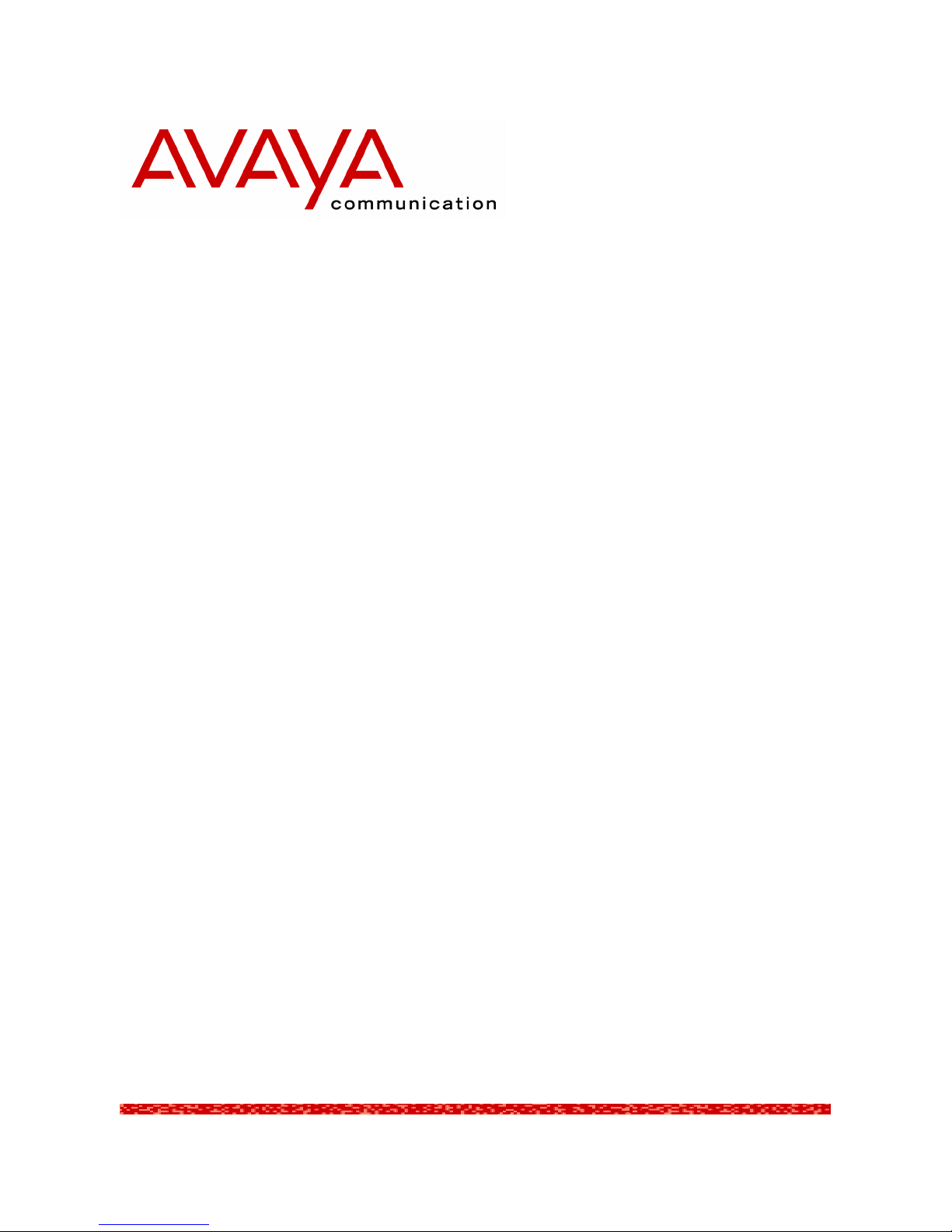
Cajun
P550/P880 Manger
User Guide
March 2001


Cajun P550/P880 5.1 Manager User Guide
Copyright 2001 Avaya Inc. ALL RIGHTS RESERVED
The products, specifications, and other technical information regarding the products contained
in this document are subject to change without notice. All information in this document is
believed to be accurate and reliable, but is presented without warranty of any kind, express or
implied, and users must take full responsibility for their application of any products specified in
this document. Avaya disclaims responsibility for errors which may appear in this document,
and it reserves the right, in its sole discretion and without notice, to make substitutions and
modifications in the products and practices described in this document.
Avaya, Cajun, CajunDocs, OpenTrunk, P550, and CajunView are trademarks of Avaya Inc.
Microsoft, Windows, and Internet Explorer are registered trademarks, and Windows NT is a
trademark of Microsoft Corporation in the U.S. and/or other countries.
OpenView is a trademark of Hewlett-Packard Company.
Netscape and Netscape Navigator are registered trademarks of Netscape Communications
Corporation in the United States and other countries.
3Com is a registered trademark and PACE is a trademark of 3Com or its subsidiaries.
Adobe is a registered trademark of Adobe Systems Incorporated.
Cisco is a registered trademark of Cisco Systems Incorporated.
ALL OTHER TRADEMARKS MENTIONED IN THIS DOCUMENT ARE PROPERTY OF THEIR
RESPECTIVE OWNERS.
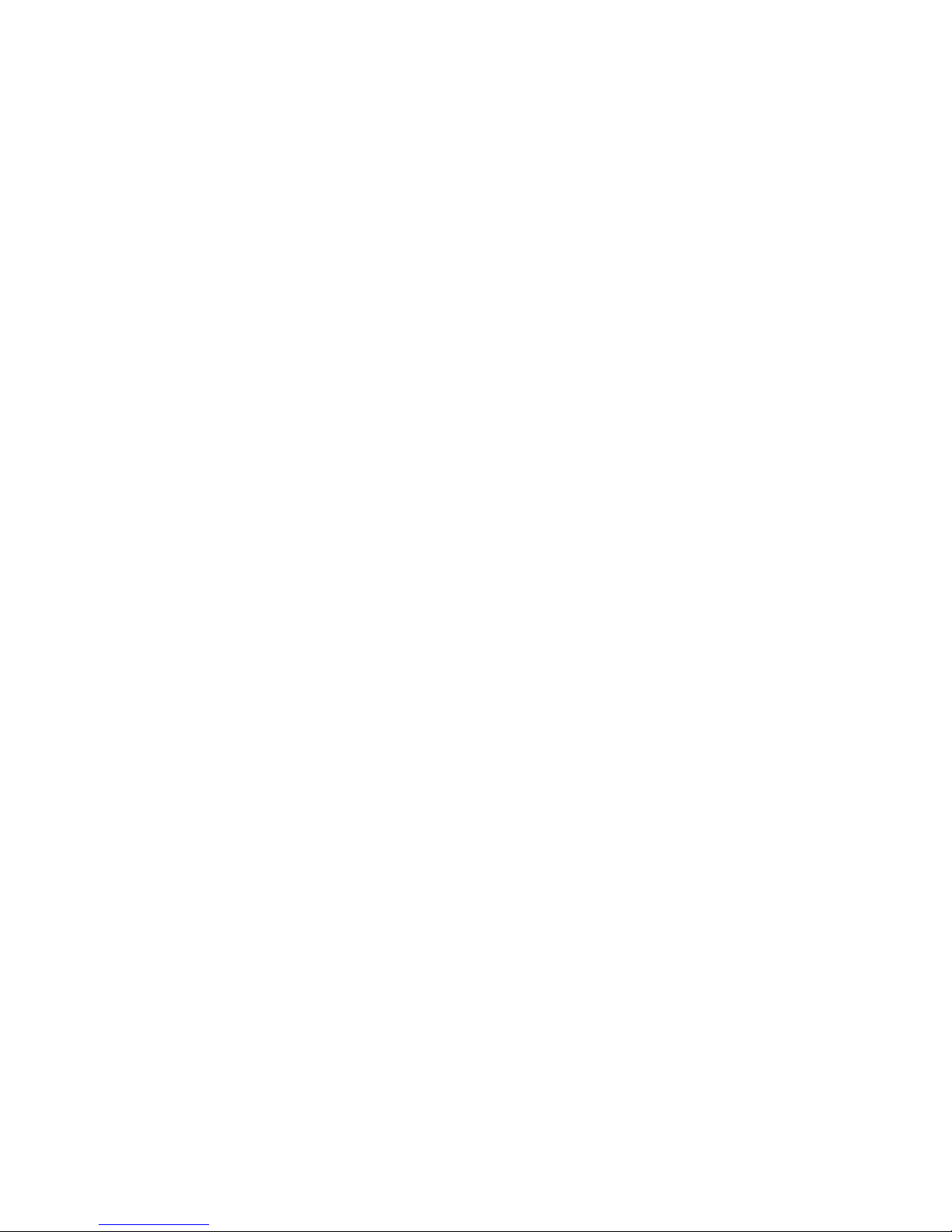
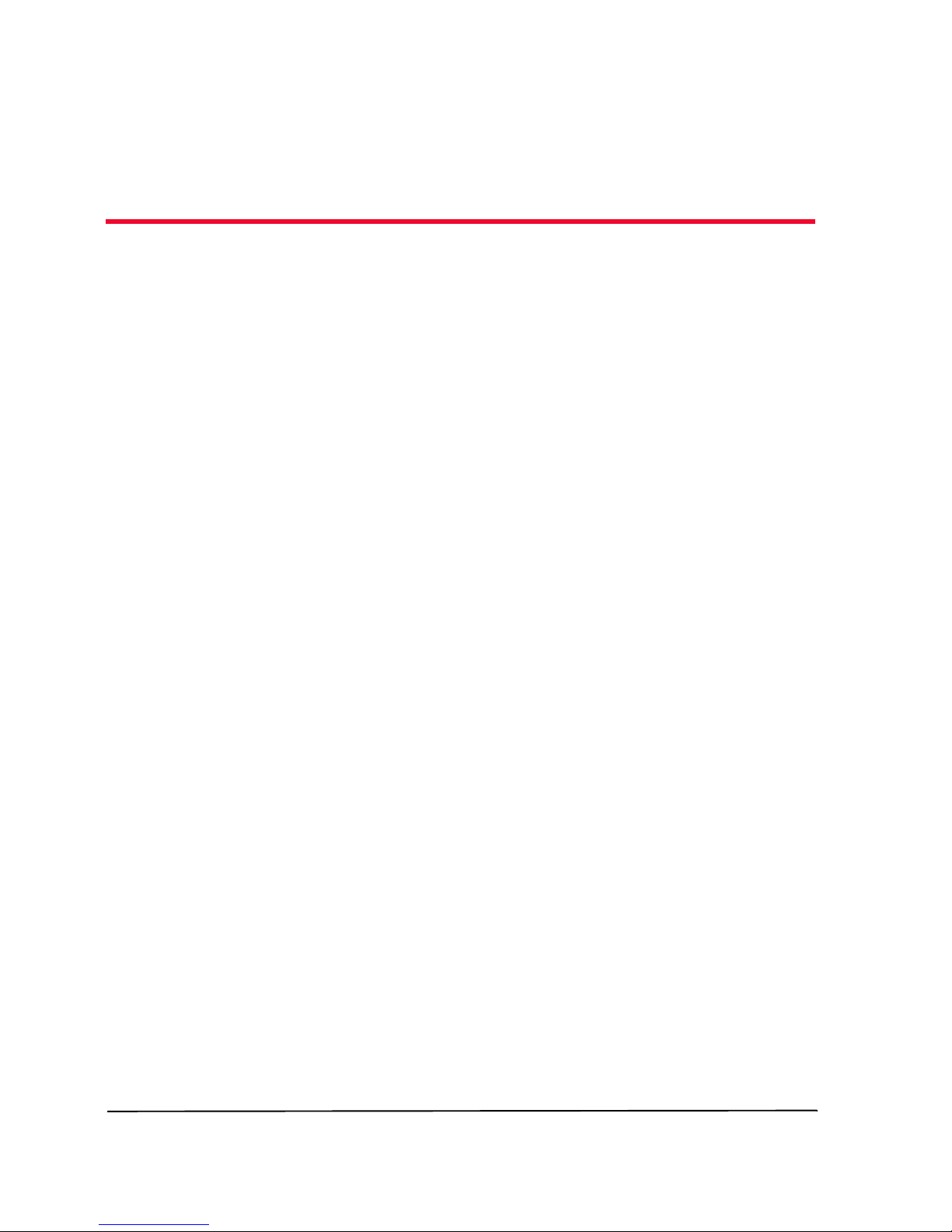
v
Cajun P550/P880 Manager User Guide
Table of Contents
Preface — vii
The Purpose of this Guide . . . . . . . . . . . . . . . . . . . . . . . . . . . . . . . vii
Who Should Use this Guide . . . . . . . . . . . . . . . . . . . . . . . . . . . . . vii
Organization of this Guide . . . . . . . . . . . . . . . . . . . . . . . . . . . . . . vii
Chapter 1 — Overview of the Cajun P550/P880 Manager 1-1
Chapter 2 — Configuring the Cajun Switch Using
the P550/P880 Manager 2-3
Overview of the Cajun P550/P880 Manager . . . . . . . . . . . . . . . .2-3
Starting the Cajun P550/P880 Manager . . . . . . . . . . . . . . . . . . . .2-3
From HP OpenView Network Node Manager (NNM) . . . . . . 2-4
Overview of the Cajun P550/P880 Manager Window . . . . . . . . .2-4
Device Manager Tab . . . . . . . . . . . . . . . . . . . . . . . . . . . . . . . . . . . 2-5
Switch Port Colors . . . . . . . . . . . . . . . . . . . . . . . . . . . . . 2-7
Cajun P550/P880 Menu Bar . . . . . . . . . . . . . . . . . . . . . . 2-8
Cajun P550/P880 Manager Tool Bar . . . . . . . . . . . . . . .2-8
Saving the Running Configuration . . . . . . . . . . . . . . . . . . . . . . .2-10
Accessing the Cajun Switch Web Agent . . . . . . . . . . . . . . . . . . .2-11
Setting Device Attributes . . . . . . . . . . . . . . . . . . . . . . . . . . . . . .2-11
Viewing Device Information . . . . . . . . . . . . . . . . . . . . . . . . 2-11
Modifying Device Information . . . . . . . . . . . . . . . . . . . . . . 2-12
Working with VLANs . . . . . . . . . . . . . . . . . . . . . . . . . . . . . . . . .2-13
Assigning a Port to a VLAN . . . . . . . . . . . . . . . . . . . . . . . . . 2-13
Viewing Port Assignments . . . . . . . . . . . . . . . . . . . . . . . . . . 2-14
Working with Hunt Groups (Link Aggregation) . . . . . . . . . . . .2-14
Hunt Group Considerations . . . . . . . . . . . . . . . . . . . . . . . . . 2-14
Hunt Groups in the Cajun P550/P880 Manager . . . . . . . . .2-15
Creating a Hunt Group . . . . . . . . . . . . . . . . . . . . . . . . . . . .2-15
Viewing Hunt Group Members . . . . . . . . . . . . . . . . . . . . . .2-16
Adding a Port to a Hunt Group . . . . . . . . . . . . . . . . . . . . . .2-17
Deleting a Hunt Group . . . . . . . . . . . . . . . . . . . . . . . . . . . .2-18
Redistributing Hunt Group Learned Addresses . . . . . . . . . .2-18
Overview of the Switch Representation . . . . . . . . . . . . . . . . . . . 2-19
Viewing Module Details . . . . . . . . . . . . . . . . . . . . . . . . . . . .2-20
Setting the Physical Port Configuration . . . . . . . . . . . . . . . . 2-21
Configuring Physical Port Parameters
on Gigabit Ethernet Ports . . . . . . . . . . . . . . . . . . . . . . . 2-21
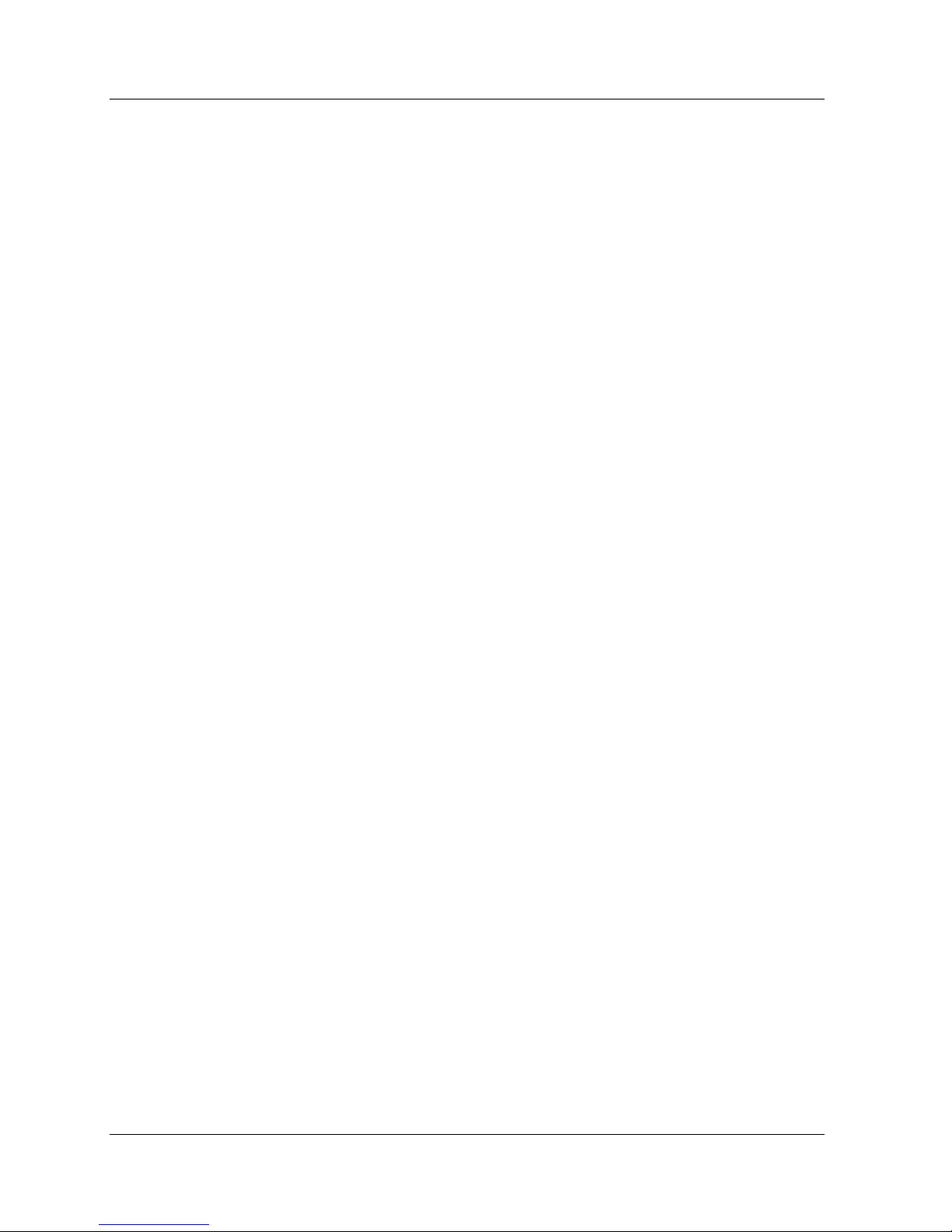
vi
Cajun P550/P880 Manager User Guide
Configuring Physical Port Parameters
on Fast Ethernet Ports . . . . . . . . . . . . . . . . . . . . . . . . . 2-25
Setting the Switching Configuration . . . . . . . . . . . . . . . . . 2-29
Configuring Port VLAN Parameters . . . . . . . . . . . . . . . 2-29
Configuring Non-VLAN Switch Port Parameters . . . . . 2-32
Viewing Power System Statistics . . . . . . . . . . . . . . . . . . . . . 2-33
Viewing Fan Status . . . . . . . . . . . . . . . . . . . . . . . . . . . . . . . 2-35
Resetting Temperature Status . . . . . . . . . . . . . . . . . . . . . . . 2-36
Setting Port Parameters . . . . . . . . . . . . . . . . . . . . . . . . . . . . . . . 2-38
Setting the Port Speed . . . . . . . . . . . . . . . . . . . . . . . . . . . . . 2-38
Enabling a Port . . . . . . . . . . . . . . . . . . . . . . . . . . . . . . . . . . 2-39
Disabling a Port . . . . . . . . . . . . . . . . . . . . . . . . . . . . . . . . . . 2-40
Setting a Port to Half-Duplex . . . . . . . . . . . . . . . . . . . . . . . 2-40
Setting a Port to Full-Duplex . . . . . . . . . . . . . . . . . . . . . . . 2-40
Enabling Port Auto-Negotiation . . . . . . . . . . . . . . . . . . . . . 2-41
Disabling Port Auto-Negotiation . . . . . . . . . . . . . . . . . . . . . 2-41
Configuring IP Routing . . . . . . . . . . . . . . . . . . . . . . . . . . . . . . . 2-42
Using SMON . . . . . . . . . . . . . . . . . . . . . . . . . . . . . . . . . . . . . . . 2-44
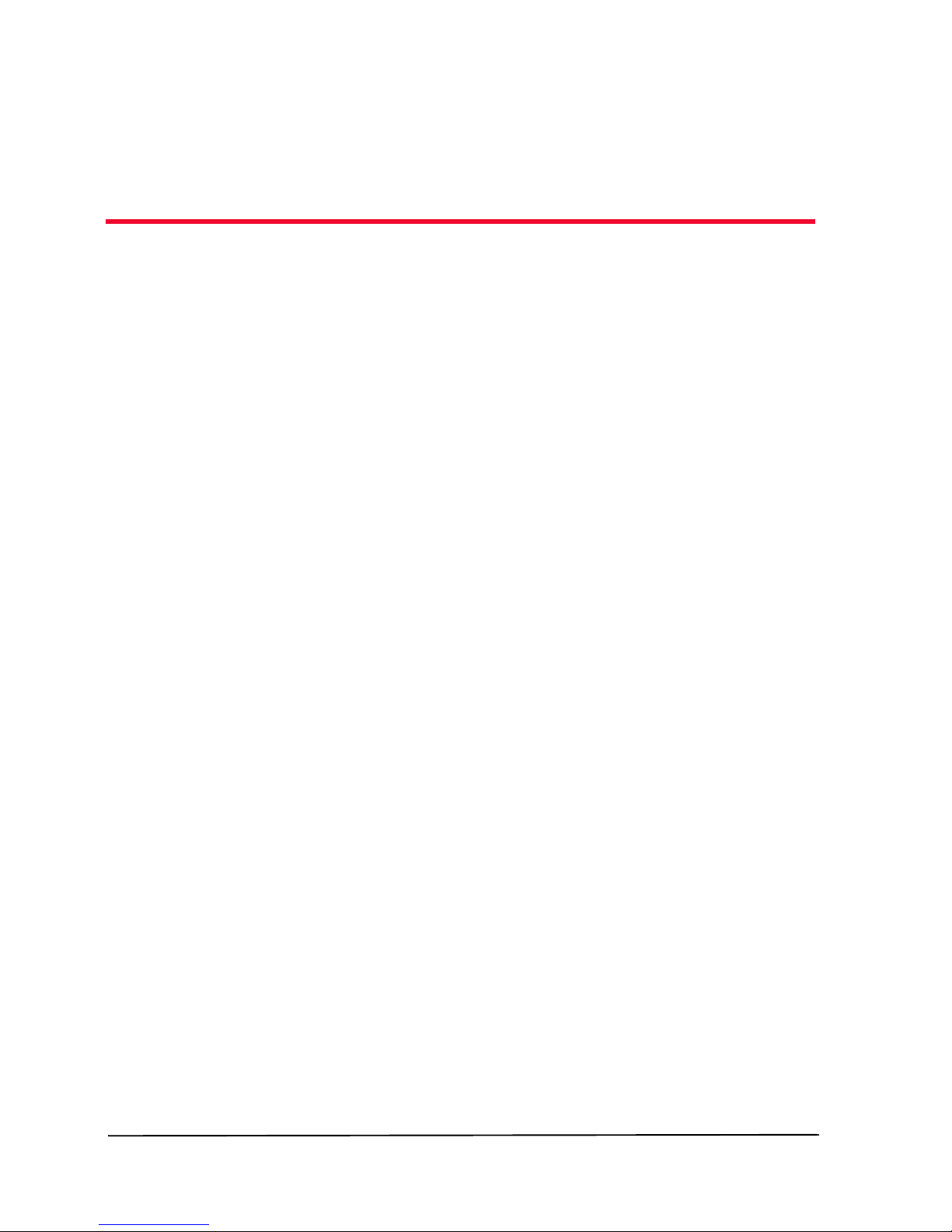
Cajun P550/P880 Manager User Guide
vii
Preface
Welcome to Cajun P550/P880 Manager. This chapter provides an
introduction to this guide. It includes the following sections:
■ The Purpose of this Guide - A description of the goals of
the guide.
■
Who Should use this Guide - The intended audience of
this guide.
■ Organization of this Guide - A brief description of the
subjects contained in the various sections of this guide.
The Purpose of this Guide
This guide contains the information needed to use
Cajun P550/P880 Manager efficiently and effectively.
Who Should Use this Guide
This guide is intended for use by network managers familiar with
network management and its fundamental concepts.
Organization of this Guide
This guide is structured to reflect the following conceptual
divisions:
■ Preface - This section describes the guide’s purpose,
intended audience, and organization.
■ Overview of the Cajun P550/P880 Manager - Provides a
brief overview of the Cajun P550/P880 Manager.
■ Configuring the Cajun Switch Using the P550/P880
Manager - Describes viewing and updating system
information, assign VLANs to ports, and configure hunt
groups using the Cajun P550/P880 Manager.
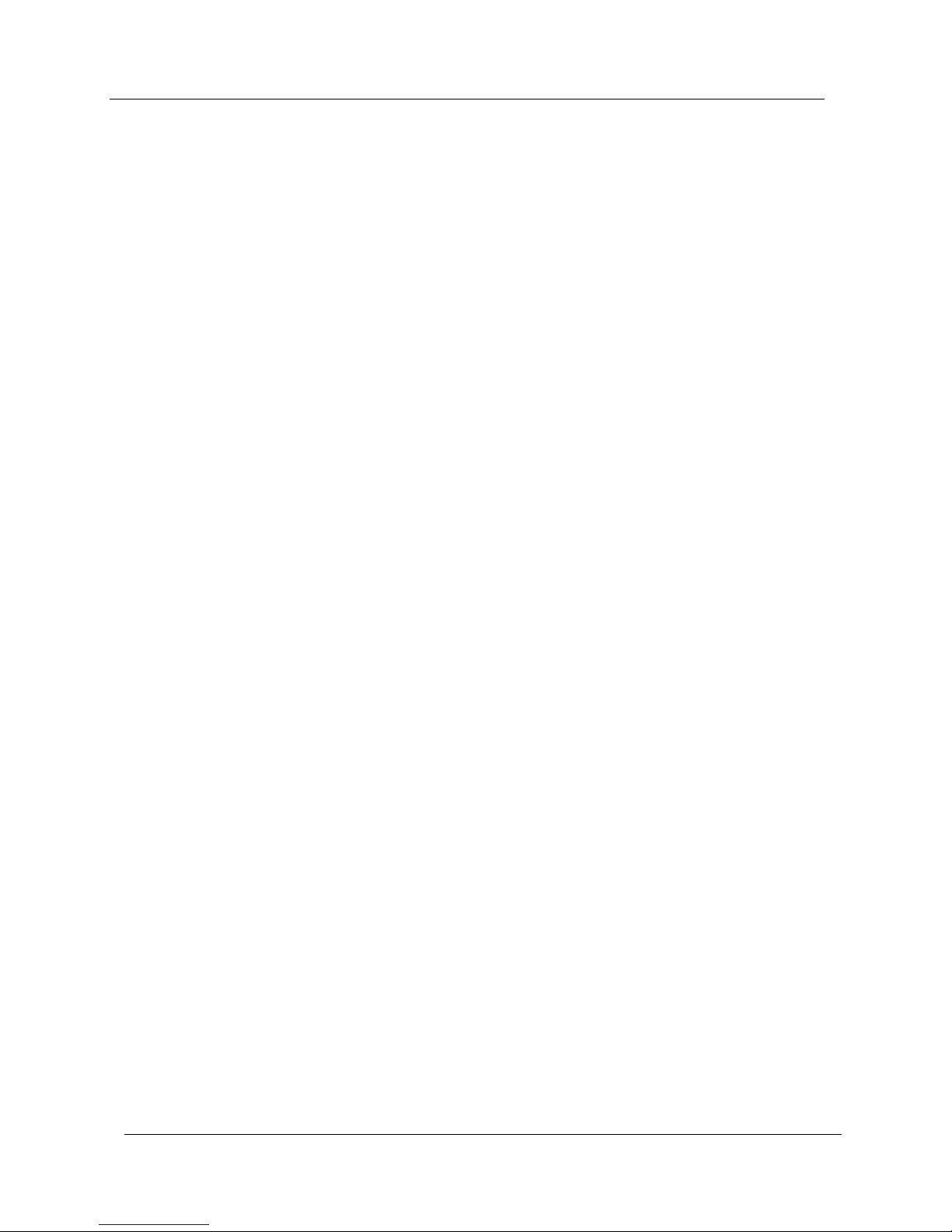
viii
Cajun P550/P880 Manager User Guide
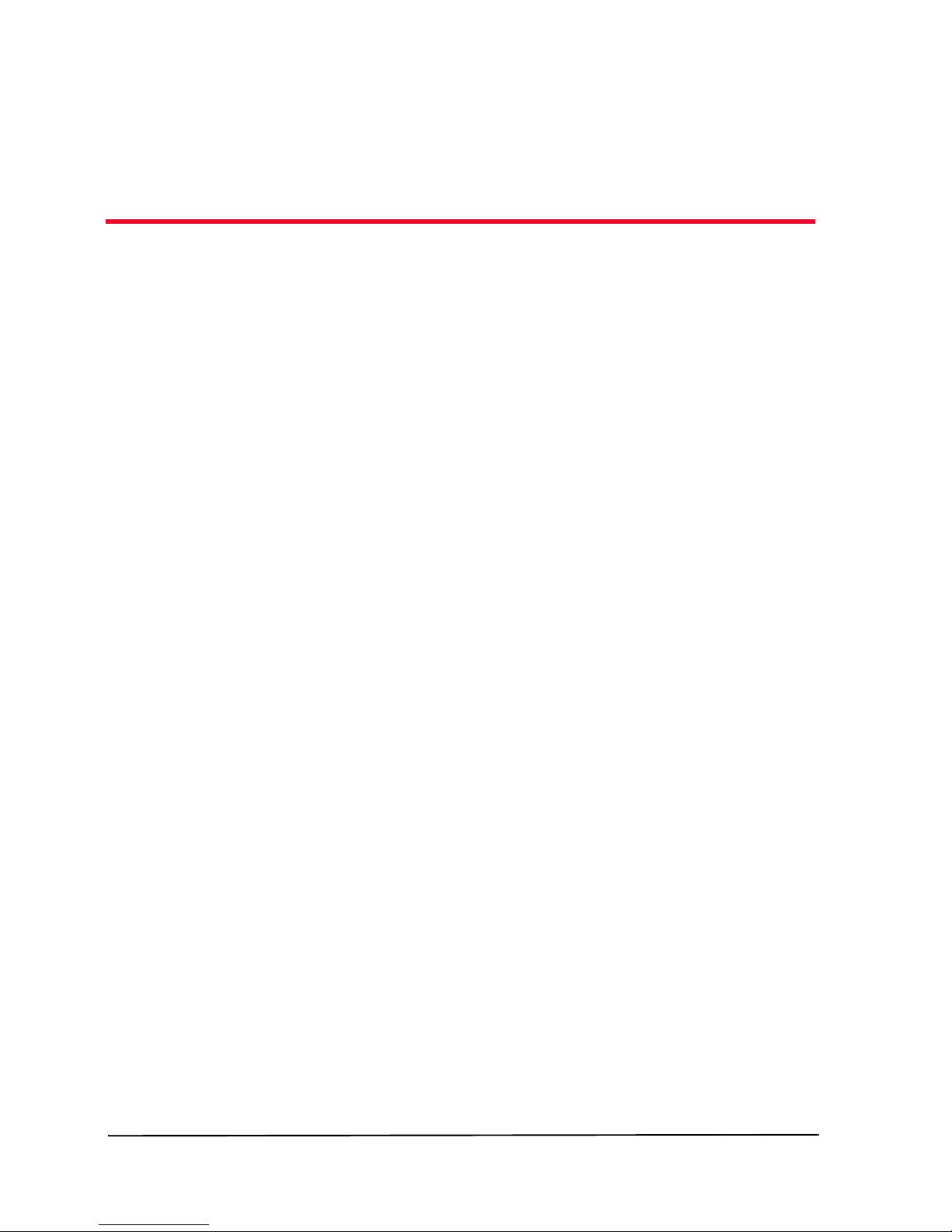
Cajun P550/P880 Manager User Guide
1-1
1
Overview of the
Cajun P550/P880 Manager
The Cajun P550/P880 Manager allows you to the manage your
Cajun switch network, including the Cajun P880, P550, and P220
switches. The Cajun P550/P880 Manager provides the following
benefits:
■
Java-based Implementation - The Cajun P550/P880
Manager allows you to manage your Cajun switches
anywhere you can access an IP connection to your network.
■
Platform Integration - The Cajun P550/P880 Manager
integrates into HP OpenView Network Node Manager.
■ Enhanced Learning Curve - The Cajun P550/P880
Manager uses screens from the Cajun Switch Web Agent,
facilitating the learning curve often involved in using
multiple applications to manage a switch network. Because
the software reuses screens from the Web Agent, you use
familiar screens to manage your switch network.
The Cajun P550/P880 Manager application allows you to view and
change configuration settings of the switch. The Cajun P550/P880
Manager provides a visual representation of the switch and a list of
the switch’s modules and ports. Using these tools, you can set basic
switch information, assign ports to Virtual LANs (VLANs), and set
up hunt groups (also referred to as Link Aggregation Groups
(LAG)).
The Cajun P550/P880 Manager also provides IP Routing
capabilities using screens taken directly from the Cajun Switch
Web Agent.
You can select a switch port by selecting the ports shown in the
visual representation or by expanding the hierarchy of switch,
module, and port icons in the list. You can then select options from
the Tools menu to obtain information about the switch or to
configure device settings.
If SMON is installed, you can also launch the Device SMON
application from the Cajun P550/P880 Manager to view switch,
port, and VLAN statistics.
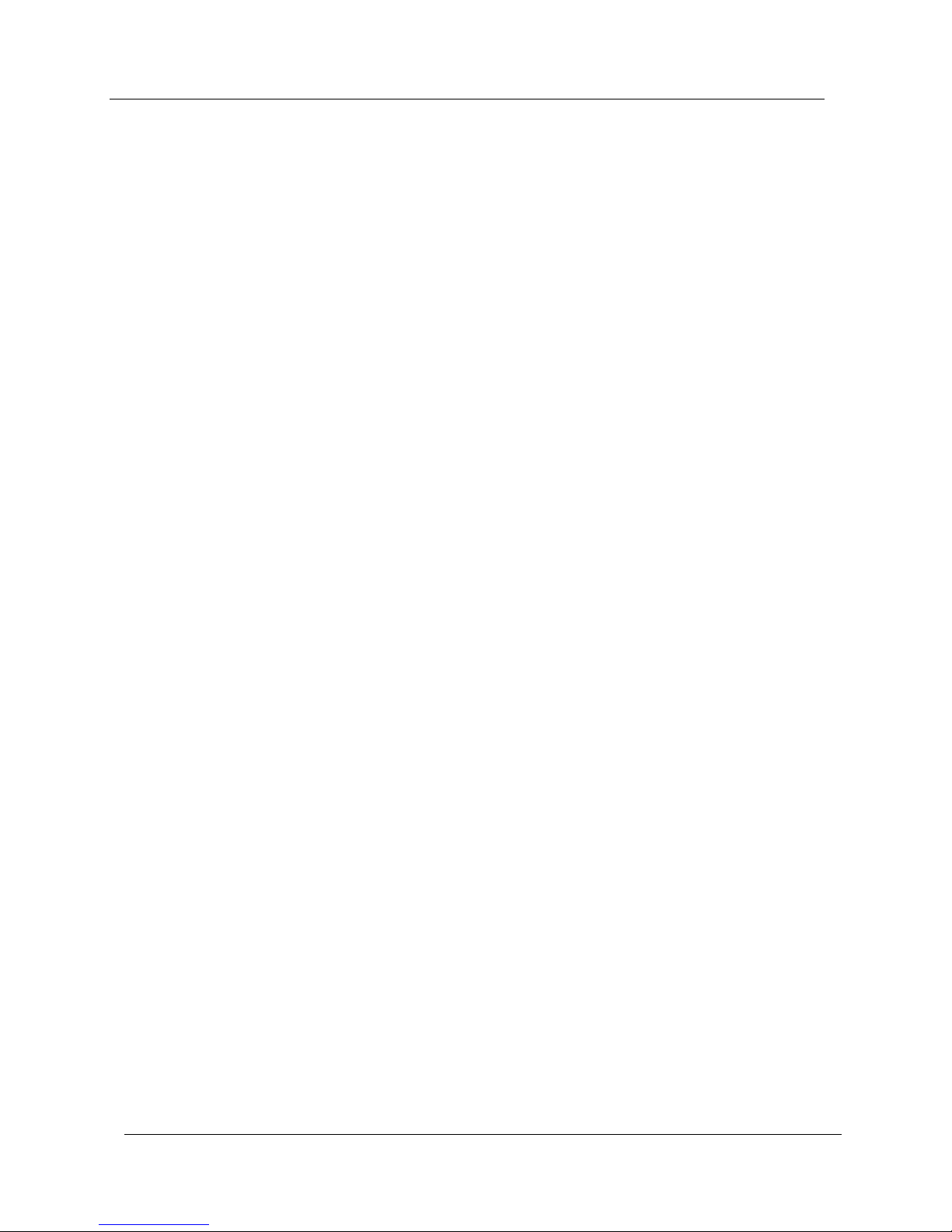
1-2
Chapter 1
Cajun P550/P880 Manager User Guide

Cajun P550/P880 Manager User Guide
2-3
2
Configuring the Cajun Switch
Using the P550/P880 Manager
Overview of the Cajun P550/P880 Manager
This chapter provides the following information:
■
Starting the Cajun P550/P880 Manager
■
Overview of the Cajun P550/P880 Manager Window
■
Saving the Running Configuration
■
Accessing the Cajun Switch Web Agent
■
Setting Device Attributes
■
Working with VLANs
■
Working with Hunt Groups (Link Aggregation)
■
Overview of the Switch Representation
■
Setting Port Parameters
■
Configuring IP Routing
■
Using SMON
Starting the Cajun P550/P880 Manager
The following section describes how to start Cajun P550/P880
Manager from HP OpenView Network Node Manager (NNM).
* Note: To receive alarms, also referred to as traps, from the
switch, you must set an SNMP community string on
the switch to point to the CajunView system that
receives the traps.
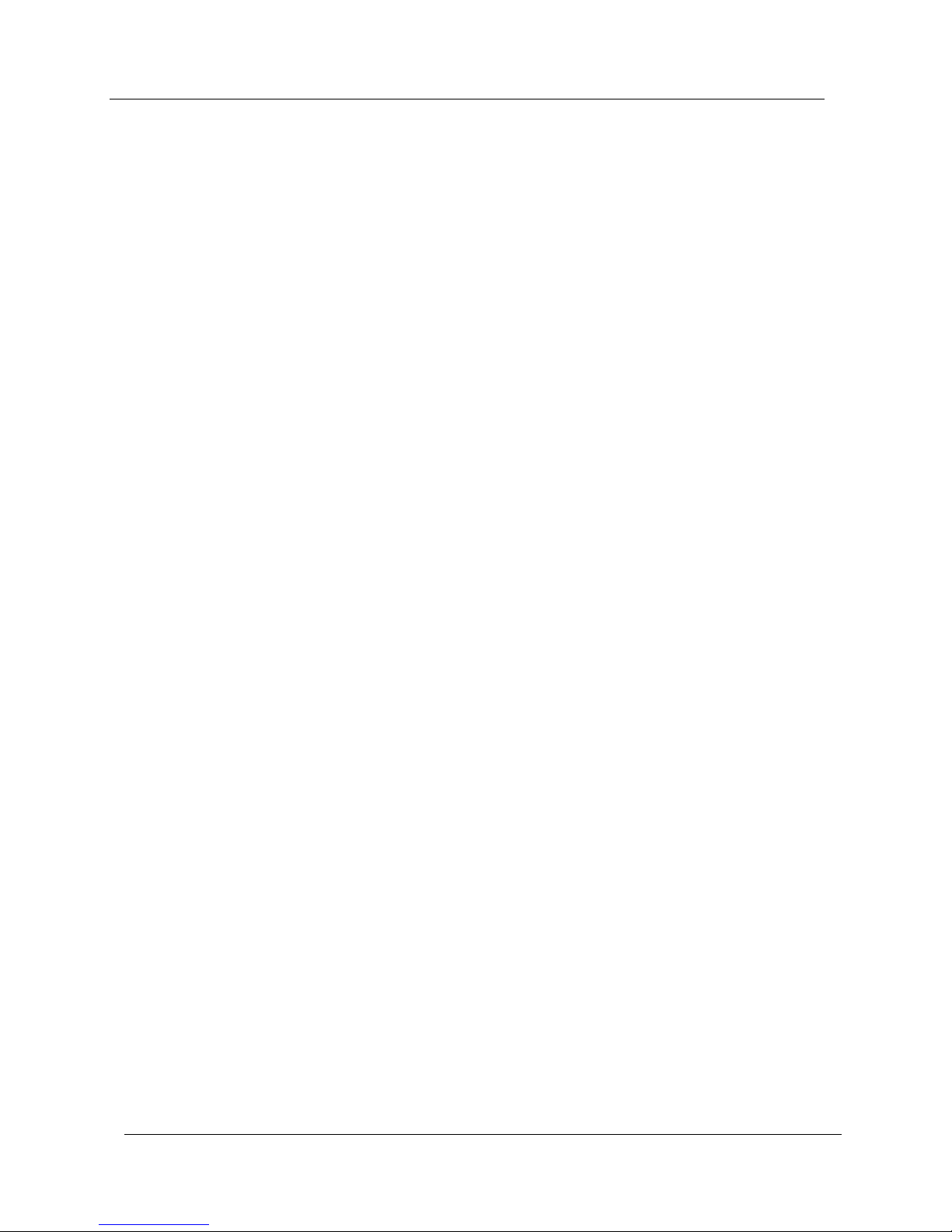
2-4
Chapter 2
Cajun P550/P880 Manager User Guide
From HP OpenView Network Node Manager (NNM)
To start Cajun P550/P880 Manager from HP OpenView NNM:
1. Start HP OpenView.
2. Double-click the Internet icon to open the network map.
3. Select a Cajun device (P550, P880, or P220).
OR
Select Edit > Find to locate the device on the network map.
4. Select Tools > Avaya> Device Manager.
OR
Right-click the switch and select Avaya > Device Manager.
The Cajun P550/P880 Device Manager window opens
(Figure 2-1, later in this chapter).
Overview of the Cajun P550/P880 Manager
Window
The Cajun P550/P880 - Avaya Device Manager window consists of
up to three tabs:
■
Device Manager Tab
■
Routing Manager Tab
■
SMON Tab
From the Device Manager tab, you can select ports from modules of
the switch and drag them to the Virtual LANs area of the window to
quickly assign virtual switch ports to VLANs. The Full View area
displays the visual representation of your Cajun P880, P550, or P220
switch. The tool bar provides a convenient way to configure ports.
The Device Manager tab opens by default.
The Routing Manager tab (Layer 3 switches only) provides a list of
IP management topics that launch screens directly from the Cajun
Switch Web Agent. Refer to "Configuring IP Routing", later in this
chapter, for more information about the Routing Manager tab.
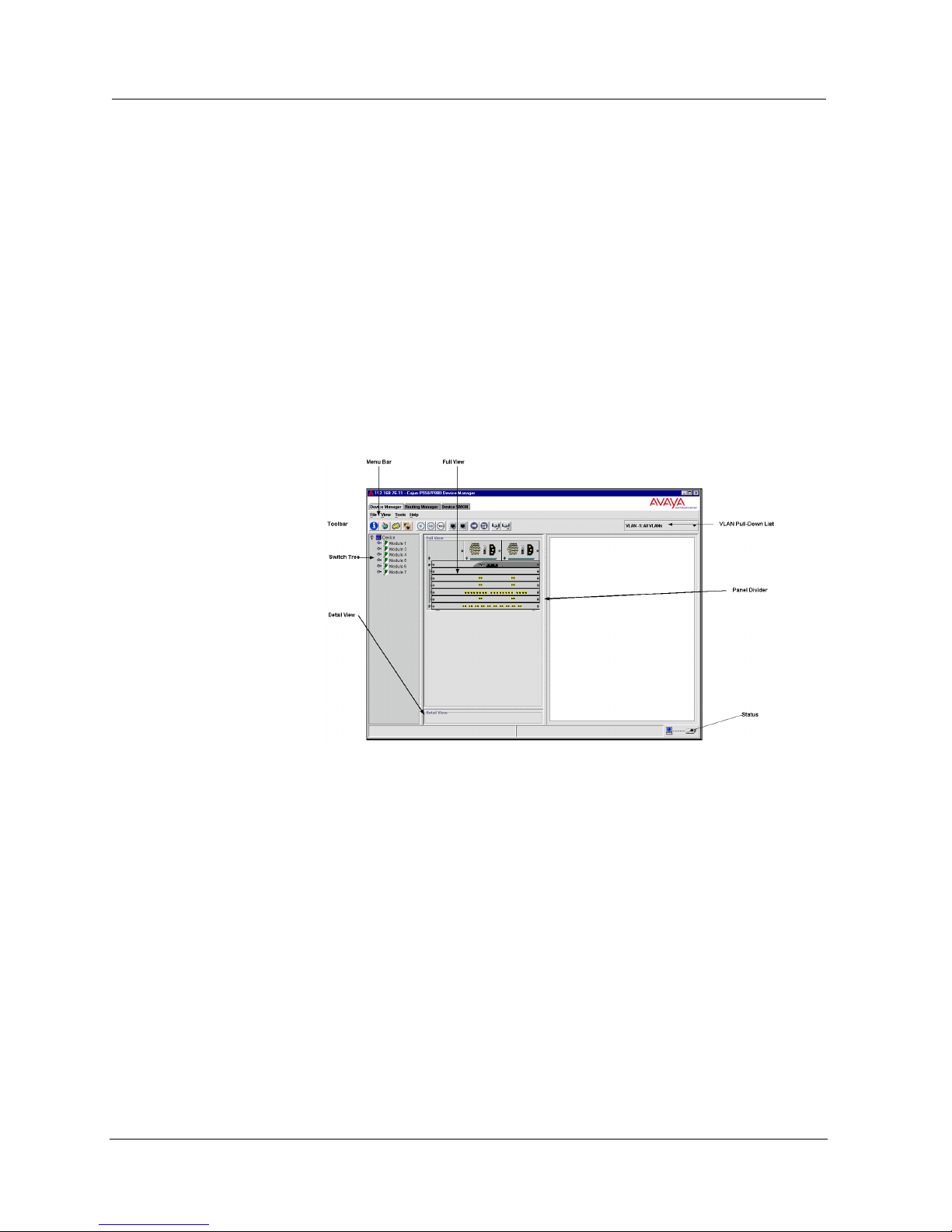
Cajun P550/P880 Manager User Guide
Configuring the Cajun Switch Using the P550/P880 Manager
2-5
The SMON (if SMON is installed) tab provides access to the device
SMON application. For more information about SMON, refer to the
appropriate SMON user guide.
Device Manager Tab
When you start the Cajun P550/P880 Manager, the Device Manager
tab opens by default (Figure 2-1).
* Note: You can resize the Full View and Web Agent view by
dragging the panel divider.
Figure 2-1. Cajun P550/P880 Manager Window
(Device Manager Tab Information shown)
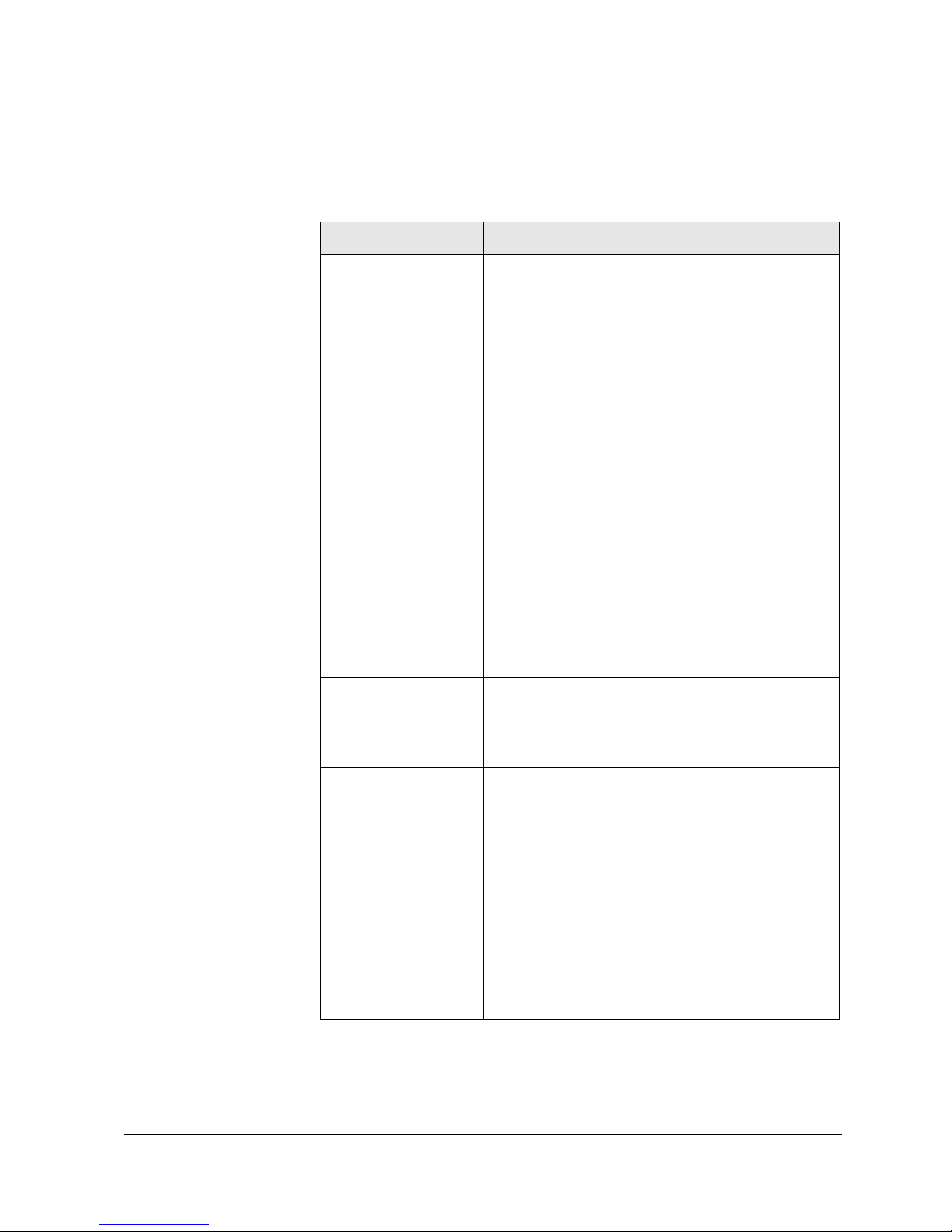
2-6
Chapter 2
Cajun P550/P880 Manager User Guide
Table 2-1 lists the parts of the Cajun P550/P880 Device Manager
Window:
Table 2-1. Cajun P550/P880 Avaya Device Manager Window
Window Part Description
Menu Bar
Displays the Cajun P550/P880 Manager menus.
The menus contain the following functions:
File Menu
• Save Running Configuration
• Exit
View Menu
• Tool Bar
• Status Bar
Tools Me n u
• Device Information
• Virtual LANs
• Device Web Site
• Link Aggregation
Help Menu
• About
• Content
Tool Ba r
Displays a list of icons that allow you to display
information or set parameters, such as enabling
a port, setting the port speed, or setting a port to
auto-negotiate.
Switch Tree
Breaks down the device by its modules and
ports. Expanding module icons causes port icons
to display.
The switch icon at the top of the tree may be one
of the following colors:
•
Green
- Switch has connectivity and was
added with valid read-write community
string.
•
Blue
- Switch has connectivity and was
added with a read-only community string.
•
Red
- Switch is currently unreachable.
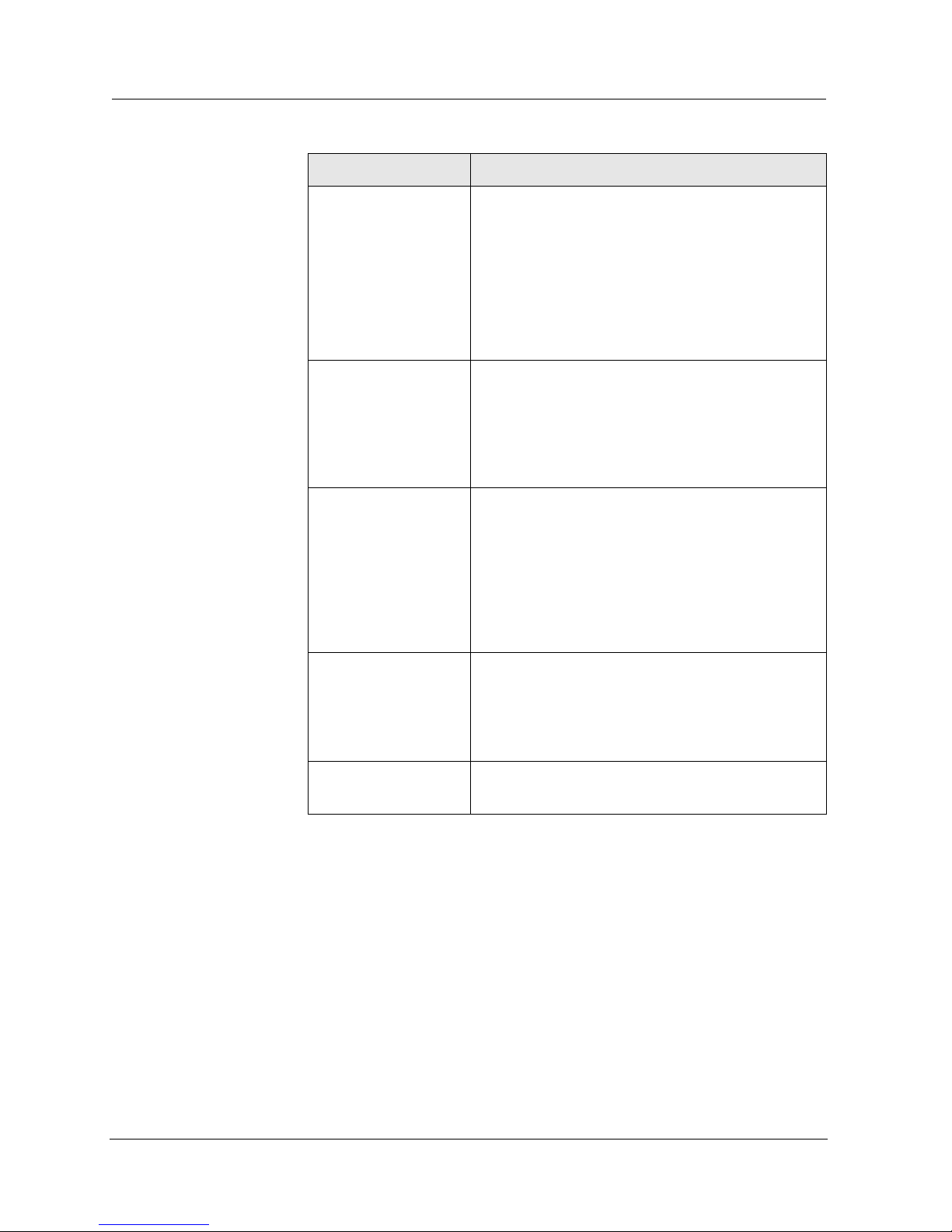
Cajun P550/P880 Manager User Guide
Configuring the Cajun Switch Using the P550/P880 Manager
2-7
Switch Port
Colors
Switch ports display in four colors:
■ Yellow – The port is connected to the selected VLAN, but is
not plugged in.
■ Blue (outline) – The port is selected.
■ Green – The port is connected and enabled with a link.
■ Gray (colorless) – The port is connected to the selected
VLAN, but is currently disabled, or the port is not connected
to the selected VLAN.
Full View
Displays a visual and interactive representation
of the current switch.
Note:
You may have to resize the Full View
panel in order to see the entire switch
representation. Resize the Full View
window by clicking and dragging the
right edge panel divider of the Full View
pane.
Detail View
(48-Port Module
Only)
Zooms in on a portion of the switch
representation to provide an expanded view of a
port connector on a 48-port module. For
example, when you click on a port connector on
a 48-port module, the Detail View shows a closeup representation of the physical port group.
System
Information/Virt
ual LAN Area
Provides screens taken directly from the Cajun
Switch Web Agent and Virtual LANs tool. When
viewing the Switch Web Agent, you can launch
the System Information, Power System,
Temperature Status, and Hunt Group
Configuration screens. You can also display and
configure physical switch port parameters. The
VLAN tree also displays in this pane.
VLAN Pull-Down
Menu
Allows you to select a VLAN to see which ports
are assigned to it. When you select a VLAN from
the pull-down list, assigned ports display as
yellow in the switch representation (Default
port-based VLANs assignments only).
Status
Displays a label for components when you pass
the cursor over them.
Table 2-1. Cajun P550/P880 Avaya Device Manager Window
Window Part Description
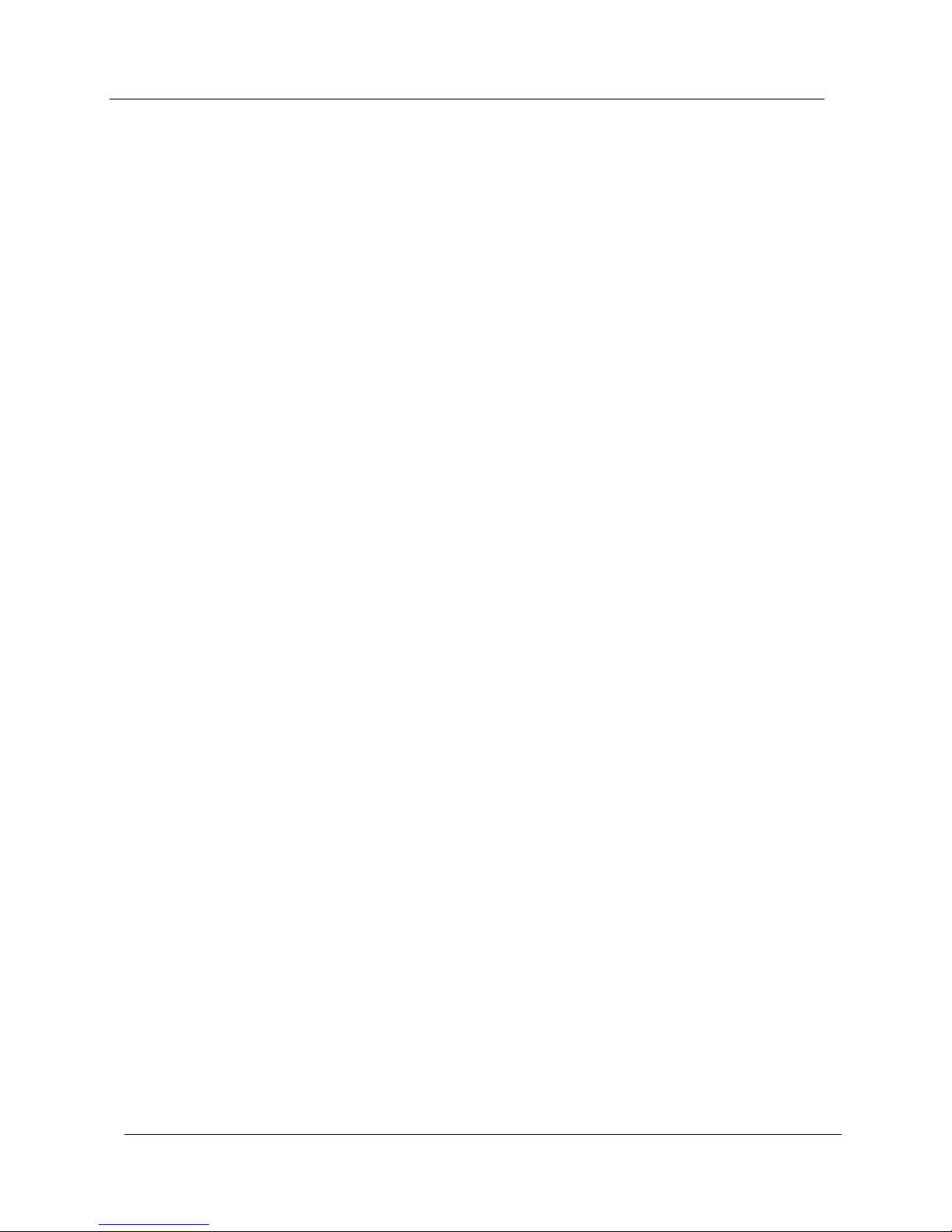
2-8
Chapter 2
Cajun P550/P880 Manager User Guide
Cajun
P550/P880
Menu Bar
The are four menu options from the Device Manager tab:
■ File Menu
— Save Running Configuration - Allows you to save the
running configuration file.
— Exit - Allows you to exit from the Cajun P550/P880
Manager.
■ View Menu - Allows you to view or hide the Tool and Status
bars.
■ Tools Menu
— Device Information - Allows you to access the System
Information screen of the switch Web Agent.
— Virtual LANs - Allows you assign a port to a VLAN and
view port assignments.
— Device Web Site - Allows you to access the entire switch
Web Agent.
— Link Aggregation - Allows you to access the Hunt
Group Configuration screen of the Switch Web Agent.
■ Help Menu
— About - Provides version information about the
Cajun P550/P880 Manager.
— Content - Allows you to access the online help for the
Cajun P550/P880 Manager, VLANMaster, and
ConfigMaster.
Cajun
P550/P880
Manager Tool
Bar
The Cajun P550/P880 Manager Tool Bar (Figure 2-2) provides
options for configuring port speed, enabling ports, setting port
duplex mode, and enabling auto-negotiation.
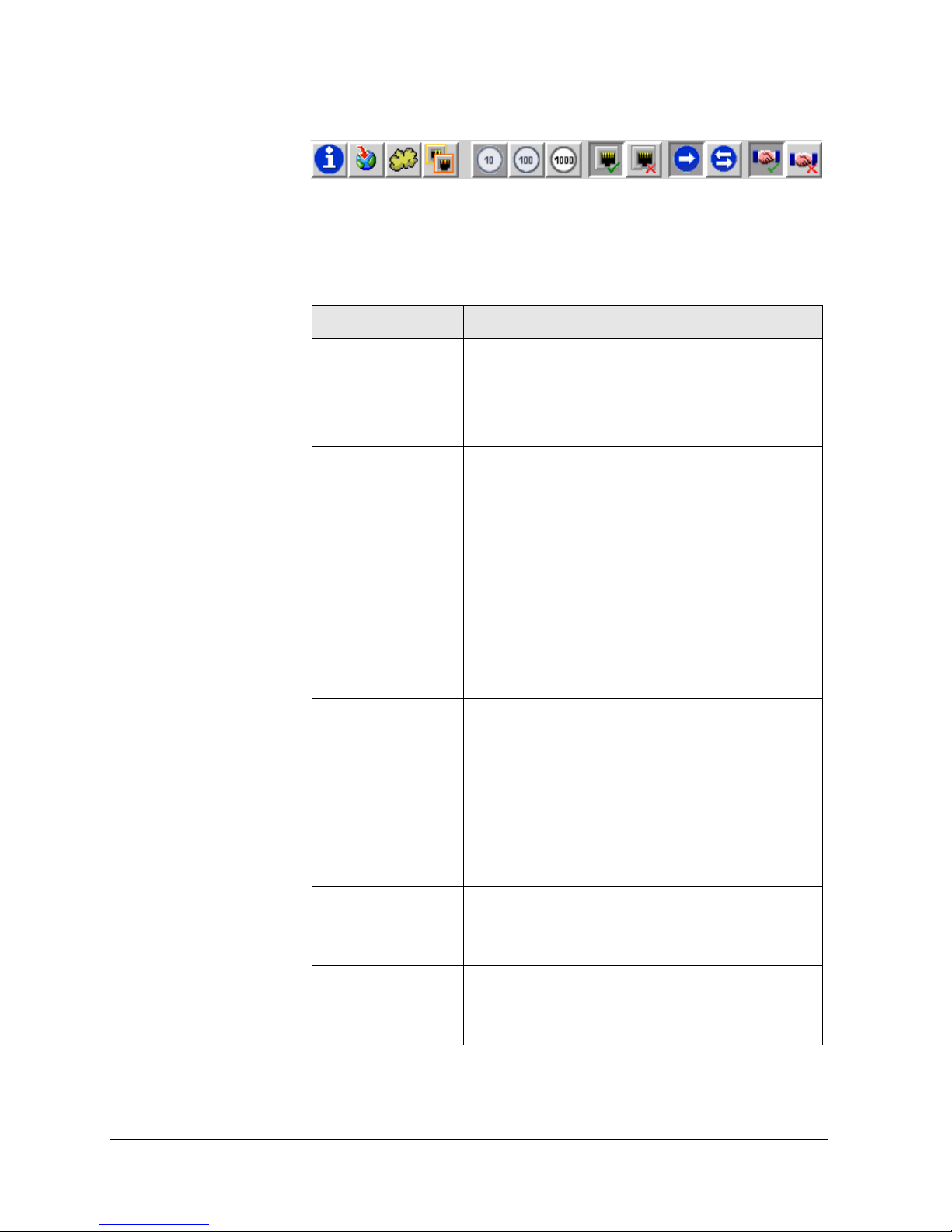
Cajun P550/P880 Manager User Guide
Configuring the Cajun Switch Using the P550/P880 Manager
2-9
Figure 2-2. Cajun P550/P880 Manager Tool Bar Icon
The Cajun P550/P880 Manager tool bar provides the following icons
(Table 2-2). The icons are described in order from left to right.
Table 2-2. Cajun P550/P880 Manager Tool Bar Icons
Icon Description
Device
Information
Launches the System Information dialog box of
the Cajun Switch Web Agent. In the System
Information dialog box, you can view and
change basic switch information, including the
name and location of the switch.
Device Web Site
Launches the Cajun Switch Web Agent, in which
you can configure VLANs, protocols, switch ports
and properties, for your Cajun Switch.
Virtual LANs
Displays the Virtual LANs tree menu, which
displays all configured VLANs. Using this view,
you can drag and drop a port to a VLAN to assign
the default VLAN for a port.
Link
Aggregation
Launches the Hunt Group Configuration dialog
box of the Cajun Switch Web Agent. In the Hunt
Group Configuration dialog box, you can set up
hunt groups.
10/100/1000
(Port must be
selected)
Allows you to change the port speed of a 10/100
Mbps (megabits per second) port to either 10
Mbps or 100 Mbps. The actual port speed displays
as a highlighted icon. Options include:
•
10 –
10 Megabits per second (Mbps)
•
100 –
100 Mbps
•
1000 –
1000 Mbps (this icon is highlighted
if you select a gigabit port)
Port Enable
(Port must be
selected)
Allows you to enable a selected port.
Port Disable
(Port must be
selected)
Allows you to disable a selected port.
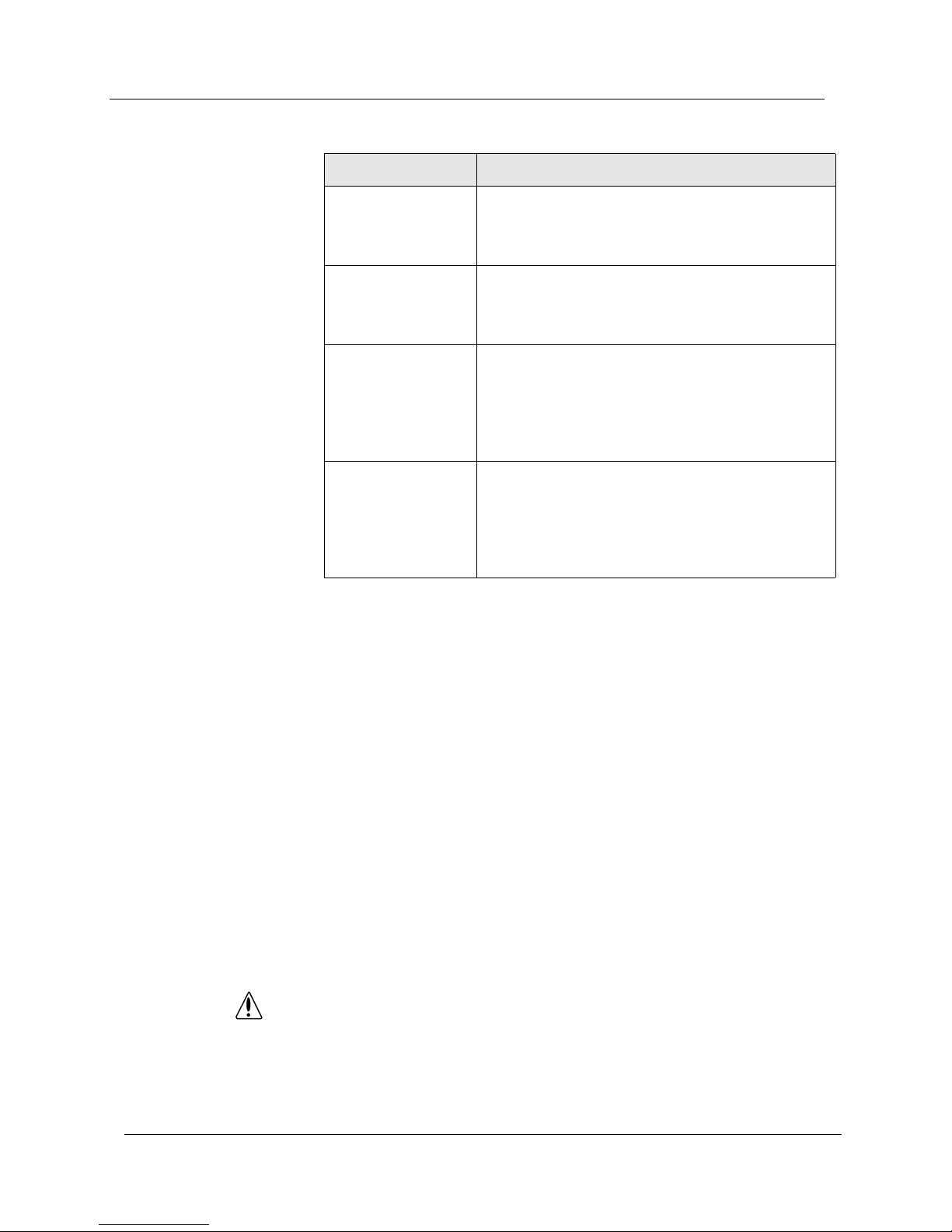
2-10
Chapter 2
Cajun P550/P880 Manager User Guide
Saving the Running Configuration
On a Cajun switch, configuration parameters are stored in a
startup.txt file located in the switch’s Non-Volatile Random Access
Memory (NVRAM). When the switch is started, the startup.txt file
runs and stores configuration parameters in volatile RAM as a
running configuration. As you configure switch ports in
Cajun P550/P880 Manager, your changes are recorded to the
volatile running configuration. To ensure that your changes are
saved in a more permanent location, save your running
configuration to your start-up configuration.
As you work in Cajun P550/P880 Manager, frequently save your
running configuration to your start-up configuration by selecting
File > Save Running Configuration.
CAUTION
When making configuration changes to the switch, explicitly
save changes by copying the running configuration to the
startup configuration to ensure that the changes persist after
the switch is restarted. When running a redundant
supervisor configuration, you must also synchronize the
CPUs in order for both CPUs to have the same configuration.
Half Duplex
(Port must be
selected)
Allows you to set port duplex mode to Half
Duplex. For information about port duplexing,
refer to the
Cajun ConfigMaster User Guide
.
Full Duplex
(Port must be
selected)
Allows you to set port duplex mode to Full
Duplex. For information about port duplexing,
refer to the
Cajun ConfigMaster User Guide
.
AutoNegotiation
Enable
(Port must be
selected)
Allows you to enable auto-negotiation for the
port. For information about auto-negotiation,
refer to the
Cajun ConfigMaster User Guide
.
AutoNegotiation
Disable
(Port must be
selected)
Allows you to disable auto-negotiation for the
port. For information about auto-negotiation,
refer to the
Cajun ConfigMaster User Guide
.
Table 2-2. Cajun P550/P880 Manager Tool Bar Icons
Icon Description
