Page 1

C4050 Handset
User Guide
Page 2
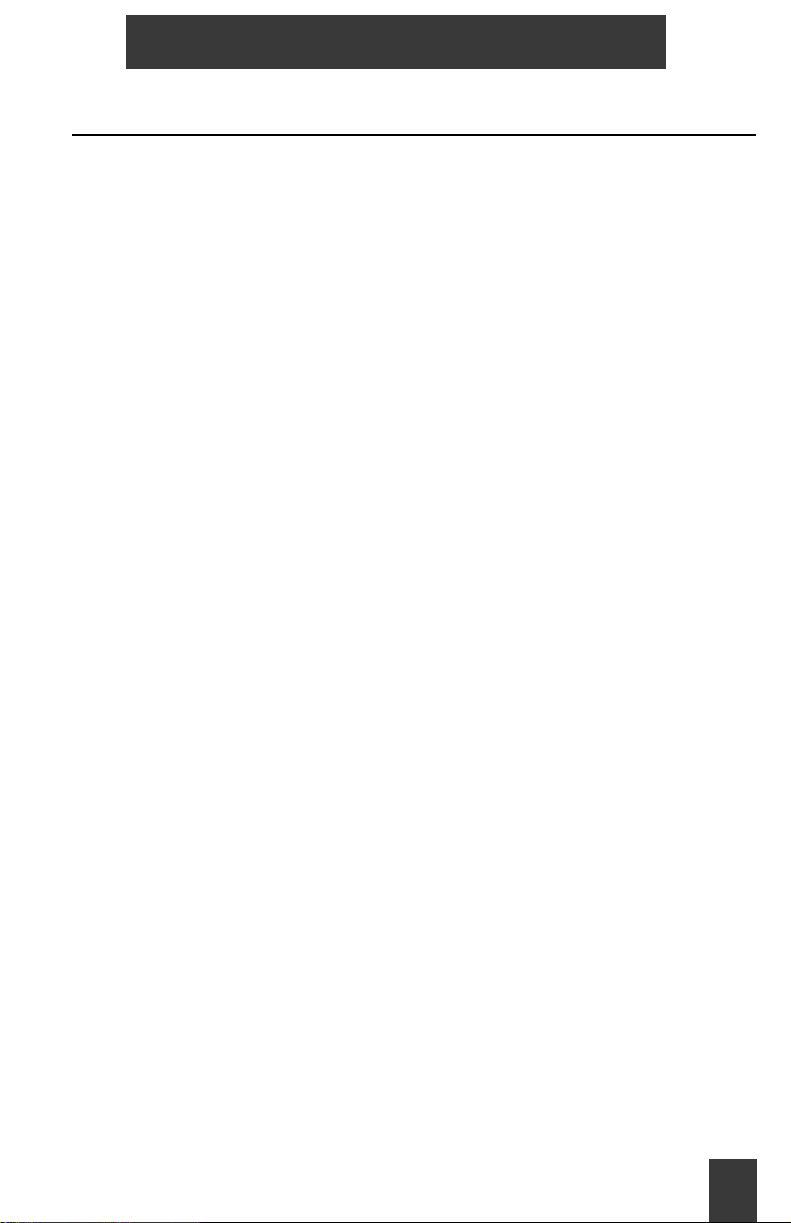
C4050 Hands et
Table of Contents
Safety and initial setup .................................................................................5
Handset information ....................................................................................5
Battery information .........................................................................................5
Initial Setup ..................................................................................................7
Cleaning the C4050 handset .........................................................................8
C4050 Handset features ............................................................................. 8
Handset keys .............................................................................................9
Display screen .............................................................................................10
LED light-ring ................................................................................................10
Volume control ............................................................................................10
Keypad ................................................................ ....... ...................................10
Using the C4050 handset ............................................................................10
Make a call .................................................................................................10
End a call ...................................................................................................11
Receive a call ...............................................................................................11
Mute a call ..................................................................................................11
Reject a call ................................................................................................11
Inquiry call ...................................................................................................11
Conference call ............................................ ...... ....... ...... ....... ...... ....... .........11
Transfer a call ............................................................................................12
Voicemail Message .....................................................................................12
Speaker Phone .......................................................................................12
Access Meridian PBX features ...................................................................12
TelBook .......................................................................................................13
Caller List ....................................................................................................16
Redial list .....................................................................................................16
Quick Call (Speed Dial) .................................................................................17
Using Menu features and options .................................................................18
Display Menu list ........................................................................................18
Menu Shortcuts ...........................................................................................19
3
Page 3
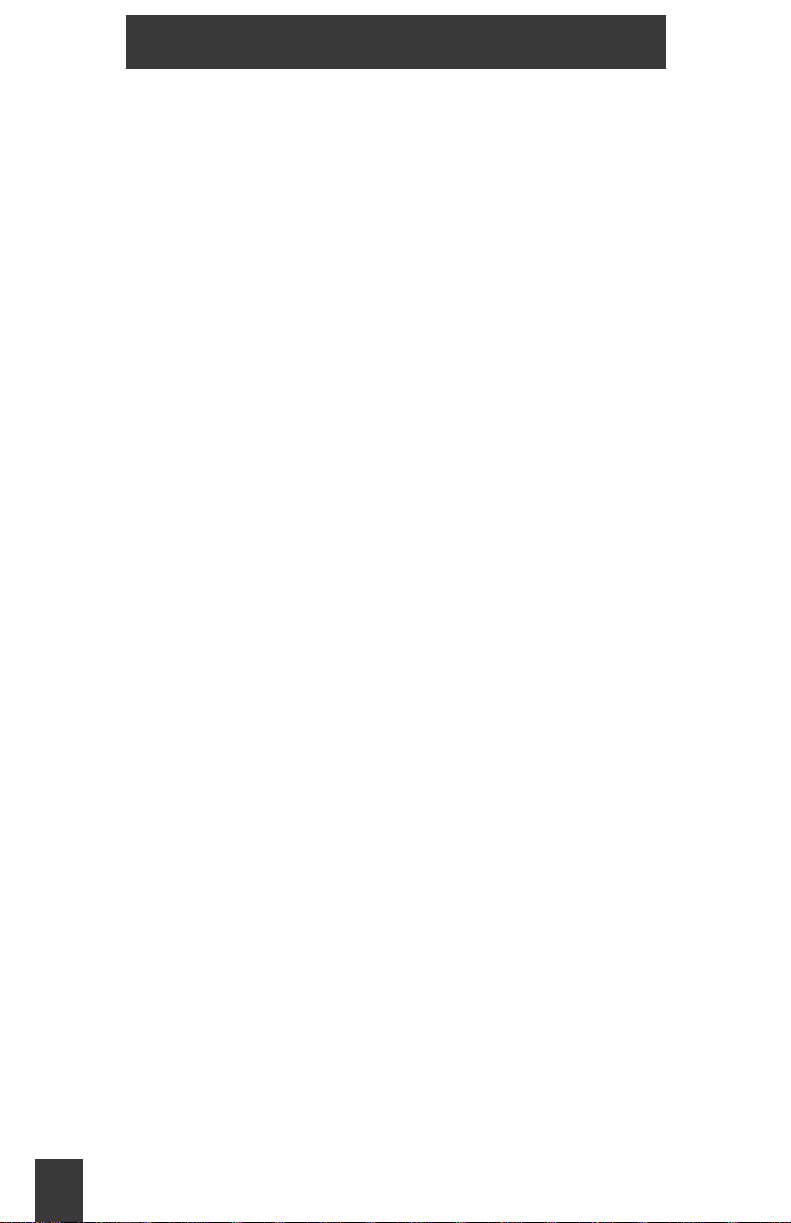
C4050 Handset
Key Lock ...................................................................................................20
Caller list ....................................................................................................20
Ringer Settings ...........................................................................................20
Caller Filter .................................................................................................21
Telephone Options .....................................................................................24
System Settings ........................................................................................26
Security ......................................................................................................26
Accessory information ...............................................................................27
Data Charger ...............................................................................................27
Accessories ..................................................................................................28
Charger rack .............................................................................................29
Headset ........................................................................................................29
4
Page 4

C4050 Hands et
Safety and initial setup
Handset information
Read the following information before you use the handset.
Make sure the adapter voltage is the same as the electrical outlet voltage.
The C4050 handset uses radio signals and does not guarantee a connection
in all circumstances. Do not rely on a cordless telephone to make emergency
calls.
Never use your handset:
• in the vicinity of electrical detonators
• in shielded rooms
• in areas where radio transmission is forbidden
•in aircraft
Do not place a handset near:
• water, moisture or damp areas
• heat sources, direct sunlight or unventilated areas
• devices which generate strong magnetic fields such as electrical appliances, fluorescent lamps, computers, radios, televisions or fax machines
• areas where the handset can be covered, its ventilation impaired, liquid
spilled on the unit or objects inserted into the handset through any openings
• areas with dust, vibration, shock or temperature extremes
Check for small metal objects in the C4050
handset earpiece/mouthpiece before using
the handset.
Do not store or locate flammable liquids,
N441
gases, or explosive materials in the same
compartment or vicinity as the cordless
handset, its parts or accessories.
Battery information
Read the following information before you handle the batteries.
• do not replace the batteries in potentially explosive environments, such as
rooms where flammable liquids or gases are present
• do not charge the batteries unless you use the supplied charger and the
proper batteries
5
Page 5

C4050 Handset
• do not let the battery or the charger come into contact with conductive
metal objects
• do not dispose of the batteries in a fire
Battery installation
The C4050 handset uses two NiMH (Nickel-Metal Hydride) rechargeable AAA
650 mAh batteries.
Do not use disposable AAA 1.5 V batteries.
Battery replacement
553-A0080
Slide the back cover of the handset upwards to insert or remove batteries.
Battery charging
Comply with the following:
• charge the battery for at least eight hours before using the handset for the
first time
• charge the handset on a regular basis
• do not leave the handset connected to the charger longer than one month
without using
A fully charged handset, when switched off, discharges in approximately one
week.
6
Page 6

C4050 Hands et
The handset display screen shows the batterie s cha rg e statu s.
Battery status
Fully charged - 100%
Partially Charged - <75%
Partially Charged - <50%
Partially Charged - <25%
No Charge - 0%
An alert tone sounds and the icon flashes.
When the batteries are replaced, the battery status does not appear on the
display screen until the replaced batteries are charged.
When ten minutes of battery stand by time remains, the handset emits three
short beeps.
Initial Setup
Plug the charger into the electrical outlet.
Place the handset in the charger.
The handset display shows “Charging”, and the LED light-ring is green when
the handset is in the charger. When the handset is fully charged, the LED
light-ring turns off.
Before the handset is charged, the handset operates with the speaker phone
feature when placed in the charger.
7
Page 7
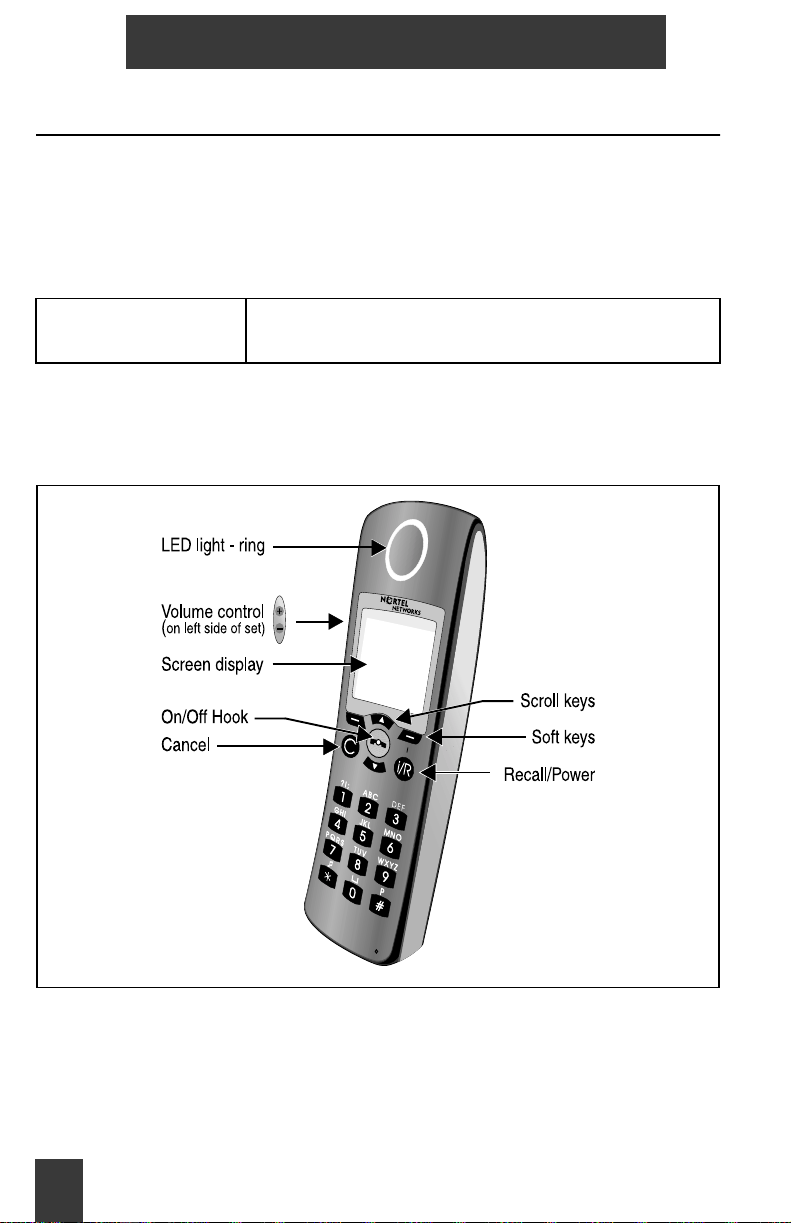
C4050 Handset
Cleaning the C4050 handset
When cleaning the handset and charger, disconnect the charger from the
electrical outlet.
Wipe the handset and charger using an anti-static cloth, or a slightly moistened soft chamois leather. Dry with a soft cloth.
Clean the charging contacts on the handset and charger with a lint-free cloth.
Caution
!
Never use cleaning agents or solvents on the
handset or charger.
C4050 Handset features
553-A0078
8
Page 8
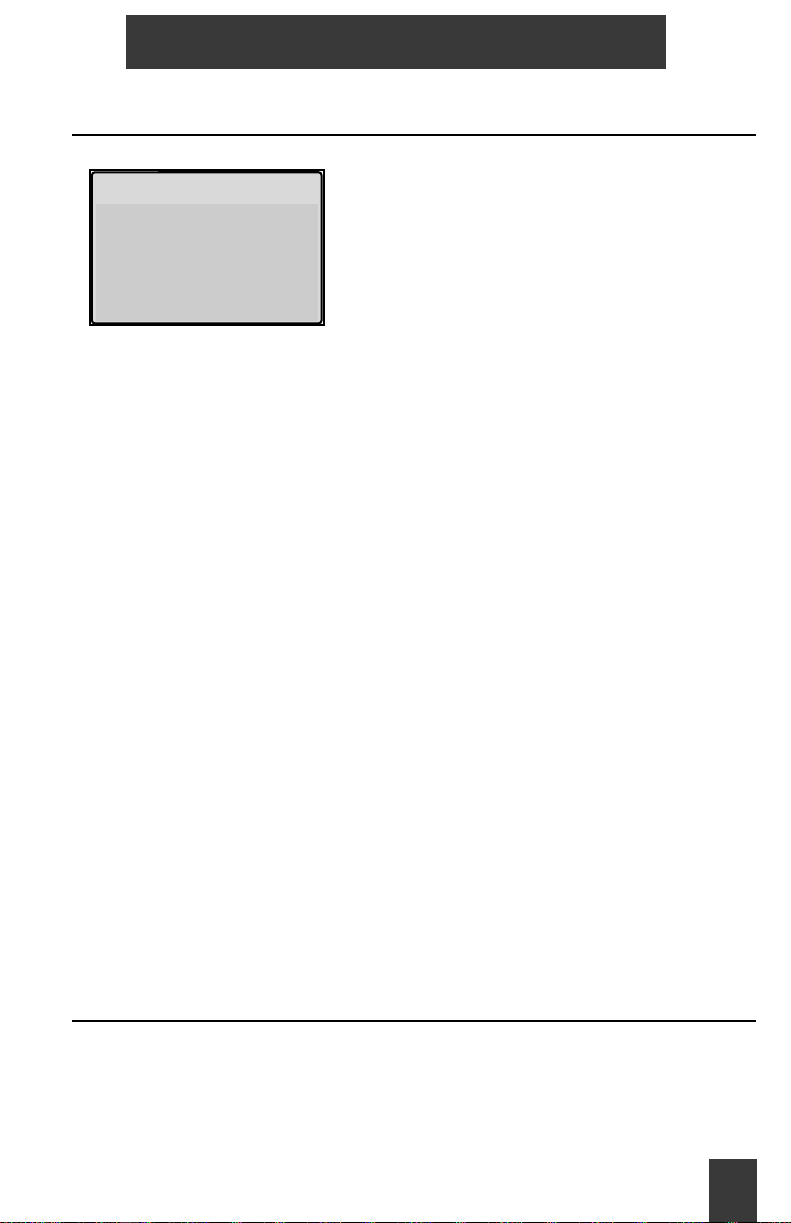
Handset display screen
C4050 Hands et
#""""""""""""$""""""""""
#""""""""""""$""""""""""%
#""""""""""""$""""""""""#""""""""""""$""""""""""
TelBook
The icon line shows the active menu item.
The three text lines display menu lists and text, or information about the
current connection status.
The Icon line uses symbols that show the current status of the handset as
follows:
Nortel
Daphne Scott
5420
&
'
#
$
(
%
%%
Menu
Ringer deactivated
Caller Filter activated
Good radio link - at least two bars showing
Degraded radio link - left bar flashing
Handset off-hook
Voicemail message
Icon line
Text line 1 - System Name
Text line 2 - User Name
Text line 3 - handset extension number
Softkey line
%
)
*
Handset keys
Use !"to activate the features and actions displayed on the softkey line
of the display screen.
Charge status of batteries
Keypad locked
Volume level indicator
9
Page 9

C4050 Handset
Use
+"to scroll through feature lists and the redial list. Press ,"for two sec-
onds to turn the handset power on or off.
- to edit a character or an entry.
Press
Display screen
The display screen back-light activates when there is an incoming call, or if a
key is pressed. The light switches off after 10 seconds.
LED light-ring
The LED light-ring turns red to indicate an incoming call. The LED light-ring
turns green when the handset is charging.
Volume control
Press the +/– buttons on the side of the handset to increase or decrease the
volume of the speakerphone, the volume of the handset earpiece, or the
volume of the headset earpiece.
When the minimum or maximum volume is reached, the handset beeps.
*"
*" icon increases or decreases in size as the volume incr eases or
The
*"*"
decreases.
Keypad
Use the keypad to enter the number.
Using the C4050 handset
The handset must be subscribed to make a call. Contact your System Administrator to have your handset subscribed.
Make a call
Pre-dialing is the preferred method for making a call: dial the number and
..
press
Another method is to press
10
. and dial the number.
Page 10

C4050 Hands et
End a call
Press .
..
..
Receive a call
The handset indicates an incoming call by:
• an audible signal (ringing or music)
• a red light from the LED light-ring
• vibrating (if this option is on)
• displaying an incoming caller’s name or number
.
Press the
. key to answer an incoming call.
..
Press any key, except the hook key
audible signal or the vibrator, without answering the call.
Mute a call
Press the Mute softkey to mute a call.
Press the Unmute softkey to activate the handset.
Reject a call
Press the Reject softkey to reject a call.
Inquiry call
Press , to put the call on hold. Dial the inquiry number. After completing the
inquiry call, wait for the inquiry party to disconnect. The handset automatically
re-connects to the call on hold.
Conference call
Press , to put the call on hold. Dial the conference number. When the
conference party answers, press
conference.
. or softkeys !, to stop the
, to enable the call on hold to join the
11
Page 11

C4050 Handset
Transfer a call
Press , to put the call on hold. Dial the transfer number . Press ,"to transfer
the call. Press
party has answered.
."to disconnect from the call before or after the transferred
Voicemail Message
If there is a message in your voice mailbox, the voice mail icon (
on the display screen.
For easy access to your mailbox, program one of the Quick Call keys to your
mailbox number. See “Quick Call (Speed Dial)” on page 19 for details.
( flashes
((
Speaker Phone
The C4050 handset includes a handsfree feature. There are three ways to
activate the handsfree feature:
• press the
• press the
• press the Options softkey and select Handsfree while on a call
Do not cover the speaker or microphone.
. key for 2 seconds when the handset rings
. key for 2 seconds while on a c all
Access Meridian PBX features
Enter the FFC and press ."to access the Meridian PBX features while the
handset is idle.
Press , To access the Meridian PBX features during a call.
Flexible Feature Codes (FFC) — dial an FFC code to access some of your
handset’s features.
Special Prefix Codes (SPRE) — dial a SPRE code plus a one or two digit
number to access some of your handset’s features. The SPRE codes are
unique to your system; however, the digits following the SPRE are fixed. For
example, dial SPRE + 74 to call forward all your calls to another number.
Ask your System Administrator for the FFC or SPRE codes.
12
Page 12

C4050 Hands et
Use the following table to enter your FFC or SPRE codes for each feature.
Feature FFC or SPRE +
Call forward - to activate
Call forward - to cancel
Call park - to park a call
Call park - to retrieve a call
Calling options
#
%
6961527
Esc
Make a call using one of the following options:
• keypad
• TelBook
• Caller list
• Re-dial list
TelBook
The TelBook can store up to 100 entries alphabetically. Each entry can have
up to 16 characters in the name, and up to 32 digits in the number. A number
cannot be stored without a name.
A name can only be entered once. The same telephone number can be
stored under different names. A dashed line marks the beginning and end of
the TelBook list.
13
Page 13

C4050 Handset
TelBook calls – Make a call using the Telbook.
Press the TelBook softkey.
The display shows the first three names.
Search:
Alex Sc ott
Key lock
Bob Reid
Ernest Hanson
/
Search – Press TelBook, then Options to access the following functions.
EscOptions
"""Search: A"""""""
Key lock
Alex Sc ott
Andrew Aul enbac k
Art Carney
/
EscSearch
Press the Options softkey.
Press the Search softkey to search the
directory.
Press
. to dial the highlighted name.
Press the Next softkey to view more TelBook
names.
Press the Search soft key.
Enter a single letter, for example A, or several
letters such as ART. See “Keypad table” on
page 17.
Press
+ to scroll through the list.
. to dial the highlighted name.
Press
Keypad alphabet equivalent – To enter a character, press a key from 0 to 9
as shown in the table.
For example, press the 4 key twice to enter the character H. Press the 7 key
four times to enter the character S.
14
Page 14

Keypad table
C4050 Hands et
Key
00space@$&
11 ? !,.:;“‘
2A B C2ÄÅÀÁ Ã ÆÇ
3D E F3ÈÉÊË
4G H I4ìíî ï
5J K L5
6M N O6ÑÖÒ Ó Ô Õ Ø
7P QRS7ß
8T UV8ÜÙÚÛ
9W X YZ9
**
## ( ){}[]/ \ _
1 2 3 4 5 6 7 8 9 10 11
– +=~<> ^ %
New
Press New and then press OK. Enter the phone number and press OK. Enter
the name and press OK. Use
+ to move the cursor.
Delete Entr y
Highlight the name. Press Options, then Delete. Press OK to confirm.
Edit Entry
Highlight the name. Press Options, then Edit. Press - to delete the last digit.
Press and hold
finished. Press Esc to quit. Press and hold the # key to insert a pause. Use
to move the cursor from the beginning to the end of the number or name.
- to delete the entire number. Press OK when editing is
+
Delete All Entries
Press Options, then Del.All. When “Sure?” appears, press OK to confirm.
Press Esc to quit.
15
Page 15

C4050 Handset
Caller List
The Caller List displays the last 20 answered or unanswered callers (if Caller
ID is sent). Multiple calls from the same phone number are only shown once.
Dialing from the Caller list
Caller List
""""""""""""""""""""""""""""""
1 Name or Number
Key lock
2 Name or Number
3 Name or Number
/
EscOptions
Press the OK soft key to view the Caller List.
Press OK to view the list of names and
numbers and
Press Delete and OK to delete the entry.
Press
. to dial the number.
+ to scroll through the list.
Add a Caller list item to the TelBook.
Use the keypad to enter the name (see “Keypad table” on page 17). If the
handset beeps, the name is already in the TelBook.
Redial list
Dialing from the Redial list
+ while the handset is idle to display
Press
Redial
1 1. Number
2. Number
3. Number
Options Esc
the last 20 numbers dialed from the handse t.
Press
+ again to scroll through the list.
Press
. to dial the highlighted name and
number.
Press
- to return to the main screen.
16
Page 16

C4050 Hands et
Add a Redial number to the TelBook
Highlight the number, and press the Options
soft key.
Key lock
1. Number
2. Number
3. Number
/
EscOptions
Press the Add to soft key.
Press the TelBook soft key.
Enter a name.
Press the OK soft key.
Quick Call (Speed Dial)
Assign a Quick Call number
Highlight an entry in the TelBook
Select Quick Call from the Options menu.
Choose a digit from 1 to 9 as the Quick Call number, then press OK. The
TelBook entry shows the assigned Quick Call number in front of the name.
Delete an associated TelBook entry to remove a Quick Call number.
Use Quick Call
Press and hold the allocated Quick Call number key. Press . to dial the
number.
17
Page 17

C4050 Handset
Using Menu features and options
To enter a highlighted or cursor line menu item, press the OK soft key. To
return to the main menu, press the ESC soft key.
Display Menu list
Press the Menu soft key to access the
following menu list:
#"""""""""""""""""""""""""""""""
#"""""""""""""""""""""""""""""""%
#"""""""""""""""""""""""""""""""#"""""""""""""""""""""""""""""""
Nortel
Robert Reid
5260
Use "+ to scroll through the Menu list.
MenuTelBook
%
%%
• Key Lock
• Caller List
• Messages
• Ringer Settings
• Caller Filter
• System
• Tel eph one Op tio n
• Security
18
Page 18

C4050 Hands et
Menu Shortcuts
To use a Menu Shortcut on an idle handset, press one of the key
combinations shown in the following table:.
Feature Key Description
Ringer on/off
Silent Charging on/
off
User Name
Key Lock
Caller Filter on/off
,"1
,"2
,"3
,"4
,"5
,"6
,"7
,"8
Switches the ringer off. &
on the icon line.
Switches the ringer on
Switches Silent Charging on
Switches Silent Charging off
Switches User Name function on to
allow change of user name
Activates Key Lock
Switches Caller Filter on
Switches Caller Filter off
& appears
&&
19
Page 19

C4050 Handset
Key Lock
The Key Lock disables key input when the handset is in your pocket or on
your belt.
#""""""""""""""""""""""""""""""""""""%
"""""""""""""Key Lock
"""""""""""""Robert Reid
"""""""""""""""""5260""""
)
Caller list
See “Caller List” on page 18.
Ringer Settings
Ringer Settings
Melody
Type
Device
Key lock
/
Esc OK
To enable Key Lock, press
is highlighted in the Menu list.
Press the OK softkey to enable Key Lock.
“Key Lock” is displayed on Text line 1.
appears on the Softkey line.
Calls can be answered when Key Lock is
active. All keys can be used during the call.
Key Lock is activated again when the call is
terminated.
The keypad can also be locked by pressing
+ until Key Lock
)"
, 6.
To disable Key Lock, press
under the Key Lock icon, then press
Scroll down the Menu list to Ringer Settings.
Press OK to see the following Ringer
Settings menu:
• Melody
• Type
• Device
• Volume
the left soft key
#.
Melody
There are four choices for Melody:
• Internal - not available
• External - all Meridian calls
•Normal Message - contact System Administrator to determine availability
• Urgent Message - contact System Administrator to determine availability
20
Page 20

C4050 Hands et
Type
There are three choices for the ringer type:
•Full Melody - Only external call melodies are available. There are 30 melody choices. Melodies 21-30 are a selection of national anthems.
• Silence - The ringer is turned off. The icon
Select Melody or Chirp to re-activate the ringer.
• Chirp - A short alert sound.
Device
There are two menu choices for the ringer device:
• Buzzer On/Off - A
• Vibrator On/Off - A
Highlight the item and press OK.
Volume
Set the ringer volume by entering a number between 1 and 7, or use"+.
0"
0"
indicates the alerter/ringer is on.
0"0"
0000 indicates the vibrator is on.
&&&& indicates the ringer is off.
Caller Filter
The Caller Filter blocks incoming calls when the calling number is stored in
the Caller Filter list. The Caller Filter holds a maximum of 10 telephone
numbers/names.
21
Page 21

C4050 Handset
Activate Caller Fi lter
Press the Menu softkey.
Press
Caller Filter
Empty
Options Esc
"/
• New
• Filter Options
+ until Caller Filter is
highlighted. Press the OK
softkey. The screen shows
Empty. Press the Options
softkey.
Choose:
New
Select the New option to add a new number and name entry to the
Caller Filter.
Note: A number cannot be stored without a name.
Filter Option
A 0"
0"indicates your choice of Mode, Anonymous, or Filter.
0"0"
Mode - Receive or Block activates the Caller Filter to block calls from the
stored number list.
Anonymous - Blocks calls where Caller ID is not given.
Filter - Activates or deactivates the Filter. When the filter is active,
22
'''' is
Page 22

C4050 Hands et
shown on the icon line of the handset display screen.
Press
+ until Mode is
Filter Options
Mode
Anonymous
Filter
OK Esc
"/
highlighted. Press the OK
softkey. Press
Receive or Block. Press the
OK softkey.
+ until Anonymous is
Press
highlighted. Press the OK
softkey. Press
Receive or Block. Press the
OK softkey
+ until Filter is
Press
highlighted. Press the OK
softkey.
+ to highlight
+ to highlight
New, Edit, Delete, Delete All
New adds another number and name entry.
Edit allows editing digits or characters in a number and name entry.
Delete allows the deletion of a number and name entry.
Delete All allows the deletion of all number and name entries in the Caller
Filter
New
Enter Number
—
OK Esc
"/
+ until Caller Filter is
Press
highlighted. Press the OK
softkey. Press the Options
softkey. Press the OK
softkey. Enter the number.
Press the OK softkey. Enter
the name. Press the OK
softkey.
23
Page 23

C4050 Handset
Edit, Delete, Delete All
Press
+ until Edit is
Caller Filter
Edit
Delete
Delete All
Options Esc
"/
highlighted. Press the OK
softkey. Use
cursor to the number, and
press Edit. Use
digits or characters. Press the
OK softkey.
Press
highlighted. Press the OK
softkey. The screen shows
Sure? Press the OK softkey.
Delete All as Delete above.
+ to move the
- to delete
+ until Delete is
Wild Cards
The wild card * filters specific number ranges. Enter 0* to filter all external
calls. Enter
00* to filter all international calls.
Note: In some cases, the PBX adds extra #’s.
Transfer a number to Caller Filter
You can transfer numbers in the Caller List, Redial List and the TelBook to
the Caller Filter.
Press Caller Filter, then press OK.
Enter a name for the number, and press OK. Press Esc to cancel the entry.
To select a number in these lists, press the Options soft key.
T e lephone Options
The following functions are activated in Telephone Options:
• Key click
• Message options
• Auto answer
• Charger answer
• User name
• Language
24
Page 24

C4050 Hands et
• Coverage warning
• Silent charging
"+ to scroll through the Menu list.
Use
Key Click
To activate the Key Click beep, press OK. A 0
activated.
To deactivate the Key Click beep, press OK.
0 indicates the Key Click is
00
Message Options - not available at this time
Auto A nswer
The Auto Answer feature answers an incoming call after one ring.
Auto Answer in the icon line indicates that the feature is on. Auto Answer is
only used with a headset.
Press OK. A
0
0 indicates the feature is active.
00
Charger Answer
If active, an incoming call to a handset in the charger can only be answered
by removing the handset from the charger. Place the handset back in the
charger to end the call.
0
To activate Charger Answer , press OK. A
0 indicates the feature is active.
00
User Name
The User Name feature displays a name on an idle display screen. The User
Name can contain up to a maximum of 16 characters.
To enter the User Name, press OK. Enter the User Name characters (see
“Keypad table” on page 17). Press OK.
Language
The Language feature sets the display in one of ten languages. English is the
default language.
++++ to scroll through the language list.
Press
Select the language and press OK.
25
Page 25

C4050 Handset
Coverage Warning
The Coverag e Warn ing feature causes the handset to emit four beeps when
the handset moves out of radio range. The left bar of the radio link icon
flashes.
#"
Press OK to activate the Coverage Warning. A
Warning is activated.
Silent Charging
The handset cannot make calls, receive calls or receive messages while it is
Silent Charging. The top line of the screen display shows “Silent Charging”
while the handset is in the charger.
Press OK to activate Silent Charging. A
activated.
0000"
0000"
"indicates the Coverage
""
"indicates that Silent Charging is
""
System Settings
For information on System Settings, contact your System Administrator.
Security
Security allows you to Read Only, Change PIN, and Reset the handset.
Enter your four digit PIN code to access the Security functions.
Read Only
If Read Only is activated, all menu features can be activated, but the settings
cannot be changed.
0
Press OK to activate Read Only. A
0 indicates that Read Only is active.
00
Change PIN
To change the PIN code, press OK. Enter the old PIN code. Enter the new
PIN code. Enter the new PIN code again and press OK.
The PIN code default factory setting is 0000.
Reset Handset
All functions, with the exception of the Te lBook, the PIN code, and system
subscriptions, reset to the default settings.
26
Page 26

C4050 Hands et
Accessory information
Data Charger
Use a Data Charger and a C4050 software CD to enter or edit names and
numbers in the TelBook and Call Filter from a personal computer.
IBM compatible PC
The following are minimum PC requirements:
• Pentium 133 MHz or higher processor
• minimum 16 MB RAM
• Microsoft Windows 95/98/NT/ME/2 000
• CD-ROM drive
C4050 software CD
The software CD contains two applications:
• Telephony Application Programmer’s Interface (TAPI) – a standardized
interface that enables remote control of the C4050 handset
• Configuration – used to configure the C4050 handset from the PC
PC connection
Use the data cable to connect the COM port (V.24 port) of the PC to one of
the following:
• the port on the data charger
• the port on the bottom of the handset
27
Page 27

C4050 Handset
Data charger connections
C4050
Connect Data Charger
to PC/Laptop (V.24)
Data Charger
C4050
bottom view
Connect C4050 to
PC/Laptop (V.24)
Ensure that the cable adapter is pointing
in the correct direction (left) when
you connect to the handset.
553-A0082
Accessories
Contact your System Administrator to order the following accessories:
• 8-unit charging rack
• AC Adapter for 8-unit charging rack
• headset
• belt clip
• Data charger
• replacement batteries
28
Page 28

C4050 Hands et
Charger rack
Charge up to eight handsets in the charger rack.
553-A0085
Headset
Plug the headset adapter into the bottom of the handset.
Use the headset, belt clip, and Auto Answer with the C4050 handset to
provide optimal hands-free telephone use.
553-A0086
29
Page 29

C4050 Handset
30
