Page 1
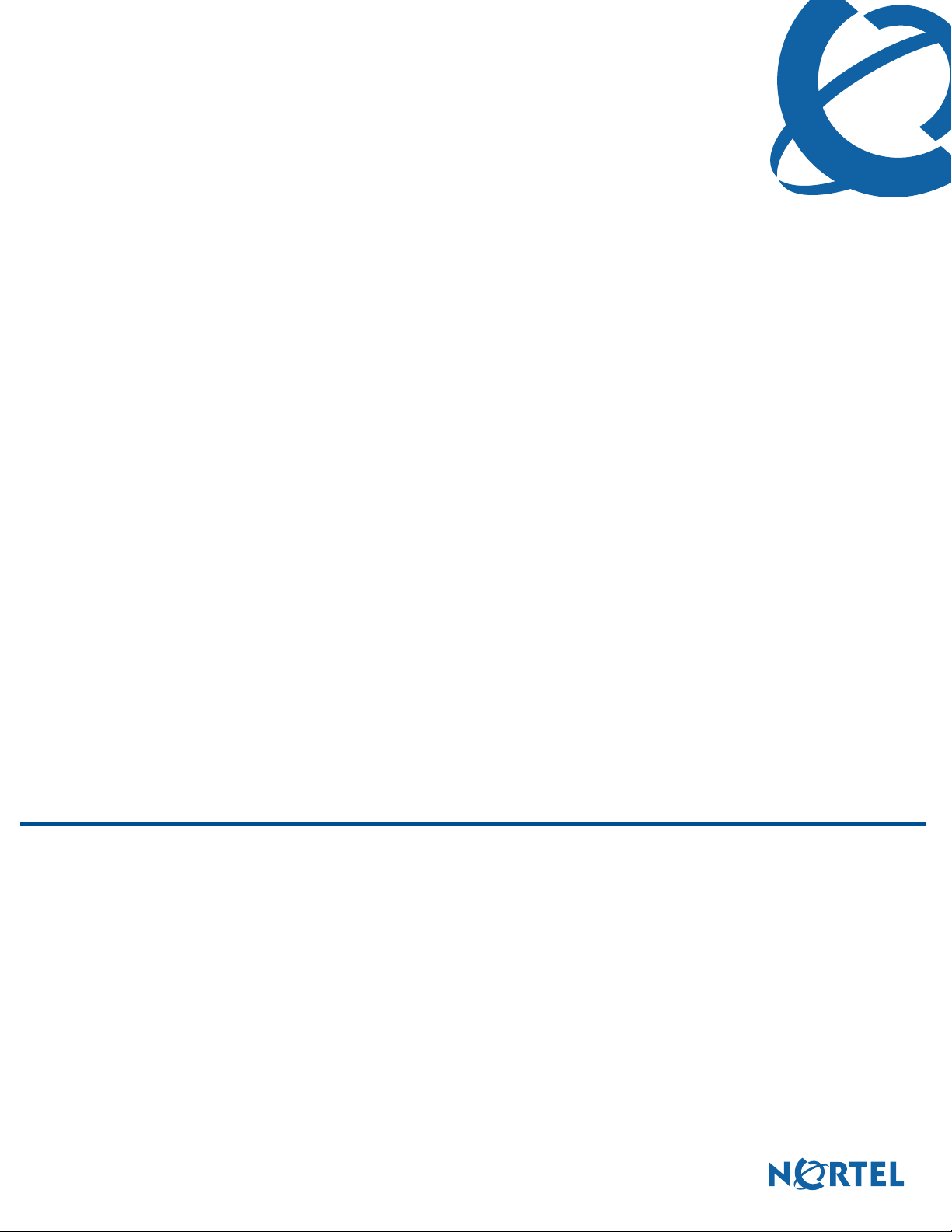
Nortel Business Secure Router 252 Configuration —
Basics
BSR252
Business Secure Router
Document Number: NN47923-500
Document Version: 1.2
Date: May 2007
Page 2
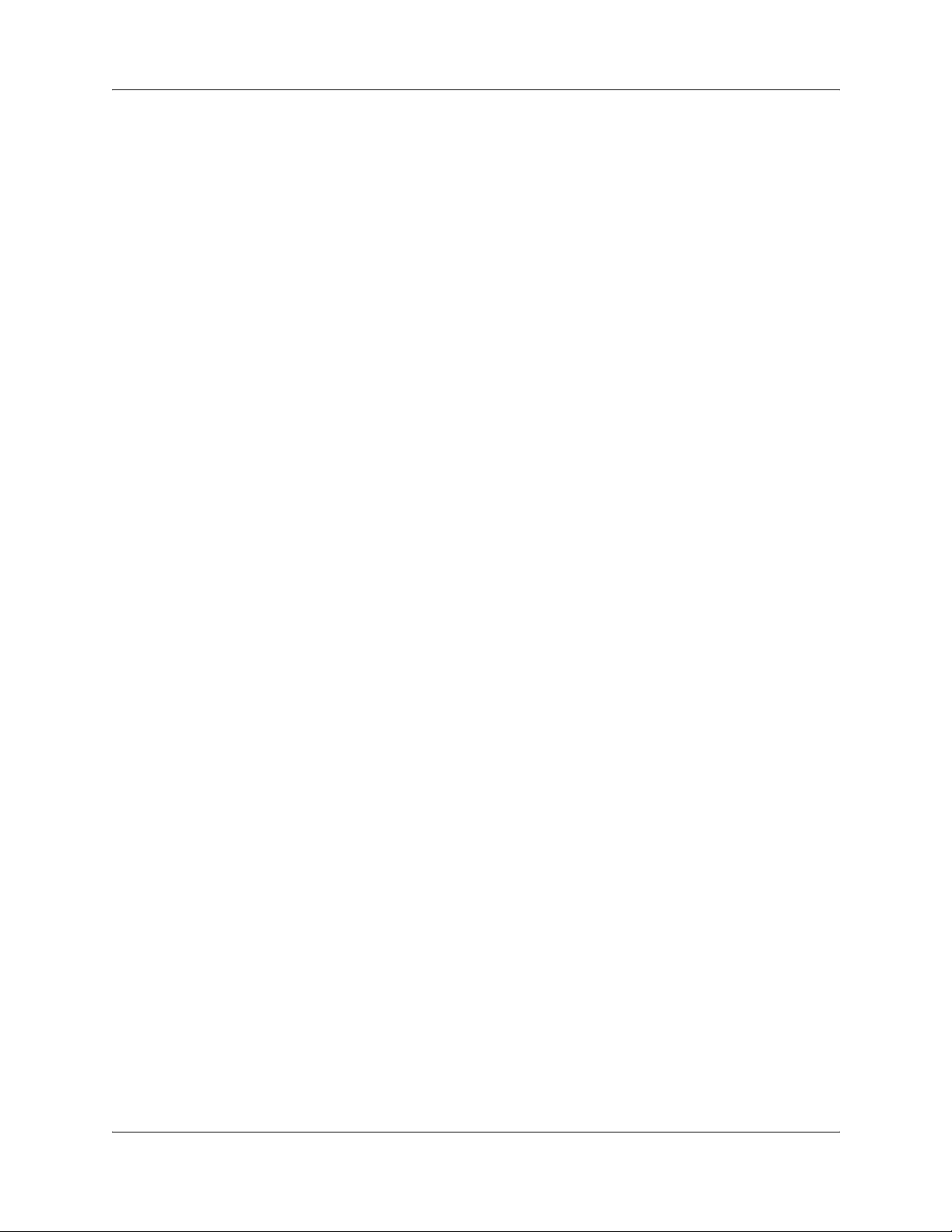
2
Copyright © Nortel 2005–2006
All rights reserved.
The information in this document is subject to change without notice. The statements, configurations, technical data, and
recommendations in this document are believed to be accurate and reliable, but are presented without express or implied
warranty. The information in this document is proprietary to Nortel.
Trademarks
Nortel, Nortel (Logo), the Globemark, and This is the way, This is Nortel (Design mark) are trademarks of Nortel.
Microsoft, MS, MS-DOS, Windows, and Windows NT are registered trademarks of Microsoft Corporation.
All other trademarks and registered trademarks are the property of their respective owners.
NN47923-500NN47923-500
Page 3
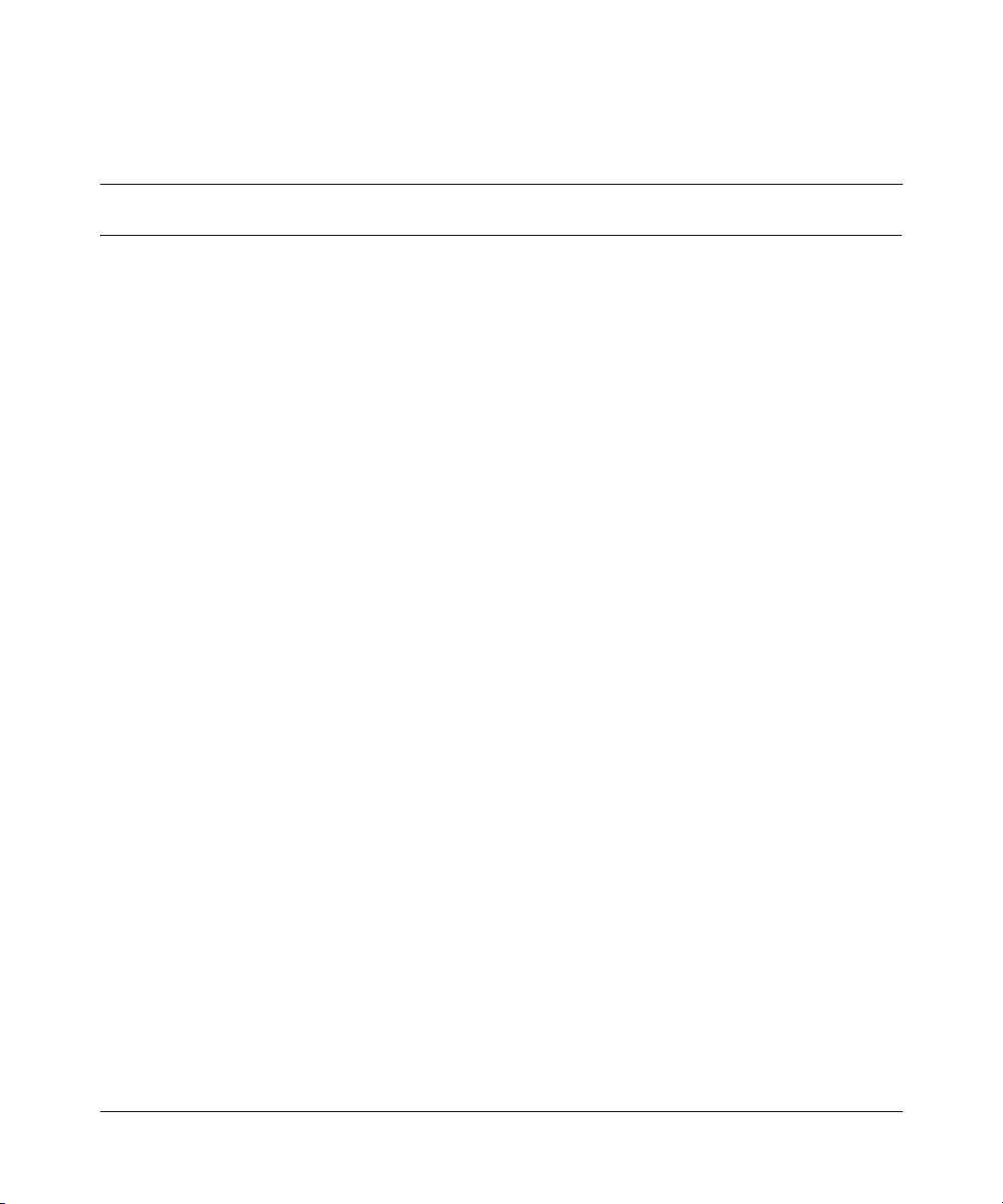
Contents
Preface . . . . . . . . . . . . . . . . . . . . . . . . . . . . . . . . . . . . . . . . . . . . . . . . . . . . . . 29
Before you begin . . . . . . . . . . . . . . . . . . . . . . . . . . . . . . . . . . . . . . . . . . . . . . . . . . . . . 29
Text conventions . . . . . . . . . . . . . . . . . . . . . . . . . . . . . . . . . . . . . . . . . . . . . . . . . . . . . 29
Related publications . . . . . . . . . . . . . . . . . . . . . . . . . . . . . . . . . . . . . . . . . . . . . . . . . . . 30
Hard copy technical manuals . . . . . . . . . . . . . . . . . . . . . . . . . . . . . . . . . . . . . . . . . . . . 30
How to get Help . . . . . . . . . . . . . . . . . . . . . . . . . . . . . . . . . . . . . . . . . . . . . . . . . . . . . . 31
Getting Help from the Nortel Web site . . . . . . . . . . . . . . . . . . . . . . . . . . . . . . . . . . 31
Getting Help over the phone from a Nortel Solutions Center . . . . . . . . . . . . . . . . 31
Getting Help from a specialist by using an Express Routing Code . . . . . . . . . . . . 32
Getting Help through a Nortel distributor or reseller . . . . . . . . . . . . . . . . . . . . . . . 32
Chapter 1
Getting to know your Business Secure Router . . . . . . . . . . . . . . . . . . . . . 33
Introducing the Business Secure Router . . . . . . . . . . . . . . . . . . . . . . . . . . . . . . . . . . . 33
Features . . . . . . . . . . . . . . . . . . . . . . . . . . . . . . . . . . . . . . . . . . . . . . . . . . . . . . . . . . . .34
Physical features . . . . . . . . . . . . . . . . . . . . . . . . . . . . . . . . . . . . . . . . . . . . . . . . . . 34
Nonphysical features . . . . . . . . . . . . . . . . . . . . . . . . . . . . . . . . . . . . . . . . . . . . . . . 36
3
High-speed Internet access . . . . . . . . . . . . . . . . . . . . . . . . . . . . . . . . . . . . . . 34
ADSL standards . . . . . . . . . . . . . . . . . . . . . . . . . . . . . . . . . . . . . . . . . . . . . . . 34
Networking compatibility . . . . . . . . . . . . . . . . . . . . . . . . . . . . . . . . . . . . . . . . . 35
Multiplexing . . . . . . . . . . . . . . . . . . . . . . . . . . . . . . . . . . . . . . . . . . . . . . . . . . . 35
Encapsulation . . . . . . . . . . . . . . . . . . . . . . . . . . . . . . . . . . . . . . . . . . . . . . . . . 35
Four-Port switch . . . . . . . . . . . . . . . . . . . . . . . . . . . . . . . . . . . . . . . . . . . . . . . 35
Autonegotiating 10/100 Mb/s Ethernet LAN . . . . . . . . . . . . . . . . . . . . . . . . . . 36
Autosensing 10/100 Mb/s Ethernet LAN . . . . . . . . . . . . . . . . . . . . . . . . . . . . . 36
Auxiliary port . . . . . . . . . . . . . . . . . . . . . . . . . . . . . . . . . . . . . . . . . . . . . . . . . . 36
Time and date . . . . . . . . . . . . . . . . . . . . . . . . . . . . . . . . . . . . . . . . . . . . . . . . . 36
Reset button . . . . . . . . . . . . . . . . . . . . . . . . . . . . . . . . . . . . . . . . . . . . . . . . . . 36
Nortel Business Secure Router 252 Configuration — Basics
Page 4
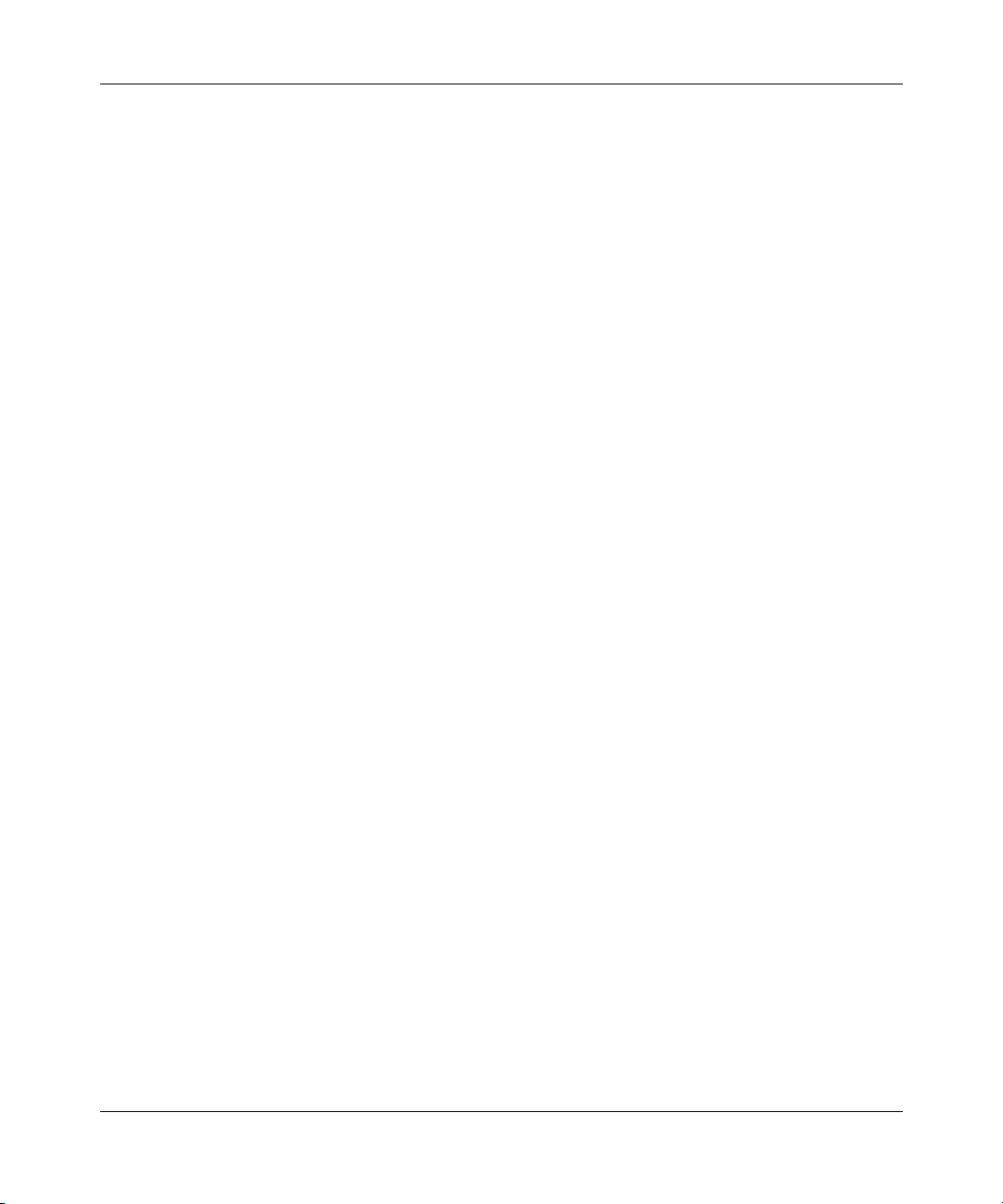
4 Contents
Applications for the Business Secure Router . . . . . . . . . . . . . . . . . . . . . . . . . . . . . . . . 41
Hardware Setup . . . . . . . . . . . . . . . . . . . . . . . . . . . . . . . . . . . . . . . . . . . . . . . . . . . . . . 42
IPSec VPN capability . . . . . . . . . . . . . . . . . . . . . . . . . . . . . . . . . . . . . . . . . . . 36
Nortel Contivity Client Termination . . . . . . . . . . . . . . . . . . . . . . . . . . . . . . . . . 37
Certificates . . . . . . . . . . . . . . . . . . . . . . . . . . . . . . . . . . . . . . . . . . . . . . . . . . . 37
SSH . . . . . . . . . . . . . . . . . . . . . . . . . . . . . . . . . . . . . . . . . . . . . . . . . . . . . . . . 37
HTTPS . . . . . . . . . . . . . . . . . . . . . . . . . . . . . . . . . . . . . . . . . . . . . . . . . . . . . . 37
IEEE 802.1x for network security . . . . . . . . . . . . . . . . . . . . . . . . . . . . . . . . . . 37
Firewall . . . . . . . . . . . . . . . . . . . . . . . . . . . . . . . . . . . . . . . . . . . . . . . . . . . . . . 37
Brute force password guessing protection . . . . . . . . . . . . . . . . . . . . . . . . . . . 38
Content filtering . . . . . . . . . . . . . . . . . . . . . . . . . . . . . . . . . . . . . . . . . . . . . . . . 38
Packet filtering . . . . . . . . . . . . . . . . . . . . . . . . . . . . . . . . . . . . . . . . . . . . . . . . . 38
Universal Plug and Play (UPnP) . . . . . . . . . . . . . . . . . . . . . . . . . . . . . . . . . . . 38
Call scheduling . . . . . . . . . . . . . . . . . . . . . . . . . . . . . . . . . . . . . . . . . . . . . . . . 38
PPPoE . . . . . . . . . . . . . . . . . . . . . . . . . . . . . . . . . . . . . . . . . . . . . . . . . . . . . . . 38
Dynamic DNS support . . . . . . . . . . . . . . . . . . . . . . . . . . . . . . . . . . . . . . . . . . . 39
IP Multicast . . . . . . . . . . . . . . . . . . . . . . . . . . . . . . . . . . . . . . . . . . . . . . . . . . . 39
IP Alias . . . . . . . . . . . . . . . . . . . . . . . . . . . . . . . . . . . . . . . . . . . . . . . . . . . . . . 39
Central Network Management . . . . . . . . . . . . . . . . . . . . . . . . . . . . . . . . . . . . 39
SNMP . . . . . . . . . . . . . . . . . . . . . . . . . . . . . . . . . . . . . . . . . . . . . . . . . . . . . . . 39
Network Address Translation (NAT) . . . . . . . . . . . . . . . . . . . . . . . . . . . . . . . . 40
Traffic Redirect . . . . . . . . . . . . . . . . . . . . . . . . . . . . . . . . . . . . . . . . . . . . . . . . 40
Port Forwarding . . . . . . . . . . . . . . . . . . . . . . . . . . . . . . . . . . . . . . . . . . . . . . . . 40
DHCP (Dynamic Host Configuration Protocol) . . . . . . . . . . . . . . . . . . . . . . . . 40
Full network management . . . . . . . . . . . . . . . . . . . . . . . . . . . . . . . . . . . . . . . . 40
Logging and tracing . . . . . . . . . . . . . . . . . . . . . . . . . . . . . . . . . . . . . . . . . . . . . 41
Upgrade Business Secure Router Firmware . . . . . . . . . . . . . . . . . . . . . . . . . . 41
Embedded FTP and TFTP Servers . . . . . . . . . . . . . . . . . . . . . . . . . . . . . . . . . 41
Secure broadband internet access and VPN . . . . . . . . . . . . . . . . . . . . . . . . . . . . 41
Chapter 2
Introducing the WebGUI . . . . . . . . . . . . . . . . . . . . . . . . . . . . . . . . . . . . . . . . 45
WebGUI overview . . . . . . . . . . . . . . . . . . . . . . . . . . . . . . . . . . . . . . . . . . . . . . . . . . . . 45
Accessing the Business Secure Router WebGUI . . . . . . . . . . . . . . . . . . . . . . . . . . . . 45
Restoring the factory-default configuration settings . . . . . . . . . . . . . . . . . . . . . . . . . . . 48
NN47923-500
Page 5
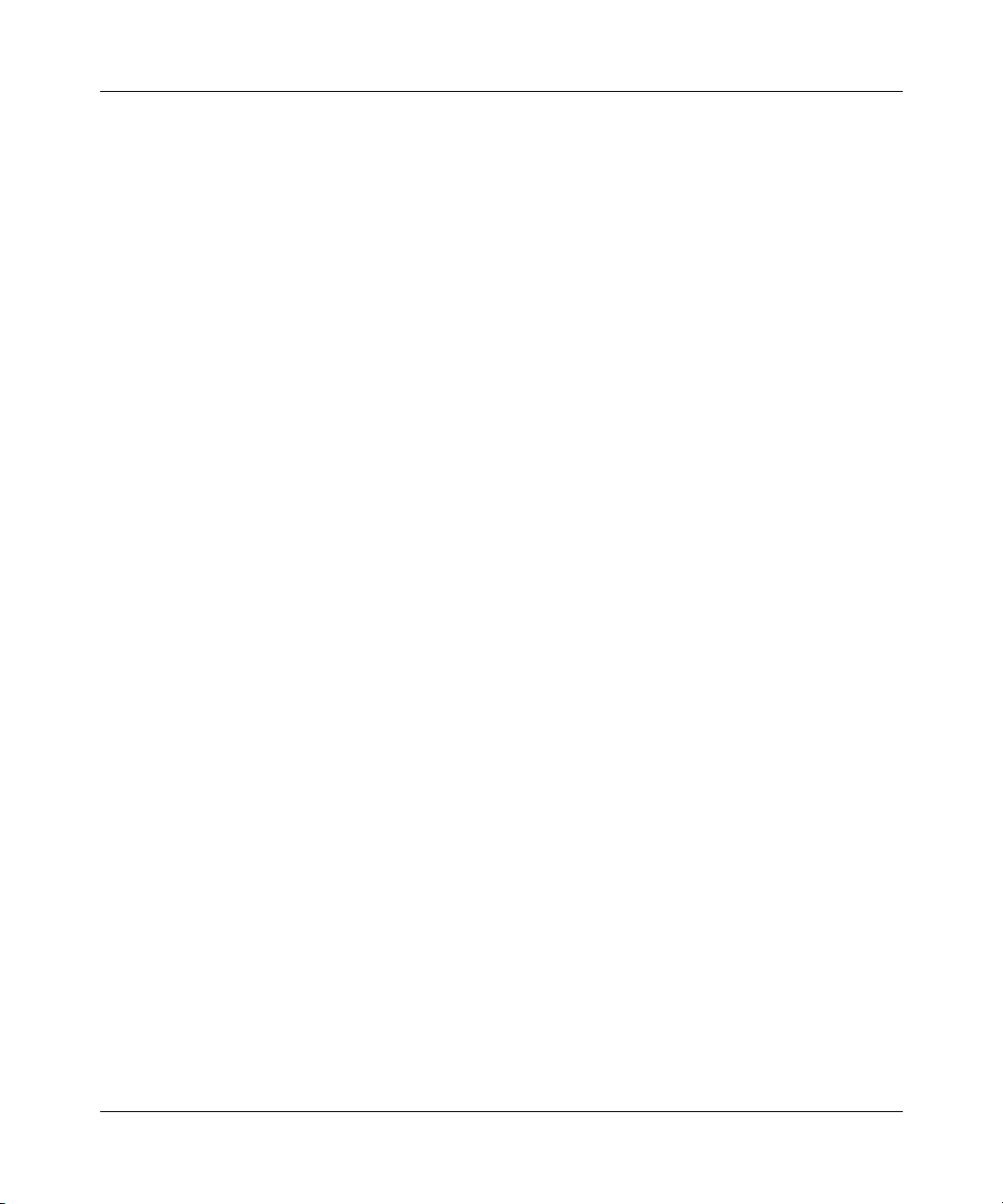
Contents 5
Procedure to use the reset button . . . . . . . . . . . . . . . . . . . . . . . . . . . . . . . . . . . . . 48
Uploading a configuration file through console port . . . . . . . . . . . . . . . . . . . . . . . 48
Navigating the Business Secure Router WebGUI . . . . . . . . . . . . . . . . . . . . . . . . . . . . 49
Chapter 3
Wizard setup. . . . . . . . . . . . . . . . . . . . . . . . . . . . . . . . . . . . . . . . . . . . . . . . . . 53
Wizard overview . . . . . . . . . . . . . . . . . . . . . . . . . . . . . . . . . . . . . . . . . . . . . . . . . . . . . . 53
Encapsulation . . . . . . . . . . . . . . . . . . . . . . . . . . . . . . . . . . . . . . . . . . . . . . . . . . . . . . . . 53
ENET ENCAP . . . . . . . . . . . . . . . . . . . . . . . . . . . . . . . . . . . . . . . . . . . . . . . . . . . . 53
PPP over Ethernet . . . . . . . . . . . . . . . . . . . . . . . . . . . . . . . . . . . . . . . . . . . . . . . . . 54
PPPoA . . . . . . . . . . . . . . . . . . . . . . . . . . . . . . . . . . . . . . . . . . . . . . . . . . . . . . . . . . 54
RFC 1483 . . . . . . . . . . . . . . . . . . . . . . . . . . . . . . . . . . . . . . . . . . . . . . . . . . . . . . . 54
Multiplexing . . . . . . . . . . . . . . . . . . . . . . . . . . . . . . . . . . . . . . . . . . . . . . . . . . . . . . . . . 54
VC-based multiplexing . . . . . . . . . . . . . . . . . . . . . . . . . . . . . . . . . . . . . . . . . . . . . . 55
LLC-based multiplexing . . . . . . . . . . . . . . . . . . . . . . . . . . . . . . . . . . . . . . . . . . . . . 55
VPI and VCI . . . . . . . . . . . . . . . . . . . . . . . . . . . . . . . . . . . . . . . . . . . . . . . . . . . . . . . . . 55
Wizard setup configuration: first screen . . . . . . . . . . . . . . . . . . . . . . . . . . . . . . . . . . . . 55
IP address and subnet mask . . . . . . . . . . . . . . . . . . . . . . . . . . . . . . . . . . . . . . . . . . . . 57
IP address assignment . . . . . . . . . . . . . . . . . . . . . . . . . . . . . . . . . . . . . . . . . . . . . . . . . 57
IP assignment with PPPoA or PPPoE encapsulation . . . . . . . . . . . . . . . . . . . . . . 58
IP assignment with RFC 1483 encapsulation . . . . . . . . . . . . . . . . . . . . . . . . . . . . 58
IP assignment with ENET ENCAP encapsulation . . . . . . . . . . . . . . . . . . . . . . . . . 58
Private IP addresses . . . . . . . . . . . . . . . . . . . . . . . . . . . . . . . . . . . . . . . . . . . . . . . 58
Nailed-up connection (only with PPP) . . . . . . . . . . . . . . . . . . . . . . . . . . . . . . . . . . . . . 59
NAT . . . . . . . . . . . . . . . . . . . . . . . . . . . . . . . . . . . . . . . . . . . . . . . . . . . . . . . . . . . . . . . 59
Wizard setup configuration: second screen . . . . . . . . . . . . . . . . . . . . . . . . . . . . . . . . . 59
DHCP setup . . . . . . . . . . . . . . . . . . . . . . . . . . . . . . . . . . . . . . . . . . . . . . . . . . . . . . . . . 65
IP pool setup . . . . . . . . . . . . . . . . . . . . . . . . . . . . . . . . . . . . . . . . . . . . . . . . . . . . . 65
Wizard setup configuration: third screen . . . . . . . . . . . . . . . . . . . . . . . . . . . . . . . . . . . 65
Wizard setup configuration: connection tests . . . . . . . . . . . . . . . . . . . . . . . . . . . . . . . . 69
Test your Internet connection . . . . . . . . . . . . . . . . . . . . . . . . . . . . . . . . . . . . . . . . . . . . 69
Chapter 4
User Notes . . . . . . . . . . . . . . . . . . . . . . . . . . . . . . . . . . . . . . . . . . . . . . . . . . . 71
General Notes . . . . . . . . . . . . . . . . . . . . . . . . . . . . . . . . . . . . . . . . . . . . . . . . . . . . 71
Nortel Business Secure Router 252 Configuration — Basics
Page 6
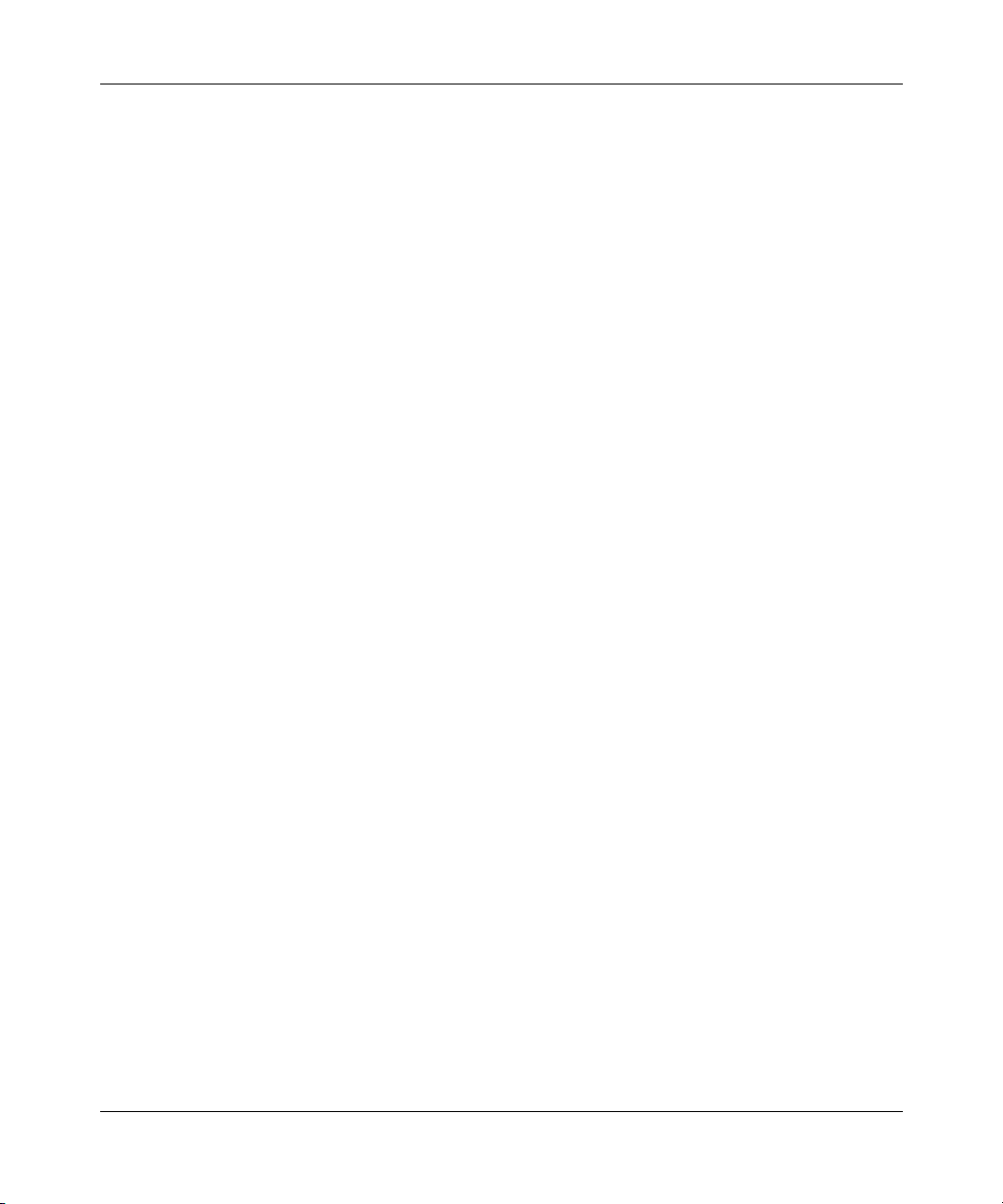
6 Contents
General . . . . . . . . . . . . . . . . . . . . . . . . . . . . . . . . . . . . . . . . . . . . . . . . . . . . . . 71
Firewall . . . . . . . . . . . . . . . . . . . . . . . . . . . . . . . . . . . . . . . . . . . . . . . . . . . . . . 72
NAT . . . . . . . . . . . . . . . . . . . . . . . . . . . . . . . . . . . . . . . . . . . . . . . . . . . . . . . . . 72
VPN Client Termination . . . . . . . . . . . . . . . . . . . . . . . . . . . . . . . . . . . . . . . . . . 73
Security . . . . . . . . . . . . . . . . . . . . . . . . . . . . . . . . . . . . . . . . . . . . . . . . . . . . . . 74
Routing . . . . . . . . . . . . . . . . . . . . . . . . . . . . . . . . . . . . . . . . . . . . . . . . . . . . . . 74
Advanced Router Configuration . . . . . . . . . . . . . . . . . . . . . . . . . . . . . . . . . . . . . . 75
Setting up the router when the system has a server . . . . . . . . . . . . . . . . . . . . 75
Connecting two sites to establish a virtual private network . . . . . . . . . . . . . . . 75
Adding IP telephony to a multi-site network . . . . . . . . . . . . . . . . . . . . . . . . . . 76
Configuring the router to act as a Nortel VPN Server (Client Termination) . . . 77
Configuring the router to connect to a Nortel VPN Server (Client Emulation) . 77
Allowing remote management of a LAN-connected BCM50 . . . . . . . . . . . . . . 78
Setting up the router for guest access . . . . . . . . . . . . . . . . . . . . . . . . . . . . . . 78
Preventing heavy data traffic from impacting telephone calls . . . . . . . . . . . . . 79
Setting Up a Remote Office with a UNIStim IP Telephone . . . . . . . . . . . . . . . 79
Inter-Operability With Third-Party Routers . . . . . . . . . . . . . . . . . . . . . . . . . . . . . . 80
VPN Connections With Cisco Routers . . . . . . . . . . . . . . . . . . . . . . . . . . . . . . 80
Chapter 5
System screens . . . . . . . . . . . . . . . . . . . . . . . . . . . . . . . . . . . . . . . . . . . . . . . 81
System overview . . . . . . . . . . . . . . . . . . . . . . . . . . . . . . . . . . . . . . . . . . . . . . . . . . . . . 81
DNS overview . . . . . . . . . . . . . . . . . . . . . . . . . . . . . . . . . . . . . . . . . . . . . . . . . . . . 81
Private DNS server . . . . . . . . . . . . . . . . . . . . . . . . . . . . . . . . . . . . . . . . . . . . . . . . 81
Configuring General Setup . . . . . . . . . . . . . . . . . . . . . . . . . . . . . . . . . . . . . . . . . . . . . . 82
Dynamic DNS . . . . . . . . . . . . . . . . . . . . . . . . . . . . . . . . . . . . . . . . . . . . . . . . . . . . . . . . 85
DYNDNS wildcard . . . . . . . . . . . . . . . . . . . . . . . . . . . . . . . . . . . . . . . . . . . . . . . . . 85
Configuring Dynamic DNS . . . . . . . . . . . . . . . . . . . . . . . . . . . . . . . . . . . . . . . . . . . . . . 85
Configuring Password . . . . . . . . . . . . . . . . . . . . . . . . . . . . . . . . . . . . . . . . . . . . . . . . . 87
Predefined NTP time server list . . . . . . . . . . . . . . . . . . . . . . . . . . . . . . . . . . . . . . . . . . 89
Configuring Time and Date . . . . . . . . . . . . . . . . . . . . . . . . . . . . . . . . . . . . . . . . . . . . . 90
ALG . . . . . . . . . . . . . . . . . . . . . . . . . . . . . . . . . . . . . . . . . . . . . . . . . . . . . . . . . . . . . . . 94
Configuring ALG . . . . . . . . . . . . . . . . . . . . . . . . . . . . . . . . . . . . . . . . . . . . . . . . . . . . . . 94
NN47923-500
Page 7
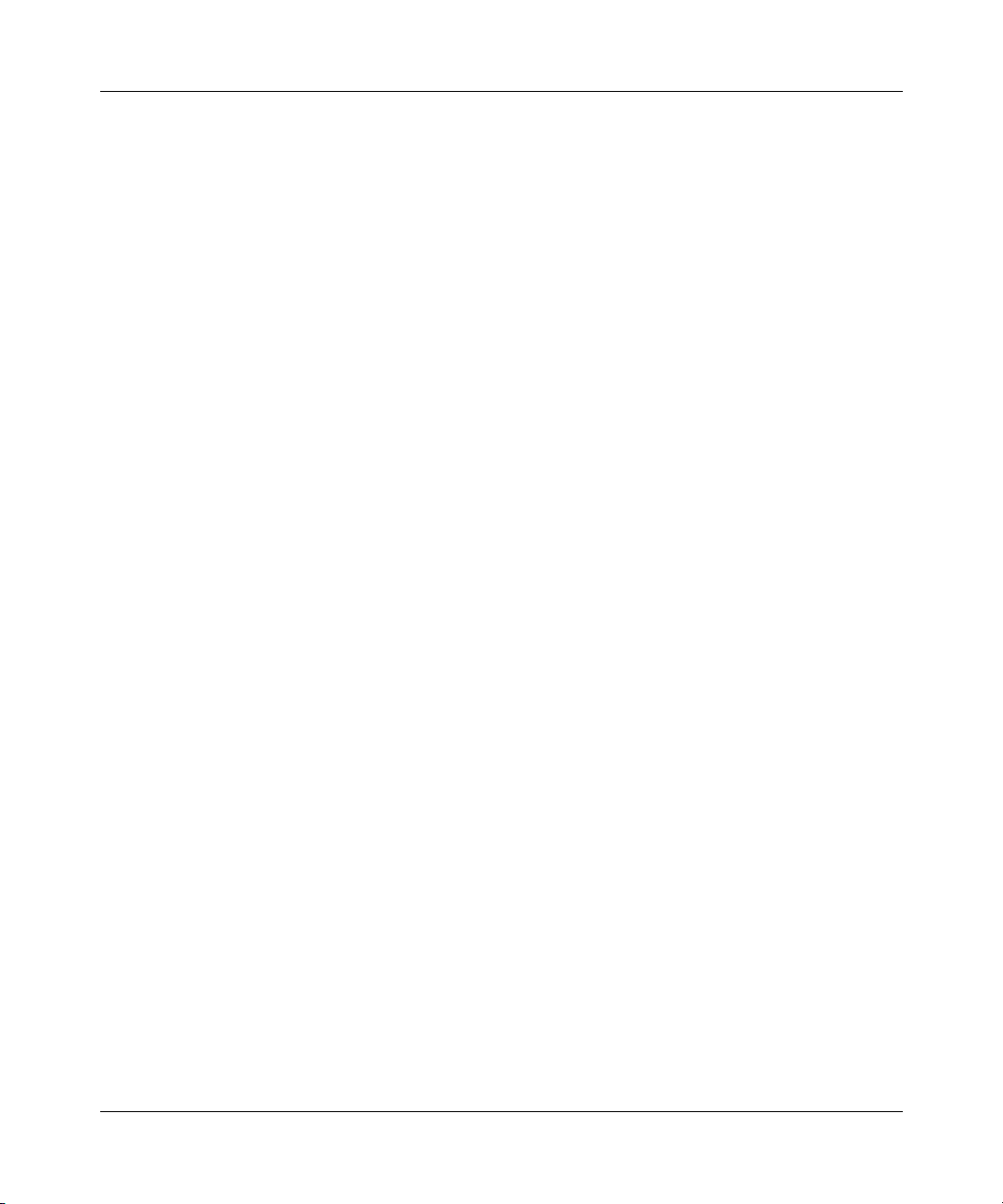
Contents 7
Chapter 6
LAN screens . . . . . . . . . . . . . . . . . . . . . . . . . . . . . . . . . . . . . . . . . . . . . . . . . . 97
LAN overview . . . . . . . . . . . . . . . . . . . . . . . . . . . . . . . . . . . . . . . . . . . . . . . . . . . . . . . . 97
DHCP setup . . . . . . . . . . . . . . . . . . . . . . . . . . . . . . . . . . . . . . . . . . . . . . . . . . . . . . . . . 97
IP pool setup . . . . . . . . . . . . . . . . . . . . . . . . . . . . . . . . . . . . . . . . . . . . . . . . . . . . . 97
DNS servers . . . . . . . . . . . . . . . . . . . . . . . . . . . . . . . . . . . . . . . . . . . . . . . . . . . . . 98
LAN TCP/IP . . . . . . . . . . . . . . . . . . . . . . . . . . . . . . . . . . . . . . . . . . . . . . . . . . . . . . . . . 98
Factory LAN defaults . . . . . . . . . . . . . . . . . . . . . . . . . . . . . . . . . . . . . . . . . . . . . . . 98
RIP setup . . . . . . . . . . . . . . . . . . . . . . . . . . . . . . . . . . . . . . . . . . . . . . . . . . . . . . . . 98
Multicast . . . . . . . . . . . . . . . . . . . . . . . . . . . . . . . . . . . . . . . . . . . . . . . . . . . . . . . . 99
Configuring IP . . . . . . . . . . . . . . . . . . . . . . . . . . . . . . . . . . . . . . . . . . . . . . . . . . . . . . 100
Configuring Static DHCP . . . . . . . . . . . . . . . . . . . . . . . . . . . . . . . . . . . . . . . . . . . . . . 103
Configuring IP Alias . . . . . . . . . . . . . . . . . . . . . . . . . . . . . . . . . . . . . . . . . . . . . . . . . . 105
Chapter 7
WAN screens . . . . . . . . . . . . . . . . . . . . . . . . . . . . . . . . . . . . . . . . . . . . . . . . 107
WAN overview . . . . . . . . . . . . . . . . . . . . . . . . . . . . . . . . . . . . . . . . . . . . . . . . . . . . . . 107
TCP/IP Priority (metric) . . . . . . . . . . . . . . . . . . . . . . . . . . . . . . . . . . . . . . . . . . . . . . . 107
Configuring Route . . . . . . . . . . . . . . . . . . . . . . . . . . . . . . . . . . . . . . . . . . . . . . . . . . . 108
PPPoE encapsulation . . . . . . . . . . . . . . . . . . . . . . . . . . . . . . . . . . . . . . . . . . . . . . . . 109
Configuring WAN ISP . . . . . . . . . . . . . . . . . . . . . . . . . . . . . . . . . . . . . . . . . . . . . . . . . 110
Configuring WAN IP . . . . . . . . . . . . . . . . . . . . . . . . . . . . . . . . . . . . . . . . . . . . . . . . . . 113
Traffic redirect . . . . . . . . . . . . . . . . . . . . . . . . . . . . . . . . . . . . . . . . . . . . . . . . . . . . . . 117
Configuring Traffic Redirect . . . . . . . . . . . . . . . . . . . . . . . . . . . . . . . . . . . . . . . . . . . . 118
Configuring Dial Backup . . . . . . . . . . . . . . . . . . . . . . . . . . . . . . . . . . . . . . . . . . . . . . . 119
Advanced Modem Setup . . . . . . . . . . . . . . . . . . . . . . . . . . . . . . . . . . . . . . . . . . . . . . 124
AT Command Strings . . . . . . . . . . . . . . . . . . . . . . . . . . . . . . . . . . . . . . . . . . . . . . 124
DTR Signal . . . . . . . . . . . . . . . . . . . . . . . . . . . . . . . . . . . . . . . . . . . . . . . . . . . . . 124
Response Strings . . . . . . . . . . . . . . . . . . . . . . . . . . . . . . . . . . . . . . . . . . . . . . . . 124
Configuring Advanced Modem Setup . . . . . . . . . . . . . . . . . . . . . . . . . . . . . . . . . . . . 125
Chapter 8
Network Address Translation (NAT) Screens . . . . . . . . . . . . . . . . . . . . . . 129
NAT overview . . . . . . . . . . . . . . . . . . . . . . . . . . . . . . . . . . . . . . . . . . . . . . . . . . . . . . . 129
NAT definitions . . . . . . . . . . . . . . . . . . . . . . . . . . . . . . . . . . . . . . . . . . . . . . . . . . . 129
Nortel Business Secure Router 252 Configuration — Basics
Page 8
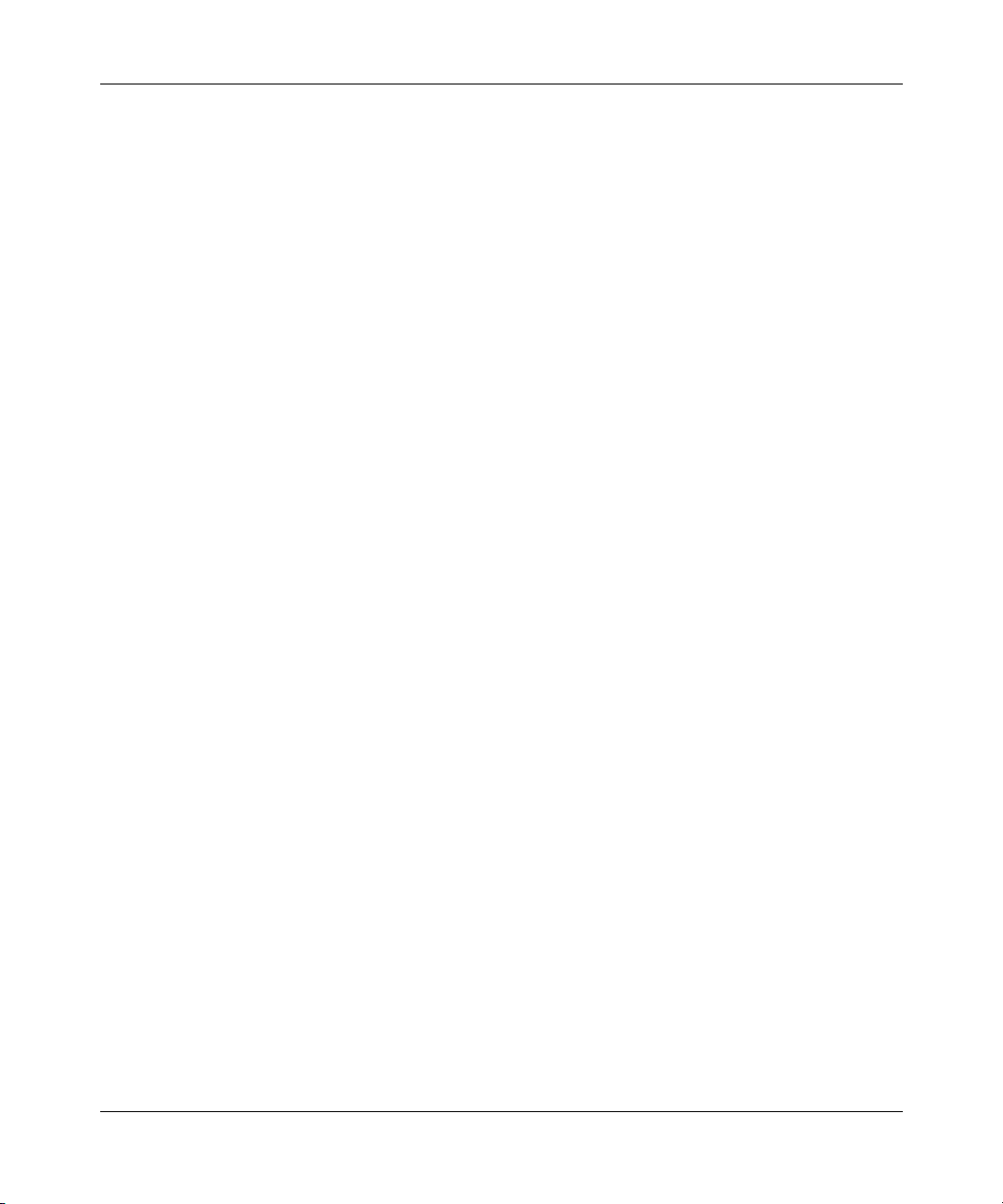
8 Contents
Using NAT . . . . . . . . . . . . . . . . . . . . . . . . . . . . . . . . . . . . . . . . . . . . . . . . . . . . . . . . . 134
SUA Server . . . . . . . . . . . . . . . . . . . . . . . . . . . . . . . . . . . . . . . . . . . . . . . . . . . . . . . . 135
Configuring SUA Server . . . . . . . . . . . . . . . . . . . . . . . . . . . . . . . . . . . . . . . . . . . . . . 137
Configuring Address Mapping . . . . . . . . . . . . . . . . . . . . . . . . . . . . . . . . . . . . . . . . . . 139
Trigger Port Forwarding . . . . . . . . . . . . . . . . . . . . . . . . . . . . . . . . . . . . . . . . . . . . . . . 143
Configuring Trigger Port Forwarding . . . . . . . . . . . . . . . . . . . . . . . . . . . . . . . . . . . . . 145
What NAT does . . . . . . . . . . . . . . . . . . . . . . . . . . . . . . . . . . . . . . . . . . . . . . . . . . 130
How NAT works . . . . . . . . . . . . . . . . . . . . . . . . . . . . . . . . . . . . . . . . . . . . . . . . . . 131
Port restricted cone NAT . . . . . . . . . . . . . . . . . . . . . . . . . . . . . . . . . . . . . . . . 131
NAT application . . . . . . . . . . . . . . . . . . . . . . . . . . . . . . . . . . . . . . . . . . . . . . . . . . 132
NAT mapping types . . . . . . . . . . . . . . . . . . . . . . . . . . . . . . . . . . . . . . . . . . . . . . . 133
SUA (Single User Account) versus NAT . . . . . . . . . . . . . . . . . . . . . . . . . . . . . . . 134
Default server IP address . . . . . . . . . . . . . . . . . . . . . . . . . . . . . . . . . . . . . . . . . . 135
Port forwarding: Services and Port Numbers . . . . . . . . . . . . . . . . . . . . . . . . . . . 136
Configuring servers behind SUA (example) . . . . . . . . . . . . . . . . . . . . . . . . . . . . 136
Trigger Port Forwarding example . . . . . . . . . . . . . . . . . . . . . . . . . . . . . . . . . . . . 143
Two points to remember about Trigger Ports . . . . . . . . . . . . . . . . . . . . . . . . . . . 144
Chapter 9
Static Route screens . . . . . . . . . . . . . . . . . . . . . . . . . . . . . . . . . . . . . . . . . . 147
Static Route overview . . . . . . . . . . . . . . . . . . . . . . . . . . . . . . . . . . . . . . . . . . . . . . . . . 147
Configuring IP Static Route . . . . . . . . . . . . . . . . . . . . . . . . . . . . . . . . . . . . . . . . . . . . 148
Configuring Route entry . . . . . . . . . . . . . . . . . . . . . . . . . . . . . . . . . . . . . . . . . . . . 150
Chapter 10
Firewalls . . . . . . . . . . . . . . . . . . . . . . . . . . . . . . . . . . . . . . . . . . . . . . . . . . . . 153
Firewall overview . . . . . . . . . . . . . . . . . . . . . . . . . . . . . . . . . . . . . . . . . . . . . . . . . . . . 153
Types of firewalls . . . . . . . . . . . . . . . . . . . . . . . . . . . . . . . . . . . . . . . . . . . . . . . . . . . . 153
Packet filtering firewalls . . . . . . . . . . . . . . . . . . . . . . . . . . . . . . . . . . . . . . . . . . . . 154
Application level firewalls . . . . . . . . . . . . . . . . . . . . . . . . . . . . . . . . . . . . . . . . . . . 154
Stateful Inspection firewalls . . . . . . . . . . . . . . . . . . . . . . . . . . . . . . . . . . . . . . . . 154
Introduction to the Business Secure Router firewall . . . . . . . . . . . . . . . . . . . . . . . . . 155
Denial of Service . . . . . . . . . . . . . . . . . . . . . . . . . . . . . . . . . . . . . . . . . . . . . . . . . . . . 156
Basics . . . . . . . . . . . . . . . . . . . . . . . . . . . . . . . . . . . . . . . . . . . . . . . . . . . . . . . . . 156
Types of DoS attacks . . . . . . . . . . . . . . . . . . . . . . . . . . . . . . . . . . . . . . . . . . . . . . 157
NN47923-500
Page 9
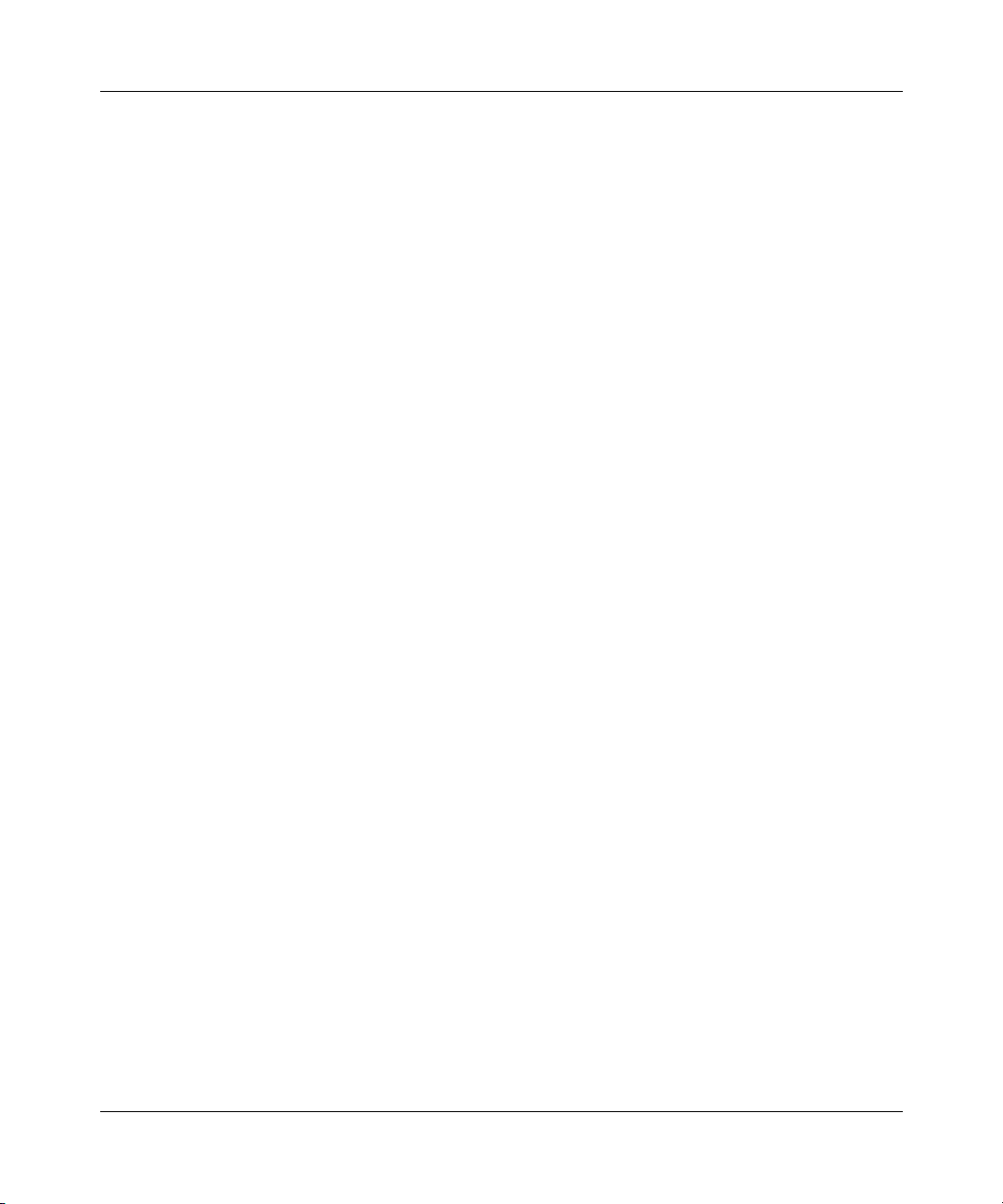
Contents 9
Stateful inspection . . . . . . . . . . . . . . . . . . . . . . . . . . . . . . . . . . . . . . . . . . . . . . . . . . . 161
Stateful inspection process . . . . . . . . . . . . . . . . . . . . . . . . . . . . . . . . . . . . . . . . . 162
Stateful inspection and the Business Secure Router . . . . . . . . . . . . . . . . . . . . . . 163
TCP security . . . . . . . . . . . . . . . . . . . . . . . . . . . . . . . . . . . . . . . . . . . . . . . . . . . . 164
UDP/ICMP security . . . . . . . . . . . . . . . . . . . . . . . . . . . . . . . . . . . . . . . . . . . . . . . 165
Upper layer protocols . . . . . . . . . . . . . . . . . . . . . . . . . . . . . . . . . . . . . . . . . . . . . 165
Guidelines for enhancing security with your firewall . . . . . . . . . . . . . . . . . . . . . . . . . 166
Packet filtering vs. firewall . . . . . . . . . . . . . . . . . . . . . . . . . . . . . . . . . . . . . . . . . . . . . 166
Packet filtering: . . . . . . . . . . . . . . . . . . . . . . . . . . . . . . . . . . . . . . . . . . . . . . . . . . 166
When to use filtering . . . . . . . . . . . . . . . . . . . . . . . . . . . . . . . . . . . . . . . . . . . 167
Firewall . . . . . . . . . . . . . . . . . . . . . . . . . . . . . . . . . . . . . . . . . . . . . . . . . . . . . . . . 167
When to use the firewall . . . . . . . . . . . . . . . . . . . . . . . . . . . . . . . . . . . . . . . . 167
Chapter 11
Firewall screens . . . . . . . . . . . . . . . . . . . . . . . . . . . . . . . . . . . . . . . . . . . . . . 169
Access methods . . . . . . . . . . . . . . . . . . . . . . . . . . . . . . . . . . . . . . . . . . . . . . . . . . . . . 169
Firewall policies overview . . . . . . . . . . . . . . . . . . . . . . . . . . . . . . . . . . . . . . . . . . . . . . 169
Rule logic overview . . . . . . . . . . . . . . . . . . . . . . . . . . . . . . . . . . . . . . . . . . . . . . . . . . 171
Rule checklist . . . . . . . . . . . . . . . . . . . . . . . . . . . . . . . . . . . . . . . . . . . . . . . . . . . 171
Security ramifications . . . . . . . . . . . . . . . . . . . . . . . . . . . . . . . . . . . . . . . . . . . . . 171
Key fields for configuring rules . . . . . . . . . . . . . . . . . . . . . . . . . . . . . . . . . . . . . . 172
Action . . . . . . . . . . . . . . . . . . . . . . . . . . . . . . . . . . . . . . . . . . . . . . . . . . . . . . 172
Service . . . . . . . . . . . . . . . . . . . . . . . . . . . . . . . . . . . . . . . . . . . . . . . . . . . . . 172
Source address . . . . . . . . . . . . . . . . . . . . . . . . . . . . . . . . . . . . . . . . . . . . . . . 172
Destination address . . . . . . . . . . . . . . . . . . . . . . . . . . . . . . . . . . . . . . . . . . . 172
Connection direction examples . . . . . . . . . . . . . . . . . . . . . . . . . . . . . . . . . . . . . . . . . 172
LAN to WAN rules . . . . . . . . . . . . . . . . . . . . . . . . . . . . . . . . . . . . . . . . . . . . . . . . 173
WAN to LAN rules . . . . . . . . . . . . . . . . . . . . . . . . . . . . . . . . . . . . . . . . . . . . . . . . 173
Configuring firewall . . . . . . . . . . . . . . . . . . . . . . . . . . . . . . . . . . . . . . . . . . . . . . . . . . . 174
Configuring firewall rules . . . . . . . . . . . . . . . . . . . . . . . . . . . . . . . . . . . . . . . . . . . 178
Configuring source and destination addresses . . . . . . . . . . . . . . . . . . . . . . . . . . 181
Configuring custom ports . . . . . . . . . . . . . . . . . . . . . . . . . . . . . . . . . . . . . . . . . . . 182
Example firewall rule . . . . . . . . . . . . . . . . . . . . . . . . . . . . . . . . . . . . . . . . . . . . . . . . . 183
Predefined services . . . . . . . . . . . . . . . . . . . . . . . . . . . . . . . . . . . . . . . . . . . . . . . . . . 186
Alerts . . . . . . . . . . . . . . . . . . . . . . . . . . . . . . . . . . . . . . . . . . . . . . . . . . . . . . . . . . . . .189
Nortel Business Secure Router 252 Configuration — Basics
Page 10
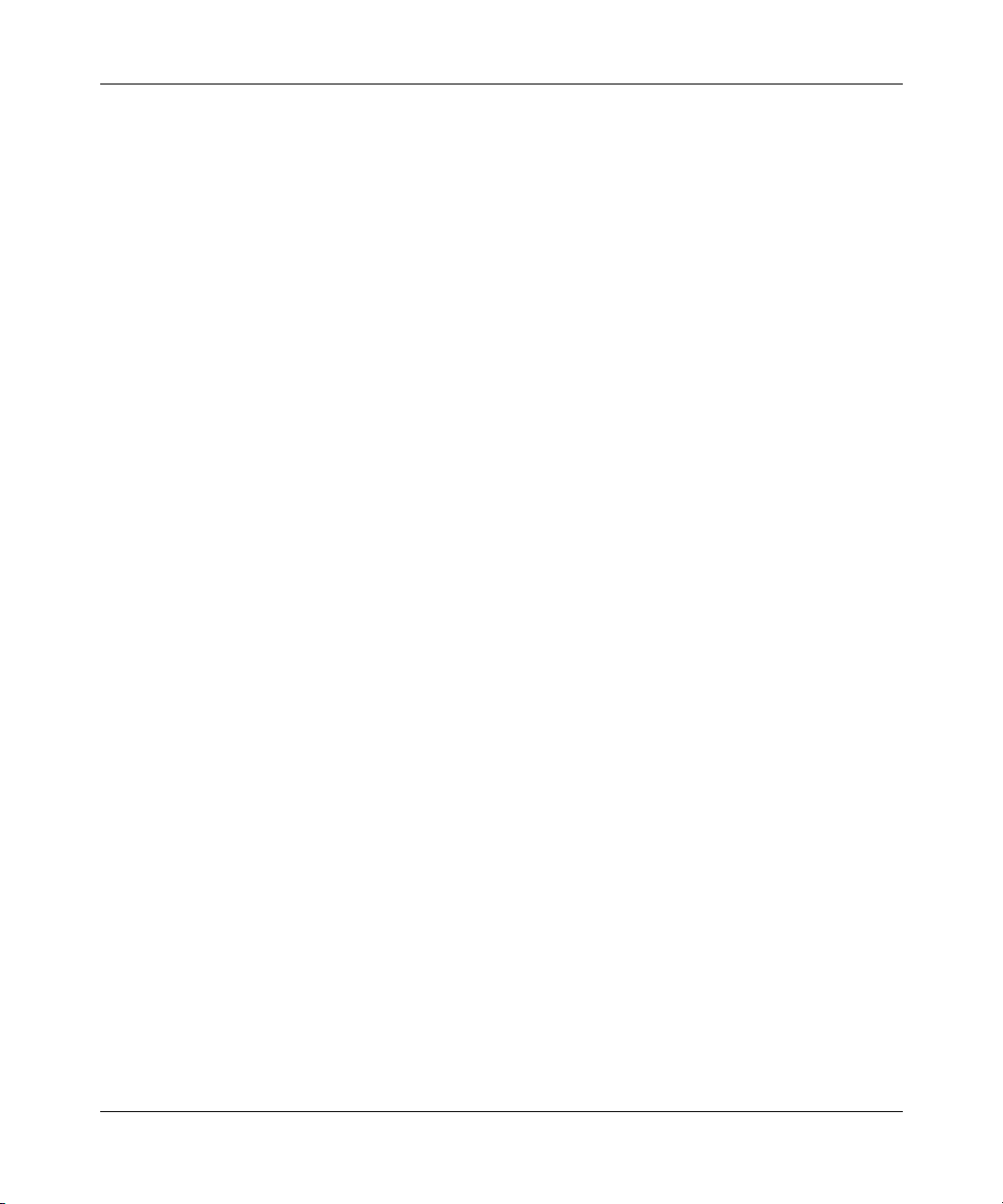
10 Contents
Configuring attack alert . . . . . . . . . . . . . . . . . . . . . . . . . . . . . . . . . . . . . . . . . . . . . . . 190
Chapter 12
Content filtering . . . . . . . . . . . . . . . . . . . . . . . . . . . . . . . . . . . . . . . . . . . . . 195
Introduction to content filtering . . . . . . . . . . . . . . . . . . . . . . . . . . . . . . . . . . . . . . . . . . 195
Restrict web features . . . . . . . . . . . . . . . . . . . . . . . . . . . . . . . . . . . . . . . . . . . . . . . . . 195
Days and Times . . . . . . . . . . . . . . . . . . . . . . . . . . . . . . . . . . . . . . . . . . . . . . . . . . . . . 195
Configure Content Filtering . . . . . . . . . . . . . . . . . . . . . . . . . . . . . . . . . . . . . . . . . . . . 196
Chapter 13
VPN . . . . . . . . . . . . . . . . . . . . . . . . . . . . . . . . . . . . . . . . . . . . . . . . . . . . . . . . 199
VPN . . . . . . . . . . . . . . . . . . . . . . . . . . . . . . . . . . . . . . . . . . . . . . . . . . . . . . . . . . . . . .199
Business Secure Router VPN functions . . . . . . . . . . . . . . . . . . . . . . . . . . . . . . . . . . . 199
VPN screens overview . . . . . . . . . . . . . . . . . . . . . . . . . . . . . . . . . . . . . . . . . . . . . . . . 200
IPSec architecture . . . . . . . . . . . . . . . . . . . . . . . . . . . . . . . . . . . . . . . . . . . . . . . . . . . 202
IPSec algorithms . . . . . . . . . . . . . . . . . . . . . . . . . . . . . . . . . . . . . . . . . . . . . . . . . . . . 203
Encapsulation . . . . . . . . . . . . . . . . . . . . . . . . . . . . . . . . . . . . . . . . . . . . . . . . . . . . . . . 206
IPSec and NAT . . . . . . . . . . . . . . . . . . . . . . . . . . . . . . . . . . . . . . . . . . . . . . . . . . . . . . 207
Secure Gateway Address . . . . . . . . . . . . . . . . . . . . . . . . . . . . . . . . . . . . . . . . . . . . . 208
Threshold values . . . . . . . . . . . . . . . . . . . . . . . . . . . . . . . . . . . . . . . . . . . . . . . . . 190
Half-open sessions . . . . . . . . . . . . . . . . . . . . . . . . . . . . . . . . . . . . . . . . . . . . . . . 190
TCP maximum incomplete and blocking period . . . . . . . . . . . . . . . . . . . . . . 191
IPSec . . . . . . . . . . . . . . . . . . . . . . . . . . . . . . . . . . . . . . . . . . . . . . . . . . . . . . . . . . 199
Other terminology . . . . . . . . . . . . . . . . . . . . . . . . . . . . . . . . . . . . . . . . . . . . . . . . 201
Encryption . . . . . . . . . . . . . . . . . . . . . . . . . . . . . . . . . . . . . . . . . . . . . . . . . . . 201
Data confidentiality . . . . . . . . . . . . . . . . . . . . . . . . . . . . . . . . . . . . . . . . . . . . 202
Data integrity . . . . . . . . . . . . . . . . . . . . . . . . . . . . . . . . . . . . . . . . . . . . . . . . . 202
Data origin authentication . . . . . . . . . . . . . . . . . . . . . . . . . . . . . . . . . . . . . . . 202
VPN applications . . . . . . . . . . . . . . . . . . . . . . . . . . . . . . . . . . . . . . . . . . . . . . . . . 202
AH (Authentication Header) protocol . . . . . . . . . . . . . . . . . . . . . . . . . . . . . . . . . . 204
ESP (Encapsulating Security Payload) protocol . . . . . . . . . . . . . . . . . . . . . . . . . 204
Key management . . . . . . . . . . . . . . . . . . . . . . . . . . . . . . . . . . . . . . . . . . . . . . . . 205
Transport mode . . . . . . . . . . . . . . . . . . . . . . . . . . . . . . . . . . . . . . . . . . . . . . . . . . 206
Tunnel mode . . . . . . . . . . . . . . . . . . . . . . . . . . . . . . . . . . . . . . . . . . . . . . . . . . . . 207
Dynamic Secure Gateway Address . . . . . . . . . . . . . . . . . . . . . . . . . . . . . . . . . . . 209
NN47923-500
Page 11
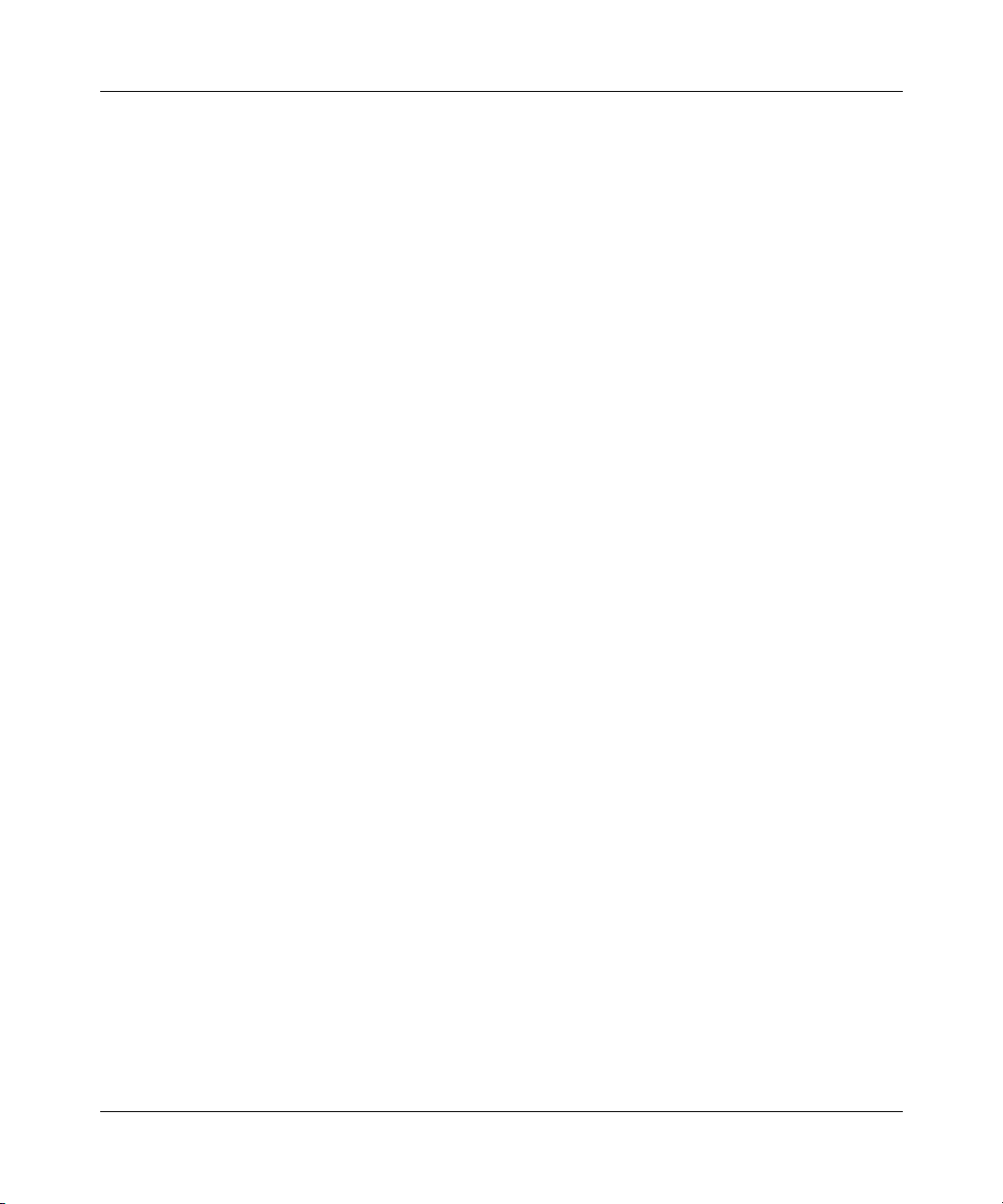
Contents 11
Summary screen . . . . . . . . . . . . . . . . . . . . . . . . . . . . . . . . . . . . . . . . . . . . . . . . . . . . 209
Keep Alive . . . . . . . . . . . . . . . . . . . . . . . . . . . . . . . . . . . . . . . . . . . . . . . . . . . . . . . . . 212
Nailed up . . . . . . . . . . . . . . . . . . . . . . . . . . . . . . . . . . . . . . . . . . . . . . . . . . . . . . . . . . 212
NAT Traversal . . . . . . . . . . . . . . . . . . . . . . . . . . . . . . . . . . . . . . . . . . . . . . . . . . . . . . 213
NAT Traversal configuration . . . . . . . . . . . . . . . . . . . . . . . . . . . . . . . . . . . . . . . . 214
Preshared key . . . . . . . . . . . . . . . . . . . . . . . . . . . . . . . . . . . . . . . . . . . . . . . . . . . . . . 214
Configuring Contivity Client VPN Rule Setup . . . . . . . . . . . . . . . . . . . . . . . . . . . . . . . 214
Configuring Advanced Setup . . . . . . . . . . . . . . . . . . . . . . . . . . . . . . . . . . . . . . . . . . . 216
ID Type and content . . . . . . . . . . . . . . . . . . . . . . . . . . . . . . . . . . . . . . . . . . . . . . . . . . 218
ID type and content examples . . . . . . . . . . . . . . . . . . . . . . . . . . . . . . . . . . . . . . . 219
My IP Address . . . . . . . . . . . . . . . . . . . . . . . . . . . . . . . . . . . . . . . . . . . . . . . . . . . . . . 220
Configuring Branch Office VPN Rule Setup . . . . . . . . . . . . . . . . . . . . . . . . . . . . . . . . 221
Configuring an IP Policy . . . . . . . . . . . . . . . . . . . . . . . . . . . . . . . . . . . . . . . . . . . . . . . 230
Port forwarding server . . . . . . . . . . . . . . . . . . . . . . . . . . . . . . . . . . . . . . . . . . . . . . . . 236
Configuring a port forwarding server . . . . . . . . . . . . . . . . . . . . . . . . . . . . . . . . . . . . . 236
IKE phases . . . . . . . . . . . . . . . . . . . . . . . . . . . . . . . . . . . . . . . . . . . . . . . . . . . . . . . . . 238
Negotiation Mode . . . . . . . . . . . . . . . . . . . . . . . . . . . . . . . . . . . . . . . . . . . . . . . . 240
Preshared key . . . . . . . . . . . . . . . . . . . . . . . . . . . . . . . . . . . . . . . . . . . . . . . . . . . 240
Diffie-Hellman (DH) Key Groups . . . . . . . . . . . . . . . . . . . . . . . . . . . . . . . . . . . . . 241
Perfect Forward Secrecy (PFS) . . . . . . . . . . . . . . . . . . . . . . . . . . . . . . . . . . . . . . 241
Configuring advanced Branch office setup . . . . . . . . . . . . . . . . . . . . . . . . . . . . . . . . 241
SA Monitor . . . . . . . . . . . . . . . . . . . . . . . . . . . . . . . . . . . . . . . . . . . . . . . . . . . . . . . . . 245
Global settings . . . . . . . . . . . . . . . . . . . . . . . . . . . . . . . . . . . . . . . . . . . . . . . . . . . . . 247
VPN Client Termination . . . . . . . . . . . . . . . . . . . . . . . . . . . . . . . . . . . . . . . . . . . . . . . 248
VPN Client Termination IP pool summary . . . . . . . . . . . . . . . . . . . . . . . . . . . . . . . . . 252
VPN Client Termination IP pool edit . . . . . . . . . . . . . . . . . . . . . . . . . . . . . . . . . . . . . . 254
VPN Client Termination advanced . . . . . . . . . . . . . . . . . . . . . . . . . . . . . . . . . . . . . . . 255
Chapter 14
Certificates . . . . . . . . . . . . . . . . . . . . . . . . . . . . . . . . . . . . . . . . . . . . . . . . . . 261
Certificates overview . . . . . . . . . . . . . . . . . . . . . . . . . . . . . . . . . . . . . . . . . . . . . . . . . 261
Advantages of certificates . . . . . . . . . . . . . . . . . . . . . . . . . . . . . . . . . . . . . . . . . . 262
Self-signed certificates . . . . . . . . . . . . . . . . . . . . . . . . . . . . . . . . . . . . . . . . . . . . . . . . 262
Configuration summary . . . . . . . . . . . . . . . . . . . . . . . . . . . . . . . . . . . . . . . . . . . . . . . 263
My Certificates . . . . . . . . . . . . . . . . . . . . . . . . . . . . . . . . . . . . . . . . . . . . . . . . . . . . . . 263
Nortel Business Secure Router 252 Configuration — Basics
Page 12
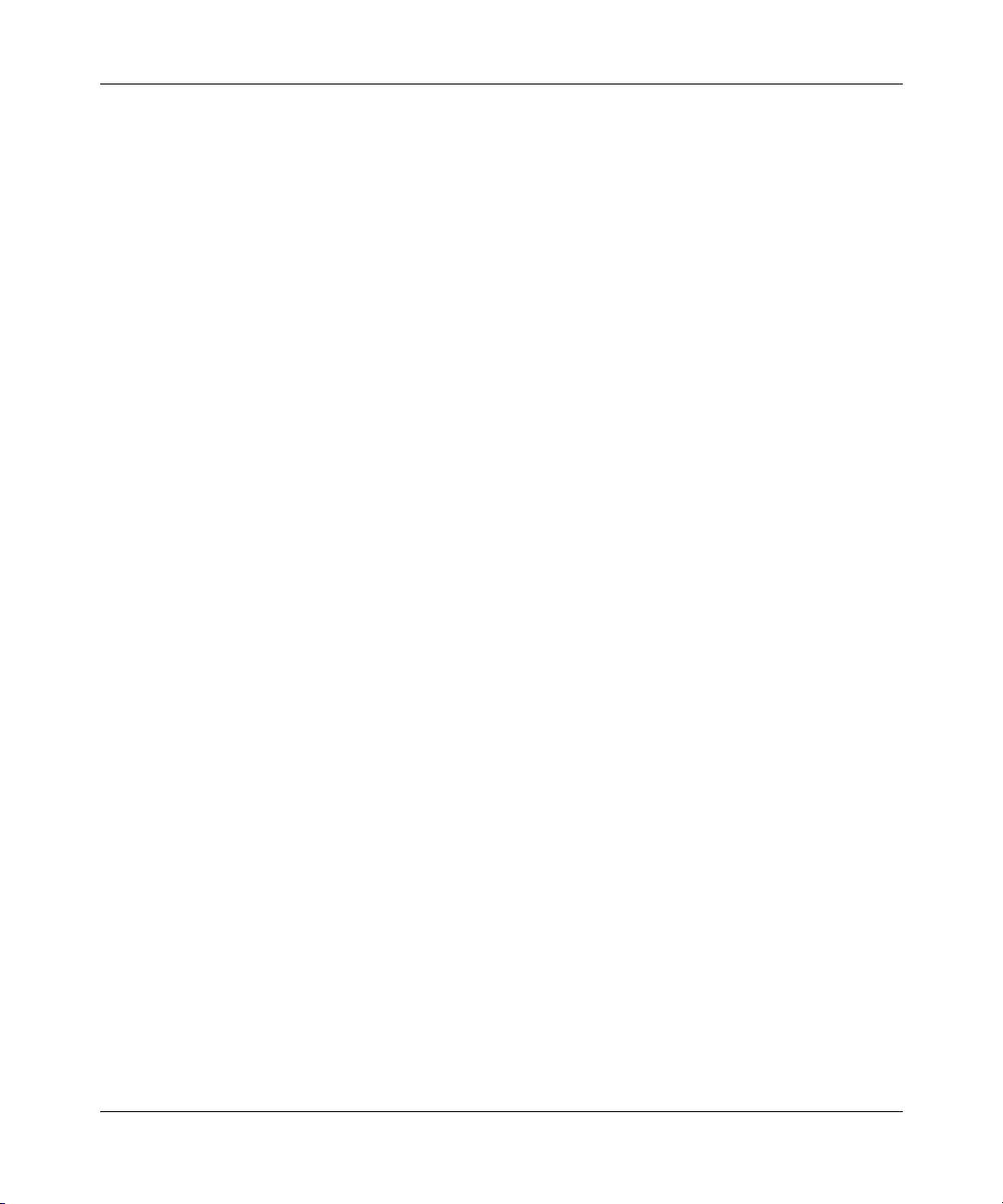
12 Contents
Certificate file formats . . . . . . . . . . . . . . . . . . . . . . . . . . . . . . . . . . . . . . . . . . . . . . . . 266
Importing a certificate . . . . . . . . . . . . . . . . . . . . . . . . . . . . . . . . . . . . . . . . . . . . . . . . . 267
Creating a certificate . . . . . . . . . . . . . . . . . . . . . . . . . . . . . . . . . . . . . . . . . . . . . . . . . 269
My Certificate details . . . . . . . . . . . . . . . . . . . . . . . . . . . . . . . . . . . . . . . . . . . . . . . . . 273
Trusted CAs . . . . . . . . . . . . . . . . . . . . . . . . . . . . . . . . . . . . . . . . . . . . . . . . . . . . . . . . 277
Importing a Trusted CA certificate . . . . . . . . . . . . . . . . . . . . . . . . . . . . . . . . . . . . . . . 280
Trusted CA Certificate details . . . . . . . . . . . . . . . . . . . . . . . . . . . . . . . . . . . . . . . . . . . 281
Trusted remote hosts . . . . . . . . . . . . . . . . . . . . . . . . . . . . . . . . . . . . . . . . . . . . . . . . . 285
Verifying a certificate of a trusted remote host . . . . . . . . . . . . . . . . . . . . . . . . . . . . . . 287
Importing a certificate of a trusted remote host . . . . . . . . . . . . . . . . . . . . . . . . . . . . . 289
Trusted remote host certificate details . . . . . . . . . . . . . . . . . . . . . . . . . . . . . . . . . . . . 290
Directory servers . . . . . . . . . . . . . . . . . . . . . . . . . . . . . . . . . . . . . . . . . . . . . . . . . . . . 294
Add or edit a directory server . . . . . . . . . . . . . . . . . . . . . . . . . . . . . . . . . . . . . . . . . . . 295
Chapter 15
Bandwidth management . . . . . . . . . . . . . . . . . . . . . . . . . . . . . . . . . . . . . . . 299
Bandwidth management overview . . . . . . . . . . . . . . . . . . . . . . . . . . . . . . . . . . . . . . . 299
Bandwidth classes and filters . . . . . . . . . . . . . . . . . . . . . . . . . . . . . . . . . . . . . . . . . . . 300
Proportional bandwidth allocation . . . . . . . . . . . . . . . . . . . . . . . . . . . . . . . . . . . . . . . 300
Application based bandwidth management . . . . . . . . . . . . . . . . . . . . . . . . . . . . . . . . 300
Subnet based bandwidth management . . . . . . . . . . . . . . . . . . . . . . . . . . . . . . . . . . . 300
Application and subnet based bandwidth management . . . . . . . . . . . . . . . . . . . . . . . 301
Configuring summary . . . . . . . . . . . . . . . . . . . . . . . . . . . . . . . . . . . . . . . . . . . . . . . . . 302
Configuring class setup . . . . . . . . . . . . . . . . . . . . . . . . . . . . . . . . . . . . . . . . . . . . . . . 303
Monitor . . . . . . . . . . . . . . . . . . . . . . . . . . . . . . . . . . . . . . . . . . . . . . . . . . . . . . . . . . . . 310
Trusted remote host certificate fingerprints . . . . . . . . . . . . . . . . . . . . . . . . . . . . . 287
Reserving bandwidth for nonbandwidth class traffic . . . . . . . . . . . . . . . . . . . . . . 301
Bandwidth Manager Class Configuration . . . . . . . . . . . . . . . . . . . . . . . . . . . . . . 305
Bandwidth management statistics . . . . . . . . . . . . . . . . . . . . . . . . . . . . . . . . . . . . 308
Chapter 16
IEEE 802.1x. . . . . . . . . . . . . . . . . . . . . . . . . . . . . . . . . . . . . . . . . . . . . . . . . . 311
IEEE 802.1x overview . . . . . . . . . . . . . . . . . . . . . . . . . . . . . . . . . . . . . . . . . . . . . . . . 311
RADIUS . . . . . . . . . . . . . . . . . . . . . . . . . . . . . . . . . . . . . . . . . . . . . . . . . . . . . . . . . . . 311
Types of RADIUS messages . . . . . . . . . . . . . . . . . . . . . . . . . . . . . . . . . . . . . . . . 311
NN47923-500
Page 13
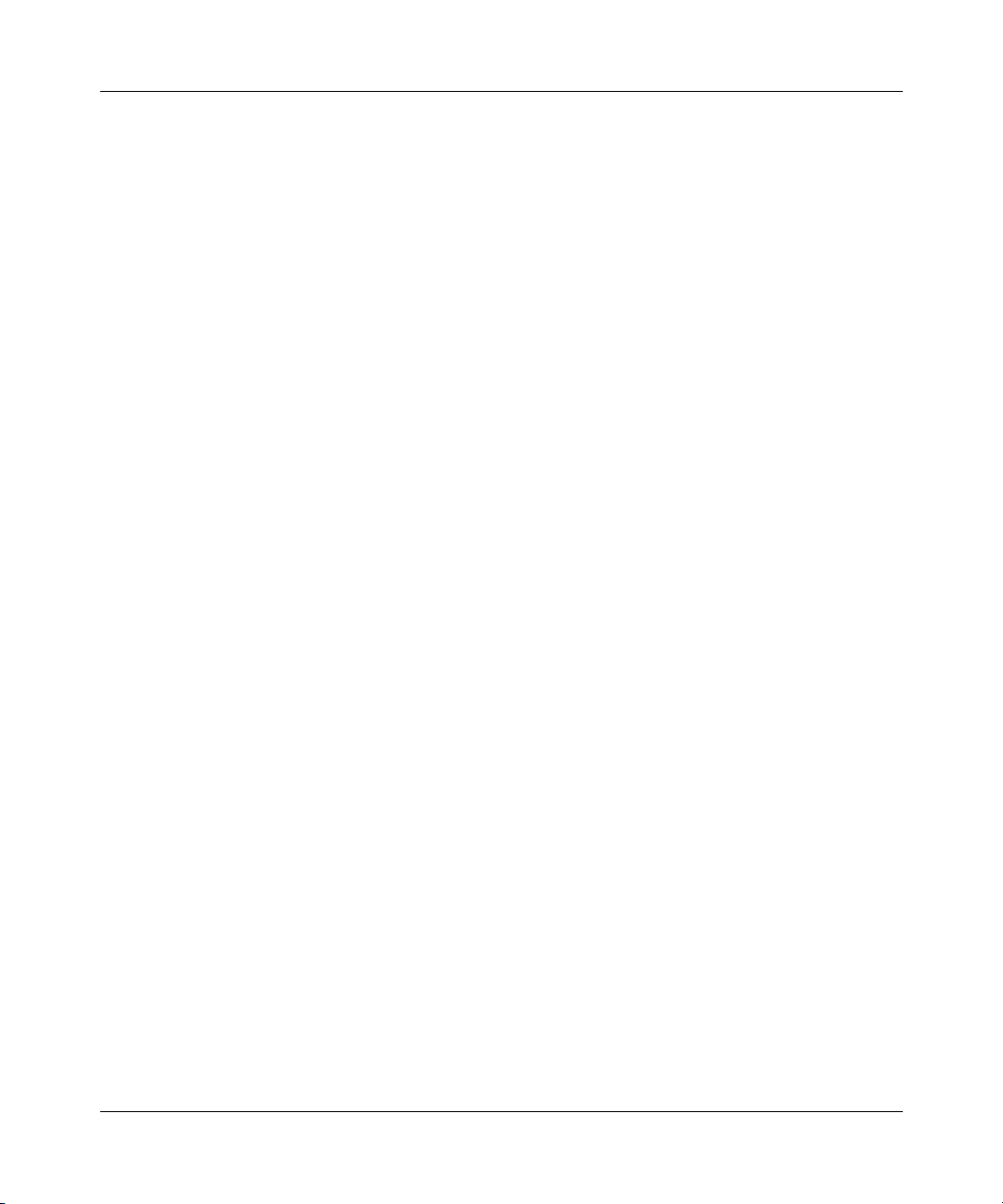
Contents 13
EAP Authentication overview . . . . . . . . . . . . . . . . . . . . . . . . . . . . . . . . . . . . . . . . . . . 312
Configuring 802.1X . . . . . . . . . . . . . . . . . . . . . . . . . . . . . . . . . . . . . . . . . . . . . . . . . . 313
Chapter 17
Authentication server . . . . . . . . . . . . . . . . . . . . . . . . . . . . . . . . . . . . . . . . . 317
Introduction to Local User database . . . . . . . . . . . . . . . . . . . . . . . . . . . . . . . . . . . . . 317
Local User database . . . . . . . . . . . . . . . . . . . . . . . . . . . . . . . . . . . . . . . . . . . . . . . . . 317
Edit Local User Database . . . . . . . . . . . . . . . . . . . . . . . . . . . . . . . . . . . . . . . . . . . . . 319
Current split networks . . . . . . . . . . . . . . . . . . . . . . . . . . . . . . . . . . . . . . . . . . . . . . . . 322
Current split networks edit . . . . . . . . . . . . . . . . . . . . . . . . . . . . . . . . . . . . . . . . . . . . . 323
Configuring RADIUS . . . . . . . . . . . . . . . . . . . . . . . . . . . . . . . . . . . . . . . . . . . . . . . . . 325
Chapter 18
Remote management screens . . . . . . . . . . . . . . . . . . . . . . . . . . . . . . . . . . 329
Remote management overview . . . . . . . . . . . . . . . . . . . . . . . . . . . . . . . . . . . . . . . . . 329
Remote management limitations . . . . . . . . . . . . . . . . . . . . . . . . . . . . . . . . . . . . . 329
Remote management and NAT . . . . . . . . . . . . . . . . . . . . . . . . . . . . . . . . . . . . . . 330
System timeout . . . . . . . . . . . . . . . . . . . . . . . . . . . . . . . . . . . . . . . . . . . . . . . . . . 330
Introduction to HTTPS . . . . . . . . . . . . . . . . . . . . . . . . . . . . . . . . . . . . . . . . . . . . . . . . 331
Configuring WWW . . . . . . . . . . . . . . . . . . . . . . . . . . . . . . . . . . . . . . . . . . . . . . . . . . . 332
HTTPS example . . . . . . . . . . . . . . . . . . . . . . . . . . . . . . . . . . . . . . . . . . . . . . . . . . . . . 334
Internet Explorer warning messages . . . . . . . . . . . . . . . . . . . . . . . . . . . . . . . . . . 335
Netscape Navigator warning messages . . . . . . . . . . . . . . . . . . . . . . . . . . . . . . . 335
Avoiding the browser warning messages . . . . . . . . . . . . . . . . . . . . . . . . . . . . . . 337
Logon screen . . . . . . . . . . . . . . . . . . . . . . . . . . . . . . . . . . . . . . . . . . . . . . . . . . . . 338
SSH overview . . . . . . . . . . . . . . . . . . . . . . . . . . . . . . . . . . . . . . . . . . . . . . . . . . . . . . . 343
How SSH works . . . . . . . . . . . . . . . . . . . . . . . . . . . . . . . . . . . . . . . . . . . . . . . . . . . . . 344
SSH implementation on the Business Secure Router . . . . . . . . . . . . . . . . . . . . . . . . 345
Requirements for using SSH . . . . . . . . . . . . . . . . . . . . . . . . . . . . . . . . . . . . . . . . 345
Configuring SSH . . . . . . . . . . . . . . . . . . . . . . . . . . . . . . . . . . . . . . . . . . . . . . . . . . . . 345
Secure Telnet using SSH examples . . . . . . . . . . . . . . . . . . . . . . . . . . . . . . . . . . . . . . 347
Example 1: Microsoft Windows . . . . . . . . . . . . . . . . . . . . . . . . . . . . . . . . . . . . . . 347
Example 2: Linux . . . . . . . . . . . . . . . . . . . . . . . . . . . . . . . . . . . . . . . . . . . . . . . . . 348
Secure FTP using SSH example . . . . . . . . . . . . . . . . . . . . . . . . . . . . . . . . . . . . . . . . 349
Telnet . . . . . . . . . . . . . . . . . . . . . . . . . . . . . . . . . . . . . . . . . . . . . . . . . . . . . . . . . . . . .350
Nortel Business Secure Router 252 Configuration — Basics
Page 14
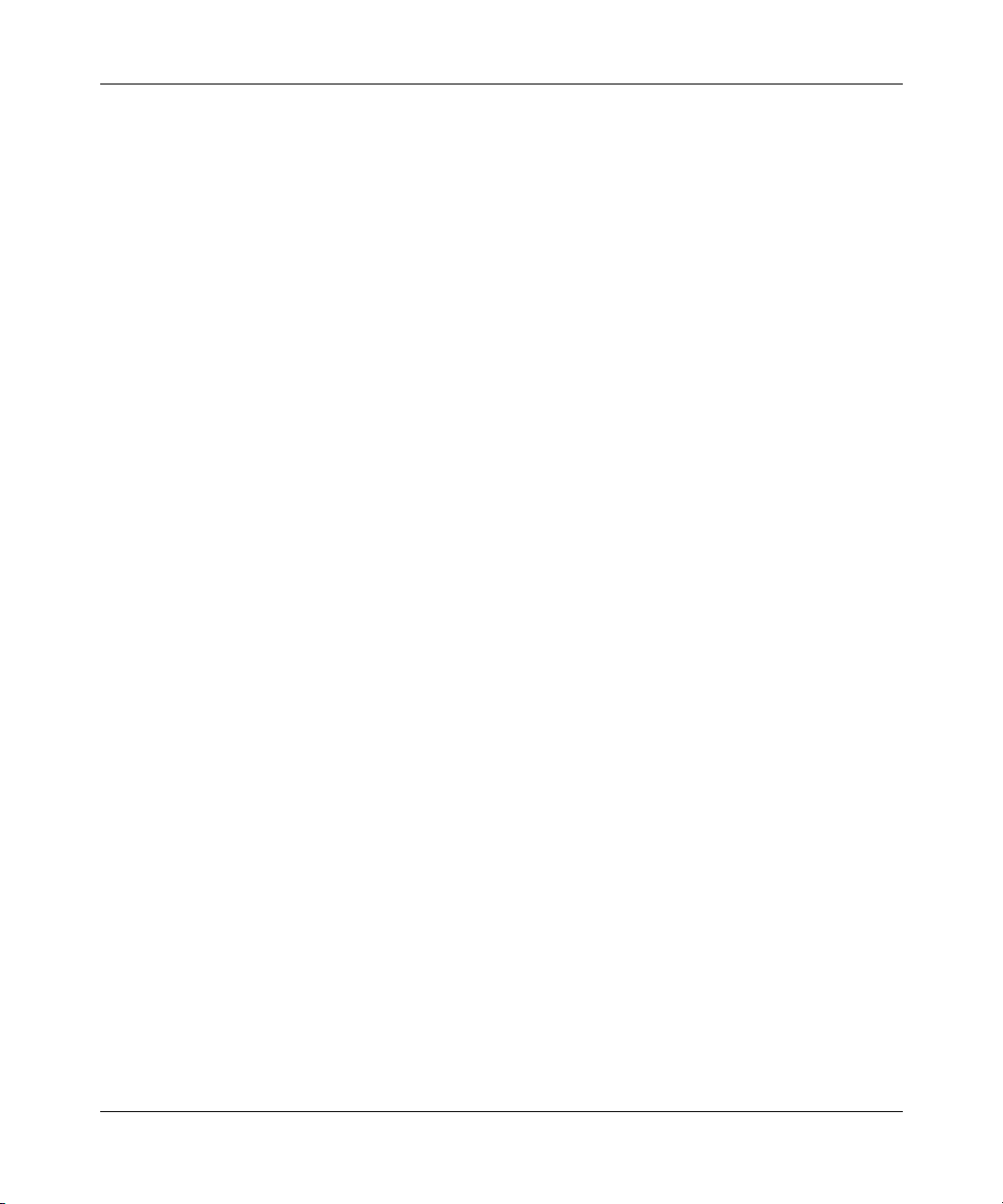
14 Contents
Configuring TELNET . . . . . . . . . . . . . . . . . . . . . . . . . . . . . . . . . . . . . . . . . . . . . . . . . 351
Configuring FTP . . . . . . . . . . . . . . . . . . . . . . . . . . . . . . . . . . . . . . . . . . . . . . . . . . . . . 352
Configuring SNMP . . . . . . . . . . . . . . . . . . . . . . . . . . . . . . . . . . . . . . . . . . . . . . . . . . . 353
Configuring DNS . . . . . . . . . . . . . . . . . . . . . . . . . . . . . . . . . . . . . . . . . . . . . . . . . . . . 357
Configuring Security . . . . . . . . . . . . . . . . . . . . . . . . . . . . . . . . . . . . . . . . . . . . . . . . . . 358
Chapter 19
UPnP . . . . . . . . . . . . . . . . . . . . . . . . . . . . . . . . . . . . . . . . . . . . . . . . . . . . . . . 361
Universal Plug and Play overview . . . . . . . . . . . . . . . . . . . . . . . . . . . . . . . . . . . . . . . 361
UPnP implementation . . . . . . . . . . . . . . . . . . . . . . . . . . . . . . . . . . . . . . . . . . . . . . . . 362
Configuring UPnP . . . . . . . . . . . . . . . . . . . . . . . . . . . . . . . . . . . . . . . . . . . . . . . . . . . 362
Displaying UPnP port mapping . . . . . . . . . . . . . . . . . . . . . . . . . . . . . . . . . . . . . . . . . 364
Installing UPnP in Windows example . . . . . . . . . . . . . . . . . . . . . . . . . . . . . . . . . . . . . 365
Using UPnP in Windows XP example . . . . . . . . . . . . . . . . . . . . . . . . . . . . . . . . . . . . 368
Supported MIBs . . . . . . . . . . . . . . . . . . . . . . . . . . . . . . . . . . . . . . . . . . . . . . . . . 355
SNMP Traps . . . . . . . . . . . . . . . . . . . . . . . . . . . . . . . . . . . . . . . . . . . . . . . . . . . . 355
REMOTE MANAGEMENT: SNMP . . . . . . . . . . . . . . . . . . . . . . . . . . . . . . . . . . . 356
How do I know if I am using UPnP? . . . . . . . . . . . . . . . . . . . . . . . . . . . . . . . . . . 361
NAT Traversal . . . . . . . . . . . . . . . . . . . . . . . . . . . . . . . . . . . . . . . . . . . . . . . . . . . 361
Cautions with UPnP . . . . . . . . . . . . . . . . . . . . . . . . . . . . . . . . . . . . . . . . . . . . . . . 362
Installing UPnP in Windows Me . . . . . . . . . . . . . . . . . . . . . . . . . . . . . . . . . . . . . . 365
Installing UPnP in Windows XP . . . . . . . . . . . . . . . . . . . . . . . . . . . . . . . . . . . . . . 366
Autodiscover Your UPnP-enabled Network Device . . . . . . . . . . . . . . . . . . . . . . . 368
WebGUI easy access . . . . . . . . . . . . . . . . . . . . . . . . . . . . . . . . . . . . . . . . . . . . . 371
Chapter 20
Logs Screens . . . . . . . . . . . . . . . . . . . . . . . . . . . . . . . . . . . . . . . . . . . . . . . . 373
Configuring View Log . . . . . . . . . . . . . . . . . . . . . . . . . . . . . . . . . . . . . . . . . . . . . . . . . 373
Configuring Log settings . . . . . . . . . . . . . . . . . . . . . . . . . . . . . . . . . . . . . . . . . . . . . . 375
Configuring Reports . . . . . . . . . . . . . . . . . . . . . . . . . . . . . . . . . . . . . . . . . . . . . . . . . . 378
Viewing Web site hits . . . . . . . . . . . . . . . . . . . . . . . . . . . . . . . . . . . . . . . . . . . . . . 380
Viewing Protocol/Port . . . . . . . . . . . . . . . . . . . . . . . . . . . . . . . . . . . . . . . . . . . . . 382
Viewing LAN IP address . . . . . . . . . . . . . . . . . . . . . . . . . . . . . . . . . . . . . . . . . . . 383
Reports specifications . . . . . . . . . . . . . . . . . . . . . . . . . . . . . . . . . . . . . . . . . . . . . 385
NN47923-500
Page 15
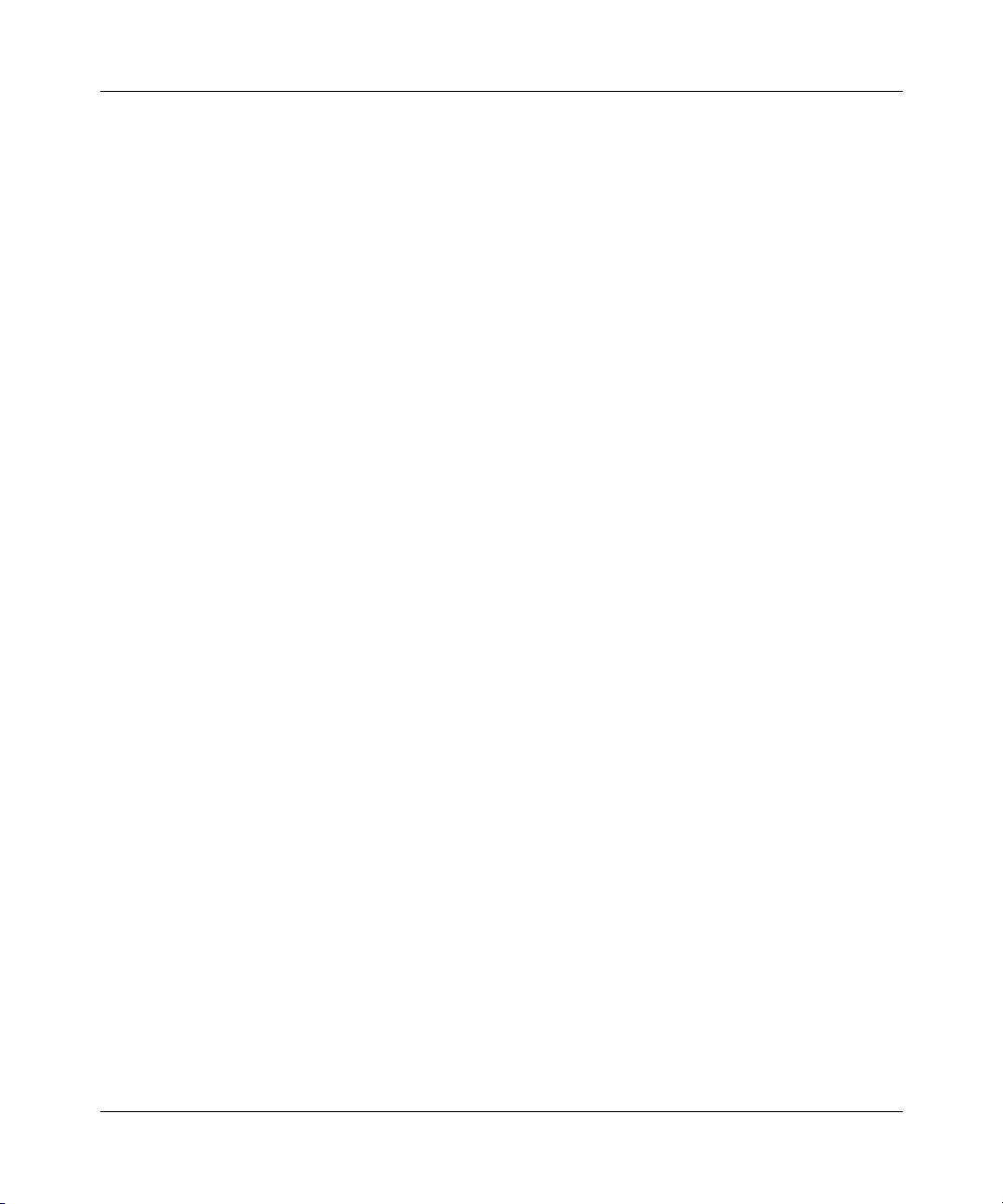
Contents 15
Chapter 21
Call scheduling screens . . . . . . . . . . . . . . . . . . . . . . . . . . . . . . . . . . . . . . . 387
Call scheduling introduction . . . . . . . . . . . . . . . . . . . . . . . . . . . . . . . . . . . . . . . . . . . . 387
Call schedule summary . . . . . . . . . . . . . . . . . . . . . . . . . . . . . . . . . . . . . . . . . . . . 387
Call scheduling edit . . . . . . . . . . . . . . . . . . . . . . . . . . . . . . . . . . . . . . . . . . . . . . . 389
Applying Schedule Sets to a remote node . . . . . . . . . . . . . . . . . . . . . . . . . . . . . 391
Chapter 22
Maintenance . . . . . . . . . . . . . . . . . . . . . . . . . . . . . . . . . . . . . . . . . . . . . . . . . 395
Maintenance overview . . . . . . . . . . . . . . . . . . . . . . . . . . . . . . . . . . . . . . . . . . . . . . . . 395
Status screen . . . . . . . . . . . . . . . . . . . . . . . . . . . . . . . . . . . . . . . . . . . . . . . . . . . . . . . 395
System statistics . . . . . . . . . . . . . . . . . . . . . . . . . . . . . . . . . . . . . . . . . . . . . . . . . 397
DHCP Table screen . . . . . . . . . . . . . . . . . . . . . . . . . . . . . . . . . . . . . . . . . . . . . . . . . . 399
Diagnostic Screen . . . . . . . . . . . . . . . . . . . . . . . . . . . . . . . . . . . . . . . . . . . . . . . . 400
F/W Upload screen . . . . . . . . . . . . . . . . . . . . . . . . . . . . . . . . . . . . . . . . . . . . . . . . . . 402
Configuration screen . . . . . . . . . . . . . . . . . . . . . . . . . . . . . . . . . . . . . . . . . . . . . . . . . 405
Back to Factory Defaults . . . . . . . . . . . . . . . . . . . . . . . . . . . . . . . . . . . . . . . . . . . 405
Backup configuration . . . . . . . . . . . . . . . . . . . . . . . . . . . . . . . . . . . . . . . . . . . . . . 406
Restore configuration . . . . . . . . . . . . . . . . . . . . . . . . . . . . . . . . . . . . . . . . . . . . . 407
Restart screen . . . . . . . . . . . . . . . . . . . . . . . . . . . . . . . . . . . . . . . . . . . . . . . . . . . . . . 408
Appendix A
Troubleshooting. . . . . . . . . . . . . . . . . . . . . . . . . . . . . . . . . . . . . . . . . . . . . . 411
Problems Starting Up the Business Secure Router . . . . . . . . . . . . . . . . . . . . . . . . . . 411
Problems with the LAN LED . . . . . . . . . . . . . . . . . . . . . . . . . . . . . . . . . . . . . . . . . . . . 412
Problems with the LAN interface . . . . . . . . . . . . . . . . . . . . . . . . . . . . . . . . . . . . . . . . 412
Problems with the WAN interface . . . . . . . . . . . . . . . . . . . . . . . . . . . . . . . . . . . . . . . 413
Problems with Internet access . . . . . . . . . . . . . . . . . . . . . . . . . . . . . . . . . . . . . . . . . . 413
Problems accessing an Internet Web site . . . . . . . . . . . . . . . . . . . . . . . . . . . . . . . . . 414
Problems with the password . . . . . . . . . . . . . . . . . . . . . . . . . . . . . . . . . . . . . . . . . . . 414
Problems with the WebGUI . . . . . . . . . . . . . . . . . . . . . . . . . . . . . . . . . . . . . . . . . . . . 415
Problems with Remote Management . . . . . . . . . . . . . . . . . . . . . . . . . . . . . . . . . . . . . 415
Allowing Pop-up Windows, JavaScript and Java Permissions . . . . . . . . . . . . . . . . . . 416
Internet Explorer Pop-up Blockers . . . . . . . . . . . . . . . . . . . . . . . . . . . . . . . . . . . . 416
Allowing Pop-ups . . . . . . . . . . . . . . . . . . . . . . . . . . . . . . . . . . . . . . . . . . . . . 416
Nortel Business Secure Router 252 Configuration — Basics
Page 16
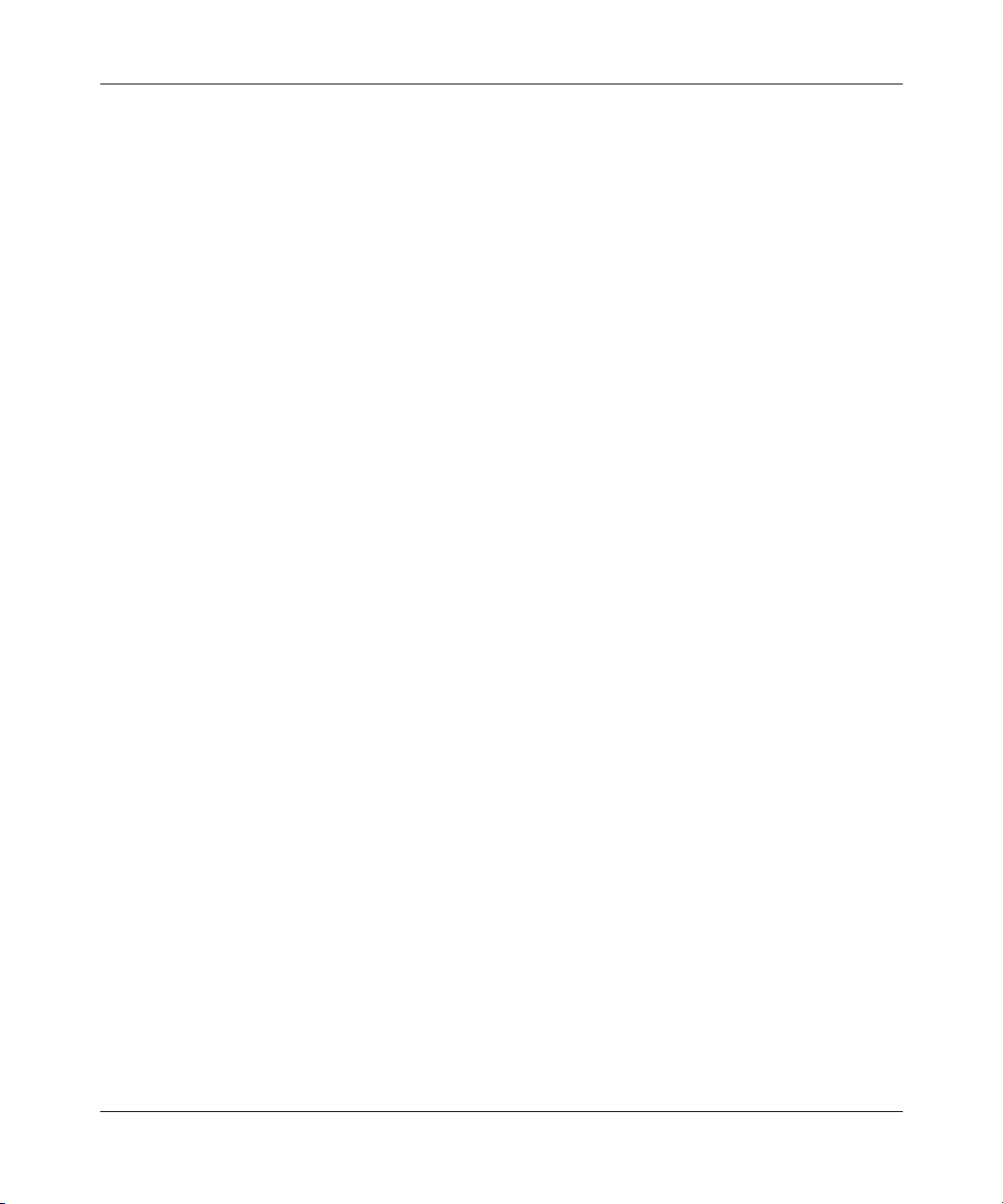
16 Contents
Appendix B
Log Descriptions . . . . . . . . . . . . . . . . . . . . . . . . . . . . . . . . . . . . . . . . . . . . . 431
VPN/IPSec Logs . . . . . . . . . . . . . . . . . . . . . . . . . . . . . . . . . . . . . . . . . . . . . . . . . . . . 440
VPN Responder IPSec Log . . . . . . . . . . . . . . . . . . . . . . . . . . . . . . . . . . . . . . . . . . . . 441
Log Commands . . . . . . . . . . . . . . . . . . . . . . . . . . . . . . . . . . . . . . . . . . . . . . . . . . . . . 450
Log Command Example . . . . . . . . . . . . . . . . . . . . . . . . . . . . . . . . . . . . . . . . . . . . . . . 452
Index . . . . . . . . . . . . . . . . . . . . . . . . . . . . . . . . . . . . . . . . . . . . . . . . . . . . . . . 453
Enabling Pop-up Blockers with Exceptions . . . . . . . . . . . . . . . . . . . . . . . . . . 417
Internet Explorer JavaScript . . . . . . . . . . . . . . . . . . . . . . . . . . . . . . . . . . . . . . . . 419
Internet Explorer Java Permissions . . . . . . . . . . . . . . . . . . . . . . . . . . . . . . . . . . . 421
JAVA (Sun) . . . . . . . . . . . . . . . . . . . . . . . . . . . . . . . . . . . . . . . . . . . . . . . . . . 422
Netscape Pop-up Blockers . . . . . . . . . . . . . . . . . . . . . . . . . . . . . . . . . . . . . . . . . 423
Allowing Pop-ups . . . . . . . . . . . . . . . . . . . . . . . . . . . . . . . . . . . . . . . . . . . . . 424
Enable Pop-up Blockers with Exceptions . . . . . . . . . . . . . . . . . . . . . . . . . . . 425
Netscape Java Permissions and JavaScript . . . . . . . . . . . . . . . . . . . . . . . . . . . . 427
Configuring what you want the Business Secure Router to log . . . . . . . . . . . . . . 450
Displaying Logs . . . . . . . . . . . . . . . . . . . . . . . . . . . . . . . . . . . . . . . . . . . . . . . . . . 451
NN47923-500
Page 17
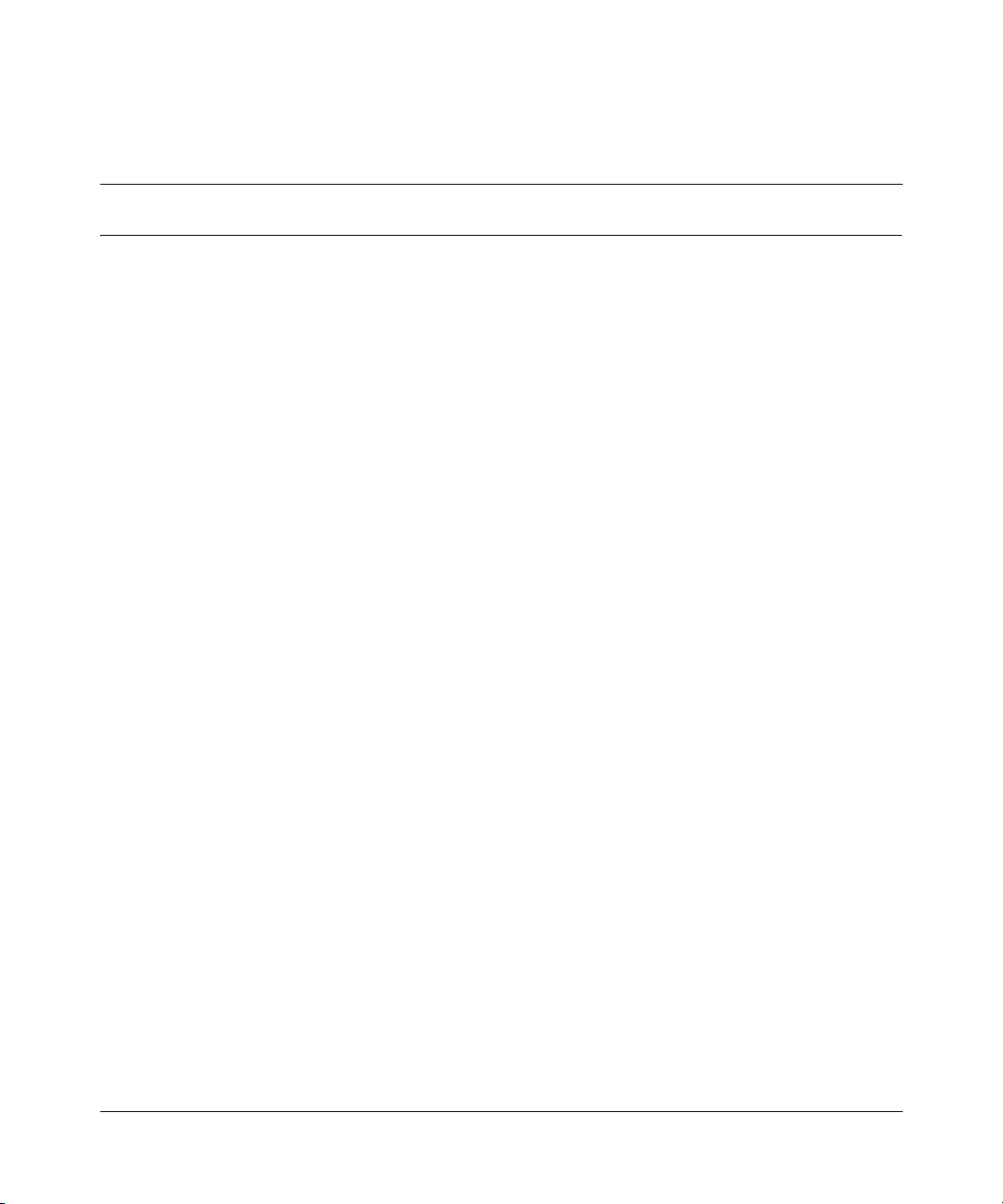
Figures
Figure 1 Secure Internet Access and VPN Application . . . . . . . . . . . . . . . . . . . . . 42
Figure 2 Login screen . . . . . . . . . . . . . . . . . . . . . . . . . . . . . . . . . . . . . . . . . . . . . . . 46
Figure 3 Change password screen . . . . . . . . . . . . . . . . . . . . . . . . . . . . . . . . . . . . . 47
Figure 4 Replace certificate screen . . . . . . . . . . . . . . . . . . . . . . . . . . . . . . . . . . . . 47
Figure 5 Example Xmodem Upload . . . . . . . . . . . . . . . . . . . . . . . . . . . . . . . . . . . . 49
Figure 6 MAIN MENU Screen . . . . . . . . . . . . . . . . . . . . . . . . . . . . . . . . . . . . . . . . . 50
Figure 7 Contact Support . . . . . . . . . . . . . . . . . . . . . . . . . . . . . . . . . . . . . . . . . . . . 51
Figure 8 Wizard Screen 1 . . . . . . . . . . . . . . . . . . . . . . . . . . . . . . . . . . . . . . . . . . . . 56
Figure 9 Internet connection with PPPoA . . . . . . . . . . . . . . . . . . . . . . . . . . . . . . . . 60
Figure 10 Internet connection with RFC 1483 . . . . . . . . . . . . . . . . . . . . . . . . . . . . . 61
Figure 11 Internet connection with ENET ENCAP . . . . . . . . . . . . . . . . . . . . . . . . . . 62
Figure 12 Internet connection with PPPoE . . . . . . . . . . . . . . . . . . . . . . . . . . . . . . . . 63
Figure 13 Wizard Screen 3 . . . . . . . . . . . . . . . . . . . . . . . . . . . . . . . . . . . . . . . . . . . . 66
Figure 14 Wizard: LAN configuration . . . . . . . . . . . . . . . . . . . . . . . . . . . . . . . . . . . . 67
Figure 15 Wizard Screen 4 . . . . . . . . . . . . . . . . . . . . . . . . . . . . . . . . . . . . . . . . . . . . 69
Figure 16 Private DNS server example . . . . . . . . . . . . . . . . . . . . . . . . . . . . . . . . . . 82
Figure 17 System general setup . . . . . . . . . . . . . . . . . . . . . . . . . . . . . . . . . . . . . . . . 83
Figure 18 DDNS . . . . . . . . . . . . . . . . . . . . . . . . . . . . . . . . . . . . . . . . . . . . . . . . . . . . 86
Figure 19 Password . . . . . . . . . . . . . . . . . . . . . . . . . . . . . . . . . . . . . . . . . . . . . . . . . 88
Figure 20 Time and Date . . . . . . . . . . . . . . . . . . . . . . . . . . . . . . . . . . . . . . . . . . . . . 91
Figure 21 ALG . . . . . . . . . . . . . . . . . . . . . . . . . . . . . . . . . . . . . . . . . . . . . . . . . . . . . 94
Figure 22 LAN IP . . . . . . . . . . . . . . . . . . . . . . . . . . . . . . . . . . . . . . . . . . . . . . . . . . 100
Figure 23 Static DHCP . . . . . . . . . . . . . . . . . . . . . . . . . . . . . . . . . . . . . . . . . . . . . . 104
Figure 24 IP Alias . . . . . . . . . . . . . . . . . . . . . . . . . . . . . . . . . . . . . . . . . . . . . . . . . . 105
Figure 25 WAN: Route . . . . . . . . . . . . . . . . . . . . . . . . . . . . . . . . . . . . . . . . . . . . . . 108
Figure 26 WAN: WAN ISP . . . . . . . . . . . . . . . . . . . . . . . . . . . . . . . . . . . . . . . . . . . 111
Figure 27 WAN: IP . . . . . . . . . . . . . . . . . . . . . . . . . . . . . . . . . . . . . . . . . . . . . . . . . 114
Figure 28 Traffic Redirect WAN Setup . . . . . . . . . . . . . . . . . . . . . . . . . . . . . . . . . . 117
Figure 29 Traffic Redirect LAN Setup . . . . . . . . . . . . . . . . . . . . . . . . . . . . . . . . . . . 118
17
Nortel Business Secure Router 252 Configuration — Basics
Page 18
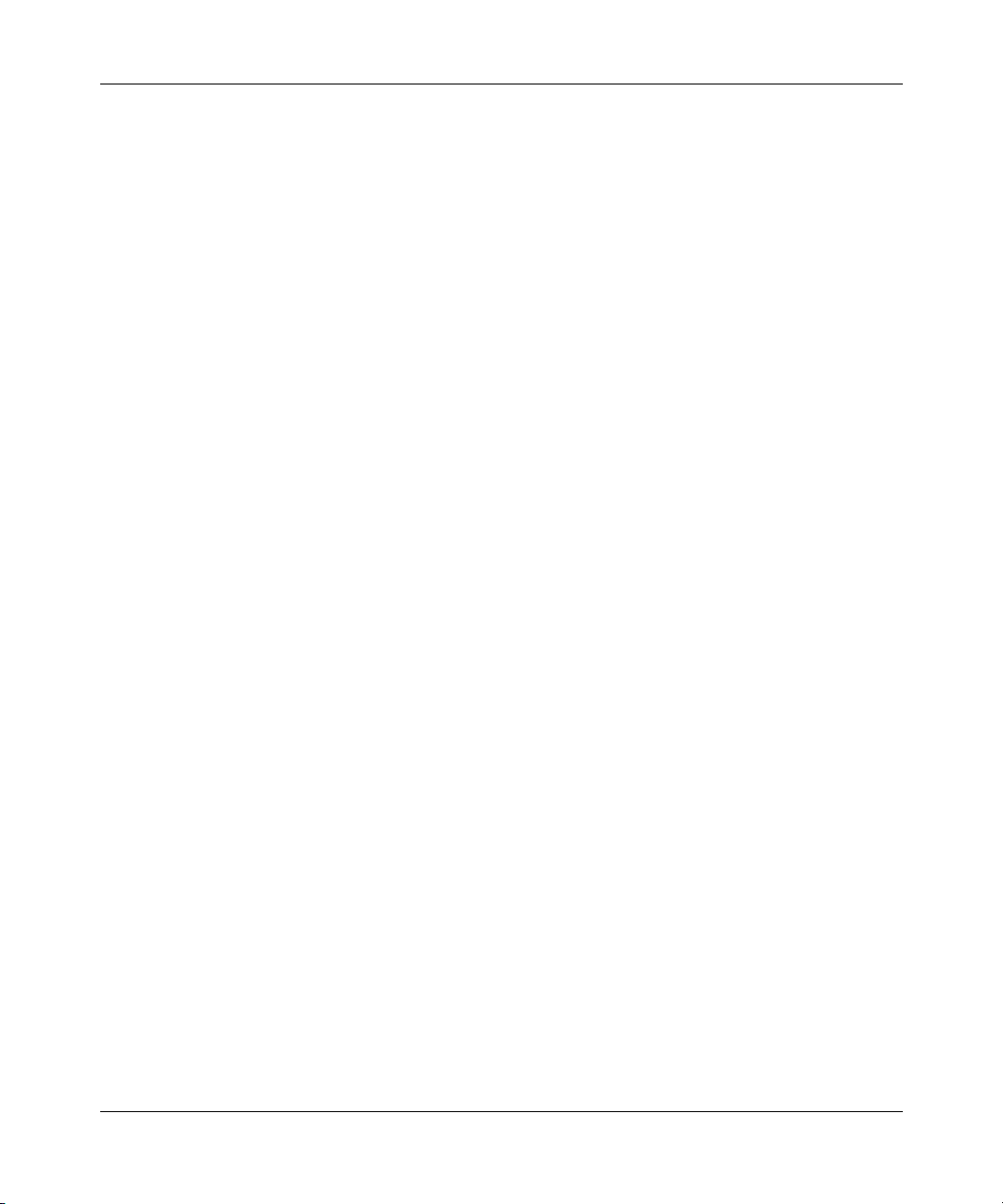
18 Figures
Figure 30 Traffic Redirect . . . . . . . . . . . . . . . . . . . . . . . . . . . . . . . . . . . . . . . . . . . . 119
Figure 31 Dial Backup Setup . . . . . . . . . . . . . . . . . . . . . . . . . . . . . . . . . . . . . . . . . 120
Figure 32 Advanced Setup . . . . . . . . . . . . . . . . . . . . . . . . . . . . . . . . . . . . . . . . . . . 125
Figure 33 How NAT works . . . . . . . . . . . . . . . . . . . . . . . . . . . . . . . . . . . . . . . . . . . 131
Figure 34 Port Restricted Cone NAT . . . . . . . . . . . . . . . . . . . . . . . . . . . . . . . . . . . 132
Figure 35 NAT application with IP Alias . . . . . . . . . . . . . . . . . . . . . . . . . . . . . . . . . 133
Figure 36 Multiple servers behind NAT example . . . . . . . . . . . . . . . . . . . . . . . . . . 137
Figure 37 SUA/NAT setup . . . . . . . . . . . . . . . . . . . . . . . . . . . . . . . . . . . . . . . . . . . . 138
Figure 38 Address Mapping . . . . . . . . . . . . . . . . . . . . . . . . . . . . . . . . . . . . . . . . . . 140
Figure 39 Address Mapping edit . . . . . . . . . . . . . . . . . . . . . . . . . . . . . . . . . . . . . . . 142
Figure 40 Trigger Port Forwarding process: example . . . . . . . . . . . . . . . . . . . . . . . 144
Figure 41 Trigger Port . . . . . . . . . . . . . . . . . . . . . . . . . . . . . . . . . . . . . . . . . . . . . . . 145
Figure 42 Example of Static Routing topology . . . . . . . . . . . . . . . . . . . . . . . . . . . . 148
Figure 43 Static Route screen . . . . . . . . . . . . . . . . . . . . . . . . . . . . . . . . . . . . . . . . . 149
Figure 44 Edit IP Static Route . . . . . . . . . . . . . . . . . . . . . . . . . . . . . . . . . . . . . . . . . 150
Figure 45 Business Secure Router firewall application . . . . . . . . . . . . . . . . . . . . . . 156
Figure 46 Three-way handshake . . . . . . . . . . . . . . . . . . . . . . . . . . . . . . . . . . . . . . 158
Figure 47 SYN flood . . . . . . . . . . . . . . . . . . . . . . . . . . . . . . . . . . . . . . . . . . . . . . . 159
Figure 48 Smurf attack . . . . . . . . . . . . . . . . . . . . . . . . . . . . . . . . . . . . . . . . . . . . . . 160
Figure 49 Stateful inspection . . . . . . . . . . . . . . . . . . . . . . . . . . . . . . . . . . . . . . . . . . 162
Figure 50 LAN to WAN traffic . . . . . . . . . . . . . . . . . . . . . . . . . . . . . . . . . . . . . . . . . 173
Figure 51 WAN to LAN traffic . . . . . . . . . . . . . . . . . . . . . . . . . . . . . . . . . . . . . . . . . 174
Figure 52 Enabling the firewall . . . . . . . . . . . . . . . . . . . . . . . . . . . . . . . . . . . . . . . . 176
Figure 53 Creating and editing a firewall rule . . . . . . . . . . . . . . . . . . . . . . . . . . . . . 179
Figure 54 Adding or editing source and destination addresses . . . . . . . . . . . . . . . 181
Figure 55 Creating or editing a custom port . . . . . . . . . . . . . . . . . . . . . . . . . . . . . . 182
Figure 56 Firewall edit rule screen example . . . . . . . . . . . . . . . . . . . . . . . . . . . . . . 183
Figure 57 Firewall rule edit IP example . . . . . . . . . . . . . . . . . . . . . . . . . . . . . . . . . 184
Figure 58 Edit custom port example . . . . . . . . . . . . . . . . . . . . . . . . . . . . . . . . . . . . 184
Figure 59 MyService rule configuration example . . . . . . . . . . . . . . . . . . . . . . . . . . 185
Figure 60 My Service example rule summary . . . . . . . . . . . . . . . . . . . . . . . . . . . . . 186
Figure 61 Attack alert . . . . . . . . . . . . . . . . . . . . . . . . . . . . . . . . . . . . . . . . . . . . . . . 192
Figure 62 Content filter . . . . . . . . . . . . . . . . . . . . . . . . . . . . . . . . . . . . . . . . . . . . . . 196
Figure 63 Encryption and decryption . . . . . . . . . . . . . . . . . . . . . . . . . . . . . . . . . . . 201
Figure 64 IPSec architecture . . . . . . . . . . . . . . . . . . . . . . . . . . . . . . . . . . . . . . . . . 203
NN47923-500
Page 19
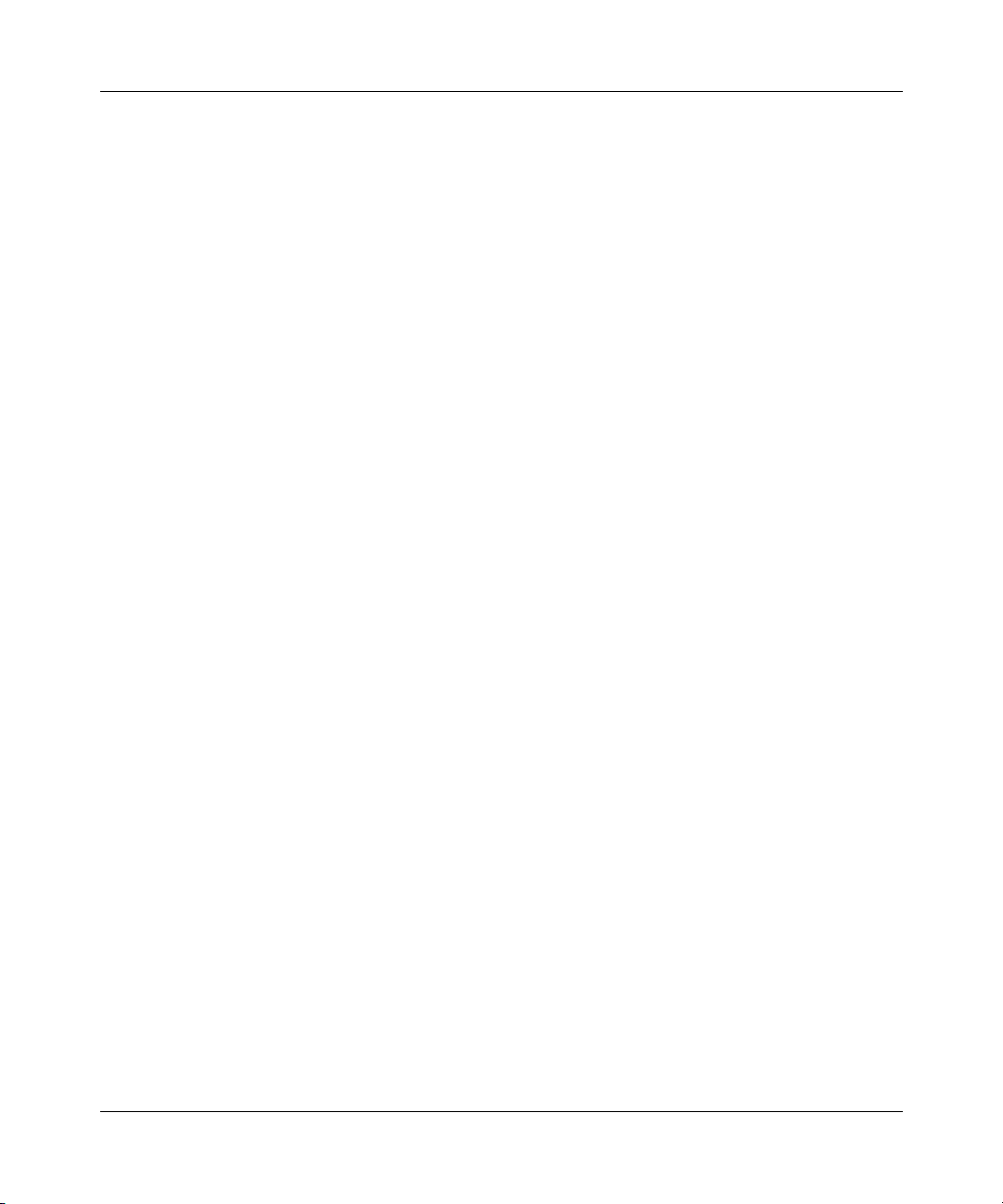
Figures 19
Figure 65 Transport and Tunnel mode IPSec encapsulation . . . . . . . . . . . . . . . . . 206
Figure 66 IPSec summary fields . . . . . . . . . . . . . . . . . . . . . . . . . . . . . . . . . . . . . . . 209
Figure 67 Summary . . . . . . . . . . . . . . . . . . . . . . . . . . . . . . . . . . . . . . . . . . . . . . . . 210
Figure 68 NAT router between IPSec routers . . . . . . . . . . . . . . . . . . . . . . . . . . . . . 213
Figure 69 VPN Contivity Client rule setup . . . . . . . . . . . . . . . . . . . . . . . . . . . . . . . 215
Figure 70 VPN Contivity Client advanced rule setup . . . . . . . . . . . . . . . . . . . . . . . 217
Figure 71 VPN Branch Office rule setup . . . . . . . . . . . . . . . . . . . . . . . . . . . . . . . . . 222
Figure 72 VPN Branch Office — IP Policy . . . . . . . . . . . . . . . . . . . . . . . . . . . . . . . 231
Figure 73 VPN Branch Office — IP Policy - Port Forwarding Server . . . . . . . . . . . 237
Figure 74 Two phases to set up the IPSec SA . . . . . . . . . . . . . . . . . . . . . . . . . . . . 239
Figure 75 VPN Branch Office advanced rule setup . . . . . . . . . . . . . . . . . . . . . . . . 242
Figure 76 VPN SA Monitor . . . . . . . . . . . . . . . . . . . . . . . . . . . . . . . . . . . . . . . . . 246
Figure 77 VPN Global Setting . . . . . . . . . . . . . . . . . . . . . . . . . . . . . . . . . . . . . . . 247
Figure 78 VPN Client Termination . . . . . . . . . . . . . . . . . . . . . . . . . . . . . . . . . . . . . 249
Figure 79 VPN Client Termination IP pool summary . . . . . . . . . . . . . . . . . . . . . . . . 253
Figure 80 VPN Client Termination IP pool edit . . . . . . . . . . . . . . . . . . . . . . . . . . . . 254
Figure 81 VPN Client Termination advanced . . . . . . . . . . . . . . . . . . . . . . . . . . . . . 256
Figure 82 Certificate configuration overview . . . . . . . . . . . . . . . . . . . . . . . . . . . . . . 263
Figure 83 My Certificates . . . . . . . . . . . . . . . . . . . . . . . . . . . . . . . . . . . . . . . . . . . . 264
Figure 84 My Certificate Import . . . . . . . . . . . . . . . . . . . . . . . . . . . . . . . . . . . . . . . 268
Figure 85 My Certificate create . . . . . . . . . . . . . . . . . . . . . . . . . . . . . . . . . . . . . . . . 270
Figure 86 My Certificate details . . . . . . . . . . . . . . . . . . . . . . . . . . . . . . . . . . . . . . . 274
Figure 87 Trusted CAs . . . . . . . . . . . . . . . . . . . . . . . . . . . . . . . . . . . . . . . . . . . . . . 278
Figure 88 Trusted CA import . . . . . . . . . . . . . . . . . . . . . . . . . . . . . . . . . . . . . . . . . . 280
Figure 89 Trusted CA details . . . . . . . . . . . . . . . . . . . . . . . . . . . . . . . . . . . . . . . . . 282
Figure 90 Trusted remote hosts . . . . . . . . . . . . . . . . . . . . . . . . . . . . . . . . . . . . . . . 286
Figure 91 Remote host certificates . . . . . . . . . . . . . . . . . . . . . . . . . . . . . . . . . . . . . 288
Figure 92 Certificate details . . . . . . . . . . . . . . . . . . . . . . . . . . . . . . . . . . . . . . . . . . 288
Figure 93 Trusted remote host import . . . . . . . . . . . . . . . . . . . . . . . . . . . . . . . . . . . 289
Figure 94 Trusted remote host details . . . . . . . . . . . . . . . . . . . . . . . . . . . . . . . . . . 291
Figure 95 Directory servers . . . . . . . . . . . . . . . . . . . . . . . . . . . . . . . . . . . . . . . . . . 294
Figure 96 Directory server add . . . . . . . . . . . . . . . . . . . . . . . . . . . . . . . . . . . . . . . . 296
Figure 97 Subnet based bandwidth management example . . . . . . . . . . . . . . . . . . 301
Figure 98 Bandwidth Manager: Summary . . . . . . . . . . . . . . . . . . . . . . . . . . . . . . . 302
Figure 99 Bandwidth Manager: Class setup . . . . . . . . . . . . . . . . . . . . . . . . . . . . . . 304
Nortel Business Secure Router 252 Configuration — Basics
Page 20
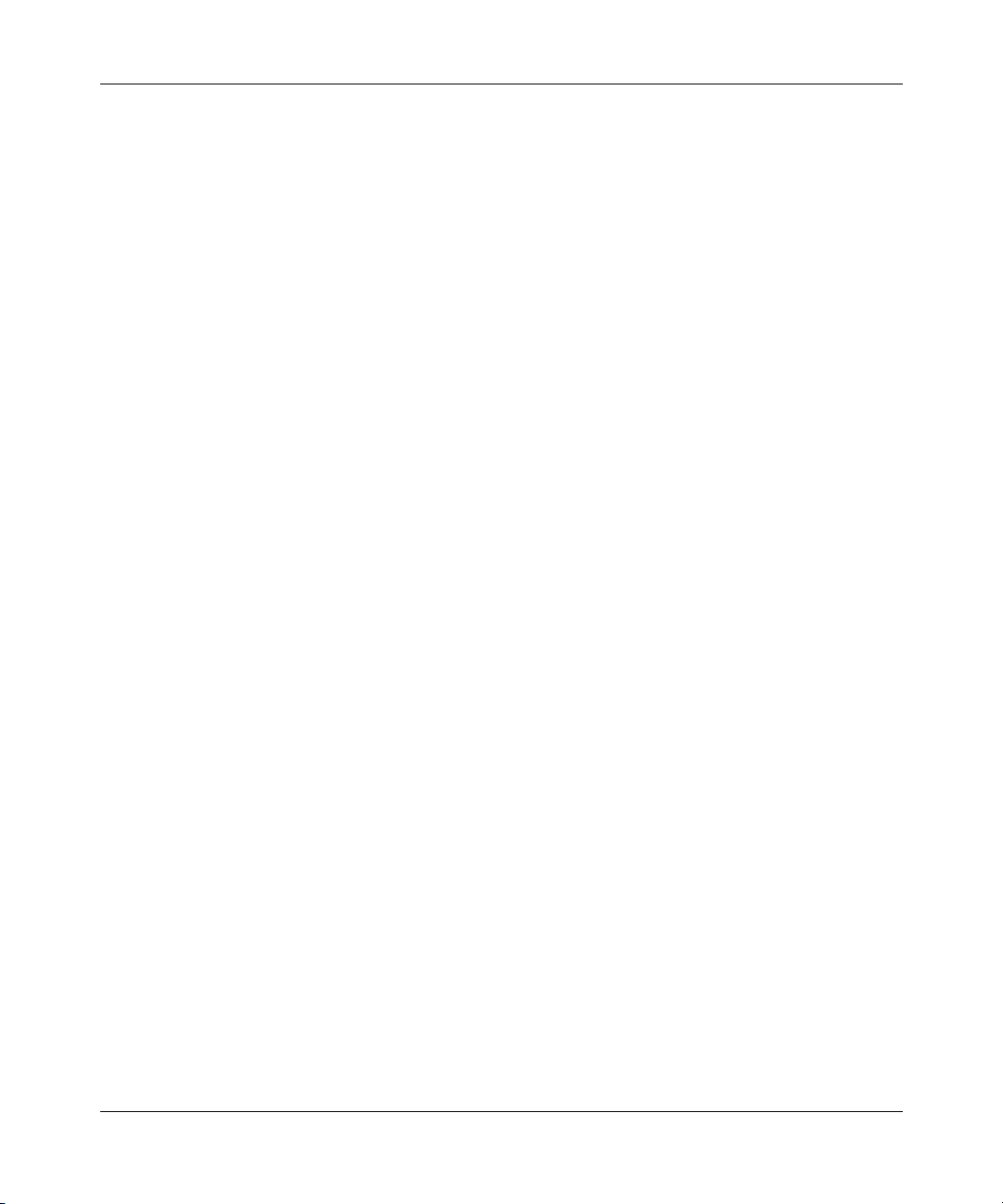
20 Figures
Figure 100 Bandwidth Manager: Edit class . . . . . . . . . . . . . . . . . . . . . . . . . . . . . . . 306
Figure 101 Bandwidth management statistics . . . . . . . . . . . . . . . . . . . . . . . . . . . . . 309
Figure 102 Bandwidth manager monitor . . . . . . . . . . . . . . . . . . . . . . . . . . . . . . . . . 310
Figure 103 EAP Authentication . . . . . . . . . . . . . . . . . . . . . . . . . . . . . . . . . . . . . . . . . 313
Figure 104 802.1X . . . . . . . . . . . . . . . . . . . . . . . . . . . . . . . . . . . . . . . . . . . . . . . . . . 314
Figure 105 Local User database . . . . . . . . . . . . . . . . . . . . . . . . . . . . . . . . . . . . . . . . 318
Figure 106 Local User database edit . . . . . . . . . . . . . . . . . . . . . . . . . . . . . . . . . . . . 320
Figure 107 Current split networks . . . . . . . . . . . . . . . . . . . . . . . . . . . . . . . . . . . . . . . 322
Figure 108 Current split networks edit . . . . . . . . . . . . . . . . . . . . . . . . . . . . . . . . . . . 324
Figure 109 RADIUS . . . . . . . . . . . . . . . . . . . . . . . . . . . . . . . . . . . . . . . . . . . . . . . . . 326
Figure 110 HTTPS implementation . . . . . . . . . . . . . . . . . . . . . . . . . . . . . . . . . . . . . . 332
Figure 111 WWW . . . . . . . . . . . . . . . . . . . . . . . . . . . . . . . . . . . . . . . . . . . . . . . . . . . 333
Figure 112 Security Alert dialog box (Internet Explorer) . . . . . . . . . . . . . . . . . . . . . . 335
Figure 113 Figure 18-4 Security Certificate 1 (Netscape) . . . . . . . . . . . . . . . . . . . . . 336
Figure 114 Security Certificate 2 (Netscape) . . . . . . . . . . . . . . . . . . . . . . . . . . . . . . 337
Figure 115 Logon screen (Internet Explorer) . . . . . . . . . . . . . . . . . . . . . . . . . . . . . . 339
Figure 116 Login screen (Netscape) . . . . . . . . . . . . . . . . . . . . . . . . . . . . . . . . . . . . . 340
Figure 117 Replace certificate . . . . . . . . . . . . . . . . . . . . . . . . . . . . . . . . . . . . . . . . . 341
Figure 118 Device-specific certificate . . . . . . . . . . . . . . . . . . . . . . . . . . . . . . . . . . . . 342
Figure 119 Common Business Secure Router certificate . . . . . . . . . . . . . . . . . . . . . 343
Figure 120 SSH Communication Example . . . . . . . . . . . . . . . . . . . . . . . . . . . . . . . . 344
Figure 121 How SSH Works . . . . . . . . . . . . . . . . . . . . . . . . . . . . . . . . . . . . . . . . . . . 344
Figure 122 SSH . . . . . . . . . . . . . . . . . . . . . . . . . . . . . . . . . . . . . . . . . . . . . . . . . . . . 346
Figure 123 SSH Example 1: Store Host Key . . . . . . . . . . . . . . . . . . . . . . . . . . . . . . 347
Figure 124 SSH Example 2: Test . . . . . . . . . . . . . . . . . . . . . . . . . . . . . . . . . . . . . . . 348
Figure 125 SSH Example 2: Log on . . . . . . . . . . . . . . . . . . . . . . . . . . . . . . . . . . . . . 349
Figure 126 Secure FTP: Firmware Upload Example . . . . . . . . . . . . . . . . . . . . . . . . 350
Figure 127 Telnet configuration on a TCP/IP network . . . . . . . . . . . . . . . . . . . . . . . 350
Figure 128 Telnet . . . . . . . . . . . . . . . . . . . . . . . . . . . . . . . . . . . . . . . . . . . . . . . . . . . 351
Figure 129 FTP . . . . . . . . . . . . . . . . . . . . . . . . . . . . . . . . . . . . . . . . . . . . . . . . . . . . . 352
Figure 130 SNMP Management Model . . . . . . . . . . . . . . . . . . . . . . . . . . . . . . . . . . 354
Figure 131 SNMP . . . . . . . . . . . . . . . . . . . . . . . . . . . . . . . . . . . . . . . . . . . . . . . . . . 356
Figure 132 DNS . . . . . . . . . . . . . . . . . . . . . . . . . . . . . . . . . . . . . . . . . . . . . . . . . . . . 358
Figure 133 Security . . . . . . . . . . . . . . . . . . . . . . . . . . . . . . . . . . . . . . . . . . . . . . . . . . 359
Figure 134 Configuring UPnP . . . . . . . . . . . . . . . . . . . . . . . . . . . . . . . . . . . . . . . . . . 363
NN47923-500
Page 21
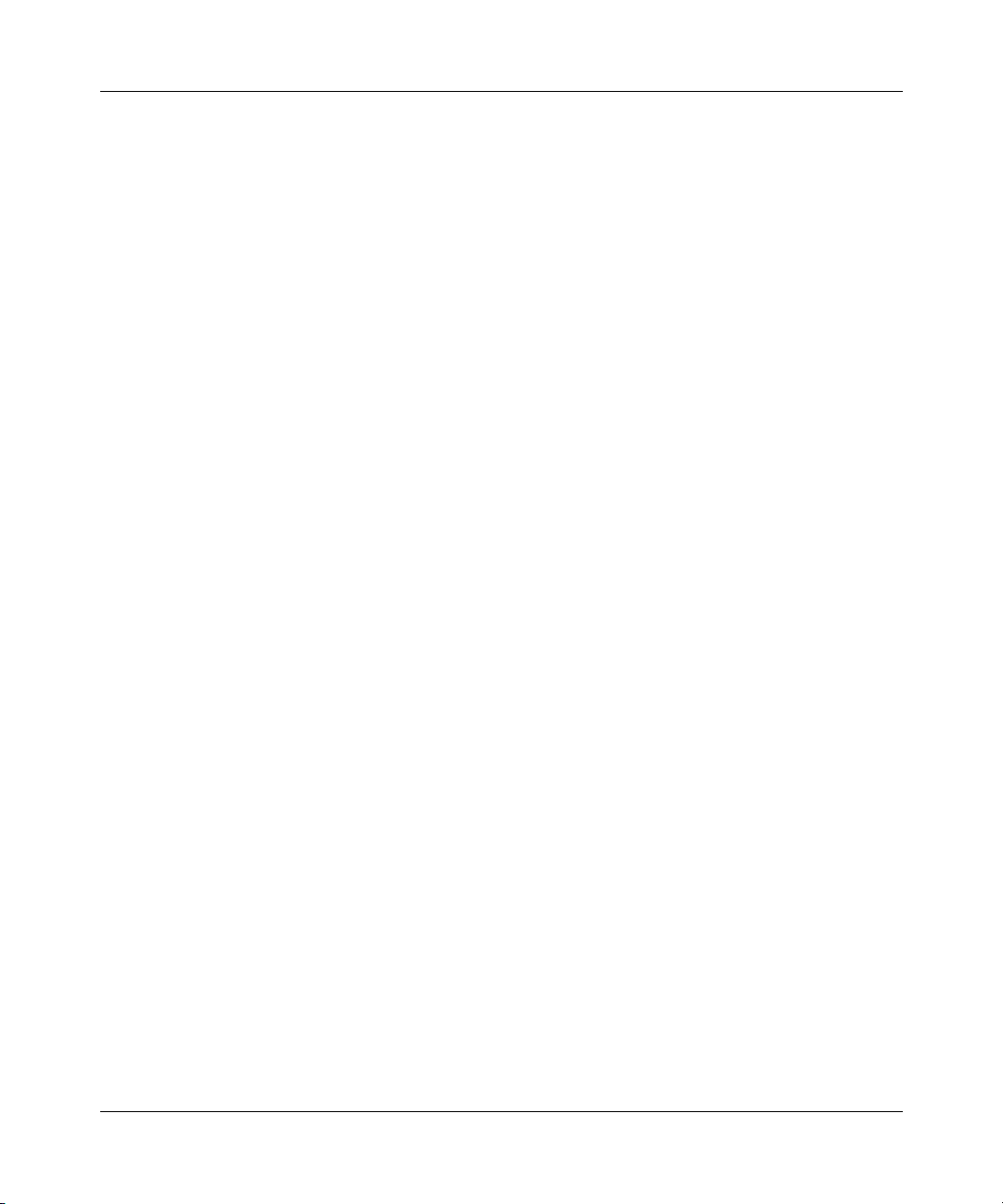
Figures 21
Figure 135 UPnP Ports . . . . . . . . . . . . . . . . . . . . . . . . . . . . . . . . . . . . . . . . . . . . . . . 364
Figure 136 Add/Remove programs: Windows setup . . . . . . . . . . . . . . . . . . . . . . . . 366
Figure 137 Communications . . . . . . . . . . . . . . . . . . . . . . . . . . . . . . . . . . . . . . . . . . . 366
Figure 138 Network connections . . . . . . . . . . . . . . . . . . . . . . . . . . . . . . . . . . . . . . . 367
Figure 139 Windows optional networking components wizard . . . . . . . . . . . . . . . . . 367
Figure 140 Windows XP networking services . . . . . . . . . . . . . . . . . . . . . . . . . . . . . . 368
Figure 141 Internet gateway icon . . . . . . . . . . . . . . . . . . . . . . . . . . . . . . . . . . . . . . . 369
Figure 142 Internet connection properties . . . . . . . . . . . . . . . . . . . . . . . . . . . . . . . . 369
Figure 143 Internet connection properties advanced setup . . . . . . . . . . . . . . . . . . . 370
Figure 144 Service settings . . . . . . . . . . . . . . . . . . . . . . . . . . . . . . . . . . . . . . . . . . . 370
Figure 145 Internet connection icon . . . . . . . . . . . . . . . . . . . . . . . . . . . . . . . . . . . . . 371
Figure 146 Internet connection status . . . . . . . . . . . . . . . . . . . . . . . . . . . . . . . . . . . . 371
Figure 147 Network connections . . . . . . . . . . . . . . . . . . . . . . . . . . . . . . . . . . . . . . . 372
Figure 148 My Network Places: Local network . . . . . . . . . . . . . . . . . . . . . . . . . . . . . 372
Figure 149 View Log . . . . . . . . . . . . . . . . . . . . . . . . . . . . . . . . . . . . . . . . . . . . . . . . . 374
Figure 150 Log settings . . . . . . . . . . . . . . . . . . . . . . . . . . . . . . . . . . . . . . . . . . . . . . 376
Figure 151 Reports . . . . . . . . . . . . . . . . . . . . . . . . . . . . . . . . . . . . . . . . . . . . . . . . . . 379
Figure 152 Web site hits report example . . . . . . . . . . . . . . . . . . . . . . . . . . . . . . . . . 381
Figure 153 Protocol/Port report example . . . . . . . . . . . . . . . . . . . . . . . . . . . . . . . . . 382
Figure 154 LAN IP address report example . . . . . . . . . . . . . . . . . . . . . . . . . . . . . . . 384
Figure 155 Call schedule summary . . . . . . . . . . . . . . . . . . . . . . . . . . . . . . . . . . . . . 388
Figure 156 Call schedule edit . . . . . . . . . . . . . . . . . . . . . . . . . . . . . . . . . . . . . . . . . . 389
Figure 157 Applying Schedule Sets to a remote node . . . . . . . . . . . . . . . . . . . . . . . 392
Figure 158 System Status . . . . . . . . . . . . . . . . . . . . . . . . . . . . . . . . . . . . . . . . . . . . 396
Figure 159 System Status: Show statistics . . . . . . . . . . . . . . . . . . . . . . . . . . . . . . . . 398
Figure 160 DHCP Table . . . . . . . . . . . . . . . . . . . . . . . . . . . . . . . . . . . . . . . . . . . . . . 400
Figure 161 Diagnostic . . . . . . . . . . . . . . . . . . . . . . . . . . . . . . . . . . . . . . . . . . . . . . . . 401
Figure 162 Firmware upload . . . . . . . . . . . . . . . . . . . . . . . . . . . . . . . . . . . . . . . . . . . 403
Figure 163 Firmware Upload In Process . . . . . . . . . . . . . . . . . . . . . . . . . . . . . . . . . 404
Figure 164 Network Temporarily Disconnected . . . . . . . . . . . . . . . . . . . . . . . . . . . . 404
Figure 165 Firmware upload error . . . . . . . . . . . . . . . . . . . . . . . . . . . . . . . . . . . . . . 404
Figure 166 Configuration . . . . . . . . . . . . . . . . . . . . . . . . . . . . . . . . . . . . . . . . . . . . . 405
Figure 167 Reset warning message . . . . . . . . . . . . . . . . . . . . . . . . . . . . . . . . . . . . . 406
Figure 168 Configuration Upload Successful . . . . . . . . . . . . . . . . . . . . . . . . . . . . . . 407
Figure 169 Network Temporarily Disconnected . . . . . . . . . . . . . . . . . . . . . . . . . . . . 408
Nortel Business Secure Router 252 Configuration — Basics
Page 22
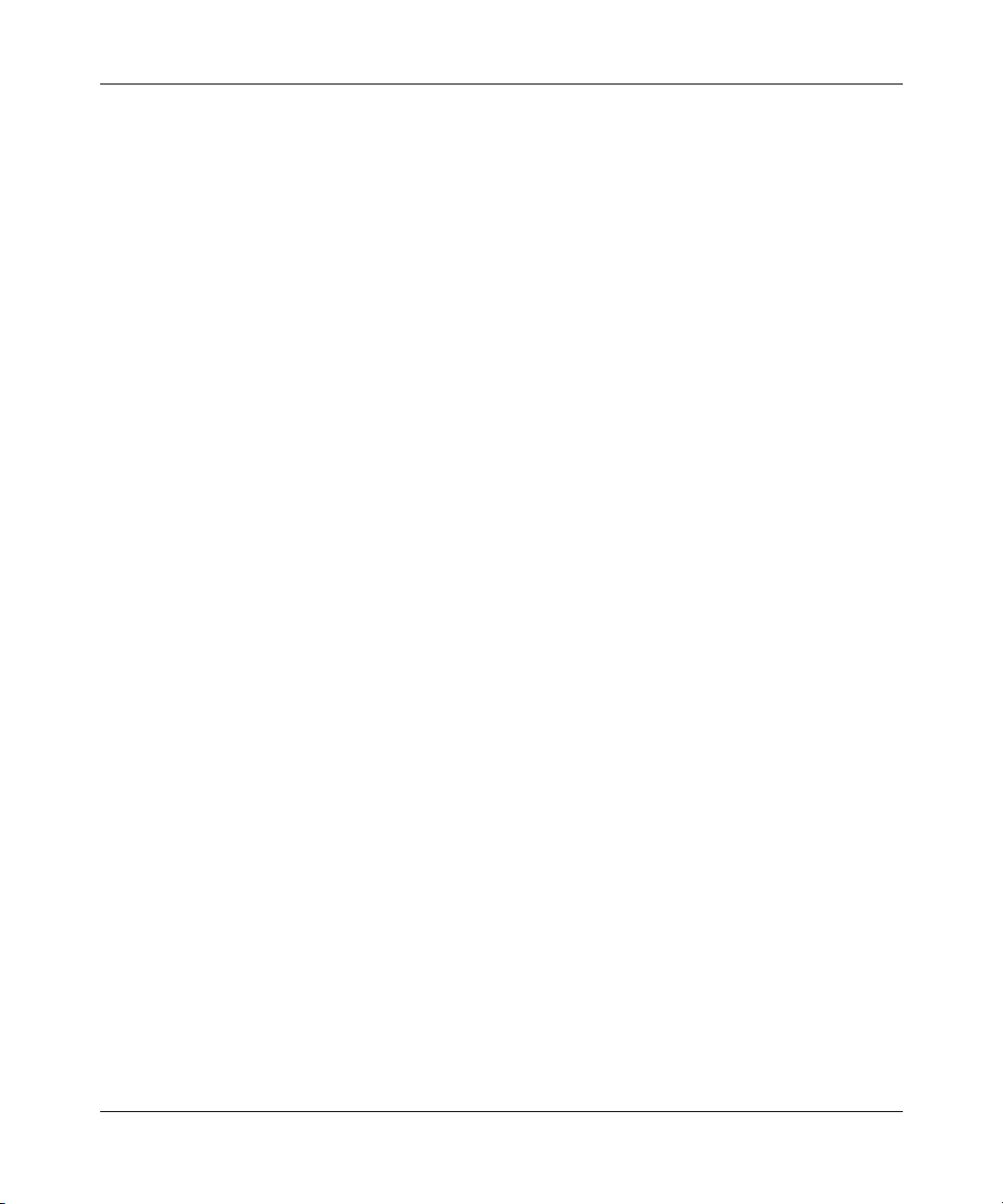
22 Figures
Figure 170 Restart screen . . . . . . . . . . . . . . . . . . . . . . . . . . . . . . . . . . . . . . . . . . . . 409
Figure 171 Pop-up Blocker . . . . . . . . . . . . . . . . . . . . . . . . . . . . . . . . . . . . . . . . . . . . 416
Figure 172 Internet Options . . . . . . . . . . . . . . . . . . . . . . . . . . . . . . . . . . . . . . . . . . . 417
Figure 173 Internet options . . . . . . . . . . . . . . . . . . . . . . . . . . . . . . . . . . . . . . . . . . . . 418
Figure 174 Pop-up Blocker settings . . . . . . . . . . . . . . . . . . . . . . . . . . . . . . . . . . . . . 419
Figure 175 Internet options . . . . . . . . . . . . . . . . . . . . . . . . . . . . . . . . . . . . . . . . . . . . 420
Figure 176 Security Settings - Java Scripting . . . . . . . . . . . . . . . . . . . . . . . . . . . . . . 421
Figure 177 Security Settings - Java . . . . . . . . . . . . . . . . . . . . . . . . . . . . . . . . . . . . . 422
Figure 178 Java (Sun) . . . . . . . . . . . . . . . . . . . . . . . . . . . . . . . . . . . . . . . . . . . . . . . 423
Figure 179 Allow Popups from this site . . . . . . . . . . . . . . . . . . . . . . . . . . . . . . . . . . . 424
Figure 180 Netscape Search Toolbar . . . . . . . . . . . . . . . . . . . . . . . . . . . . . . . . . . . . 424
Figure 181 Popup Windows . . . . . . . . . . . . . . . . . . . . . . . . . . . . . . . . . . . . . . . . . . . 425
Figure 182 Popup Windows . . . . . . . . . . . . . . . . . . . . . . . . . . . . . . . . . . . . . . . . . . . 426
Figure 183 Allowed Sites . . . . . . . . . . . . . . . . . . . . . . . . . . . . . . . . . . . . . . . . . . . . . 427
Figure 184 Advanced . . . . . . . . . . . . . . . . . . . . . . . . . . . . . . . . . . . . . . . . . . . . . . . . 428
Figure 185 Scripts & Plug-ins . . . . . . . . . . . . . . . . . . . . . . . . . . . . . . . . . . . . . . . . . . 429
Figure 186 Example VPN Initiator IPSec Log . . . . . . . . . . . . . . . . . . . . . . . . . . . . . . 441
Figure 187 Example VPN Responder IPSec Log . . . . . . . . . . . . . . . . . . . . . . . . . . . 442
NN47923-500
Page 23
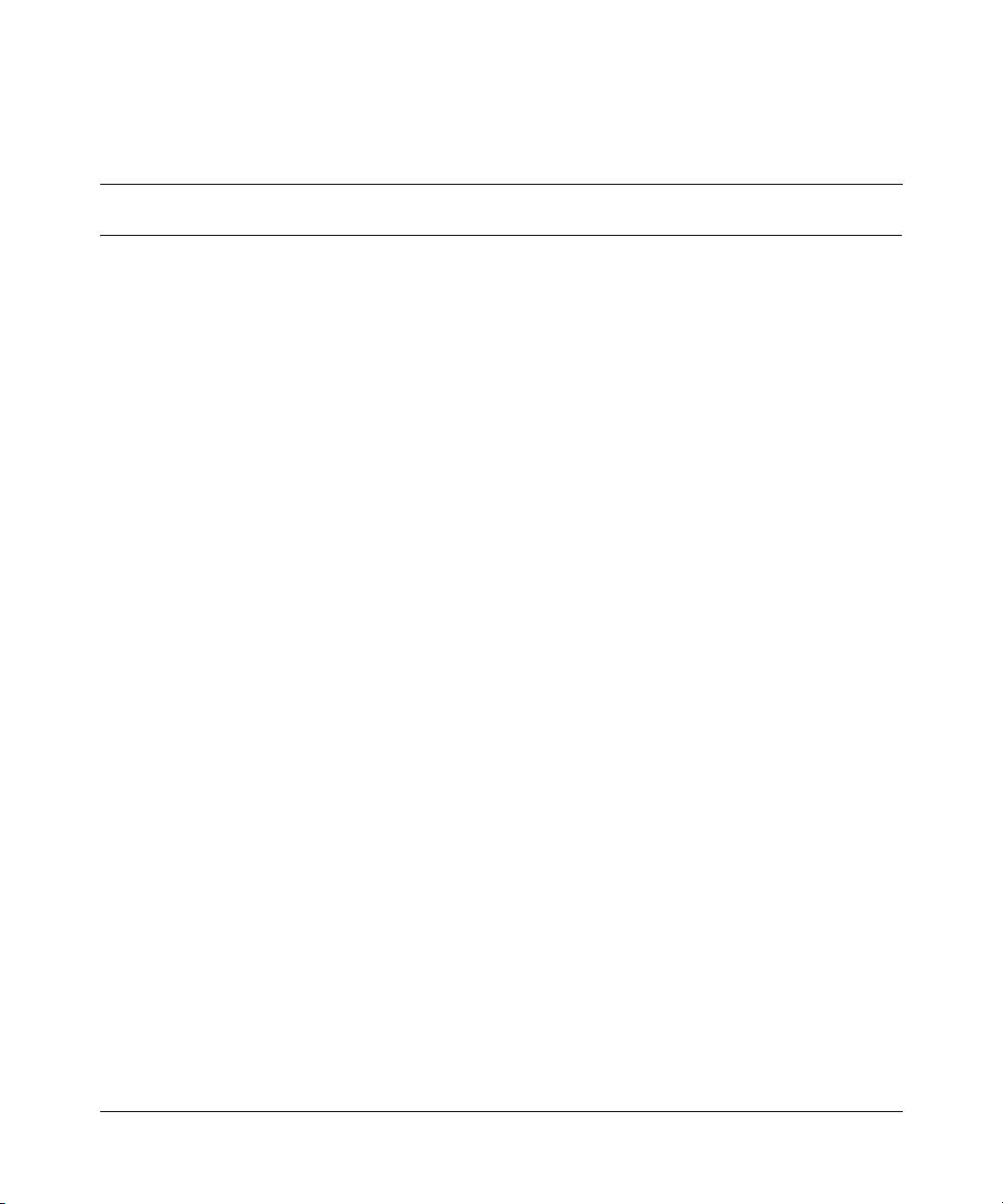
Tables
Table 1 Feature specifications . . . . . . . . . . . . . . . . . . . . . . . . . . . . . . . . . . . . . . . . 34
Table 2 Wizard Screen 1 . . . . . . . . . . . . . . . . . . . . . . . . . . . . . . . . . . . . . . . . . . . . 56
Table 3 Internet connection with PPPoA . . . . . . . . . . . . . . . . . . . . . . . . . . . . . . . . 60
Table 4 Internet connection with RFC 1483 . . . . . . . . . . . . . . . . . . . . . . . . . . . . . 61
Table 5 Internet connection with ENET ENCAP . . . . . . . . . . . . . . . . . . . . . . . . . . 62
Table 6 Internet connection with PPPoE . . . . . . . . . . . . . . . . . . . . . . . . . . . . . . . . 64
Table 7 Wizard: LAN configuration . . . . . . . . . . . . . . . . . . . . . . . . . . . . . . . . . . . . 67
Table 8 System general setup . . . . . . . . . . . . . . . . . . . . . . . . . . . . . . . . . . . . . . . . 83
Table 9 DDNS . . . . . . . . . . . . . . . . . . . . . . . . . . . . . . . . . . . . . . . . . . . . . . . . . . . . 86
Table 10 Password . . . . . . . . . . . . . . . . . . . . . . . . . . . . . . . . . . . . . . . . . . . . . . . . . 88
Table 11 Default Time Servers . . . . . . . . . . . . . . . . . . . . . . . . . . . . . . . . . . . . . . . . 90
Table 12 Time and Date . . . . . . . . . . . . . . . . . . . . . . . . . . . . . . . . . . . . . . . . . . . . . 92
Table 13 ALG . . . . . . . . . . . . . . . . . . . . . . . . . . . . . . . . . . . . . . . . . . . . . . . . . . . . . 95
Table 14 LAN IP . . . . . . . . . . . . . . . . . . . . . . . . . . . . . . . . . . . . . . . . . . . . . . . . . . 101
Table 15 Static DHCP . . . . . . . . . . . . . . . . . . . . . . . . . . . . . . . . . . . . . . . . . . . . . . 104
Table 16 IP Alias . . . . . . . . . . . . . . . . . . . . . . . . . . . . . . . . . . . . . . . . . . . . . . . . . . 106
Table 17 WAN: Route . . . . . . . . . . . . . . . . . . . . . . . . . . . . . . . . . . . . . . . . . . . . . . 109
Table 18 WAN: WAN ISP . . . . . . . . . . . . . . . . . . . . . . . . . . . . . . . . . . . . . . . . . . . 112
Table 19 WAN: IP . . . . . . . . . . . . . . . . . . . . . . . . . . . . . . . . . . . . . . . . . . . . . . . . . 115
Table 20 Traffic Redirect . . . . . . . . . . . . . . . . . . . . . . . . . . . . . . . . . . . . . . . . . . . . 119
Table 21 Dial Backup Setup . . . . . . . . . . . . . . . . . . . . . . . . . . . . . . . . . . . . . . . . . 121
Table 22 Advanced Setup . . . . . . . . . . . . . . . . . . . . . . . . . . . . . . . . . . . . . . . . . . . 126
Table 23 NAT definitions . . . . . . . . . . . . . . . . . . . . . . . . . . . . . . . . . . . . . . . . . . . . 130
Table 24 NAT mapping type . . . . . . . . . . . . . . . . . . . . . . . . . . . . . . . . . . . . . . . . . 134
Table 25 Services and port numbers . . . . . . . . . . . . . . . . . . . . . . . . . . . . . . . . . . . 136
Table 26 SUA/NAT setup . . . . . . . . . . . . . . . . . . . . . . . . . . . . . . . . . . . . . . . . . . . . 138
Table 27 Address Mapping . . . . . . . . . . . . . . . . . . . . . . . . . . . . . . . . . . . . . . . . . . 140
Table 28 Address Mapping edit . . . . . . . . . . . . . . . . . . . . . . . . . . . . . . . . . . . . . . . 142
Table 29 Trigger Port . . . . . . . . . . . . . . . . . . . . . . . . . . . . . . . . . . . . . . . . . . . . . . . 146
23
Nortel Business Secure Router 252 Configuration — Basics
Page 24
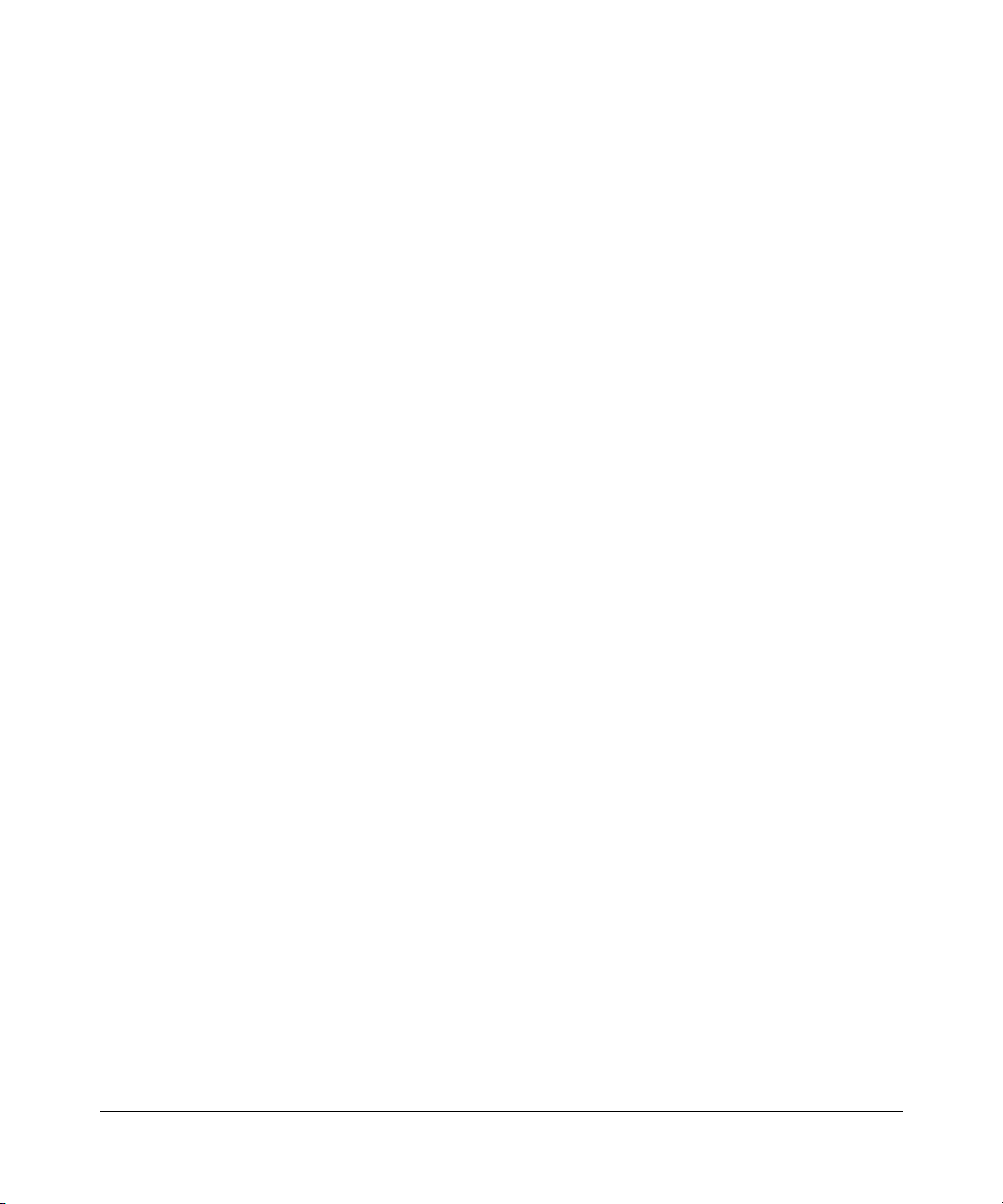
24 Tables
Table 30 IP Static Route summary . . . . . . . . . . . . . . . . . . . . . . . . . . . . . . . . . . . . 149
Table 31 Edit IP Static Route . . . . . . . . . . . . . . . . . . . . . . . . . . . . . . . . . . . . . . . . . 150
Table 32 Common IP ports . . . . . . . . . . . . . . . . . . . . . . . . . . . . . . . . . . . . . . . . . . 157
Table 33 ICMP commands that trigger alerts . . . . . . . . . . . . . . . . . . . . . . . . . . . . 160
Table 34 Legal NetBIOS commands . . . . . . . . . . . . . . . . . . . . . . . . . . . . . . . . . . . 160
Table 35 Legal SMTP commands . . . . . . . . . . . . . . . . . . . . . . . . . . . . . . . . . . . . . 161
Table 36 Firewall rules summary: First screen . . . . . . . . . . . . . . . . . . . . . . . . . . . 176
Table 37 Creating and editing a firewall rule . . . . . . . . . . . . . . . . . . . . . . . . . . . . . 179
Table 38 Adding or editing source and destination addresses . . . . . . . . . . . . . . . 181
Table 39 Creating/Editing A Custom Port . . . . . . . . . . . . . . . . . . . . . . . . . . . . . . . 182
Table 40 Predefined services . . . . . . . . . . . . . . . . . . . . . . . . . . . . . . . . . . . . . . . . 187
Table 41 Attack alert . . . . . . . . . . . . . . . . . . . . . . . . . . . . . . . . . . . . . . . . . . . . . . . 192
Table 42 Content filter . . . . . . . . . . . . . . . . . . . . . . . . . . . . . . . . . . . . . . . . . . . . . . 197
Table 43 VPN Screens overview . . . . . . . . . . . . . . . . . . . . . . . . . . . . . . . . . . . . . . 200
Table 44 VPN Screens Overview . . . . . . . . . . . . . . . . . . . . . . . . . . . . . . . . . . . . . 201
Table 45 AH and ESP . . . . . . . . . . . . . . . . . . . . . . . . . . . . . . . . . . . . . . . . . . . . . . 205
Table 46 VPN and NAT . . . . . . . . . . . . . . . . . . . . . . . . . . . . . . . . . . . . . . . . . . . . . 208
Table 47 Summary . . . . . . . . . . . . . . . . . . . . . . . . . . . . . . . . . . . . . . . . . . . . . . . . 211
Table 48 VPN Contivity Client rule setup . . . . . . . . . . . . . . . . . . . . . . . . . . . . . . . 215
Table 49 VPN Contivity Client advanced rule setup . . . . . . . . . . . . . . . . . . . . . . . 217
Table 50 Local ID type and content fields . . . . . . . . . . . . . . . . . . . . . . . . . . . . . . . 219
Table 51 Peer ID type and content fields . . . . . . . . . . . . . . . . . . . . . . . . . . . . . . . 219
Table 52 Matching ID type and content configuration example . . . . . . . . . . . . . . 220
Table 53 Mismatching ID Type and Content Configuration Example . . . . . . . . . . 220
Table 54 VPN Branch Office rule setup . . . . . . . . . . . . . . . . . . . . . . . . . . . . . . . . . 223
Table 55 VPN Branch Office — IP Policy . . . . . . . . . . . . . . . . . . . . . . . . . . . . . . . 232
Table 56 VPN Branch Office — IP Policy - Port Forwarding Server . . . . . . . . . . . 237
Table 57 VPN Branch Office Advanced Rule Setup . . . . . . . . . . . . . . . . . . . . . . . 242
Table 58 VPN SA Monitor . . . . . . . . . . . . . . . . . . . . . . . . . . . . . . . . . . . . . . . . . . . 246
Table 59 VPN Global Setting . . . . . . . . . . . . . . . . . . . . . . . . . . . . . . . . . . . . . . . . . 247
Table 60 VPN Client Termination . . . . . . . . . . . . . . . . . . . . . . . . . . . . . . . . . . . . . 250
Table 61 VPN Client Termination IP pool summary . . . . . . . . . . . . . . . . . . . . . . . . 253
Table 62 VPN Client Termination IP pool edit . . . . . . . . . . . . . . . . . . . . . . . . . . . . 254
Table 63 VPN Client Termination advanced . . . . . . . . . . . . . . . . . . . . . . . . . . . . . 257
Table 64 My Certificates . . . . . . . . . . . . . . . . . . . . . . . . . . . . . . . . . . . . . . . . . . . . 265
NN47923-500
Page 25
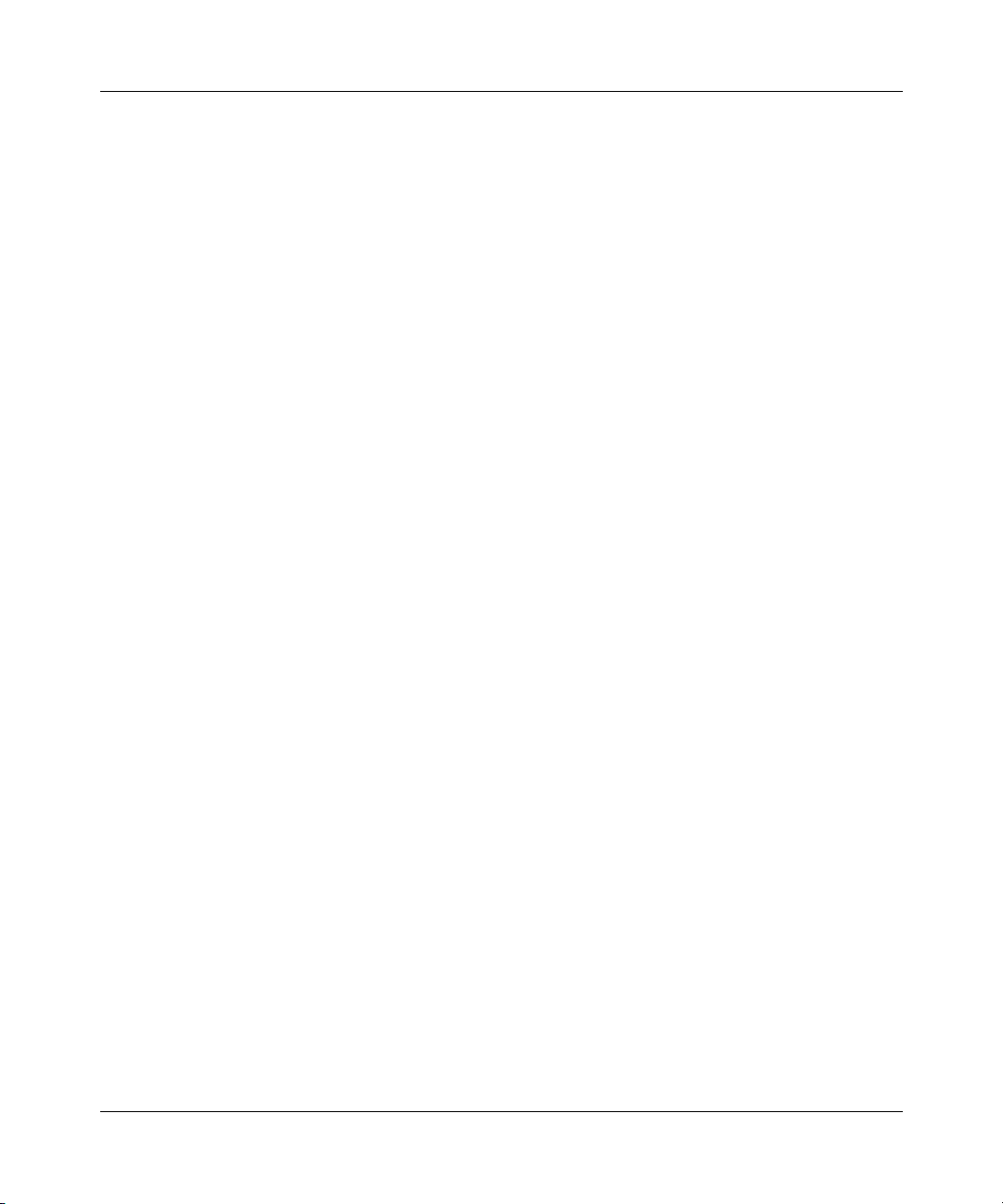
Tables 25
Table 65 My Certificate Import . . . . . . . . . . . . . . . . . . . . . . . . . . . . . . . . . . . . . . . 268
Table 66 My Certificate create . . . . . . . . . . . . . . . . . . . . . . . . . . . . . . . . . . . . . . . . 271
Table 67 My Certificate details . . . . . . . . . . . . . . . . . . . . . . . . . . . . . . . . . . . . . . . 275
Table 68 Trusted CAs . . . . . . . . . . . . . . . . . . . . . . . . . . . . . . . . . . . . . . . . . . . . . . 278
Table 69 Trusted CA import . . . . . . . . . . . . . . . . . . . . . . . . . . . . . . . . . . . . . . . . . . 280
Table 70 Trusted CA details . . . . . . . . . . . . . . . . . . . . . . . . . . . . . . . . . . . . . . . . . 283
Table 71 Trusted Remote Hosts . . . . . . . . . . . . . . . . . . . . . . . . . . . . . . . . . . . . . . 286
Table 72 Trusted remote host import . . . . . . . . . . . . . . . . . . . . . . . . . . . . . . . . . . . 290
Table 73 Trusted remote host details . . . . . . . . . . . . . . . . . . . . . . . . . . . . . . . . . . 292
Table 74 Directory Servers . . . . . . . . . . . . . . . . . . . . . . . . . . . . . . . . . . . . . . . . . . 295
Table 75 Directory server add . . . . . . . . . . . . . . . . . . . . . . . . . . . . . . . . . . . . . . . . 296
Table 76 Application and Subnet based Bandwidth Management Example . . . . . 301
Table 77 Bandwidth Manager: Summary . . . . . . . . . . . . . . . . . . . . . . . . . . . . . . . 302
Table 78 Bandwidth Manager: Class Setup . . . . . . . . . . . . . . . . . . . . . . . . . . . . . 304
Table 79 Bandwidth Manager: Edit class . . . . . . . . . . . . . . . . . . . . . . . . . . . . . . . 306
Table 80 Services and port numbers . . . . . . . . . . . . . . . . . . . . . . . . . . . . . . . . . . . 308
Table 81 Bandwidth management statistics . . . . . . . . . . . . . . . . . . . . . . . . . . . . . 309
Table 82 Bandwidth manager monitor . . . . . . . . . . . . . . . . . . . . . . . . . . . . . . . . . . 310
Table 83 802.1X . . . . . . . . . . . . . . . . . . . . . . . . . . . . . . . . . . . . . . . . . . . . . . . . . . 314
Table 84 Local User database . . . . . . . . . . . . . . . . . . . . . . . . . . . . . . . . . . . . . . . . 318
Table 85 Local User database edit . . . . . . . . . . . . . . . . . . . . . . . . . . . . . . . . . . . . 321
Table 86 Current split networks . . . . . . . . . . . . . . . . . . . . . . . . . . . . . . . . . . . . . . . 323
Table 87 Current split networks edit . . . . . . . . . . . . . . . . . . . . . . . . . . . . . . . . . . . 324
Table 88 RADIUS . . . . . . . . . . . . . . . . . . . . . . . . . . . . . . . . . . . . . . . . . . . . . . . . . 326
Table 89 WWW . . . . . . . . . . . . . . . . . . . . . . . . . . . . . . . . . . . . . . . . . . . . . . . . . . . 333
Table 90 SSH . . . . . . . . . . . . . . . . . . . . . . . . . . . . . . . . . . . . . . . . . . . . . . . . . . . . 346
Table 91 Telnet . . . . . . . . . . . . . . . . . . . . . . . . . . . . . . . . . . . . . . . . . . . . . . . . . . . 351
Table 92 FTP . . . . . . . . . . . . . . . . . . . . . . . . . . . . . . . . . . . . . . . . . . . . . . . . . . . . . 352
Table 93 SNMP traps . . . . . . . . . . . . . . . . . . . . . . . . . . . . . . . . . . . . . . . . . . . . . . 355
Table 94 SNMP . . . . . . . . . . . . . . . . . . . . . . . . . . . . . . . . . . . . . . . . . . . . . . . . . . . 356
Table 95 DNS . . . . . . . . . . . . . . . . . . . . . . . . . . . . . . . . . . . . . . . . . . . . . . . . . . . . 358
Table 96 Security . . . . . . . . . . . . . . . . . . . . . . . . . . . . . . . . . . . . . . . . . . . . . . . . . . 359
Table 97 Configuring UPnP . . . . . . . . . . . . . . . . . . . . . . . . . . . . . . . . . . . . . . . . . . 363
Table 98 UPnP Ports . . . . . . . . . . . . . . . . . . . . . . . . . . . . . . . . . . . . . . . . . . . . . . . 364
Table 99 View Log . . . . . . . . . . . . . . . . . . . . . . . . . . . . . . . . . . . . . . . . . . . . . . . . . 374
Nortel Business Secure Router 252 Configuration — Basics
Page 26
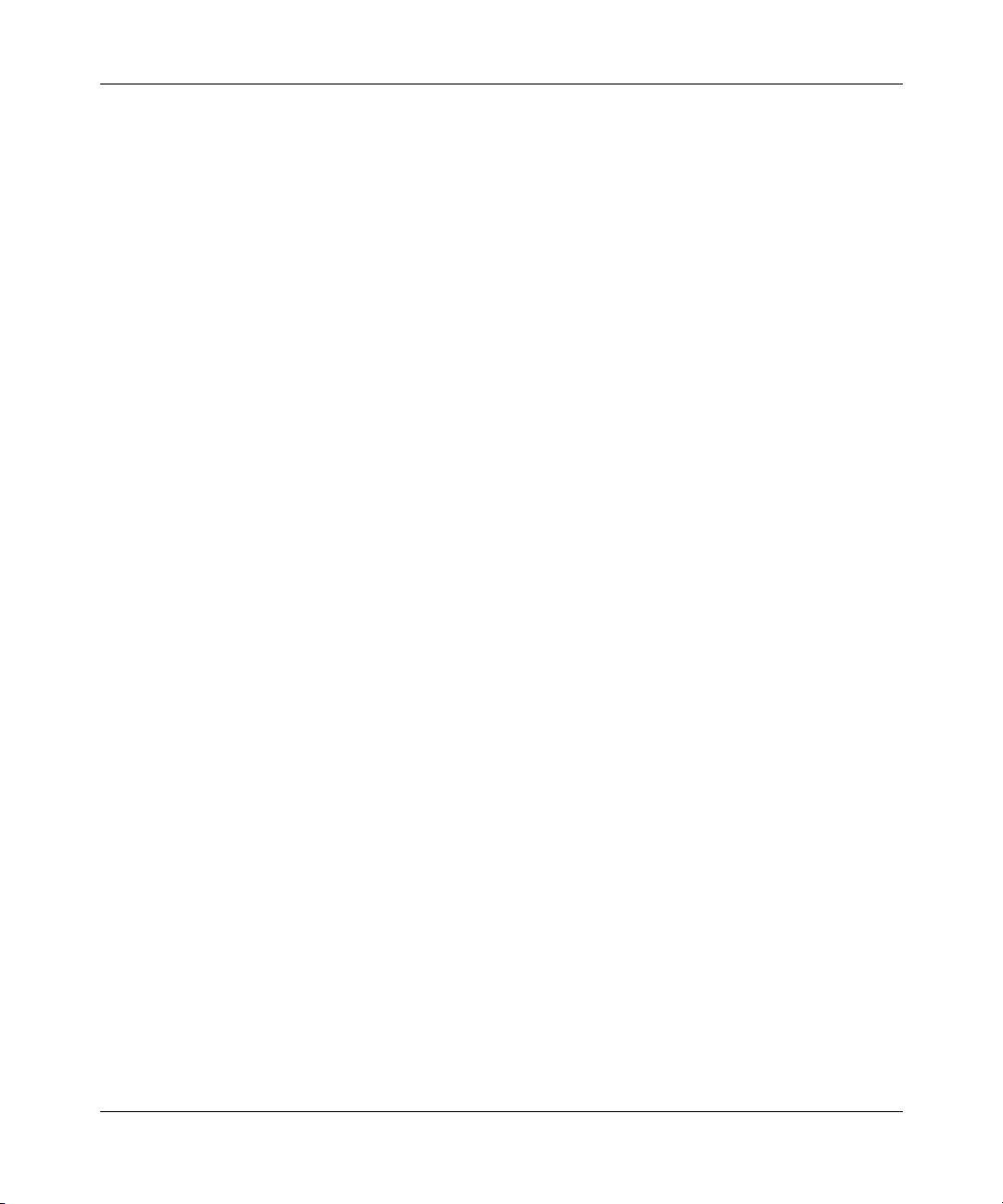
26 Tables
Table 100 Log settings . . . . . . . . . . . . . . . . . . . . . . . . . . . . . . . . . . . . . . . . . . . . . . 377
Table 101 Reports . . . . . . . . . . . . . . . . . . . . . . . . . . . . . . . . . . . . . . . . . . . . . . . . . . 380
Table 102 Web site hits report . . . . . . . . . . . . . . . . . . . . . . . . . . . . . . . . . . . . . . . . . 381
Table 103 Protocol/ Port Report . . . . . . . . . . . . . . . . . . . . . . . . . . . . . . . . . . . . . . . 383
Table 104 LAN IP Address Report . . . . . . . . . . . . . . . . . . . . . . . . . . . . . . . . . . . . . 384
Table 105 Report Specifications . . . . . . . . . . . . . . . . . . . . . . . . . . . . . . . . . . . . . . . 385
Table 106 Call Schedule Summary . . . . . . . . . . . . . . . . . . . . . . . . . . . . . . . . . . . . . 388
Table 107 Call schedule edit . . . . . . . . . . . . . . . . . . . . . . . . . . . . . . . . . . . . . . . . . . 390
Table 108 System Status . . . . . . . . . . . . . . . . . . . . . . . . . . . . . . . . . . . . . . . . . . . . . 396
Table 109 System Status: Show Statistics . . . . . . . . . . . . . . . . . . . . . . . . . . . . . . . . 398
Table 110 DHCP Table . . . . . . . . . . . . . . . . . . . . . . . . . . . . . . . . . . . . . . . . . . . . . . 400
Table 111 Diagnostic . . . . . . . . . . . . . . . . . . . . . . . . . . . . . . . . . . . . . . . . . . . . . . . . 401
Table 112 Firmware Upload . . . . . . . . . . . . . . . . . . . . . . . . . . . . . . . . . . . . . . . . . . 403
Table 113 Restore configuration . . . . . . . . . . . . . . . . . . . . . . . . . . . . . . . . . . . . . . . 407
Table 114 Troubleshooting the Start-Up of your Business Secure Router . . . . . . . 411
Table 115 Troubleshooting the LAN LED . . . . . . . . . . . . . . . . . . . . . . . . . . . . . . . . 412
Table 116 Troubleshooting the LAN interface . . . . . . . . . . . . . . . . . . . . . . . . . . . . . 412
Table 117 Troubleshooting the WAN Interface . . . . . . . . . . . . . . . . . . . . . . . . . . . . 413
Table 118 Troubleshooting Internet access . . . . . . . . . . . . . . . . . . . . . . . . . . . . . . . 413
Table 119 Troubleshooting Web Site Internet Access . . . . . . . . . . . . . . . . . . . . . . . 414
Table 120 Troubleshooting the password . . . . . . . . . . . . . . . . . . . . . . . . . . . . . . . . 414
Table 121 Troubleshooting the WebGUI . . . . . . . . . . . . . . . . . . . . . . . . . . . . . . . . . 415
Table 122 Troubleshooting Remote Management . . . . . . . . . . . . . . . . . . . . . . . . . 415
Table 123 System Error Logs . . . . . . . . . . . . . . . . . . . . . . . . . . . . . . . . . . . . . . . . . 431
Table 124 System Maintenance Logs . . . . . . . . . . . . . . . . . . . . . . . . . . . . . . . . . . . 431
Table 125 UPnP Logs . . . . . . . . . . . . . . . . . . . . . . . . . . . . . . . . . . . . . . . . . . . . . . . 432
Table 126 Content Filtering Logs . . . . . . . . . . . . . . . . . . . . . . . . . . . . . . . . . . . . . . 432
Table 127 Attack Logs . . . . . . . . . . . . . . . . . . . . . . . . . . . . . . . . . . . . . . . . . . . . . . . 432
Table 128 Access Logs . . . . . . . . . . . . . . . . . . . . . . . . . . . . . . . . . . . . . . . . . . . . . . 434
Table 129 ACL Setting Notes . . . . . . . . . . . . . . . . . . . . . . . . . . . . . . . . . . . . . . . . . 439
Table 130 ICMP Notes . . . . . . . . . . . . . . . . . . . . . . . . . . . . . . . . . . . . . . . . . . . . . . 439
Table 131 Sys log . . . . . . . . . . . . . . . . . . . . . . . . . . . . . . . . . . . . . . . . . . . . . . . . . . 440
Table 132 Sample IKE Key Exchange Logs . . . . . . . . . . . . . . . . . . . . . . . . . . . . . . 443
Table 133 Sample IPSec Logs During Packet Transmission . . . . . . . . . . . . . . . . . 445
Table 134 RFC 2408 ISAKMP Payload Types . . . . . . . . . . . . . . . . . . . . . . . . . . . . 446
NN47923-500
Page 27
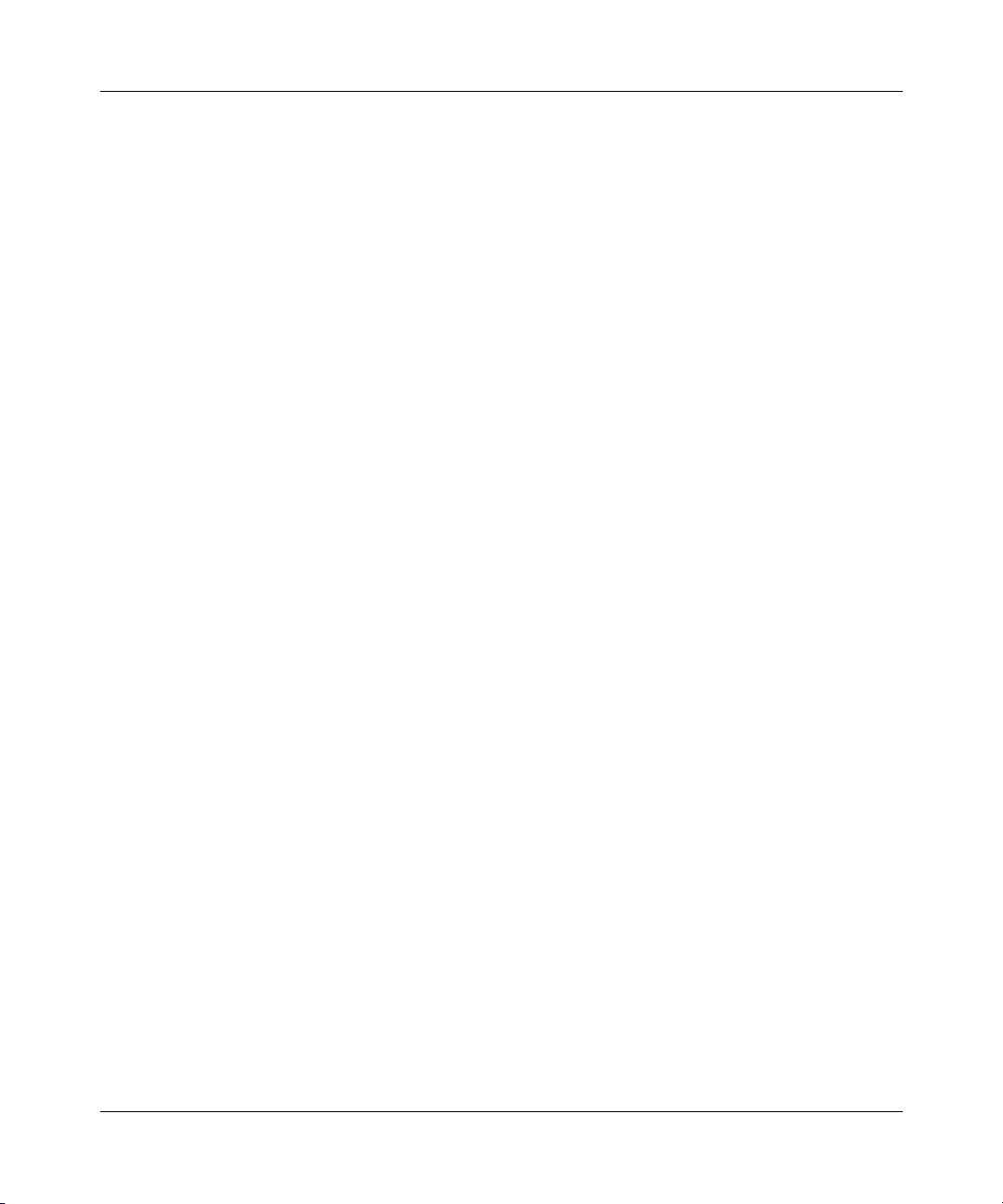
Tables 27
Table 135 PKI Logs . . . . . . . . . . . . . . . . . . . . . . . . . . . . . . . . . . . . . . . . . . . . . . . . . 446
Table 136 Certificate Path Verification Failure Reason Codes . . . . . . . . . . . . . . . . 448
Table 137 IEEE 802.1X Logs . . . . . . . . . . . . . . . . . . . . . . . . . . . . . . . . . . . . . . . . . 449
Table 138 Log categories and available settings . . . . . . . . . . . . . . . . . . . . . . . . . . 450
Nortel Business Secure Router 252 Configuration — Basics
Page 28
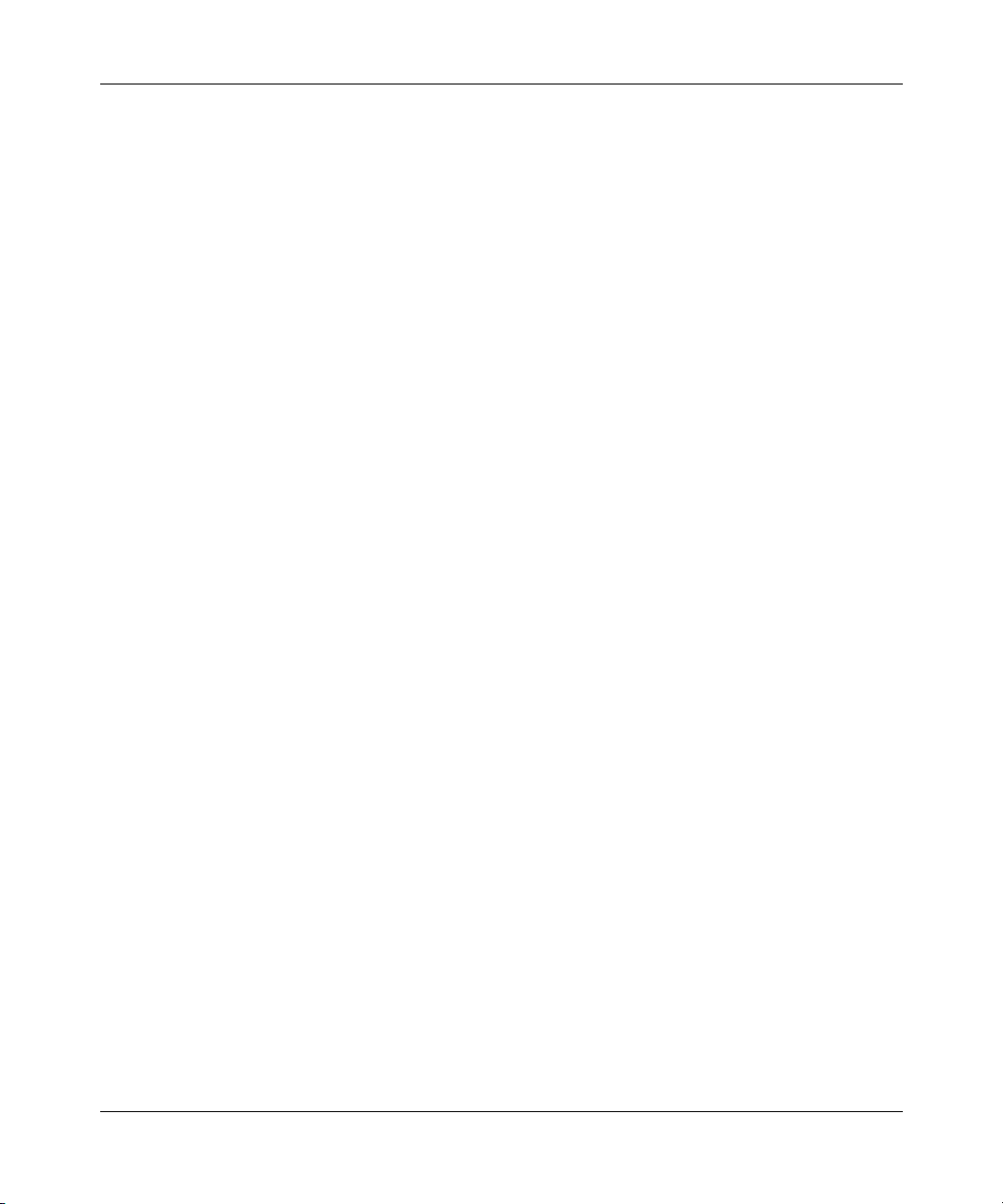
28 Tables
NN47923-500
Page 29
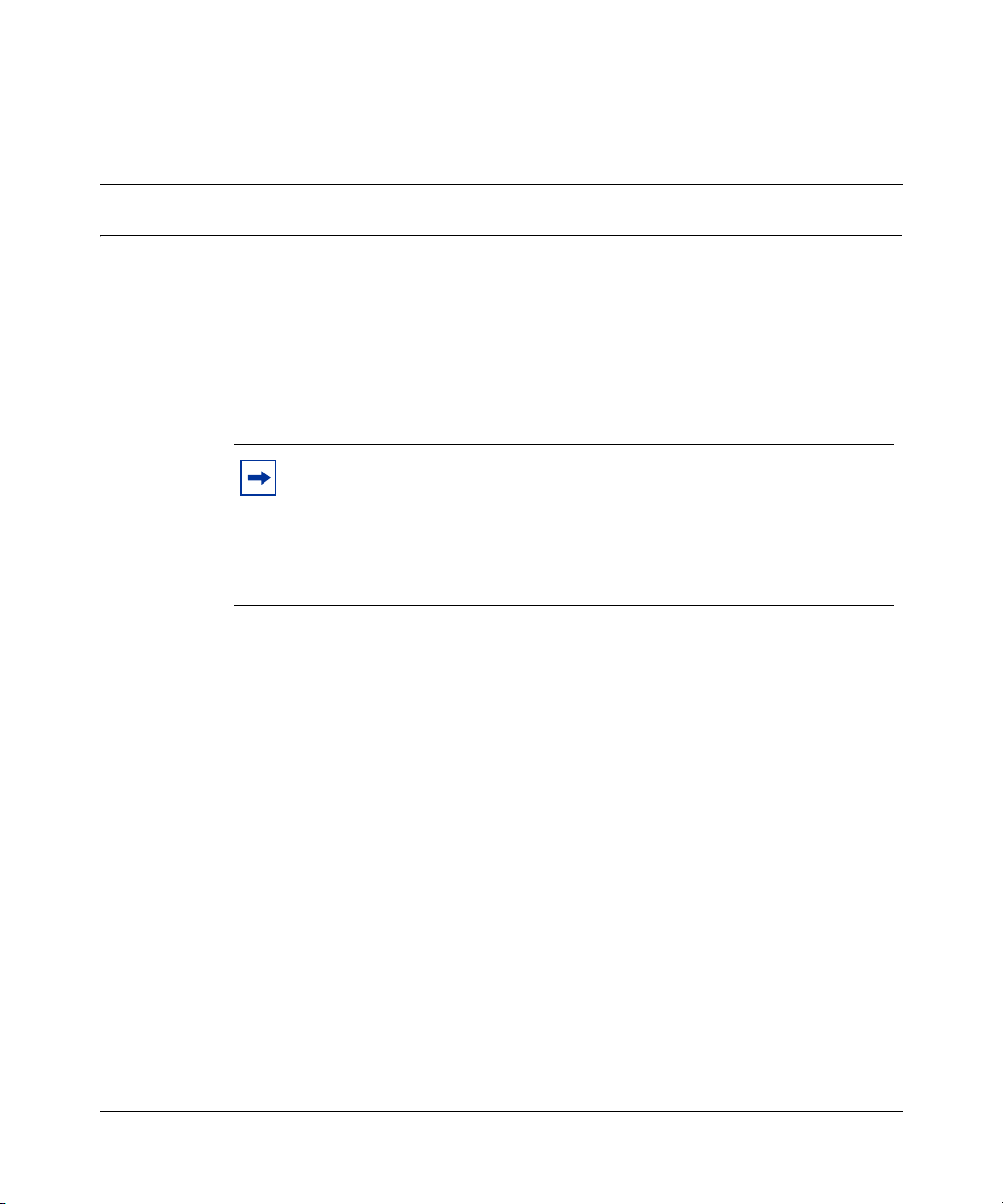
Preface
Before you begin
This guide assists you through the basic configuration of your Business Secure
Router for its various applications.
Note: This guide explains how to use the WebGUI to configure your
Business Secure Router. See Nortel Business Secure Router 252
Configuration — Advanced (NN47923-501) for how to use the System
Management Terminal (SMT) or the command interpreter interface to
configure your Business Secure Router. Not all features can be
configured through all interfaces.
The WebGUI parts of this guide contain background information on features
configurable by the WebGUI and the SMT. For features not configurable by the
WebGUI, only background information is provided.
29
Text conventions
This guide uses the following text conventions:
Enter means type one or more characters and press the enter key. Select or
Choose means use one of the predefined choices.
The SMT menu titles and labels are written in Bold Times New Roman font.
The choices of a menu choices are written in Bold Arial font.
Nortel Business Secure Router 252 Configuration — Basics
Page 30
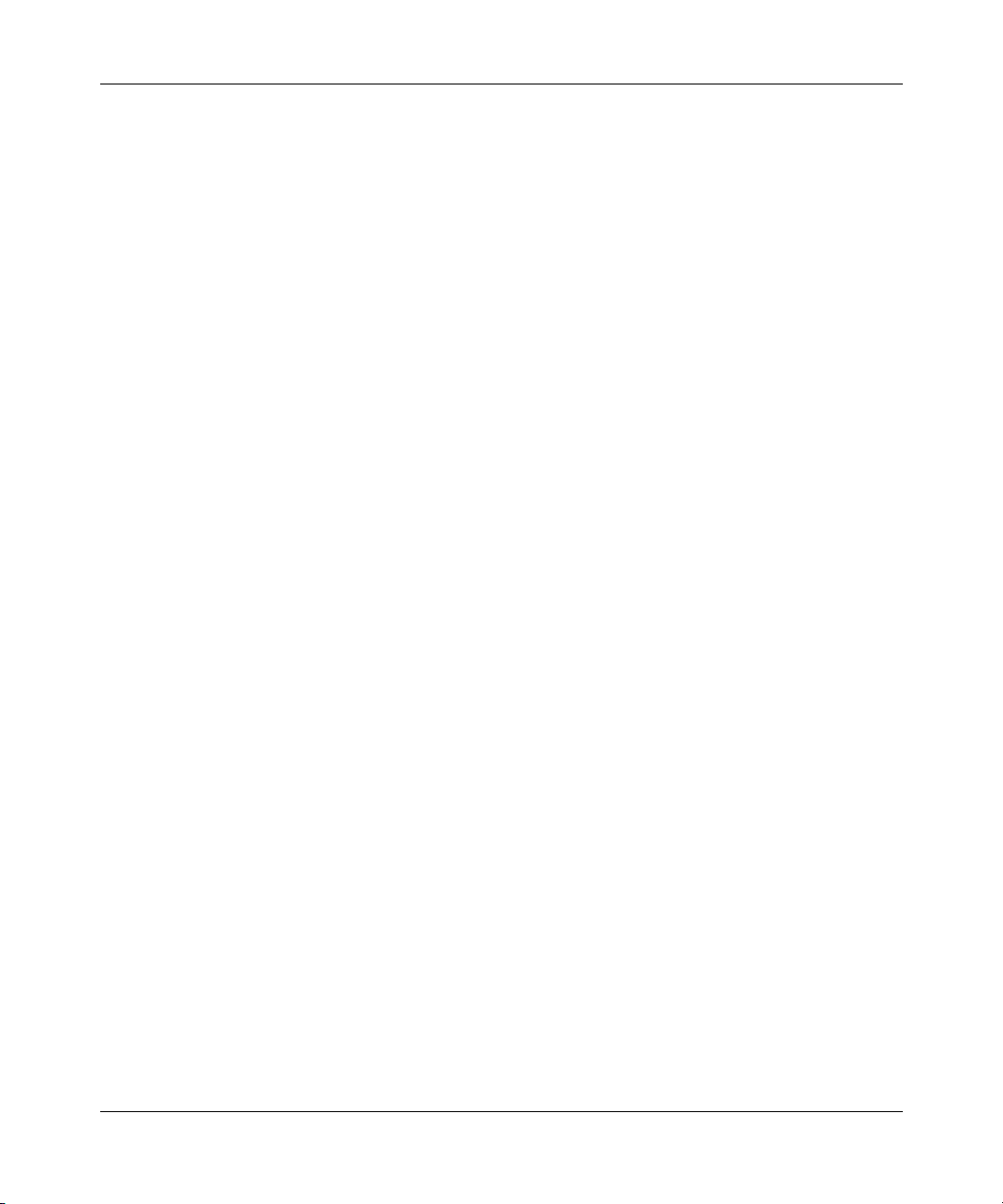
30 Preface
A single keystroke is written in Arial font and enclosed in square brackets. For
instance, [ENTER] means the Enter key; [ESC] means the escape key and
[SPACE BAR] means the space bar. [UP] and [DOWN] are the up and down
arrow keys.
Mouse action sequences are denoted using a comma. For example, “click the
Apple icon, Control Panels and then Modem” means first click the Apple icon,
then point your mouse pointer to Control Panels and then click Modem.
Related publications
For more information about using the Business Secure Router, refer to the
following publications:
• Nortel Business Secure Router 252 — Fundamentals (NN47923-301)
This guide helps you get up and running right away. It contains connection
information and instructions on getting started.
• Nortel Business Secure Router 252 Configuration — Advanced
(NN47923-501)
This guide covers how to use the SMT menu to configure your Business
Secure Router.
• WebGUI Online Help
Embedded WebGUI help is available to provide descriptions of individual
screens and supplementary information.
Hard copy technical manuals
You can print selected technical manuals and release notes free, directly from the
Internet. Go to www.nortel.com/documentation. Find the product for which you
need documentation. Then locate the specific category and model or version for
your hardware or software product. Use Adobe Reader to open the manuals and
release notes, search for the sections you need, and print them on most standard
printers. Go to the Adobe Systems Web site at www.adobe.com to download a
free copy of Adobe Reader.
NN47923-500
Page 31

How to get Help
This section explains how to get help for Nortel products and services.
Getting Help from the Nortel Web site
The best way to get technical support for Nortel products is from the Nortel
Technical Support Web site:
www.nortel.com/support
This site provides quick access to software, documentation, bulletins, and tools to
address issues with Nortel products. More specifically, the site enables you to:
• download software, documentation, and product bulletins
• search the Technical Support Web site and the Nortel Knowledge Base for
answers to technical issues
• sign up for automatic notification of new software and documentation for
Nortel equipment
• open and manage technical support cases
Preface 31
Getting Help over the phone from a Nortel Solutions Center
If you don’t find the information you require on the Nortel Technical Support Web
site, and have a Nortel support contract, you can also get help over the phone from
a Nortel Solutions Center.
In North America, call 1-800-4NORTEL (1-800-466-7835).
Outside North America, go to the following Web site to obtain the phone number
for your region:
www.nortel.com/callus
Nortel Business Secure Router 252 Configuration — Basics
Page 32

32 Preface
Getting Help from a specialist by using an Express Routing Code
Getting Help through a Nortel distributor or reseller
To access some Nortel Technical Solutions Centers, you can use an Express
Routing Code (ERC) to quickly route your call to a specialist in your Nortel
product or service. To locate the ERC for your product or service, go to:
www.nortel.com/erc
If you purchased a service contract for your Nortel product from a distributor or
authorized reseller, contact the technical support staff for that distributor or
reseller.
NN47923-500
Page 33

Chapter 1
Getting to know your Business Secure Router
This chapter introduces the main features and applications of the Business Secure
Router.
Introducing the Business Secure Router
The Business Secure Router is an ideal secure gateway for all data passing
between the Internet and the Local Area Network (LAN).
Your Business Secure Router integrates high-speed 10/100 Megabits per second
(Mb/s) autonegotiating LAN interfaces and a high-speed Asymmetrical Digital
Subscriber Line Plus (ADSL2+) port into a single package. The Business Secure
Router is ideal for high-speed Internet browsing and making LAN-to-LAN
connections to remote networks. By integrating Digital Subscriber Line (DSL)
and Network Address Translation (NAT), the Business Secure Router provides
easy installation and Internet access. By integrating firewall and Virtual Private
Network (VPN) capabilities, the Business Secure Router is a complete security
solution that protects your Intranet and efficiently manages data traffic on your
network.
33
Using the embedded WebGUI, you can easily set up and manage the Business
Secure Router using an Internet browser.
Nortel Business Secure Router 252 Configuration — Basics
Page 34

34 Chapter 1 Getting to know your Business Secure Router
Features
This section lists the key features of the Business Secure Router.
Tabl e 1 Feature specifications
Feature Specification
Number of static routes 12
Number of NAT sessions 4096
Number of SUA (Single User Account) servers 12
Number of address mapping rules 10
Maximum number of VPN IP Policies 60
Maximum number of VPN Tunnels (Client and/or Branch Office) 10
Maximum number of concurrent VPN IPSec Connections 60
Number of IP pools that can be used to assign IP addresses to remote
users for VPN client termination
Number of configurable split networks for VPN client termination 16
Number of configurable inverse split networks for VPN client termination 16
Number of configurable subnets per split network for VPN client
termination
3
64
Physical features
NN47923-500
High-speed Internet access
Your Business Secure Router supports ADSL2+ (Asymmetrical Digital
Subscriber Line) for high transmission speeds and long connection distances.
ADSL standards
• Multimode standard (ANSI (American National Standards Institute) T1.413,
Issue 2; G.dmt (G.992.1 Discrete Multitone Modulation)
• EOC (Embedded Operations Channel) specified in ITU-T
(Telecommunication Standardization Sector of the International
Telecommunications Union) G.992.1
• ADSL2 G.dmt.bis (G.992.3)
• ADSL2+ (G.992.5)
Page 35

Chapter 1 Getting to know your Business Secure Router 35
• Extended-reach ADSL (ER ADSL)
• SRA (Seamless Rate Adaptation)
• Autonegotiating rate adaptation
• ADSL physical connection ATM (Asynchronous Transfer Mode) AAL5
(Adaptation Layer type 5)·
• Multiprotocol over AAL5 (Request For Comments (RFC) 2684/1483)
• Support Point-to-Point-Protocol over ATM AAL5 (PPPoA) (RFC 2364)
• PPP over Ethernet support for DSL (Digital Subscriber Line) connection
(RFC 2516)
• Support Virtual Circuit (VC) based and LLC (Logical Link Control) based
multiplexing
• Support OAM (Operational, Administration and Maintenance) VC Hunt
• I.610 F4/F5 OAM
Networking compatibility
Your Business Secure Router is compatible with the major ADSL Digital
Subscriber Line Access Multiplexer (DSLAM) providers, making configuration
as simple as possible.
Multiplexing
The Business Secure Router supports VC-based and LLC-based multiplexing.
Encapsulation
The Business Secure Router supports PPPoA (RFC 2364 - PPP over ATM
Adaptation Layer 5), RFC 1483 encapsulation over ATM, MAC (Media Access
Control) encapsulated routing (ENET encapsulation) as well as PPP over Ethernet
(RFC 2516).
Four-Port switch
A combination of switch and router makes your Business Secure Router a
cost-effective and viable network solution. You can connect up to four computers
or phones to the Business Secure Router without the cost of a switch. Use a switch
to add more than four computers or phones to your LAN.
Nortel Business Secure Router 252 Configuration — Basics
Page 36

36 Chapter 1 Getting to know your Business Secure Router
Autonegotiating 10/100 Mb/s Ethernet LAN
The LAN interfaces automatically detect if they are on a 10 or a 100 Mb/s
Ethernet.
Autosensing 10/100 Mb/s Ethernet LAN
The LAN interfaces automatically adjust to either a crossover or straight through
Ethernet cable.
Auxiliary port
The Business Secure Router uses the same port for console management and for
an auxiliary WAN backup. The AUX port can be used in reserve as a traditional
dial-up connection when or if ever the broadband connection to the WAN port
fails.
Time and date
Using the Business Secure Router, you can get the current time and date from an
external server when you turn on your Business Secure Router. You can also set
the time manually.
Nonphysical features
NN47923-500
Reset button
The Business Secure Router reset button is built into the rear panel. Use this
button to restart the Business Secure Router or restore the factory default
password to setup, IP address to 192.168.1.1, subnet mask to 255.255.255.0, and
DHCP server enabled with a pool of 126 IP addresses starting at 192.168.1.2.
IPSec VPN capability
Establish Virtual Private Network (VPN) tunnels to connect home or office
computers to your company network using data encryption and the Internet; thus
providing secure communications without the expense of leased site-to-site lines.
VPN is based on the IPSec standard and is fully interoperable with other
IPSec-based VPN products.
Page 37

Chapter 1 Getting to know your Business Secure Router 37
Nortel Contivity Client Termination
The Business Secure Router supports VPN connections from computers using
Nortel Contivity VPN Client 3.0, 5.01, 5.11, 6.01, 6.02, or 7.01 software.
Certificates
The Business Secure Router can use certificates (also called digital IDs) to
authenticate users. Certificates are based on public-private key pairs. Certificates
provide a way to exchange public keys for use in authentication.
SSH
The Business Secure Router uses the SSH (Secure Shell) secure communication
protocol to provide secure encrypted communication between two hosts over an
unsecured network.
HTTPS
HyperText Transfer Protocol over Secure Socket Layer, or HTTP over SSL is a
web protocol that encrypts and decrypts web sessions. Use HTTPS for secure
WebGUI access to the Business Secure Router.
IEEE 802.1x for network security
The Business Secure Router supports the IEEE 802.1x standard for user
authentication. With the local user profile in the Business Secure Router, you can
configure up to 32 user profiles without a network authentication server. In
addition, centralized user and accounting management is possible on an optional
network authentication server.
Firewall
The Business Secure Router has a stateful inspection firewall with DoS (Denial of
Service) protection. By default, when the firewall is activated, all incoming traffic
from the WAN (Wide Area Network) to the LAN is blocked unless it is initiated
from the LAN. The Business Secure Router firewall supports TCP/UDP
inspection, DoS detection and protection, real time alerts, reports and logs.
Nortel Business Secure Router 252 Configuration — Basics
Page 38

38 Chapter 1 Getting to know your Business Secure Router
Brute force password guessing protection
The Business Secure Router has a special protection mechanism to discourage
brute force password guessing attacks on the Business Secure Router management
interfaces. You can specify a wait time that must expire before you can enter a
fourth password after entering three incorrect passwords.
Content filtering
The Business Secure Router can block web features such as ActiveX controls,
Java applets, and cookies, as well as disable web proxies. The Business Secure
Router can block specific URLs by using the keyword feature. The administrator
can also define time periods and days during which content filtering is enabled.
Packet filtering
The packet filtering mechanism blocks unwanted traffic from entering or leaving
your network.
Universal Plug and Play (UPnP)
NN47923-500
Using the standard TCP/IP protocol, the Business Secure Router and other
UPnP-enabled devices can dynamically join a network, obtain an IP address, and
convey its capabilities to other devices on the network.
Call scheduling
Configure call time periods to restrict and allow access for users on remote nodes.
PPPoE
PPPoE facilitates the interaction of a host with an Internet modem to achieve
access to high-speed data networks through a familiar dial-up networking user
interface.
Page 39

Chapter 1 Getting to know your Business Secure Router 39
Dynamic DNS support
With Dynamic DNS (Domain Name System) support, you can have a static host
name alias for a dynamic IP address, so the host is more easily accessible from
various locations on the Internet. You must register for this service with a
Dynamic DNS service provider.
IP Multicast
The Business Secure Router can use IP multicast to deliver IP packets to a specific
group of hosts. IGMP (Internet Group Management Protocol) is the protocol used
to support multicast groups. The Business Secure Router supports versions 1 and
2.
IP Alias
Using IP Alias, you can partition a physical network into logical networks over
the same Ethernet interface. The Business Secure Router supports three logical
LAN interfaces through its single physical Ethernet LAN interface with the
Business Secure Router itself as the gateway for each LAN network.
Central Network Management
With Central Network Management (CNM), an enterprise or service provider
network administrator can manage your Business Secure Router. The enterprise
or service provider network administrator can configure your Business Secure
Router, perform firmware upgrades, and do troubleshooting for you.
SNMP
SNMP (Simple Network Management Protocol) is a protocol used for exchanging
management information between network devices. SNMP is a member of the
TCP/IP protocol suite. Your Business Secure Router supports SNMP agent
functionality, which means that a manager station can manage and monitor the
Business Secure Router through the network. The Business Secure Router
supports SNMP versions 1 and 2 (SNMPv1 and SNMPv2).
Nortel Business Secure Router 252 Configuration — Basics
Page 40

40 Chapter 1 Getting to know your Business Secure Router
Network Address Translation (NAT)
NAT (Network Address Translation — NAT, RFC 1631) translate multiple IP
addresses used within one network to different IP addresses known within another
network.
Traffic Redirect
Traffic Redirect forwards WAN traffic to a backup gateway when the Business
Secure Router cannot connect to the Internet, thus acting as an auxiliary backup
when your regular WAN connection fails.
Port Forwarding
Use this feature to forward incoming service requests to a server on your local
network. You can enter a single port number or a range of port numbers to be
forwarded, and the local IP address of the desired server.
DHCP (Dynamic Host Configuration Protocol)
NN47923-500
With DHCP (Dynamic Host Configuration Protocol), individual client computers
can obtain the TCP/IP configuration at start-up from a centralized DHCP server.
The Business Secure Router has built in DHCP server capability, enabled by
default, which means it can assign IP addresses, an IP default gateway, and DNS
servers to all systems that support the DHCP client. The Business Secure Router
can also act as a surrogate DHCP server, where it relays IP address assignment
from another DHCP server to the clients.
Full network management
The embedded web configurator is an all platform, web based utility that you can
use to easily manage and configure the Business Secure Router. Most functions of
the Business Secure Router are also software configurable through the SMT
(System Management Terminal) interface. The SMT is a menu driven interface
that you can access from a terminal emulator through the console port or over a
Telnet connection.
Page 41

Chapter 1 Getting to know your Business Secure Router 41
Logging and tracing
The Business Secure Router supports the following logging and tracing functions
to help with management:
• Built in message logging and packet tracing
• Unix syslog facility support
Upgrade Business Secure Router Firmware
The firmware of the Business Secure Router can be upgraded through the console
port or the LAN.
Embedded FTP and TFTP Servers
The embedded FTP and TFTP servers enable fast firmware upgrades, as well as
configuration file backups and restoration.
Applications for the Business Secure Router
Secure broadband internet access and VPN
The Business Secure Router provides broadband Internet access through ADSL.
The Business Secure Router also provides IP address sharing and a firewall
protected local network with traffic management.
The Business Secure Router VPN is an ideal, cost effective way to connect branch
offices and business partners over the Internet without the need (and expense) of
leased lines between sites. The LAN computers can share the VPN tunnels for
secure connections to remote computers.
Nortel Business Secure Router 252 Configuration — Basics
Page 42

42 Chapter 1 Getting to know your Business Secure Router
Figure 1 Secure Internet Access and VPN Application
Business Secure Router
Hardware Setup
Refer to Nortel Business Secure Router 252 — Fundamentals (NN47923-301) for
hardware connection instructions.
Note: To keep the Business Secure Router operating at optimal internal
temperature, keep the bottom, sides, and rear clear of obstructions and
away from the exhaust of other equipment.
After installing your Business Secure Router, continue with the rest of this guide for configuration
instructions.
Caution: Electro-static Discharge can disrupt the router. Use
appropriate handling precautions to avoid ESD. Avoid touching the
connectors on the router, particularly when it is in use.
NN47923-500
Page 43

Chapter 1 Getting to know your Business Secure Router 43
Note: Please use only No. 26 AWG (American Wire Gauge) or larger
telecommunication line cord.
Nortel Business Secure Router 252 Configuration — Basics
Page 44

44 Chapter 1 Getting to know your Business Secure Router
NN47923-500
Page 45

Chapter 2
Introducing the WebGUI
This chapter describes how to access the Business Secure Router WebGUI and
provides an overview of its screens.
WebGUI overview
The WebGUI is an HTML based management interface that a user can use for
easy setup and management of the Business Secure Router through an Internet
browser.
Use Internet Explorer 6.0 and later or Netscape Navigator 7.0 and later versions.
The recommended screen resolution is 1 024 by 768 pixels.
In order to use the WebGUI you need to allow:
45
• Web browser pop-up windows from your device. Web pop-up blocking is
enabled by default in Windows XP SP (Service Pack) 2.
• JavaScripts (enabled by default).
• Java permissions (enabled by default).
See “Allowing Pop-up Windows, JavaScript and Java Permissions” on page 416 if
you want to make sure these functions are allowed in Internet Explorer.
Accessing the Business Secure Router WebGUI
Make sure your Business Secure Router hardware is properly connected and
prepare your computer and computer network to connect to the Business Secure
Router. Refer to Nortel Business Secure Router 252 — Fundamentals
(NN47923-301).
Nortel Business Secure Router 252 Configuration — Basics
Page 46

46 Chapter 2 Introducing the WebGUI
1 Launch your web browser.
2 Type 192.168.1.1 as the URL.
3 Type the username (“nnadmin” is the default) and the password
(“PlsChgMe!” is the default) and click Login. Click Reset to clear any
information you have entered in the Username and Password fields.
Figure 2 Login screen
NN47923-500
4 A screen asking you to change your password (highly recommended) appears
and is shown in Figure 3. Type a new password (and retype it to confirm) and
click Apply or click Ignore.
Page 47

Chapter 2 Introducing the WebGUI 47
Figure 3 Change password screen
5 Click Apply in the Replace Certificate screen to create a certificate using
your Business Secure Router MAC address that is specific to this device.
Figure 4 Replace certificate screen
Nortel Business Secure Router 252 Configuration — Basics
Page 48

48 Chapter 2 Introducing the WebGUI
The MAIN MENU screen appears.
Note: The management session automatically times out when the time
period set in the Administrator Inactivity Timer field expires (default
five minutes). Simply log back on to the Business Secure Router if this
happens to you.
Restoring the factory-default configuration settings
If you just want to restart the Business Secure Router, press the rear panel RESET
button for one to three seconds.
If you forget your password or cannot access the SMT menu, you will need to
reload the factory-default configuration file or use the RESET button the back of
the Business Secure Router to restore the factor-default configuration. Uploading
this configuration file replaces the current configuration file with the
factory-default configuration file. This means that you will lose all configurations
that you had previously and the speed of the console port will be reset to the
default of 9600bps with 8 data bit, no parity, one stop bit and flow control set to
none. The password will be reset to “PlsChgMe!”, also.
Procedure to use the reset button
Uploading a configuration file through console port
NN47923-500
Press the rear panel RESET button for longer than three seconds to return the
Business Secure Router to the factory defaults.
6 Reset Button on the Router; LineFeed. Press the RESET button for longer
than three seconds to return the Business Secure Router to the factory
defaults.
1 Download the default configuration file from the Nortel FTP site, unzip it and
save it in a folder.
2 Turn off the Business Secure Router, begin a terminal emulation software
session and turn on the Business Secure Router again. When you see the
Page 49

Chapter 2 Introducing the WebGUI 49
message Press Any key to enter Debug Mode within 3 seconds, press any key
to enter debug mode.
3 Enter y at the prompt to go into debug mode.
4 Enter atlc after the Enter Debug Mode message displays.
5 Wait for the Starting XMODEM upload message before activating Xmodem
upload on your terminal. Figure 5 is an example of an Xmodem configuration
upload using HyperTerminal.
6 Click Transfer, then Send File to display the screen illustrated in Figure 5.
Figure 5 Example Xmodem Upload
7 After the firmware uploads successfully, enter atgo to restart the router.
Navigating the Business Secure Router WebGUI
Follow the instructions in the MAIN MENU screen or click the help icon (located
in the top right corner of most screens) to view online help.
Note: The help icon does not appear in the MAIN MENU screen.
Nortel Business Secure Router 252 Configuration — Basics
Page 50

50 Chapter 2 Introducing the WebGUI
Figure 6 MAIN MENU Screen
NN47923-500
Click the Contact link to display the customer support contact information.
Figure 7 is a sample of what displays.
Page 51

Figure 7 Contact Support
Chapter 2 Introducing the WebGUI 51
Nortel Business Secure Router 252 Configuration — Basics
Page 52

52 Chapter 2 Introducing the WebGUI
NN47923-500
Page 53

Chapter 3
Wizard setup
This chapter provides information on the Wizard screens in the WebGUI.
Wizard overview
The setup wizard in the WebGUI helps you configure your device to access the
Internet. The second screen has three variations, depending on which
encapsulation type you use. Refer to your ISP checklist in the Nortel Business
Secure Router 252 — Fundamentals (NN47923-301) to know what to enter in
each field. Leave a field blank if you do not have the required information.
Encapsulation
53
Be sure to use the encapsulation method required by your ISP. The Business
Secure Router supports the following methods.
ENET ENCAP
The MAC Encapsulated Routing Link Protocol (ENET ENCAP) is only
implemented with the IP network protocol. IP packets are routed between the
Ethernet interface and the WAN interface and then formatted so that they can be
understood in a bridged environment. For instance, the Business Secure Router
encapsulates routed Ethernet frames into bridged ATM cells. ENET ENCAP
requires that you specify a gateway IP address in the ENET ENCAP Gateway
field in the second wizard screen. You can get this information from your ISP.
Nortel Business Secure Router 252 Configuration — Basics
Page 54

54 Chapter 3 Wizard setup
PPP over Ethernet
PPP over Ethernet (PPPoE) provides access control and billing functionality in a
manner similar to dial-up services using PPP. The Business Secure Router bridges
a PPP session over Ethernet (PPP over Ethernet, RFC 2516) from your computer
to an ATM (Asynchronous Transfer Mode) PVC (Permanent Virtual Circuit),
which connects to an ADSL Access Concentrator where the PPP session
terminates. One PVC can support any number of PPP sessions from your LAN.
For more information about PPPoE, see the PPPoE appendix in the Nortel
Business Secure Router 252 Configuration — Advanced guide.
PPPoA
A Point to Point Protocol over ATM Adaptation Layer 5 (PPPoA) connection
functions like a dial-up Internet connection. The Business Secure Router
encapsulates the PPP session based on RFC 1483 and sends it through an ATM
PVC (Permanent Virtual Circuit) to the Internet Service Provider (ISP) DSLAM
(Digital Subscriber Line Access Multiplexer). For more information about
PPPoA, refer to RFC 2364. For more information about PPP, refer to RFC 1661.
RFC 1483
RFC 1483 describes two methods for Multiprotocol Encapsulation over ATM
Adaptation Layer 5 (AAL5). Using the first method, you can multiplex multiple
protocols over a single ATM virtual circuit (LLC-based multiplexing). The second
method assumes that each protocol is carried over a separate ATM virtual circuit
(VC-based multiplexing). For more detailed information, see RFC 1483.
Multiplexing
There are two conventions to identify which protocols the virtual circuit (VC)
carries. Be sure to use the multiplexing method required by your ISP.
NN47923-500
Page 55

VC-based multiplexing
In this case, by prior mutual agreement, each protocol is assigned to a specific
virtual circuit; for example, VC1 carries IP. VC-based multiplexing can be
dominant in environments where dynamic creation of large numbers of ATM VCs
is fast and economical.
LLC-based multiplexing
In this case, one VC carries multiple protocols with protocol-identifying
information being contained in each packet header. Despite the extra bandwidth
and processing overhead, this method can be advantageous if it is not practical to
have a separate VC for each carried protocol, for example, if charging heavily
depends on the number of simultaneous VCs.
VPI and VCI
Be sure to use the correct Virtual Path Identifier (VPI) and Virtual Channel
Identifier (VCI) numbers assigned to you. The valid range for the VPI is 0 to 255
and 32 to 65535 for the VCI (0 to 31 is reserved for local management of ATM
traffic).
Chapter 3 Wizard setup 55
Wizard setup configuration: first screen
In the Site Map screen, click Wizard Setup to display the first wizard screen.
Nortel Business Secure Router 252 Configuration — Basics
Page 56

56 Chapter 3 Wizard setup
Figure 8 Wizard Screen 1
Table 2 describes the fields in Figure 8.
Tabl e 2 Wizard Screen 1
Label Description
NN47923-500
Mode From the Mode drop-down list box, select Routing (default) if your ISP
allows multiple computers to share an Internet account. Otherwise,
select Bridge.
Encapsulation Select the encapsulation type your ISP uses from the Encapsulation
drop-down list box. Choices vary depending on what you select in the
Mode field.
If you select Bridge in the Mode field, select either PPPoA or RFC
1483.
If you select Routing in the Mode field, select PPPoA, RFC 1483, ENET
ENCAP, or PPPoE.
Multiplex Select the multiplexing method used by your ISP from the Multiplex
drop-down list box, either VC-based or LLC-based.
Virtual Circuit IDVPI (Virtual Path Identifier) and VCI (Virtual Channel Identifier) define a
virtual circuit.
VPI Enter the VPI assigned to you. This field can already be configured.
VCI Enter the VCI assigned to you. This field can already be configured.
Next Click this button to go to the next wizard screen. The next wizard screen
you see depends on which encapsulation you chose above.
Page 57

IP address and subnet mask
Similar to the way houses on a street share a common street name, so too do
computers on a LAN share one common network number.
Where you obtain your network number depends on your particular situation. If
the ISP or your network administrator assigns you a block of registered IP
addresses, follow their instructions in selecting the IP addresses and the subnet
mask.
If the ISP did not explicitly give you an IP network number, you most likely have
a single user account and the ISP assigns you a dynamic IP address when the
connection is established. The Internet Assigned Number Authority (IANA)
reserved this block of addresses specifically for private use; do not use any other
number unless you are told otherwise. For example, you select 192.168.1.0 as the
network number; which covers 254 individual addresses from 192.168.1.1 to
192.168.1.254 (0 and 255 are reserved). In other words, the first three numbers
specify the network number while the last number identifies an individual
computer on that network.
Chapter 3 Wizard setup 57
After you select the network number, pick an IP address that is easy to remember,
for instance, 192.168.1.1, for your Business Secure Router. Make sure that no
other device on your network is using that IP address.
The subnet mask specifies the network number portion of an IP address. Your
Business Secure Router computes the subnet mask automatically based on the IP
address that you entered. You do not need to change the subnet mask computed by
the Business Secure Router unless you are instructed to do so.
IP address assignment
A static IP is a fixed IP that your ISP gives you. A dynamic IP is not fixed; the ISP
assigns you a different one each time. The Single User Account feature can be
enabled or disabled if you have either a dynamic or static IP. However, the
encapsulation method assigned influences your choices for IP address and ENET
ENCAP gateway.
Nortel Business Secure Router 252 Configuration — Basics
Page 58

58 Chapter 3 Wizard setup
IP assignment with PPPoA or PPPoE encapsulation
If you have a dynamic IP, the IP Address and ENET ENCAP Gateway fields are
not applicable (N/A). If you have a static IP, then you only need to fill in the IP
Address field and not the ENET ENCAP Gateway field.
IP assignment with RFC 1483 encapsulation
In this case, the IP address assignment must be static with the same requirements
for the IP Address and ENET ENCAP Gateway fields as stated above.
IP assignment with ENET ENCAP encapsulation
In this case, you can have either a static or dynamic IP. For a static IP, you must
fill in all the IP Address and ENET ENCAP Gateway fields as supplied by your
ISP. However, for a dynamic IP, the Business Secure Router acts as a DHCP client
on the WAN and so the IP Address and ENET ENCAP Gateway fields are not
applicable (N/A) as the DHCP server assigns them to the Business Secure Router.
Private IP addresses
NN47923-500
Every machine on the Internet must have a unique address. If your networks are
isolated from the Internet, for example, only between your two branch offices, you
can assign any IP addresses to the hosts without problems. However, the Internet
Assigned Numbers Authority (IANA) has reserved the following three blocks of
IP addresses specifically for private networks:
• 10.0.0.0 — 10.255.255.255
• 172.16.0.0 — 172.31.255.255
• 192.168.0.0 — 192.168.255.255
Page 59

You can obtain your IP address from the IANA, from an ISP, or it can be assigned
from a private network. If you belong to a small organization and your Internet
access is through an ISP, the ISP can provide you with the Internet addresses for
your local networks. On the other hand, if you are part of a much larger
organization, consult your network administrator for the appropriate IP addresses.
Note: Regardless of your particular situation, do not create an arbitrary
IP address; always follow the guidelines above. For more information
about address assignment, refer to Address Allocation for Private
Internets (RFC 1597) and Guidelines for Management of IP Address
Space (RFC 1466).
Nailed-up connection (only with PPP)
A nailed-up connection is a dial-up line where the connection is always up
regardless of traffic demand. The Business Secure Router does two things when
you specify a nailed-up connection. First, idle timeout is disabled. Second, the
Business Secure Router tries to bring up the connection when turned on and
whenever the connection is down. A nailed-up connection can be expensive if you
are billed by your Internet connection usage time.
Chapter 3 Wizard setup 59
Do not specify a nailed-up connection unless your telephone company offers
flat-rate service or you need a constant connection and the cost is of no concern
NAT
Network Address Translation (NAT) is the translation of the IP address of a host
in a packet. For example, the source address of an outgoing packet, used within
one network to a different IP address known within another network.
Wizard setup configuration: second screen
The second wizard screen varies depending on which mode and encapsulation
type you use. All screens shown use the routing mode. Configure the fields and
click Next to continue.
Nortel Business Secure Router 252 Configuration — Basics
Page 60

60 Chapter 3 Wizard setup
Figure 9 Internet connection with PPPoA
Table 3 describes the fields in Figure 9.
NN47923-500
Tabl e 3 Internet connection with PPPoA
Label Description
User Name Enter the logon name your ISP gave you.
Password Enter the password associated with the username above.
IP Address This option is available if you select Routing in the Mode field.
A static IP address is a fixed IP that your ISP gives you. A dynamic IP
address is not fixed; the ISP assigns you a different one each time you
connect to the Internet. The Single User Account feature can be used
with either a dynamic or static IP address.
Click Obtain an IP Address Automatically if you have a dynamic IP
address; otherwise click Static IP Address and type your
ISP-assigned IP address in the IP Address text box below.
Page 61

Tabl e 3 Internet connection with PPPoA (continued)
Label Description
Chapter 3 Wizard setup 61
Connection Select Connect on Demand if you do not want the connection up all
Network
Address
Translation
Back Click Back to go back to the first wizard screen.
Next Click Next to continue to the next wizard screen.
the time and specify an idle time-out (in seconds) in the Max. Idle
Timeout field. The default setting selects Connection on Demand
with 0 as the idle time-out, which means the Internet session does not
timeout.
Select Nailed-Up Connection if you want your connection up all the
time. The Business Secure Router tries to bring up the connection
automatically if it is disconnected.
The schedule rules in SMT menu 26 has priority over your Connection
settings.
This option is available if you select Routing in the Mode field.
Select None, SUA Only, or Full Feature from the drop-down list box.
For more details, see Chapter 8, “Network Address Translation (NAT)
Screens,” on page 129.
Figure 10 Internet connection with RFC 1483
Table 4 describes the fields in Figure 10.
Tabl e 4 Internet connection with RFC 1483
Label; Description
IP Address This field is available if you select Routing in the Mode field.
Type your ISP-assigned IP address in this field.
Nortel Business Secure Router 252 Configuration — Basics
Page 62

62 Chapter 3 Wizard setup
Tabl e 4 Internet connection with RFC 1483 (continued)
Network Address
Translation
Back Click Back to go back to the first wizard screen.
Next Click Next to continue to the next wizard screen.
Select None, SUA Only, or Full Feature from the drop-down list box.
For more details, see Chapter 8, “Network Address Translation (NAT)
Screens,” on page 129.
Figure 11 Internet connection with ENET ENCAP
Table 5 describes the fields in Figure 11.
NN47923-500
Tabl e 5 Internet connection with ENET ENCAP
Label Description
IP Address
Subnet Mask Enter a subnet mask in dotted decimal notation.
A static IP address is a fixed IP that your ISP gives you. A dynamic IP
address is not fixed; the ISP assigns you a different one each time you
connect to the Internet. The Single User Account feature can be used
with either a dynamic or static IP address.
Select Obtain an IP Address Automatically if you have a dynamic IP
address; otherwise select Static IP Address and type your
ISP-assigned IP address in the IP Address text box below.
If you are implementing subnetting, see the IP subnetting appendix in
Nortel Business Secure Router 252 Configuration — Advanced
the
guide.
Page 63

Chapter 3 Wizard setup 63
Tabl e 5 Internet connection with ENET ENCAP (continued)
Label Description
ENET ENCAP
Gateway
Network Address
Translation
Back Click Back to go back to the first wizard screen.
Next Click Next to continue to the next wizard screen.
You must specify a gateway IP address (supplied by your ISP) when
you use ENET ENCAP in the Encapsulation field in the previous
screen.
Select None, SUA Only, or Full Feature from the drop-down list box.
For more details, see Chapter 8, “Network Address Translation (NAT)
Screens,” on page 129.
Figure 12 Internet connection with PPPoE
Nortel Business Secure Router 252 Configuration — Basics
Page 64

64 Chapter 3 Wizard setup
Table 6 describes the fields in Figure 12.
Tabl e 6 Internet connection with PPPoE
Label Description
Service Name Type the name of your PPPoE service here.
User Name Enter the username exactly as your ISP assigned. If assigned a name in
Password Enter the password associated with the username above.
IP Address A static IP address is a fixed IP that your ISP gives you. A dynamic IP
Connection Select Connect on Demand if you do not want the connection up all the
Network
Address
Translation
Back Click Back to go back to the first wizard screen.
Next Click Next to continue to the next wizard screen.
the form user@domain
enter both components exactly as given.
address is not fixed; the ISP assigns you a different one each time you
connect to the Internet. The Single User Account feature can be used
with either a dynamic or static IP address.
Select Obtain an IP Address Automatically if you have a dynamic IP
address; otherwise select Static IP Address and type your
ISP-assigned IP address in the IP Address text box below.
time and specify an idle time-out (in seconds) in the Max. Idle Timeout
field. The default setting selects Connection on Demand with 0 as the
idle time-out, which means the Internet session does not timeout.
Select Nailed-Up Connection if you want your connection up all the
time. The Business Secure Router tries to bring up the connection
automatically if it is disconnected.
The schedule rules in SMT menu 26 has priority over your Connection
settings.
Select None, SUA Only, or Full Feature from the drop-down list box.
For more details, see Chapter 8, “Network Address Translation (NAT)
Screens,” on page 129.
, where domain identifies a service name, then
NN47923-500
Page 65

DHCP setup
Using Dynamic Host Configuration Protocol (DHCP), individual clients can
obtain TCP/IP configuration from a server. You can configure the Business Secure
Router as a DHCP server. When configured as a server, the Business Secure
Router provides the TCP/IP configuration for the clients. If you turn DHCP
service off, you must have another DHCP server on your LAN, or else the
computer must be manually configured. DHCP (Dynamic Host Configuration
Protocol, RFC 2131 and RFC 2132)
IP pool setup
The Business Secure Router is preconfigured with a pool of IP addresses for the
client machines.
Wizard setup configuration: third screen
1 Verify the settings in the following screen. To change the LAN information on
the Business Secure Router, click Change LAN Configurations. Otherwise
click Save Settings to save the configuration and skip to “Test your Internet
connection” on page 69.
Chapter 3 Wizard setup 65
Nortel Business Secure Router 252 Configuration — Basics
Page 66

66 Chapter 3 Wizard setup
Figure 13 Wizard Screen 3
NN47923-500
2 To change your Business Secure Router LAN settings, click Change LAN
Configuration to display the following screen.
Note: If you change the Business Secure Router LAN IP address, you
must use the new IP address to access the WebGUI again.
Page 67

Figure 14 Wizard: LAN configuration
Chapter 3 Wizard setup 67
Table 7 describes the fields in Figure 14.
Tabl e 7 Wizard: LAN configuration
Label Description
LAN IP Address Enter the IP address of your Business Secure Router in dotted
LAN Subnet Mask Enter a subnet mask in dotted decimal notation.
DHCP
decimal notation, for example, 192.168.1.1 (factory default).
Nortel Business Secure Router 252 Configuration — Basics
Page 68

68 Chapter 3 Wizard setup
Tabl e 7 Wizard: LAN configuration (continued)
Label Description
DHCP With DHCP (Dynamic Host Configuration Protocol, RFC 2131
Client IP Pool Starting
Address
Size of Client IP Pool This field specifies the size or count of the IP address pool.
DHCP Server
Address
First DNS Server
Second DNS Server
Third DNS Server
Back Click Back to go back to the previous screen.
Finish Click Finish to save the settings and proceed to the next wizard
and RFC 2132) individual clients (workstations) can obtain TCP/
IP configuration at startup from a server. Unless you are
instructed by your ISP, leave this field set to Server. When
configured as a server, the Business Secure Router provides
TCP/IP configuration for the clients. When set as a server, fill in
the IP Pool Starting Address and Pool Size fields.
Select Relay to have the Business Secure Router forward DHCP
requests to another DHCP server. When set to Relay, fill in the
DHCP Server Address field.
Select None to stop the Business Secure Router from acting as a
DHCP server. When you select None, you must have another
DHCP server on your LAN, or else the computers must be
manually configured.
This field specifies the first of the contiguous addresses in the IP
address pool.
Type the IP address of the DHCP server in dotted decimal
notation (like 192.168.1.5).
Select Obtained From ISP if your ISP dynamically assigns DNS
server information (and the Business Secure Router WAN IP
address). The field to the right displays the (read-only) DNS
server IP address that the ISP assigns.
Select UserDefined if you have the IP address of a DNS server.
Enter the DNS server IP address in the field to the right.
Select DNS Relay to have the Business Secure Router act as a
DNS proxy. The Business Secure Router LAN IP address
displays in the field to the right (read-only). The Business Secure
Router tells the DHCP clients on the LAN that the Business
Secure Router itself is the DNS server. When a computer on the
LAN sends a DNS query to the Business Secure Router, the
Business Secure Router forwards the query to the Business
Secure Router system DNS server (configured in the SYSTEM
General screen) and relays the response back to the computer.
You can only select DNS Relay for one of the three servers;
Select None if you do not want to configure DNS servers. If you
do not configure a DNS server, you must know the IP addresses
of devices or web sites in order to access them.
screen.
NN47923-500
Page 69

Chapter 3 Wizard setup 69
Wizard setup configuration: connection tests
The Business Secure Router automatically tests the connection to the computers
connected to the LAN ports. To test the connection from the Business Secure
Router to the ISP and the connected LAN devices, click Start Diagnose.
Otherwise click Finish to go back to the site map screen.
Figure 15 Wizard Screen 4
Test your Internet connection
Launch your Web browser and navigate to www.nortel.com. Internet access is just
the beginning. For more detailed information on the complete range of features
for the Business Secure Router, see the rest of this guide. If you cannot access the
Internet, open the WebGUI again to confirm that the Internet settings you
configured in the Wizard Setup are correct.
Nortel Business Secure Router 252 Configuration — Basics
Page 70

70 Chapter 3 Wizard setup
NN47923-500
Page 71

Chapter 4
User Notes
General Notes
There are some router functions that, although performing as expected, might
cause some confusion. These are summarized below.
General
1 Default Address Mapping Rules When First Enable NAT Full Feature.
When NAT Full Feature is first enabled, two address mapping rules are added to
the address mapping table. This is done to facilitate programming, and matches
the default SUA rule. The rules can be deleted.
2 Response to Invalid User ID or Password
71
When the wrong user ID or password is entered into the router login screen, no
error message is displayed. Instead, the login screen is simply displayed again.
3 First DHCP Address Reserved for BCM50
The first address of the DHCP Address Pool is reserved for a BCM50 in the
subnet, and will not be assigned to any other equipment. Once assigned to a
BCM50, it is reserved for that BCM50, and will not be assigned to any other. If
the BCM50 is changed, the following command must be used to enable the router
to assign the first address to a different BCM50:
ip dhcp enif0 server m50mac clear
4 Login Requires Reboot
Nortel Business Secure Router 252 Configuration — Basics
Page 72

72 Chapter 4 User Notes
If the Administrator Timeout is set to 0, and an administration session is
terminated without logging off, the router needs to be rebooted in order for the
administrator to log in to the WebGUI again. Alternatively, the administrator can
log in using a TelNet session, if TelNet access has been enabled in the Remote
Management menu.
5 Clicking Sound
The Business Secure Router will click once every two minutes until an ADSL line
is connected.
Firewall
1 Address Range Validation
In the firewall rules, the router does not confirm when given an address range, that
the second address is higher than the first. If this type of address range is entered,
the range is ignored.
2 Automatic Firewall Programming
NN47923-500
Configurations to various areas of the router, such as remote management or
adding a SUA Server, do not automatically add the appropriate rules to the
Firewall, to enable the traffic to pass through the router. These need to be added
separately.
Note: Firewall rules do not apply to IPSec tunnels.
NAT
1 Deleting NAT Rule Does Not Drop an Existing Connection
If a NAT rule is deleted, the router must be rebooted to apply the change to
existing service connections. This is already noted in the GUI.
2 NAT Traversal Status
If NAT Traversal is enabled, but is not needed (because the client is not behind a
NAT router), it will be shown as 'inactive' in the VPN Client Monitor. This may
confuse some users.
Page 73

Chapter 4 User Notes 73
VPN Client Termination
1 Change of User Account Does Not Drop Existing Connections
If a VPN Client user account is de-activated, deleted, or changed, and that user is
currently connected, the connection is not automatically dropped. To drop the
connection, the administrator needs to disconnect the user using the 'Disconnect'
function in the VPN/SA Monitor GUI. This is consistent with other Nortel
Contivity products.
2 User Name Restrictions
User names are limited to a maximum length of 63 characters.
3 VPN Client Account Password Restrictions
The password for a VPN Client user cannot contain the single- or double-quote
characters.
4 IP Pool Address Overlap
When defining multiple VPN Client Termination IP pools, the router uses the IP
Subnet mask, and not the pool size, to determine if the pools are overlapping. The
subnet mask of each pool should be appropriate for the size of the VPN Client
Termination IP pool.
5 VPN Client Termination - Failure In Specific Addressing Situation
If the Client has an assigned IP address that is the same as the IP address assigned
for the Client Tunnel, the connection will fail to be established.
6 VPN Client Termination - Configuration Restrictions
This router has some restrictions when compared to larger Contivity Routers
(1000 Series and above). In particular,
VPN Clients cannot be added to the LAN subnet. They must have addresses
outside of the LAN subnet.
Nortel Business Secure Router 252 Configuration — Basics
Page 74

74 Chapter 4 User Notes
VPN Clients can have dynamically assigned IP addresses, or they can have a
statically assigned addresses. However, the router does not support both
modes at once. All addresses must either be dynamically assigned, or they
must all be statically assigned.
7 Establishing a Client Tunnel From One Business Secure Router to Another
When defining a Client Termination account for another Business Secure Router
that will connect using Contivity Client Emulation, the following configuration is
required:
• Encryption must be Triple DES with SHA1 integrity, or Triple DES with
MD5 integrity.
• IKE Encryption must be Triple DES with Diffie-Hellman Group 2.
• Perfect Forward Secrecy (PFS) must be enabled.
Security
1 Exporting or Saving Self-Signed Certificate
To export or save a self-signed certificate, click details (the icon that looks like a
paper note), then click 'Export' or copy the PEM text into the clipboard, and paste
into a file.
NN47923-500
Routing
1 RIP Version Advertisement Control
To change the version of generated RIP advertisements, the following CLI
command needs to be used
ip rip mode [enif0|enif1] [in|out] [0|1|2|3]
where:
'enif0' is the LAN side, and 'enif1' is the WAN side
'in' affects recognition of received advertisements, and
'out' applies to generated advertisements
Page 75

The number controls the operating mode:
None (disabled)
RIP-1 only
RIP-2 only
Both RIP-1 and RIP-2
Advanced Router Configuration
The following notes are intended to help with advanced router configuration.
Setting up the router when the system has a server
1 If you are using a Full-Feature NAT configuration, first, do the following...
a In SUA/NAT / Address Mapping, add a 'Server' rule, specifying the
'Public' IP address of the server.
Chapter 4 User Notes 75
2 For both SUA-Only and Full-Feature NAT configurations, do the following...
a In SUA/NAT : SUA Server, add server private IP address and port
number(s) to the SUA/NAT Server table.
b In FIREWALL, add a WAN-to-LAN rule
c If the service is not in the list of available services, add it as a 'Custom
Port'.
d Add the rule, selecting the service, and entering the server IP address as
the destination IP address.
Connecting two sites to establish a virtual private network
The recommended method to do this is through a branch-to-branch IPSec tunnel.
1 In VPN / Summary, add a new tunnel by editing an unused rule. Create an
Active, Branch Office tunnel.
a Select 'Nailed Up' if the tunnel should not be closed while not in use.
Nortel Business Secure Router 252 Configuration — Basics
Page 76

76 Chapter 4 User Notes
b Enter the authentication information, with either a pre-shared key or an
imported certificate.
c Enter the IP Address assigned to the router WAN port. This should be a
static address, or a dynamic DNS name, and the IP address of the remote
router.
d Select the encryption and authentication algorithms.
e Add an IP policy, by specifying the IP address ranges of the local and
remote hosts that will use the tunnel.
2 Repeat these steps at the other end of the branch.
Note: If VPN Client Termination is used on these sites, the client termination
address range will need to be included in the tunnel policies in order for the
VPN clients to see the other site.
Adding IP telephony to a multi-site network
Scenario 1: A BCM50 in the primary site acting as the gateway for
both sites
NN47923-500
1 Ensure that the DHCP Server in the BCM50 is disabled, that the BCM50 is
connected to the router, and both have booted.
2 Add the IP phones to the primary site as per BCM50 installation guide.
3 Create a tunnel to the remote site, as described above.
4 In the remote site, set the S1 and S2 addresses to the IP address of the
BCM50, which is identified in the router DHCP table or in the BCM50. This
is done with a CLI command.
TELNET or SSH to the router. This needs TELNET or SSH enabled on that
router. Select menu 24, select menu 8, and enter the commands:
ip dhcp enif0 server voipserver 1 <BCM50_IP_Address> 7000 1
ip dhcp enif0 server voipserver 2 <BCM50_IP_Address> 7000 1
5 Add the IP phones to the remote site, configured for full DHCP client mode.
Page 77

Chapter 4 User Notes 77
Scenario 2: A BCM50 in each site, each acting as the backup call
server for the other site
1 At each site,
a Ensure that the DHCP Server in the BCM50 is disabled, that the BCM50
is connected to the router, and both have booted.
b Add the IP phones to the site as per BCM50 installation guide.
c At each router, change the S2 address to the IP address of the remote
BCM50, using TELNET or SSH, and the CLI command,
ip dhcp enif0 server voipserver 2 <Remote_BCM50_IP_Address> 7000 1
2 Create a tunnel between the sites, as described above.
3 Create an H.323 trunk between the BCM50s, as per the BCM50 User Guide.
Configuring the router to act as a Nortel VPN Server (Client
Termination)
1 Under VPN / Client Termination,
a Enable Client Termination.
b Select authentication type and the encryption algorithms supported.
c If the clients are assigned IP addresses from a pool, define the pool, and
enable it.
2 Assuming a Local User Database is used for authentication,
a Add user name and password to the local user database as an IPSec user,
and activate it. If the hosts will be assigned a static IP address, enter the
address that will be assigned to the user.
Configuring the router to connect to a Nortel VPN Server (Client
Emulation)
1 Go to VPN / Summary, and select 'Edit'.
2 Select a connection type of Contivity Client, and fill in the web page with the
relevant data.
3 If Group authentication or On-Demand Client Tunnels are needed, click the
'Advanced' button to configure this.
Nortel Business Secure Router 252 Configuration — Basics
Page 78

78 Chapter 4 User Notes
Allowing remote management of a LAN-connected BCM50
1 Create the appropriate NAT server rules to add the BCM50.
Go to SUA/NAT / SUA Server, and create two server rules for HTTPS and
Element Manager access:
One named BCM_HTTPS, with port number 443, and the IP address of the
BCM50
One named BCM_EM, with the port number 5989, and the IP address of the
BCM50
Note: In DHCP Server mode, the BCM50 IP address will be the lowest
address in the pool.
2 Create the appropriate Firewall rules to add BCM50 access.
Go to FIREWALL / Summary, and create two WAN-to-LAN firewall rules:
One rule allowing access from allowed remote computer IP addresses, to the
BCM50 IP address, for service type HTTPS(TCP:443)
NN47923-500
One rule allowing access from allowed remote computer IP addresses, to the
BCM50 IP address, for custom port TCP:5989
Setting up the router for guest access
The recommended approach to provide guest access is by creating an IP Alias,
and using static addressing for the corporate equipment, to make it a member of
the defined Alias subnet. Then use firewall rules to restrict access of the guest
equipment. NOTE: if a BCM50 is used, it will also need to be assigned a static IP
address.
1 Go to LAN / IP Alias, and Enable IP Alias 1.
2 Define a subnet for the corporate equipment.
3 Statically assign addresses to the corporate equipment that are within the IP
Alias subnet.
4 Set up LAN / IP to enable DHCP Server, with an address range that will be
used for guest equipment.
Page 79

Chapter 4 User Notes 79
5 In the FIREWALL, set up a LAN-to-LAN rule to block traffic between the
guest subnet (DHCP Pool) and the corporate subnet (IP Alias subnet).
Note: If branch tunnels are being used, the policies on these tunnels should
exclude the guest subnet.
Preventing heavy data traffic from impacting telephone calls
To ensure voice quality during heavy data traffic, bandwidth needs to be reserved
for voice traffic.
1 Determine your actual WAN up-stream bandwidth by connecting to a web site
such as http://myvoipspeed.visualware.com/.
2 On BANDWIDTH MANAGEMENT / Summary, activate WAN bandwidth
management, and fill in your actual uplink speed in the WAN Speed field..
3 On BANDWIDTH MANAGEMENT / Class Setup, add a WAN subclass, and
reserve sufficient bandwidth based on the number of telephones, for Protocol
ID 17 (UDP Traffic).
The amount of bandwidth should be based on a reasonable peak number of
simultaneous calls, and the data rate needed by the IP telephony CODECs.
Setting Up a Remote Office with a UNIStim IP Telephone
For a remote office with a PC, and a UNIStim IP telephone behind a Business
Secure Router, Client Emulation is the recommended method to connect to the
main office.
1 At the main office Contivity Client Server, establish two user accounts - one
for the telephone, and one for the PC.
2 On the remote office Business Secure Router, do the following:
Under WAN / WAN IP, ensure that Network Address Translation is set to
SUA Only (default). Also ensure that the Gateway IP address is set (not
0.0.0.0).
Under VPN / Summary, create an entry for the IP telephone client tunnel.
(Contivity Client, Active, Keep Alive). Fill in the IP address of the Contivity
Client Server, and the name and password of the telephone set user account.
Nortel Business Secure Router 252 Configuration — Basics
Page 80

80 Chapter 4 User Notes
Under VPN / Global Setting, enable Exclusive Mode, and fill in the MAC
address of the telephone set.
Under Bandwidth Management, set up WAN bandwidth management to
reserve 110 kbps of bandwidth for UDP traffic (protocol ID 17). See the
preceding section titled, “Preventing heavy data traffic from impacting
telephone calls.
3 Provision the IP set with the corporate call server address.
4 On the PC, install Contivity Client Software, and configure it with the PC user
account information.
Inter-Operability With Third-Party Routers
VPN Connections With Cisco Routers
When establishing a VPN Client tunnel or Branch Office Tunnel between the
Business Secure Router and a Cisco router, the following configuration rules
should be followed:
NN47923-500
1 Ensure that the WAN IP of the BSR222/252 router and the Cisco router are
not in the same subnet.
2 Configure the connection to use DES Encryption and MD5 Authentication.
Page 81

Chapter 5
System screens
This chapter provides information on the System screens.
System overview
This section provides background information on features that you cannot
configure in the Wizard.
DNS overview
There are three places where you can configure DNS (Domain Name System)
setup on the Business Secure Router.
Use the System General screen to configure the Business Secure Router to use a
DNS server to resolve domain names for Business Secure Router system features
like VPN, DDNS, and the time server.
81
Use the LAN IP screen to configure the DNS server information that the Business
Secure Router sends to the DHCP client devices on the LAN.
Use the Remote Management DNS screen to configure the Business Secure
Router to accept or discard DNS queries.
Private DNS server
In cases where you want to use domain names to access Intranet servers on a
remote private network that has a DNS server, you must identify that DNS server.
You cannot use DNS servers on the LAN or from the ISP because these DNS
servers cannot resolve domain names to private IP addresses on the remote private
network.
Nortel Business Secure Router 252 Configuration — Basics
Page 82

82 Chapter 5 System screens
Figure 16 depicts an example where three VPN tunnels are created from Business
Secure Router A; one to branch office 2, one to branch office 3, and another to
headquarters (HQ). In order to access computers that use private domain names
on the HQ network, the Business Secure Router at branch office 1 uses the
Intranet DNS server in headquarters.
Figure 16 Private DNS server example
Note: If you do not specify an Intranet DNS server on the remote
network, then the VPN host must use IP addresses to access the
computers on the remote private network.
Configuring General Setup
Click SYSTEM to open the General screen.
NN47923-500
Page 83

Figure 17 System general setup
Table 8 describes the fields in Figure 17.
Chapter 5 System screens 83
Tabl e 8 System general setup
Label Description
System Name Choose a descriptive name for identification purposes. Nortel
Domain Name Enter the domain name (if you know it) here. If you leave this field
Administrator
Inactivity Timer
Apply Click Apply to save your changes to the Business Secure Router.
Reset Click Reset to begin configuring this screen afresh.
recommends that you enter your computer name in this field. This
name can be up to 30 alphanumeric characters long. Spaces, dashes
(-) and underscores (_) are accepted.
blank, the ISP assigns a domain name through DHCP.
The domain name entered by you is given priority over the
ISP-assigned domain name.
Type how many minutes a management session (either through the
WebGUI or SMT) can be left idle before the session times out. The
default is 5 minutes. After it times out you have to log in with your
password again. Very long idle timeouts can have security risks. A
value of 0 means a management session never times out, no matter
how long it has been left idle (not recommended).
Nortel Business Secure Router 252 Configuration — Basics
Page 84

84 Chapter 5 System screens
Tabl e 8 System general setup
Label Description
System DNS
Servers (if
applicable)
First DNS Server
Second DNS
Server
Third DNS Server
DNS (Domain Name System) is for mapping a domain name to its
corresponding IP address and vice versa. The DNS server is
extremely important because without it, you must know the IP
address of a machine before you can access it. The Business Secure
Router uses a system DNS server (in the order you specify here) to
resolve domain names for VPN, DDNS and the time server.
Select From ISP if your ISP dynamically assigns DNS server
information (and the Business Secure Router WAN IP address). The
field to the right displays the (read-only) DNS server IP address that
the ISP assigns. If you chose From ISP, but the Business Secure
Router has a fixed WAN IP address, From ISP changes to None
after you click Apply. If you chose From ISP for the second or third
DNS server, but the ISP does not provide a second or third IP
address, From ISP changes to None after you click Apply.
Select User-Defined if you have the IP address of a DNS server. The
IP address can be public or a private address on your local LAN.
Enter the DNS server's IP address in the field to the right.
A User-Defined entry with the IP address set to 0.0.0.0 changes to
None after you click Apply. A duplicate User-Defined entry changes
to None after you click Apply.
Select None if you do not want to configure DNS servers. If you do
not configure a system DNS server, you must use IP addresses when
configuring VPN, DDNS and the time server.
Select Private DNS if the DNS server has a private IP address and is
located behind a VPN peer. Enter the DNS server's IP address in the
field to the right.
With a private DNS server, you must also configure the first DNS
server entry in the LAN IP screen to use DNS Relay.
You must also configure a VPN branch office rule since the Business
Secure Router uses a VPN tunnel when it relays DNS queries to the
private DNS server. The rule must also have an IP policy that
includes the LAN IP address of the Business Secure Router as a
local IP address and the IP address of the DNS server as a remote IP
address.
A Private DNS entry with the IP address set to 0.0.0.0 changes to
None after you click Apply. A duplicate Private DNS entry changes
to None after you click Apply.
NN47923-500
Page 85

Dynamic DNS
With Dynamic DNS, you can update your current dynamic IP address with one or
many dynamic DNS services so that anyone can contact you (as in NetMeeting or
CU-SeeMe). You can also access your FTP server or Web site on your own
computer using a domain name (for instance, myhost.dhs.org, where myhost is a
name of your choice) that will never change instead of using an IP address that
changes each time you reconnect. Your friends or relatives can always call you
even if they don't know your IP address.
First of all, you must register a dynamic DNS account with, for example
www.dyndns.org. This is for people with a dynamic IP from their ISP or DHCP
server that still wants a domain name. The Dynamic DNS service provider gives
you a password or key.
DYNDNS wildcard
Enabling the wildcard feature for your host causes *.yourhost.dyndns.org to be
aliased to the same IP address as yourhost.dyndns.org. This feature is useful if you
want to use, for example, www.yourhost.dyndns.org and still reach your host
name.
Chapter 5 System screens 85
Configuring Dynamic DNS
Note: If you have a private WAN IP address, you cannot use Dynamic
DNS.
To change the DDNS settings, click SYSTEM, then the DDNS tab. The screen
illustrated in Figure 18 appears.
Nortel Business Secure Router 252 Configuration — Basics
Page 86

86 Chapter 5 System screens
Figure 18 DDNS
NN47923-500
Table 9 describes the fields in Figure 18.
Tabl e 9 DDNS
Label Description
Active Select this check box to use dynamic DNS.
Service Provider Select the name of your Dynamic DNS service provider.
DDNS Type Select the type of service that you are registered for from your
Dynamic DNS service provider.
Host Names 1~3 Enter the host names in the three fields provided. You can
specify up to two host names in each field separated by a
comma (,).
User Enter your username (up to 31 characters).
Page 87

Tabl e 9 DDNS
Label Description
Chapter 5 System screens 87
Password Enter the password associated with your username (up to 31
Enable Wildcard Select the check box to enable DYNDNS Wildcard.
Off Line This option is available when CustomDNS is selected in the
IP Address Update
Policy:
DDNS Server Auto
Detect IP Address
Use Specified IP
Address
Use IP Address Enter the IP address if you select the User Specify option.
Apply Click Apply to save your changes to the Business Secure
Reset Click Reset to return to the previously saved settings.
characters).
DDNS Type field. Check with your Dynamic DNS service
provider to have traffic redirected to a URL (that you can
specify) while you are off line.
Select this option only when there are one or more NAT routers
between the Business Secure Router and the DDNS server.
This feature has the DDNS server automatically detect and use
the IP address of the NAT router that has a public IP address.
Note: The DDNS server not be able to detect the proper IP
address if there is an HTTP proxy server between the Business
Secure Router and the DDNS server.
Select this option to update the IP address of the host names to
the IP address specified below. Use this option if you have a
static IP address.
Router.
Configuring Password
To change the password of your Business Secure Router (recommended), click
SYSTEM, then the Password tab. The screen illustrated in Figure 19 appears. In
this screen, you can change password of the Business Secure Router.
Nortel Business Secure Router 252 Configuration — Basics
Page 88

88 Chapter 5 System screens
Figure 19 Password
NN47923-500
Table 1 0 describes the fields in Figure 19.
Tabl e 1 0 Password
Label Description
Administrator Setting The administrator can access and configure all of the Business
Secure Router's features.
Old Password Type your existing system administrator password (“PlsChgMe!”
is the default password).
New Password Type your new system password (up to 31 characters). Note that
as you type a password, the screen displays a (*) for each
character you type.
Retype to Confirm Retype your new system password for confirmation.
Page 89

Tabl e 1 0 Password
Label Description
Chapter 5 System screens 89
Client User Setting The client user is the person who uses the Business Secure
User Name Type a username for the client user (up to 31 characters).
New Password Type a password for the client user (up to 31 characters). Note
Retype to Confirm Retype the client user password for confirmation.
Apply Click Apply to save your changes to the Business Secure
Reset Click Reset to begin configuring this screen afresh.
Router's Contivity Client VPN tunnel.
The client user can do the following:
• Configure the WAN ISP and IP screens.
• Configure the VPN Contivity Client settings (except the
Advanced screen exclusive use mode for client tunnel and
MAC address allowed settings).
• View the SA monitor.
• Configure the VPN Global Setting screen.
• View logs.
• View the Maintenance Status screen.
• Use the Maintenance F/W Upload and Restart screens.
that as you type a password, the screen displays a (*) for each
character you type.
Router.
Predefined NTP time server list
The Business Secure Router uses the predefined list of NTP time servers listed in
Table 11 if you do not specify a time server or if it cannot synchronize with the
time server you specified.
The Business Secure Router can use this predefined list of time servers regardless
of the Time Protocol you select.
Nortel Business Secure Router 252 Configuration — Basics
Page 90

90 Chapter 5 System screens
When the Business Secure Router uses the predefined list of NTP time servers, it
randomly selects one server and tries to synchronize with it. If the synchronization
fails, then the Business Secure Router goes through the rest of the list in order
from the first one tried until either it is successful or all the predefined NTP time
servers have been tried.
Tabl e 11 Default Time Servers
a.ntp.alphazed.net
ntp1.cs.wisc.edu
ntp1.gbg.netnod.se
ntp2.cs.wisc.edu
tock.usno.navy.mil
ntp3.cs.wisc.edu
ntp.cs.strath.ac.uk
ntp1.sp.se
time1.stupi.se
tick.stdtime.gov.tw
tock.stdtime.gov.tw
time.stdtime.gov.tw
Configuring Time and Date
To change the time and date of your Business Secure Router, click SYSTEM, and
then Time and Date. The screen in Figure 20 appears. Use this screen to
configure the time based on your local time zone.
NN47923-500
Page 91

Figure 20 Time and Date
Chapter 5 System screens 91
Nortel Business Secure Router 252 Configuration — Basics
Page 92

92 Chapter 5 System screens
Table 1 2 describes the fields in Figure 20.
Tabl e 1 2 Time and Date
Label Description
Current Time and
Date
Current Time This field displays the time on your Business Secure Router.
Current Date This field displays the date on your Business Secure Router.
Time and Date Setup
Manual Select this radio button to enter the time and date manually. If you
New Time
(hh:mm:ss)
New Date
(yyyy-mm-dd)
Get from Time
Server
Time Protocol Select the time service protocol that your time server sends when
Time Server Address Enter the IP address or URL of your time server. Check with your
Synchronize Now Click this button to have the Business Secure Router get the time
Each time you reload this page, the Business Secure Router
synchronizes the time with the time server.
Each time you reload this page, the Business Secure Router
synchronizes the date with the time server.
configure a new time and date, time zone and daylight saving at
the same time, the new time and date you entered has priority and
the Time Zone and Daylight Saving settings do not affect it.
This field displays the last updated time from the time server or the
last time configured manually.
After you set Time and Date Setup to Manual, enter the new time
in this field and then click Apply.
This field displays the last updated date from the time server or the
last date configured manually.
After you set Time and Date Setup to Manual, enter the new date
in this field and then click Apply.
Select this radio button to have the Business Secure Router get
the time and date from the time server that you specified.
you turn on the Business Secure Router. Not all time servers
support all protocols, so you need to check with your ISP or
network administrator or use trial and error to find a protocol that
works.
The main difference between the protocols is the format.
Daytime (RFC 867) format is day/month/year/time zone of the
server.
Time (RFC 868) format displays a 4-byte integer giving the total
number of seconds since 1970/1/1 at 0:0:0.
The default, NTP (RFC 1305), is similar to Time (RFC 868).
ISP or network administrator if you are unsure of this information.
and date from a time server (see the Time Server Address field).
This also saves your changes (including the time server address).
NN47923-500
Page 93

Chapter 5 System screens 93
Tabl e 1 2 Time and Date
Label Description
Time Zone Setup
Time Zone Choose the time zone of your location. This will set the time
difference between your time zone and Greenwich Mean Time
(GMT).
Enable Daylight
Saving
Start Date Configure the day and time when Daylight Saving Time starts if
End Date Configure the day and time when Daylight Saving Time ends if you
Apply Click Apply to save your changes to the Business Secure Router.
Reset Click Reset to begin configuring this screen afresh.
Daylight Saving Time is a period from late spring to early fall when
many countries set their clocks ahead of normal local time by one
hour to give more daytime light in the evening.
Select this option if you use Daylight Saving Time.
you select Enable Daylight Saving. The o'clock field uses the
24-hour format. Here are a couple of examples:
Daylight Saving Time starts in most parts of the United States on
the first Sunday of April. Each time zone in the United States starts
using Daylight Saving Time at 2 a.m. local time. So, in the United
States, select First, Sunday, April and type 2 in the o'clock field.
Daylight Saving Time starts in the European Union on the last
Sunday of March. All of the time zones in the European Union start
using Daylight Saving Time at the same moment (1 a.m. GMT or
UTC). So, in the European Union, select Last, Sunday, March.
The time you type in the o'clock field depends on your time zone.
In Germany, for instance, type 2 because Germany's time zone is
one hour ahead of GMT or UTC (GMT+1).
select Enable Daylight Saving. The o'clock field uses the
24-hour format. Here are a couple of examples:
Daylight Saving Time ends in the United States on the last Sunday
of October. Each time zone in the United States stops using
Daylight Saving Time at 2 a.m. local time. So, in the United States,
select Last, Sunday, October and type 2 in the o'clock field.
Daylight Saving Time ends in the European Union on the last
Sunday of October. All of the time zones in the European Union
stop using Daylight Saving Time at the same moment (1 a.m. GMT
or UTC). So, in the European Union, select Last, Sunday,
October. The time you type in the o'clock field depends on your
time zone. In Germany for instance, type 2 because Germany's
time zone is one hour ahead of GMT or UTC (GMT+1).
Nortel Business Secure Router 252 Configuration — Basics
Page 94

94 Chapter 5 System screens
ALG
With Application Layer Gateway (ALG), an application can pass through NAT
and the firewall. You must also configure NAT and firewall rules depending upon
the type of access you want to allow.
Note: You must enable the FTP, H.323 or SIP ALG in order to use
bandwidth management on that application.
Configuring ALG
To change the ALG settings of your Business Secure Router, click SYSTEM and
then ALG. The screen appears as shown in Figure 21.
Figure 21 ALG
NN47923-500
Page 95

Table 1 3 describes the labels in Figure 21.
Tabl e 1 3 ALG
Label Description
Chapter 5 System screens 95
Enable FTP
ALG
Enable H.323
ALG
Enable SIP ALG Select this check box to allow SIP (Session Initiation Protocol)
Apply Click Apply to save your changes to the Business Secure Router.
Reset Click Reset to begin configuring this screen afresh.
Select this check box to allow FTP (File Transfer Protocol) to send and
receive files through the Business Secure Router.
Select this check box to allow applications using H.323 to go through
the Business Secure Router.
H.323 is an application layer control (signaling) protocol that handles
the setting up, altering and tearing down of voice and multimedia
sessions over the Internet. H.323 is used in VoIP (Voice over IP), the
sending of voice signals over the Internet Protocol.
The H.323 ALG does not support H.323 Gatekeeper.
applications to go through the Business Secure Router.
The Session Initiation Protocol (SIP) is an application layer control
(signaling) protocol that handles the setting up, altering and tearing
down of voice and multimedia sessions over the Internet. SIP is used in
VoIP (Voice over IP), the sending of voice signals over the Internet
Protocol.
To avoid retranslating the SIP device's IP address, do not use the SIP
ALG with a SIP device that is using STUN (Simple Traversal of User
Datagram Protocol (UDP) through NAT).
Nortel Business Secure Router 252 Configuration — Basics
Page 96

96 Chapter 5 System screens
NN47923-500
Page 97

Chapter 6
LAN screens
This chapter describes how to configure LAN settings.
LAN overview
Local Area Network (LAN) is a shared communication system to which many
computers are attached. The LAN screens can help you configure a LAN DHCP
server, manage IP addresses, configure RIP and multicast settings, and partition
your physical network into logical networks.
DHCP setup
Using DHCP (Dynamic Host Configuration Protocol, RFC 2131 and RFC 2132),
individual clients can obtain TCP/IP configuration at start-up from a server. You
can configure the Business Secure Router as a DHCP server or disable it. When
configured as a server, the Business Secure Router provides the TCP/IP
configuration for the clients. If DHCP service is disabled, you must have another
DHCP server on your LAN, or else the computer must be configured manually.
97
IP pool setup
The Business Secure Router is preconfigured with a pool of IP addresses for the
DHCP clients (DHCP Pool). Do not assign static IP addresses from the DHCP
pool to your LAN computers.
Nortel Business Secure Router 252 Configuration — Basics
Page 98

98 Chapter 6 LAN screens
DNS servers
Use the LAN IP screen to configure the DNS server information that the Business
Secure Router sends to the DHCP client devices on the LAN.
LAN TCP/IP
The Business Secure Router has built in DHCP server capability that assigns IP
addresses and DNS servers to systems that support DHCP client capability.
Factory LAN defaults
The LAN parameters of the Business Secure Router are preset in the factory with
the following values:
• IP address of 192.168.1.1 with subnet mask of 255.255.255.0 (24 bits)
• DHCP server enabled with 126 client IP addresses starting from 192.168.1.2.
RIP setup
NN47923-500
These parameters work for the majority of installations. If your ISP gives you
explicit DNS server addresses, read the embedded WebGUI help regarding which
fields need to be configured.
RIP (Routing Information Protocol, RFC 1058 and RFC 1389) allows a router to
exchange routing information with other routers. RIP Direction controls the
sending and receiving of RIP packets. When set to Both or Out Only, the
Business Secure Router broadcasts its routing table periodically. When set to Both
or In Only, it incorporates the RIP information that it receives; when set to None,
it does not send any RIP packets and ignores any RIP packets received.
RIP Version controls the format and the broadcasting method of the RIP packets
that the Business Secure Router sends (it recognizes both formats when
receiving). RIP-1 is universally supported; but RIP-2 carries more information.
RIP-1 is probably adequate for most networks, unless you have an unusual
network topology.
Page 99

Both RIP-2B and RIP-2M send routing data in RIP-2 format; the difference
being that RIP-2B uses subnet broadcasting while RIP-2M uses multicasting.
Multicasting can reduce the load on nonrouter machines since they generally do
not listen to the RIP multicast address and so do not receive the RIP packets.
However, if one router uses multicasting, then all routers on your network must
use multicasting, also.
By default, RIP Direction is set to Both and RIP Version to RIP-1.
Multicast
Traditionally, IP packets are transmitted in one of two ways—Unicast (1 sender-1
recipient) or Broadcast (1 sender-everybody on the network). Multicast delivers
IP packets to a group of hosts on the network—not everybody and not just 1.
IGMP (Internet Group Multicast Protocol) is a network layer protocol used to
establish membership in a Multicast group—it is not used to carry user data.
IGMP version 2 (RFC 2236) is an improvement over version 1 (RFC 1112) but
IGMP version 1 is still in wide use. If you want to read more detailed information
about interoperability between IGMP version 2 and version 1, see sections 4 and 5
of Internet Group Management Protocol (RFC 2236). The class D IP address is
used to identify host groups and can be in the range 224.0.0.0 to 239.255.255.255.
The address 224.0.0.0 is not assigned to any group and is used by IP multicast
computers. The address 224.0.0.1 is used for query messages and is assigned to
the permanent group of all IP hosts (including gateways). All hosts must join the
224.0.0.1 group in order to participate in IGMP. The address 224.0.0.2 is assigned
to the multicast routers group.
Chapter 6 LAN screens 99
The Business Secure Router supports both IGMP version 1 (IGMP-v1) and
IGMP version 2 (IGMP-v2). At start up, the Business Secure Router queries all
directly connected networks to gather group membership. After that, the Business
Secure Router periodically updates this information. IP multicasting can be
enabled or disabled on the Business Secure Router LAN, WAN or both interfaces
in the WebGUI (LAN; WAN ). Select None to disable IP multicasting on these
interfaces.
Nortel Business Secure Router 252 Configuration — Basics
Page 100

100 Chapter 6 LAN screens
Configuring IP
Click LAN to open the IP screen.
Figure 22 LAN IP
NN47923-500
