Avaya Business Communications Manager Telephone Troubleshooting
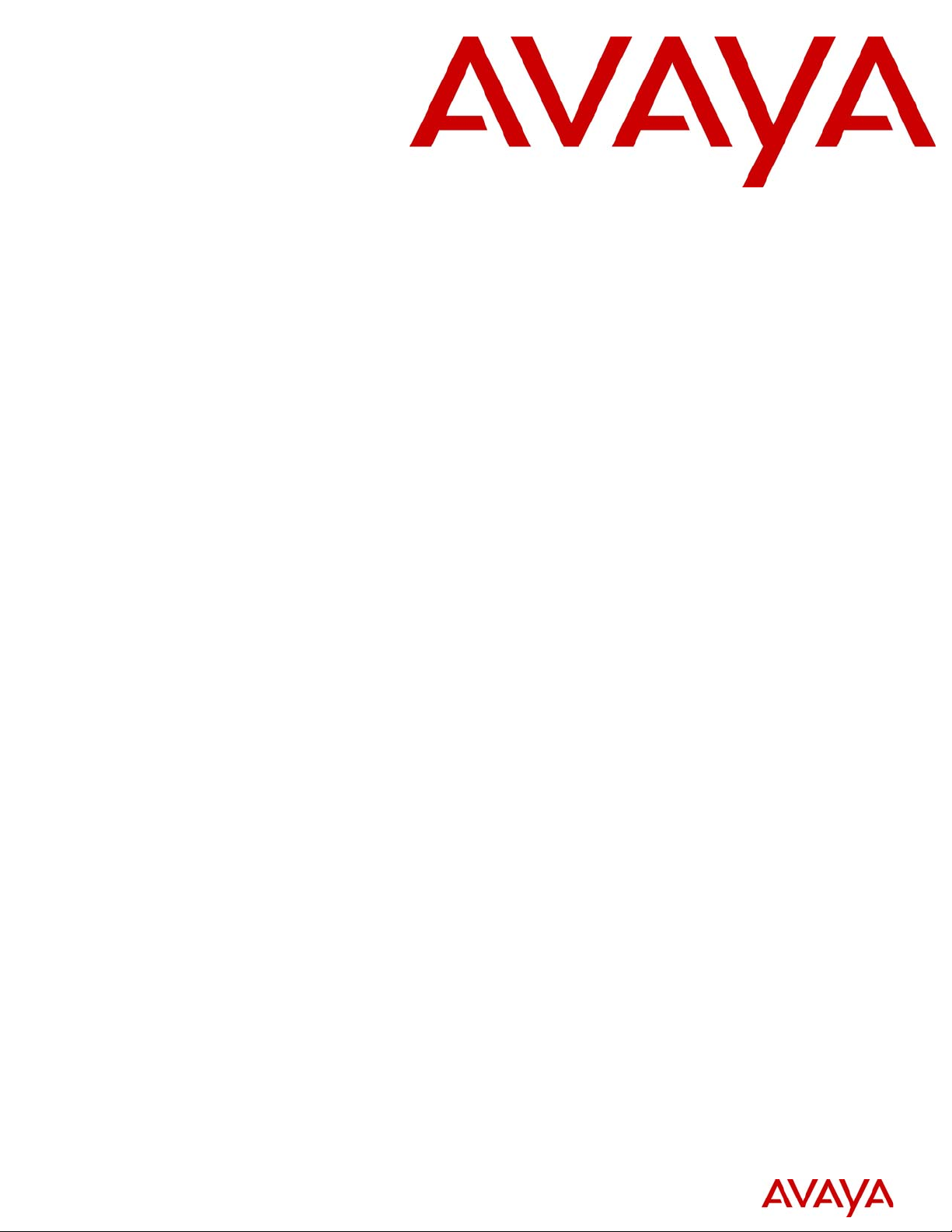
Troubleshooting Guide
Avaya Business Communications Manager
Document Status: Standard
Document Number: NN40170-700
Document Version: 02.0
Date: June 2010
2
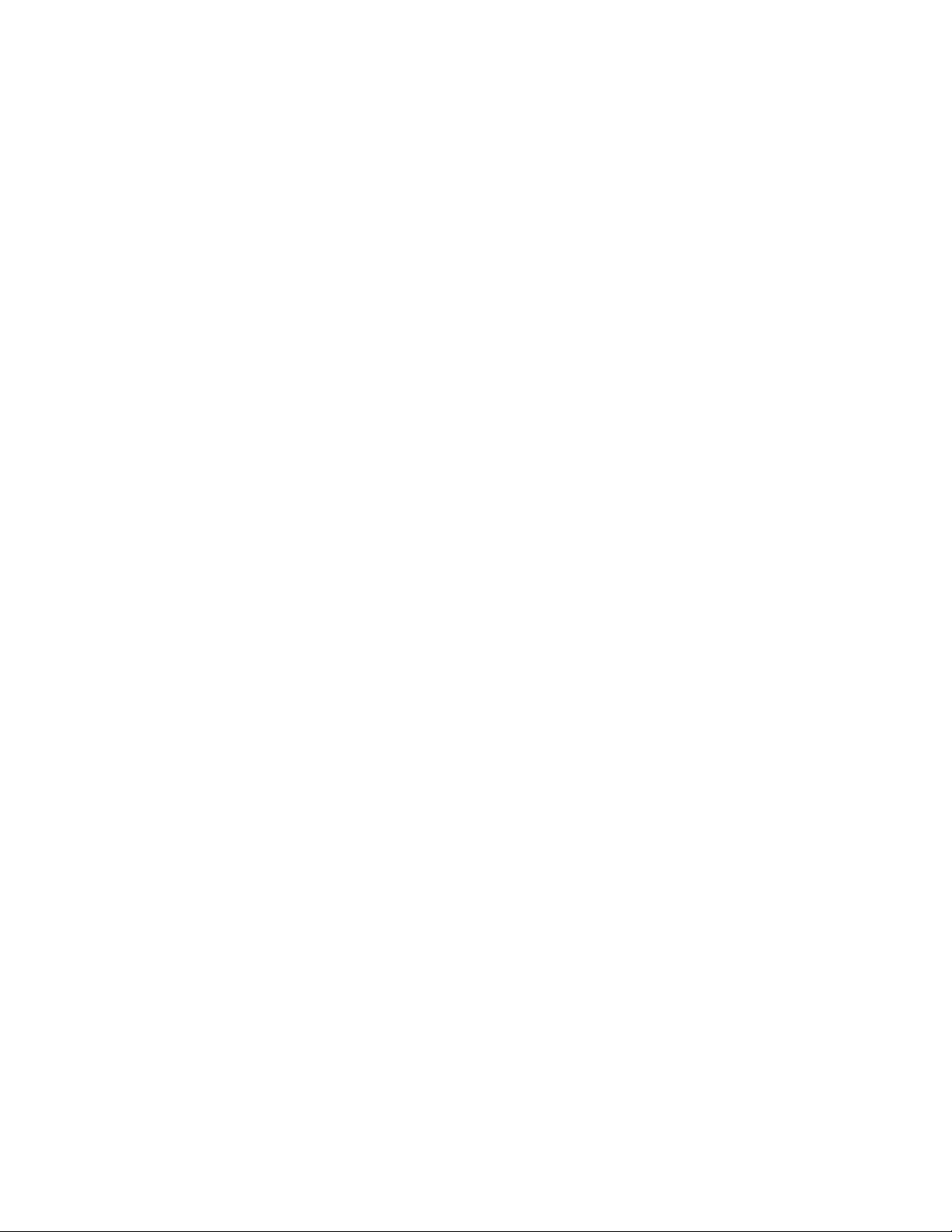
© 2010 Avaya Inc.
All Rights Reserved.
Notices
While reasonable efforts have been made to ensure that the information in this document is complete and accurate at the time of printing,
Avaya assumes no liability for any errors. Avaya reserves the right to make changes and corrections to the information in this document
without the obligation to notify any person or organization of such changes.
Documentation disclaimer
Avaya shall not be responsible for any modifications, additions, or deletions to the original published version of this documentation
unless such modifications, additions, or deletions were performed by Avaya. End User agree to indemnify and hold harmless Avaya,
Avaya’s agents, servants and employees against all claims, lawsuits, demands and judgments arising out of, or in connection with,
subsequent modifications, additions or deletions to this documentation, to the extent made by End User.
Link disclaimer
Avaya is not responsible for the contents or reliability of any linked Web sites referenced within this site or documentation(s) provided by
Avaya. Avaya is not responsible for the accuracy of any information, statement or content provided on these sites and does not
necessarily endorse the products, services, or information described or offered within them. Avaya does not guarantee that these links will
work all the time and has no control over the availability of the linked pages.
Warranty
Avaya provides a limited warranty on this product. Refer to your sales agreement to establish the terms of the limited warranty. In
addition, Avaya’s standard warranty language, as well as information regarding support for this product, while under warranty, is
available to Avaya customers and other parties through the Avaya Support Web site: http://www.avaya.com/support
Please note that if you acquired the product from an authorized reseller, the warranty is provided to you by said reseller and not by Avaya.
Licenses
THE SOFTWARE LICENSE TERMS AVAILABLE ON THE AVAYA WEBSITE, HTTP://SUPPORT.AVAYA.COM/LICENSEINFO/
ARE APPLICABLE TO ANYONE WHO DOWNLOADS, USES AND/OR INSTALLS AVAYA SOFTWARE, PURCHASED FROM
AVAYA INC., ANY AVAYA AFFILIATE, OR AN AUTHORIZED AVAYA RESELLER (AS APPLICABLE) UNDER A
COMMERCIAL AGREEMENT WITH AVAYA OR AN AUTHORIZED AVAYA RESELLER. UNLESS OTHERWISE AGREED TO
BY AVAYA IN WRITING, AVAYA DOES NOT EXTEND THIS LICENSE IF THE SOFTWARE WAS OBTAINED FROM ANYONE
OTHER THAN AVAYA, AN AVAYA AFFILIATE OR AN AVAYA AUTHORIZED RESELLER, AND AVAYA RESERVES THE
RIGHT TO T AKE LEGAL ACTION AGAINST YOU AND ANYONE ELSE USING OR SELLING THE SOFTWARE WITHOUT A
LICENSE. BY INSTALLING, DOWNLOADING OR USING THE SOFTWARE, OR AUTHORIZING OTHERS TO DO SO, YOU,
ON BEHALF OF YOURSELF AND THE ENTITY FOR WHOM YOU ARE INSTALLING, DOWNLOADING OR USING THE
SOFTWARE (HEREINAFTER REFERRED TO INTERCHANGEABLY AS "YOU" AND "END USER"), AGREE TO THESE
TERMS AND CONDITIONS AND CREATE A BINDING CONTRACT BETWEEN YOU AND AVAYA INC. OR THE
APPLICABLE AVAYA AFFILIATE ("AVAYA").
Copyright
Except where expressly stated otherwise, no use should be made of the Documentation(s) and Pr oduct( s) p rovided by Avaya. All content
in this documentation(s) and the product(s) pr ov id ed by Avaya including the selection, arrangement and design of the content is owned
either by Avaya or its licensors and is protected b y copyright and other intellectual property laws including the sui generis rights relating
to the protection of databases. You may not modify, copy, reproduce, republish, upload, post, transmit or distribute in any way any
content, in whole or in part, including any code and software. Unauthorized reproduction, transmission, dissemination, storage, and or
use without the express written consent of Avaya can be a criminal, as well as a civil offense under the applicable law.
Third Party Components
Certain software programs or portions thereof included in the Product may contain software distributed under third party agreements
("Third Party Components"), which may contain terms that expand or limit rights to use certain portions of the Product ("Third Party
Terms" ). Information regarding distributed Linux OS source code (for those Products that have distributed the Linux OS source code),
and identifying the copyright holders of the Third Party Components and the Third Party Terms that apply to them is available on the
Avaya Support Web site: http://support.avaya.com/Copyright.
Trademarks
The trademarks, logos and service marks ("Marks") displayed in this site, the documentation(s) and product(s) pr ovided by Avaya are the
registered or unregistered Marks of Avaya, its affiliates, or other third parties. Users are not permitted to use such Marks without prior
written consent from A vaya or such third party which may own the Mark. Nothing contained in this site, the documentation(s) and
product(s) should be construed as granting, by implication, estoppel, or otherwise, any license or right in and to the Marks without the
express written permission of Avaya or the applicable third party. Avaya is a registered trademark of Avaya Inc. All non-Avaya
trademarks are the property of their respective owners.
Downloading documents
For the most current versions of documentation, see the Avaya Support. Web site: http://www.avaya.com/support
Contact Avaya Support
Avaya provides a telephone number for you to use to report problems or to ask questions about your product. The support telephone
number is 1-800-242-2121 in the United States. For additional support telephone numbers, see the Avaya Web site: http://
www.avaya.com/support
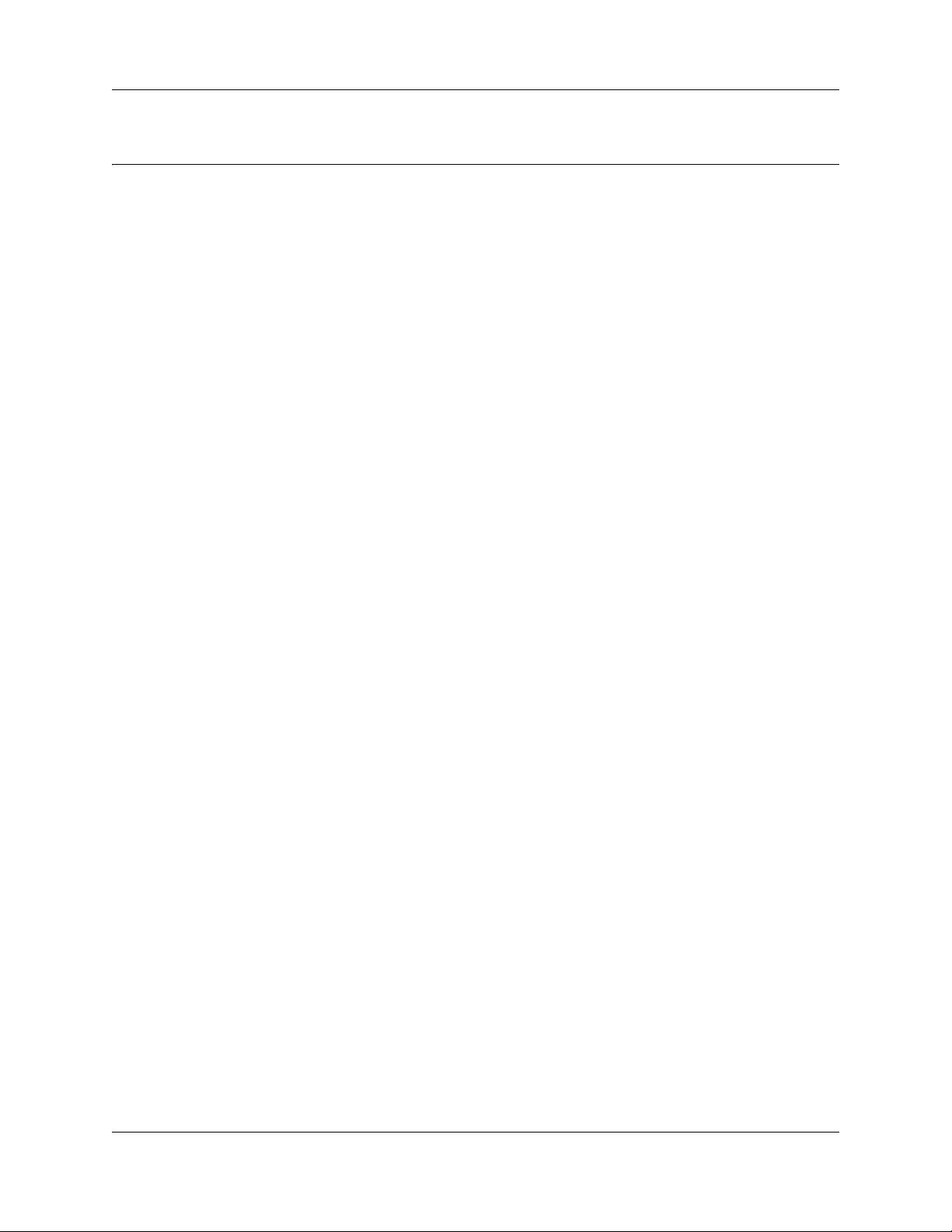
Contents
Chapter 1
New in this release. . . . . . . . . . . . . . . . . . . . . . . . . . . . . . . . . . . . . . . . . . . . . . 7
Features . . . . . . . . . . . . . . . . . . . . . . . . . . . . . . . . . . . . . . . . . . . . . . . . . . . . . . . . . . . . 7
Chapter 2
Introduction . . . . . . . . . . . . . . . . . . . . . . . . . . . . . . . . . . . . . . . . . . . . . . . . . . . 9
Purpose . . . . . . . . . . . . . . . . . . . . . . . . . . . . . . . . . . . . . . . . . . . . . . . . . . . . . . . . . . . . . 9
Audience . . . . . . . . . . . . . . . . . . . . . . . . . . . . . . . . . . . . . . . . . . . . . . . . . . . . . . . . . . . . 9
Organization . . . . . . . . . . . . . . . . . . . . . . . . . . . . . . . . . . . . . . . . . . . . . . . . . . . . . . . . . 9
Acronyms . . . . . . . . . . . . . . . . . . . . . . . . . . . . . . . . . . . . . . . . . . . . . . . . . . . . . . . . . . . 10
Symbols and conventions used in this guide . . . . . . . . . . . . . . . . . . . . . . . . . . . . . . . . 12
Chapter 3
Hardware Troubleshooting . . . . . . . . . . . . . . . . . . . . . . . . . . . . . . . . . . . . . . 15
Contents 3
Navigation . . . . . . . . . . . . . . . . . . . . . . . . . . . . . . . . . . . . . . . . . . . . . . . . . . . . . . . . . . 15
LAN IP Packet Capture . . . . . . . . . . . . . . . . . . . . . . . . . . . . . . . . . . . . . . . . . . . . . . . . 15
Troubleshooting Avaya BCM hardware . . . . . . . . . . . . . . . . . . . . . . . . . . . . . . . . . . . . 16
Check the power source . . . . . . . . . . . . . . . . . . . . . . . . . . . . . . . . . . . . . . . . . . . . 16
Check LED indicators . . . . . . . . . . . . . . . . . . . . . . . . . . . . . . . . . . . . . . . . . . . . . . 17
Avaya BCM450 system status LEDs . . . . . . . . . . . . . . . . . . . . . . . . . . . . . . . 17
Avaya BCM50 system status LEDs . . . . . . . . . . . . . . . . . . . . . . . . . . . . . . . . 17
LAN port LEDs . . . . . . . . . . . . . . . . . . . . . . . . . . . . . . . . . . . . . . . . . . . . . . . . 19
ADSL router LEDs (Avaya BCM50a and Avaya BCM50ba only) . . . . . . . . . . 21
Ethernet router LEDs (Avaya BCM50e and Avaya BCM50be only) . . . . . . . . 22
BRI port LEDs on main unit (BRI series only) . . . . . . . . . . . . . . . . . . . . . . . . . 23
Media bay module LEDs . . . . . . . . . . . . . . . . . . . . . . . . . . . . . . . . . . . . . . . . 24
DTM LEDs . . . . . . . . . . . . . . . . . . . . . . . . . . . . . . . . . . . . . . . . . . . . . . . . . . . 25
BRIM LEDs . . . . . . . . . . . . . . . . . . . . . . . . . . . . . . . . . . . . . . . . . . . . . . . . . . . 26
Check the wiring connections . . . . . . . . . . . . . . . . . . . . . . . . . . . . . . . . . . . . . . . . 26
Verify the keycodes . . . . . . . . . . . . . . . . . . . . . . . . . . . . . . . . . . . . . . . . . . . . . . . . 27
Restart or shut down the system . . . . . . . . . . . . . . . . . . . . . . . . . . . . . . . . . . . . . . 28
Reboot . . . . . . . . . . . . . . . . . . . . . . . . . . . . . . . . . . . . . . . . . . . . . . . . . . . . . . 29
Power on self test (Avaya BCM450 only) . . . . . . . . . . . . . . . . . . . . . . . . . . . . . . . . . . 30
Testing basic hardware functionality . . . . . . . . . . . . . . . . . . . . . . . . . . . . . . . . . . . . . . 31
Reset to factory settings . . . . . . . . . . . . . . . . . . . . . . . . . . . . . . . . . . . . . . . . . . . . . . . 36
Reset levels . . . . . . . . . . . . . . . . . . . . . . . . . . . . . . . . . . . . . . . . . . . . . . . . . . 38
Command Line Interface . . . . . . . . . . . . . . . . . . . . . . . . . . . . . . . . . . . . . . . . . . . . 38
Configuration CLI . . . . . . . . . . . . . . . . . . . . . . . . . . . . . . . . . . . . . . . . . . . . . . 38
Maintenance CLI . . . . . . . . . . . . . . . . . . . . . . . . . . . . . . . . . . . . . . . . . . . . . . 39
Troubleshooting Guide
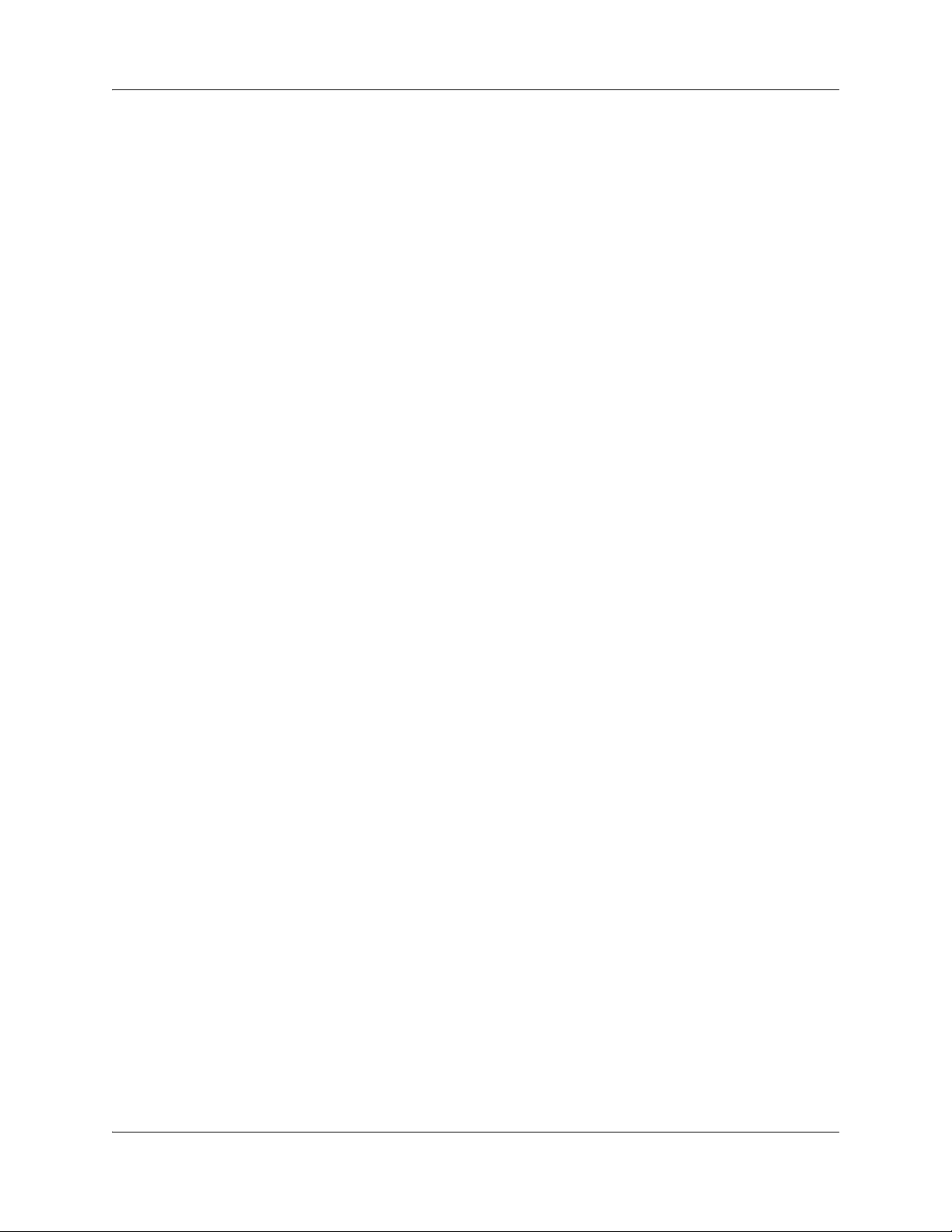
4 Contents
Monitoring the boot process (Avaya BCM450 only) . . . . . . . . . . . . . . . . . . . . . . . . . . 40
Chapter 4
Initial Troubleshooting . . . . . . . . . . . . . . . . . . . . . . . . . . . . . . . . . . . . . . . . . 43
Navigation . . . . . . . . . . . . . . . . . . . . . . . . . . . . . . . . . . . . . . . . . . . . . . . . . . . . . . . . . . 43
Proper installation and routine maintenance . . . . . . . . . . . . . . . . . . . . . . . . . . . . . . . . 43
Network configuration . . . . . . . . . . . . . . . . . . . . . . . . . . . . . . . . . . . . . . . . . . . . . . . . . 43
Normal behavior on your network . . . . . . . . . . . . . . . . . . . . . . . . . . . . . . . . . . . . . . . . 44
Chapter 5
Software Troubleshooting. . . . . . . . . . . . . . . . . . . . . . . . . . . . . . . . . . . . . . . 45
Navigation . . . . . . . . . . . . . . . . . . . . . . . . . . . . . . . . . . . . . . . . . . . . . . . . . . . . . . . . . . 45
Verify the software version . . . . . . . . . . . . . . . . . . . . . . . . . . . . . . . . . . . . . . . . . . . . . 45
Verify the keycodes . . . . . . . . . . . . . . . . . . . . . . . . . . . . . . . . . . . . . . . . . . . . . . . . . . . 45
Check the programming of lines and phones . . . . . . . . . . . . . . . . . . . . . . . . . . . . . . . 45
Restoring system data . . . . . . . . . . . . . . . . . . . . . . . . . . . . . . . . . . . . . . . . . . . . . . . . . 54
Verify the software inventory . . . . . . . . . . . . . . . . . . . . . . . . . . . . . . . . . . . . . . . . . . . . 55
Site network map . . . . . . . . . . . . . . . . . . . . . . . . . . . . . . . . . . . . . . . . . . . . . . . . . 43
Logical connections . . . . . . . . . . . . . . . . . . . . . . . . . . . . . . . . . . . . . . . . . . . . . . . . 44
Device configuration information . . . . . . . . . . . . . . . . . . . . . . . . . . . . . . . . . . . . . . 44
Other important data about your network . . . . . . . . . . . . . . . . . . . . . . . . . . . . . . . 44
Check line programming . . . . . . . . . . . . . . . . . . . . . . . . . . . . . . . . . . . . . . . . . . . . 46
Trunk/Line data . . . . . . . . . . . . . . . . . . . . . . . . . . . . . . . . . . . . . . . . . . . . . . . . . . . 46
Properties . . . . . . . . . . . . . . . . . . . . . . . . . . . . . . . . . . . . . . . . . . . . . . . . . . . . . . . 48
Preferences . . . . . . . . . . . . . . . . . . . . . . . . . . . . . . . . . . . . . . . . . . . . . . . . . . . . . . 49
Restrictions . . . . . . . . . . . . . . . . . . . . . . . . . . . . . . . . . . . . . . . . . . . . . . . . . . . . . . 52
Assigned DNs . . . . . . . . . . . . . . . . . . . . . . . . . . . . . . . . . . . . . . . . . . . . . . . . . . . . 53
Restoring data from an archive . . . . . . . . . . . . . . . . . . . . . . . . . . . . . . . . . . . 54
Restoring the factory configuration . . . . . . . . . . . . . . . . . . . . . . . . . . . . . . . . . 55
Viewing the inventory of Avaya BCM software . . . . . . . . . . . . . . . . . . . . . . . . . . . 55
Obtaining software updates . . . . . . . . . . . . . . . . . . . . . . . . . . . . . . . . . . . . . . . . . 56
Chapter 6
Advanced Troubleshooting. . . . . . . . . . . . . . . . . . . . . . . . . . . . . . . . . . . . . . 57
Navigation . . . . . . . . . . . . . . . . . . . . . . . . . . . . . . . . . . . . . . . . . . . . . . . . . . . . . . . . . . 57
Example 1: Cannot dial out from an analog trunk . . . . . . . . . . . . . . . . . . . . . . . . . . . . 57
Example 2: Cannot dial out from a SIP or H323 VoIP trunk . . . . . . . . . . . . . . . . . . . . 62
Example 3: IP set is not registering with the Avaya BCM . . . . . . . . . . . . . . . . . . . . . . 68
Example 4: Cannot install keycode or invalid keycode application . . . . . . . . . . . . . . . 70
Example 5: Cannot dial out from digital trunk . . . . . . . . . . . . . . . . . . . . . . . . . . . . . . . 70
Example 6: MeetMe Conferencing commands do not work, or conferencing is busy . 75
Example 7: Unable to apply a software update from a USB storage device . . . . . . . . 76
Example 8: Business Element Manager incorrectly shows expansion cabinet as empty 77
NN40170-700NN40170-700
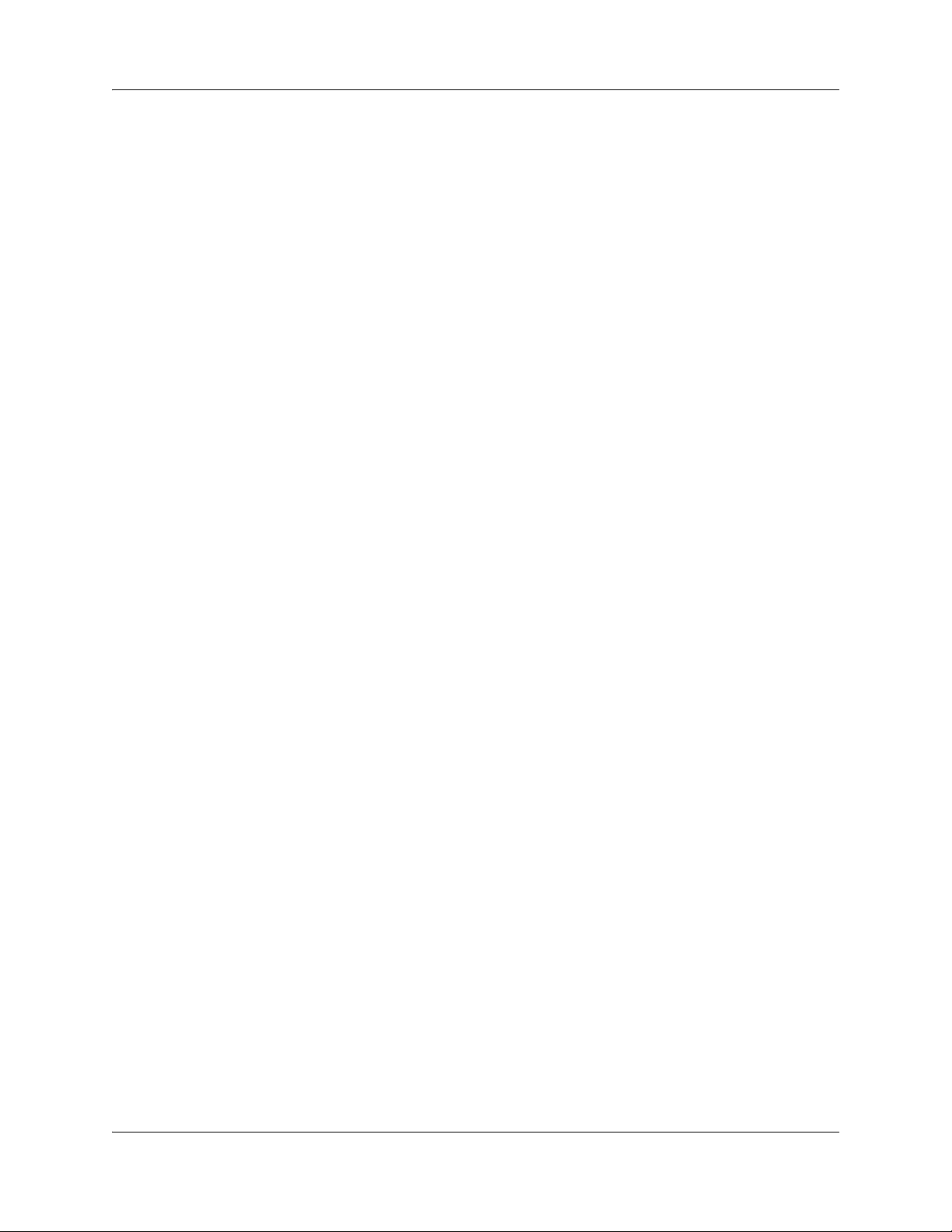
Contents 5
Example 9: HDD-2 LED is Off after installing second hard disk . . . . . . . . . . . . . . . . . 77
Example 10: VLAN interfaces cannot communicate with external devices . . . . . . . . . 77
Chapter 7
Recovery trees . . . . . . . . . . . . . . . . . . . . . . . . . . . . . . . . . . . . . . . . . . . . . . . . 79
Navigation . . . . . . . . . . . . . . . . . . . . . . . . . . . . . . . . . . . . . . . . . . . . . . . . . . . . . . . . . . 79
System is not processing calls . . . . . . . . . . . . . . . . . . . . . . . . . . . . . . . . . . . . . . . . . . 79
Start-up profile fails . . . . . . . . . . . . . . . . . . . . . . . . . . . . . . . . . . . . . . . . . . . . . . . . . . . 80
Cannot access Avaya BCM450 through Business Element Manager . . . . . . . . . . . . . 81
Avaya BCM450 shuts down unexpectedly . . . . . . . . . . . . . . . . . . . . . . . . . . . . . . . . . 83
Chapter 8
Downloading Software . . . . . . . . . . . . . . . . . . . . . . . . . . . . . . . . . . . . . . . . . 85
Navigation . . . . . . . . . . . . . . . . . . . . . . . . . . . . . . . . . . . . . . . . . . . . . . . . . . . . . . . . . . 85
Downloading software from the Avaya BCM system webpage . . . . . . . . . . . . . . . . . . 85
Downloading software from the Avaya web site . . . . . . . . . . . . . . . . . . . . . . . . . . . . . 88
Chapter 9
Troubleshooting Tools . . . . . . . . . . . . . . . . . . . . . . . . . . . . . . . . . . . . . . . . . 89
Navigation . . . . . . . . . . . . . . . . . . . . . . . . . . . . . . . . . . . . . . . . . . . . . . . . . . . . . . . . . . 89
Service Management . . . . . . . . . . . . . . . . . . . . . . . . . . . . . . . . . . . . . . . . . . . . . . . . . . 89
Status and Metrics . . . . . . . . . . . . . . . . . . . . . . . . . . . . . . . . . . . . . . . . . . . . . . . . . . . . 89
Utilities . . . . . . . . . . . . . . . . . . . . . . . . . . . . . . . . . . . . . . . . . . . . . . . . . . . . . . . . . . . . . 90
Command Line Interface . . . . . . . . . . . . . . . . . . . . . . . . . . . . . . . . . . . . . . . . . . . . . . . 90
Accessing the CLI . . . . . . . . . . . . . . . . . . . . . . . . . . . . . . . . . . . . . . . . . . . . . . . . . 91
Using the Configuration CLI . . . . . . . . . . . . . . . . . . . . . . . . . . . . . . . . . . . . . . . . . 92
Using the Maintenance CLI . . . . . . . . . . . . . . . . . . . . . . . . . . . . . . . . . . . . . . . . . . 92
Chapter 10
Understanding System Messages . . . . . . . . . . . . . . . . . . . . . . . . . . . . . . . . 95
Alarms, logs, and traps . . . . . . . . . . . . . . . . . . . . . . . . . . . . . . . . . . . . . . . . . . . . . . . . 95
Reporting for dropped calls . . . . . . . . . . . . . . . . . . . . . . . . . . . . . . . . . . . . . . . . . . . . . 95
Chapter 11
Useful Troubleshooting Links . . . . . . . . . . . . . . . . . . . . . . . . . . . . . . . . . . . 97
Navigation . . . . . . . . . . . . . . . . . . . . . . . . . . . . . . . . . . . . . . . . . . . . . . . . . . . . . . . . . . 97
Partner Bulletins . . . . . . . . . . . . . . . . . . . . . . . . . . . . . . . . . . . . . . . . . . . . . . . . . . . . . 97
Knowledge and Solution Engine . . . . . . . . . . . . . . . . . . . . . . . . . . . . . . . . . . . . . . . . . 97
Chapter 12
Frequently Asked Questions . . . . . . . . . . . . . . . . . . . . . . . . . . . . . . . . . . . . 99
Navigation . . . . . . . . . . . . . . . . . . . . . . . . . . . . . . . . . . . . . . . . . . . . . . . . . . . . . . . . . . 99
Backup, restore, and reset operations . . . . . . . . . . . . . . . . . . . . . . . . . . . . . . . . . . . . . 99
Troubleshooting Guide
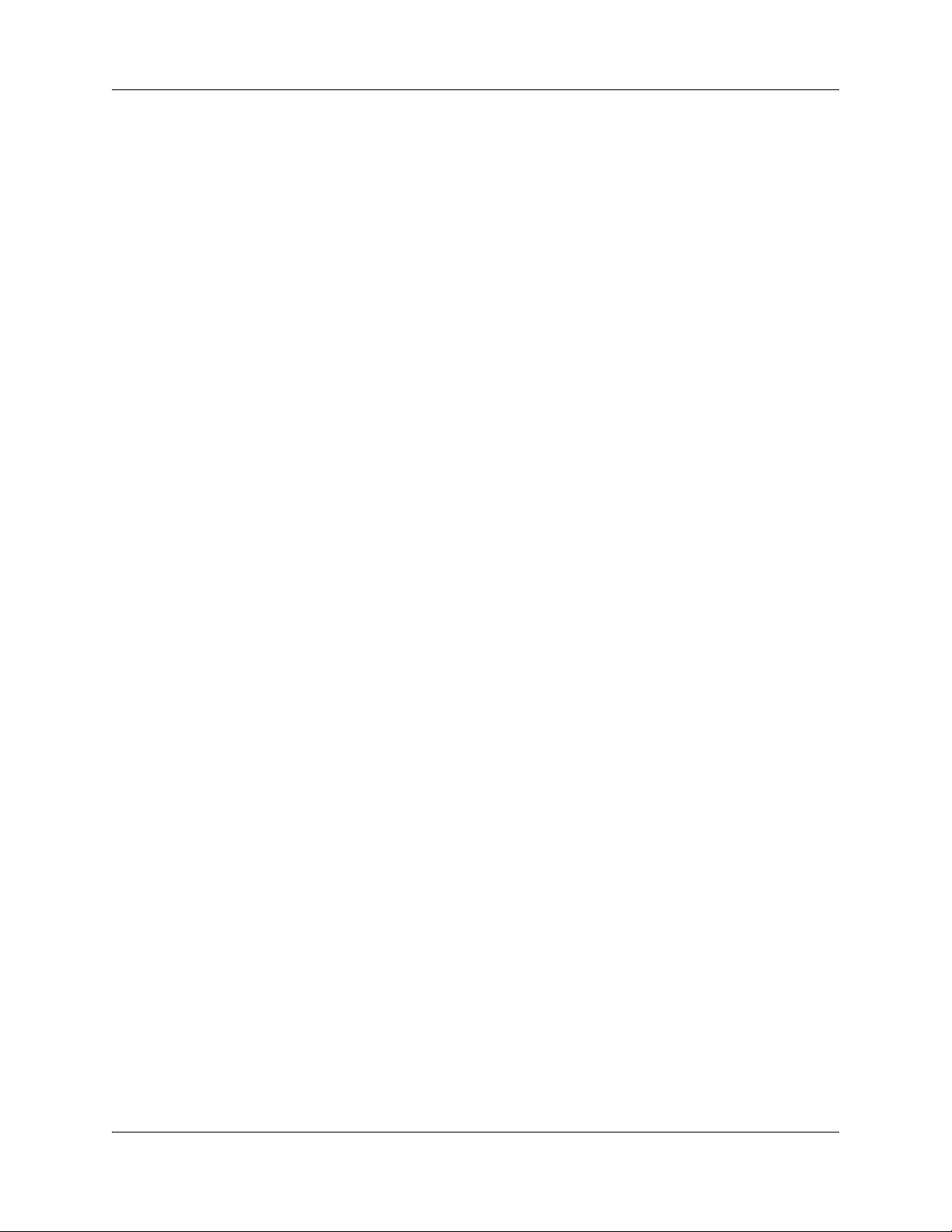
6 Contents
Password protection . . . . . . . . . . . . . . . . . . . . . . . . . . . . . . . . . . . . . . . . . . . . . . . . . 101
Fault management . . . . . . . . . . . . . . . . . . . . . . . . . . . . . . . . . . . . . . . . . . . . . . . . . . . 102
System and status information . . . . . . . . . . . . . . . . . . . . . . . . . . . . . . . . . . . . . . . . . 103
Connectivity problems . . . . . . . . . . . . . . . . . . . . . . . . . . . . . . . . . . . . . . . . . . . . . . . . 108
IP addresses . . . . . . . . . . . . . . . . . . . . . . . . . . . . . . . . . . . . . . . . . . . . . . . . . . . . . . . 109
How do I back up the database? . . . . . . . . . . . . . . . . . . . . . . . . . . . . . . . . . . . . . . 99
How do I restore the Avaya BCM from a previous backup? . . . . . . . . . . . . . . . . 100
How do I complete a Warm Reset or Cold Reset? Is it safe and will I lose customer data? 100
How do I recover a lost password for the Avaya BCM? . . . . . . . . . . . . . . . . . . . 101
How do I view Alarms? Can I acknowledge and clear them? . . . . . . . . . . . . . . . 102
How do I capture the logs from the Avaya BCM? . . . . . . . . . . . . . . . . . . . . . . . . 103
Using the Avaya BCM Web Page to transfer log files . . . . . . . . . . . . . . . . . 104
How do I capture the current Avaya BCM configuration? . . . . . . . . . . . . . . . . . . 105
How do I find the Avaya BCM system health? . . . . . . . . . . . . . . . . . . . . . . . . . . 106
How do I show specific process states? . . . . . . . . . . . . . . . . . . . . . . . . . . . . . . . 106
How do I verify current software revision? . . . . . . . . . . . . . . . . . . . . . . . . . . . . . 106
How do I find the Avaya BCM450 System ID and Serial Number? . . . . . . . . . . . 107
What is an Ethernet loop, and how do I avoid creating one? . . . . . . . . . . . . . . . 108
Can I modify the IP address of the OAM port? . . . . . . . . . . . . . . . . . . . . . . . . . . 109
What are the default IP addresses of the Avaya BCM ports? . . . . . . . . . . . . . . . 110
Chapter 13
Contacting Technical Support . . . . . . . . . . . . . . . . . . . . . . . . . . . . . . . . . . 111
Navigation . . . . . . . . . . . . . . . . . . . . . . . . . . . . . . . . . . . . . . . . . . . . . . . . . . . . . . . . . 111
Getting technical documentation . . . . . . . . . . . . . . . . . . . . . . . . . . . . . . . . . . . . . . . . 111
Getting product training . . . . . . . . . . . . . . . . . . . . . . . . . . . . . . . . . . . . . . . . . . . . . . . 111
Getting help from a distributor or reseller . . . . . . . . . . . . . . . . . . . . . . . . . . . . . . . . . 111
Getting technical support from the Avaya Web site . . . . . . . . . . . . . . . . . . . . . . . . . . 111
NN40170-700NN40170-700
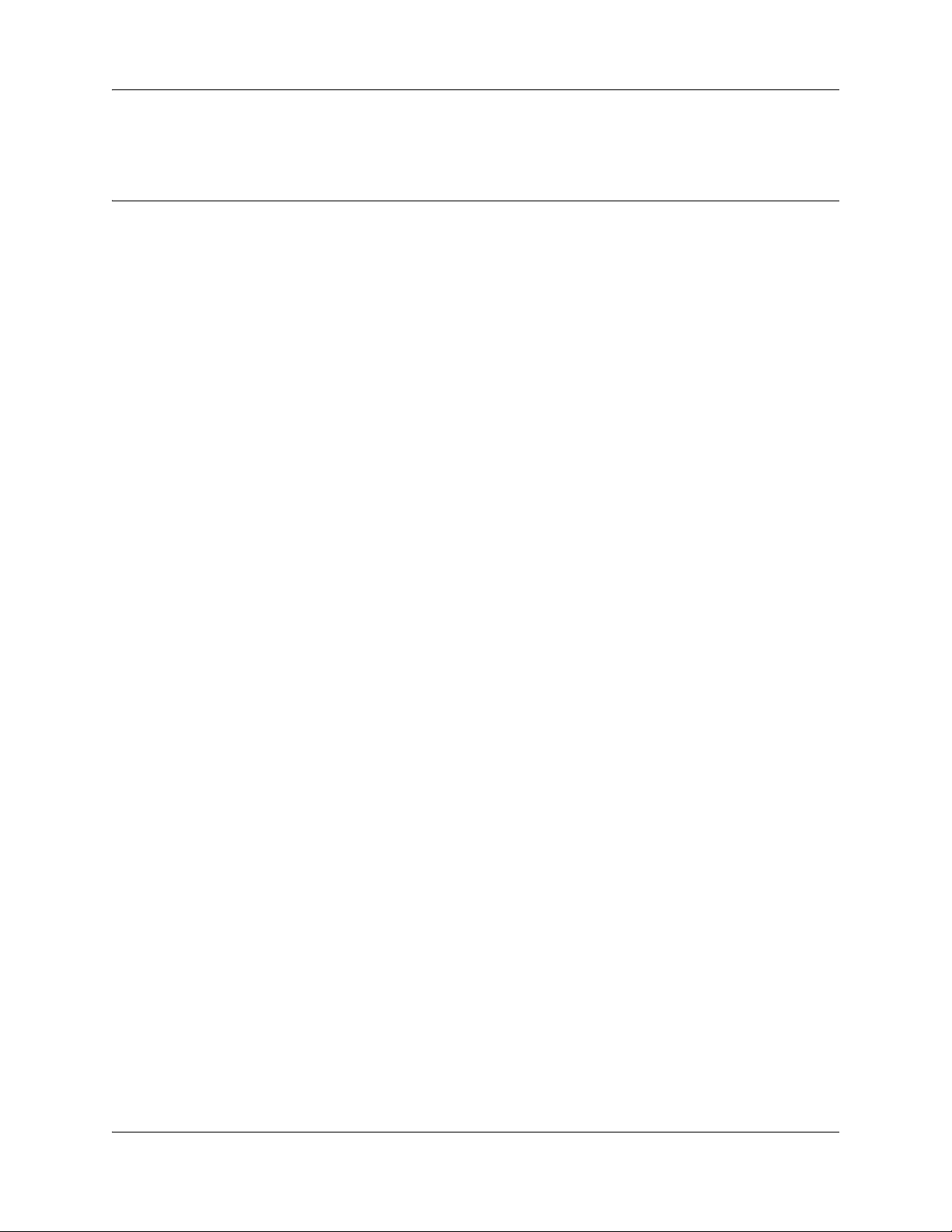
Chapter 1
New in this release
The following section details what’s new in Avaya Business Communications Manager (Avaya
BCM) 6.0.
Features
The following features are new for Avaya BCM 6.0:
• Analog Trunk support for Find Me/Follow Me using Voice Activity Detection (VAD).
For more information about troubleshooting VAD, see Example 1: Cannot dial out
from an analog trunk on page 57.
• Avaya BCM 6.0 introduces the new Muti-Image Hard Drive Field Replaceable Unit
(FRU). For more information about new LED states related to Multi-Image Hard Drives,
see LED states with descriptions of LED combinations on page 18
Chapter 1 New in this release 7
Troubleshooting Guide
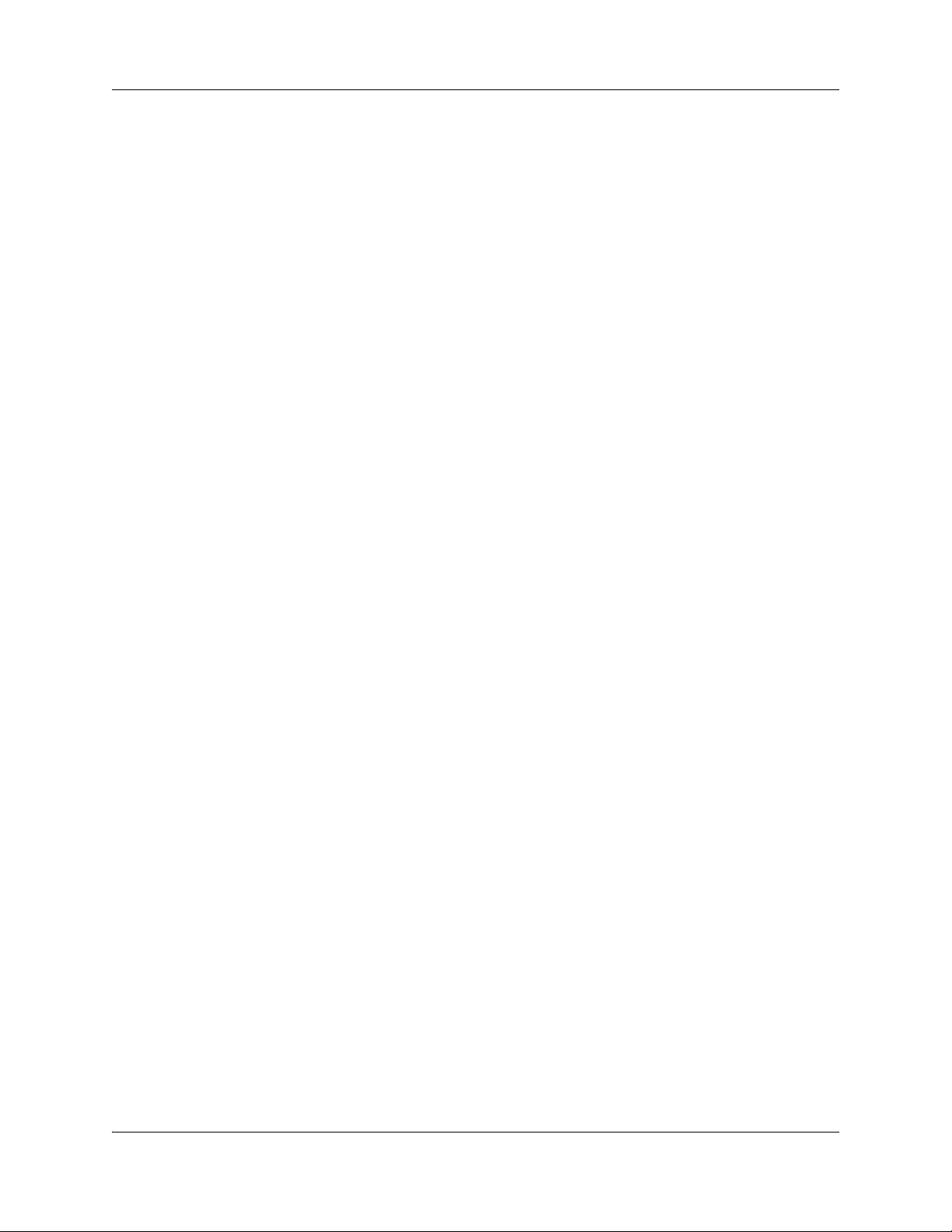
8 Chapter 1 New in this release
NN40170-700NN40020-600
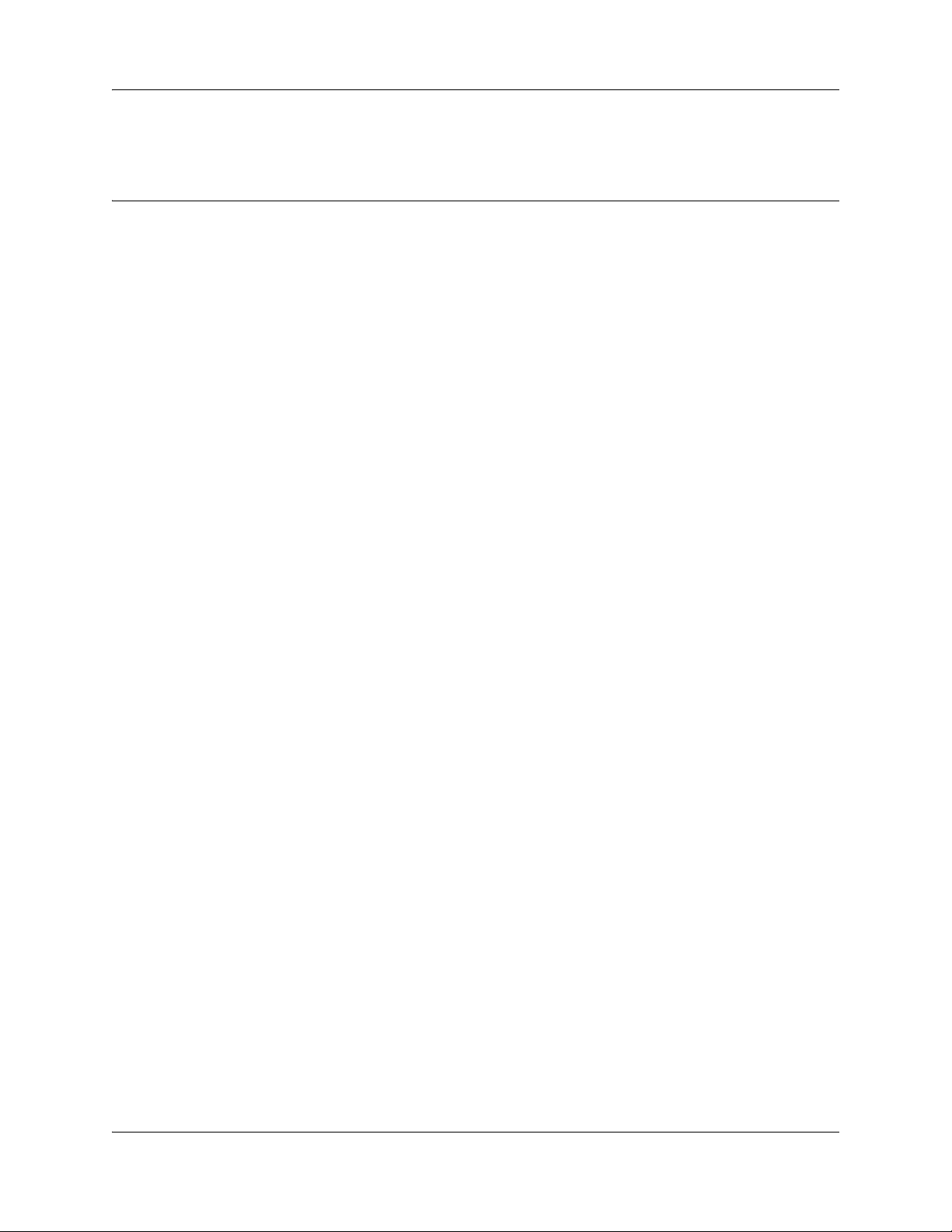
Chapter 2
Introduction
Avaya Business Communications Manager (Avaya BCM) 6.0 provides private network and
telephony management capability to small and medium-sized businesses. The Avaya BCM system
integrates voice and data capabilities, and IP Telephony gateway functions into a single telephony
system. It also enables you to create and provide telephony applications for use in a business
environment.
Purpose
This guide provides procedural information to help you troubleshoot and isolate problems in your
BCM network.
Audience
Chapter 2 Introduction 9
The Avaya Business Communications Manager 6.0 Troubleshooting Guide is for use by network
administrators responsible for maintaining Avaya BCM networks. This guide is also useful for
network operations center (NOC) personnel supporting a BCM managed services solution. The
following are the considerations to use this guide:
• be an authorized BCM administrator within your organization
• know basic Avaya BCM terminology
• be knowledgeable about telephony and IP networking technology
Organization
This guide is organized for easy access to information that explains the troubleshooting procedures
associated with using the Avaya BCM system. This guide contains information on the following
topics:
• Initial Troubleshooting on page 43
• Hardware Troubleshooting on page 15
• Software Troubleshooting on page 45
• Advanced Troubleshooting on page 57
• Recovery trees on page 79
• Downloading Software on page 85
• Troubleshooting Tools on page 89
• Understanding System Messages on page 95
• Useful Troubleshooting Links on page 97
• Frequently Asked Questions on page 99
Troubleshooting Guide
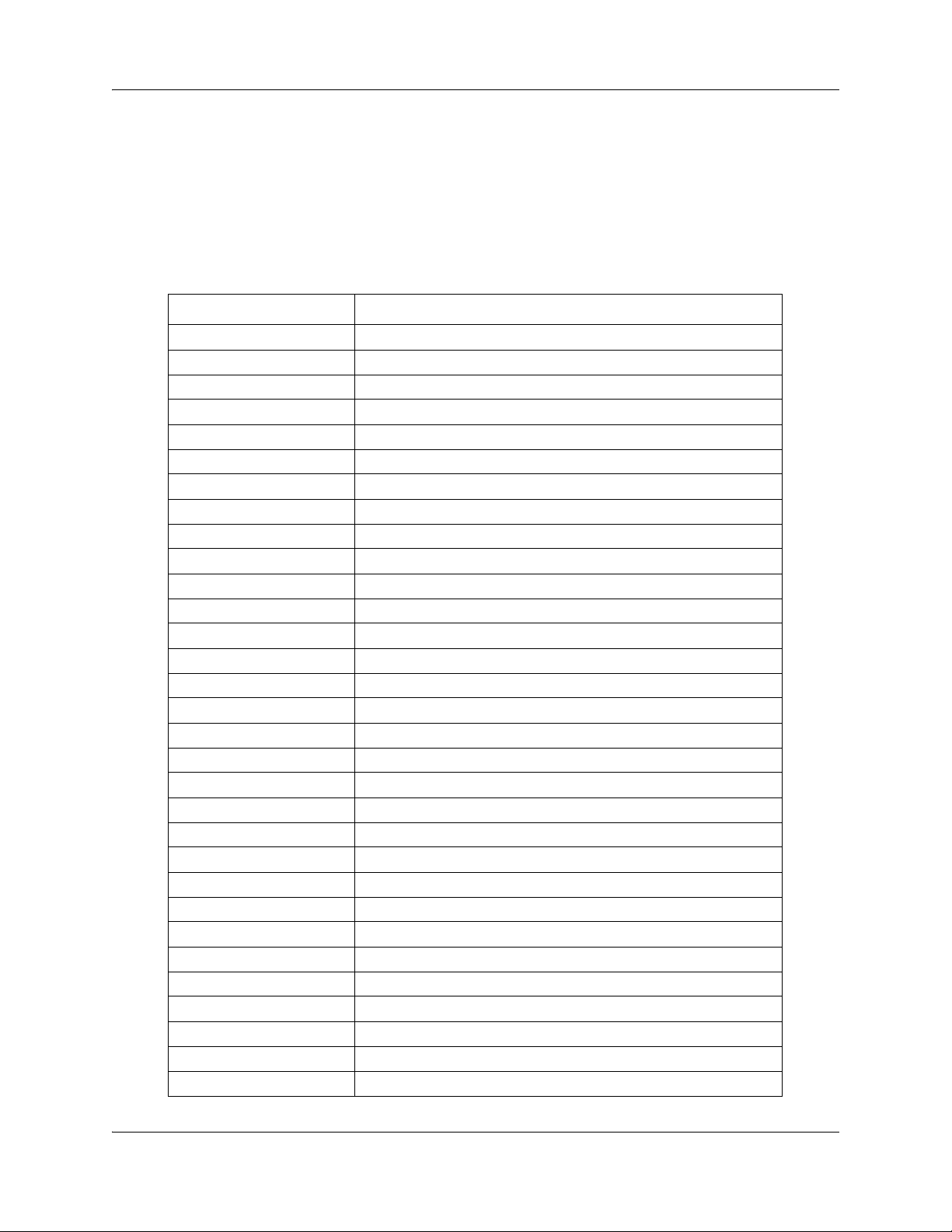
10 Chapter 2 Introduction
• Contacting Technical Support on page 111
Acronyms
The following is a list of acronyms used in this guide.
Table 1 List of acronyms
Acronym Description
3DES Triple Data Encryption Standard
AES Analog Encryption Standard
AIS Alarm Indication Signal
BCM Avaya Business Communications Manager
BFT Base Function Tray
BRI Basic Rate Interface
CbC Call by Call
CDR Call Detail Recording
CFA Carrier Failure Alarms
CIF Chassis Interface Card
CLID Calling Line Identification
CPE Customer Premises Equipment
CSU Channel Service Unit
DES Digital Encryption Standard
DHCP Dynamic Host Configuration Protocol
DN Directory Number
DNS Domain Name Server
DNIS Dialed Number Identification Service
DTM Digital Trunk Module
ES Errored Seconds
HTTP Hypertext Transfer Protocol
IP Internet Protocol
ISDN Integrated Switched Digital Network
LAN Local Area Network
MBM Media Bay Module
MIB Management Information Base
MGS Media Gateway Server
MOS Mean Opinion Score
MPS Media Path Server
NAT Network Address Translation
NCM Network Configuration Manager
NN40170-700NN40170-700
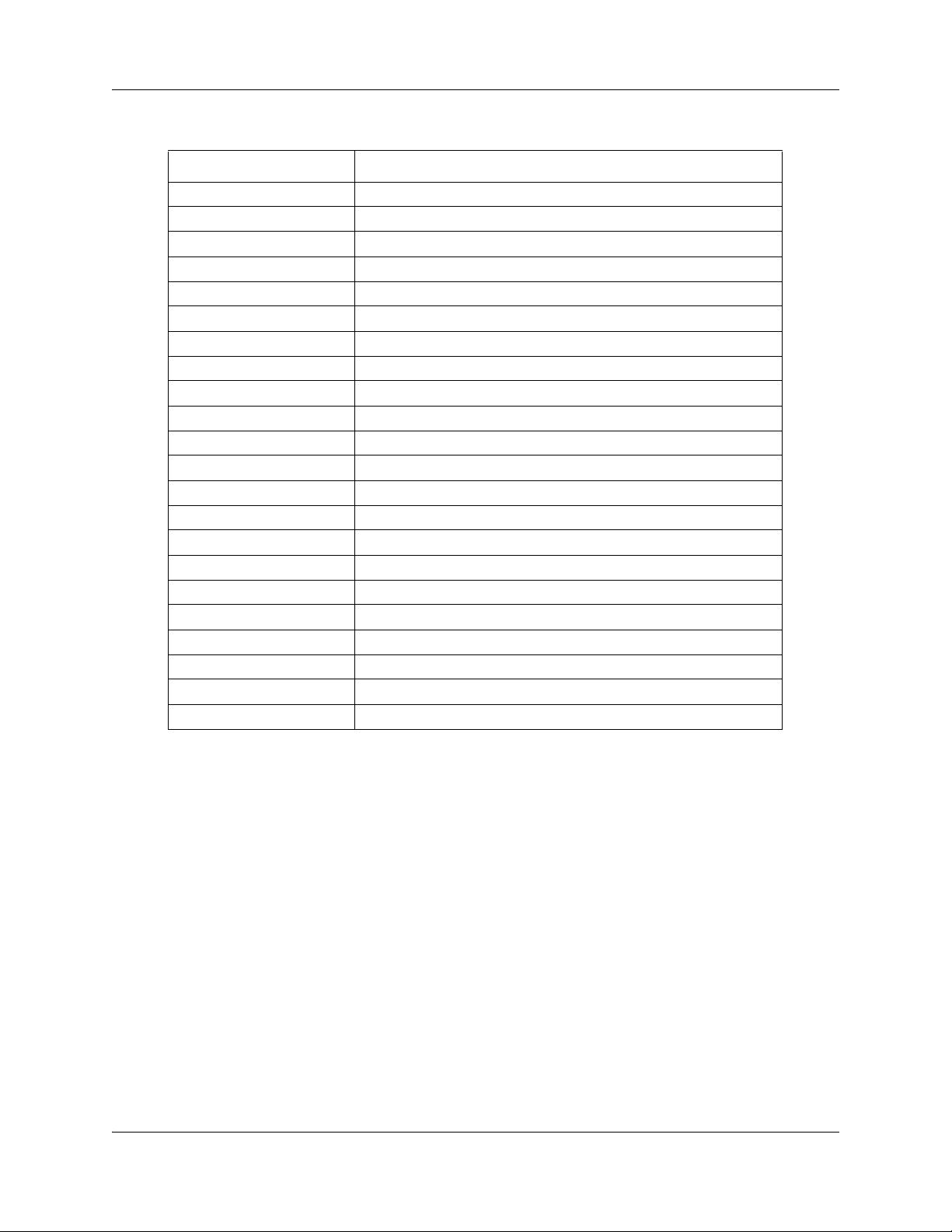
Table 1 List of acronyms
Acronym Description
NOC Network Operations Center
NTP Network Time Protocol
OOF Out of Frame
PPP Point-to-Point Protocol
PRI Primary Rate Interface
PBX Private Branch Exchange
PSTN Public Switched Telephone Network
PVQM Proactive Voice Quality Monitoring
QoS Quality of Service
RAI Remote Alarm Indication
RTP Real-time Transport Protocol
SFTP Secure File Transfer Protocol
SNMP Simple Network Management Protocol
SSH Secure Shell
SSL Secure Socket Layer
UAS Unavailable Seconds
UPS Uninterrruptable Power Supply
USB Universal Serial Bus
VoIP Voice over Internet Protocol
VLAN Virtual Local Area Network
VPN Virtual Private Network
WAN Wide Area Network
Chapter 2 Introduction 11
Troubleshooting Guide
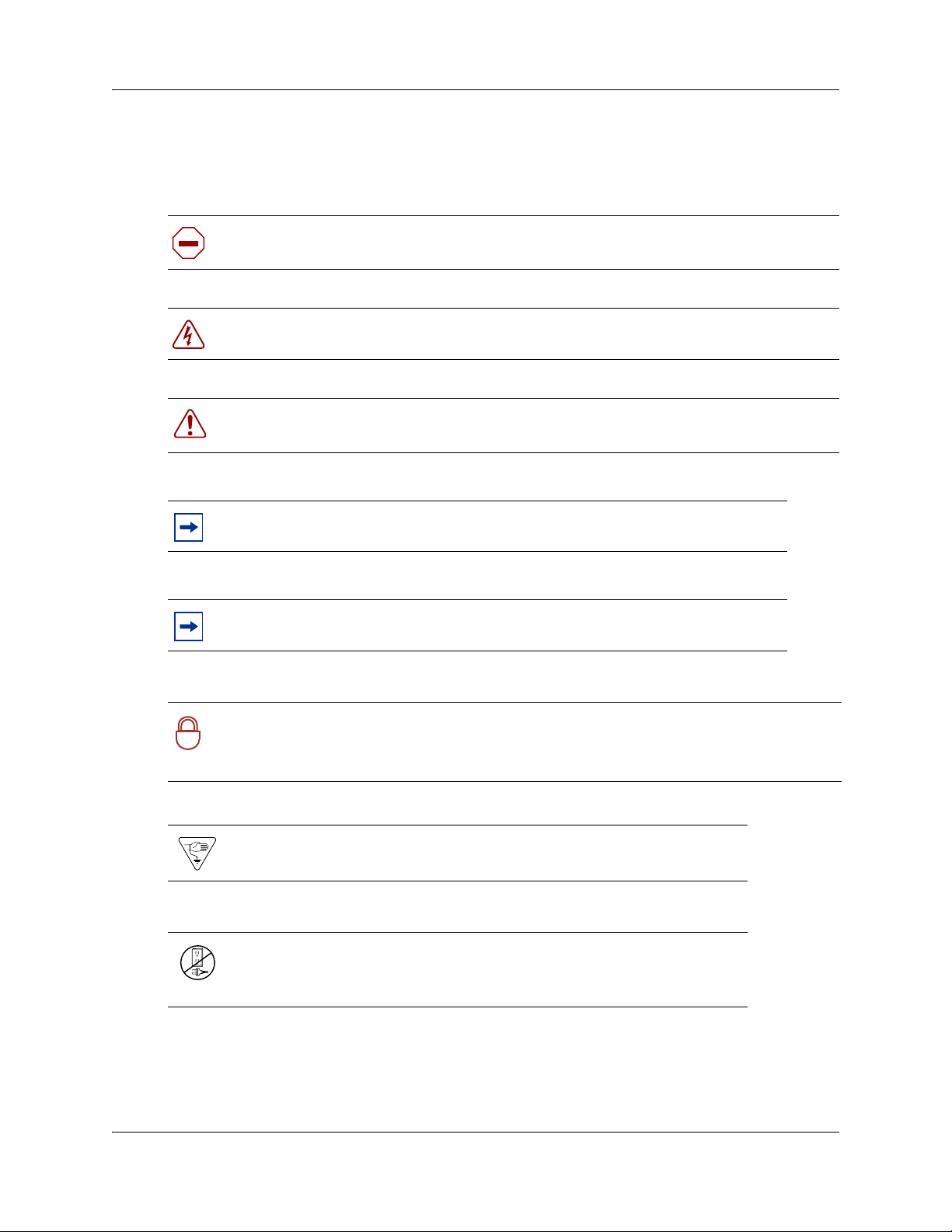
12 Chapter 2 Introduction
Symbols and conventions used in this guide
These symbols are used to highlight critical information for the Avaya BCM system:
Caution: Alerts you to conditions where you can damage the equipment.
Danger: Alerts you to conditions where you can get an electrical shock.
Warning: Alerts you to conditions where you can cause the system to fail or work
improperly.
Note: A Note alerts you to important information.
Tip: Alerts you to additional information that can help you perform a task.
Security note: Indicates a point of system security where a default should be changed,
or where the administrator needs to make a decision about the level of security required
!
for the system.
Warning: Alerts you to ground yourself with an antistatic grounding
strap before performing the maintenance procedure.
Warning: Alerts you to remove the Avaya BCM main unit and
expansion unit power cords from the ac outlet before performing any
maintenance procedure.
NN40170-700NN40170-700
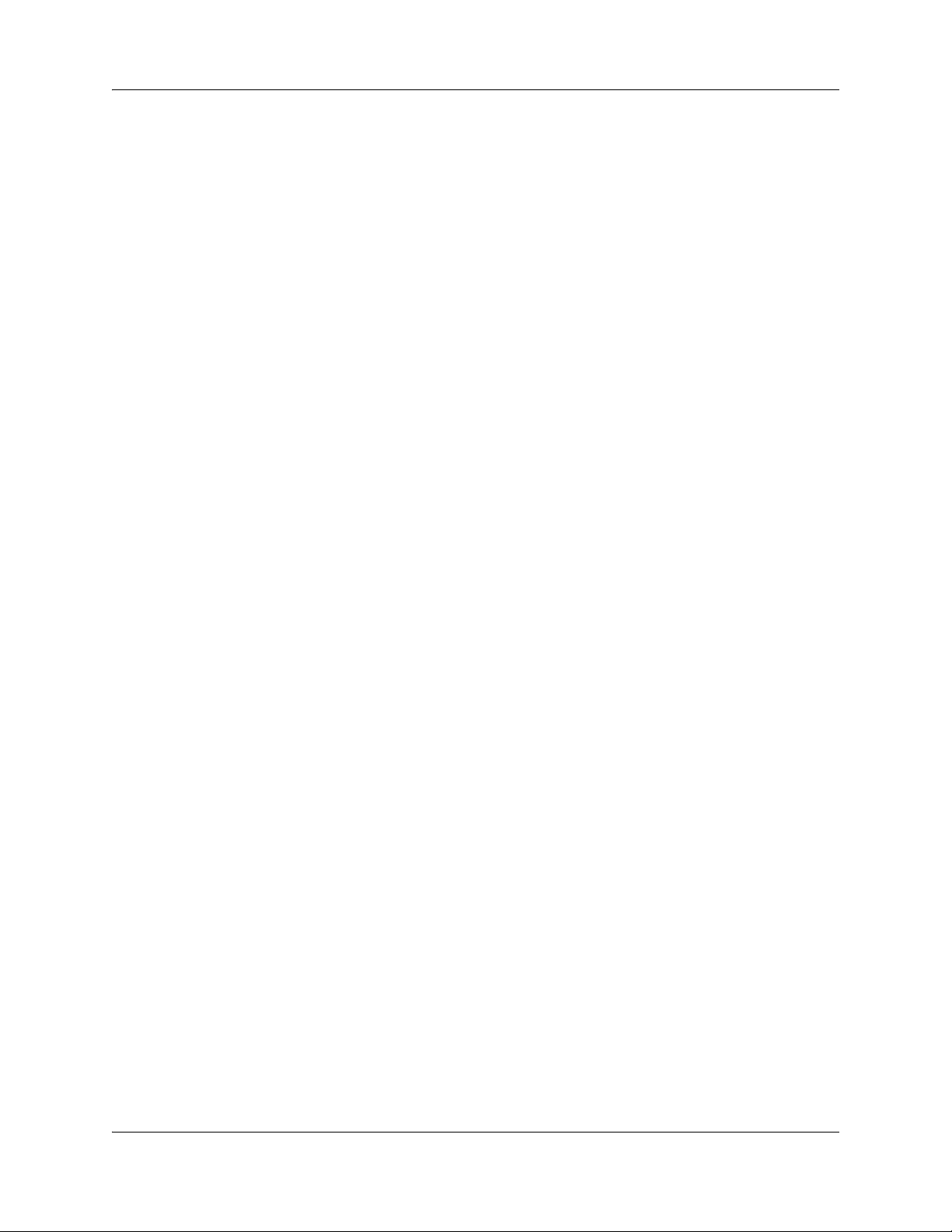
Chapter 2 Introduction 13
Related publications are listed below. For more information, see Avaya Business Communications
Manager Documentation Roadmap (NN40170-119).
Avaya Business Communications Manager 6.0 Administration and Security (NN40170-603)
Avaya Business Communications Manager 450 6.0 Installation—System (NN40170-303)
Avaya Business Communications Manager 450 6.0 Maintenance (NN40170-503)
Avaya Business Communications Manager 450 6.0 Installation and Maintenance (NN40170-305)
Keycode Installation Guide (NN40010-301)
Avaya Business Communications Manager 6.0 Configuration—Devices (NN40170-500)
Avaya Business Communications Manager 6.0 Configuration—System (NN40170-501)
Telset Administration Guide (NN40070-604)
CallPilot Telephone Administration Guide (NN40170-601)
CallPilot Contact Center Telephone Administration Guide (NN40170-600)
Troubleshooting Guide
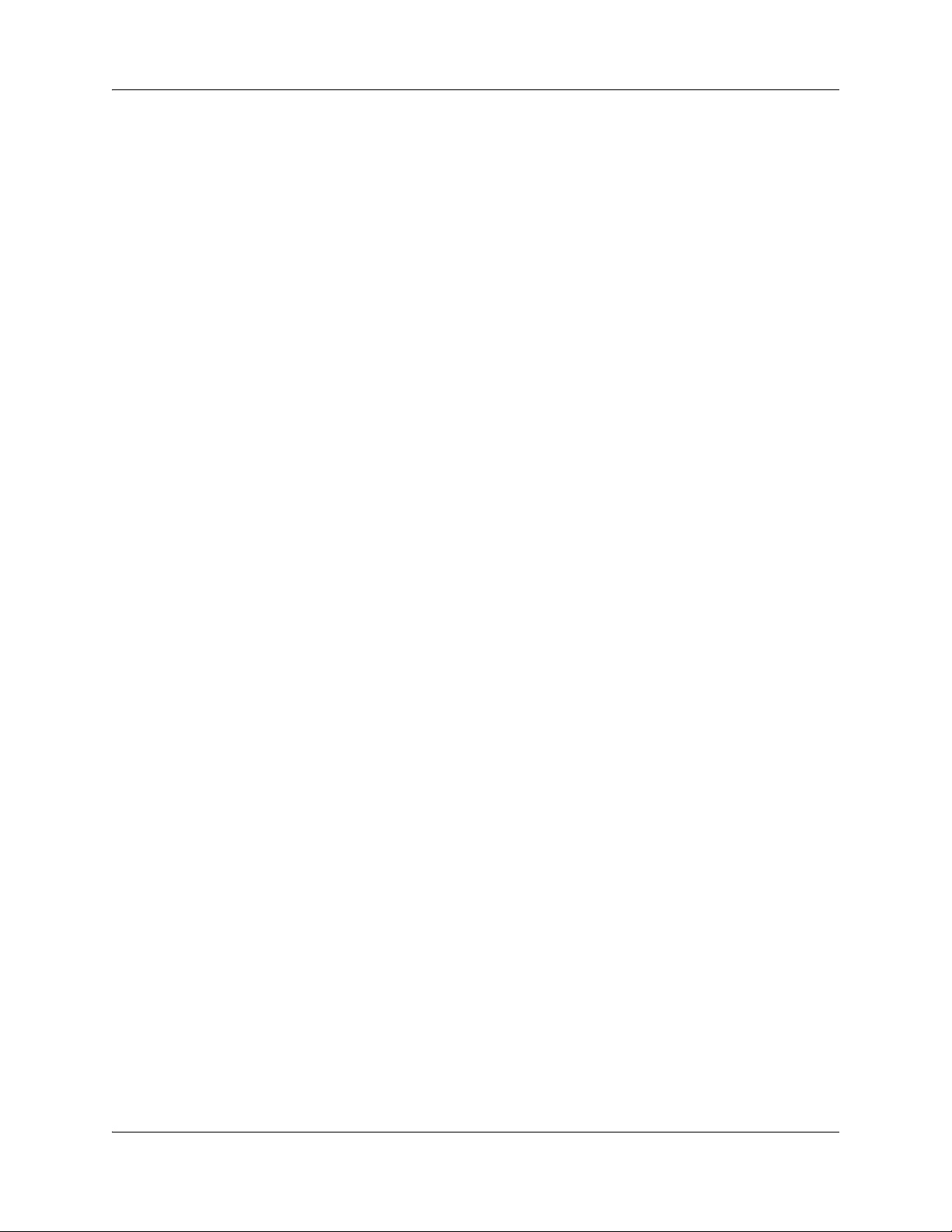
14 Chapter 2 Introduction
NN40170-700NN40170-700
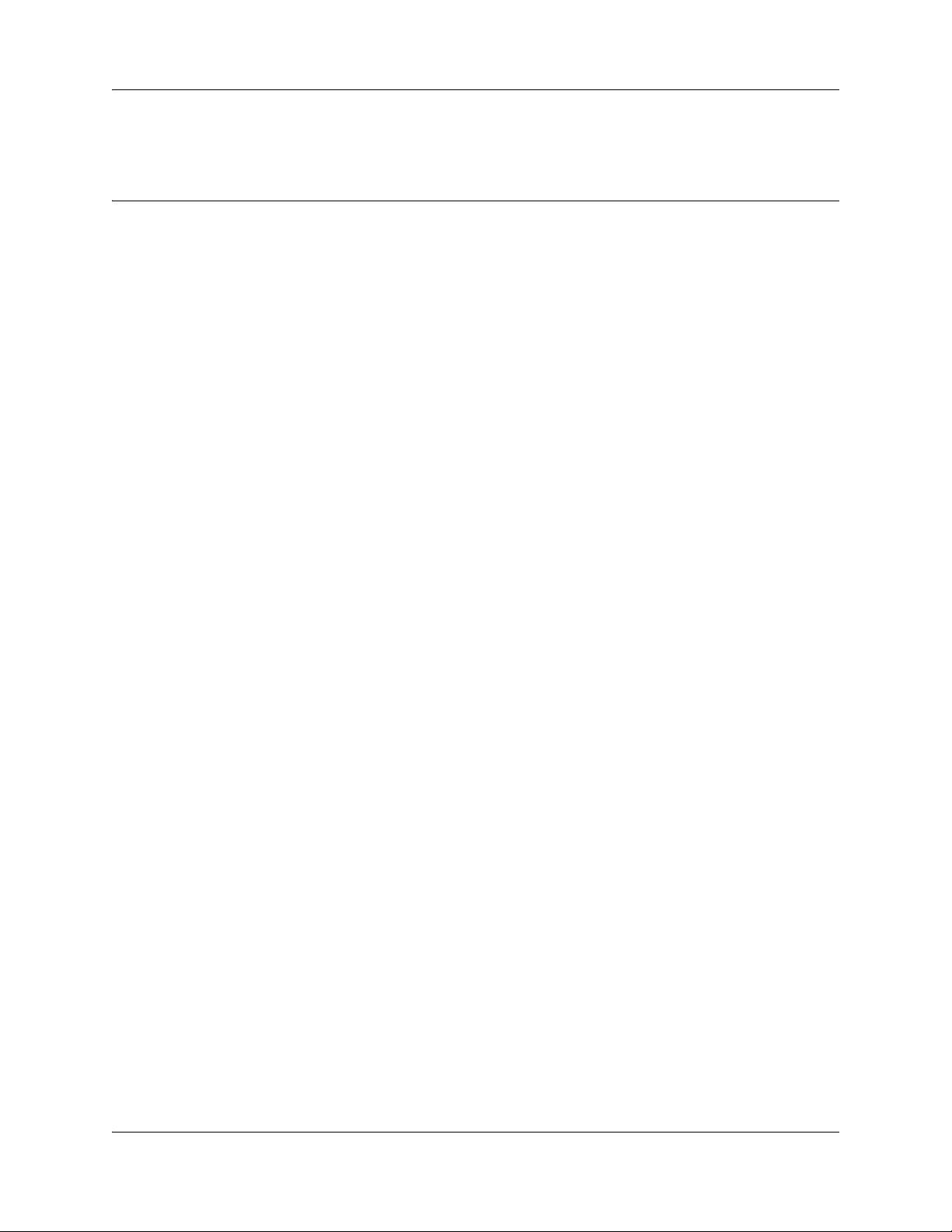
Chapter 3
Hardware Troubleshooting
The information in this chapter applies to both Avaya BCM50 and Avaya BCM450 platforms
running Avaya Business Communications Manager (Avaya BCM) 6.0.
Perform the tasks in this chapter to troubleshoot problems related to the BCM50 and BCM450
hardware components.
Navigation
• Troubleshooting Avaya BCM hardware on page 16
• Power on self test (Avaya BCM450 only) on page 30
• Testing basic hardware functionality on page 31
• Monitoring the boot process (Avaya BCM450 only) on page 40
Chapter 3 Hardware Troubleshooting 15
LAN IP Packet Capture
Use the LAN IP packet capture feature to help isolate and resolve voice applications set up issues.
You must have DataAdmin privileges to use the LAN Packet capture feature.
You can initiate IP packets capture on the Avaya BCM LAN and store captured IP packets in the
output file on BCM filesystem or a USB flash drive. LAN IP Packet Capture is accessed through
Business Element Manager at Administration > Utilities > LAN IP Packet Capture. Packets can be
captured at the OAM port or any of the LAN ports.
On the Configuration tab, you can select to store the output file on a network drive, a USB flash
drive, or on the Avaya BCM system. The configuration options will change depending on where
you want to store the output file.
The Filters tab allows you to set filters to reduce or increase the amount of data captured.
The table Reset functions on page 16 lists the fields on the LAN IP Packet Capture panel.
Troubleshooting Guide
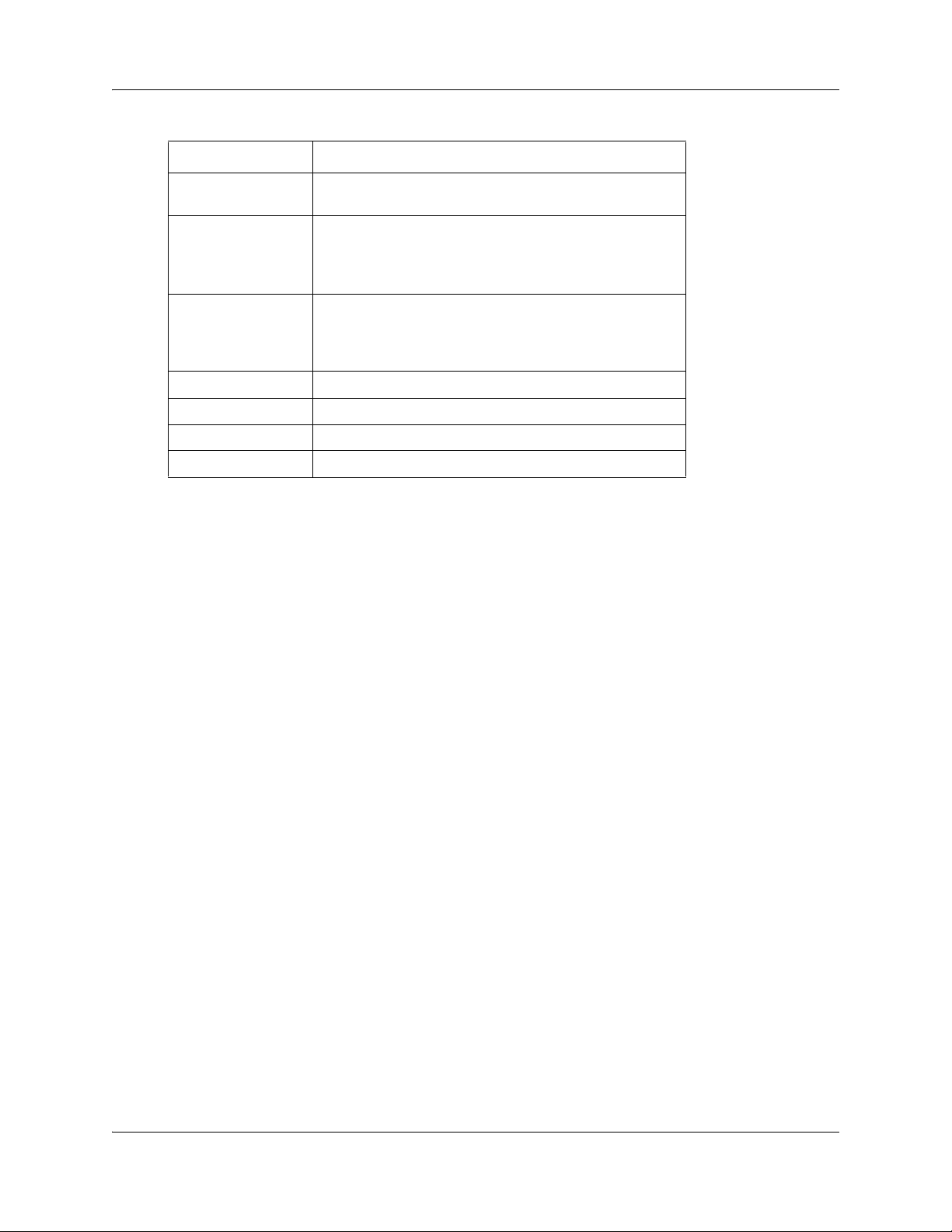
16 Chapter 3 Hardware Troubleshooting
Table 1 Reset functions
Variable Description
Port The port you want to capture from. If LAN is selected,
all LAN ports will be captured.
Mode Promiscuous: gives IP Packet Capture access to all
packets on the LAN.
Non-promiscuous: gives IP Packet Capture access
only to packets coming to or from the BCM.
Output format Allows you to select the output format. The options
are:
Raw: The raw packet data.
Text: converts the data to a text file.
Duration (sec) : The duration (in seconds) of the capture.
Start Starts the capture
Stop Stops the capture
Status View the status of the capture
IP packets going to WAN port will not be captured if entering one of the router ports regardless of
Promiscuous mode state. Any packets entering any of the LAN ports will always be captured if
promiscuous mode is ON.
If you are using a USB flash drive and it is disconnected during the capture, the capture session
does not stop. Stop the capture manually before disconnecting the USB drive.
Troubleshooting Avaya BCM hardware
Complete the following tasks, in the order shown below, to troubleshoot some of the common
problems that you may encounter with the Avaya BCM50 and Avaya BCM450 hardware:
• Check the power source on page 16
• Check LED indicators on page 17
• Check the wiring connections on page 26
• Verify the keycodes on page 27
• Restart or shut down the system on page 28
Check the power source
Begin troubleshooting the hardware by checking the power source:
• check the connection between the power supply and the main unit
• check the connection from the power supply to the electrical outlet
NN40170-700NN40170-700
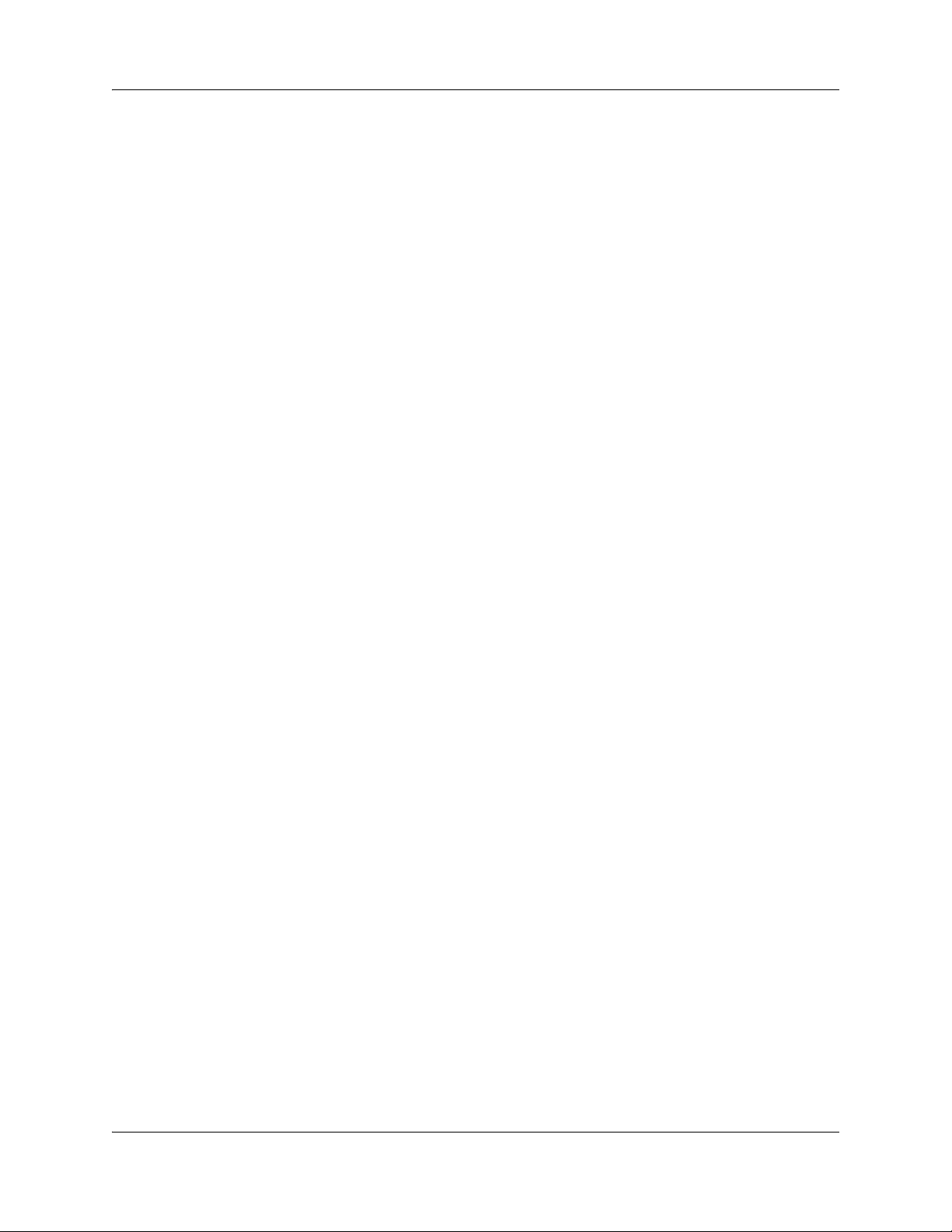
Chapter 3 Hardware Troubleshooting 17
Check LED indicators
After checking the power source, check the LED indicators. This section describes the operation of
the Avaya BCM450 system LEDs:
• Avaya BCM450 system status LEDs on page 17
• Avaya BCM50 system status LEDs on page 17
• LAN port LEDs on page 19
• ADSL router LEDs (Avaya BCM50a and Avaya BCM50ba only) on page 21
• Ethernet router LEDs (Avaya BCM50e and Avaya BCM50be only) on page 22
• BRI port LEDs on main unit (BRI series only) on page 23
• Media bay module LEDs on page 24
• DTM LEDs on page 25
• BRIM LEDs on page 26
Not all MBMs are supported on all platforms. For more information about which MBMs are
supported on each platform, see Avaya Business Communications Manager 450 6.0 Installation—
System (NN40170-303), Avaya Business Communications Manager 450 6.0 Maintenance
(NN40170-503), or Avaya BCM50 6.0 Installation and Maintenance Guide (NN40170-305).
Avaya BCM450 system status LEDs
The chassis of the Avaya BCM450 contains two LEDs: a Status LED and a Power LED. The
Power LED is located at the bottom left of the chassis; the Status LED is immediately above it.
The LED states with descriptions of LED combinations table describes the meaning of the system
status LEDs in the following situations:
• start-up sequence: LED indicators during the normal start-up process
• safe-mode start-up sequence: LED indicators during a safe-mode start-up
• shutdown sequence: LED indictors during a shutdown or failure
• start-up profile sequence: LED indicators during an initial installation or staging
Avaya BCM50 system status LEDs
The information in this section applies to the Avaya BCM50 platform only.
The two system status LEDs on the BCM50 main units (BCM50, BCM50a, BCM50e, BCM50b,
BCM50ba, and BCM50be) show the current state of the Avaya BCM50 system.
You can view the system status LEDs on the faceplate and on the top of the main unit, as shown in
the figure Location of system status LEDs on an Avaya BCM50 main unit on page 18. The bottom
LED is the power LED, and the top LED is the status LED. Under normal operating conditions,
both LEDs are solid green.
Troubleshooting Guide

18 Chapter 3 Hardware Troubleshooting
Figure 1 Location of system status LEDs on an Avaya BCM50 main unit
The LED states with descriptions of LED combinations table describes the meaning of the system
status LEDs after the system turn on and is in service.
During BCM50 system startup or restart, the system status LEDs move through a sequence of state
changes. If either the power LED or status LED is yellow, the system is initializing and is not
ready for service. The LED states with descriptions of LED combinations table shows the key
states indicating service availability.
Table 2 LED states with descriptions of LED combinations
Power LED Status LED LED combinations description
Start-up sequence
Solid yellow Solid yellow Power is applied to the system.
Solid yellow Off POST (Power On Self Test) (duration 9 seconds)
Solid yellow Solid yellow System initialization (duration 14 seconds)
Solid green Solid yellow Kernel initialization (duration 8 seconds) or Safe OS
Solid green Blink yellow Waiting for user input on Multi-Image Hard Drive CLI
Solid red Solid red Installation is in progress (Multi-Image
Hard Drive)
Solid red Blink red Error during installation (Multi-Image
Hard Drive)
Solid green Blinking green Services initialization (duration 1 minute)
Solid green Solid green System running
Solid green Solid red Services initialization FAILURE
Safe Mode start-up sequence
Solid red Solid green System is running with manufacturing settings enabled
NN40170-700NN40170-700
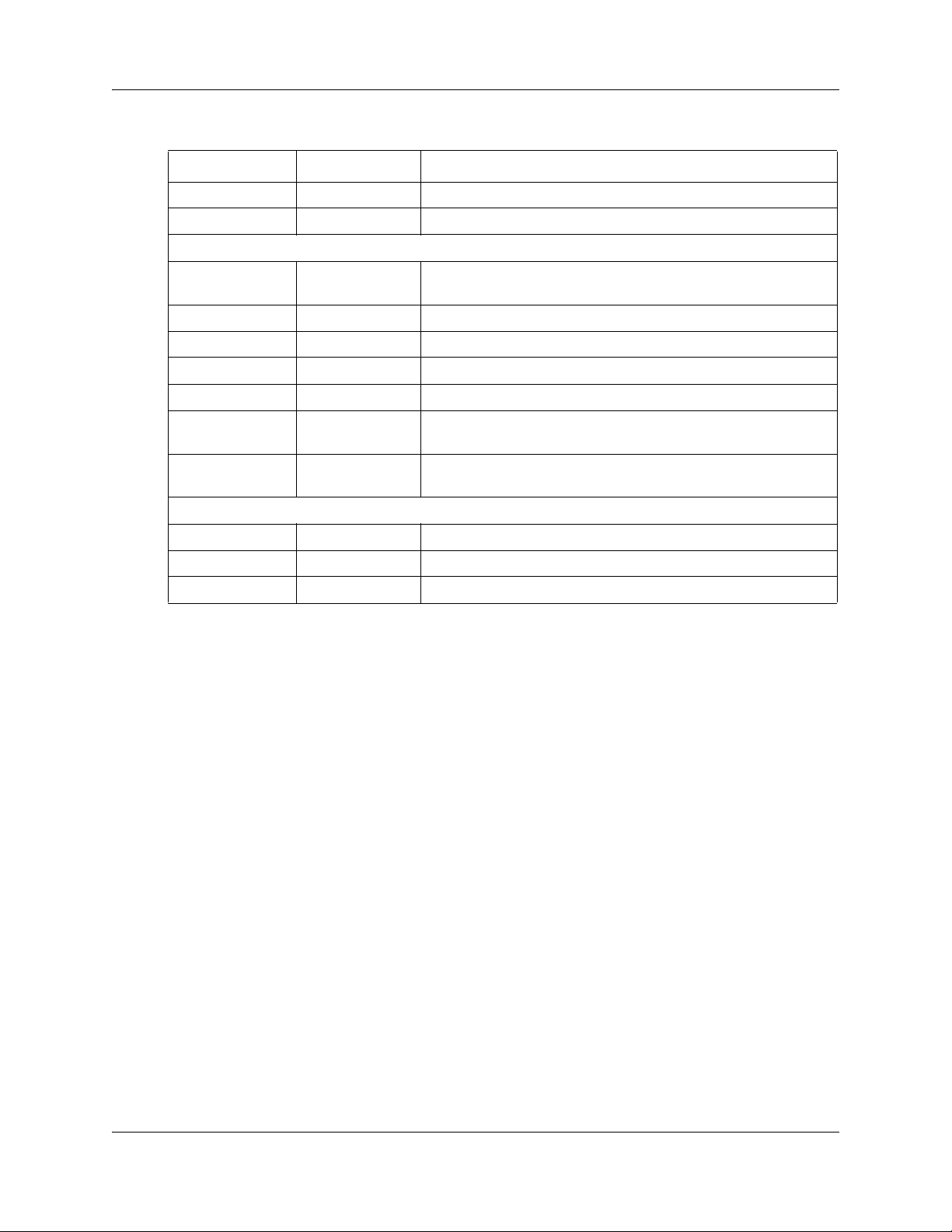
Chapter 3 Hardware Troubleshooting 19
Table 2 LED states with descriptions of LED combinations
Power LED Status LED LED combinations description
Solid red Solid red System is running in Software Reset mode
Solid red Blinking yellow System is running in Configuration Reset mode
Shutdown sequence or FAILURE
Solid green Blinking yellow Graceful shutdown in progress (trigger: Business Element
Manager or UPS)
Off Solid yellow Graceful shutdown completed.
Solid red Blinking yellow Overheat detected; thermal shutdown completed
Solid red Solid red Power spike or rail power fluctuation detected
Blinking red Solid red Rail power fluctuation; power monitor shutdown completed
Solid yellow Solid red Power spike shutdown completed (temperature and rail
power OK)
Off Off No power; system is shut down (power cable is
disconnected)
Start-up profile (LED combinations seen only during initial system install or staging)
Blinking yellow Blinking yellow Start-up profile executing
Solid green Solid green Start-up profile successfully applied
Blinking yellow Blinking red Start-up profile FAILURE
LAN port LEDs
Each LAN port on the main unit and expansion unit has two LEDs. These LEDs indicate the status
of the connection for that LAN port. The LAN port LED locations on the Avaya BCM450 main
unit table shows the location of these LEDs on the main unit.
Troubleshooting Guide
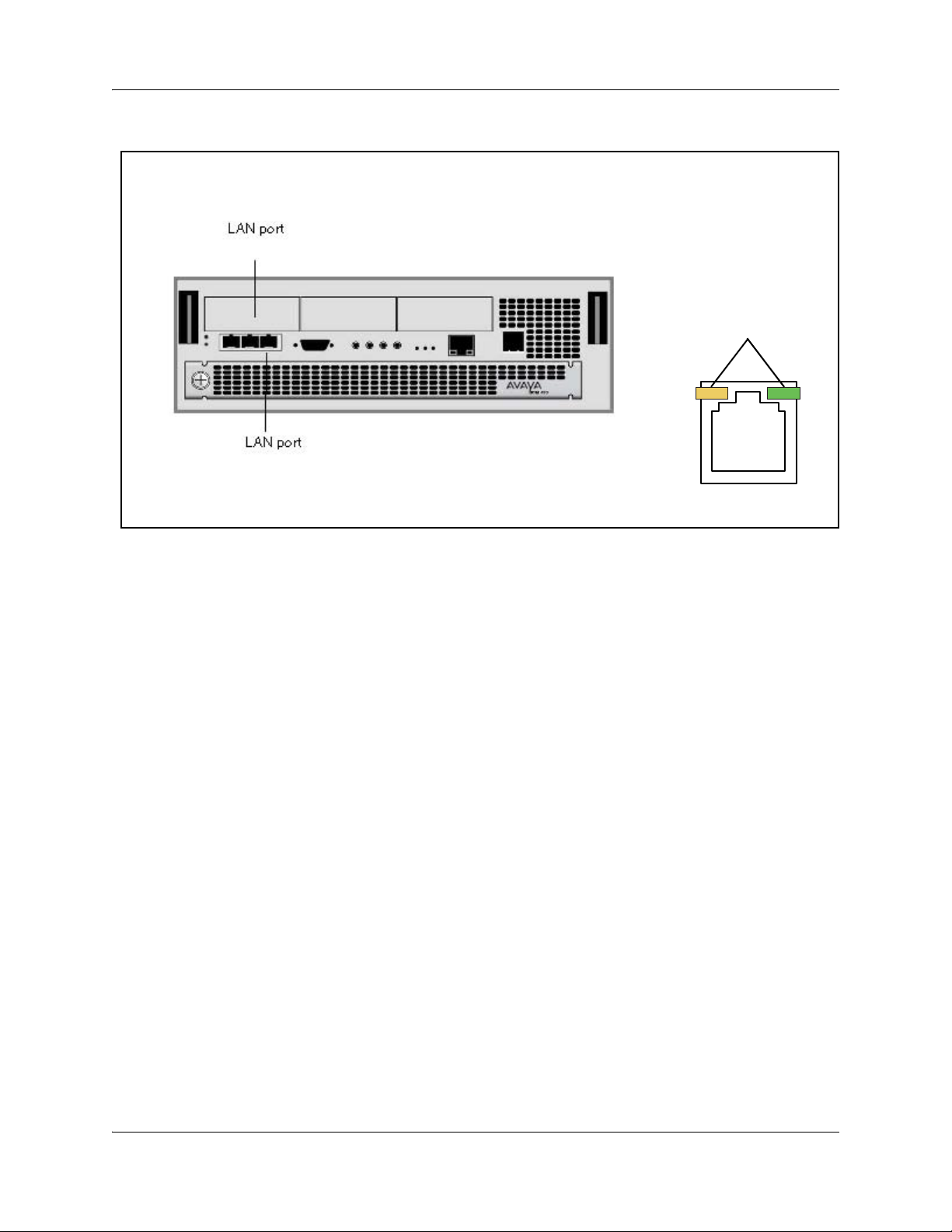
20 Chapter 3 Hardware Troubleshooting
Figure 2 LAN port LED locations on the Avaya BCM450 main unit
LAN port LEDs
The figure LAN port LED locations on the Avaya BCM50 main unit on page 21 shows the LAN
port LED locations on the Avaya BCM50 main unit. The expansion ports on the BCM50 main unit
also function as LAN ports. The expansion port LEDs indicate LAN activity only. The LEDs do
not indicate expansion unit presence. The LEDs do not light.
NN40170-700NN40170-700
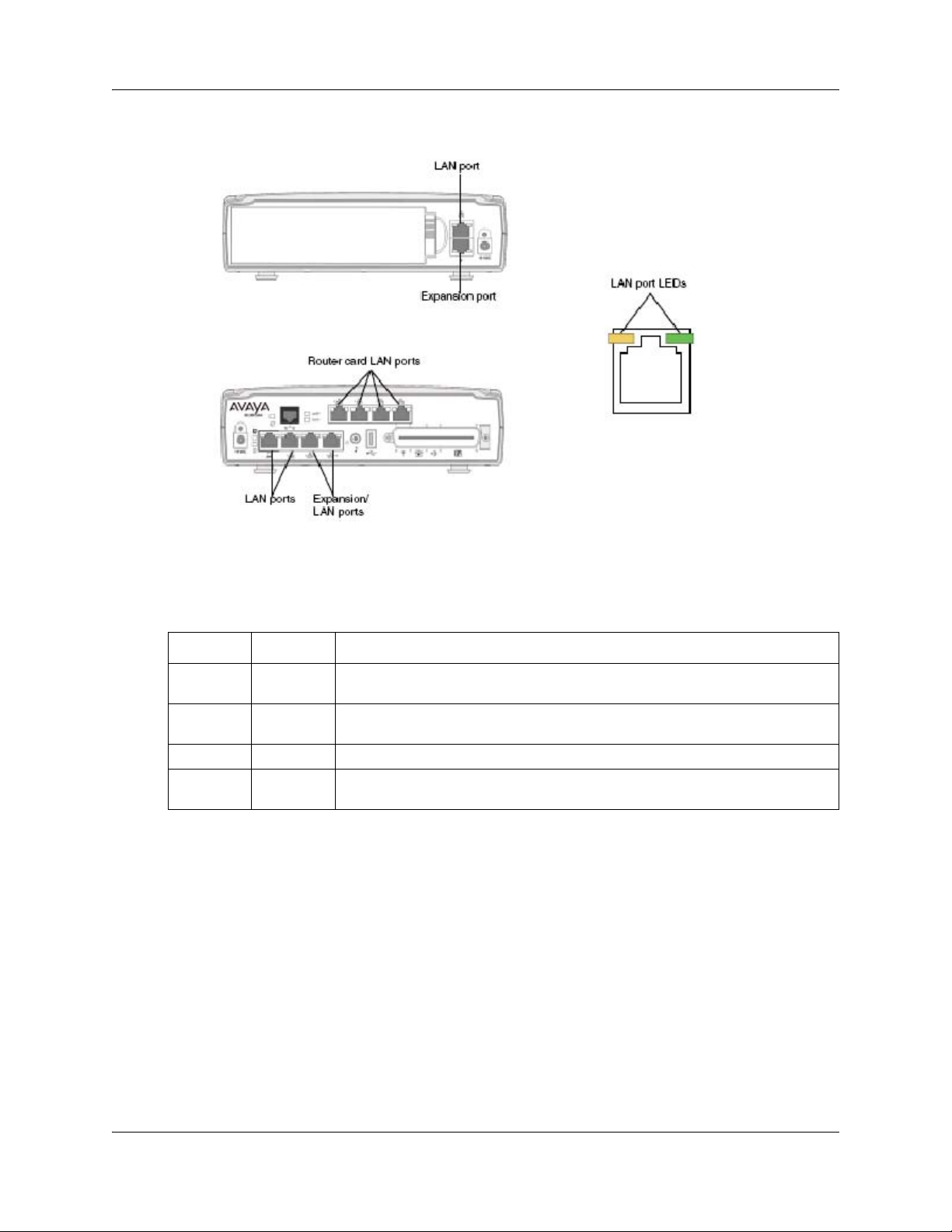
Chapter 3 Hardware Troubleshooting 21
Figure 3 LAN port LED locations on the Avaya BCM50 main unit
The LAN port and expansion port LED indicators table describes the possible LED states for the
LAN ports LEDs.
Table 3 LAN port and expansion port LED indicators
LED Status Description
Ye l lo w ( le ft
LED)
Green (right
LED)
Both LEDs Off No connection.
Any LED Flashing The LAN port is sending or receiving network data. The frequency of the flashes
On
On
The LAN port is operating at 10 Mb/s.
The LAN port is operating at 100 Mb/s.
increases with increased traffic.
ADSL router LEDs (Avaya BCM50a and Avaya BCM50ba only)
The three ADSL router LEDs on the faceplate of the Avaya BCM50a and Avaya BCM50ba main
units monitor router status, data, and DSL. The figure ADSL router LEDs on the Avaya BCM50a
and Avaya BCM50ba main units (BCM50a shown) on page 22 shows the location of the three
ADSL router LEDs.
Troubleshooting Guide
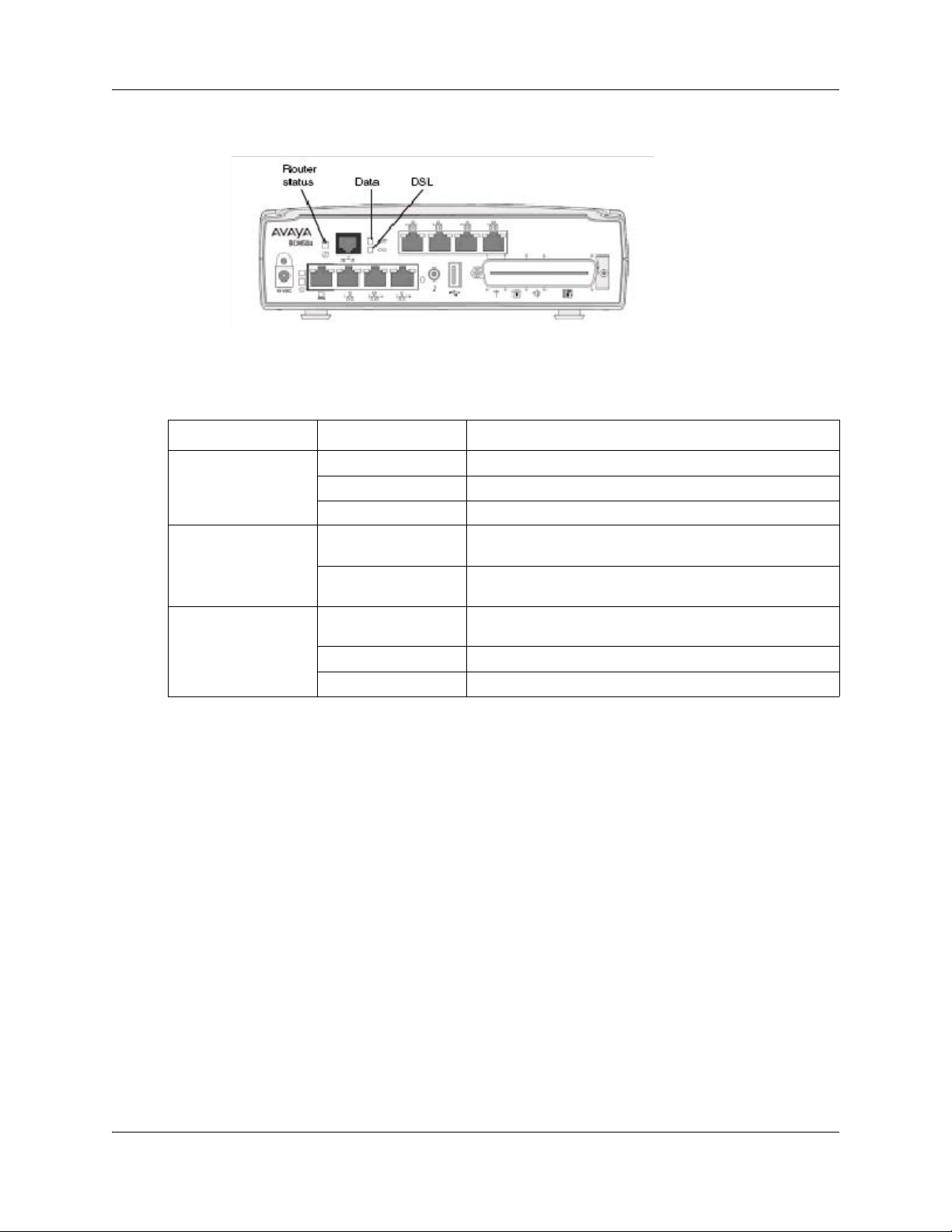
22 Chapter 3 Hardware Troubleshooting
Figure 4 ADSL router LEDs on the Avaya BCM50a and Avaya BCM50ba main units (BCM50a shown)
The ADSL router LED descriptions table describes the possible ADSL router LED states.
Table 4 ADSL router LED descriptions
LED Status Description
Router status On The router card is functioning properly.
Off The router card is not ready or has malfunctioned.
Flashing The router card restarts.
Data Flashing The router card is sending or receiving data through the
Off The router card is not sending or receiving data through the
DSL On The router card is linked successfully to a digital subscriber
Off The DSL link is not functioning.
Flashing The router card is initializing the DSL line.
WAN port.
WAN port.
line access multiplexer (DSLAM).
Ethernet router LEDs (Avaya BCM50e and Avaya BCM50be only)
The three Ethernet router LEDs on the BCM50e and BCM50be main units monitor the router
status and the WAN port. The figure Ethernet router LEDs on the Avaya BCM50e and Avaya
BCM50be main units (BCM50e shown) on page 23 shows the location of the three Ethernet router
LEDs.
NN40170-700NN40170-700
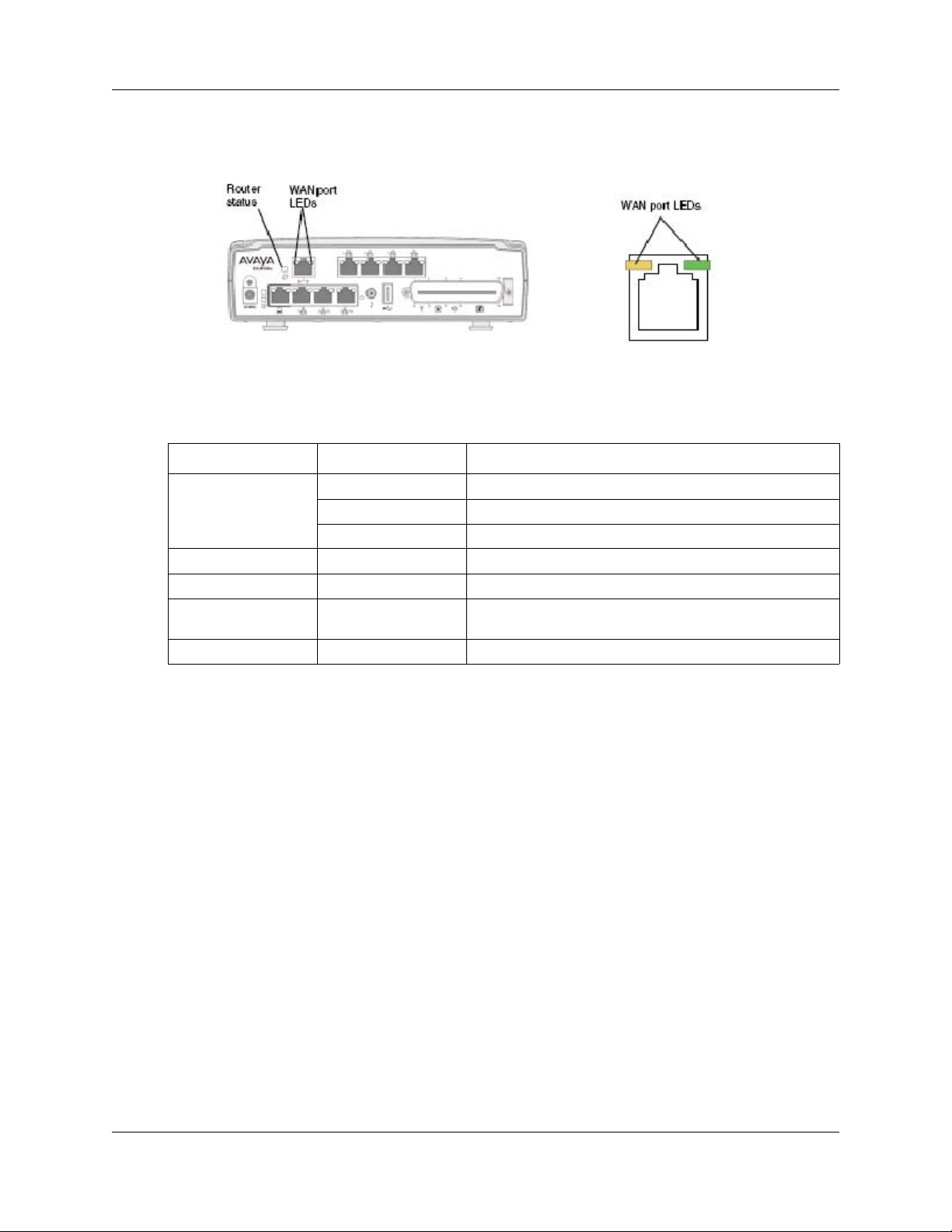
Chapter 3 Hardware Troubleshooting 23
Figure 5 Ethernet router LEDs on the Avaya BCM50e and Avaya BCM50be main units (BCM50e shown)
The LAN port LED indicators table describes the possible Ethernet router LED states.
Table 5 LAN port LED indicators
LED Status Description
Router status On The router card is functioning properly.
Off The router card is not ready or malfunctioned.
Flashing The router card restarts.
WAN port yellow On The WAN port is operating at 10 Mb/s.
WAN port green On The WAN port is operating at 100 Mb/s.
Any WAN port LED Flashing The WAN port is sending or receiving network data. The
frequency of the flashes increases with increased traffic.
Both WAN port LEDs Off No connection.
BRI port LEDs on main unit (BRI series only)
The three BRI port LEDs on the Avaya BCM50b, Avaya BCM50ba, and Avaya BCM50be main
units monitor the BRI port status. The figure BRI port LEDs on the BCM50b, BCM50ba, and
BCM50be main units (BCM50b shown) on page 24 shows the location of the BRI ports and LEDs.
Troubleshooting Guide
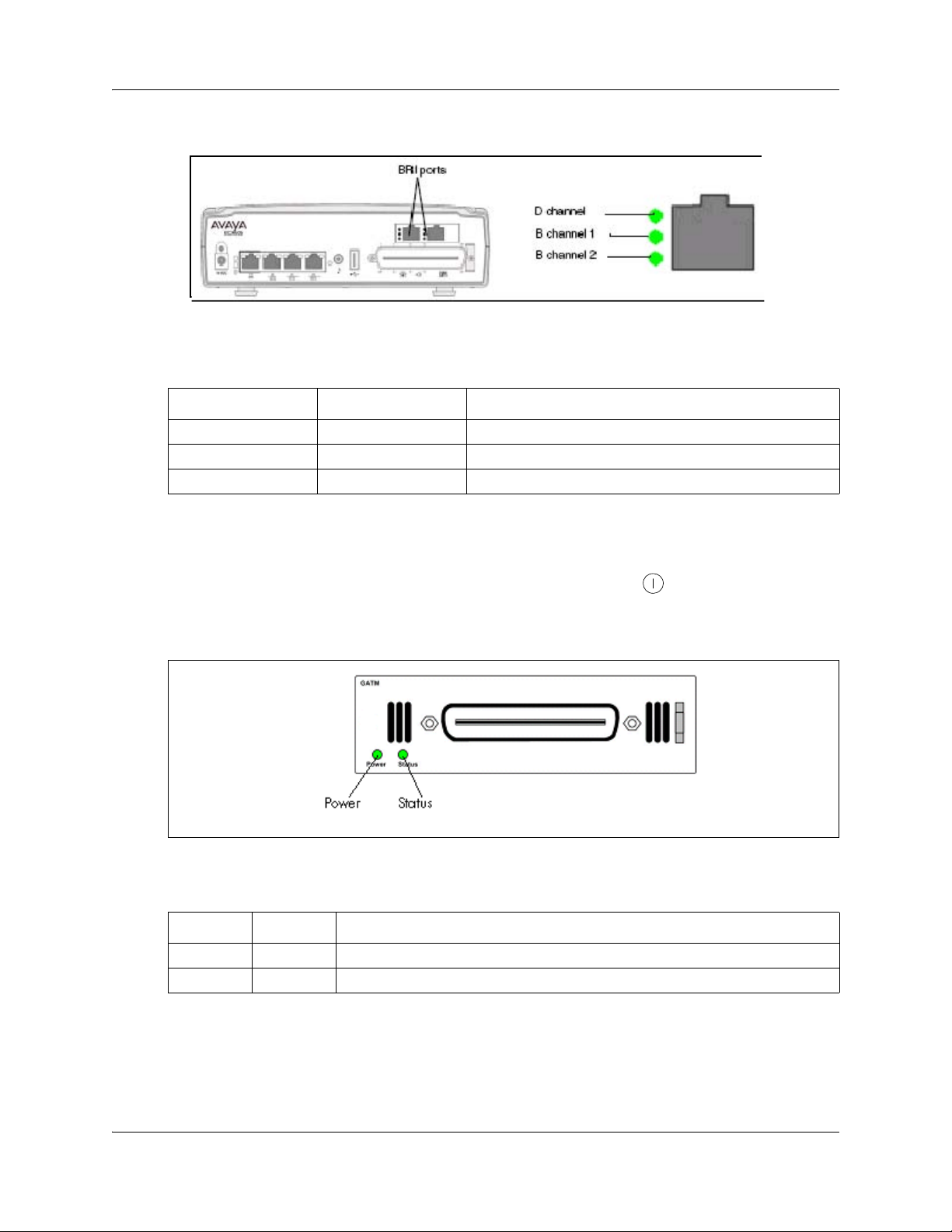
24 Chapter 3 Hardware Troubleshooting
Figure 6 BRI port LEDs on the BCM50b, BCM50ba, and BCM50be main units (BCM50b shown)
The BRI port LED indicators table describes the possible BRI port LED states.
Table 6 BRI port LED indicators
LED (channel) Status Description
D On (green) D channel is functioning through this BRI port.
B1 On (green) B channel 1 is functioning through this BRI port.
B2 On (green) B channel 2 is functioning through this BRI port.
Media bay module LEDs
The two media bay module (MBM) LEDs on an expansion unit show the power and status of the
MBM. The figure MBM LEDs on page 24 shows the location of the
on an MBM. The power and status LEDs are in the same location on all MBMs.
Figure 7 MBM LEDs
Power Status
The MBM LED descriptions table describes the possible MBM LED states.
Table 7 MBM LED descriptions
Power Status Description
Off Off The MBM has no power, or a failure occurred on the MBM power converter.
On Off Avaya BCM450 to expansion unit failure or system initialization.
(Power) and Status LEDs
NN40170-700NN40170-700
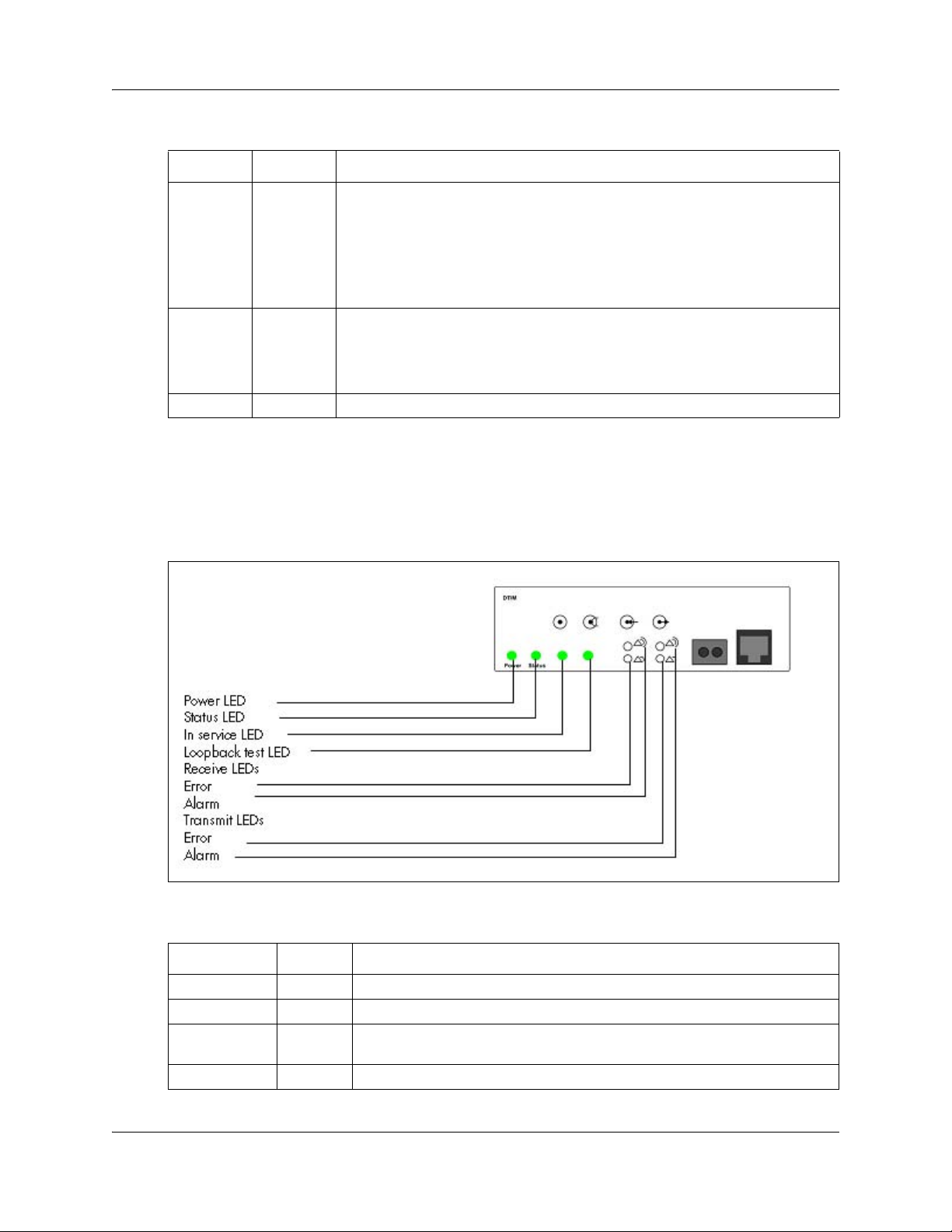
Chapter 3 Hardware Troubleshooting 25
Table 7 MBM LED descriptions
Power Status Description
On Blinking Hardware is working, but an operational problem exists such as:
• no link to the main unit is detected
• frame alignment is lost on messages from the main unit
• bandwidth not allocated
• MBM is in maintenance state
• MBM is in download state (GASM, GATM4/GATM8)
Blinking Blinking The MBM has power, but a hardware problem exists such as:
• partial failure of power converter
• thermal overload
• fan failure
On On The MBM is ready to operate.
DTM LEDs
The DTM has additional LEDs that are not on most other MBMs. Figure 8 on page 25 shows the
location of the DTM LEDs.
Figure 8 DTM LEDs
Power LED
Status LED
In service LED
Loopback test LED
Receive LEDs
Error
Alarm
Transmit LEDs
Error
Alarm
The DTM LED functions table describes the functions of the DTM LEDs.
Table 8 DTM LED functions (Sheet 1 of 2)
LED Status Descriptions
Power – See “Media bay module LEDs” for details.
Status – See “Media bay module LEDs” for details.
In service Flashing The T1, ETSI, or PRI trunks are out of service because a loopback test is
Loopback test On A continuity loopback test is running.
running or the DTM is initializing.
Troubleshooting Guide
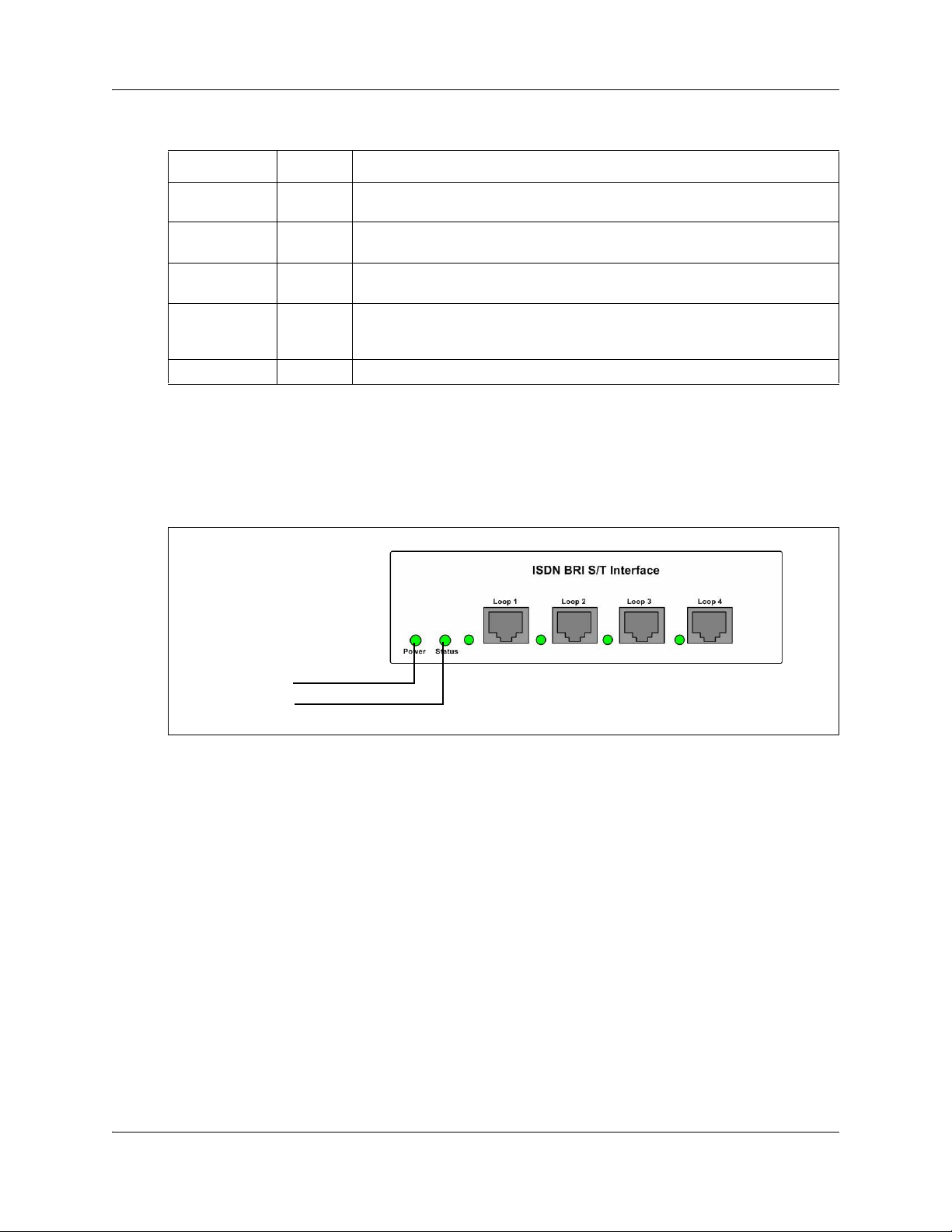
26 Chapter 3 Hardware Troubleshooting
Table 8 DTM LED functions (Sheet 2 of 2)
LED Status Descriptions
Receive alarm On A problem with the received digital transmission. This half-duplex link does
not work.
Receive error On A small error as a result of degraded digital transmission. Possible causes are
Transmit alarm On The DTM cannot transmit. The DTM sends an alarm indication signal (AIS) to
Transmit error On The DTM is sending a remote alarm indication (RAI) carrier failure alarm
All LEDS Flashing The DTM is initializing.
an ohmic connection, water ingress, or too long a loop.
the terminating switch. This half-duplex link does not work.
(CFA) to the terminating switch. If the transmit alarm is not on, this error
indicates a far-end or cable problem.
BRIM LEDs
The BRIM has one additional LED beside each RJ-48C jack. These LEDs are on when the ISDN
line is active. The figure BRIM LEDs on page 26 shows the location of the LEDs on a BRIM.
Figure 9 BRIM LEDs
Power LED
Status LED
For more information on the power and status LED functions, see Media bay module LEDs on
page 24.
Check the wiring connections
After you check the power source and the LEDs, begin to check the wiring. Check the connections
between the following components:
• the expansion unit and the main unit
• the main unit and to the MBMs—make sure that the cables are properly seated and are
connected to the correct ports
• for the Avaya BCM450, the power supply and the AC power outlet
• for the Avaya BCM50, the power supply and the main unit and the AC power outlet
• if you are using a UPS, check the connection from:
— the USB port on the Avaya BCM450 to the USB port on the UPS
— the UPS and the electrical outlet
NN40170-700NN40170-700
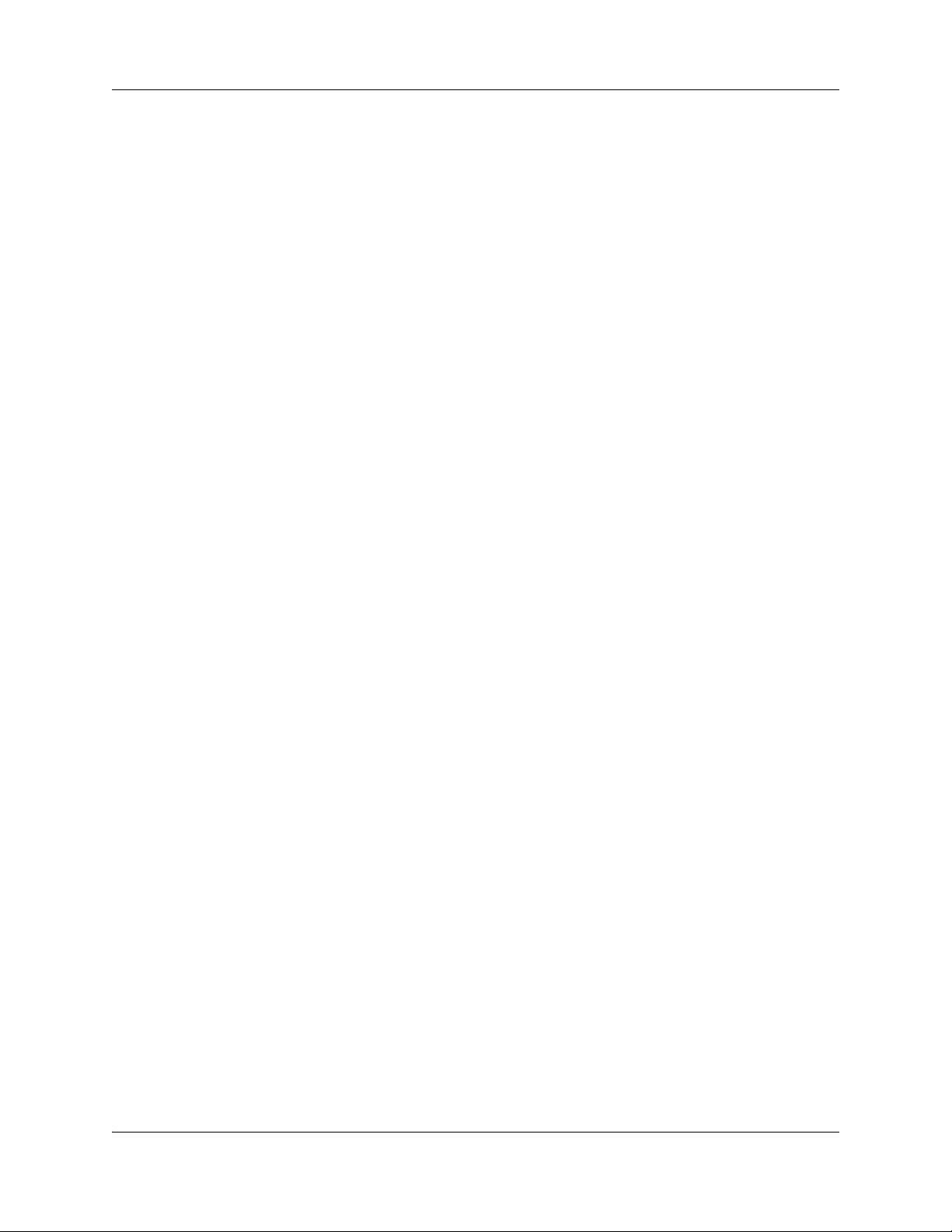
Chapter 3 Hardware Troubleshooting 27
— the connection from the power supply to both the UPS and the BCM450 main unit
• the lines and extensions connected through the RJ-21 telephony connector
• the auxiliary equipment—connections at the auxiliary terminal block, or at the patch panel
• For more information on wiring connections, refer to Avaya Business Communications
Manager 450 6.0 Installation—System (NN40170-303) or Avaya BCM50 6.0 Installation and
Maintenance (NN40170-305).
Verify the keycodes
If a specific feature is not functioning, verify that the feature is included in your installed
keycodes. This section provides procedure for verifying the installed keycodes using either
Business Element Manager or Telset. For more detailed information about retrieving and entering
the keycode for your system, see the Keycode Installation Guide (NN40010-301).
To verify the keycodes using Business Element Manager
1 In the Task Navigation Panel, select the Configuration tab.
2 Select the System folder and click the Keycodes task.
The Keycodes panel displays and the installed features appear in the Keycodes list.
3 To enter a new keycode, click Load File.
4 Browse to where you saved the keycode file you downloaded from KRS.
5 Click Open.
The file uploads and the feature appears in the Keycodes list.
To verify the keycodes using Telset
1 Select Feature 9*8 from a two-line display telephone.
2 Enter the following user ID and password:
User ID: SETNNA
Password: CONFIG
The numerical values of the user ID and password are 738662 and 266344, respectively.
3 Press NEXT to scroll through the menu and select Feature Codes.
4 Press OK.
The system ID (SID) displays.
5 Press NEXT.
6 Enter your sequence ID.
7 Press NEXT to scroll through the list and perform one or both of the following tasks:
a To activate features, select Feature List.
• Press SHOW to view the available features.
• Use the soft keys to activate features for your system.
Troubleshooting Guide
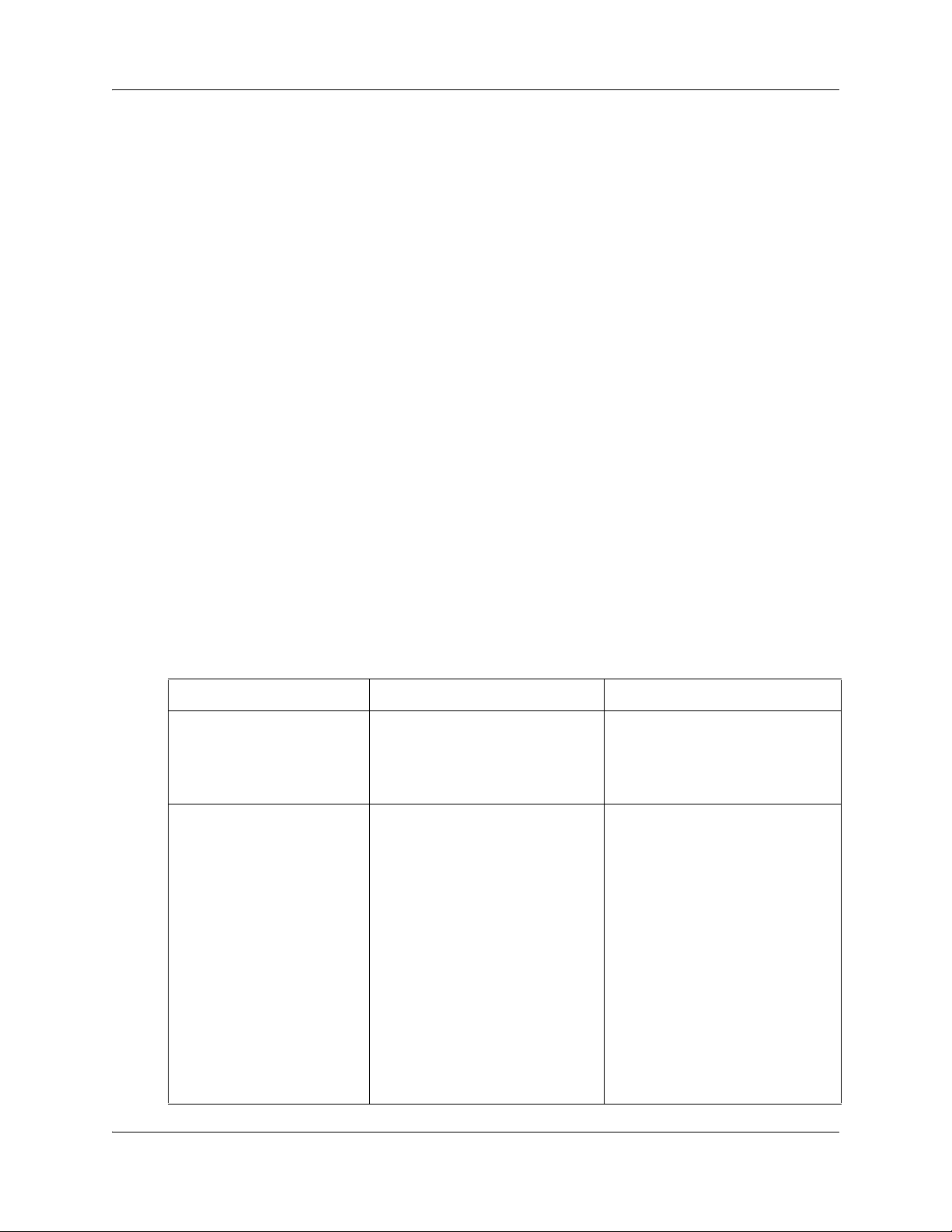
28 Chapter 3 Hardware Troubleshooting
b To enter a new keycode, select Entitlement Code.
• Press SHOW to view the current keycode.
• Use the soft keys to modify the keycode for your system.
Restart or shut down the system
You can use the Avaya BCM 6.0 Reset utility to
• perform a warm reset of telephony services
• perform a cold reset of telephony services
You can also perform a Configuration Reset, which restores the configuration settings to factory
default, or a Software Reset which restores both the software and configuration settings to factory
default. For more information on Configuration and Software resets. Use this procedure to restart
the system.
To restart the system
Perform this procedure to restart the system from the Business Element Manager.
1 Select Administration > Utilities > Reset.
2 Click the appropriate reset button.
The table Reset functions on page 28 lists the Reset functions.
Table 9 Reset functions
Function Description Impact
Warm Reset Telephony
Services
Cold Reset Telephony
Services
Restarts telephony services running
on the Avaya BCM450 system
Resets telephony programming of
the Avaya BCM450 system to the
factory defaults for that software
level
Restarts all telephony services,
including LAN CTE, voice mail, and
IP telephony. This operation does not
affect configuration parameters or
programming.
Affects all telephony services,
including LAN CTE, voice mail, and
IP telephony.
Telephony services restart with all
telephony programming at default
values for the specified region,
template, and start DN, for the
current software release level.
A cold reset erases voice message
mailboxes and messages if the DN
length is not set to system defaults.
For more information about setting
the DN length, see Avaya Business
Communications Manager 6.0
Configuration—Devices
(NN40170-500).
NN40170-700NN40170-700
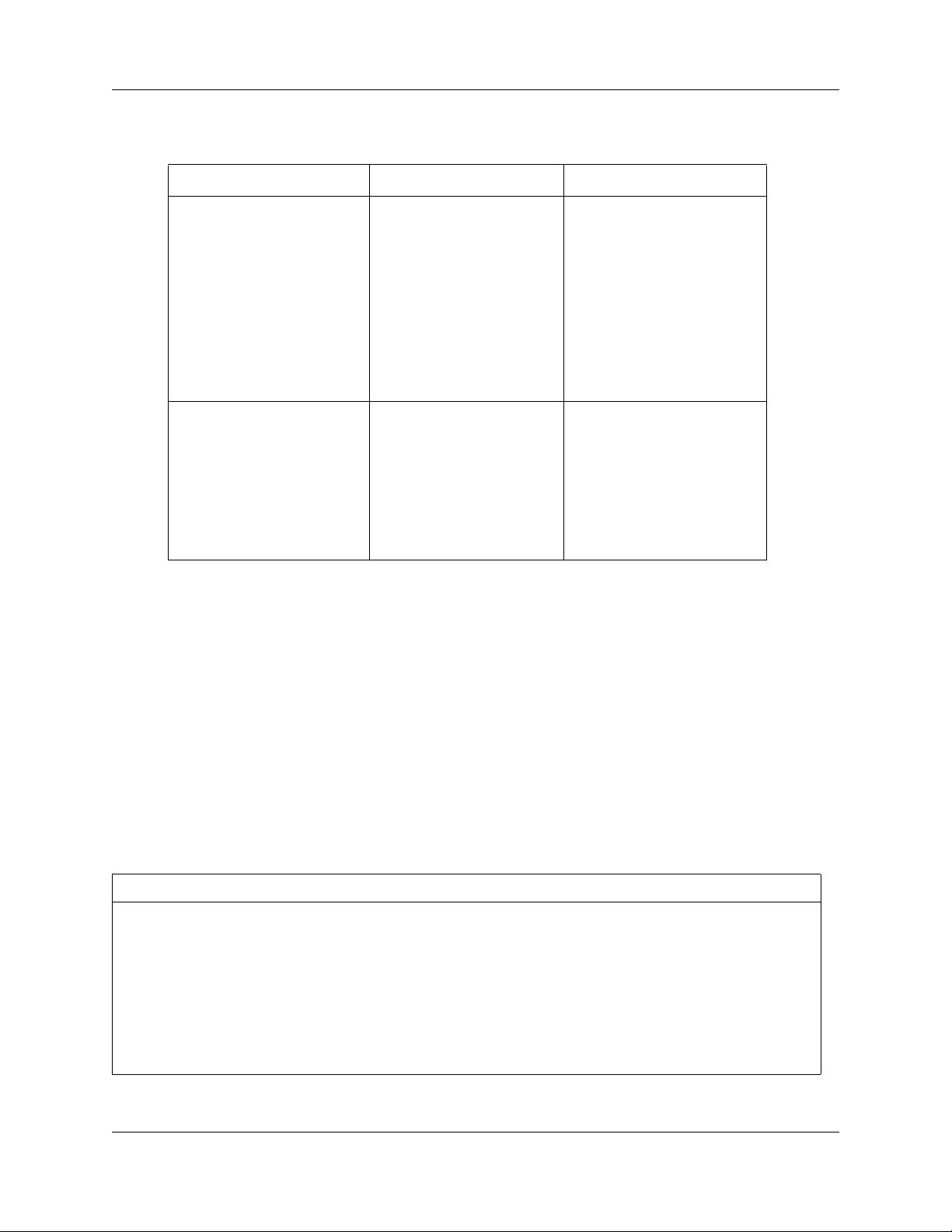
Chapter 3 Hardware Troubleshooting 29
Table 10 Avaya BCM50 hardware reset functions
Reset Level Description Impact
Level 1 This reset erases all the
customer-specific data and
restores the default
configuration for all
components.
The LED illuminates yellow to
denote Level 1 reset.
Level 2 This reset erases all the
customer-specific data and
software releases and
patches.
This also resets the router
firmware to the original
configuration settings.
The LED illuminates red to
denote Level 1 reset.
Reboot
You can use the Reboot utility to:
Only the system and user
configuration data is erased
and replaced with default
values.
The software components are
not altered, that is, the system
will have the latest release and
patch level of the software
installed.
There will be no Ethernet
connectivity during this
operation.
The system re-installs the
original factory configuration
settings.
There will be no Ethernet
connectivity during this
operation.
• reboot the Avaya BCM450 system
• shut down the system
• reboot the integrated router (BCM50a/e only)
• create a scheduled reboot to take place at a specified time. This can be configured to occur
once, daily, weekly or monthly.
The table Reboot functions on page 29 lists the Reboot functions.
Table 11 Reboot functions
Function Description Impact
Reboot BCM450
System
System Shutdown Shuts down the Avaya BCM450. Stops all services in preparation for
Add (Scheduled Reboot
tab)
Restarts the operating system of the Avaya
BCM450 system.
Allows you to create a new Scheduled
Reboot.
Temporarily stops all services on the
system. Restarts all services.
This operation does not affect configuration
parameters or programming.
removing power from the system.
Troubleshooting Guide
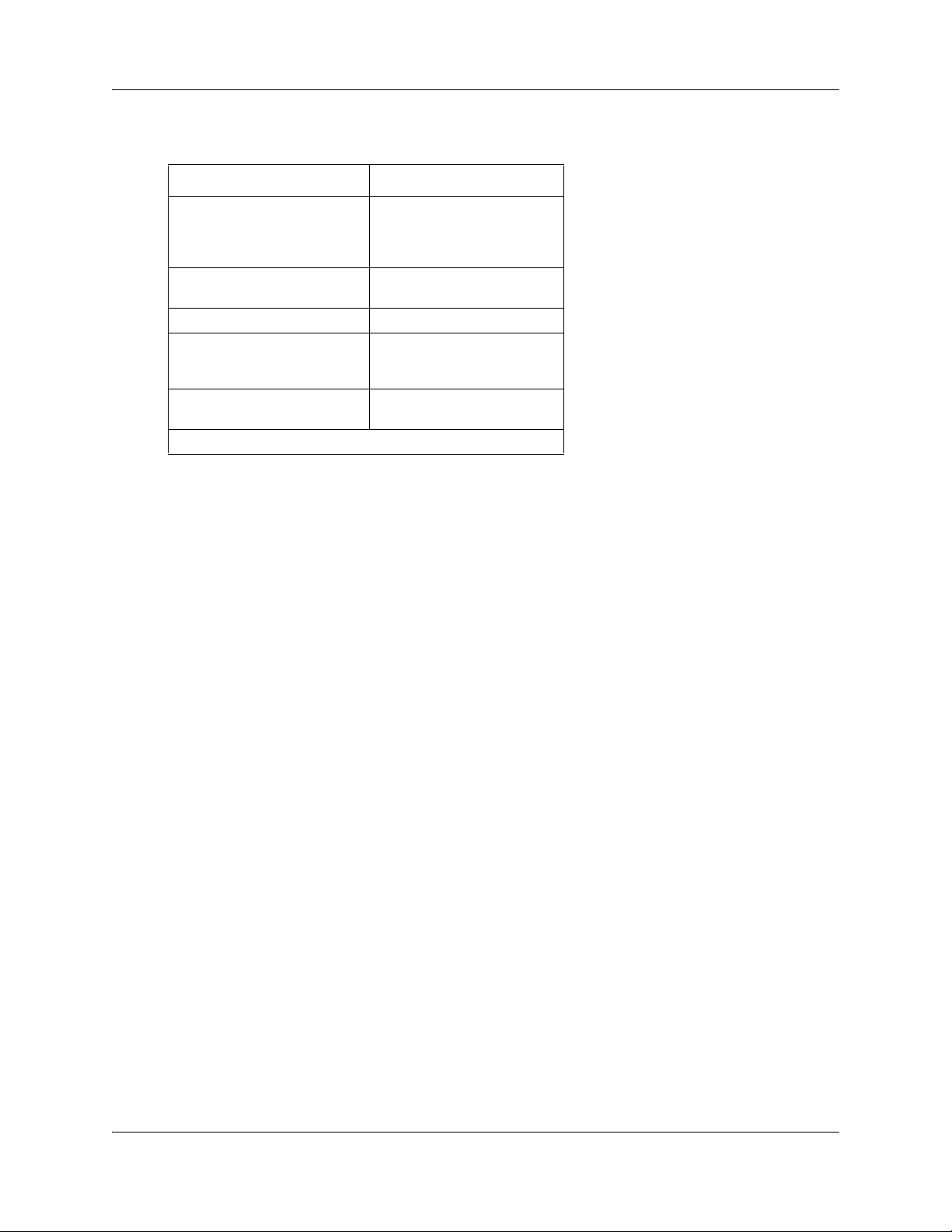
30 Chapter 3 Hardware Troubleshooting
Table 12 LED Status
LED Status Description
Blinking power LED Indicates a user input
window; the Avaya BCM50
system is waiting for user
input.
Solid power LED Indicates caution for extreme
action.
Red/Green Level of reset
Blinking status LED Indicates an interim state, the
system is trying to establish
user input.
Solid status LED Indicates confirmation of user
selection
Note: Power LED has priority over Status LED.
Power on self test (Avaya BCM450 only)
The information in this section applies to the Avaya BCM450 platform only.
The power on self test (POST) feature tests basic hardware functionality when the BCM450
system powers up, and stores the results in a log file. You can view the log file for hardware
failures.
Viewing the POST log file
1 Use Business Element Manager to transfer the log files to your PC. For more information
about how to transfer log files, see Avaya Business Communications Manager 6.0
Administration and Security (NN40170-603).
2 View the bootloader.log file.
3 Check the log file for errors. The figure Example: Bootloader.log file with no errors on page
31 shows a bootloader.log file with no errors.
NN40170-700NN40170-700
