Avaya Business Communications Manager 6.0 Upgrade Guide
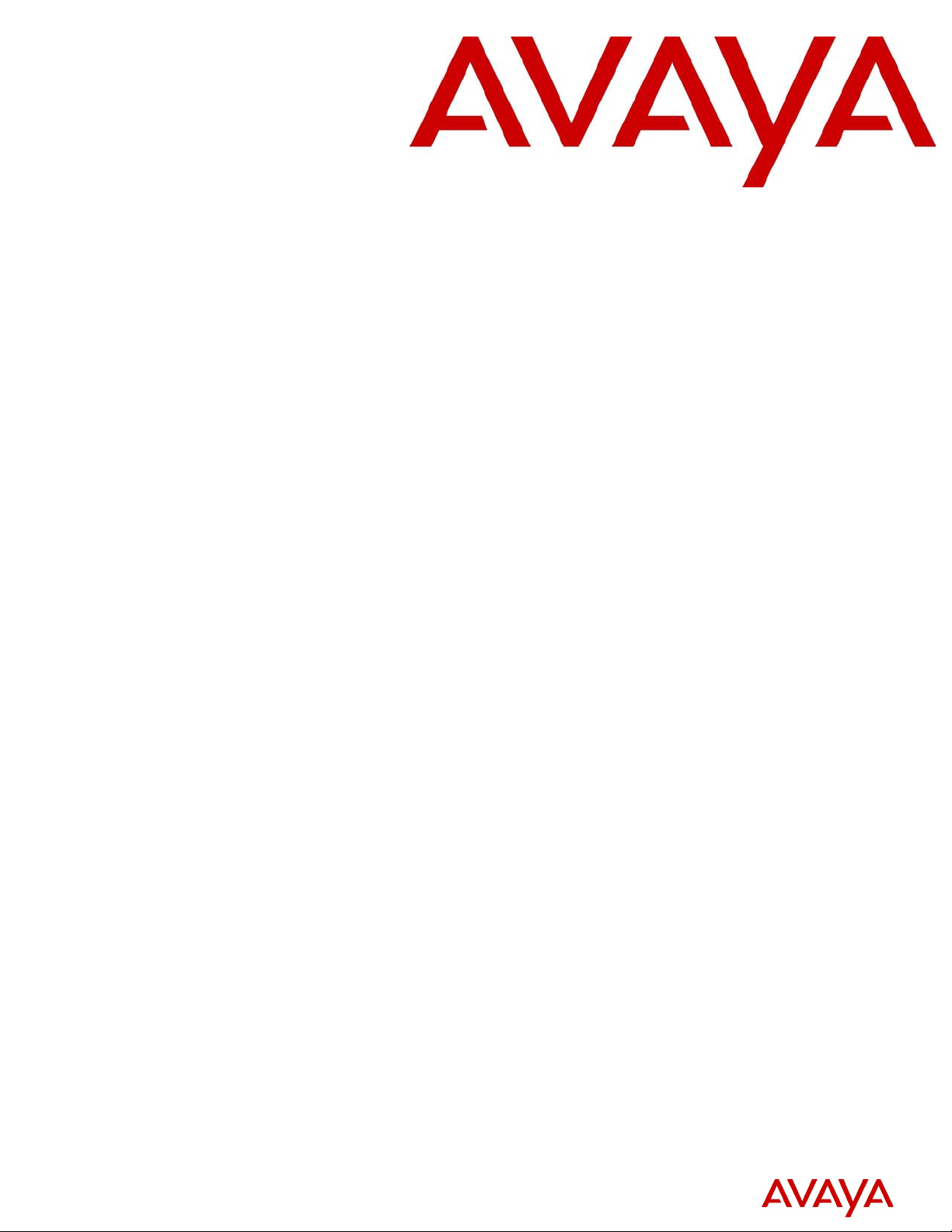
Avaya Business Communications Manager 6.0
Upgrade Guide
Avaya Business Communications Manager
Release 6.0
Document Status: Standard
Document Number: NN40170-401
Document Version: 02.0
Date: October 2010
3

© 2010 Avaya Inc.
All Rights Reserved.
Notices
While reasonable efforts have been made to ensure that the information in this document is complete and accurate at the time of printing,
Avaya assumes no liability for any errors. Avaya reserves the right to make changes and corrections to the information in this document
without the obligation to notify any person or organization of such changes.
Documentation disclaimer
Avaya shall not be responsible for any modifications, additions, or deletions to the original published version of this documentation
unless such modifications, additions, or deletions were performed by Avaya. End User agree to indemnify and hold harmless Av aya,
Avaya’s agents, servants and employees against all claims, lawsuits, demands and judgments arising out of, or in connection with,
subsequent modifications, additions or deletions to this documentation, to the extent made by End User.
Link disclaimer
Avaya is not responsible for the contents or reliability of any linked Web sites referenced within this site or documentation(s) provided by
Avaya. Avaya is not responsible for the accuracy of any information, statement or content provided on these sites and does not
necessarily endorse the products, services, or information described or offered within them. Avaya does not guarantee that these links will
work all the time and has no control over the availability of the linked pages.
Warranty
Avaya provides a limited warranty on this product. Refer to your sales agreement to establish the terms of the limited warranty. In
addition, Avaya’s standard warranty language, as well as information regarding support for this product, while under warranty, is
available to Avaya customers and other parties through the Avaya Support Web site: http://www.avaya.com/support
Please note that if you acquired the product from an authorized reseller, the warranty is provided to you by said reseller and not by Avaya.
Licenses
THE SOFTWARE LICENSE TERMS AVAILABLE ON THE AVAYA WEBSITE, HTTP://SUPPORT.AVAYA.COM/LICENSEINFO/
ARE APPLICABLE TO ANYONE WHO DOWNLOADS, USES AND/OR INSTALLS AVAY A SOFTWARE, PURCHASED FROM
AVAYA INC., ANY AVAYA AFFILIATE, OR AN AUTHORIZED AVAYA RESELLER (AS APPLICABLE) UNDER A
COMMERCIAL AGREEMENT WITH AVAYA OR AN AUTHORIZED AVAYA RESELLER. UNLESS OTHERWISE AGREED TO
BY AVAYA IN WRITING, AVAYA DOES NOT EXTEND THIS LICENSE IF THE SOFTWARE WAS OBTAINED FROM ANYONE
OTHER THAN AVAYA, AN AVAYA AFFILIATE OR AN AVAYA AUTHORIZED RESELLER, AND AVAYA RESERVES THE
RIGHT TO T AKE LEGAL ACTION AGAINST YOU AND ANYONE ELSE USING OR SELLING THE SOFTWARE WITHOUT A
LICENSE. BY INSTALLING, DOWNLOADING OR USING THE SOFTWARE, OR AUTHORIZING OTHERS TO DO SO, YOU,
ON BEHALF OF YOURSELF AND THE ENTITY FOR WHOM YOU ARE INSTALLING, DOWNLOADING OR USING THE
SOFTWARE (HEREINAFTER REFERRED TO INTERCHANGEABLY AS "YOU" AND "END USER"), AGREE TO THESE
TERMS AND CONDITIONS AND CREATE A BINDING CONTRACT BETWEEN YOU AND AVAYA INC. OR THE
APPLICABLE AVAYA AFFILIATE ("AVAYA").
Copyright
Except where expressly stated otherwise, no use should be made of the Documentation(s) and Pr oduct( s) p rovided by Avaya. All content
in this documentation(s) and the product(s) pr ov id ed by Avaya including the selection, arrangement and design of the content is owned
either by Avaya or its licensors and is protected b y copyright and other intellectual property laws including the sui generis rights relating
to the protection of databases. You may not modify, copy, reproduce, republish, upload, post, transmit or distribute in any way any
content, in whole or in part, including any code and software. Unauthorized reproduction, transmission, dissemination, storage, and or
use without the express written consent of Avaya can be a criminal, as well as a civil offense under the applicable law.
Third Party Components
Certain software programs or portions thereof included in the Product may contain software distributed under third party agreements
("Third Party Components"), which may contain terms that expand or limit rights to use certain portions of the Product ("Third Party
Terms" ). Information regarding distributed Linux OS source code (for those Products that have distributed the Linux OS source code),
and identifying the copyright holders of the Third Party Components and the Third Party Terms that apply to them is available on the
Avaya Support Web site: http://support.avaya.com/Copyright.
Trademarks
The trademarks, logos and service marks ("Marks") displayed in this site, the documentation(s) and product(s) pr ovided by Avaya are the
registered or unregistered Marks of Avaya, its affiliates, or other third parties. Users are not permitted to use such Marks without prior
written consent from A vaya or such third party which may own the Mark. Nothing contained in this site, the documentation(s) and
product(s) should be construed as granting, by implication, estoppel, or otherwise, any license or right in and to the Marks without the
express written permission of Avaya or the applicable third party. Avaya is a registered trademark of Avaya Inc. All non-Avaya
trademarks are the property of their respective owners.
Downloading documents
For the most current versions of documentation, see the Avaya Support. Web site: http://www.avaya.com/support
Contact Avaya Support
Avaya provides a telephone number for you to use to report problems or to ask questions about your product. The support telephone
number is 1-800-242-2121 in the United States. For additional support telephone numbers, see the Av aya Web site: http://
www.avaya.com/support
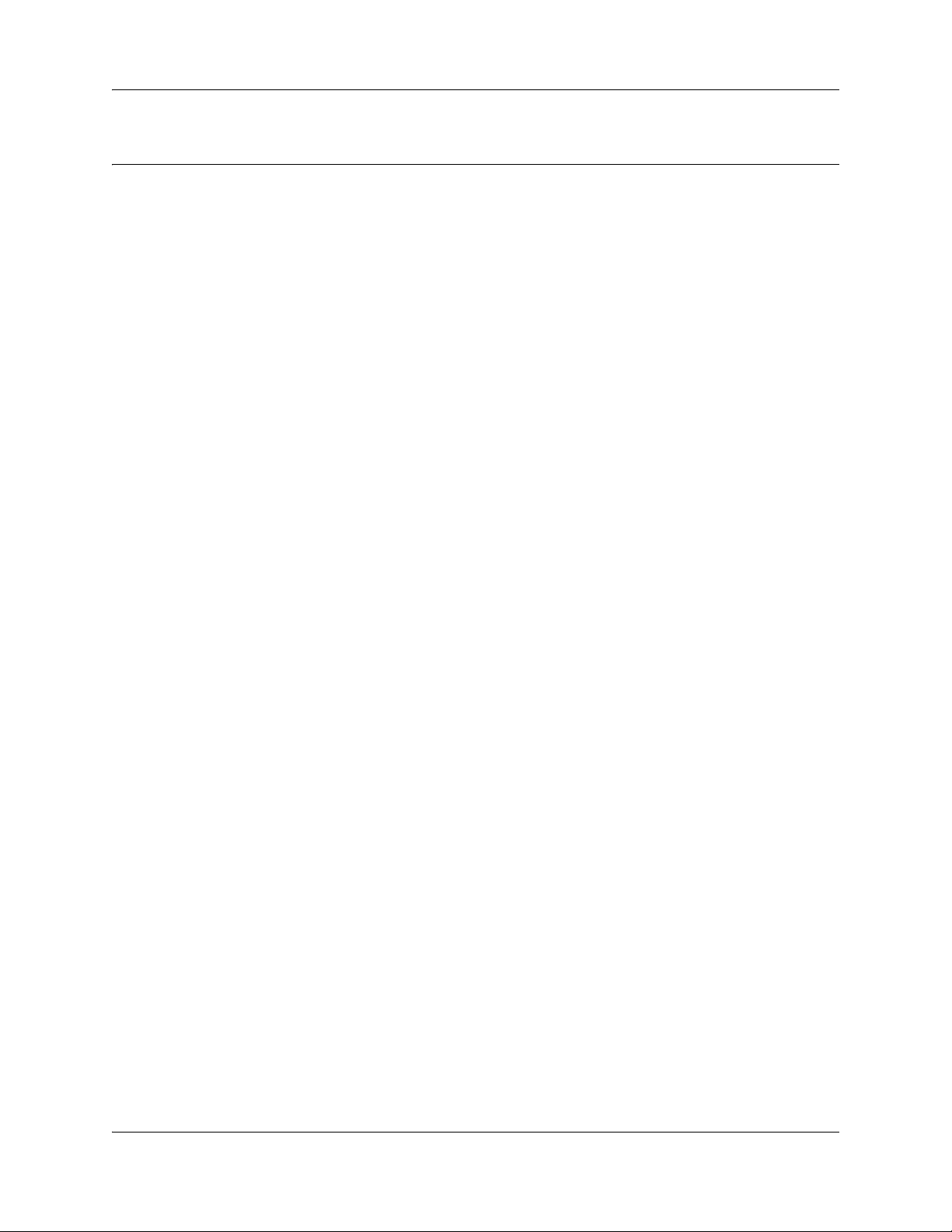
Contents
Customer service . . . . . . . . . . . . . . . . . . . . . . . . . . . . . . . . . . . . . . . . . . . . . . . 5
Navigation . . . . . . . . . . . . . . . . . . . . . . . . . . . . . . . . . . . . . . . . . . . . . . . . . . . . . . . . . . . 5
Getting technical documentation . . . . . . . . . . . . . . . . . . . . . . . . . . . . . . . . . . . . . . . . . . 5
Getting product training . . . . . . . . . . . . . . . . . . . . . . . . . . . . . . . . . . . . . . . . . . . . . . . . . 5
Getting help from a distributor or reseller . . . . . . . . . . . . . . . . . . . . . . . . . . . . . . . . . . . 5
Getting technical support from the Avaya Web site . . . . . . . . . . . . . . . . . . . . . . . . . . . . 5
Chapter 1
Getting started . . . . . . . . . . . . . . . . . . . . . . . . . . . . . . . . . . . . . . . . . . . . . . . . . 7
Applicable systems . . . . . . . . . . . . . . . . . . . . . . . . . . . . . . . . . . . . . . . . . . . . . . . . . . . . 7
What is new in BCM 6.0 . . . . . . . . . . . . . . . . . . . . . . . . . . . . . . . . . . . . . . . . . . . . . . . . 7
Features not available . . . . . . . . . . . . . . . . . . . . . . . . . . . . . . . . . . . . . . . . . . . . . . . 8
Using this upgrade guide . . . . . . . . . . . . . . . . . . . . . . . . . . . . . . . . . . . . . . . . . . . . . . . . 8
Pre upgrade . . . . . . . . . . . . . . . . . . . . . . . . . . . . . . . . . . . . . . . . . . . . . . . . . . . . . . 8
Upgrade . . . . . . . . . . . . . . . . . . . . . . . . . . . . . . . . . . . . . . . . . . . . . . . . . . . . . . . . . 8
Post upgrade . . . . . . . . . . . . . . . . . . . . . . . . . . . . . . . . . . . . . . . . . . . . . . . . . . . . . . 8
Contents 3
Chapter 2
Pre upgrade procedure . . . . . . . . . . . . . . . . . . . . . . . . . . . . . . . . . . . . . . . . . 11
Important information to note before you attempt this upgrade . . . . . . . . . . . . . . . . . . 11
Pre upgrade tasks . . . . . . . . . . . . . . . . . . . . . . . . . . . . . . . . . . . . . . . . . . . . . . . . . . . . 12
Chapter 3
Upgrading to BCM50 6.0, BCM450 6.0, and SRG50 6.0 . . . . . . . . . . . . . . . 15
Upgrading to SRG50 6.0 . . . . . . . . . . . . . . . . . . . . . . . . . . . . . . . . . . . . . . . . . . . . . . . 15
Performing the BCM 6.0, or SRG50 6.0 upgrade . . . . . . . . . . . . . . . . . . . . . . . . . . . . 15
Scheduling the upgrade . . . . . . . . . . . . . . . . . . . . . . . . . . . . . . . . . . . . . . . . . . . . . . . . 17
Verifying the time zone . . . . . . . . . . . . . . . . . . . . . . . . . . . . . . . . . . . . . . . . . . . . . . . . 17
Changing the DHCP server setting . . . . . . . . . . . . . . . . . . . . . . . . . . . . . . . . . . . . . . . 17
Applying the keycode file . . . . . . . . . . . . . . . . . . . . . . . . . . . . . . . . . . . . . . . . . . . . . . . 18
Performing the upgrade . . . . . . . . . . . . . . . . . . . . . . . . . . . . . . . . . . . . . . . . . . . . . . . . 20
Confirming the upgrade . . . . . . . . . . . . . . . . . . . . . . . . . . . . . . . . . . . . . . . . . . . . . . . . 24
Chapter 4
Upgrading the BCM200/400 hardware . . . . . . . . . . . . . . . . . . . . . . . . . . . . . 25
Upgrading a BCM200/400 to BCM450 6.0 . . . . . . . . . . . . . . . . . . . . . . . . . . . . . . . . . 25
Prerequisites . . . . . . . . . . . . . . . . . . . . . . . . . . . . . . . . . . . . . . . . . . . . . . . . . . . . . . . . 25
Saving your current configuration using the Data Migration Manager . . . . . . . . . 26
Saving the extracted DMM data to a .xcm file (recommended) . . . . . . . . . . . . . . 28
Avaya Business Communications Manager 6.0 Upgrade Guide
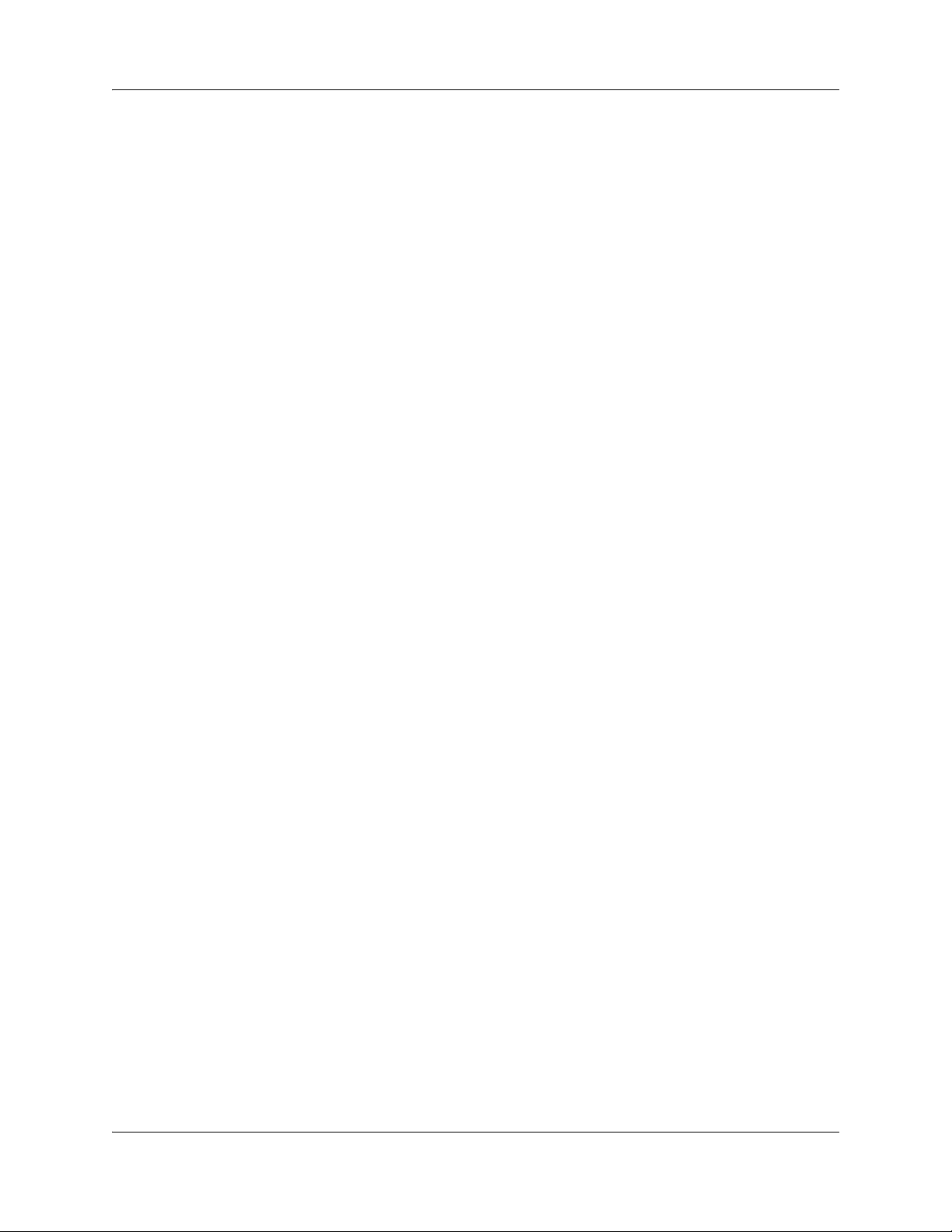
4 Contents
Chapter 5
Post upgrade activities . . . . . . . . . . . . . . . . . . . . . . . . . . . . . . . . . . . . . . . . . 37
Post upgrade tasks . . . . . . . . . . . . . . . . . . . . . . . . . . . . . . . . . . . . . . . . . . . . . . . . . . . 37
Upgrading client applications . . . . . . . . . . . . . . . . . . . . . . . . . . . . . . . . . . . . . . . . . . . . 38
Installing Business Element Manager for BCM 6.0 and SRG50 6.0 . . . . . . . . . . . . . . 39
Upgrading the manufacturing image to BCM 6.0 . . . . . . . . . . . . . . . . . . . . . . . . . . . . 40
Troubleshooting. . . . . . . . . . . . . . . . . . . . . . . . . . . . . . . . . . . . . . . . . . . . . . . 43
Common troubleshooting issues . . . . . . . . . . . . . . . . . . . . . . . . . . . . . . . . . . . . . . . . . 43
Saving the extracted DMM data to an Excel file (optional) . . . . . . . . . . . . . . . . . . 29
Preparing your configuration data for migration . . . . . . . . . . . . . . . . . . . . . . . . . . 29
Preparing to apply data to a target system . . . . . . . . . . . . . . . . . . . . . . . . . . . . . . 30
Exporting your configuration data to the upgraded BCM450 6.0 . . . . . . . . . . . . . 30
Upgrading the BCM200/400 hardware . . . . . . . . . . . . . . . . . . . . . . . . . . . . . . . . . 32
If a step of the BCM 6.0 (or SRG50 6.0) upgrade fails . . . . . . . . . . . . . . . . . . . . . 43
If your BCM 6.0 (or SRG50 6.0) system does not function properly . . . . . . . . . . . 43
If your BCM 6.0 system generates a 31250 alarm after the upgrade . . . . . . . . . . 44
If your BCM 6.0 software update package does not appear on the Find Software
Updates screen . . . . . . . . . . . . . . . . . . . . . . . . . . . . . . . . . . . . . . . . . . . . . . . . . . . 44
NN40170-401
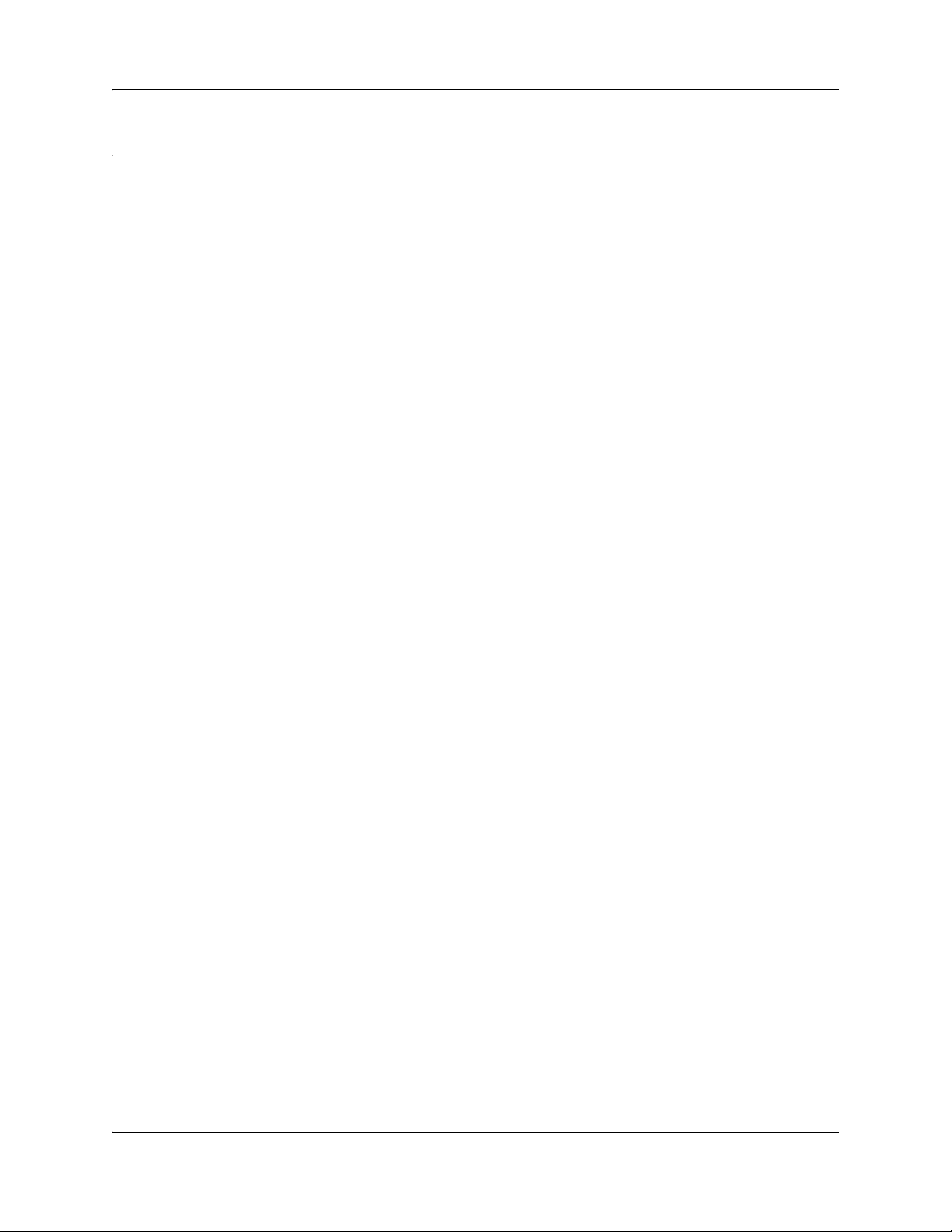
Customer service
Visit the Avaya Web site to access the complete range of services and support that Avaya
provides. Go to www.avaya.com or go to one of the pages listed in the following sections.
Navigation
• “Getting technical documentation” on page 5
• “Getting product training” on page 5
• “Getting help from a distributor or reseller” on page 5
• “Getting technical support from the Avaya Web site” on page 5
Getting technical documentation
To download and print selected technical publications and release notes directly from the Internet,
go to www.avaya.com/support.
5
Getting product training
Ongoing product training is available. For more information or to register, you can access the Web
site at www.avaya.com/support. From this Web site, you can locate the Training contacts link on
the left-hand navigation pane.
Getting help from a distributor or reseller
If you purchased a service contract for your Avaya product from a distributor or authorized
reseller, contact the technical support staff for that distributor or reseller for assistance.
Getting technical support from the Avaya Web site
The easiest and most effective way to get technical support for Avaya products is from the Avaya
Technical Support Web site at www.avaya.com/support.
Avaya Business Communications Manager 6.0 Upgrade Guide
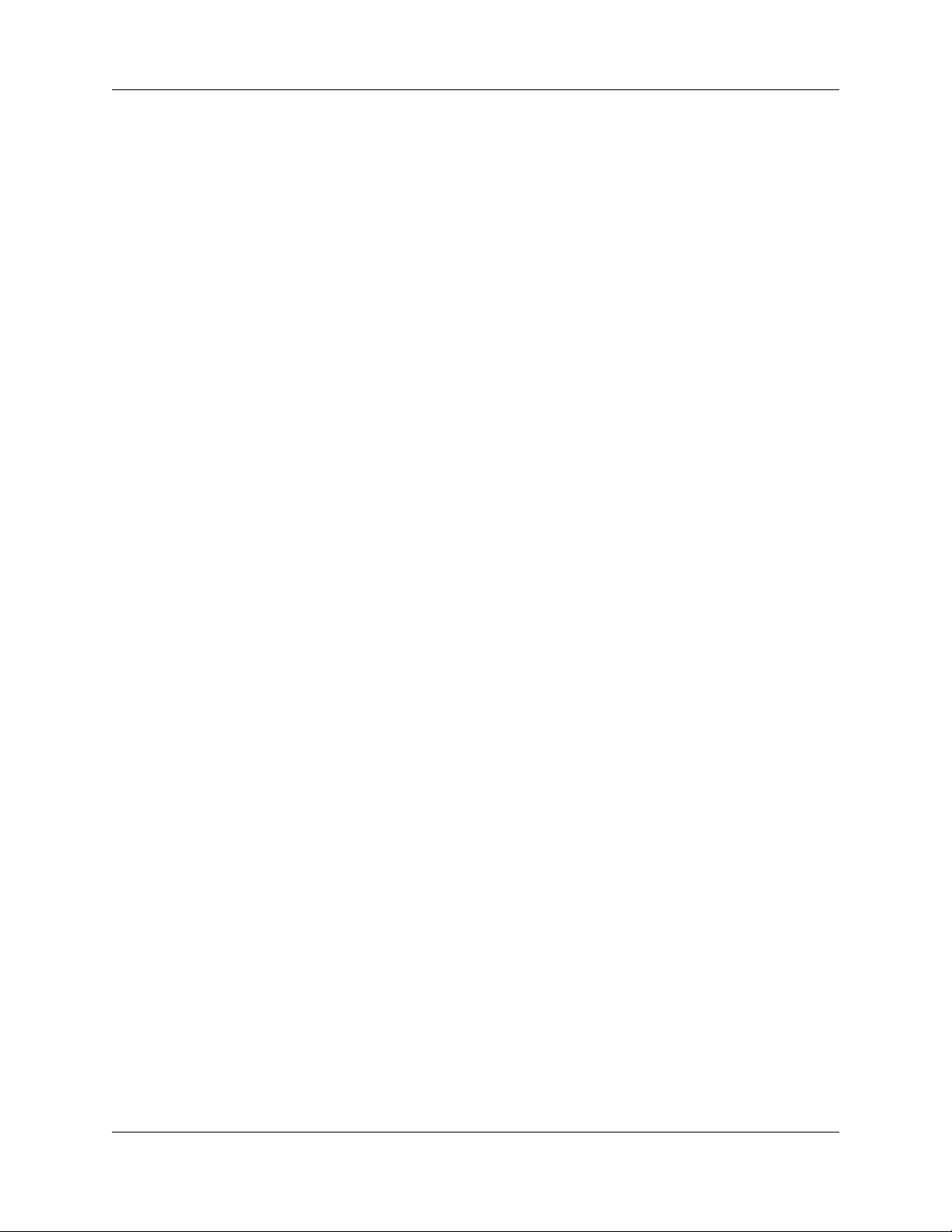
6 Customer service
NN40170-401
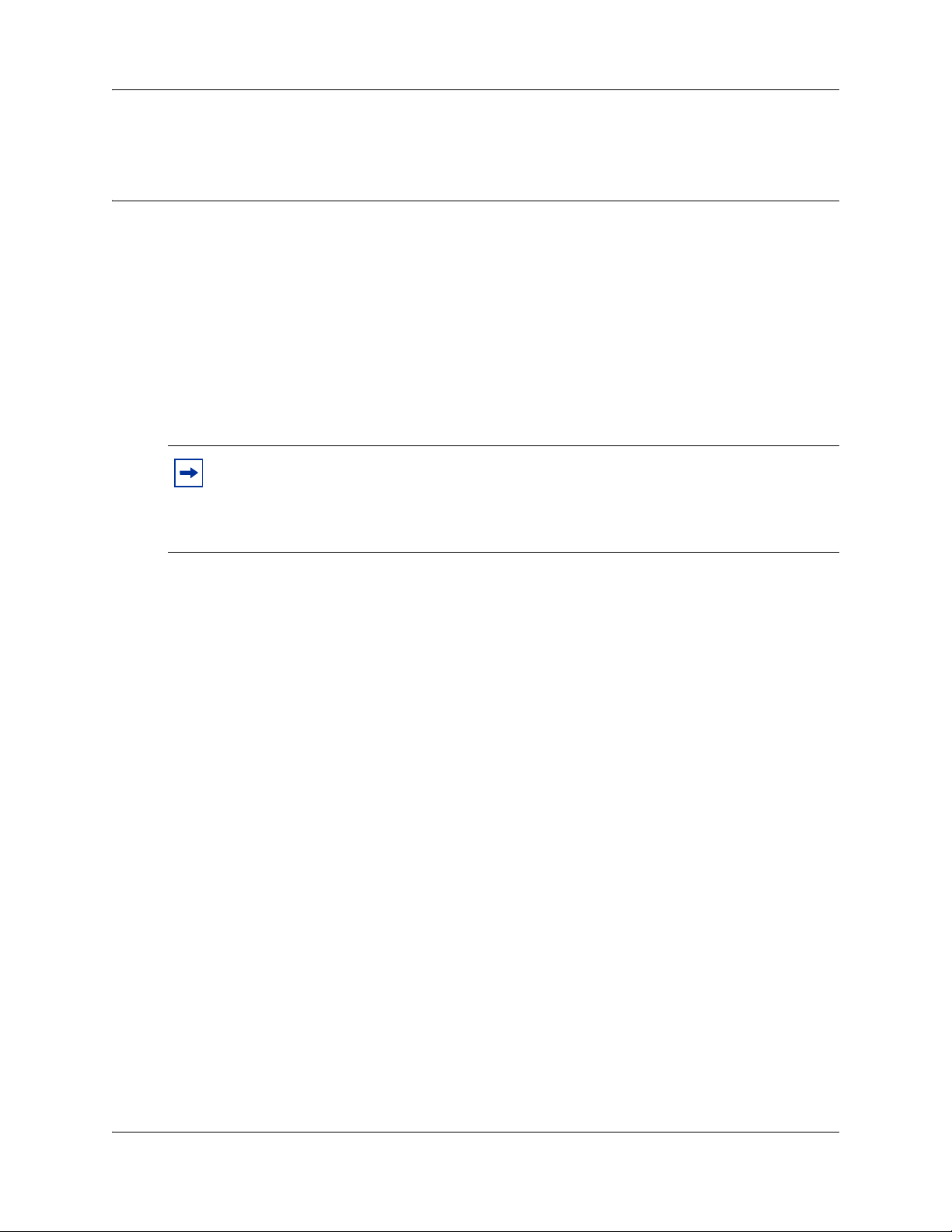
Chapter 1
Getting started
Use this document to upgrade from:
• Business Communications Manager 50 (BCM50) 2.0, BCM50 3.0, or BCM50 5.0 software to
BCM50 6.0 software
• Survivable Remote Gateway 50 (SRG50) 2.0, SRG50 3.0, or SRG50 5.0, SRG50 6.0 software
• Business Communications Manager 450 (BCM450) 1.0, or BCM 450 5.0 software to
BCM450 6.0 software
• Business Communications Manager 200/400 4.0 hardware and software to BCM200/400 6.0
hardware and software
Survivable Remote Gateway (SRG)
An SRG50 system uses the same hardware and is based on the same software as a BCM50
system. When you apply the SRG keycode, only the SRG functionality is activated.
Therefore, you use the same upgrade process to upgrade BCM50 and SRG50 systems.
7
Applicable systems
The upgrade applies to systems running:
• BCM50 2.0
• BCM50 3.0
• BCM50 5.0
•SRG50 2.0
•SRG50 3.0
•SRG50 5.0
• BCM450 1.0
• BCM450 5.0
• BCM200/400 4.0
What is new in BCM 6.0
For a list of new features supported by BCM 6.0, see the System Overview Guide.
Avaya Business Communications Manager 6.0 Upgrade Guide
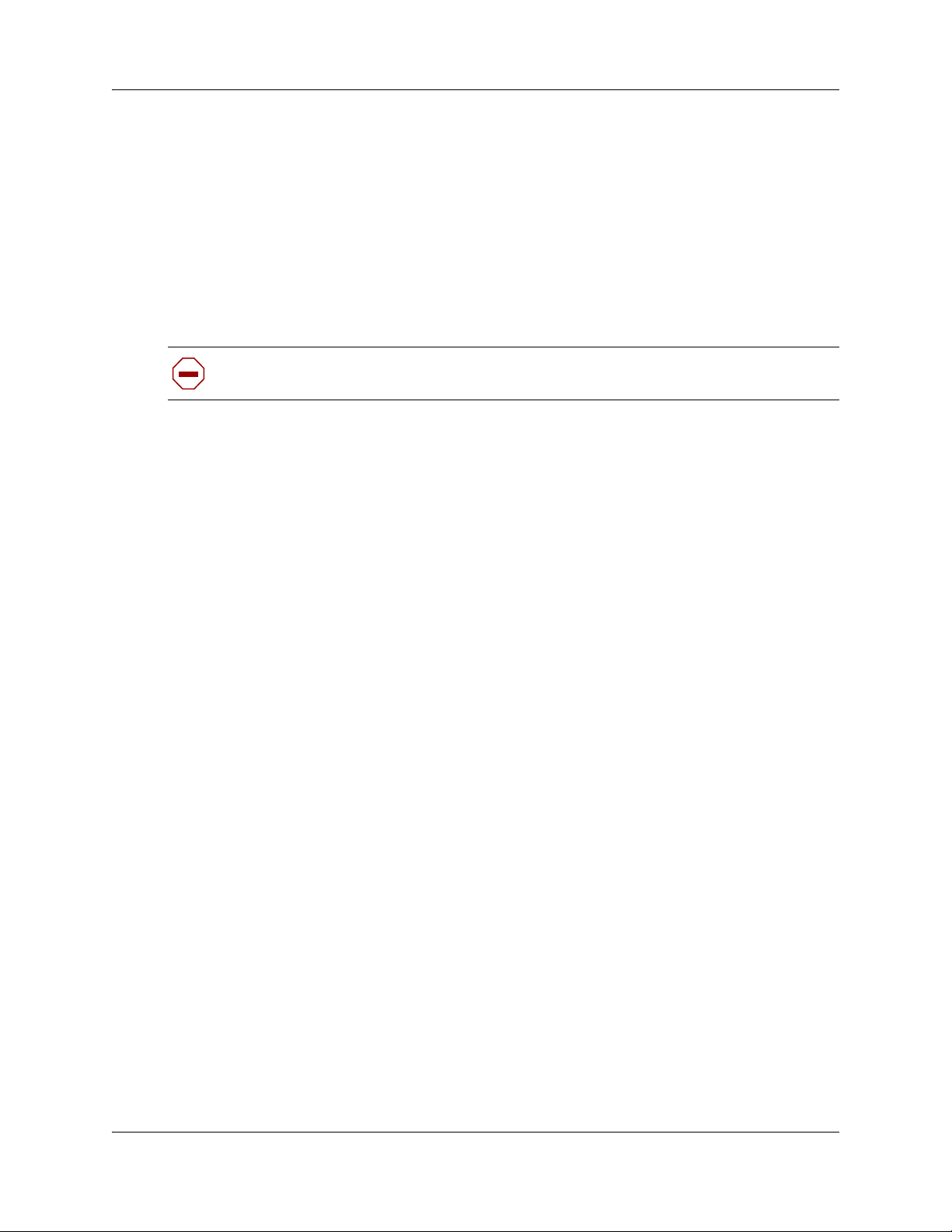
8 Chapter 1 Getting started
Features not available
There are no hardware changes from BCM450 1.0 to BCM450 5.0, from BCM50 2.0, BCM50 3.0,
or BCM50 5.0 to BCM50 6.0. Therefore, all new BCM 6.0 features function on a BCM50
upgraded to 6.0 or BCM450 upgraded to 6.0.
Using this upgrade guide
This section explains how to use the information in this guide.
Caution: Read all the instructions carefully before attempting the upgrade.
Pre upgrade
Perform the activities in Chapter 2, “Pre upgrade procedure,” on page 11 about prerequisites and
pre upgrade tasks.
After you read this information and are certain that your system is ready to be upgraded, go to the
“Upgrade” on page 8.
Upgrade
Perform the upgrade using the information in Upgrading to BCM50 6.0, BCM450 6.0, and SRG50
6.0 on page 15, and Upgrading the BCM200/400 hardware on page 25.
This chapter describes:
• upgrading a BCM50 2.0, BCM50 3.0, or BCM50 5.0 system
• upgrading an SRG50 2.0, SRG50 3.0, or SRG50 5.0 system
• upgrading a BCM450 1.0, BCM450 5.0 system
• upgrading a BCM200 or BCM400 to BCM 6.0
• step-by-step instructions to guide you through the upgrade process
Error messages might appear during the upgrade process. For more information, see Appendix A,
“Troubleshooting.
When the upgrade is complete, go to the “Post upgrade” on page 8.
Post upgrade
After a successful upgrade, go to Chapter 5, “Post upgrade activities,” on page 37.
This chapter describes:
• verification of upgraded data on your system
• manual entry of any parameters that are not automatically upgraded
NN40170-401
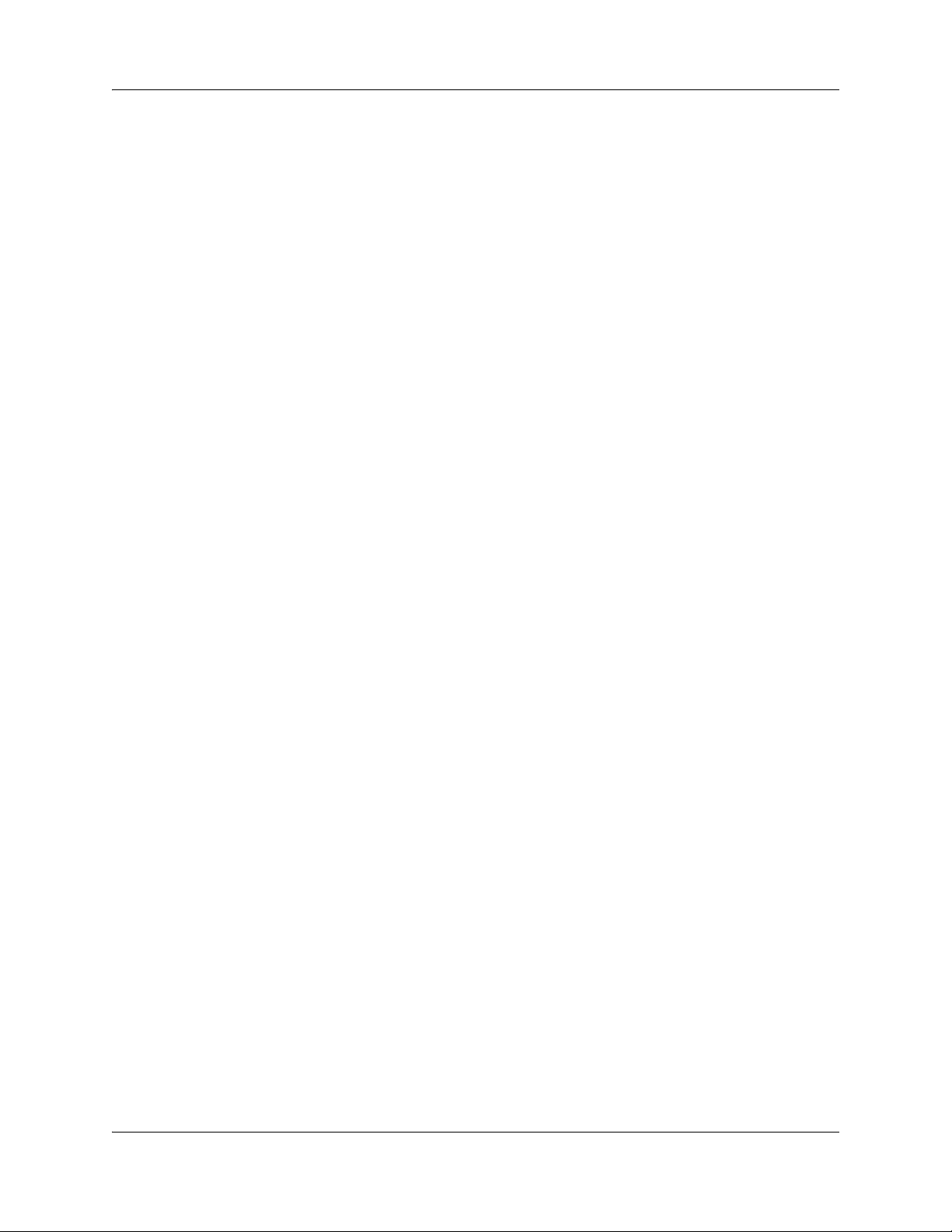
Chapter 1 Getting started 9
• reinstallation of all client applications supported by BCM 6.0 on all desktop systems
• upgrading the Factory Image to 6.0.
Some or all of these activities might not apply to your system, but review them and perform the
relevant activities.
Avaya Business Communications Manager 6.0 Upgrade Guide
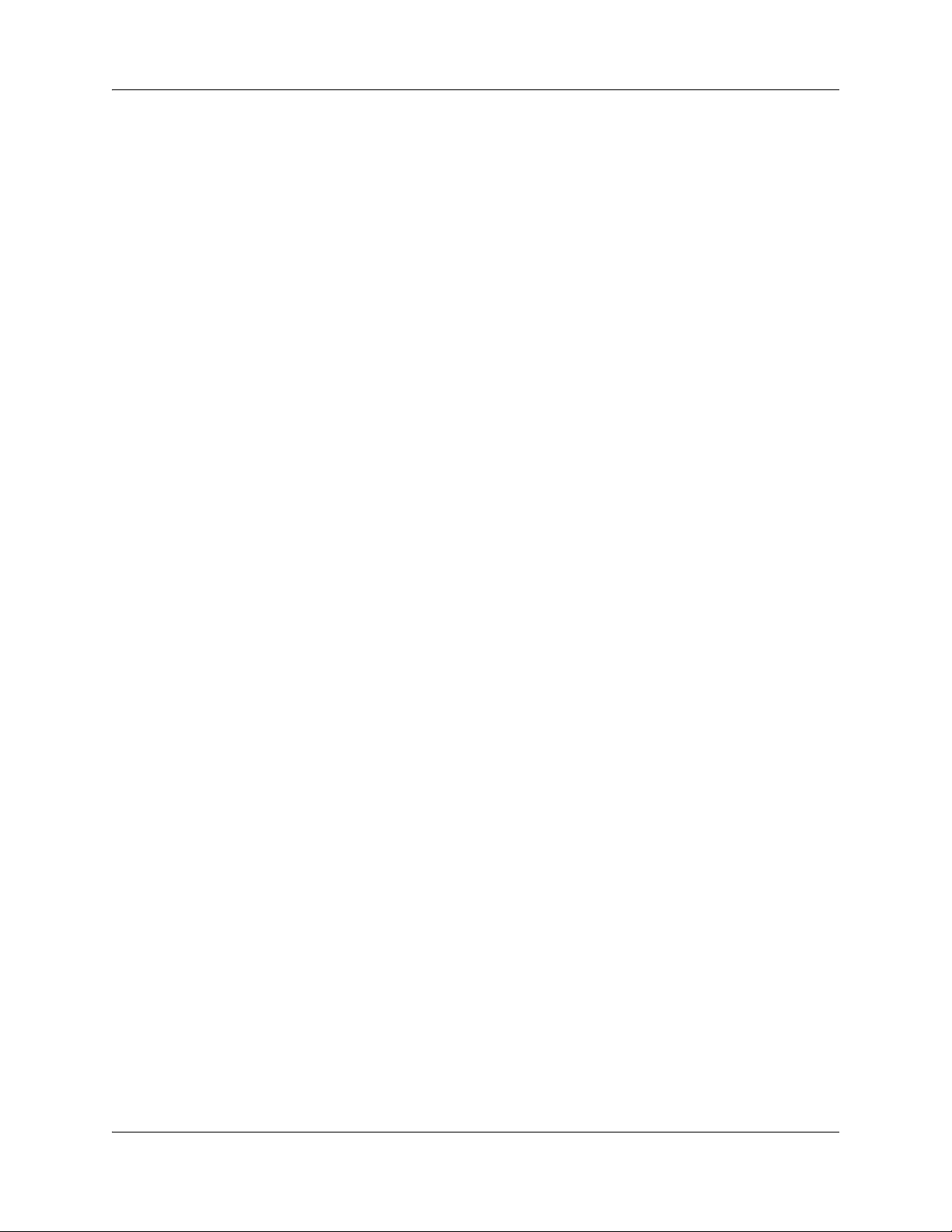
10 Chapter 1 Getting started
NN40170-401
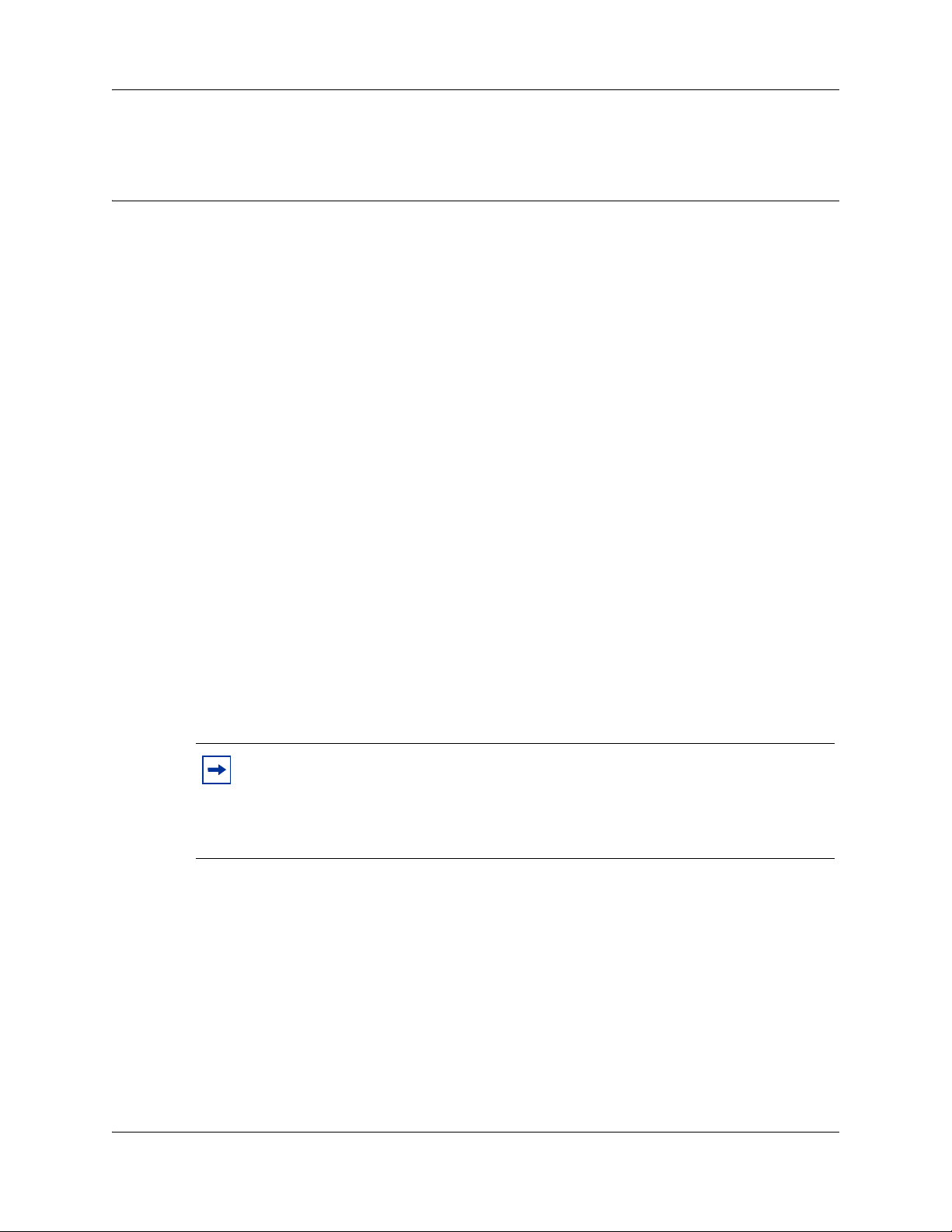
Chapter 2
Pre upgrade procedure
Before you attempt the upgrade, review the following pre upgrade activities to determine if your
system is compliant, and perform the indicated tasks to prepare your system for the upgrade.
If you are unable to correct an issue, contact technical support within your organization for help
about resolving the issue.
Important information to note before you attempt this upgrade
Review the following information that is critical to the success of the upgrade process:
• Ensure you have Java Version 6 Update 16 or later installed on your PC: This is required
to access Application Launcher which is then used to install the compatible version of
Business Element Manager.
• BCM system backup required: You must have a complete and current backup of your BCM
system (the system to upgrade) in case the upgrade fails. You can use this backup to restore
your BCM system, and then you can attempt the upgrade again. You cannot use a BCM50 2.0
or BCM50 3.0, BCM50 5.0 backup with BCM50 6.0 software, or a BCM450 1.0, or
BCM450 5.0 backup with BCM450 6.0 software.
11
Before beginning your BCM 6.0 upgrade, Avaya strongly recommends that you install the
current manufacturing image if this was not done after an earlier upgrade. In the case of
systems originally sold as BCM50 1.0, or SRG50 1.0, and later upgraded to 2.0, there is no
means of upgrading the factory image to 2.0.
Note: There is no installable Release 2.0 Factory Image for a BCM50 or SRG50
that has been upgraded from Release 1.0. Only systems manufactured with Release
2.0 software came with the Release 2.0 Factory Image. Therefore, if you perform a
Level 2 Reset on a BCM50 2.0 that was manufactured as BCM50 1.0 and was later
upgraded, the upgraded BCM50 2.0 downgrades back to a BCM50 1.0.
• Retrieve Call Pilot Manager statistical data, if required (not applicable for SRG50): Use
Call Pilot Manager Reports section to retrieve and record all of the reports. Activity Reporter
can be used to retrieve and record mailbox, hunt group, and CCR data.
• Do not perform the upgrade through the dial-up modem: Due to the size of the upgrade
files, Avaya recommends that you do not attempt the upgrade through the dial-up modem.
• Services are unavailable during upgrade: Once the you have downloaded the upgrade and
the Apply phase begins your system is out of service until the upgrade is complete. The system
services are down during that period, so ensure that you notify your users of the outage. Your
system is fully functional after the upgrade is successful and the post upgrade activities are
completed.
Avaya Business Communications Manager 6.0 Upgrade Guide
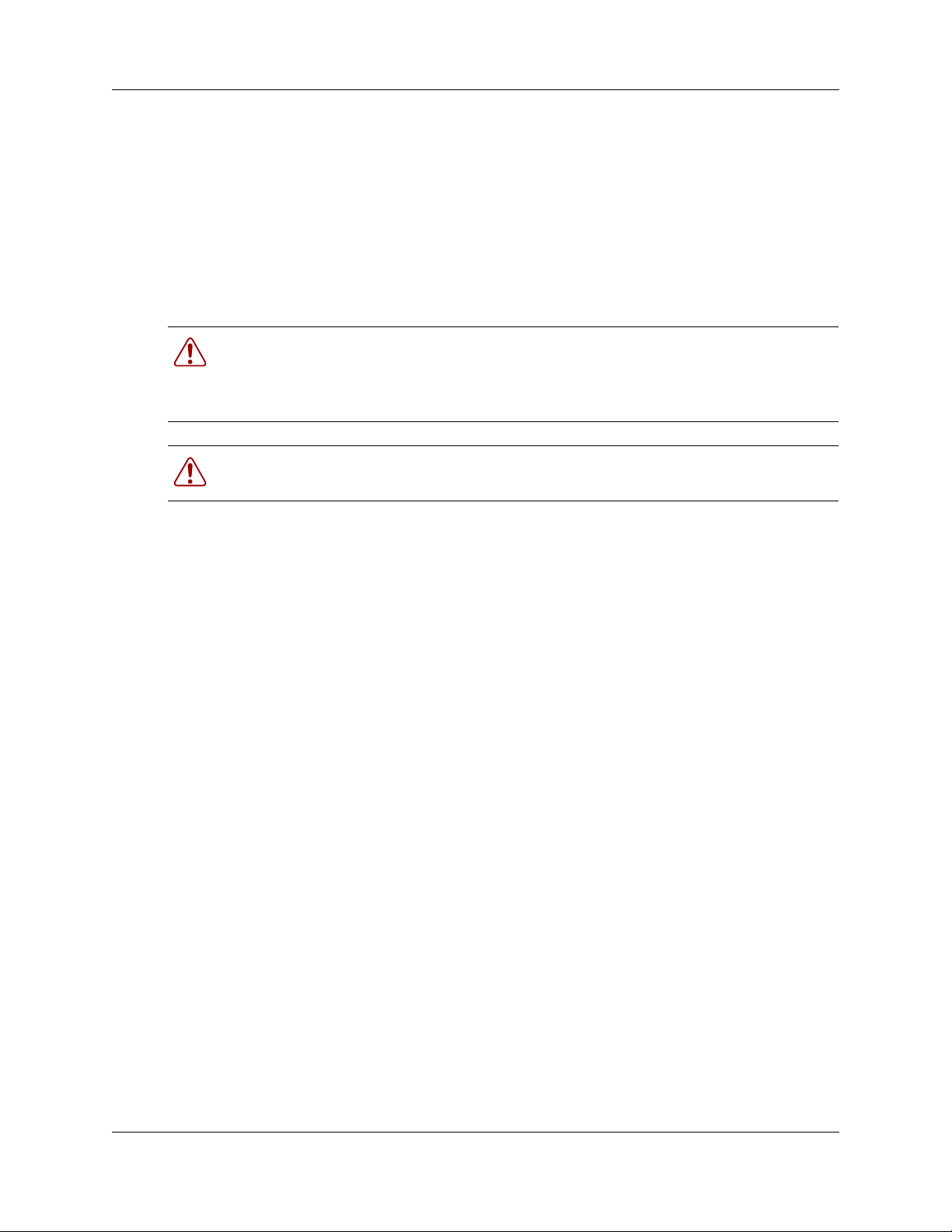
12 Chapter 2 Pre upgrade procedure
Upgrading an SRG50 system does not impact service to sets in Normal mode. However, if a
WAN failure occurs during the upgrade process survivability is unavailable for branch office
sets. Sets will be unable to connect to the server until the upgrade is complete.
Note on Using USB for Upgrades:
• For BCM50: Do not perform the upgrade through USB if upgrading a BCM50: Due to the size
of the upgrade files, Avaya recommends that you do not attempt the upgrade through USB, as
BCM50 systems use USB 1.1.
• For BCM450: BCM450 upgrades can be performed through USB
Warning: Do not reboot, power cycle, or other otherwise interrupt the BCM after
reaching the Apply phase of the upgrade. This can cause catastrophic failure. Wait at least
1 hour after loss of contact with Business Element Manager to ensure a chance for a
normal upgrade to complete.
Warning: Call Pilot Manager daily and cumulative statistics will be reset during the
upgrade. Please retrieve and record this data before the upgrade.
.
Pre upgrade tasks
Perform the following pre upgrade tasks before you begin the upgrade:
• Perform a backup of your BCM system: Current settings are lost if a system failure occurs
during the upgrade process. Use Business Element Manager (Administration > Backup and
Restore > Backup) to back up all the data on your BCM system and store it in a location other
than on the BCM system. This provides you with a backup of your most recent settings in the
event of a system failure during the upgrade.
If you use Network Configuration Manager (NCM) to manage your networks, you can also
use NCM to automatically obtain and store a backup of the BCM systems prior to the upgrade.
For more information about NCM, see the appropriate NCM documentation.
• Place the upgrade files in an appropriate location: Your upgrade files are contained in
either a zipped file or on DVD.
If your upgrade files are in a zipped file, unzip the files and place them in a location accessible
to the management computer and the BCM system. Avaya recommends that you place all the
upgrade files in a single directory. The supported upgrade file locations are:
— USB storage device (BCM450 upgrades only)
— My Computer
— Network folder
— FTP server
— HTTP or HTTPS server
If your upgrade files are on DVD, you can perform the BCM or SRG upgrade directly from the
DVD (or DVDs) - you do not need to copy the files to another location.
NN40170-401
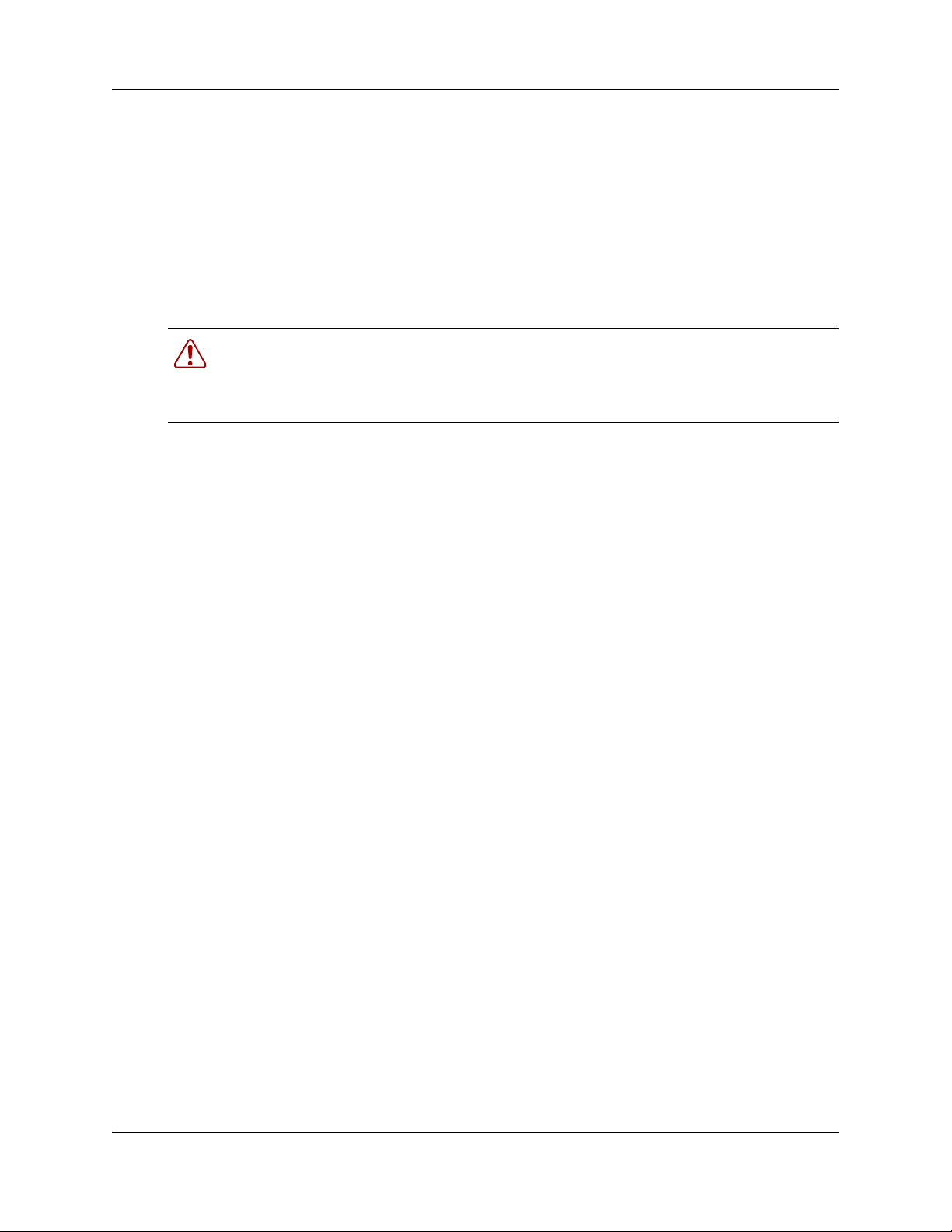
Chapter 2 Pre upgrade procedure 13
• Generate and apply the Unified Messaging keycode: If you are upgrading a BCM400
system to a BCM450 system, ensure that the BCM400 system Unified Messaging keycodes
are generated and applied if you want to migrate your voicemail message configuration. This
should be done before generating the upgrade keycode.
• Obtain a valid keycode for the upgrade: Before you begin the upgrade, you must have a
valid keycode for your system. Use the Avaya keycode retrieval system (KRS) to view the
existing features for your system and generate a BCM 6.0 or SRG 6.0 keycode file for your
BCM or SRG with the required features. The generated keycode file must include the upgrade
feature.
Warning: Do not attempt to add any features to your BCM system after you have
downloaded the BCM 6.0 upgrade keycode until you have performed the upgrade. Any
keycodes generated by KRS after the BCM 6.0 Upgrade keycode are intended for a BCM
6.0 system.
If you are upgrading an SRG system, the keycode must include the SRG feature in addition to
the upgrade feature. Place this keycode file on the management computer that you are using to
perform the upgrade.
For more information about keycodes, see the Keycode Installation Guide.
• Verify management computer requirements: Ensure that your management computer
meets the following hardware and network requirements:
— operating system (for Business Element Manager): Windows XP Professional SP2, Citrix
Presentation Server 4.0, Windows 2003 Server (All Editions), Windows Server 2008,
Windows Server 2008 Release 2, Windows Vista, or Windows 7 (32 bit or 64 bit
versions).
— RAM: minimum 512 MB
— a DVD-ROM drive, or sufficient hard disk space to download the patch files.
— minimum screen resolution: 640 x 480 or greater (1024 x 768 recommended)
— color display (256 colors or greater)
— free space on your hard disk (at least 150 MB for Business Element Manager)—you
require more hard disk space if you are hosting the upgrade files on your management
computer
— browser: Internet Explorer (IE) 7.0, or IE 8.0
— a stable power supply for the management computer (Avaya does not recommend you
perform the upgrade process from a laptop using only battery power)
— USB stick of sufficient capacity - 2 GB or greater (as indicated earlier, the USB option
should not be used for BCM50 upgrades)
— Java JRE Version 6 Update 16 or later
Avaya Business Communications Manager 6.0 Upgrade Guide
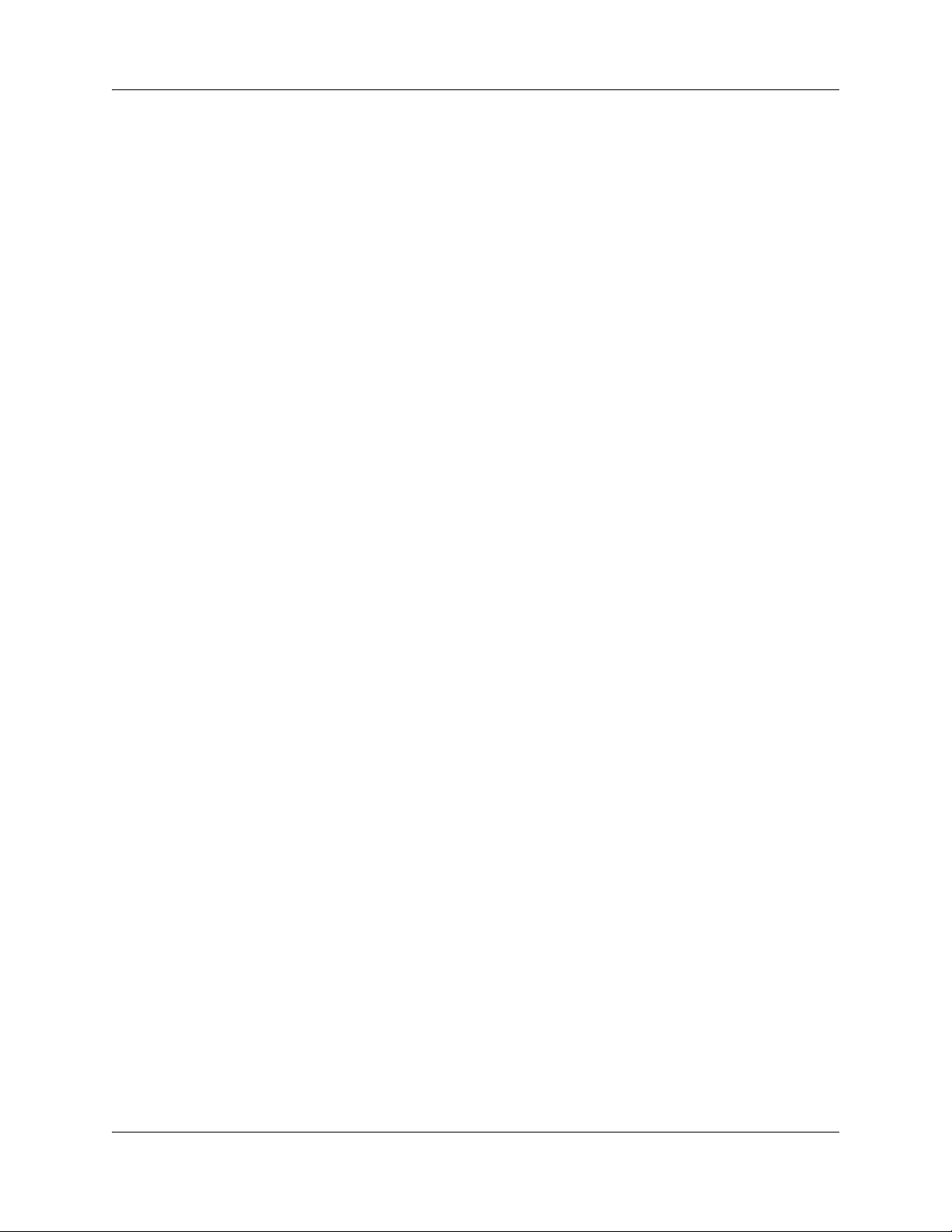
14 Chapter 2 Pre upgrade procedure
NN40170-401
