Page 1
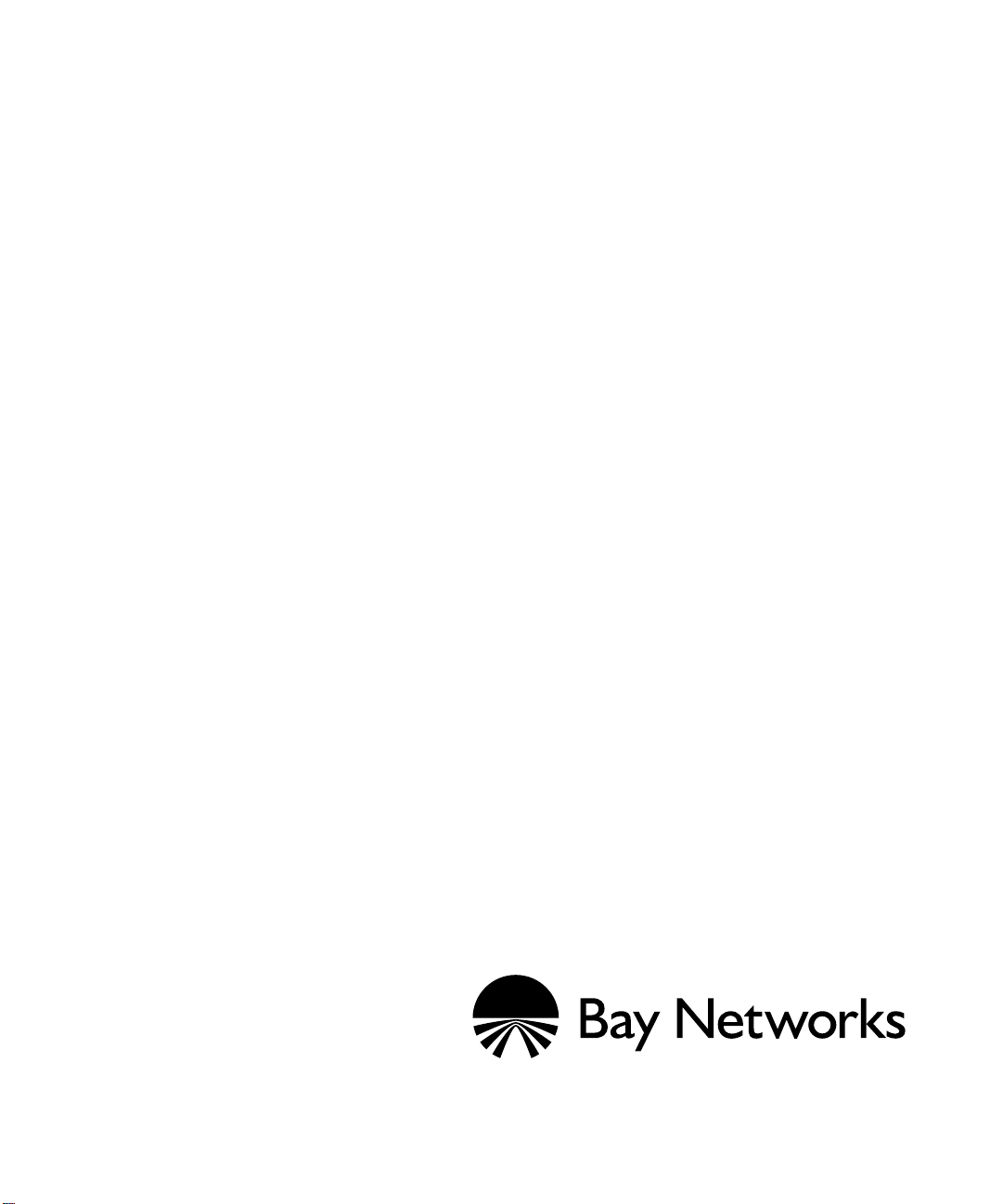
Installing and Maintaining
BN Platforms
Part No. 109352-E Rev. A
December 1996
Page 2
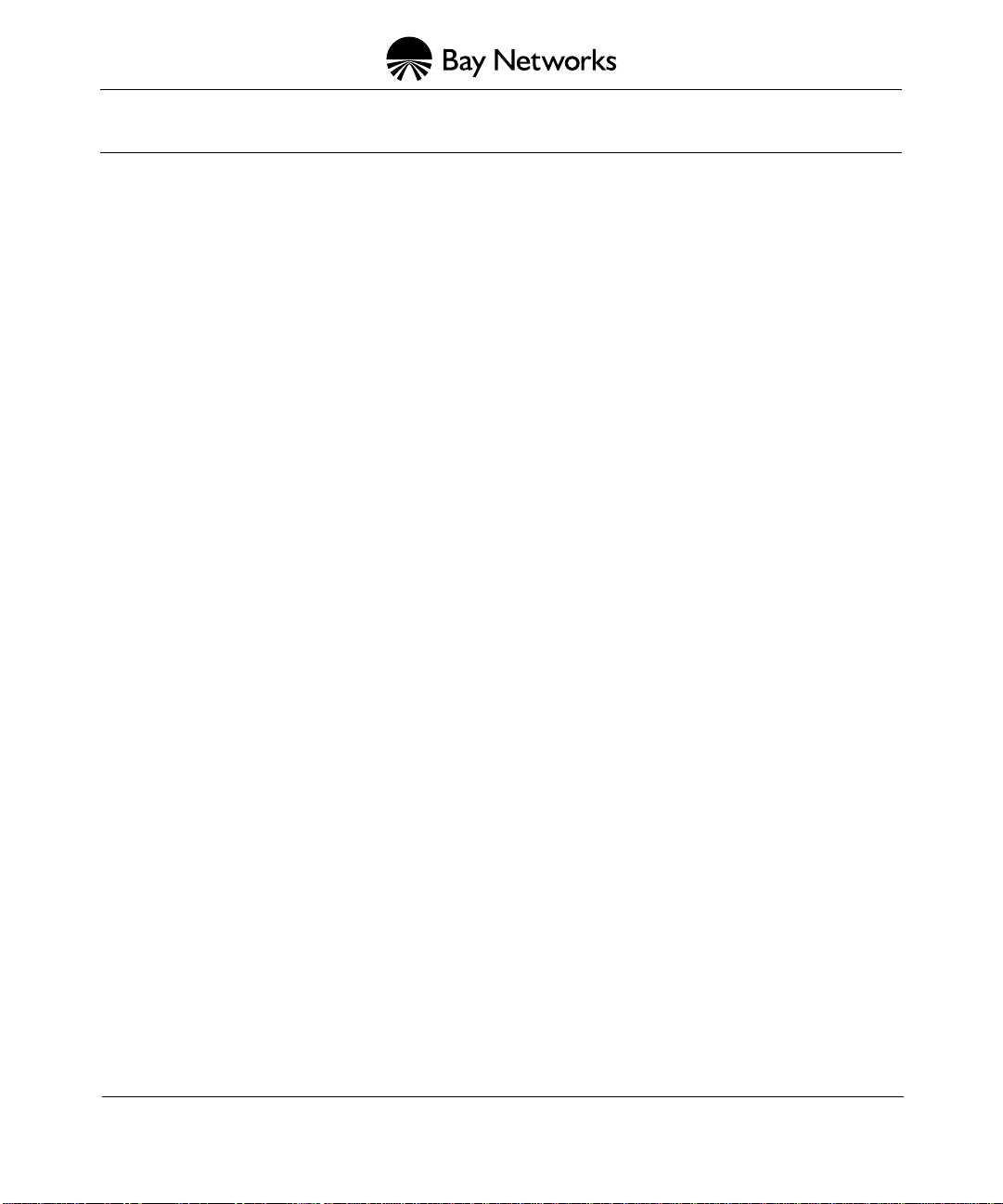
4401 Great America Parkway 8 Federal Street
Santa Clara, CA 95054 Billerica, MA 01821
Copyright © 1988–1996 Bay Networks, Inc.
All rights reserved. Printed in the USA. December 1996.
The information in this document is subject to change without notice. The statements, configurations, technical data, and
recommendations in this document are believed to be accurate and reliable, but are presented without express or implied
warranty. Users must take full responsibility for their applications of any products specified in this document. The
information in this document is proprietary to Bay Networks, Inc.
The software described in this document is furnished under a license agreement and may only be used in accordance with the
terms of that license. A summary of the Software License is included in this document.
Restricted Rights Legend
Use, duplication, or disclosure by the United States Government is subject to restrictions as set forth in subparagraph
(c)(1)(ii) of the Rights in Technical Data and Computer Software clause at DFARS 252.227-7013.
Notice for All Other Executive Agencies
Notwithstanding any other license agreement that may pertain to, or accompany the delivery of, this computer software, the
rights of the United States Government regarding its use, reproduction, and disclosure are as set forth in the Commercial
Computer Software-Restricted Rights clause at FAR 52.227-19.
Trademarks of Bay Networks, Inc.
ACE, AFN, BCN, BLN, BN, CN, FRE, LN, Optivity, SynOptics, SynOptics Communications, Wellfleet and the Wellfleet
logo are registered trademarks and AN, ANH, ASN, BaySIS, BayStack, BCNX, BLNX, BNX, EZ Internetwork, EZ LAN,
FN, PathMan, PhonePlus, PPX, Quick2Config, RouterMan, SPEX, Bay Networks, Bay Networks Press, the Bay Networks
logo and the SynOptics logo are trademarks of Bay Networks, Inc.
Third-Party T rademarks
All other trademarks and registered trademarks are the property of their respective owners.
Statement of Conditions
In the interest of improving internal design, operational function, and/or reliability, Bay Networks, Inc. reserves the right to
make changes to the products described in this document without notice.
Bay Networks, Inc. does not assume any liability that may occur due to the use or application of the product(s) or circuit
layout(s) described herein.
Portions of the code in this software product are Copyright © 1988, Regents of the University of California. All rights
reserved. Redistribution and use in source and binary forms of such portions are permitted, provided that the abov e copyright
notice and this paragraph are duplicated in all such forms and that any documentation, advertising materials, and other
materials related to such distribution and use acknowledge that such portions of the software were developed by the
University of California, Berkeley. The name of the University may not be used to endorse or promote products deri v ed from
such portions of the software without specific prior written permission.
SUCH PORTIONS OF THE SOFTWARE ARE PROVIDED “AS IS” AND WITHOUT ANY EXPRESS OR IMPLIED
WARRANTIES, INCLUDING, WITHOUT LIMITATION, THE IMPLIED WARRANTIES OF MERCHANTABILITY
AND FITNESS FOR A PARTICULAR PURPOSE.
In addition, the program and information contained herein are licensed only pursuant to a license agreement that contains
restrictions on use and disclosure (that may incorporate by reference certain limitations and notices imposed by third parties).
Page 3
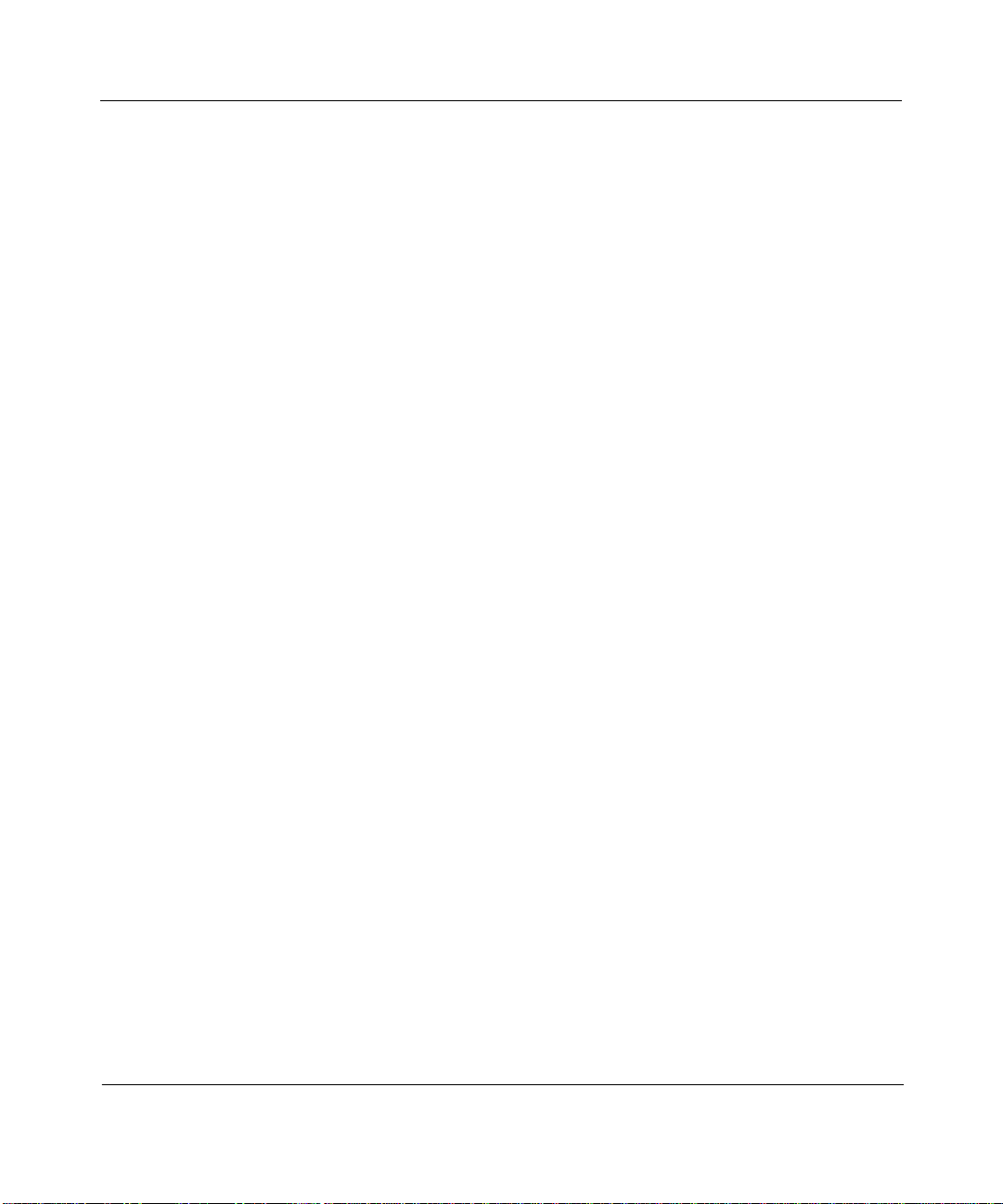
USA Requirements Only
Federal Communications Commission (FCC) Compliance Notice: Radio Frequency Notice
This equipment generates, uses, and can radiate radio-frequency energy. If you do not install and use this equipment
according to the instruction manual, this product may interfere with radio communications. This product has been
tested and found to comply with the limits for a Class A computing device, pursuant to Subpart J of Part 15 of FCC
Rules. Operation is subject to the following two conditions: (1) this device may not cause harmful interference, and
(2) this device must accept any interference received, including interference that may cause undesired operation.
Operating this equipment in a residential area is likely to interfere with radio communications; in which case, the user,
at his/her own expense, must correct the interference.
Shielded-compliant cables must be used with this unit to ensure compliance with the Class A limits.
EN 55 022 Declaration of Conformance
This is to certify that the Bay Networks products in this book are shielded against the generation of radio interference
in accordance with the application of Council Directive 89/336/EEC, Article 4a. Conformity is declared by the
application of EN 55 022:1987 Class A (CISPR 22:1985/BS 6527:1988).
EN 55 022 Declaration of Conformance
This is to certify that the Bay Networks products in this book are shielded against the generation of radio interference
in accordance with the application of Council Directive 89/336/EEC, Article 4a. Conformity is declared by the
application of EN 55 022:1987 Class B (CISPR 22:1985/BS 6527:1988).
4401 Great America Parkway, Santa Clara, CA 95054
8 Federal Street, Billerica, MA 01821
Bay Networks, Inc.
Page 4
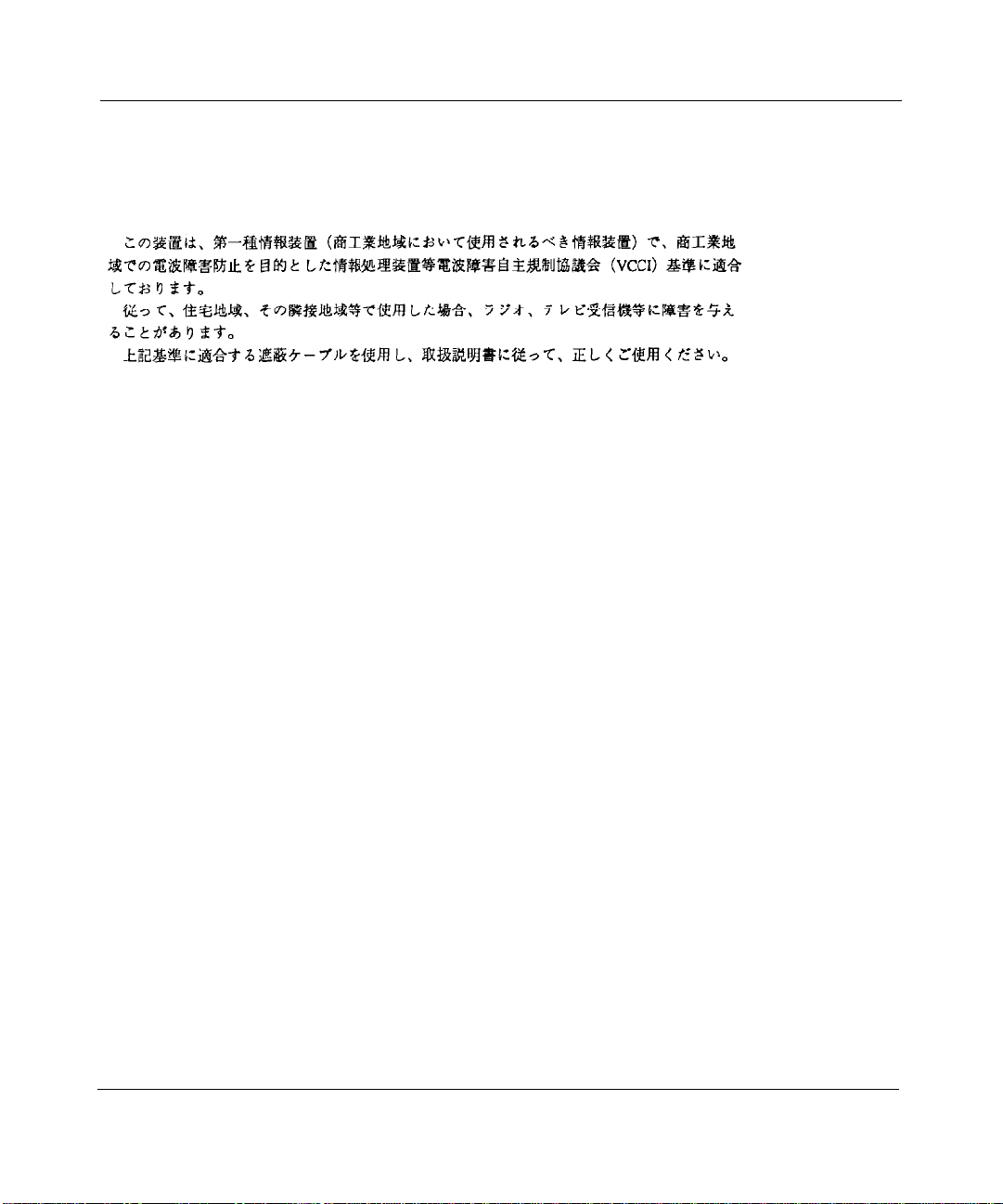
Japan/Nippon Requirements Only
Voluntary Control Council for Interference (VCCI) Statement
Voluntary Control Council for Interference (VCCI) Statement
This equipment is in the 1st category (information equipment to be used in commercial and/or industrial areas) and
conforms to the standards set by the Voluntary Control Council for Interference by Data Processing Equipment and
Electronic Office Machines that are aimed at preventing radio interference in commercial and/or industrial areas.
Consequently, when this equipment is used in a residential area or in an adjacent area thereto, radio interference may
be caused to equipment such as radios and TV receivers.
Compliance with the applicable regulations is dependent upon the use of shielded cables. The user is responsible for
procuring the appropriate cables. Read instructions for correct handling.
4401 Great America Parkway, Santa Clara, CA 95054
8 Federal Street, Billerica, MA 01821
Bay Networks, Inc.
Page 5
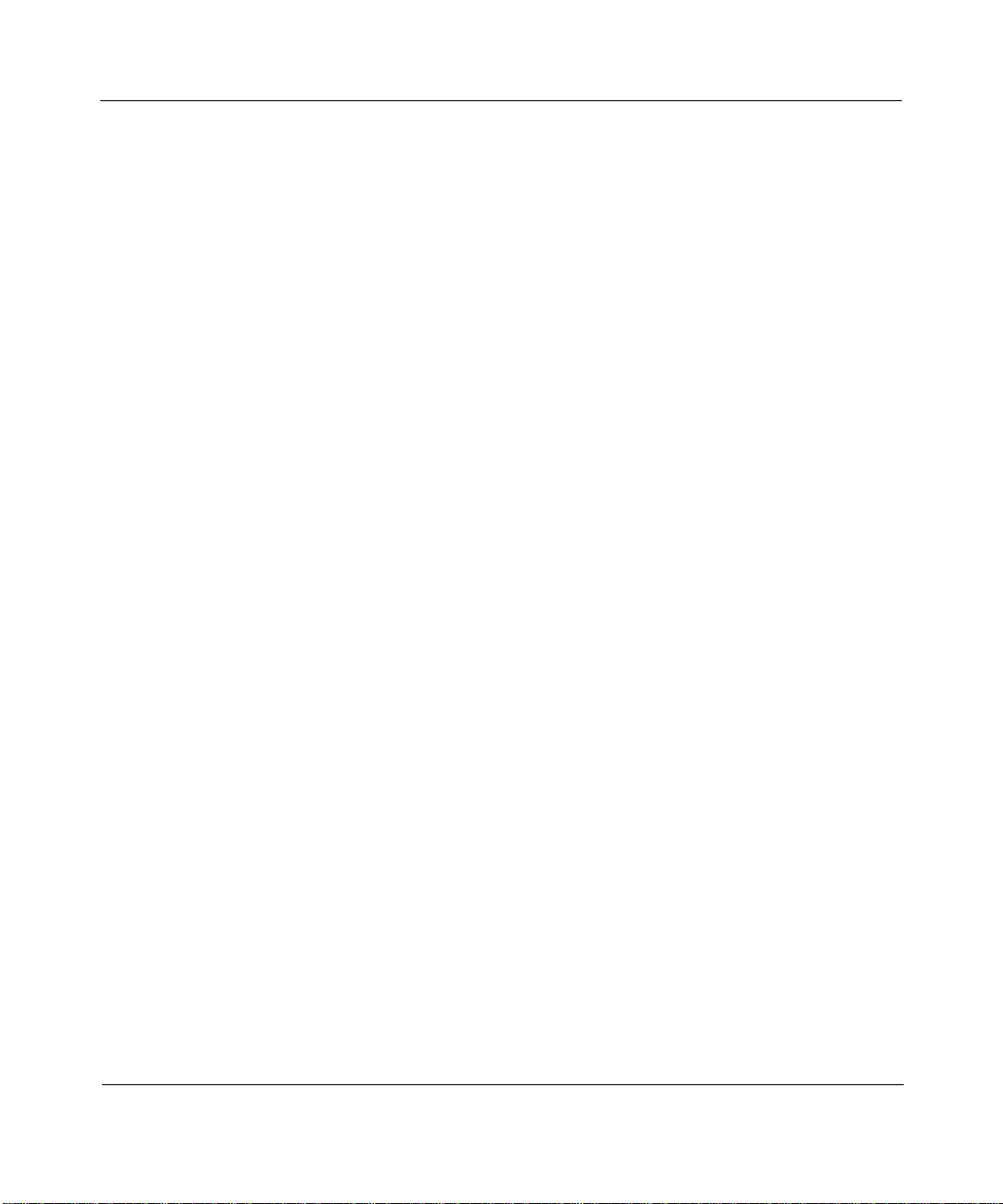
Canada Requirements Only
Canada CS-03 Rules and Regulations
Note:
The Canadian Department of Communications label identifies certified equipment. The certification means that
the equipment meets certain telecommunications network protective operations and safety requirements. The
Department does not guarantee the equipment will operate to the user's satisfaction.
Before installing this equipment, users should ensure that it is permissible to be connected to the facilities of the local
telecommunications company. The equipment must also be installed using an acceptable method of connection. In
some cases, the company's inside wiring associated with a single line individual service may be extended by means of
a certified connector assembly (telephone extension cord). The customer should be aware that compliance with the
above conditions may not prevent the degradation of service in some situations.
Repairs to certified equipment should be made by an authorized Canadian maintenance facility designated by the
supplier. Any repairs or alterations made by the user to this equipment orequipment malfunctions, may give the
telecommunications company cause to request the user to disconnect the equipment.
Users should ensure for their own protection that the electrical ground connections of the power utility, telephone lines
and internal metallic water pipe system, if present, are connected together. This precaution may be particularly
important in rural areas.
Caution:
inspection authority, or electrician, as appropriate.
Canada CS-03 — Règles et règlements
Note:
qu’il respecte certaines exigences de sécurité et de fonctionnement visant les réseaux de télécommunications.Le
ministère ne garantit pas que l’appareillage fonctionnera à la satisfaction de l’utilisateur.
Avant d’installer l’appareillage, s’assurer qu’il peut être branché aux installations du service de télécommunications
local. L’appareillage doit aussi être raccordé selon des méthodes acceptées. Dans certains cas, le câblage interne du
service de télécommunications utilisé pour une ligne individuelle peut être allongé au moyen d’un connecteur certifié
(prolongateur téléphonique). Le client doit toutefois prendre note qu’une telle installation n’assure pas un service
parfait en tout temps.
Les réparations de l’appareillage certifié devraient être confiées à un service d’entretien canadien désigné par le
fournisseur. En cas de réparation ou de modification effectuées par l’utilisateur ou de mauvais fonctionnement de
l’appareillage, le service de télécommunications peut demander le débranchment de l’appareillage.
Pour leur propre sécurité, les utilisateurs devraient s’assurer que les mises à la terre des lignes de distribution
d’électricité, des lignes téléphoniques et de la tuyauterie métallique interne sont raccordées ensemble. Cette mesure de
sécurité est particulièrement importante en milieu rural.
Attention:
aux pouvoirs de réglementation en cause ou à un électricien, selon le cas.
Users should not attempt to make such connections themselves, but should contact the appropriate electric
L’étiquette du ministère des Communications du Canada indique que l’appareillage est certifié, c’est-à-dire
Les utilisateurs ne doivent pas procéder à ces raccordements eux-mêmes mais doivent plutôt faire appel
4401 Great America Parkway, Santa Clara, CA 95054
8 Federal Street, Billerica, MA 01821
Bay Networks, Inc.
Page 6
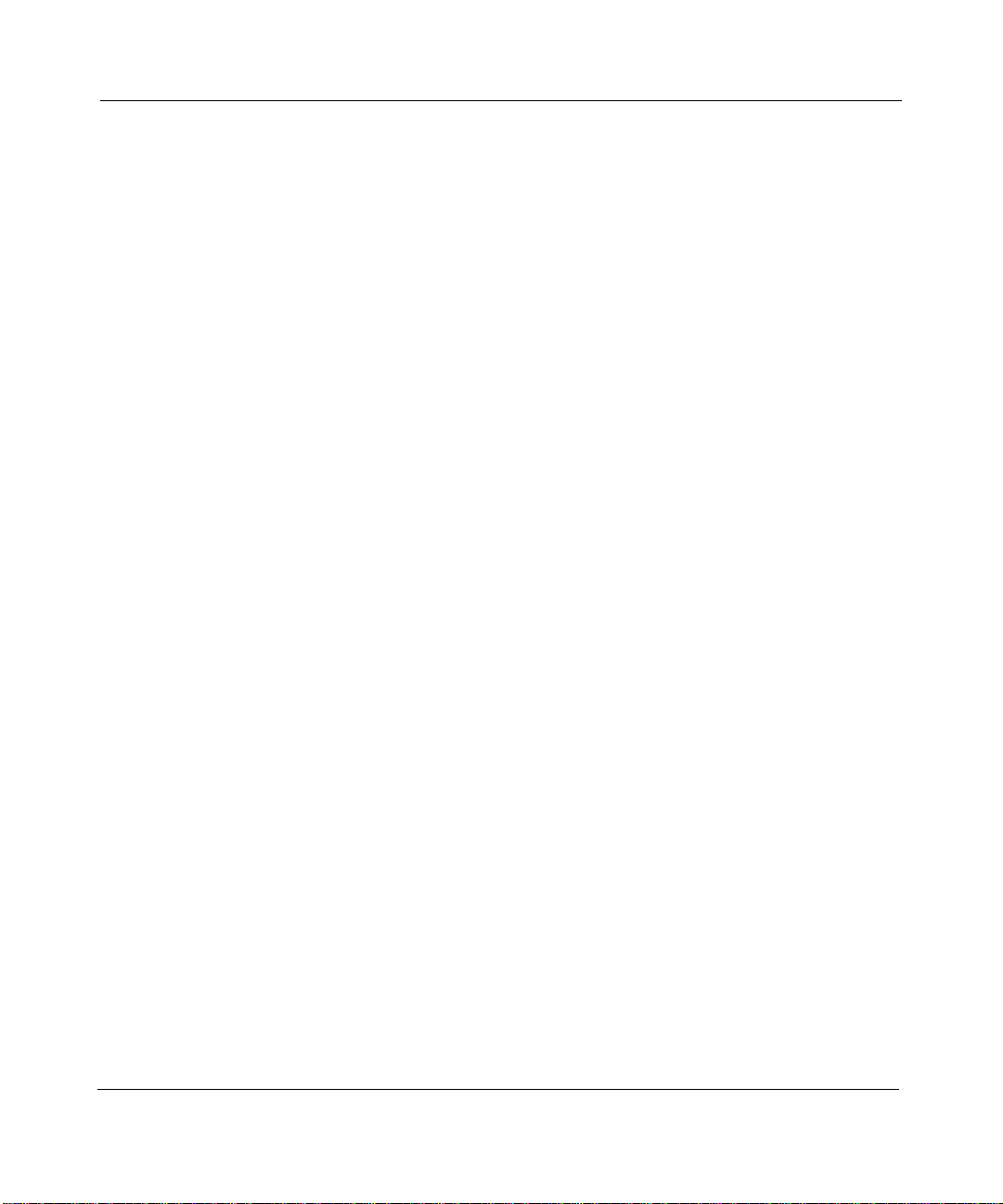
Canada Requirements Only
(continued)
D. O. C. Explanatory Notes: Equipment Attachment Limitations
The Canadian Department of Communications label identifies certified equipment. This certification meets certain
telecommunication network protective, operational and safety requirements. The department does not guarantee the
equipment will operate to the users satisfaction.
Before installing the equipment, users should ensure that it is permissible to be connected to the facilities of the local
telecommunications company. The equipment must also be installed using an acceptable method of connection. In
some cases, the company’s inside wiring associated with a single line indi vidual service may be e xtended by means of
a certified connector assembly (telephone extension cord). The customer should be aware that compliance with the
above condition may not prevent degradation of service in some situations.
Repairs to certified equipment should be made by an authorized Canadian maintenance facility designated by the
supplier. Any repairs or alterations made by the user to this equipment, or equipment malfunctions, may give the
telecommunications company cause to request the user to disconnect the equipment.
Users should ensure for their own protection that the electrical ground connections of the power utility, telephone lines
and internal metallic water pipe system, if present, are connected together. This precaution may be particularly
important in rural areas.
Caution:
inspection authority, or electrician, as appropriate.
Users should not attempt to make such connections themselves, but should contact the appropriate electrical
Notes explicatives du ministère des Communications: limites visant les accessoires
L’étiquette du ministère des Communications du Canada indique que l’appareillage est certifié, c’est-à-dire qu’il
respecte certaines exigences de sécurité et de fonctionnement visant les réseaux de télécommunications. Le ministère
ne garantit pas que l’appareillage fonctionnera à la satisfaction de l’utilisateur.
Avant d’installer l’appareillage, s’assurer qu’il peut être branché aux installations du service de télécommunications
local. L’appareillage doit aussi être raccordé selon des méthodes acceptées. Dans certains cas, le câblage interne du
service de télécommunications utilisé pour une ligne individuelle peut être allongé au moyen d’un connecteur certifié
(prolongateur téléphonique). Le client doit toutefois prendre note qu’une telle installation n’assure pas un service
parfait en tout temps.
Les réparations de l’appareillage certifié devraient être confiées à un service d’entretien canadien désigné par le
fournisseur. En cas de réparation ou de modification effectuées par l’utilisateur ou de mauvais fonctionnement de
l’appareillage, le service de télécommunications peut demander le débranchment de l’appareillage.
Pour leur propre sécurité, les utilisateurs devraient s’assurer que les mises à la terre des lignes de distribution
d’électricité, des lignes téléphoniques et de la tuyauterie métallique interne sont raccordées ensemble. Cette mesure de
sécurité est particulièrement importante en milieu rural.
Attention:
aux pouvoirs de réglementation en cause ou à un électricien, selon le cas.
Les utilisateurs ne doivent pas procéder à ces raccordements eux-mêmes mais doivent plutôt faire appel
4401 Great America Parkway, Santa Clara, CA 95054
8 Federal Street, Billerica, MA 01821
Bay Networks, Inc.
Page 7
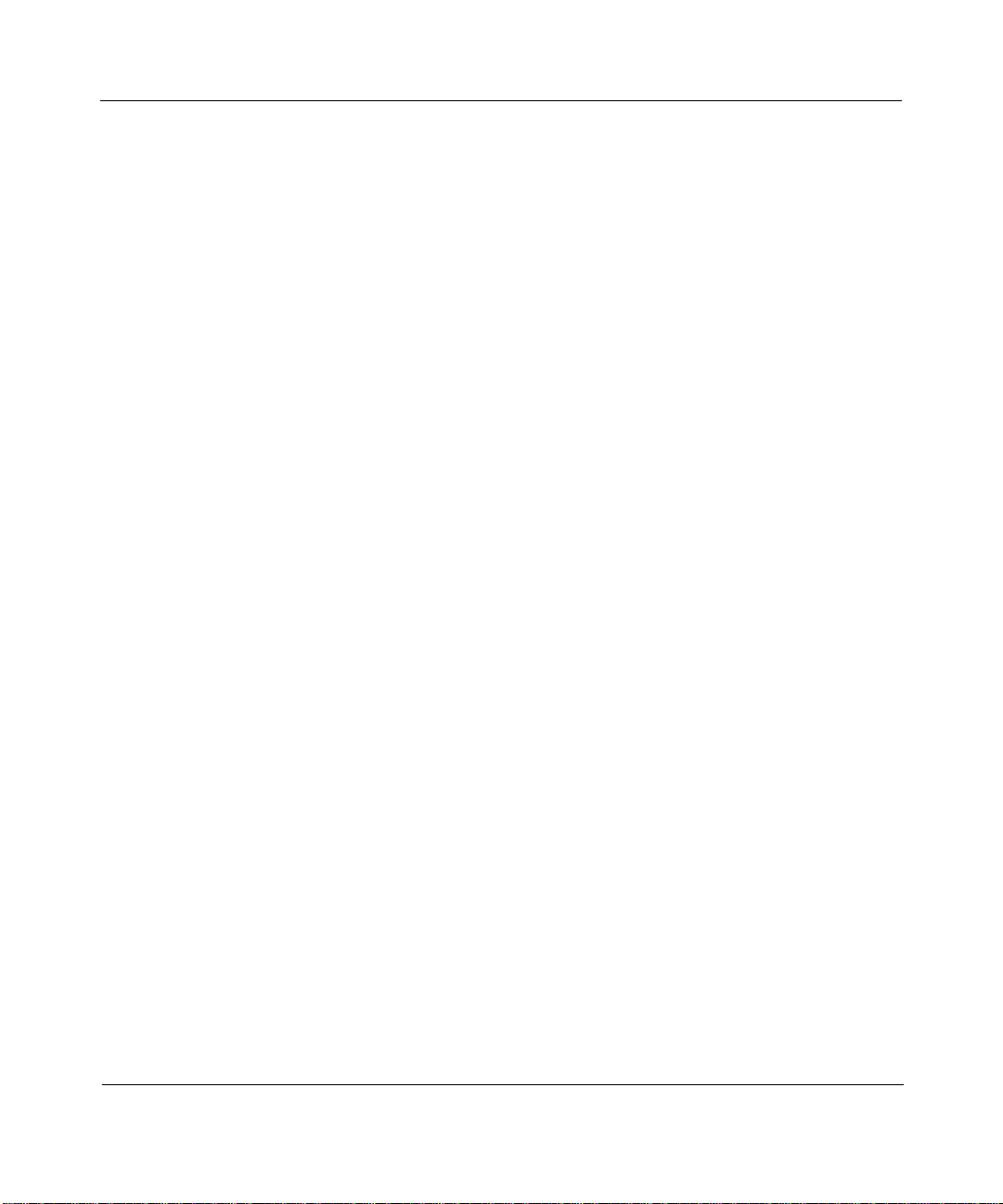
Canada Requirements Only
(continued)
Canadian Department of Communications Radio Interference Regulations
This digital apparatus (Access Feeder Node, Access Link Node, Access Node, Access Stack Node, Backbone
Concentrator Node, Backbone Concentrator Node Switch, Backbone Link Node, Backbone Link Node Switch,
Concentrator Node, Feeder Node, Link Node) does not exceed the Class A limits for radio-noise emissions from
digital apparatus as set out in the Radio Interference Regulations of the Canadian Department of Communications.
Réglement sur le brouillage radioélectrique du ministère des Communications
Cet appareil numérique (Access Feeder Node, Access Link Node, Access Node, Access Stack Node, Backbone
Concentrator Node, Backbone Concentrator Node Switch, Backbone Link Node, Backbone Link Node Switch,
Concentrator Node, Feeder Node, Link Node) respecte les limites de bruits radioélectriques visant les appareils
numériques de classe A prescrites dans le Réglement sur le brouillage radioélectrique du ministère des
Communications du Canada.
4401 Great America Parkway, Santa Clara, CA 95054
8 Federal Street, Billerica, MA 01821
Bay Networks, Inc.
Page 8
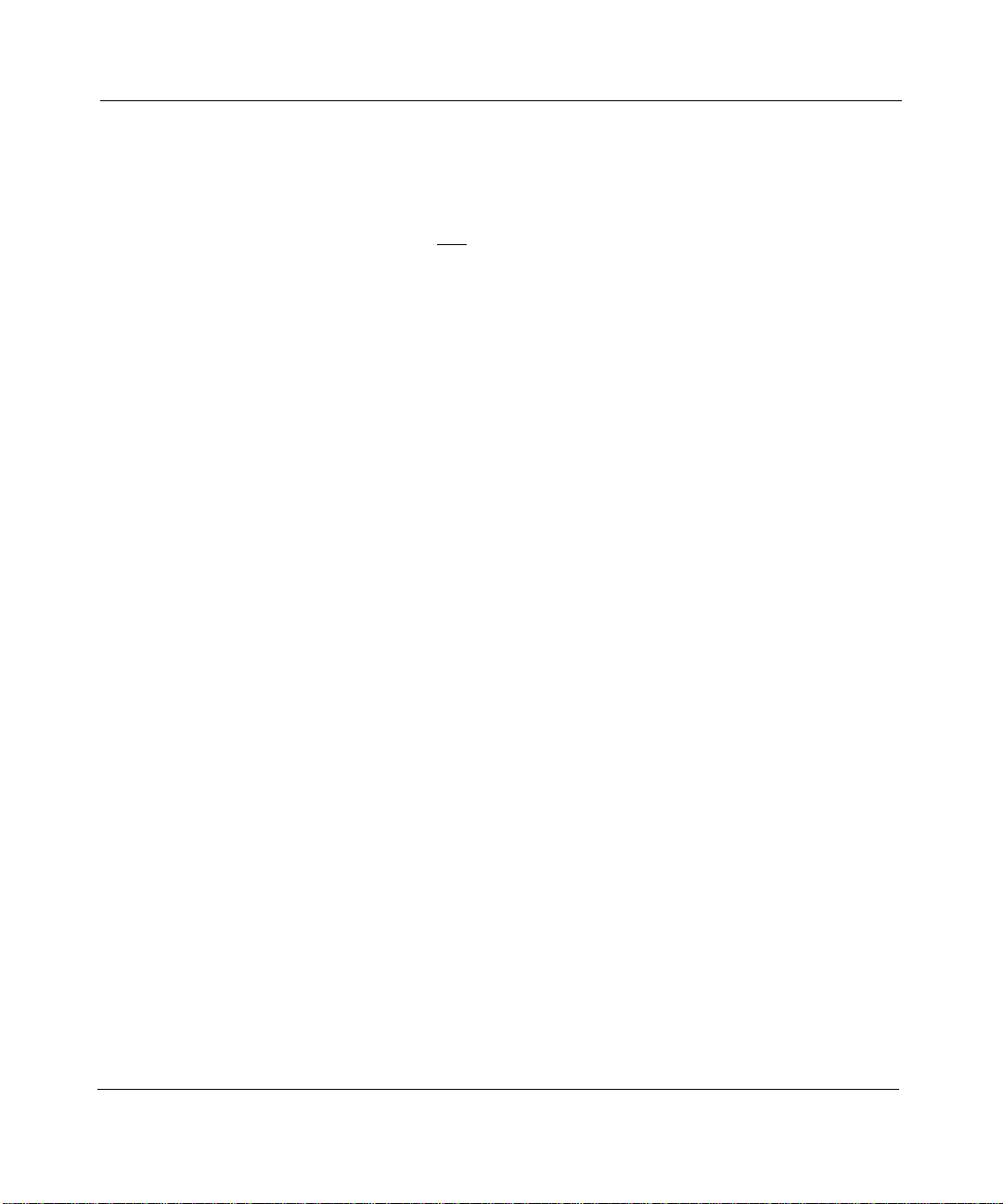
T1 Service Compliance Statements
T1 Service
NOTE: This T1 Service notice applies to you onl
(MCT1) Link Module (which provides an internal CSU).
This equipment complies with Part 68 of FCC Rules. Please note the following:
1. You are required to request T1 service from the telephone company before you connect the CSU to a T1 network.
When you request T1 service, you must provide the telephone company with the following data:
• The Facility Interface Code
Provide the telephone company with both codes below:
— 04DU9-B (1.544 MB D4 framing format)
— 04DU9-C (1.544 MB ESF format)
The telephone company will select the code it has available.
• The Service Order Code: 6.0F
• The required USOC jack: RJ48C
• The make, model number, and FCC Registration number of the CSU.
2. Your telephone company may make changes to its facilities, equipment, operations, or procedures that could
affect the proper functioning of your equipment. The telephone company will notify you in advance of such
changes to give you an opportunity to maintain uninterrupted telephone service.
3. If your CSU causes harm to the telephone network, the telephone company may temporarily discontinue your
service. If possible, they will notify you in advance, but if advance notice is not practical, you will be notified as
soon as possible and will be informed of your right to file a complaint with the FCC.
4. If you experience trouble with the CSU, please contact Bay Networks Technical Response Center in your area for
service or repairs. Repairs should be performed only by service personnel authorized by Bay Networks, Inc.
United States 1-800-2LAN-WAN
Valbonne, France (33) 92-966-968
Sydney , Australia (61) 2-903-5800
Tokyo, Japan (81) 3-328-005
5. You are required to notify the telephone company when you disconnect the CSU from the network and when you
disconnect the BCNX or BLNX from the network.
y if you have received a single or dual port Multi-Channel T1
4401 Great America Parkway, Santa Clara, CA 95054
8 Federal Street, Billerica, MA 01821
Bay Networks, Inc.
Page 9
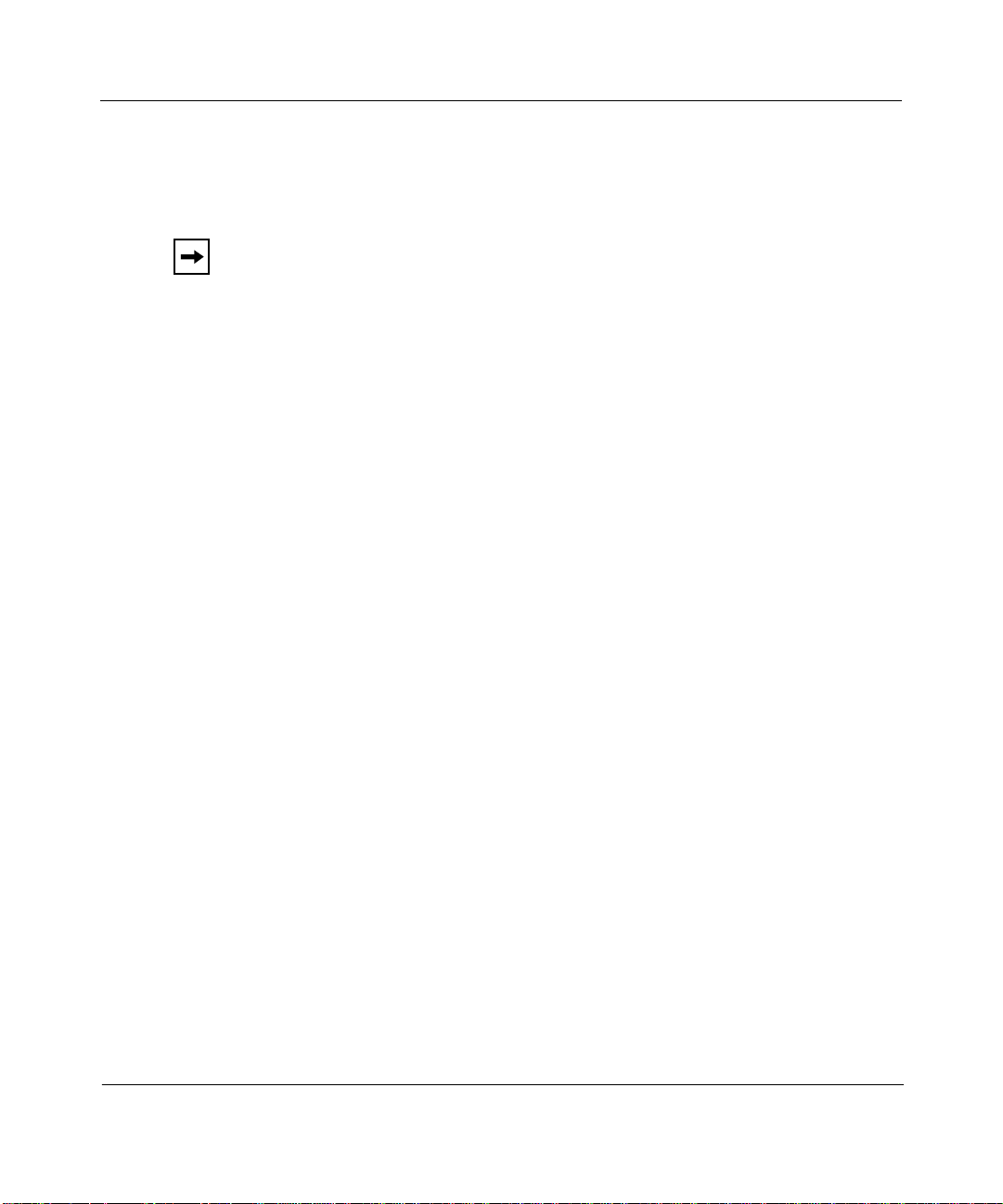
Bay Networks Software License
Note:
This is Bay Networks basic license document. In the absence of a
software license agreement specifying varying terms, this license — or the
license included with the particular product — shall govern licensee’s use of
Bay Networks software.
This Software License shall govern the licensing of all software provided to licensee by Bay Networks (“Software”).
Bay Networks will provide licensee with Software in machine-readable form and related documentation
(“Documentation”). The Software provided under this license is proprietary to Bay Networks and to third parties from
whom Bay Networks has acquired license rights. Bay Networks will not grant any Software license whatsoev er , either
explicitly or implicitly, except by acceptance of an order for either Software or for a Bay Networks product
(“Equipment”) that is packaged with Software. Each such license is subject to the following restrictions:
1. Upon delivery of the Software, Bay Networks grants to licensee a personal, nontransferable, none xclusiv e license
to use the Software with the Equipment with which or for which it was originally acquired, including use at any
of licensee’s facilities to which the Equipment may be transferred, for the useful life of the Equipment unless
earlier terminated by default or cancellation. Use of the Software shall be limited to such Equipment and to such
facility. Software which is licensed for use on hardware not offered by Bay Networks is not subject to restricted
use on any Equipment, however, unless otherwise specified on the Documentation, each licensed copy of such
Software may only be installed on one hardware item at any time.
2. Licensee may use the Software with backup Equipment only if the Equipment with which or for which it was
acquired is inoperative.
3. Licensee may make a single copy of the Software (but not firmware) for safekeeping (archives) or backup
purposes.
4. Licensee may modify Software (but not firmware), or combine it with other software, subject to the provision
that those portions of the resulting software which incorporate Software are subject to the restrictions of this
license. Licensee shall not make the resulting software available for use by any third party.
5. Neither title nor ownership to Software passes to licensee.
6. Licensee shall not provide, or otherwise make available, any Software, in whole or in part, in any form, to any
third party. Third parties do not include consultants, subcontractors, or agents of licensee who have licensee’s
permission to use the Software at licensee’s facility, and who have agreed in writing to use the Software only in
accordance with the restrictions of this license.
7. Third-party owners from whom Bay Networks has acquired license rights to software that is incorporated into
Bay Networks products shall have the right to enforce the provisions of this license against licensee.
8. Licensee shall not remove or obscure any copyright, patent, trademark, trade secret, or similar intellectual
property or restricted rights notice within or affixed to any Software and shall reproduce and affix such notice on
any backup copy of Software or copies of software resulting from modification or combination performed by
licensee as permitted by this license.
4401 Great America Parkway, Santa Clara, CA 95054
8 Federal Street, Billerica, MA 01821
Bay Networks, Inc.
Page 10
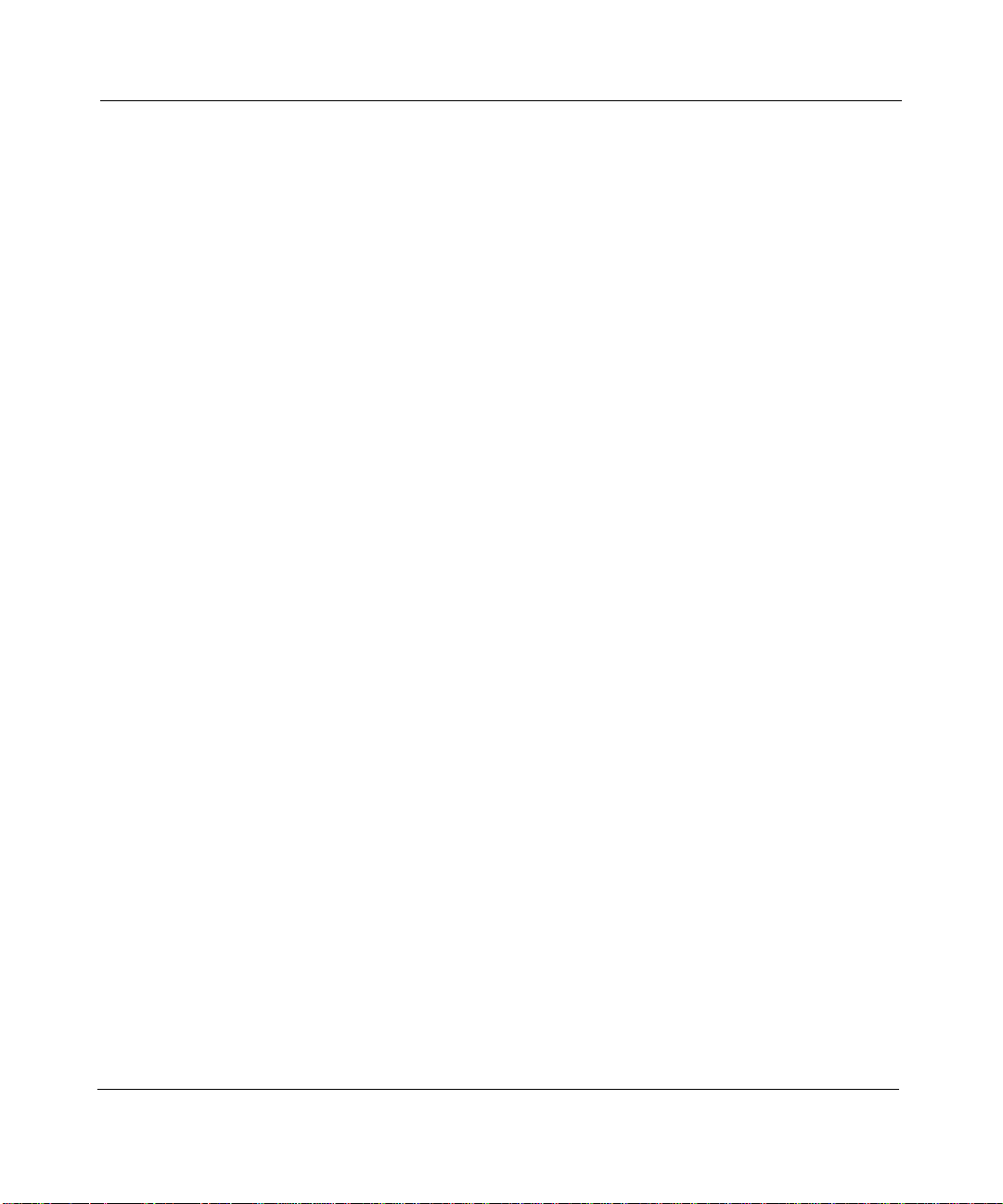
Bay Networks Software License
9. Licensee shall not reverse assemble, reverse compile, or in any way reverse engineer the Software. [Note: For
licensees in the European Community, the Softw are Directiv e dated 14 May 1991 (as may be amended from time
to time) shall apply for interoperability purposes. Licensee must notify Bay Networks in writing of any such
intended examination of the Software and Bay Networks may provide review and assistance.]
10. Notwithstanding any foregoing terms to the contrary, if licensee licenses the Bay Networks product “Site
Manager,” licensee may duplicate and install the Site Manager product as specified in the Documentation. This
right is granted solely as necessary for use of Site Manager on hardware installed with licensee’s network.
11. This license will automatically terminate upon improper handling of Software, such as by disclosure, or Bay
Networks may terminate this license by written notice to licensee if licensee fails to comply with any of the
material provisions of this license and fails to cure such failure within thirty (30) days after the receipt of written
notice from Bay Networks. Upon termination of this license, licensee shall discontinue all use of the Software
and return the Software and Documentation, including all copies, to Bay Networks.
12. Licensee’s obligations under this license shall survive expiration or termination of this license.
(continued)
4401 Great America Parkway, Santa Clara, CA 95054
8 Federal Street, Billerica, MA 01821
Bay Networks, Inc.
Page 11
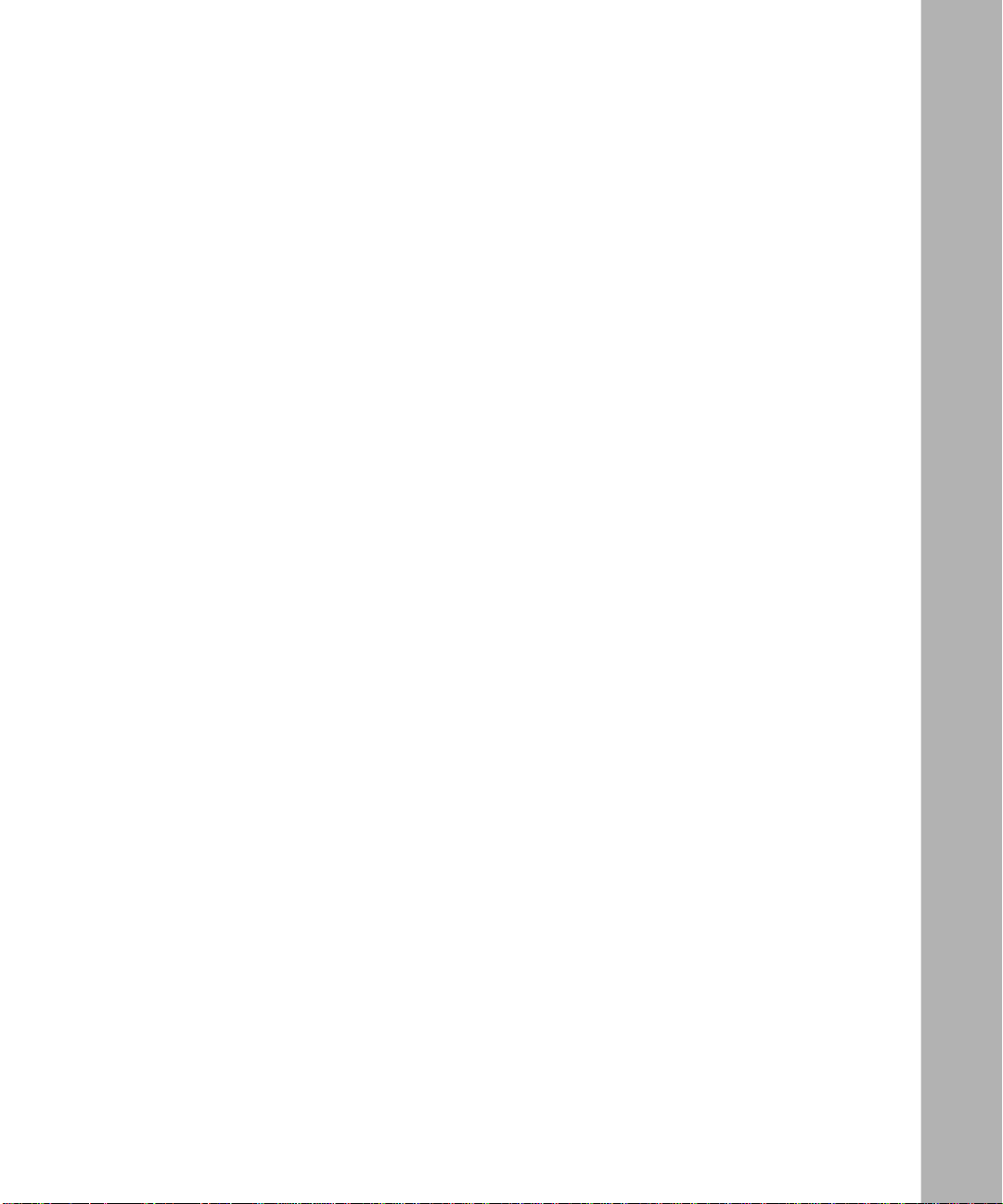
Contents
About This Guide
Audience ..........................................................................................................................xix
Conventions .....................................................................................................................xx
Acronyms .........................................................................................................................xxi
Ordering Bay Networks Publications ..............................................................................xxii
Technical Support and Online Services
Bay Networks Customer Service ...................................................................................xxiv
Bay Networks Information Services ................................................................................xxv
World Wide Web .......................................................................................................xxv
Customer Service FTP .............................................................................................xxv
Support Source CD .................................................................................................xxvi
CompuServe ...........................................................................................................xxvi
InfoFACTS .............................................................................................................. xxvii
How to Get Help .....................................................................................................xxvii
Chapter 1
Installing the Backbone Link Node
Backbone Link Node Overview .......................................................................................1-2
Preparing for Installation .................................................................................................1-3
Shipment Contents ...................................................................................................1-3
Cables ......................................................................................................................1-4
Additional Equipment ...............................................................................................1-4
Site Requirements ....................................................................................................1-5
Electrical Requirements .....................................................................................1-5
Space Requirements .........................................................................................1-6
Environmental Requirements ............................................................................1-7
Setting Up the Backbone Link Node ...............................................................................1-7
Attaching Angle Brackets .........................................................................................1-7
Installing the BLN .....................................................................................................1-9
109352-E Rev. A
xi
Page 12

Powering On the BLN ...................................................................................................1-12
LED Activation Sequence ......................................................................................1-13
Establishing a Local or Remote Connection to the BLN ...............................................1-14
Local Connection ...................................................................................................1-14
Remote Connection ...............................................................................................1-15
Chapter 2
Installing the Backbone Link Node-2
Backbone Link Node-2 Overview ...................................................................................2-2
Preparing for Installation .................................................................................................2-3
Shipment Contents ...................................................................................................2-3
Cables ......................................................................................................................2-4
Additional Equipment ...............................................................................................2-4
Site Requirements ....................................................................................................2-5
Electrical Requirements .....................................................................................2-5
Space Requirements .........................................................................................2-6
Environmental Requirements ............................................................................2-7
Setting Up the Backbone Link Node-2 ...........................................................................2-7
Attaching Angle Brackets .........................................................................................2-7
Installing the BLN-2 ................................................................................................2-11
Powering On the BLN-2 ................................................................................................2-13
LED Activation Sequence ......................................................................................2-14
Establishing a Local or Remote Connection to the BLN-2 ...........................................2-15
Local Connection ...................................................................................................2-15
Remote Connection ...............................................................................................2-16
Chapter 3
Installing the BCN and BCN RLC
Backbone Concentrator Node Overview ........................................................................3-2
Preparing for Installation .................................................................................................3-3
Shipment Contents ...................................................................................................3-4
Cables ......................................................................................................................3-4
Additional Equipment ...............................................................................................3-5
Site Requirements ....................................................................................................3-5
Electrical Requirements .....................................................................................3-6
Space Requirements .........................................................................................3-7
xii
109352-E Rev. A
Page 13
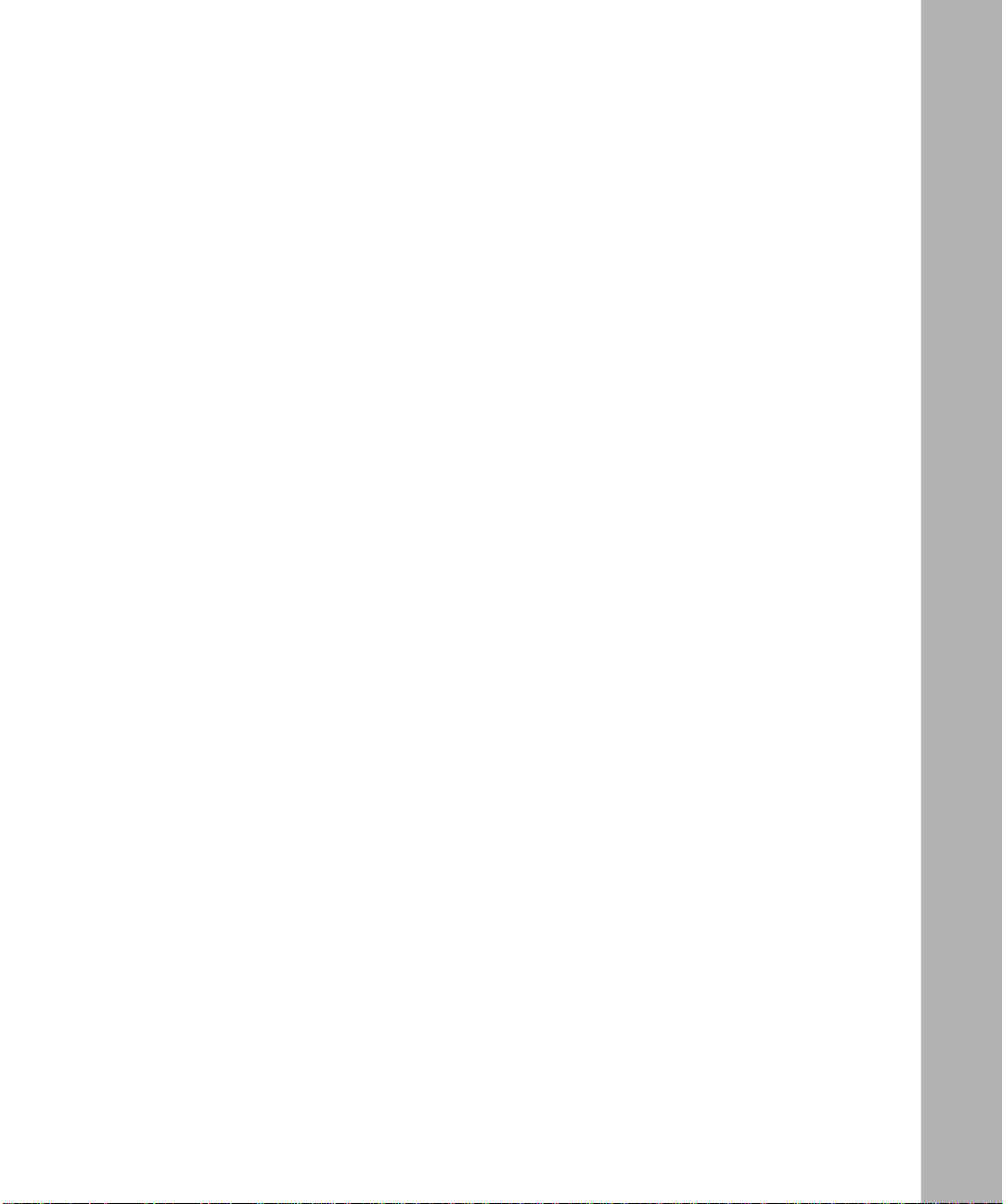
Environmental Requirements ............................................................................3-8
Setting Up the Backbone Concentrator Node ................................................................3-8
Attaching Angle Brackets .........................................................................................3-8
Installing the BCN ..................................................................................................3-12
Powering On the BCN or BCN RLC .............................................................................3-15
LED Activation Sequence ......................................................................................3-17
Establishing a Local or Remote Connection to the BCN ..............................................3-20
Local Connection ...................................................................................................3-20
Remote Connection ...............................................................................................3-21
Chapter 4
Accessing the Interior
Removing and Replacing the Front Bezel ......................................................................4-2
Attaching the Antistatic Wrist Strap ................................................................................4-5
Removing and Replacing the EMC Shield .....................................................................4-6
Removing and Installing an Air Flow Module .................................................................4-9
Chapter 5
Hot-Swapping Hardware Components
Replacing Flash and PCMCIA SRAM Memory Cards ....................................................5-2
Protecting Memory Card Files ........................................................................................5-5
Replacing PCMCIA SRAM Memory Card Batteries .......................................................5-6
Replacing a Link Module or SRM-L ................................................................................5-7
Replacing a Routing Engine Module or SRM-F ............................................................5-12
Replacing a Power Module ...........................................................................................5-18
Replacing the BLN-2 Power Module ......................................................................5-20
Replacing the BCN Power Module .........................................................................5-21
Replacing a Fan Tray in a BLN-2 ..................................................................................5-23
Chapter 6
Switches and LEDs
Front Panel .....................................................................................................................6-1
Reset Switch ............................................................................................................6-2
Front-Panel LEDs .....................................................................................................6-2
620-Watt Power Module LED .........................................................................................6-3
109352-E Rev. A
xiii
Page 14
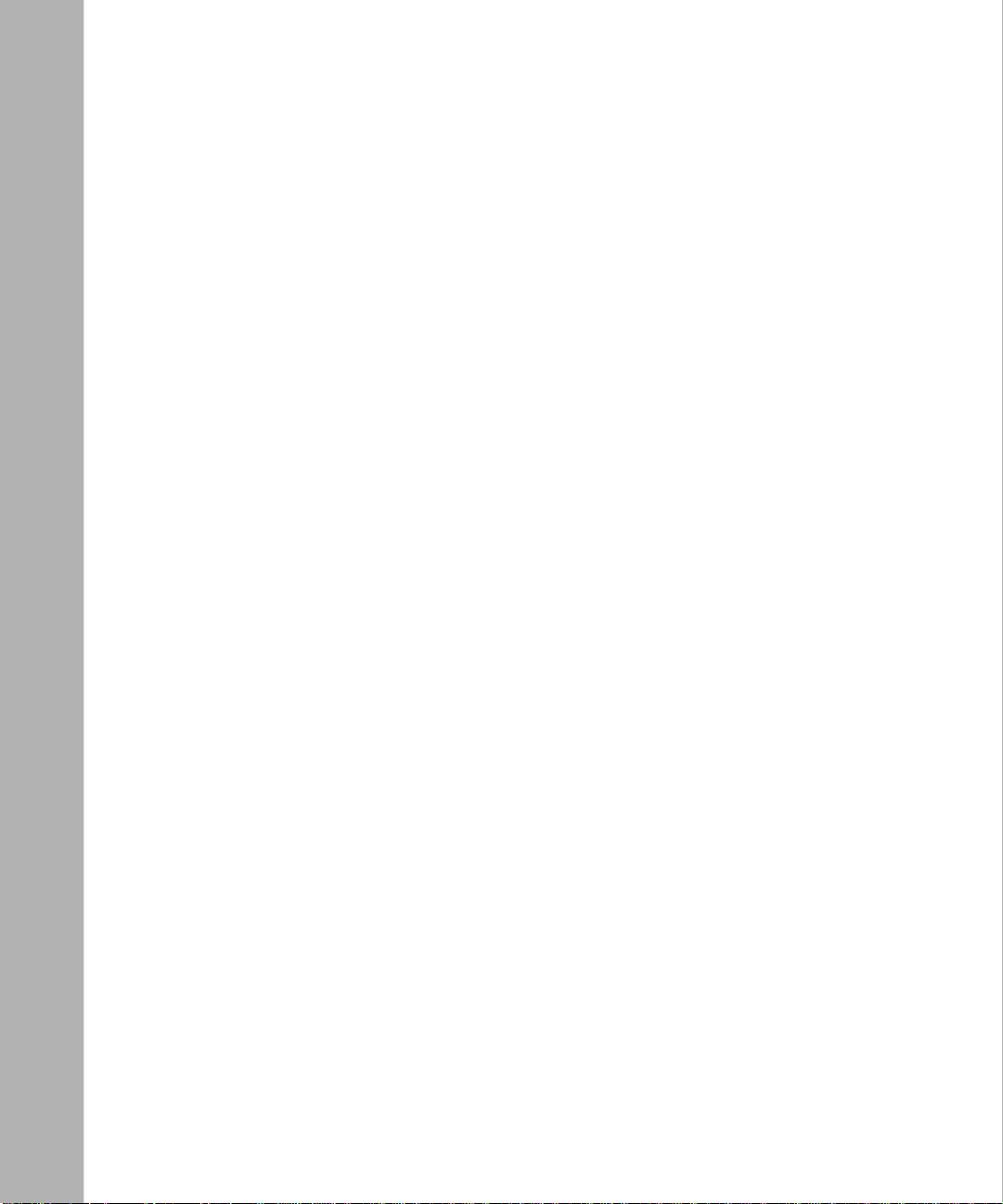
Appendix A
Dial-Up Services Modems
Adtran DSU III AR ......................................................................................................... A-2
Codex 3260 ................................................................................................................... A-3
Codex 3261 Fast ........................................................................................................... A-4
Multi-Tech Multi-Modem ................................................................................................ A-5
NEC N6450 Data Service Unit ...................................................................................... A-6
NEC N963E Plus (RS232) ............................................................................................. A-7
Telebit T3000 ................................................................................................................. A-8
Telebit T3000 (continued) .............................................................................................. A-9
Tylink SNS 4000 (V.35 ISDN PRI DSU) ....................................................................... A-10
Index
xiv
109352-E Rev. A
Page 15
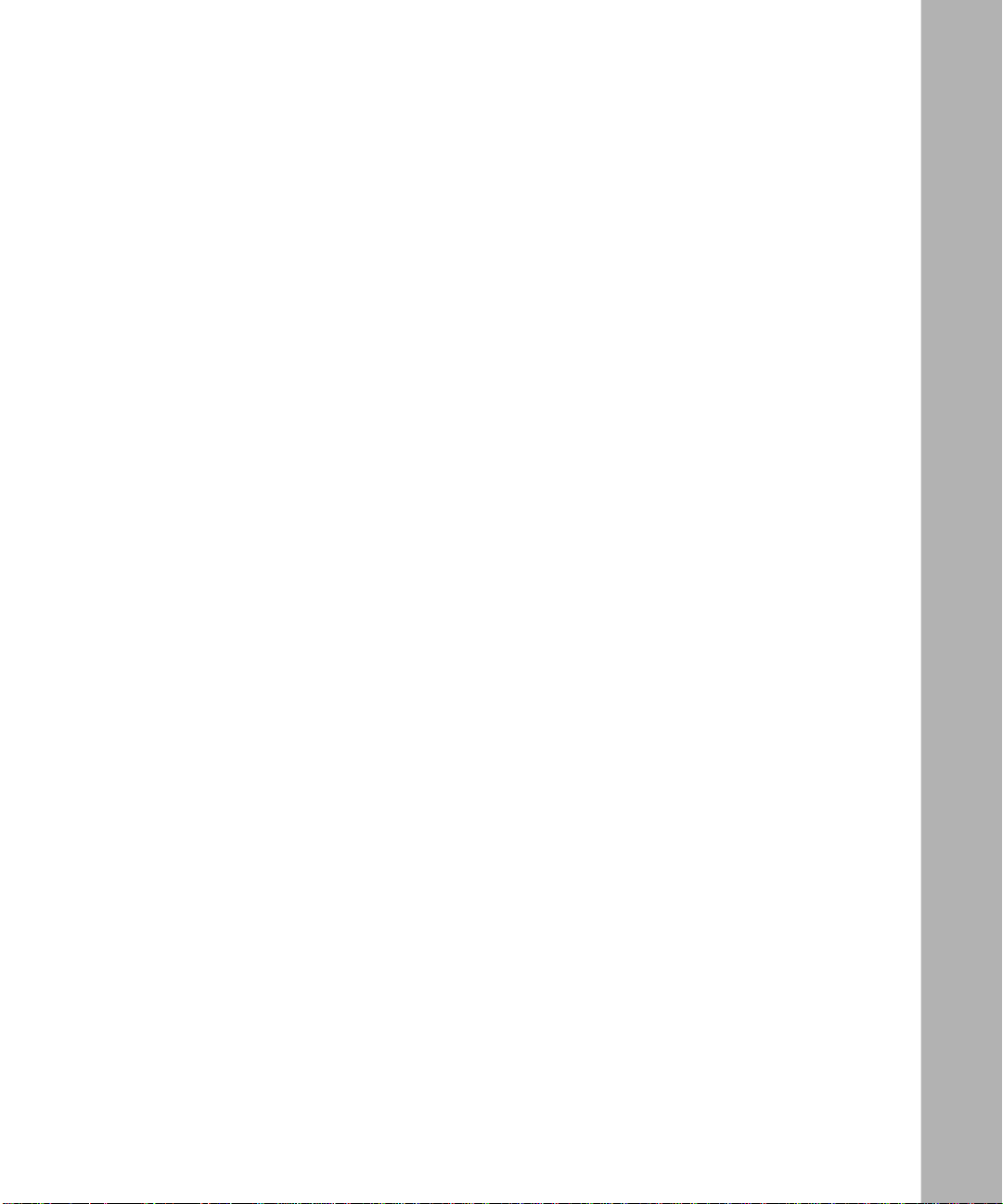
Figures
Figure 1-1. Backbone Link Node (BLN) .....................................................................1-2
Figure 1-2. Attaching Angle Brackets to Support the BLN .........................................1-9
Figure 1-3. Removing the Front Bezel from the BLN ...............................................1-10
Figure 1-4. Mounting the BLN to the Rack ...............................................................1-11
Figure 1-5. BLN Front-Panel LEDs ...........................................................................1-13
Figure 1-6. Cabling the BLN to a Console ................................................................1-15
Figure 2-1. Backbone Link Node-2 (BLN-2) ...............................................................2-2
Figure 2-2. Locating the Mounting Holes ...................................................................2-9
Figure 2-3. Attaching Angle Brackets to Support the BLN-2 ....................................2-10
Figure 2-4. Removing the Front Bezel from the BLN-2 ............................................2-11
Figure 2-5. Mounting the BLN-2 to the Rack ............................................................2-12
Figure 2-6. BLN-2 Front-Panel LEDs .......................................................................2-14
Figure 2-7. Cabling the BLN-2 to a Console ............................................................2-16
Figure 3-1. Backbone Concentrator Node (BCN) .......................................................3-3
Figure 3-2. Locating the Mounting Holes ...................................................................3-9
Figure 3-3. Attaching Brackets to Support the BCN .................................................3-11
Figure 3-4. Removing a Power Module from the BCN .............................................3-12
Figure 3-5. Removing the Front Bezel from the BCN ...............................................3-13
Figure 3-6. Mounting the BCN to the Rack ..............................................................3-14
Figure 3-7. BCN and BCN RLC Power Systems ......................................................3-16
Figure 3-8. BCN RLC Power Source and Switches .................................................3-17
Figure 3-9. BCN Front-Panel LEDs ..........................................................................3-18
Figure 3-10. Cabling the BCN to a Console ...............................................................3-21
Figure 4-1. Removing the BLN Front Bezel ................................................................4-2
Figure 4-2. Removing the BLN-2 Front Bezel ............................................................4-3
Figure 4-3. Removing the Front Bezel from the BCN .................................................4-4
Figure 4-4. Connecting the Wrist Strap Jack to the Antistatic Receptacle .................4-6
Figure 4-5. BLN and BCN EMC Shields .....................................................................4-8
Figure 4-6. Air Flow Module Installed in a Hardware Platform ...................................4-9
109352-E Rev. A
xv
Page 16
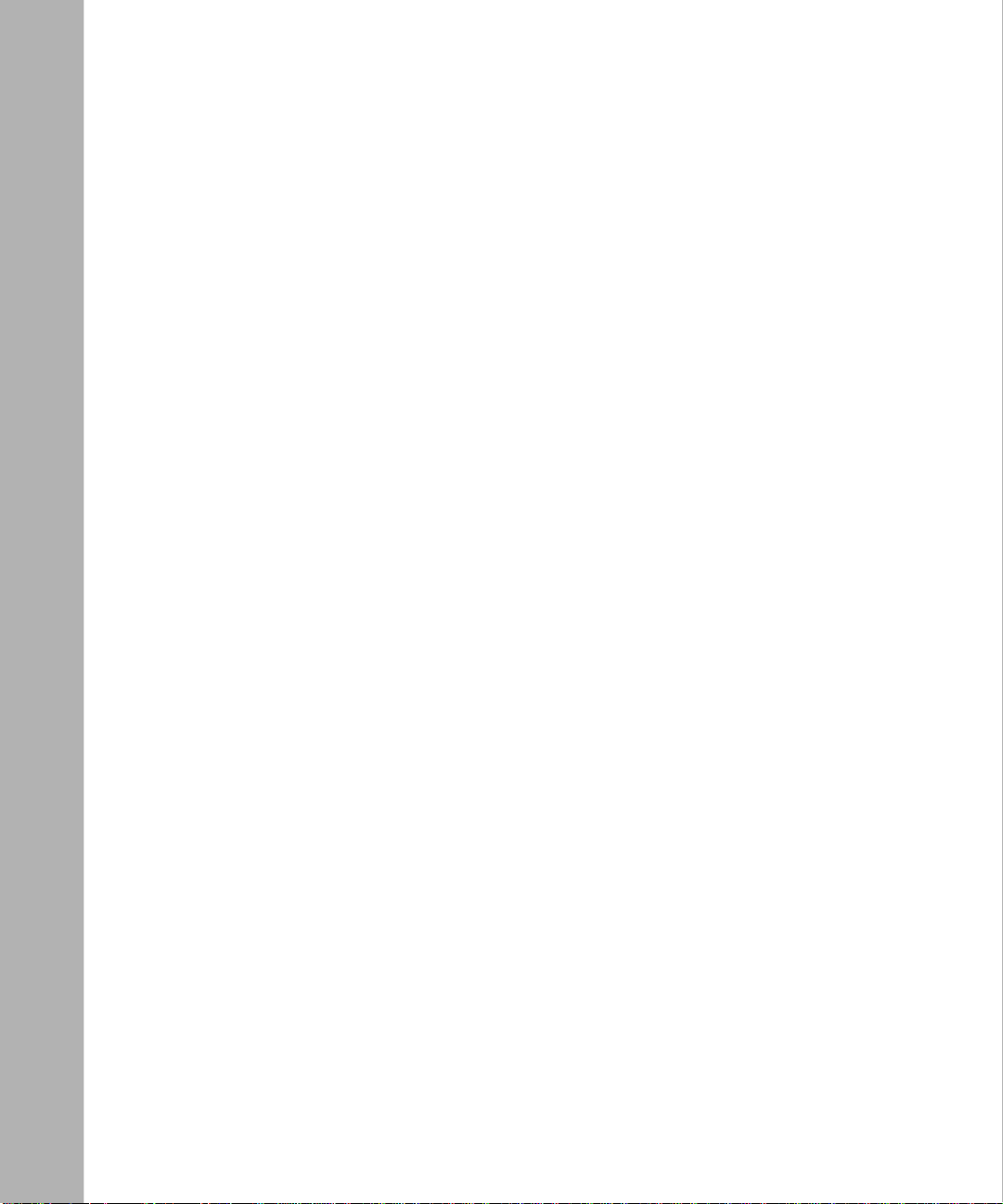
Figure 4-7. Inserting or Removing an Air Flow Module ............................................4-10
Figure 4-8. Grasping the Air Flow Module ................................................................4-11
Figure 5-1. Removing a Flash or PCMCIA SRAM Memory Card ..............................5-4
Figure 5-2. Memory Card Read-Write Protect Switch ................................................5-6
Figure 5-3. Link Modules and the SRM-L in a BLN ....................................................5-9
Figure 5-4. Link Modules and the SRM-L in a BLN-2 ...............................................5-10
Figure 5-5. Link Modules and the SRM-L in a BCN .................................................5-11
Figure 5-6. Routing Engine Modules and the SRM-F in a BLN ................................5-13
Figure 5-7. Routing Engine Modules and the SRM-F in a BLN-2 ............................5-14
Figure 5-8. Routing Engine Modules and the SRM-F in a BCN ...............................5-15
Figure 5-9. Location of Power Switch on FRE/FRE-2 Module and SRM-F ..............5-16
Figure 5-10. Removing a Power Module from a BLN-2 ..............................................5-20
Figure 5-11. Removing a Power Module from a BCN ................................................5-22
Figure 5-12. Double-Fan Tray in the BLN-2 ................................................................5-24
Figure 5-13. Single-Fan Trays in the BLN-2 ...............................................................5-25
Figure 6-1. Front-Panel LEDs .....................................................................................6-1
Figure 6-2. 620-Watt Power Module Power OK LED ..................................................6-4
xvi
109352-E Rev. A
Page 17
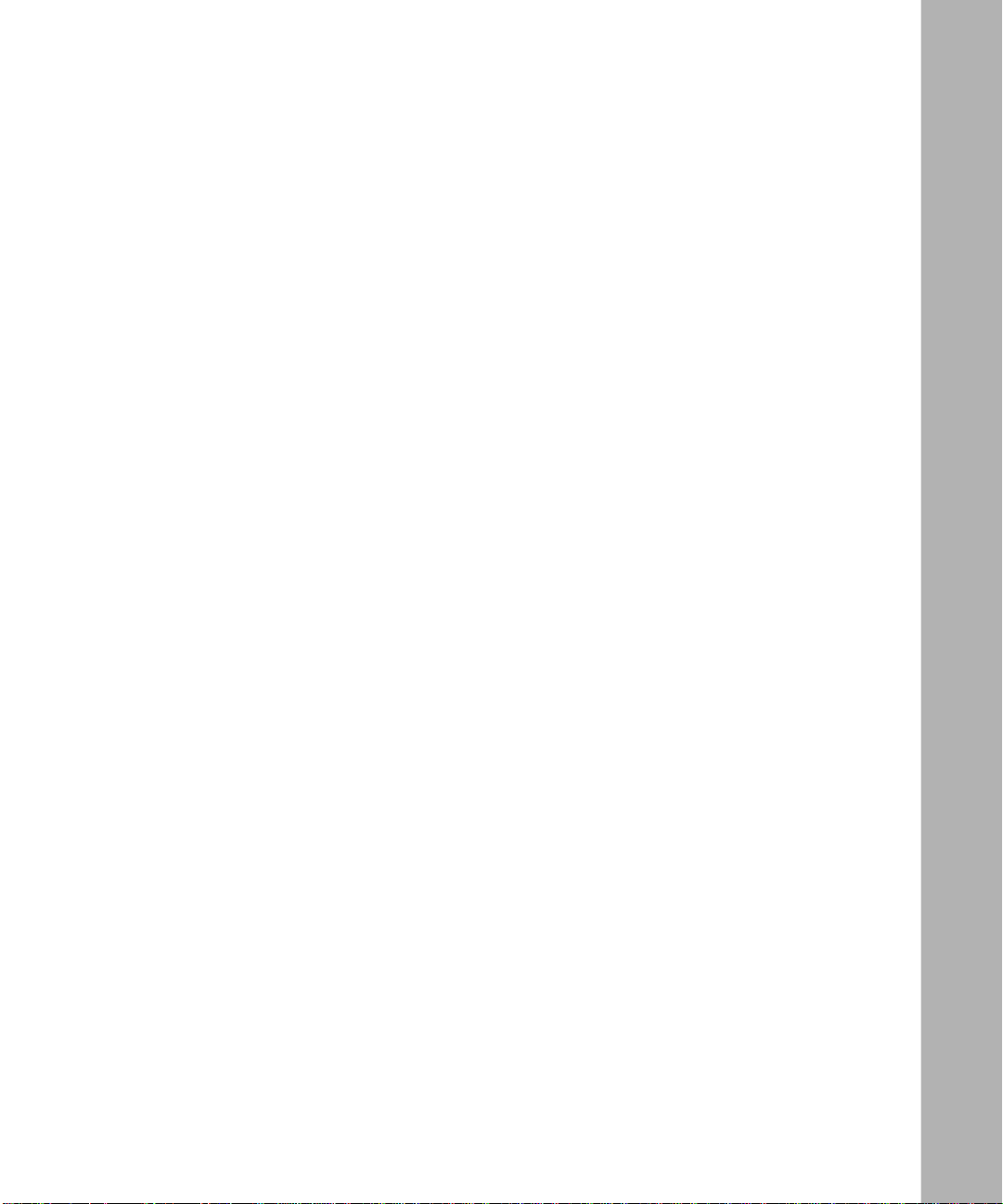
Tables
Table 1-1. BLN Shipment Contents ..........................................................................1-3
Table 1-2. Tools and Equipment You Supply .............................................................1-4
Table 1-3. Wall Receptacle Requirements ................................................................1-5
Table 1-4. BLN Dimensions ......................................................................................1-6
Table 1-5. BLN Thermal Output and Air Plenum Requirements ...............................1-6
Table 1-6. Total Space Required for BLN .................................................................1-6
Table 1-7. Environmental Requirements ...................................................................1-7
Table 1-8. Console Operating Parameters ..............................................................1-14
Table 1-9. Modem Operating Parameters ...............................................................1-15
Table 2-1. BLN-2 Shipment Contents .......................................................................2-3
Table 2-2. Tools and Equipment You Supply .............................................................2-4
Table 2-3. Wall Receptacle Requirements ................................................................2-5
Table 2-4. BLN-2 Dimensions ...................................................................................2-6
Table 2-5. BLN-2 Thermal Output and Air Plenum Requirements ............................2-6
Table 2-6. Total Space Required for BLN-2 ..............................................................2-6
Table 2-7. Environmental Requirements ...................................................................2-7
Table 2-8. Console Operating Parameters ..............................................................2-15
Table 2-9. Modem Operating Parameters ...............................................................2-16
Table 3-1. BCN Shipment Contents ..........................................................................3-4
Table 3-2. Tools and Equipment You Supply .............................................................3-5
Table 3-3. Wall Receptacle Requirements ................................................................3-6
Table 3-4. BCN Dimensions ......................................................................................3-7
Table 3-5. BCN Thermal Output and Air Plenum Requirements ..............................3-7
Table 3-6. Total Space Required for BCN .................................................................3-7
Table 3-7. Environmental Requirements ...................................................................3-8
Table 3-8. Console Operating Parameters ..............................................................3-20
Table 3-9. Modem Operating Parameters ...............................................................3-22
Table 5-1. User-Serviceable Components ................................................................5-1
Table 5-2. PCMCIA SRAM Battery ...........................................................................5-6
109352-E Rev. A
xvii
Page 18
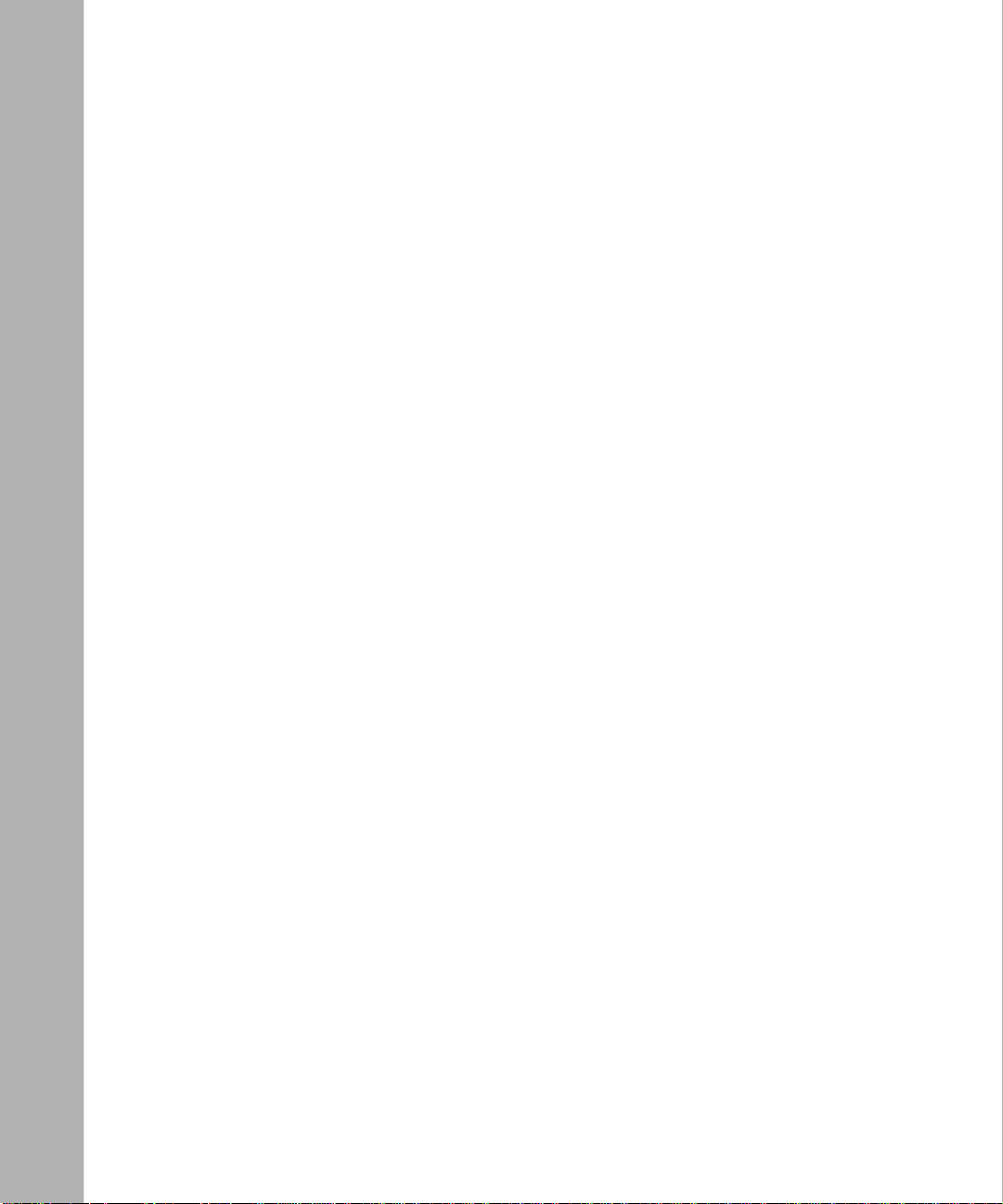
Table 6-1. Front-Panel LEDs .....................................................................................6-2
xviii
109352-E Rev. A
Page 19
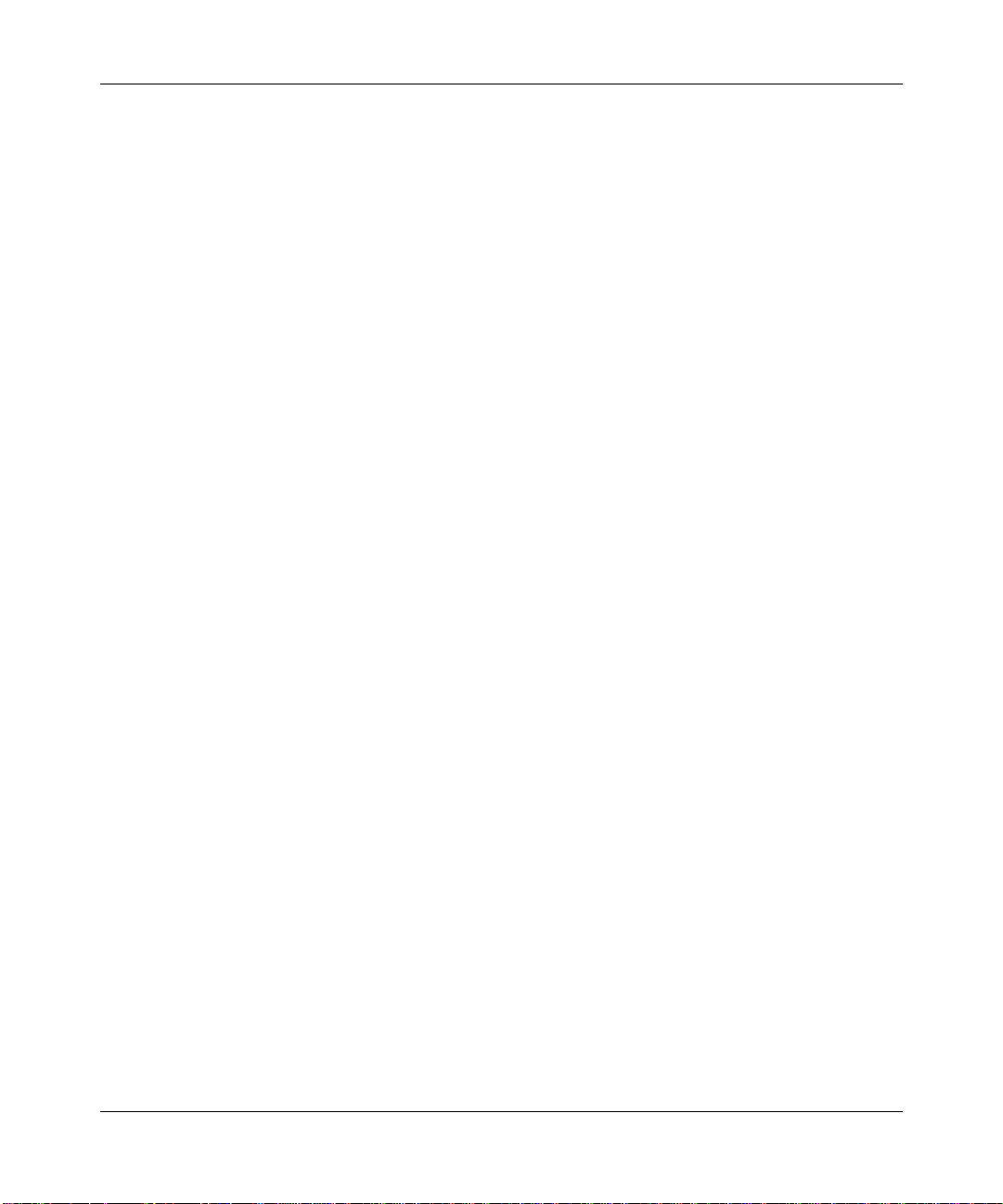
About This Guide
If you are responsible for installing and configuring Bay Networks Backbone
Node hardware platforms, read this guide for installation instructions and
user-serviceable hardware procedures for the Backbone Node family of
high-speed hardware platforms (BLN
This guide describes how to
• Prepare for hardware platforms installation
• Install the hardware platforms
• Access the hardware platforms locally and remotely
• Power up the hardware platforms
• Accessing the hardware platforms interior
• Hot-swap certain user-serviceable hardware components
• Interpret LEDs
®
, BLN-2, BCN,®, and BCN RLC).
Audience
Written for system and network managers, this guide describes how to install and
configure Bay Networks BLN, BLN-2, BCN, and BCN RLC hardware.
xix
Page 20
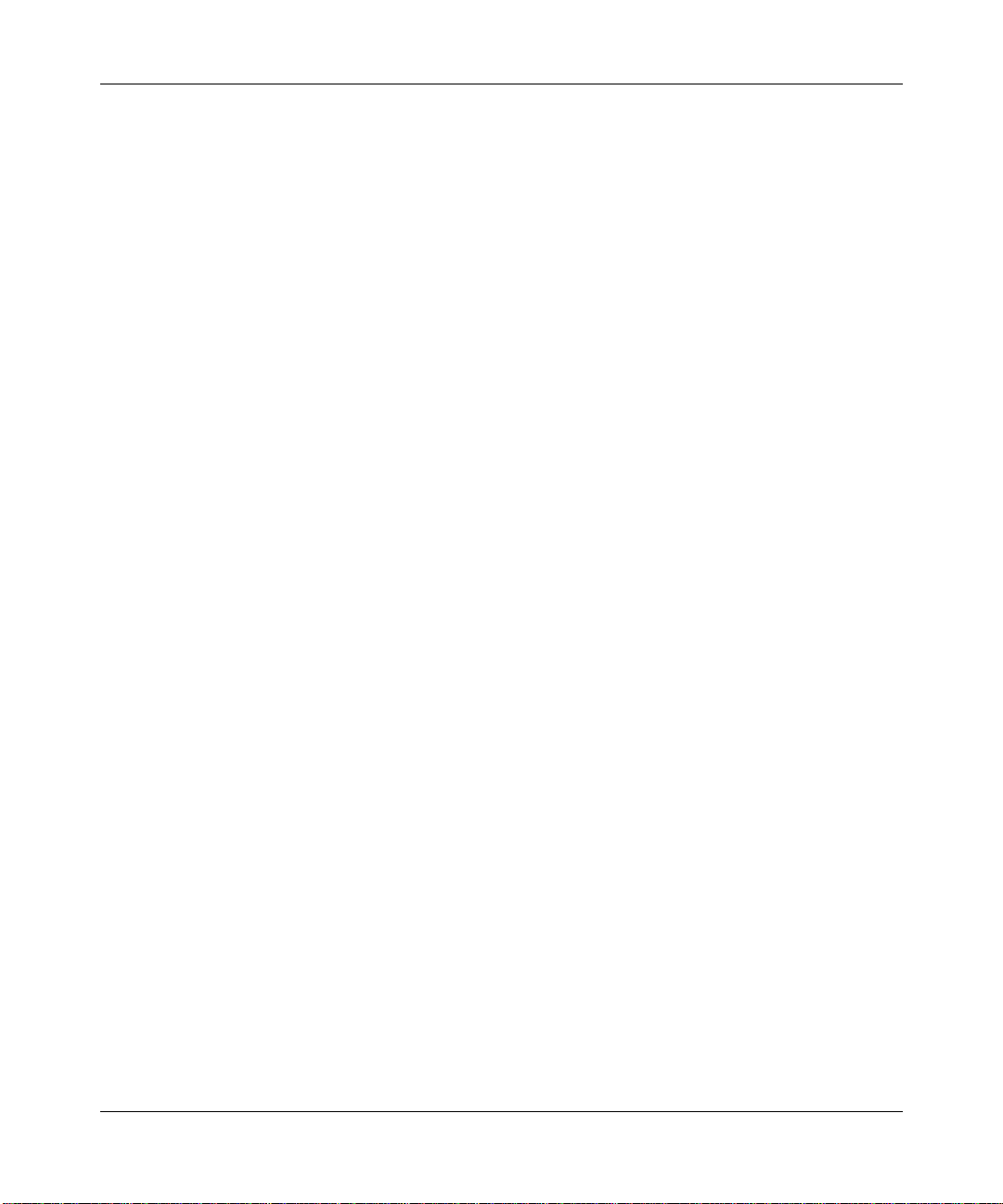
Installing and Maintaining BN Platforms
Conventions
angle brackets (< >) Indicate that you choose the text to enter based on the
description inside the brackets. Do not type the
brackets when entering the command.
ping
Example: if command syntax is
you enter
ping 192.32.10.12
<ip_address>
,
bold text
Indicates text that you need to enter and command
names in text.
dinfo
Example: Use the
command.
brackets ([ ]) Indicate optional elements. You can choose none, one,
or all of the options.
italic text
Indicates variable values in command syntax
descriptions, new terms, file and directory names, and
book titles.
quotation marks (“ ”) Indicate the title of a chapter or section within a book.
separator ( > ) Separates menu and option names in instructions and
internal pin-to-pin wire connections.
Example: Protocols > AppleTalk identifies the
AppleTalk option in the Protocols menu.
Example: Pin 7 > 19 > 20
screen text
Indicates data that appears on the screen.
Example:
Set Bay Networks Trap Monitor Filters
vertical line (|) Indicates that you enter only one of the parts of the
command. The vertical line separates choices. Do not
type the vertical line when entering the command.
Example: If the command syntax is
xx
show at routes
show at routes
nets
|
, you enter either
show at nets
or
, but not both.
Page 21
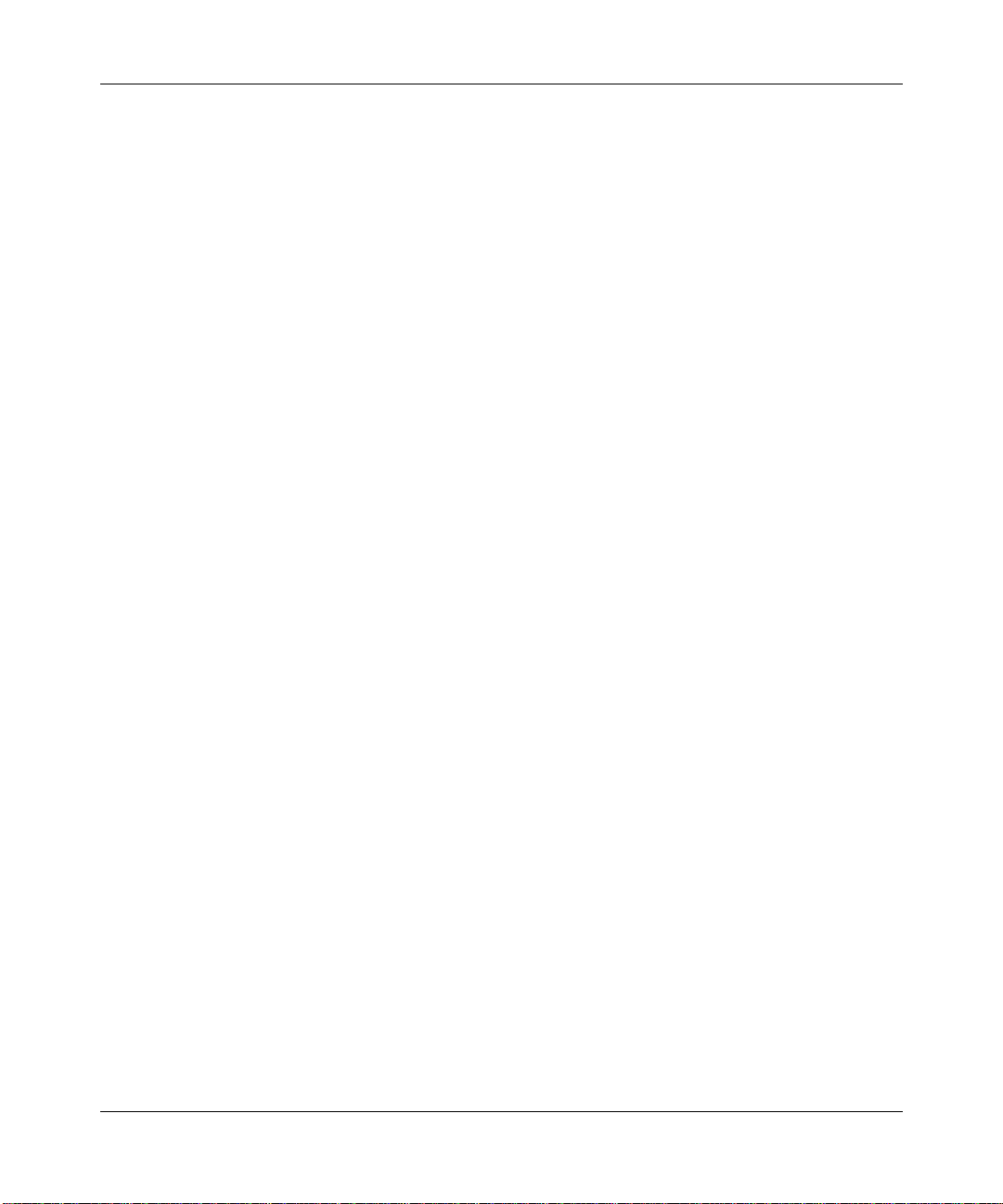
Acronyms
-
ANSI American National Standards Institute
ARE ATM Routing Engine
ATM Asynchronous Transfer Mode
BN Backbone Node
BCN Backbone Concentrator Node
BCN RLC Backbone Concentrator Node with Redundant Line Cord
BLN Backbone Link Node
BLN-2 Backbone Link Node-2
Btu British thermal unit
DRAM dynamic random-access memory
EMC electromagnetic compatibility
EIA Electronic Industry Association
FDDI Fiber Distributed Data Interface
FRE Fast Routing Engine
FRE-2 Fast Routing Engine-2
GAME Gate Access Management Entity
HDMC Harpoon Diagnostic Console Monitor
HSSI high speed serial interface
ILI intelligent link interface
MAC Media Access Control
MOP Maintenance Operations Protocol
NEMA National Electrical Manufacturers Association
NVFS nonvolatile file system
OSI Open Systems Interconnection
PPX Parallel Packet Express
QENET Quad Ethernet Link Module
SNA Systems Network Architecture
SNMP Simple Network Management Protocol
SRM-F System Resource Module-Front
SRM-L System Resources Module-Link
xxi
Page 22
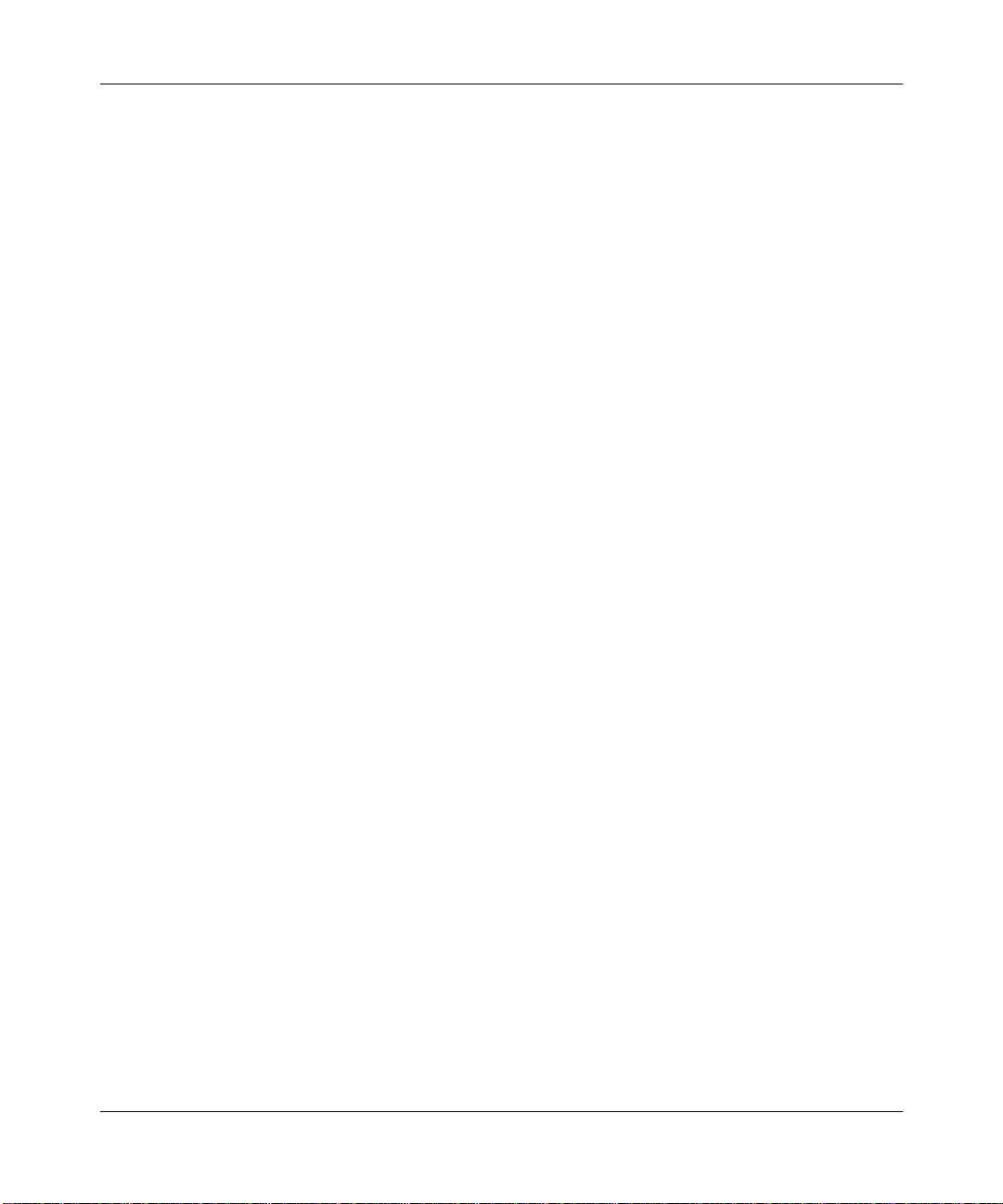
Installing and Maintaining BN Platforms
Ordering Bay Networks Publications
To purchase additional copies of this document or other Bay Networks
™
publications, order by part number from the Bay Networks Press
at the
following telephone or fax numbers:
• Telephone - U.S./Canada 1-888-4BAYPRESS
• Telephone - International 1-510-490-4752
• Fax 1-510-498-2609
You can also use these numbers to request a free catalog of Bay Networks Press
product publications.
xxii
Page 23
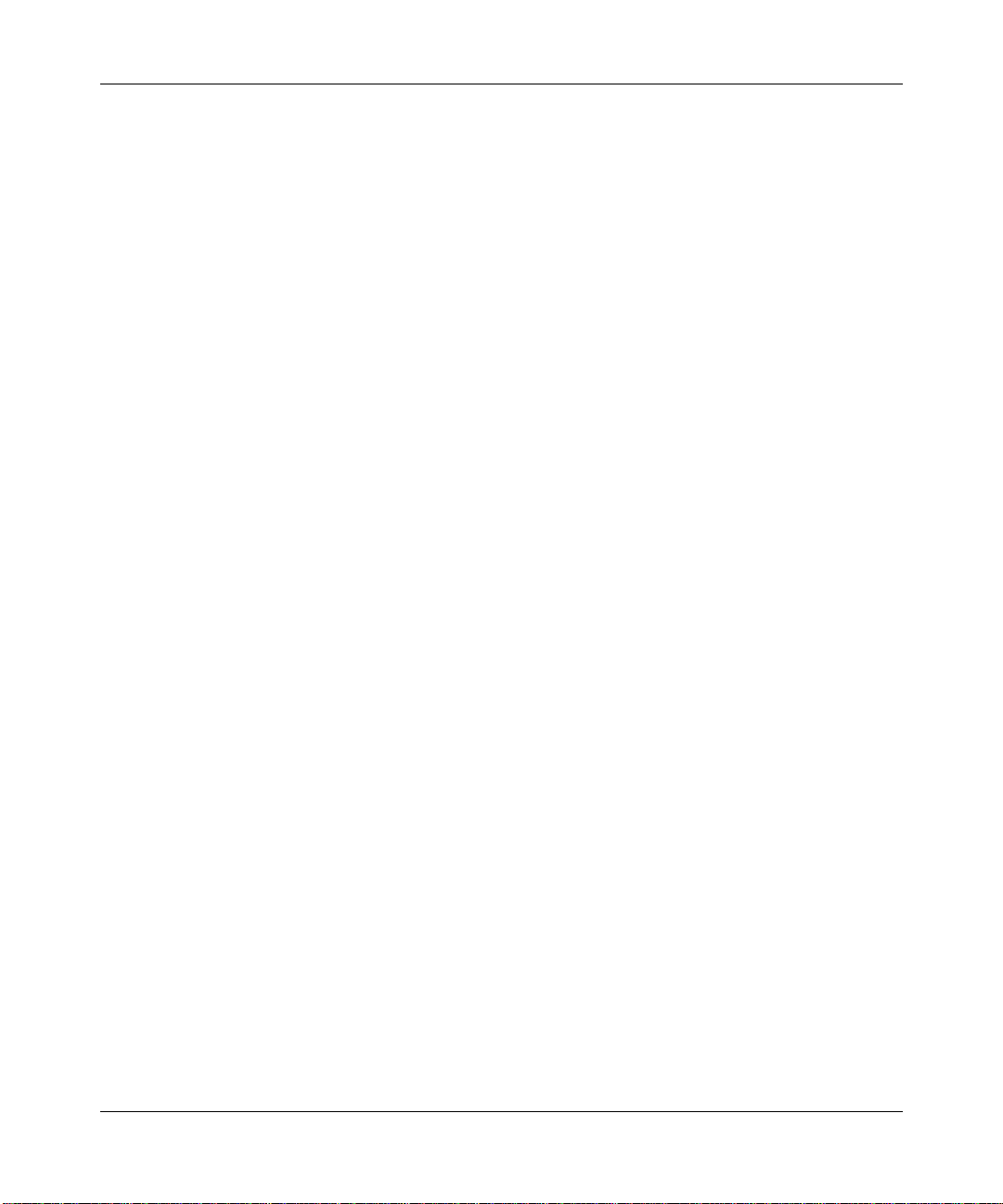
Technical Support and Online Services
To ensure comprehensive network support to our customers and partners
worldwide, Bay Networks Customer Service has Technical Response Centers
in key locations around the globe:
• Billerica, Massachusetts
• Santa Clara, California
• Sydney , Australia
• Tokyo, Japan
• Valbonne, France
109352-E Rev. A
The Technical Response Centers are connected via a redundant Frame Relay
Network to a Common Problem Resolution system, enabling them to transmit and
share information, and to provide live, around-the-clock support 365 days a year.
Bay Networks Information Services complement the Bay Networks Service
program portfolio by giving customers and partners access to the most current
technical and support information through a choice of access/retrieval means.
These include the World Wide Web, CompuServe, Support Source CD, Customer
Support FTP, and InfoFACTS document fax service.
xxiii
Page 24
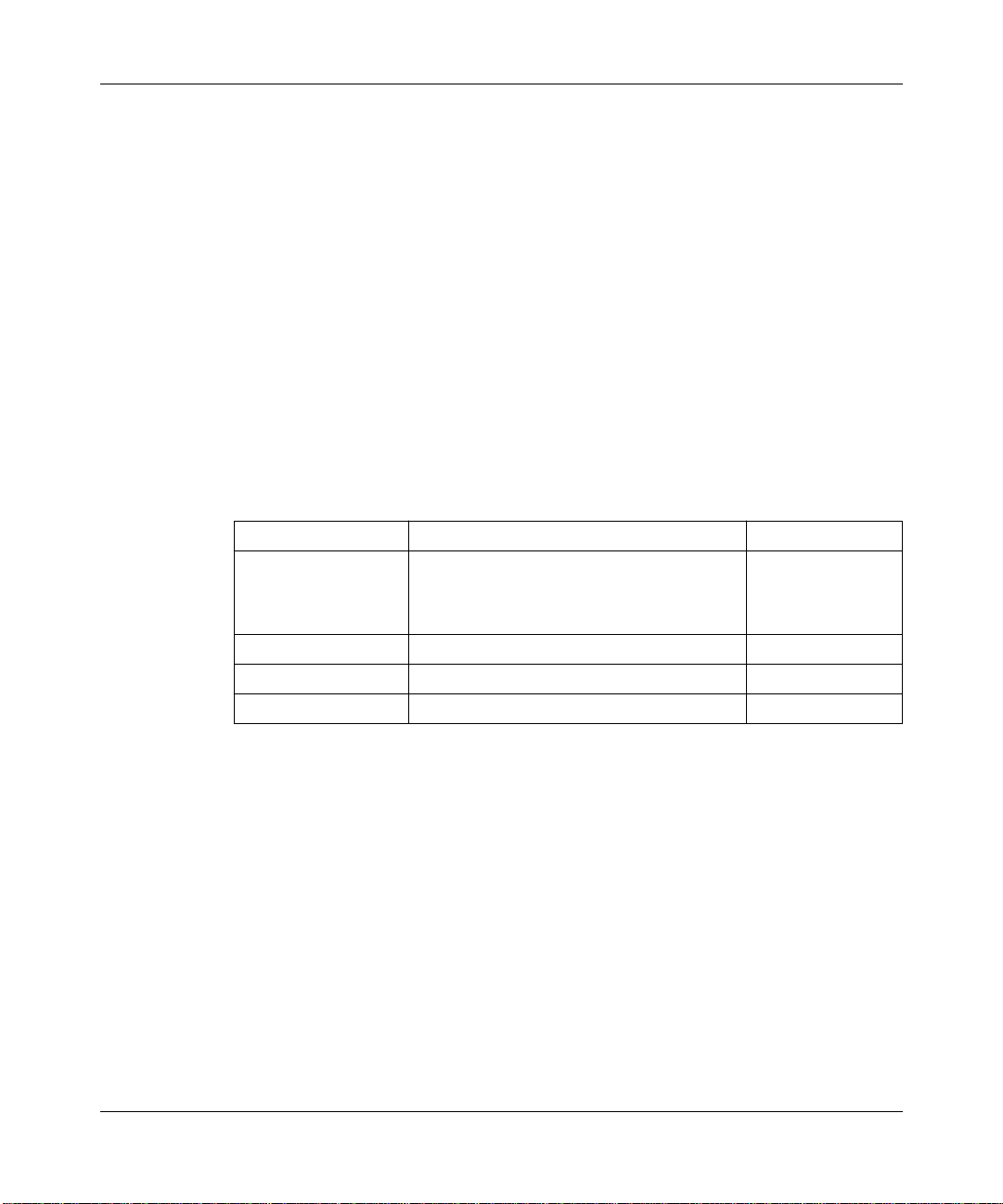
Installing and Maintaining BN Platforms
Bay Networks Customer Service
If you purchased your Bay Networks product from a distributor or authorized
reseller, contact that distributor’s or reseller’s technical support staff for assistance
with installation, configuration, troubleshooting, or integration issues.
Customers can also purchase direct support from Bay Networks through a variety
of service programs. As part of our PhonePlus™ program, Bay Netw orks Service
sets the industry standard, with 24-hour, 7-days-a-week telephone support
available worldwide at no extra cost. Our complete range of contract and
noncontract services also includes equipment staging and integration, installation
support, on-site services, and replacement parts delivery -- within approximately
4 hours.
To purchase any of the Bay Networks support programs, or if you have questions
on program features, use the following numbers:
Region Telephone Number Fax Number
United States and
Canada
1-800-2LANWAN; enter Express Routing
Code (ERC) 290 when prompted
(508) 670-8766
xxiv
(508) 436-8880 (direct)
Europe (33) 92-968-300 (33) 92-968-301
Asia/Pacific Region (612) 9927-8800 (612) 9927-8811
Latin America (407) 997-1713 (407) 997-1714
In addition, you can receive information on support programs from your local
Bay Networks field sales office, or purchase Bay Networks support directly
from your authorized partner.
109352-E Rev. A
Page 25
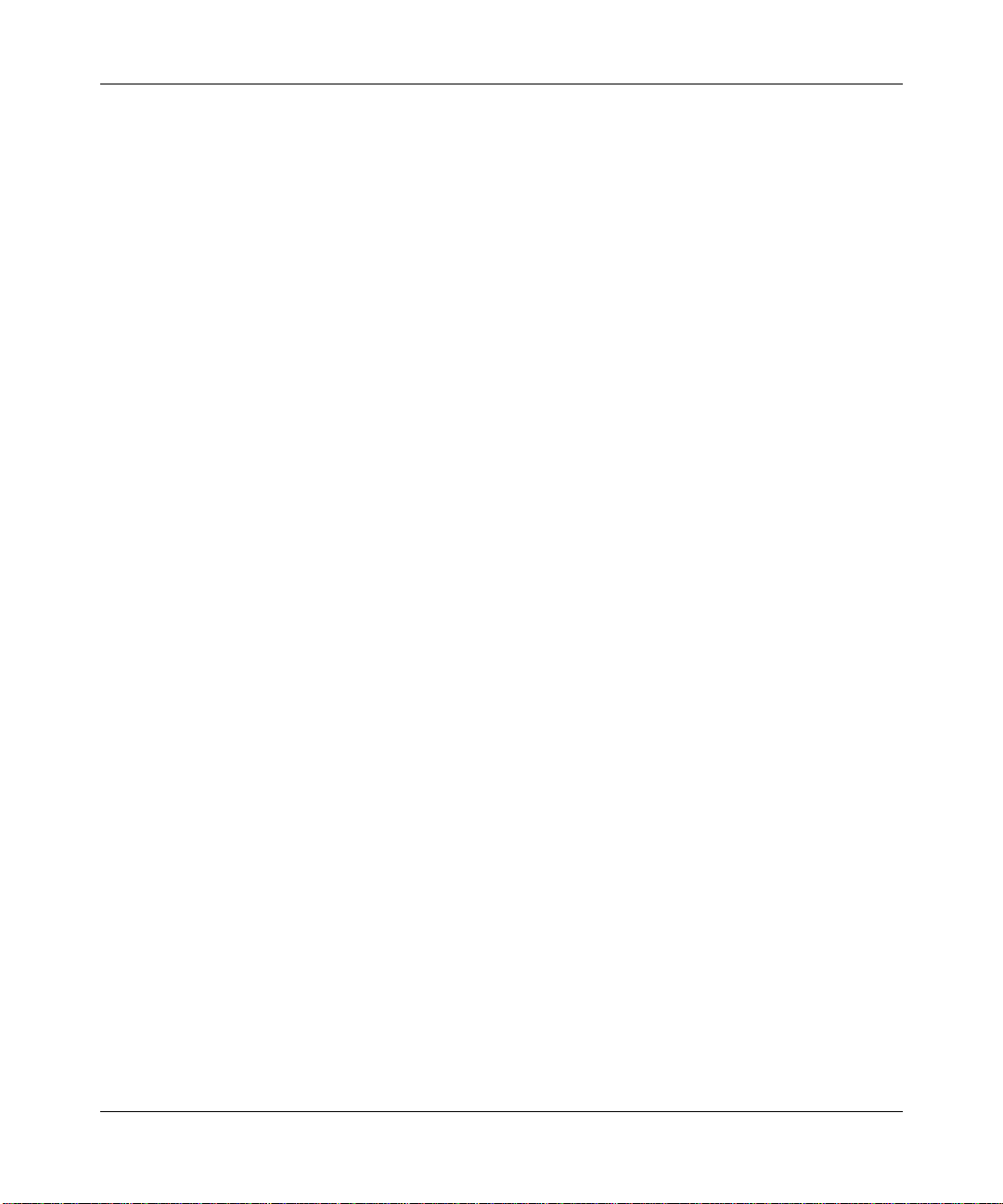
Bay Networks Information Services
Bay Networks Information Services provide up-to-date support information as a
first-line resource for network administration, expansion, and maintenance. This
information is available from a variety of sources.
W orld Wide Web
The Bay Networks Customer Support Web Server offers a diverse library of
technical documents, software agents, and other important technical information
to Bay Networks customers and partners.
A special benefit for contracted customers and resellers is the ability to access the
Web Server to perform Case Management. This feature enables your support staff
to interact directly with the network experts in our worldwide Technical Response
Centers. A registered contact with a valid Site ID can
• View a listing of support cases and determine the current status of any open
case. Case history data includes severity designation, and telephone, e-mail,
or other logs associated with the case.
Technical Support and Online Services
• Customize the listing of cases according to a variety of criteria, including
date, severity, status, and case ID.
• Log notes to existing open cases.
• Create new cases for rapid, efficient handling of noncritical network
situations.
• Communicate directly via e-mail with the specific technical resources
assigned to your case.
The Bay Networks URL is
menu item on that home page.
Customer Service FTP
Accessible via URL
combines and organizes support files and documentation from across the
Bay Networks product suite, including switching products from our Centillion™
and Xylogics
site lets you quickly locate information on any of your Bay Networks products.
109352-E Rev. A
®
http://www.baynetworks.com
ftp://support.baynetworks.com
. Customer Service is a
(134.177.3.26), this site
business units. Central management and sponsorship of this FTP
xxv
Page 26
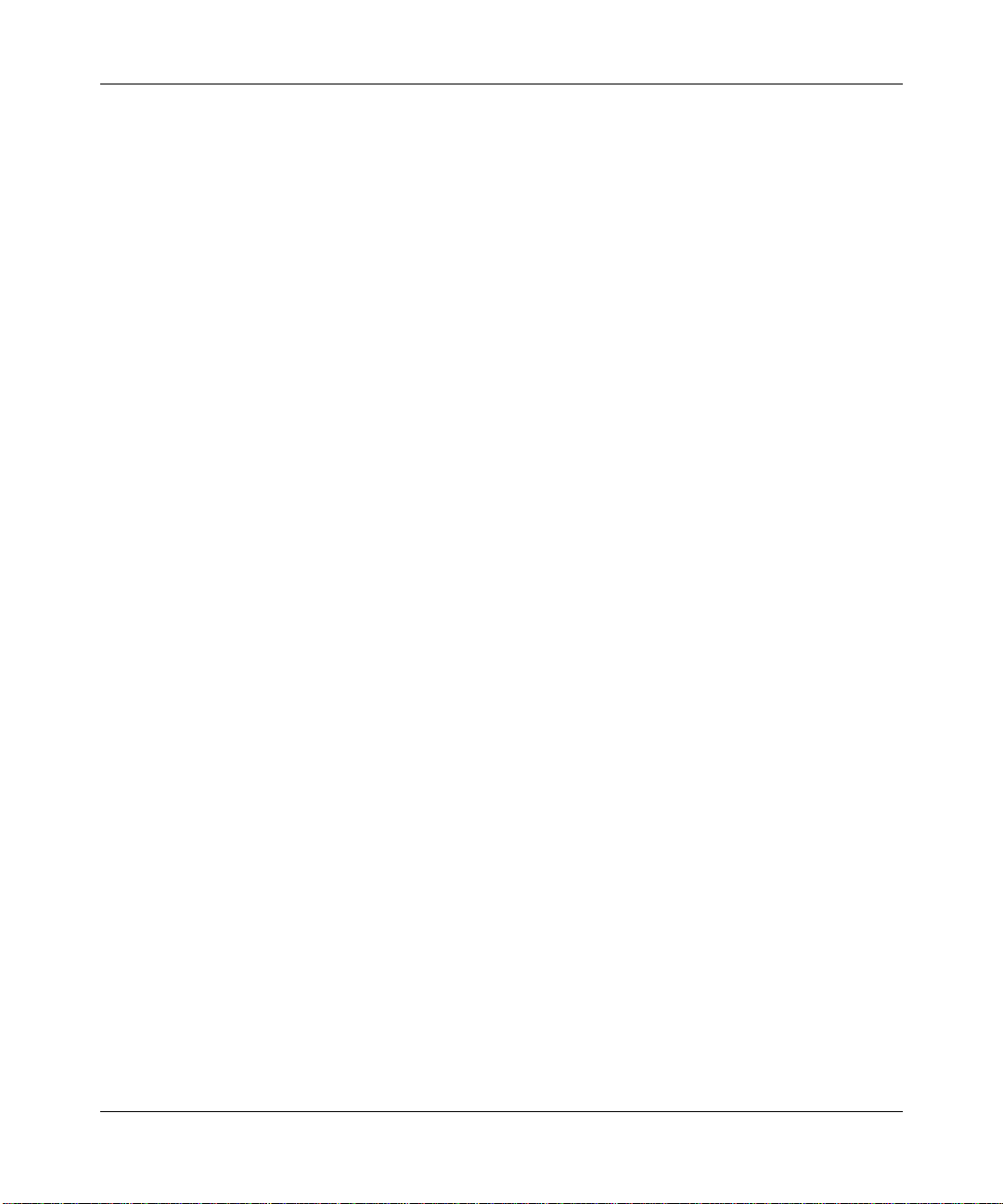
Installing and Maintaining BN Platforms
Support Source CD
This CD-ROM -- sent quarterly to all contracted customers -- is a complete Bay
Networks Service troubleshooting knowledge database with an intelligent text
search engine.
The Support Source CD contains extracts from our problem-tracking database;
information from the Bay Networks Forum on CompuServe; comprehensive
technical documentation, such as Customer Support Bulletins, Release Notes,
software patches and fixes; and complete information on all Bay Networks
Service programs.
You can run a single version on Macintosh Windows 3.1, Windows 95,
Windows NT, DOS, or UNIX computing platforms. A Web links feature enables
you to go directly from the CD to various Bay Networks Web pages.
CompuServe
For assistance with noncritical network support issues, Bay Networks Information
Services maintain an active forum on CompuServe, a global bulletin-board
system. This forum provides file services, technology conferences, and a message
section to get assistance from other users.
xxvi
The message section is monitored by Bay Networks engineers, who provide
assistance wherever possible. Customers and resellers holding Bay Networks
service contracts also have access to special libraries for advanced levels of
support documentation and software. To take advantage of CompuServe’s recently
enhanced menu options, the Bay Networks Forum has been re-engineered to allow
links to our Web sites and FTP sites.
We recommend the use of CompuServe Information Manager software to access
these Bay Networks Information Services resources. To open an account and
receive a local dial-up number in the United States, call CompuServe at
1-800-524-3388. Outside of the United States, call 1-614-529-1349, or your
nearest CompuServe office. Ask for Representative No. 591. When you’re on line
with your CompuServe account, you can reach us with the command
BAYNET
.
GO
109352-E Rev. A
Page 27
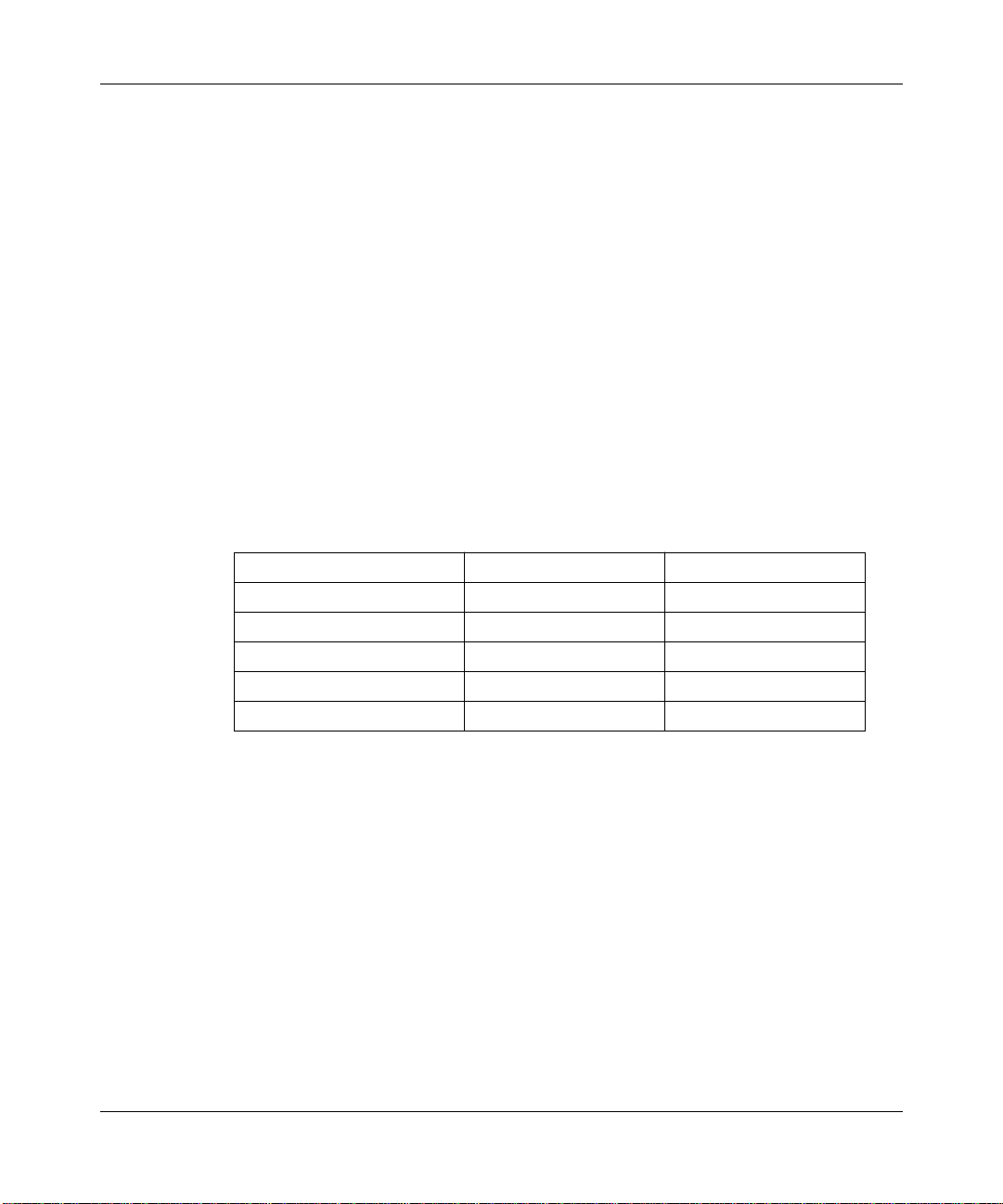
InfoFACTS
InfoFACTS is the Bay Networks free 24-hour fax-on-demand service. This
automated system has libraries of technical and product documents designed to
help you manage and troubleshoot your Bay Networks products. The system
responds to a fax from the caller or to a third party within minutes of being
accessed.
To use InfoFACTS in the United States or Canada, call toll-free 1-800-786-3228.
Outside of North America, toll calls can be made to 1-408-764-1002. In Europe,
toll-free numbers are also available for contacting both InfoFACTS and
CompuServe. Please check our Web page for the listing in your country.
How to Get Help
Use the following numbers to reach your Bay Networks Technical Response
Center:
Technical Response Center Telephone Number Fax Number
Billerica, MA 1-800-2LANWAN (508) 670-8765
Santa Clara, CA 1-800-2LANWAN (408) 764-1188
Valbonne, France (33) 92-968-968 (33) 92-966-998
Sydney, Australia (612) 9927-8800 (612) 9927-8811
Tokyo, Japan (81) 3-5402-0180 (81) 3-5402-0173
Technical Support and Online Services
109352-E Rev. A
xxvii
Page 28
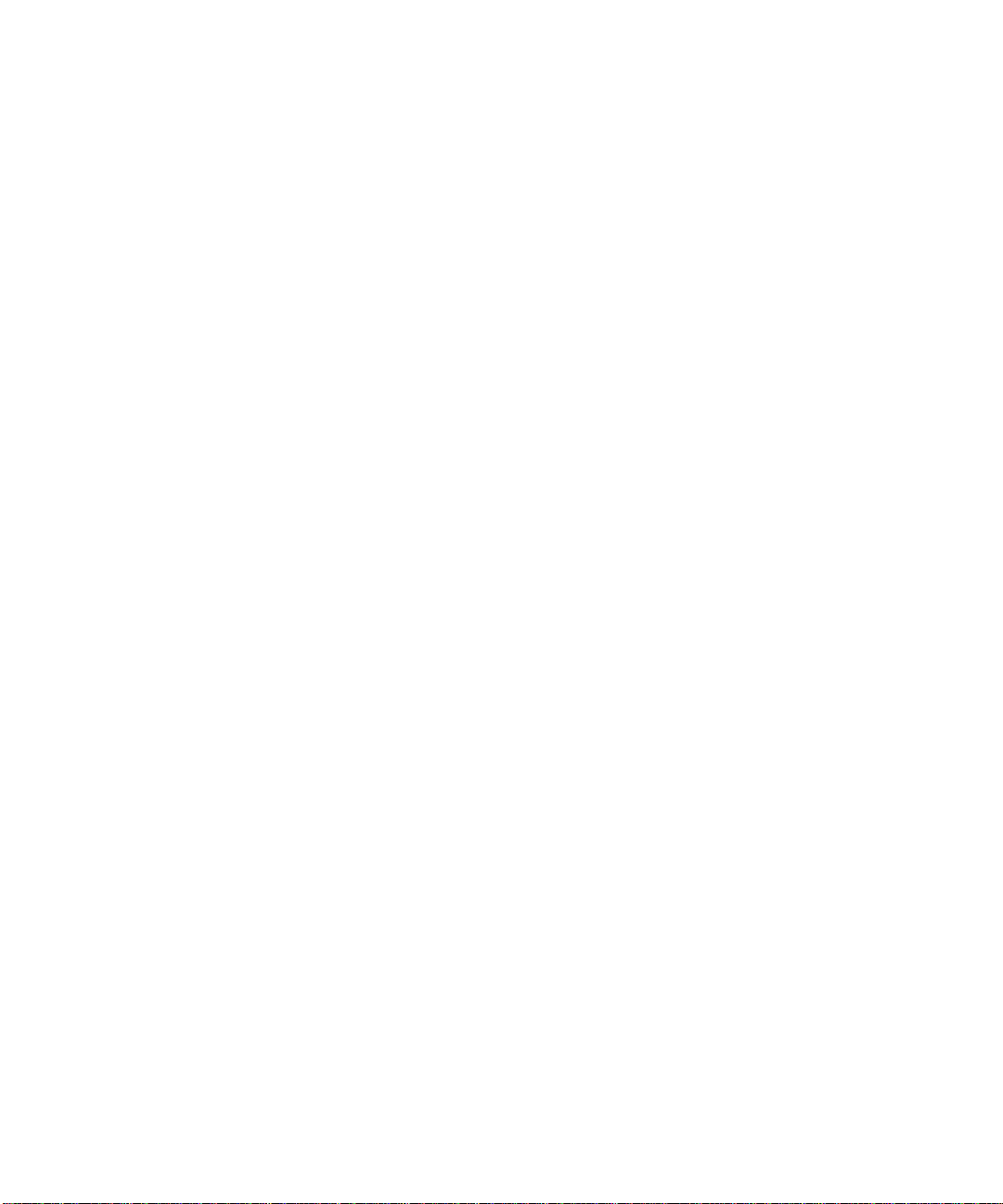
Page 29
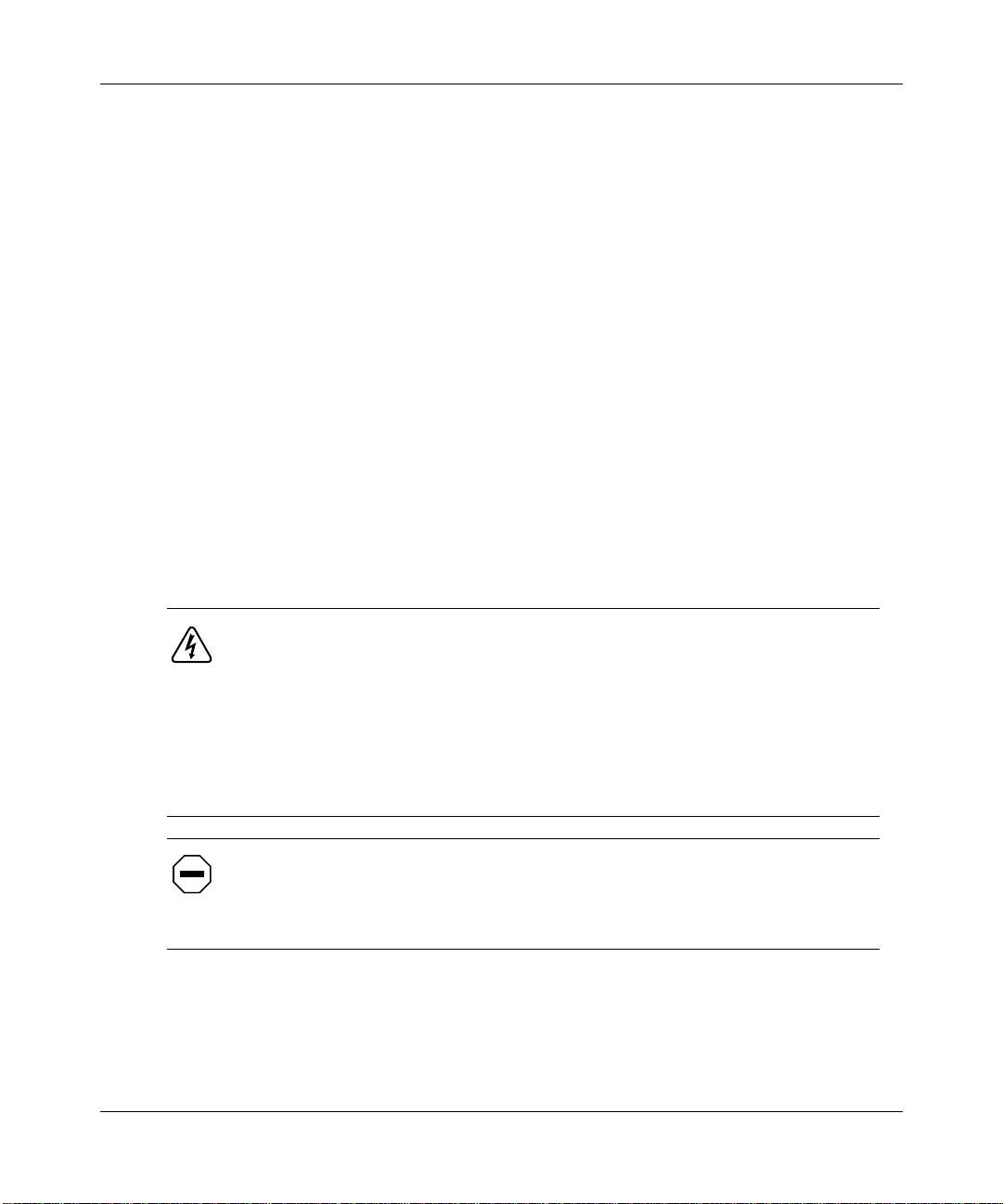
Chapter 1
Installing the Backbone Link Node
You install the Backbone Link Node (BLN) hardware platform by
• Preparing for installation
• Setting up the BLN
• Powering up the BLN and observing the hardware platform initialization
sequence
• Cabling a console or modem to the BLN to establish a Bay Networks
Technician Interface session
109352-E Rev. A
Danger: Due to high-energy hazards, only qualified service personnel with
written authorization from Bay Networks are permitted to repair a BLN.
Chapter 5, “Hot-Swapping Hardware Components, ” describes user-serviceable
procedures.
The BLN is not designed for use with an I.T. power system (a power
distribution system that has no direct connection to earth); the exposed
conductive parts of the BLN are grounded.
Caution: Inspect all items for any shipping damage. In particular, ensure that
the ports on the rear panel are not damaged. If you detect any damaged or
missing items, do not attempt to install the BLN. Contact the Bay Networks
Technical Response Center.
1-1
Page 30

Installing and Maintaining BN Platforms
Backbone Link Node Overview
The Backbone Link Node is a multiprotocol hardware platform/bridge designed
to satisfy the high-performance availability requirements of mission-critical
backbone internetworks. These networks transport information using
communications subsystems and protocols such as:
• Fiber Distributed Data Interface (FDDI)
• Point-to-Point Protocol (PPP)
• Systems Network Architecture (SNA)
The BLN (Figure 1-1) uses a symmetric multiprocessor architecture with Fast
®
Routing Engine (FRE
and FRE-2) processor modules, or ATM Routing Engine
(ARE) processor modules, along with the Bay Networks 1-Gb/s Parallel Packet
®
Express (PPX
) processor interconnect. The BLN supports four routing engine
modules and up to 16 LAN/WAN interfaces (up to four FDDI).
POWER
RESET
RUN
BOOT
BACKBONE NODE
Figure 1-1. Backbone Link Node (BLN)
DIAG
1-2 109352-E Rev. A
Page 31

Preparing for Installation
To prepare for the BLN installation, verify the following:
• Your BLN shipment arrived complete and undamaged
• You have the proper tools and equipment
• Your installation site meets all BLN site requirements
• These requirements are described in detail in the next sections.
Shipment Contents
Verify that the items in the BLN shipment match the items on the packing list
affixed to the shipping container (Table 1-1).
Table 1-1. BLN Shipment Contents
Item Quantity
Backbone Link Node 1
The documentation set, including
notes for the system software and Site Manager,
Maintaining BN Hardware platforms
Hardware platforms and BayStream hardware platforms Platforms
Quick-Starting Hardware platforms and BayStream hardware platforms
Platforms
Site Manager Application Software (diskettes or CD-ROM) 1
System software memory card (installed in unit) 1
Hardware package for mounting BLN in an electronic enclosure rack:
Read Me First
(this book),
Installing the Backbone Link Node
documents, release
Installing and
Cable Guide for
, and
1
– 10-32 x 0.5-in. panel-mount screws
– 10-32 cage nuts
Optional: Hardware package for attaching angle brackets to electronic
enclosure rack:
– Rack-mount brackets
– 10-32 x 0.5-in. panel-mount screws
– 10-32 cage nuts
Power cord 1
Optional: Shielded console cable 1
109352-E Rev. A 1-3
4
4
2
4
4
Page 32

Installing and Maintaining BN Platforms
Cables
Make sure that you received the correct cables with your shipment. If you plan to
build your own cables, or if you want to order additional cables, refer to Cable
Guide for Routers and BNX Platforms (router software) or Cable Guide
(BayStream software).
Additional Equipment
You need to supply the additional equipment listed in Table 1-2.
Table 1-2. Tools and Equipment You Supply
Item Quantity
ANSI console or PC (to establish a Bay Networks Technician Interface
session)
Optional: 25-pin male to 9-pin f emale cab le adaptor (needed only if you
want to cable a PC directly to BLN to establish a local connection)
SPARCstation, PC, IBM RS/6000, or HP 9000 (for the Site Manager
interface application, if not already installed)
A shielded console cable (only if you did not order one from Bay
Networks)
Optional: An electronic enclosure rack in which to mount the BLN; rack
must meet these requirements:
– Heavy-duty steel construction
– Electronic Industries Association (EIA)
– Standard hole spacing
– Width: 19 in. (48.26 cm)
– Depth: 24 in. (61 cm)
Any electronic enclosure rack panels or doors must contain louvers or
screens to prevent overheating.
Tape measure (if mounting in a rack) 1
Phillips screwdriver (if mounting in a rack) 1
1
1
1
1
1
1-4 109352-E Rev. A
Page 33

Site Requirements
To obtain satisfactory BLN performance, your site must meet all of the following
electrical, space, and environmental requirements.
Caution: Failure to adhere to these requirements may result in poor
equipment performance.
Electrical Requirements
Your installation site must provide a power source that meets the electrical
requirements listed below:
• 10 A @ 110 VAC
• 5 A @ 230 VAC
Locate the BLN within 6 ft (1.83 m) of a wall receptacle. Table 1-3 lists the type
of wall receptacle a BLN requires.
Installing the Backbone Link Node
Table 1-3. Wall Receptacle Requirements
Branch
Country Receptacle Voltage
United States
or
Canada
Other
countries
109352-E Rev. A 1-5
National Electrical Manufacturers
Association (NEMA) 5-15R standard
receptacle.
Your BLN distributor supplies the proper
cord. It is shipped with the unit from the
factory.
100 to 120
volts
200 to 240
volts
Current
15 A
10 A
Page 34

Installing and Maintaining BN Platforms
Space Requirements
Make sure the installation site is large enough for the BLN and provides suf ficient
air plenum (a volume of free space surrounding the hardware platform for heat
exhaust). Table 1-4 lists the dimensions of the BLN.
Table 1-4. BLN Dimensions
Height Depth Width
14 in. (35.6 cm) 29.9 in. (58.2 cm) 17.3 in. (44 cm)
Table 1-5 lists the number of British thermal units (Btus) generated by the BLN
and its air plenum requirements.
Table 1-5. BLN Thermal Output and Air Plenum Requirements
Thermal Output
(Maximum Btu/hr) Location of Air Plenum
2600 Right 2 in. (5.1 cm)
Left 2 in. (5.1 cm)
Front 1 in. (2.5 cm)
Minimum Required Air
Plenum
Table 1-6 lists the total space needed (dimensions plus air plenum requirements)
for the BLN.
Table 1-6. Total Space Required for BLN
Height Depth Width
8.75 in. (22.2 cm) 19.5 in. (49.5 cm) 21.3 in. (54.1 cm)
1-6 109352-E Rev. A
Page 35

Installing the Backbone Link Node
Environmental Requirements
The installation site must meet the environmental requirements listed in Table 1-7.
Table 1-7. Environmental Requirements
Altitude Humidity Temperature
0 to 8000 ft
(0 to 2400 m)
10% to 90%
noncondensing
Setting Up the Backbone Link Node
We recommend that you install your BLN in an electronic enclosure rack and use
angle brackets for added support. If you choose not to use angle brackets when
installing the BLN, proceed to “Installing the BLN,” later in this chapter.
Caution: Before you set up your BLN, refer to “Space Requirements” earlier
in this chapter to verify that adequate space exists for heat exhaust.
Attaching Angle Brackets
Before you can attach the optional angle brackets, you need the following
equipment:
• The optional hardware package containing the angle brackets, rack screws,
and cage nuts
• Tape measure
0°C to 40°C
(32° F to 104° F)
• Phillips screwdriver
• Pen or pencil
Attach the angle brackets to the rack as follows (Figure 1-2):
1. Measure at least 8.75 in. (22.2 cm) of free vertical space inside the rack
and mark the spot.
2. Attach each angle bracket to the inside of the rack, below the marked
spot, as shown in Figure 1-2.
109352-E Rev. A 1-7
Page 36

Installing and Maintaining BN Platforms
a. If your rack does not have threaded holes, place cage nuts over the
holes before you attach the angle brackets.
b. Align the edge of the brackets to the rack as follows:
-- If the interior of the rack contains horizontal bracket supports, align
the angle bracket with the horizontal bracket support.
-- If the interior of the rack does not contain horizontal bracket supports,
brace the angle bracket between the side rails.
You must orient the brackets that support the hardware platform as shown
in Figure 1-2. Ensure that you can adjust the bracket vertically along its
slots before you secure it.
c. Insert two 10-32 screws through each bracket’s slotted holes, and into
the holes in the supports of the rack. Do not tighten the screws.
d. Adjust each bracket vertically along the bracket slots until the
bracket is 1.2 in. (3.1 cm) below the center of one hole in the front
vertical support of the rack.
e. Tighten the screws with a screwdriver until secure.
1-8 109352-E Rev. A
Page 37

Installing the Backbone Link Node
Height
BLN 8.75 in. (22.2 cm) Min.
Depth
BLN 19.5 in. (49.5 cm) Min.
Figure 1-2. Attaching Angle Brackets to Support the BLN
Installing the BLN
This section describes how to install the BLN in an electronic enclosure rack.
You need the following equipment to install the BLN:
• The BLN hardware package that contains the panel-mount screws and cage
nuts
(2 Places)
Bracket
(2 Places)
Screw
Rail
Cage nut
If rack rail is not threaded,
attach cage nut.
• Phillips screwdriver
109352-E Rev. A 1-9
Page 38

Installing and Maintaining BN Platforms
Install the BLN in the rack as follows:
Note: Before you place the BLN in the rack, ensure that the rack holes are
threaded. If they are not threaded, place cage nuts over the front vertical
support holes.
1. Using both hands, pull the bottom of the front bezel toward you and
remove it from the chassis (Figure 1-3).
BACKBONE NODE
POWER
RUN
BOOT
DIAG
RESET
Pull Bottom
Figure 1-3. Removing the Front Bezel from the BLN
Insert the BLN in the rack as shown in Figure 1-4.
2.
When using angle brackets for added support, place the BLN squarely on the
angle brackets.
3. Insert and tighten the screws with a screwdriver until secure.
1-10 109352-E Rev. A
Page 39

Installing the Backbone Link Node
Rail
Cage nut
Screw
(4 Places)
If rack rail is not threaded,
attach cage nut.
Figure 1-4. Mounting the BLN to the Rack
Replace the front bezel as follows:
1. Align the mounting retainers on the inside of the bezel with the holes on
the front of the electromagnetic compatibility (EMC) shield.
2. Push the sides of the bezel into place.
109352-E Rev. A 1-11
Page 40

Installing and Maintaining BN Platforms
Powering On the BLN
Power on the BLN as follows:
1. Ensure that the power switch on the rear panel is in the OFF position.
2. Connect the power cable to the power switch assembly on the BLN rear
panel.
3. Insert the power plug into the appropriate wall receptacle (refer to
“Electrical Requirements” earlier in this chapter).
4. Turn the power switch to the ON position.
The fans in the BLN start to spin.
5. Verify that air is flowing from the cooling fans by passing your hand
along the left side of the BLN to feel the air movement.
Note: If you cannot feel air flow from the vents, if the POWER and DIAG
LEDs remain off, or if the DIAG LED does not turn on, turn the BLN power
switch to the OFF position. Wait 1 minute and then turn the power switch to
the ON position. If the problem persists, contact the Bay Networks Technical
Response Center.
After you power on the BLN, each routing engine automatically initiates a
diagnostic test to verify proper board function.
1-12 109352-E Rev. A
Page 41

LED Activation Sequence
The LEDs on the front panel of the BLN (Figure 1-5) activate while the BLN
initializes and runs through its diagnostic test.
Installing the Backbone Link Node
Indicates power OK
Indicates router software is executing
Indicates one or more slots are booting
Indicates diagnostic test
execution or node failure
Initializes (boots) the system
Figure 1-5. BLN Front-Panel LEDs
POWER
RUN
BOOT
DIAG
RESET
The LEDs typically activate in the following order (the sequence may vary
slightly or overlap):
1. The POWER and DIAG LEDs turn on.
• When on, the POWER LED indicates that the power supply voltages are
all within normal limits.
• When on, the DIAG LED indicates diagnostic testing on one or more
modules. After a successful test, the DIAG LED turns off. The DIAG
LED remains on if a diagnostic test does not end successfully for any
given slot.
2. The BOOT and RUN LEDs turn on.
• When on, the BOOT LED indicates the initialization and loading of
software by one or more modules.
• When on, the RUN LED indicates that system software is running on one
or more modules. The RUN LED remains on while the BLN is operating
normally.
109352-E Rev. A 1-13
Page 42

Installing and Maintaining BN Platforms
The BLN indicates a successful start-up by turning off the BOOT LED. The
POWER and RUN LEDs remain on. Refer to Chapter 6, “Switches and LEDs,”
for a complete explanation of all Backbone Node LEDs. To activate the BLN on
your IP network, refer to Quick-Starting Routers and BNX Platforms (router
software), or to Configuring an Interface for Network Management (BayStream
software).
Establishing a Local or Remote Connection to the BLN
You can cable a BLN to an ANSI console or a PC to establish a local Technician
Interface session, or to a modem to establish a remote session.
Local Connection
Cable the BLN to an ANSI console as follows:
1. Power on the console and set its operating parameters as shown in
Table 1-8.
Refer to your console user manual for instructions on how to set these
operating parameters.
Table 1-8. Console Operating Parameters
Parameter Value
Baud rate 9600
Data bits 8
Stop bits 1
Parity None
2. Insert the male end of the cable (Order No. 7525) into the CONSOLE
port of the System Resources Module-Link (SRM-L) Module
(Figure 1-6).
The SRM-L resides in Slot 1 of the rear panel.
3. Insert the female end of the cable into the ANSI console communications
port.
1-14 109352-E Rev. A
Page 43

100 - 240V~
5
4
3
2
1
Link
Modules
SRM-L
10.0A
50/60Hz
I
0
Console
XCVR
COM 1
RLDS2
RYEL
RLDS2
COM 1
RLDS2
RYEL
RLDS2
COM 1
RLDS2
RYEL
RLDS2
COM 1
RLDS2
RYEL
RLDS2
CONSOLE
????
FAIL
NSRT
RCVR
WFAIL
DST
XCVR
FAIL
NSRT
RCVR
WFAIL
DST
XCVR
FAIL
NSRT
RCVR
WFAIL
DST
XCVR
FAIL
NSRT
RCVR
WFAIL
DST
????
?????
????
SRM L
port
Figure 1-6. Cabling the BLN to a Console
Remote Connection
This section describes how to cable your BLN to a modem for remote dial-in
access.
Installing the Backbone Link Node
ANSI console
communications port
Note: Before you replace the local console connection with a modem
connection, you must use the Technician Interface to configure the BLN initial
IP network interface. To activate the BLN on your IP network refer to
Quick-Starting Routers and BNX Platforms (router software), or to
Configuring an Interface for Network Management (BayStream software).
Cable the BLN to the modem as follows:
1. Power on and configure the modem as shown in Table 1-9.
Refer to the modem user documentation for instructions on configuring your
modem.
Table 1-9. Modem Operating Parameters
Parameter Setting
Baud rate 9600 or less
n
Auto answer Set on
(
n
Clear to Send (CTS) signal Always ON
rings with DTR active
must be greater than 0)
(continued)
109352-E Rev. A 1-15
Page 44

Installing and Maintaining BN Platforms
Table 1-9. Modem Operating Parameters
Parameter Setting
Data Terminal Ready (DTR) signal DTR signal fail-disconnect enabled (return
to command mode, auto-answer off)
Data Carrier Detect (DCD) signal DCD signal on while carrier present (the
node uses DCD to detect modem
disconnect)
Local character echo OFF
Supervisory functions OFF
Data Set Ready (DSR) signal ON
(continued)
2. Remove the cable connector from the CONSOLE port of the System
Resource Module-Link (SRM-L).
The SRM-L is in Slot 1 of the BLN’s rear panel (Figure 1-6).
3. Insert one end of the cable (Order No. 77850) into the SRM-L
CONSOLE port.
Note: The console cable and the modem cable both connect to the BLN using
the CONSOLE port.
4. Insert the other end of the cable into the RS-232 communications port at
the back of the modem.
To configure the BLN CONSOLE port for modem operation, refer to Configuring
Routers (router software) or Getting Started with Site Manager (BayStream
software).
1-16 109352-E Rev. A
Page 45

Chapter 2
Installing the Backbone Link Node-2
You install the Backbone Link Node-2 (BLN-2) hardware platform by
• Preparing for installation
• Setting up the BLN-2
• Powering up the BLN-2 and observing the hardware platform as it initializes
• Cabling a console or modem to the BLN-2 to establish a Bay Networks
Technician Interface session
Note: This chapter describes how to install the A C v ersion of the BLN-2. Only
qualified service personnel are permitted to connect the DC version of the
BLN-2 to a power source.
Danger: Due to high-energy hazards, only qualified service personnel with
written authorization from Bay Networks are permitted to repair a BLN-2.
Chapter 5, “Hot -Swapping Hardware Components,” describes
user-serviceable procedures.
The BLN-2 is not designed for use with an I.T. power system (a power
distribution system that has no direct connection to earth); the exposed
conductive parts of the BLN-2 are grounded.
Caution: Inspect all items for any shipping damage. In particular, ensure that
the ports on the rear panel are not damaged. If you detect any damaged or
missing items, do not attempt to install the BLN-2. Contact the Bay Networks
Technical Response Center.
109352-E Rev. A 2-1
Page 46

Installing and Maintaining BN Platforms
Backbone Link Node-2 Overview
The BLN-2 is a multiprotocol hardware platform and bridge designed to satisfy
the high-performance availability requirements of mission-critical backbone
internetworks. These networks transport information using communications
subsystems and protocols such as:
• Fiber Distributed Data Interface (FDDI)
• Point-to-Point Protocol (PPP)
• Systems Network Architecture (SNA)
The BLN-2 (F
igure 2-1) uses a symmetric multiprocessor architecture with Fast
Routing Engine (FRE and FRE-2) processor modules, or ATM Routing Engine
(ARE) processor modules, along with the Bay Networks 1-Gb/s Parallel Packet
Express (PPX) processor interconnect. The BLN-2 supports four routing engine
modules and up to 16 LAN/WAN interfaces (up to four FDDI).
The BLN-2 hardware platform features redundant power supplies and cooling
fans.
POWER
RUN
RESET
BOOT
B A C K B O N E N O D E
DIAG
Figure 2-1. Backbone Link Node-2 (BLN-2)
2-2 109352-E Rev. A
Page 47

Preparing for Installation
To prepare for the BLN-2 installation, verify the following:
• Your BLN-2 shipment arrived complete and undamaged
• You have the proper tools and equipment
• Your installation site meets all BLN-2 site requirements
These requirements are described in detail in the next sections.
Shipment Contents
Verify that the items in the BLN-2 shipment match the items on the packing list
affixed to the shipping container (T
Table 2-1. BLN-2 Shipment Contents
Item Quantity
Backbone Link Node-2 1
Site Manager Application Software (diskettes or CD-ROM) 1
System software memory card (installed in unit) 1
Hardware package for attaching angle brackets to the electronic
enclosure rack (required):
Installing the Backbone Link Node-2
able 2-1).
– Rack-mount brackets
– 10-32 x 0.5-in. panel-mount screws
– 10-32 cage nuts
Hardware package for mounting BLN-2 in an electronic enclosure rack:
– 10-32 x 0.5-in. panel-mount screws
– 10-32 cage nuts
Power cords 2
Optional: Shielded console cable 1
109352-E Rev. A 2-3
2
4
4
8
8
Page 48

Installing and Maintaining BN Platforms
Cables
Make sure that you received the correct cables with your shipment. If you plan to
build your own cables, or if you want to order additional cables, refer to Cable
Guide for Routers and BNX Platforms (router software) or Cable Guide
(BayStream software).
Additional Equipment
You need to supply the additional equipment listed in Table 2-2.
Table 2-2. Tools and Equipment You Supply
Item Quantity
ANSI console or PC (for establishing a Bay Networks Technician Interface
session)
Optional: 25-pin male to 9-pin female cable adaptor (needed only if you
want to cable a PC directly to BLN-2 to establish a local connection)
SPARCstation, PC, IBM RS/6000, or HP 9000 (for the Site Manager
interface application, if not already installed)
A shielded console cable (only if you did not order one separately from Ba y
Networks)
An electronic enclosure rack to mount the BLN-2; rack must meet these
requirements:
– Heavy-duty steel construction
– Electronic Industries Association (EIA) standards
– Standard hole spacing
– Width: 19 in. (48.3 cm)
– Depth: 24 in. (61.0 cm)
Any electronic enclosure rack panels or doors must contain louvers or
screens to prevent overheating.
Tape measure 1
Phillips screwdriver 1
1
1
1
1
1
2-4 109352-E Rev. A
Page 49

Site Requirements
To obtain satisfactory BLN-2 performance, your site must meet all of the
following electrical, space, and environmental requirements.
Caution: Failure to adhere to these requirements may result in poor
equipment performance.
Electrical Requirements
Your installation site must provide a power source that meets the electrical
requirements listed below:
• 12 A @ 110 V
• 6 A @ 230 V
Locate the BLN-2 within 6 ft (1.83 m) of a wall receptacle. T able 2-3 lists the type
of wall receptacle a BLN-2 requires.
Installing the Backbone Link Node-2
Table 2-3. Wall Receptacle Requirements
Country Receptacle Voltage
United
States or
Canada
Other
countries
109352-E Rev. A 2-5
National Electrical Manufacturers
Association (NEMA) 5-15R standard
receptacle.
Your BLN-2 distributor supplies the proper
cord. It is shipped with the unit from the
factory.
100 to 120 volts 15 A
200 to 240 volts 10 A
Branch
Current
Page 50

Installing and Maintaining BN Platforms
Space Requirements
Make sure the installation site is large enough for the BLN-2 and provides
sufficient air plenum (a volume of free space surrounding the BN for heat
exhaust). Table 2-4 lists the dimensions of the BLN-2.
Table 2-4. BLN-2 Dimensions
Height Depth Width
14 in. (35.6 cm) 22.9 in. (58.2 cm) 17.3 in. (44.0 cm)
Table 2-5 lists the number of British thermal units (Btus) generated by the BLN-2
and the air plenum requirements.
Table 2-5. BLN-2 Thermal Output and Air Plenum Requirements
Thermal Output
(Maximum Btu/hr)
2600 Right 2 in. (5.1 cm)
Location of Air
Plenum
Left 2 in. (5.1 cm)
Front 1 in. (2.5 cm)
Minimum Required
Air Plenum
Table 2-6 lists the total space needed (dimensions plus air plenum requirements)
for the BLN-2.
Table 2-6. Total Space Required for BLN-2
Height Depth Width
15.8 in. (40.0 cm) 22.9 in. (58.2 cm) 21.3 in. (54.1 cm)
2-6 109352-E Rev. A
Page 51

Installing the Backbone Link Node-2
Environmental Requirements
The installation site must meet the environmental requirements listed in Table 2-7.
Table 2-7. Environmental Requirements
Altitude Humidity Temperature
0 to 8000 ft
(0 to 2400 m)
10% to 90%
noncondensing
Setting Up the Backbone Link Node-2
You must install your BLN-2 in an electronic enclosure rack.
Caution: Before you set up your BLN-2, refer to “Space Requirements”
earlier in this chapter to verify that adequate space exists for heat exhaust.
Attaching Angle Brackets
We highly recommend that you place your hardware platform on angle brackets
for added support when installing your BLN-2 in a rack. You need the following
equipment to attach the angle brackets:
• The hardware package containing the angle brackets, panel-mount screws,
and cage nuts
• Tape measure
• Phillips screwdriver
0°C to 40°C
∞
(32
F to 104∞F)
• Pen or pencil
Attach the angle brackets to the rack as follows:
1. To ensure that the slots in the BLN-2 flanges align with the holes in the
rack:
a. Measure at least 15.75 in. (40 cm) of free vertical space inside the
rack and mark the spot.
109352-E Rev. A 2-7
Page 52

Installing and Maintaining BN Platforms
b. Locate the next two holes below this spot that have a 0.625-in. space
between them.
Note: The hole pattern shown in Figure 2-2 repeats on the rail.
2. Mount the angle brackets in the area indicated by Figure 2-3.
a. If your rack does not have threaded holes, place cage nuts over the
holes before you attach the angle brackets.
b. Align the edge of the brackets to the rack as follows:
-- If the interior of the rack contains horizontal bracket supports, align
the angle bracket with the horizontal bracket support.
-- If the interior of the rack does not contain horizontal bracket supports,
brace the angle bracket between the side rails.
You must orient the brackets that support the hardware platform as shown
in Figure 2-3. Ensure that you can adjust the bracket vertically along its
slots before you secure it.
c. Insert two 10-32 screws through each bracket’s slotted holes and into
the holes in the supports of the rack. Do not tighten the screws.
d. Adjust each bracket vertically along the bracket slots until the
bracket is 1.4 in. (3.6 cm) below the center of one hole in the front
vertical support of the rack.
e. Tighten the screws with a screwdriver until secure.
2-8 109352-E Rev. A
Page 53

1.4"
Rack Post
2.375"
1.750"
1.125"
Mounting Hole Locations
0.625"
Installing the Backbone Link Node-2
Router
Flange
Angle Bracket
Supporting Router
Mounted on Back of
Rack Post
Figure 2-2. Locating the Mounting Holes
109352-E Rev. A 2-9
Page 54

Installing and Maintaining BN Platforms
BLN-2 15.75 in. (40.0 cm)
Minimum
(2 Places)
Bracket
(2 Places)
Height
Screw
Depth
BLN-2 23.9 in. (60.7 cm)
Minimum
Rail
Cage nut
If rack rail is not threaded,
attach cage nut.
Figure 2-3. Attaching Angle Brackets to Support the BLN-2
2-10 109352-E Rev. A
Page 55

Installing the BLN-2
Warning: The BLN-2 weighs approximately 125 lb. Do not attempt to lift it
by yourself. Use a team of people or specialized lifting equipment. Before
inserting the BLN-2 in the rack, ensure that all equipment already inside the
rack is secure.
Install the BLN-2 in the electronic enclosure rack as follows:
1. Using both hands, pull the bottom of the front bezel toward you and
remove it from the chassis (F
B A C K B O N E N O D E
POWER
RUN
BOOT
DIAG
Installing the Backbone Link Node-2
igure 2-4).
RESET
Pull Bottom
Figure 2-4. Removing the Front Bezel from the BLN-2
Note: Before you place the BLN-2 in the rack, ensure that the rack holes are
threaded. If they are not threaded, place cage nuts over the front vertical
support holes.
109352-E Rev. A 2-11
Page 56

Installing and Maintaining BN Platforms
2. Insert the BLN-2 in the rack as shown in Figure 2-5. Make sure the
BLN-2 rests squarely on the angle brackets.
3. Insert and tighten the screws with a screwdriver until secure.
Replace the front bezel as follows:
1. Align the mounting retainers on the inside of the bezel with the holes on
the front of the electromagnetic compatibility (EMC) shield.
2. Push the sides of the bezel into place.
Rail
Cage nut
Screw
(4 Places)
If rack rail is not threaded,
attach cage nut.
Figure 2-5. Mounting the BLN-2 to the Rack
2-12 109352-E Rev. A
Page 57

Powering On the BLN-2
Power on the BLN-2 as follows:
1. Ensure that the power switches on the rear panel ar e in the OFF position.
2. Connect the power cables to the power switch assembly on the BLN-2
rear panel.
Note: The BLN-2 has two power supplies, so remember to plug in the cables
and turn on the switches on both.
Inserting the BLN-2 power cables into separate branch circuits allows for
redundant AC power. For additional information about BLN-2 power
supplies, refer to Chapter 5, “Hot-Swapping Hardware Components.”
3. Insert the power plugs into their appropriate wall receptacles (refer to
“Electrical Requirements” earlier in this chapter).
4. Turn the power switches to the ON position.
Installing the Backbone Link Node-2
5. Verify that air is flowing from the cooling fans and out through the vents
on either side of the BLN-2.
Note: If you cannot feel air flow from the BLN-2 vents, if the POWER and
DIAG LEDs remain off, or if the DIAG LED remains on, turn the power
switch at the rear of the BLN-2 to the OFF position. Wait 1 minute and then
turn the power switch to the ON position. If the problem persists, contact the
Bay Networks Technical Response Center.
After you power on the BLN-2, each routing engine automatically initiates a
diagnostic test to verify proper board function.
109352-E Rev. A 2-13
Page 58

Installing and Maintaining BN Platforms
LED Activation Sequence
The LEDs on the front panel of the BLN-2 (Figure 2-6) activate while the BLN-2
initializes and runs through its diagnostic tests.
Indicates power OK
Indicates router software is executing
Indicates one or more slots are booting
Indicates diagnostic test
execution or node failure
Initializes (boots) the system
Figure 2-6. BLN-2 Front-Panel LEDs
POWER
RUN
BOOT
DIAG
RESET
The LEDs typically activate in the following order (the sequence may vary
slightly or overlap):
1. The POWER and DIAG LEDs turn on.
• When on, the POWER LED indicates that the power supply voltages are
all within normal limits.
• When on, the DIAG LED indicates diagnostic testing on one or more
modules. After a successful test, the DIAG LED turns off. The DIAG
LED remains on if a diagnostic test does not end successfully for any
given slot.
2. The BOOT and RUN LEDs turn on.
• When on, the BOOT LED indicates the initialization and loading of
software by one or more modules.
• When on, the RUN LED indicates that system software is running on one
or more modules. The RUN LED remains on while the BLN-2 is
operating normally.
2-14 109352-E Rev. A
Page 59

Installing the Backbone Link Node-2
The BLN-2 indicates a successful start-up by turning off the BOOT LED. The
POWER and RUN LEDs remain on. Refer to Chapter 6, “Switches and LEDs,”
for a complete explanation of all LEDs. To activate the BLN-2 on your IP network
refer to Quick-Starting Routers and BNX Platforms, or to Configuring an
Interface for Network Management (BayStream software).
Establishing a Local or Remote Connection to the BLN-2
You can cable a BLN-2 to an ANSI console or a PC to establish a local T echnician
Interface session, or to a modem to establish a remote session.
Note: Bay Networks offers the cables for console connection. To activate the
BLN on your IP network refer to Quick-Starting Routers and BNX Platforms
(router software), or to Configuring an Interface for Network Management
(BayStream software).
Local Connection
Cable the BLN-2 to an ANSI console as follows:
1. Power on the console and set its operating parameters as shown in
Table 2-8.
Refer to your console user manual for instructions on how to set these
operating parameters.
Table 2-8. Console Operating Parameters
Parameter Value
Baud rate 9600
Data bits 8
Stop bits 1
Parity None
2. Insert the male end of the cable (Order No. 7525) into the CONSOLE
port of the System Resources Module-Link (SRM-L) (Figure 2-7).
The SRM-L resides in Slot 1 of the rear panel.
109352-E Rev. A 2-15
Page 60

Installing and Maintaining BN Platforms
3. Insert the female end of the cable into the ANSI console communications
port.
XCVR
FAIL
NSRT
RCVR
WFAIL
DST
5
XCVR
FAIL
NSRT
RCVR
WFAIL
DST
4
XCVR
FAIL
NSRT
RCVR
WFAIL
DST
3
XCVR
FAIL
NSRT
RCVR
WFAIL
DST
2
????
?????
????
????
SRM L
1
SRM-L
Console
port
COM 1
RLDS2
RYEL
RLDS2
COM 1
RLDS2
RYEL
RLDS2
COM 1
RLDS2
RYEL
RLDS2
COM 1
RLDS2
RYEL
RLDS2
CONSOLE
Power OK
Figure 2-7. Cabling the BLN-2 to a Console
Remote Connection
Power OK
ANSI console
communications port
Note: Before you replace the local console connection with a modem
connection, you must use the Technician Interface to configure the BLN-2
initial IP network interface. Refer to Quick-Starting Routers and BayStream
Platforms for instructions.
Cable the BLN-2 to the modem as follows:
1. Power on and configure the modem as shown in Table 2-9.
Refer to the modem user documentation for instructions on configuring your
modem.
Table 2-9. Modem Operating Parameters
Parameter Setting
Baud rate 9600 or less
n
Auto answer Set on
greater than 0)
Clear to Send (CTS) signal Always ON
2-16 109352-E Rev. A
rings with DTR active (n must be
Page 61

Installing the Backbone Link Node-2
Table 2-9. Modem Operating Parameters
Parameter Setting
Data Terminal Ready (DTR) signal DTR signal fail-disconnect enabled (return
to command mode, auto-answer off)
Data Carrier Detect (DCD) signal DCD signal on while carrier present (the
node uses DCD to detect modem
disconnect)
Local character echo OFF
Supervisory functions OFF
Data Set Ready (DSR) signal ON
Remove the cable connector from the CONSOLE port of the System
2.
(continued)
Resource Module-Link (SRM-L).
The SRM-L resides in Slot 1 of the BLN-2 rear panel (Figure 2-7).
3. Insert one end of the modem cable (Order No. 77850) into the
SRM-L CONSOLE port.
Note: The console cable and the modem cable both connect to the BLN-2
using the CONSOLE port.
4. Insert the other end of the cable into the RS-232 communications port on
the back of the modem.
To configure the BLN CONSOLE port for modem operation, refer to Configuring
Routers (router software) or Getting Started with Site Manager (BayStream
software).
109352-E Rev. A 2-17
Page 62

Page 63

Chapter 3
Installing the BCN and BCN RLC
You install the Backbone Concentrator Node (BCN) by
• Preparing for installation
• Setting up the BCN
• Powering up the BCN and observing the hardware platform as it initializes
• Cabling a console or modem to the hardware platform for access to the Bay
Networks Technician Interface
Note: This chapter describes how to install the Single AC Source (BCN) and
Dual AC Source (BCN RLC) versions. The BCN and the BCN RLC are both
referred to as BCN except where a differentiation is necessary. Only qualified
service personnel are permitted to connect the DC version of the BCN to a
power source. See Installing the DC Version of the BCN and BLN-2.
Danger: Due to high-energy hazards, only qualified service personnel are
permitted to repair a Backbone Concentrator Node. Chapter 5, “Hot-Swapping
Hardware Components,” describes user-serviceable procedures.
The BCN is not designed for use with an I.T. power system (a power
distribution system that has no direct connection to earth); the exposed
conductive parts of the BCN are grounded.
Warning: The BCN weighs approximately 214 lb (97.07 kg). Do not attempt
to lift it by yourself. Use a team of people or specialized lifting equipment.
109352-E Rev. A 3-1
Page 64

Installing and Maintaining BN Platforms
Caution: Inspect all items for any shipping damage. In particular, ensure that
the ports on the rear panel are not damaged. If you detect any damaged or
missing items, do not attempt to install the BCN. Contact the Bay Networks
Technical Response Center.
Backbone Concentrator Node Overview
The BCN is a multiprotocol router/bridge designed to satisfy the
high-performance availability requirements of the most demanding,
mission-critical backbone internetworks. These networks transport information
using communications subsystems and protocols such as:
• Fiber Distributed Data Interface (FDDI)
• T1/T3 synchronous lines
• Asynchronous Transfer Mode (ATM)
• Systems Network Architecture
The BCN (F
Routing Engine (FRE or FRE-2) processor modules, or ATM Routing Engine
(ARE) processor modules, along with the Bay Networks 1 Gb/s Parallel Packet
Express (PPX) processor interconnect. This combination delivers industry-leading
performance.
The BCN supports up to 13 ILI sets. The BCN RLC supports up to 10 ILI sets.
3-2 109352-E Rev. A
igure 3-1) uses a symmetric multiprocessor architecture with Fast
Page 65

Installing the BCN and BCN RLC
POWER
RUN
RESET
BOOT
B A C K B O N E N O D E
DIAG
Figure 3-1. Backbone Concentrator Node (BCN)
Preparing for Installation
To prepare for the BCN installation, verify the following:
• Your BCN shipment arrived complete and undamaged
• You have the proper tools and equipment
• Your installation site meets all BCN site requirements
These requirements are described in detail in the next sections.
109352-E Rev. A 3-3
Page 66

Installing and Maintaining BN Platforms
Shipment Contents
Verify that the items in the BCN shipment match the items on the packing list
affixed to the shipping container (T
Table 3-1. BCN Shipment Contents
Item Quantity
Backbone Concentrator Node 1
Site Manager Application Software (diskettes or CD-ROM) 1
System software memory card (installed in unit) 1
Hardware package for attaching angle brackets to the electronic
enclosure rack:
able 3-1).
Cables
– Rack-mount brackets
– 10-32 x 0.5-in. panel-mount screws
– 10-32 cage nuts
Hardware package for mounting the BCN in an electronic enclosure r ac k:
– 10-32 x 0.5-in. panel-mount screws
– 10-32 cage nuts
Antistatic wrist strap (located inside the front bezel) 1
BCN power cord, or
BCN RLC power cords
Optional: Shielded console cable 1
2
4
4
8
8
1
2
Make sure that you received the correct cables with your shipment. If you plan to
build your own cables, or if you want to order additional cables, refer to Cable
Guide for Routers and BNX Platforms (router software) or Cable Guide
(BayStream software).
3-4 109352-E Rev. A
Page 67

Additional Equipment
You need to supply the additional equipment listed in Table 3-2.
Table 3-2. Tools and Equipment You Supply
Item Quantity
Installing the BCN and BCN RLC
ANSI console or PC (to establish a Bay Networks Technician Interface
session)
Optional: 25-pin male to 9-pin female cable adaptor (needed only if you
want to cable a PC directly to the BCN to establish a local connection)
SPARCstation, PC, IBM RS/6000, or HP 9000 (for Site Manager) 1
A shielded console cable (only if you did not order one separately from Ba y
Networks)
An electronic enclosure rack in which to mount the BCN. The rack must
meet the following requirements:
– Heavy-duty steel construction
– Electronic Industries Association (EIA) standard hole spacing
– Width: 19 in. (48.3 cm)
– Depth: 24 in. (61 cm)
Any electronic enclosure rack panels or doors must contain louvers or
screens to prevent overheating
Tape measure 1
5/32-in. hex wrench 1
Phillips screwdriver 1
Standard screwdriver 1
1
1
1
1
Site Requirements
To obtain satisfactory BCN performance, your site must meet all of the following
electrical, space, and environmental requirements.
Caution: Failure to adhere to these requirements may result in poor
equipment performance.
109352-E Rev. A 3-5
Page 68

Installing and Maintaining BN Platforms
Electrical Requirements
The installation site must provide a power source that meets the following
electrical requirement: 200 to 240 VAC at a maximum of 13 A @ 230 VAC.
The power required for the BCN RLC is 100 VAC to 240 VAC at a maximum of
8a @ 230 VAC and 16a @ 100 VAC.
Locate the BCN within 8 ft (2.5 m) of the wall receptacle. Table 3-3 lists the types
of wall receptacles the BCN uses.
Table 3-3. Wall Receptacle Requirements
Country Receptacle Voltage
United
States or
Canada
European
countries
Other
countries
National Electrical Manufacturers
Association (NEMA) L6-20R standard
receptacle
IEC 309 standard receptacle 240 volts 16 A
Your BCN distributor supplies the proper
cord. It is shipped with the unit from the
factory.
208 to 220
volts
200 to 240
volts
Branch
Current
20 A
20 A
3-6 109352-E Rev. A
Page 69

Installing the BCN and BCN RLC
Space Requirements
Make sure the installation site is large enough for the BCN and provides suf ficient
air plenum (a volume of free space surrounding the hardware platform for heat
exhaust). Table 3-4 lists the dimensions of the BCN.
Table 3-4. BCN Dimensions
Height Depth Width
24.4 in. (62.0 cm) 22.9 in. (58.2 cm) 19 in. (48.3 cm)
Table 3-5 lists the number of British thermal units (Btus) generated by the BCN
and its air plenum requirements.
Table 3-5. BCN Thermal Output and Air Plenum Requirements
Thermal Output
(Maximum Btu/hr.)
7700 Front of BCN 2.5 in. (6.4 cm) 4 in. (10.2 cm)
Location of Air
Plenum
Rear of BCN 2.5 in. (6.4 cm) 4 in. (10.2 cm)
Top of BCN 3.5 in. (9 cm) 5.25 in. (13.3 cm)
Right of BCN 2 in. (5.1 cm) 3 in. (7.6 cm)
Required
Air Plenum
Recommended
Air Plenum
T able 3-6 sho ws the total space needed (dimensions plus air plenum requirements)
for the BCN. You must ensure that the rear of the rack has at least 20 inches of
additional clearance available for inserting and removing the power modules.
Table 3-6. Total Space Required for BCN
Height Depth Width
27.9 in. (70.9 cm) 27.9 in. (70.9 cm) 21 in. (53.3 cm)
109352-E Rev. A 3-7
Page 70

Installing and Maintaining BN Platforms
Environmental Requirements
The installation site must meet the environmental requirements listed in Table 3-7.
Table 3-7. Environmental Requirements
Altitude Humidity Temperature
0 to 8000 ft
(0 to 2400 m)
10% to 90%
noncondensing
Setting Up the Backbone Concentrator Node
You must install your BCN in an electronic enclosure rack.
Caution: Before you set up your BCN, refer to “Space Requirements” earlier
in this chapter to verify that adequate space exists for heat exhaust.
Attaching Angle Brackets
We highly recommend that you place your hardware platform on angle brackets
for added support when installing your BCN in a rack.
Before you begin, locate the hardware package that contains the brackets,
panel-mount screws, and cage nuts. You also need a tape measure and a Phillips
screwdriver.
Attach angle brackets as follows:
0°C to 40°C
(32°F to 104°F)
1. To ensure that the slots in the BCN flanges align with the holes in the
rack:
a. Measure at least 28 in. (71 cm) of free vertical space inside the rack
and mark the spot.
b. Locate the next two holes below this spot that have a 0.625-in. space
between them.
Note: The hole pattern shown in Figure 3-2 repeats on the rail.
3-8 109352-E Rev. A
Page 71

Installing the BCN and BCN RLC
Router
Flange
Rack Post
"
2.375"
1.750"
1.125"
0.625"
Mounting Hole Locations
Angle Bracket
Supporting Router
Mounted on Back of
Rack Post
Figure 3-2. Locating the Mounting Holes
Mount the angle brackets in the area indicated by Figure 3-3.
2.
a. If your rack does not have threaded holes, place cage nuts over the
holes before you attach the angle brackets.
109352-E Rev. A 3-9
Page 72

Installing and Maintaining BN Platforms
b. Align the edge of the brackets to the rack:
-- If the interior of the rack contains horizontal bracket supports, align
the angle bracket with the horizontal bracket support.
-- If the interior of the rack does not contain horizontal bracket supports,
brace the angle bracket between the side rails.
You must orient the brackets that support the hardware platform as shown
in Figure 3-3. Ensure that you can adjust the bracket vertically along its
slots before you secure it.
c. Insert two 10-32 screws through each bracket’s slotted holes and into
the holes in the supports of the rack. Do not tighten the screws.
d. Adjust each bracket vertically along the bracket slots until the
bracket is 1.4 in. (3.6 cm) below the center of one hole in the front
vertical support of the rack.
e. Tighten the screws with a screwdriver until secure.
3-10 109352-E Rev. A
Page 73

Installing the BCN and BCN RLC
Height 28 in. (71 cm)
Minimum
Depth 28 in. (71 cm)
Minimum
Screw
(2 Places)
Bracket
(2 Places)
Rail
Cage nut
If rack rail is not threaded,
attach cage nut
Figure 3-3. Attaching Brackets to Support the BCN
109352-E Rev. A 3-11
Page 74

Installing and Maintaining BN Platforms
Installing the BCN
Warning: The BCN weighs approximately 214 lb (97.07 kg). Do not attempt
to lift it by yourself. Use a team of people or specialized lifting equipment.
Before placing the BCN in the rack, ensure that all equipment already inside
the rack is secure.
Prepare the BCN for installation as follows:
1. Remove each power module (Figure 3-4). Removing the power modules
significantly reduces the weight of the BCN. You can remove the power
modules while the BCN is still on its shipping platform.
a. Using a flat-head screwdriver, loosen the captive screw until the
power module disengages.
b. Grasp the handle and pull the power module out of the BCN.
Power OK
Screw
Figure 3-4. Removing a Power Module from the BCN
3-12 109352-E Rev. A
Page 75

Installing the BCN and BCN RLC
Lift and remove the BCN from its shipping platform and place it gently
2.
on the floor.
Caution: You can damage the front bezel if you attempt to remove it while the
BCN is positioned on its shipping platform.
3. Using both hands, pull on the top of the front bezel and remove it from
the chassis (F
B A C K B O N E N O D E
igure 3-5).
Pull Top
POWER
RUN
BOOT
DIAG
RESET
Figure 3-5. Removing the Front Bezel from the BCN
109352-E Rev. A 3-13
Page 76

Installing and Maintaining BN Platforms
Install the BCN in the electronic enclosure rack as follows:
Note: Before putting the BCN in the rack, ensure that the rack holes are
threaded. If they are not threaded, place cage nuts over the front vertical
support holes.
1. Insert the BCN in the rack as shown in Figure 3-6. Make sure the BCN
rests squarely on the angle brackets.
Rail
Cage nut
Screw
(4 Places)
If rack rail is not threaded,
attach cage nut.
Figure 3-6. Mounting the BCN to the Rack
3-14 109352-E Rev. A
Page 77

Installing the BCN and BCN RLC
Insert and tighten the screws with a screwdriver until secure.
2.
Replace the front bezel as follows:
1. Align the mounting retainers on the inside of the bezel with the holes on
the front of the electromagnetic compatibility (EMC) shield.
2. Push the sides of the bezel into place.
Insert each power module as follows:
1. Grasp the handle and guide the module into the desired slot along the
side guides and gently insert the module until the power supply connector
comes into contact with the connector on the power supply backplane.
Note: Stop when you feel resistance. The power module does not fully insert
until you tighten the thumbscrew.
2. Using a flat-head screwdriver, turn the captive screw until the power
module seats firmly.
The Power OK LED lights when the BCN powers on and the power module
fully engages.
3. Turn the captive screw an additional 1/4 turn. Do not overtighten the
screw.
Powering On the BCN or BCN RLC
Power on the BCN or BCN RLC as follows:
1. Ensure that the power switch(s) on the rear panel is in the OFF (down or
0) position.
2. Connect the power plug(s) to the AC inlet(s) on the BCN rear panel.
3. Insert the power plug(s) into the appropriate wall receptacle.
Refer to “Electrical Requirements” earlier in this chapter.
4. Turn the power switch(s) to the ON (up or 1) position.
109352-E Rev. A 3-15
Page 78

Installing and Maintaining BN Platforms
BCN
RML 7 6 5 4 3 2 1
Power OK
Power supply
Power OK
Power supply
Power OK
Power supply
Power OK
Power supply
BCN RLC
10 9 8 SRML 7 6 5 4 3 2 1
# 4
# 3
# 2
# 1
Power OK
Power supply
Power OK
Power supply
Power OK
Power supply
Power OK
Power supply
# 4
Source
B
# 3
# 2
Source
A
# 1
AC
Input
AC
Source A
Source
A
Source
B
Source B
AC
Figure 3-7. BCN and BCN RLC Power Systems
Note: F or the BCN RLC, only the tw o bottom po wer supplies are powered by the
Source A power cord, and only the two top power supplies are powered by the
Source B power cord.
Verify that the POWER OK LED on each power module is on.
5.
3-16 109352-E Rev. A
Page 79

Installing the BCN and BCN RLC
If an LED is not on, replace the power module. (Refer to Chapter 5,
“Hot-Swapping Hardware Components,” for hot-swap procedures.)
6. Verify that air is flowing from the cooling fans and out through the top of
the BCN.
1
Source
A
0
Source
B
BN0083A
Figure 3-8. BCN RLC Power Source and Switches
Note: If you cannot feel air flow from the BCN vents, if the POWER and
DIAG LEDs remain off, or if the DIAG LED remains on, turn the power
switch(es) at the rear of the BCN to the OFF position. Wait 1 minute and then
turn the power switch(es) to the ON position. If the problem persists, contact
the Bay Networks Technical Response Center.
After you power on the BCN, each routing engine automatically initiates a
diagnostic test to verify proper board function.
LED Activation Sequence
The LEDs on the front panel of the BCN (Figure 3-9) activate while the BCN
initializes and runs through its diagnostic tests.
109352-E Rev. A 3-17
Page 80

Installing and Maintaining BN Platforms
Indicates power OK
Indicates router software is executing
Indicates one or more slots are booting
Indicates diagnostic test
execution or node failure
Initializes (boots) the system
Figure 3-9. BCN Front-Panel LEDs
POWER
RUN
BOOT
DIAG
RESET
The LEDs typically activate in the following order (the sequence may vary
slightly or overlap):
1. The POWER and DIAG LEDs turn on.
• When on, the POWER LED indicates that the power supply voltages are
all within normal limits. If a power module is not operational, the
POWER LED remains off. Check the power modules on the rear panel of
the BCN to determine which is not operational. The Power OK LED on
each power module remains on under normal operation. Ensure that the
power module is firmly seated within its slot. If it is, refer to Chapter 5,
“Hot-Swapping Hardware Components,” for instructions on how to
replace a power module.
• For the BCN RLC, both AC Sources (A + B) must be present before the
POWER LED will be on.
• When on, the DIAG LED indicates diagnostic testing on one or more
modules. After a successful test, the DIAG LED turns off. The DIAG
LED remains on if a diagnostic test does not end successfully for any
given slot.
2. The BOOT and RUN LEDs turn on.
• When on, the BOOT LED indicates the initialization and loading of
software by one or more modules.
• When on, the RUN LED indicates that system software is running on one
or more modules. The RUN LED remains on while the BCN is operating
normally.
3-18 109352-E Rev. A
Page 81

Installing the BCN and BCN RLC
The BCN indicates a successful start-up by turning off the BOOT LED. The
POWER and RUN LEDs remain on. Refer to Chapter 6, “Switches and LEDs,”
for a complete explanation of all Backbone Node LEDs.
T o acti vate the BCN on your IP netw ork, refer to Quick-Starting Routers and BNX
Platforms (router software), or Configuring an Interface for Network
Management (BayStream software).
109352-E Rev. A 3-19
Page 82

Installing and Maintaining BN Platforms
Establishing a Local or Remote Connection to the BCN
You can cable a BCN to an ANSI console or a PC to establish a local Technician
Interface session, or to a modem to establish a remote session.
Note: Bay Networks offers the cables for console connection. If you plan to
build your own cables, or if you want to order additional cables, refer to Cable
Guide for Routers and BNX Platforms (router software) or Cable Guide
(BayStream software).
Local Connection
Cable the BCN to an ANSI console as follows:
1. Power on the console and set its operating parameters as shown in
Table 3-8.
See your console user manual for instructions on how to set these operating
parameters.
Table 3-8. Console Operating Parameters
Parameter Value
Baud rate 9600
Data bits 8
Stop bits 1
Parity None
2. Insert the male end of the cable (Order No. 7525) into the CONSOLE
port of the System Resources Module-Link (SRM-L) Module
igure 3-10).
(F
The SRM-L resides in Slot 7 of the BCN rear panel.
3. Insert the female end of the cable into the ANSI console communications
port (Figure 3-8).
3-20 109352-E Rev. A
Page 83

Installing the BCN and BCN RLC
SRM-L (Slot 7)
SRML
891011121314
SYNC
SYNC
SYNC
QENET
CEPT-E1
FAIL
SEND
RGV
RSIG
RLOS
RRA
E1-2
E1-1
RSIG
RLOS
RRA
SEND
RCV
75 OHM
HSSI
CEPT-E1
5280
FAIL
FAIL
SEND
COM4
RLSD4
RGV
NSRT
RSIG
RLOS
RRA
E1-2
COM 3
E1-1
RSIG
RLOS
COM2
RRA
RLSD2
SEND
RCV
75 OHM
COM 1
SRML
5280
5280
FAIL
FAIL
FAIL
FAIL
VCC
JTAG
COM4
COM4
XCVR1
RLSD4
RLSD4
COM1
NSRT
NSRT
TA
CA
VCC
COM 3
COM2
RLSD2
COM 1
01
COM 3
XCVR2
12V 2
12V 1
COM2
XCVR3
RLSD2
CONSOLE
COM 1
XCVR4
2
13456
QENET
QENET
FDDI
FDDI
FDDI
FDDI
FAIL
FAIL
FAIL
FAIL
FAIL
FAIL
XCVR1
XCVR1
PHY A
PHY A
PHY A
PHY A
XCVR2
XCVR2
PHY B
PHY B
PHY B
PHY B
BYPASS
BYPASS
BYPASS
BYPASS
SP
SP
SP
XCVR3
XCVR3
XCVR4
XCVR4
SP
B A
B A
B A
B A
SDL1 L2L3 TX SD L1L2L3 TX
SDL1 L2L3 TX SD L1L2L3 TX
SDL1 L2L3 TX SD L1L2L3 TX
SDL1 L2L3 TX SD L1L2L3 TX
Power OK
Power OK
Power OK
Power OK
Console
port
Figure 3-10. Cabling the BCN to a Console
Remote Connection
Note: Before you replace the local console connection with a modem
connection, you must use the T echnician Interf ace to configure the BCN initial
IP network interface. To activate the BCN on your IP network, refer to
Quick-Starting Routers and BNX Platforms (router software), or Configuring
an Interface for Network Management (BayStream software).
ANSI console
communications port
Cable the BCN to the modem as follows:
1. Power on and configure the modem as shown in Table 3-9.
Refer to the modem user documentation instructions on configuring your
modem.
109352-E Rev. A 3-21
Page 84

Installing and Maintaining BN Platforms
Table 3-9. Modem Operating Parameters
Parameter Setting
Baud rate 9600 or less
Auto answer Set on
Clear to Send (CTS) signal Always ON
Data Terminal Ready (DTR) signal DTR signal fail-disconnect enabled (return
Data Carrier Detect (DCD) signal DCD signal on while carrier present (the
Local character echo OFF
Supervisory functions OFF
Data Set Ready (DSR) signal ON
2. If you have not already done so, remove the cable connector from the
CONSOLE port of the System Resource Module-Link (SRM-L).
n
rings with DTR active
(
n
must be greater than 0)
to command mode, auto-answer off)
node uses DCD to detect modem
disconnect)
The SRM-L resides in Slot 7 of the BCN rear panel.
3. Insert one end of the modem cable (Order No. 77850) into the
SRM-L CONSOLE port.
Note: The console cable and the modem cable both connect to the BCN using
the CONSOLE port.
4. Insert the other end of the cable into the communications port on the
modem.
T o configure the BCN CONSOLE port for modem operation, refer to Configuring
Routers (router software) or Getting Started with Site Manager (BayStream
software).
3-22 109352-E Rev. A
Page 85

Chapter 4
Accessing the Interior
Experienced network operators can safely perform the user-serviceable
procedures that are described in Chapter 5. Only authorized Bay Networks service
technicians can perform other procedures, not described in this book.
Before you can perform user-serviceable procedures, you must access the interior
of your Backbone Node hardware platform, as follows:
• Remove the front bezel.
• Connect the antistatic wrist strap to the hardware platform.
Caution: Always use the wrist strap to avoid damage to electronic
components when handling hardware modules.
• Remove the electromagnetic compatibility (EMC) shield from the front panel
to access the interior.
• Remove and install an air flow module. (Refer to the BLN and BCN Fuse
Service Manual for instructions.)
Depending on your hardware platform model, you need a Phillips screwdriver,
standard screwdriver, or both to replace hardware components.
109352-E Rev. A 4-1
Page 86

Installing and Maintaining BN Platforms
Removing and Replacing the Front Bezel
You must remove the front bezel (front cover) of BLN, BLN-2, and BCN routers
to access their interiors.
Note: Keep the front bezel on during normal operation to comply with air flow
requirements.
Remove the front bezel from the BLN (F
igure 4-1) and BLN-2 (Figure 4-2) as
follows:
1. Using both hands, pull the bottom of the front bezel forward.
2. Remove the bezel from the chassis.
Replace the BLN and BLN-2 front bezel as follows:
1. Align the mounting retainers on the inside of the bezel with the holes on
the front of the EMC shield.
2. Push the sides of the bezel into place.
POWER
RESET
RUN
BOOT
BACKBONE NODE
DIAG
Pull Bottom
Figure 4-1. Removing the BLN Front Bezel
4-2 109352-E Rev. A
Page 87

Accessing the Interior
POWER
RUN
RESET
BOOT
B A C K B O N E N O D E
DIAG
Pull Bottom
Figure 4-2. Removing the BLN-2 Front Bezel
Remove the front bezel from the BCN (Figure 4-3) as follows:
1. Using both hands, pull the top of the front bezel forward.
2. Remove the bezel from the chassis.
Replace the BCN front bezel as follows:
1. Align the mounting retainers on the inside of the bezel with the holes on
the front of the EMC shield.
2. Push the sides of the bezel into place.
109352-E Rev. A 4-3
Page 88

Installing and Maintaining BN Platforms
B A C K B O N E N O D E
Pull Top
POWER
RUN
BOOT
DIAG
RESET
Figure 4-3. Removing the Front Bezel from the BCN
4-4 109352-E Rev. A
Page 89

Attaching the Antistatic Wrist Strap
Each BLN, BLN-2, BCN, and BCN RLC ships with an antistatic wrist strap. You
must wear an antistatic strap whenever you
• Remove, install, and handle memory cards
• Remove, install, configure, and handle hardware modules, including Fast
Routing Engine (FRE or FRE-2) modules, the SRM-F (System Resource
Module-Front), or any link modules
• Remove and replace module fuses
The antistatic wrist strap directs the discharge of static electricity from your body
to the chassis of the hardware platform, thereby avoiding discharge to, and
possible damage of, sensitive electronic components.
Caution: Electrostatic discharge can damage hardware. Follow the procedure
in this section to protect your equipment from damage.
Accessing the Interior
For BLN, BLN-2, BCN, and BCN RLC routers, locate the antistatic wrist strap on
the inside of the front bezel (front panel). Refer to “Removing and Replacing the
Front Bezel” earlier in this chapter for instructions.
Attach the antistatic wrist strap as follows:
1. Remove the front bezel.
2. Remove the antistatic wrist strap from the package attached to the back
of the front bezel.
3. Verify that the cable attaches to the wrist strap.
4. Place the strap around your wrist.
5. Adjust the strap to ensure that the metal buckle inside the strap contacts
your skin.
6. Insert the jack into the antistatic receptacle (Figure 4-4).
109352-E Rev. A 4-5
Page 90

Installing and Maintaining BN Platforms
Figure 4-4. Connecting the Wrist Strap Jack to the Antistatic Receptacle
Removing and Replacing the EMC Shield
You must remove the electromagnetic compatibility (EMC) shield to access the
memory cards and FRE or FRE-2 modules in the Backbone Node routers.
Caution: Do not operate a hardware platform with the EMC shield removed
for more than 5 minutes. Without the EMC shield, the hardware platform may
overheat. In addition, the BCN contains temperature sensors that may not
detect an overheating condition without the shield in place.
4-6 109352-E Rev. A
Page 91

Accessing the Interior
Remove the EMC shield (Figure 4-5) as follows:
1. Remove the front bezel. (Refer to “Removing and Replacing the Front
Bezel” earlier in this chapter for instructions.)
2. Loosen the captive thumbscrews that fasten the EMC shield to the
chassis.
3. Remove the EMC shield from the chassis.
Replace the EMC shield as follows:
1. Position the EMC shield in front of the chassis.
2. Tighten the captive thumbscrews that fasten the EMC shield to the
chassis.
To replace the front bezel, the EMC shield must be in place. Refer to “Removing
and Replacing the Front Bezel” earlier in this chapter for instructions.
109352-E Rev. A 4-7
Page 92

Installing and Maintaining BN Platforms
BACKBONE NODE
B A C K B O N E N O D E
POWER
RUN
RESET
BOOT
DIAG
WARNING
HIGH ENERGY PRESENT
Power unit OFF and disconnect power cord
BEFORE accessing this product.
Refer to your installation/service manual for instructions
ATTENTION
EQUIPEMENT SOUS HAUTE TENSION
Debrancher le cordon d’alimentation avant
d’enlever le couvercle.
Voir les instructions du fabricant
!
VORSICHT!
HOCHSPANNUNG!
VOR jeglicher Intervention Gerat
ABSTELLEN und Netzstecker herauszuziehen!
Anleitungen in Installations-/Instandhaltungshandbuch beachten!
PELIGRO
ALTO TENSION
APAGUESE la unidad y desconectese del tomacrriente
ANTES de abrir la unidad.
Veanse las instrucciones del fabricante en el manual de instalacion/servicio
EMC Shield
Thumbscrews
(7 Places)
POWER
RUN
RESET
BOOT
DIAG
EMC Shield
Thumbscrews
(10 Places)
Figure 4-5. BLN and BCN EMC Shields
4-8 109352-E Rev. A
Page 93

Removing and Installing an Air Flow Module
Bay Networks ships an air flow module in each empty FRE/FRE-2 slot in the front
of all Backbone Node routers. Each air flow module redirects cool air to the
adjacent FRE or FRE-2 module.
Figure 4-6 illustrates the location of an air flow module. You must remo v e air flo w
modules when replacing them with FRE or FRE-2 modules. (Refer to Chapter 5
for instructions on replacing FRE or FRE-2 modules.)
Accessing the Interior
BACKBONE NODE
POWER
RUN
BOOT
DIAG
RESET
Power unit OFF and disconnect power cord
Refer to your installation/service manual for instructions
EQUIPEMENT SOUS HAUTE TENSION
Debrancher le cordon d’alimentation avant
WARNING
HIGH ENERGY PRESENT
BEFORE accessing this product.
ATTENTION
d’enlever le couvercle.
Voir les instructions du fabricant
!
VORSICHT!
HOCHSPANNUNG!
VOR jeglicher Intervention Gerat
ABSTELLEN und Netzstecker herauszuziehen!
Anleitungen in Installations-/Instandhaltungshandbuch beachten!
PELIGRO
ALTO TENSION
APAGUESE la unidad y desconectese del tomacrriente
ANTES de abrir la unidad.
Veanse las instrucciones del fabricante en el manual de instalacion/servicio
Board Retainer Bracket
(1 Screw)
Figure 4-6. Air Flow Module Installed in a Hardware Platform
Remove an air flow module as follows:
1. Remove the front bezel.
(Refer to “Removing and Replacing the Front Bezel” earlier in this chapter.)
2. Remove the EMC shield.
(Refer to “Removing and Replacing the EMC Shield” earlier in this chapter.)
3. Remove the board retainer bracket (BLN and BLN-2 only).
Air Flow
Module
Refer to Figure 4-6.
a. Remove the screw at the bottom of the bracket.
A single screw fastens the bottom of the board retainer bracket to the
chassis.
109352-E Rev. A 4-9
Page 94

Installing and Maintaining BN Platforms
b. Remove the bracket.
4. Pull the front of the air flow module forward to remove it (Figure 4-7.)
Insert an air flow module as follows:
1. Grasp the sides of the air flow module (Figure 4-8).
2. Correctly position the back edge of the air flow module to accommodate
the slot power connector and locating pin.
(For BCNs, hold the air module vertically, with the top edge up as noted in
Figure 4-8.)
3. Insert the air flow module as shown in Figure 4-6.
(For BCNs, insert the air module vertically, with the top edge up as noted in
Figure 4-8.)
4. Replace the board retainer bracket (BLN and BLN-2 only), EMC shield,
and front bezel.
BACKBONE NODE
POWER
RUN
BOOT
DIAG
RESET
Figure 4-7. Inserting or Removing an Air Flow Module
4-10 109352-E Rev. A
Page 95

Accessing the Interior
This Edge Up for BLN
Front Edge
This Edge Up
for BCN
Space for Power Connector
Space for Locating Pin
Back Edge of Air Flow Module
Figure 4-8. Grasping the Air Flow Module
109352-E Rev. A 4-11
Page 96

Page 97

Chapter 5
Hot-Swapping Hardware Components
Depending on your hardware platform, you can replace the following
user-serviceable hardware components:
• Memory cards
• Hardware modules
-- Link modules
-- Routing Engine (FRE/FRE-2/ARE) modules
-- System Resource Module-Link (SRM-L)
-- System Resource Module-Front (SRM-F)
• Power supply modules
• Fan trays
Hot-swap capability allows experienced users to replace these components while
the power is on. Refer to Table 5-1 for a list of the components that are
user-serviceable for your hardware platform.
Table 5-1. User-Serviceable Components
BLN
(Backbone
Component
Memory Cards Y Y Y
Link Modules Y Y Y
Routing Engine Modules Y Y Y
SRM-L Modules Y Y Y
Link Node)
BLN-2
(Backbone
Link Node-2)
BCN
(Backbone
Concentrator Node)
(continued)
109352-E Rev. A 5-1
Page 98

Installing and Maintaining BN Platforms
Table 5-1. User-Serviceable Components
BLN
(Backbone
Component
SRM-F Modules Y Y Y
Power Supplies N Y Y
Fans N Y N
Link Node)
BLN-2
(Backbone
Link Node-2)
(continued)
BCN
(Backbone
Concentrator Node)
Depending on your model, you will need a Phillips screwdriver, a standard
screwdriver, or both to replace hardware components.
Replacing Flash and PCMCIA SRAM Memory Cards
This section describes how to remove and replace a Flash memory card or a
PCMCIA SRAM memory card (Order No. 75049 or 77014). Each BN must be
equipped with a minimum of one 4-MB Flash memory card or one PCMCIA
SRAM memory card. Each BN supports a maximum configuration of one Flash
card or PCMCIA SRAM card per FRE module. You install additional PCMCIA
SRAM cards to provide redundancy, add storage capacity, and/or collect Frame
Relay Switch and SMDS Switch billing data.
Note: Frame Relay Switch and SMDS Switch billing data must be collected
on a dedicated PCMCIA SRAM memory card. Consequently, simultaneous
support for both Frame Relay Switch and SMDS Switch billing requires a
minimum of two SRAMs: one for Frame Relay billing and a second for
SMDS billing. The software image, other executable files, and configuration
files are stored on the Flash memory card.
When you remove a Flash card or PCMCIA SRAM card, the non-volatile file
system (NVFS) disables access to the card. When you insert and format a Flash
card or PCMCIA SRAM card or insert a formatted Flash card or PCMCIA SRAM
card, the NVFS automatically provides access to the card.
5-2 109352-E Rev. A
Page 99

Hot-Swapping Hardware Components
Memory Card Read-Write Protect Switch
Memory cards are read-write protected. To change the protection on a memory
card, you must physically remove the card from the BayStream hardware, change
the protection, and reinsert the card. Failure to adhere to this sequence can cause
unpredictable and undesirable consequences.
Use the following procedures to remove and replace a Flash memory card or a
PCMCIA SRAM memory card from a BN.
Caution: Electrostatic discharge can damage hardware. Attach the antistatic
strap to your wrist and connect it as described in Chapter 4 before you remove
or install a memory card.
To remove a Flash or PCMCIA SRAM memory card:
1. Remove the front bezel.
2. Remove the EMC shield.
3. Release the memory card by pressing the ejector button on the FRE or
FRE-2 module (F
4. Pull the memory card toward you.
109352-E Rev. A 5-3
igure 5-1).
Page 100

Installing and Maintaining BN Platforms
FRE/FRE-2/ARE Processor
Module or Memory Card
Daughterboard
Memory Card
Card Receptacle
Ejector Button
Read-Write
Protect Switch
Figure 5-1. Removing a Flash or PCMCIA SRAM Memory Card
To install a Flash or PCMCIA SRAM memory card:
1. Position the card with the label facing up and the INSERT arrow
pointing toward the card receptacle.
2. Insert the card into the card receptacle.
3. Gently push the card until it fits snugly into place.
4. Replace the EMC shield.
5. Replace the front bezel.
If the memory card is new , and you did not obtain it from Bay Netw orks, you must
format the card before attempting to write to it. Use Site Manager or the
Technician Interface to format the memory card.
5-4 109352-E Rev. A
