Page 1
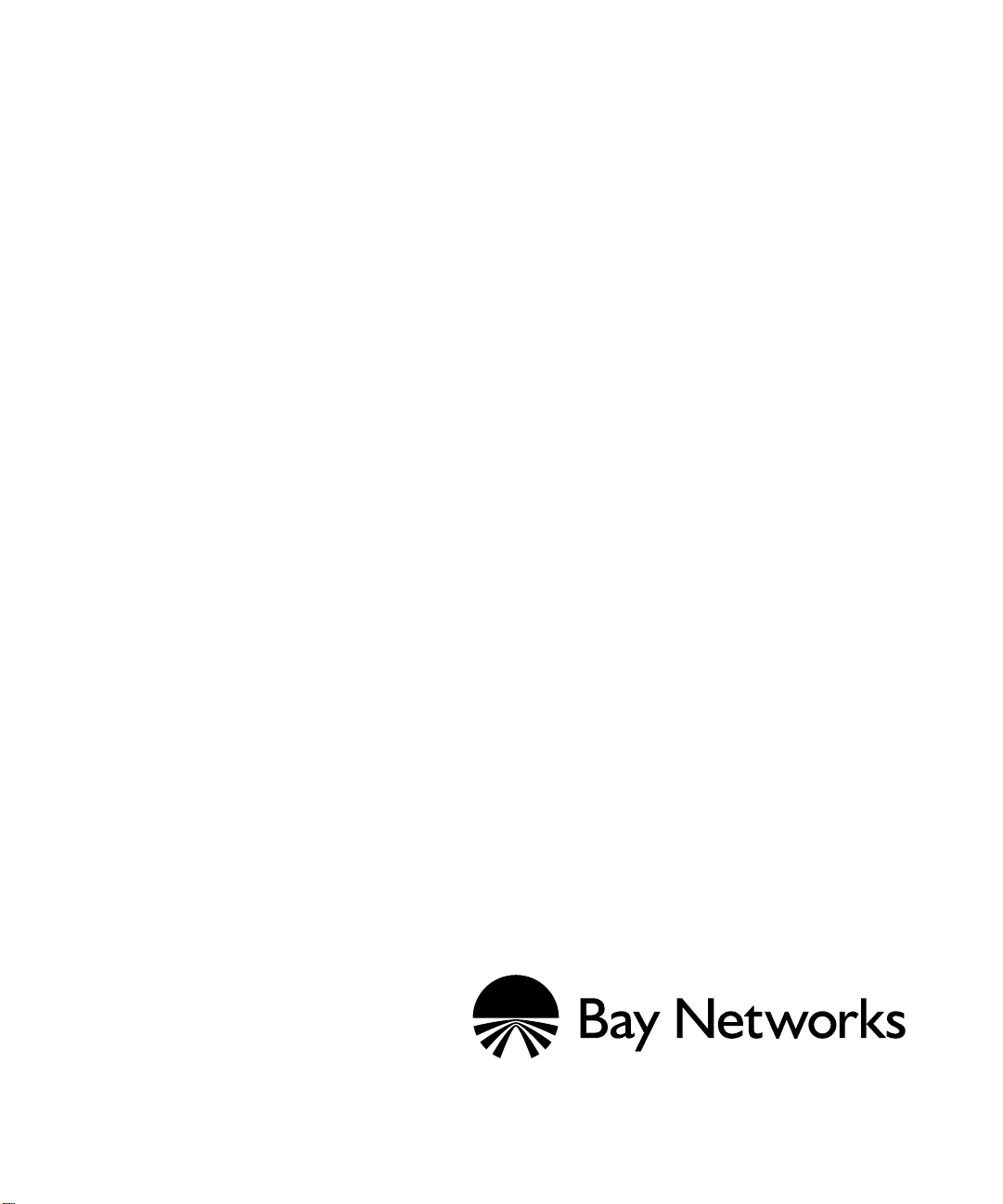
BLN and BCN Fuse
Service Manual
Part No. 113911 Rev. A
June 1996
Page 2
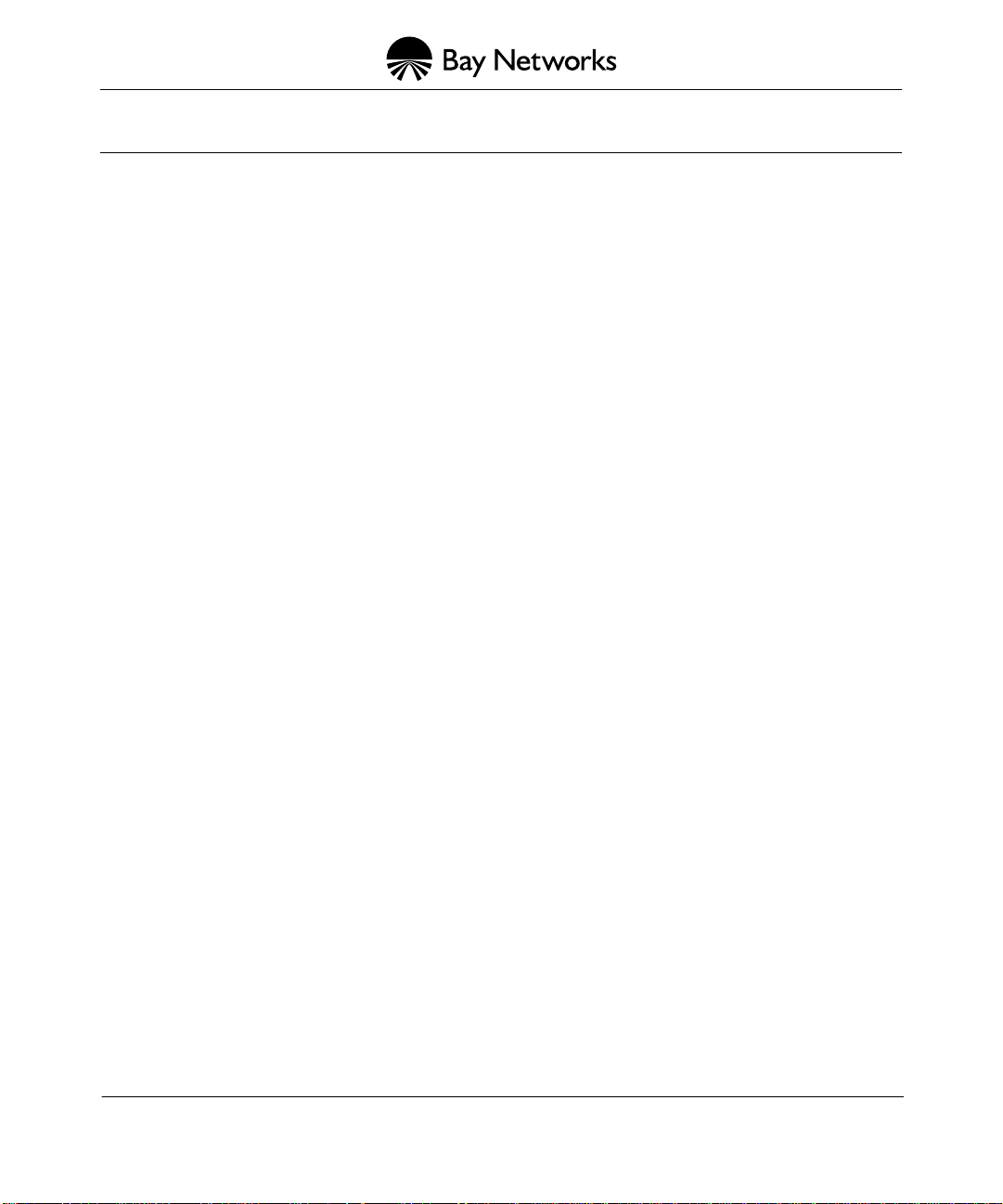
4401 Great America Pa rkw ay 8 Federal S treet
Santa Clara, CA 95054 Billerica, MA 01821
Copyright © 1988–1996 Bay Networks, Inc.
All rights reserved. Printed in the USA. June 1996.
The information in this document is subject to change without notice. The statements, configurations, technical data, and
recommendations in this document are believed to be accurate and reliable, but are presented without express or implied
warranty. Users must take full responsibility for their applications of any products spe ci fied in this document. The
information in th i s document is propri et ary to Bay Networks, Inc.
The software described in this document is furnished under a license agreement and may only be used in accordance with the
terms of that license. A summary of th e Software License is included in this docu m ent.
Restricted Rights Legend
Use, duplication, or disclosure by the United States Government is subject to restrictions as set forth in subparagraph
(c)(1)(ii) of the Rig ht s in Technical Data and Com puter Software clause at D FARS 252.227-7013.
Notice for All Other Executive Agencies
Notwithstanding any other license agreement that may pertain to, or accompany the delivery of, this computer software, the
rights of the United States Government regard i ng i ts use, reproduction, and disclosure are as set forth in the Comm ercial
Computer Software-Restricted Rig hts clause at FAR 52.227-19.
Trademarks of Bay Networks, Inc.
ACE, AFN, BCN, BLN, BN, CN, FRE, LN, Optivity, SynOptics, SynOptics Communications, Wellfleet and the Wellfleet
logo are registered trademarks and AN, ANH, ASN, BaySIS, BayStack, BCNX, BLNX, BNX, EZ Inter network, EZ LAN,
FN, PathMan, PhonePlus, PPX, Quick2Config, RouterMan, SPEX, Bay Networks, Bay Networks Press, the Bay Networks
logo and the SynOptics logo are trademarks of Bay Networks, Inc.
Third-Party Trademarks
All other trademar ks and registered trademarks are the pro perty of their respe ct ive owners.
Statement of Conditions
In the interest of improving internal des i gn, operational funct io n, and/or reliability, Bay Networks, Inc. reserves the right to
make changes to the pr oducts described in this document wi th out notice.
Bay Networks, Inc. does not assume any liability that may occur due to the use or application of the product(s) or circuit
layout(s) described herein.
Portions of the code in this software product ar e Copyright © 1988, Regents of the U niversity of Cal i fo rnia. All rights
reserved. Redistribution and use in source and binary forms of such portions are permitted, provided that the above copyright
notice and this paragraph are duplicated in all such forms and that any documentation, advertising materials, and other
materials related to such distribution and use acknowledge that such portions of the software were developed by the
University of California, Berkeley. The name of the University may not be used to endorse or promote products derived from
such portions of the software without specific prior written permission.
SUCH PORTIONS OF THE SOFTWARE ARE PROVIDED “AS IS” AND WITHOUT ANY EXPRESS OR IMPLIED
WARRANTIES, INCLUDING, WITHOUT LIMITATION, THE IMPLIED WARRANTIES OF MERCHANTABILITY
AND FITNESS FOR A PARTICULAR PURPOSE.
In addition, the program and information contained herein are licensed only pursuant to a license agreement that contains
restrictions on u se an d disclo sure (that may i ncorpo rate by refe renc e cer tai n limita tion s and not ic es impo sed b y t hird p artie s) .
Page 3
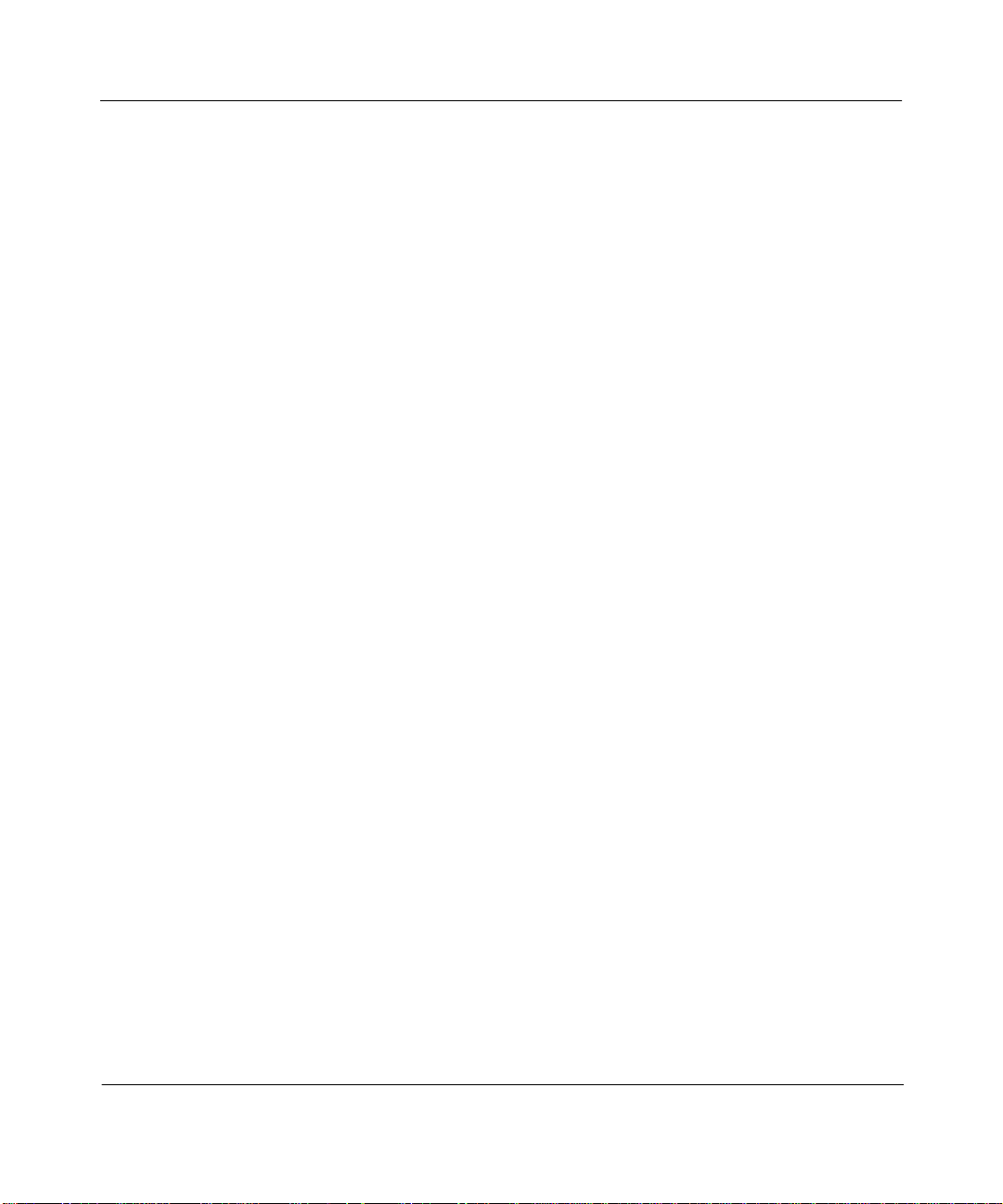
USA Requirements Only
Federal Communications Commission (FCC) Compliance Notice: Radio Frequency Notice
This equipment generates, uses, and can radiate radio-frequency energy. If you do not install and use this equipment
according to the instruction manual, this product may interfere with radio communications. This product has been
tested and found to comply with the limits for a Class A computing device, pursuant to Subpart J of Part 15 of FCC
Rules. Operation is subject to the following two conditions: (1) this device may not cause harmful interference, and
(2) this device must accept any interference received, including interferen ce that may cause undesired operat ion.
Operating this equipment in a residentia l area is l ikely to inte rfere with radio communic ations; in wh ich case, the use r,
at his/her own expense, must correct the interference.
Shielded-compliant cables must be used with this unit to ensure compliance with the Class A limits.
EN 55 022 Declaration of Conformance
This is to certify that the Bay Networks pro duc ts in this bo ok are shie ld ed ag ai nst th e gene ration of ra di o in te rferen ce
in accordance with the application of Council Directive 89/336/EEC, Article 4a. Conformity is declared by the
application of EN 55 022:1987 Class A (CISPR 22:1985/BS 6527:1988).
EN 55 022 Declaration of Conformance
This is to certify that the Bay Networks pro duc ts in this bo ok are shie ld ed ag ai nst th e gene ration of ra di o in te rferen ce
in accordance with the application of Council Directive 89/336/EEC, Article 4a. Conformity is declared by the
application of EN 55 022:1987 Class B (CISPR 22:1985/BS 6527:1988).
4401 Great America Parkway, Santa Clara, CA 95054
8 Federal Street, Billerica, MA 01821
Bay Networks, Inc.
Page 4
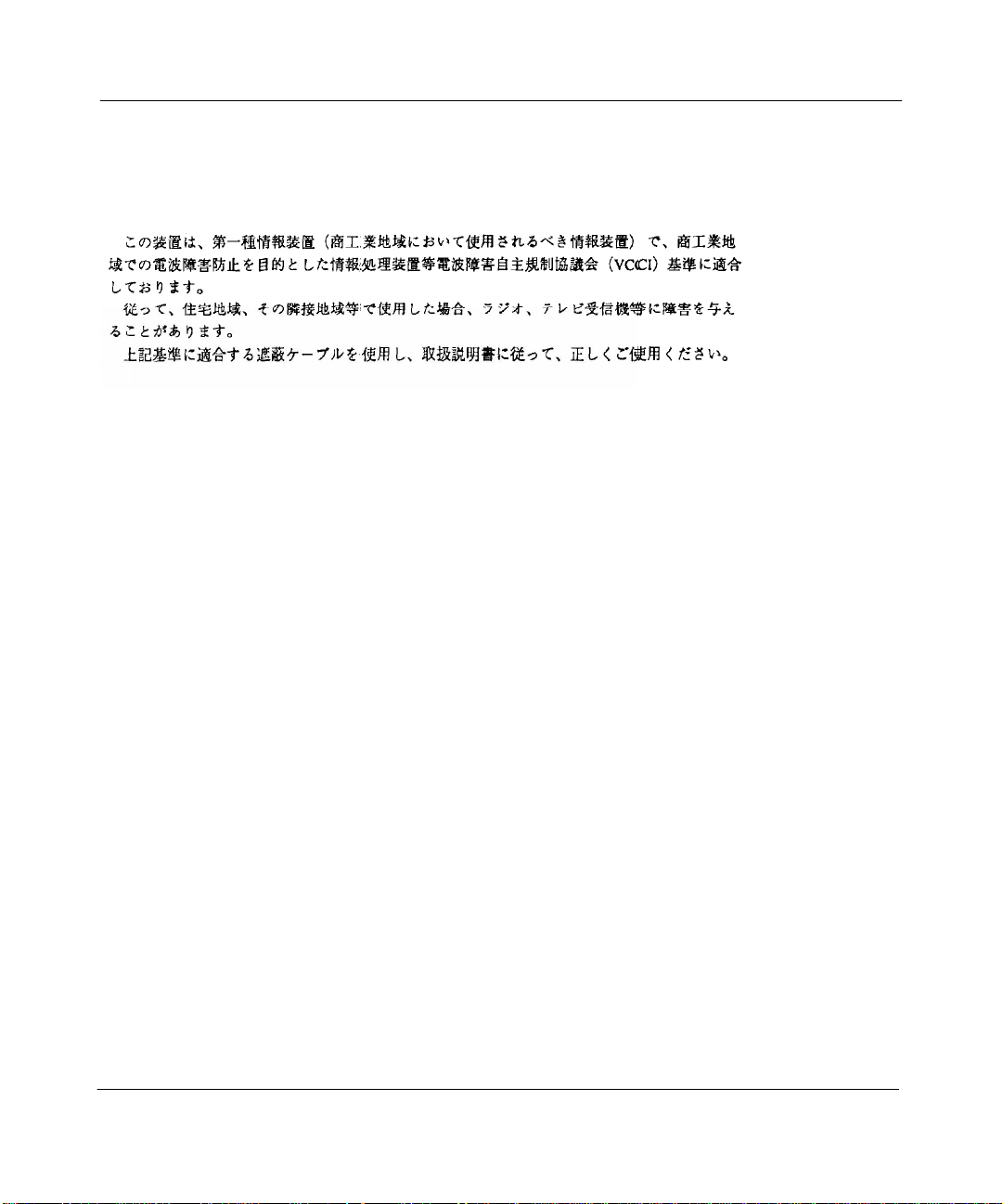
Japan/Nippon Requirements Only
Voluntary Control Council for Interference (VCCI) Statement
Voluntary Control Council for Interference (VCCI) Statement
This equipment is in the 1st category (i nformation equipment to be used in commercial and/or industrial areas) and
conforms to the standards set by the Voluntary Control Council for Interference by Data Processing Equipment and
Electronic Office Machines that are aimed at preventing radio interference in commercial and/or industrial areas.
Consequently, when this equipment is used in a residential area or in an adjacent area thereto, radio interference may
be caused to equipment such as radi os and TV receivers.
Compliance with the applicable regulations is dependent upon the use of shielded cables. The user is responsible for
procuring the appropriate cab les. Read instructions for correct handling.
4401 Great America Parkway, Santa Clara, CA 95054
8 Federal Street, Billerica, MA 01821
Bay Networks, Inc.
Page 5
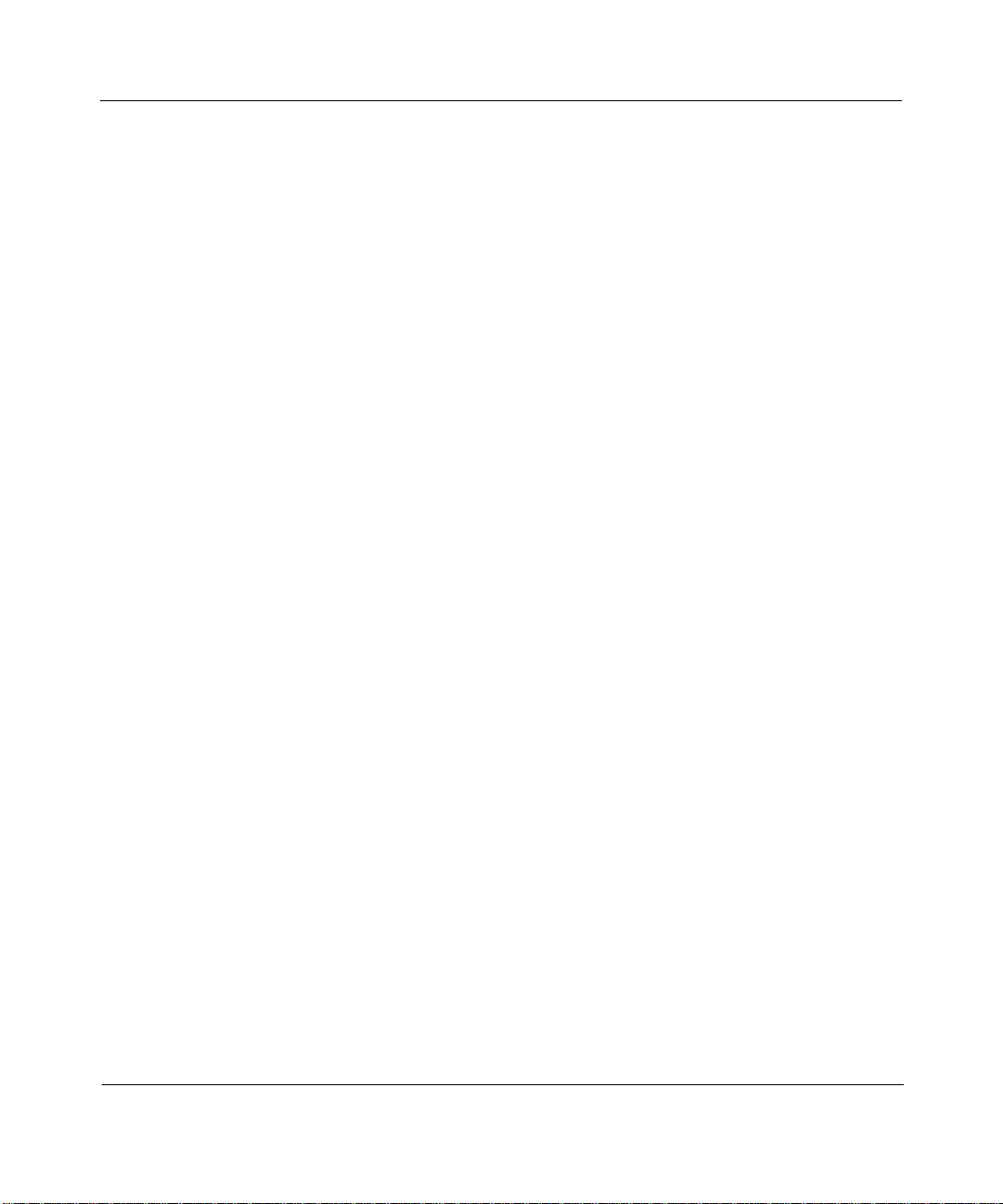
Canada Requirements Only
Canada CS-03 Rules and Regulations
Note: The Canadian Department of Communications label identifies certified equipment. The certification means that
the equipment meets certain t elecommunications network prot ective operations and safety requirements. The
Department does not guarantee th e equipment will operate to the user's satisfaction.
Before installing this equipment, u sers shou ld e nsure that it is permissible to be connected to the fa cilitie s of t he lo cal
telecommunications company. The equipment must also be installed using an acceptable method of connection. In
some cases, the company's inside wiring associated with a single line individual service may be extended by means of
a certified connector assembly (telephone exten sion cord). The customer should be aware that compliance with the
above conditions may not prevent the degradation of service in some situations.
Repairs to certified equipment should be made by an authorized Canadian maintenance facility designated by the
supplier. Any repairs or alterations made by the user to this equipment orequipment malfunctions, may give the
telecommunications company cause to request the user to disconnect the equipment.
Users should ensure for their own protection tha t the electrical gro und connecti ons of the po wer utility, telephone lines
and internal metallic water pipe system, if present, are connected together. This precaution may be particularly
important in rural areas.
Caution: Users should not attempt to make such connections themselves, but should contact the appropriate electric
inspection authority, or electrician, as approp ria te.
Canada CS-03 — Règles et règlements
Note: L’étiquette du ministère des Communications du Canada indique que l’appareillage est certifié, c’est-à-dire
qu’il respecte certaines exigences de sé curité et de fonctionnement visant les réseaux de télécommun ications.Le
ministère ne garantit pas que l’appareillage fonctionnera à la satisfaction de l’utilisateur.
Avant d’installer l’appareillage, s’assurer qu’il peut être branché aux installations du service de télécommunications
local. L’appareillage doit aussi être raccordé selon des méthodes acceptées. Dans certains cas, le câblage interne du
service de télécommunications utilisé pour une ligne indiv idu e lle peut ê tre allon gé au mo ye n d’u n con nec te ur cert ifié
(prolongateur téléphonique). Le client doit toutefois prendre note qu’une telle installation n’assure pas un service
parfait en tout temps.
Les réparations de l’appareil lage certifié devraient être confiées à un service d’entretien canadien désigné par le
fournisseur. En cas de réparation ou de modification effectuées par l’utilisateur ou de mauvais fonctionnement de
l’appareillage, le service de télécommunications peut demander le débranchment de l’appareillage.
Pour leur propre sécurité, les utilisateurs devraient s’assurer que les mises à la terre des lignes de distribution
d’électricité, des lignes téléphoni ques et de la tuyaute rie métalliqu e interne sont racco rdées ensemble. Ce tte mesure de
sécurité est particulièrement importante en milieu rural.
Attention: Les utilisateurs ne doivent pas procéder à ces raccordements eux-mêmes mais doivent plutôt faire appel
aux pouvoirs de réglementation en cause ou à un électricien, selon le cas.
4401 Great America Parkway, Santa Clara, CA 95054
8 Federal Street, Billerica, MA 01821
Bay Networks, Inc.
Page 6
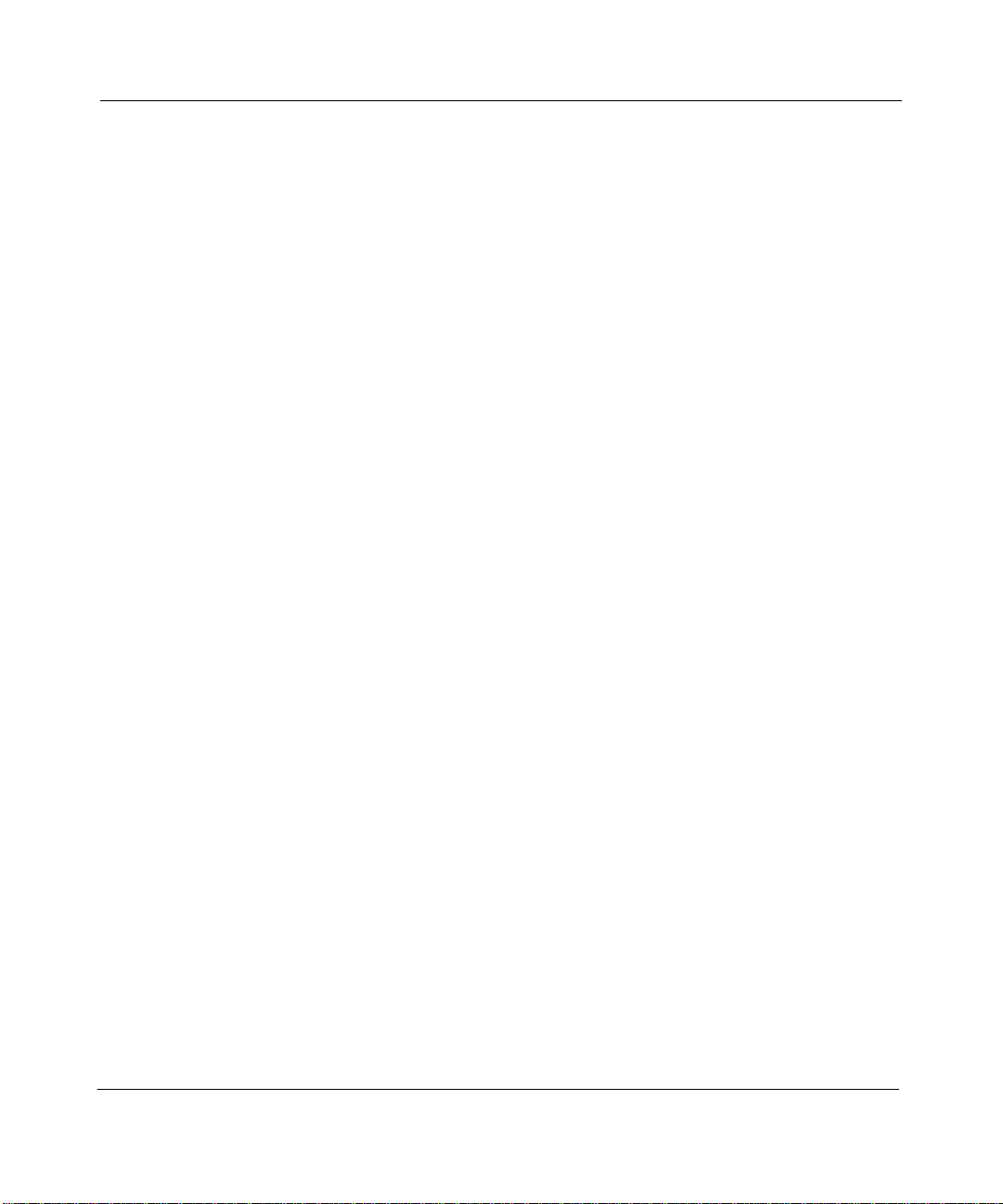
Canada Requirements Only
(continued)
D. O. C. Explanatory Notes: Equipment Attachment Limitations
The Canadian Department of Communications label identifies certified equipment. This certification meets certain
telecommunication network protective, operational and safety requirements. The department does not guarantee the
equipment will operate to the users satisfaction.
Before installing the equipment, users should ensure that it is permissible to be connected to the facilities of the local
telecommunications company. The equipment must also be installed using an acceptable method of connection. In
some cases, the company’s inside wiring associated with a single line individual service may be extended by means of
a certified connector assembly (telephone exten sion cord). The customer should be aware that compliance with the
above condition may not prevent degradation of service in some situations.
Repairs to certified equipment should be made by an authorized Canadian maintenance facility designated by the
supplier. Any repairs or alterations made by the user to this equipment, or equipment malfunctions, may give the
telecommunications company cause to request the user to disconnect the equipment.
Users should ensure for their own protection tha t the electrical gro und connecti ons of the po wer utility, telephone lines
and internal metallic water pipe system, if present, are connected together. This precaution may be particularly
important in rural areas.
Caution: Users should not attempt to make such connections themselves, but should contact the appropriate electrical
inspection authority, or electrician, as approp ria te.
Notes explicatives du ministère des Communications: limites visant les accessoires
L’étiquette du ministère des Communications du Canada indique que l’appareillage est certifié, c’est-à-dire qu’il
respecte certaines exigences de sécurité et de fonctionnement visant les réseaux de télécommunications. Le mini stère
ne garantit pas que l’appareillage fonctionn era à la satisfactio n de l’util isateu r.
Avant d’installer l’appareillage, s’assurer qu’il peut être branché aux installations du service de télécommunications
local. L’appareillage doit aussi être raccordé selon des méthodes acceptées. Dans certains cas, le câblage interne du
service de télécommunicati on s utilisé po ur u ne lig ne ind ividuelle peut être allongé au moyen d’un connecteur certifi é
(prolongateur téléphonique). Le client doit toutefois prendre note qu’une telle installation n’assure pas un service
parfait en tout temps.
Les réparations de l’appareil lage certifié devraient être confiées à un service d’entretien canadien désigné par le
fournisseur. En cas de réparation ou de modification effectuées par l’utilisateur ou de mauvais fonctionnement de
l’appareillage, le service de télécommunications peut demander le débranchment de l’appareillage.
Pour leur propre sécurité, les utilisateurs devraient s’assurer que les mises à la terre des lignes de distribution
d’électricité, des lignes téléphoni ques et de la tuyaute rie métalliqu e interne sont racco rdées ensemble. Ce tte mesure de
sécurité est particulièrement importante en milieu rural.
Attention: Les utilisateurs ne doivent pas procéder à ces raccordements eux-mêmes mais doivent plutôt faire appel
aux pouvoirs de réglementation en cause ou à un électricien, selon le cas.
4401 Great America Parkway, Santa Clara, CA 95054
8 Federal Street, Billerica, MA 01821
Bay Networks, Inc.
Page 7
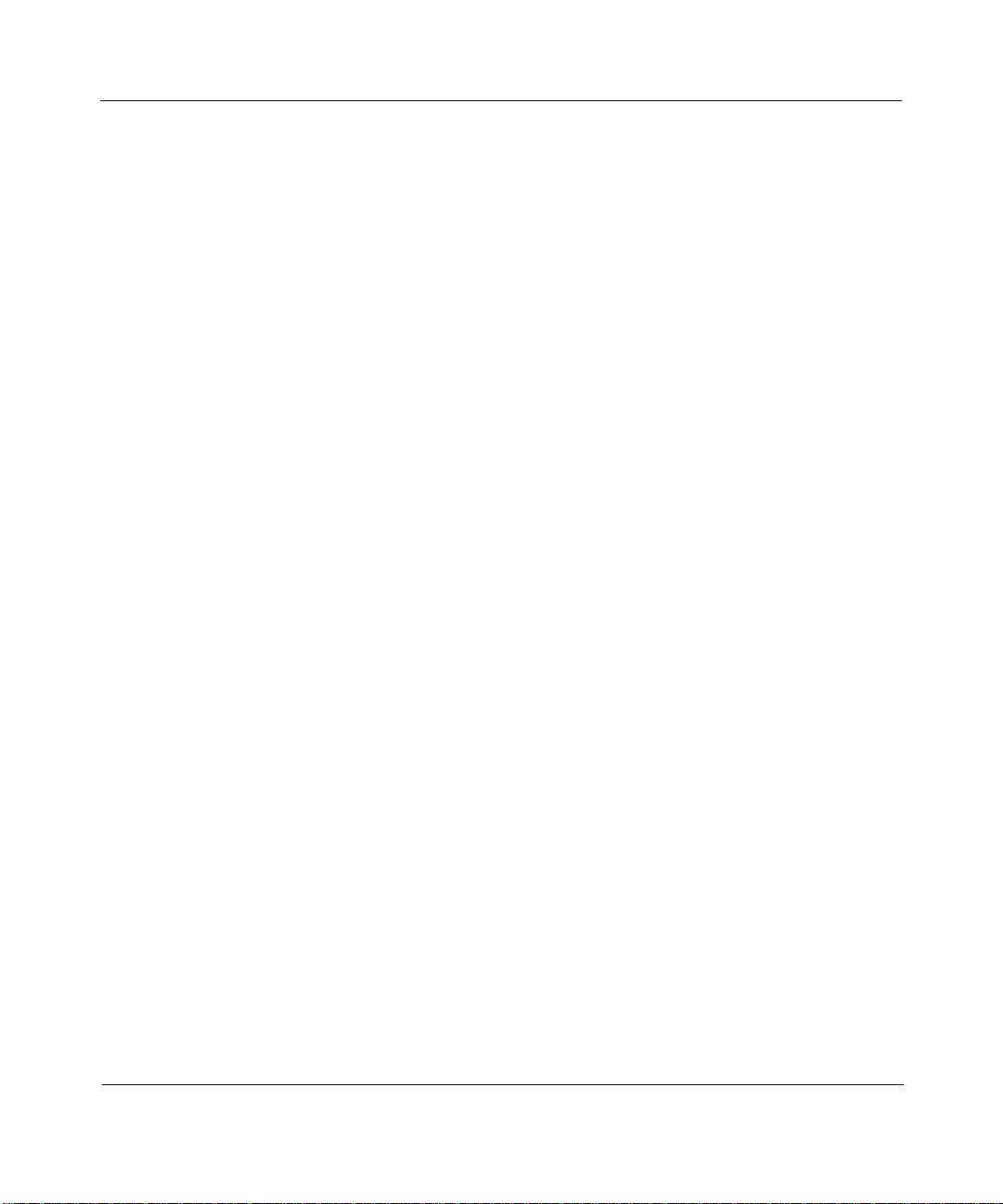
Canada Requirements Only
(continued)
Canadian Department of Communications Radio Interference Regulations
This digital apparatus (Access Feeder Node, Access Link Node, Access No de, Access Stack Node, Backbone
Concentrator Node, Backbone Concentrator Node Switch, Backbone Link Node, B ackbone Link Node Switch,
Concentrator Node, Feeder Node, Link Node) does not exceed the Class A limits for radio-noise emission s from
digital apparatus as set out in the Radio Interference Regulations of the Canadian Department of Communications.
Réglement sur le brouillage radioélectrique du ministère des Communications
Cet appareil numérique (Access Feed er Node, Access Link Node, Access Node, Access Stack Node, Backbone
Concentrator Node, Backbone Concentrator Node Switch, Backbone Link Node, B ackbone Link Node Switch,
Concentrator Node, Feeder Node, Link Node) respecte les limites de bruits radioélectriques visant les appareils
numériques de classe A prescrites dans le Réglement sur le brouillage rad ioélectrique du ministèr e des
Communications du Canada.
4401 Great America Parkway, Santa Clara, CA 95054
8 Federal Street, Billerica, MA 01821
Bay Networks, Inc.
Page 8
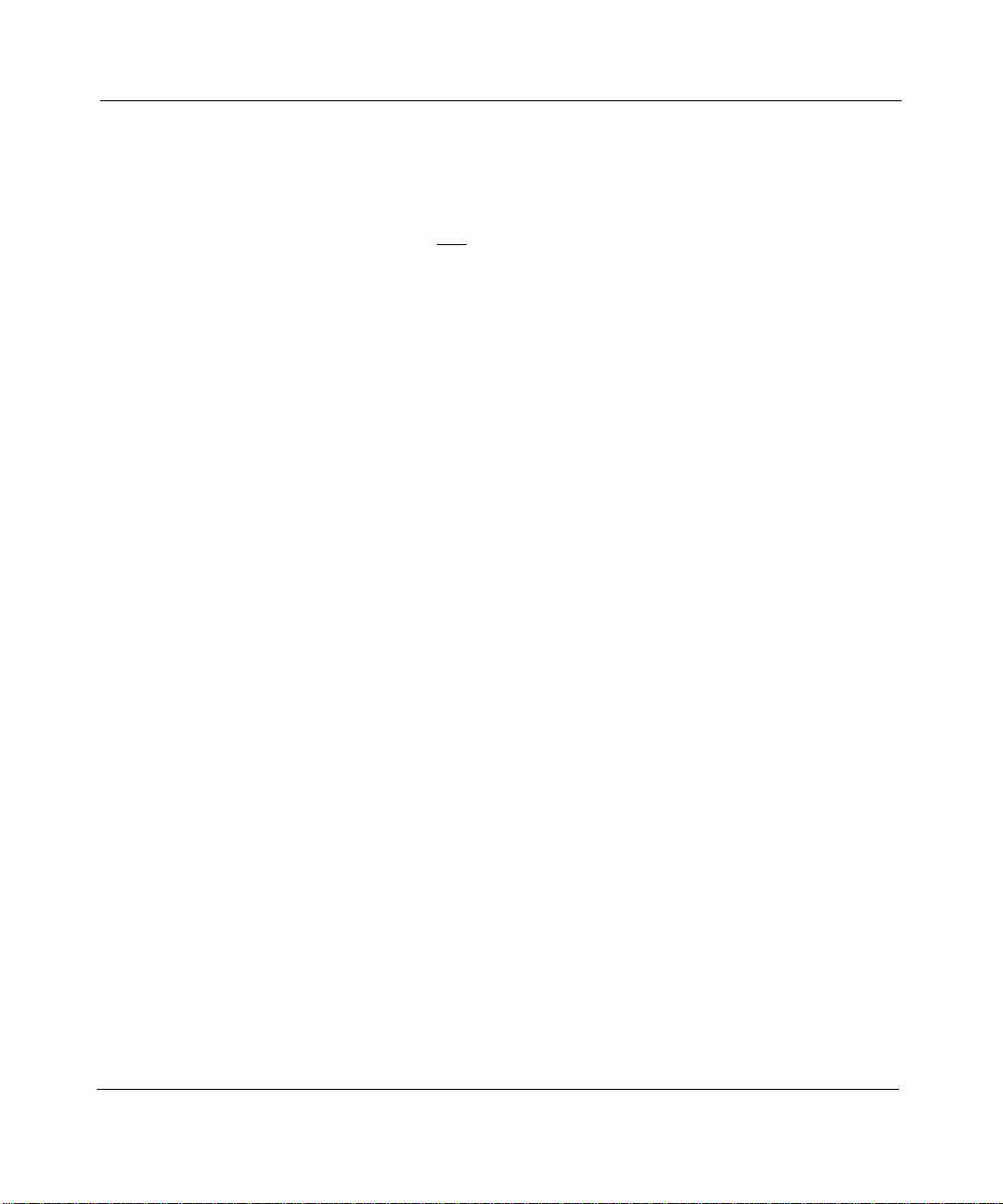
T1 Service Compliance Statements
T1 Service
NOTE: This T1 Service notice applies to you only if you have received a single or dual port Multi-Channel T1
(MCT1) Link Module (which provides an internal CSU).
This equipment complies with Part 68 of FCC Rules. Please note the following:
1. You are required to request T1 service from the telephone company before you connect the CSU to a T1 network.
When you request T1 service, you must provide the telephone company with the following data:
• The Facility Interface Code
Provide the telephone company with both codes below:
— 04DU9-B (1.544 MB D4 framing format)
— 04DU9-C (1.544 MB ESF format)
The telephone company will select the code it has available.
• The Service Order Code: 6.0F
• The required USOC jack: RJ48C
• The make, model number, and FCC Registration number of the CSU.
2. Your telephone company may make changes to its facilities, equipment, operations, or procedures that could
affect the proper function in g of yo ur equip m ent. The teleph on e com pany will notify you in advance of such
changes to give you an opportunity to maintain uninterrupted telephone service.
3. If your CSU causes harm to the telephone ne twork, the telephone co mpany may temporarily discontinue your
service. If possible, they will notify you in advance, but if advance notice is not practical, you will be notified as
soon as possible and will be informed of your right to file a complaint with the FCC.
4. If you experience trouble with the CSU, please contact Bay Networks Technical Response Center in your area for
service or repairs. Repairs should be performed only by service personnel authorized by Bay Networks, Inc.
United States 1-800-2LAN-WAN
Valbonne, France (33) 92-966-968
Sydney, Australia (61) 2-903-5800
Tokyo, Japan (81) 3-328-005
5. You are required to notify the telephone company when you disconnect the CSU from the network and when you
disconnect the BCNX or BLNX from the network.
4401 Great America Parkway, Santa Clara, CA 95054
8 Federal Street, Billerica, MA 01821
Bay Networks, Inc.
Page 9
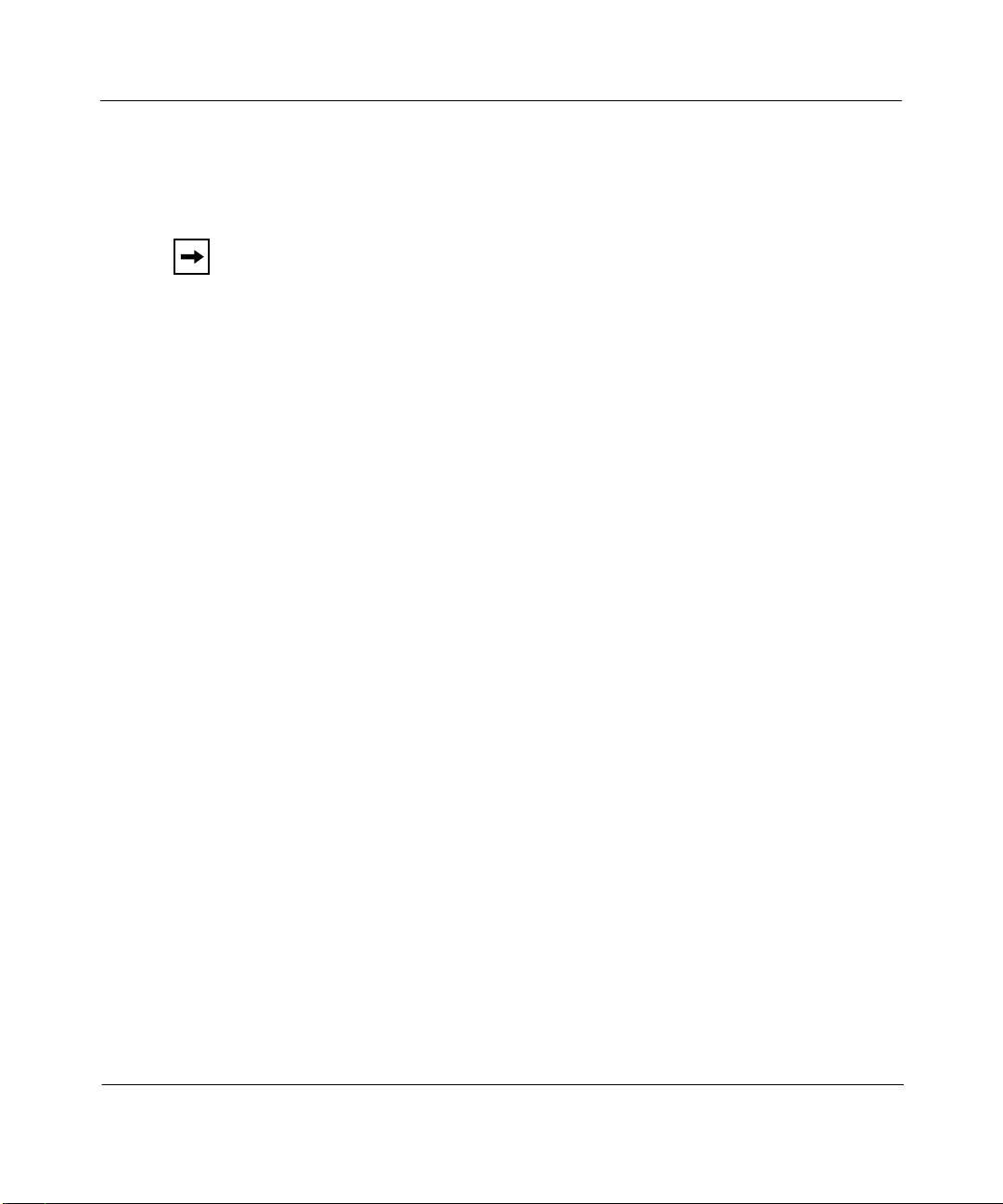
Bay Networks Software License
Note:
This is Bay Networks basic license document. In the absence of a
software license agreement specifying varying terms, this license — or the
license included with the particular product — shall govern licensee’s use of
Bay Networ ks software.
This Software License shall govern the licensing of all software provided to licensee by Bay Networks (“Software”).
Bay Networks will provide licensee with Software in machine-readable form and related documentation
(“Documentation”). The S oftware pro vid ed under th is license is p roprieta ry to Ba y Netw orks a nd to th ird parti es from
whom Bay Networks has acq uired lic ense right s. Bay Netw orks will not g rant an y Softw are licen se whatsoe v e r, either
explicitly or implicitly, except by acceptance of an order for either Software or for a Bay Networks product
(“Equipment”) that is packaged with Software. Each such license is subject to the following restrictions:
1. Upon delivery of the Software, Bay Networks grants to licensee a personal, nontransferable, nonexclusive license
to use the Software with the Equipment with which or for which it was originally acquired, including use at any
of licensee’s facilities to which the Equipment may be transferred, for the useful life of the Equipment unless
earlier terminated by defau lt or c a ncella tio n. Use of the So ftw a re shall be limi ted to su ch Equ ip men t and to suc h
facility. Software which is licensed for use on hardware not offered by Bay Networks is not subject to restricted
use on any Equipment, however, unless otherwise specified on the Documentation, each licensed copy of such
Software may only be installed on one hardware item at a ny ti m e.
2. Licensee may use the Software with backup Equipment only if the Equipment with which or for which it was
acquired is inoperative.
3. Licensee may make a single copy of the Software (but not firmware) for safekeeping (archives) or backup
purposes.
4. Licensee may modify Software (but not firmware), or combine it with other software, subject to the provision
that those portions of the resulting software which incorporate Software are subject to the restrictions of this
license. Licensee shall not make the resulting software available for use by any third party.
5. Neither title nor ownership to Software passes to licensee.
6. Licensee shall not provide, or otherwise make available, any Sof tware, in whole or in part, in any form, to any
third party. Third parties do not include consultants, subcontractors, or agents of licensee who have licensee’s
permission to use the Software at licensee’s facility, and who have agreed in writing to use the Software only in
accordance with the restrictions of this license.
7. Third-party owners from whom Bay Networks has acquired license rights to software that is incorporated into
Bay Networks products shall have the right to enforce the provisions of this license against licensee.
8. Licensee shall not remove or obscure any copyright, patent, trademark, trade secret, or similar intellectual
property or restricted rights notice within or affixed to any Software and shall reproduce and affix such notice on
any backup copy of Software or copies of software resulting from modification or combination performed by
licensee as permitted by this license.
4401 Great America Parkway, Santa Clara, CA 95054
8 Federal Street, Billerica, MA 01821
Bay Networks, Inc.
Page 10
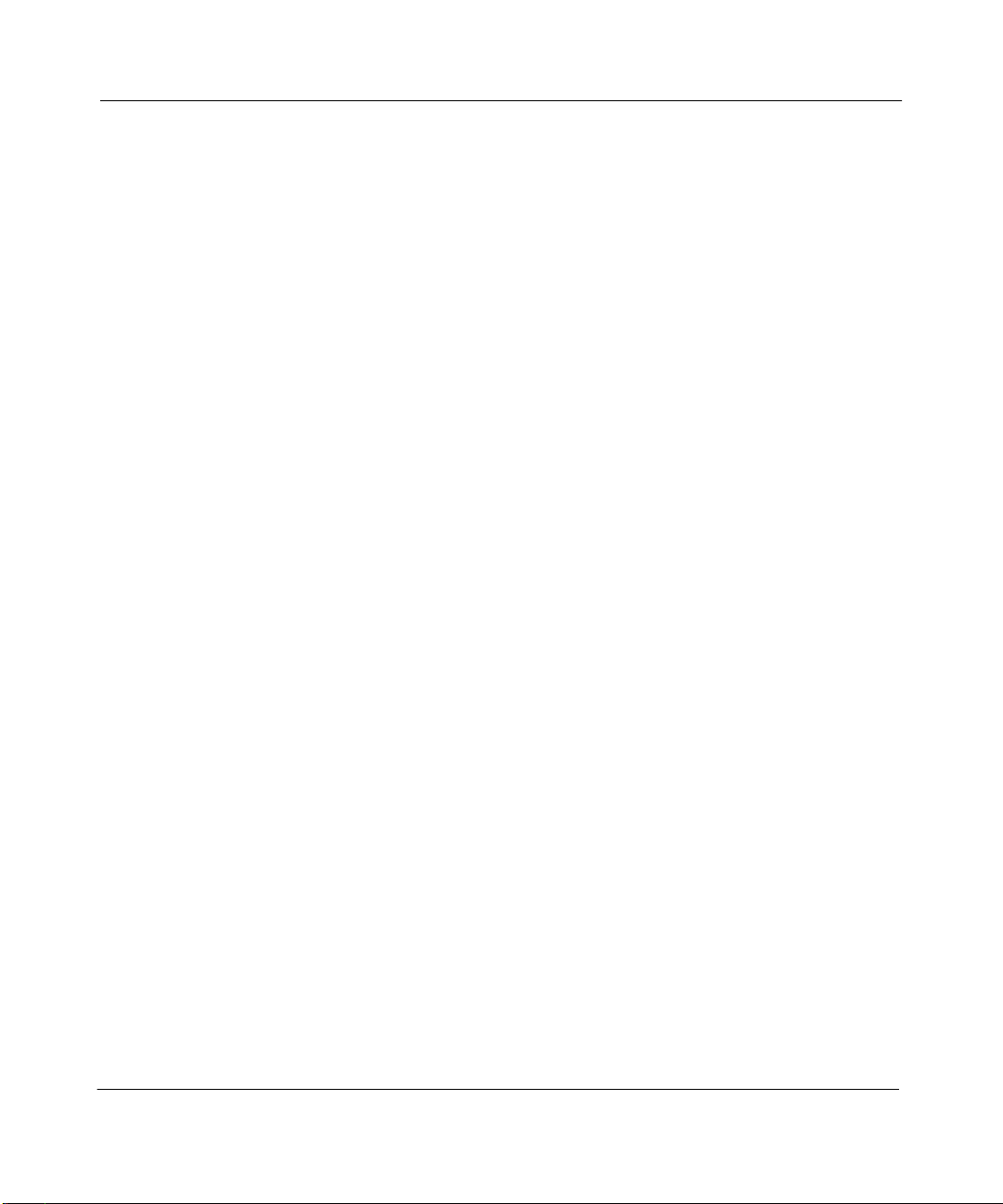
Bay Networks Software License
9. Licensee shall not reverse assemble, reverse compile, or in any way reverse engineer the Software. [Note: For
licensees in the European Community, the Software Directive dated 14 May 1991 (as may be amended from time
to time) shall apply for interoperability purposes. Licensee must notify Bay Networks in writing of any such
intended examination of the Software and Bay Networks may provide r eview and assistance.]
10. Notwithstanding any fo r ego ing terms to the contrary, if licensee licenses the Bay Networks product “Site
Manager,” licensee may duplicate and install the Site Manager product as specified in the Documentation. This
right is granted solely as necessary for use of Site Manager on hardware installed with licensee’s network.
11. This license will automatically terminate upon improper handling of Software, such as by disclosure, or Bay
Networks may terminate this license by written notice to licensee if licensee fails to comply with any of the
material provisions of th is lic ense a nd fails to cure such failure within thirty (30) d ays aft er the re ceip t of wri tte n
notice from Bay Networks. Upon termination of this license , licen see shal l discontinu e all use of the Softwa re
and return the Software and Documentation, including all copies, to Bay Networks.
12. Licensee’s obligations under this license shall survive expiration or termination of this license.
(continued)
4401 Great America Parkway, Santa Clara, CA 95054
8 Federal Street, Billerica, MA 01821
Bay Networks, Inc.
Page 11
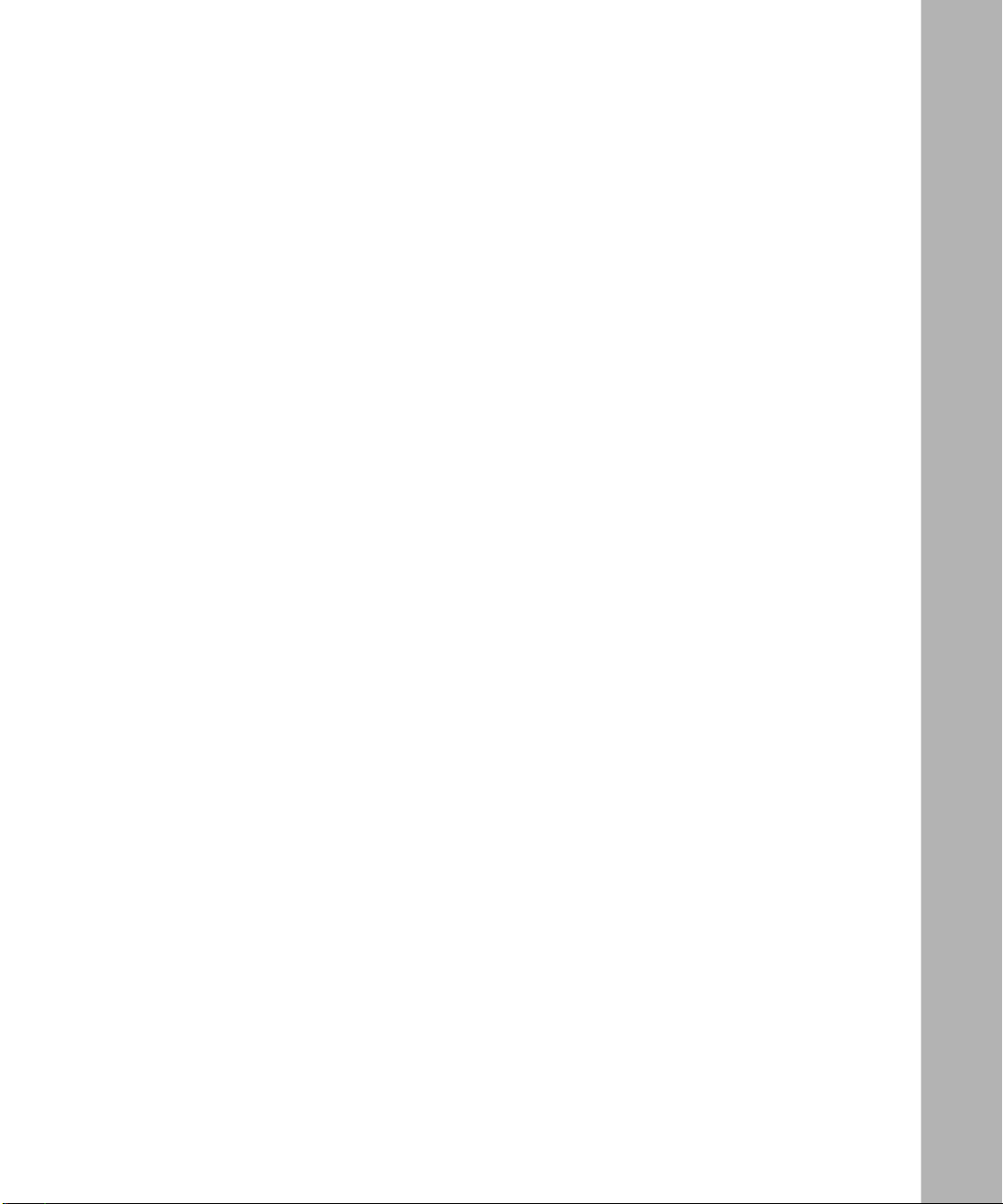
Contents
About This Guide
Audience ......................................... ................................ ................................ ................ xv ii
Bay Networks Customer Support ...................................................................................xvii
CompuServe ........................................................................................................... xviii
InfoFACTS ................................................................ .................................................xix
World Wide Web .......................................................................................................xix
How to Get Help ..............................................................................................................xix
Conventions ................................................. ............................................. ....................... xx
Ordering Bay Networks Publications ............................................................................... xx
Acronyms ........................... .......................... .......................... ......................... ................. xx
Chapter 1
Replacing Fuses in a BLN
Isolating the Problem Fuse .............................................................................................1-2
Removing the Fuse Access Panel ..................................................................................1-3
Inspecting and Replacing the Problem Fuse ..................................................................1-6
Replacing the BLN Hardware Components ....................................................................1-7
Chapter 2
Replacing Fuses in a BCN
Isolating the Problem Fuse .............................................................................................2-2
Removing the Fuse Access Panel ..................................................................................2-6
Inspecting and Replacing the Problem Fuse ..................................................................2-7
Replacing the BCN Hardware Components ...................................................................2-8
Index
xi
Page 12
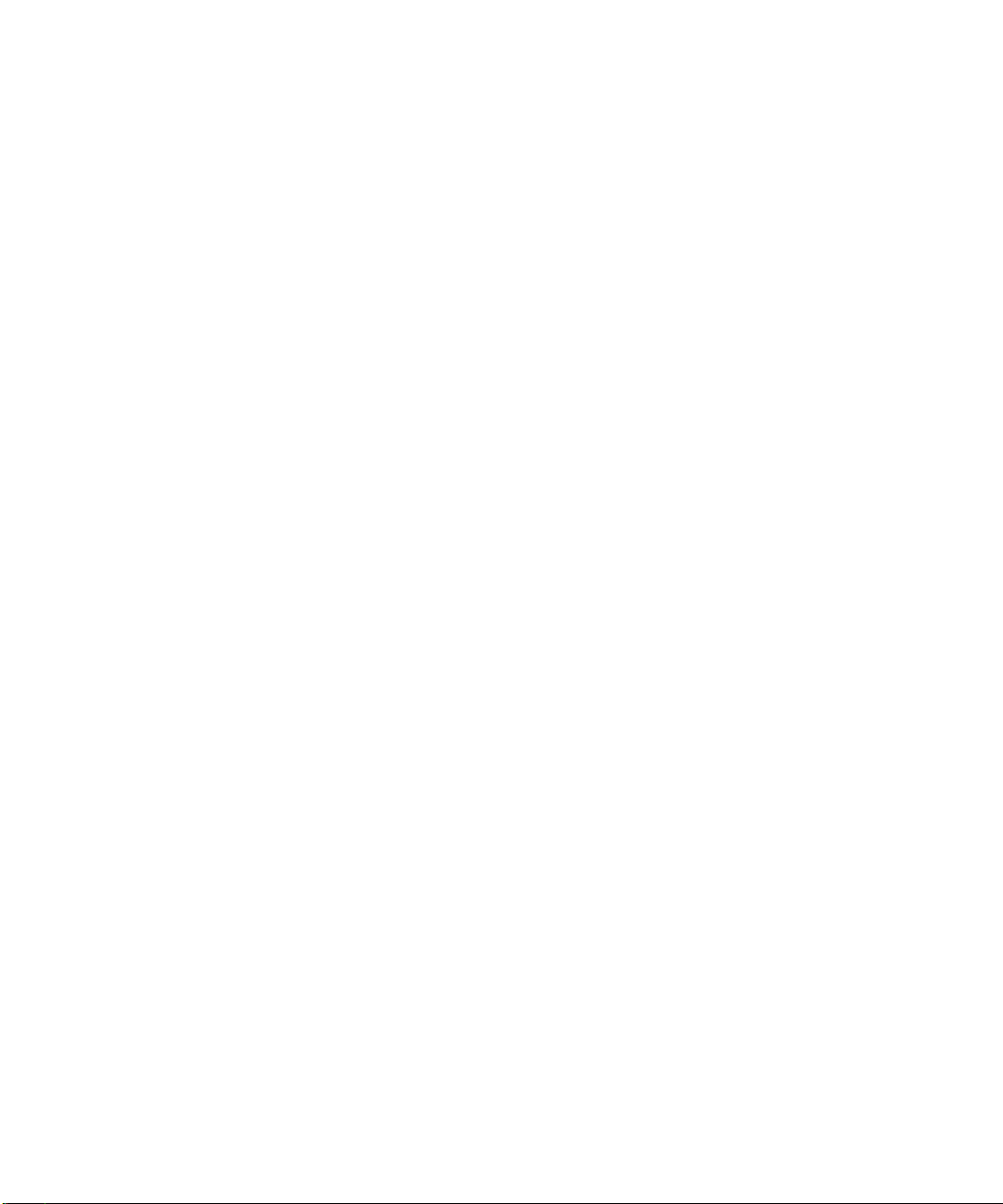
Page 13

Figures
Figure 1-1. Removing the Fuse Access Panel from the BLN .....................................1-4
Figure 1-2. Connecting the Antistatic Strap to the BLN Chassis ................................1-5
Figure 1-3. Location of Fuses in the BLN ...................................................................1-6
Figure 1-4. Fuse (Not Broken) ....................................................................................1-7
Figure 2-1. Removing the Fuse Access Panel from the BCN ....................................2-6
Figure 2-2. Location of Specialized Fuses in the BCN ...............................................2-7
Figure 2-3. Fuse (Not Broken) ....................................................................................2-8
xiii
Page 14

Page 15

Tables
Table 1-1. Troubleshooti ng BL N Fuses ..................... ....... ...... ...... ....... ...... ....... ...... ...1-2
Table 2-1. Troubleshooti ng BCN Fuse s ....................................... .............................2-2
xv
Page 16

Page 17

About This Guide
Use this guide if you are responsible for inspecting and replacing fuses in Bay
Networks
(BCNs).
The BLNs referenced in this manual include BLN
BLN-2/DC devices. The BCNs referenced in this manual include BCN
BCN/DC devices.
™
Backbone Link Nodes (BLNs) or Backbone Concentrator Nodes
Audience
Written for qualified service personnel, this guide describes how to troubleshoot,
access, inspect, and replace fuses in BLNs and BCNs.
Bay Networks Customer Support
Bay Networks provides live telephone technical support to our distributors,
resellers, and service-contracted customers from two U.S. and three international
support centers. If you have purchased your Bay Networks product from a
distributor or authorized reseller, contact the technical support staff of that
distributor or reseller for assistance with installation, configuration,
troubleshooting, or integration issues.
®
/AC, BLN-2/AC, and
®
/AC and
Customers also have the option of purchasing direct support from Bay Networks
through a variety of service programs. The programs include priority access
telephone support, on- site enginee ring assistanc e, softwar e subscription , hardware
replacement, and other programs designed to protect your investment.
xvii
Page 18

BLN and BCN Fuse Service Manual
To purchase any of these support programs, including PhonePlus™ for 24-hour
telephone technical s upport, call 1- 800-2LANWAN. Outside the U.S. and Canada,
call (408) 764-1000. You can also receive information on support programs from
your local Bay Networks field sales office, or purchase Bay Networks support
directly from your reseller. Bay Networks provides several methods of receiving
support and information on a nonpriority basis through the following automated
systems.
CompuServe
Bay Networks maint ai ns an act ive forum on CompuSer ve. All you need to join us
online is a computer, a modem, and a CompuServe account. We also recommend
using the CompuServe Information Manager software, available from
CompuServe.
The Bay Networks forum contains libraries of technical and product documents
designed to help you manage and troubleshoot your Bay Networks products.
Software agents and patches are available, and the message boards are monitored
by technical sta ff and can be a source fo r pr obl em sol ving and shared experiences.
Customers and resellers holding Bay Networks service contracts can visit the
special libraries to acquire advanced levels of support documentation and
software.
xviii
To open an account and receive a local dial-up number, call CompuServe at
1-800-524-3388 and ask for Representative No. 591.
• In the United Kingdom, call Freephone 0800-289378.
• In Germany, call 0130-37-32.
• In Europe (except for the United Kingdom and Germany), call
(44) 272-760681.
• Outside the U.S., Canada, and Europe, call (614) 529-1349 and ask for
Representative No. 591, or consult your listings for an office near you.
Once you are online, you can reach our forum by typing the command GO
BAYNETWORKS at any ! prompt.
Page 19

InfoFACTS
InfoFACTS is the Bay Networks free 24-hour fax-on-demand service. This
automated syste m contains libraries of te chnical and product documents d esigned
to help you manage and troubleshoot your Bay Networks products. The system
can return a fa x copy to the caller or to a t hird party within minutes of being
accessed.
World Wide Web
The World W i de Web (WWW) is a global information s yst em for file distrib ution
and online document vie wi ng via the In terne t. You need a direct connection to the
Internet and a Web Browser (such as Mosaic or Netscape).
Bay Networks maintains a WWW Home Page that you can access at http://
www.baynetworks.com. One of the menu items on the Home Page is the
Customer Support Web Server, which offers technical documents, software
agents, and an E-mail capability for communicating with our technical support
engineers.
About This Guide
How to Get Help
For additional information or advice, contact the Bay Networks Technical
Response Center in your area:
Technical Response Center Telephone Number Fax Number
Billerica, MA 1-800-2LANWAN (508) 670-8765
Santa Clara, CA 1-800-2LANWAN (408) 764-1188
Valbonne, France (33) 92-968-968 (33) 92-966-998
Sydney, Australia (612) 9927-8800 (612) 9927-8811
Tokyo, Japan (81) 3-5402-0180 (81) 3-5402-0173
xix
Page 20

BLN and BCN Fuse Service Manual
Conventions
This section describes the conventions used in this guide.
italic text Indicates book titles and variable values in event
messages.
quotation marks (“ ”) Indicate the title of a chapter or section within a book.
screen text Indicates data that appears on the screen. Example:
GAME: Backbones 0 and 1 became disconnected
Ordering Bay Networks Publications
Acronyms
To purchase additional copies of this document or other Bay Networks
™
publications, order by part number from Bay Networks Press
at the following
numbers. You may also request a free catalog of Bay Networks Press product
publications.
• Telephone - U.S./Canada 1-888-4BAYPRESS
• Telephone - International 1-510-490-4752
• Fax 1-510-498-2609
EMC electromagnetic compatibility
BN Backbone Node
BCN Backbone Concentrator Node
BLN Backbone Link Node
BLN-2 Backbone Link Node-2
BOFL Breath of Life
FRE Fast Redirection Engine
GAME Gate Access Management Entity
LED light emitting diode
LLC Logical Link Control
SRM-F System Resource Module-Front
SRM-L System Resources Module-Link
WAN Wide Area Network
xx
Page 21

Chapter 1
Replacing Fuses in a BLN
This chapter describes how to inspect and replace fuses in a BLN. The following
warning applies to both BLNs and BCNs:
Danger:
perform the procedures described in this chapter.
This chapter does not provide instructions for recovering from excessive current.
If the BLN fails to receive power, excessive current may h ave overloaded the
power supply fuse. Contact the Bay Networks Technical Response Center.
This chapter includes the following sections:
•“Isolating the Problem Fuse
•“Removing the Fuse Access Panel
•“Inspecting and Replacing the Problem Fuse
•“Replacing the BLN Hardware Components
Due to high-energy hazards, only qualified service personnel may
”
”
”
”
1-1
Page 22

BLN and BCN Fuse Service Manual
Isolating the Problem Fuse
Eight fuses protect the SRM-L and SRM-F hardware modules, the intelligent link
interfaces in each slot, and the Ethernet ports. One of these fuses might be blown
if
• The Technician Interface fails to respond.
•A
Slot disconnected or Backbone disconnected event message a ppears i n
the log, and one of the following occurs:
— All LEDs on a link module connector panel are not lit.
— The CR2 or CR3 LED on the SRM-L connector panel is not lit.
— The LEDs on a Fast Redirection Engine (FRE
To view the FRE module LEDs, remove the front bezel and
electromagnetic compatibility (EMC) shield. Then replace the EMC
shield. Refer to your installation and maintenance guide as necessary.
®
) module are not lit.
Find the physical indicators and event messages issued by the Gate Access
Management Entity (GAME
ID number and type of the problem fuse.
Table 1-1. Troubleshooting BLN Fuses
Physical Indicators GAME Event Messages
All SRM-F LEDs are off.
All FRE and link mo dule
LEDs are off in Slot 2,
and all SRM-L LEDs are
off.
All FRE and link mo dule
LEDs in Slot 3 are off.
All FRE and link mo dule
LEDs in Slot 4 are off.
All FRE and link mo dule
LEDs in Slot 5 are off.
Backbones 0 and 1
became disconnected
Backbones 2 and 3
became disconnected
Slot 2 became
disconnected
Slot 3 became
disconnected
Slot 4 became
disconnected
Slot 5 became
disconnected
®
) operating system in Table 1-1 that apply, and the
FuseIDAmperage
(Voltage)
F1 25 A (+5 V) Slot 1 SRM-F
F2 25 A (+5 V) Slot 1 SRM-L,
F3 25 A (+5 V) Slot 3 link module
F4 25 A (+5 V) Slot 4 link module
F5 25 A (+5 V) Slot 5 link module
Function
Slot 2 link module,
and FRE
and FRE
and FRE
and FRE
(continued)
1-2
Page 23

Replacing Fuses in a BLN
Table 1-1. Troubleshooting BLN Fuses
Physical Indicators GAME Event Messages
All FRE module LEDs in
Slots 4 and 5 and the
SRM-L 12-V 2 LED in
Slot 1 are off.
All FRE module LEDs in
Slots 2 and 3 and the
SRM-L 12-V 1 LED in
Slot 1 are off.
No response at
Technician Interface
console
Not applicable Not applicable F9 25 A (+5 V) Spare
Backbones 0 and 1
became disconnected
Slots 4 and 5 became
disconnected
Backbones 2 and 3
became disconnected
Slots 2 and 3 became
disconnected
Not applicable F8 5 A (-12 V) SRM-L (Technician
(continued)
FuseIDAmperage
(Voltage)
F6 7.5 A (+12 V) Ethernet ports on
F7 7.5 A (+12 V) Ethernet ports on
Function
Slots 4 and 5
Slots 2 and 3
Interface) console
port
Removing the Fuse Access Panel
The fuses are behind t he fuse a ccess pane l, the met al panel wh ere the Re set switc h
is mounted (Figure 1-1
).
1-3
Page 24

BLN and BCN Fuse Service Manual
Fuse Access Panel
BACKBONE NODE
POWER
RUN
BOOT
DIAG
RESET
WARNING
HIGH ENERGY PRESENT
Power unit OFF and disconnect power cord
BEFORE accessing this product.
Refer to your installation/service manual for instructions
ATTENTION
EQUIPEMENT SOUS HAUTE TENSION
Debrancher le cordon d’alimentation avant
d’enlever le couvercle.
Voir les instructions du fabricant
!
VORSICHT!
HOCHSPANNUNG!
VOR jeglicher Intervention Gerat
ABSTELLEN und Netzstecker herauszuziehen!
Anleitungen in Installations-/Instandhaltungshandbuch beachten!
PELIGRO
ALTO TENSION
APAGUESE la unidad y desconectese del tomacrriente
ANTES de abrir la unidad.
Veanse las instrucciones del fabricante en el manual de instalacion/servicio
Screws
(8 Places)
BFS0004A
Figure 1-1. Removing the Fuse Access Panel from the BLN
Warning:
Electrostatic discharge can damage hardware. You must attach the
antistatic strap to your wrist and connect it to the chassis behind the fuse
access panel before you handle BLN components ( refer to the instructions that
follow).
Remove the fuse access panel as follows. Refer to your installation and
maintenance guide as necessary.
1-4
1.
Turn off the power to the BLN.
2.
Disconnect the plug from the power receptacle.
3.
Remove the front bezel.
4.
Remove the antistatic strap, alligator clip, and fuse puller from the pouch
attached to the back of the front bezel.
5.
Insert the end of the antistatic strap into the hole in the alligator clip.
6.
Wrap the band at one end of the antistatic strap around your wrist.
7.
Ensure that the metal buckle inside the band is in contact with your skin.
(Swing open the metal buckle to adjust the strap to form a snug fit if
necessary.)
You connect the other end of the wrist strap after you remove the fuse access
panel.
Page 25

Replacing Fuses in a BLN
8.
Use a Phillips screwdriver to remove the screws that secure the fuse
access panel to the chassis.
9.
Remove the fuse access panel.
Note:
Hold the fuse access panel in place several inches away from the
chassis to avoid pulling the cable connecting the back of the panel to the BLN.
10.
Connect the alligator clip on the other end of the antistatic strap to the
chassis behind the fuse access panel (Figure 1-2
).
Figure 1-2. Connecting the Antistatic Strap to the BLN Chassis
BFS0002A
1-5
Page 26

BLN and BCN Fuse Service Manual
Inspecting and Replacing the Problem Fuse
The fuses are in fuse connectors mounted on a vertical plane inside the BLN
(Figure 1-3
Fuse IDs
Fuses
Figure 1-3. Location of Fuses in the BLN
).
F1
F2 F3 F4 F5 F6 F7 F8 F9
15
151515
15
15
15
15
15
BFS0005A
1-6
A label identifies each fuse (F) connector by number. Find the label that matches
the ID of the problem fuse you found in Table 1-1
.
Remove, inspect, and replace the problem fuse as follows:
1.
Push the forked edge of the fuse puller over the fuse until it locks into
place and then pull it toward you.
2.
Inspect the fuse to determine whether it is blown.
The fuse is blown if it is smoked or the loop betwee n the two sides of the f u se
is broken (Figure 1-4
).
Page 27

Replacing Fuses in a BLN
Loop
BFS0006A
Figure 1-4. Fuse (Not Broken)
3.
If necessary, obtain a new fuse that matches the specifications shown in
Table 1-1
.
Remove the spare fuse from the F9 position if you need a 25-A (+5-V) fuse.
4.
Insert and push the fuse into the fuse connect or.
Replacing the BLN Hardware Components
Replace the BLN hardware components as follows:
1.
Disconnect the wrist strap from the chassis.
2.
Insert and tighten the screws that fasten the fuse access panel to the
chassis.
3.
Insert the antistatic strap and fuse puller into the pouch and attach the
pouch to the back of the front bezel.
4.
Replace the front bezel.
1-7
Page 28

Page 29

Chapter 2
Replacing Fuses in a BCN
This chapter describes how to inspect and replace fuses in a BCN. The following
warning applies to both BCNs and BLNs:
Danger:
perform the procedures described in this chapter.
This chapter does not provide instructions for recovering from excessive current.
If a BCN fails to receive power, excessive current may ha v e o verloaded the circuit
breakers. Contact the Bay Networks Technical Response Center.
This chapter includes the following sections:
•“Isolating the Problem Fuse
•“Removing the Fuse Access Panel
•“Inspecting and Replacing the Problem Fuse
•“Replacing the BCN Hardware Components
Due to high-energy hazards, only qualified service personnel may
”
”
”
”
2-1
Page 30

BLN and BCN Fuse Service Manual
Isolating the Problem Fuse
Twenty-three fuses protect the SRM-L and SRM-F hardware modules, the
intelligent link inter faces in each slot, t he synchronou s ports, and the fan tray. One
of these fuses might be blown if
• The Technician Interface fails to respond.
•A
Slot disconnected or Backbone disconnected event message a ppears i n
the log, and one of the following occurs:
— All LEDs on a link module connector panel are not lit.
— The CR2 or CR3 LED on the SRM-L connector panel is not lit.
— The LEDs on a Fast Redirection Engine (FRE) module are not lit.
To view the FRE module LEDs, remove the front bezel and
electromagnetic compatibility (EMC) shield. Then replace the EMC
shield. Refer to your installation and maintenance guide as necessary.
Find the physical ind icators and e v ent messages in Table 2-1
number and type of the problem fuse.
Table 2-1. Troubleshooting BCN Fuses
Physical Indicators Event Messages
All FRE and link mo dule
LEDs are off in Slot 1.
All FRE and link mo dule
LEDs are off in Slot 2.
All FRE and link mo dule
LEDs are off in Slots 1
and 3.
All FRE and link mo dule
LEDs are off in Slot 3.
All FRE and link mo dule
LEDs are off in Slot 4.
GAME: Slot 1 became
disconnected
GAME: Slot 2 became
disconnected
GAME: Slots 1 and 3
became disconnected
GAME: Slot 3 became
disconnected
GAME: Slot 4 became
disconnected
that apply , and the ID
FuseIDAmperage
(Voltage)
F1 25 A (+5 V) Slot 1 link module
F2 25 A (+5 V) Slot 2 link module
F3 7.5 A (+12 V) Slots 1 and 3 link
F4 25 A (+5 V) Slot 3 link module
F5 25 A (+5 V) Slot 4 link module
Function
and FRE
and FRE
modules and FREs
and FRE
and FRE
(continued)
2-2
Page 31

Replacing Fu ses in a BCN
Table 2-1. Troubleshooting BCN Fuses
Physical Indicators Event Messages
All FRE and link mo dule
LEDs are off in Slots 2
and 4.
All FRE and link mo dule
LEDs are off in Slot 5.
All FRE and link mo dule
LEDs are off in Slot 6.
All FRE and link mo dule
LEDs are off in Slots 5
and 8, and all SRM-L
LEDs are off.
All SRM-F LEDs are off.
All FRE and link mo dule
LEDs are off in Slot 8,
and all SRM-L LEDs are
off.
GAME: Slots 2 and 4
became disconnected
GAME: Slot 5 became
disconnected
GAME: Slot 6 became
disconnected
GAME: Backbones 2 and 3
became disconnected
GAME: Slots 5 and 8
became disconnected
GAME: Backbones 0 and 1
became disconnected
GAME: Backbones 2 and 3
became disconnected
GAME: Slot 8 became
disconnected
(continued)
FuseIDAmperage
(Voltage)
F6 7.5 A (+12 V) Slots 2 and 4 link
F7 25 A (+5 V) Slot 5 link module
F8 25 A (+5 V) Slot 6 link module
F9 7.5 A (+12 V) Slots 5 and 8 FREs
F10 25 A (+5 V) SRM-F
F11 25 A (+5 V) Slot 8 link module,
Function
modules and FREs
and FRE
and FRE
and SRM-L
FRE, and SRM-L
All FRE and link mo dule
LEDs are off in Slots 6
and 9, and all SRM-F
LEDs are off.
All FRE and link mo dule
LEDs are off in Slot 9,
and all front-panel LED s
are off.
GAME: Backbones 0 and 1
became disconnected
GAME: Slots 6 and 9
became disconnected
GAME: System fan module
failure, one or more
fans not operating
properly
GAME: System
temperature has risen
into cautionary range
GAME: Slot 9 became
disconnected
F12 7.5 A (+12 V) Slots 6 and 9 link
modules, FREs,
and SRM-F
F13 25 A (+5 V) Slot 9 link module,
FRE, and BCN fan
tray
(continued)
2-3
Page 32

BLN and BCN Fuse Service Manual
Table 2-1. Troubleshooting BCN Fuses
Physical Indicators Event Messages
All FRE and link mo dule
LEDs are off in Slot 10.
All FRE and link mo dule
LEDs are off in Slots 10
and 12.
All FRE and link mo dule
LEDs are off in Slot 11.
All FRE and link mo dule
LEDs are off in Slot 12.
All FRE and link mo dule
LEDs are off in Slots 11
and 13
All FRE and link mo dule
LEDs are off in Slot 13.
All FRE and link mo dule
LEDs are off in Slot 14,
and all front-panel LED s
are off.
GAME: Slot 10 became
disconnected
GAME: Slots 10 and 12
became disconnected
GAME: Slot 11 became
disconnected
GAME: Slot 12 became
disconnected
GAME: Slots 11 and 13
became disconnected
GAME: Slot 13 became
disconnected
GAME: System fan module
failure, one or more
fans not operating
properly
(continued)
FuseIDAmperage
(Voltage)
F14 25 A (+5 V) Slot 10 link module
F15 7.5 A (+12 V) Slots 10 and 12 link
F16 25 A (+5 V) Slot 11 link module
F17 25 A (+5 V) Slot 12 link module
F18 7.5 A (+12 V) Slots 11 and 13 link
F19 25 A (+5 V) Slot 13 link module
F20 7.5 A (+12 V) Slot 14 l in k module,
Function
and FRE
modules and FREs
and FRE
and FRE
modules and FREs
and FRE
FRE, and BCN fan
tray
GAME: System
temperature has risen
into cautionary range
GAME: Slot 14 became
disconnected
All FRE and link mo dule
LEDs are off in Slot 14.
Not applicable Not applicable F22 7.5 A (+12 V) Reserved for future
Not applicable Not applicable F23 7.5 A (+12 V) Reserved for future
Not applicable Not applicable F24 25 A (+5 V) Spare
GAME: Slot 14 became
disconnected
F21 25 A (+5 V) Slot 14 link module
and FRE
use. If fuse is
blown, disregard.
use. If fuse is
blown, disregard.
(continued)
2-4
Page 33

Replacing Fu ses in a BCN
Table 2-1. Troubleshooting BCN Fuses
Physical Indicators Event Messages
Not applicable
No response at
Technician Interface
console
Sync: Connector COM
<no.>
can’t run BOFL
with chosen WAN
protocol.
Sync: Connector COM
<no.>
LLC
<1_or_2>
service withdrawn.
Sync: System error,
service attempting
restart.
Sync: Connector COM
<no.>
can’t run BOFL
with chosen WAN
protocol.
Sync: Connector COM
<no.>
LLC
<1_or_2>
service withdrawn.
(continued)
FuseIDAmperage
(Voltage)
F25 5 A (-12 V) Sync connectors in
F26 5 A (-12 V) Sync connectors in
Function
Slots 2, 4, 6, 9, 11,
and 13
Slots 1, 3, 5, 8, 10,
12, and 14; and
SRM-L (Technician
Interface) console
port
Sync: System error,
service attempting
restart.
2-5
Page 34

BLN and BCN Fuse Service Manual
Removing the Fuse Access Panel
The fuses are behind the fuse access panel, the bottom rear panel of the BCN
(Figure 2-1
).
Power OK
56
QENET
FAIL
XCVR1
01
XCVR2
XCVR3
XCVR4
QENET
FAIL
XCVR1
XCVR2
XCVR3
XCVR4
4
FDDI
FDDI
FAIL
FAIL
PHY A
PHY A
PHY B
PHY B
BYPASS
BYPASS
SP
B A
SD L1L2 L3 TX SD L1L2 L3 TX
B A
Antistatic
Wrist Strap
12
14
13
SYNC
CEPT-E1
CEPT-E1
5280
FAIL
FAIL
FAIL
SEND
SEND
COM4
RLSD4
RGV
RGV
NSRT
RSIG
RSIG
RLOS
RLOS
RRA
RRA
E1-2
E1-2
COM 3
E1-1
E1-1
RSIG
RSIG
RLOS
RLOS
COM2
RRA
RRA
RLSD2
SEND
SEND
RCV
RCV
75 OHM
75 OHM
COM 1
Fuse Access
Panel
8
1011
SYNC
SYNC
5280
FAIL
FAIL
COM4
COM4
RLSD4
RLSD4
NSRT
NSRT
COM 3
COM 3
COM2
COM2
RLSD2
RLSD2
COM 1
COM 1
SRM-L
9
QENET
HSSI
5280
SRML
FAIL
FAIL
VCC
JTAG
XCVR1
COM1
TA
CA
VCC
XCVR2
12V 2
12V 1
XCVR3
CONSOLE
XCVR4
Figure 2-1. Removing the Fuse Access Panel from the BCN
213
FDDI
FDDI
FAIL
FAIL
PHY A
PHY A
PHY B
PHY B
BYPASS
BYPASS
SP
SP
SP
B A
B A
SD L1L2 L3 TX SD L1L2 L3 TX
SD L1L2 L3 TX SD L1L2 L3 TX
SD L1L2 L3 TX SD L1L2 L3 TX
Screws
(6 places)
Power OK
Power OK
Power OK
BFS0001A
2-6
Warning: Electrostatic discharge can damage hardware. You must attach the
antistatic strap to your wrist and connect it to the chassis before you handle
BCN components (refer to the instructions that follow.)
Page 35

Replacing Fu ses in a BCN
Remove the fuse access panel as follows. Refer to your installation and
maintenance guide as necessary.
1.
Turn off the power to the BCN.
2.
Disconnect the plug from the power receptacle.
3.
Remove the front bezel.
4.
Remove the antistatic strap and fuse puller from the pouch attached to
the back of the front bezel.
5.
Wrap the band at one end of the antistatic strap around your wrist.
6.
Ensure that the metal buckle inside the band is in contact with your skin.
(Swing open the metal buckle to adjust the strap to form a snug fit if
necessary.)
7.
Use a Phillips screwdriver to remove the screws that secure the fuse
access panel to the chassis.
8.
Remove the fuse access panel.
9.
Connect the alligator clip on the other end of the antistatic strap to the
chassis behind the fuse access panel.
Inspecting and Replacing the Problem Fuse
The fuses are in fuse connectors mounted on a vertical plane inside the BCN
(Figure 2-2
Figure 2-2. Location of Specialized Fuses in the BCN
A label identifies each fuse (F) connector by number. Find the label that matches
the ID of the problem fuse you found in Table 2-1
).
F22F23
F25F26
F24
F1F2F3F4F5F6F7F8F9F10F11F12F13F14F15F16F17F18F19F20F21
BFS0003A
.
2-7
Page 36

BLN and BCN Fuse Service Manual
Remove, inspect, and replace the problem fuse as follows:
1.
Push the forked edge of the fuse puller over the fuse until it locks into
place and then pull it toward you.
2.
Inspect the fuse to determine whether it is blown.
The fuse is blown if it is smoked or the loop betwee n the two sides of the f u se
is broken (Figure 2-3
Figure 2-3. Fuse (Not Broken)
).
Loop
BFS0006A
3.
If necessary, obtain a new fuse that matches the specifications shown in
Table 2-1
.
Remove the spare fuse from the F24 position if you need a 25-A (+5-V) fuse.
4.
Insert and push the fuse into the fuse connect or.
Replacing the BCN Hardware Components
Replace the BCN hardware components as follows:
1.
Disconnect the wrist strap from the chassis.
2.
Insert and tighten the screws that fasten the fuse access panel to the
chassis.
3.
Insert the antistatic strap and fuse puller into the pouch and attach the
pouch to the back of the front bezel.
4.
Replace the front bezel.
2-8
Page 37

A
antistatic strap
BCN, 2-7
BLN, 1-4
B
Bay Networks
CompuServe forum, xviii
customer support, xvii
Home Page on World Wide Web, xix
InfoFACTS service, xix
publications, or dering, xx
Technical Response Center, xix
C
CompuServe, Bay Networks forum on, xviii
console fus e
BCN, 2-5
BLN, 1-3
customer support. See getting help
Index
fuse puller
BCN, 2-7
BLN, 1-4
fuses
BCN indicators, functions, and part numbers, 2-2
BLN indicators, fu nctions, and part numbers, 1-2
G
GAME event messages
BCN, 2-2
BLN, 1-2
getting help
from a Bay Networks Technical Response Center,
xix
through CompuServe, xviii
through InfoFACTS service, xix
through World Wide Web, xix
I
InfoFACTS service, xix
F
fan tray, 2-3, 2-4
FRE LEDs
BCN, 2-2
BLN, 1-2
fuse access panel
BCN, 2-6
BLN, 1-3
L
link module LEDs
BCN, 2-2
BLN, 1-2
Index-1
Page 38

S
SRM-F LEDs
BCN, 2-3
BLN, 1-2
SRM-L LEDs
BCN, 2-3
BLN, 1-2
Sync event messages, 2-5
T
Technician Interface console fuse
BCN, 2-5
BLN, 1-3
W
World Wide Web, Bay Networks Home Page on, xix
Index-2
