Page 1
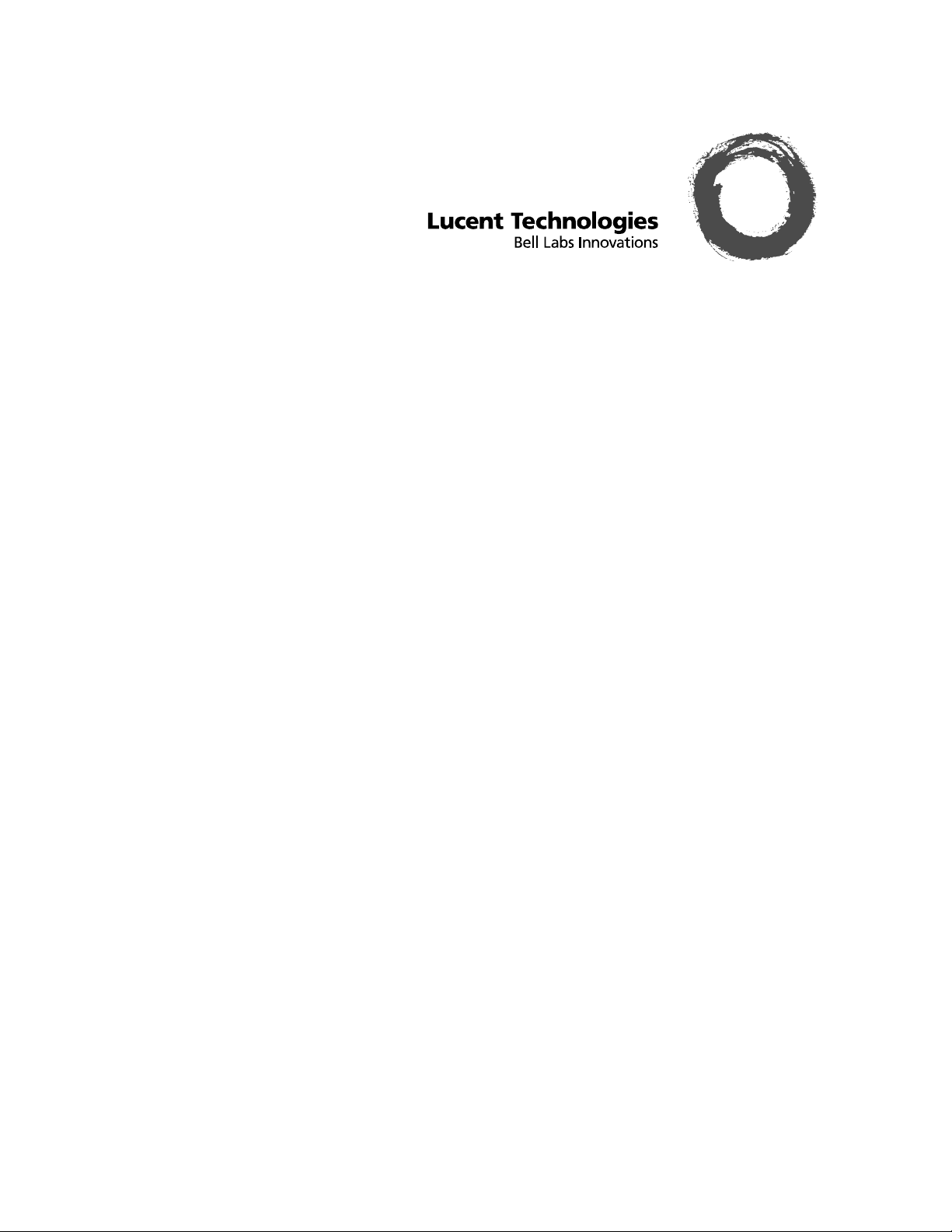
BCMS VU™ SOFTWARE
R2 V2
Installation Guide
585-217-103
Issue 2
June 2000
Page 2
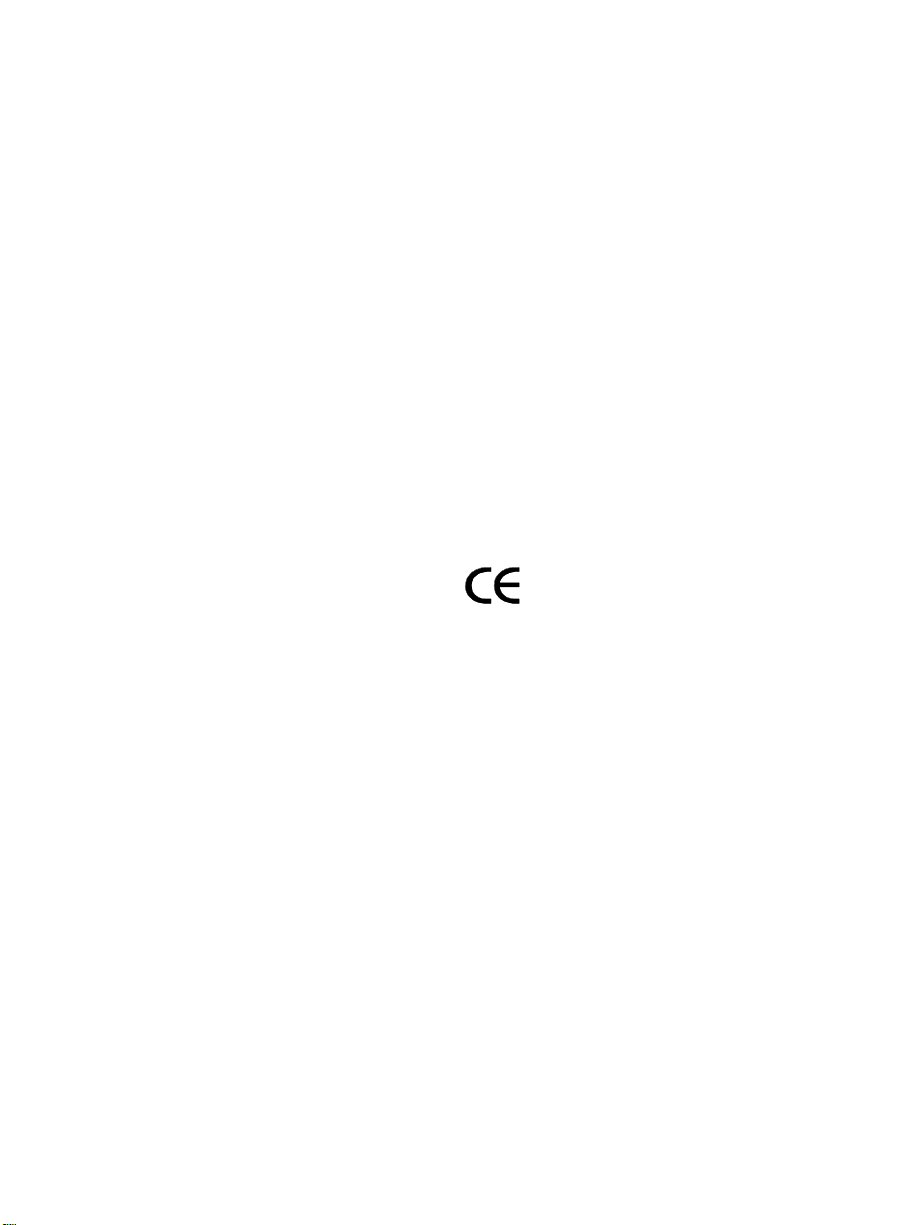
Copyright © 2)00, Lucent Technologies
All Rights Reserved
Printed in U.S.A.
Notice
Every effort was made to ensure that the information
in this book was complete and accurate at the time of
printing. However, information is subject to change.
Your Responsibility for Your System’s Security
Toll fraud is the unauthorized use of your telecommunications system by an unauthorized party, for exam-
ple, persons other than your company’s employees,
agents, subcontractors, or persons working on your
company’s behalf. Note that there may be a risk of toll
fraud associated with your telecommunications system and, if toll fraud occurs, it can result in substantial
additional charges for your telecommunications services.
You and your system manager are responsible for the
security of your system, such as programming and
configuring your equipment to prevent unauthorized
use. The system manager is also responsible for reading all installation, instruction, and system administration documents provided with this product in or der to
fully understand the features that can introduce risk of
toll fraud and the steps that can be taken to reduce that
risk. Lucent Technologies does not warrant that this
product is immune from or will prevent unauthorized
use of common-carrier telecommunication services or
facilities accessed through or connected to it. Lucent
Technologies will not be responsible for any charges
that result from such unauthorized use.
Lucent Technologies Fraud Intervention
If you suspect that you are being victimized by toll fraud
and you need technical support or assistance, call
Technical Service Center Toll Fraud Intervention Hotline at 1-800-643-2353.
Trademarks
BCMS Vu, Intui t y Messag e Man ag er, CentreVu Agent,
CentreVu Supervisor, and and DEFINITY ONE are trademarks of Lucent Technologies; DEFINITY is a registered
trademark of Lucent Technologies.
IBM is a registered trademark of International Business
Machines Corp.
INTEL and Pentium are registered trademarks of Intel Corporation.
Microsoft, MS, MS-DOS, and Windows are registered
trademarks of Microsoft Corp.
SPARCserver is a registered trademark of SPARC International licensed exclusively to Sun Microsystems, Inc.
Sun and Solaris are registered trademarks of Sun Microsystems, Inc.
Symantec pcANYWHERE is a trademark of Symantec, Inc.
UNIX is a registered trademark of Novell, Inc. in the United
States and other countries, licensed exclusively through
X/Open Corporation.
All other product names mentioned herein are the trademarks of their respective owners.
Obtaining Products
To learn more about Lucent Technologies products
and to order products, contact Lucent Direct, the
direct-market organization of Lucent Technologies
Business Communications Systems. Access their web
site at www.lucentdirect.com, or call 1 800 451-2100.
The International fax number is 1 317 322-6699.
Comments
To comment on this document, return the comment
card at the end of the document.
Acknowledgment
This document was prepared by Global Learning
Solutions, Call Center Segment, Lucent Technologies,
Holmdel, NJ 07733-3030
Lucent Technologies National Customer Care Center
Lucent T echnologies provides a telephone number for
you to use to report problems or to ask questions
about your call center. The support telephone number
is 1-800-242-2121. For technical support, customers
outside the United States should call their Lucent
Technologies Representative or Distributor.
European Union Declaration of Conformity
Lucent Technologies Business Communications Systems declares that the equipment specified in this document conforms to the referenced European Union
(EU) Directives and Harmonized Standards listed
below:
EMC Directive 89/336/EEC
Low Voltage Directive 73/23/EEC
Heritage Statement
Lucent Technologies - formed as a result of AT&T’s
planned restructuring — designs, builds, and delivers
a wide range of public and private networks, communication systems and software, consumer and business
telephone systems, and microelectronics components.
The world-renowned Bell Laboratories is the research
and development arm for the company.
Comments
To comment on this document, return the “How Are
We Doing?” form to:
Lucent Technologies
101 Crawfords Corner Rd.
Holmdel, NJ 07733-3030
2G-528
Acknowledgment
Developed by Lucent Tech nolog i es Global Learning
Services.
The “CE” mark affixed to
the equipment means that
it conforms to the above
Directives.
Page 3
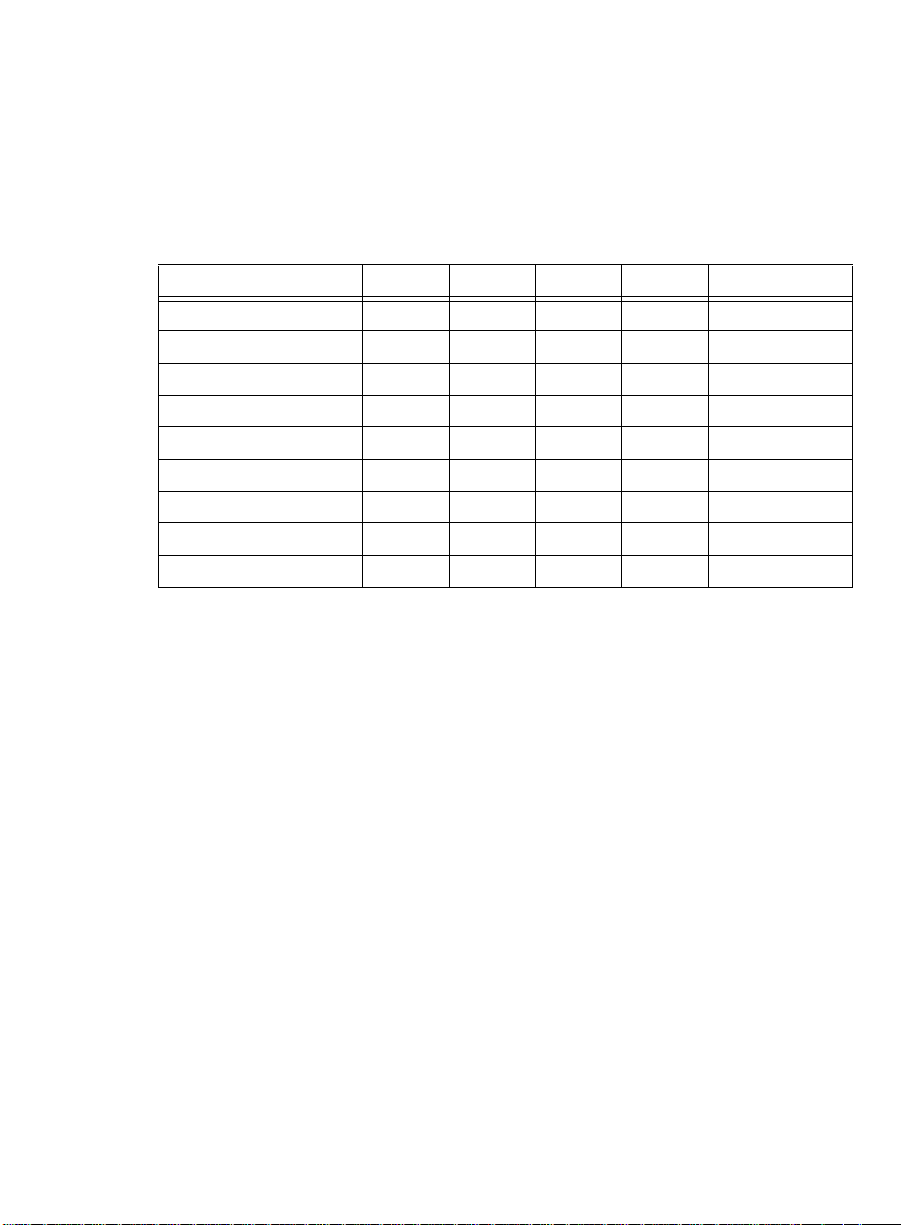
How Are We Doing?
Document Title: Lucent Technologies
Installation Guide, Issue 2
Document No. 585-217-103 Date: June 2000
Lucent Technologies welcomes your feedback on this document. Your comments can be of great
value in helping us to improve our documentation.
1. Please rate the effectiveness of this document in the following areas:
Excellent Good Fair Poor Not Applicable
Ease of Use ///////////////////////
Clarity ///////////////////////
Completeness ///////////////////////
Accuracy ///////////////////////
Organization ///////////////////////
Appearance ///////////////////////
Examples ///////////////////////
Illustration ///////////////////////
Overall Sati sf a c t ion ///////////////////////
2. Please check the ways you feel we could improve this document:
BCMS Vu
R2 V2 Software
❒ Improve the overview/introduction ❒ Make it more concise/brief
❒ Improve th e table of contents ❒ Add more step-by-step procedures/tutorials
❒ Improve the organization ❒ Add more troubleshooting information
❒ Include more figures ❒ Make it less technical
❒ Add more examples ❒ Add more/better quick reference aids
❒ Add more detail ❒ Improve th e index
Please provide details for the suggested improvement.__________________________________
______________________________________________________________________
3. What did you like most about this document?
_________________ ____________________ ___________________ ______________
_________________ ____________________ ___________________ ______________
4. Feel free to write any comments below or on an attached sheet.
______________________________________________________________________
______________________________________________________________________
______________________________________________________________________
______________________________________________________________________
If we may contact you concerning your comments, please complete the following:
Name: ___________________________________ Telephone Number: (_____)_______________
Company/Organization: _________________________________ Date: _____________________
Address: _______________________________________________________________________
When you have completed this form, please fax it to (732)-817-4562.
Page 4
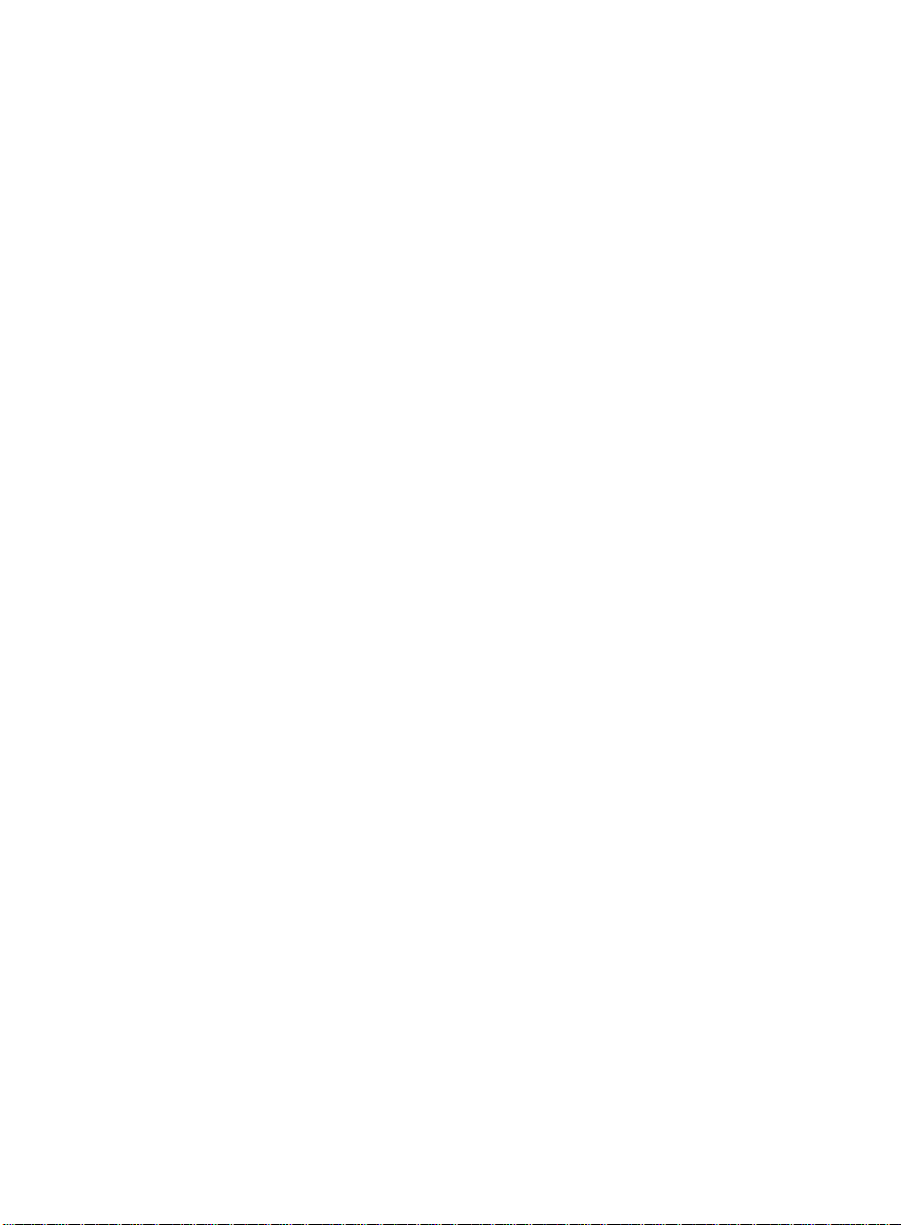
Software License Agreement
DEFINITIONS
●
“Lucent” means Lucent Technologies Inc.
●
“You”, “Your”, or “Licensee” means the person or business entity who purchased this License to
use this Software or for whom such License was purchased.
●
“Software” means a software application that operates on a computer system that provides
resources to Software. “Software” includes both “Server” software and “Client” software.
●
“Server” software provides requested information or applications to other (Client) software.
●
“Client” software requests information or applications from other (Server) software.
●
“Documentation” means the manual and any other printed material provided by Lucent with the
Software.
●
“License” means the License purchased and granted pursuant to this Agreement.
●
“Single-User License” means the license to use a single instance of the Client Software at any
one time.
LICENSE AND PROTECTION
1. License Grant. Lucent grants to You, subject to the following terms and conditions, a
nonexclusive, nontransferable right to use the Server Software on a single device, and to use the
Client Software on one or more single-user devices, the maximum simultaneous users of the
Client Software being limited to the number of Single-User licenses purchased and owned by
You. Lucent reserves all rights not expressly granted to You.
2. Protection of Software. You agree to take all reasonable steps to protect the Software and
Documentation from unauthorized copy or use. The Software source code represents and
embodies trade secrets of Lucent and/or its licensors. The source code and embodied trade
secrets are not licensed to You and any modification, addition, or deletion is strictly prohibited.
Y ou agree not to disassemble, decompile, or otherwise reverse engineer the Software in order to
discover the source code and/or the trade secrets contained in the source code or for any other
reason.
To the extent that the Software is located in a Member State of the European Community and
You need information about the Software in order to achieve interoperability of an independently
created software program with the Software, You shall first request such information from
Lucent. Unless Lucent refuses to make such information available, You shall not take any steps,
such as reverse assembly or reverse compilation, to derive a source code equivalent to the
Software. Lucent may charge You a reasonable fee for the provision of such information.
3. Copies. You may make copies of the Software; however you may not execute more than one
instance of the Server Software at any one time and more instances of the Client Software at any
one time than the number of Single-User Licenses purchased and owned by you. You may not
copy Documentation unless it carries a statement that copying is permitted. All proprietary rights
notices must be faithfully reproduced and included on all copies.
4. Ownership. Ownership of, and title to, the Software and Documentation (including any
adaptations or copies) remains with Lucent and/or its licensors.
5. Restrictions. You agree not to rent, lease, sublicense, modify or time share the Software or
Documentation.
6. Termination. This Agreement shall automatically terminate if You breach any of the terms or
conditions of this Agreement. Y ou agree to destroy the original and all copies of the Software and
Documentation, or to return them to Lucent, upon Term ination of this License.
Page 5
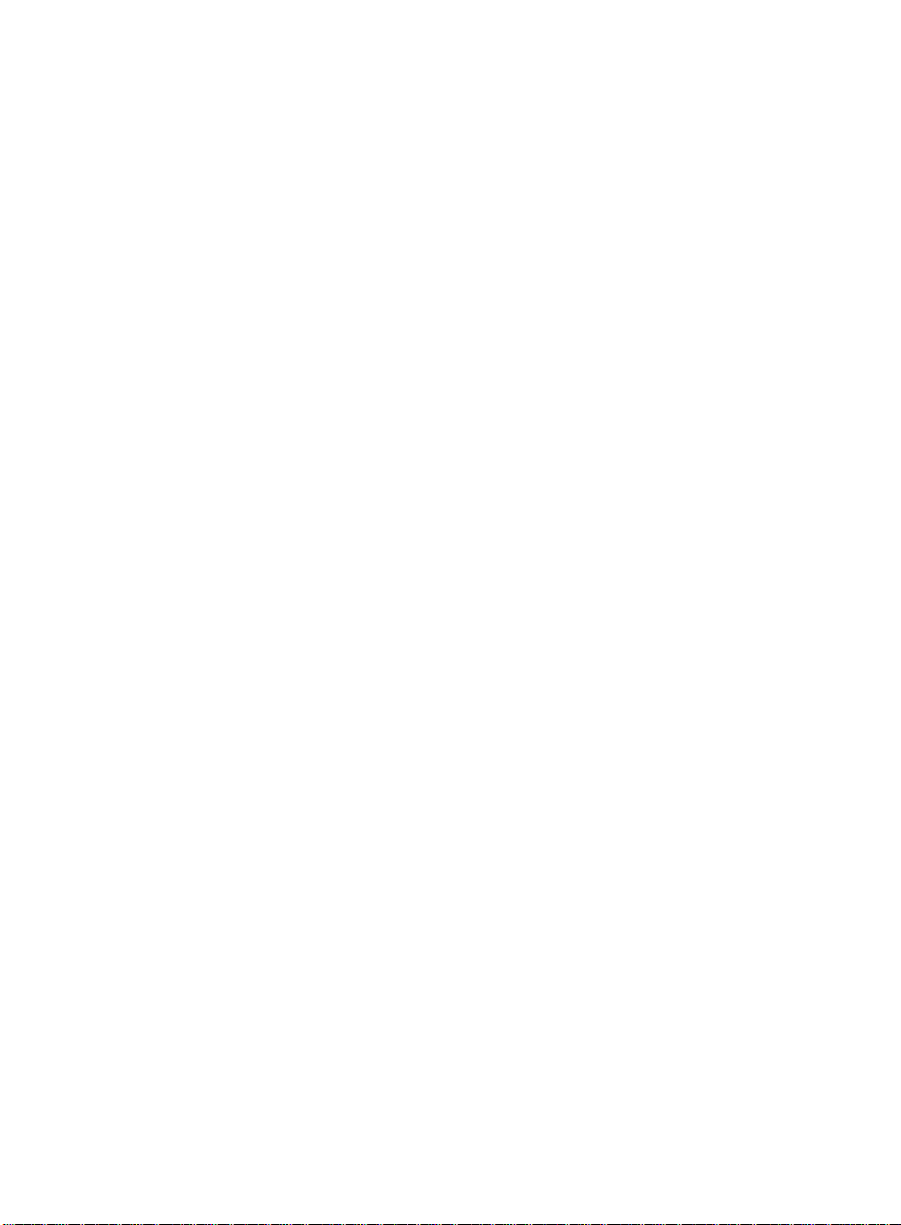
License Agreement
LIMITED WARRANTY AND LIMITED LIABILITY
1. Compatibility. The Software is only compatible with certain computers and operating systems.
THE SOFTWARE IS NOT WARRANTED FOR INCOMPATIBLE SYSTEMS.
2. Software. Lucent warrants that if the Software fails to substantially conform to the specifications
in the Documentations and if the Software is returned to the place from which it was purchased
within one (1) year from the date purchased, then Lucent will either replace t he Software or offer
to refund the License Fee to You upon return of all copies of the Soft ware and Documentation t o
Lucent. In the event of a refund, the License shall terminate.
3. DISCLAIMER OF WARRANTIES. Lucent makes NO WARRANTY, REPRESENTATION OR
PROMISE NOT EXPRESSLY SET FORTH IN THIS AGREEMENT. LUCENT DISCLAIMS AND
EXCLUDES ANY AND ALL IMPLIED WARRANTIES OF MERCHANTABILITY OR FITNESS
FOR A PARTICULAR PURPOSE. LUCENT DOES NOT WARRANT THAT THE Software OR
DOCUMENTATION WILL SATISFY YOUR REQUIREMENTS OR THAT THE Software OR
DOCUMENTATION ARE WITHOUT DEFECT OR ERROR OR THAT THE OPERATION OF
THE SOFTWARE WILL BE UNINTERRUPTED. Some states or countries do not allow the
exclusion of implied warranties or limitations on how long an implied warranty lasts, so the above
limitation may not apply to You. This warranty gives You specific legal rights which vary from
state to state.
4. EXCLUSIVE REMEDY. EXCEPT FOR BODILY INJURY CAUSED BY LUCENT’S
NEGLIGENCE, LUCENT’S ENTIRE LIABILITY ARISING FROM OR RELATING TO THIS
AGREEMENT OR THE Software OR DOCUMENTA TION AND YOUR EXCLUSIVE REMEDY IS
LIMITED TO DIRECT DAMAGES IN AN AMOUNT NOT TO EXCEED $10,000. LUCENT SHALL
NOT IN ANY CASE BE LIABLE FOR ANY SPECIAL INCIDENTAL, CONSEQUENTIAL,
INDIRECT OR PUNITIVE DAMAGES EVEN IF LUCENT HAS BEEN ADVISED OF THE
POSSIBILITY OF SUCH DAMAGES. LUCENT IS NOT RESPONSIBLE FOR LOST PROFITS
OR REVENUE, LOSS OF USE OF THE Software, LOSS OF DATA, COSTS OF RECREATING
LOST DATA, THE COST OF ANY SUBSTITUTE EQUIPMENT OR PROGRAM, OR CLAIMS BY
ANY PARTY OTHER THAN YOU. Some states or countries do not allow the exclusion or
limitation of incidental or consequential damages, so the above limitation or exclusion may not
apply to You.
GENERAL CONDITIONS
1. Governing Law. This Agreement shall be governed by, and interpreted in accordance with, the
substantive laws of the State of New Jersey of the United States of America.
2. Entire Agreement. This Agreement sets forth the entire understanding and agreement between
Y ou and Lucent and may be amended only in a writing or writings signed by You and Lucent. NO
VENDOR, DISTRIBUTOR, DEALER, RETAILER, SALES PERSON OR OTHER PERSON IS
AUTHORIZED TO MODIFY THIS AGREEMENT OR TO MAKE ANY WARRANTY,
REPRESENTATION OR PROMISE WHICH IS DIFFERENT THAN, OR IN ADDITION TO, THE
REPRESENTATIONS OR PROMISES OF THIS AGREEMENT ABOUT THE SOFTWARE.
3. Export. Licensee hereby agrees that it will not knowingly, directly or indirectly, without prior
written consent, if required, of the Office of Export Licensing of the U.S. Department of
Commerce, Washington D.C. 20230, export or transmit any of the Products to any group Q, S,
W, Y, or Z country specified in the Export Administration Regulations issued by the U.S.
Department of Commerce or to any country which such transmission is restricted by applicable
regulations or statutes.
Page 6
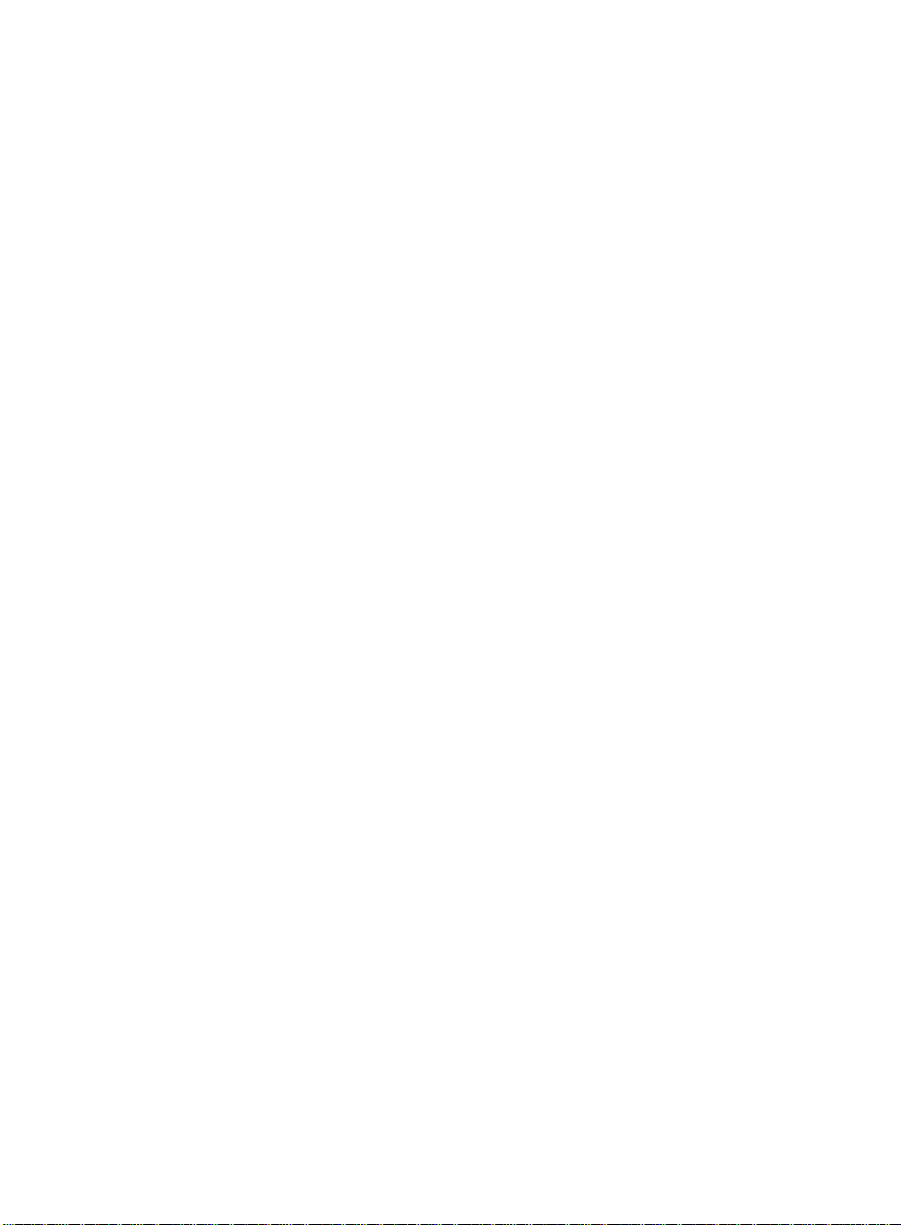
License Agreement
4. U.S. Government Restricted Rights. Use, duplication, or disclosure by the United States
Government is subject to restrictions as set forth in FAR 52.227-14 (June 1987) Alternate III
(g)(3) (June 1987), FAR 52.227-19 (June 1987), or DFARS 52.227-7013 (c)(1)(ii) (June 1988),
as applicable Contractor/Manufacturer is Lucent Technologies Inc., 11900 North Pecos Street,
Westminster, Colorado 80234.
5. Assignment. Lucent may without your consent or notice to You, assign this Agreement to an
entity to which it transfers ownership of the Software. Upon the effective date of such
assignment, You agree that Lucent shall be released and discharged from all obligations and
liabilities under this Agreement.
Page 7
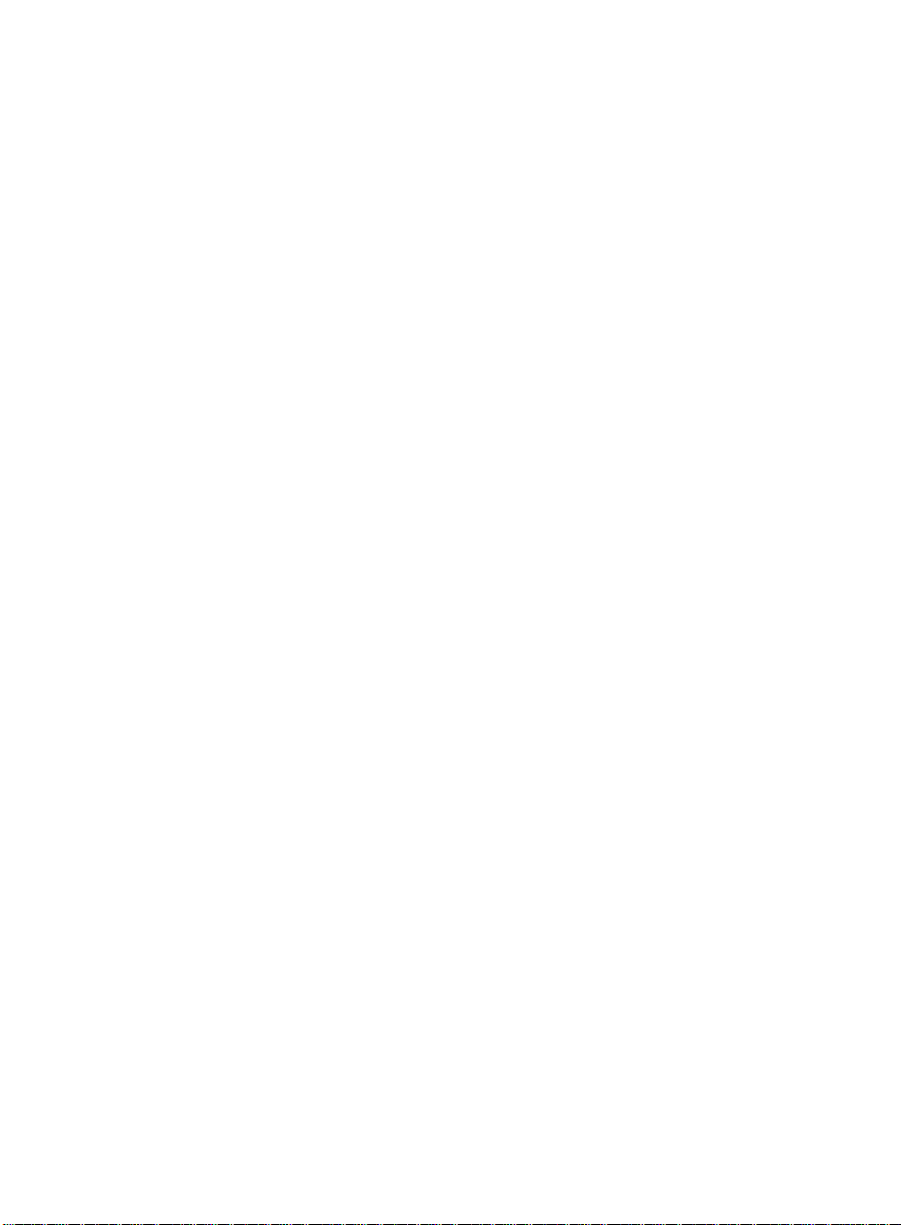
License Agreement
Page 8
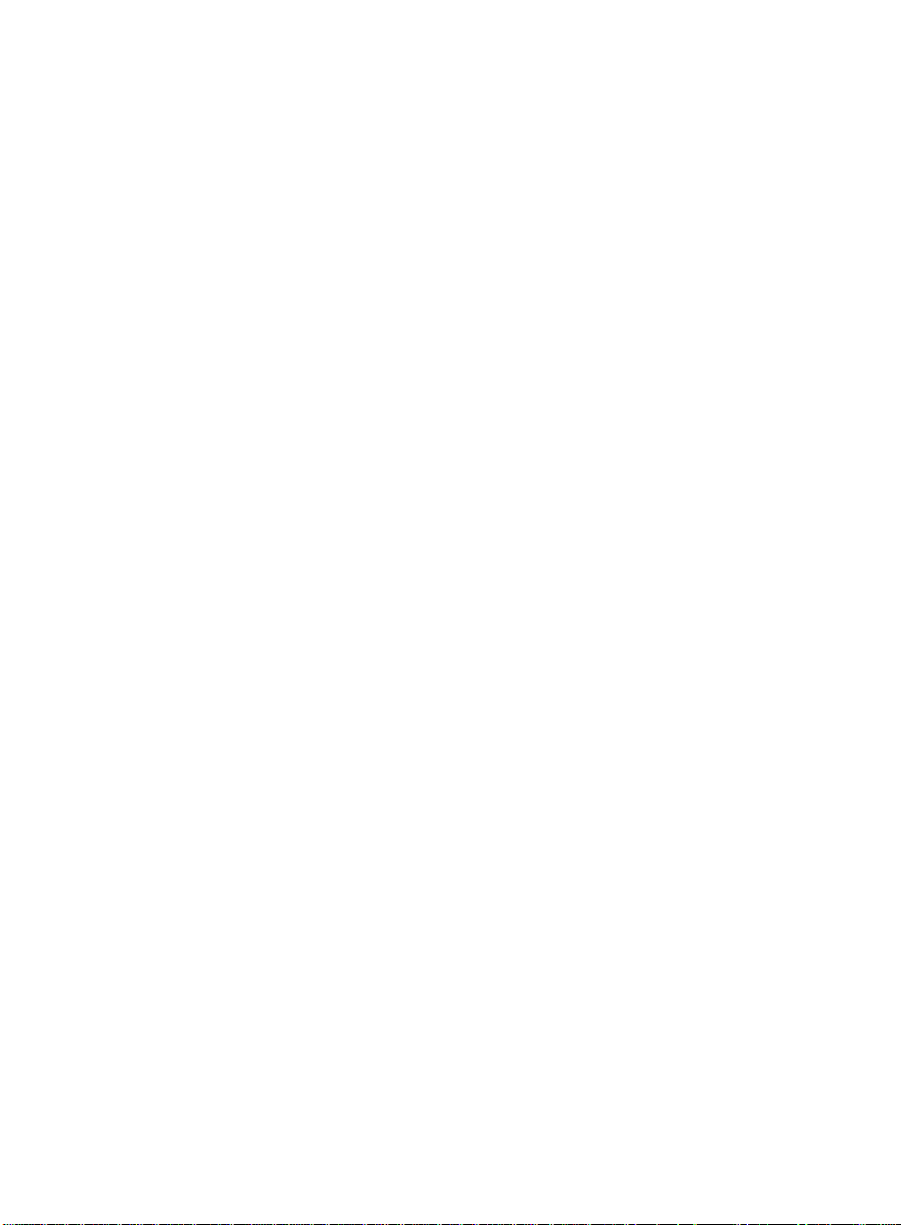
Table of Contents 0
Preface . . . . . . . . . . . . . . . . . . . . . . . . . . . . . . . . . . . . . . . . . . . . . . . . . . . . . . . . . . . . P1
Introduction . . . . . . . . . . . . . . . . . . . . . . . . . . . . . . . . . . . . . . . . . . . . . . . . . . . . P1
Contents of This Document . . . . . . . . . . . . . . . . . . . . . . . . . . . . . . . . . . . . . . . P2
Conventions Used in This Document. . . . . . . . . . . . . . . . . . . . . . . . . . . . . . . P4
Related Documents . . . . . . . . . . . . . . . . . . . . . . . . . . . . . . . . . . . . . . . . . . . . . . P5
Chapter 1 Introduction . . . . . . . . . . . . . . . . . . . . . . . . . . . . . . . . . . . . . . . . . . . . . 1-1
About BCMS Vu Software R2. . . . . . . . . . . . . . . . . . . . . . . . . . . . . . . . . . . . . 1-3
BCMS Vu Software R2 and Connectivity to DEFINITY . . . . . . . . . . 1-3
BCMS Vu R2 Software Features . . . . . . . . . . . . . . . . . . . . . . . . . . . . 1-3
Operating Environment . . . . . . . . . . . . . . . . . . . . . . . . . . . . . . . . . . 1-4
Differences Between R1 and R2 of BCMS Vu. . . . . . . . . . . . . . . . . . . . . . . . 1-5
Differences Between R2 Version 1 and R2 Version 2 of BCMS Vu. . . 1-6
Overview of the Installation. . . . . . . . . . . . . . . . . . . . . . . . . . . . . . . . . . . . . . 1-7
Checking the BCMS Vu Software Package Contents . . . . . . . . . . . . . . . . . 1-8
What You Need on Your PC. . . . . . . . . . . . . . . . . . . . . . . . . . . . . . . . . . . . . . 1-9
For the BCMS Vu Server PC . . . . . . . . . . . . . . . . . . . . . . . . . . . . . . . 1-9
For the BCMS Vu Client PC . . . . . . . . . . . . . . . . . . . . . . . . . . . . . . 1-10
For a Wallboard PC without Client Software . . . . . . . . . . . . . . . . . 1-11
Upgrading from BCMS Vu R1 to BCMS Vu R2. . . . . . . . . . . . . . . . . . . . . 1-12
Upgrading from R1 on Windows NT 4.0 to R2 Server . . . . . . . . . . 1-12
Upgrading from R1 on Windows 95 or Windows 98 to R2 Server . 1-13
Changing R2 Server from Windows 95 or Windows 98 to
Windows NT 4.0. . . . . . . . . . . . . . . . . . . . . . . . . . . . . . . . . . . . . . . 1-14
Upgrading from R1 to R2 Client. . . . . . . . . . . . . . . . . . . . . . . . . . . 1-14
Software Required for Maintenance Contracts . . . . . . . . . . . . . . . . . . . . . 1-16
Installation Checklist. . . . . . . . . . . . . . . . . . . . . . . . . . . . . . . . . . . . . . . . . . . 1-17
Installing BCMS Vu R2. . . . . . . . . . . . . . . . . . . . . . . . . . . . . . . . . . 1-17
On the Server PC . . . . . . . . . . . . . . . . . . . . . . . . . . . . . . . . . . . . 1-18
On the Client PC . . . . . . . . . . . . . . . . . . . . . . . . . . . . . . . . . . . . 1-19
On a Wallboard PC without Client Software Installed. . . . . . . . 1-20
Acceptance. . . . . . . . . . . . . . . . . . . . . . . . . . . . . . . . . . . . . . . . . 1-20
Acceptance Criteria . . . . . . . . . . . . . . . . . . . . . . . . . . . . . . . . . . . . . . . . . . . . 1-21
Chapter 2 Administering the DEFINITY System and
Configuring the Network. . . . . . . . . . . . . . . . . . . . . . . . . . . . . . . . . . . . . . . . . . . 2-1
Administering the DEFINITY System . . . . . . . . . . . . . . . . . . . . . . . . . . . . . 2-2
Connecting the Components . . . . . . . . . . . . . . . . . . . . . . . . . . . . . . 2-2
Installing an Anal og Line. . . . . . . . . . . . . . . . . . . . . . . . . . . . . . . . . 2-4
Administering . . . . . . . . . . . . . . . . . . . . . . . . . . . . . . . . . . . . . . . . . 2-5
BCMS Vu Login and Password . . . . . . . . . . . . . . . . . . . . . . . . . . . . 2-6
BCMS Agent Login IDs (Non-EAS) . . . . . . . . . . . . . . . . . . . . . . . 2-9
Administering the DEFINITY System to Support the Data Module . . . 2-14
Data Module without a Telephone . . . . . . . . . . . . . . . . . . . . . . . 2-14
TOC-ix
Page 9
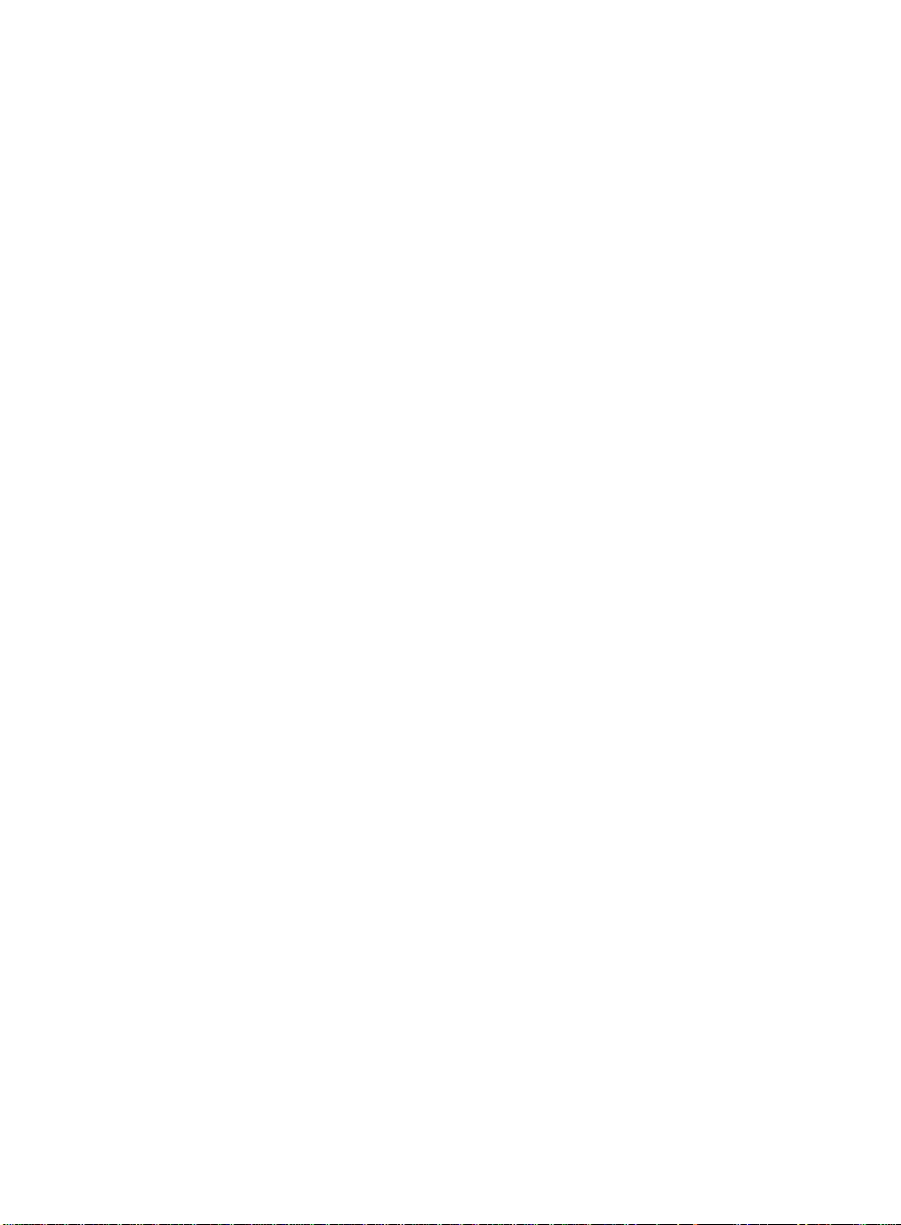
Table of Contents
Data Module with a Telephone . . . . . . . . . . . . . . . . . . . . . . . . . 2-15
Netcon Channels for DEFINITY G3SI or ProLogix System Ports for
DEFINITY G3r. . . . . . . . . . . . . . . . . . . . . . . . . . . . . . . . . . . . . . 2-18
Configuring a Network . . . . . . . . . . . . . . . . . . . . . . . . . . . . . . . . . . . . . . . . . 2-21
Preliminary Considerations. . . . . . . . . . . . . . . . . . . . . . . . . . . . . . 2-21
Configuring. . . . . . . . . . . . . . . . . . . . . . . . . . . . . . . . . . . . . . . . 2-22
Configuring a PC without a Network Interface Card (NIC) . . . . . 2-27
Chapter 3 Installing the Data Module, Hardware Key, and
Remote Maintenance Line. . . . . . . . . . . . . . . . . . . . . . . . . . . . . . . . . . . . . . . . . . . 3-1
Introduction . . . . . . . . . . . . . . . . . . . . . . . . . . . . . . . . . . . . . . . . . . . . . . . . . . . . 3-1
Installing the Data Module . . . . . . . . . . . . . . . . . . . . . . . . . . . . . . . . . . . . . . . 3-3
Installing the 7400B/7400B Plus Data Module with a Telephone . . 3-4
Installing a 7400B/ 7 4 00B Pl u s Da ta Modu le wi t ho u t a Telephone . 3-4
Selecting an EIA-232-D Cable . . . . . . . . . . . . . . . . . . . . . . . . . . . 3-4
Setting the 7400B/7400B Plus Data Module Configuration. . . . . 3-5
Connecting the EIA-232-D Cable. . . . . . . . . . . . . . . . . . . . . . . . . 3-7
Connecting the DCP Type D8W Cord. . . . . . . . . . . . . . . . . . . . . 3-8
Connecting the Power Supply. . . . . . . . . . . . . . . . . . . . . . . . . . . 3-8
Power Up . . . . . . . . . . . . . . . . . . . . . . . . . . . . . . . . . . . . . . . . . . 3-9
Installing an 8400B Plus Da ta Module with a Telephone. . . . . . . . 3-10
Selecting an EIA-232-D Cable . . . . . . . . . . . . . . . . . . . . . . . . . . 3-10
Connecting the EIA-232-D Cable. . . . . . . . . . . . . . . . . . . . . . . . 3-10
Connecting the DCP Type D8W Cord. . . . . . . . . . . . . . . . . . . . 3-12
Installing an 8400B Pl us Data Module without a Telephone . . . . . 3-16
Power Up . . . . . . . . . . . . . . . . . . . . . . . . . . . . . . . . . . . . . . . . . 3-16
Installing a Hardware Key. . . . . . . . . . . . . . . . . . . . . . . . . . . . . . . . . . . . . . . 3-18
Installing a Remote Maintenance Line. . . . . . . . . . . . . . . . . . . . . . . . . . . . . 3 -19
Chapter 4 Installing and Removing BCMS Vu Software . . . . . . . . . . . . . . . . 4-1
Introduction . . . . . . . . . . . . . . . . . . . . . . . . . . . . . . . . . . . . . . . . . . . . . . . . . . . . 4-1
Installing BCMS Vu Server Software . . . . . . . . . . . . . . . . . . . . . . . . . . . . . . . 4-2
Welcome . . . . . . . . . . . . . . . . . . . . . . . . . . . . . . . . . . . . . . . . . . . . . 4-3
Choose Destination Locatio n . . . . . . . . . . . . . . . . . . . . . . . . . . . . . . 4-7
Select Program Folder . . . . . . . . . . . . . . . . . . . . . . . . . . . . . . . . . . . 4-9
Start Copying Files . . . . . . . . . . . . . . . . . . . . . . . . . . . . . . . . . . . . 4-10
Setup Complete . . . . . . . . . . . . . . . . . . . . . . . . . . . . . . . . . . . . . . . .4-11
Removing the BCMS Vu R1 Start Icon. . . . . . . . . . . . . . . . . . . . . . 4-13
Removing BCMS Vu Server Software . . . . . . . . . . . . . . . . . . . . . . . . . . . . . 4 -14
Installing BCMS Vu Client Software . . . . . . . . . . . . . . . . . . . . . . . . . . . . . . 4-16
Welcome . . . . . . . . . . . . . . . . . . . . . . . . . . . . . . . . . . . . . . . . . . . . 4-17
Choose Destination Locatio n . . . . . . . . . . . . . . . . . . . . . . . . . . . . . 4-22
Select Program Folder . . . . . . . . . . . . . . . . . . . . . . . . . . . . . . . . . . 4-24
Start Copying Files . . . . . . . . . . . . . . . . . . . . . . . . . . . . . . . . . . . . 4-25
Setup Complete . . . . . . . . . . . . . . . . . . . . . . . . . . . . . . . . . . . . . . . 4-26
Removing BCMS Vu Client Software. . . . . . . . . . . . . . . . . . . . . . . . . . . . . . 4-28
Installing BCMS Vu Wallboard Software. . . . . . . . . . . . . . . . . . . . . . . . . . . 4-30
TOC-x
Page 10
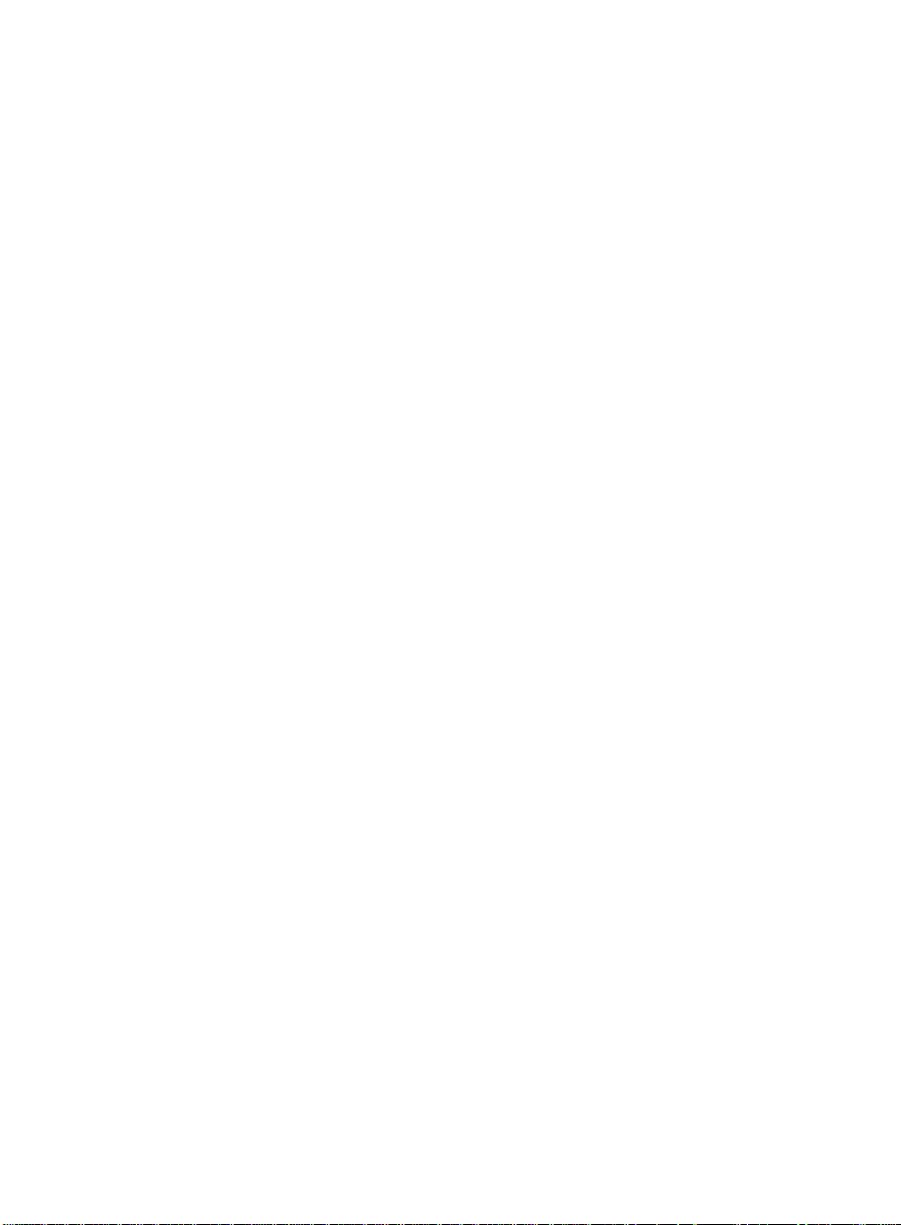
Table of Contents
Welcome . . . . . . . . . . . . . . . . . . . . . . . . . . . . . . . . . . . . . . . . . . . . . 4-32
Choose Destination Location Window . . . . . . . . . . . . . . . . . . . . . . 4-36
Select Program Folder . . . . . . . . . . . . . . . . . . . . . . . . . . . . . . . . . . 4-38
Start Copying Files . . . . . . . . . . . . . . . . . . . . . . . . . . . . . . . . . . . . . 4-39
Setup Complete . . . . . . . . . . . . . . . . . . . . . . . . . . . . . . . . . . . . . . . 4-40
Removing BCMS Vu Wallboard Software . . . . . . . . . . . . . . . . . . . . . . . . . 4-42
Chapter 5 Installing a Wallboard . . . . . . . . . . . . . . . . . . . . . . . . . . . . . . . . . . . . 5-1
Introduction . . . . . . . . . . . . . . . . . . . . . . . . . . . . . . . . . . . . . . . . . . . . . . . . . . . 5-1
Related Documents . . . . . . . . . . . . . . . . . . . . . . . . . . . . . . . . . . . . . 5-1
Wallboard Ty pes. . . . . . . . . . . . . . . . . . . . . . . . . . . . . . . . . . . . . . . . . . . . . . . . 5-2
Installing the Wallboard . . . . . . . . . . . . . . . . . . . . . . . . . . . . . . . . . . . . . . . . . 5-3
Registering a Wallboard . . . . . . . . . . . . . . . . . . . . . . . . . . . . . . . . . . . . . . . . . 5-4
Chapter 6 Troubleshooting Problems . . . . . . . . . . . . . . . . . . . . . . . . . . . . . . . . 6-1
Introduction . . . . . . . . . . . . . . . . . . . . . . . . . . . . . . . . . . . . . . . . . . . . . . . . . . . 6-1
Troubleshooting BCMS Vu Installation. . . . . . . . . . . . . . . . . . . . . . . . . . . . . 6-2
Index . . . . . . . . . . . . . . . . . . . . . . . . . . . . . . . . . . . . . . . . . . . . . . . . . . . . . . . . . . . . IN-1
TOC-xi
Page 11
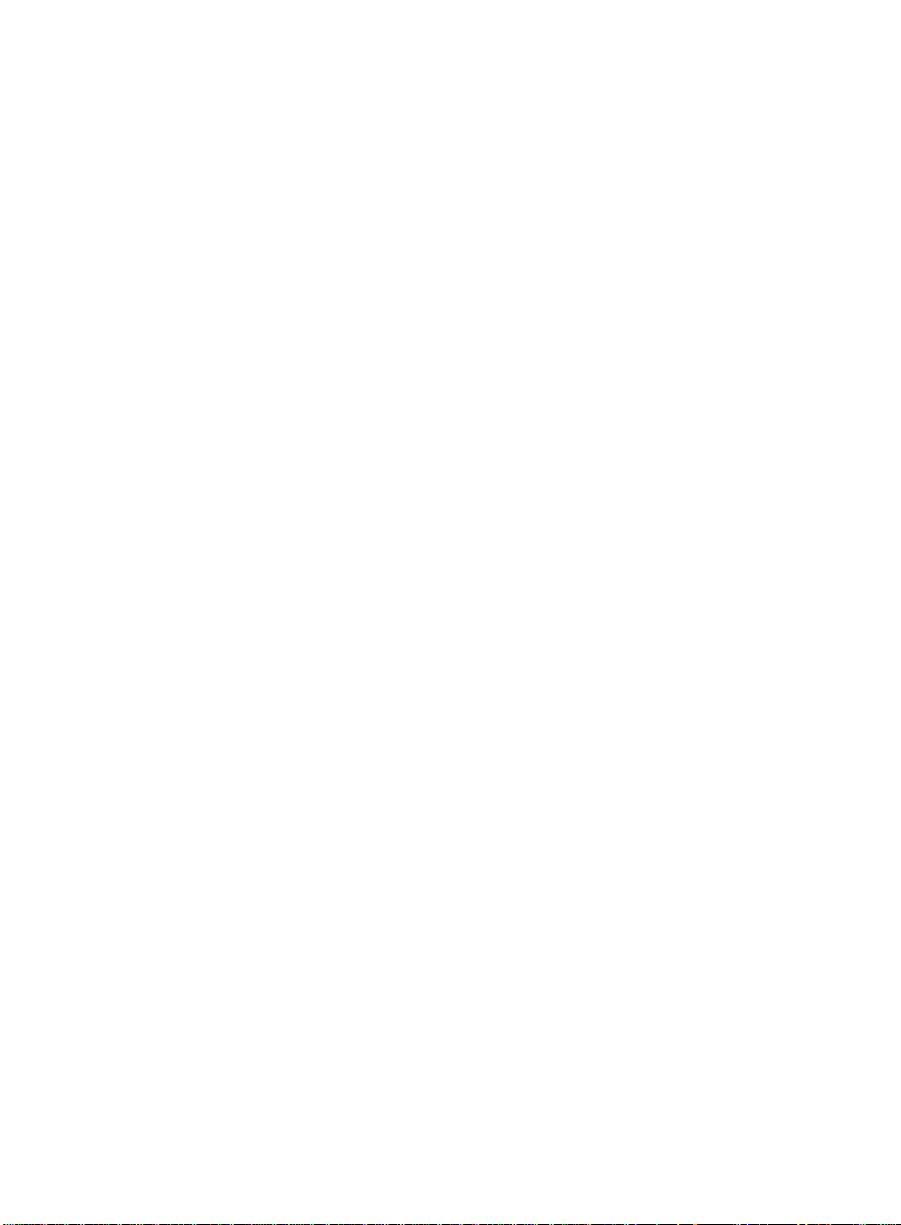
Table of Contents
TOC-xii
Page 12
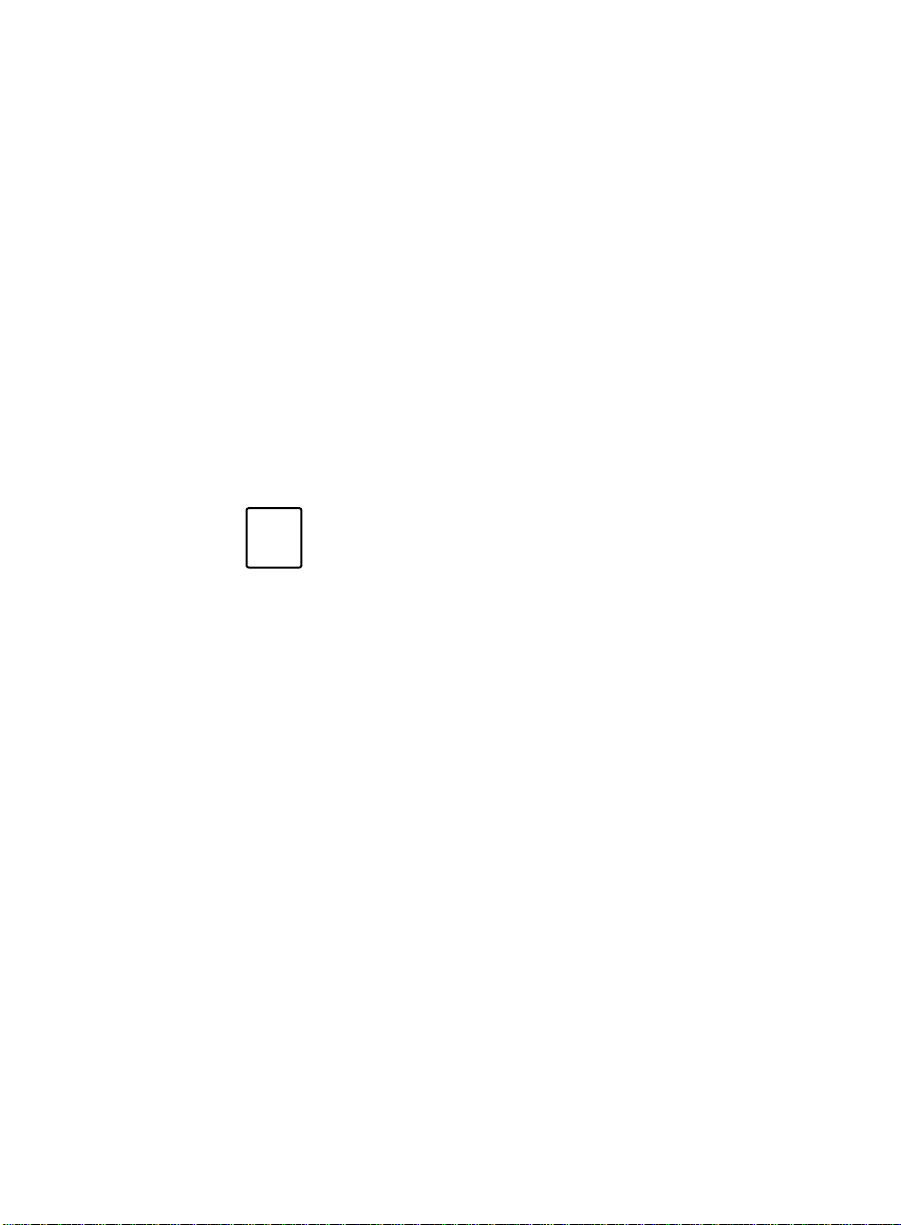
Preface 0
Introduction 0
Note
The BCMS Vu Software R2 Installation Guide tells you how to install the
BCMS Vu R2 Server, Client, and Wallboard software. It includes procedures
for installing the BCMS Vu software from the distribution CD-ROM, and
installing a data module, hardware key, and a wallboard to be used with the
BCMS Vu software. The final chapter provides guidelines for responding to
problems that may be encountered during the installation process.
The BCMS Vu Software Installation Guide is intended for anyone who is
installing the BCMS Vu software. It assumes that you are familiar with your
computer and the Microsoft
4.0 operating system, including standard Windows conventions, such as
using the F1 key to activate Help.
The following sections are included in this Preface:
• Contents of this Do c u ment
• Conventions Used in this Document
• Related Documents.
In this guide, the term “DEFINITY system” refers to:
DEFINITY
Version 4 (G3V4), R5, or later; and DEFINITY
Communications System R2 (DEFINITY ONE).
®
ProLogixTM ; DEFINITY® ECS Generic 3
®
Windows® 95, Windows® 98, or Windows® NT
®
ONETM
Introduction P-1
Page 13
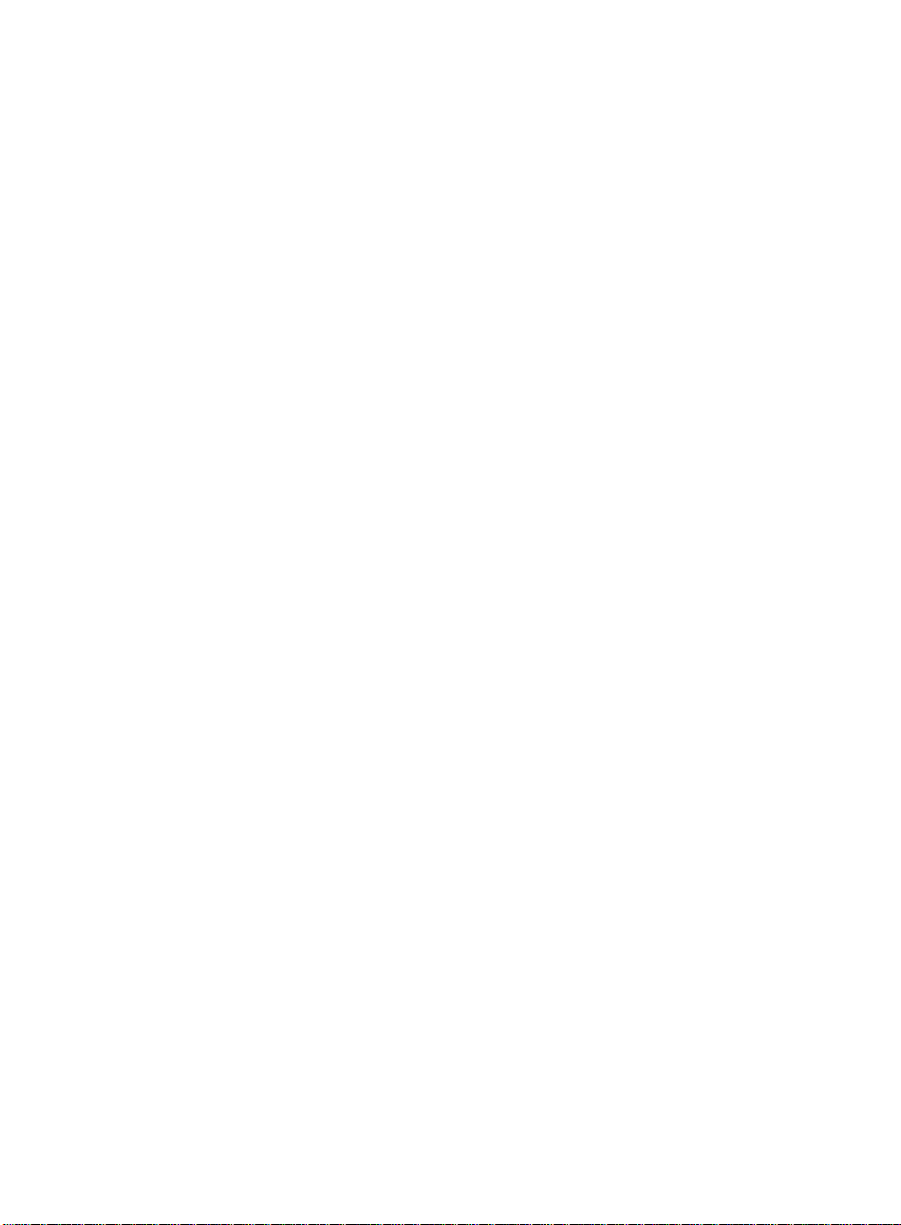
Preface
Contents of This Document 0
This book describes what you need to know to install the BCMS Vu
software.
The guide is organized into the following chapters:
Chapter 1 Intr oduction
Specifies the equipment required to run the BCMS Vu
software and outlines the steps required to install it.
Chapter 2 Administering the DEFINITY System and
Configuring the Network
Tells you what to do to the DEFINITY system so it can
communicate with BCMS Vu Server software.
Chapter 3 Installing the Data Module, Hardware Key, and
Remote Maintenance Line
Tells you how to connect and configure the data
module, how to connect the hardware key approved
for use with BCMS Vu software, and set up a
telephone line for remote maintenance.
Chapter 4 Installing and Removing
Tells you how to install the Server, Client, and
Wallboard software from the distribution CD-ROM,
and how to delete the software from your PC when
you no longer want it.
Chapter 5 Installing a Wallboard
T ells you how to connect and configure the wallboards
that are supported by BCMS Vu software.
P-2 Contents of This Document
BCMS Vu
Software
Page 14
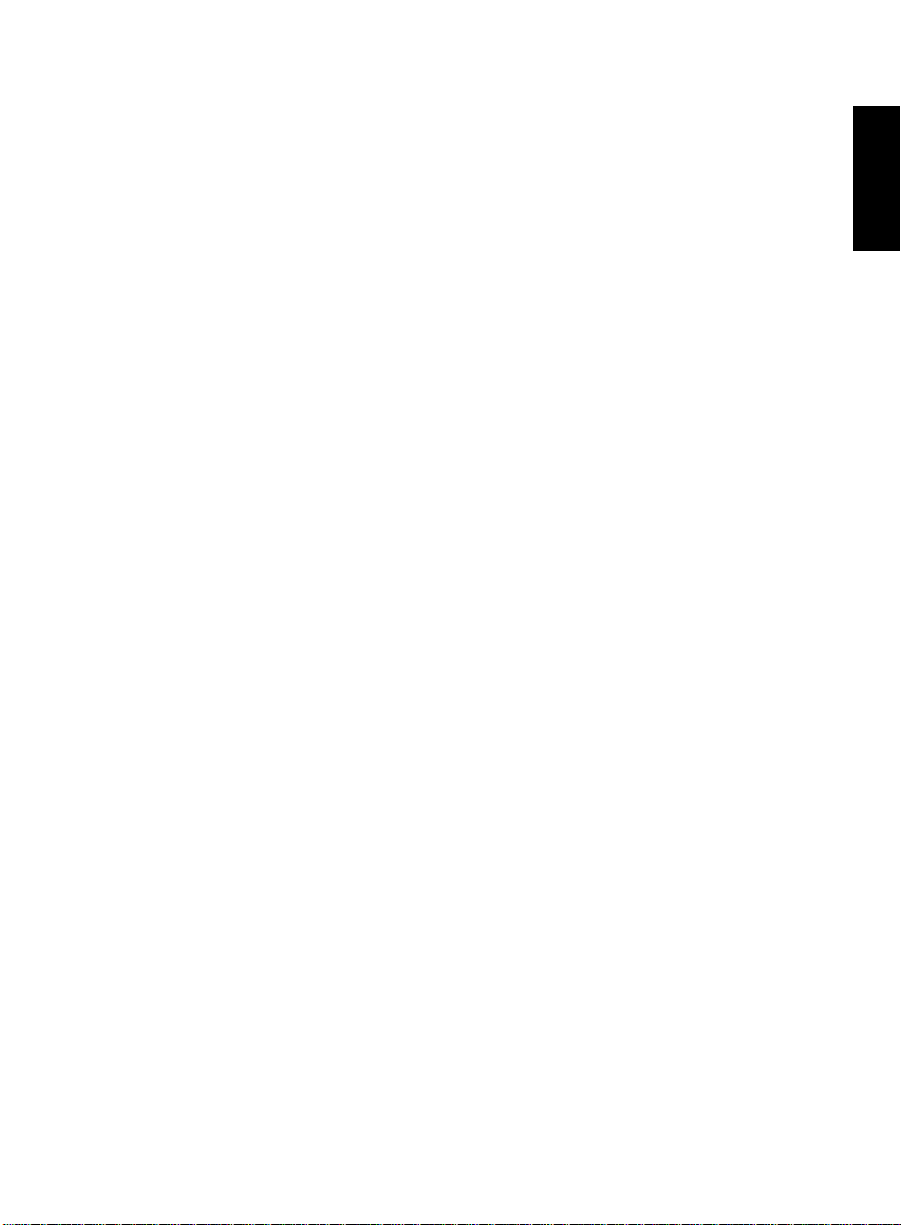
Chapter 6 Troubleshooting Problems
Contains guidelines for responding to problems that
may occur when you install the BCMS Vu software,
the hardware key, the data module, and the
wallboard.
Preface
Preface
Contents of This Document P-3
Page 15
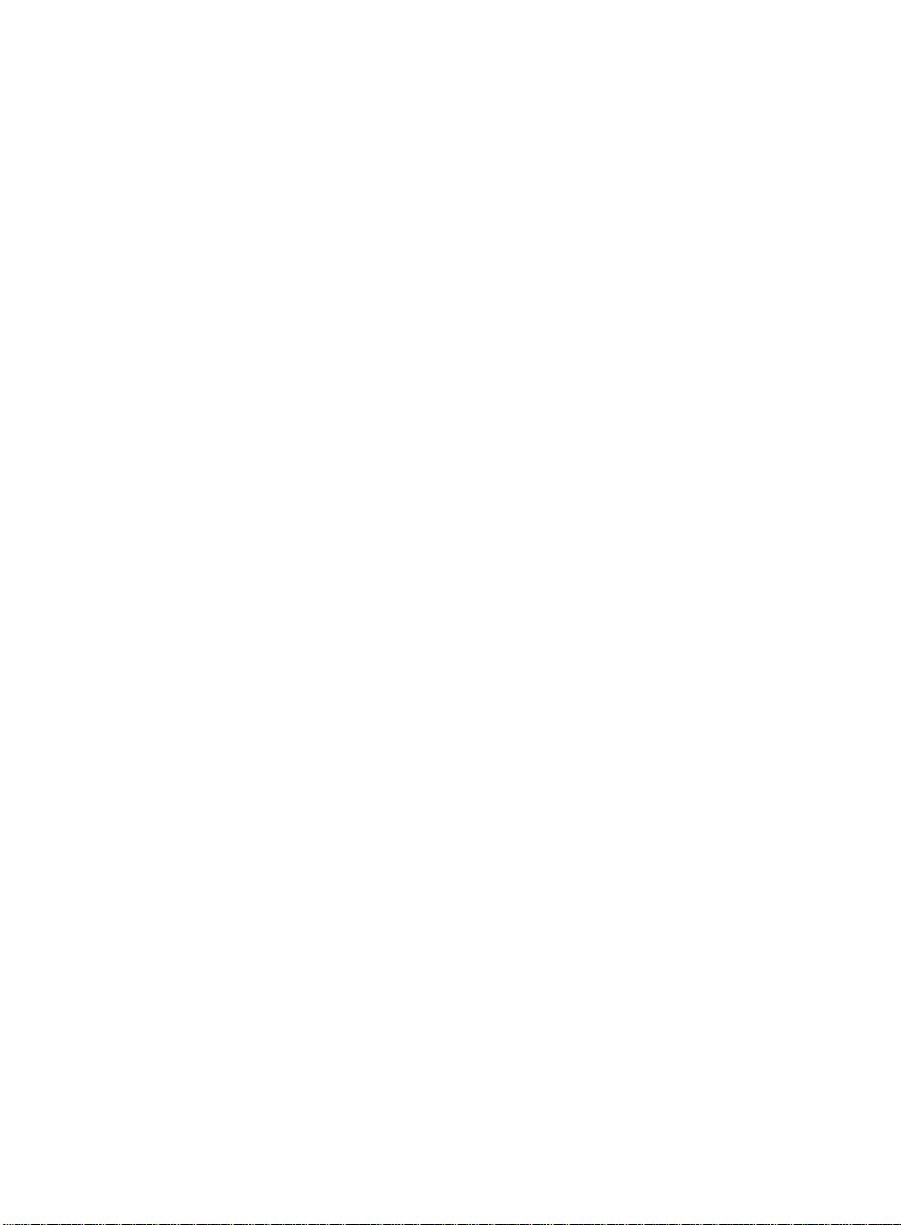
Preface
Conventions Used in This Document 0
The following conventions are used in this document:
Bold type
Italics
Mouse button
Terminology
Menu names, button names, option names, and
file paths on a disk are shown in bold type. For
example: “Select Save from the File menu.” “The
file is located in C:\Program Files\.” Sometimes
items are shown in bold type for emphasis.
Italics are used for trademarks, the exact word ing
of file names, and the titles of referenced
documents. For example “BCMS Vu software
runs on Microsoft Windows.” “Look for the file
bcmsvuclient.” Sometimes words are italicized for
emphasis.
Unless the secondary mouse button is specified,
use the primary mouse button whenever you are
instructed to click or select an item.
Standard call center industry terminology is used
in this document, as well as terms such as
split/skill, ACD, and AUX. For definitions of
terms used in this document, refer to the
Glossary.
P-4 Conventions Used in This Document
Page 16
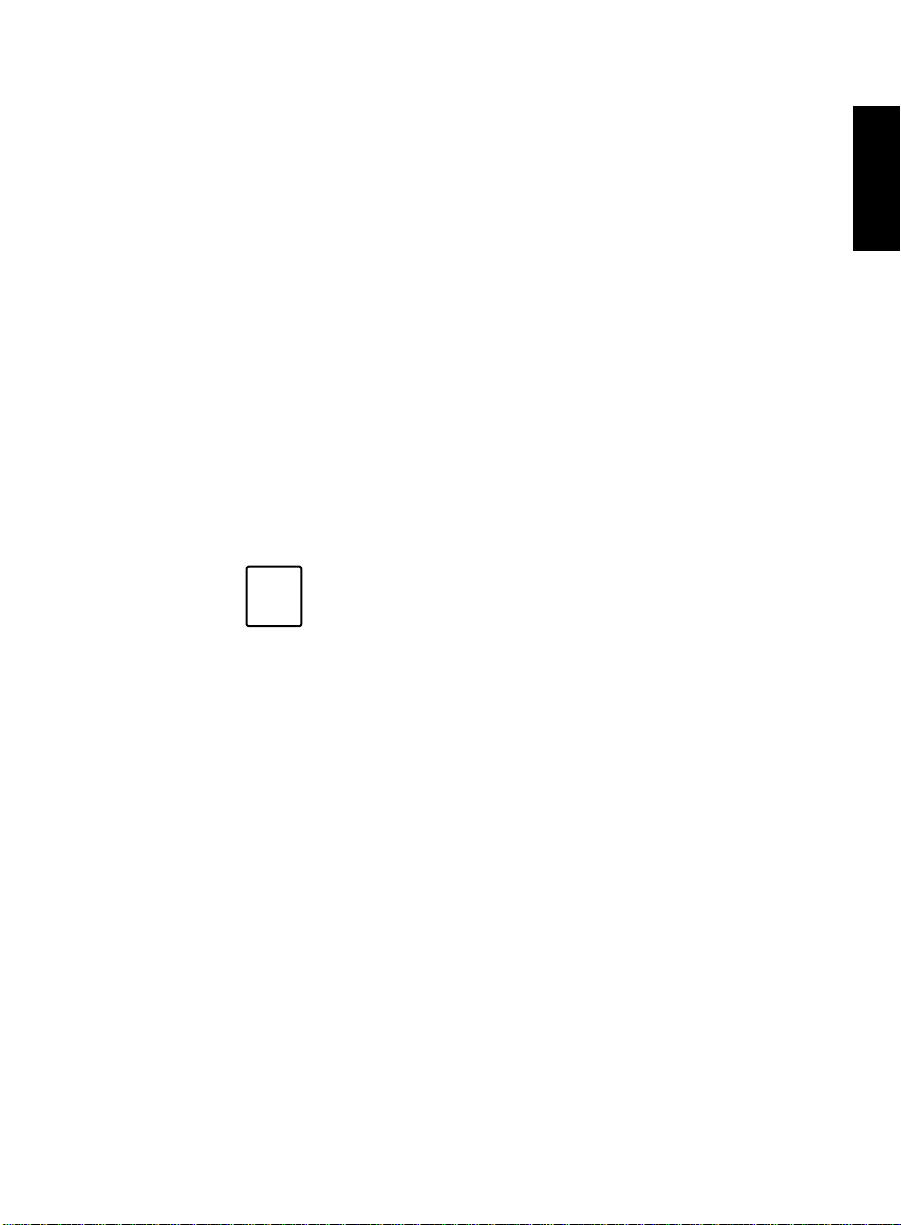
Preface
Related Documents 0
The BCMS Vu Software R2 User Guide contains instructions on how to use
BCMS Vu software after successful installation.
Data Module Documents
The procedures in this installation guide assume that you have some
familiarity with installing data modules. If you have never installed a data
module before, you should be sure you have access to the appropriate data
module documentation. The BCMS Vu software supports the 8400B Plus
and the 7400B/7400B Plus Data Modules. The available documents for these
data modules are as follows:
• 8400B Plus Data Module User Guide.
• 7400B/7400B Plus Data Module User Guide .
Preface
Note
Other Related Documents
• BCMS Vu Wallboard Models WB1, WB2, IW1, and IW2 Installation,
Programming, and Troubleshooting Instructions (555-230-706)
• Wallboard Models WB3 and IW3 Installation, Programming, and
Troubleshoot ing Instructions
• Wallboard Model WB5 Installation, Programming, Troubleshooting
Instructions
• BCMS Vu Software R2 User Guide
Located on the BCMSVu CD ROM: as
\Documents\<Language>\User Guide.PDF
Substitute <Language> with a specific directory.
For example, D:\Documents\English\User Gu ide.PDF
Data Module documents do not apply to D EFINITY ONE.
Related Documents P-5
Page 17
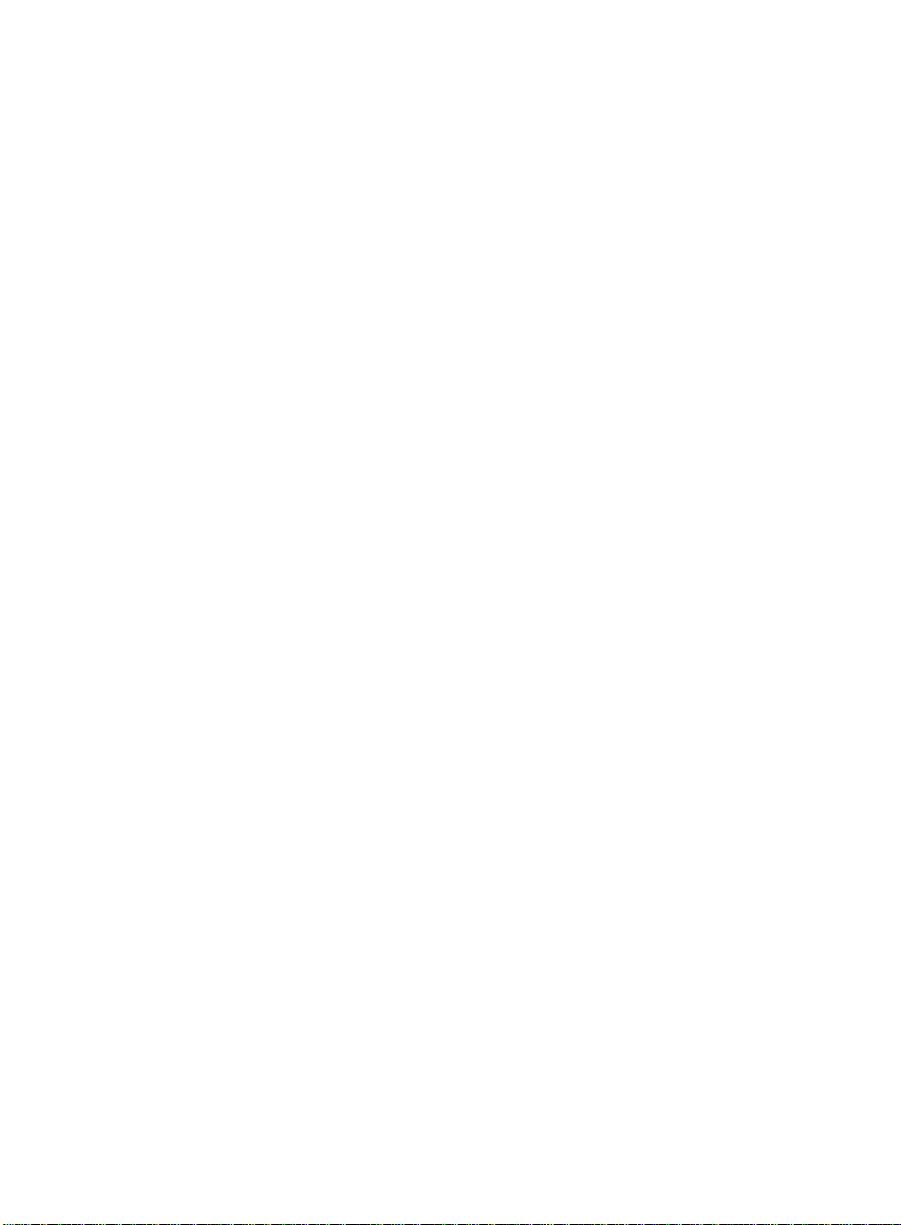
Preface
P-6 Related Documents
Page 18
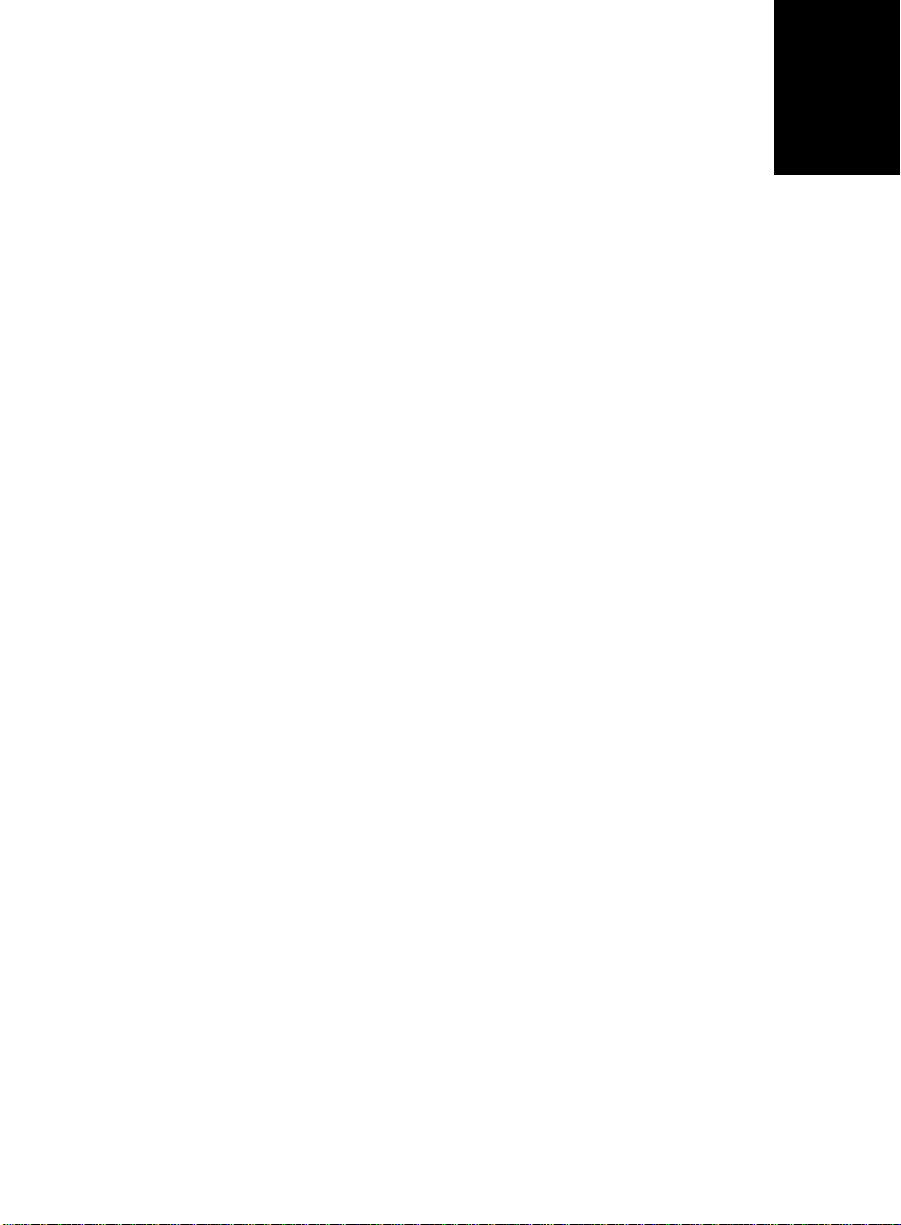
Introduction 1
1
IMPORTANT
This chapter
• Gives you general information about BCMS Vu software
• Outlines the steps involved in installing BCMS Vu software
• Lists the hardware and software requirements for the PC on which you
are installing the software
• Discusses the software that is required for the maintenance contract.
This chapter is organized into the following sections:
•About BCMS Vu Software
Before you attempt to install the
BCMS Vu software, be sure to
look at and use the appropriate
checklist in the section entitled
“Installation Checklist” at the end
of this chapter. This checklist is
critical for helping you to perform
all of the steps in the correct
order.
1-1
Page 19
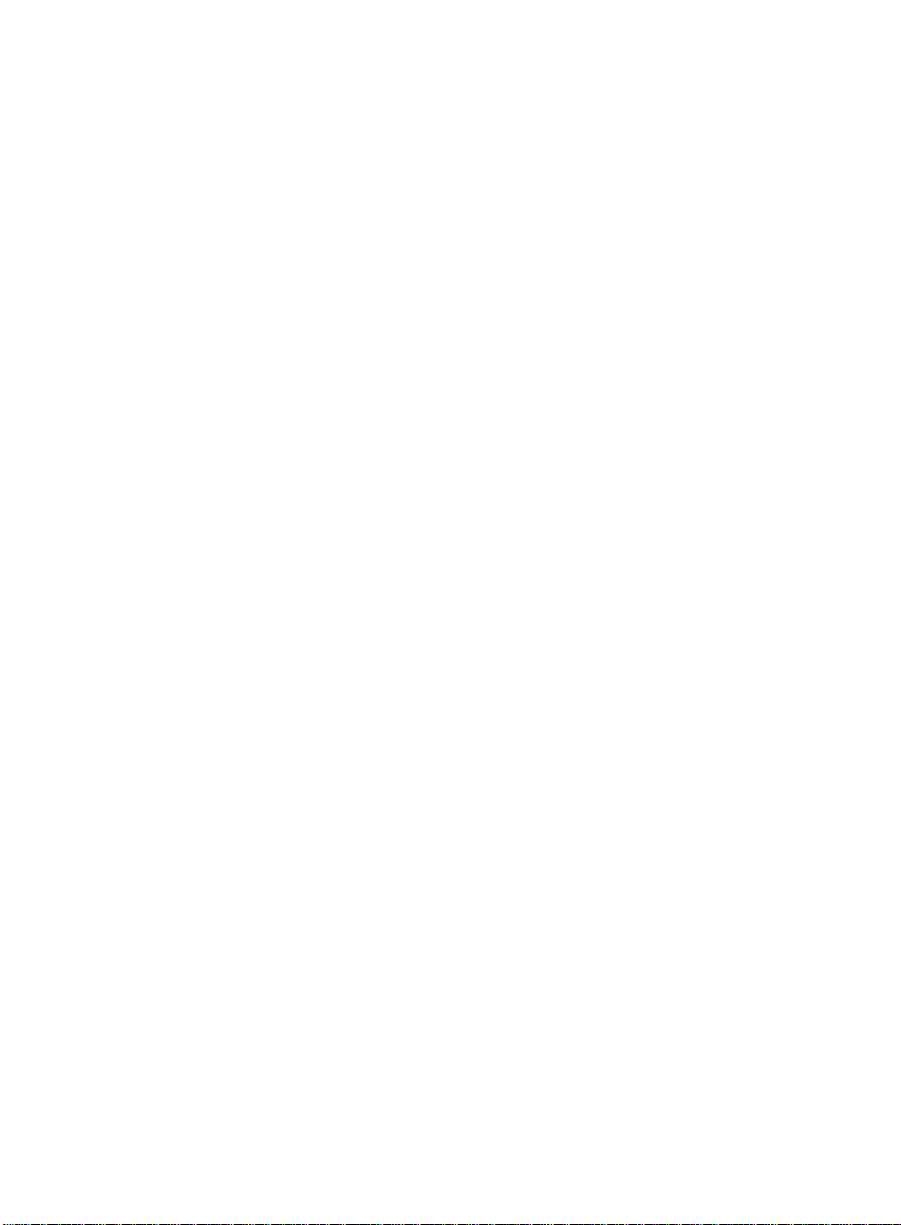
Introduction
• Differences between Release 1 and Release 2 of BCMS Vu
• Differences between Release 2 Version 1, and Release 2 Version 2 of
BCMS Vu
• Overview of the Installation
• Checking the BCMS Vu Software Package Contents
• What You Need on Your PC
• Upgrading from BCMS Vu Release 1 to BCMS Vu Release 2
• Software Required for Maintenance Contracts
• Installation Checklist
• Acceptance Criteria.
1-2
Page 20
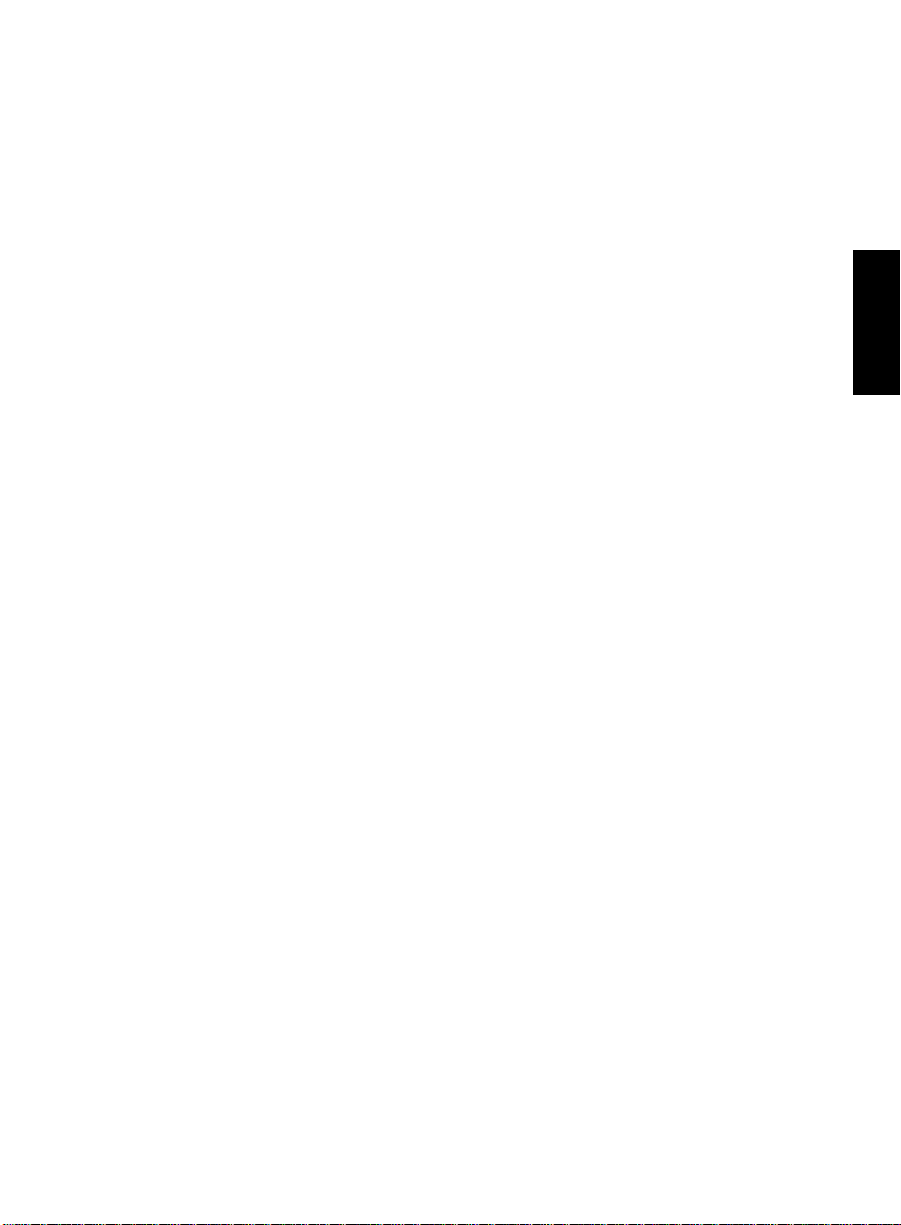
Introduction
About
Lucent Technologies BCMS Vu Software R2 is a graphical user interface
software application for monitoring the status and performance of a call
center , using data collected in the Basic Call Management System (BCMS) on
a DEFINITY system. BCMS Vu Software R2 supports the DEFINITY
Prologix, DEFINITY G3V4 (load 64 or later), ECS R5 or later, and DEFINITY
ONE.
BCMS Vu
BCMS Vu
Software R2 and Connectivity to
Software R2 1
DEFINITY
The type of DEFINITY system determines your connectivity.
• DEFINITY ONE provides LAN connectivity to BCMSVu.
• DEFINITY Prologix, DEFINITY G3V4 (load 64 or later), ECS R5 or later,
provide Data Module connectivity to BCMS Vu.
BCMS Vu R2 Software Features 1
Here are a some key features of BCMS Vu R2 software.
Chapter 1
1
• Takes real-time data from the DEFINITY system and displays it in
textual and graphical form on the monitor of a PC
• Allows the textual form of this real-time data to be printed
• Allows this real-time data to be displayed on external wallboards
• Allows posting of messages on external wallboards
• Supports several types of wallboards
• Stores data from the DEFINITY system (which retains data no longer
than one week) on a PC’s hard disk
• Displays this stored data in a table format and permits access to it by
third-party products
• Allows this stored data to be printed
About BCMS Vu Software R2 1-3
Page 21
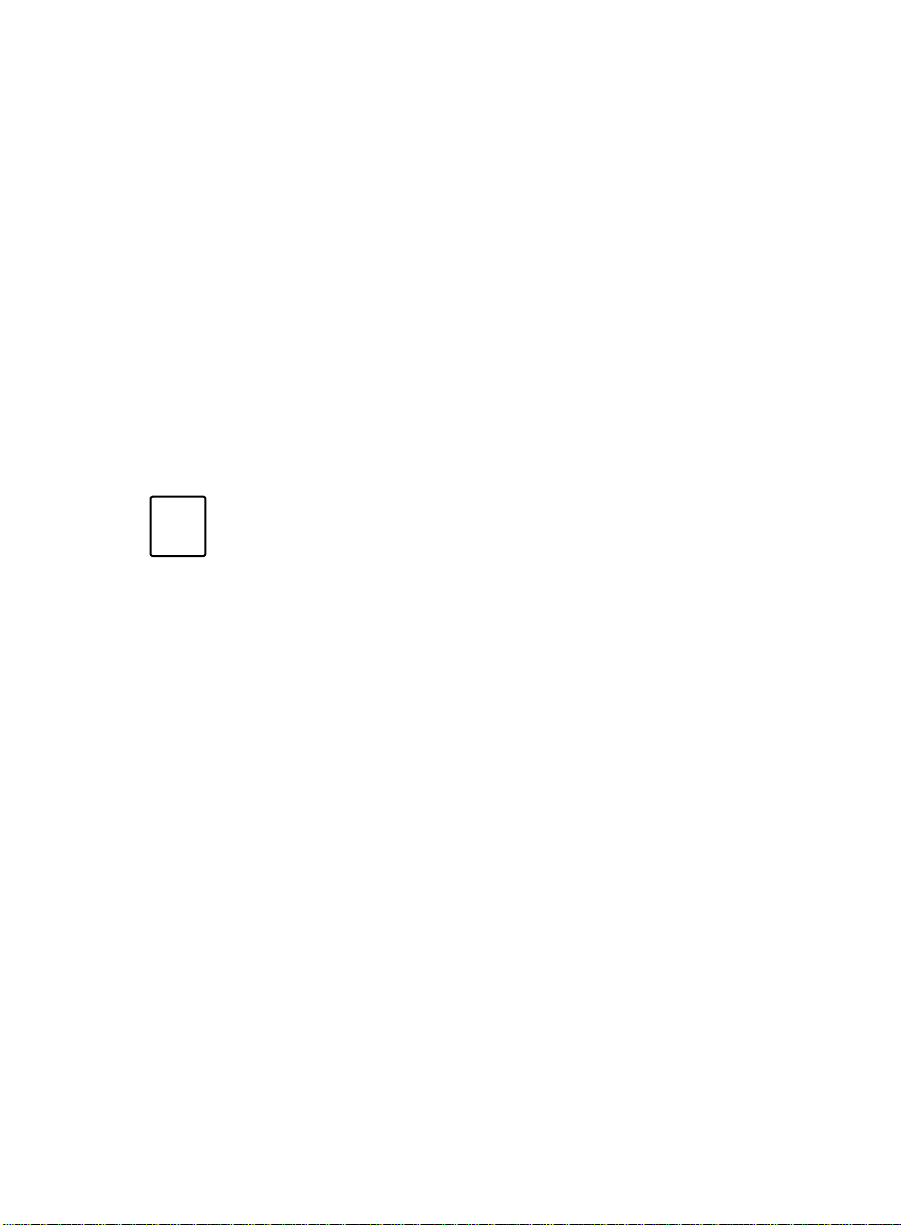
Introduction
• Allows access to data from several DEFINITY systems.
Operating Environment 1
BCMS Vu runs in the Microsoft Windows operating environment. The
®
BCMSVu Server software runs on an IBM
compatible PC that is running
the Microsoft Windows NT 4.0 Workstation or Server operating system. The
BCMS Vu Client software runs on an IBM compatible PC that is running the
Microsoft Windows 95, Windows 98, or Windows NT 4.0 Workstation or Server
operating system.
Note that the BCMS Vu Software R2 is not supported for 486 PCs, nor is
it supported for all localized Windows 95, 98 and Windows NT 4.0
operating systems
Note
.
Lucent Technologies certifies that BCMS Vu Software R2 has
been tested and found to run co-resident with Microsoft
Office 95, Microsoft Office 97, Microsoft Office 2000, Intuity
Message Manager™, CentreVu Supervisor™, Centr eVu Agent™,
and Symantec pcANYWHERE™. Lucent makes no claims
whatsoever as to the compatibility of BCMS Vu Software R2
with any other software application.
Those who attempt to run BCMS Vu Software R2 with any
other co-resident application do so at their own risk.
1-4 About BCMS Vu Software R2
Page 22
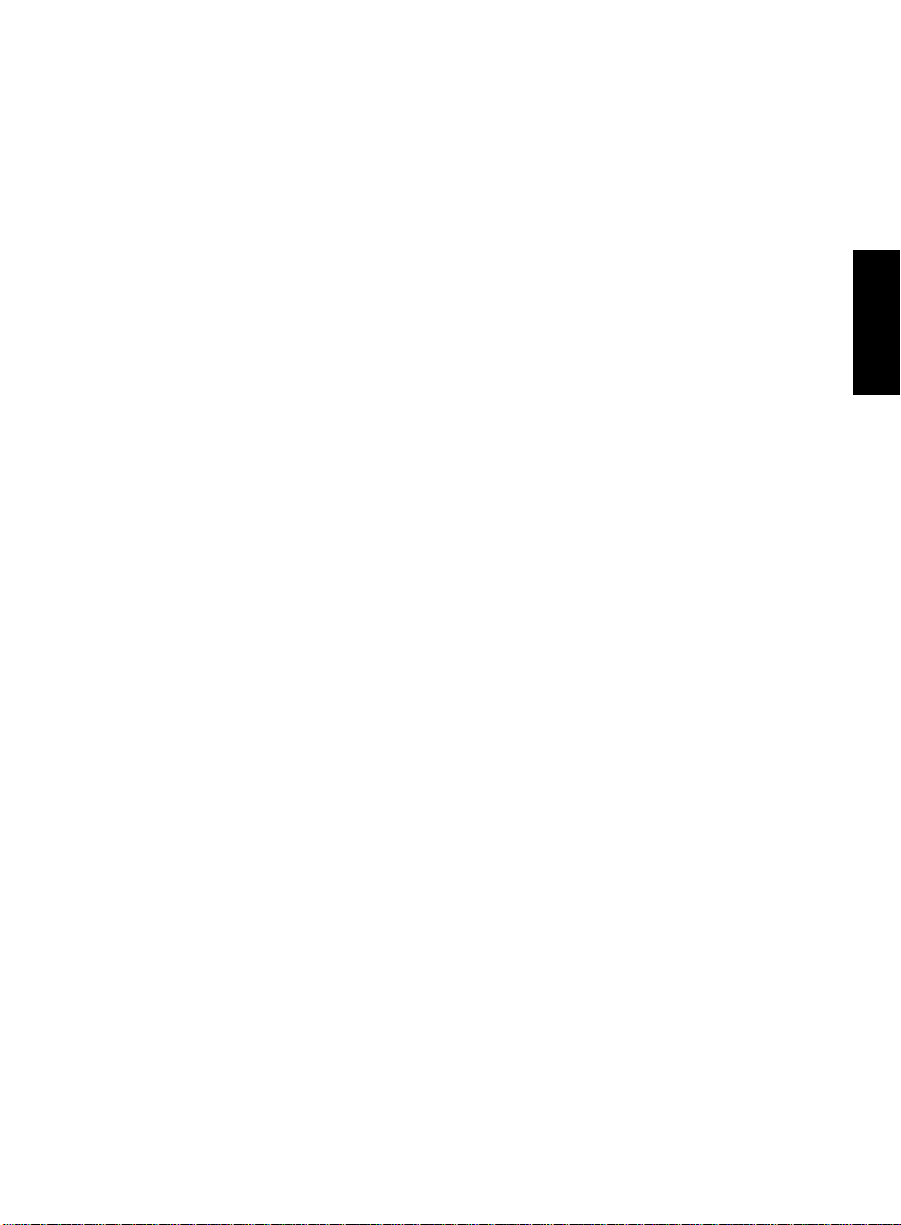
Introduction
Differences Between R1 and R2 of
Release 2 of BCMS Vu is the response by Lucent Technologies to requests
from users for more features than exist on Release 1.
The most obvious difference between Release 1 and Release 2 is the
separation of the Server application from the Client application. The Server
application is installed on one PC, which is connected to a DEFINITY
system. The Server obtains data from the DEFINITY system. Client
applications are installed on the same PC as the Server or on other PCs,
which connect to the server over a LAN, instead of connecting dir ectly to the
DEFINITY system. From R2, Version 2 and later, BCMS Vu software
supports LAN connectivity to the DEFINITY ONE platform.
With Release 2, users can now
• Access real-time data without each BCMS Vu program having a direct
connection to a system management port on the DEFINITY system.
• Create real-time pie chart graphs and time-trace graphs.
• Print real-time text reports.
• Schedule the printing of historical reports.
• Send displays to wallboards connected to other PCs in the network.
Wallboards need to be registered with but not physically connected to
the Server PC.
BCMS Vu
1
Chapter 1
• Send one report to several wallboards or send different reports to
wallboards daisy-chained together.
• Alternate reports and a broadcast message to the same wallboard or
wallboards.
• Define four levels of alerts and thresholds in reports.
• Manage the storage of interval and daily data separately.
• In addition to the above, BCMS V u R2 is now licensed for one, five or ten
Clients.
•In BCMS Vu R1, thresholds applied across all splits/skills or VDNs.
Now you can define thresholds for each split/skill or VDN.
• The 486 processor is no longer supported.
Differences Between R1 and R2 of BCMS Vu 1-5
Page 23
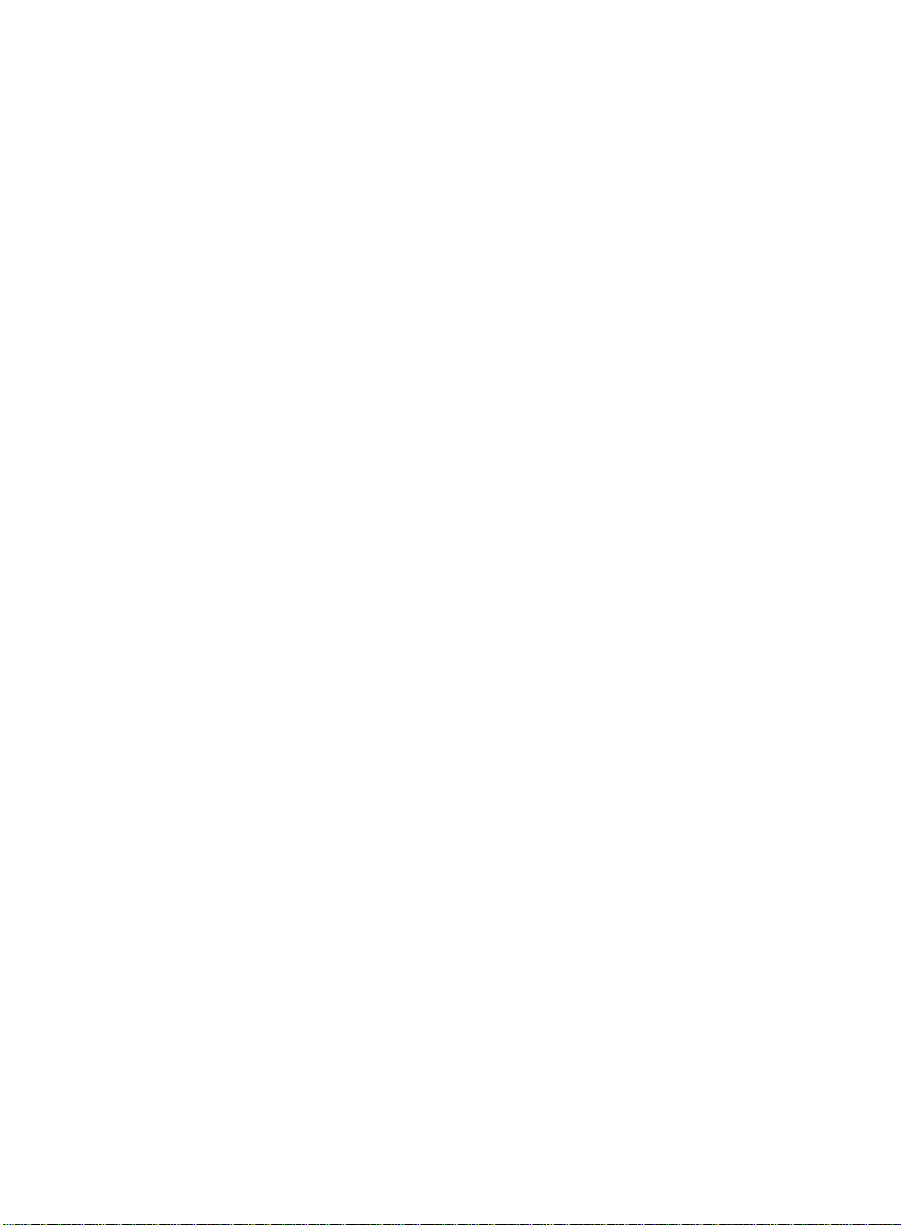
Introduction
Differences Between R2 Version 1 and R2 Version
BCMS Vu
2 of
R2 Version 2 BCMS Vu introduces the support of LAN connectivity to the
DEFINITY ONE platform.
1
1-6 Differences Between R1 and R2 of BCMS Vu
Page 24
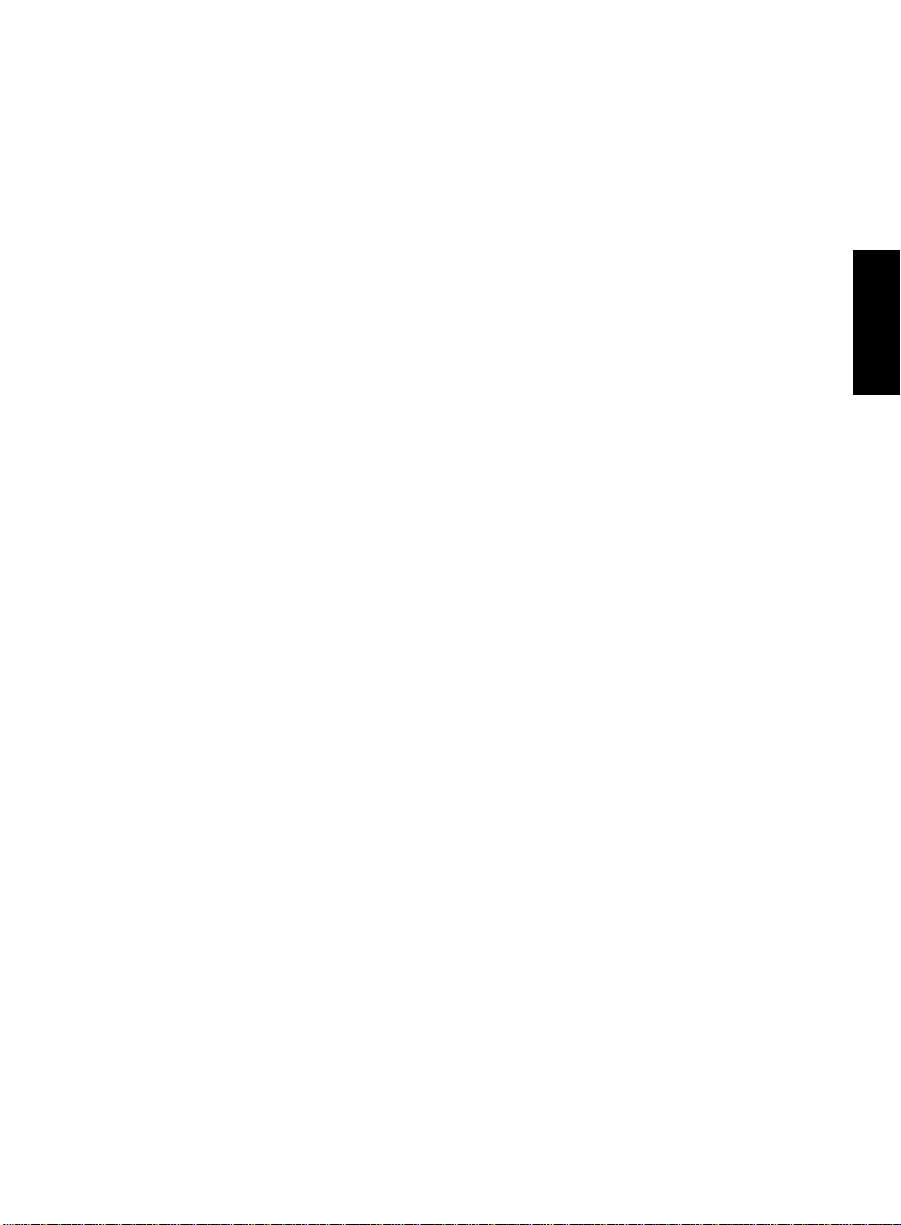
Introduction
Overview of the Installation 1
The steps to complete the installation and setup of BCMS Vu Software R2
are:
1. Administer the DEFINITY system.
2. Administer the network (required for the DEFINITY ONE system) or
stand-alone PC, if any.
3. Install the data module if connecting to a DEFINITY System other than
DEFINITY ONE.
4. Install the hardware key on the Server PC.
5. Install the BCMS Vu Server software.
6. Install the BCMS Vu Client software.
7. Install the BCMS Vu Wallboard software if you are using wallboards.
8. Install the wallboard(s) if you are using any.
9. Configure BCMS Vu software.
Chapter 1
10. Verify connectivity to the DEFINITY system.
11. Verify that acceptance criteria have been met.
The remaining chapters of the guide describe these steps.
Overview of the Installation 1-7
Page 25
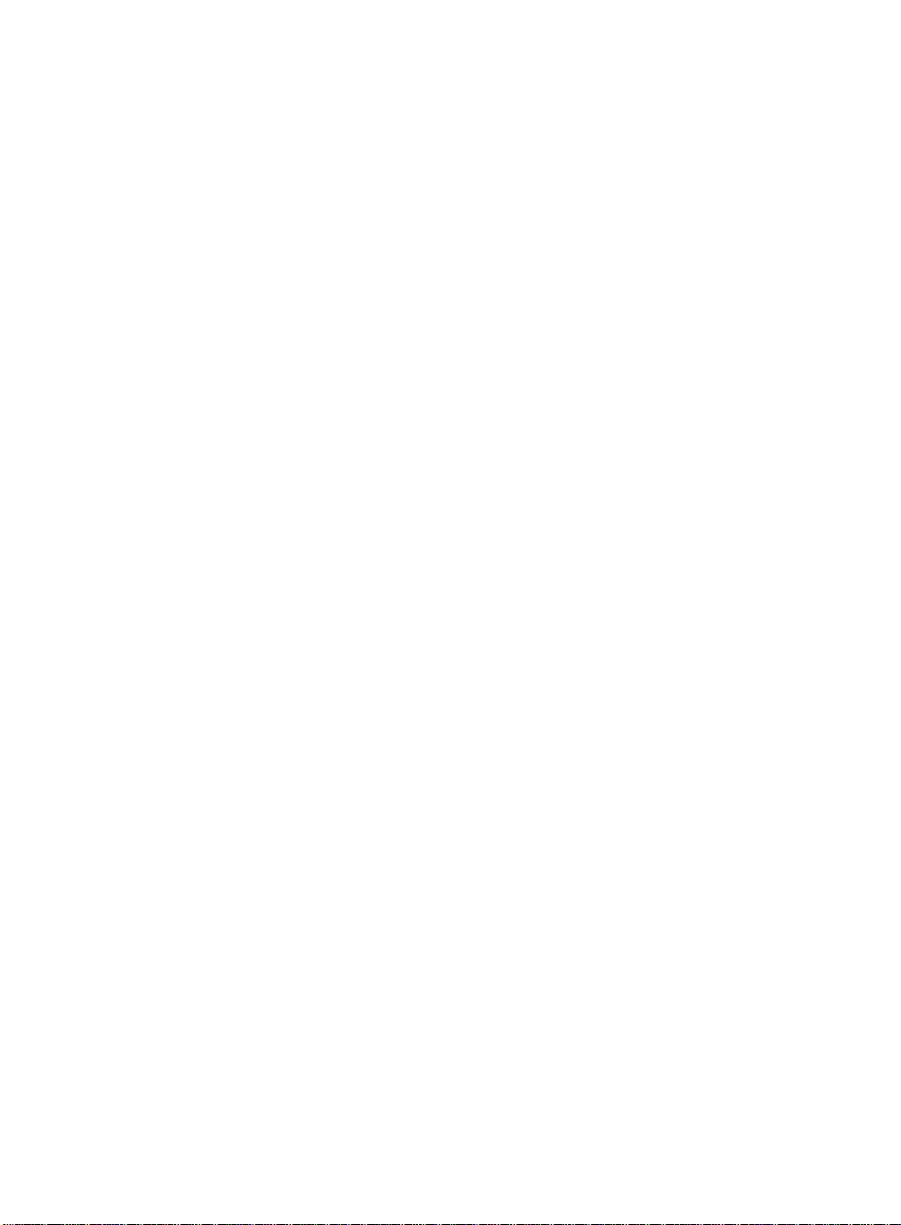
Introduction
Checking the
BCMS Vu
Software Package
Contents
T o be sure you have everything you need, verify that the following items are
included in the software package:
• Program disk – your BCMS Vu Software R2 package should contain a
CD-ROM with the software program.
• Hardware Key – The hardware key must be labeled “R2.” There are
three versions, which allow one, up to five, and up to ten Clients to be
connected to the Server.
• pcANYWHERE software
• Documentation – your BCMS Vu Software R2 package should contain
the following documents:
— BCMS Vu Software R2 Installation Guide,
Located on the BCMS Vu program disk: as
\Documents\<Language>\Intstallation Guide.PDF
Substitute <Language> with a specific directory.
For example, D:\Documents\English\Insta llation Guide.PDF
— BCMS Vu Software R2 User Guide
Located on the BCMS Vu program disk: as
\Documents\<Language>\User Guide.PDF
Substitute <Language> with a specific directory.
For example, D:\Documents\English\User Guide.PDF
1
• Training CD-ROM – you should also receive a CD-ROM entitled
DEFINITY BCMS Vu Release 2 CD-ROM training.
If any of the items is missing or damaged, contact your Lucent Account
team, representative, or distributor.
1-8 Checking the BCMS Vu Software Package Contents
Page 26
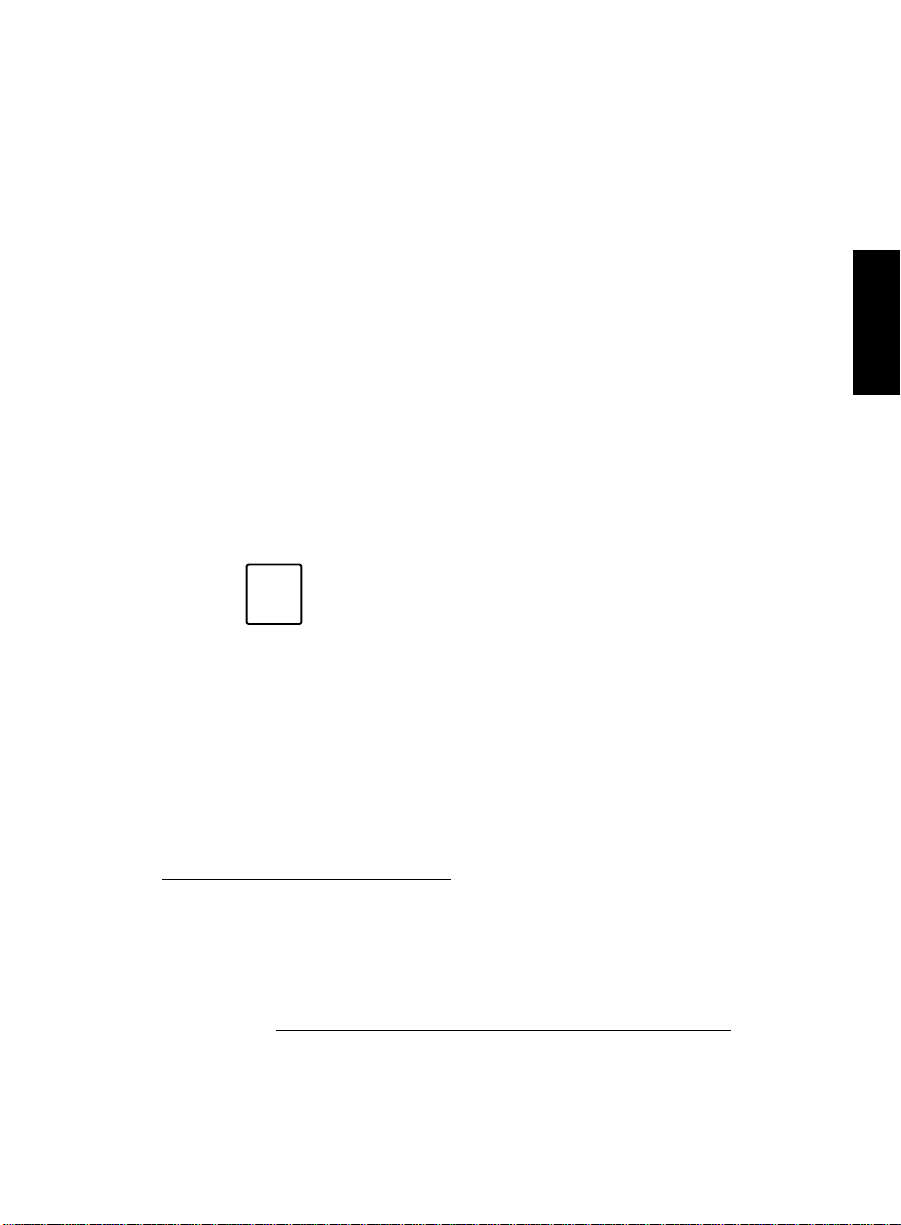
Introduction
What You Need on Your PC 1
To insta ll BCMS Vu Software R 2, you must have at least the following
hardware and software:
For the
❐ A single-processor Pentium
❐ Windows NT 4.0 Server or Workstation with Service Pack 4 installed on
the PC.
❐ 64 MB of main memory
❐ Up to 500 MB (512,000 KB) of disk space
❐ A double-speed CD-ROM drive.
❐ Either of the following:
— One externa l serial port for the da ta module if you ar e connecting to
— A Network Interface Card (NIC), for TCP/IP LAN connectivity, if
❐ You may need other unused serial ports:
BCMS Vu
Note
a DEFINITY ProLogix, or a DEFINITY G3V4, R5 or later, system
you are connecting to a DEFINITY ONE system.
If you install the software from a remote network drive, the
machine on which the software is installed (either Server,
Client, or Wallboard) does not need a CD-ROM drive.
Server PC 1
*
Chapter 1
*For splits/skills, agents, VDNs and trunk groups measured by BCMS, the
following formula is an approximate guide to the space required in
megabytes for each day’s historical data when the interval measured is an
hour. (When the interval is half-hour, use 185 instead of 370 in the formula.)
# splits/skills + # agen ts + # trunk groups + #VDNs
(370) * BCMS interval in hours
What You Need on Your PC 1-9
Page 27
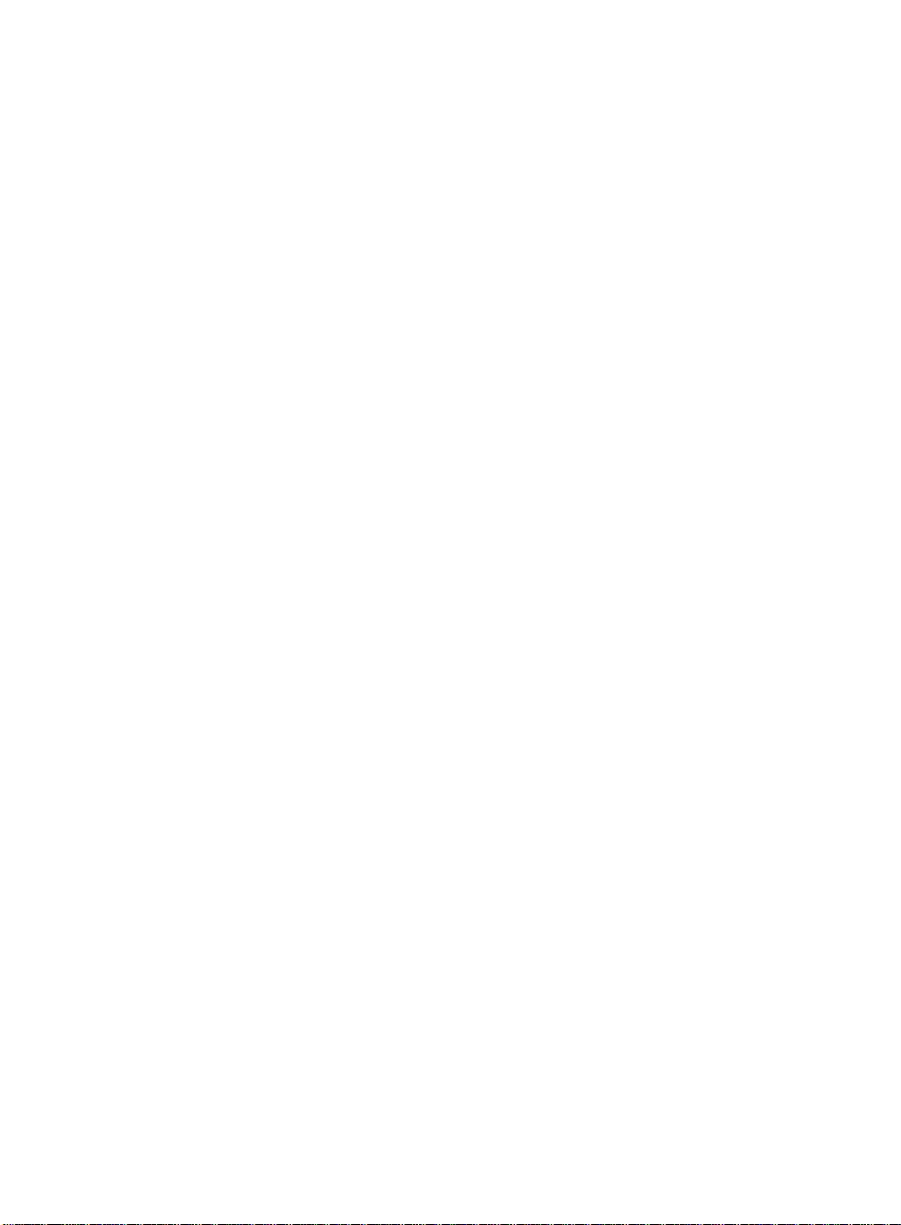
Introduction
— One to connect to a wallboard. This serial port must be an
external port.
— One for remote maintenance if you are using an external
modem.
❐ A parallel port to connect the hardware key. A printer may be also
connected to this port.
❐ The BCMS Vu Software R2 distribution CD-ROM.
❐ A data module, either an 8400B Plus or 7400B/ 7400B Plus that is capabl e
of accessing the DEFINITY system. The data module does not apply to
DEFINITY ONE systems.
❐ A DEFINITY system login name and password for access to BCMS.
— For DEFINITY systems other than DEFINITY ONE, a DEFINITY
system telephone number (hunt group extension for Netcon
channel) is required to connect via the data module.
— For DEFINITY ONE systems, a DEFINITY ONE hostname/IP
address is required to connect via LAN.
❐ A sound card and speakers if you want to use the training CD-ROM.
❐ The pcANYWHERE CD-ROM.
❐ An internal or external modem for remote maintenance using
pcANYWHERE.
❐ The name of the Server PC, the names of all Client PCs on the network,
and the names of all wallboards on the network that you want to use.
For the
❐ A single-processor Pentium
❐ 32 MB of main memory (with Windows 95 or Windows 98 installed) or 64
MB of memory (with Windows NT 4 . 0 installed)
❐ 5 MB (5,120 KB) of free disk space
1-10 What You Need on Your PC
BCMS Vu
Client PC 1
Page 28
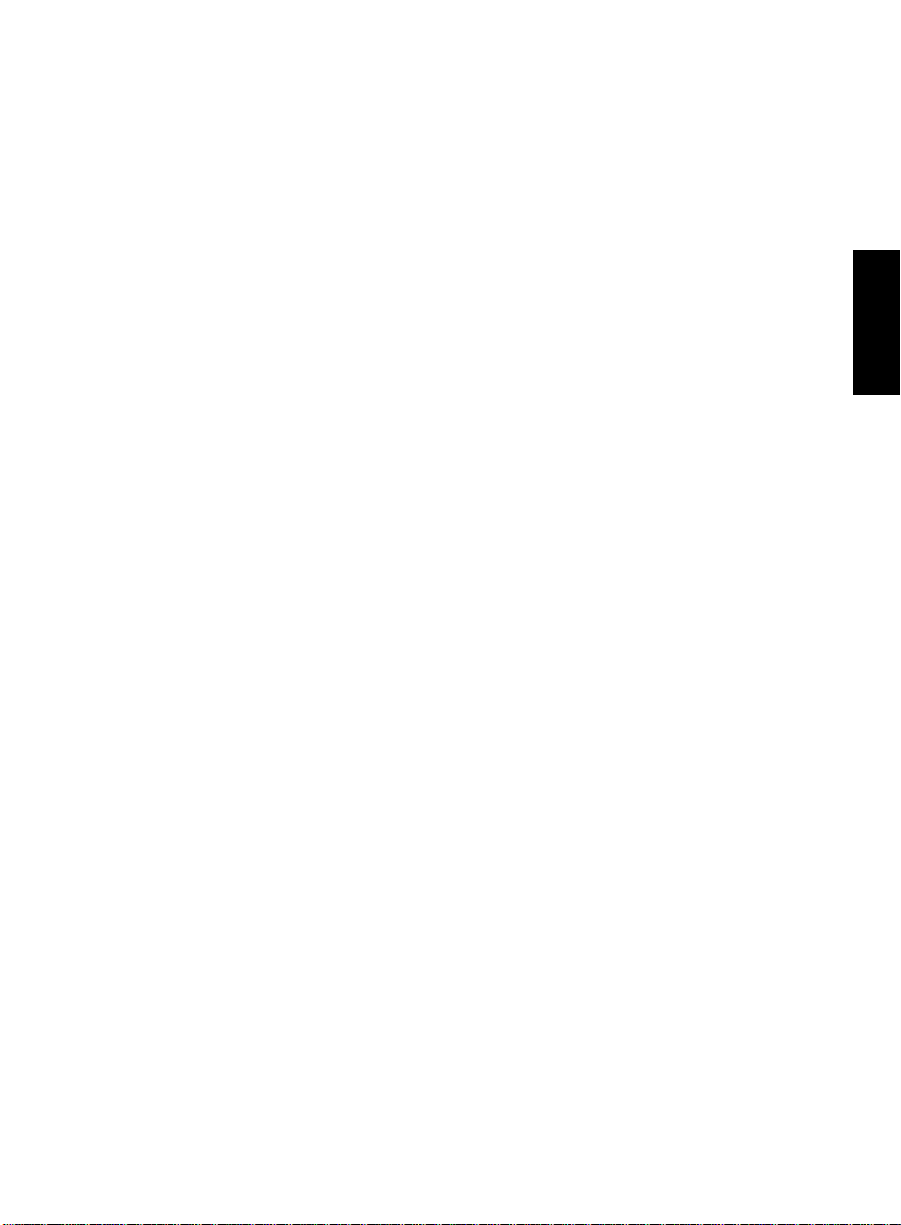
Introduction
❐ A double speed CD-ROM drive
❐ A serial port for each external wallboard connected to the PC, or one
port if the wallboards are daisy-chained
❐ Windows 95, Windows 98 or Windows NT 4.0 Workstation or Server with
Service Pack 3 installed on the PC
❐ The BCMS Vu Software R2 distribution CD-ROM
❐ Optionally, one of the wallboards supported by BCMS Vu software
❐ The name of the Server you want to connect to
❐ A sound card and speakers if you want to use the training CD-ROM.
For a Wallboard PC without Client Software 1
❐ A single-processor Pentium
❐ Windows 95, Windows 98 or Windows NT 4.0 installed on the PC
❐ 32 MB of RAM
❐ 10 MB of free disk space
❐ A double-speed CD-ROM drive
❐ An available serial port for each non-daisy-chained wallboard.
Chapter 1
What You Need on Your PC 1-11
Page 29
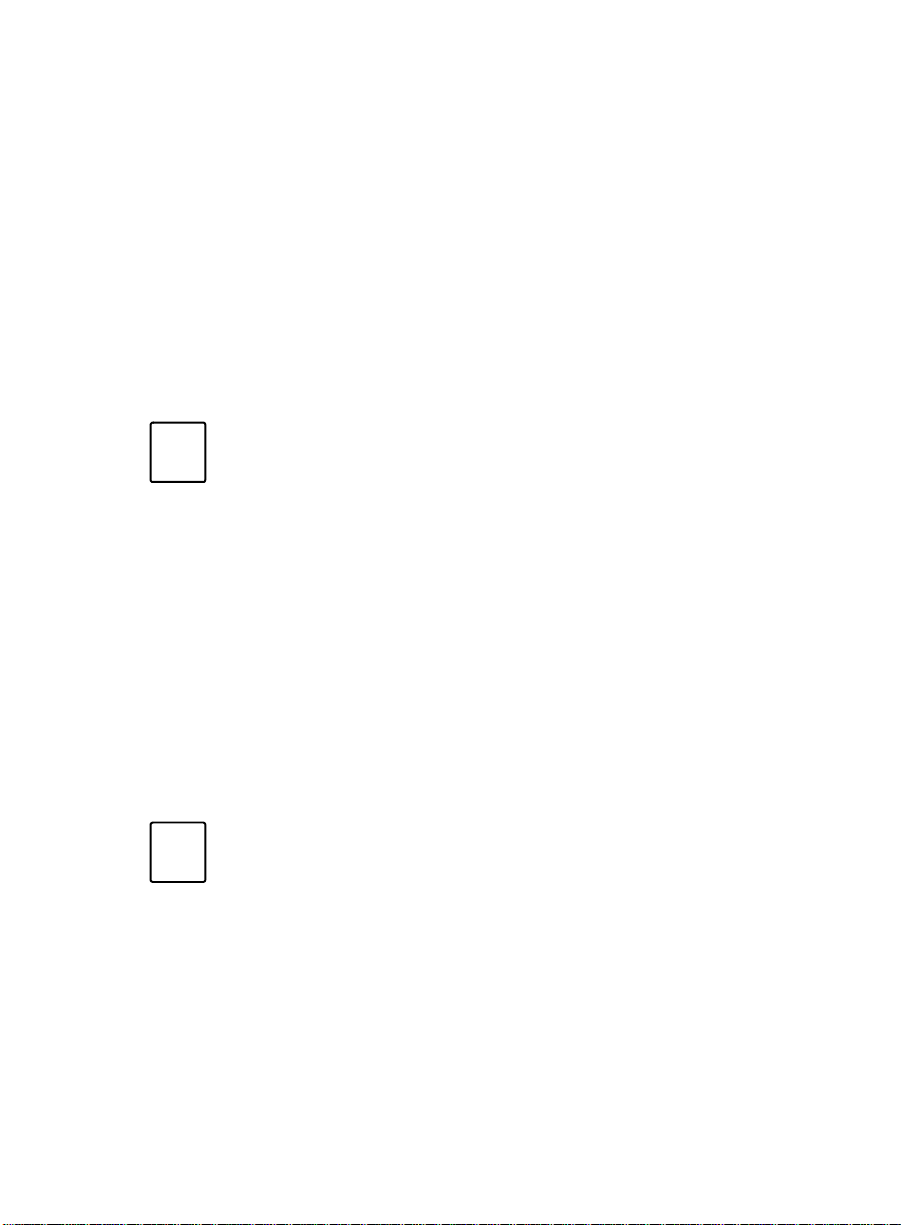
Introduction
Upgrading from
Upgrading from R1 on
BCMS Vu
R1 to
Windows
BCMS Vu
NT 4.0 to R2
Server
We recommend that when you upgrade from BCMSVu R1 on Windows NT
4.0 to BCMSVu R2 Server, you do not remove BCMSVu R1, because you
thereby preserves historical data, saved reports, and certain configuration
parameters. We also recommend that you install the R2 Server software on
the R1 PC where the historical database is located, although this is not
required.
Note
When you upgrade from R1 to an R2 Server,
• The R2 Server PC must be a Pentium.
• The R2 Server PC must have at least 64 MB of RAM.
• Historical data is copied to the R2 Server under the
default Server name. For example, if you are installing
the Server on the C: drive, historical data is copied to
C:\Program Files\Lucent\BCMS Vu\Server\BCMSVu
Server.
• Configuration information BCMS data, Server connection, and configuration information is unchanged.
• Saved reports remain where they were before the
upgrade. R2 Client software can open these reports.
• Wallboard configuration is not saved. You must readminister it.
R2 1
1
Note
1-12 Upgrading from BCMS Vu R1 to BCMS Vu R2
After you upgrade the R2 software and verify that it
functions properly, you should remove the R1 software:
1. In Control Panel, select Add/Remove Programs.
2. Highligh t “BCMSVu 1.0”.
3. Select Add/Remove.
4. Return to Add/Remove Programs.
5. Highlight Data Access Objects (DAO) 3.0”.
6. Select Add/Remove.
7. Exit Add/Remove Programs and Control Panel.
Page 30
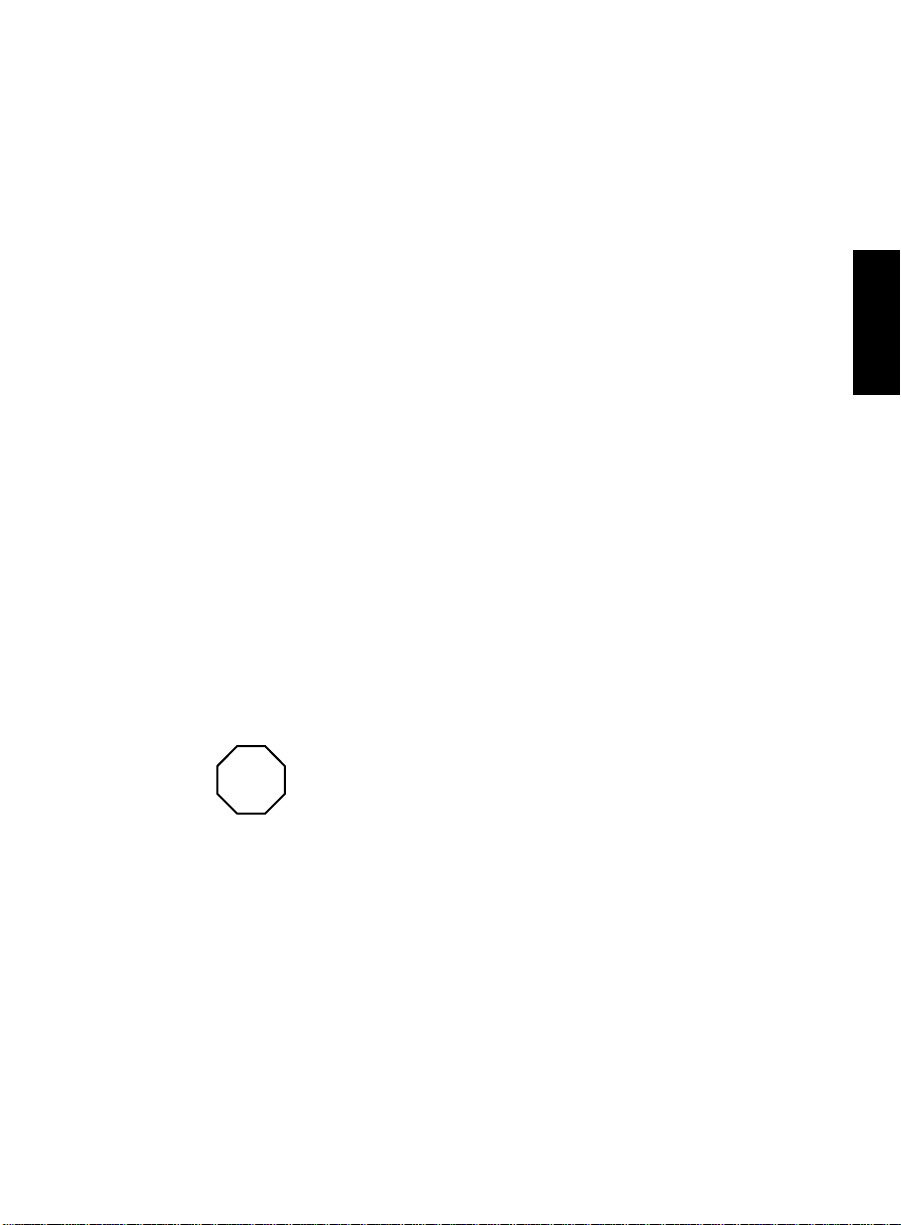
Introduction
Upgrading from R1 on
Windows
95 or
Windows
98
to R2 Server
When you upgrade from R1 to an R2 Server, Windows NT 4.0 must be the
operating system on the PC before you instal l R2. If R1 was installed on
Windows 95 or Windows 98, you must install NT 4.0 on the PC before you
install R2. Refer to “What you need on your PC” in this chapter.
To upgrade from R1 on Windows 95 or Windows 98 to R2 Server,
1. Find the file entitled “histdb.mdb”; the default location is C:\Program
Files\Lucent\BCMSVu\Server\BCMSVu Server\. Copy it to a location
somewhere other than the PC on which BCMSVu R1 is installed.
2. Search through the Windows 95 or Windows 98 configur at ion wizard an d
write down all the information displayed there, for example, the login
and password, phone number, and download interval and start time.
Save this information; you will have to manually re-enter it after you
install Windows NT 4.0 on the PC.
3. Install Windows NT 4.0 on the PC.
During the NT 4.0 installation, you will be asked if you want to replace
the existing Windows 95 or Windows 98 disk partition with an NTcompatible disk partition. We recommend that you choose to use an NTcompatible partition for best Windows NT operation.
1
Chapter 1
Replacing the existing disk partition will delete ALL existing
Warning
4. After you have installed Windows NT 4.0 on the PC, install BCMSVu R2
Server on the PC. Refer to "Installation Checklist" in this ch apter and
"Installing BCMS Vu Server Software" in chapter 4.
5. Go through the Windows NT 4.0 configuration wizard and configure it
using the information you wrote down in step 2.
6. If, when you configure BCMSVu Server, you choose to store the database
in the default location, copy the file “histdb.mdb” to C:\Program
files and data on the disk.
Upgrading from BCMS Vu R1 to BCMS Vu R2 1-13
Page 31

Introduction
Files\Lucent\BCMS Vu\Server\BCMSVuServer\. If you choose a
different location, copy “histdb.mdb” to that location.
Changing R2 Server from
98 to
Lucent Technologies does not support the use of BCMSVu R2 Server on
Windows 95 or Windows 98. If you are presently running BCMSVu R2 on
Windows 95 Windows 98, you must change the operating system to Windows
NT 4.0 in order to receive continued BCMSVu service and support.
To change R2 Server from Windows 95 or Windows 98 to Windows NT 4.0,
perform the steps in "Upgrading from R1 on Windows 95 or Windows 98 to
R2 Server" above.
Windows
NT 4.0 1
Windows
95 or
Windows
Upgrading from R1 to R2 Client 1
When you upgrade from an R1 to an R2 Client,
•The Client PC must be a Pentium; a 486 is not sufficient.
•The Client PC must have at least 32 MB of RAM.
• Historical data
The Client can display historical data.
Ideally, historical data was on only o ne of the R1 PCs, and that is the PC
on which R2 Server software is being installed. If the database is on a PC
that is to become a Client, you can either a) move the database to the
Server PC, or b) give the Server PC the path to the client PC’s folder
containing the database. The former is perferred, because otherwise the
Server PC must have access to the Client PC’s database in order to
perform downloads.
remains undisturbed where it was before the upgrade.
• Saved reports remain where they were before the upgrade. The R2
Client can display them. Wallboard configuration is not saved. The first
time you try to open a saved report after upgrading to BCMS Vu R2
Client, you are asked if you want to convert the old R1 report to an R2
report. Choose “Yes.”
• After you install BCMS Vu R2 software over BCMS Vu R1 software, you
should remove the BCMS Vu R1 start icon from the Windows start
1-14 Upgrading from BCMS Vu R1 to BCMS Vu R2
Page 32

Introduction
menu. Instructions for this are at the end of the software installation
procedures in Chapter 4.
Chapter 1
Upgrading from BCMS Vu R1 to BCMS Vu R2 1-15
Page 33

Introduction
Software Required for Maintenance Contracts 1
In addition to installing BMCS Vu software, you need to install
pcANYWHERE software on the same PC as the Server software. The
pcANYWHERE software enables Lucent Te chnologies Services to log into
your PC remotely and perform troubleshooting procedures.
Use the installation procedures in the pcANYWHERE documentation to
install your Server PC as a host computer.
Lucent Technologies recommends that pcANYWHERE software be opened
only when working with Lucent T echnologies Services personnel, to prevent
unauthorized remote access to the BCMS Vu Server PC. Remote access is
possible only when pcANYWHERE software is open and set up as a host PC.
Caution
Because pcANYWHERE software allows a remote PC to access the
BCMS Vu Server PC, it is essential that you take the following
precautions:
•While installing pcANYWHERE software, do not select the
Autoload option. The Autoload option starts pcANYWHERE
each time the computer is turned on.
•Do not start pcANYWHERE software unless you are asked to do
so by Lucent Technologies Services, and be sure to close it
immediately afterwards.
•If you must leave pcANYWHERE software open at all times for
your own purposes, use a password that is not related in any
way to the passwords you use to access the DEFINITY
system or BCMS. Include characters in the password that are
not alphabetic (use numbers, special characters). Do not make
this password widely known. Refer to the pcANYWHERE
user’s guide for instructions on establishing passwords.
1-16 Software Required for Maintenance Contracts
Page 34

Introduction
Installation Checklist 1
IMPORTANT
Note
Installing
Before you attempt to install
BCMS V u software, be sure to
look at and use the
appropriate check list in this
section. This checklist is
critical for helping you to
perform all of the steps in the
correct order.
Lucent Technologies certifies that BCMS Vu software has
been tested and found to run co-resident with Microsoft
Office 95, Microsoft Office 97, Microsoft Office 2000, Intuity
Message Manager™, CentreVu Supervisor™, Centr eVu Agent™,
and Symantec pcANYWHERE™. Lucent makes no claims
whatsoever as to the compatibility of BCMS Vu software
with any other software application.
Those who attempt to run BCMS Vu software with any other
co-resident application do so at their own risk.
BCMS Vu
R2 1
Chapter 1
Be sure you know the following or have access to:
❐ The login and password for all PCs
❐ The BCMS Vu login and password administered on the DEFINITY
system
❐ The name of the Server PC
❐ The IP address of the Server PC
❐ The Windows Login IDs of all Client users
Installation Checklist 1-17
Page 35

Introduction
❐ The names of all PCs to which you attach wallboards
❐ The addresses of all wallboards
❐ The COM Port used by the 7400 or 8400 data module that connects to
the DEFINITY system (other than DEFINITY ONE).
❐ The names of PCs and associated COM Ports to which wallboards are
attached
❐ If you are on a network, the network domain. If you are connecting to a
DEFINITY ONE system, the server PC must be on the network.
❐ The telephone number for BCMS Vu to access the DEFINITY system (the
hunt group extension used for Netcon channels). This is not applicable
to DEFINITY ONE systems.
❐ Hostname/IP address of the DEFINITY ONE system. (Not applicable to
DEFINITY systems other than DEFINITY ONE).
On the Server PC 1
❐ Make sure you have everything listed in “Checking the BCMS Vu
Software Packag e Co nt en ts” on page 1-8, “What You Need on Your PC”
on page 1-9, and “Software Required for Maintenance Contracts” on
page 1-16. If you are upgrading from R1 to R2, read “Upgrading from
BCMS Vu R1 to BCMS Vu R2” on page 1-12.
❐ Turn off your PC.
❐ Install the data module (not applicable for DEFINTY ONE systems). See
“Installing the Data Module” on page 3-3.
❐ Install the hardware key. See “Installing a Hardware Key” on page 3-18.
❐ Administer the DEFINITY system . See “Administering the DEFINITY
System” on page 2-2.
❐ Administer the network, if appropriate. See “Configuring a Network”
on page 2-21.
❐ Administer a stand-alone PC, if appropriate. See “Configuring a
Network” on page 2-21.
1-18 Installation Checklist
Page 36

Introduction
❐ Install the Server software. See “Installing BCMS Vu Server Software”
on page 4-2. Reboot the PC unless you are going to install the Client
software on the Server PC later.
❐ Install the Client software, if appropriate. See “Installing BCMS Vu
Client Software” on page 4-16. (Reboot after yo u install the Client
software.)
❐ Start the Server software. See “Starting BCMS Vu Server Software” in
Chapter 2 of BCMS Vu Software R2 User Guide.
❐ Set up the DEFINITY system connection. See “DEFINITY System
Connection Configuration Wizard” in Chapter 4 of BCMS Vu Software
R2 User Guide.
❐ Schedule data downloads. See “Schedule Data Download Configuration
Wizard” in Chapter 4 of BCMS Vu Software R2 User Guide.
❐ Configure Clients. See “Client Registration Configuration Wizard” in
Chapter 4 of BCMS Vu Software R2 User Guide
❐ Configure all wallboards that you will be using that are connected to
PCs on the network. Refer to “Configuring Wallboards,” page 4-10 in
BCMS Vu Software R2 User Guide.
Note
You do not need to install the Wallboard software on the PC
on which you have installed the Server software.
❐ Install pcANYWHERE. See “Software Required for Maintenance
Contracts” on page 1-16.
On the Client PC 1
❐ If you are going to install external wallboards on this PC, power down
the PC.
Chapter 1
❐ If appropriate, connect wallboards to this Client PC. Refer to “Installing
the Wallboard” on page 5-3 and to your wallboard user manual. After
you install the wallboards, turn on the PC.
Installation Checklist 1-19
Page 37

Introduction
❐ Install the Client software. See “Installing BCMS Vu Client Software” on
page 4-16. Reboot unless you are going to install Wallboard software on
the Client PC.
❐ If a wallboard is connected to this Client PC an d BCMSVu Server
software is not installed on this PC, install the Wallboard software. See
“Installing BCMS Vu Wallboard Software” on page 4-30. Reboot your
PC.
❐ Start the Client software. See “Starting BCMS Vu Client Software” in
Chapter 3 of BCMS Vu Software R2 User Guide.
❐ Configure the Client. See “Configuring Thresholds and Maximum
Values,” “Activating Alerts,” and “Color Palette Configuration” in
Chapter 4 of BCMS Vu Software R2 User Guide.
❐ If you have one or more wallboards connected to this PC start the
wallboard software. Refer to “Starting Wallboard Software,” page 3-14
in BCMS Vu Software R2 User Guide.
On a Wallboard PC without Client Software Installed 1
❐ Install Wallboard software. Refer to “Installing BCMS Vu Wallboard
Software” on page 4-30.
❐ Start the Wallboard software. Refer to “Starting Wallboard Software,”
page 3-14 in BCMS Vu Software R2 User Guide.
Acceptance 1
❐ Verify that the acceptance criteria on page 1-21 have been met.
1-20 Installation Checklist
Page 38

Introduction
Acceptance Criteria 1
The software installation can be considered finished when the following
criteria are met:
❐ The data module is installed (does not apply to DEFINITY ONE
systems).
❐ The network is configured properly, if you are connecting to a
DEFINITY ONE system.
❐ The DEFINITY system has been administered.
❐ pcANYWHERE is installed on the Server PC.
❐ BCMS Vu Server software is installed.
❐ BCMS Vu Client software is installed.
❐ The DEFINITY system is registered with the Server.
❐ All clients are registered with the Server.
❐ A historical data download has been performed from the Server.
❐ One real-time report has been run from each Client.
❐ One historical report has been run from each Client.
Chapter 1
Acceptance Criteria 1-21
Page 39

Introduction
1-22 Acceptance Criteria
Page 40

Administering
the DEFINITY
System and
Configuring the
2
Network
This chapter explains certain administrative tasks you must do before you
install BCMS Vu software. Specifically, it tells you how to:
• Administer the DEFINITY system
• Administer the DEFINITY system to support the data modul e (if
appropriate)
• Configure your network or stand-alone PC.
2
2-1
Page 41

Administering the DEFINITY System and Configuring the Network
Administering the DEFINITY System 2
Connecting the Components 2
Note
If you are using the data module, we recommend that you administer the
DEFINITY system and data module, using the instructions in this chapter,
before you physically connect the data module to the PC and DEFINITY
system.
Refer to the Data Module User Guide for detailed instructions about
connecting the power supply for the data module.
Note
The Server PC can be located in the DEFINITY system
equipment room or it can be anywhere in the building that is
convenient to the user.
Before you begin this procedure, be sure you know your
customer login and password for the DEFINITY system. The
customer login and password may be case-sensitive.
2-2 Administering the DEFINITY System
Page 42

Administering the DEFINITY System and Configuring the Network
The following diagrams show the connections required for the components
of BCMS Vu. The first diagram depicts the BCMS Vu server connected to the
DEFINITY system via the data module, and the next diagram depicts the
BCMS Vu server connected to the DEFINITY system via TCP/IP LAN.
BCMS Vu server connected to the DEFINITY system via Data Module
PC with BCMS Vu
Chapter 2
Administering the DEFINITY System 2-3
Page 43

Administering the DEFINITY System and Configuring the Network
BCMS Vu server connecting to the DEFINITY system via TCP/IP
LAN
DEFINITY ONE
PC with BCMS Vu and
pcANYWHERE
to analog
DID ext port
RS-232
cable
to analog CO
business line
analog
line
Connect analog
from modem to
one of these
connections
Modem (can be internal to PC)
Installing an Analog Line 2
An analog line is required for remote maintenance using pcANYWHERE.
The analog line can be a DID extension on the DEFINITY system or a central
office line. After the analog line is connected to the customer’ s modem and
pcANYWHERE software is installed, have the Technical Service Center
verify that remote access is operational. Mark the analog line with the
telephone number for future reference.
2-4 Administering the DEFINITY System
Page 44

Administering the DEFINITY System and Configuring the Network
Administering 2
Note
The examples of screens in the following procedures are
taken from a V5 DEFINITY system. If you have a different
DEFINITY system, you will see slightly different screens.
Refer to your DEFINITY system administration manual.
Chapter 2
Administering the DEFINITY System 2-5
Page 45

Administering the DEFINITY System and Configuring the Network
BCMS Vu
This login and password is used by BCMS Vu to login to the DEFINITY
system and download data. Add a new login and password in the
DEFINITY system with the following command (this must be done with a
customer’s login):
Command: add login bcmsvu (case sensitive)
Record this login and password because you will need it when you
configure BCMS Vu.
add login bcmsvu Page 1 of 1
LOGIN ADMINISTRATIOR
Password of Login Making Change:
LOGIN BEING ADMINISTERED
LOGIN’S PASSWORD INFORMATION
Password Aging cycle Length (Days):
Login and Password 2
Login’s Name: bcmsvu
Login Type: customer
Service Level: no n- super user
Login’s Password:
Reenter Login’s Password:
LOGOFF NOTIFICATION
Facility Test Call Notification? n
Remote Access Notification? n
Note
2-6 Administering the DEFINITY System
Be sure the password aging cycle length is left blank.
Page 46

Note
Administering the DEFINITY System and Configuring the Network
If
• Password aging for the BCMS Vu logon is in effect
on the DEFINITY system and
• Aging is in effect for the login that BCMS Vu Server
uses to access the DEFINITY system and
• The password expires,
you must change the password on the DEFINITY system and
in BCMS Vu Server for that login.
To eliminate this problem altogether, you may turn off
password aging on the DEFINITY system “add login” form.
To do this leave the password aging field in the next screen
blank.
Chapter 2
Administering the DEFINITY System 2-7
Page 47

Administering the DEFINITY System and Configuring the Network
Use the change permissions command and make sure the following fields
(in bold type) are set to yes (“y”).
change permissions bcmsvu Page 1 of 1
COMMAND PERMISSION CATEGORIES
Login Name: bcmsvu
COMMON COMMANDS
Display Admin. and Maint. Data? y
System Measurements? y
System Mgmt Data Transfer Only? n
ADMINISTRATION COMMANDS
Administer Stations? n Administer Features? n
Administer Trunks? n Administer Permissions? n
Additional Restrictions? n
MAINTENANCE COMMANDS
Maintain Stations? n Maintain Switch Circuit Packs? n
Maintain Trunks? n Maintain Process Circuit Packs? n
Maintain System? n Maintain Enhanced DS1? n
2-8 Administering the DEFINITY System
Page 48

Administering the DEFINITY System and Configuring the Network
BCMS Agent Login IDs (Non-EAS) 2
In a traditional ACD (non-EAS) environment, BCMS Agent Logins are
USED MOSTLY when the customer has more than one agent using the same
telephone set and wants to track each agent’s BCMS information separately.
If the customer does not have this need, we recommend that this optional
feature be set to no. The VuStats featur e (turned to yes on customer options)
can still be used, even though this field is set to no; only the recommended
BCMS Login ID will not be used.
change system parameters customer-options
OPTIONAL FEATURES
G3 Version: V5 Maximum Ports: 2800
Logged-in ACD Agents: 500
Abbreviated Dialing Enhanced List? y Call Work Codes? n
A/D Grp/Sys List Dialing Start at 01? n CAS Branch? n
ACD? y CAS Main? y
AT&T Adjunct Links? n DCS (Basic)? y
Answer Supervision by Call Classifier DCS Call Coverage
ARS? y DTMF Feedback Signals for VRU? n
ARS/AAR Partitioning? y Emergency Access to Attendant? y
ASAI Interface? n Expert Agent Selection (EAS)? n
ATMS? n External Device Alarm Admin? y
Audible Message Waiting? y Flexible Billing? n
Authorization Codes? y Forced ACD Calls? n
BCMS (Basic)? y Forced Entry of Account Codes? y
BCMS/VuStats Logi nI D s? n Hospitality (Basic)? y
BCMS/VuStats Service Level? y G3V3 Hospitality Enhancements? n
Chapter 2
Note
If EAS is used and you want to use BCMS Agent LoginID,
the screen on page 2-9 will be different (ACD LoginID will
not appear) and ca nnot call up the screen on page 2-12.
Administering the DEFINITY System 2-9
Page 49

Administering the DEFINITY System and Configuring the Network
Set the following two options as shown when you do not use BCMS logins.
FEATURE-RELATED SYSTEM PARAMETERS
SYSTEM PRINTER PARAMETERS
System Printer Extension: 4580 Lines Per Page : 60
EIA Device Bit Rate: 9600
SYSTEM-WIDE PARAMETERS
Switch Name: DEFINITY G3siV4
CALL CENTER SYSTEM PARAMETERS
Expert Agent Selection (EAS) Enabled? n Direct Agent Announcement Delay:
Minimum Agent-LoginID Password Length: Converse Delay Data 1: 0 Data2: 2
Direct Agent Announcement Extension: Converse Pulse ON: 100 OFF:
70
Msg Waiting Lamp Indicates Status For: stationPrompting Timeout (secs): 10
CALL MANAGEMENT SYSTEM PARAMETERS
BCMS/VuStats Measurement Interval: hour
BCMS/VuStats Abandon Call Timer (seconds): Validate Login IDs? n
ACD Login Identification Length: (see note) Adjunct CMS Release:
MALICIOUS CALL TRACE PARAMETERS
Apply MCT Warning Tone? n MCT Voice Recorder Trunk Group:
Note
2-10 Administering the DEFINITY System
The customer decides the ACD Login Identification Length.
Page 50

Administering the DEFINITY System and Configuring the Network
If the customer does need the BCMS Agent Login ID feature, set the options
as shown in the following window:
Verify that BCMS/VuStats LoginIDs is set to ”y.” If it is not,
Note
call Lucent Technologies.
Chapter 2
Administering the DEFINITY System 2-11
Page 51

Administering the DEFINITY System and Configuring the Network
display system parameters customer-options Page 1 of 2
OPTIONAL FEATURES
G3 Version: V4 Maximum Ports: 2800
Logged-in ACD Agents: 500
Abbreviated Dialing Enhanced List? y Call Work Codes: n
A/D Grp/Sys List Dialing Start at 01? n CAS Branch? n
ACD? y CAS Main? y
AT&T Adjunct Links? n DCS (Basic)? y
Answer Supervision by Call Classifier? n DCS Call Coverage? y
ARS? y DTMF Feedback Signals for VRU? n
ARS/AAR Partitioning? y Emergency Access to Attendant? y
ASAI Interface? n Expert Agent Selection (EAS)? n
ATMS? n External Device Alarm Admin? y
Audible Message Waiting? y Flexible Billing? n
Authorization Codes? y Forced ACD Calls? n
BCMS (Basic)? y Forced Entry of Account Codes? y
BCMS/VuStats LoginIDs? y Hospitality (Basic)? y
BCMS/VuStats Service Level? y G3V3 Hospitality Enhancements? n
(Note: You must logoff and login to effect the permission changes.)
If you use the BCMS Agent Login ID feature, the following form must also
be administered with agent Login IDs and Name. BCMS agent reports use
this extension and name on agent reports. The Login ID does not have to
match extensions on the dial plan.
2-12 Administering the DEFINITY System
Page 52

Administering the DEFINITY System and Configuring the Network
change bcms-vustats loginIDs Page 1 of 2
BCMS/VuSTATS LOGIN IDS
Assigned Members: 1 of 400 administered
Login ID Name Login ID Name
1: 7701 John Smith 17:
2: 18:
3: 19:
4: 20:
5: 21:
6: 22:
7: 23:
8: 24:
9: 25:
10: 26:
11: 27
12: 28
13: 29:
14: 30:
15: 31:
16: 32:
Chapter 2
Administering the DEFINITY System 2-13
Page 53

Administering the DEFINITY System and Configuring the Network
Administering the DEFINITY System to Support the Data Module
The data module can be used with DEFINITY ProLogix or DEFINITY
System G3 V4, R5 or later. It cannot be used with a DEFINITY ONE System.
For a DEFINITY ONE system, go to the next section, “Configuring a
Network.”
Data Module without a Telephone 2
The following form shows the software translation for a data module
without a telephone. The data extension and port must be assigned by the
local account team or customer.
Command: add data-module <number> (case sensitive)
2
2-14 Administering the DEFINITY System to Support the Data Module
Page 54

Administering the DEFINITY System and Configuring the Network
DATA MODULE
Data Extension: _______ Name: BCMS Vu BCC: 2
Type: pdm COS: 1 Remote Loop-Around Test? n
Port: _____ COR: 1 Secondary data module? n
TN: 1 Connected to: dte
ITC: restricted
ABBREVIATED DIALING
List 1:
SPECIAL DIALING OPTION:
ASSIGNED MEMBER (Station with a data extension button for this data module)
Ext
1:
Chapter 2
Data Module with a Telephone 2
The following form shows the software translations for a data module with
a telephone.
When you change the data module field to yes on the station form, an
additional page is added to the station form. The station extension, port, and
data extension must be assigned locally.
the Data Module 2-15
Administering the DEFINITY System to Support
Page 55

Administering the DEFINITY System and Configuring the Network
Page 1
STATION
Extension: BCC: 0 TN: 1
Type: 8411D Lock Message? n COR: 1
Port: Security Code: COS: 1
Name: Coverage Path:
FEATURE OPTIONS
LWC Reception: msa-spa Auto Select Any Idle Appearance? n
LWC Activation? y Coverage Msg Retrieval? y
CDR Privacy? n Auto Answer: n one
Redirect Notification? y Data Restriction? n
Per Button Ring Control? n Idle Appearance Preference? n
Bridged Call alerting? n Personalized Ringing Pattern: 1
Active Station Ringing: single Restrict Last Appearance? y
Data Module? y Mute Button Enabled? y
Speakerphone: 2-way
Audible Message Waiting? n
Display Language: english Disp Client Redir? n
Message Lamp Ext: Select Last Used Appearance? n
2-16 Administering the DEFINITY System to Support the Data Module
Page 56

Administering the DEFINITY System and Configuring the Network
Page 4
STATION
DATA MODULE
Data Extension: BCC: 2 ITC: restricted
Name: BCMS Vu COR: 1 COS: 1
TN: 1
ABBREVIATED DIALING
List 1:
SPECIAL DIALING OPTION:
ASSIGNED MEMBER (Station with a data extension button for this data modul e)
Ext
1:
Chapter 2
the Data Module 2-17
Administering the DEFINITY System to Support
Page 57

Administering the DEFINITY System and Configuring the Network
Netcon Channels for DEFINITY G3SI or ProLogix System Ports for DEFINITY G3r 2
If the DEFINITY system is a G3SI or ProLogix, you must administer netcon
channels. If the DEFINITY system is a G3R, you mu st administer system
ports. The netcon channels or system ports are also administered as
members of a hunt group.
To determine if a hunt group has been administered, issue the following
command:
list hunt-group
If you find a hunt-group with the name “netcon” or “ system ports,” record
the group extension number being used. You will use this later to configure
BCMS V u. The hunt gr oup number, extension, and members are determined
locally by the account team or customer.
display hunt-group 20 Page 1 of 10
HUNT GROUP
Group Name: netcon or system ports
Group Number: 20 Group Extension: 2199 Group Type: ucd
MM Early Answer? n Skill? n ACD? n
Queue? n Vector? n
Security Code: Night Service Des tination: COR: 1
ISDN Caller Disp: Coverage Path: TN: 1
2-18 Administering the DEFINITY System to Support the Data Module
Page 58

Administering the DEFINITY System and Configuring the Network
display hunt-group 20 Page 3 of 10
HUNT GROUP
Group Number: 20 Group Extension: 2199 Group Type: ucd
Member Range Allowed: 1 - 200 AdministeredMembers (min/max): 1/4
Total Administered Members: (4 if netcon) (8 if system ports)
GROUP MEMBER ASSIGNMENTS
Ext Name Ext Name
1 2195 14:
2: 2196 15:
3: 2197 16:
4: 2198 17:
5: 18:
6: 19:
7: 20:
8: 21:
9: 22:
10: 23:
11: 24:
12: 25:
13: 26:
Chapter 2
If you do not find a hunt-group with the name “netcon” or “system ports,”
issue the following command to find them:
list data
and add a hunt group with the four netcon or system port extensions. Be
sure to record the hunt group extension number to use later when you
configure BCMS Vu.
the Data Module 2-19
Administering the DEFINITY System to Support
Page 59

Administering the DEFINITY System and Configuring the Network
For netcon channels
list data-module
DATA MODULES
Ext. Port Type Name COS COR TN ISN
2185 01BXX04 netcon 1 1 1
2186 01BXX03 netcon 1 1 1
2187 01BXX02 netcon 1 1 1
2189 01BXX01 netcon 1 1 1
2195 01AXX04 netcon 1 1 1
2196 01AXX03 netcon 1 1 1
2197 01AXX02 netcon 1 1 1
2198 01AXX01 netcon 1 1 1
You may see eight netcon channels. Four are true netcon channels and four
are maintenance netcon extensions. Use the netcons that begin with the port
address of ‘01A.’
For system ports
list data-module
DATA MODULES
Ext. Port Type Name COS COR TN ISN
6011 01B1501 system-port SYSTEM PORT 1 5 1 1
6012 01B1502 system-port SYSTEM PORT 1 5 1 1
6013 01B1503 system-port SYSTEM PORT 1 5 1 1
6014 01B1504 system-port SYSTEM PORT 1 5 1 1
6015 01B1505 system-port SYSTEM PORT 1 5 1 1
6016 01B1506 system-port SYSTEM PORT 1 5 1 1
6017 01B1507 system-port SYSTEM PORT1 5 1 1
2-20 Administering the DEFINITY System to Support the Data Module
Page 60

Administering the DEFINITY System and Configuring the Network
Configuring a Network 2
If you are connecting to a DEFINITY ONE System, the server PC should be
on a network and should be able to communicate with the DEFINITY ONE
using a LAN.
Preliminary Considerations 2
Note
❐ Be sure the PC on which Client software will be installed is connected to
the same network as the Server PC. It is properly connected if you can
locate the Server PC in Network Neighborhood from every Client PC, and
can locate every Client PC in Network Neighborhood from every Server
PC.
❐ You must have one of the following name resolution methods:
• A local Hosts file on the Server and Client PCs
•DNS
• WINS.
❐ The following must be installed:
❐ TCP/IP protocol
❐ (Windows 95 or Windows 98) A service entitled “Client for
Microsoft Networks.”
❐ Unless you are using WINS, you must have a “hosts” file containing the
IP addresses of each Client PC and the Server PC, with their fully
qualified domain names.
Unless otherwise noted, every item refers to PCs operating
with either Windows 95, Windows 98 or Windows NT 4.0.
Chapter 2
❐ If you are not using WINS, select the following settings:
❐ (Windows 95 or Windows 98) LM Announce or (Windows NT 4.0)
Enable LMHosts Lookup
Configuring a Network 2-21
Page 61

Administering the DEFINITY System and Configuring the Network
❐ (Windows NT 4.0) Enable DNS for Windows Resolution.
Configuring 2
❐ DNS is not required. However, if you decide to enable DNS, configur e it
correctly:
❐ The name in the “Host” field on the Server PC must be the same
as the name of the Server. The name in the “Host” field on the
Client PCs must be the same as the name of the Client.
❐ The entry in the “Domain” field should be the same throughout
the network. Typically, it is a term that identifies your company
or organization. If PCs are on different domains, the domains
must have “trustee relationships.”
❐ Be sure that the numbers in the box entitled “ DNS Server Search
Order” are numbers for DNS Servers.
If the domain settings are incorrect, problems may occur. You
may be able to connect to the Server, but you may be quickly
disconnected.
❐ Configure TCP/IP
❐ (Windows NT 4.0) Select the “IP Address” tab and select the radio
button next to “Specify an IP address.” Ask your network
administrator which IP address, subnet mask, and default gateway
to use.
❐ (Windows 95 or Windows 98) Select the “ IP Address” tab and select
the radio button next to “Specify an IP address.” Ask your network
administrator which IP address and subnet mask to use.
❐ The Server PC must have a static IP address.
❐ Be sure that TCP/IP protocol is installed on the network. To verify
this, from the Server PC,
(Windows NT 4.0): Open Start/Programs/Command Prompt
and type ipconfig /all (note the space after ipconfig).
(Windows 95 or Windows 98): Open Start/Run and type
winipcfg
2-22 Configuring a Network
Page 62

Administering the DEFINITY System and Configuring the Network
If TCP/IP is installed, a window appears describing the
configuration. If TCP/IP is not installed, you receive an error
message. If you receive an error message, go into
Start/Settings/Control Panel/Network and add TCP/IP Protocol.
(You may need the Windows installation disk.)
❐ In the list of installed network components, highlight “Network
Adapter” and select Properties.
Driver Type: Enhanced mode [32 bit and 16
bit] NDIS driver*
Bindings: TCP/IP*
Advanced: Maximum Transmit Value*
Not Present or No*
❐ (Windows 95 or Windows 98)
Primary Network Logon Client for Microsoft
Networks**
Note
In a multi-protocol environment, if TCP/IP is not the
primary protocol in Windows NT 4.0 or is not the default
protocol in Windows 95 or Windows 98, then a NetBIOS
connection to the VUSHARE can happen through another
protocol. Therefore, be sure that TCP/IP is the primary
protocol.
❐ Configure Client for Microsoft Networks.
❐ Under “Logon Validation” leave the box unchecked and the
“Windows NT domain” field blank, unless this PC is part of
Windows NT domain.
❐ Do nothing to “Network logon options.”
❐ (Windows 95 or Windows 98) On the “Identification” tab
Chapter 2
Configuring a Network 2-23
Page 63

Administering the DEFINITY System and Configuring the Network
❐ Y ou must supply the PC name. The BCMS V u Server PC must be
accessible under that name to the BCMS Vu Client. If you are
using DNS, this name must be the same as the DNS Host name.
❐ To avoid possible problems, we suggest that the workgroup be
the same for all BCMS Vu PCs.
❐ “Computer Description” is optional.
❐ (Windows 95 or Windows 98) Select Share-level access control.
________________________________________________________________
* These are typical settings
** On a Novell Network you may set this to Novell Interware Client.
❐ Install Hosts files:
Unless you are using WINS for name resolution, you must create and
install “hosts” files as f ollows:
Create a text file named “hosts” containing IP address and
computer name information for every BCMS V u Server, Client, and
Wallboard PC. Use one line for each PC.
Example: 123.123.123.123 pcname.lucent.com pcname
Install this file on every BCMS V u Server, Client, and Wallboar d PC.
In Windows 95 or Windows 98 install this file in the
Windows\System\ directory. In Windows NT 4.0 install this file in
the Winnt\system32\ drivers\ etc\ directory.
Note
You must update this file on all PCs if any IP address or
name information changes or if new PCs are added.
❐ Install LMHosts files:
If a BCMS Vu Client is on a different LAN segment than the BCMS Vu
Server,
2-24 Configuring a Network
Page 64

Administering the DEFINITY System and Configuring the Network
Create a text file named “LMHosts” containing IP address and
computer name information for the BCMS Vu Server.
Example: 123.123.123.123 servername #PRE
Install this file on every BCMS Vu Client and W allboard PC that is on
a different LAN segment than the BCMS Vu Server. In Windows 95
or Windows 98 install this file in the Windows\System\ directory.
In Windows NT 4.0 install this file in the Winnt\system32\
drivers\etc\ directory.
Note
Y ou must update this file on every PC on which it is installed
if BCMS Vu Server name information or IP address changes.
❐ Administer Windows NT 4.0 Users:
All BCMS Vu Client users must also be administered as Windows Users
on the Server (using the Windows NT User Manager utility). These users
must be administered with the same password they use to log into the
Windows Network.
❐ (Novell Network) If your network is a Novell Network and BCMS Vu
Server is operating using domain validation, log all BCMS Vu Clients
into either
• The same domain as that of the NT 4.0 machine
or
• To a domain that has a ”trustee relationship” with that domain, in
addition to logging into the Novell LAN.
❐ Test the network to be sure you have configured the Server correctly.
1) Try to ping the Server and Client from the Server, and to ping
the Server and Client from the Client, by their fully qualified
domain names, for example, machine name.company.com
Chapter 2
2) Verify that in Network Neighborhood the Server can locate all
Clients and that all Clients can locate the Server.
Configuring a Network 2-25
Page 65

Administering the DEFINITY System and Configuring the Network
If you are successful, the network is configured. You may now
install BCMS Vu software.
Note
The user who runs the BCMS Vu Server must be
administered as a “Power User.”
3) A fter you install and run BCMS Vu Server software, verify that
the BCMS Vu shared folder, “VuShare,” can be seen from all
Clients.
If you are unsuccessful, ask your network administrator to perform the
configuration
2-26 Configuring a Network
Page 66

Administering the DEFINITY System and Configuring the Network
Configuring a PC without a Network Interface Card (NIC)
If your BCMS Vu Server satisfies the following requirements:
• Is in stand-alone mode (Server and Client software reside on the
same PC)
•Does not have a NIC
Configure it using the following settings :
2
Note
Problems may arise if the Windows PC has previously had NIC
drivers installed even if the NIC has been removed.
For this reason, remove any previously installed NIC drivers. To
do this, in Start/Settings/Control Panel/Network/Adapters
highlight the NIC driver and select Remove.
❐ Identification
ComputerName bcmsvu
Domain: WORKGROUP
❐ Services: NetBIOS Interface:
NetBT
RPC Configuration:
Name Service Provider:
Windows NT Locator
Network Address: None
Security Service Provider:
Windows NT Security Service
Chapter 2
Configuring a Network 2-27
Page 67

Administering the DEFINITY System and Configuring the Network
❐ Protocols:
❐ NetBEUI Protocol: No properties
❐ TCP/IP Protocol:
❐ IP Address:
Adapter: MS Loopback Adapter: Frame
Type 802.3
Select Specify an IP address
IP Address: 123.123.123.123
Subnet Mask: 255.255.255.0
Default Gateway 123.123.123.123
Advanced:
PPTP Filtering: Disabled
Security: Disabled
❐ DNS:
Host Name: bcmsvu
Domain: WORKGROUP
DNS Service Search Order: None
Domain Suffix Search Or der: None
❐ Wins Addr ess:
Adapter: MS Loopback Adapter:
Primary WINS server: 123.123.123.123
Secondary WINS server: None
DNS For Window Resolution: Disabled
LMHosts Lookup: Enabled
Scope ID: None
2-28 Configuring a Network
Frame Type 802.3
Page 68

Administering the DEFINITY System and Configuring the Network
❐ DHCP Relay:
Seconds thresholds: 4
Maximum hops: 4
DHCP Servers: None
❐ Routing:
IP forwarding: Disabled
❐ Adapters: MS Loopback Adapter:
Frame Type 802.3
❐ Bindings: Select “all services.”
If you have configured your
PC correctly to this point, the
services should include
NetBIOS Interface
NetBEUI Protocol
MS Loopback Adapter
WINS Client (TCP/IP)
MS Loopback Adapter
Server
NetBEUI Protocol
MS Loopback Adapter
WINS Client (TCP/IP)
MS Loopback Adapter
Workstation
NetBEUI Protocol
MS Loopback Adapter
WINS Client (TCP/IP)
MS Loopback Adapter
Chapter 2
Configuring a Network 2-29
Page 69

Administering the DEFINITY System and Configuring the Network
2-30 Configuring a Network
Page 70

Installing the
Data Module,
Hardware Key,
and Remote
3
Maintenance Line
Introduction 3
This chapter describes how to install one of the approved data modules and
how to install a BCMS Vu hardware key.
The sections of the chapter are as follows:
• Installing a 7400B/7400B Plus Data Module
• Installing an 8400B Plus Data Module
• Installing a BCMS Vu hardware key
• Installing a telephone line for remote maintenance.
Note
Note
The data module does not apply to DEFINITY ONE systems.
For DEFINITY ONE systems, skip to “Installing the
Hardware Key.”
The data module is installed between the Server PC and the
DEFINITY system.
3
Introduction 3-1
Page 71

Installing the Data Module, Hardware Key, and Remote Maintenance Line
Note
The hardware key is connected to a parallel port on the
Server PC.
3-2 Introduction
Page 72

Installing the Data Module, Hardware Key , and Remote Maintenance Lin e
Installing the Data Module 3
A digital line is required to connect either the 7400B/7400B Plus (4-wire
digital port only) or 8400B Plus (2-wire digital port only) data module to the
DEFINITY system.
Refer to “Administering” on page 2-5 for data module translations.
When you first apply power to the 7400B/7400B Plus data module, the
progress of the self-test is indicated by the sequential, left-to-right lighting of
the ten front panel LEDs. If the self test finds no pro blems, the LEDs labeled
“Power/Test” and “TR” remain on and all others go out. The operation of
the LEDs described here assumes that the factory default options are still in
effect.
When you first apply power to the 8400B, the green and red LED remain on
while the 8400B performs a self-test. When the test is complete, the green
LED goes off. If the self-test passes, the red LED remains on. If the self-test
fails, the red LED flashes three times, and then remains on. This indicates a
defective data module.
Installing the Data Module 3-3
Chapter 3
Page 73

Installing the Data Module, Hardware Key, and Remote Maintenance Line
Installing the 7400B/7400B Plus Data Module with a Telephone
The 7400B Plus comes with the default option set to be used with a voice
terminal. Refer to 7400B/7400B Plus Data Module User Guide.
Installing a 7400B/7400B Plus Data Module without
3
a Telephone
This section describes the equipment you need to install a 7400B/7400B Plus
Data Module and the steps you should follow to prepare it for operation.
To install a 7400B/7400B Plus Data Module, you need the following:
• One 7400B/7400B Plus Data Module
• One EIA-232-D cable
• One D8W cord
• One 7400B/7400B Plus Data Module Power supply
• If the communications port on your PC has nine pins, you also need an
M25/F9 Adapter.
Selecting an EIA-232-D Cable 3
Select an EIA-232-D cable with a male connector at one end to connect with
the Port 1 connector of the 7400B/7400B Plus, and a connector of the
appropriate gender at the other end to connect to the communications port
of your PC.
Cables with an earlier RS-232-C designation will also work.
3
3-4 Installing the Data Module
Page 74

Installing the Data Module, Hardware Key , and Remote Maintenance Lin e
Setting the 7400B/7400B Plus Data Module Configuration 3
Before connecting the data module, set its configuration. To do this,
complete the following steps:
Caution
Remove the top access panel of the 7400B/7400B Plus as follows:
1. While applying a gentle lifting pressure at the rear edge of the access
2. Lift and remove the access panel.
3. If a ROM board is installed just inside the access opening of the
4. Locate the 8-position dip-switch on the main circuit board,
5. Set the positions of this dip-switch as follows:
Disconnect all cables and telephone cords from the rear of the
unit. If you do not disconnect all cables and cords at this point,
you could cause permanent damage to the 7400/7400B Plus.
panel, insert the tip of a ball-point pen or other suitable device into each
of the two tab-lock holes in the rear panel to release the locking tabs.
7400B/7400B Plus, grasp the edges of the ROM board inside the access
opening and lift the board out of its socket.
approximately in the center of the area exposed by the access opening.
Position State
1ON
2N/A
3N/A
4N/A
Chapter 3
5OFF
6OFF
7OFF
8OFF
Installing the Data Module 3-5
Page 75

Installing the Data Module, Hardware Key, and Remote Maintenance Line
The position settings listed above for switches 2 through 8 are
Note
the factory defaults.
6. If a ROM board was removed earlier, reinsert the board into its
connector.
7. Replace the access panel by placing it into position and pressing down
at the rear edge to engage the locking tabs.
3-6 Installing the Data Module
Page 76

Installing the Data Module, Hardware Key , and Remote Maintenance Lin e
Connecting the EIA-232-D Cable 3
The cable connections to the 7400B/7400B Plus data modules are shown in
the following figure.
Connect the EIA-232-D cable between the 7400B/7400B Plus and the PC as
follows:
1. Insert a male connector of the EIA-232-D cable into the connector
labeled “Port 1” on the r ear panel of the 7 400B/7 400 B Plu s. Tigh ten both
connector retaining screws.
Installing the Data Module 3-7
Chapter 3
Page 77

Installing the Data Module, Hardware Key, and Remote Maintenance Line
2. If the communications port connector on the PC has nine pins, do the
following:
a. Plug the remaining end of the cable into the 25-pin portion of
the M25/F9 Adapter.
b. Plug the 9-pin portion of the M25/F9 Adapter into the EI-232--D
Connector Interface on the communications port. Tighten both
connector retaining screws.
If the communications port connector on the PC has 25 pins, you do not
need the M25/F9 Adapter—just plug the connector cable into your PC’s
25-pin port.
3. Tighten all retaining screws.
Connecting the DCP Type D8W Cord 3
Attach the DCP type D8W telephone cord as follows:
1. Insert one end of the telephone cord into the connector on the rear pa nel
of the 7400B/7400B Plus labeled LINE.
2. Insert the other end of the telephone cord into the DEFINITY system
telephone wall jack.
Connecting the Power Supply 3
Connect the separate power supply unit to the 7400B/7400B Plus as follows:
1. Insert the output connector of the power supply into the connector on
the rear panel of the 7400B/7400B Plus labeled POWER.
2. Insert the AC connector of the power supply unit into an appropriate
AC outlet.
Caution
3-8 Installing the Data Module
Make certain that the AC outlet to which you connect the
power supply is unswitched (not controlled by a wall switch
or light dimmer).
Page 78

Installing the Data Module, Hardware Key , and Remote Maintenance Lin e
Power Up 3
When you first apply power to the 7400B/7400B Plus, the unit carries out a
self-test to determine that it is in working order. The progression of the selftest is indicated by the sequential left-to-right lighting of the front-panel
LEDs. When the self-test completes, the LEDs labeled POWER/TEST and
TR will remain lit and all other LEDs will go out.
If the unit is not configured correctly, the POWER/TEST and DATA LEDs
will flash.
See the 7400B/7400B Plus Data Module User Guide to resolve configuration
problems.
Installing the Data Module 3-9
Chapter 3
Page 79

Installing the Data Module, Hardware Key, and Remote Maintenance Line
Installing an 8400B Plus Data Module with a Telephone
This section describes the equipment you need to install an 8400B Plus Data
Module with a telephone and the steps you must follow to prepare it to
operate. The 8400B Plus comes with the default option set to be used with a
telephone.
To install an 8400B Plus Data Module, you will need the following:
• One 8400B Plus Data Module.
• One EIA-232 cable.
• One D8W cord.
• If Data Module power is not available through the phone jack, you will
also need one 8400B Plus Data Module power supply.
• If a KS-22911 power supply is used, you will need a 400B2 adapter.
• If an MSP-1 power supply is required, you will also need an extra D8W
cord.
• If the communications port on the PC has nine pins, you will need an
M25/F9 adapter.
3
Selecting an EIA-232-D Cable 3
Select an EIA-232-D with a male connector at one end to connect to the
Port 1 connector of the 8400B Plus, and a connector of the appropriate
gender at the other end to connect to the communications port of your PC.
Cables with an earlier RS-232-C designation will also work.
Connecting the EIA-232-D Cable 3
Connect the EIA-232-D cable between the 8400B Plus and the PC as follows:
1. Insert the male connector of the EIA-232-D cable into the connector
labeled “Port 1” on the rear panel of the 8400B Plus . Tighten both
connector retaining screws.
3-10 Installing the Data Module
Page 80

Installing the Data Module, Hardware Key , and Remote Maintenance Lin e
2. If the communications port connector on the PC has nine pins, do the
following:
— Plug the remaining end o f th e cable into the 25-pin portion of the
M25/F9 Adapter.
— Plug the 9-pin portion of the M25/F9 Adapter into the EIA
Connector Interface on the communications port. Tighten both
connector retaining screws.
If the communications port connector on the PC has 25 pins, you do not
need the M25/F9 Adapter—just plug the connector cable into your PC’s
25-pin port.
3. Tighten all retaining screws.
Installing the Data Module 3-11
Chapter 3
Page 81

Installing the Data Module, Hardware Key, and Remote Maintenance Line
Connecting the DCP Type D8W Cord 3
If the data module will receive power from the phone jack, do the following:
1. Insert either end of the D8W telephone cord into the connector on the
rear panel of the 8400B Plus labeled LINE.
2. Insert the other end of the D8W telephone cord into the DEFINITY
system telephone wall jack, as show n in the following figure.
Telephone
(Optional)
8400B Plus Data Module
(Rear Endplate)
LINE/
USE ONLY WITH COMMUNICATION
!
PHONE
POWER
CIRCUIT POWER SOURCE
D8W
EIA-232-D
D8W
Wall
Jack
(9-pin or
25-pin)
Connector
M9/F25 Adapter
(use only with 25-pin
EIA-232-D Connector Cord)
Cord
3-12 Installing the Data Module
Page 82

Installing the Data Module, Hardware Key , and Remote Maintenance Lin e
If the data module will receive power from a separate KS-22911 power
supply, do the following:
1. Insert one end of the D8W telephone cord into the connector on the rear
panel of the 8400B Plus labeled LINE.
2. Connect the other end of the D8W telephone cord to the lower socket of
a 400B2 adapter as shown in the following figure.
.
8400B Plus Data Module
(Rear Endplate)
M9/F25 Adapter
(use only with 25-pin
EIA-232-D Connector Cord)
Telephone
(Optional)
AC
Outlet
D8W
KS-22911, L2
Power Supply
D6AP
PHONE
LINE/
USE ONLY WITH COMMUNICATION
!
POWER
CIRCUIT POWER SOURCE
(9-pin or 25-pin)
Connector Cord
D8W
Wall
Jack
EIA-232-D
400B2
Adapter
Connect the power supply as follows:
1. Insert the output connector of the power supply into the upper socket of
the 400B2 adapter.
2. Insert the AC connector of the power supply unit into an appropriate
AC outlet.
Chapter 3
Caution
Make certain that the AC outlet to which you connect the
power supply is unswitched (not controlled by a wall switch
or light dimmer).
Installing the Data Module 3-13
Page 83

Installing the Data Module, Hardware Key, and Remote Maintenance Line
If the data module will receive power from a separate MSP-1 power supply,
do the following:
1. Insert either end of the D8W telephone cord into the connector on the
rear panel of the 8400B Plus labeled LINE.
2. Connect the other end of the D8W telephone cord to the socket labeled
PHONE on the MSP-1 power supply as shown in the following figure.
8400B Plus Data Module
Telephone
(Optional)
(Rear Endplate)
LINE/
USE ONLY WITH COMMUNICATION
!
PHONE
POWER
CIRCUIT POWER SOURCE
M9/F25 Adapter
(use only with 25-pin
EIA-232-D Connector Cord)
EIA-232-D
(9-pin or 25-pin)
Connector Cord
D8W
-7 +8
AC
Outlet
LINEPHONE
OTHER
-2
+5
Power Supply
Actual connection may vary
according to the configuration
of your local AC outlet
MSP-1
Wall
Jack
D8W
D8W
Connect the power supply as follows:
1. Insert one end of the extra D8W cord into the socket labeled LINE on the
power supply.
2. Insert the remaining end of the extra D8W cord into the wall jack.
3-14 Installing the Data Module
Page 84

Installing the Data Module, Hardware Key , and Remote Maintenance Lin e
3. Insert the AC connector of the power supply unit into an appropriate
AC outlet.
Caution
Be certain that the AC outlet to which you connect the power
supply is unswitched (not controlled by a wall switch or light
dimmer).
Chapter 3
Installing the Data Module 3-15
Page 85

Installing the Data Module, Hardware Key, and Remote Maintenance Line
Installing an 8400B Plus Data Module without a Telephone
The 8400B Plus options must be set with a terminal (715 BCS system
administration terminal) or PC with terminal emulation.
Windows NT 4.0 come with HyperTerminal. To access it,
1. Click on Start/Programs/Accessories/Hyperterminal/HyperTerm.
2. Enter test in the “name” field.
3. Select OK.
4. Change “connect using” to dir ect to COM 1, COM 2, COM 3, and so
forth, depending on which COM Port you are using to connect to
the data module.
5. Select OK until you get a blank screen.
Issue the following commands:
Command Response
1. at OK (This indicates a good connection between the ter-
minal/PC and the 8400B Plus.)
3
2. at&f OK (This resets to factory default settings.)
3. ats24? 000 (Default setting.)
4. ats24=001 001 OK (This indicates that the option has been changed
to “without a voice telephone.”)
5. at&w0 OK (Options are stored in profile 0.)
6. at&y0 OK (Profile 0 is designated to be used in case the 8400B
Plus loses power.)
Power Up 3
When you first apply power to the 8400B Plus, the unit carries out a self-test
to verify that it is in working order. During the self-test, both LEDs will
remain lit. When the self-test is complete, the green LED will go off.
If the self-test passed, the red LED will remain lit. This indicates that the unit
is installed and ready for use.
3-16 Installing the Data Module
Page 86

Installing the Data Module, Hardware Key , and Remote Maintenance Lin e
If the self-test failed, the red LED will flash three times and then remain lit.
See the 8400B Plus Data Module User Guide to resolve configuration
problems.
Note
If the red and green LEDs flash alternately, the data module
cannot communicate with the switch. In this case,
• Check the connections and wiring.
• Check the data module optioning.
• Test the data module from the DEFINITY system
using the “Status Data” switch command. You must
enter the data module extension number.
Chapter 3
Installing the Data Module 3-17
Page 87

Installing the Data Module, Hardware Key, and Remote Maintenance Line
Installing a Hardware Key 3
Note
You must install the hardware key before you try to start
BCMS Vu Server software.
To install a hardware key on a BCMS Vu Server PC,
1. Turn off the BCMS Vu Server PC.
2. Disconnect the printer cable from the parallel port on the PC (if one is
connected).
3. Connect the hardware key to the parallel port connector on the PC.
Refer to the following figure.)
Hardware key
3-18 Installing a Hardware Key
Page 88

Installing the Data Module, Hardware Key , and Remote Maintenance Lin e
4. Connect the printer cable (if there is one) to the hardware key. See the
figure above.
5. Apply power to the PC.
6. Start up BCMS V u Server.
Caution
After you install the hardware key, do not, under any
circumstances, remove it while BCMS Vu Server is running.
If you do so, BCMS Vu Server will come to a halt, and you
will have to attach the hardware key and restart the program.
BCMS Vu Server will not run if the hardware key is not
attached to its parallel port.
Installing a Remote Maintenance Line 3
To perform remote maintenance using pcANYWHERE, you must install
either an analog station line from the DEFINITY system (if you use DID
extensions) or a central office line.
Test the line after you install it by connecting an analog telephone and
calling the telephone number. If the telephone rings and can be answered,
the analog line has been installed correctly.
Note
Mark this line with the telephone number for future
reference.
Chapter 3
Installing a Remote Maintenance Line 3-19
Page 89

Installing the Data Module, Hardware Key, and Remote Maintenance Line
3-20 Installing a Remote Maintenance Line
Page 90

Installing and
Removing BCMS
4
Vu Software
4
Introduction 4
This chapter tells you how to install and remove BCMS Vu software.
Topics covered are
• Installing and removing BCMS Vu Server software
• Installing and removing BCMS Vu Client software
• Installing and removing BCMS Vu Wallboard software.
If the hardware key is not attached to the Server PC before
Note
you install the BCMS Vu Server software, the software will
be loaded, but when you try to start BCMS Vu Server, the
program will run only in simulator mode. In this case, you
must attach the key, then restart BCMS Vu Server software.
Therefore, be sure that you have installed the hardware key
before you try to start BCMS Vu Server.
Note
Before you start installing BCMS Vu software, be sure you
have done everything that pertains to your system in
Chapter 2, "Administering the DEFINITY System and
Configuring the Network."
Introduction 4-1
Page 91

Installing and Removing
BCMS Vu
Software
Installing
To install the BCMS Vu Server software,
1. Close all running programs on this PC.
2. Load the BCMS Vu software distribution CD-ROM into the drive.
The “BCMS Vu R2 Master Setup” window appears.
BCMS Vu
Server Software 4
3. Select “BCMS Vu Server Setup” in this window.
After several seconds the “Welcome” window appears.
4-2 Installing BCMS Vu Server Software
Page 92

Installing and Removing
BCMS Vu
Software
Welcome 4
The “Welcome” window gives you general information and warnings about
BCMS Vu software.
a. If you w an t to terminate the installation at this point so that you can
4.
close any other programs that are running, select Cancel.
b. To continue to the next screen, select Next. If you select Next, a
window appears asking you if you want to display the latest
information about this product that may no t be in this manual.
Installing BCMS Vu Server Software 4-3
Chapter 4
Page 93

Installing and Removing
a. If you want to display this information, select Ye s, read the file in the
5.
“Notepad” window that appears, then exit the “Notepad” window.
BCMS Vu
Software
Note
We strongly recommend that you read the latest
information. If you do not read it during the installation, you
should access and read it later by opening Start/Programs/
Lucent Technologies/Server Readme.
b. If you do not want to display this file, select No.
4-4 Installing BCMS Vu Server Software
Page 94

Note
Installing and Removing
BCMS Vu
If you are upgrading from BCMS Vu R1 to BCMS Vu R2
Server, the following window appears.
Software
Leave the radio button next to “Yes, upgrade the current...” ch ecked and
select Next.
The “BCMS Vu Language” window appears.
Installing BCMS Vu Server Software 4-5
Chapter 4
Page 95

Installing and Removing
BCMS Vu
Software
6. Click in the box next to the language in which you want BCMS Vu to
run. A check means you have selected it.
a. Select the Next button if you want to accept your choice of language.
7.
b. Select Back if you want to return to a previous window.
c. Select Cancel if you want to stop installing BCMS Vu Server. In this
case, the “BCMS Vu R2 Master Setup” window reappears.
If you select Next, the “Choose Destination Location” window appears.
4-6 Installing BCMS Vu Server Software
Page 96

Installing and Removing
BCMS Vu
Software
Choose Destination Location 4
The “Choose Destination Location” window is where you select the
directory on your PC or on the network in which the BCMS Vu Server
software will be installed. You may install the Server software on any
network drive or on any directory on your PC.
For best performance, we strongly advise you accept the
Note
default location and install the software on the local hard
drive.
a. To accept the default location for BCMS Vu program files
8.
(C:\Program Files\Lucent\BCMS Vu\), select Next.
The “Select Program Folder” window appears.
b. If you want to install the BCMS Vu software somewhere other than
the default location, complete the following steps:
Installing BCMS Vu Server Software 4-7
Chapter 4
Page 97

Installing and Removing
1) Select Browse to display the structure of your hard drive or the
network.
2) Select the desired directory, or type the name of a directory that
you would like to create. If you name a non-existent directory,
the installation program will create it for you.
3) Select OK to make the selected directory the destination.
The new destination location is displayed in the window.
4) To accept the new location in which to install the Server
software, select Next.
The “Select Program Folder” window appears.
BCMS Vu
Software
4-8 Installing BCMS Vu Server Software
Page 98

Installing and Removing
BCMS Vu
Software
Select Program Folder 4
The “Select Program Folder” window lets you designate the folder in the
Windows Start/Programs menu where the BCMS Vu Server icon will reside.
This is where you must go to start BCMS Vu Server (unless you place a
shortcut somewhere else).
a. If you want the program start icon to be in the default location
9.
(Start/Programs/Lucent Technologies/), select Next.
b. If you want the program start icon to be in another location, click on
one of the folders listed in the scroll-down menu labeled “Existing
Folders,” or type a new folder name in the box labeled “Program
Folders,” and select Next.
The “Start Copying Files” window appears.
Installing BCMS Vu Server Software 4-9
Chapter 4
Page 99

Installing and Removing
BCMS Vu
Software
Start Copying Files 4
The “Start Copying Files” window lets you review the language you have
chosen, and the locations you have designated for storin g the Server
software and “Start Program” icon.
10. If you want to change a loc ation,
a. Click on Back until you are in the appropriate window.
b. Make the change.
c. Select Next until you return to the “Start Copying Files” window.
11. Wh en you are satisfied with locations you have chosen, select Next.
A window appears showing the progress of the installation. The installation
process may take up to several minutes. When this process finishes, the
“Setup Complete” window appears.
4-10 Installing BCMS Vu Server Software
Page 100

Installing and Removing
BCMS Vu
Software
Setup Complete 4
The “Setup Complete” window confirms that the setup program has
successfully installed BCMS Vu Server software on your PC.
Although you have successfully insta lled BCMS Vu Server software, before
you can run the program you must re-boot your PC. The “Setup Complete”
window gives you two choices: You may re-boot the PC now, or wait and reboot later.
a. To re-boot the PC now, select the radio button next to “Yes, I want to
12.
restart my computer now” and select Finish. Windows proceeds to reboot the PC. This may take several minutes. When the PC is rebooted,
the Windows desktop appears.
b. To exit the install program without re-booting the computer, select
the radio button next to “No, I will restart my computer later” and
select Finish.
The “BCMS Vu R2 Master Setup” window reappears.
Installing BCMS Vu Server Software 4-11
Chapter 4
