Page 1
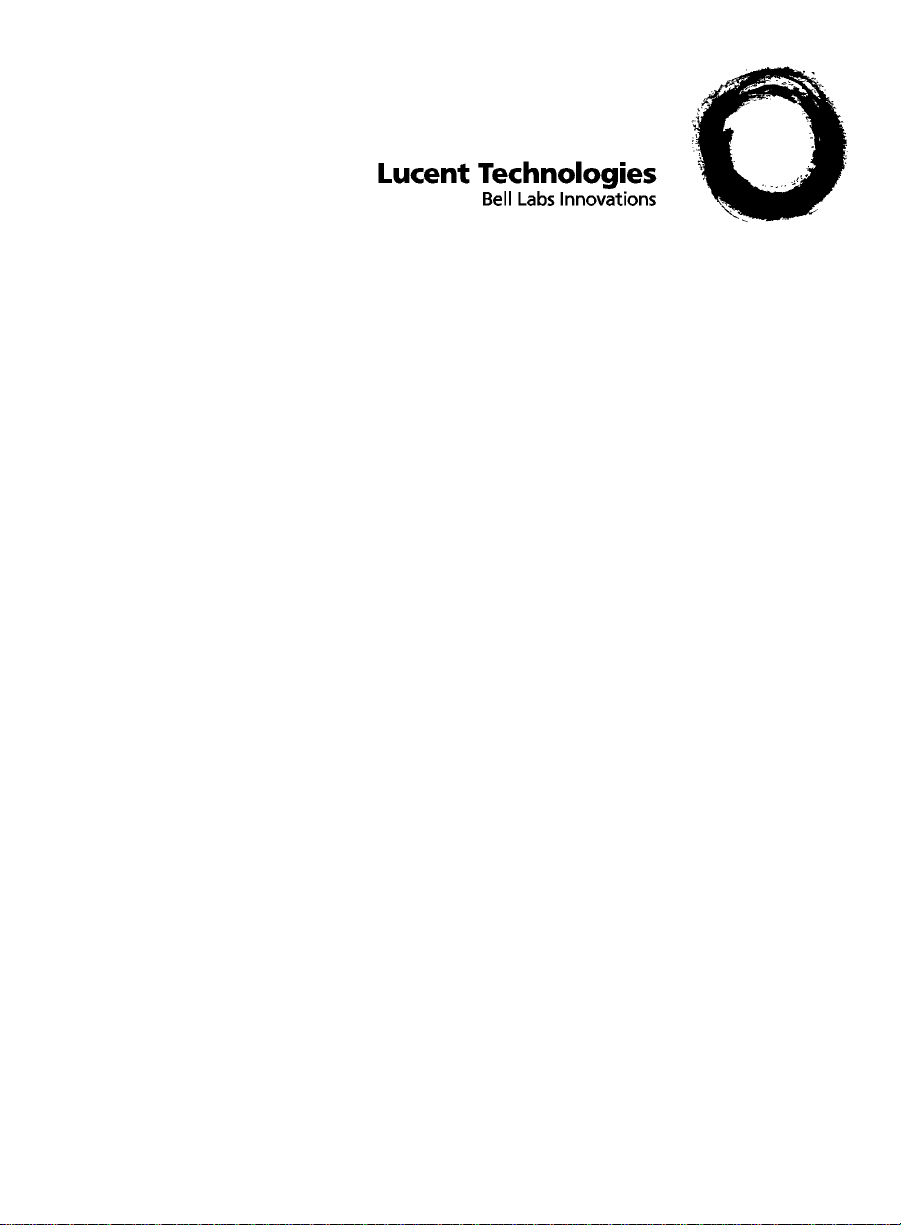
1
BCMS Vu™ Software 0
R2 0
User Guide
585-217-102
Comcode 108226937
Issue 1
June 1998
Page 2
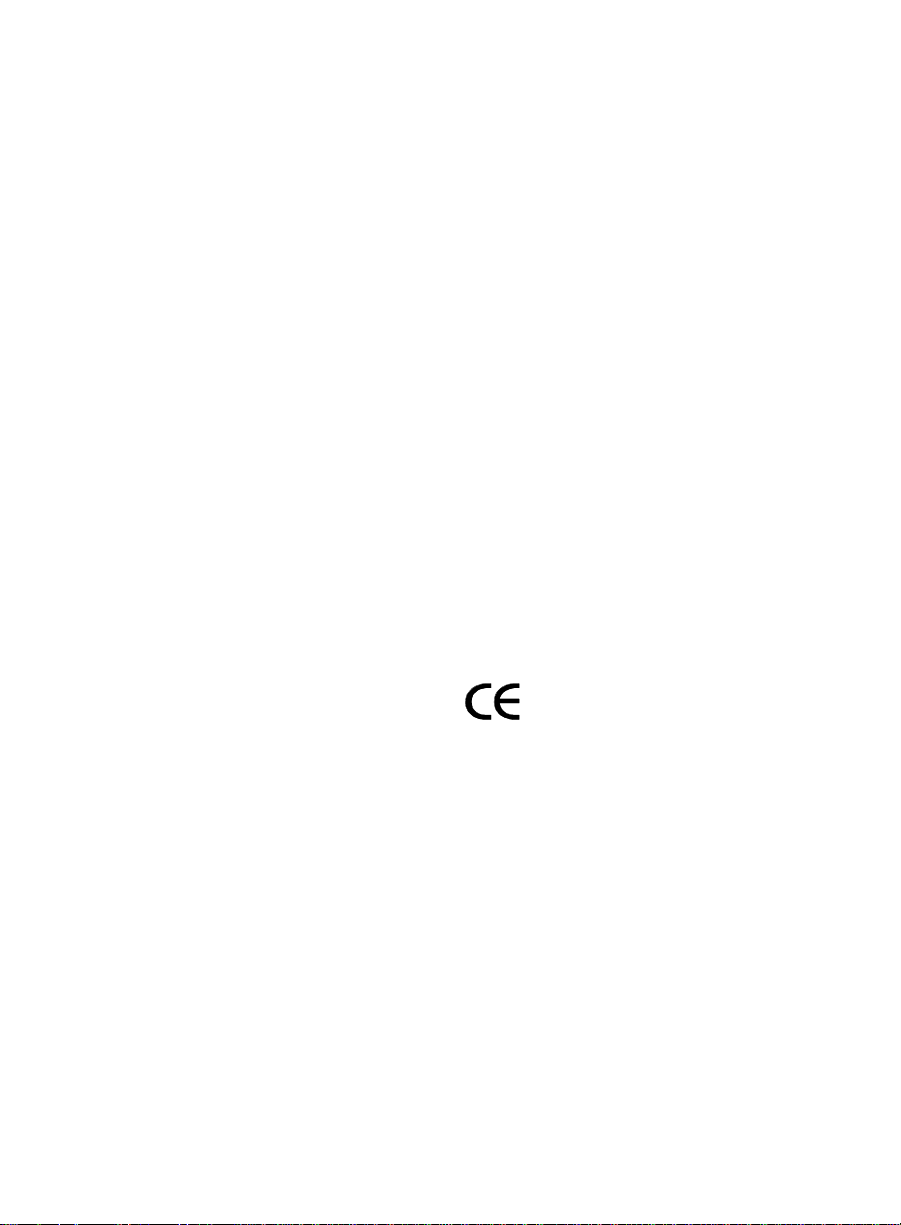
Copyright © 1998, Lucent Technologies
All Rights Reserved
Printed in U.S.A.
Notice
Every effort was made to ensure that the information
in this book was complete and accurate at the time of
printing. However, information is subject to change.
Your Responsibility for Your System’s Security
Toll fraud is the unauthorized use of your telecommunications system by an unauthorized party, for exam-
ple, persons other than your company’s employees,
agents, subcontractors, or persons working on your
company’s behalf. Note that there may be a risk of toll
fraud associated with your telecommunications system and, if toll fraud occurs, it can result in substantial
additional charges for your telecommunications services.
You and your system manager are responsible for the
security of your system, such as programming and
configuring your equipment to prevent unauthorized
use. The system manager is also responsible for reading all installation, instruction, and system administration documents provided with this product in or der to
fully understand the features that can introduce risk of
toll fraud and the steps that can be taken to reduce that
risk. Lucent Technologies does not warrant that this
product is immune from or will prevent unauthorized
use of common-carrier telecommunication services or
facilities accessed through or connected to it. Lucent
Technologies will not be responsible for any charges
that result from such unauthorized use.
Lucent Technologies Fraud Intervention
If you suspect that you are being victimized by toll fraud
and you need technical support or assistance, call
Technical Service Center Toll Fraud Intervention Hotline at 1-800-643-2353.
Trademarks
BCMS Vu , In t u i t y Message Manager, CentreVu Agent, and
CentreVu Supervisor are trademarks of Lucent Technologies.
DEFINITY is a registered trademark of Lucent Technologies.
IBM is a registered trademark of International Business
Machines Corp.
INTEL and Pentium are registered trademarks of Intel Corporation.
Microsoft, MS, MS-DOS, and Windows are registered
trademarks of Microsoft Corp.
Sun and Solaris are registered trademarks of Sun Microsystems, Inc.
SP ARCs erver is a registered trademark of SPARC International licensed exclusively to Sun Microsystems, Inc.
Symantec and pcANYWHERE are trademarks of Symantec
Corp.
UNIX is a registered trademark of Novell, Inc. in the United
States and other countries, licensed exclusively through
X/Open Corporation.
All other product names mentioned herein are the trademarks of their respective owners.
Ordering Informatio n
Call: Lucent Technologies Publications Center
Write: Lucent Technologies Publications Center
Order: Document No. 585-217-102
For additional documents, refer to the section titled
“Related Documents” in the Introduction.
Y ou can be placed on a Stan ding Ord er list for this and
other documents you may need. Standing Order will
enable you to automatically receive updated versions
of individual documents or document sets, billed to
account information that you provide. For more information on Standing Orders, or to be put on a list to
receive future issues of this document, please contact
the Lucent Technologies Publications Center.
Lucent Technologies National Customer Care Center
Lucent Technologies provides a telephone number for
you to use to report problems or to ask questions
about your call center. The support telephone number
is 1-800-242-2121. For technical support, customers
outside the United States should call their Lucent
Technologies Representative or Distributor.
European Unio n Dec laration of Conformity
Lucent Technologies Business Communications Systems declares that the equipment specified in this document conforms to the referenced European Union
(EU) Directives and Harmonized Standards listed
below:
EMC Directive 89/336/EEC
Low Voltage Directive 73/23/EEC
Heritage Statement
Lucent Technologies—formed as a result of AT&T’s
planned restructuring—designs, builds, and delivers a
wide range of public and private networks, communication systems and software, consumer and business
telephone systems, and microelectronics components.
The world-renowned Bell Laboratories is the research
and development arm for the company.
Comments
To comment on this document, return the “How Are
We Doing?” form to:
Lucent Technologies
Department JXOE11400
1200 West 120th Avenue
Westminster, CO 80234-2795.
Acknowledgment
Developed by Lucent Technologies Network Systems
Customer Training and Information Products.
Voice 1-800-457-1235
International V oice 317-361-5353
Fax 1-800-457-1764
International Fax 1- 317-361-5355
P.O. Box 4100
Crawfordsville, IN 47933
Issue 1, June 1998
The “CE” mark affixed to
the equipment means that
it conforms to the above
Directives.
Page 3
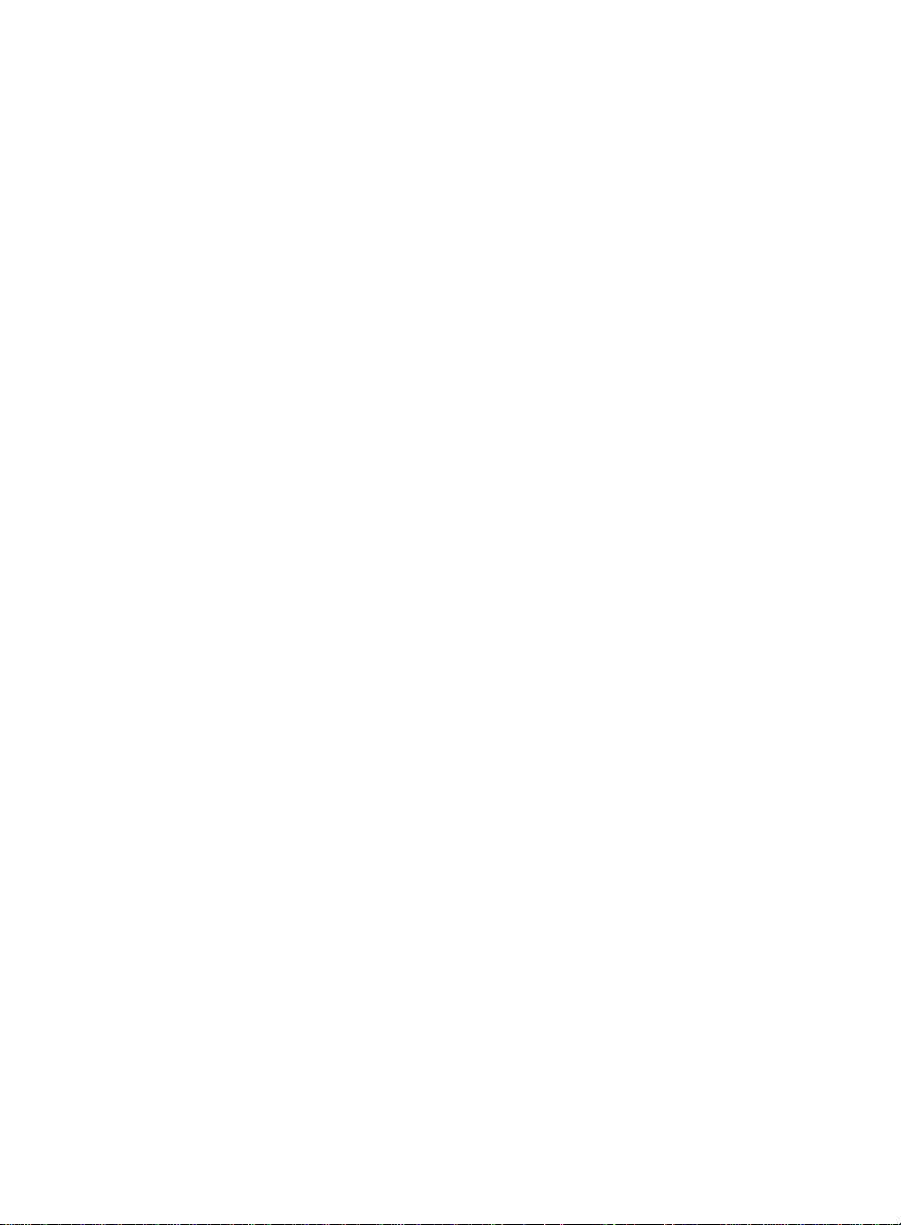
Software License Agreement
DEFINITIONS
●
“Lucent” means Lucent Technologies Inc.
●
“You”, “Your”, or “Licensee” means the person or business entity who purchased this License to
use this Software or for whom such License was purchased.
●
“Software” means a software application that operates on a computer system that provides
resources to Software. “Software” includes both “Server” software and “Client” software.
●
“Server” software provides requested information or applications to other (Client) software.
●
“Client” software requests information or applications from other (Server) software.
●
“Documentation” means the manual and any other printed material provided by Lucent with the
Software.
●
“License” means the License purchased and granted pursuant to this Agreement.
●
“Single-User License” means the license to use a single instance of the Client Software at any
one time.
LICENSE AND PROTECTION
1. License Grant. Lucent grants to You, subject to the following terms and conditions, a
nonexclusive, nontransferable right to use the Server Software on a single device, and to use the
Client Software on one or more single-user devices, the maximum simultaneous users of the
Client Software being limited to the number of Single-User licenses purchased and owned by
You. Lucent reserves all rights not expressly granted to You.
2. Protection of Software. You agree to take all reasonable steps to protect the Software and
Documentation from unauthorized copy or use. The Software source code represents and
embodies trade secrets of Lucent and/or its licensors. The source code and embodied trade
secrets are not licensed to You and any modification, addition, or deletion is strictly prohibited.
Y ou agree not to disassemble, decompile, or otherwise reverse engineer the Software in order to
discover the source code and/or the trade secrets contained in the source code or for any other
reason.
To the extent that the Software is located in a Member State of the European Community and
You need information about the Software in order to achieve interoperability of an independently
created software program with the Software, You shall first request such information from
Lucent. Unless Lucent refuses to make such information available, You shall not take any steps,
such as reverse assembly or reverse compilation, to derive a source code equivalent to the
Software. Lucent may charge You a reasonable fee for the provision of such information.
3. Copies. You may make copies of the Software; however you may not execute more than one
instance of the Server Software at any one time and more instances of the Client Software at any
one time than the number of Single-User Licenses purchased and owned by you. You may not
copy Documentation unless it carries a statement that copying is permitted. All proprietary rights
notices must be faithfully reproduced and included on all copies.
4. Ownership. Ownership of, and title to, the Software and Documentation (including any
adaptations or copies) remains with Lucent and/or its licensors.
5. Restrictions. You agree not to rent, lease, sublicense, modify or time share the Software or
Documentation.
6. Termination. This Agreement shall automatically terminate if You breach any of the terms or
conditions of this Agreement. Y ou agree to destroy the original and all copies of t he Software and
Documentation, or to return them to Lucent, upon Termination of this License.
Page 4
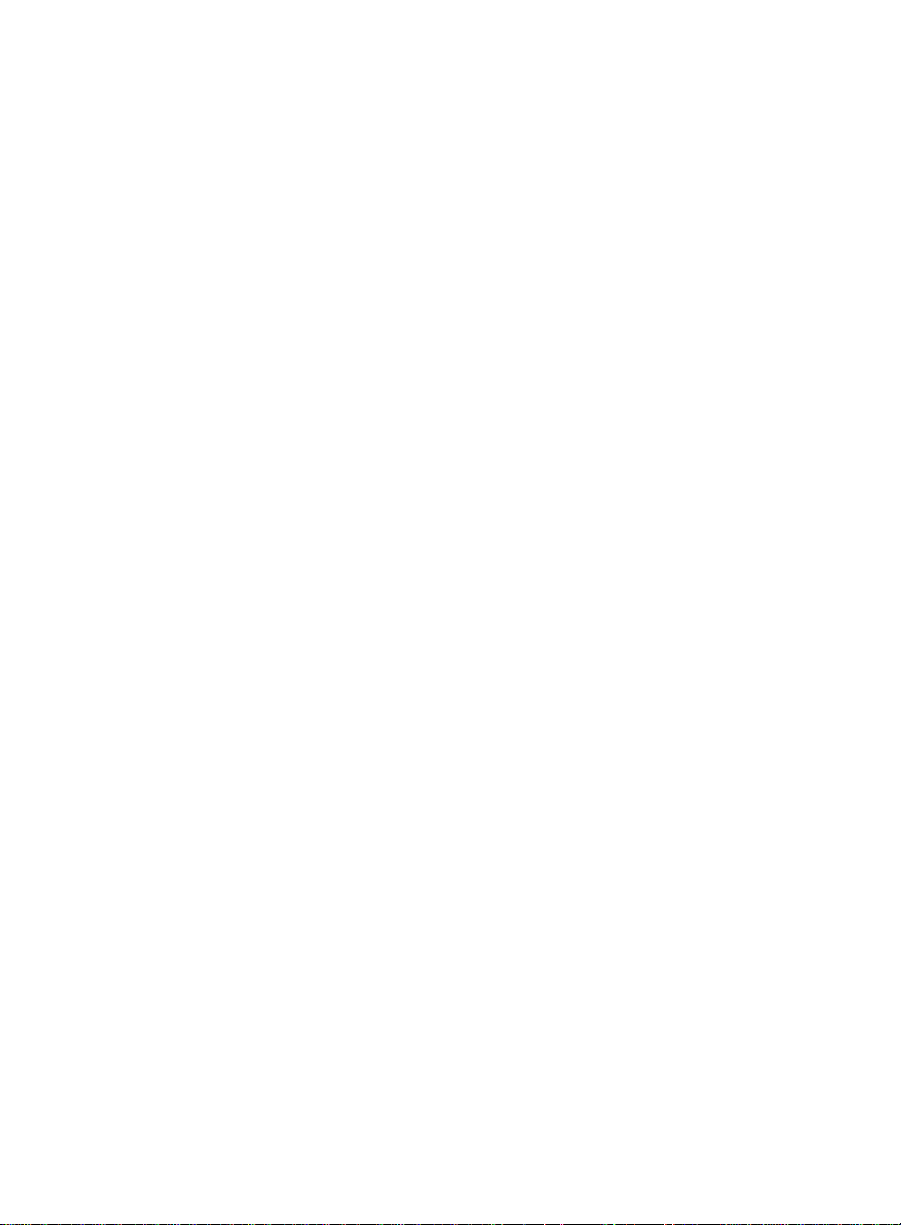
License Agreement
LIMITED WARRANTY AND LIMITED LIABILITY
1. Compatibility. The Software is only compatible with certain computers and operating systems.
THE SOFTWARE IS NOT WARRANTED FOR INCOMPATIBLE SYSTEMS.
2. Software. Lucent warrants that if the Software fails to substantially conform to the specifications
in the Documentations and if the Software is returned to the place from which it was purchased
within one (1) year from the date purchased, then Lucent will either replace the Software or offer
to refund the License Fee to You upon return of all copies of the Software and Documentation to
Lucent. In the event of a refund, the Licen se shall terminate.
3. DISCLAIMER OF WARRANTIES. Lucent makes NO WARRANTY, REPRESENTATION OR
PROMISE NOT EXPRESSLY SET FORTH IN THIS AGREEMENT. LUCENT DISCLAIMS AND
EXCLUDES ANY AND ALL IMPLIED WARRANTIES OF MERCHANTABILITY OR FITNESS
FOR A PARTICULAR PURPOSE. LUCENT DOES NOT WARRANT THAT THE Software OR
DOCUMENTATION WILL SATISFY YOUR REQUIREMENTS OR THAT THE Software OR
DOCUMENTATION ARE WITHOUT DEFECT OR ERROR OR THAT THE OPERATION OF
THE SOFTW A RE WILL BE UNINTERRUPTED. Some states or countries do not allow the
exclusion of implied warranties or limitations on how long an implied warranty lasts, so the above
limitation may not apply to You. This warranty gives You specific legal rights which vary from
state to state.
4. EXCLUSIVE REMEDY. EXCEPT FOR BODILY INJURY CAUSED BY LUCENT’S
NEGLIGENCE, LUCENT’S ENTIRE LIABILITY ARISING FROM OR RELATING TO THIS
AGREEMENT OR THE Software OR DOCUMENTA TION AND YOUR EXCLUSIVE REMEDY IS
LIMITED TO DIRECT DAMAGES IN AN AMOUNT NOT TO EXCEED $10,000. LUCENT SHALL
NOT IN ANY CASE BE LIABLE FOR ANY SPECIAL INCIDENTAL, CONSEQUENTIAL ,
INDIRECT OR PUNITIVE DAMAGES EVEN IF LUCENT HAS BEEN ADVISED OF THE
POSSIBILITY OF SUCH DAMAGES. LUCENT IS NOT RESPONSIBLE FOR LOST PROFITS
OR REVENUE, LOSS OF USE OF THE Software, LOSS OF DATA, COSTS OF RECREATING
LOST DATA, THE COST OF ANY SUBSTITUTE EQUIPMENT OR P ROGRAM, OR CLAIMS BY
ANY PARTY OTHER THAN YOU. Some states or countries do not allow the exclusion or
limitation of incidental or consequential damages, so the above limitation or exclusion may not
apply to You.
GENERAL CONDITIONS
1. Governing Law . This Agreement shall be governed by, and interpreted in accordance with, the
substantive laws of the State of New Jersey of the United States of America.
2. Entire Agreement. This Agreement sets forth the entire understanding and agreement between
Y ou and Lucent and may be amended only in a writing or writings signed by You and Lucent. NO
VENDOR, DISTRIBUTOR, DEALER, RETAILER, SALES PERSON OR OTHER PERSON IS
AUTHORIZED TO MODIFY THIS AGREEMENT OR TO MAKE ANY WARRANTY,
REPRESENTATION OR PROMISE WHICH IS DIFFERENT THAN, OR IN ADDITION TO, THE
REPRESENTATIONS OR PROMISES OF THIS AGREEMENT ABOUT THE SOFTWARE.
3. Export. Licensee hereby agrees that it will not knowingly, directly or indirectly, without prior
written consent, if required, of the Office of Export Licensing of the U.S. Department of
Commerce, Washington D.C. 20230, export or transmit any of the Products to any group Q, S,
W, Y, or Z country specified in the Export Administration Regulations issued by the U.S.
Department of Commerce or to any country which such transmission is restricted by applicable
regulations or statutes.
Page 5
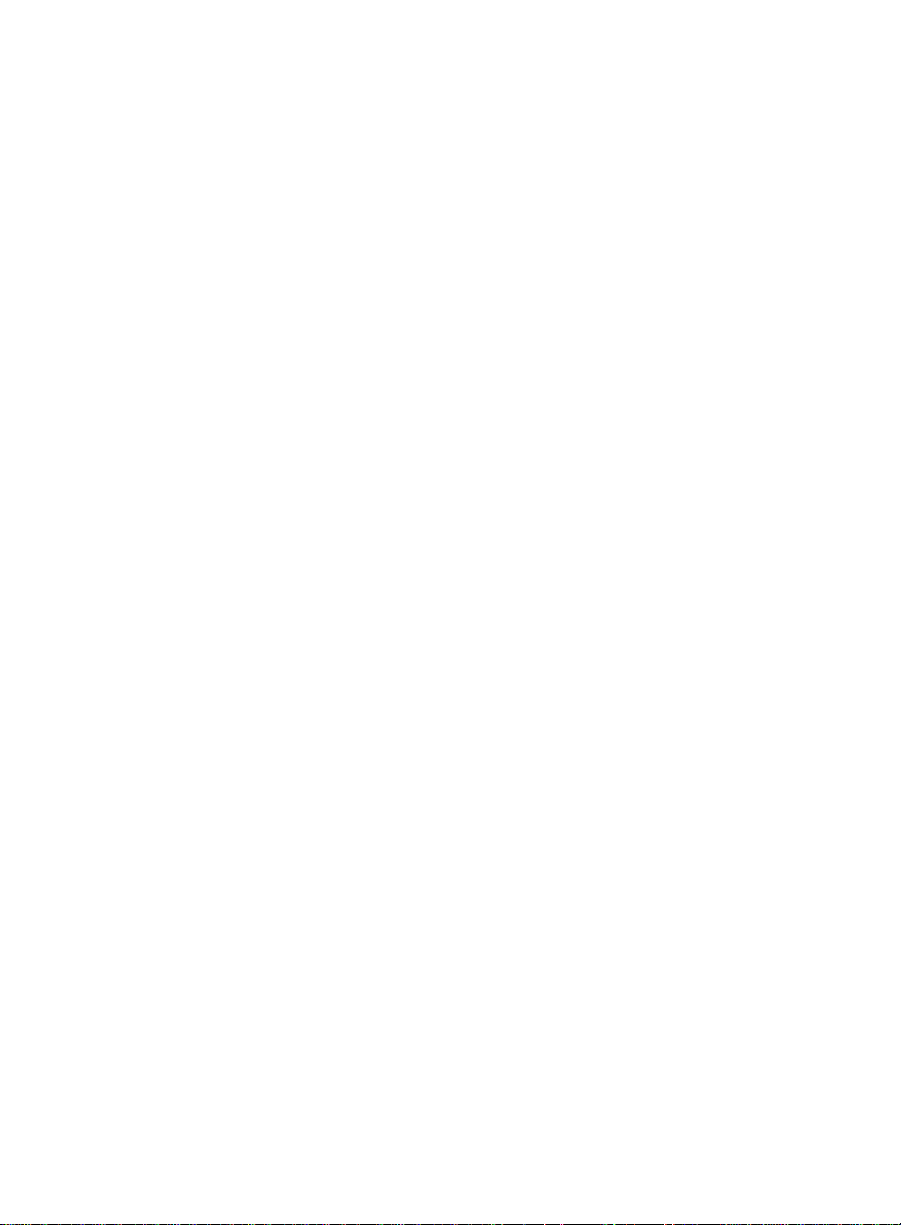
License Agreement
4. U.S. Government Restricted Rights. Use, duplication, or disclosure by the United States
Government is subject to restrictions as set forth in FAR 52.227-14 (June 1987) Alternate III
(g)(3) (June 1987), FAR 52.227-19 (June 1987), or DFARS 52.227-7013 (c)(1)(ii) (June 1988),
as applicable Contractor/Manufacturer is Lucent Technologies Inc., 11900 North Pecos Street,
Westminster, Colorado 80234.
5. Assignment. Lucent may without your consent or notice to You, assign this Agreement to an
entity to which it transfers ownership of the Software. Upon the effective date of such
assignment, You agree that Lucent shall be released and discharged from all obligations and
liabilities under this Agreement.
Page 6
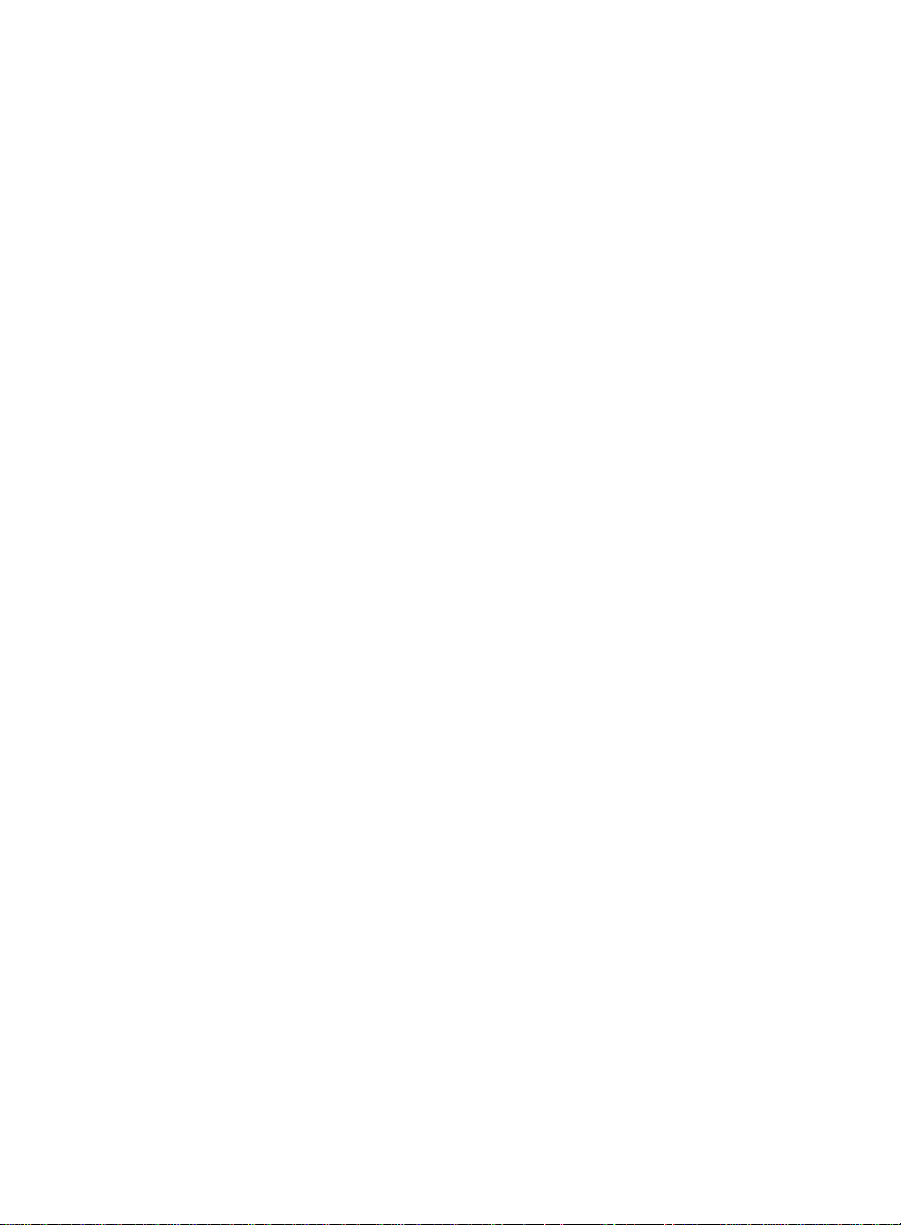
Table of Contents 0
Preface. . . . . . . . . . . . . . . . . . . . . . . . . . . . . . . . . . . . . . . . . . . . . . . . . . . . . . . . . . . . P-1
Introduction . . . . . . . . . . . . . . . . . . . . . . . . . . . . . . . . . . . . . . . . . . . . . . . P-1
Audience . . . . . . . . . . . . . . . . . . . . . . . . . . . . . . . . . . . . . . . . . . . . . . . . . P-2
Contents of This Document . . . . . . . . . . . . . . . . . . . . . . . . . . . . . . . . . . . . P-3
Conventions Used in This Document. . . . . . . . . . . . . . . . . . . . . . . . . . . . . . P-5
Related Documents . . . . . . . . . . . . . . . . . . . . . . . . . . . . . . . . . . . . . . . . . . P-6
Chapter 1 Introduction . . . . . . . . . . . . . . . . . . . . . . . . . . . . . . . . . . . . . . . . 1-1
BCMS Vu Software . . . . . . . . . . . . . . . . . . . . . . . . . . . . . . . . . . . . . . . . . . 1-1
Features of BCMS Vu Software . . . . . . . . . . . . . . . . . . . . . . . . . . . . . . . . . 1-2
Benefits of BCMS Vu Software . . . . . . . . . . . . . . . . . . . . . . . . . . . . . . . . . 1-3
Differences between R1 and R2 . . . . . . . . . . . . . . . . . . . . . . . . . . . . . . . . . 1-4
Operating Environment . . . . . . . . . . . . . . . . . . . . . . . . . . . . . . . . . . . . . . . 1-6
For the BCMS Vu Server PC . . . . . . . . . . . . . . . . . . . . . . . . . . . . . . . . . . .1-6
For the BCMS Vu Client PC. . . . . . . . . . . . . . . . . . . . . . . . . . . . . . . . . . . .1-7
For a Wallboard PC without Client Software . . . . . . . . . . . . . . . . . . . . .1-8
Software Restrictions . . . . . . . . . . . . . . . . . . . . . . . . . . . . . . . . . . . . . . . . .1-8
Administrative Requirements . . . . . . . . . . . . . . . . . . . . . . . . . . . . . . . . . . . 1-9
Performance Considerations . . . . . . . . . . . . . . . . . . . . . . . . . . . . . . . . . . . 1-10
Help Escalation . . . . . . . . . . . . . . . . . . . . . . . . . . . . . . . . . . . . . . . . . . . . 1-10
Software for Maintenance Contracts . . . . . . . . . . . . . . . . . . . . . . . . . . . . . 1-11
Chapter 2
Introduction . . . . . . . . . . . . . . . . . . . . . . . . . . . . . . . . . . . . . . . . . . . . . . . 2-1
What Can I Do Using BCMS Vu Server?. . . . . . . . . . . . . . . . . . . . . . . . . . . 2-2
Starting BCMS Vu Server Software. . . . . . . . . . . . . . . . . . . . . . . . . . . . . . . 2-3
Exiting BCMS Vu Server Software . . . . . . . . . . . . . . . . . . . . . . . . . . . . . . . 2-9
The BCMS Vu Server Main Window. . . . . . . . . . . . . . . . . . . . . . . . . . . . . 2-10
Using BCMS Vu Server On-Line Help . . . . . . . . . . . . . . . . . . . . . . . . . . . 2-18
BCMS Vu
Opening BCMS Vu Server the First Time . . . . . . . . . . . . . . . . . . . . . . . .2-6
Disconnecting BCMS Vu Server from the DEFINITY System . . . . . . .2-8
Reconnecting BCMS Vu Server to the DEFINITY System . . . . . . . . . .2-8
System Menu Box . . . . . . . . . . . . . . . . . . . . . . . . . . . . . . . . . . . . . . . . . . .2-11
Title Bar . . . . . . . . . . . . . . . . . . . . . . . . . . . . . . . . . . . . . . . . . . . . . . . . . . .2-11
Menu Bar . . . . . . . . . . . . . . . . . . . . . . . . . . . . . . . . . . . . . . . . . . . . . . . . . .2-11
File . . . . . . . . . . . . . . . . . . . . . . . . . . . . . . . . . . . . . . . . . . . . . . . . . . . . .2-11
Options . . . . . . . . . . . . . . . . . . . . . . . . . . . . . . . . . . . . . . . . . . . . . . . . . .2-12
View . . . . . . . . . . . . . . . . . . . . . . . . . . . . . . . . . . . . . . . . . . . . . . . . . . . .2-14
Window. . . . . . . . . . . . . . . . . . . . . . . . . . . . . . . . . . . . . . . . . . . . . . . . . .2-15
Help. . . . . . . . . . . . . . . . . . . . . . . . . . . . . . . . . . . . . . . . . . . . . . . . . . . . .2-15
Toolbar . . . . . . . . . . . . . . . . . . . . . . . . . . . . . . . . . . . . . . . . . . . . . . . . . . . .2-15
Status Bar . . . . . . . . . . . . . . . . . . . . . . . . . . . . . . . . . . . . . . . . . . . . . . . . . .2-16
Server Action Area . . . . . . . . . . . . . . . . . . . . . . . . . . . . . . . . . . . . . . . . . .2-17
Server Basics . . . . . . . . . . . . . . . . . . . . . . . . . . . . . . 2-1
TOC-i
Page 7
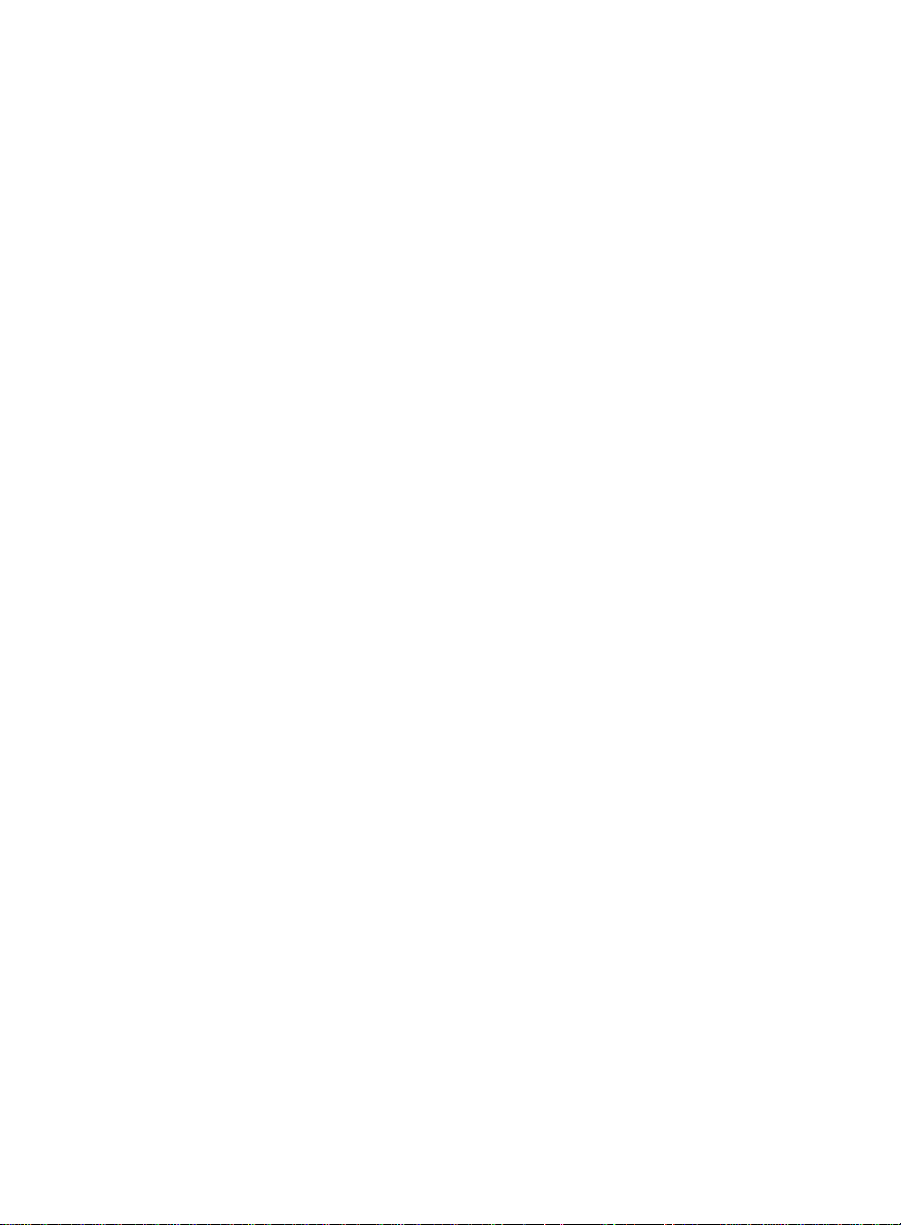
Table of Contents
Chapter 3
BCMS Vu
Client Basics. . . . . . . . . . . . . . . . . . . . . . . . . . . . . . . 3-1
Introduction . . . . . . . . . . . . . . . . . . . . . . . . . . . . . . . . . . . . . . . . . . . . . . . .3-1
What Can I Do Using BCMS Vu Client?. . . . . . . . . . . . . . . . . . . . . . . . . . . .3-2
Starting BCMS Vu Client Software . . . . . . . . . . . . . . . . . . . . . . . . . . . . . . .3-3
Disconnecting BCMS Vu Client from a Server . . . . . . . . . . . . . . . . . . . 3-6
Reconnecting BCMS Vu Client to a Server. . . . . . . . . . . . . . . . . . . . . . . 3-6
Exiting BCMS Vu Client Software . . . . . . . . . . . . . . . . . . . . . . . . . . . . . . . .3-7
The BCMS Vu Client Main Window . . . . . . . . . . . . . . . . . . . . . . . . . . . . . .3-8
System Menu Box. . . . . . . . . . . . . . . . . . . . . . . . . . . . . . . . . . . . . . . . . . . . 3-9
Title Bar . . . . . . . . . . . . . . . . . . . . . . . . . . . . . . . . . . . . . . . . . . . . . . . . . . . . 3-9
Menu Bar. . . . . . . . . . . . . . . . . . . . . . . . . . . . . . . . . . . . . . . . . . . . . . . . . . . 3-9
File . . . . . . . . . . . . . . . . . . . . . . . . . . . . . . . . . . . . . . . . . . . . . . . . . . . . . . 3-9
Edit. . . . . . . . . . . . . . . . . . . . . . . . . . . . . . . . . . . . . . . . . . . . . . . . . . . . . 3-10
Options. . . . . . . . . . . . . . . . . . . . . . . . . . . . . . . . . . . . . . . . . . . . . . . . . . 3-10
View. . . . . . . . . . . . . . . . . . . . . . . . . . . . . . . . . . . . . . . . . . . . . . . . . . . . 3-12
Window . . . . . . . . . . . . . . . . . . . . . . . . . . . . . . . . . . . . . . . . . . . . . . . . . 3-12
Help . . . . . . . . . . . . . . . . . . . . . . . . . . . . . . . . . . . . . . . . . . . . . . . . . . . . 3-12
Toolbar . . . . . . . . . . . . . . . . . . . . . . . . . . . . . . . . . . . . . . . . . . . . . . . . . . . . 3-13
Status Bar. . . . . . . . . . . . . . . . . . . . . . . . . . . . . . . . . . . . . . . . . . . . . . . . . . 3-14
Report Display Area . . . . . . . . . . . . . . . . . . . . . . . . . . . . . . . . . . . . . . . . 3-14
Connection Status . . . . . . . . . . . . . . . . . . . . . . . . . . . . . . . . . . . . . . . . . . 3-14
Server Name . . . . . . . . . . . . . . . . . . . . . . . . . . . . . . . . . . . . . . . . . . . . . . . 3-15
BCMS Vu Client On-Line Help . . . . . . . . . . . . . . . . . . . . . . . . . . . . . . . . . 3-16
Chapter 4 Configuring and Managing
BCMS Vu
Software . . . . . . . . . . . 4-1
Introduction . . . . . . . . . . . . . . . . . . . . . . . . . . . . . . . . . . . . . . . . . . . . . . . .4-1
Configuring BCMS Vu from the Server . . . . . . . . . . . . . . . . . . . . . . . . . . . .4-3
Connecting to the DEFINITY System . . . . . . . . . . . . . . . . . . . . . . . . . . . 4-4
Connecting to and Disconnecting from the DEFINITY System . . . . . . . 4-7
Downloading Historical Data . . . . . . . . . . . . . . . . . . . . . . . . . . . . . . . . . 4-8
Registering Wallboards . . . . . . . . . . . . . . . . . . . . . . . . . . . . . . . . . . . . . . 4-11
Registering Clients. . . . . . . . . . . . . . . . . . . . . . . . . . . . . . . . . . . . . . . . . . 4-13
About Shares. . . . . . . . . . . . . . . . . . . . . . . . . . . . . . . . . . . . . . . . . . . . . . . 4-14
Configuring BCMS Vu from the Client. . . . . . . . . . . . . . . . . . . . . . . . . . . . 4-15
Activating Alerts . . . . . . . . . . . . . . . . . . . . . . . . . . . . . . . . . . . . . . . . . . . 4-15
Configuring Color Palettes. . . . . . . . . . . . . . . . . . . . . . . . . . . . . . . . . . . 4-15
Thresholds and Maximum Values Configuration. . . . . . . . . . . . . . . . 4-16
Thresholds . . . . . . . . . . . . . . . . . . . . . . . . . . . . . . . . . . . . . . . . . . . . . . . 4-16
Maximum Values . . . . . . . . . . . . . . . . . . . . . . . . . . . . . . . . . . . . . . . . . . 4-17
Configuring Thresholds and Maximum Values. . . . . . . . . . . . . . . . . . . 4-18
Setting Thresholds and Maximum Values . . . . . . . . . . . . . . . . . . . . . . . 4-19
Managing BCMS Vu Historical Data . . . . . . . . . . . . . . . . . . . . . . . . . . . . . 4-21
Downloading Historical Data . . . . . . . . . . . . . . . . . . . . . . . . . . . . . . . . 4-21
How the DEFINITY System Stores Data . . . . . . . . . . . . . . . . . . . . . . . 4-22
Backing up the Historical Database . . . . . . . . . . . . . . . . . . . . . . . . . . . 4-22
Removing Historical Data from the PC . . . . . . . . . . . . . . . . . . . . . . . . 4-23
Backing Up Folders and Files. . . . . . . . . . . . . . . . . . . . . . . . . . . . . . . . . 4-24
TOC-ii
Page 8
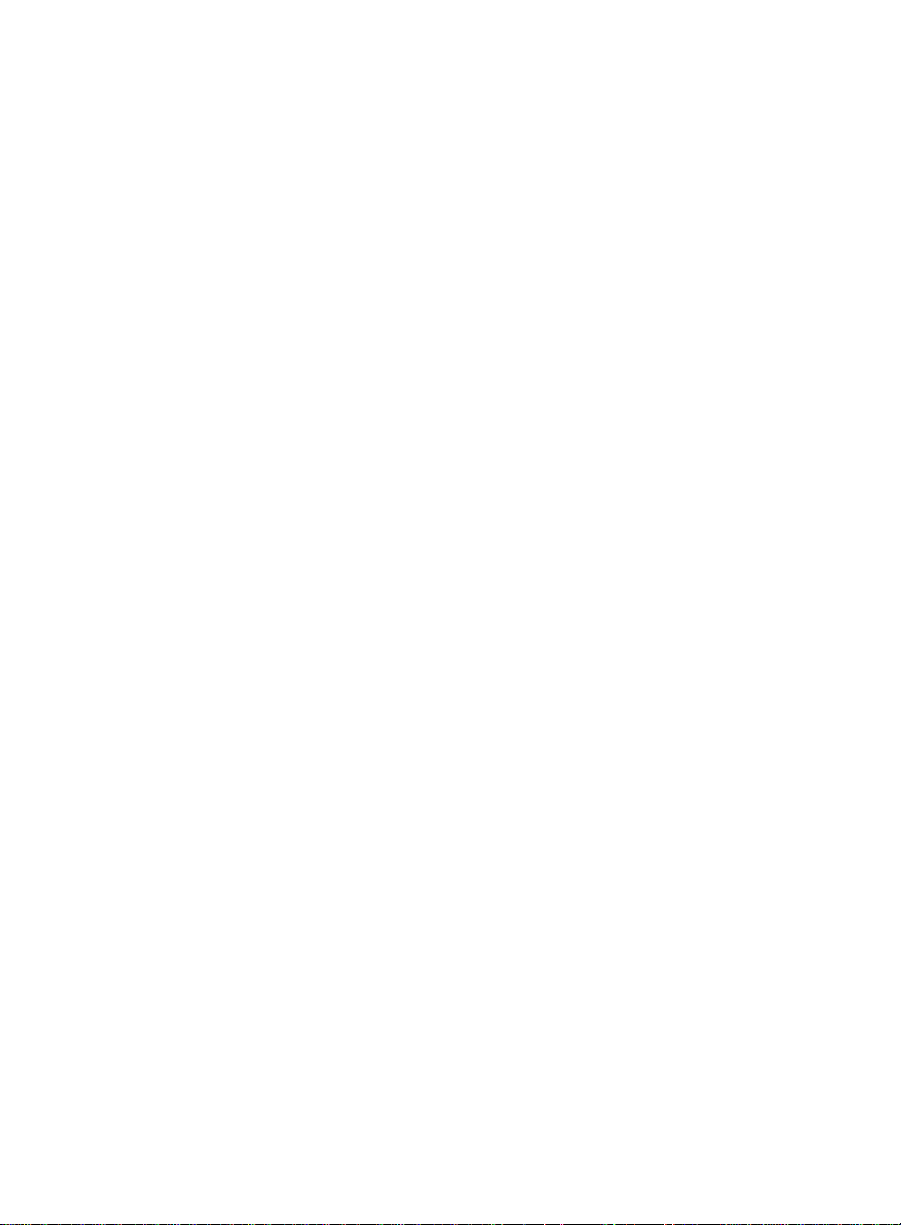
Table of Contents
Repairing the Database . . . . . . . . . . . . . . . . . . . . . . . . . . . . . . . . . . . . . .4-25
Re-indexing the Database . . . . . . . . . . . . . . . . . . . . . . . . . . . . . . . . . . . .4-26
Compacting the Database . . . . . . . . . . . . . . . . . . . . . . . . . . . . . . . . . . . .4-27
Managing Memory Allocation . . . . . . . . . . . . . . . . . . . . . . . . . . . . . . . .4-27
Managing Miscellaneous BCMS Vu Functions. . . . . . . . . . . . . . . . . . . . . . 4-29
Downloading BCMS Data . . . . . . . . . . . . . . . . . . . . . . . . . . . . . . . . . . . .4-29
Chapter 5 Understanding Real-Time Reports. . . . . . . . . . . . . . . . . . . . . . 5-1
Introduction . . . . . . . . . . . . . . . . . . . . . . . . . . . . . . . . . . . . . . . . . . . . . . . 5-1
Which Type of Real-Time Report Shall I Use? . . . . . . . . . . . . . . . . . . . . . . . 5-2
About Real-Time Graph Reports. . . . . . . . . . . . . . . . . . . . . . . . . . . . . . . . . 5-3
Categories of Real-Time Graph Reports . . . . . . . . . . . . . . . . . . . . . . . . .5-4
Sample Real-Time Graph Report . . . . . . . . . . . . . . . . . . . . . . . . . . . . . . .5-5
Things to Remember About Real-Time Graph Reports . . . . . . . . . . . .5-6
Maximum Values and Real-Time Graph Scales . . . . . . . . . . . . . . . . . . .5-7
Real-Time Graph Report Attributes. . . . . . . . . . . . . . . . . . . . . . . . . . . . .5-8
Creating a Real-Time Graph Report. . . . . . . . . . . . . . . . . . . . . . . . . . . . .5-8
About Real-Time Pie Chart Reports . . . . . . . . . . . . . . . . . . . . . . . . . . . . . . 5-9
Categories of Real-Time Pie Chart Reports. . . . . . . . . . . . . . . . . . . . . .5-10
Sample Real-Time Pie Chart Report. . . . . . . . . . . . . . . . . . . . . . . . . . . .5-11
Real-Time Pie Chart Report Attributes . . . . . . . . . . . . . . . . . . . . . . . . .5-12
Creating a Real-Time Pie Chart Report . . . . . . . . . . . . . . . . . . . . . . . . .5-12
About Real-Time Text Reports . . . . . . . . . . . . . . . . . . . . . . . . . . . . . . . . . 5-13
Categories of Real-Time Text Reports . . . . . . . . . . . . . . . . . . . . . . . . . .5-14
Sample Real-Time Text Report . . . . . . . . . . . . . . . . . . . . . . . . . . . . . . . .5-14
Creating a Real-Time Text Report. . . . . . . . . . . . . . . . . . . . . . . . . . . . . .5-14
Real-Time Text Report Attributes. . . . . . . . . . . . . . . . . . . . . . . . . . . . . .5-15
About Wallboard Displays . . . . . . . . . . . . . . . . . . . . . . . . . . . . . . . . . . . . 5-16
Categori e s of Wallboard Displays . . . . . . . . . . . . . . . . . . . . . . . . . . . . .5-16
Wallboard Display Features . . . . . . . . . . . . . . . . . . . . . . . . . . . . . . . . . .5-17
Types of Wallboards . . . . . . . . . . . . . . . . . . . . . . . . . . . . . . . . . . . . . . . . .5-18
Sample Wallboa rd Display . . . . . . . . . . . . . . . . . . . . . . . . . . . . . . . . . . .5-19
Creating a Wallboard Display. . . . . . . . . . . . . . . . . . . . . . . . . . . . . . . . .5-19
Wallboard Display Attributes . . . . . . . . . . . . . . . . . . . . . . . . . . . . . . . . .5-20
About Time Trace Reports . . . . . . . . . . . . . . . . . . . . . . . . . . . . . . . . . . . . 5-21
Categories of Time Trace Reports. . . . . . . . . . . . . . . . . . . . . . . . . . . . . .5-21
Characteristics of Time Trace Reports . . . . . . . . . . . . . . . . . . . . . . . . . .5-22
Sample Time Trace Report. . . . . . . . . . . . . . . . . . . . . . . . . . . . . . . . . . . .5-23
Creating a Time Trace Report . . . . . . . . . . . . . . . . . . . . . . . . . . . . . . . . .5-23
Ti me Trace Report Attributes . . . . . . . . . . . . . . . . . . . . . . . . . . . . . . . . .5-24
Chapter 6 Understanding Historical Reports . . . . . . . . . . . . . . . . . . . . . . 6-1
Historical Report Basics. . . . . . . . . . . . . . . . . . . . . . . . . . . . . . . . . . . . . . . 6-1
Data on the DEFINITY system. . . . . . . . . . . . . . . . . . . . . . . . . . . . . . . . . . 6-2
Categories of Historical Reports . . . . . . . . . . . . . . . . . . . . . . . . . . . . . . . . . 6-3
Creating Historical Reports. . . . . . . . . . . . . . . . . . . . . . . . . . . . . . . . . . . . . 6-4
Sample Historical Report . . . . . . . . . . . . . . . . . . . . . . . . . . . . . . . . . . . . . . 6-5
Historical Report Attributes . . . . . . . . . . . . . . . . . . . . . . . . . . . . . . . . . . . . 6-6
Scheduling Historical Reports . . . . . . . . . . . . . . . . . . . . . . . . . . . . . . . . .6-7
Exporting Hist orical Reports. . . . . . . . . . . . . . . . . . . . . . . . . . . . . . . . . . . . 6-8
TOC-iii
Page 9
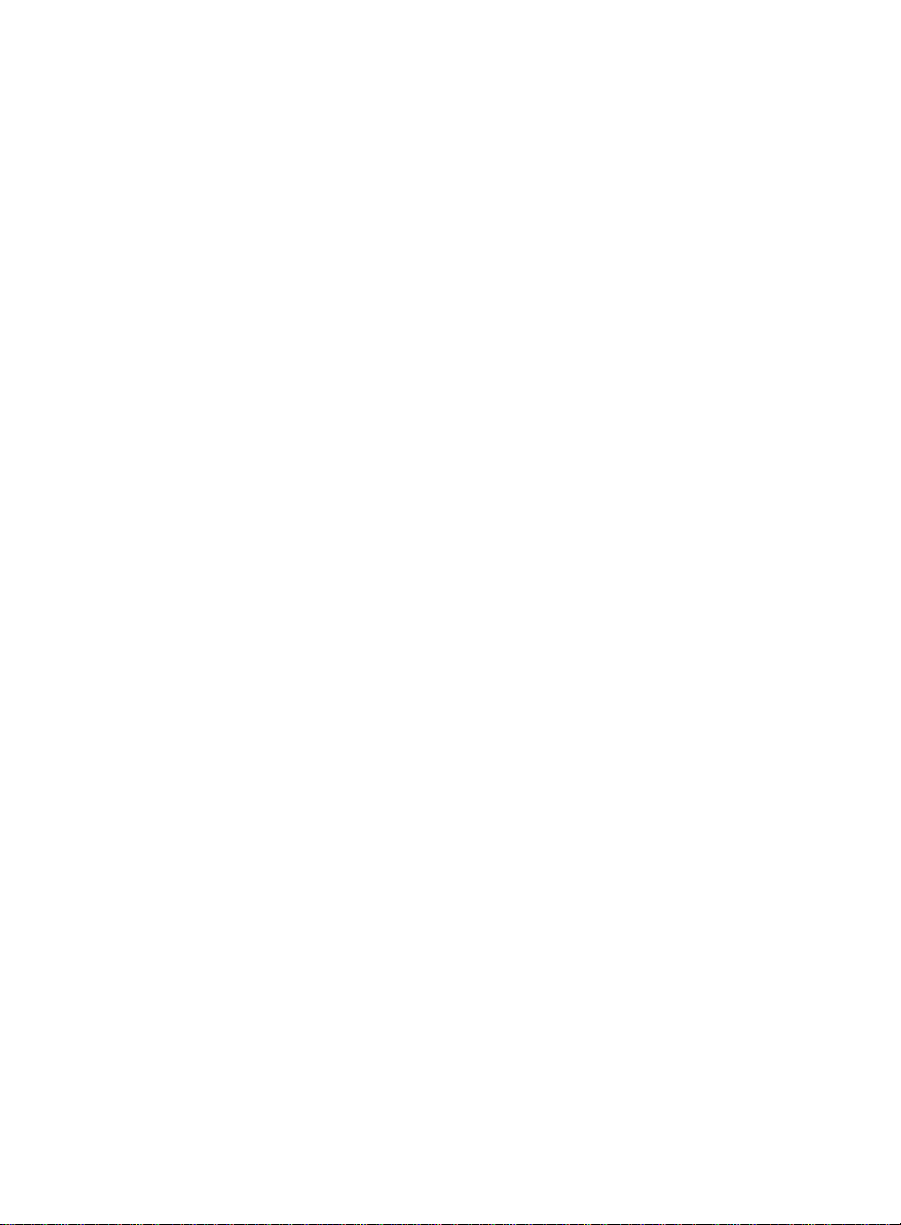
Table of Contents
Chapter 7 Working with Reports . . . . . . . . . . . . . . . . . . . . . . . . . . . . . . . . 7-1
Overview . . . . . . . . . . . . . . . . . . . . . . . . . . . . . . . . . . . . . . . . . . . . . . . . . .7-1
Creating a Real-Time Graph Report . . . . . . . . . . . . . . . . . . . . . . . . . . . . . . .7-2
Creating a Real-Time Pie Chart Report . . . . . . . . . . . . . . . . . . . . . . . . . . . . .7-7
Creating a Real-Time Text Report . . . . . . . . . . . . . . . . . . . . . . . . . . . . . . . 7-10
Creating a Wallboard Display. . . . . . . . . . . . . . . . . . . . . . . . . . . . . . . . . . . 7-13
Creating a Time Trace Report . . . . . . . . . . . . . . . . . . . . . . . . . . . . . . . . . . 7-22
Creating a Historical Report. . . . . . . . . . . . . . . . . . . . . . . . . . . . . . . . . . . . 7-26
Saving a Report . . . . . . . . . . . . . . . . . . . . . . . . . . . . . . . . . . . . . . . . . . . . 7-34
Closing a Report. . . . . . . . . . . . . . . . . . . . . . . . . . . . . . . . . . . . . . . . . . . . 7-35
Opening a Report . . . . . . . . . . . . . . . . . . . . . . . . . . . . . . . . . . . . . . . . . . . 7-36
Changing the Properties of a Report . . . . . . . . . . . . . . . . . . . . . . . . . . . . . . 7-37
Printing Reports . . . . . . . . . . . . . . . . . . . . . . . . . . . . . . . . . . . . . . . . . . . . 7-38
Scheduling the Printing of a Histori cal Report . . . . . . . . . . . . . . . . . . . . . . . 7-39
Using the Controls on the Historical Report Window . . . . . . . . . . . . . . . . . . 7-41
Chapter 8 Displaying Information on External Wallboards . . . . . . . . . . 8-1
Introduction . . . . . . . . . . . . . . . . . . . . . . . . . . . . . . . . . . . . . . . . . . . . . . . .8-1
Configuring a Wallboard . . . . . . . . . . . . . . . . . . . . . . . . . . . . . . . . . . . . . 8-2
Starting BCMS Vu Wallboard Software . . . . . . . . . . . . . . . . . . . . . . . . . 8-2
Exiting BCMS Vu Wallboard Software . . . . . . . . . . . . . . . . . . . . . . . . . . 8-2
Sending a Wallboard Display to an External Wallboard . . . . . . . . . . . . . . . . .8-3
Broadcasting a Message on an External Wallboard. . . . . . . . . . . . . . . . . . . . .8-4
Cancelling a Broadcast Message. . . . . . . . . . . . . . . . . . . . . . . . . . . . . . . . . .8-7
Chapter 9 BCMS Vu Real-Time and Historical Report Data Items . . . . . 9-1
Introduction . . . . . . . . . . . . . . . . . . . . . . . . . . . . . . . . . . . . . . . . . . . . . . . .9-1
Data Items — Real-Time Reports. . . . . . . . . . . . . . . . . . . . . . . . . . . . . . . . .9-2
Data Items — Historical Reports . . . . . . . . . . . . . . . . . . . . . . . . . . . . . . . . .9-9
Chapter 10 Troubleshooting . . . . . . . . . . . . . . . . . . . . . . . . . . . . . . . . . . 10-1
Introduction . . . . . . . . . . . . . . . . . . . . . . . . . . . . . . . . . . . . . . . . . . . . . . . 10-1
Resolving Probl ems . . . . . . . . . . . . . . . . . . . . . . . . . . . . . . . . . . . . . . . . . 10-2
Error Log. . . . . . . . . . . . . . . . . . . . . . . . . . . . . . . . . . . . . . . . . . . . . . . . 10-25
Connection Log . . . . . . . . . . . . . . . . . . . . . . . . . . . . . . . . . . . . . . . . . . . 10-27
Troubleshooting the Data Module. . . . . . . . . . . . . . . . . . . . . . . . . . . . . . . 10-28
Verifying the COM Port . . . . . . . . . . . . . . . . . . . . . . . . . . . . . . . . . . . . 10-28
Setting Up The COM Port. . . . . . . . . . . . . . . . . . . . . . . . . . . . . . . . . . . 10-29
Repairing a Corrupted Database . . . . . . . . . . . . . . . . . . . . . . . . . . . . . 10-29
Using a Terminal Emulator. . . . . . . . . . . . . . . . . . . . . . . . . . . . . . . . . . 10-30
Opening HyperTerminal and Setting Options . . . . . . . . . . . . . . . . . . . 10-30
Error Codes . . . . . . . . . . . . . . . . . . . . . . . . . . . . . . . . . . . . . . . . . . . . . . 10-38
Glossary . . . . . . . . . . . . . . . . . . . . . . . . . . . . . . . . . . . . . . . . . . . . . . . . . . GL-1
Index . . . . . . . . . . . . . . . . . . . . . . . . . . . . . . . . . . . . . . . . . . . . . . . . . . . . . IX-1
TOC-iv
Page 10
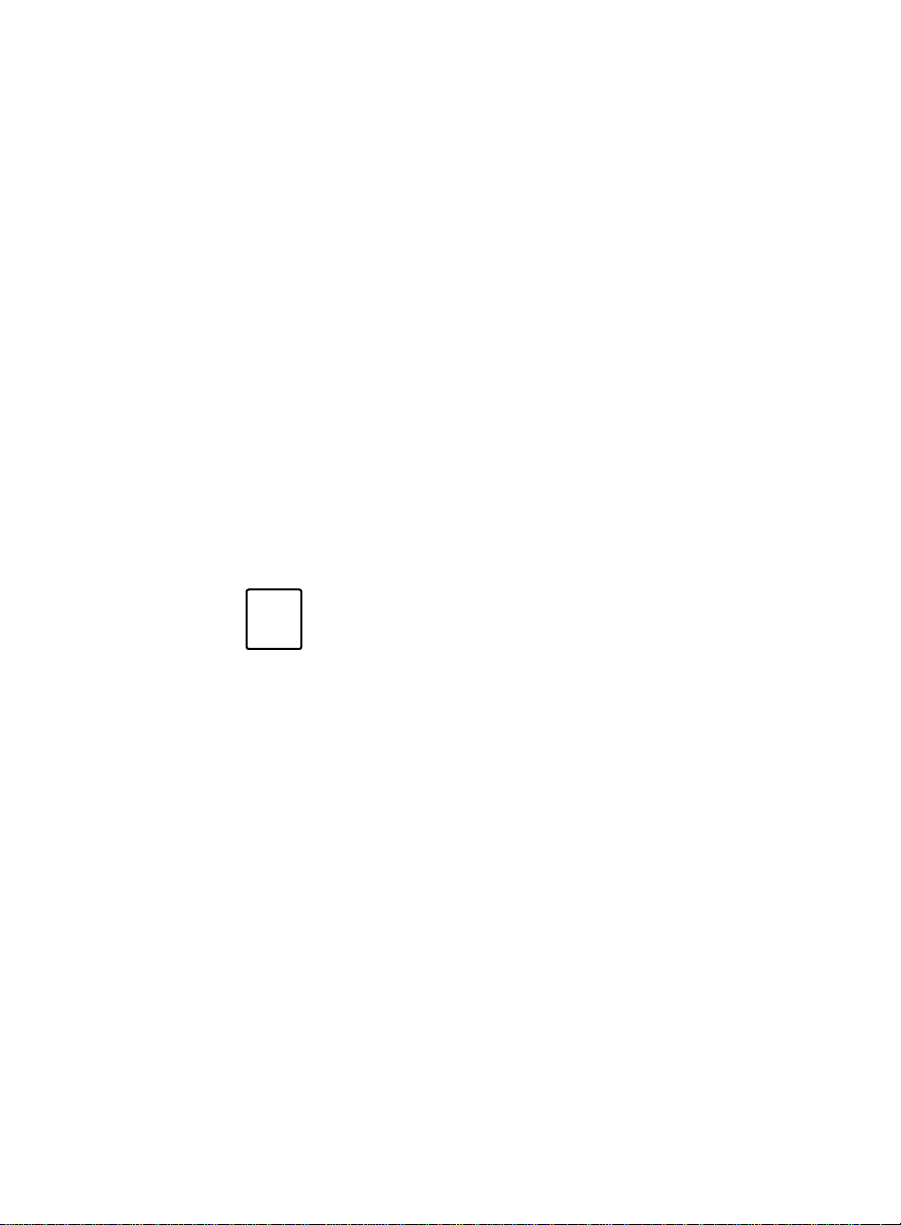
Preface P
Introduction 0
Note
Welcome to the BCMS Vu call center monitoring software from Lucent
Technologies. This document explains how to use BCMS Vu software.
This section includes the following topics:
●
Audience
●
Contents of this document
●
Conventions used in this document
●
Related documents.
In this guide, the term “DEFINITY® system” means the
DEFINITY Prologix or DEFINITY system Generic 3 Version 4
(G3V4), R5, or R6.
Introduction P-1
Page 11
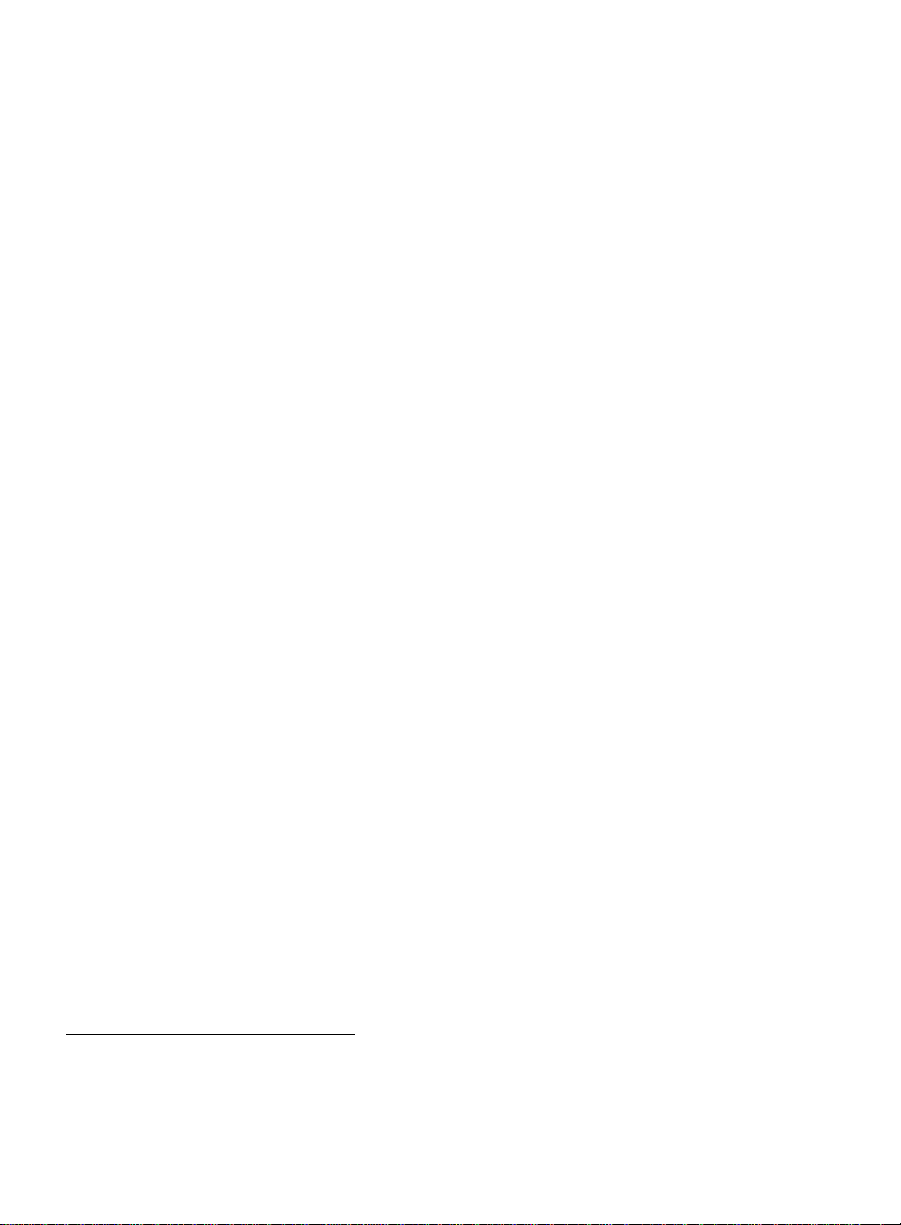
Preface
Audience 0
You will find this user guide helpful if you are
●
A call center manager/server administrator who needs to store and
display data from a DEFINITY system.
This guide tells you how to
—Configure BCMS Vu software
— Manage the software
— Download historical data from the DEFINITY system
— Register clients so they can access the server
— Register wallboards
—Manage data
— Inspect the error log.
●
A split/skill supervisor who needs to review the present and previous
status of a call center.
This guide tells you how to
— Create real-time bar graphs, real-time pie charts, real-time text
reports, time traces, wallboard displays and Historical Reports
— Open previously saved reports
— Print text and Historical Reports
— Schedule printing of Historical Reports
— Set thresholds and alerts
— Resolve problems with operation of the softw are
— Respond to error messages.
This manual assumes that you are familiar with
●
Your computer
●
Microsoft*Windows* 95 or Windows NT* 4.0 Workstation operating
systems
●
Standard Windows conventions, such as using the F1 key to activate
Help.
*
Microsoft, Windows
P-2 Audience
, and
Windows
NT are registered trademarks of
Microsoft
corp.
Page 12
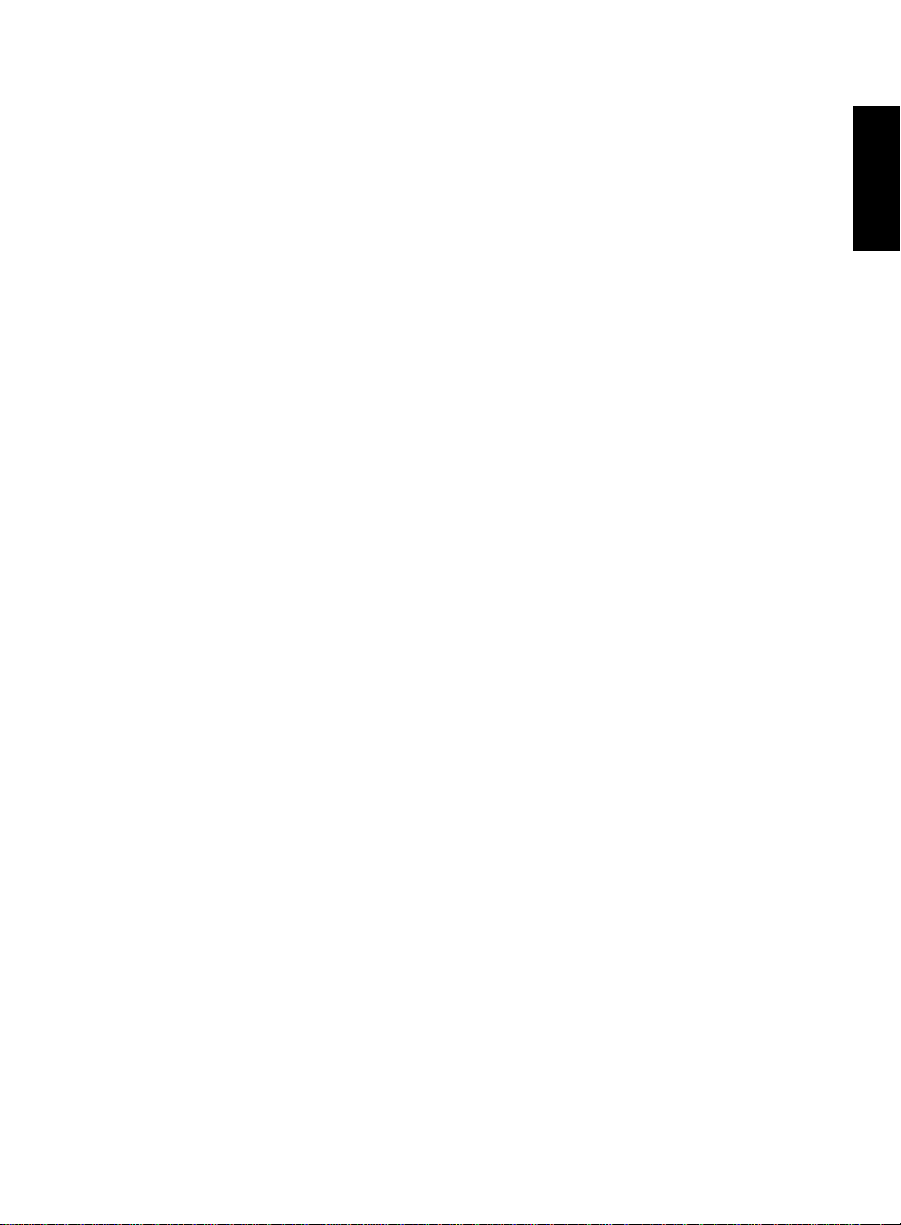
Preface
Contents of This Document 0
The BCMS Vu Software R2 User Guide describes what you need to know to
use the BCMS Vu software on a daily basis, in particular, how to perform the
tasks listed in the section entitled “Audience.”
To install the BCMS Vu software, refer to the BCMS Vu Software R2
Installation Guide (585-217-103).
The user guide is organized into the following chapters:
Chapter 1 Introduction
Specifies the hardware and softwar e enviro nm ent nee ded
to run BCMS Vu software and describes the features and
benefits of the software
Preface
Chapter 2
Chapter 3
Chapter 4 Configuring and Managing
Chapter 5 Understanding Real-Time Reports
Chapter 6 Understanding Historical Reports
Chapter 7 Working with Reports
BCMS Vu
Describes how to start the BCMS Vu Server software and
how to access the features of the software
BCMS Vu
Describes how to start the BCMS Vu Client software and
how to access the features of the software
Server Basics
Client Basics
BCMS Vu
Describes how to configure BCMS Vu software to use with
the DEFINITY system and external wallboards and how
to maintain the software and database for maximum
results
Describes the types of real-time reports available
Describes the types of Historical Reports available
Describes how to create, edit, save, open and print reports
Software
Contents of This Document P-3
Page 13
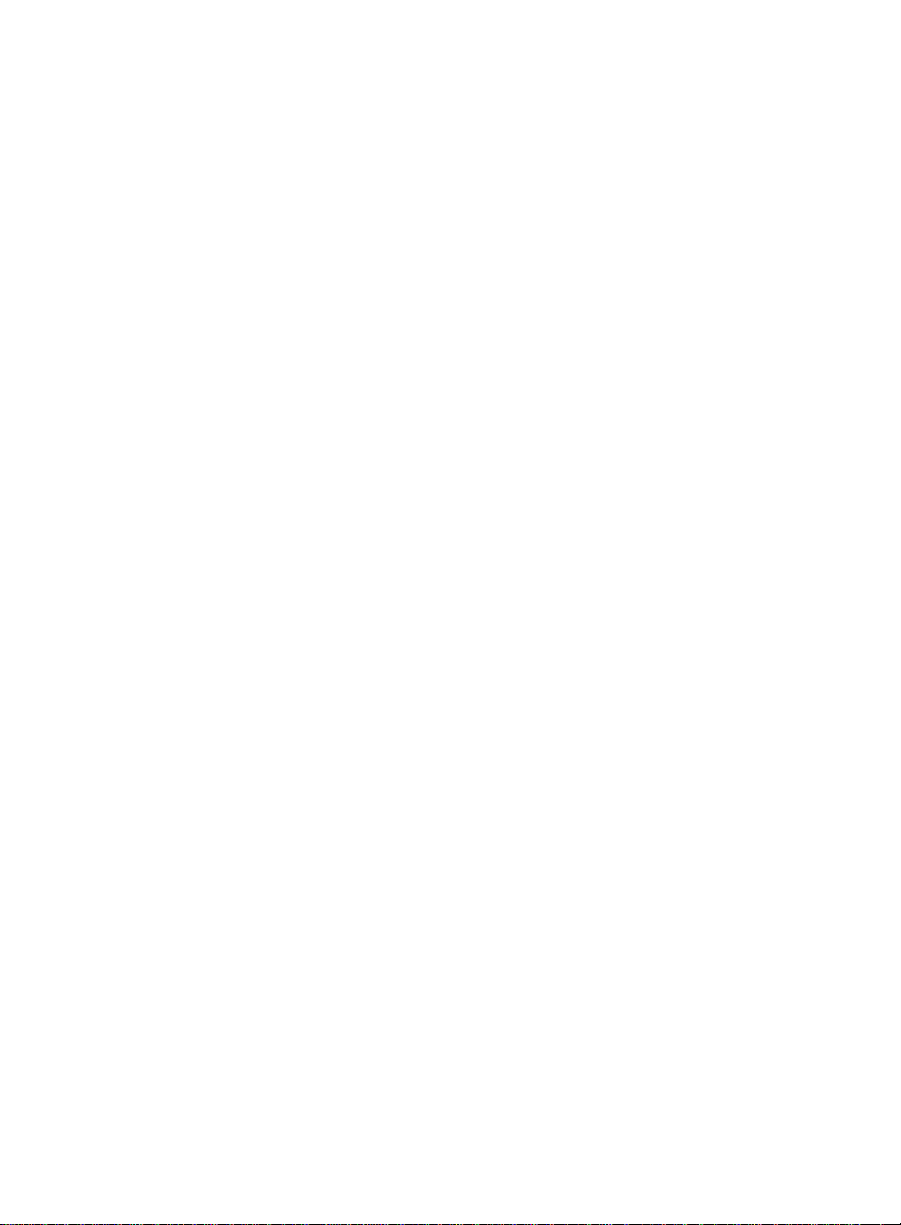
Preface
Chapter 8 Displaying Information on External Wallboards
Describes how to display the contents of Wallboard
Displays on external wallboards and how to broadcast
messages to external wallboards
Chapter 9
BCMS Vu
Real-Time and Historical Report Data Items
Defines the data items used in reports
Chapter 10 Troubleshooting
Provides possible solutions to common operation
problems you may encounter, and explains error
messages
Glossary Defines commonly used telecommunications and call
center terms that are used in this document and the BCMS
Vu software
P-4 Contents of This Document
Page 14

Preface
Conventions Used in This Document 0
The following conventions are used in this document:
Bold type
Menu names, button names, option names, and
file paths on a disk are shown in bold type. For
example: “Select Save from the File menu.” “The
file is located in C:\Program Files\.” Sometimes
items are shown in bold type for emphasis.
Preface
Italics
Mouse button
Terminology
Whenever there are several ways to perform a command (for
example, double-click on a file name or highlight the file name and
click on OK), the term select is used. You may choose either of the
methods.
Another example of different ways to do the same thing is either
selecting a command in a menu (for example selecting Save in the
File menu) or clicking on the corresponding toolbar button. In this
case you are instructed to select Save.
Italics are used for trademarks, the exact wording
of file names, and the titles of referenced
documents. For example “BCMS Vu software
runs on Microsoft Windows.” “Look for the file
bcmsvuclient.” Sometimes words are italicized for
emphasis.
Unless the secondary mouse button is specified,
use the primary mouse button whenever you are
instructed to click or select an item.
Standard call center industry terminology is used
in this document, as well as terms such as
split/skill, ACD, and AUX. For definitions of
terms used in this document, refer to the
Glossary.
Conventions Used in This Document P-5
Page 15

Preface
Related Documents 0
The following documents contain additional information about the
BCMS Vu software and DEFINITY system:
●
BCMS Vu Software R2 Installation Guide (585-217-103)
●
BCMS Vu Wallboard Models WB1, WB2, IW1, and IW2 Installation,
Programming, and Troubleshooting Instructions (555-230-706)
●
Wallboard Models WB3 and IW3 Installation, Programming, and
Troubleshooting Instructions (585-216-100)
●
Wallboard Model WB5 Installation, Programming, Troubleshooting
Instructions (585-216-102)
●
DEFINITY Communications System Generic 3 Basic Call Management
System (BCMS) Operations (555-230-703)
●
DEFINITY Communications System Generic 3 Feat ure Descrip t ion (55 5-230-
204)
●
DEFINITY Enterpris e Communications Server Release 5 Feature Description
(555-230-301)
●
8400B Plus Data Module User Guide (555-020-709)
●
7400B/7400B Plus Data Module User Guide (555-020-710)
●
Microsoft Access* user documentation.
If you are using a spreadsheet or another application to analyze BCMS Vu
historical data, consult the user documentation for that application.
*
Access
is a registered trademark of
P-6 Related Documents
Microsoft
Corp.
Page 16
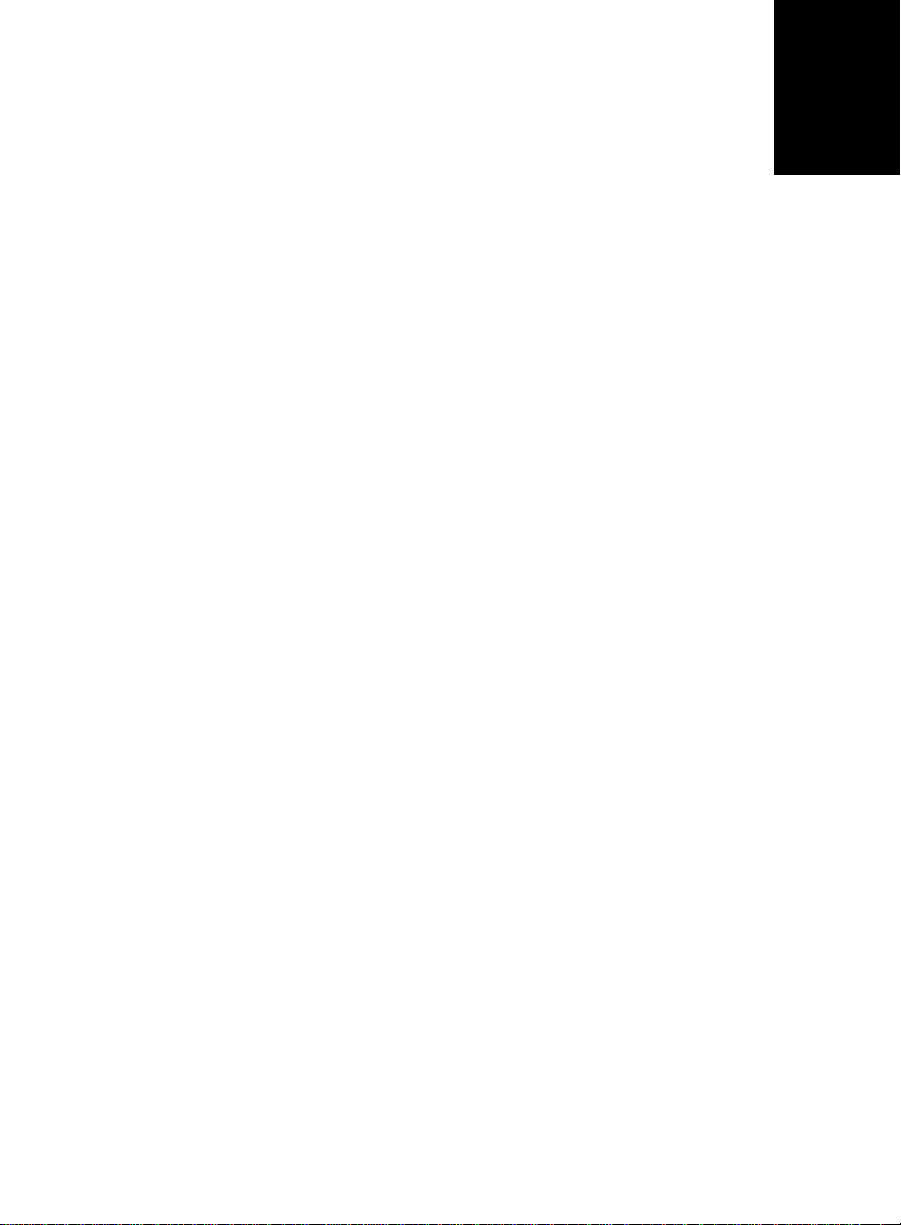
Introduction 1
1
BCMS Vu
BCMS V u is a graphical user interface software application that monitors the
status and performance of a call center. It uses data collected in the Basic
Call Management System (BCMS) on a DEFINITY Prologix or DEFINITY
System G3V4, R5, or R6.
This chapter describes the benefits and features of the BCMS Vu software. It
includes the following topics:
●
●
●
●
●
●
●
●
●
●
Software 1
Features of BCMS Vu software Benefits of BCMS Vu software When to use BCMS Vu software Differences between Release 2 and Release 1 of BCMS V u software Operating environment Sof tware restrictions Administrative requirements Performance considerations Help escalation Software for maintenance contracts.
BCMS Vu Software 1-1
Page 17
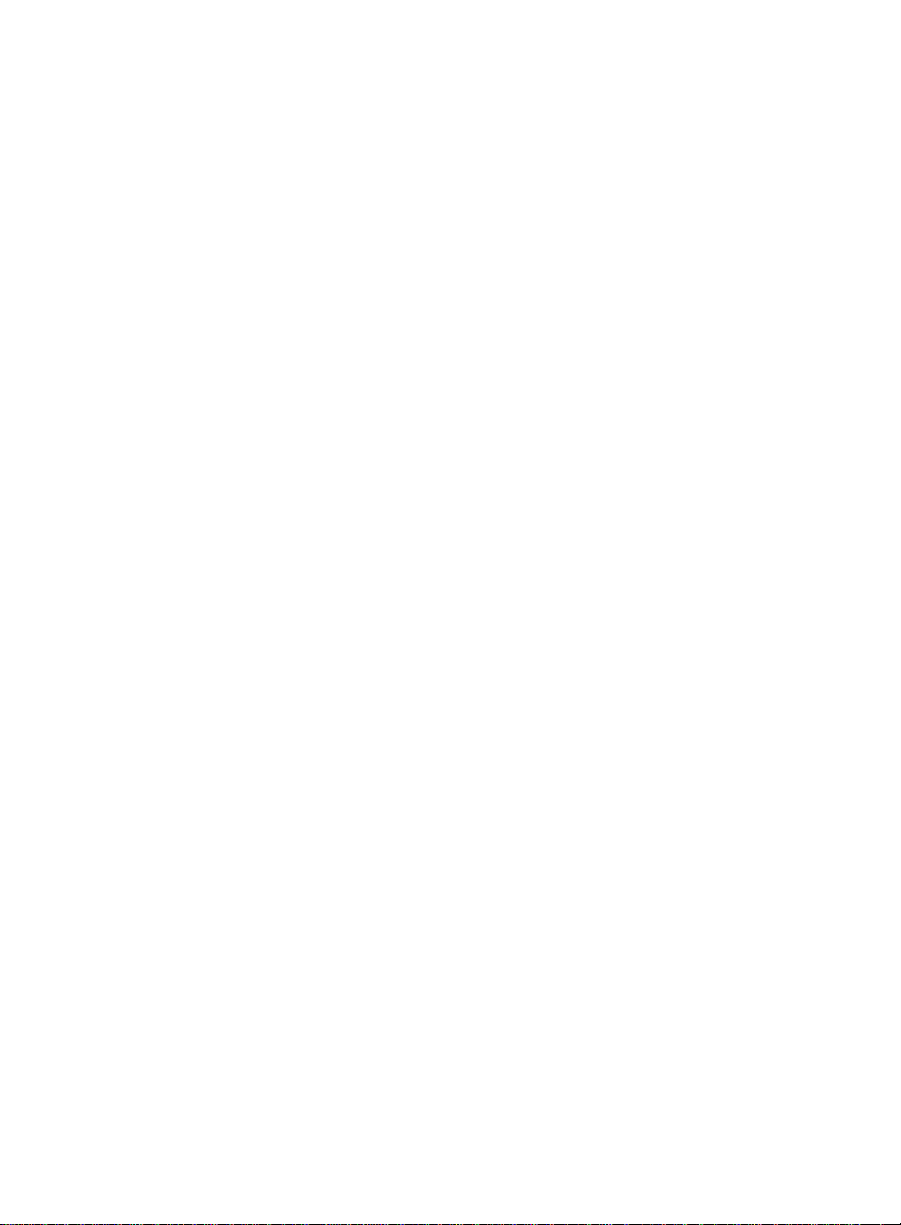
Introduction
Features of
BCMS Vu
BCMS Vu software lets you
●
Receive real-time data from the DEFINITY system and display it in
textual and graphical form on a PC monitor
●
Print the textual form of this real-time data
●
Display real-time data as a Wallboard Display that mimics the
display capabilities of external wallboards used in call centers
●
Select the data items you want to display when you define a realtime report or Wallboard Display
●
Redirect the display output of one of the defined Wallboard
Displays to several types of external wallboards
●
Specify alerts on real-time data items to provide a visual or
visual/audible indication that the item has crossed the threshold
alert level
●
Download DEFINITY system historical data regularly to a database
on the PC
●
Display this stored data in a text format and retrieve it through
third-party products
●
Print this data
●
Access this data from several DEFINITY systems
●
Create and print Historical Reports from downloaded historical
data
●
Schedule printing of Historical Reports.
Software 1
1-2 Features of BCMS Vu Software
Page 18
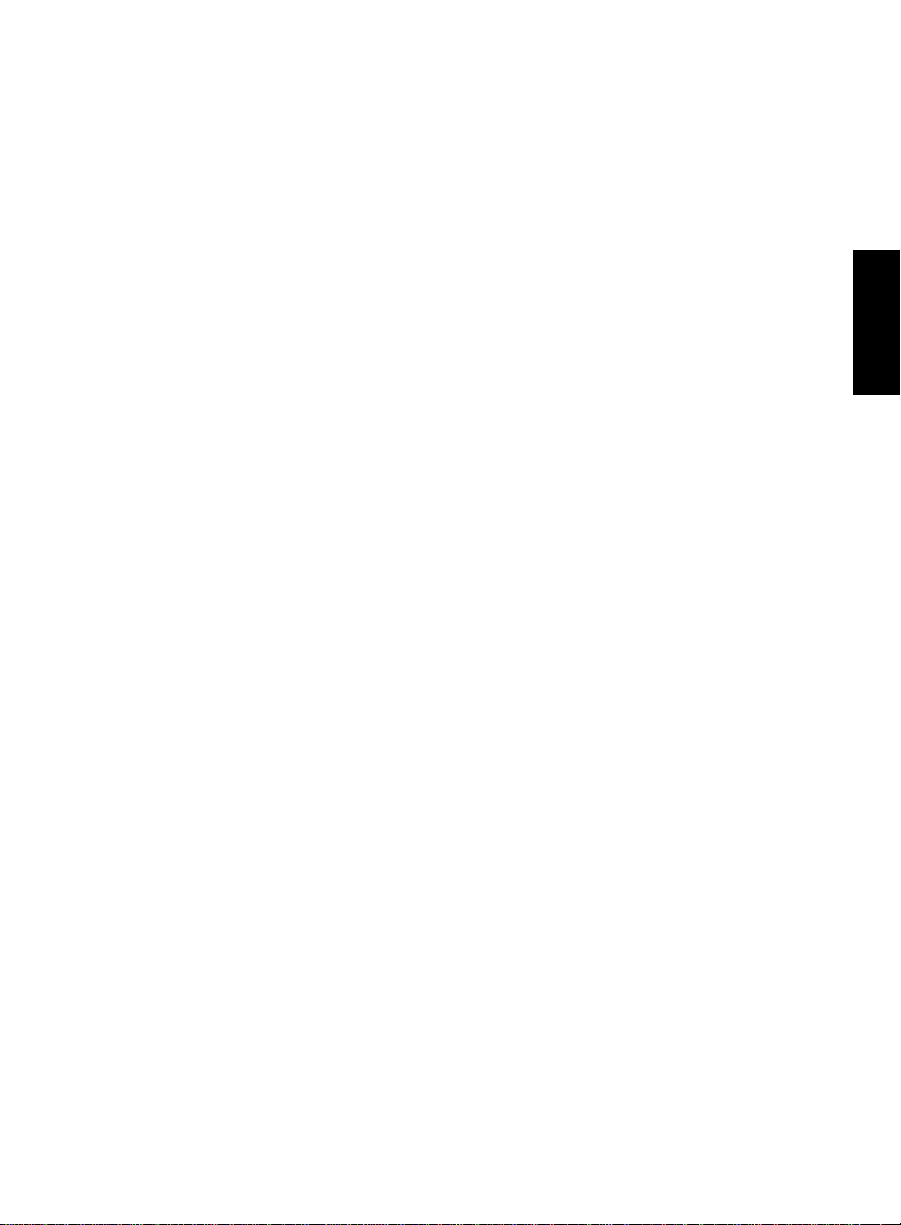
Introduction
Benefits of
BCMS Vu
Software 1
BCMS Vu software provides the following benefits:
●
Real-time data can be displayed graphically.
●
Wallboard displays provide easy monitoring of call center activity.
●
Multiple reports can be displayed on the screen at the same time.
●
The ability to set alerts on data items allo ws “management by
exception.”
●
Graphical output under Microsoft Windows removes reliance on the
DEFINITY system text-based terminal.
●
BCMS Vu software lets you store more than the seven days of
historical data a DEFINITY system stores. With BCMS Vu software,
you can keep historical data for as long as you want by periodically
archiving the historical database.
●
The historical database created by the BCMS Vu software can be
accessed using other products, such as Microsoft Access.
●
BCMS Vu software provides an interface to the DEFINITY system
that allows you to create custom real-time reports using the BCMS
data that resides on the DEFINITY system.
●
The Serv er/Client architecture allows more real-time monito rs of
BCMS data than the DEFINITY system supports.
●
There is no limit to the number of Historical Reports you can
schedule for printing.
●
BCMS Vu R2 is Year 2000-compliant.
Chapter 1
Benefits of BCMS Vu Software 1-3
Page 19
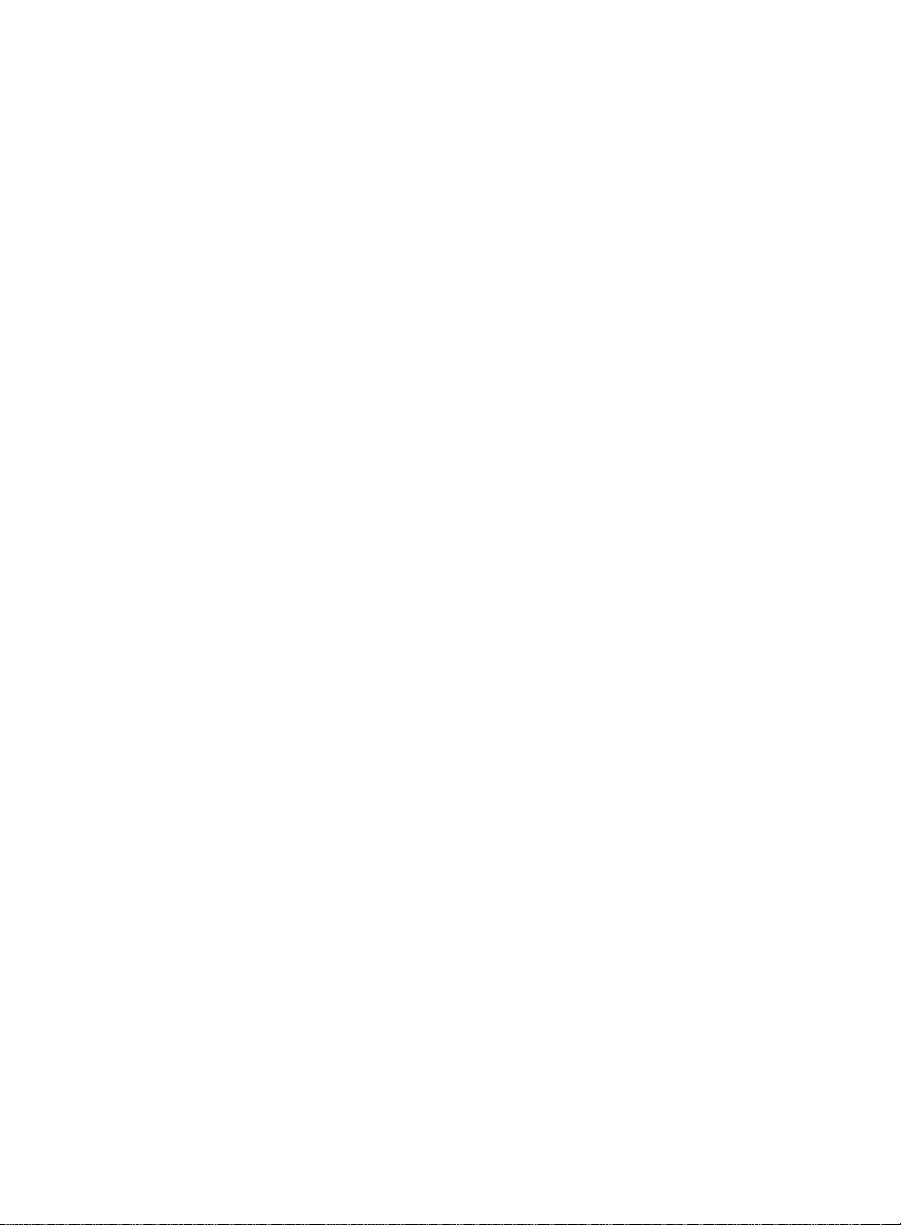
Introduction
Differences between R1 and R2 1
Release 2 of BCMS Vu is the response by Lucent Technologies to requests
from users for more features than exist in Release 1.
The most obvious difference between Release 1 and Release 2 is the
separation of the Server application from the Client application. The Server
application is installed on one PC, which is conn ected to a DE FINITY
system. The Server receives data from the DEFINITY system. Client
applications are installed on the same PC as the Server or on other PCs,
which connect to the Server over a LAN, instead of connecting directly to
the DEFINITY system. Thus only one physical port is needed for several
clients to access data from the same DEFINITY system.
With Release 2, users can now
●
Access real-time data without each BCMS Vu program having a
direct connection to a system management port on the DEFINITY
system.
●
Create real-time pie chart graphs and time-trace graphs.
●
Print real-time text reports.
●
Schedule printing of Historical Reports.
●
Send displays to wallboards connected to other PCs in the network.
Wallboards need to be registered with but not physically connected
to the Server PC.
●
Send one report to several wallboards or send different reports to
wallboards daisy-chained together.
●
Alternate reports and a broadcast message to the same wallboard or
wallboards.
●
Define four levels of alerts and thresholds in reports.
●
Define different thresholds for each split/skill, agent, and VDN.
●
Manage the storage of interval and daily data separately.
1-4 Differences between R1 and R2
Page 20
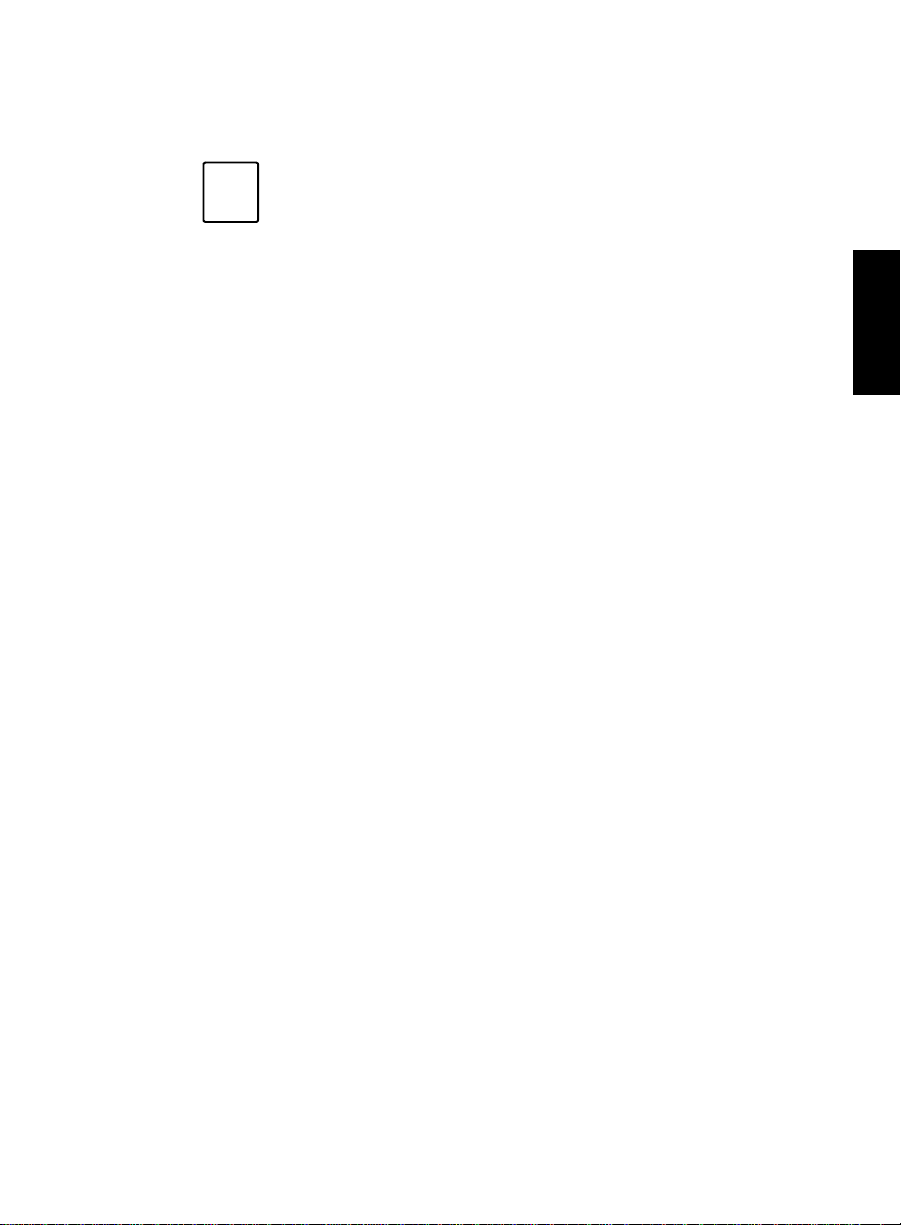
In addition, BCMS Vu is now licensed for one, five or ten clients.
Introduction
Note
The 486 processor is no longer supported.
Chapter 1
Differences between R1 and R2 1-5
Page 21
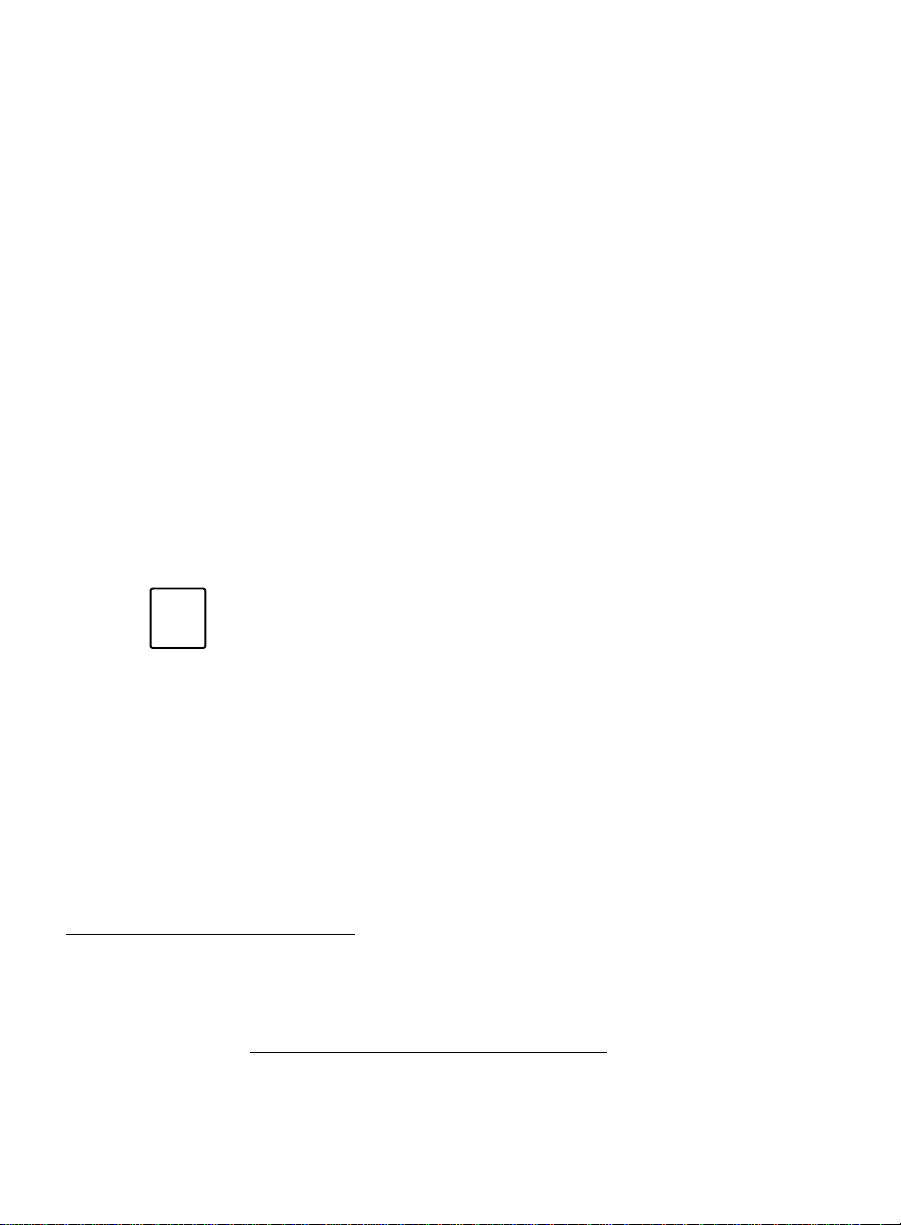
Introduction
Operating Environment 1
To install BCMS Vu Software R2, you must have at least the following
hardware and software:
For the
BCMS Vu
Server PC 1
❐ A single-processor Pentium.
❐ Windows 95 (for a Server with one Client attached) or Windows NT 4.0
Server or Workstation (for a Server with more than one Client attached)
with Service Pack 3 installed on the PC.
❐ 64 MB of main memory.
❐ Up to 500 MB (512,000 KB) of disk space*.
❐ A double-speed CD-ROM drive.
Note
If you install the software from a remote network drive, the
machine on which the software is installed (either Server,
Client, or Wallboard) does not need a CD-ROM drive.
❐ One serial port to connect to the DEFINITY system through a data
module. This serial port must be an external port.
❐ You may need other unused serial ports:
— One to connect to a wallboard. This serial port must be an external
port.
— One for remote maintenance if you are using an external modem.
*For splits/skills, agents, VDNs and trunk groups measured by BCMS, the following
formula is an approximate guide to the space required in megabytes for each
historical data when the interval measured is an hour . (When the interval is a half-hour , use
185 instead of 370 in the formula.)
# splits/skills + # agents + # trunk groups + #VDNs
(370) * BCMS interval in hours
1-6 Operating Environment
day’s
Page 22
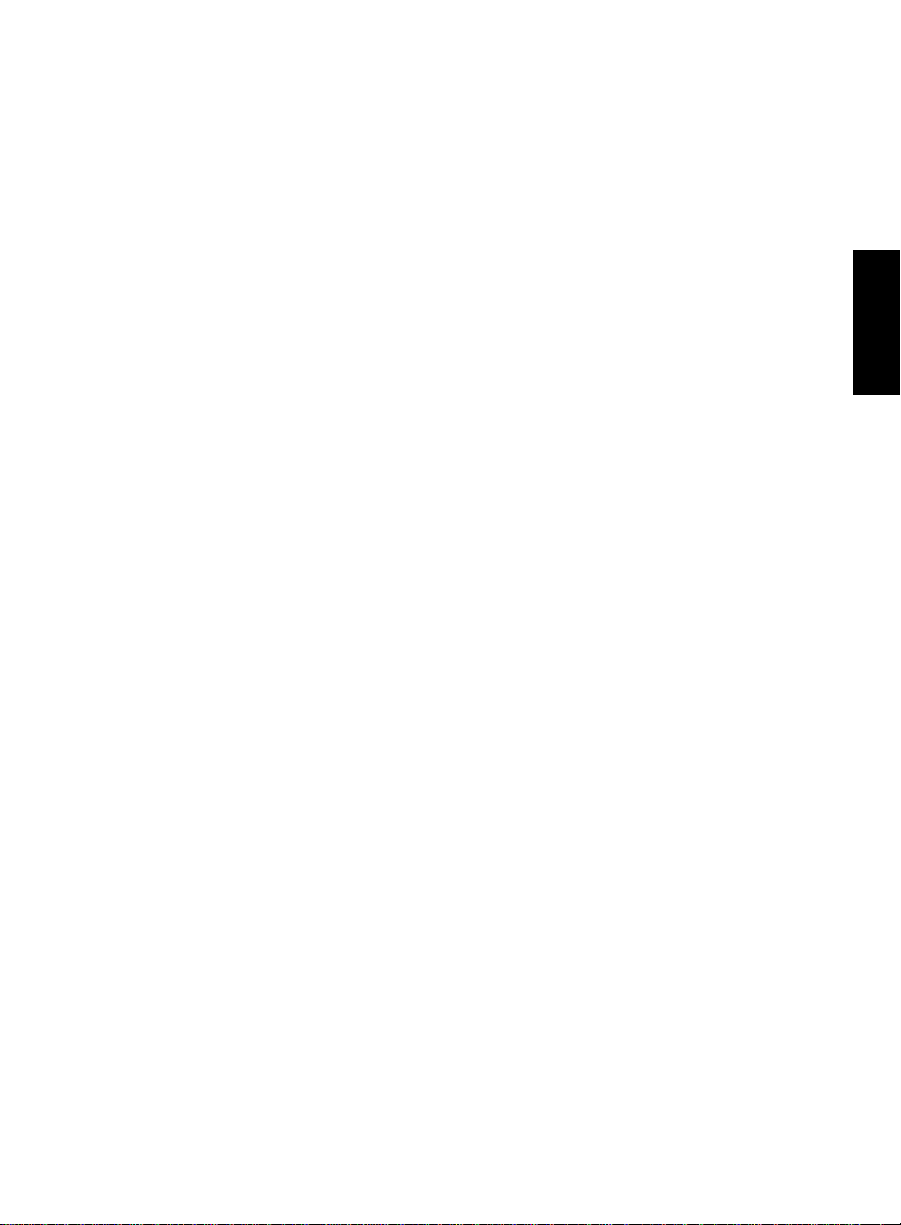
Introduction
❐ A parallel port to connect the hardware key. A printer may be also
connected to this port.
❐ The BCMS Vu R2 software distribution CD-ROM.
❐ A data module, either an 8400B Plus or 7400B/74 00B Plus that is capable
of accessing the DEFINITY system.
❐ A DEFINITY system telephone number (hunt group extension for
Netcon channel), login name and password for access to BCMS.
❐ A sound card and speakers if you want to use the training CD-ROM.
❐ The pcANYWHERE CD-ROM.
❐ An internal or external modem for remote maintenance using
pcANYWHERE.
❐ The name of the Server PC, the names of all Client PCs on the network,
and the names of all wallboards on the network that you want to use.
For the
❐ A single-processor Pentium
❐ 32 MB of main memory with Windows 95 installed or 64 MB of memory
with Windows NT 4.0 installed
❐ 5 MB (5,120 KB) of free disk space
❐ A double speed CD-ROM drive
❐ A serial port for each external wallboard connected to the PC, or one
port if the wallboards are daisy-chained
❐ Windows 95 or Windows NT 4.0 Workstation or Server with Service Pack
3 installed on the PC
BCMS Vu
Client PC 1
Chapter 1
❐ The BCMS Vu R2 software distribution CD-ROM
❐ (Option): One of the wallboards dedicated to BCMS Vu software
❐ The name of the Server you want to connect to
❐ A sound card and speakers if you want to use the training CD-ROM.
Operating Environment 1-7
Page 23
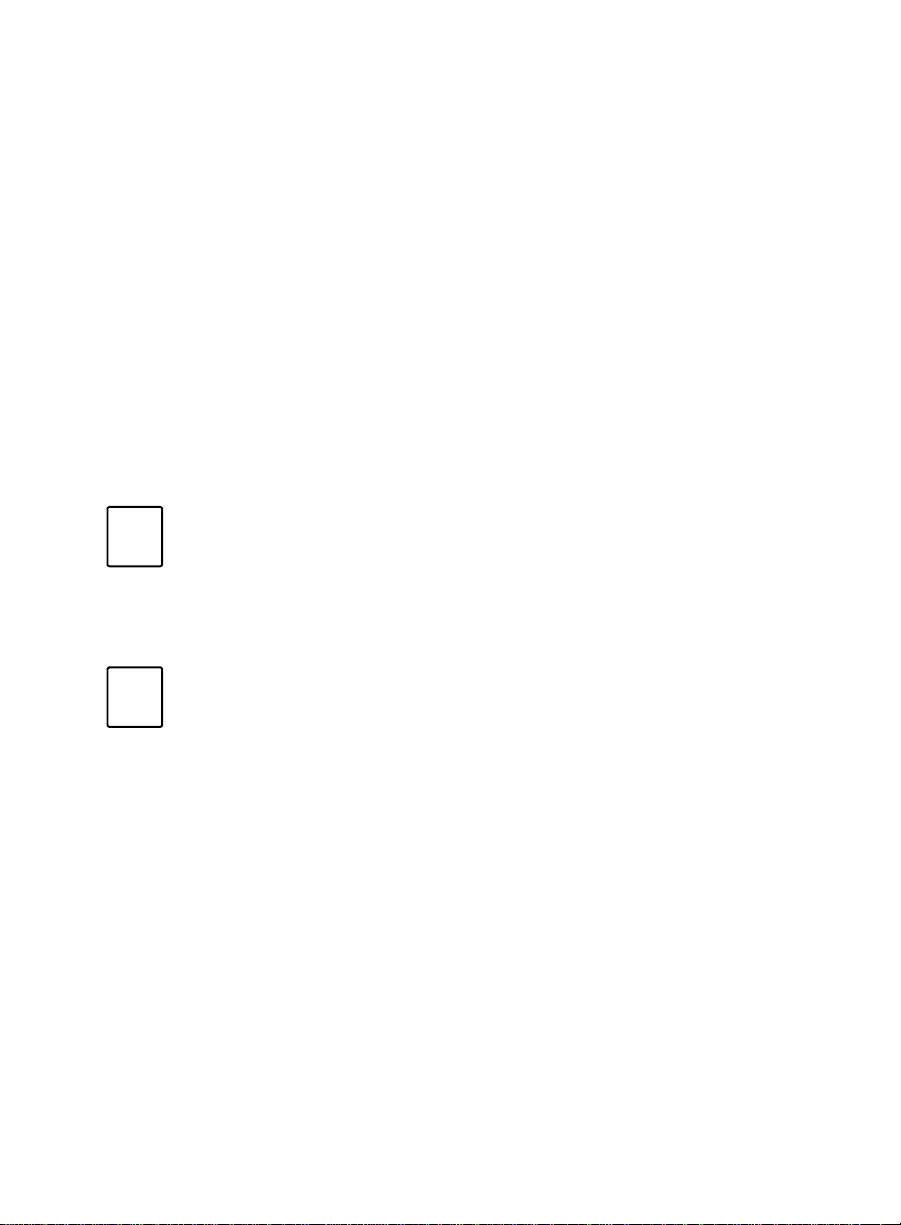
Introduction
For a Wallboard PC without Client Software 1
❐ A single-processor Pentium
❐ Windows 95 or Windows NT 4.0 installed on the PC
❐ 32 MB of RA M
❐ 10 MB of free disk space
❐ A double-speed CD-ROM drive
❐ An available serial port for each non-daisy-chained wallboard.
Software Restric t ions 1
Note
Note
BCMS Vu software supports Englis h, French, Germa n,
Italian, Spanish, Dutch, Portuguese, an d Japanese languages
on Windows 95 and Windows NT 4.0 operating systems.
Lucent Technologies certifies tha t BCMS Vu software has
been tested and found to run co-resident with Microsoft
Office 95 and 97, and Symantec pcANYWHERE. Lucent make s
no claims whatsoever as to the compatibility of BCMS Vu
software with any other software application.
Those who attempt to run BCMS Vu software with any ot h er
co-resident application do so at their own risk.
1-8 Operating Environment
Page 24
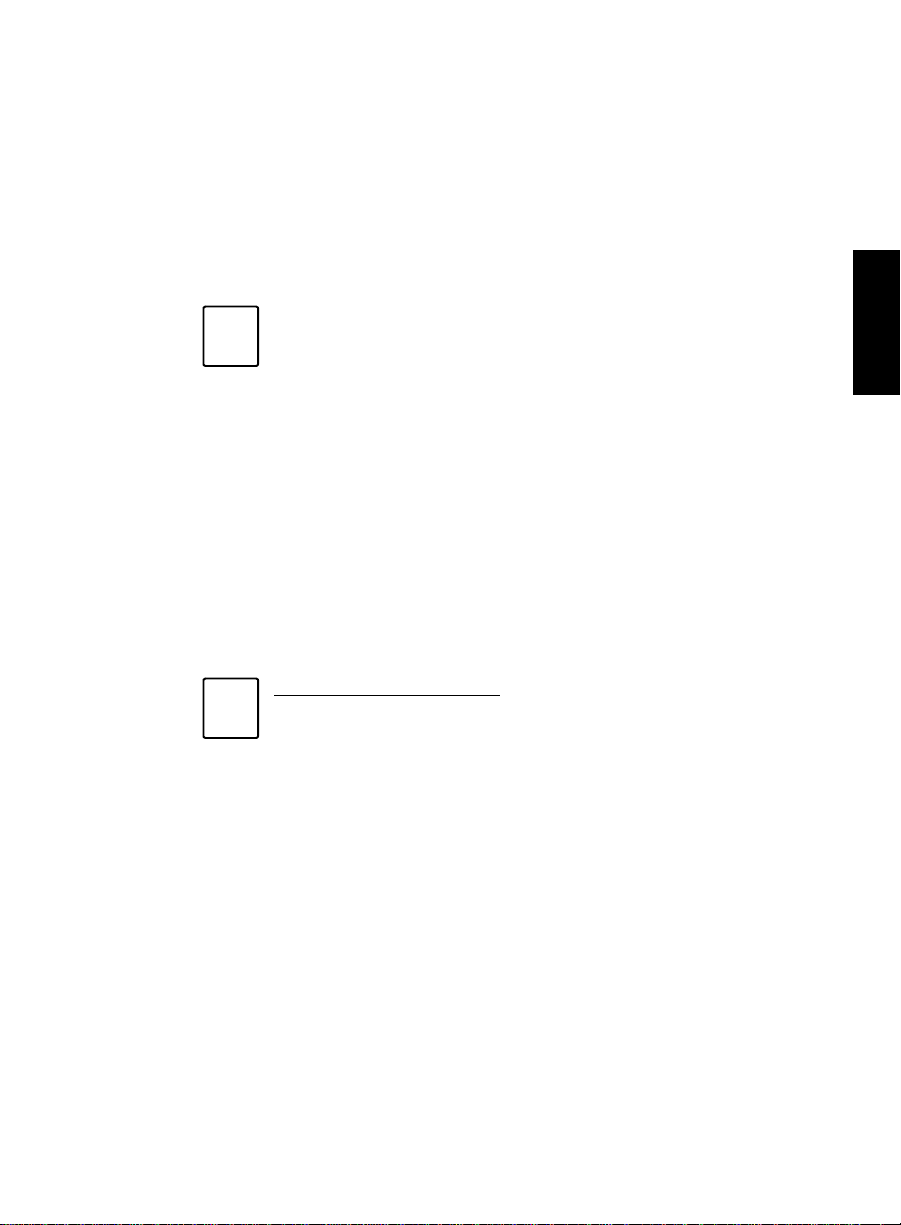
Introduction
Administrative Requirements 1
In order to view data on BCMS Vu reports, you must have the login name
and password for the DEFINITY system to allow the Server PC to access
BCMS data.
Note
For the PC to be able to access BCMS data on the DEFINITY
system, the login must have the following permissions:
Display Admin and Maint Data
Chapter 1
System Measurements
Lack of these permissions prevents reports and/or downloads
from functioning prope rly.
Do not use the craft login or any service Login ID as the BCMS
login.
If you need to create these permissions, contact your DEFINITY
system administrator.
.
Note
For non-EAS installations: If the System Parameters Customer
Options Field, bcms loginIDs, is set to “y,” the Feature-related
System Parameters Field, Validate Login IDs, must also be set to
“y.”
In this case, if Validate Login IDs is not set to “y,” Agent Reports
will not function properl y.
Administrative Requirements 1-9
Page 25
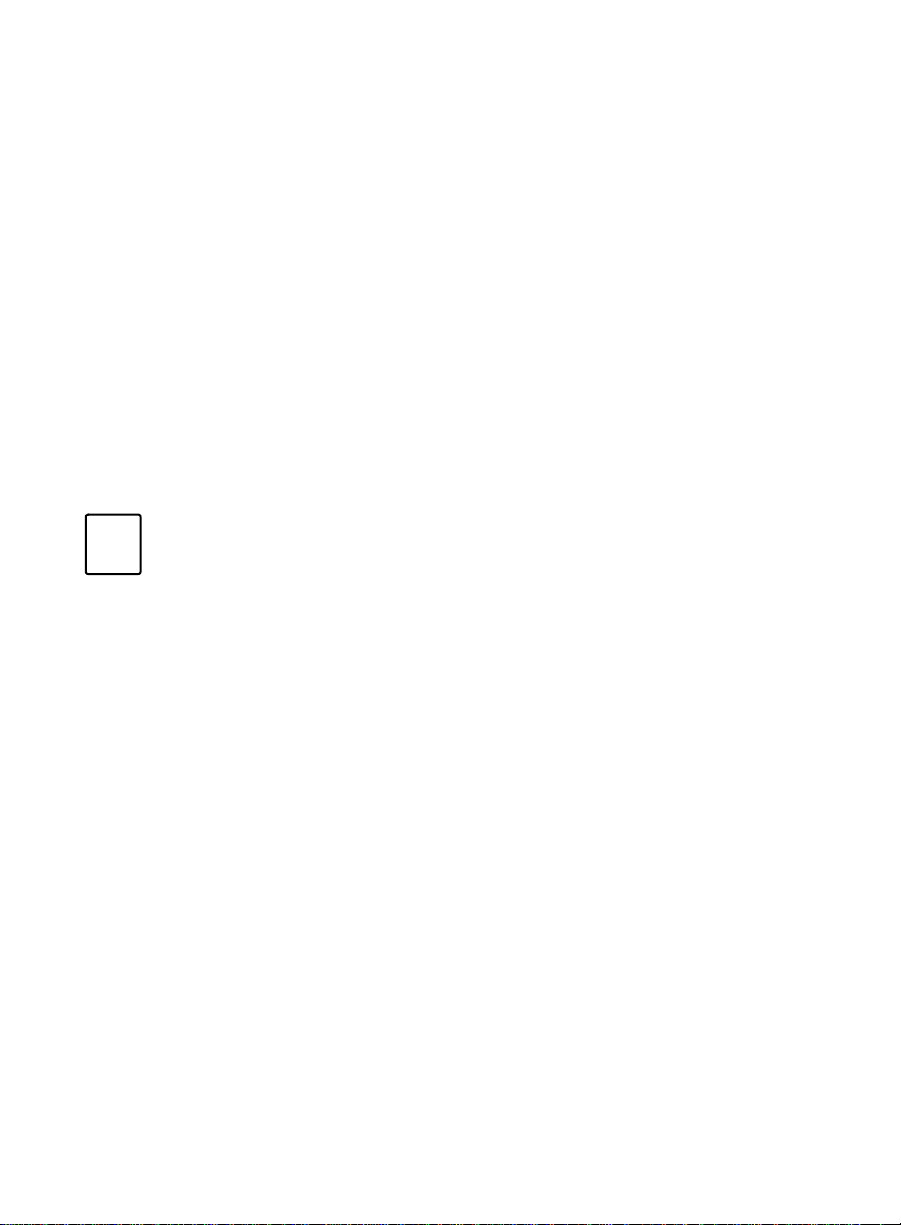
Introduction
Performance Considerations 1
There are three general criteria you should keep in mind when you use the
BCMS Vu software:
●
The larger the call center, the more disk space is required to store
historical data. For example, a small call center with one trunk group,
five VDNs, five splits/skills and ten agents using an interval of a minute
will require approximately 57 KB a day; a call center with three trunk
groups, ten VDNs, 20 splits/skills and 40 ag ents using an interval of a
half-hour requires approximately 400 KB a day. Refer to the formula on
page 1-6 for a better method of calculating historical data storage needs.
●
The more reports there are running, the slower real-time updates will
be.
●
Historical downloads take longer at larger call centers.
Note
Each DEFINITY system type has a limit to the number of
simultaneous system management sessions that can be active at
any one time. Each BCMS Vu Server that is currently logged into
the DEFINITY system counts as one session.
Help Escalation 1
If errors occur while you are using BCMS Vu software, take the following
steps to resolve the error:
1. Consult on-line help.
2. Refer to the “Troubleshooting” chapter to see if the error is discussed
there.
3. Contact your Lucent Technologies product distributor. In the United
States you can also call the Lucent Technologies Call Center Helpline on
1-800-242-2121.
1-10 Performance Considerations
Page 26
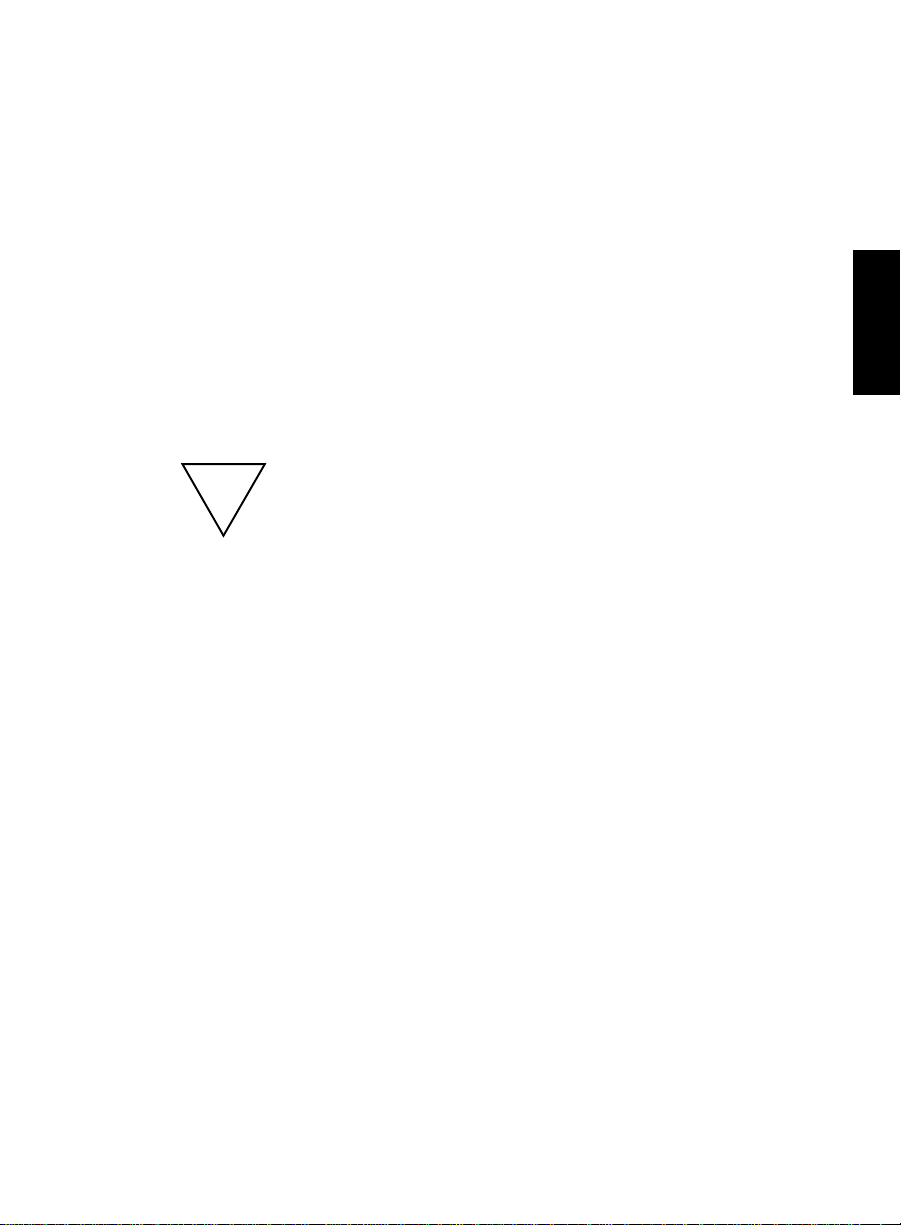
Introduction
Software for Maintenance Contracts 1
In addition to installing BMCS Vu software, you need to install
pcANYWHERE software on the same PC as the Server software. The
pcANYWHERE software enables Lucent Technologies Services to log into
your PC remotely and perform troubleshooting procedures.
Use the installation procedures in the pcANYWHERE documentation to
install your Server PC as a host computer.
Lucent Technologies recommends that pcANYWHERE software be opened
only when working with Lucent T echnologies Services personnel, to prevent
unauthorized remote access to the BCMS Vu Server PC. Remote access is
possible only when pcANYWHERE software is open and set up as a host PC.
Chapter 1
Caution
Because pcANYWHERE software allows a remote PC to access the
BCMS Vu Server PC, it is essential that yo u take the following
precautions:
●
While installing pcANYWHERE software, do not select
the Autoload option. The Autoload option star ts
pcANYWHERE each time the computer is turned on.
●
Do not start pcANYWHERE software unless you are
asked to do so by Lucent Technologies Services, and be
sure to close it immediately afterwards.
●
If you must leave pcANYWHERE software open at all
times for your own purposes, use a password that is not
related in any way to the passwords you use to access the
DEFINITY system or BCMS. Include characters in the
password that are not alphabetic (use numbers, special
characters). Do not make this password widely known.
Refer to the pcANYWHERE user’s guide for instructions
on establishing passwords.
Software for Maintenance Contracts 1-11
Page 27
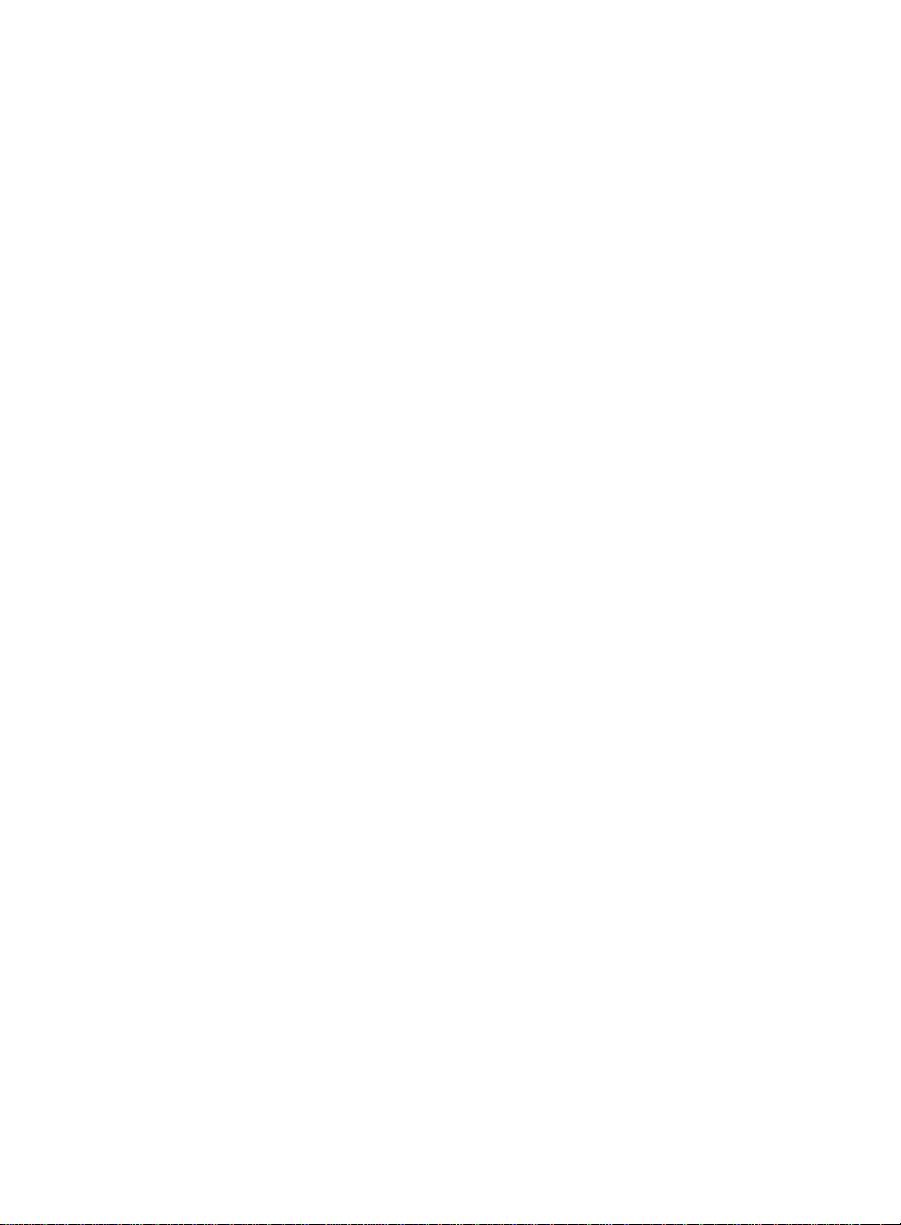
Introduction
1-12 Software for Maintenance Contracts
Page 28
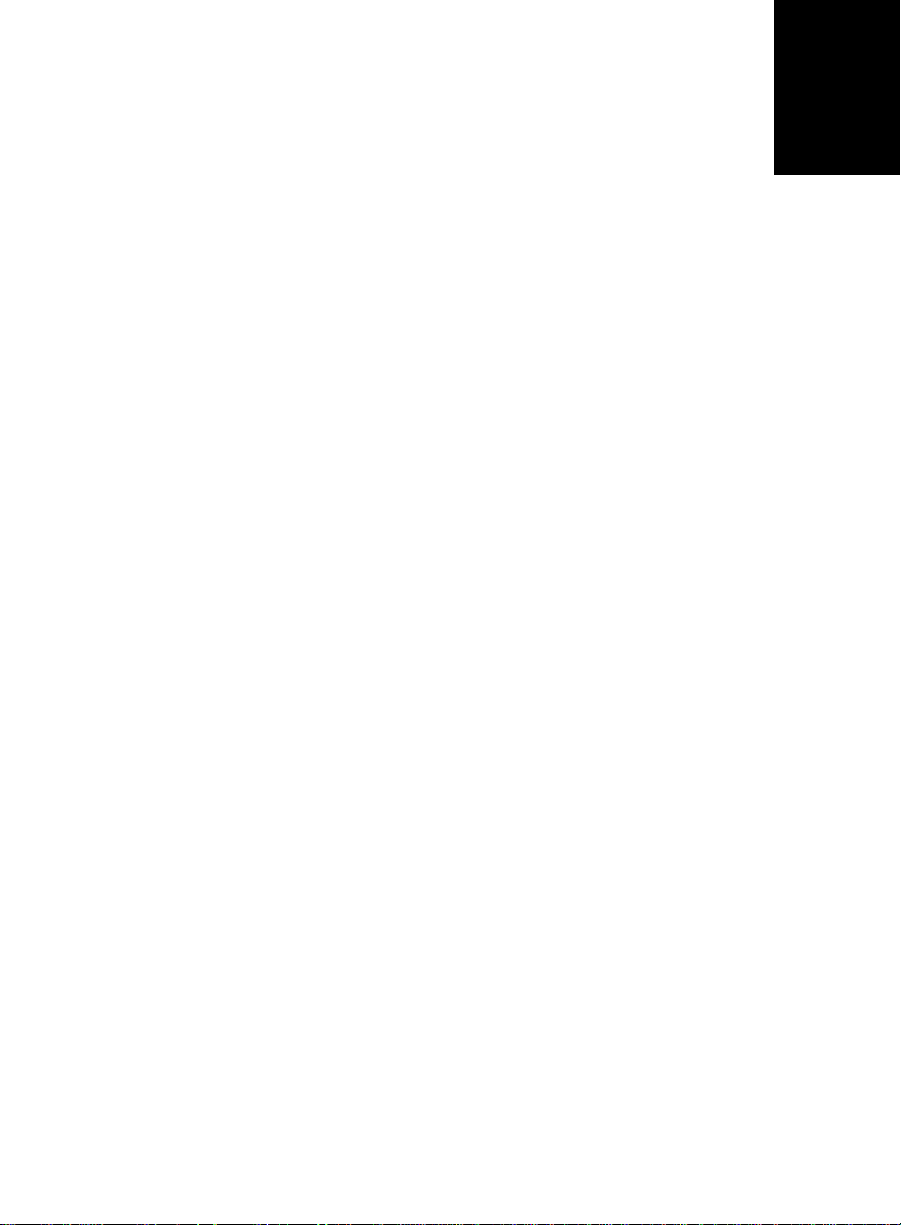
BCMS Vu Server
2
Basics
2
Introduction 2
This chapter describes the main features of BCMS Vu Server software. It
includes the following topics:
●
What can I do using BCMS Vu Server?
●
Starting BCMS Vu Server software.
●
Disconnecting BCMS Vu Server from a DEFINITY system.
●
Reconnecting BCMS Vu Server to a DEFINITY system.
●
Exiting BCMS Vu Server software.
●
Understanding the BCMS Vu Server main window.
●
Using BCMS Vu Server On-Line Help.
Introduction 2-1
Page 29
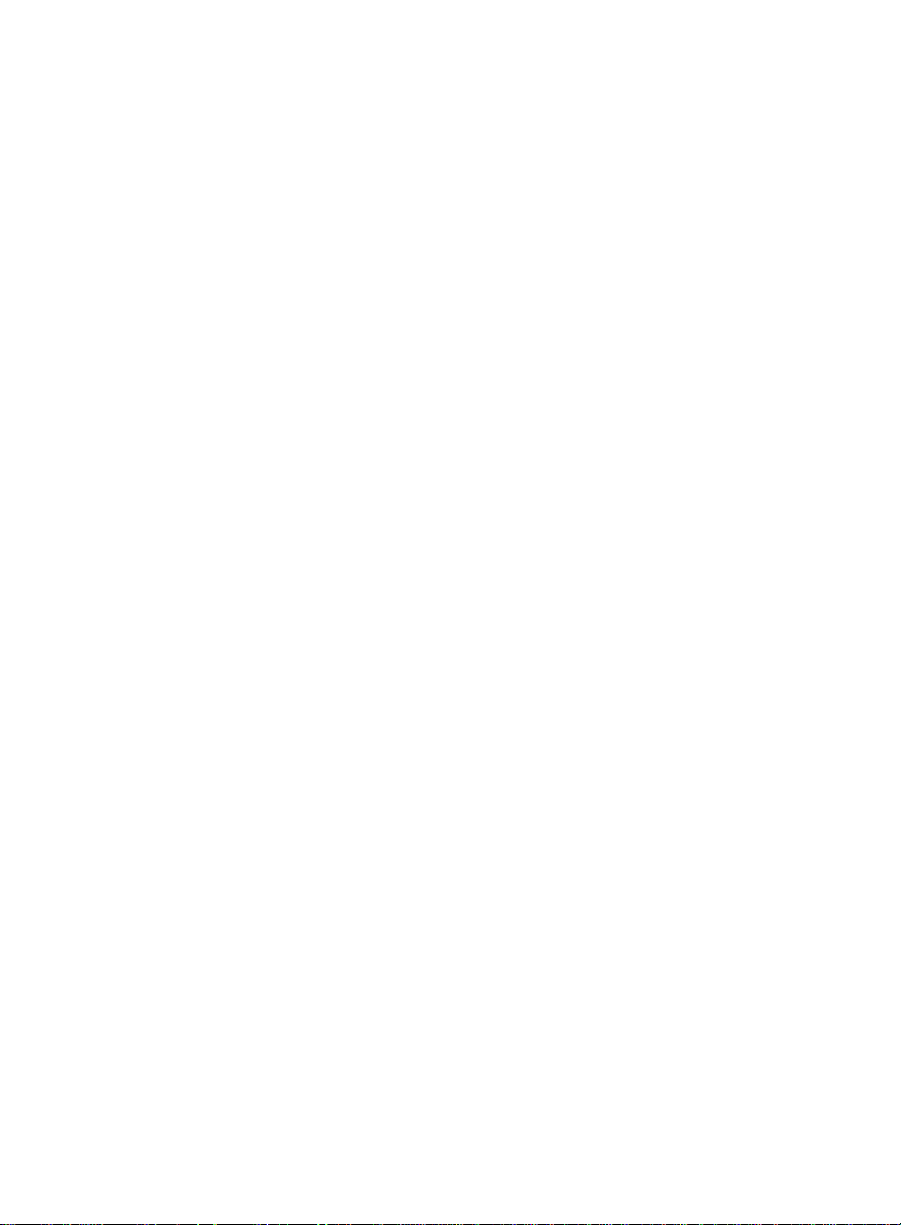
BCMS Vu
Server Basics
What Can I Do Using
Use BCMS Vu Server to
●
Connect to a DEFINITY system
●
Disconnect from a DEFINITY system
●
Download historical data from a DEFINITY system
●
Schedule historical data downloading on a regular basis
●
Register wallboards
●
Register Clients
●
Manage historical data
●
Perform maintenance on the database
●
View the error log.
BCMS Vu
Server? 2
2-2 What Can I Do Using BCMS Vu Server?
Page 30
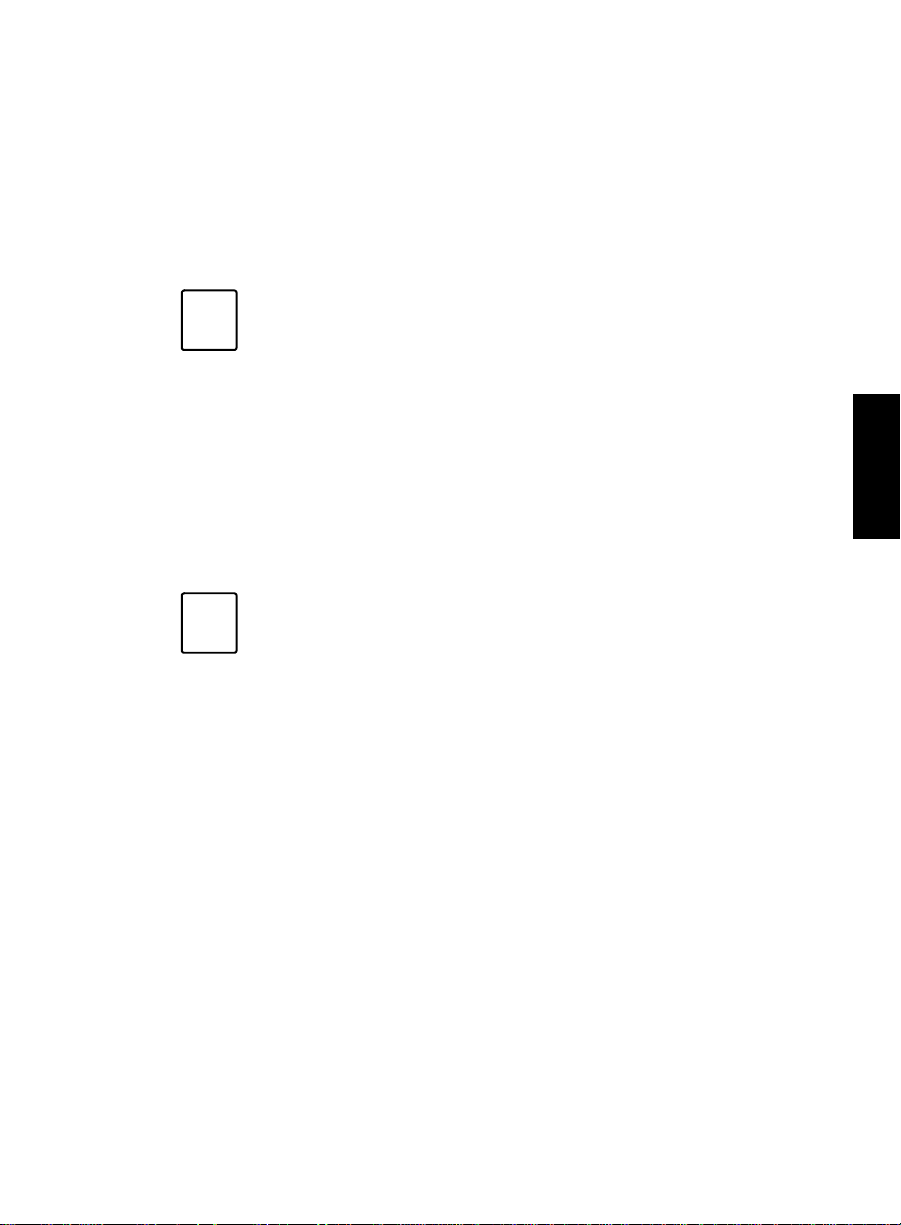
BCMS Vu
Server Basics
Starting
The BCMS Vu installation program creates a menu item on your PC’s
Start/Programs menu. Refer to BCMS Vu R2 Software Installation Guide (585-
217-103) for detailed installation instructions.
Note
Note
BCMS Vu
The following procedure presumes that whoever installed
BCMS Vu software on the Server accepted the default
program locations. If the installer chose to install the
program icons in a different location (folder), you will ha ve
to go to that location to start BCMS Vu software using the
program icon.
An alternate method of starting BCMS Vu is to use the Find
function of Windows to locate the program file for BCMS Vu
Server (BCMSVuServer.exe) and select it.
If the hardware key is not attached to the PC before you start
BCMS Vu software, the software will be loaded, but the
program will run only in simulator mode when you try to
start it. To view real-time reports and download historical
data from the DEFINITY system, you must attach the
hardware key and restart BCMS Vu Server software.
Server Software 2
Chapter 2
Starting BCMS Vu Server Software 2-3
Page 31
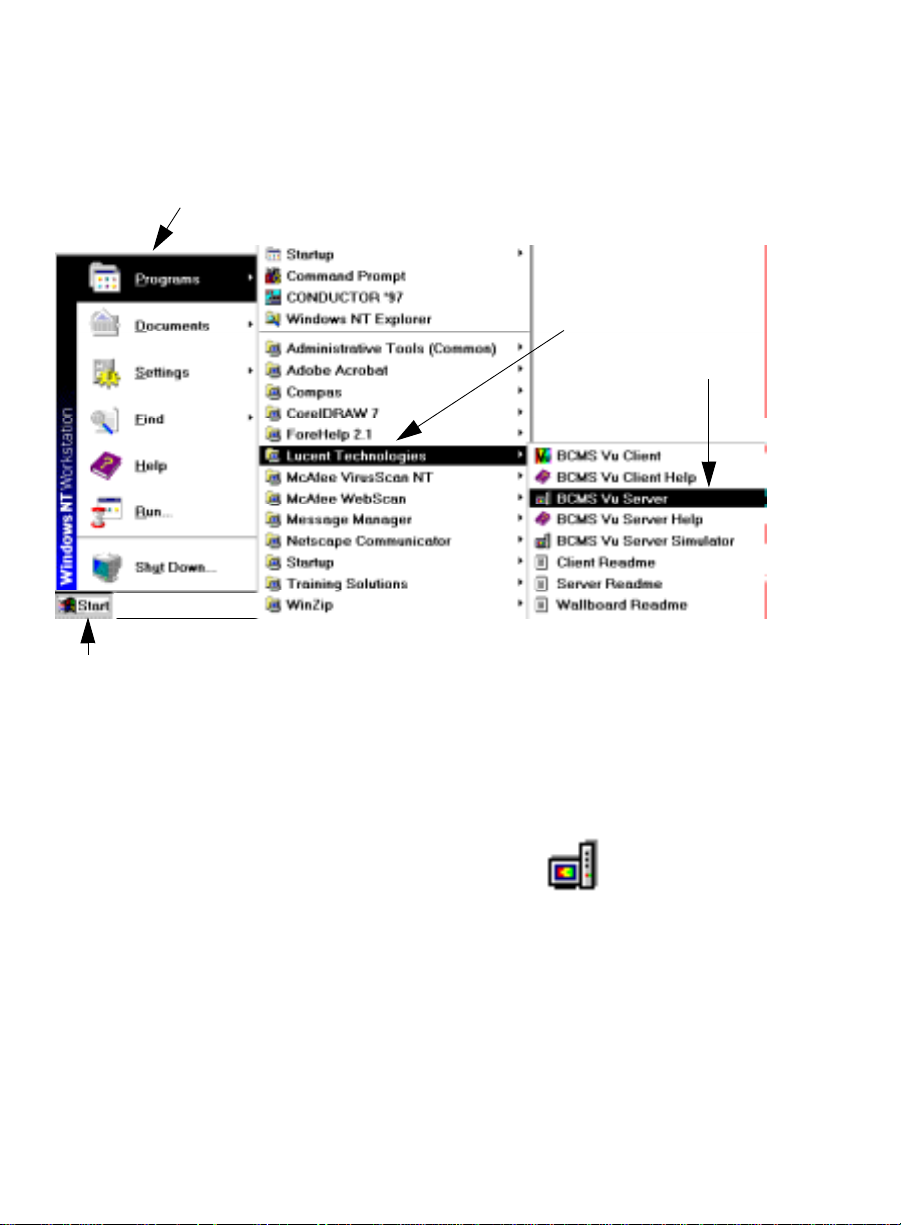
BCMS Vu
Server Basics
To start BCMS Vu software, do the following. Refer to the following
illustration.
2
3
4
1
1. Select the Start button from the Taskbar.
2. Move the cursor over Programs in the Start menu.
3. Move the cursor over Lucent Technologies in the Program menu.
4. Move the cursor over the BCMS V u Server icon in the Lucent
Technologies menu and click once.
2-4 Starting BCMS Vu Server Software
Page 32
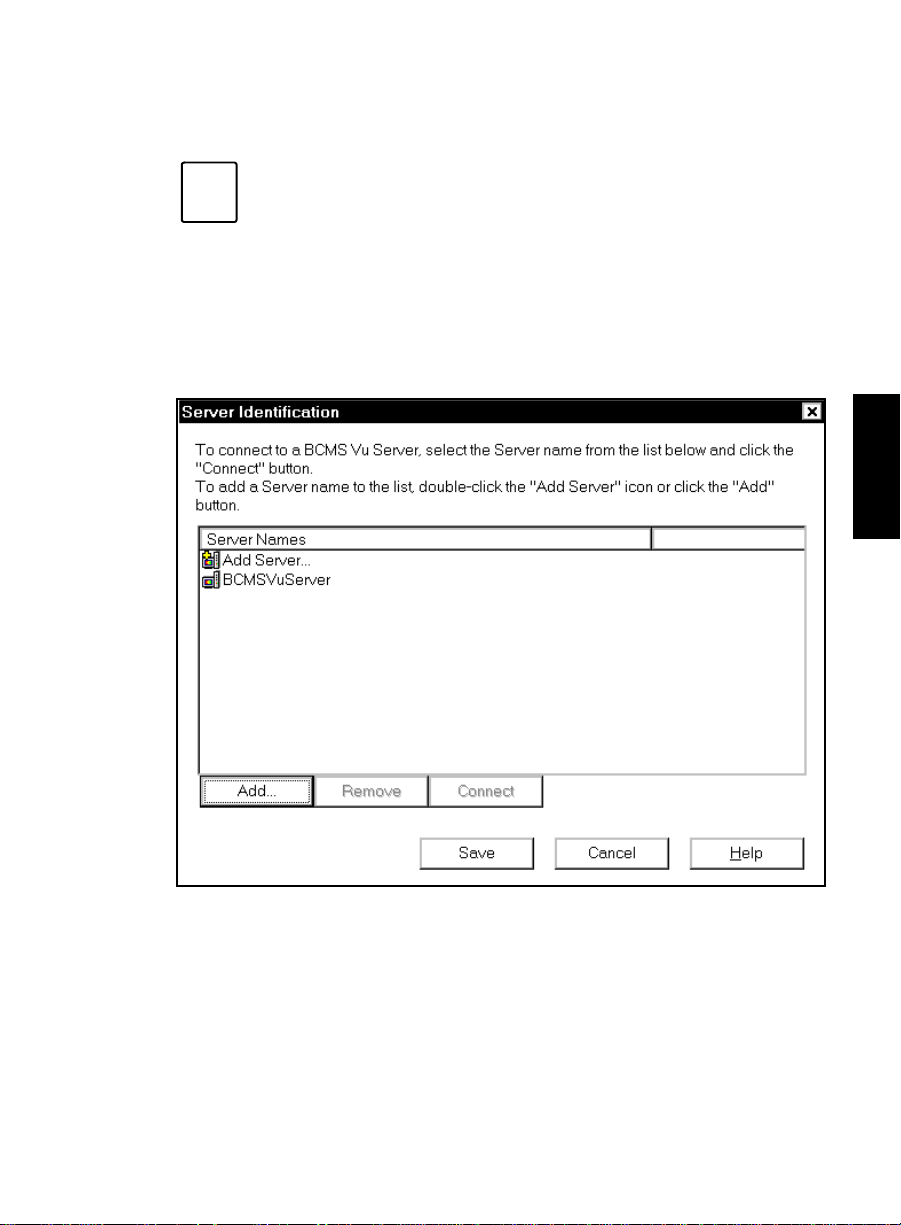
If you want to become familiar with BCMS Vu software but
Note
are not connected to or do not want to connect to a
DEFINITY system, select the BCMS Vu Server Simulator
icon in Start/Programs/Lucent Technologies/. This is a
version of BCMS Vu Server software that simulates a
connection to a switch and provides randomly generated
data for real-time and Historical Reports.
The “Server Identification” window appears:
BCMS Vu
Server Basics
Chapter 2
5. Highlight the name of the server that will connect to the swi tch you
want to monitor and select Connect.
The first time you open BCMS Vu Server, accept the default,
“BCMSVuServer” as the Server name.
Starting BCMS Vu Server Software 2-5
Page 33

BCMS Vu
Server Basics
6. If the name of the Server to which you want to connect is not in the list
of server names, select Add Server... or Add....
A second “Server Identification” window appears.
a. In the second “Server Identification” window, enter the name
used to identify the server you want to add to the list.
b. Select OK.
The second “Server Identification” window disappears and the
first “Server Identification” window becomes the active
window .
c. If you want to keep the name of the Server you just added in the
list of Servers, select Save.
d. Highlight the name of the Server you just added to the list and
select Connect.
The “Server Identification” window disappears.
Opening
Note
2-6 Starting BCMS Vu Server Software
BCMS Vu
The first time you connect to the Server after you install
BCMS Vu Server software, a configuration wizard appears.
The first window of this wizard, the “Welcome” window
gives you some information about what follows. It is shown
in the following illustration:
Server the First Time 2
Page 34
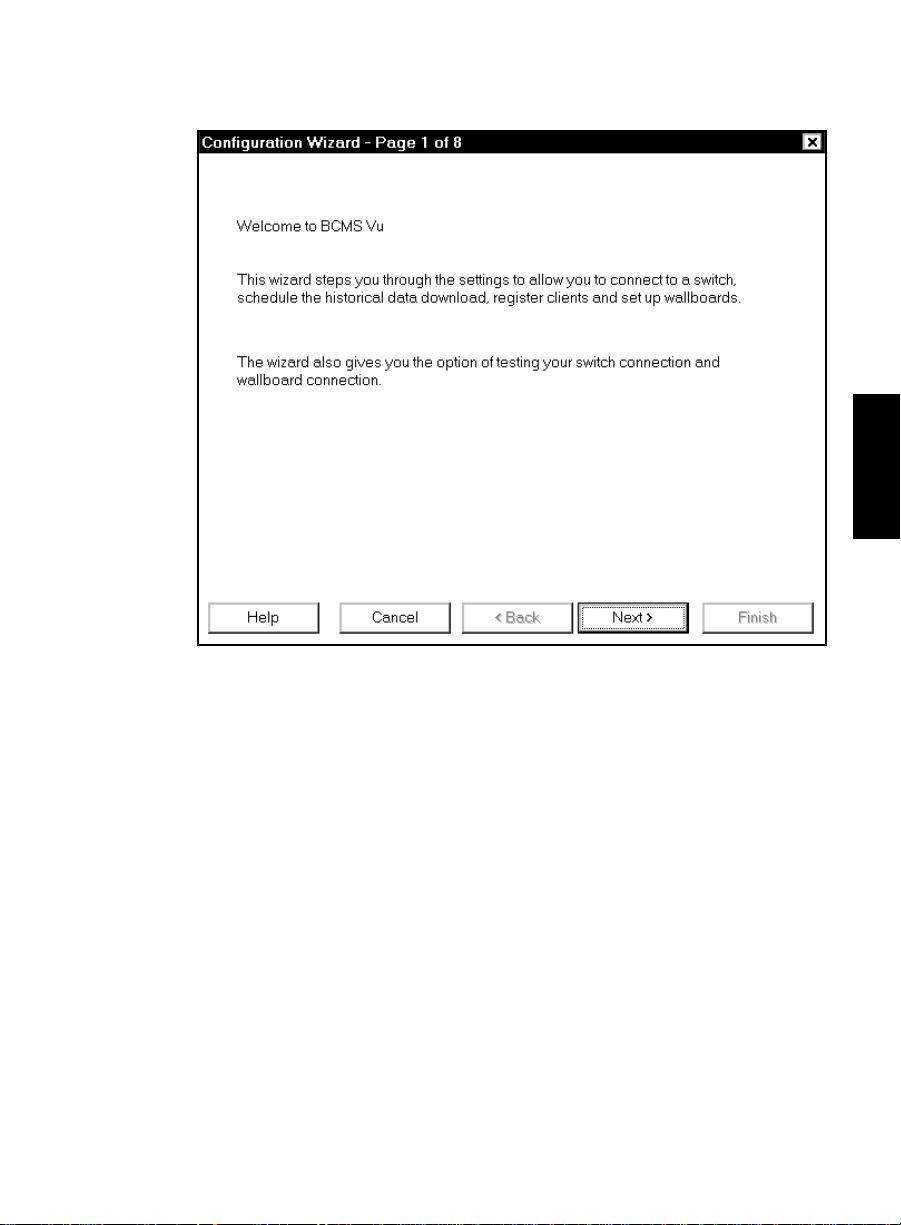
BCMS Vu
Server Basics
Chapter 2
Select Next.
The wizard that follows is identical to the wizard you encounter when
you chose Options|Configure|First Time. For a description of the
wizard, refer to “Configuring BCMS Vu from the Server” on page 4-3.
Starting BCMS Vu Server Software 2-7
Page 35

BCMS Vu
Server Basics
Disconnecting
BCMS Vu
Server from the DEFINITY
System
Caution
If BCMS Vu Server is running and is connected to a DEFINITY system,
you can disconnect it without closi ng the Server application, by doing
the following:
Reconnecting
Do not disconnect BCMS Vu Server from the DEFINITY
system while any client is connected to the Server or you
may experience problems.
In the Options menu, select Disconnect
or
Select the Disconnect toolbar button.
BCMS Vu
Server to the DEFINITY
System
If you have disconnected BCMS Vu Server from a DEFINITY system
without closing the Server applicatio n, you can reconnect to a
DEFINITY system by doing the follow ing:
2
2
In the Options menu, select Connect
or
Select the Connect toolbar button.
The “Server Identification” window (refer to page 2-5) appears.
Highlight the Server name that will connect to the DEFINITY system
you want to monitor, and select Connect.
2-8 Starting BCMS Vu Server Software
Page 36

BCMS Vu
Server Basics
Exiting
BCMS Vu
Caution
Server Software 2
Do not exit BCMS Vu Server while any client is connected
to the Server or you may experience problems.
You can exit BCMS Vu Server software using any of the standard Windows
methods, including:
●
Select Exit from the File menu.
●
Select the Close button in the upper-right corner of the main window.
●
Select Close from the System drop-down menu box.
BCMS Vu can take a while to shut down. If you experience
Note
problems with other applications not working properly, you
may want to make sure that the BCMS Vu software shut
down completely (and end the task if it did not). To do this,
complete the following steps:
1. Press CTRL+ALT+DEL to open the “Windows NT
Security” window (Windows NT 4.0) or “Close
Program” window (Windows 95).
Chapter 2
2. Select Task Manager (Windows NT 4.0 only)
3. In the “Windows NT Task Manager” window or
“Close Program” window look for BCMSVuServer.
4. If it is displayed in the list of running applications,
highlight it.
5. Select End Process (Windows NT 4.0) or End Task
(Windows 95).
Exiting BCMS Vu Server Software 2-9
Page 37

BCMS Vu
Server Basics
The
BCMS Vu
Server Main Window 2
The BCMS Vu Server main window contains the following items, as shown
in the figure below:
●
System menu box
●
Title bar
●
Menu bar
●
Toolbar
System Menu box
Title bar
●
●
●
●
Menu bar
Status ba r
Server action area
Download status
Connection status
Toolbar
Status bar
2-10 The BCMS Vu Server Main Window
Server action area
Download status
Connection status
Page 38

BCMS Vu
Server Basics
System Menu Box 2
Use the “System Menu” box to carry out common Windows operations, such
as closing the current window.
Title Bar 2
The “Title” bar displays the name of the application (in this case, Lucent
Technologies BCMS Vu Server) and the name of the server being run.
Menu Bar 2
The “Menu” bar displays the available drop-down menu commands.
The following tables present the options available from each menu.
File 2
The File menu has the following item:
Menu Item Action
Exit
Selecting the File|Exit command closes the BCMS
Vu Server application.
Chapter 2
The BCMS Vu Server Main Window 2-11
Page 39
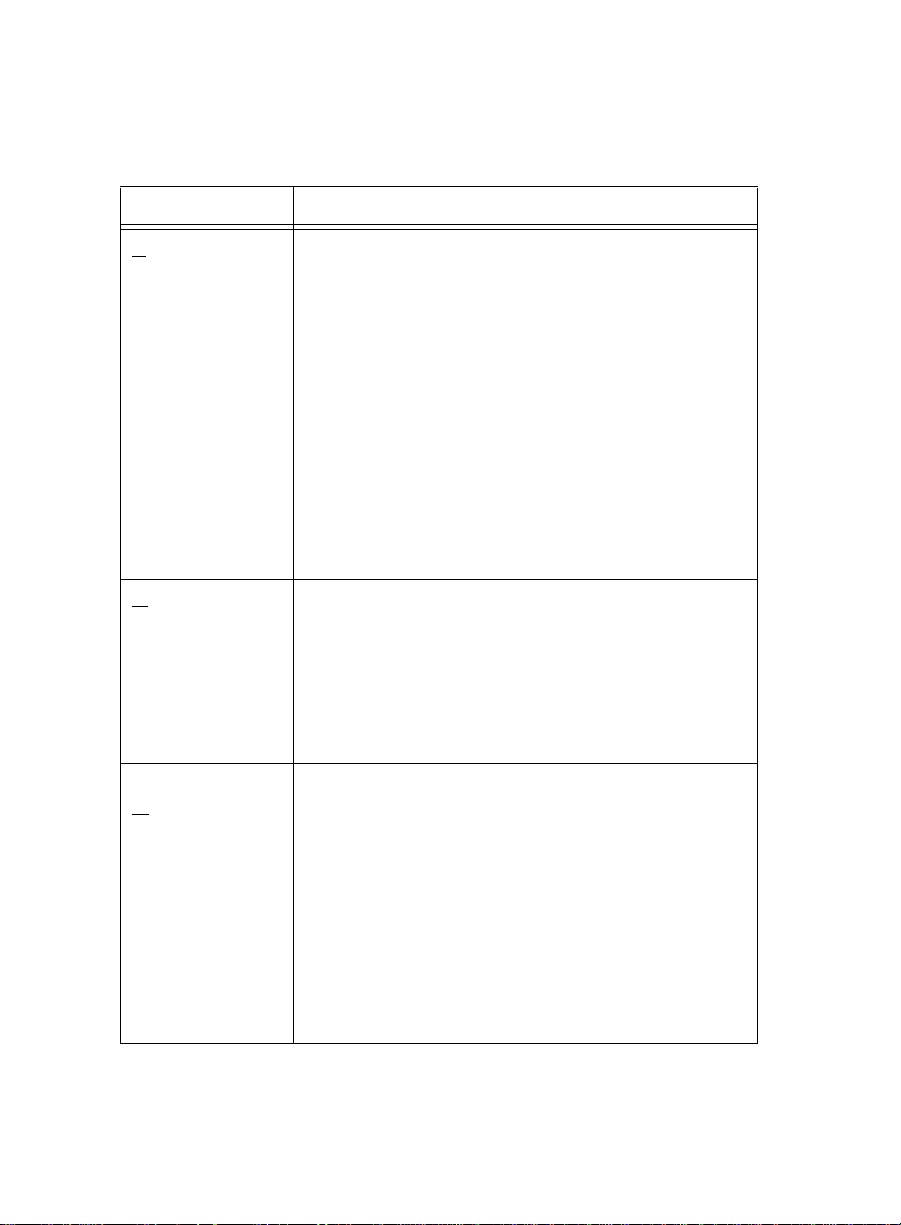
BCMS Vu
Server Basics
Options 2
The Options menu has the following items:
Menu Item Action
Configure
pdate BCMS
U
data
Download
istorical Data
H
You configure your system using comm ands in
the Options|Configure menu. There are six
commands available:
• Switch Connection
• Downloads
• Wallboards
• Clients
• First Time
• Sharing Setup
With these commands you can administer the
connections to the DEFINITY system and register
Clients and Wallboards. See Chapter 4,
"Configuring and Managing BCMS Vu Software,"
to find out how to use these commands.
Downloads details of the internal ly measured
splits/skills, trunk groups, and VDNs used on the
BCMS system and those agents who can be
logged into the splits/skills.
NOTE: If the Vectoring feature is not
administered on the DEFINITY system, there will
be no VDN data.
Starts an immediate download of historical data
from the switch.
If the DEFINITY system is reset, BCMS data will
be lost on the switch and will not be downloaded
to BCMS Vu. As a result, Historical Reports that
include a period when the switch was reset may
not display complete data. To be sure that you
retain as much of the data from the switch as
possible, you should use this menu item to
download the historical data once calls have
ceased, but before the switch is reset.
2-12 The BCMS Vu Server Main Window
Page 40

Menu Item Action
BCMS Vu
Server Basics
Stop data
download
lete Records You can delete records (database items
De
Halts any active update of BCMS data or an active
historical data download.
downloaded from the DEFINITY system and
stored on a PC) to prevent your hard disk from
becoming overloaded with data.
You will probably want to archive this data
before you delete it from your hard disk.
You can choose the type of records that you want
to delete:
• Interval data only
• Daily data on ly
• Both interval and daily.
You can delete all of the data selected according
to the
• date on which it was stored
• length of time it has been stored.
In the latter case, you can order that records
stored more than a given length of time be
deleted daily.
CAUTION: The importance of performing
periodic backup of your database
cannot be overemphasized. To
protect the integrity of your database,
you must schedule frequent backups
on a regular basis.
Chapter 2
The BCMS Vu Server Main Window 2-13
Page 41
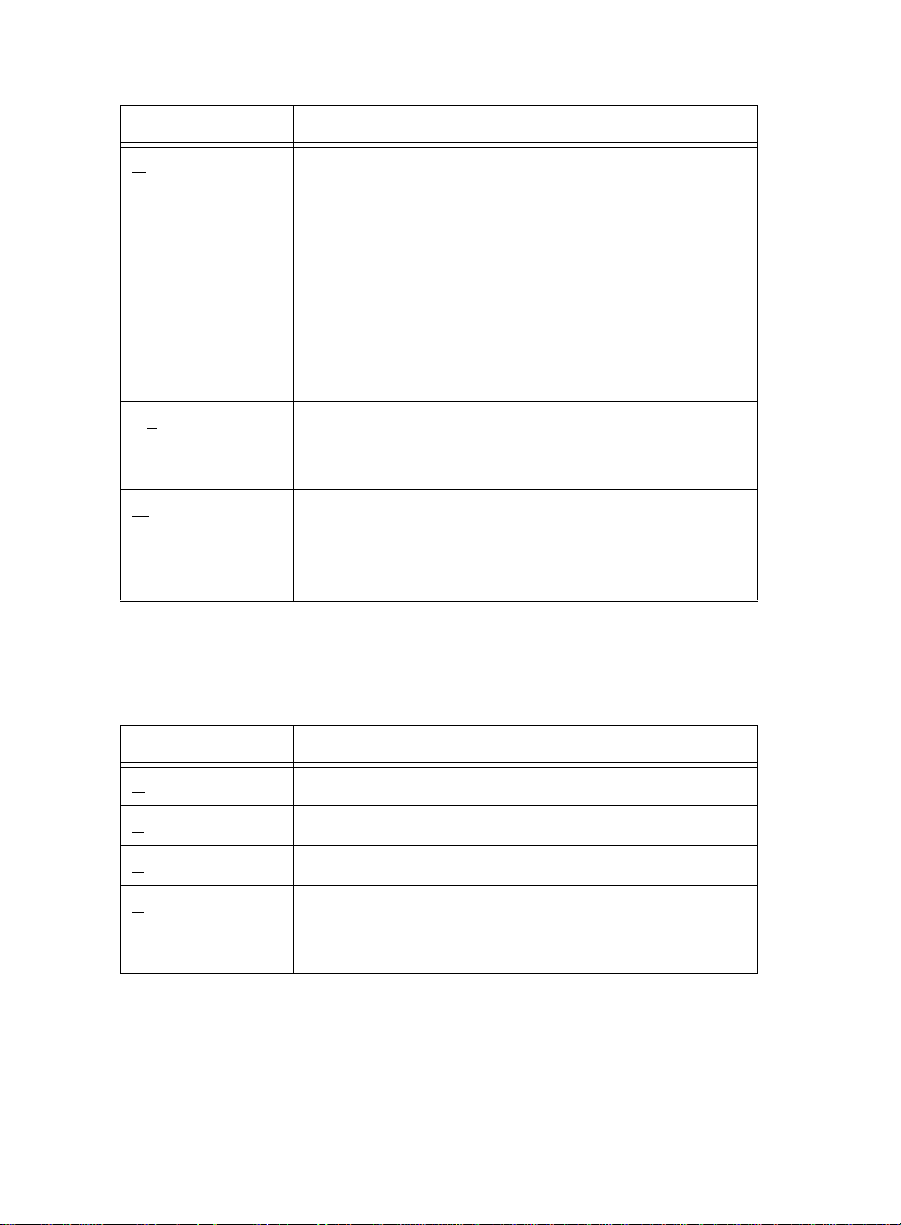
BCMS Vu
Server Basics
Menu Item Action
R
epair
Database
The database records that have been downloa ded
and stored on your PC hard disk can become
corrupted.
You can correct this by using the Repair Database
command in the Options menu. After you repair
the database, you will probably want to update
the database Index that allows reports to be
quickly created.
You can also compact the database in order to
store more data on your hard disk.
nnect Connects the Server to a DEFINITY system. If the
Co
Server is already connected to a switch, this
command is disabled.
isconnect Breaks the connection between the Server and the
D
DEFINITY system. If there is no active connection
with the DEFINITY system, this command is
disabled.
View 2
The View menu has the following items:
Menu Item Action
oolbar Shows or hides the Toolbar
T
S
tatus Bar Shows or hides the Status bar
E
rror log Displays the Error log
System
Configuration
2-14 The BCMS Vu Server Main Window
Produces a graphic representation of the
DEFINITY system, the Server, and the Clients
connected to the Server
Page 42

BCMS Vu
Server Basics
Window 2
The Window menu has the following items:
Menu Item Action
C
ascade Arranges windows so that they overlap
T
ile Arranges windows in non-overlapping tiles
Help 2
The Help menu has the follow ing items:
Menu Item Action
elp topics Displays a list of help topic categories
H
About BCMS Vu Shows version, copyright and oth e r
information about the BCMS Vu software
Chapter 2
Toolbar 2
The following BCMS Vu toolbar buttons provide quick ways to start
common BCMS Vu tasks:
Icon Name Command
Download
Historical
The BCMS Vu Server Main Window 2-15
Data
Terminate
Download
Downloads latest historical data
Terminates historical data download that is in
progress
Page 43
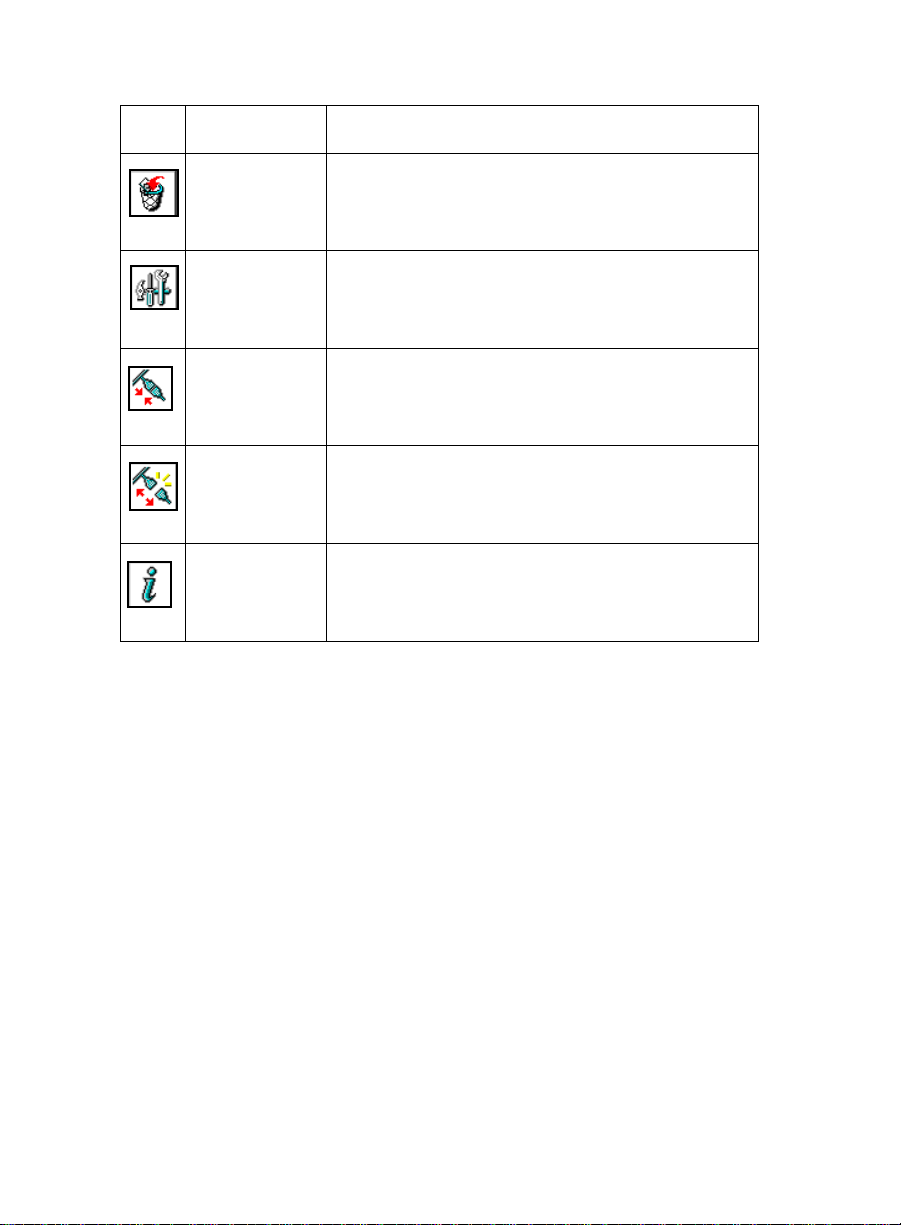
BCMS Vu
Server Basics
Icon Name Command
Delete
Deletes old records from the database
Records
Repair
Database
Performs maintenance on the historical
database
Connect Establishes a connection to a switch
Disconnect Breaks the connection to a switch
Help Topics Opens Online Help
Status Bar 2
The status bar displays a brief description of menu commands when the
commands are highlighted by the mouse pointer , a nd displays a description
of a toolbar button when the mouse pointer is positioned over the button.
The status bar also has two status indicators :
Download
Status
When data is being downloaded from the DEFINITY
system, this indicator displays status messages
relating to the download.
2-16 The BCMS Vu Server Main Window
Page 44

BCMS Vu
Server Basics
Connection
Status
The download status and connection status are not visible or active if the
Status bar is disabled from the View menu.
When BCMS Vu Server is connected to the DEFINITY
system, the status bar shows icons of a large and
small PC connected by moving colored dots. When
BCMS Vu Server is disconnected from the DEFINITY
system, only one icon appears.
Server Action Area 2
The Server Action area is the area of the Server application where windows
resulting from menu selections appear.
Chapter 2
The BCMS Vu Server Main Window 2-17
Page 45

BCMS Vu
Server Basics
Using
BCMS Vu
You can get on-line help for the follo wing:
●
Toolbar buttons an d m e nu options
●
The BCMS Vu window you are working in
●
A particular BCMS Vu topic or function.
For information about a toolbar button or menu option, move the mouse
pointer over the item. Brief information or instructions will appear either in
the status bar at the bottom of the BCMS Vu main window or as a tooltip.
For information about any BCMS Vu window you are working in, press the
F1 key, or select a Help button if one is displayed in the windo w.
To select a particular topic or read about BCMS Vu functions, choose Help
Topics from the Help menu.
Server On-Line Help 2
2-18 Using BCMS Vu Server On-Line Help
Page 46

BCMS Vu Client
3
Basics
3
Introduction 3
This chapter describes the main features of BCMS Vu Client software. It
includes the following topics:
●
What can I do using BCMS Vu Client?
●
Starting BCMS Vu Client software.
●
Disconnecting BCMS Vu Client from a Server.
●
Reconnecting BCMS Vu Client software to a Server.
●
Exiting BCMS Vu Client software.
●
Understanding the BCMS Vu Client main window.
●
BCMS Vu Client Online Help.
Introduction 3-1
Page 47

BCMS Vu
Client Basics
What Can I Do Using
Use BCMS Vu Client to
●
Connect to a server
●
Receive real-time data from the DEFINITY system and display it in
textual and graphical form on a PC monitor
●
Print real-time textual reports
●
Display real-time data
— As Wallboard Displays on a monitor that mim ic the display
capabilities of external wallboards used in call centers
— On several types of external wallboards
●
Select the data items you want to display when you define a realtime report or Wallboard Display
●
Specify alerts on real-time data items to provide a visual or
visual/audible indication that the item has exceeded or fa llen below
the threshold alert level
●
Create and print Historical Reports from the downloaded historical
data
●
Schedule the printing of Historical Reports
●
Save and reopen all types of reports
●
View the error log
●
Display stored historical data in a table format using Microsoft
Access or Microsoft Excel
BCMS Vu
*
.
Client? 3
*
Excel
is a registered trademark of
3-2 What Can I Do Using BCMS Vu Client?
Microsoft
Corp.
Page 48
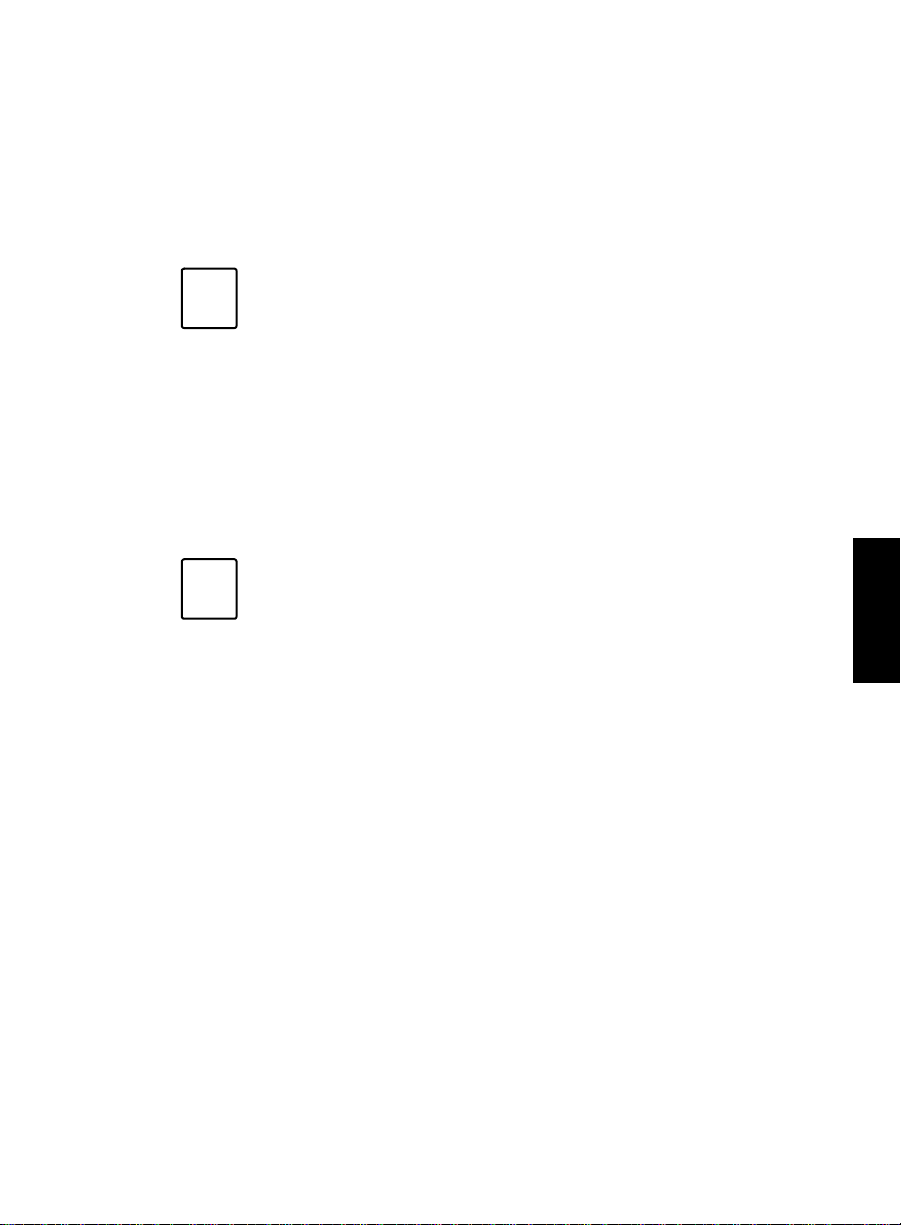
BCMS Vu
Client Basics
Starting
The BCMS Vu installation program creates a menu item on your PC’s
“Programs” menu. Refer to BCMS Vu R2 Software Installation Guide (585-217-
103) for detailed installation instructions.
Note
Note
BCMS Vu
The following procedure presumes that whoever installed
the BCMS Vu Client software accepted the default program
locations. If the installer chose to install the program start
icons in a different location (folder), you will have to go to
that location to start BCMS Vu using the program start icon.
An alternate method of starting BCMS Vu is to use the Find
function of Windows to locate the program file for BCMS Vu
Client (bcmsvuclient.exe) and select it.
Before you can connect a Client to a Server, the Client must
be registered with the Server. See “Registering Clients” on
page 4-13.
Client Software 3
Chapter 3
Starting BCMS Vu Client Software 3-3
Page 49

BCMS Vu
Client Basics
To start BCMS Vu Client softw are, do the following. R e fer to the following
figure.
2
3
1
1. Select the Start button from the Taskbar.
2. Move the cursor over Programs in the Start menu.
3. Move the cursor over Lucent Technologies in the Program menu.
4. Move the cursor over the BCMS V u Client icon in the Lucent
Technologies menu and click once.
4
The Lucen t Techno lo gie s spla sh wi ndo w ap pea rs fo r a f ew s ec ond s. You
may clear it quickly by clicking on it.
The “Server Connection” window appears.
3-4 Starting BCMS Vu Client Software
Page 50
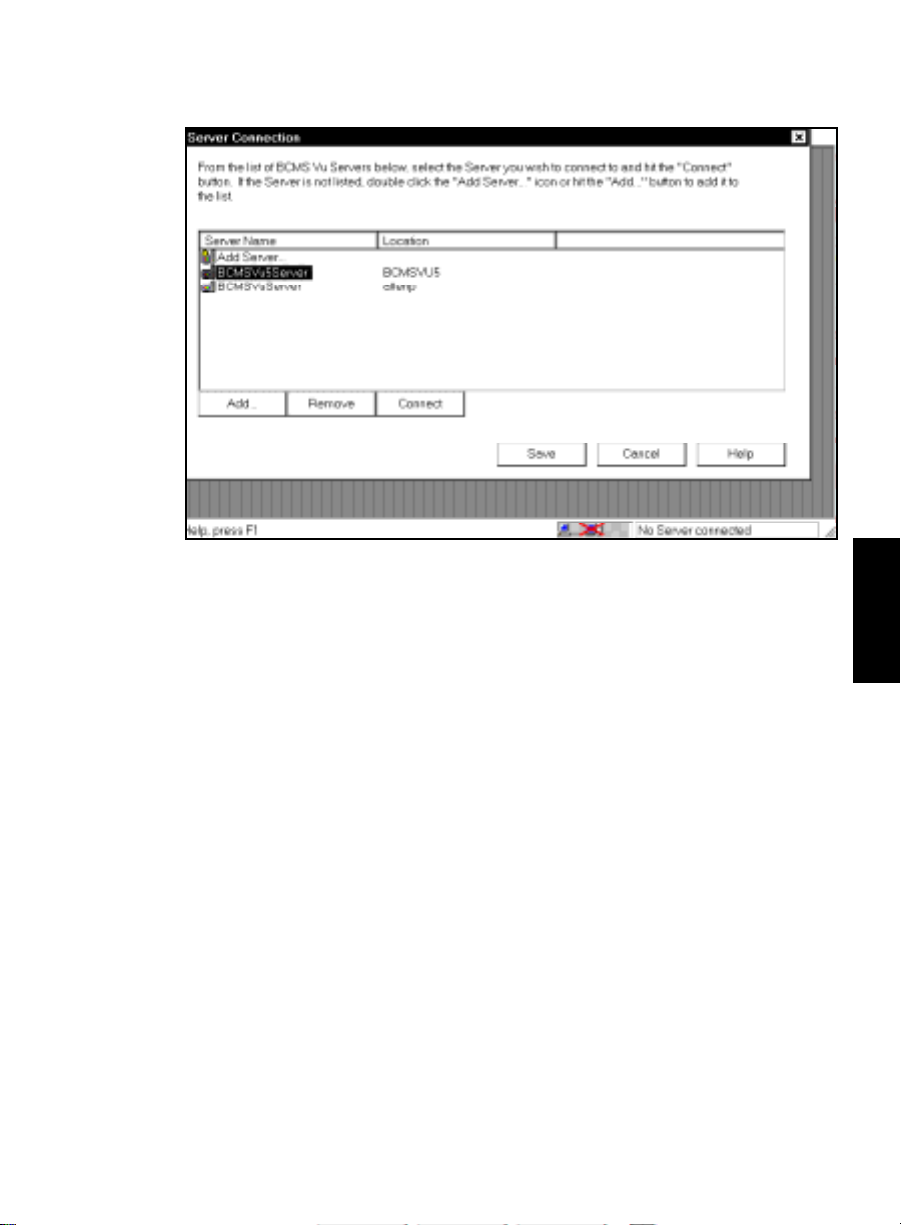
BCMS Vu
Client Basics
5. Select the name of the Server to which you want to connect the client.
a. If the Server’s name is in the list of server names, highlight it and
select Connect.
b. If the server’s name is not in the list of server name s, double-click
Add Server... or select Add....
The “Server Selection” window appears.
c. In the “Server Selection” window, enter the name of the new Server
you want to create and configure.
d. Select OK.
The “Server Selection” window disappears and the “Server
Connection” window reappears.
e. To save the name of the new Server in the list of Server names and
connect to it, highlight it and select Connect.
f. To save the name of the Server in the list of Server names without
connecting to it, select Save.
The “Server Connection” window closes.
Starting BCMS Vu Client Software 3-5
Chapter 3
Page 51

BCMS Vu
Client Basics
Disconnecting
Caution
If BCMS Vu Client is connected to a Server, you can disconnect from the
Server without closing the Client application by doing either of the
following:
If BCMS Vu Client is generating reports, do not close the
Client application or disconnect the Client from the
Server until the reports are displayed or you will lose
some of the reports.
In the Options menu, select Disconnect.
or
Select the Disconnect toolbar button.
Reconnecting
If you have disconnected the Client from a Server without closing the
Client application, you can reconnect by doing either of the following:
In the Options menu, select Connect.
or
Select the Connect toolbar button.
BCMS Vu
BCMS Vu
Client from a Server 3
Client to a Server 3
The “Server Connection” window appears. (See page 5). Highlight
the name of the Server you want to connect to and select Connect.
3-6 Starting BCMS Vu Client Software
Page 52
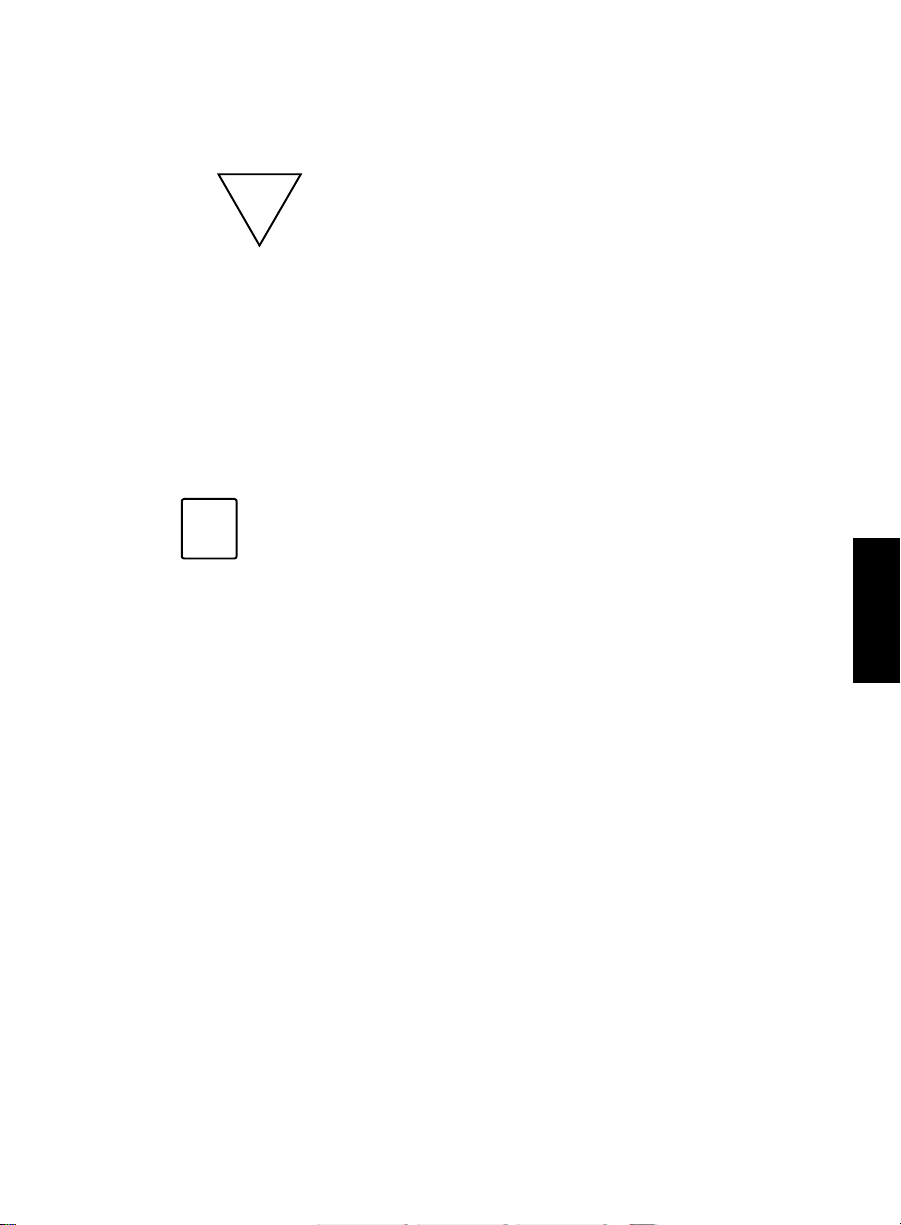
BCMS Vu
Client Basics
Exiting
BCMS Vu
Caution
If BCMS Vu Client is generating reports, do not close the
Client Software 3
Client application or disconnect the Client from the
Server until the reports start printing or you will lose
some of the reports.
You can exit BCMS Vu softwa re usi ng any of t he standa rd Windows methods,
including:
●
Select Exit from the File menu.
●
Select the Close button in the upper right corner of the main window.
●
Select Close from the Window menu.
BCMS Vu can take a while to shut down. If you experience
Note
problems with other applications not working properly, you
may want to make sure that BCM S Vu has shut down
completely (and end the task if it did not). To do this,
complete the following steps:
1. Press CTRL+ALT+DEL to open the “Windows NT
Security window (Windows NT 4.0) or “Close
Program” window (Windows 95).
Chapter 3
2. Select Task Manager (Windows NT 4.0 only).
3. In the “Windows NT Task Manager” window or
“Close Program” window look for bcmsvuclient.
4. If it is displayed in the list of running applications,
highlight it.
5. Select End Process (Windows NT 4.0) or End Task
(Windows 95).
Exiting BCMS Vu Client Software 3-7
Page 53

BCMS Vu
Client Basics
The
BCMS Vu
Client Main Window 3
The BCMS Vu Client main window contains the following items, as shown
in the figure below:
●
System menu box
●
Title bar
●
Menu bar
●
Toolbar
System menu box
Title bar
●
●
●
●
Menu bar
Status ba r
Report display area
Connection status
Server name
Toolbar
Status bar
3-8 The BCMS Vu Client Main Window
Report display area
Connection status Server PC name
Page 54

BCMS Vu
Client Basics
System Menu Box 3
Use the “System Menu” box to carry out common Windows operations,
such as closing the current window.
Title Bar 3
The “Title” bar displays the name of the application (in this case, Lucent
Technologies BCMS Vu Client). If one or more reports in the report display
area are displayed, the name of the active report is also shown in the title
bar.
Menu Bar 3
The “Menu” bar displays the available drop-down menu commands.
The following tables present the options available from each menu.
File 3
The File menu has the following items:
Menu Item Action
ew Report Creates a new report
N
Open Reports Opens an existing report
C
lose Report Closes an open report
S
ave Report Saves an open report with the same file name
Save Report A
Print Report If a Real-Time Text Report or a Historical Report is
The BCMS Vu Client Main Window 3-9
s Saves an open report to a different file name
active, selecting this menu item displays a
standard Windows print window.
Chapter 3
Page 55
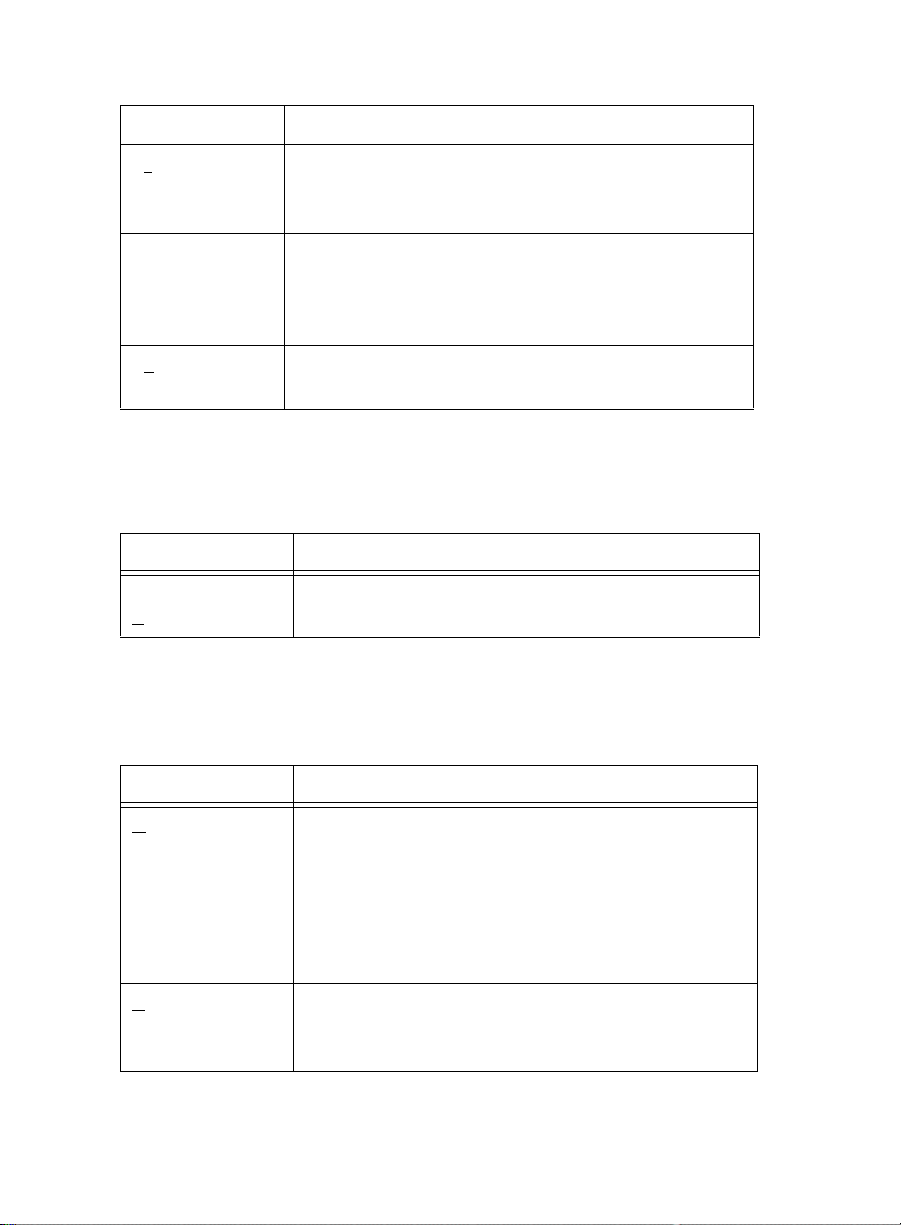
BCMS Vu
Client Basics
Menu Item Action
Pr
inter Setup Displays a standard Windows printer setup
window. The BCMS Vu software supports parallel
or network-connected printers.
recently used
reports
After the BCMS Vu software has been used for the
first time, a list of the most recently displayed
reports appears here. Select the number or name
that corresponds to the report you want to open.
it Exits BCMS Vu Client and terminates the
Ex
connection to BCMS Vu Server
Edit 3
The Edit menu has the following items:
Menu Item Action
Report
roperties
P
Runs the Properties Wizard to let you change the
properties of the active report on your screen
Options 3
The Options menu has the following items:
Menu Item Action
onfigure Runs a Configuration Wizard to change the
C
configuration settings for the following:
●
Alerts
●
Color Palettes
●
Thresholds and Maximum Values.
B
roadcast
Message
Broadcasts a message to be displayed on the
wallboard. If a wallboard is not registered, this
command is disabled.
3-10 The BCMS Vu Client Main Window
Page 56

Menu Item Action
BCMS Vu
Client Basics
Cancel
Terminates an active broadcast message
Broadcast
nnect Attempts to establish a connection with the
Co
Server. If a connection is already established, this
command is disabled.
isconnect Breaks the connection with the Server. If there is
D
no active connection with a Server, this command
is disabled.
chedule
S
Historical
Lets you schedule the printing of Historical
Reports at a later date
Reports
Chapter 3
The BCMS Vu Client Main Window 3-11
Page 57

BCMS Vu
Client Basics
View 3
The View menu has the following items:
Menu Item Action
To
olbar Shows or hides the toolbar
S
tatus Bar Shows or hides the status bar
E
rror log Displays the error log. Because the error log is
stored on the Server, this item is disabled
when the client is not connected to a Server.
Window 3
The Window menu has the following items:
Menu Item Action
ile Arranges windows in non-overlapping tiles
T
Cascade Arranges windows so that they overlap
list of open
reports
Goes to a specified report. Available only
when one or more reports are open.
Help 3
The Help menu has the follow ing items:
Menu Item Action
elp topics Displays a list of help topic categories
H
About BCMS Vu Displays version and co pyright information
about BCMS Vu
3-12 The BCMS Vu Client Main Window
Page 58
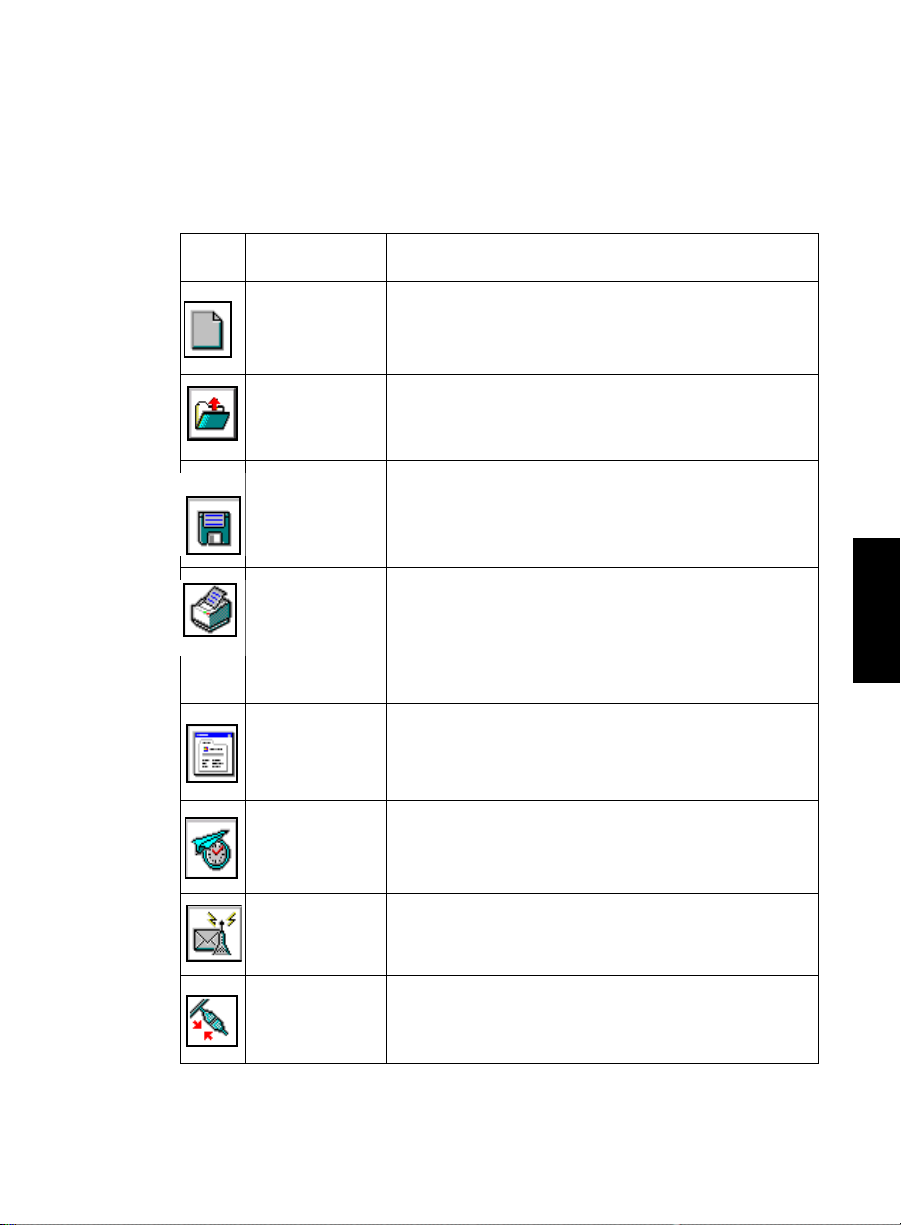
BCMS Vu
Client Basics
Toolbar 3
The following BCMS Vu toolbar buttons provide quick ways to start
common BCMS Vu tasks:
Icon Name Command
New Report Creates a new Real-Time or Historical Report or
Wallboard Display
Open Reports Opens an existing Real-Time or Histo r ical
Report or Wallboard Display
Save Report Saves the properties of the active report. This
button is available only if one or more reports
are open.
Print current
report
Prints the active report. This button is available
only if the active report is a Real-Time Text or a
Historical Report.
BCMS Vu software supports parallel and
network-connected printers.
Report
Properties
Schedule
Historical
Reports
Wallboard
Changes the properties of the active report. This
button is available only if one or more reports
are open.
Schedules the future printing of a Historical
Report
Broadcasts a message to an external wallboard
Broadcast
Server
Connect
Attempts to connect to a Server. If there is an
active connection to a Server, this button is
disabled.
The BCMS Vu Client Main Window 3-13
Chapter 3
Page 59
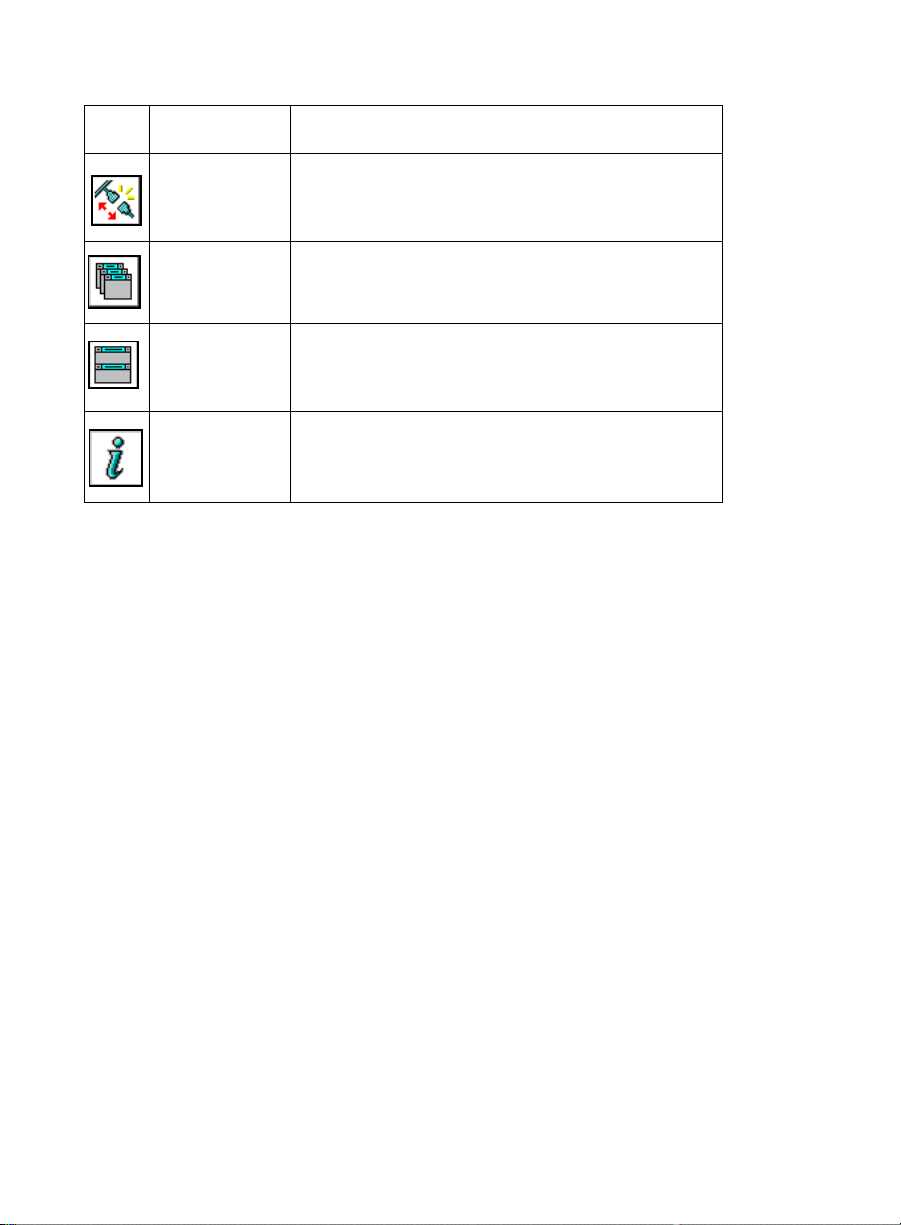
BCMS Vu
Client Basics
Icon Name Command
Server
Disconnect
Cascade
Windows
Disconnects from a Server. If there is no active
connection to a Server, this button is disabled.
Arranges the open reports so that they overlap
one another
Tile Windows Displays the open reports in non-overlapping
tiles, displaying the current report at the top left of the BCMS Vu Report Display area
Help Opens the Help Topics window
Status Bar 3
The status bar displays a brief description of menu commands when they
are highlighted by the mouse pointer, and displays a description of a toolbar
button when the mouse pointer is positioned over the button.
Report Display Area 3
The report display area is the area of the application where BCMS Vu
displays new and existing real-time and Historical Reports . It also displays
activities shown in windows, such as setting threshold and alert windows.
Connection Status 3
If there is an active connection between the Client and a Server, three icons
connected by moving dots appear in this area, one icon symbolizing the
Client, one the Server, and one the DEFINITY system.
3-14 The BCMS Vu Client Main Window
Page 60

BCMS Vu
If there is no connection between the Server and the DEFINITY system, the
DEFINITY system icon is covered by a red “X.”
If there is not an active connection between the Client and a Server, an icon
covered by a red “X” and the words “No Server connected” appear in this
area.
The connection status will not be visible or active if the status bar is disabled
from the menu.
Client Basics
Server Name 3
If there is an active connection between the Client and a Server, the Server
name and the Server PC name appear in this area.
The BCMS Vu Client Main Window 3-15
Chapter 3
Page 61

BCMS Vu
Client Basics
BCMS Vu
Client On-Line Help 3
You can get on-line help for the follo wing:
●
Toolbar buttons an d m e nu options
●
The BCMS Vu window you are working in
●
A particular BCMS Vu topic or function.
For information about a toolbar button or menu option, move the mouse
pointer over the item. Brief information or instructions will appear either in
the status bar at the bottom of the BCMS Vu main window or as a tooltip.
For information about any BCMS Vu window you are working in, press the
F1 key, or click a Help button if one is displayed in the window.
To select a particular topic or read about BCMS Vu functions, choose Help
Topics from the Help menu.
3-16 BCMS Vu Client On-Line Help
Page 62
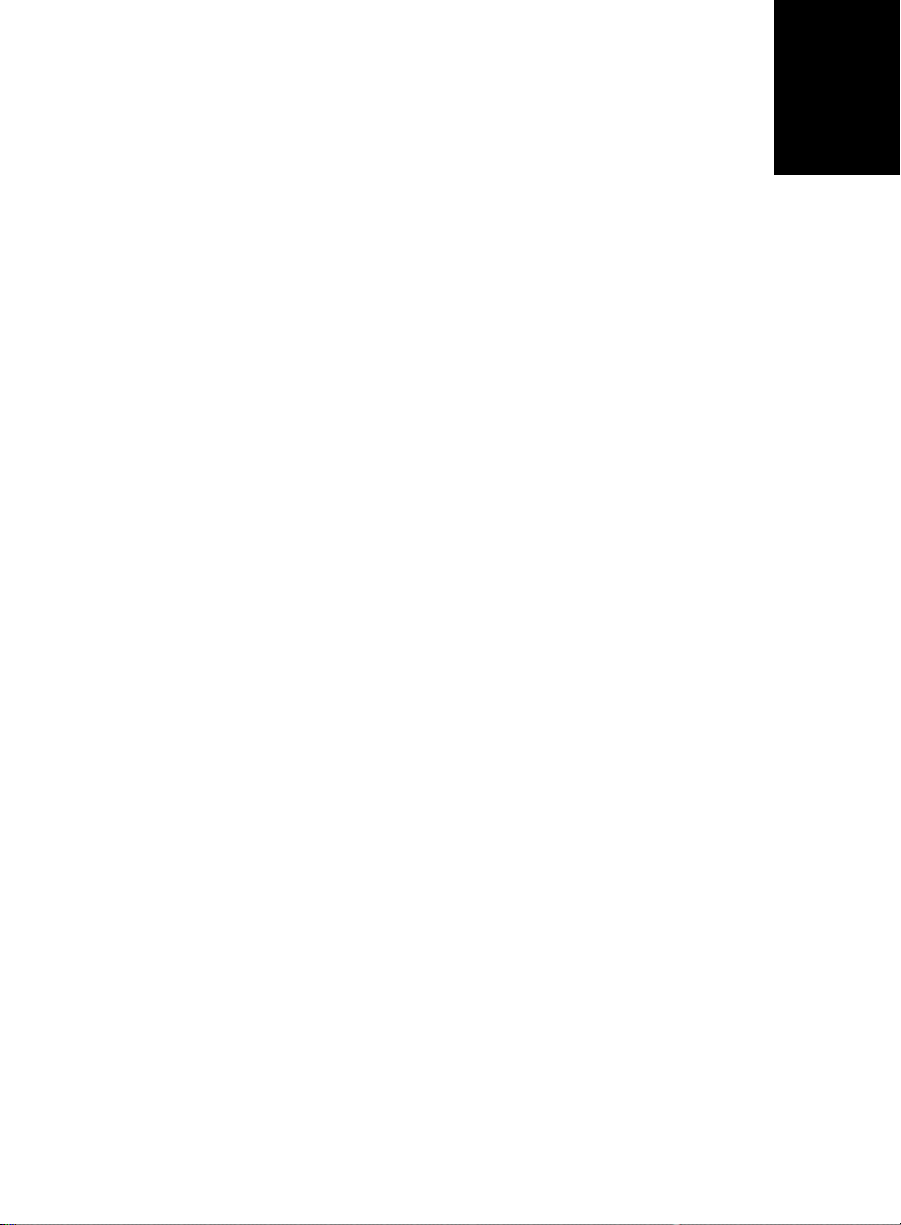
Configuring and
Managing BCMS Vu
4
Softwar e
4
Introduction 4
This chapter is divided into four main sections:
●
Configuring BCMS Vu software from the Server after it has been
installed on your PC
●
Configuring BCMS Vu software from the Client after it has been
installed on your PC
●
Managing historical data from the Server
●
Managing miscellaneous BCMS Vu software functions.
In BCMS Vu Server you use configuration wizards to
●
Establish a connection from the Server to the DEFINITY system to
retr ieve real-time data
●
Specify when and where historical data will be dow nloaded from
the DEFINITY system to your PC
●
Register external wallboards
●
Register clients.
Introduction 4-1
Page 63
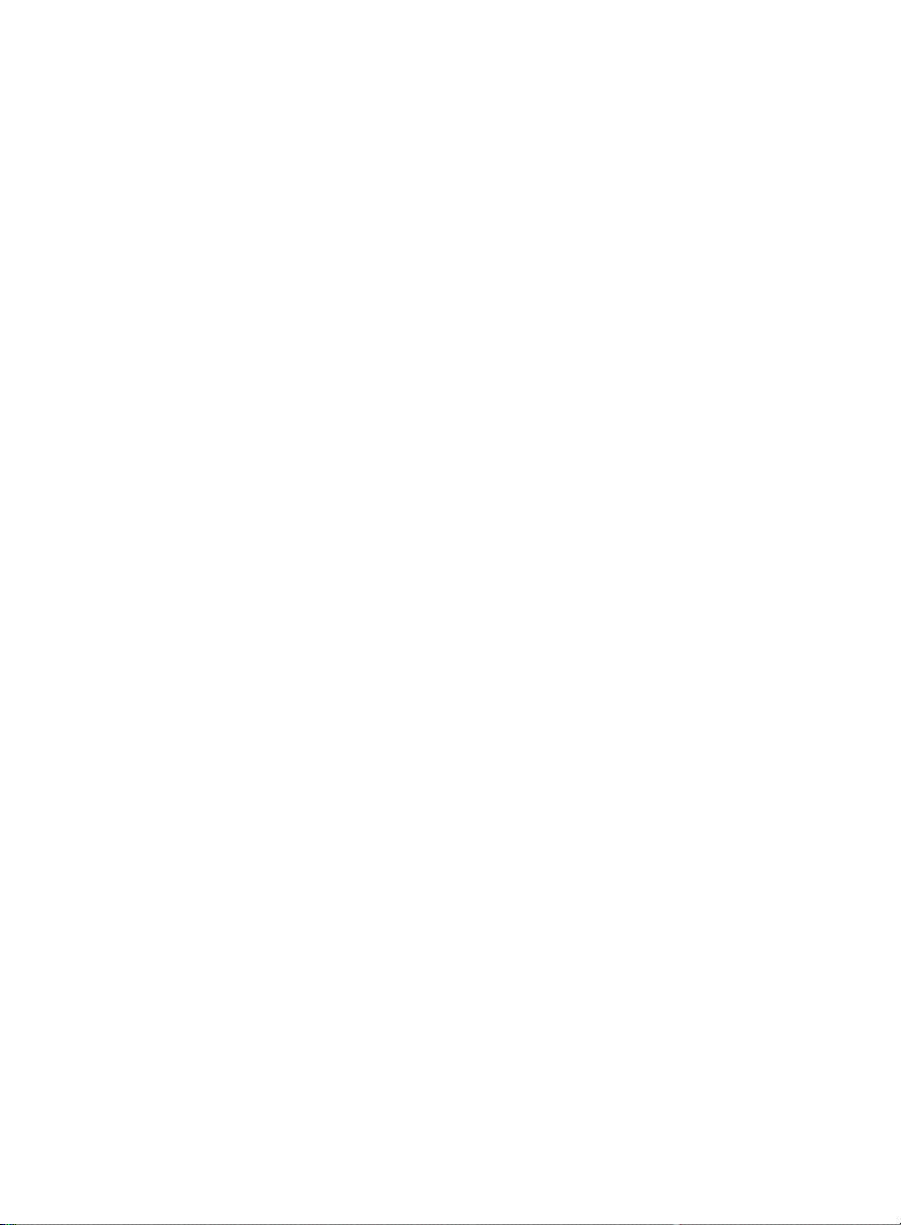
Configuring and Managing the
BCMS Vu
Software
In BCMS Vu Client you use configuration wizards to
●
Define alerts
●
Specify palette colors for real-time reports
●
Define thresholds and maximum values for items displayed in realtime reports.
You manage historical data when you
●
Download historical data
●
Back up the historical database
●
Remove historical data from the PC
●
Back up folders and files
●
Repair the database
●
Re-index the database
●
Compact the database
●
Manage memory allocation.
A miscellaneous BCMS Vu function you manage is downloading BCMS
data.
After you initially configure BCMS Vu software you can change the
configuration options.
4-2 Introduction
Page 64
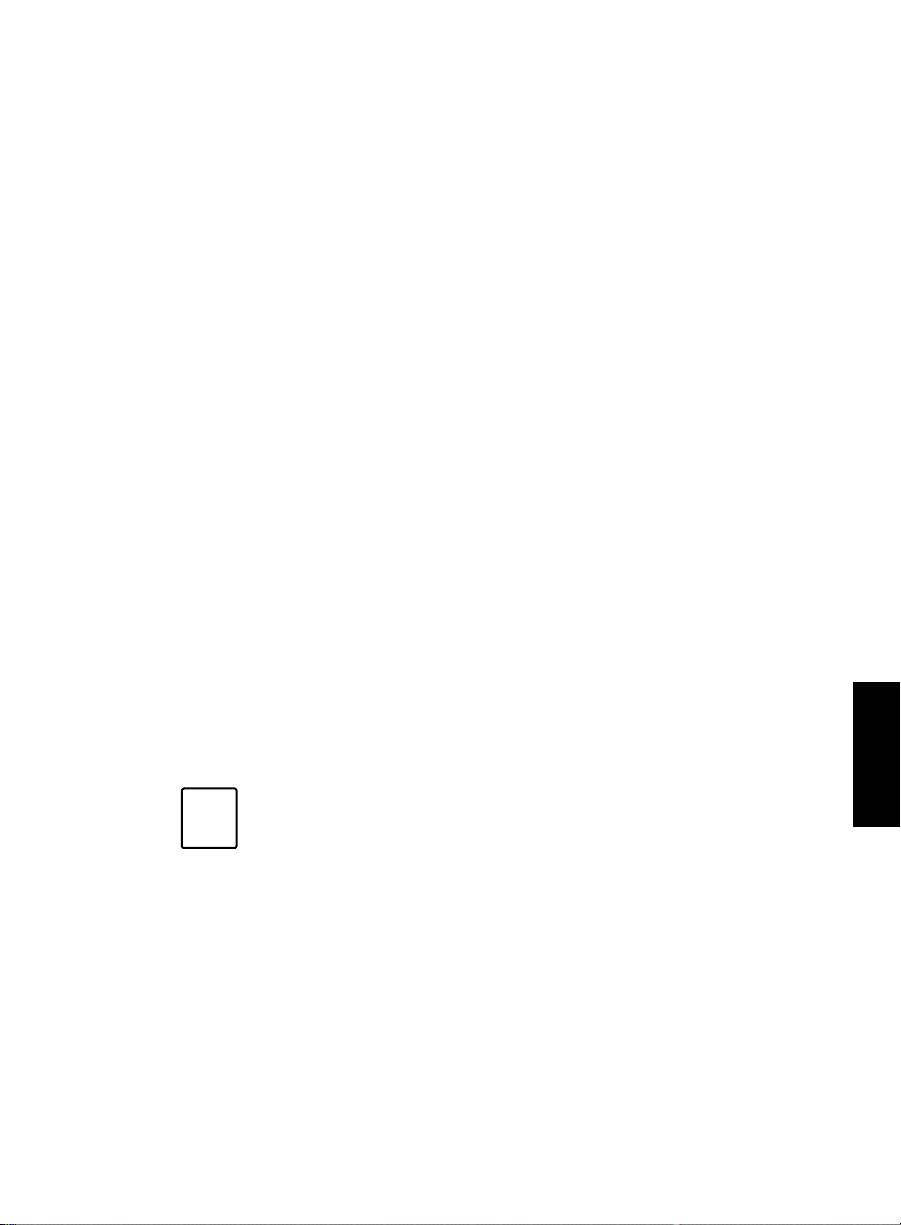
Configuring and Managing the
BCMS Vu
Software
Configuring
BCMS Vu
from the Server 4
The BCMS Vu Server contains four configuration wizards:
●
The Switch Connection Configuration Wizard lets you connect to
the DEFINITY system whose activity you want to measure.
●
The Downloads Configuration Wizard lets you schedule historical
data downloads from the DEFINITY system.
●
The Wallboards Configuration Wizard lets you register the
wallboards connected to PCs on the network.
●
The Clients Configuration Wizard lets you register the Clients that
you allow to connect to the Server.
Normally you run each of these wizards individually.
The first time you open BCMS Vu Server, however, you are presented with
the Switch Connection, Downloads, and Clients wizards as successive parts
of a larger wizard.
You can also access this larger wiza rd by selecting First Ti me in the
Options|Configure menu. As you finish each of the three individual
wizards, you select Next to move to the next wizard, and after the last
window of the Clients wizard, you select Finish to close the wizard.
If you want to access only one of the four individual configuration wizards,
select it in the Options|Configure menu. A description of the four wizards
follows.
If the BCMS V u Server is operating with Windows NT 4.0, the
Note
user who runs the BCMS Vu Server must be a “Power User.”
Configuring BCMS Vu from the Server 4- 3
Chapter 4
Page 65

Configuring and Managing the
BCMS Vu
Software
Connecting to the DEFINITY System 4
The Switch Connection Configurat ion Wizard is pages 1-3 of the larger
wizard you are presen ted when you start BCMS Vu Server software the first
time and when you choose First Time in the Option|Configure menu. You
can also start the Switch Connection Conf iguration Wizard by itself.
You connect to the DEFINITY system from the Server.
The windows of the Switch Connection Configuration Wizard allow you to
set up a connection between your Server PC and the DEFINITY system. This
connection allows you to download data from the BCMS database and to see
real-time BCMS data.
Note
The Server can be physically connected to more than one DEFINITY
system through separate serial ports on the PC, but you can access
data from only one DEFINITY system at a time.
You specify the connection information for a given DEFINITY
system and give this set-up a name through the Switch Connection
Configuration Wizard. When you start the Server software, you
select the name of the connection you want.
To connect to a DEFINITY sy stem,
1. From the Options|Configure menu select Switch Connection
or
From the Options|Configure menu select First Time.
The “Enter a login and password” window appears.
2. In the “Login Name:” box, type the login that will be automatically
supplied to the DEFINITY system when you connect to the D EFINITY
4-4 Configuring BCMS Vu from the Server
Page 66
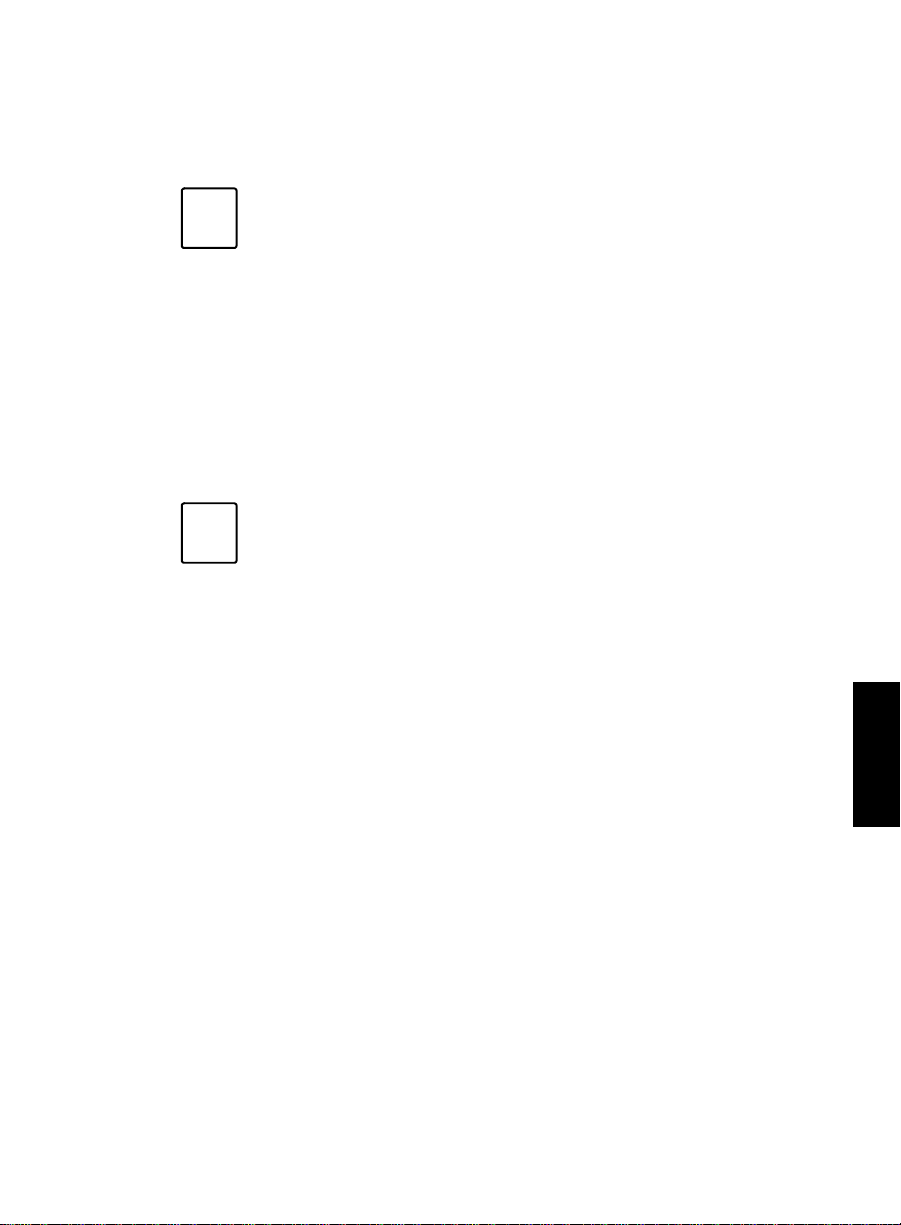
Configuring and Managing the
BCMS Vu
Software
system. The login must match the BCMS V u login name administered on
the DEFINITY system.
This DEFINITY system login must have the following
Note
permissions:
• Display Admin and Maint Data
• System Measurements
The DEFINITY system login must not be a “service” login.
Refer to “BCMS Vu Login and Password” in Chapter 2 of
BCMS Vu Software R2 Installation Guide (5850-217-103).
3. In the “Login Password:” box, type the password that is associated with
Login Name. It must match the password for the BCMS Vu login on the
DEFINITY system.
If the following conditions exist, you must chang e the
Note
password on the DEFINITY system and in BCMS Vu Server
for that login.
• Password aging for the BCMS Vu logon is in effect on
the DEFINITY system, and
• Aging is in effect for the login that BCMS Vu Server uses
to access the DEFINITY system, and
• The password expires.
To eliminate this problem altogether, you may turn off
password aging on the DEFINITY system “add login” form.
To do this leave the password aging field in the next screen
blank. To change login passwords, refer to “BCMS Vu Login
and Password” in Chapter 2 of BCMS Vu Software R2
Installation Guide (5850-217-103).
Chapter 4
4. Select Next.
The “Specify the serial port and telephone number for BCMS Vu to use
to access the switch” window appears.
5. In the “Phone Number:” box type the hunt group extension for Netcon
channels that must be dialed for the data module to connect to the
DEFINITY system.
Configuring BCMS Vu from the Server 4- 5
Page 67

Configuring and Managing the
BCMS Vu
Software
6. Use the drop-down list for the “Serial Port:” box to select the serial port
that you are using to connect to the data module. The serial ports that
are available in the drop-down list will match the ports available on
your PC. If you do not know which serial (COM) port to choose, look at
the back of your PC for the port (1 through 8) to which the data module
is connected.
7. Select Next.
In the window that appears you will see a diagram showing the path to
the DEFINITY system you are trying to connect to. Select Test
Connection to confirm that the connection has been properly set up.
A colored dot moves back and forth between the PC icon and the
DEFINITY system icon.
If the connection is established, the words “The test was successful”
appear.
If the connection is not successful, BCMS Vu attempts to connect un til it
times out and tells you why it failed. In this case, select Cancel and
correct the problem. Refer to “Troubleshooting the Data Module” on
page 10-28.
8. To exit the Switch Connection Configuration Wizard, select Finish.
If, however, you entered the Switch Connection Configuration Wizard
by selecting Options|Configure|First Time or if this is the first time
you have gone through the wizard, and you want to continue to the
Download Historical Data Wizard, select Next.
4-6 Configuring BCMS Vu from the Server
Page 68

Note
Configuring and Managing the
BCMS Vu
If the connection to the DEFINITY system is dropped, for
whatever reason, a Communications Error window appears
offering you the following options:
• Retry the connection
• Cancel the connection.
The program attempts to reconnect. If it does not reconnect
and you do not select Cancel, the program attempts to
reconnect again after thirty seconds, offering the same
options. It tries again after a minute, then after two minutes,
four minutes, and so forth. It continues trying to reconnect
indefinitely at larger and larger intervals, until it is
successful or you select Cancel.
Software
Connecting to and Disconnecting from the DEFINITY
System 4
BCMS Vu Server normally remains connected for as long as both BCMS Vu
Sever and the DEFINITY system are running.
While BCMS Vu Server is connected to the DEFINITY system, yo u can
manually disconnect it. To do this, select Disconnect from the Options
menu, or select the Disconnect icon from the toolbar. BCMS Vu Server
disconnects.
If BCMS Vu Server is not connected to the DEFINITY system, you can
manually connect it. To do this,
1. Select Connect from the Options menu, or select the Connect icon on
the toolbar.
The “Server Connection” window appears.
2. Highlight the Server you want to connect to and select Connect.
Provided the PC is properly connected and the DEFINITY system is
running, BCMS Vu Server connects to the DEFINITY system. Allow
several minutes for the connection to be established.
Chapter 4
Configuring BCMS Vu from the Server 4- 7
Page 69

Configuring and Managing the
BCMS Vu
Software
When BCMS Vu Server is connected to the DEFINITY system, the status bar
shows icons of a large and small PC connected by moving colored dots. If
BCMS Vu Server is disconnected from the DEFINITY system, only one icon
appears.
Downloading Historical Data 4
The Downloads Configuration Wizard in the Server allows you to specify
how often, at what time, and where the historical database is downloaded
from the DEFINITY system to your PC.
You download historical data from the Server.
Note
Downloading historical data regularly and correctly is
absolutely necessary for accurately reporting DEFINITY
system data. We strongly advise you to download data for
half-hour intervals at least twice a day , and for hour intervals
at least once a day. Be sure to carefully read “Downloading
Historical Data” on page 4-21 and “How the DEFINITY
System Stores Data” on page 4-22.
This wizard is pages 4-6 of the wizard you are presented when you start
BCMS Vu Server the first time. The same wizard appears when you choose
First Time in the Options|Configure menu.
To schedule downloads of historical data,
1. In the Options|Configure menu, select Downloads.
2. In the window that appears, be sure the box next to “Enable
Downloading of Historical Da ta” is checked.
3. Select Next.
The “Specify the time at which ...” window appears.
4. In the Upper box, enter the time of day when you want the first
download of the day to occur. Use the time format specified on the
“Time” tab of the “Regional Settings” Windows application.
4-8 Configuring BCMS Vu from the Server
Page 70
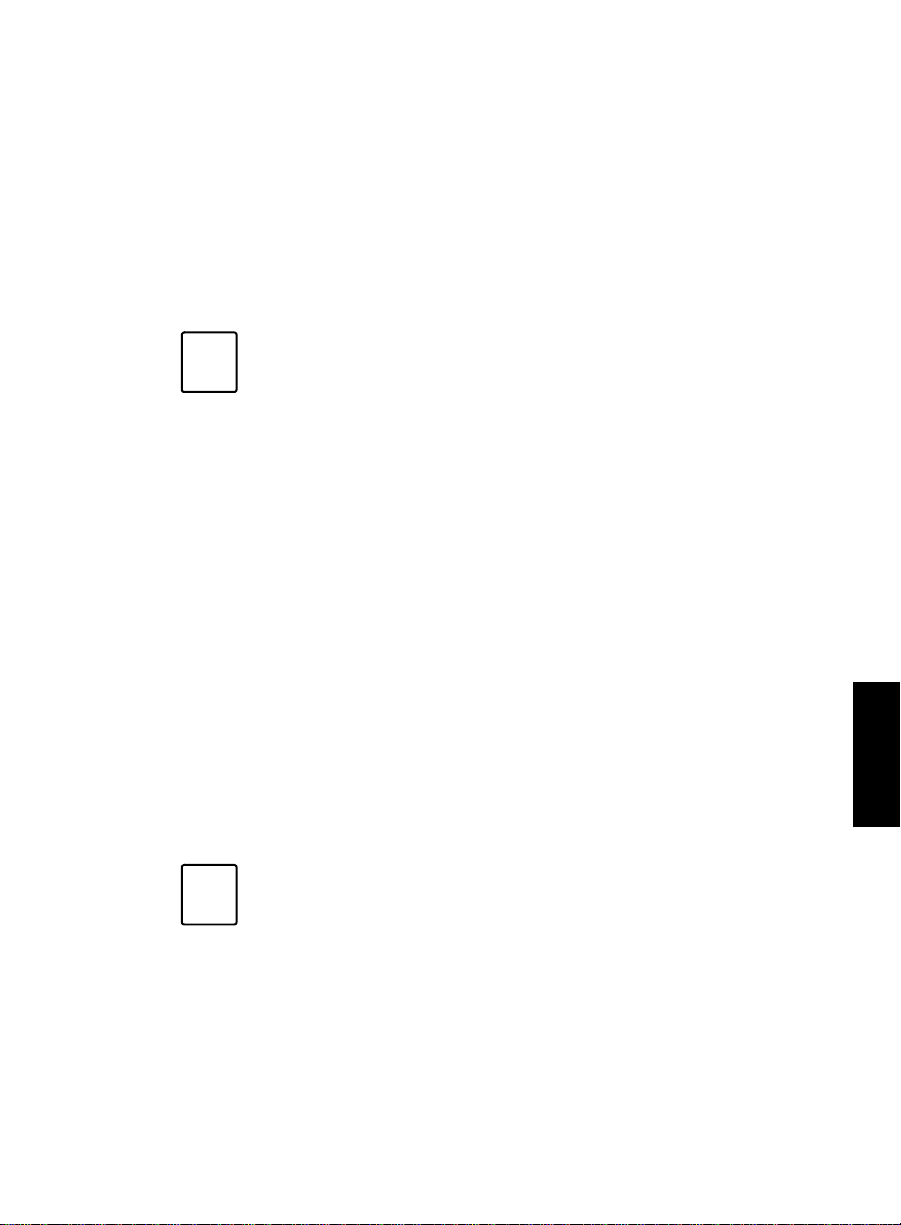
Configuring and Managing the
BCMS Vu
Software
5. In the lower box, enter (in hours) how often you want downloads to
occur . For example, if you enter the number “6,” downloads occur every
six hours.
6. Be sure that the correct path for the folder where the data is stored
appears below the words “Database Location.” If the correct path is not
displayed, select the “Browse” button to bring up an Explorer-type
window, in which you can specify the correct path.
When you install BCMS Vu Server software, the ins tallati on
Note
program suggests that you store historical data in a default
location. If you accept the default location, historical data is
stored in C:\Program files\Lucent\BCMS Vu\Server\.
You can decide to store the data in another location.
The “Automatic purging of old data” window appears.
7. Select the kind of purging you want to take place and fill in the interval
in the box that opens.
If you do not choose automatic purging, you need to use the Delete
records menu command or the corresponding toolbar button
periodically to reduce the size of the database.
8. To schedule the download and close the configuration wizard, select
Finish.
If you entered the Switch Connection Configuration Wizard by selecting
Options|Configure|First Time or if this is the fir st t ime you hav e go ne
through the wizard, and you want to continue to the Client
Configuration Wizard, select Next.
BCMS Vu software is Year 2000-compliant. You should have
Note
no problems with historical data when the year 2000 begins.
Configuring BCMS Vu from the Server 4- 9
Chapter 4
Page 71

Configuring and Managing the
BCMS Vu
Software
Note
Note
The amount of data you leave in your historical database is a
matter of choice. You will probably want to use a hard disk
with a large storage capacity and save at least five years of
daily data and six months of interval data in order to track
trends effectively. After you decide how long you want to
save historical data, use the formula below to determine
approximately how much disk space you need.
For splits/skills, agents, VDNs and trunk groups measured
by BCMS, the following formula is an approximate guide to
the space required in megabytes for each day’s historical
data:
# splits/skills + # agents + # trunk groups + #VDNs
(370) * BCMS interval in hours
When the interval is a half-hour, use 185 instead of 370 in the
formula.
Your PC's inner clock automatically changes from Standard
to Daylight Savings Time if you specify this feature in
Control Panel/Date/Time in Windows. However, the
DEFINITY system does not change auto matically.
We recommend that you turn off automatic “daylight
savings change” on the PC and manually adjust the time on
the DEFINITY system and on the PC at the same time when
no agents are logged in or call center activity is very low. If
you do this, remember that turning back the time on the
DEFINITY system clears BCMS data on the DEFINITY
system.
If agents are logged in at this time, you may receive incorrect
data when you switch to Standard Time.
Before you change the time, perform a historical data
download to minimize data loss.
4-10 Configuring BCMS Vu from the Server
Page 72

Configuring and Managing the
BCMS Vu
Software
Registering Wallboards 4
When you configure a wallboard you r egister it with the Server. A Client can
then send a report or message to any wallboard connected to any PC in the
network. BCMS Vu Wallboard software must be installed and running on
the PC to which the wallboard is connected.
You register a wallboard from the BCMS Vu Server.
The Wallboard Configuration Wizard is not part of the
Note
wizard that appears the first time you run BCM S Vu Server
or when you select Options|Configure|First Time.
Before you can register a wallboard from the server, it must
Note
already be connected to a PC with Wallboard software
installed and running. The PC must be on the network.
1. In the Options|Configure menu item, select Wallboards.
The “Wallboard Registration” win d ow appears. Previously registered
wallboards are listed under “Wallboard Names.”
2. In the “Wallboard Registration” window, double-click on Add
Wallboard... or select Add....
3. In the “Wallboard Name” window, enter the name of the wallboard
which you want to be accessible to the Clients. The wall board name is
an arbitrary designation, unique in the network, that you assign to the
external wallboard. It is the name by which you select the wallboard
when you want to send a display or message to it. You will probably
want to give each wallboard a name that describes its characteristics or
location.
4. Select OK.
The “Specify the name and model type of the wallboard” window
appears.
Configuring BCMS Vu from the Server 4-11
Chapter 4
Page 73

Configuring and Managing the
BCMS Vu
Software
5. In the “Machine name” box, enter the name of the PC to which the
wallboard is physically attached. If you do not know th is name, open
Start/Settings/Control Panel/Network from Windows. On the
Identification tab, the machine name is in the “Computer Name” field.
6. From the “Model of wallboard” pull-down menu, select the model
name of the wallboard.
7. In the “Address” box, enter the address of the wallboard. This is a
number from zero to 127. Refer to the wallboard user guide to find out
how to specify the wallboard address.
Note
Y ou address Lucent wallboards using the remote control unit
that comes with the wallboard. Refer to the user’s guide that
comes with the wallboard.
Y ou address a Lucent wallboard using hexadecimal notation.
However, when you enter a wallboard address in the BCMS
Vu configuration procedure, you must use decimal notation.
Furthermore, BCMS Vu accepts wallboard addresses only
from 0 to 127 (decimal).
For a table that translates hexadecimal addresses into
decimal addresses, refer to “Installing the Wallboard” in
Chapter 5 of BCMS Vu Software R2 Installation Guide (585-
217-103).
8. Select Next.
The “Specify the Serial Port...” window appears.
9. From the pull-down menu, select the name of the port on the PC to
which the wallboard is connected.
Note
Only COM Port numbers from 1 through 8 are allowed.
10. Select Next.
4-12 Configuring BCMS Vu from the Server
Page 74

Configuring and Managing the
BCMS Vu
A window appears that allows you to test whether the wallboard is
properly registered and physically connected to a PC.
11. Click on the “Test Connection” button.
A window appears with a message asking you if you saw the “Test
message” on the wallboard.
If you select “Yes,” you are told that the test was successf ul, meaning
that the wallboard is properly registered and connected to a PC.
If you select “No,” you are told that the test failed and why it failed. The
following conditions will cause a failure:
●
The wallboard is not connected to the specified port on the
specified PC.
●
Wallboard software is not running on th e PC to which the
wallboard is attached.
●
The wallboard is not properly registered.
●
The wallboard address is not correct.
●
The wallboard has a poor physical connection.
Software
Registering Clients 4
Client registration is page 7 of the wizard you are presented when you start
BCMS Vu Server the first time and when you choose First Time in the
Options|Configure menu.
To register a Client with a Server, you must be in the BCMS Vu Server
application.
1. In the Options|Configure menu, select Clients.
The “Registered Clients” window appears.
2. If you want to register a Client that is not listed in the Registered Clients
column, double-click on Add Client or select Add....
A window entitled “Client Registration” appears.
3. Enter the Windows Login ID of the Client that you want to register.
Configuring BCMS Vu from the Server 4-13
Chapter 4
Page 75
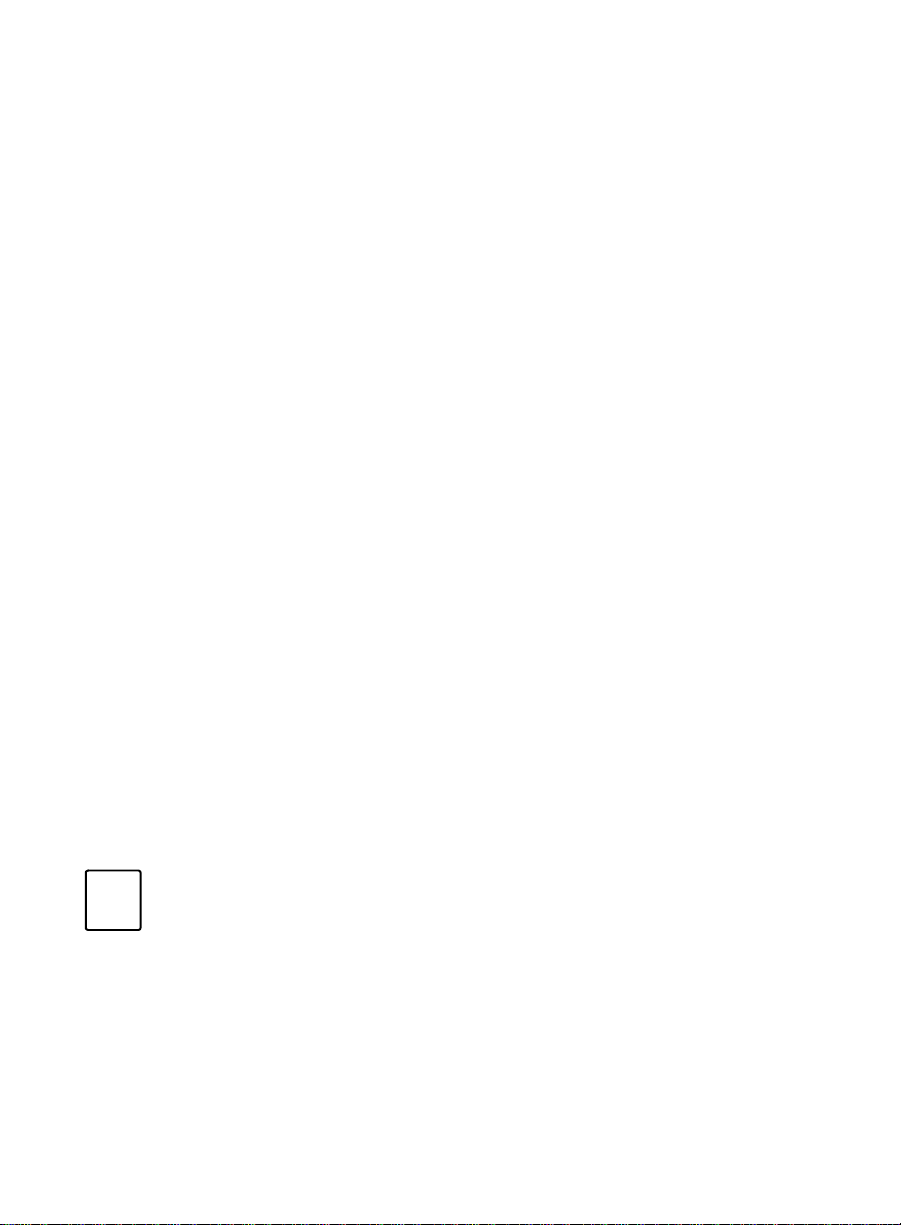
Configuring and Managing the
BCMS Vu
Software
The “Registered Clients” window reappears.
4. To exit the wizard, select Save.
About Shares 4
Certain configuration information, for example, saved reports and Client
and Wallboard configurations, is stored in the Server folder. The historical
database is also stored in the Server folder. Clients operating from other PCs
on the network must be able to access these folders. This permission, known
as a share, gives Clients read permission for these f olders.
A share is permission to access (read) the files in a particular folder. This
includes access to all files in all folders below the share folder. To a Client
accessing a shared folder from anoth er PC on the network, the shar ed folder
appears to be in the root directory of the server PC. The share name can be
an alias, different from the name of the folder on the Server PC.
During the installation of BCMS Vu Server, the folders in which these files
are stored are created by default. The folder containing configuration
information and the historical database is created in the path C:\Program
Files\Lucent\BCMS Vu\Server\ and is named “BCMSVuServer.” You can
refuse to accept the default and can create your own folder to store these
items.
To find out which folders are shared, select Sharing Setup in the
Options|Configure menu item.
Shares is a Windows Network conc ept and if you want to change the sharing
setup you can do so from Windows Explorer. For more information, refer to
your Microsoft Windows documentation.
Note
If you make changes to the sharing setup, you may prevent
clients from creating historical reports and opening and
saving reports. Do not change sharing setup unless it is
absolutely necessary.
4-14 Configuring BCMS Vu from the Server
Page 76

Configuring and Managing the
BCMS Vu
Software
Configuring
BCMS Vu
from the Client 4
Activating Alerts 4
In order for an alert to function, threshold(s) for the alert must be defined
and activated. You may define the threshold(s) before or after you activate
the alert(s).
To activate an alert:
1. In the Options menu, select Configure.
2. Select Alerts.
The Alerts Wizard appears.
3. Select the radio button next to th e type of alert you want to activate.
Notice that you cannot choose an audible alert without an
accompanying visual alert.
You cannot set different types of alerts for different data
Note
items. For example, if you chose visual-only alerts in this
wizard, alerts in all reports for this client for all data items
will be visual only.
4. To close the Alerts Wizard, select OK.
Configuring Color Palettes 4
A color palette is a set of colors that are applied to different sections of a
graph, pie-chart, text report or time trace for easier differentiation between
the sections. BCMS Vu R2 lets you choose among four different color
schemes and a gray-scale scheme for a total of five different ways to
differentiate between various sections of a graph, pie-chart, and time trace.
When you select a new color palette, that set or combination of colors
applies to all graphs, pie-charts, and time traces; you cannot apply one set of
colors to one kind of report and a different set of colors to another kind of
report at the same time.
Configuring BCMS Vu from the Client 4-15
Chapter 4
Page 77
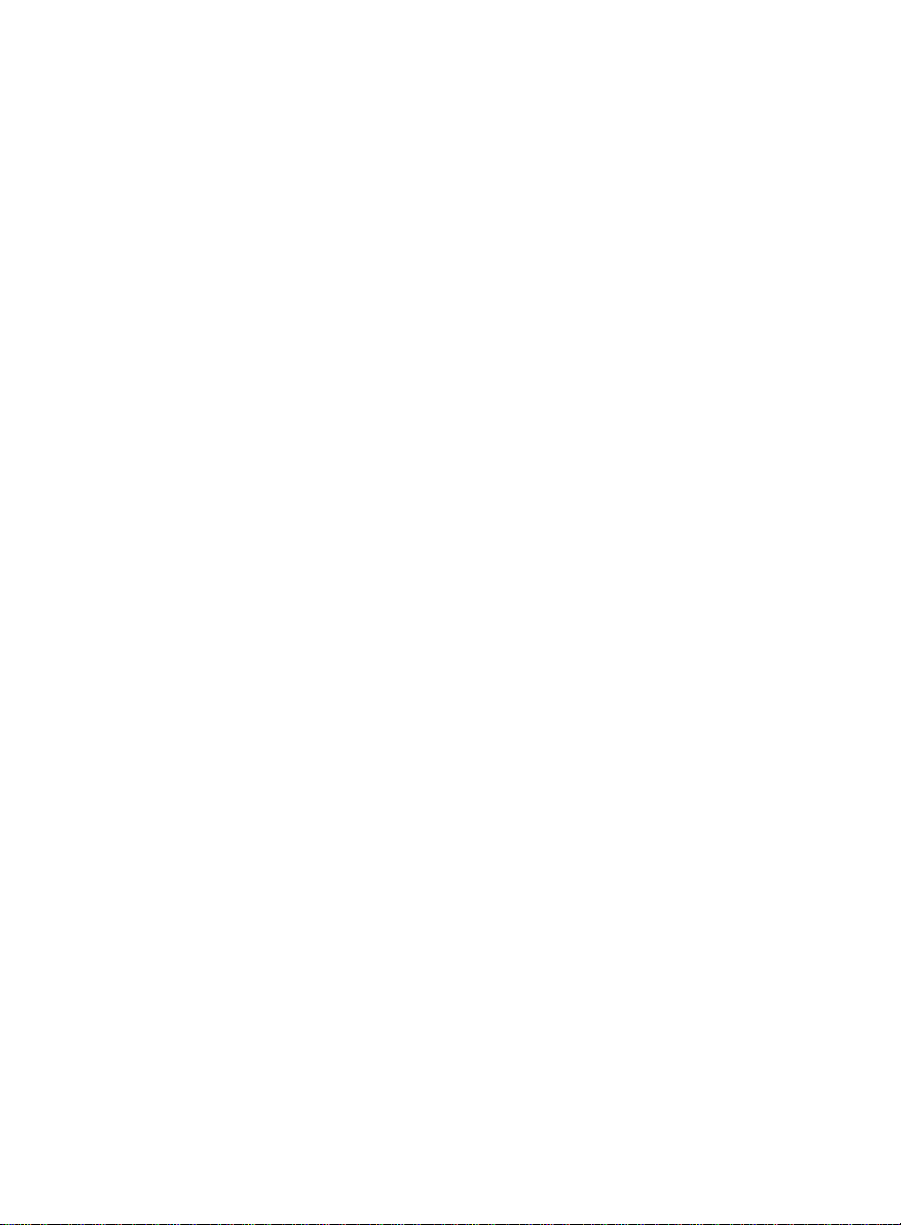
Configuring and Managing the
To configure a color palette,
1. In the Options menu, select Configure.
2. Select Color Palettes.
The “Color Palettes Configuration” window appears.
3. Select the radio button next to the graphic that displays the set of colors
you want to activate.
4. To visualize what the colors will look like before you exit the
configuration window, select Apply.
5. To close the “Color Palettes Configuration” window, select OK.
Thresholds and Maximum V alues Configuration 4
Thresholds 4
BCMS Vu software can display or sound an alert in all reports except Pie
Charts and Historical Reports whenever a specified item exceeds or falls
below a pre-selected value. Each Client sets its own threshold values, and
these values do not apply to reports created by other Clients. Thresholds are
set for each data item, not for each report. Therefore, once a Client sets a
threshold for a data item, the alert applies to that data item on all graphs,
text reports, and Wallboard Displays created by that Client.
BCMS Vu
Software
For each threshold, you can specify that the alert be visual, visual and
audible, or disabled.
Audible alerts - An audible alert is a beep from the PC.
Visual alerts - If the default palette is used, visual alerts appear as follows:
●
In a Real-Time Graph Report a visual alert is indicated by the item bar
color changing to red when the item is outside either of the set warning
threshold values. The item bar color changes to yellow when the item is
outside the set caution threshold values.
●
In a Real-Time Text Report a visual alert is indicated by the background
color of the item text changing to red when the item is outside either of
4-16 Configuring BCMS Vu from the Client
Page 78
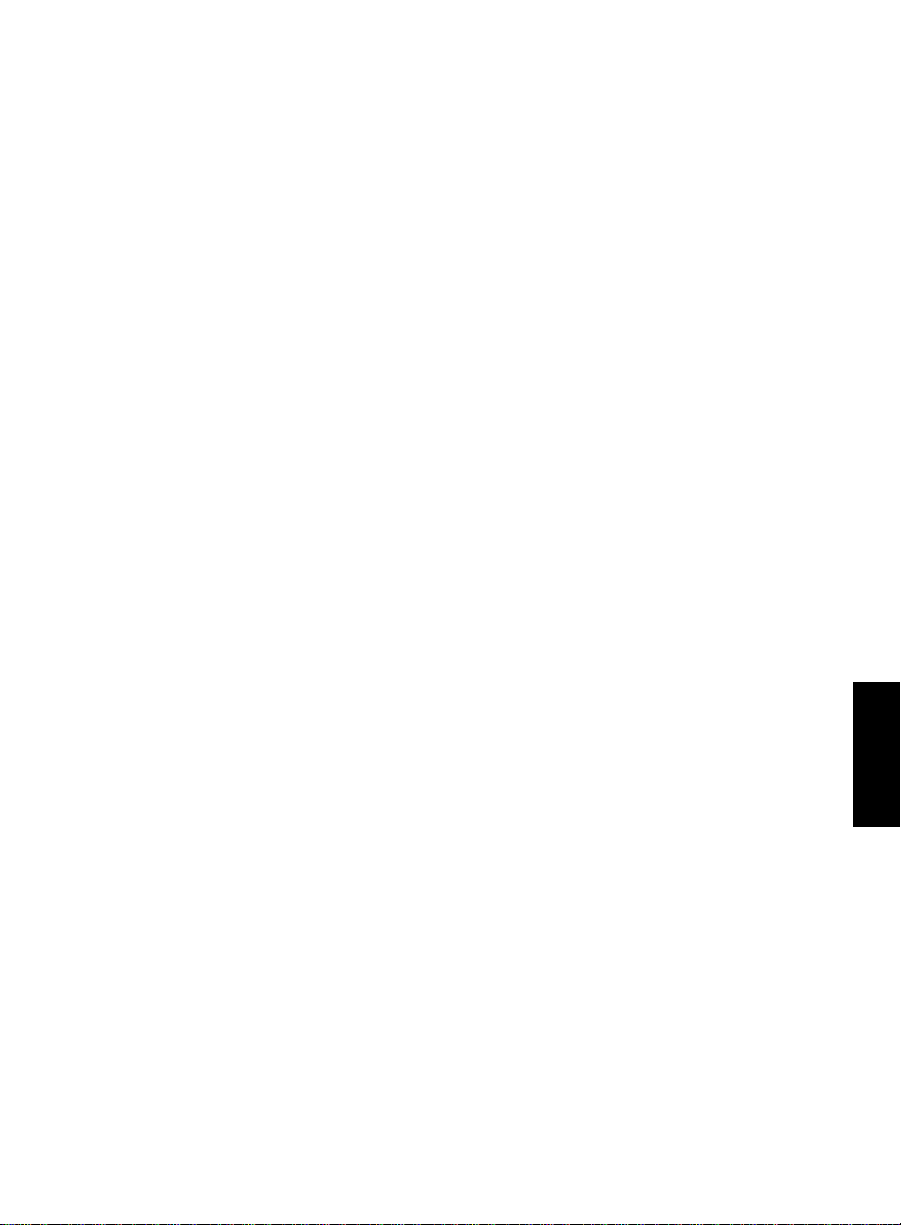
Configuring and Managing the
BCMS Vu
Software
the set warning threshold values. The background color changes to
yellow when the item is outside the set caution threshold values.
●
In a Wallboard Display, a visual alert is indicated by the item text color
changing to red when the item is outside either of the set warning
threshold values. The item text color changes to yellow or amber when
the item is outside the set caution threshold values.
Palette settings do not affect wallboards.
●
In a Time Trace Report, the horizontal bands in the warning zones turn
to red when the item is outside the set warning threshold values. The
horizontal bands in the caution zones turn to yellow when the item is
outside the set caution threshold values.
Thresholds exist for the sole purpose of generating alerts.
After an alert has been triggered, it continues until the item value falls
within the threshold range, or until you reset the threshold value or disable
the alert.
You can define any or all of the following four limits:
High Warnin g If the value of the data item goes above this threshold, a
warning alert occurs.
High Caution If the value of the data item goes above this thr eshold, a
caution alert occurs.
Low Caution If the value of the data item goes below this threshold, a
caution alert occurs.
Low Warnin g If the value of the data item goes below this threshold, a
warning alert occurs.
The value of each item in the above list (except the first value) must be lower
in value than the item above it.
Maximum Va lues 4
Maximum values are used to scale graphs appropriately to the data you
expect. The number you specify as the maximum value determines the
maximum height to which a bar or trace will extend. You will probably
choose as a maximum value, a value that the data item often appr oa ches but
seldom exceeds. For example, if the value of Number of ACD Calls, is often
Configuring BCMS Vu from the Client 4-17
Chapter 4
Page 79
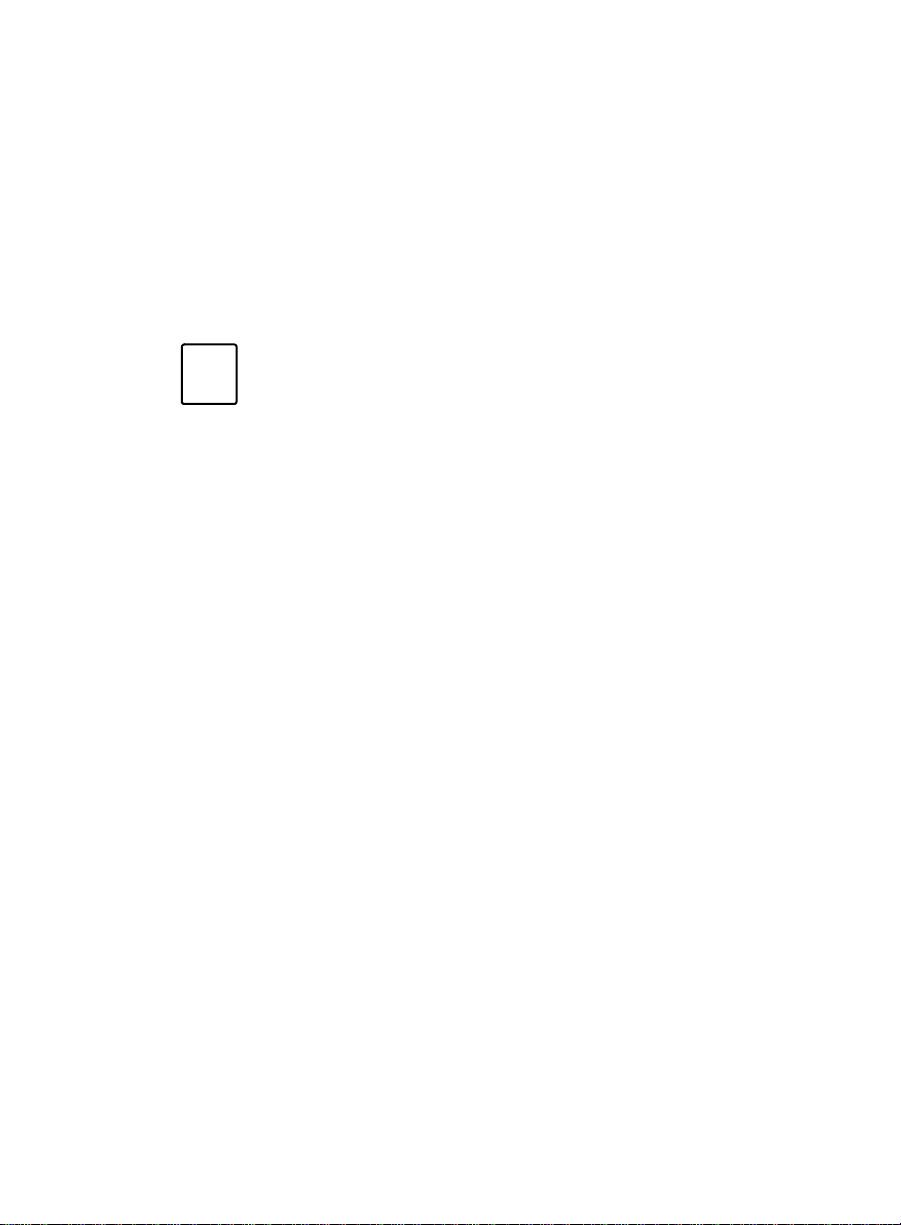
Configuring and Managing the
at least 90 but seldom more than 100, you might select 100 as the maximum
value. If you do this, the maximum height of a vertical bar graph or time
trace will repr esent 100 . For a va lue above 1 00, the bar will extend above the
maximum value line and terminate in an apex. The actual value of the item
will appear above the point of the apex.
Every data item is assigned a default maximum value. You can chan ge ea ch
of these default values through the Options|Configure|Thresholds and
Maximum Values menu command.
If multiple splits/skills or types of data items are
Note
represented on the same report, the maximum height of the
graph will be the largest of the maximum thresholds of all
the data items selected.
Configuring Thresholds and Maximum Values 4
You set thresholds and maximum values from a window of the same name.
You open this window by selecting Options|Conf igure| Thresholds and
Maximum Values.
BCMS Vu
Software
The following is a description of this window:
When the tree in the left-hand window is collapsed fully, three categories of
measured entities (Split/Skill, Agent summary, and VDN summary) are
listed. You cannot set a maximum value or threshold for a category.
If you expand a category, the data items that pertain to that category (for
example, Calls Waiting and Oldest Call) are displayed. You can set a
maximum value and thresholds for a data item across all members of a
category.
For example, you can designate an upper caution value of five minutes for
“Average Speed of Answer” for all splits/skills. To do this,
1. Expand Split/Skill (click on the “+” next to the split/skill icon).
2. Highlight Average Speed of Answer.
3. Set the upper caution value to “05:00.”
4-18 Configuring BCMS Vu from the Client
Page 80

Configuring and Managing the
BCMS Vu
Software
A caution alert now appears in reports covering any and all splits/skills
where Average Speed of Answer is being measured and the average
rises above 5 minutes.
You can also choose to set a unique threshold for each data item for each
split/skill, agent or VDN.
For example, you can designate an upper caution value of 5 minutes for
Average Speed of Answer for all split/skills except Service, and an upper
caution value of 3 minutes for Service. To do this,
1. Under the category Split/Skill, designate an upper caution value of 5
minutes for Average Speed of Answer (see above).
2. Expand A ver age Speed of Answer (click on “+”).
3. Highlight “Service.”
4. Set the upper caution value to “03:00.”
Now a caution alert will go on when the Average Speed of Answer for
calls to Sales exceeds 3 minutes, and when it exceeds 5 minutes for calls
to all other splits/skills.
Setting Thresholds and Maximum Values 4
To set Thresholds and Maximum Values,
1. In the Options menu, select Configure.
2. Select Thresholds and Maximum Values.
The “Thresholds and Maximum Values” window appears.
3. In the tree structure in the window on the left side of the wizard
window, open either Split/Sk ill, Agent summary, or VDN summary,
(depending on whether you want to set a threshold for a split/skill,
agent, or VDN data item) by selecting the “+” next to the name of the
category.
4. Select the data item for which you want to set thresholds.
When you have highlighted the name of a data value, the name will
appear just above the “Maximum Bar Height” box on the right side of
the window.
Configuring BCMS Vu from the Client 4-19
Chapter 4
Page 81
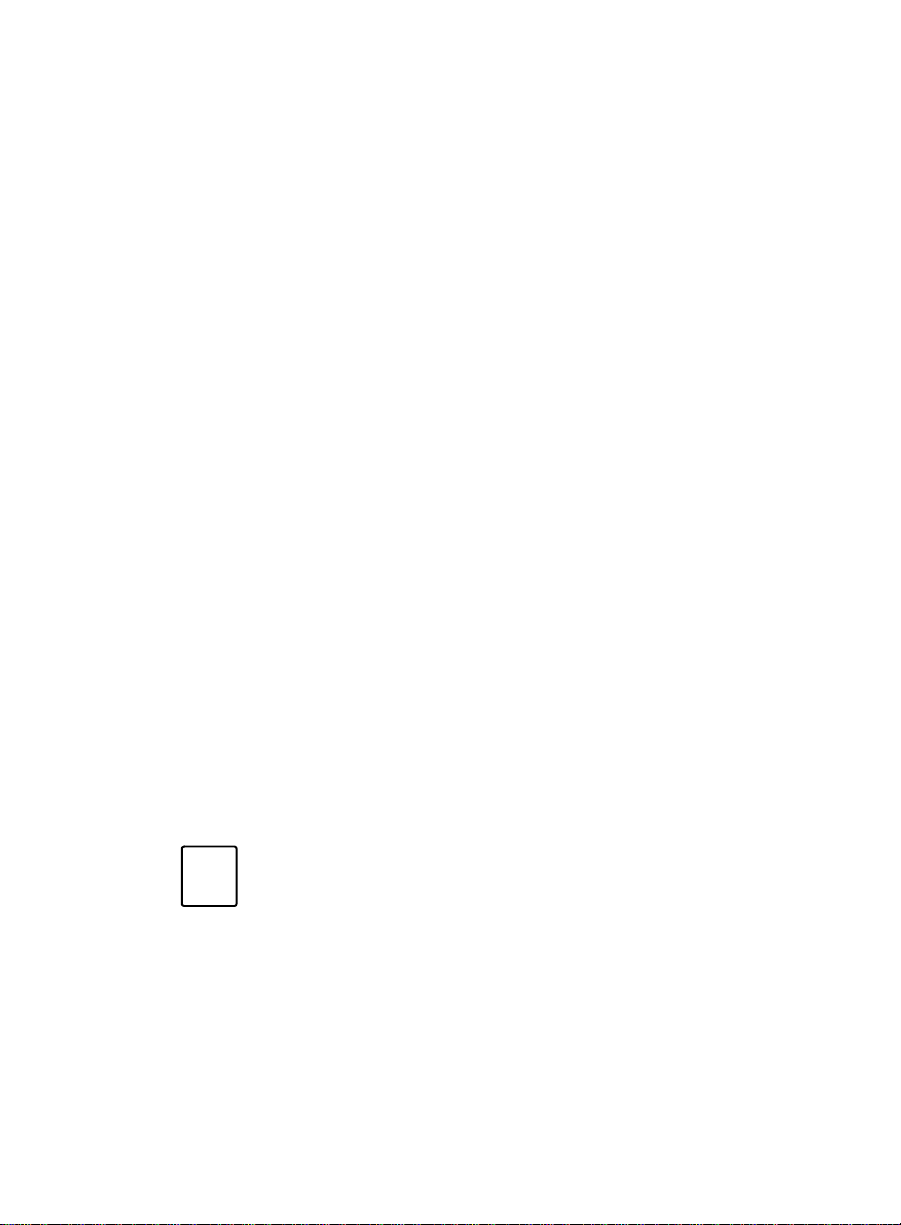
Configuring and Managing the
5. If you want to change the value in the “Maximum Bar Height” box at
this time, type the number that you want a fully extended bar to
represent. For example, if you are assigning threshold values for
Number of ACD Calls, you might select 100 as the Maximum Bar
Height. If you do this, 100 ACD Calls will cause the bar to extend to its
maximum length.
6. Check the box next to the type of warning or caution for which you
want to define and activate a threshold. If you use the default palette,
●
The Upper Warning threshold is the value above which the bar on
the graph will appear red. You will probably want to make this
threshold number less than the Maximum Bar Height.
●
The Upper Caution threshold is the value above which the bar on
the graph will appear yellow.
●
The Lower Caution threshold is the value below which the bar on
the graph will appear yellow.
●
The Lower Warning threshold is the value below which the bar on
the graph will appear red.
7. Type the threshold value for the type of warning you selected in step 6.
BCMS Vu
Software
8. Repeat steps 4 through 7 for other types of warnings and cautions you
want to define.
9. If you decide you do not want a threshold activated, remove the check
from the box next to that type of warning or caution.
10. Unless you activate them, alerts will not function when a threshold is
exceeded.
There is a difference between activating a threshold and
Note
activating an alert:
Checking the box next to a caution or warning threshold in
the “Thresholds and Maximum Values” window assigns the
value in the adjacent box. However, the alert associated with
this threshold does not function unless the alert is turned on
through the Options|Configure|Alerts menu item.
11. To close the Thresholds and Maximum Values Wizard, select Finish.
4-20 Configuring BCMS Vu from the Client
Page 82

Configuring and Managing the
BCMS Vu
Software
Managing
BCMS Vu
Historical Data 4
This section includes the following general data m an agement topics:
●
Downloading historical data
●
How the DEFINITY system stores data
●
Backing up the historical database
●
Removing historical data from the PC
●
Backing up folders and files
●
Repairing the database
●
Re-indexing the database
●
Compacting the database
●
Managing memory allocation.
Downloading Historical Data 4
Perhaps the most important task in managing your data is being sure it is
downloaded regularly and safely from the DEFINITY system. Failure to do
this carefully can cause you to lose data irrevocably. Downloading data is
described in an earlier section of this chapter.
In order for you to download data in a timely manner an d not lose data, you
should consider how the DEFINITY system stores data. The following
section describes this process.
When you install BCMS Vu Server software, the ins tallati on
Note
program suggests that you store historical data in default
locations. If you accept the default location, historical data is
stored in C:\Program files\Lucent\BCMS Vu\Server\.
You can decide to store the data in another location.
Managing BCMS Vu Historical Data 4-21
Chapter 4
Page 83

Configuring and Managing the
How the DEFINITY System Stores Data 4
The DEFINITY system stores interval data for only 24 intervals (12 hours of
half-hour intervals and 24 hours of hour intervals), and daily data for only
seven days. In order to save data for longer periods, you must download it
before it is deleted from the DEFINITY system.
Using the Server, you download the data to the hard disk where the
database destination location has been defined. You can perform the
download immediately, or you can schedule it to take place later on a
regular basis.
When you schedule downloads to take place on a regular basis, you choose
how frequently the downloads occur. You can specify that they occur as
often as every hour, or as infrequently as every twenty-four hours.
Remember, however, that the intervals you choose for downloading data
from the DEFINITY system are not necessarily the same as the intervals at
which data is stored on the DEFINITY system. Be sure that you download
data often enough so that none is lost. For example, if the DEFINITY system
saves interval data every half-hour, you should download interval data at
least every twelve hours (24 intervals) to make sure none is lost.
BCMS Vu
Software
Backing up the Historical Database 4
If you want to perform periodic archives of the historical database to keep
its size reduced, do the following:
1. In the database directory, select the file histdb.mdb.
2. Copy the file to another location. For security, you may want to keep a
copy on a different external disk.
3. In the database directory, copy the file empty.mdb to the database
directory.
4. Rename the copy of empty.mdb file to histdb.mdb.
4-22 Managing BCMS Vu Historical Data
Page 84

Configuring and Managing the
BCMS Vu
Software
Removing Historical Data from the PC 4
BCMS Vu stores historical data until you remove it. You may need to
periodically remove data to prevent your disk from filling up and to keep
the performance of your reports acceptable. This can be done through
automatic purging of database records. We suggest that you back up the
historical database before removing old database records.
For splits/skills, agents, VDNs and trunk groups measured by BCMS, the
following formula is an approximate guide to the space required in
megabytes for each day’s historical data:
# splits/skills + # agents + # trunk groups + #VDNs
(370) * BCMS interval in hours
When the interval is a half-hour, use 185 instead of 370 in the formula.
For example, a small call center with one trunk group, five VDNs, five
splits/skills and ten agents using a n interval of 60 minutes will require
approximately 57 KB per day.
You can choose the type of records that you delete:
— Interval data only
— Daily data only
— Both interval and daily.
You can delete all of the data selected according to the date on which it was
stored, or according to the length of time it has been stored. In the latter
case, you can request that records stored more than a given length of time be
deleted daily.
To delete historical data:
1. From the Options menu, select Delete records or select the Delete
Record toolbar button.
2. From the “Choose the type of records to be removed:” window, select
the radio button next to the type of data you want removed.
Chapter 4
3. Select Next.
4. From the “Choose the records to be removed:” window, click the box
next to the criteria according to which you want the data removed:
Managing BCMS Vu Historical Data 4-23
Page 85

Configuring and Managing the
a. Click on the window next to “Remove data by date” if you want data
stored before a certain day removed, and type this date into the
“Remove stored data before” window.
b. Click on the window next to “Remove data by age” if you want data
that has been stored for a certain length of time removed, and type
the age (number of days old) of the data you want removed into the
“Remove stored data older than (in days):” window.
c. Click in the box labeled “Continue removing records this old” if you
want records of this age automatically removed every day.
5. Select Next.
6. To remove the records, select Finish in the “Confirm destruction of
historical records” window.
Backing Up Folders and Files 4
Because the BCMS Vu h istorical database and the reports you create using
the BCMS Vu software are stored on your hard drive, it is important for you
to establish a backup process to prevent loss of data should problems occur
with your PC.
BCMS Vu
Software
You can use a backup utility o n yo ur PC to back up the BCMS Vu data and
settings. The information that you should back up includes the following:
●
The properties that you define for Historical Reports, Real-Time
Reports, and Wallboa rd Displa ys
●
Your BCMS Vu configurat io n op t i ons
●
The historical database.
Note
If you want to perform periodic archives of the historical
database so that it is not so large, refer to “Backing up the
Historical Database” on page 4-22.
Archiving the historical database in this manner is useful because it lets
you keep historical data for as long as you want, yet lets you keep the
4-24 Managing BCMS Vu Historical Data
Page 86

Configuring and Managing the
BCMS Vu
Software
size of the historical database that you are using on a daily basis
relatively small.
Once you have archived the historical database, you can retrieve it in
one of several ways. You can install Server software in simulator mode
on a PC that points to the archived data and have a Client connect to this
“Server,” or you can use Microsoft Access, Microsoft Excel, or another
database tool to run reports and extract data fr om the archived database.
If you accepted the BCMS Vu software default file locations during the
installation, the folders or files that you must include in your regular
BCMS Vu backup are as follows:
Data Location
Historical database \Program Files\Lucent\
BCMS Vu\Server\Server Name
Historical Reports and Real-Time
Graph Reports
BCMS configuration downloaded
from the DEFINITY system
\Server PC Name\VuShare\Server
Name\Client Name
\Server PC Name \Program Files\
Lucent\BCMS Vu\Server\Server
Name
Thresholds and alerts
configuration settings
\Server PC Name \Program
Files\Lucent\BCMS
Vu\Server\Client Name
The actual locations of the files depend on the paths you
Note
specified in the installation of the software.
Repairing the Database 4
The database records that have been downloaded and stored on your PC
hard disk can become corrupted.
Chapter 4
Managing BCMS Vu Historical Data 4-25
Page 87

Configuring and Managing the
You can correct this by using the Repair Database command in the Options
menu. After you repair the database, you will probably want to update the
database index that allows reports to be quickly created.
You can also compact the database in order to store more data on your hard
disk.
To avoid problems, be sure that all Clients are logged out
Note
when you repair the database.
To repair a corrupted database,
1. In the Options menu, select Repair Database... or select the Repair
Database toolbar button.
2. In the window that appears, select Repair Corrupted Database.
The buttons in the window become gray temporarily. When the
operation finishes or fails, the grayed items become normal.
If the operation fails, an error notice appears.
BCMS Vu
Software
3. To exit the window, select Finish.
Re-indexing the Database 4
After you repair the database, update the database index that allows reports
to be quickly created.
To re-index the database,
1. In the Options menu, select Repair Database... or select the Repair
Database button on the toolbar.
2. In the window that appears, click on Rebuild the Table Indices.
The buttons in the window become gray temporarily. When the
operation finishes or fails, the grayed items become normal.
If the operation fails, an error notice appears.
3. To exit the window, select Finish.
4-26 Managing BCMS Vu Historical Data
Page 88

Configuring and Managing the
BCMS Vu
Software
Compacting the Database 4
A database can become fragmented. It is a good idea to compact the
database periodically. This ensures the integrity of the database and regains
hard drive disk space by reducing the size of the database.
To compact the database,
1. In the Options menu, select Repair Database... or select the Repair
Database button on the toolbar.
2. In the window that appears, select Compact the Database.
The buttons in the window become gray temporarily. When the
operation finishes or fails, the grayed items become normal.
If the operation fails, an error notice appears.
3. To exit the window, select Finish.
Managing Memory Allocation 4
Memory errors may occur if you do not allocate sufficient virtual memory
for BCMS Vu. We recommend that you allow Windows to manage your
memory. When you first install BCMS Vu Server, Client, or Wallboard,
perform the following steps. If a memory error occurs subsequently,
perform these steps again.
For Windows NT 4.0:
1. Select Start/Control Panel/ System/ Performance.
2. On the “Performance” tab, in the “Virtual Memory” box, select Change.
3. In the box labeled “Total Paging File Size for all Drives,” note the
number next to “Recommended.”
4. Enter this number in the box labeled “Maximum Size (MB).”
5. Select Set.
6. Exit the Control Panel.
Managing BCMS Vu Historical Data 4-27
Chapter 4
Page 89
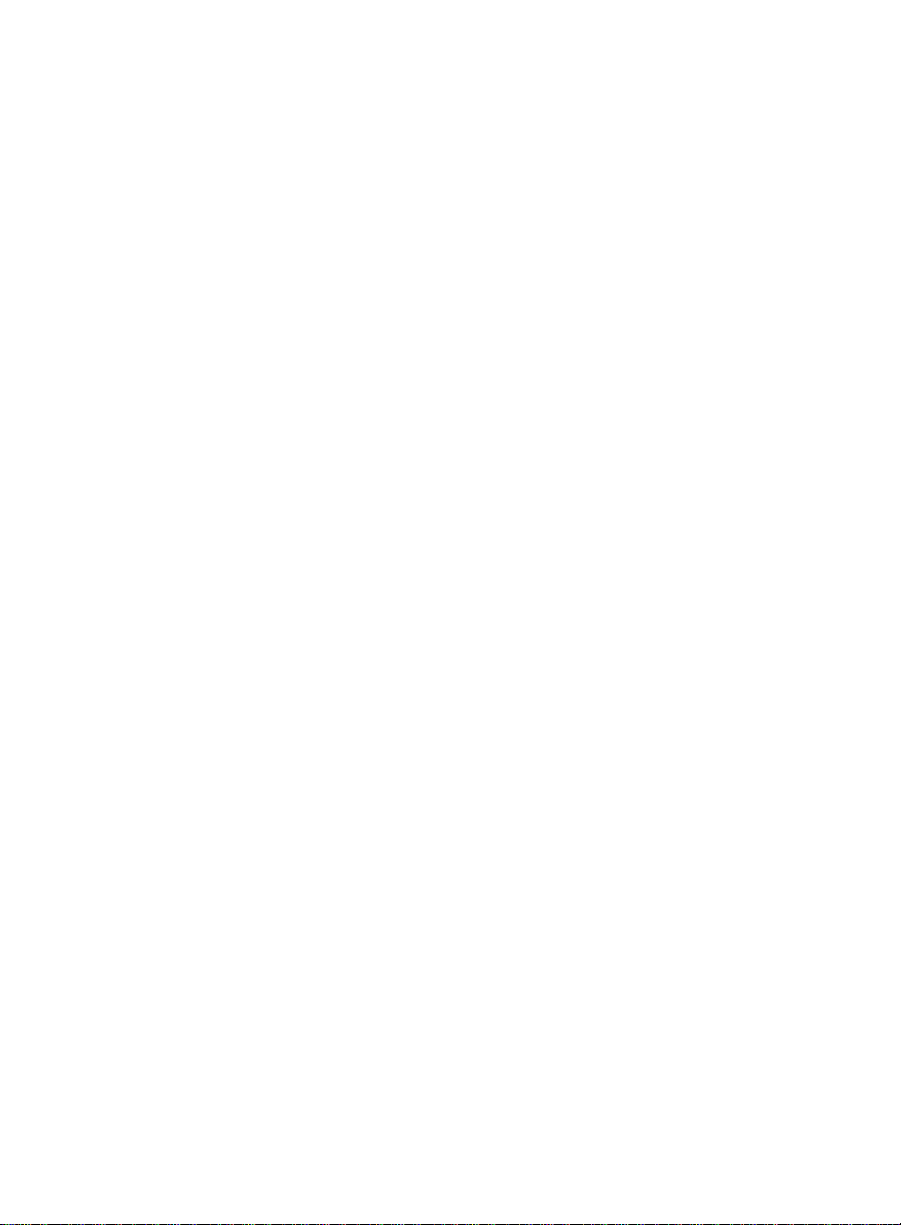
Configuring and Managing the
For Windows 95:
1. Select Start/Control Panel/System/Performance.
2. On the “Performance” tab, select “Virtual Memory.”
3. Activate the radio button ne xt to “Let Windows manage my virtual
memory settings.”
4. Select OK.
5. Exit Control Panel.
BCMS Vu
Software
4-28 Managing BCMS Vu Historical Data
Page 90
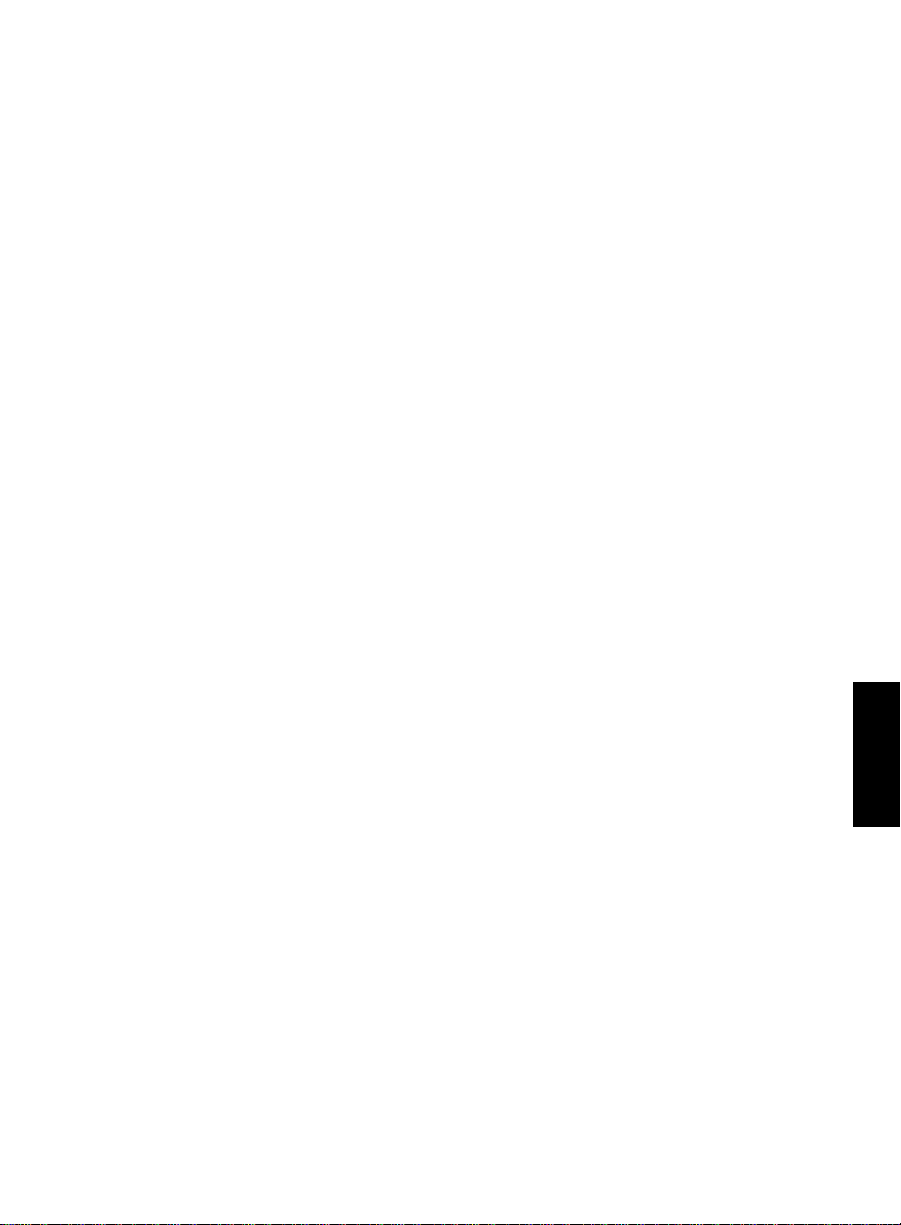
Configuring and Managing the
BCMS Vu
Software
Managing Miscellaneous
BCMS Vu
Functions 4
Downloading BCMS Data 4
BCMS Vu continua lly monitors real-time measurements for as long as it is
connected to the DEFINITY system. However, it downloads administration
and descriptive data, such as agent and split/skill names, only during a
historical data download.
If you want to download organizational and descriptive data at any other
time, do the following:
Select Update BCMS Data from the Options menu.
The Download Status indicator in the status bar shows the progress of the
download.
The following data, which is internally-m easured on the DEFINITY system,
is downloaded to BCMS Vu:
●
Split/Skill names, numbers, and acceptable service levels
●
Agent names and numbers
●
BCMS/VuStats logical IDs (if Validate = Y on the DEFINITY system) for
non-EAS only
●
Split members for non-EAS only
●
Trunk Group names and numbers
●
VDN names, numbers, and acceptable service levels (if V ectoring = Y on
the DEFINITY system).
Chapter 4
Managing Miscellaneous BCMS Vu Functions 4-29
Page 91
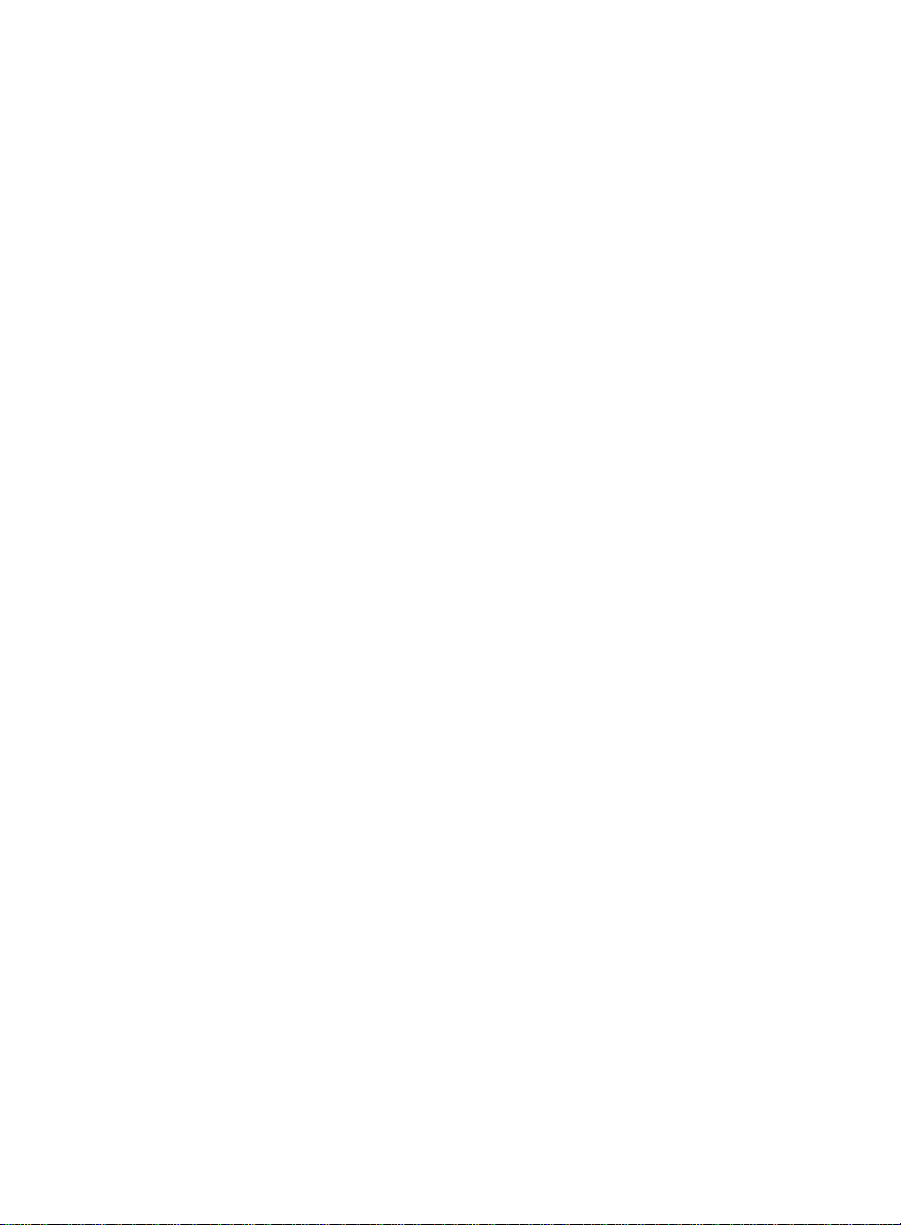
Configuring and Managing the
BCMS Vu
Software
4-30 Managing Miscellaneous BCMS Vu Functions
Page 92

5
Understanding Real-Time Reports 5
Introduction 5
This section of this chapter introduces you to Real-Time Reports and tells
you how to decide what type of report fulfills a particular need.
The five types of real-time reports available are
●
Real-Time Graph Reports
●
Real-Time Pie Chart Reports
●
Real-Time Text Reports
●
Wallboard Displa ys
●
Time Trace Reports.
The remainder of the chapter describes in detail the five types of real-time
reports. The sections included in this chapter are
●
Which type of real-time report shall I use?
●
About Real-Time Graph Reports.
●
About Real-Time Pie Chart Reports.
●
About Real-Time Text Reports.
●
About Wallboard Display s.
●
About Time Trace Reports.
Introduction 5-1
Page 93

Report Basics
Which Type of Real-Time Report Shall I Use? 5
To get the most value from displaying real-time data, you should consider
the following:
●
Real-Time Graphs, Real-Time Pie Charts and Wallboard Displays
are not just different ways of displaying the same data. Each has
strengths and weaknesses.
●
Real-Time Text reports display the same information that is
available on a BCMS SAT screen.
●
You can be notified of thresholds being met on all types of real-time
reports except Real-Time Pie Charts.
You use a
●
Real-T ime Text report when you want to r eport on a lar ge number o f
items
●
Real-Time Graph report, Real-Time Pie Chart report or Wallboard
Display to report on a smaller number of items
●
Time Trace report when you want a visual display showing how one
item changes over time.
When you decide between a Real-Time Graph, Real-Time Pie Chart or
Wallboard Display you should consider the following:
●
Real-Time Graphs are easy to monitor for anomalies and
imbalances. For example, you can monitor several splits/skills,
agents, or VDNs on one graph.
●
Real-Time Pie Charts indicate the balance for one split/skill, agent,
or VDN by showing the relative values of certain items.
●
Wallboard Displays are easy to monitor for actual values and for
values that vary widely. For example, you might display “oldest call
waiting” values for several splits/skills.
●
You can open several Real-Time Graphs, Real-Time Pie Charts and
Wallboard Displays at the same time. This means that you can be
very flexible about how data are grouped and displayed.
●
You can send data from any Wallboard Display to several external
wallboards so that your agents or others in the call center can see the
information.
5-2 Which Type of Real-Time Report Shall I Use?
Page 94

Report Basics
About Real-Time Graph Reports 5
BCMS Vu Real-Time Graphs provide periodically updated images of the
current status of the call center. The first time you open a BCMS Vu Real-
Time Graph report, you use the New Report option in the File menu to
create the report. After you have created and saved a Real-Time Graph
report, you can access the report using t he Open Reports option on the File
menu.
You can specify that the bars on a Real-Time Graph Report be either
horizontal or vertical. The numeric value of each item will be displayed next
to the bar that represents it.
This section includes the following sub-sections:
●
Categories of Real-Time Graph Reports
●
Sample Real-Time Graph Report
●
Things to remember about Real-Time Graph Reports
●
Maximum values and real-time graph scales
●
Real-time Graph Report attributes.
About Real-Time Graph Reports 5-3
Chapter 5
Page 95
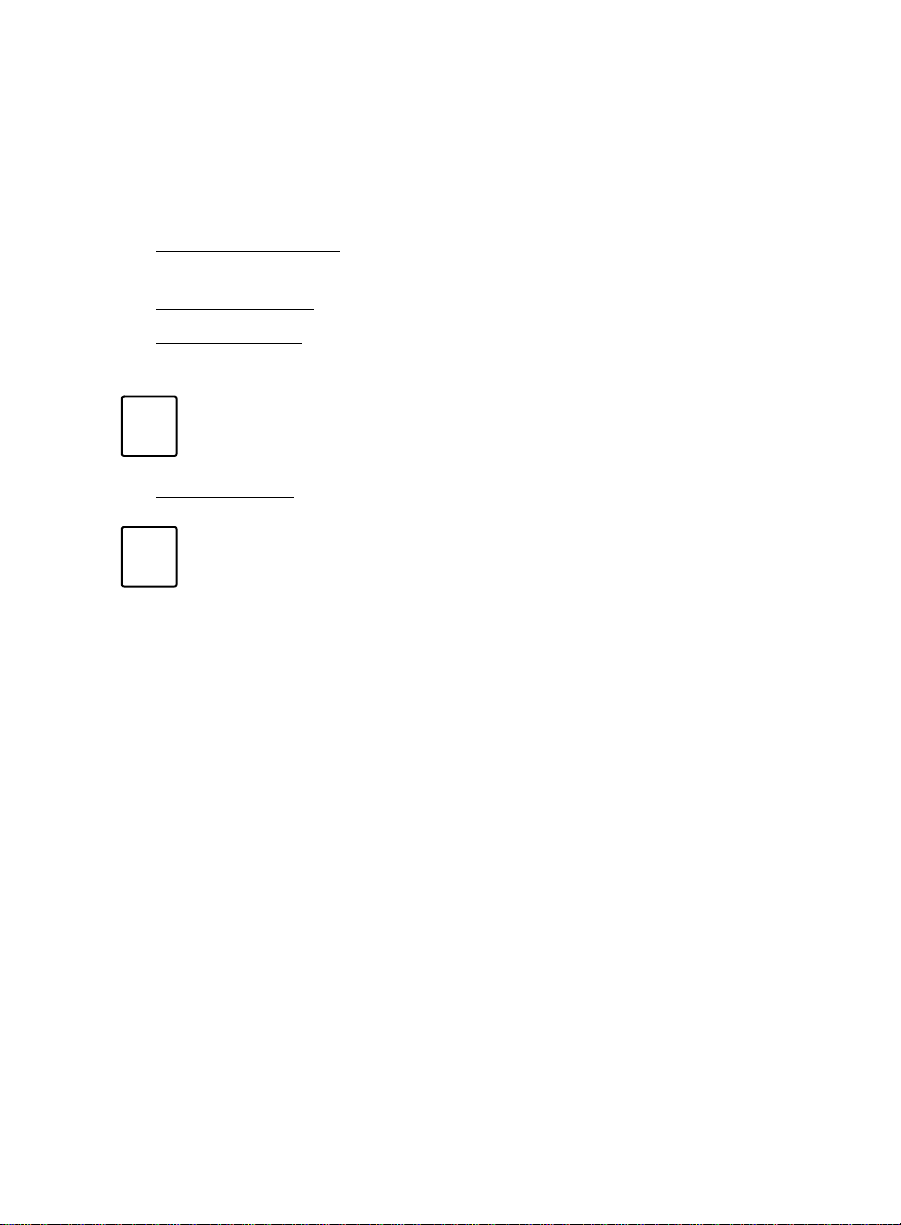
Report Basics
Categories of Real-Time Graph Reports 5
You can create four categories of Real-Time Graphs. You select the
category of Real-Time Graph on the first window of the Graph
Properties Wizard. The categories are:
●
Split/Skill Summa ry — Summary information about one or more
splits/skills
●
Split/Skill Detai ls — Detailed information about one split/sk ill
●
Agent Summary — Data items for all agents logged into a single
split/skill.
Note
Real-time agent reports will function only if you select fewer
than 100 agents logged into the split/skill for which the report
is running.
●
VDN Summary — Details relating to calls processed by VDNs.
Note
The VDN summary is available only if the V ectoring feature
is administered on the DEFINITY system.
You select how items are grouped on graphs:
●
By measured entity (split/skill, agent, VDN)
●
By attribute (for example, average speed of answer, answered calls,
abandoned calls).
5-4 About Real-Time Graph Reports
Page 96

Report Basics
Sample Real-Time Graph Report 5
The following illustration is an example of how Real-Time Graph Reports
appear in BCMS Vu when you choose to group by a measured entity.
The following illustration is an example of how Real-Time Graph reports
appear in BCMS Vu when you choose to group by attribute.
About Real-Time Graph Reports 5-5
Chapter 5
Page 97

Report Basics
Things to Remember About Real-Time Graph Reports
There are several things you need to remember when planning a RealTime Graph :
●
Items appear on the graph in the order in which you select them.
●
You cannot select some table items in a Real-Time Graph Report
because:
— They are not measurements (for example, Agent extension in
the Agent Summary table), or
— BCMS Vu automatically includes them on the graph (for
example, the x-axis labels for Agent Summary are Agent
Names).
●
You should consider the probable range of maximum values when
you decide which items of a table to show in a Real-Time Graph. If
you include items that vary significantly in their ranges of values,
items with smaller ranges will appear not to update when they are
displayed. For example, assume you want to monitor a group of
items, one of which has typical values of about 100 and varies
between 50 and 150, and another that has typical values of about
five and varies between two and eight. If both of these items are
displayed on the same Real-Time Graph, the changes in the smaller
item may not be noticeable.
●
Real-Time Graphs update as fast as every ten seconds.
Downloading of historical data takes precedence over the updating
of real-time data. Therefore, real-time reports will update at a
slower rate while historical data are downloading from the
DEFINITY system to the historical database.
●
If you display too many items in a graph with vertical bars, their
values will not appear above the bars. If the label containing the
value of the item is wider than the bar, the value is not shown. This
prevents numbers from overlapping numbers above adjacent bars.
●
If there is no data available from the DEFINITY system, zeros
appear above the names of the items.
●
You cannot print Real-Time Graph Reports.
5
5-6 About Real-Time Graph Reports
Page 98

Report Basics
Maximum Values and Real-Time Graph Scales 5
To determine the scale of a Real-Time Graph, BCMS Vu uses the highest
specified maximum value of the items that the graph contains.
To obtain the best results from a Real-Time Graph, you should do the
following:
●
Specify maximum values that are reasonably close to actual values.
See “Thresholds and Maximum Values Configuration” on page 4-16.
●
Select items whose maximum values are similar.
At installa ti on, BCMS Vu specifies the default maximum values for all
measurement items. To change the specified maximum value for any item,
select Thresholds and Alerts in the Options|Configure menu. See
“Thresholds and Maximum Values Configuration” on page 4-16.
About Real-Time Graph Reports 5-7
Chapter 5
Page 99

Report Basics
Real-Time Graph Report Attributes 5
The following table lists the available catego ries of Real-Time Graph
Reports and the data items that you can choose to measure in each. Data
items are defined in Chapter 9, “BCMS Vu Real-Time and Historical Report
Data Items.”
Split/Skill Summary Graph Report
Abandoned Calls Calls Waiting
ACD Calls Oldest Call
Available Agents Total ACD
Average Abandoned Time Total ACW
Average After Call Total AUX
Average Speed of Answer Total Available
Average Talk Time Total Extn
Calls Waiting Total Other
Oldest Call Total Staffed
% Within Service Level % Within Service Level
Agent Summary Graph Report
ACD Calls Ab andoned Calls
EXT In Calls ACD Calls
EXT Out Calls Average Abandoned Time
Split/Skill Details Graph Report
VDN Summary Graph Report
Average Speed of Answer
Average Talk/Hold Time
Calls Busy/Disc
Calls Waiting
Connected Calls
Flow Out
Oldest Call
% Within Service Level
Creating a Real-Time Graph Report 5
To create a Real-Time Graph Report, refer to “Creating a Real-Time Graph
Report” on page 7-2.
5-8 About Real-Time Graph Reports
Page 100
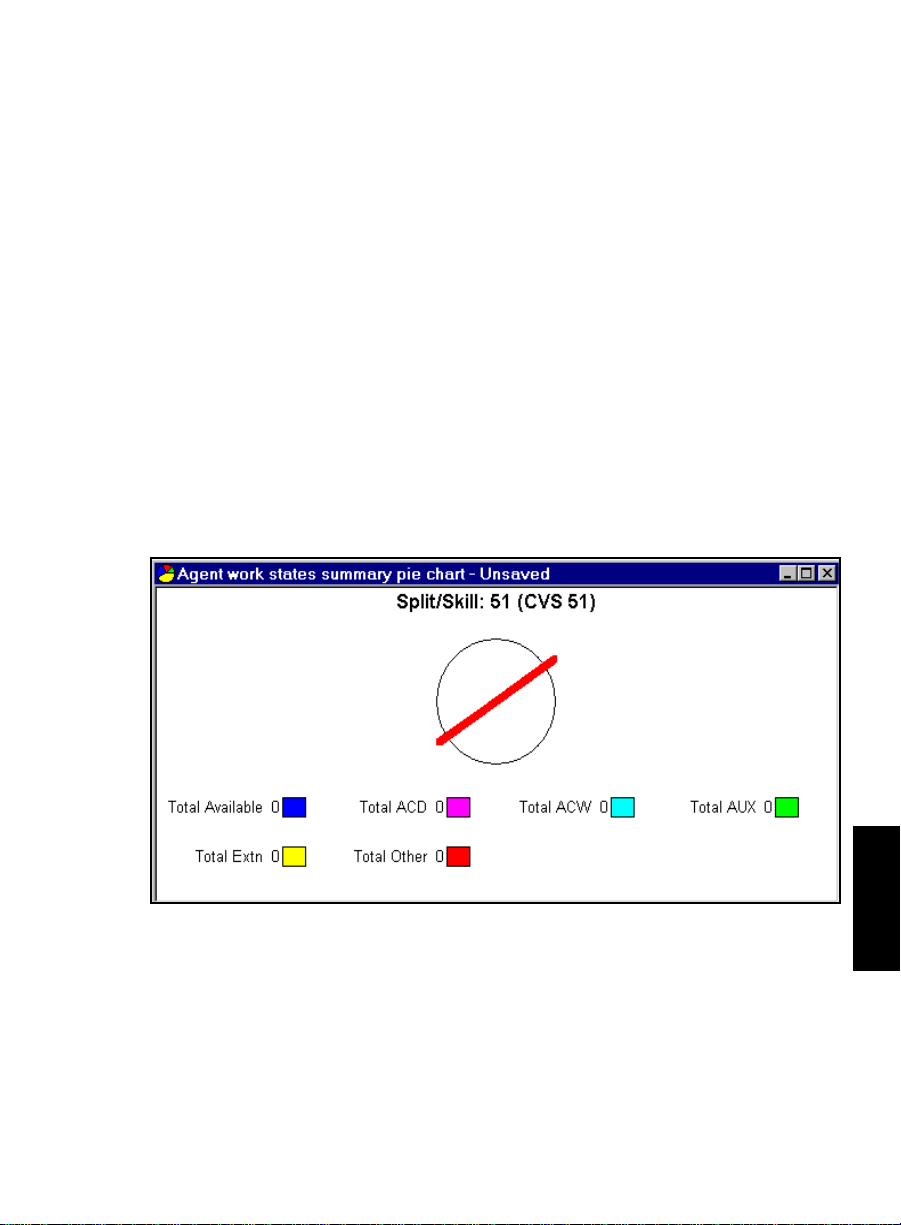
Report Basics
About Real-Time Pie Chart Reports 5
BCMS Vu Real-Time Pie Charts provide periodically updated images of the
current status of the call center. The first time you open a BCMS Vu Real-
Time Pie Chart report, you use the New Report option on the File menu to
create the report. After you have created and saved a Real-Time Pie Chart
report, you access the report using the Open Reports option on the File
menu.
Real-Time Pie Chart reports give a quick idea of the relative values of
different BCMS items, in a pie chart format. Each segment represents the
value of a different data item and is presented in a different color or pattern.
The value of the data item is displayed next to the pie se gment, and a legend
identifies the data item represented by each segment and show s the value of
each segment as a numerical value.
If no data is available, a window similar to the following illus tration
appears.
Pie charts do not give visual or audible indication of alerts when thresholds
are reached.
Y ou cannot select which data items will be displayed in a pie chart (unlike in
a bar graph report). Only those attributes that add up to a whole domain are
About Real-Time Pie Chart Reports 5-9
Chapter 5
