Page 1
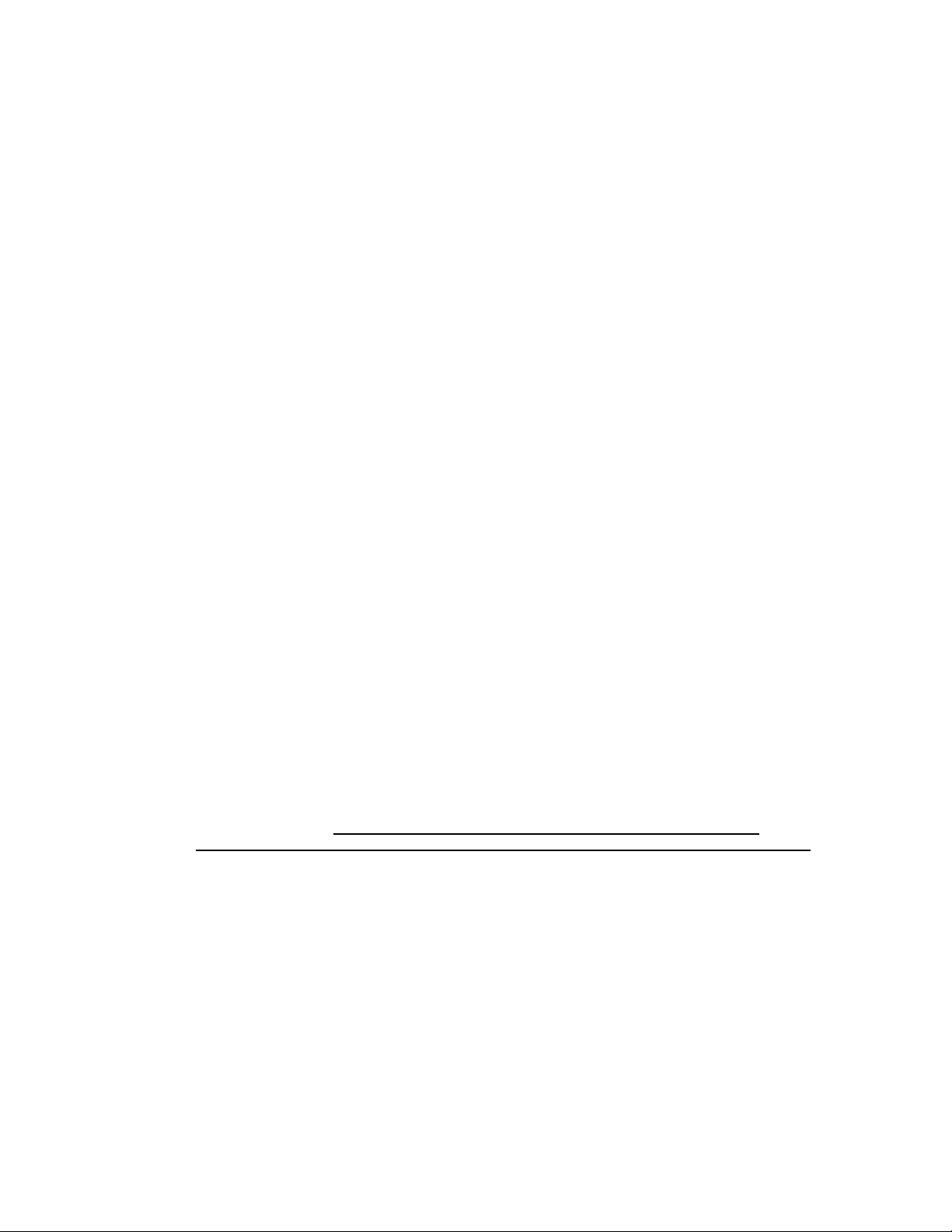
Last Revision December 12, 2009
BCMR (formerly BCMS Vu) Installation Checklist
To help ensure a smooth installation, please review this checklist with the customer. The places marked
“NOTE:” and in bold are especially important, as these have proven to be consistent stumbling blocks.
*According to the Avaya BCMR offer definition, BCMR is to be installed and certified by the Avaya
CMS Provisioning group. BCMR will not have maintenance support until it has been certified and
registered.
Project Manager Responsibilities
• Schedule an installation date/time with CMS Provisioning to install the BCMR software.
• Schedule a field technician to assist the CMS Provisioning engineer onsite. T he technician will
also install the data module (if used) to the PBX and connect it to the customer’s PC.
• Have the field technician or a Software Specialist input the PBX translations required for the
BCMR application.
• Go over the installation checklist with the customer and make sure that all requirements are
met prior to the scheduled provisioning appointment.
CMS Provisioning Responsibilities
• Install and configure the BCMR Server software on the customer’s PC, designated the BCMR
Server PC.
• Install and configure the BCMR Client software on the customer’s BCMR Server PC. NOTE:
Remote client installations are the responsibility of the customer.
• Establish a connection between the BCMR Server PC and PBX to verify software is working
properly.
Customer Responsibilities
Due to the high number of cancellations attributed to incorrect or improperly configured
hardware and software, we strongly recommend that you call the assigned engineer at least
two business days prior to the installation date to have an engineer verify PC requirements
and remote access.
cancelled at installation time due to non-compliance, you may be charged a cancellation fee.
To install BCMR, you must, at a minimum, have the following hardware and software:
BCMR Software Package
To be sure you have everything you need, verify that the following items are included in the
software package:
• Program disk – your BCMR Software package should contain a CD-ROM with the software
program.
• Hardware Key – The blue hardware key must be labeled “R2.” T here are three versions, which
allow one, five, or ten Clients to be connected to the Server. Hardware key may be for USB or
parallel port.
If CMS Provisioning has not verified PC readiness and the job is
Contents 1
Page 2
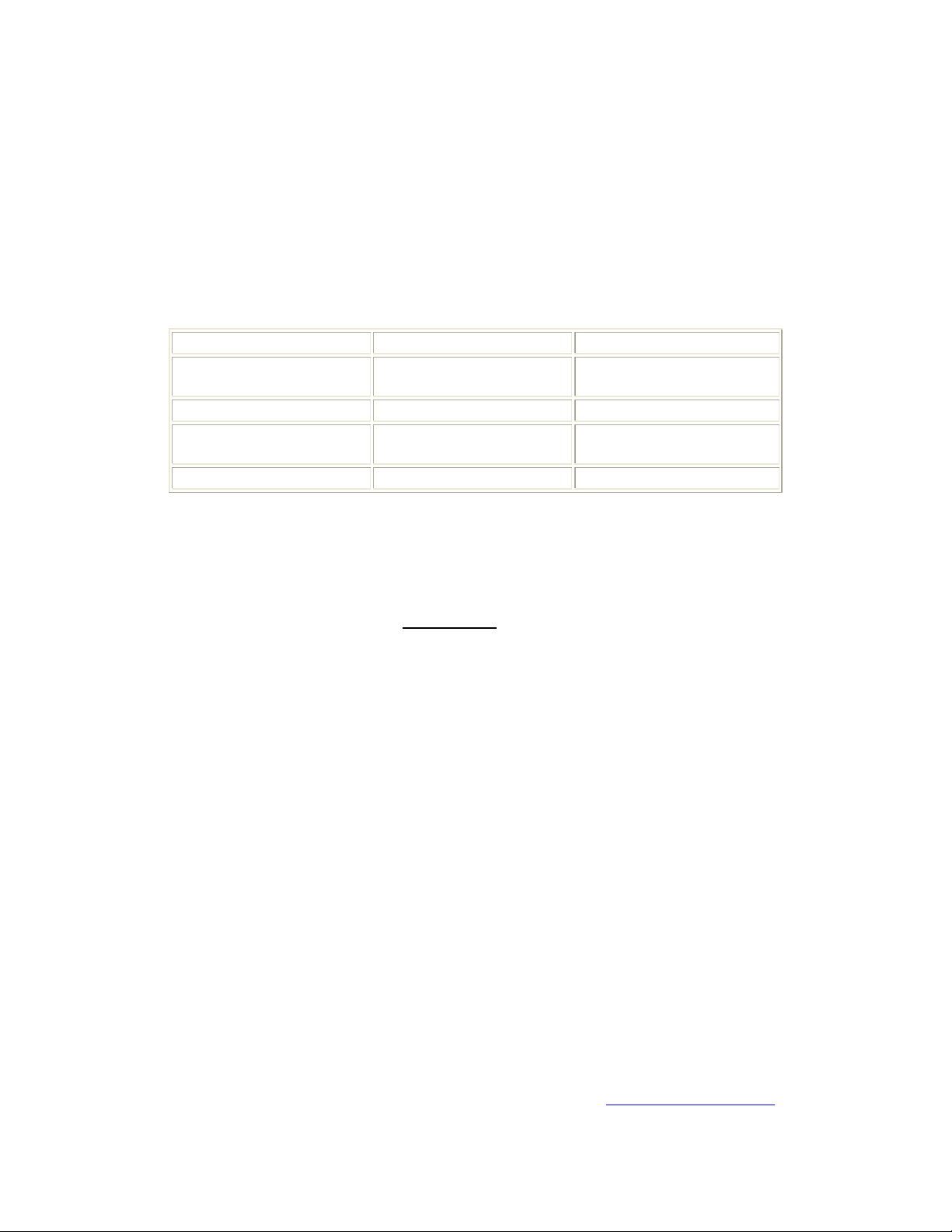
If any of the items is missing or damaged, contact your Avaya Account team, representative, or
distributor.
BCMR Server PC
The primary concern of the customer is having a properly configured PC with compatible hardware.
Note that “BCMR Server PC” refers to the PC running the BCMR Server software and should not
be confused with a physical server in the hardware sense.
Supported Operating Systems
*NOTE* 64bit versions of Windows are not supported on BCMR
Operating System Release/Version Service Pack
Microsoft Windows 2000
Professional
S erver
2 or greater
Microsoft Windows XP* Professional All
Microsoft Windows Server
2003 **
All
Microsoft Windows Vista ***
*BCMR Release 2 Version 3 or newer required
** BCMR Release 2 Version 4 (R2.4.0 Build 314 or newer) required
***will only work with BCMR Release 2 Version 4.3 (R2.4.3 Build 318) or newer
• BCMRD R2.4.1 (Build 316) and newer support dual/multi-core processor. Any
version of BCMRD is not certified to work on any 64-bit operating system.
Pentium M processors are
• 500 MB (512,000 KB) of disk space or greater
• 128 MB of main memory - Windows 2000, 256 MB for Windows XP, Server 2003 & Vista
• Data Module connectivity: One serial port to connect to the PBX system if switch connectivity
is through a data module. NOTE: The supplied PC to data module cable is a 9-pin/male to
25-pin/female. As many PC’s have 9-pin serial ports you will need either a M25/F9
adapter or replace cable with one 9-pin/male to 9-pin/female EIA-232-D or RS-232-C
cable (recommended).
• TCP/IP connectivity: A physical data module is not needed for TCP/IP connectivity. You must
have a software specialist complete the C-LAN administration in the PBX and provide the
Provisioning engineer with the proper IP addresses.
NOTE: Although BCMR can share a C-LAN card with another adjunct we recommend a
dedicated card.
• You may need other serial ports:
• One to connect a wallboard (optional).
• One for remote maintenance if you are using an external modem (optional).
• Remote access to the BCMR server PC. Note: Avaya supports two means of remote access
to the BCMR server PC: Avaya Web conferencing or pcAnywhere
• If using Avaya Web conferencing, the BCMR server PC must have internet access.
• If using pcAnywhere the server PC must have an internal or external modem and the
pcAnywhere software must be configured for use with this modem.
NOTE: Please have the modem and pcAnywhere configured by installation time. If you
need support for pcAnywhere, please contact Symantec:
not supported in any configuration.
http://www.symantec.com
Page 3

NOTE: pcAnywhere is no longer bundled with the BCMR software package. If the
customer chooses pcAnywhere as their means of remote access, then they are
responsible for acquiring and installing it.
• Hardware key: A parallel port is required if the hardware key is of this design. A printer may
also be connected to this port. NOTE: a parallel port added as a PCI card (i.e. not part of
motherboard) is not supported. If the hardware is of the USB design a USB port is required.
NOTE: a USB port added as a PCI card (i.e. not part of motherboard) is not supported.
Please Note:
• If you are running Windows 2000/2003 Server; do not run service managers (i.e. DHCP
manager, IIS or Internet Service Manager, Domain Controller (Primary or Secondary), DNS
Manager, WINS Manager, Terminal Services for Windows Server, or SQL) conflict may occur.
For this reason, we recommend W2K Professional, Windows XP, and Windows Vista over the
Server versions.
• Win VNC, Veritas LAN backup, IIS, and Crystal reports, and RAS can cause conflicts.
• Per seat licensing is known to cause problems, per server licensing is preferred.
• pcAnywhere version 10 and 11 require Internet Explorer 4.01 or later.
Network Configuration
• The BCMR software requires the TCP/IP protocol in a client/server configuration using
Microsoft Client for Networking (BCMR will work in a multi-protocol network (TCP/IP, IPX/SPX,
and NetBEUI) where Novell NetWare resources are deployed).
NOTE: The BCMR software requires the Server PC to be configured for a TCP/IP
network even if it is a stand-alone (no network) PC. Windows has a “dummy” adapter
called MS Loopback Adapter that allows network configuration without a physical
network card.
NOTE: Using multiple Network Interface Cards (multi-homed) is not supported.
• The BCMR Server PC must have a static IP address. NOTE:
address of the Server PC is changed after BCMR has been provisioned, it will cease to
function properly and will require billable CMS maintenance.
• The BCMR Server computer name must use all lowercase characters, cannot start with a
number, cannot use special characters ( _ - . ? @, etc.) and must not exceed 14 characters.
• If the Server PC is on a LAN, there should be some form of name resolution:
1. A local Hosts file on the Server and Client PCs
2. DNS
3. WINS
BCMR Client PC (remote)
CMS Provisioning will install one BCMR Client on the Server PC. All BCMR Clients on
remote PCs are the responsibility of the customer.
Technician/Software Specialist Responsibilities
Data Module and PBX Configuration
If the Computer name or IP
Page 4

• Assist CMS Provisioning engineer with installation and configuration of BCMR software
• Data Module Connectivity: Connect PC and PBX system with either an 8400B Plus or
7400B/7400B Plus data module. NOTE: The supplied PC to data module cable is a 9pin/male to 25-pin/female. As many PC’s ha ve 9-pi n serial ports you will need either a
M25/F9 adapter or replace cable with one 9-pin/male to 9-pin/female EIA-232-D or RS232-C cable (recommended).
• In the PBX system:
• Add a login and password in the PBX with the correct permissions for access to BCMS
• Configure C-LAN and ip-services (TCP/IP connectivity)
• Configure a hunt group for Netcon channels (data module connectivity)
• Create a data module extension for BCMR (data module connectivity)
• Setup the PBX to measure the customer’s Call Center features (i.e. Splits, VDNS, Trunks,
etc.)
Avaya certifies that BCMR software has been tested and found to run co-resident with Microsoft Office 95,
Microsoft Office 97, Office 2000, Intuity Message Manager, CentreVu Supervisor, CentreVu Agent and
Symantec pcAnywhere. Avaya makes no claim what-so-ever as to the compatibility of BCMR software with
any other co-resident application. Those who install other applications, do so at their own risk.
Please be sure to search
http://support.avaya.com/ for the latest support notices.
