Page 1
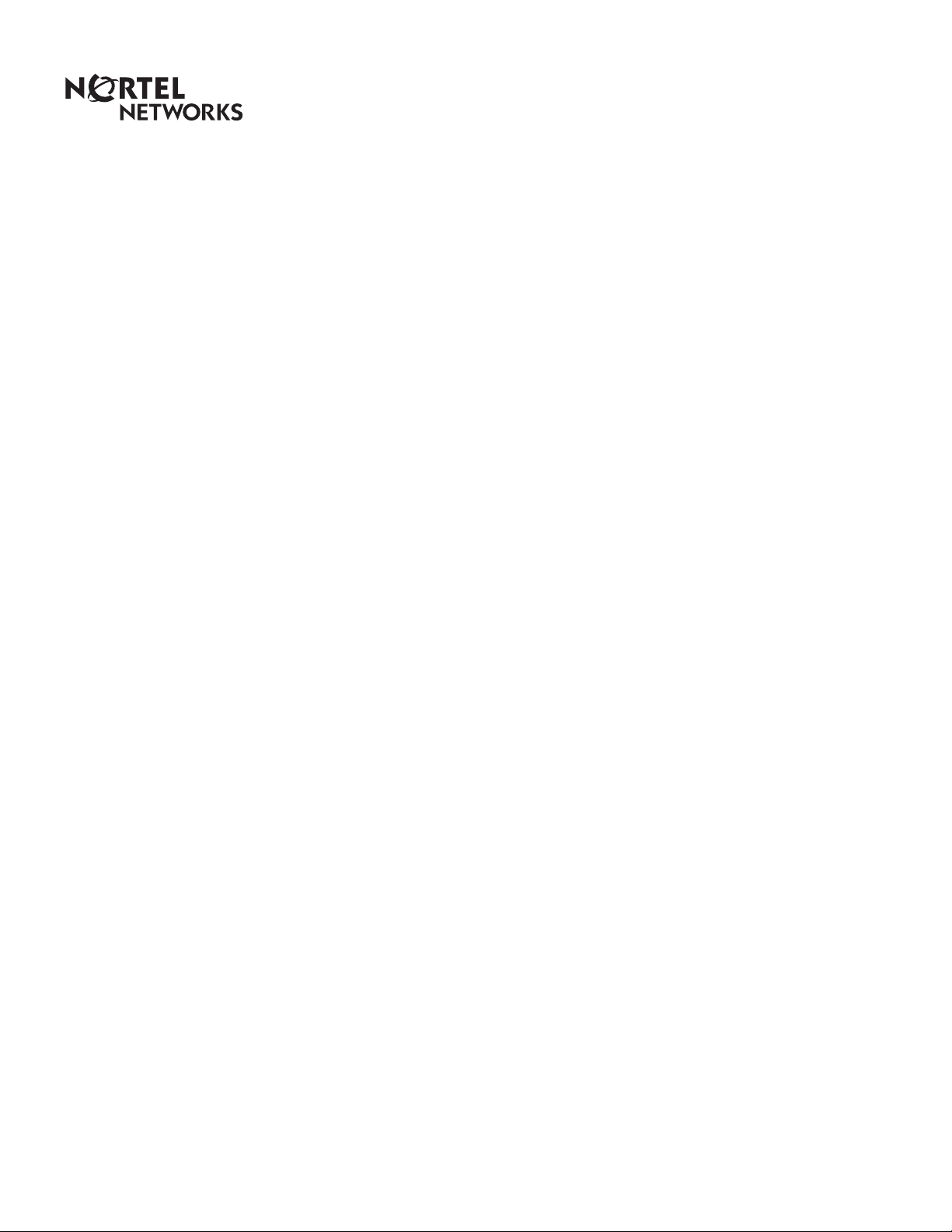
Enterprise Edge Call Center
Agent User Guide
1-800-4 NORTEL
www.nortelnetworks.com
© 1999 Nortel Networks
P0908539 Issue 01
Page 2
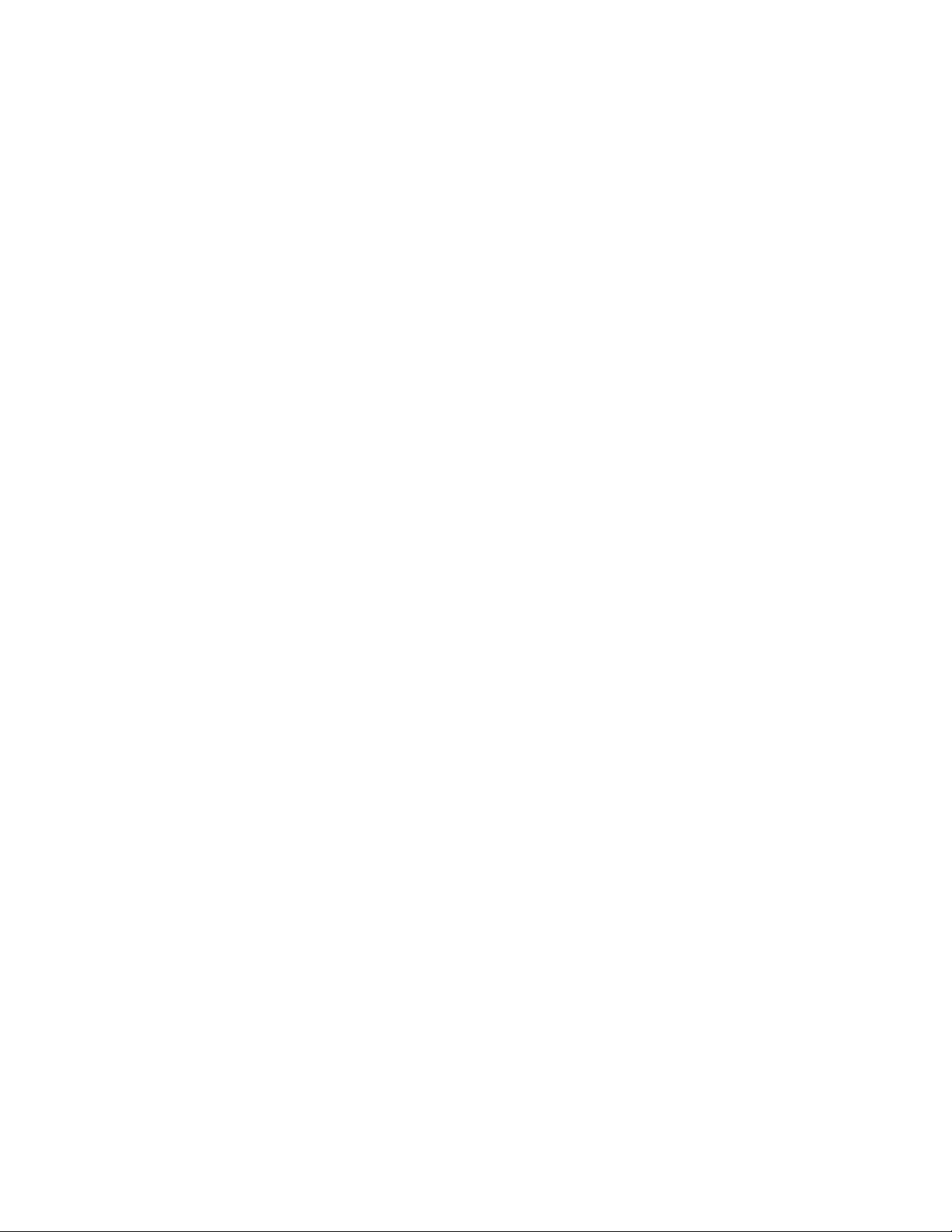
Page 3
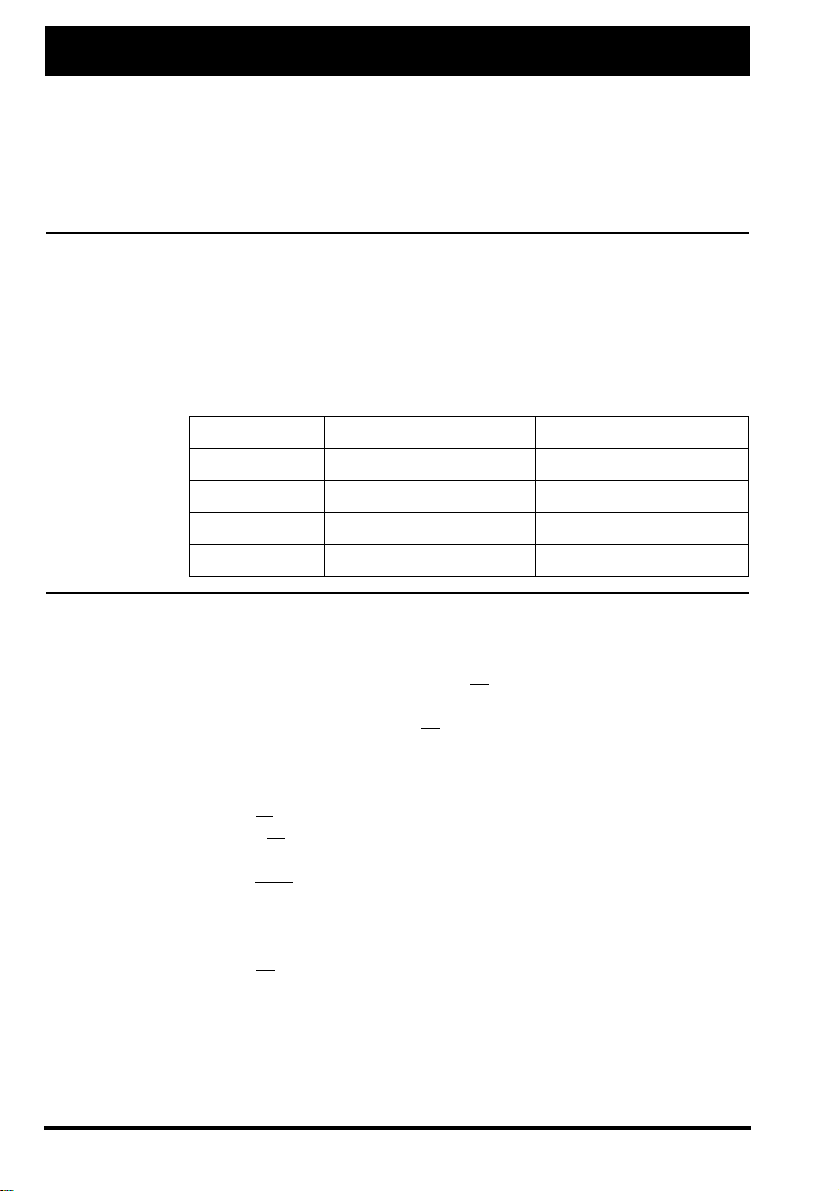
Enterprise Edge Call Center Agent User Card
Enterprise Edge Call Center is an automatic call distribution (ACD) system designed
to assist you in handling incoming calls. Enterprise Edge Call Center answers
incoming calls and routes the calls to agents. If there are no agents available, the calls
are placed in an ACD queue and receive periodic announcements while waiting for an
agent to become available.
This card describes the features that are used by an ACD agent.
Feature Codes
Logging on
You use Feature Codes to access Enterprise Edge Call Center features. This card
shows the default Feature Codes. Enterprise Edge Call Center can also use Custom
Feature Codes. If the Feature Codes shown do not access the feature, check with your
System Administrator to see if your system uses Custom Feature Codes.
The table below shows the default Feature Codes. It also provides space to record the
Custom Feature Codes. Custom Feature Codes are only required if the default
Feature Codes are already in use. The Custom codes are assigned automatically by
Enterprise Edge.
Feature Default feature codes Custom codes
Open mailbox
Log on/off
Make Busy
Queue status
ƒ·°⁄ ƒ·
ƒ·‚› ƒ·
ƒ·‚° ƒ·
ƒ·‚· ƒ·
___ ___
___ ___
___ ___
___ ___
You must log on as an agent before calls are routed to you.
Using a two-line display telephone
1. Press
ƒ·‚›
2. Enter your Agent ID number and press
.
.
OK
This is a number from 1 to 20 that is given to you by your System Administrator.
3. Enter your password and press OK.
The default password you enter to log on for the first time, or after your password
has been reset, is 0000. When you use the default password, Enterprise Edge Call
Center forces you to change your password.
Note
.
IN
does not appear, you are already logged on to all the ACD queues or
: If
IN
4. Press
there are no ACD queues available.
5. Press
until the ACD queue you want to log on to (All, 1 or 2) appears on the
CHNG
display.
: If there is only one ACD queue available to log on to, you are automatically
Note
logged on to that ACD queue.
6. Press OK.
7. Press ®.
P0908539 Issue 01
Page 4

2
Using a single-line display telephone
When you log on using a single-line display telephone, you log on to all ACD queues at
once.
1. Press
ƒ·‚›
.
2. Enter your Agent ID number and press £.
This is a number from 1 to 20 that is given to you by your System Administrator.
3. Enter your password and press £.
The default password you enter to log on for the first time, or after your password has
been reset, is 0000. When you use the default password, Enterprise Edge Call
Center forces you to change your password.
4. The agent’s name and
Logged into all
appears on the display indicating you are
logged on to all the ACD queues.
Note
: If
Logged out all
appears, repeat steps 1 to 3 to log on.
Memory button
To provide easy, one button access to the Log on feature, program a memory button
with the Log on Feature Code. If the memory button you choose has an indicator, the
indicator will show your log on status.
• If the indicator is off, you are not logged on.
• If the indicator is on, you are logged on.
How to program a memory button is described at the end of this card.
Logging off
When you are finished for the day or will be away from your telephone for an extended
period, you need to log off to stop calls from being routed to your telephone.
Using a two-line display telephone
1. Press
ƒ·‚›
2. Enter your Agent ID number and press
.
.
OK
This is a number from 1 to 20 that is given to you by your System Administrator.
3. Enter your password and press OK.
4. Press
Note
5. Press
.
OUT
does not appear, you are not logged on to any ACD queues.
: If
OUT
until the ACD queue you want to log off of (All, 1 or 2) appears on the
CHNG
display.
: If you are logged on to only one ACD queue, that ACD queue is automatically
Note
selected.
6. Press
7. Press
.
OK
®
.
Using a single-line display telephone
When using a single-line display telephone, you log off of all ACD queues.
1. Press
ƒ·‚›
.
2. Enter your Agent ID number and press £.
This is a number from 1 to 20 that is given to you by your System Administrator.
3. Enter your password and press £.
4. The agent’s name and
Logged out all
appears on the display indicating you are
logged off of all the ACD queues.
: If
Logged into all
Note
appears, repeat steps 1 to 3 to log off.
P0908539 Issue 01
Page 5

Changing your password
Your Agent ID and password provide you with access to the ACD queues. For this
reason you should keep your password confidential. You should also change your
password on a regular basis (approximately every 30 days).
Using a two-line display telephone
1. Press
ƒ·‚›
2. Enter your Agent ID number and press
.
.
OK
This is a number from 1 to 20 that is given to you by your System Administrator.
3. Enter your password and press OK.
4. Press
5. Enter your new password (four to eight digits in length) and press
6. Enter your new password again and press
Admin
.
.
OK
.
OK
7. Press ®.
Using a single-line display telephone
1. Press
ƒ·‚›
.
2. Enter your Agent ID number and press £.
This is a number from 1 to 20 that is given to you by your System Administrator.
3. Enter your password (four to eight digits in length) and press £.
Your log on status is changed from Logged on to Logged off or Logged off to Logged
on.
4. Press ›.
You must press › within five seconds of your log on status changing.
5. Enter your new password and press £.
6. Enter your new password again and press £.
7. Repeat steps 1 to 3 to return to your original log on status.
3
Transferring calls
Make Busy
When you receive a call from someone who needs to talk to a specific person or has
been routed to the wrong ACD queue, you can transfer the call.
1. Press
ƒ‡‚
(or
TRANSFER
on two-line display telephones).
2. Enter the extension of the person or ACD queue.
3. Press ® (or OK on two-line display telephones).
After you have finished handling a call, Enterprise Edge Call Center may be
programmed to wait a short time (called the Busy Timeout) before routing the next call
to you. During this time you can complete any paperwork required by the last call. If the
work resulting from a call requires extra time to complete, use the Make Busy Feature
Code to prevent Enterprise Edge Call Center from routing another call to you.
You can activate Make Busy while a call is ringing on your telephone. The call that was
ringing on your telephone is placed back in the ACD queue.
1. Press
ƒ·‚°
Busy enabled
If
Wrap canceled
appears on the display.
appears, the Post call wrap up time is canceled by entering the
Make Busy Feature Code. Press
.
ƒ·‚°
again to activate the Make
Busy feature.
If
Agent active
canceled by entering the Make Busy Feature Code. Press
appears, the Make Busy feature was already on and was
ƒ·‚°
again to activate the Make Busy feature.
2. Cancel the Make Busy feature when you are ready to take calls again.
: Make Busy is automatically enabled when you do not answer your telephone.
Note
P0908539 Issue 01
Page 6

4
Memory button
To provide easy, one button access to the Make Busy Feature Code, program a
memory button with the Make Busy Feature Code. If the memory button you choose
has an indicator, the indicator will show your busy status.
• If the indicator is off, the Make Busy feature is off.
• If the indicator is on, the Make Busy feature is on.
• If the indicator is flashing, the Busy Timeout feature is turned on by Enterprise Edge
Call Center.
How to program a memory button is described at the end of this guide.
Cancel Make Busy
Viewing the ACD queue status
When you use the Make Busy Feature Code, Enterprise Edge Call Center stops routing
calls to your telephone. When you are ready to receive calls again, you must cancel the
Make Busy feature.
1. Press
ƒ·‚°
Agent active
If
Busy enabled
appears on the display.
appears, press
.
ƒ·‚°
again.
Use the Queue Status Feature Code to view information about the ACD queue and the
calls waiting in the ACD queue. The table below describes the information each display
provides.
Display Information provided
The Queue display shows the queue number and the status
Queue 1: Enabled
of the ACD queue. The status can be Enabled, Disabled or
Uninit (uninitialized).
1: 6 agents
1: 10 calls
The Agents display shows the queue number and the
number of agents currently logged onto that ACD queue.
The Calls display shows the queue number and the number
of calls currently in the ACD queue.
The Wait display shows the queue number and amount of
1: wait 9:45
time the oldest call has been waiting in the ACD queue. The
wait time appears in minutes and seconds.
To view the queue status:
1. Press
ƒ·‚·
.
The Queue display for Queue 1 appears.
2. On the dialpad, press the queue number you want to view.
The Queue display for the queue number you entered appears.
On single-line display telephones, the display changes to the next display every five
seconds. After the four displays appear, the Queue Status feature exits.
On two-line display telephones, two display buttons appear on the second line of the
display. Press
to view information about the next ACD queue. Press
QUEUE
NEXT
to
view the next Queue Status display. Press ® to exit.
P0908539 Issue 01
Page 7

Memory button
To provide easy, one button access to the Queue Status feature, program a memory
button with the Queue Status Feature Code. If the memory button you choose has an
indicator, the indicator shows the status of the calls for the ACD queue you are logged
in to.
• If the indicator is off, all of the calls are within the acceptable wait time.
• If the indicator is flashing slowly, at least one call in the ACD queue has exceeded the
marginal wait time.
• If the indicator is flashing quickly, at least one call in the ACD queue has exceeded the
acceptable wait time.
How to program a memory button is described at the end of this guide.
5
Retrieving messages from the ACD Queue Mailbox
Programming memory buttons
Each queue in Enterprise Edge Call Center has an ACD Queue Mailbox assigned to it.
The ACD Queue Mailboxes collect any messages left by the customers using the ACD
queue. These mailboxes should be checked on a regular basis to ensure that customer
messages are responded to promptly.
To retrieve a message from the ACD Queue Mailbox:
1. Press
2. If
Log:
If
Pa s s w or d :
ƒ·°⁄
appears, enter the ACD Queue Mailbox number and password.
appears, press
.
or • and then enter the ACD Queue Mailbox
OTHR
number and password.
If you do not know the ACD Queue Mailbox number or password, ask your System
Administrator.
3. Press OK or £.
4. Press
PLAY
to listen to the new messages.
or ¤
For more details about using the ACD Queue Mailbox, ask your System Administrator.
You can program memory buttons for one-touch access to Enterprise Edge Call Center
features. To program a feature on a memory button:
1. Press
ƒ•‹
.
2. Press the memory button that you want to program.
3. Press
ƒ
and enter the feature code.
You cannot assign features to line, intercom, Answer or Handsfree/Mute buttons.
Memory button indicators
Memory button indicators are triangular shaped icons (ˆ) that appear beside some
memory buttons on Enterprise Edge telephones. If you program Enterprise Edge Call
Center features on memory buttons with indicators, the indicators provide additional
information about that feature.
P0908539 Issue 01
Page 8

6
P0908539 Issue 01
