Page 1
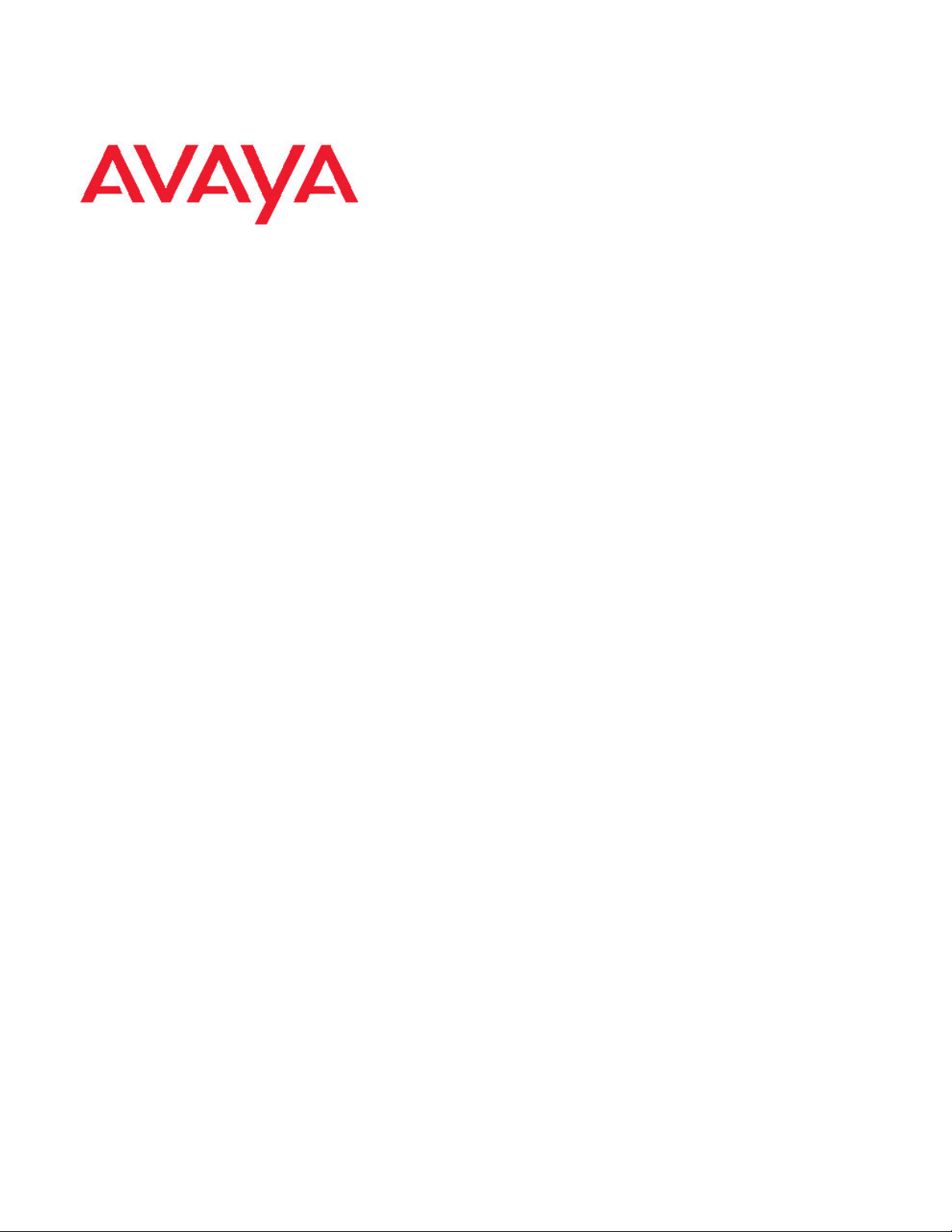
Basic Call Management Reporting Desktop
R2.4.7 Release Notes
Page 2
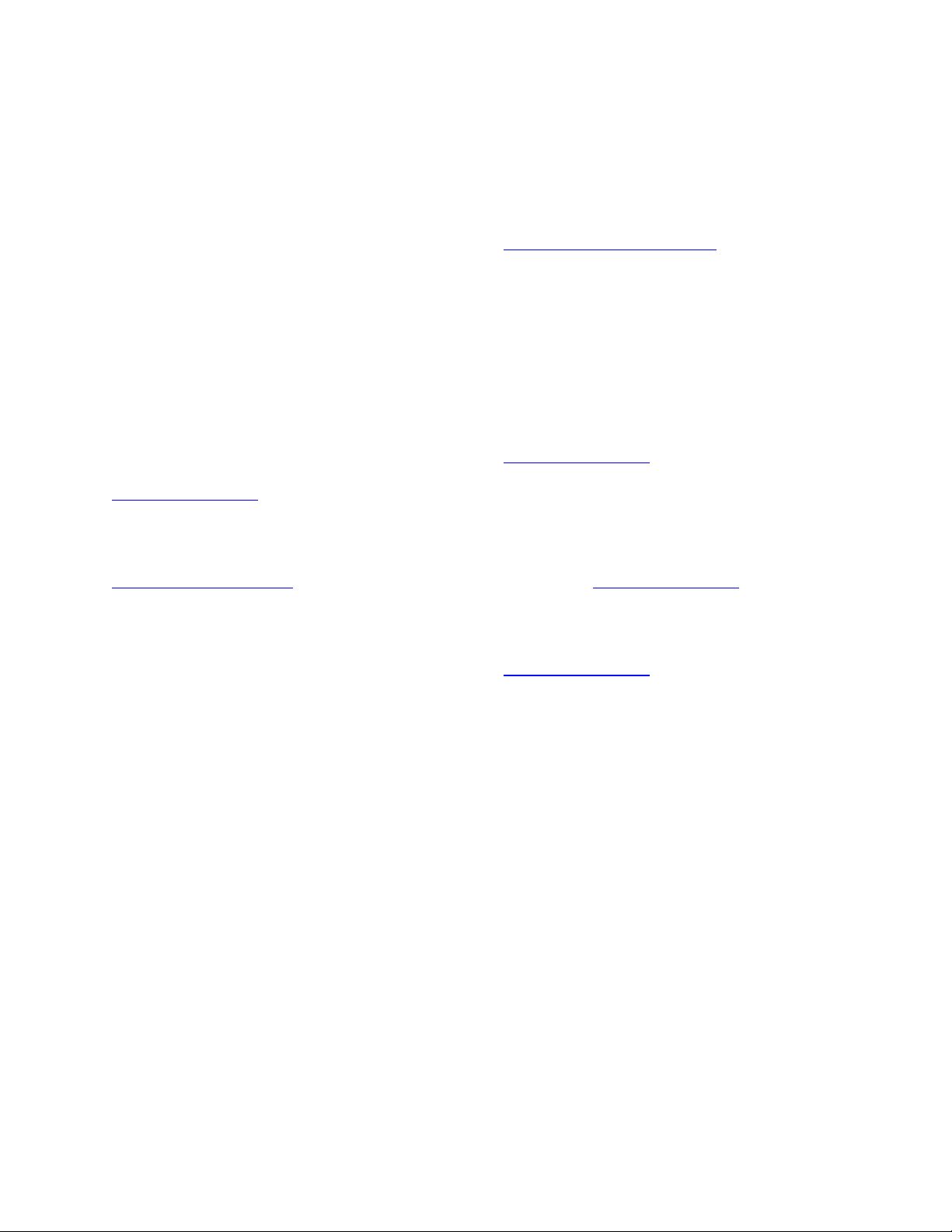
Basic Call Management Reporting Desktop R2.4.7 Release Notes
Notice
While reasonable efforts were made to ensure that the information in
this document was complete and accurate at the time of printing,
Avaya Inc. can assume no liability for any errors. Changes and
corrections to the information in this document might be incorporated
in future releases.
Documentation disclaimer
Avaya Inc. is not responsible for any modifications, additions, or
deletions to the original published version of this documentation
unless such modifications, additions, or deletions were performed by
Avaya. Customer and/or End User agree to indemnify and hold
harmless Avaya, Avaya's agents, servants and employees against all
claims, lawsuits, demands and judgments arising out of, or in
connection with, subsequent modifications, additions or deletions to
this documentation to the extent made by the Customer or End User.
Link disclaimer
Avaya Inc. is not responsible for the contents or reliability of any
linked Web sites referenced elsewhere within this documentation,
and Avaya does not necessarily endorse the products, services, or
information described or offered within them. We cannot guarantee
that these links will work all the time and we have no control over the
availability of the linked pages.
Warranty
Avaya Inc. provides a limited warranty on this product. Refer to your
sales agreement to establish the terms of the limited warranty. In
addition, Avaya’s standard warranty language, as well as information
regarding support for this product, while under warranty, is available
through the Avaya Support Web site:
http://www.avaya.com/support
License
USE OR INSTALLATION OF THE PRODUCT INDICATES THE END
USER'S ACCEPTANCE OF THE TERMS SET FORTH HEREIN
AND THE GENERAL LICENSE TERMS AVAILABLE ON THE
AVAYA WEB SITE
http://support.avaya.com/LicenseInfo/ ("GENERAL LICENSE
TERMS"). IF YOU DO NOT WISH TO BE BOUND BY THESE
TERMS, YOU MUST RETURN THE PRODUCT(S) TO THE POINT
OF PURCHASE WITHIN TEN (10) DAYS OF DELIVERY FOR A
REFUND OR CREDIT.
Avaya grants End User a license within the scope of the license types
described below. The applicable number of licenses and units of
capacity for which the license is granted will be one (1), unless a
different number of licenses or units of capa city is specified in the
Documentation or other materials available to End User. "Designated
Processor" means a single stand-alone computing device. "Server"
means a Designated Processor that hosts a software application to
be accessed by multiple users. "Software" means the computer
programs in object code, originally licensed by Avaya and
ultimately utilized by End User, whether as stand-alone Products or
pre-installed on Hardware. "Hardware" means the standard hardware
Products, originally sold by Avaya and ultimately utilized by End User.
License type(s)
Concurrent User License (CU). End User may install and use the
Software on multiple Designated Processors or one or more Servers,
so long as only the licensed number of Units are accessing and using
the Software at any given time. A "Unit" means the unit on which
Avaya, at its sole discretion, bases the pricing of its licenses and can
be, without limitation, an agent, port or user, an e-mail or voice mail
account in the name of a person or corporate function
(e.g., webmaster or helpdesk), or a directory entry in the
administrative database utilized by the Product that permits one user
to interface with the Software. Units may be linked to a specific,
identified Server.
CPU License (CP). End User may install and use each copy of the
Software on a number of Servers up to the number indicated by
Avaya provided that the performance capacity of the Server(s) does
not exceed the performance capacity specified for the Software. End
User may not re-install or operate the Software on Server(s) with a
larger performance capacity without Avaya's prior consent and
payment of an upgrade fee.
Copyright
Except where expressly stated otherwise, the Produ ct is prote cte d by
copyright and other laws respecting proprietary rights. Unauthorized
reproduction, transfer, and or use can be a criminal, as well as a civil,
offense under the applicable law.
Third-party components
Certain software programs or portions thereof included in the Product
may contain software distributed under third party agreements ("Third
Party Components"), which may contain terms that expand or limit
rights to use certain portions of the Product ("Third Party Terms").
Information identifying Third Party Components and the Third Party
Terms that apply to them is available on the Avaya Support Web site:
http://support.avaya.com/ThirdPartyLicense/
Preventing toll fraud
"Toll fraud" is the unauthorized use of your telecommunications
system by an unauthorized party (for example, a person who is not a
corporate employee, agent, subcontractor, or is not working on your
company's behalf). Be aware that there can be a risk of toll fraud
associated with your system and that, if toll fraud occurs, it can result
in substantial additional charges for your telecommunications
services.
Avaya fraud intervention
If you suspect that you are being victimized by toll fraud and you
need technical assistance or support, call Technical Service Center
Toll Fraud Intervention Hotline at +1-800-643-2353 for the United
States and Canada. For additional support telephone numbers, see
the Avaya Support Web site:
http://www.avaya.com/support
Trademarks
Avaya and the Avaya logo are either registered trademarks or
trademarks of Avaya Inc. in the United States of America and/or other
jurisdictions. All other trademarks are the property of their respective
owners.
Downloading documents
For the most curre nt versions of documentation, see the Avaya
Support Web site: http://www.avaya.com/support
Avaya support
Avaya provides a telephone number for you to use to report problems
or to ask questions about your product. The support telephone
number is 1-800-242-2121 in the United States. For additional
support telephone numbers, see the Avaya Support Web site:
http://www.avaya.com/support
Page 3
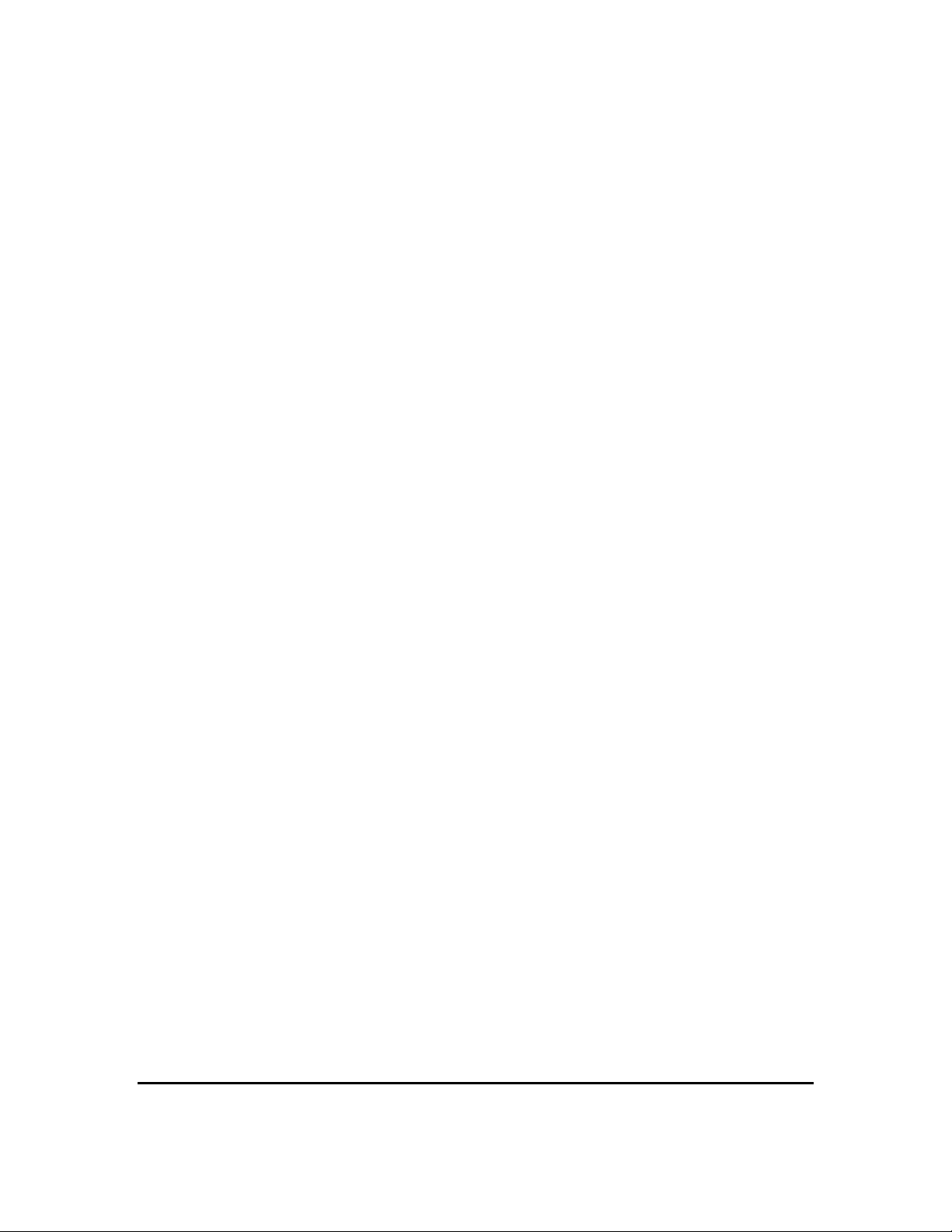
Basic Call Management Reporting Desktop R2.4.7 Release Notes
Contents
Release notes overview ........................................................................................ 3
What's New? ......................................................................................................... 3
Known Issues ....................................................................................................... 4
Problems fixed ...................................................................................................... 4
BCMRD R2.4.7 (Build 322) Installation Instructions .............................................. 5
*Assumptions .................................................................................................... 8
Technical Support ................................................................................................. 8
Page 2 of 8
Page 4

Basic Call Management Reporting Desktop R2.4.7 Release Notes
Release notes overview
Avaya Basic Call Management Reporting Desktop (BCMRD) R2.4.7 aims to provide an essential
upgrade to the last release of BCMRD R2.4.6.
The upgrade enables BCMRD to operate with Communication Manager (CM) 6.2. The document
provides important information about BCMRD including issue description, enhancements, and
suggested solutions for R2.4.7. It also includes scenarios with the corresponding installation
instructions and assumptions that the user mu st consider while installing BCMRD. This document
also includes the supported Communication Manager (CM) versions.
This service pack contains the fixes and enhancements provided by all the previous service
packs. For example, BCMRD R2.4.7 release includes fixes for dual/multi-core proce s sor support
made in service pack R2.4.1, support to CM5.2 and upgrade from 7 digit dial plan to the 13 digit
dial plan made in service pack R2.4.2, Vista support made in R2.4.3 and Windows 7 (32-bit)
along with CM6.0 compatibility support in R2.4.4, support to CM6.0.1 and non-admin client
feature support with service pack R2.4.5, Windows 2008 (32 bit and 64 bit) and Windows 7 (64
bit) supported in service pack R2.4.6. If user wants to use any of these features, user can directly
upgrade to this service pack also.
For more information about R2.4.X features and fixes, refer to the respective release notes on the
Avaya support site.
Note: BCMRD releases from R2.4 to BCMRD R2.4.5 are not certified to work on a 64-bit
operating system. BCMRD R2.4.6 and R2.4.7 are not certified to work on 64-bit versions of
Windows 2003, Windows XP and Windows Vista.
BCMRD R2.4.7 release supports the following 32-bit Windows platforms:
• Windows Vista
• Windows XP
• Windows Server 2003
• Windows 7
• Windows 2008.
BCMRD R2.4.7 release supports the following 64-bit Windows platforms:
• Windows 7
• Windows 2008.
Refer to the Installation guide and User guide on the Avaya support site, http://support.avaya.com
for more information on previously supported platforms, functionality, and installation instructions.
What's New?
1. Support extended to CM 6.3
BCMRD R2.4.7 is not tested with CM 6.3. However, the assessment carried out by R&D
qualifies BCMRD R2.4.7 to be inter-operable with CM 6.3. For any issues related to this
combination, contact Avaya Technical Support as described in Technical Support.
2. Support extended to CM 6.2
BCMRD R2.4.7 release supports CM 6.2. BCMRD R2.4.7 was tested against “CM Release
String: vcm-016-02.0.823.0 / Patch 19555”.
BCMRD R2.4.7 has backward compatibility with 6.0.1, 6.0, 5.2, 5.1 and 5.0. This release
does not support CM 4.x and earlier versions.
Page 3 of 8
Page 5

Basic Call Management Reporting Desktop R2.4.7 Release Notes
Known Issues
DAO error in 64-bit while running BCMRD R2.4 installer.
Please ignore this error message. BCMRD R2.4.7 upgrade installer will install and register the
required files for running BCMRD on 64-bit environment.
Problems fixed
This section consists of the following table, describing and summarizing the issues:
Work Item
Number
wi00312579 BCMRD user cannot export historical
wi00337279 BCMRD user is not able to view the
Issue Description Resolution/Workaround
report to Rich text format.
wallboard image in the wizard for
Portuguese BCMRD version.
After applying BCMRD R2.4.7, the
application copies the required DLLs to
export historical report to Rich Text format.
The wallboard animation AVI file for
Portuguese had size related issues so it
was replaced by an English wallboard
animation AVI file.
Page 4 of 8
Page 6

Basic Call Management Reporting Desktop R2.4.7 Release Notes
BCMRD R2.4.7 (Build 322) Installation Instructions
This section consists of the following table, providing scenarios and assumptions corresponding
to the installation instructions:
Scenarios Installation instructions
Scenario 1: Upgrade to
BCMRD 2.4.7.
Assumptions:
BCMRD server and client
(R2.4 or R2.4.x already
installed
Sentinel driver compatible
with the hardware system
and operating system is
already installed.
)
1. Stop BCMRD Clients if running.
2. Stop BCMRD Server if running.
3. If the BCMRD_Startup service is already installed then go to
windows -> services and stop the “BCMRD_StartUpService”
service.
4. Go to Task Manager and click Processes tab.
5. Confirm that the following processes are not running. If these
processes are running, user can terminate them by using
Windows Task Manager > Processes. Select the specific
process and click End Process:
a. Omninames.exe
b. ConnectionServer.exe
c. BCMSVuClient.exe
d. BCMSVuServer.exe
e. BCMRDSVC.exe
6. Download BCMRDR2.4.7 Setup.exe from Avaya Support site
and run it and follow the wizard.
7. a) While installing the BCMRD server or client on a Windows
7 operating system, user needs to download and install the
WinHlp.exe from this link
http://www.microsoft.com/download/en/details.aspx?id=91.
b) While installing the BCMRD server or client on a Windows
Vista operating system, user needs to download and install
the WinHlp32.exe from the link
http://support.microsoft.com/?kbid=917607 and
http://go.microsoft.com/fwlink/?LinkID=82148.
c) While installing the BCMRD server or client on a Windows
2008 (32-bit and 64-bit) operating system, user needs to
download and install the WinHlp.exe from this link
http://www.microsoft.com/download/en/details.aspx?id=19771.
8. Reboot all the machines where BCMRD applications are
installed.
9. Check to verify that the upgrade is successful. Check that a
folder, BCMRD_Backup is created at the location "\BCMS
Vu\BCMRD_Backup" that stores the folders and files of
previous version of BCMRD as backup. The upgrade
installation log file is located at: "\BCMS
Vu\Upgrade_log\log_322.txt".
10. a) In case user has selected BCMRD Start up feature option
during installation, user needs to go to the Windows services
window and check that the BCMRD_Startup service is up and
running. Now BCMSVu server runs automatically with the
existing configured server profile.
Page 5 of 8
Page 7

Basic Call Management Reporting Desktop R2.4.7 Release Notes
Scenarios Installation instructions
b) In case user did not select the BCMRD Start up feature
option during installation, user needs to start the BCMSVu
Server and check that the server is connected successfully to
the respective Communication Manager. Check that the
Server version is R2.4.7 (Build 322) by using the menu, Help
> About BCMSVu.
c) In case user is already using BCMRD_Startup service
feature of R2.4.4, then while upgrading, user will be shown an
informative page stating that "Automatic Startup feature of
BCMRD Server is already installed". User needs to continue
with the installation wizard. Once installation is complete user
needs to go to the Windows services window and check that
the BCMRD_Startup service is up and running. With BCMRD
R2.4.7, BCMSVu server runs automatically with the existing
configured server profile.
11. Start the BCMSVu Client and check that the client is
connected successfully to the BCMSVu server. Check that the
client version is R2.4.7 (Build 322) by using the menu Help >
About BCMSVu.
Page 6 of 8
Page 8

Basic Call Management Reporting Desktop R2.4.7 Release Notes
Scenarios Installation instructions
Scenario 2: A fresh
BCMRD installation of
R2.4.7.
1. Install BCMRD Server (R2.4 (Build 314)).
Note: You may get DAO installation failed error during the
BCMRD Server installation on 64-bit OS. Ignore the error and
continue with the installation. Refer Known Issues section for
more information.
2. Install BCMRD Client (R2.4 (Build 314)).
3. Install the required version of Sentinel driver software.
4. Reboot all the machines where BCMRD applications are
installed.
5. Download BCMRDR2.4.7 Setup.exe from Avaya Support site
and run it and follow the wizard.
6. a) While installing the BCMRD server or client on a Windows
7 operating system, user needs to download and install the
WinHlp32.exe from the link
http://support.microsoft.com/?kbid=917607 and
http://go.microsoft.com/fwlink/?LinkId=166421.
b) While installing the BCMRD server or client on a Windows
Vista operating system, user needs to download and install
the WinHlp32.exe from the link
http://support.microsoft.com/?kbid=917607 and
http://go.microsoft.com/fwlink/?LinkID=82148 .
c) While installing the BCMRD server or client on a Windows
2008 (32-bit and 64-bit) operating system, user needs to
download and install the WinHlp.exe from this link
http://www.microsoft.com/download/en/details.aspx?id=19771.
7. Reboot all the machines where BCMRD applications are
installed.
8. Check to verify that the upgrade is successful. Check that a
folder, BCMRD_Backup is created at the location "\BCMS
Vu\BCMRD_Backup" that stores the folders and files of
previous version of BCMRD as backup. The upgrade
installation log file is located at "\BCMS
Vu\Upgrade_log\log_322.txt".
9. a) In case user has selected BCMRD Start up feature option
during installation, user needs to go to the Windows services
window and check that the BCMRD_Startup service is up and
running. Now BCMSVu server runs automatically with the
existing configured server profile.
b) In case user did not select the BCMRD Start up feature
option during installation, user needs to start the BCMSVu
Server and check that the server is connected successfully to
the respective CM. Check that the Server version is R2.4.7
(Build 322) by using the menu, Help > About BCMSVu.
10. Start the BCMSVu Client and check that the client is
connected successfully to the BCMSVu server. Check that the
client version is R2.4.7 (Build 322) by using the menu Help >
About BCMSVu.
11. Perform the historical download operation.
12. Register the BCMSVu Client on the BCMSVu server.
Page 7 of 8
Page 9

Basic Call Management Reporting Desktop R2.4.7 Release Notes
Scenarios Installation instructions
13. Start the BCMSVu Client and check that the client is
connected successfully to BCMSVu server. Check that the
client version is R2.4.7 (Build 322) by using the menu Help >
About BCMSVu.
*Assumptions
• The scenarios mentioned in the section BCMRD R2.4.7 (Build 322) installation
instructions assume that BCMRD components are installed under the parent
BCMRD folder named \BCMS Vu.
For example:
The BCMRD server files should be located inside the folder, \BCMS Vu\Server.
• All references in the document of BCMRD and BCMSVu refer to Basic Call
Management Reporting Desktop (which was earlier called as BCMSVu).
Technical Support
If user is having trouble with BCMRD R2.4.7, user should:
1. Retry the action. Carefully follow the instructions in written or online documentation.
2. Check the documentation that comes with the hardware for maintenance or hardwarerelated problems.
3. Note the sequence of events that led to the problem and the exact messages displayed.
Have the Avaya documentation available.
4. If the problem occurs again, contact Avaya Technical Support by:
• Logging in to the Avaya Technical Support Web site
http://www.avaya.com/support
• Calling or faxing Avaya Technical Support at one of the telephone numbers in the
Support Directory listings on the Avaya Support site.
User may be asked to email one or more files to Technical Support for analysis of
user’s application and its environment.
Note:
If user has difficulty reaching Avaya Technical Support through the above URL or email address,
user needs to go to http://www.avaya.com for further information. Avaya Global Services
Escalation Management provides the means to escalate urgent service issues. For mo re
information, see the Escalation Contacts listings on the Avaya Web site. For information about
patches and product updates, see the Avaya Technical Support Web site
http://www.avaya.com/support.
Page 8 of 8
