Page 1
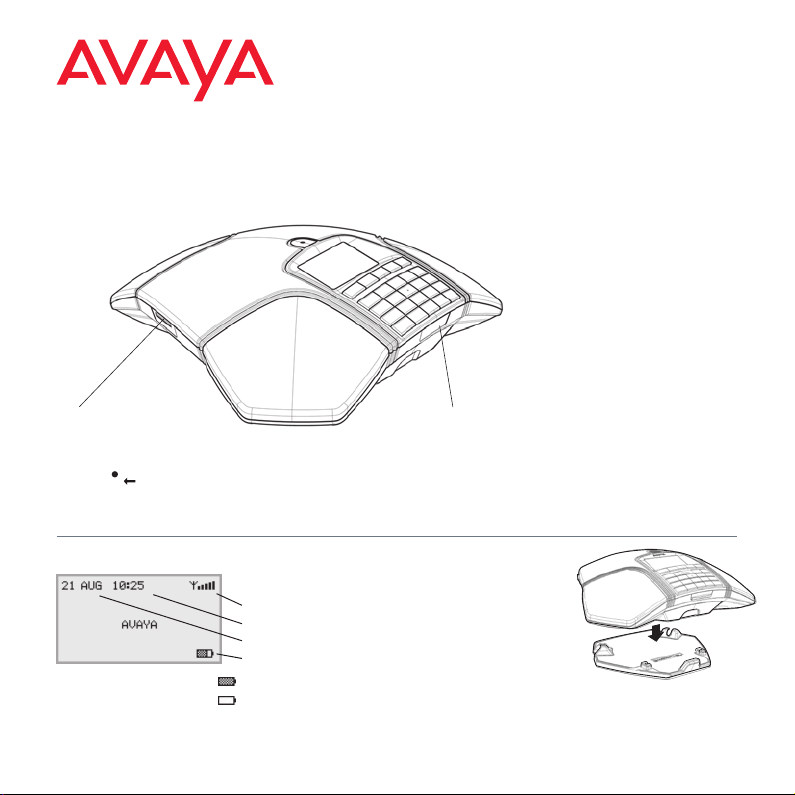
QUICK START GUIDE
ENGLISH
Avaya B169 Conference Phone
The Avaya B169 is a battery powered, wireless conference phone that can be connected to the
DECT base station included in the package, to a mobile phone, or to a PC.
SD memory card port
It is possible to rec ord a call in progre ss and use the
Avaya B169 as a dictaphone.
Press the button to sta rt and stop recording.
Recordings can be accessed via the menu.
LEDs
Flashing blue Incoming call
Steady blue light Call in progress
Flashing red Hold, microphone and speaker turned
Steady red light Mute, microphone turned off
off
Display symbols Charging the battery
Charge the bat tery by
Signal streng th DECT
Date
Time
Batter y status
Fully charged
< 1 hr talk time
placing the Avaya B169 on
the charging stand o r plug
the power cable into the Avaya
B169.
A fully-charged b attery provides
up to 60 hours of talk time. T he
Avaya B169 lets you know when
there is less than one hour of talk
time left.
Issue 1
Page 2
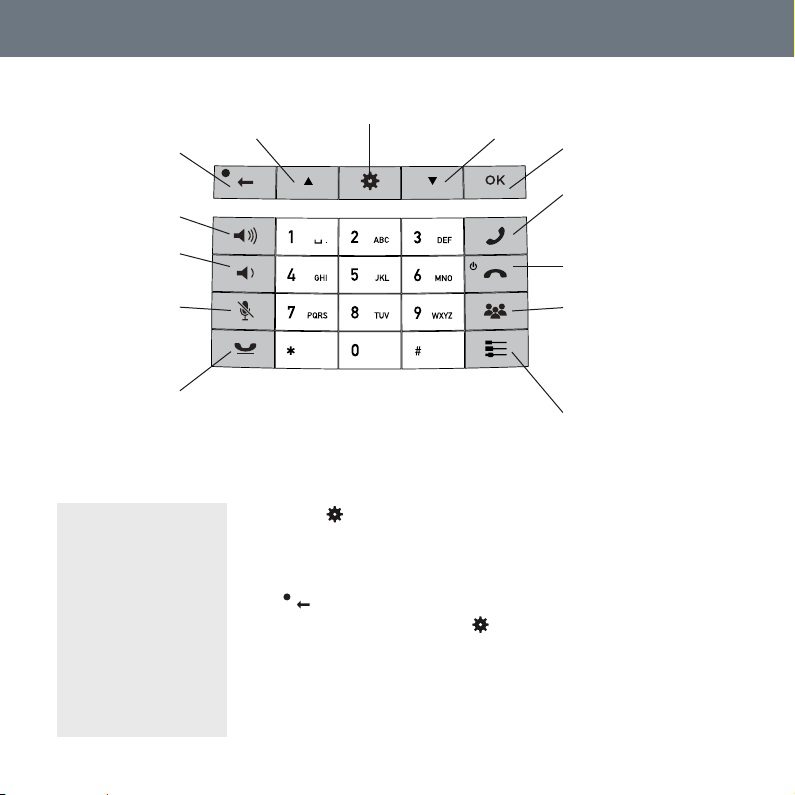
DESCRIPTION
Navigation in menus
Display of call list
No/end /back
Start /stop recording
Increase volume
Decrease volume
Mute
Hold
Hold down a button for 2 seconds to open the
Menu
Settings
Alphanumerical buttons
phonebook
NAVIGATE IN MENUS AND MAKE SETTINGS
The Avaya B169 menu
contains the following
options:
CALL LIST
PHONE BOOK
CONF GUIDE
RECORDING
SETTINGS
STATUS
Press .
Select the option you want from the menu using the arrow keys.
Press OK to confirm.
Cancel the setting or go back one level in the menu by pressing
.
Quit the menu by pressing again.
Note that after you have made changes to a setting, you must
press OK to activate the setting.
Navigation in menus
Display of call list
OK
Yes/confirm choice
Answer/ connect calls
During a call: Press to call a
new person
End call
On/ off
Conference
Automatic dialling of confer-
ence groups
One press of this button will
always connect all parties to
a conference call
Connectivity options
Page 3

BESKRIVELSE • TILKOBLING • LINJEVELGERENGETTING STARTED
BASE STATION REGISTRATION
Put the base station in registration mode.
Select > SETTINGS > DECT >
REGISTER.
Select a base (1–4).
Enter the base station’s PIN code.
The default code is 0000 for the Avaya
DECT base station.
The conference telephone will now search
for a base station. The base station has to
be in registration mode. If registration was
successful, the word SUCCESS will appear in
the display.
The conference phone is now ready to use
USING A COMPUTER
Connect the Avaya B169 to a computer
using the USB cable provided.
Check that Avaya B169 is set as the
sound device in the computer’s settings.
Making VoIP calls
Make the call (or answer an incoming
call) using the computer’s VoIP software, for example a web conference
software, OneX® Communicator or
Scopia®.
USING A MOBILE PHONE
Connect a mobile phone using an acces-
sory cable.
Press the key. Select MOBILE and
press OK to confirm.
Making mobile calls
Press to activate the Avaya B169.
Connect the call with the mobile phone.
Mini USB port for
PC connection
Page 4

CALLS MULTI-PARTY CALLS
ANSWERING AND MAKING
CALLS
Press to answer an incoming call.
Dial the number and press to make a
call.
Press an arrow key to open a call list
containing previously dialled numbers.
Call using .
Press and hold an alphanumeric button
for two seconds to call a contact in the
phonebook.
DURING A CALL
Adjust the speaker volume using the
keys and .
Press to turn off the microphone.
Press to put the call on hold.
Both the microphone and the speaker are
turned off and the call is on hold.
Press the same button again to recon-
nect the call.
Note that different PBXs may require
different signals. If you experience problems making multi-party calls: Please
refer to the manual for information
about how to make necessar y settings
and to your tele phone administrator or
service provider for specific settings.
ADDING A PARTY TO A CALL
Press the button during the call.
Calls in progress are put on hold and a second
dialling tone is heard.
Dial the second participant’s number,
press and wait for an answer.
Press the button to connect all the
meeting participants.
THE CONFERENCE GUIDE
You can create groups of up to six people via
> CONF. GUIDE > ADD GROUP.
Press the button and choose a con-
ference group. Press OK if you want to
see who is in the group and to make
the call.
Follow the instructions in the guide and
answer with OK or .
Calls in progress are put on hold when the
next participant calls.
When all participants have been called, they
are automatically connected for a conference
call.
