Page 1
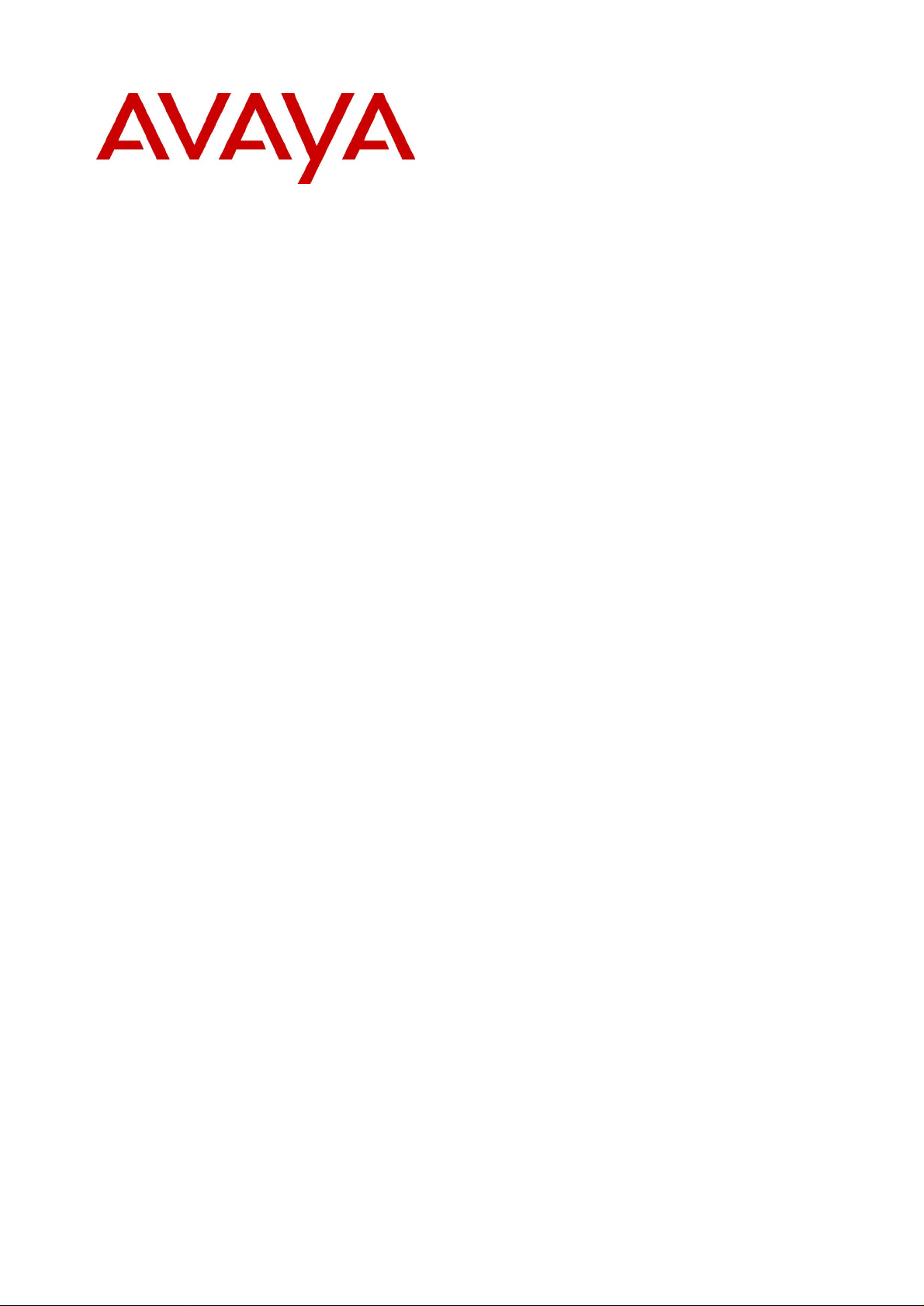
IP Office 4.0
Embedded VoiceMail Installation
50-601067 Issue 5 (20th December 2006)
Page 2
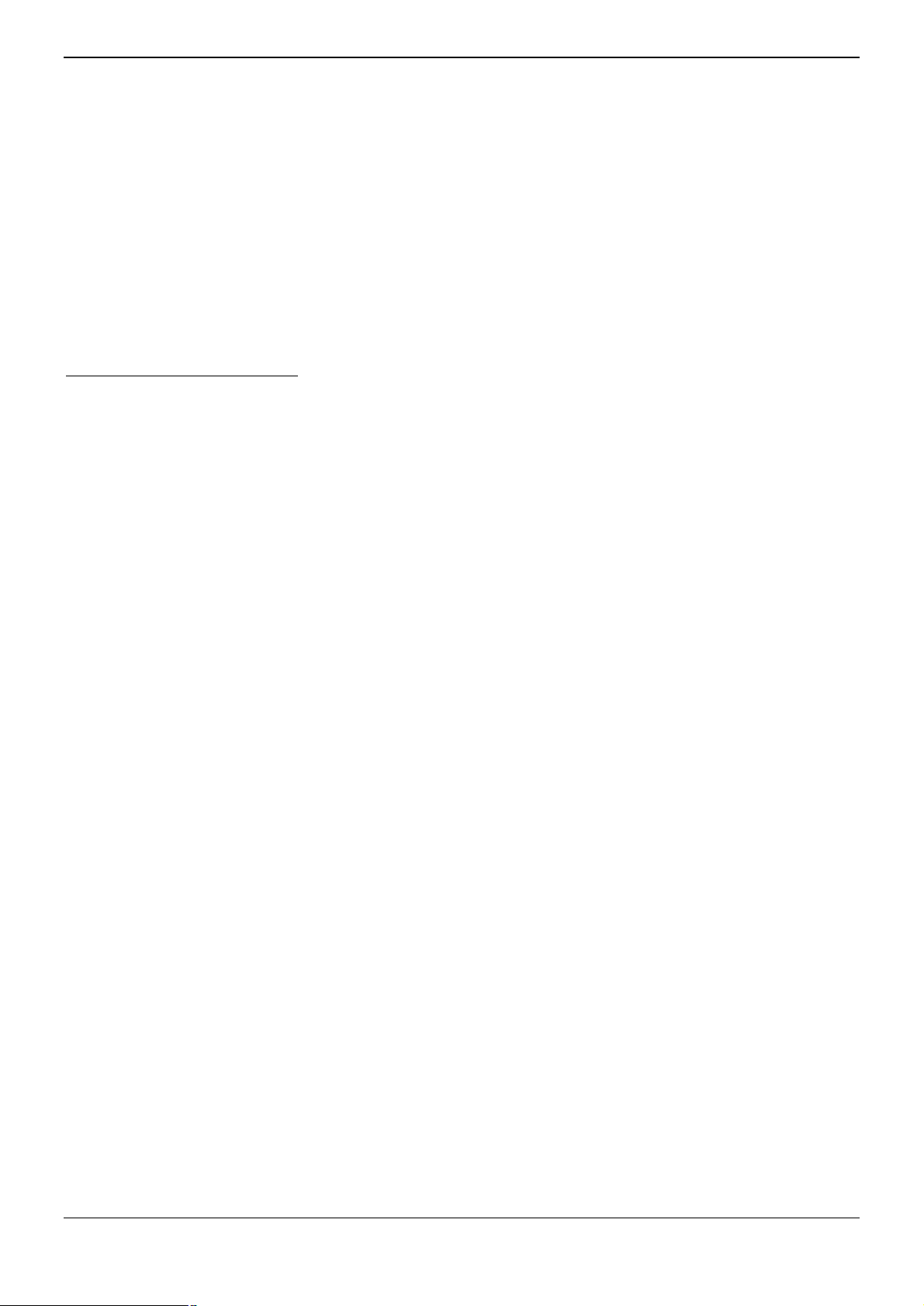
Introduction
© 2006 Avaya Inc. All Rights Reserved.
Notice
While reasonable efforts were made to ensure that the information in this document was complete and accurate at the time of
printing, Avaya Inc. can assume no liability for any errors. Changes and corrections to the information in this document may be
incorporated in future releases.
Documentation Disclaimer
Avaya Inc. is not responsible for any modifications, additions, or deletions to the original published version of this documentation
unless such modifications, additions, or deletions were performed by Avaya.
Link Disclaimer
Avaya Inc. is not responsible for the contents or reliability of any linked Web sites referenced elsewhere within this
Documentation, and Avaya does not necessarily endorse the products, services, or information described or offered within
them. We cannot guarantee that these links will work all of the time and we have no control over the availability of the linked
pages.
License
USE OR INSTALLATION OF THE PRODUCT INDICATES THE END USER’S ACCEPTANCE OF THE TERMS SET FORTH
HEREIN AND THE GENERAL LICENSE TERMS AVAILABLE ON THE AVAYA WEBSITE AT
http://support.avaya.com/LicenseInfo/ (“GENERAL LICENSE TERMS”). IF YOU DO NOT WISH TO BE BOUND BY THESE
TERMS, YOU MUST RETURN THE PRODUCT(S) TO THE POINT OF PURCHASE WITHIN TEN (10) DAYS OF DELIVERY
FOR A REFUND OR CREDIT.
Avaya grants End User a license within the scope of the license types described below. The applicable number of licenses and
units of capacity for which the license is granted will be one (1), unless a different number of licenses or units of capacity is
specified in the Documentation or other materials available to End User. “Designated Processor” means a single stand-alone
computing device. “Server” means a Designated Processor that hosts a software application to be accessed by multiple users.
“Software” means the computer programs in object code, originally licensed by Avaya and ultimately utilized by End User,
whether as stand-alone Products or pre-installed on Hardware. “Hardware” means the standard hardware Products, originally
sold by Avaya and ultimately utilized by End User.
License Type(s): Designated System(s) License (DS).
End User may install and use each copy of the Software on only one Designated Processor, unless a different number of
Designated Processors is indicated in the Documentation or other materials available to End User. Avaya may require the
Designated Processor(s) to be identified by type, serial number, feature key, location or other specific designation, or to be
provided by End User to Avaya through electronic means established by Avaya specifically for this purpose.
Copyright
Except where expressly stated otherwise, the Product is protected by copyright and other laws respecting proprietary rights.
Unauthorized reproduction, transfer, and or use can be a criminal, as well as a civil, offense under the applicable law.
Third-Party Components
Certain software programs or portions thereof included in the Product may contain software distributed under third party
agreements (“Third Party Components”), which may contain terms that expand or limit rights to use certain portions of the
Product (“Third Party Terms”). Information identifying Third Party Components and the Third Party Terms that apply to them is
available on Avaya’s web site at: http://support.avaya.com/ThirdPartyLicense/
Avaya Fraud Intervention
If you suspect that you are being victimized by toll fraud and you need technical assistance or support, call Technical Service
Center Toll Fraud Intervention Hotline at +1-800-643-2353 for the United States and Canada. Suspected security vulnerabilities
with Avaya Products should be reported to Avaya by sending mail to: securityalerts@avaya.com.
For additional support telephone numbers, see the Avaya Support web site (http://www.avaya.com/support).
Trademarks
Avaya and the Avaya logo are registered trademarks of Avaya Inc. in the United States of America and other jurisdictions.
Unless otherwise provided in this document, marks identified by “®,” “™” and “
marks, respectively, of Avaya Inc. All other trademarks are the property of their respective owners.
Documentation information
For the most current versions of documentation, go to the Avaya Support web site (http://www.avaya.com/support) or the IP
Office Knowledge Base (http://marketingtools.avaya.com/knowledgebase/).
Avaya Support
Avaya provides indirect and direct services for customer support, report problems or to ask questions about your product. These
services are subject to your support agreement. Contact your local reseller / distributor for indirect support . Contact Avaya
Global Services (AGS) for direct support. For additional information on support, see the Avaya Web site:
http://www.avaya.com/support.
SM”
are registered marks, trademarks and service
Page ii Embedded VoiceMail Installation
50-601067 Issue 5 (20th December 2006) IP Office 4.0
Page 3
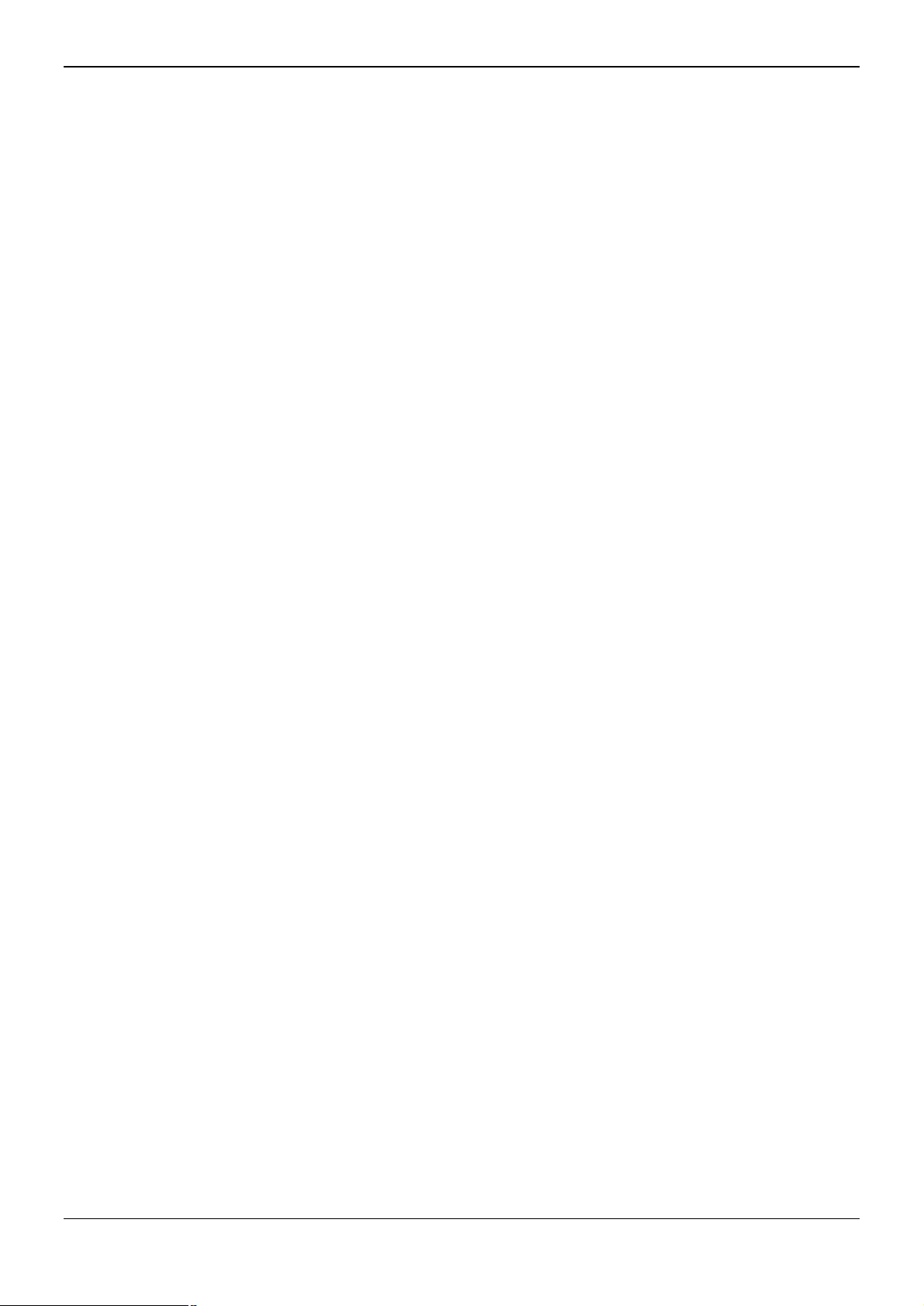
Table Of Contents
Introduction................................................................................................................................1
About this Guide.......................................................................................................................................1
What's New..............................................................................................................................................1
IP Office Embedded VoiceMail.................................................................................................................2
Overview..............................................................................................................................................2
Embedded VoiceMail Mailbox Features...............................................................................................3
Languages Supported..........................................................................................................................4
Installing Embedded VoiceMail ................................................................................................5
Overview..................................................................................................................................................5
Setup Information.....................................................................................................................................6
System Settings...................................................................................................................................6
User Mailboxes....................................................................................................................................6
Hunt Group Mailboxes.........................................................................................................................7
Auto Attendant Setup...........................................................................................................................8
Time Profiles...................................................................................................................................8
Menu Actions ..................................................................................................................................9
IP406 V2 Installation...............................................................................................................................10
Small Office Edition Installation..............................................................................................................11
IP 500 Installation...................................................................................................................................12
Upgrading Prompts ................................................................................................................................13
Upgrade Prompts Pre 3.0.........................................................................................................13
Upgrade to version 4.0..............................................................................................................14
Configuring Embedded VoiceMail..........................................................................................15
System Configuration.............................................................................................................................15
User Mailbox Configuration....................................................................................................................16
Remote Mailbox Access.........................................................................................................................18
Hunt Group Mailbox Configuration..........................................................................................................19
Overview............................................................................................................................................19
Message Waiting Indication...............................................................................................................20
Hunt Group Mailbox Access...............................................................................................................21
Configuring Queues...........................................................................................................................22
Configuring Queue Announcements..................................................................................................23
Auto Attendant Configuration..................................................................................................................24
Overview............................................................................................................................................24
Create an Auto Attendant...................................................................................................................25
Recording Prompts............................................................................................................................27
Routing Incoming Calls to an Auto Attendant.....................................................................................28
Transferring Calls to an Auto Attendant.............................................................................................29
Using Auto Attendant to Access Voicemail........................................................................................31
Miscellaneous ..........................................................................................................................33
Monitoring Embedded VoiceMail............................................................................................................33
Short Codes...........................................................................................................................................34
Default Short Codes...........................................................................................................................34
Custom Short Codes..........................................................................................................................34
Button Programming...............................................................................................................................35
Visual Voice ...........................................................................................................................................36
Backing Up and Restoring Messages.....................................................................................................37
Loading Other Files onto the Memory Card............................................................................................38
Index.......................................................................................................................................... 39
Embedded VoiceMail Installation Page iii
IP Office 4.0 50-601067 Issue 5 (20th December 2006)
Page 4
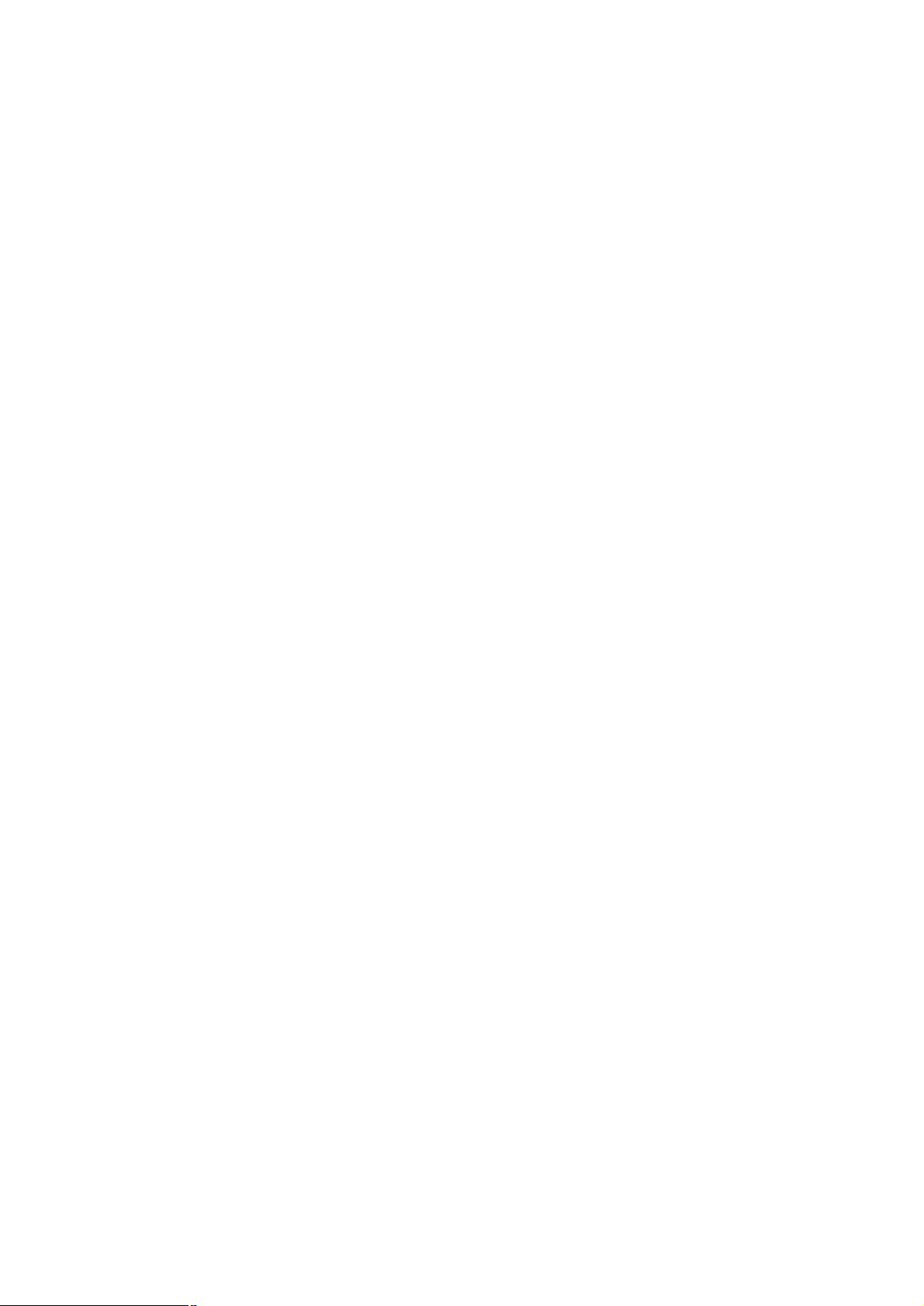
Page 5
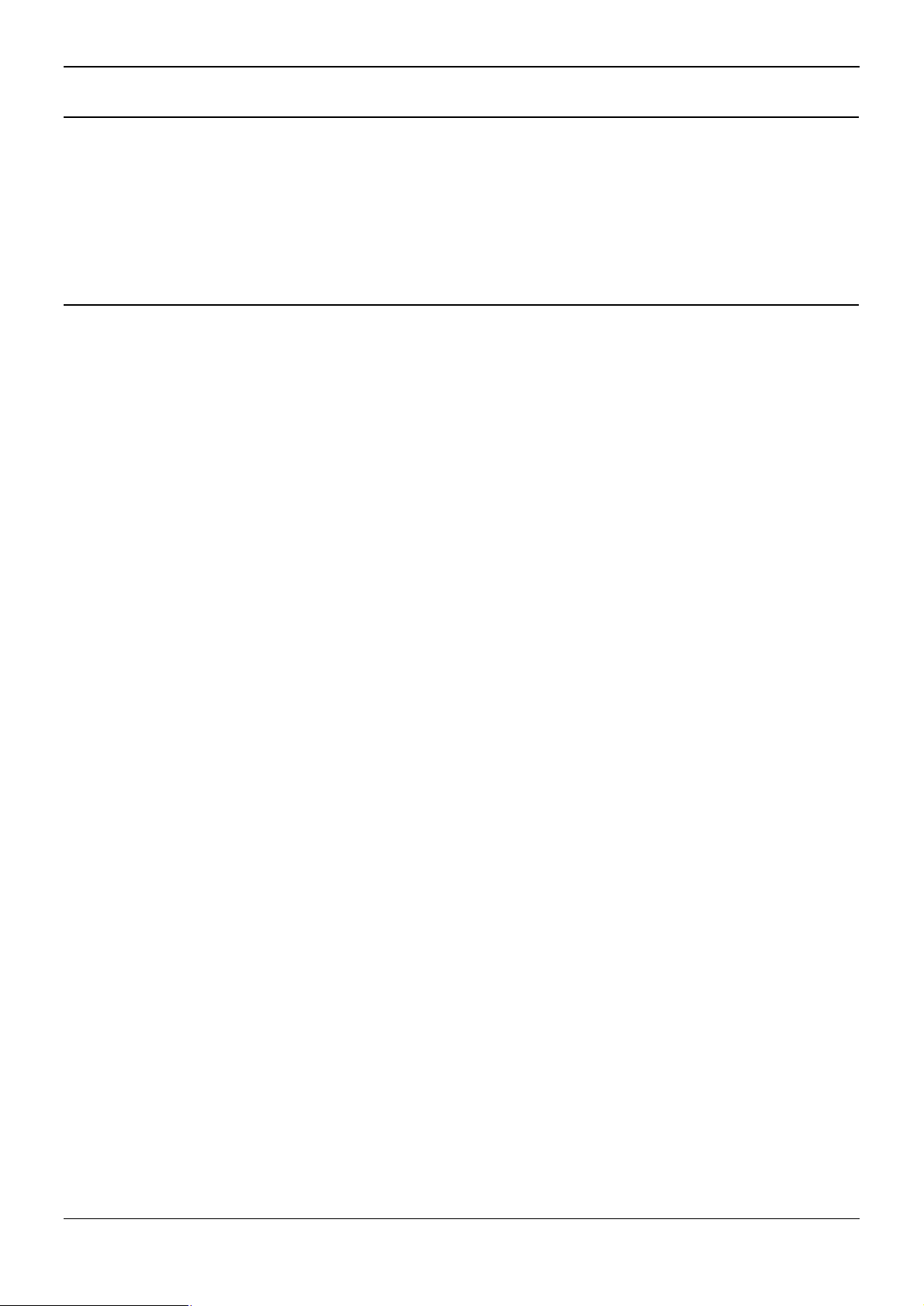
Introduction
About this Guide
This guide describes how to install and configure Avaya IP Office Embedded VoiceMail. This guide is for Avaya
professional services staff, business partners, and system integrators but can be used by anyone who has been
trained to install or configure IP Office Embedded VoiceMail. These instructions assume that you are familiar with
IP Office Manager.
Further information about Avaya IP Office is available from www.avaya.com/support and also from
www.avaya.com/ipoffice/knowledgebase.
What's New
In Avaya IP Office 4.0 the following features were added to Embedded VoiceMail.
IP500 Support
The Avaya IP Office 500 control unit is supported using a 512MB uncompressed Compact Flash memory
card.
Fax transfer
A fax transfer action can be set within IP Office Manager. If a transfer action has been set, on detecting a
fax tone the auto attendant will route the call to the fax transfer destination. For more information, see Auto
Attendant Configuration Overview.
Enhanced options when listening to messages
When a message is being played you can now skip to the next message, rewind or fast forward for
approximately 5 seconds. For more information, see the user guide.
Forward a message
A message can be forwarded to one or many mailboxes. For more information, see the user guide.
Reply to a message
If a CLI is available you can reply to a message to either an internal or external number. For more
information, see the user guide.
Choice of transfer options
Up to 3 breakout numbers can be set up. When callers are directed to your mailbox they can either leave a
message or choose to be transferred to one of three numbers. For more information, see User Mailbox
Configuration.
Visual Voice
Users can access their mailbox using a soft key programmed for visual voice. A display menu provides the
user with options to listen to messages, send messages, change their greetings and password. Access to
visual voice is granted by the system administrator using IP Office Manager. For more information, see
Visual Voice.
The visual voice feature is not available on all telephones. Please refer to the telephone guide for
more information.
Announcements
Specific queue announcements can be recorded and then played when a call is held in a queue for the
hunt group. For more information, see Configuring Queue Announcements.
Embedded VoiceMail Installation Page 1
IP Office 4.0 50-601067 Issue 5 (20th December 2006)
Page 6
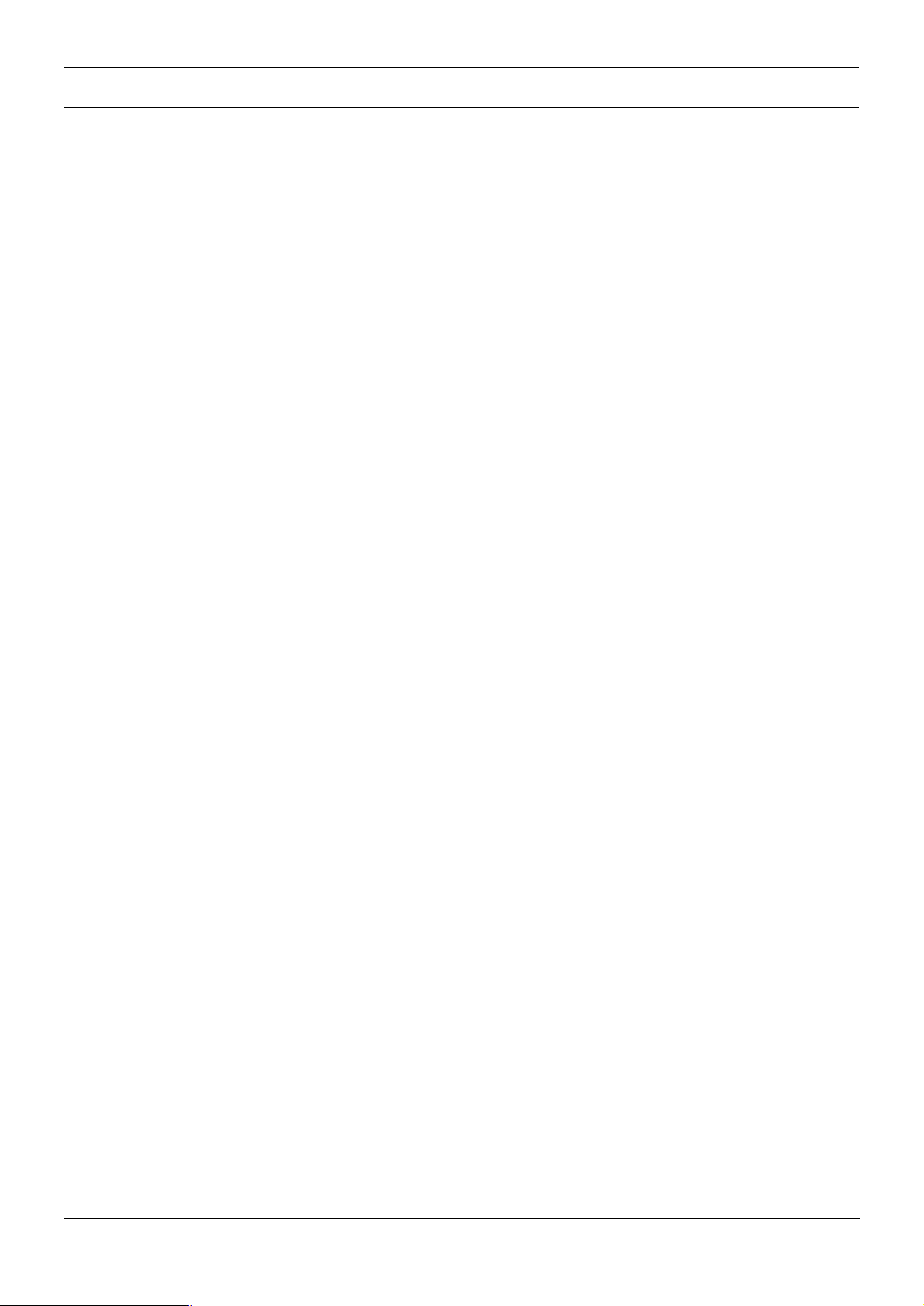
Embedded Voicemail Installation Guide
IP Office Embedded VoiceMail
Overview
IP Office Embedded VoiceMail is supported on the IP Office Small Office Edition, IP Office 406 V2 and IP Office
500 control units. Embedded VoiceMail does not require an IP Office license. It provides basic voicemail mailbox
operation without requiring a permanent voicemail server PC. It also provides multiple auto-attendant support for
incoming calls.
Embedded VoiceMail uses the following components:
Memory Card
The type and capacity depends on the memory card of the IP Office control unit. However, in all cases, the
cards are specially formatted for Embedded VoiceMail use. Alternate third-party memory cards are not
supported for Embedded VoiceMail.
IP Office IP406 V2 and IP500 Control Units
Use an Avaya supplied 512MB Type II Compact Flash memory card. Provides up to 15 hours of
uncompressed message storage. A memory card supplied for a Small Office Edition control unit
can not be used in the IP 406 V2 or IP 500 control unit.
IP Office Small Office Edition
Uses an Avaya supplied 64MB Compact Flash memory card within a PCMCIA card carrier.
Provides up to 10 hours of compressed message storage. A memory card supplied for a IP 406 V2
or IP 500 control unit can not be used in the Small Office Edition control unit.
Voice Compression Channels
Messages and prompts stored on the Small Office Edition memory card are compressed using the IP
Office control unit's voice compression channels. Thus voice compression channels are required during
any voicemail accesses. It is important to note that the same voice compression channels are also used for
VoIP calls.
IP Office 406 V2 and IP500 Control Units
Do not require or use voice compression channels for Embedded VoiceMail.
IP Office Small Office Edition
On the Small Office Edition, voice compression channels are pre-built into the control unit. Small
Office Edition control units are available in 3 channel and 16 channel variants. An existing Small
Office Edition control unit cannot be upgraded to add further voice compression channels.
IP Office Manager Application
During installation, connection to a PC running the IP Office Manager application is required. This is
required for IP Office configuration.
Note
Embedded VoiceMail cannot be used in conjunction with VoiceMail Lite or VoiceMail Pro. The presence of
a running VoiceMail Lite or VoiceMail Pro server on the same network may cause Embedded VoiceMail to
fail.
Page 2 Embedded VoiceMail Installation
50-601067 Issue 5 (20th December 2006) IP Office 4.0
Page 7
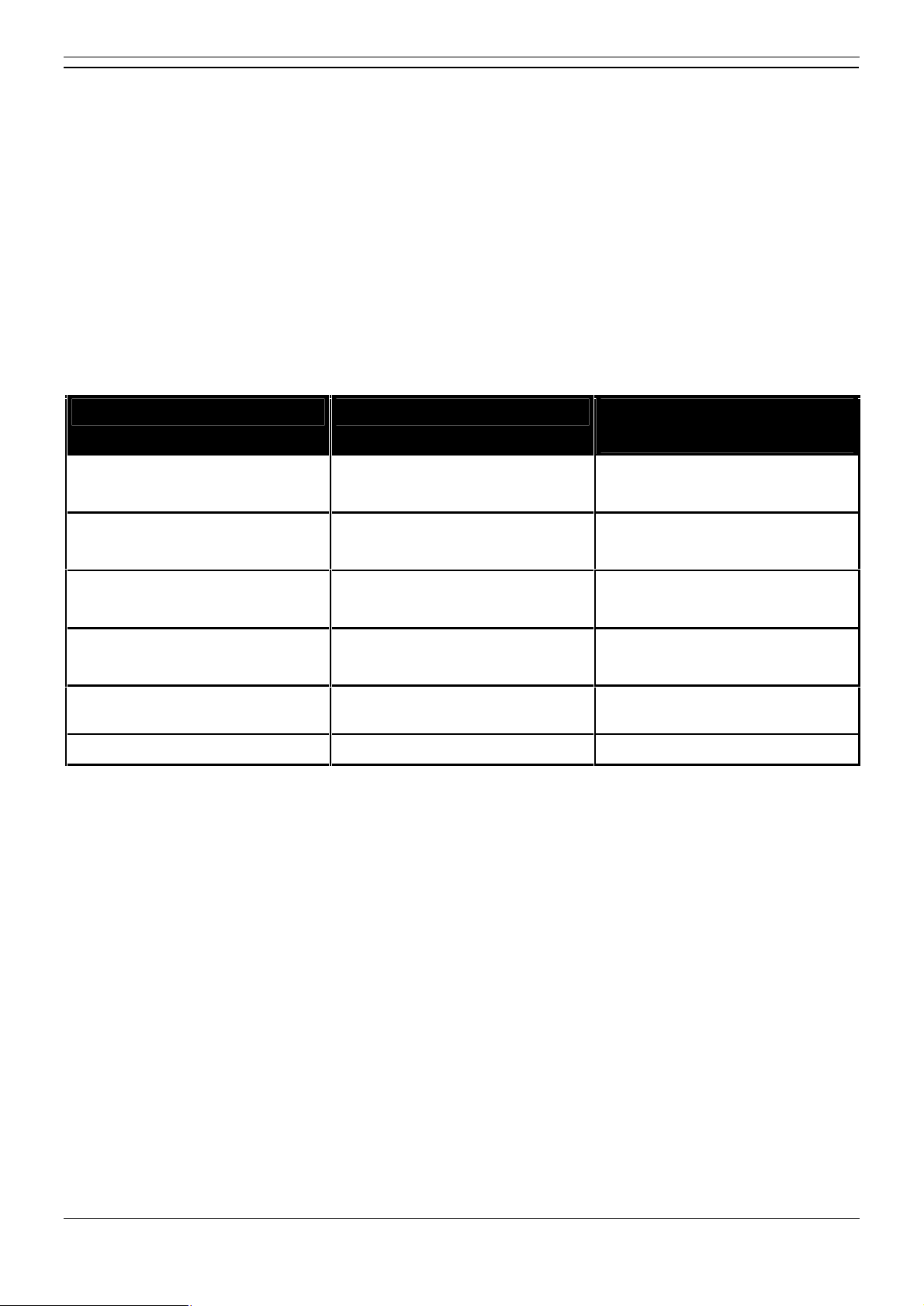
Introduction
Embedded VoiceMail Mailbox Features
Supported Features
Hunt group and user voicemail for the leaving and collection of messages.
Auto attendant.
For security a voicemail access code can be assigned to any mailbox. This can be changed by the mailbox
user or the system administrator.
Message waiting indication to suitable phones and IP Office Phone Manager.
Message waiting indication for hunt group mailboxes can be assigned to specified users.
Internal ringback on new messages.
Short code features for collecting messages, leaving messages, voicemail on/off and ringback on/off.
Embedded VoiceMail System Comparison
Feature Small Office Edition IP406 V2 and IP500
Memory Type 64MB Compact Flash (in PCMCIA
carrier).
Compression Method 3 or 16 channels built into control
unit motherboard.
Storage 10 Hours. 15 Hours.
Maximum Simultaneous
Connections *
Maximum Individual Message
Length
Auto Attendant Yes Yes
Up to 3 on VC3 system.
Up to 10 on VC16 system.
Adjustable between 3 and 180
seconds (default 120 seconds).
512MB Compact Flash.
Not required.
4
Adjustable between 3 and 180
seconds (default 120 seconds).
*Maximum Simultaneous Connections
For Small Office Edition systems, this figure may be reduced whenever voice compression channels are already in
use for VoIP call support.
Major Features Not Supported
User trusted source settings.
The use of V numbers in the User Source Numbers to bypass the mailbox access code is not supported.
Call Recording.
Voicemail Email.
Embedded VoiceMail Installation Page 3
IP Office 4.0 50-601067 Issue 5 (20th December 2006)
Page 8
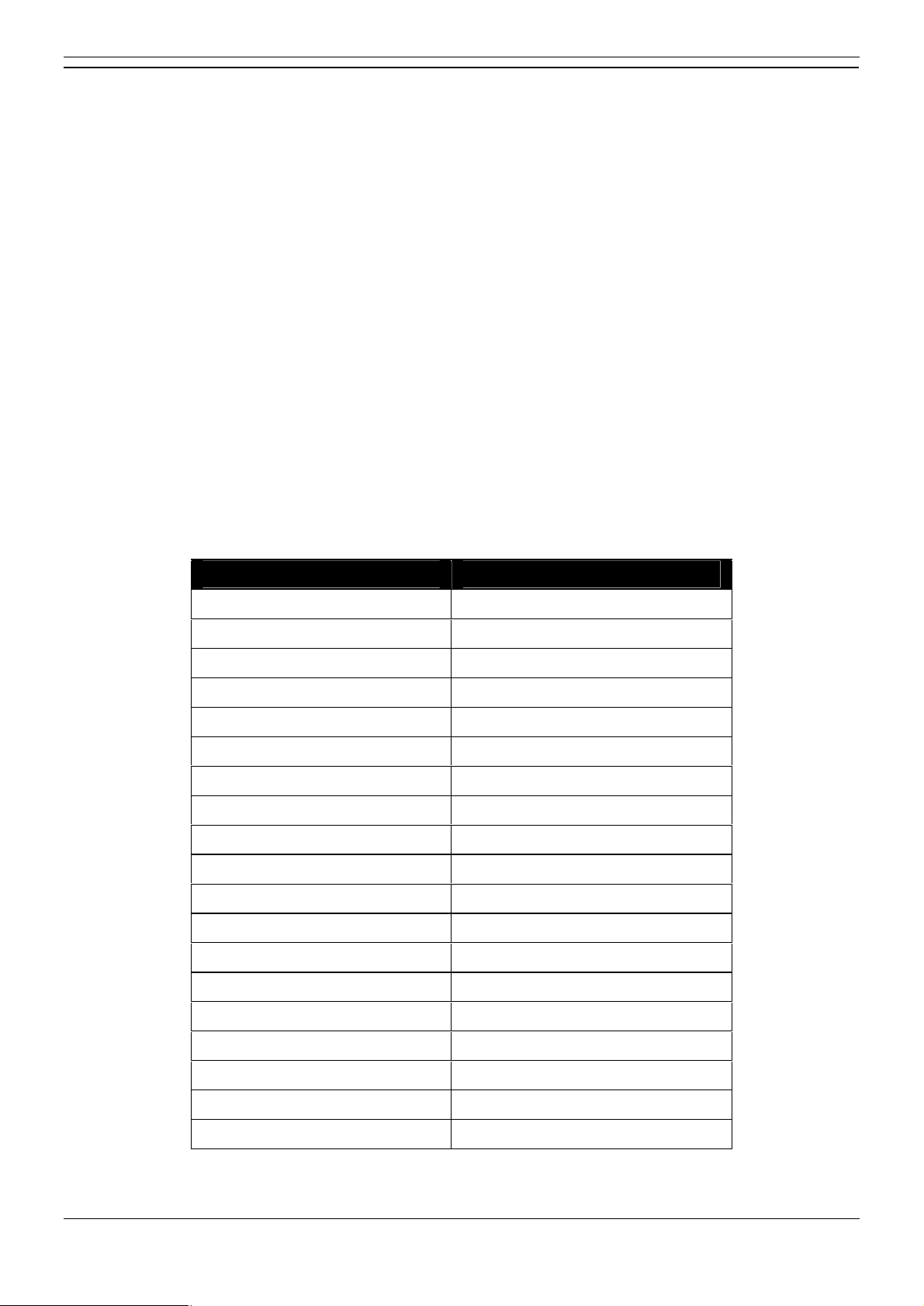
Embedded Voicemail Installation Guide
Languages Supported
Embedded VoiceMail supports a range of language prompt sets. The following languages are supported for
Embedded VoiceMail. The matching folder name is shown in () brackets.
Chinese (chs)
Danish (dan)
Dutch (nld)
English-UK (eng)
English-US (enu)
Finnish (fin)
French (fra)
French-Canadian (frc)
German (deu)
Italian (ita)
The IP Office system Locale setting is used to determine the default language prompts used. This can be
overridden for individual user mailboxes by setting a different User Locale. If a unsupported locale is selected for a
user, the system locale is used. If a selected Locale is not supported a fallback language is used, as indicated in
the table.
Locale selected in Manager Language used by Embedded
Australia (UK English) English-UK (eng)
Korean (kor)
Norwegian (nor)
Portuguese (ptg)
Portuguese-Brazilian (ptb)
Russian (rus)
Swedish (sve)
Spanish (esp)
Spanish-Mexico (esm)
Spanish-Argentina (ess)
Belgium (Dutch) Dutch (nld)
Belgium (French) French (fra)
Canada (Canadian French) French (fra)
Chile (Latin Spanish) Spanish (esp)
Colombia (Latin Spanish) Spanish (esp)
Greece (Greek) English-UK (eng)
Hong Kong (Cantonese) English-UK (eng)
Hungary (Hungarian) English-UK (eng)
Iceland (Icelandic) English-UK (eng)
India (UK English) English-UK (eng)
New Zealand (UK English) English-UK (eng)
Peru (Latin Spanish) Spanish (esp)
Poland (Polish) English-UK (eng)
Saudi Arabia (UK English) English-UK (eng)
South Africa (UK English) English-UK (eng)
Switzerland (French) French (fra)
Taiwan (Putonghua) Chinese (mandarin)
Venezuela (Latin Spanish) Spanish (esp)
Page 4 Embedded VoiceMail Installation
50-601067 Issue 5 (20th December 2006) IP Office 4.0
Page 9
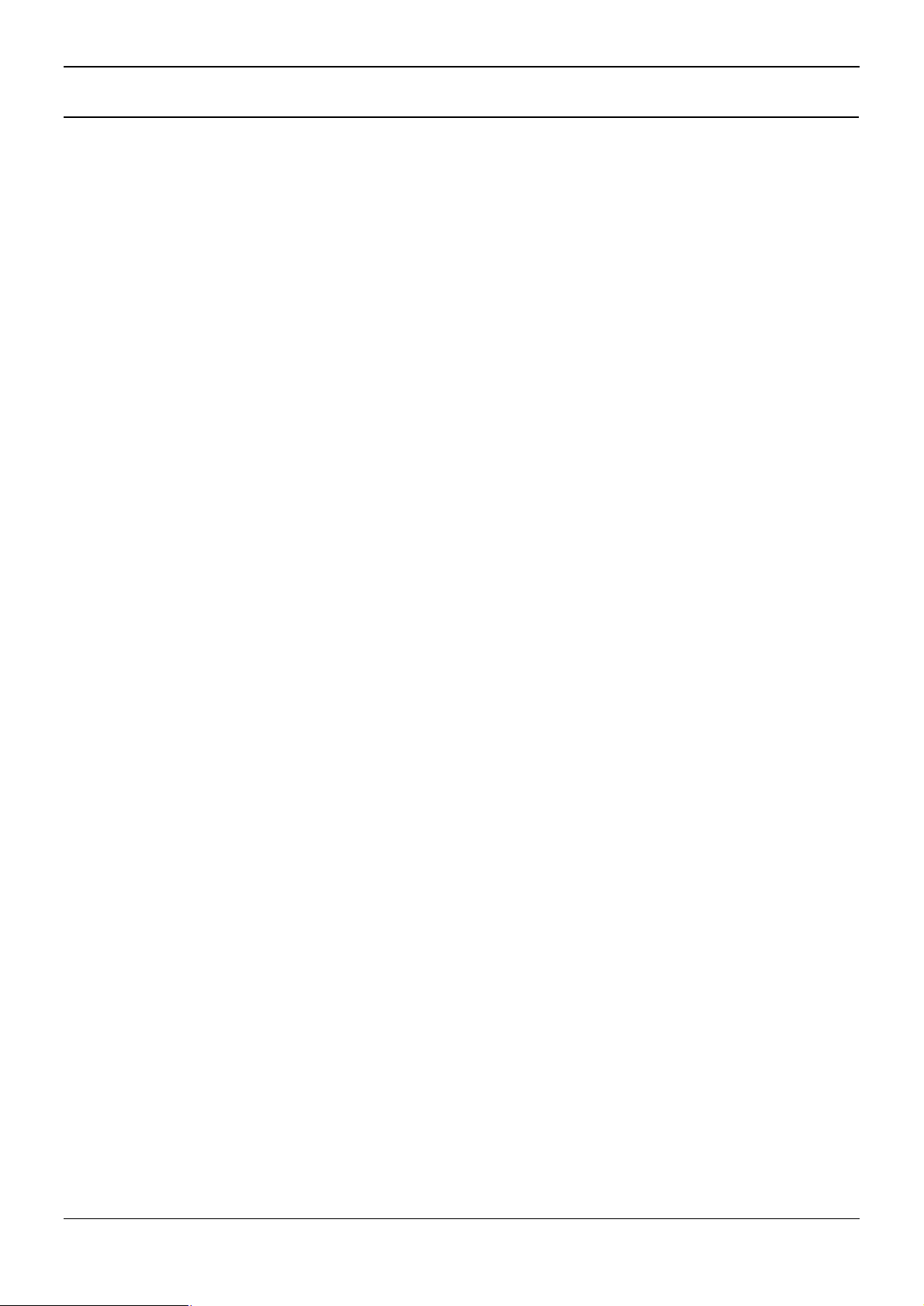
Installing Embedded VoiceMail
Overview
The installation process can be divided into the following steps:
1. Gather Setup Information
The Setup Information section contains a number of forms which can be used to gather customer
information about required settings. Completing these forms before installation will assist in speeding up
the installation process.
2. Hardware Installation
The physical installation of the memory card. This process varies according to the IP Office control unit
type.
IP406 V2 control unit.
Small Office Edition control unit.
IP 500 control unit.
3. System Configuration
Set the IP Office to use Embedded VoiceMail and set the maximum record time for messages, greetings
and prompts. For more information, see System Configuration.
4. User Mailbox Configuration
Configure the personal settings for individual users. For more information, see User Mailbox Configuration.
5. Hunt Group Mailbox Configuration
Configure the settings for any hunt groups where voicemail is required. This includes configuring message
waiting indication and mailbox access which are not enabled by default. For more information, see Hunt
Group Mailbox Configuration Overview.
6. Auto Attendant Configuration
Setup any required auto-attendant services and associate them with incoming call routes. For more
information, see Auto Attendant Configuration Overview.
Embedded VoiceMail Installation Page 5
IP Office 4.0 50-601067 Issue 5 (20th December 2006)
Page 10
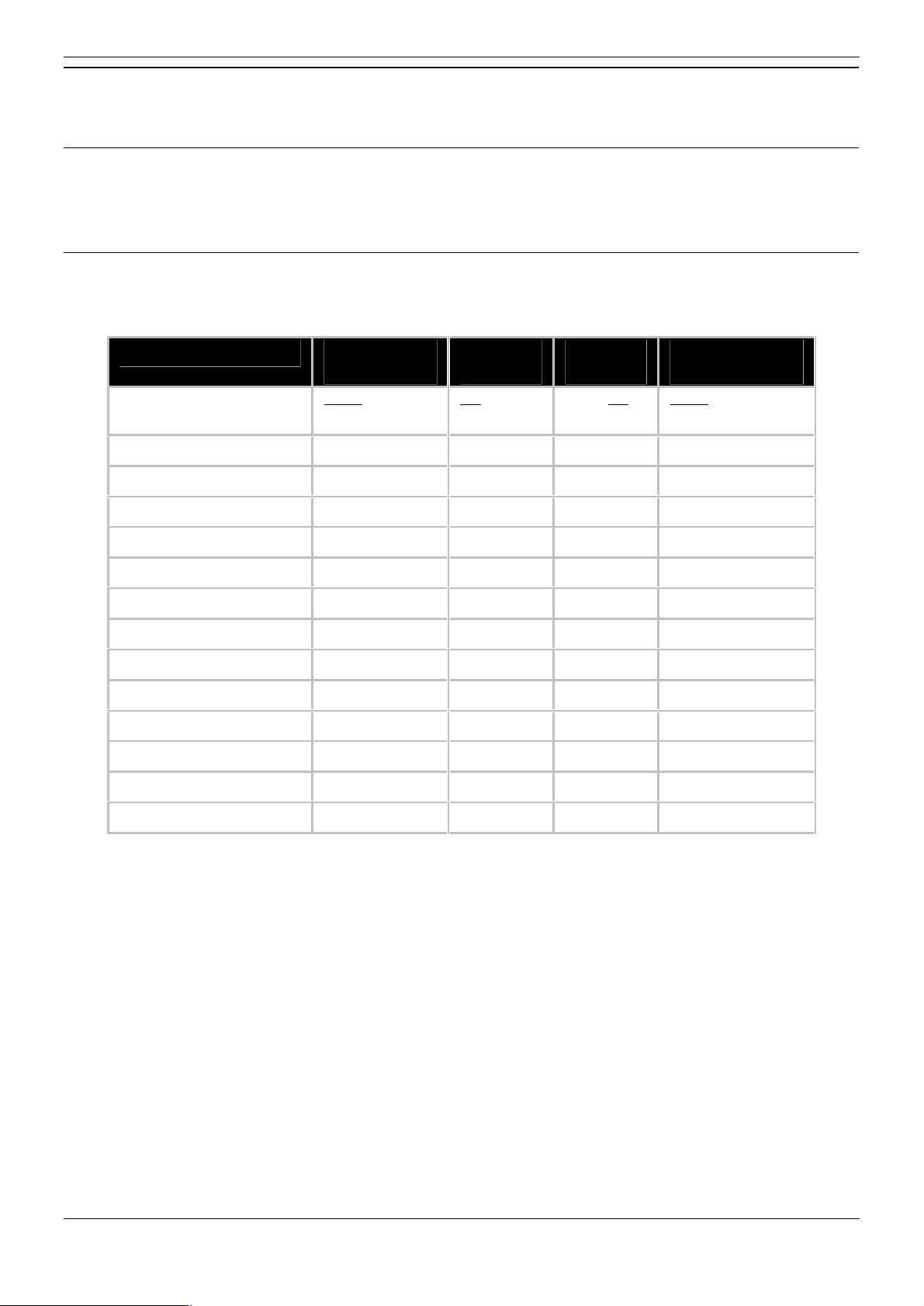
Embedded Voicemail Installation Guide
Setup Information
Using the following tables to gather customer information before installation will assist and speed up the installation
process.
System Settings
Maximum Record Time: ___________________
(5 to 180 seconds, default 120 seconds).
User Mailboxes
Use the following form to plan the user mailbox settings. See User Mailbox Configuration for details of each
feature.
Name Voicemail
Code
Possible Values (default
underlined)
Blank or 4 to 15
digits
Voicemail
On
On or Off On or Off Blank or User/
Voicemail
Ringback
Voicemail
Reception
Group Number
Page 6 Embedded VoiceMail Installation
50-601067 Issue 5 (20th December 2006) IP Office 4.0
Page 11
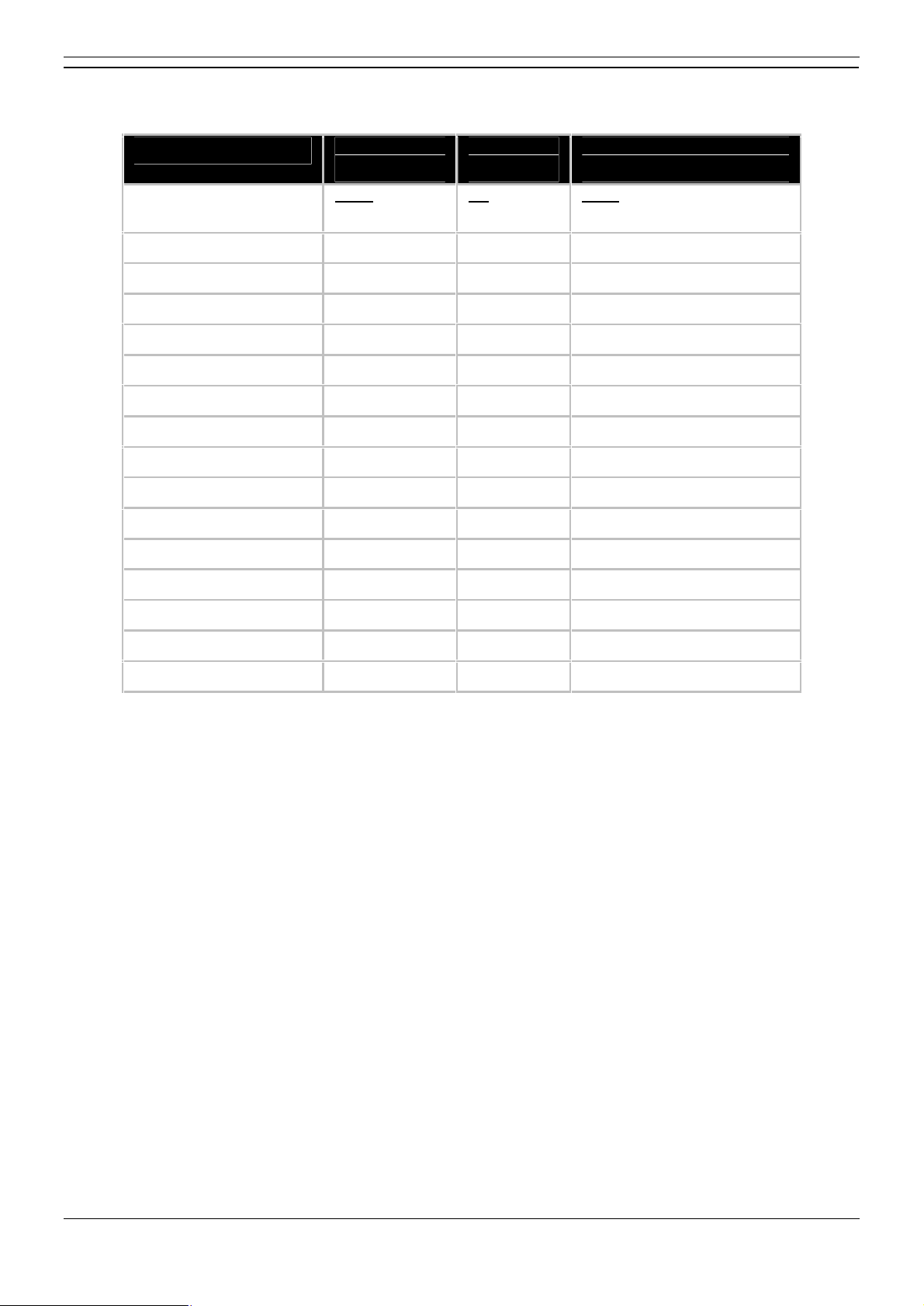
Installing Embedded VoiceMail
Hunt Group Mailboxes
See Hunt Group Mailboxes for details of each feature and Message Waiting Indication for how to enter the values.
Name Voicemail
Code
Possible Values (default
underlined)
Blank or 4 to 15
digits
Voicemail
On
On or Off None
Users to receive group
message waiting indication
Embedded VoiceMail Installation Page 7
IP Office 4.0 50-601067 Issue 5 (20th December 2006)
Page 12
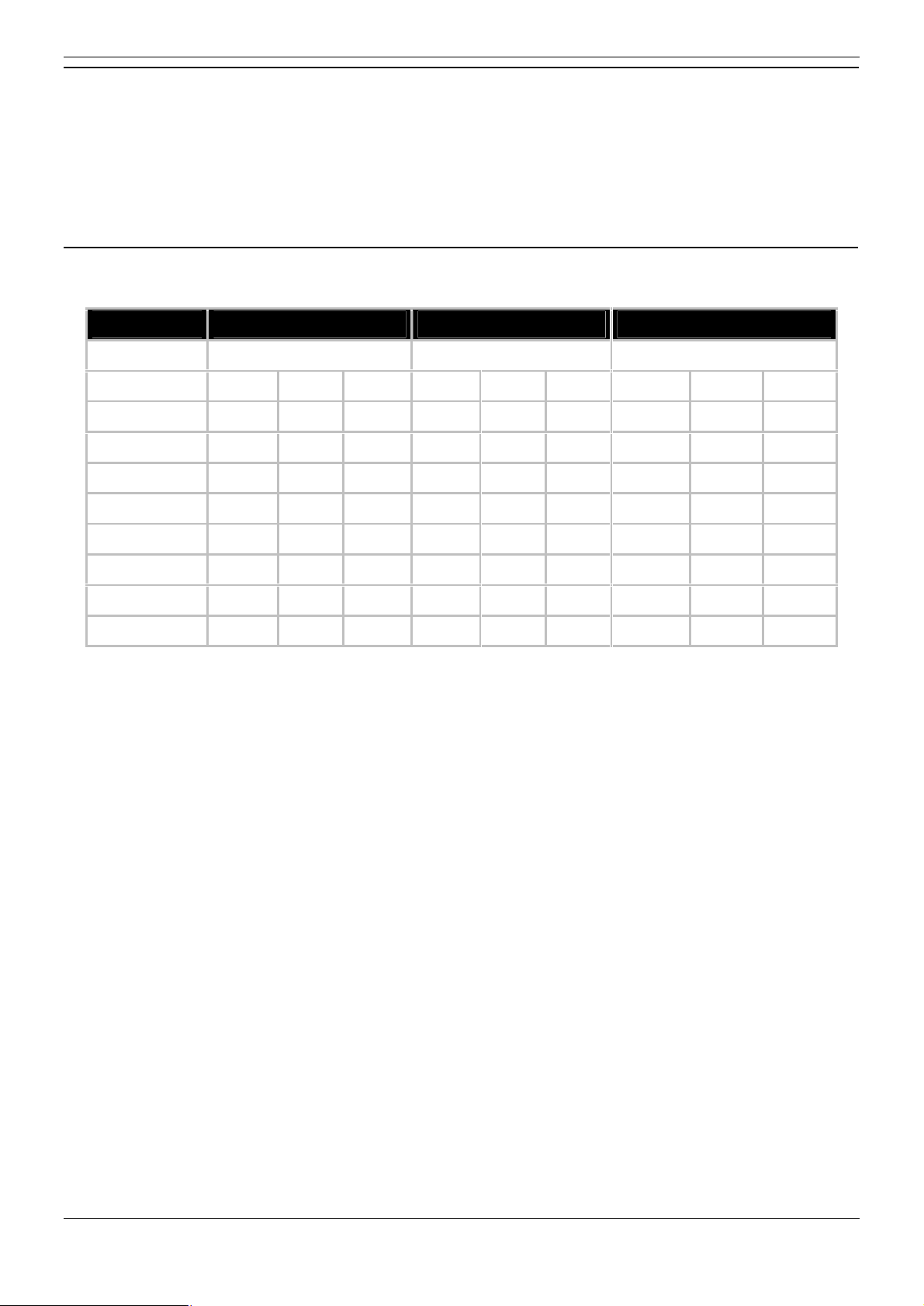
Embedded Voicemail Installation Guide
Auto Attendant Setup
Auto Attendant Name: ____________________ (Up to 12 characters)
Route to Auto Attendant: ______________________________________
______________________________________________________________
(Detail which calls should go to the auto attendant and the routing to be used)
Maximum Inactivity: ________________ (5 to 20 seconds, default 8 seconds)
Fallback Destination: ____________________
Time Profiles
Remember that IP Office configuration uses a 24-hour clock format for times.
Time Profiles Morning Afternoon Evening (Out of Hours)
Name
Start Time
End Time
Sunday
Monday
Tuesday
Wednesday
Thursday
Friday
Saturday
Page 8 Embedded VoiceMail Installation
50-601067 Issue 5 (20th December 2006) IP Office 4.0
Page 13
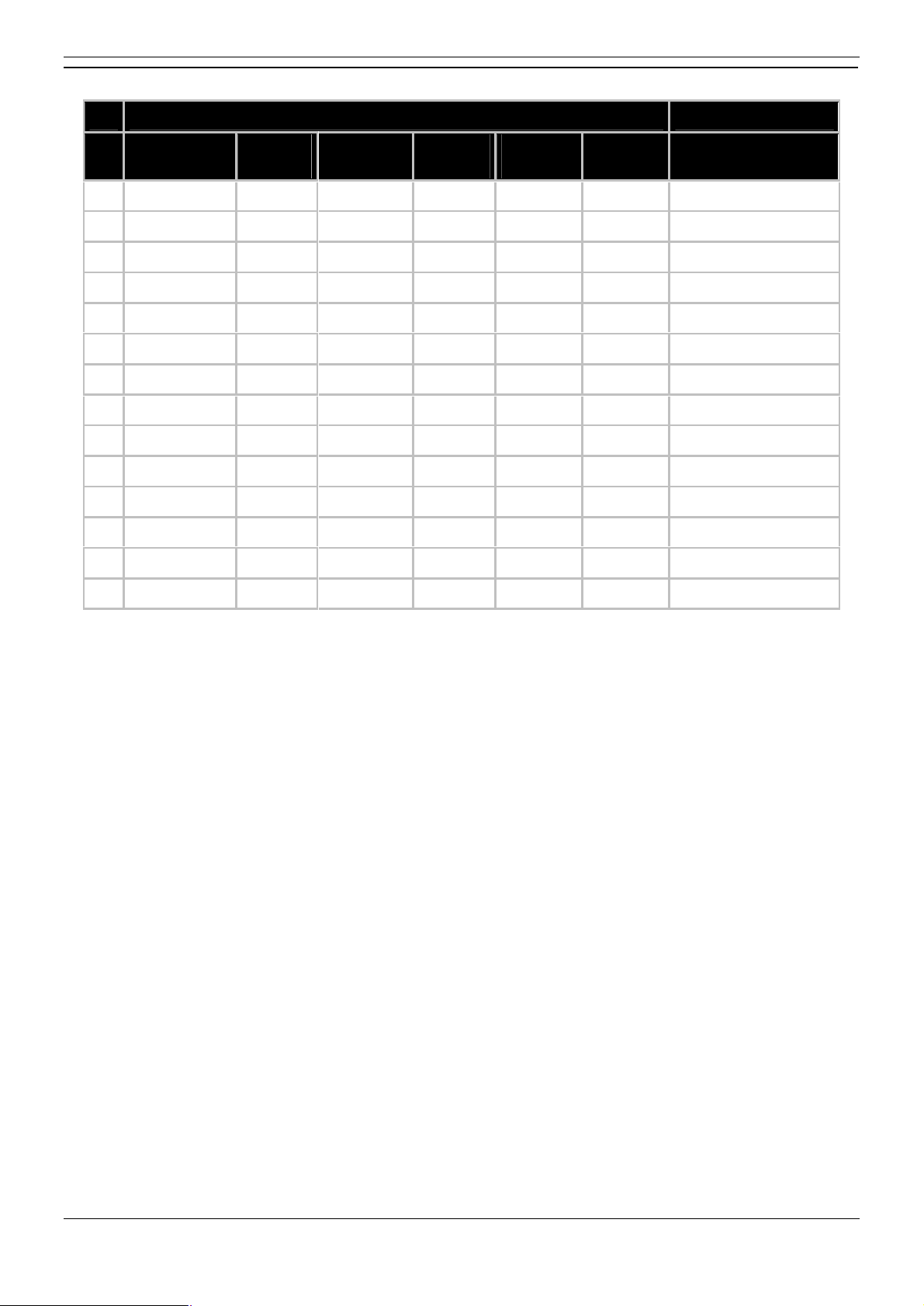
Menu Actions
Action
Installing Embedded VoiceMail
Key Transfer to
Attendant
0
1
2
3
4
5
6
7
8
9
0
*
#
Fax
Normal
Transfer
Replay
Greeting
Blind
Transfer
Dial By
Number
Defined
Not
Destination
Embedded VoiceMail Installation Page 9
IP Office 4.0 50-601067 Issue 5 (20th December 2006)
Page 14
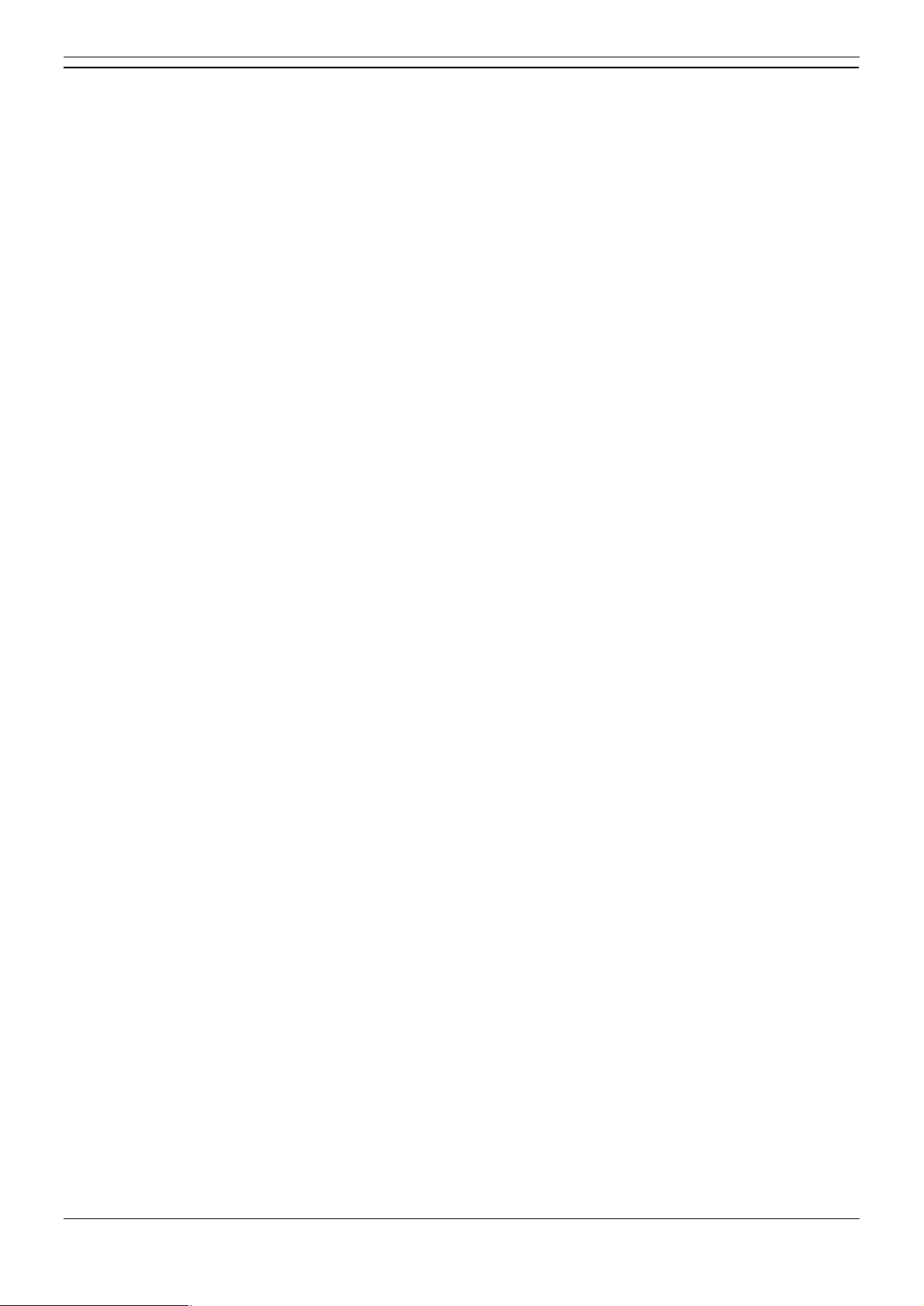
Embedded Voicemail Installation Guide
IP406 V2 Installation
The following instructions detail the process for installing Embedded VoiceMail for an IP406 V2 system.
1. Check that the following requirements have been met.
Hardware:
IP Office 406 V2 control unit. No voice compression channels are required.
Avaya supplied 512MB Memory (Compact Flash) Card.
Configuration:
PC, connected to the IP Office network with the IP Office Manager application installed.
2. Install the Memory Expansion Card
The IP 406 V2 Memory Card is a Type II Compact Flash memory card. Only a card supplied by Avaya can
be used for Embedded VoiceMail. Compact Flash cards from other sources cannot be used for Embedded
VoiceMail.
Switch off the IP Office unit before you insert the memory card.
Warning
You must always switch off the IP Office before you insert or remove a memory card.
Insert the memory card into the C/F TII card slot on the front of the IP406 V2 control unit. Insert the
card with the memory card label upwards. As you insert the card, the card eject button adjacent to
the slot will come out.
Switch on the IP Office unit.
3. The system can now be configured for Embedded VoiceMail. For more information, see System
Configuration.
Page 10 Embedded VoiceMail Installation
50-601067 Issue 5 (20th December 2006) IP Office 4.0
Page 15

Installing Embedded VoiceMail
Small Office Edition Installation
The following instructions detail the process for installing Embedded VoiceMail for a Small Office system.
1. Check that the following requirements have been met.
Hardware:
IP Office Small edition control unit with VC (voice compression) channels.
Note - Existing systems cannot be upgraded to add additional voice compression
channels.
Avaya 64MB Small Office Memory (Compact Flash) Card. This is supplied with a PCMCIA
memory card carrier.
Configuration:
PC, connected to the IP Office network with the IP Office Manager and IP Office Monitor
applications installed.
2. Check for the voice compression channels. The number of voice compression channels in the Small Office
Edition control unit (either 3 or 16) controls the maximum number of simultaneous Embedded VoiceMail
calls. The number of voice compression channels is indicated by the label on the control unit.
Look at the label on the base of the control unit.
At the top of the label, the line SMALL OFFICE is followed by a list of the components within the
unit. The number of voice compression channels is indicated by VC and a number.
Note - As with all IP Office control units, the number of installed voice compression channels can
also be checked using the IP Office Monitor application. For more information, see Monitoring
Embedded Voicemail.
3. Install the Memory Expansion Card. The Small Office Memory Card is supplied with a PCMCIA card
carrier.
Insert the Memory Card into the PCMCIA card carrier.
The PCMCIA card carrier can be inserted into either of the PCMCIA card slots on the rear of the
Small Office Edition control unit. Insert the carrier with the memory card label pointing upwards. As
the carrier is inserted, the card eject button for the PCMCIA slot will come out.
Due to the raised shape of the optional Small Office wireless card, we recommend that the
Small Office Memory Card carrier is inserted in Slot A, leaving Slot B free. This allows
either card to be inserted or removed without having to remove the other.
4. The system can now be configured for Embedded VoiceMail. For more information, see System
Configuration.
Embedded VoiceMail Installation Page 11
IP Office 4.0 50-601067 Issue 5 (20th December 2006)
Page 16

Embedded Voicemail Installation Guide
IP 500 Installation
The following instructions detail the process for installing Embedded VoiceMail for an IP500 system.
1. Check that the following requirements have been met.
Hardware:
IP Office 500 control unit. No voice compression channels are required.
Avaya supplied 512MB Memory (Compact Flash) Card.
Configuration:
PC, connected to the IP Office network with the IP Office Manager application installed.
2. Install the Memory Expansion Card
The IP 500 Memory Card is a Type II Compact Flash memory card. Only a card supplied by Avaya can be
used for Embedded VoiceMail. Compact Flash cards from other sources cannot be used for Embedded
VoiceMail.
Switch off the IP Office unit before you insert the memory card.
Warning
You must always switch off the IP Office before you insert or remove a memory card.
Insert the memory card into the C/F TII card slot at the rear of the IP500 control unit. Insert the
card with the memory card label upwards. As you insert the card, the card eject button adjacent to
the slot will come out.
Switch on the IP Office unit.
3. The system can now be configured for Embedded VoiceMail. For more information, see System
Configuration.
Page 12 Embedded VoiceMail Installation
50-601067 Issue 5 (20th December 2006) IP Office 4.0
Page 17

Installing Embedded VoiceMail
Upgrading Prompts
For IP Office 3.0 and higher, Embedded VoiceMail memory cards are supplied with the necessary prompt files preinstalled. Previous releases required that the prompts be initially transferred using TFTP from a PC running IP
Office Manager. All the prompts for Embedded VoiceMail can be found in the LVMSound folder on the IP Office
Administrator Applications CD. There are two sets, one for compressed memory cards in the G723 Files folder,
and one for uncompressed memory cards in the G711 Files folder. Each set contains a folder for each supported
language.
IP Office Small Office Edition - Compressed Prompts
The sub-folders in LVMSound/G723 Files should be copied to LVMAIL on the memory card.
IP Office 406 V2 - Uncompressed Prompts
The sub-folders in LVMSound/G711 Files should be copied to LVMAIL on the memory card.
Important
The upgrade batch file and new prompts are supplied on the Admin CD. Check to see if the files are zipped. If they
are, extract the files onto your hard disk.
Upgrade Prompts Pre 3.0
The instructions to upgrade assume that the files are stored on the CD. If you have extracted the files onto your
hard disk please replace the reference to the CD with the directory that the files were extracted into. This method
uses IP Office Manager as a TFTP server to pass files from the CD drive to the memory card. It requires the IP
Office to have already been upgraded to IP Office 4.0 and to be restarted.
1. Start IP Office Manager and receive the IP Office configuration.
2. Display the System configuration form. Click the System tab.
3. In the File Writer IP Address box, type the IP address of the PC that you are using for the file transfer.
4. Click to send this configuration back to the control unit and allow it to reboot.
5. Open a Command prompt window.
6. Type the CD drive letter and press Enter, for example enter D:
7. Type cd LVMSOUND and press Enter.
8. The next step depends on the IP Office control unit type:
For an IP406 V2 control unit:
1. Type cd G711 Files and press Enter.
2. Type send711 followed by the IP Office's LAN1 IP address,
for example send711 192.168.42.1.
3. The batch file will start transferring all the necessary folders and prompt files. The whole
process of transferring the prompt files can take up to 40 minutes.
For a Small Office Edition control unit:
1. Type cd G723 Files and press Enter.
2. Type send723 followed by the IP Office's LAN1 IP address,
for example send723 192.168.42.1.
3. The batch file will start transferring all the necessary folders and prompt files. The whole
process of transferring the prompt files can take up to 40 minutes.
9. When all the files have been transferred, close the Command prompt window.
10. Restart the IP Office control unit by removing and then reapplying power.
11. When the IP Office has restarted, wait approximately 10 minutes while it scans the new prompts that are
available.
The IP Office Monitor application can be used to show this activity. For more information, see
Monitoring Embedded VoiceMail.
12. Test Embedded VoiceMail operation by dialing *17 at an extension. Embedded VoiceMail should answer
and start to give you prompts.
Embedded VoiceMail Installation Page 13
IP Office 4.0 50-601067 Issue 5 (20th December 2006)
Page 18

Embedded Voicemail Installation Guide
Upgrade to version 4.0
The instructions to upgrade assume that the files are stored on the CD. If you have extracted the files onto your
hard disk please replace the reference to the CD with the directory that the files were extracted into.
To upgrading a Small Office or IP 406v2:
1. Install the 4.0 software and wait for the 'Voicemail Activated' message to be displayed on the SysMonitor
utility.
2. Ensure that the system has a TFTP Server IP Address configured on the system tab. The File Writer IP
Address should be configured to the IP address of the user's PC.
3. Put the installation CD into the PC.
4. Open a Command prompt window.
5. Type the CD drive letter and press Enter, for example enter D:.
6. Type cd LVMSOUND and press Enter.
7. The next step depends on the IP Office control unit type:
For an IP406 V2 control unit:
1. Type cd G711 Files and press Enter.
2. Run the batch file Upgrade4p0_711. The batch file will start transferring all the necessary
folders and prompt files. A separate 'Transfer Succeeded' message should be displayed
for each sound clip transferred. The whole process should take approximately 5 minutes.
For a Small Office Edition control unit:
1. Type cd G723 Files and press Enter.
2. Run the batch file Upgrade4p0_723. The batch file will start transferring all the necessary
folders and prompt files. A separate 'Transfer Succeeded' message should be displayed
for each sound clip transferred. The whole process should take approximately 5 minutes.
When all of the sound clips have been transferred, wait for the next housekeeping cycle to be performed (a
maximum of 5 minutes). The system will assimilate the sound-clips during the next housekeeping cycle.
Page 14 Embedded VoiceMail Installation
50-601067 Issue 5 (20th December 2006) IP Office 4.0
Page 19

Configuring Embedded VoiceMail
System Configuration
The system configuration for Embedded VoiceMail is common to all the IP Office systems that support Embedded
VoiceMail memory cards.
To configure an IP Office for Embedded VoiceMail:
1. Open IP Office Manager and receive the IP Office configuration.
2. In the Navigation Pane click System and select the system.
3. View the System tab. The Locale setting should match the language for spoken prompts required from the
Embedded VoiceMail. For more information, see Languages Supported.
If it is not correct, consult with the customer first. This Locale setting controls many default aspects
of IP Office operation and so should normally already be set to match the customer's locale.
4. Click the Voicemail tab.
5. From the Voicemail Type list select Embedded VoiceMail.
Only one type of voicemail system can be used on an IP Office Control Unit at a time.
6. Set the Maximum Record Time for messages and prompts to the value required by the customer. The
allowable range is 30 to 180 seconds with 110 seconds as default.
7. Click OK to save the voicemail system changes.
8. Click to send the configuration change back to the control unit.
9. From an extension on the system, dial *17. The Embedded VoiceMail should answer and start to give you
prompts.
Embedded VoiceMail Installation Page 15
IP Office 4.0 50-601067 Issue 5 (20th December 2006)
Page 20

Embedded Voicemail Installation Guide
User Mailbox Configuration
Embedded VoiceMail creates a mailbox for each user on the IP Office system. Calls are routed to the mailbox
whenever the user's extension is busy or does not answer within the users allocated no answer time. This includes
calls that are forwarded to another internal destination.
An individual user's mailbox can be configured either through the mailbox and system short codes (refer to the
Embedded VoiceMail User Guide) or by configuring the user settings in the IP Office Manager.
Message Waiting Indication
If supported by the user's current extension, the user will receive message waiting indication whenever
their mailbox contains new messages. The type of message waiting indication will depend on the
telephone.
Mailbox Access
The standard default short code (*17) can be used to access an extensions associated user mailbox. Other
methods of mailbox access can be configured.
Ringback
Embedded VoiceMail can be set to ring the user whenever they have new messages in their mailbox. This
ringback is triggered the completion of a call at the user's extension. Ringback from a hunt group mailbox
containing new messages may also occur if the user is configured to receive hunt group message waiting
indication.
Voicemail On/Off
The sending of calls to the user's mailbox can be switched off. Note however that this does not stop other
methods of leaving messages directly in the user's mailbox.
Access Code
An access code can be assigned to the mailbox. Anyone accessing the mailbox must first enter this code,
before they can collect messages. The access code can be reset by the user once they are in their
mailbox.
Voicemail Reception & Breakout Numbers
Setting a Voicemail Reception number for a user, allows callers leaving a message in their mailbox to dial 0
to be transferred to that number. If used this feature should be announced in the mailbox greeting prompt.
Two transfer numbers can also be entered. The user can record a message stating that the caller can
press 2 or 3 to transfer to the specified telephone numbers.
WARNING: Changing User Names
Mailboxes are created based on the unique user name within the IP Office configuration. Changing a user name
will associate that user with a new mailbox. If it is necessary to change a user name, ensure that they have played
and deleted all messages first. If a user name is changed without clearing the original mailbox, it will be necessary
to create a short code based on the old user name in order to access the old mailbox.
Page 16 Embedded VoiceMail Installation
50-601067 Issue 5 (20th December 2006) IP Office 4.0
Page 21

To change voicemail configuration for an individual:
1. Open IP Office Manager and receive the IP Office configuration.
2. In the Navigation pane click User and select the individual user.
3. View the Voicemail tab.
Configuring Embedded VoiceMail
4. (Optional) Enter a voicemail code between 4-15 digits in the Voicemail Code field. This is required when
users retrieve voicemail messages remotely, for example from another user's extension or from an external
telephone.
The Voicemail Code must be retyped in the Confirm Voicemail Code field to ensure it has been
correctly entered.
5. (Optional) Voicemail can be turned off by un-checking the Voicemail On option. When on, the mailbox is
used to answer the user's unanswered or busy calls.
6. (Optional) When a new message is received, the voicemail server can call the user's extension whenever
the extension returns from off-hook to on-hook. The voicemail server will not ring the extension more than
once every 30 seconds. Check the Voicemail Ringback option to enable this feature.
7. (Optional) When a caller reaches voicemail they can be given the option to be transferred to a different
extension. The greeting message needs to be recorded telling the caller the options available. The
extension numbers that they can be transferred to are entered in the fields:
Reception/Breakout (DTMF 0)
The number to which callers are to be transferred if they are directed to voicemail and press *0.
Usually this is the reception number.
Breakout (DTMF 2)
The number to which callers are to be transferred if they are directed to voicemail and press *2.
This number might be, for example, the number of a colleague of the mailbox owner whose
extension was originally dialed.
Breakout (DTMF 3)
The number to which callers are to be transferred if they are directed to voicemail and press *3.
This number might be, for example, the mobile or cell number of the mailbox owner whose
extension was originally dialed.
8. Click OK to save the voicemail changes for the user.
9. Amend any other user details, then save and merge the configuration changes.
Note
External breakout numbers can be used if the user has the option 'Inhibit Off-Switch Forward/Transfer' checked in
their Telephony tab.
Embedded VoiceMail Installation Page 17
IP Office 4.0 50-601067 Issue 5 (20th December 2006)
Page 22

Embedded Voicemail Installation Guide
Remote Mailbox Access
The standard methods for remote mailbox access apply to users or to hunt groups. Remote Mailbox Access is
defined as:
Accessing a mailbox from an extension that does not match the mailbox number.
External caller access to voicemail to collect messages from a mailbox.
WARNING
Where remote access is setup for any mailbox there must be a mailbox access code is set for the user or hunt
group. If a mailbox does not have an access code remote access is not available.
There are a number of ways to enable remote mailbox access.
1. An auto attendant can be used to enable remote access to a mailbox. A short code similar to the example
could be entered as the Destination for one of the auto attendant Normal Transfer key options. For more
information, see Using Auto Attendant to Access Voicemail.
2. An incoming call route could be configured to enable remote access to a mailbox. The option Voicemail
can be selected as the Destination and/or Night Service Destination of an Incoming Call Route.
3. A short code can be created that uses the Voicemail Collect feature but without a mailbox name specified
in the Telephone Number field will trigger remote access. An example is shown below. This short code
could be utilized by users on the system, as the destination in an Incoming Call Route or as the destination
for a auto attendant option.
Field Contains...
Code *99
Feature Voicemail Collect
Telephone Number ?
Line Group Id 0
Locale [Leave blank]
Force Account Code [Leave blank]
Page 18 Embedded VoiceMail Installation
50-601067 Issue 5 (20th December 2006) IP Office 4.0
Page 23

Configuring Embedded VoiceMail
Hunt Group Mailbox Configuration
Overview
Embedded VoiceMail creates a mailbox for each hunt group on the IP Office system. Calls are sent to the mailbox
only when each available group member has been rung for the group's set ring time.
The group mailbox can be configured either through the mailbox (refer to the Embedded VoiceMail User Guide) or
through the hunt group settings in the IP Office Manager.
Message Waiting Indication
By default there is no message waiting indication to any user for hunt group messages. Users must be
configured individually. For more information, see Message Waiting Indication.
Mailbox Access
By default there is no mailbox access to hunt group mailboxes to collect messages. Users assigned hunt
group message waiting indication may also gain access depending on their phone type or if using IP Office
Phone Manager. Otherwise an access short code must be created for the hunt group. For more
information, see Hunt Group Mailbox Access.
Ringback
Embedded VoiceMail can be set to ring the user whenever they have new messages in a hunt group
mailbox for which they receive message waiting indication. This ringback is triggered the completion of a
call at the user's extension.
Voicemail On/Off
The sending of calls to the group's mailbox can be switched off. Note however that this does not stop other
methods of leaving messages directly in the mailbox.
Access Code
An access code can be assigned to the mailbox. Anyone accessing the mailbox must first enter this code
before they can collect messages. The access code can be reset by the user once they are in the mailbox.
WARNING: Changing Hunt Group Names
Mailboxes are created based on the unique group name within the IP Office configuration. Changing a group name
will associate that group with a new mailbox. If it is necessary to change a group name, ensure that they have
played and deleted all messages first. If a group name is changed without clearing the original mailbox, it will be
necessary to create a short code based on the old group name in order to access the old mailbox.
The group mailbox can be configured either through the mailbox and system short codes or through the hunt group
settings within the IP Office configuration.
To configure a group mailbox in IP Office Manager:
1. Open IP Office Manager and receive the IP Office configuration.
2. Click Hunt Group to display the list of existing hunt groups.
3. Double-click the required hunt group.
4. Click the Voicemail tab. This tab includes settings that are used by IP Office VoiceMail Lite and VoiceMail
Pro. For Embedded VoiceMail complete the following details:
Voicemail Code
This field can be used to set a mailbox access code. That code must then be entered by anyone
attempting to retrieve messages from the mailbox.
Voicemail On
When ticked, calls to the hunt group's number will divert to voicemail if all available group members
are busy or do not answer within the group's set allocated answer interval.
5. Make any changes as required for the hunt group and click OK.
6. Repeat for any other hunt group.
7. Use to save the new changes back to the IP Office system.
Embedded VoiceMail Installation Page 19
IP Office 4.0 50-601067 Issue 5 (20th December 2006)
Page 24

Embedded Voicemail Installation Guide
Message Waiting Indication
By default no message waiting indication is sent to any user for a hunt group mailbox. The following process shows
how to give a user message waiting indication from a hunt groups mailbox. The method of indication will depend on
the type of telephone the user has and whether they are using IP Office Phone Manager.
1. Start IP Office Manager and receive the IP Office configuration.
2. Click User to display the list of existing users.
3. Double-click the name of the user who requires message waiting indication.
4. Click the Source Numbers tab.
5. Click Add.
6. In the Source Number field, enter H followed by the name of the hunt group. For example, for the hunt
group Main, enter HMain.
7. Click OK and repeat for any other hunt groups for which the user requires message waiting indication.
8. Click OK and repeat for any other users.
9. Use to save the new changes back to the IP Office system.
Page 20 Embedded VoiceMail Installation
50-601067 Issue 5 (20th December 2006) IP Office 4.0
Page 25

Configuring Embedded VoiceMail
Hunt Group Mailbox Access
By default no user has access to a hunt group mailbox until specifically configured for such access. Hunt group
mailboxes can be accessed using the following methods:
Message Waiting Indication
Users who have been assigned hunt group message waiting indication are also given methods to access the hunt
group mailbox. The method will depend on the telephone and/or software they are using. For more information, see
Message Waiting Indication.
1. Avaya 4400 Series Telephone Users
DS display phone users on telephone models with a MENU key also gain access once they have
been configured for hunt group message waiting. The hunt group name is then displayed when the user
presses MENU, MENU, Msgs, Voice. For more information, see your telephone user guide.
2. Phone Manager Users
Phone Manager users see the hunt group name and number of messages listed on the Messages tab.
They can click this to access the hunt group mailbox.
3. Voicemail Ringback
If a user has voicemail ringback enabled, ringback will occur for new group messages as well as new
personal messages. Ringback for personal messages takes place before any ringback for new group
messages.
4. Visual Voice
If Visual Voice is available the user will see the name of the hunt group listed. The number of new calls are
shown in brackets next to the hunt group name.
Short Code and button Access
A short code can be created for hunt group mailbox access, as detailed in the table. This can be a system wide or
user specific short code. For information about setting up short codes, see the IP Office Manager help or guide.
Field Contains...
Code *99
Feature Voicemail Collect
Telephone Number "?Sales"
Line Group Id 0
Locale [Leave blank]
Force Account Code [Leave blank]
The Voicemail Collect feature and hunt group mailbox name can also be assigned to a user's programmable
button.
Remote Access
The standard methods for remote mailbox access apply to users or to hunt groups. For more information, see
Remote Mailbox Access.
Embedded VoiceMail Installation Page 21
IP Office 4.0 50-601067 Issue 5 (20th December 2006)
Page 26

Embedded Voicemail Installation Guide
Configuring Queues
If hunt group queuing options are enabled, a call will be held in a queue when all available extensions in the hunt
group are busy. Queuing is configured for each hunt group in IP Office Manager. When queuing is selected,
announcements can be played to the queued caller. For more information, see Configuring Queue
Announcements.
To configure queuing for a hunt group:
1. Open IP Office Manager.
2. In the Navigation pane click HuntGroup and select the hunt group.
3. View the Queuing tab.
Queuing On : Default = On
If selected, queuing will be available for the hunt group.
Queue Length: Default = No Limit
This feature sets the number of calls that will be held in the queue at any one time. If this number is
exceeded the caller will receive the busy tone or be passed to voicemail.
Normalize Queue Length: Default = Blank
This facility selects whether to include calls that are ringing but not answered in the queue length.
For more information, see the IP Office Manager help.
Page 22 Embedded VoiceMail Installation
50-601067 Issue 5 (20th December 2006) IP Office 4.0
Page 27

Configuring Embedded VoiceMail
Configuring Queue Announcements
When a callers is in a queue, announcements can be played to the queued caller. The announcements are
activated in IP Office Manager. For more information, see the IP Office Manager help.
To configure your announcements:
1. Open IP Office Manager.
2. In the Navigation pane click HuntGroup and select the hunt group.
3. View the Announcements tab.
4. Check Announcements On. Announcements will be played to a caller who is in a queue for the hunt
group.
5. Select the amount of time for the caller to be queues before they hear the first announcement. The Wait
before 1st announcements (seconds) default is 10.
6. Select the Post announcements tone. The options are Ringing, Music on hold or Silence. The default
selection is Music on hold.
7. (Optional) Check 2nd announcement to play another message to the queued caller.
8. (Optional) Select the amount of time between the first and second announcements. The default time is 20
seconds.
9. (Optional) If the second announcement is to be repeatedly played to the caller until their call is answered,
check Repeat last announcement.
10. Click OK to save the changes.
11. Click to merge the configuration back to the IP Office.
There are no default queue announcements. There are two default short codes that enable you to record
announcements. The short codes are:
*91N; - used to record an announcement 1. For example, to record announcement 1 for a hunt group on
extension 300 dial *91300# and follow the instructions to record the new announcement.
*92N; - used to record an announcement 2. For example, to record announcement 2 for a hint group on
extension 300 dial *92300# and follow the instructions to record the announcement.
Embedded VoiceMail Installation Page 23
IP Office 4.0 50-601067 Issue 5 (20th December 2006)
Page 28

Embedded Voicemail Installation Guide
Auto Attendant Configuration
Overview
In addition to basic voicemail operation, you can create auto attendants using Embedded VoiceMail. Up to 4 auto
attendant services are supported.
The IP406 V2 and IP500 support up to 4 simultaneous calls to Embedded VoiceMail services. The Small Office
Edition supports up to 10 simultaneous calls to Embedded VoiceMail depending on available voice compression
channels.
Each auto attendant consists of:
Actions
Each of the normal DTMF dialing keys; *, # and 0 to 9, can be assigned to an action. Callers can dialthrough prompts, that is press an action key while listening to the greetings prompts. You can also assign
an action to the key Fax. If a transfer action is set, on detecting fax tone the auto attendant will route the
call to the fax transfer destination as specified using the Blind Transfer action.
Blind Transfer
Callers are transferred to the selected destination. This action is used with the key Fax so that
when a fax tone is detected the call is transferred to the specified extension.
Dial by Number
Callers can dial the required extension number. There is no prompt associated with the action. If a
prompt is required you need to record your own.
Prompts
Unexpected results may occur if the dial plan is not a uniform length. Hunt group and user
extension numbers should all be the same length.
Normal Transfer
Transfers the caller to a specified number. This is a supervised transfer, that is, if busy or
unanswered the call will follow the settings of the target user or hunt group. If the destination field
is left blank, callers can dial the extension number that they require, however no prompts will be
played.
Not Defined
Take no action.
Replay Greeting
Repeat the menu greeting.
Transfer to Attendant
Used to access one auto attendant from another.
You can record separate morning, afternoon and evening (out of hours) greeting prompts. Which prompt is
used is defined by associated Time Profiles. The greeting prompt is followed by a menu options prompt.
This is used to inform the caller of the auto attendant options. For more information, see Recording
Prompts.
In situations where time profiles are absent, overlap or conflict; the order of precedence given is to
time profiles assigned to Morning, Afternoon and then Evening.
Page 24 Embedded VoiceMail Installation
50-601067 Issue 5 (20th December 2006) IP Office 4.0
Page 29

Configuring Embedded VoiceMail
Create an Auto Attendant
The following process shows by example the setup for an auto attendant for Embedded VoiceMail. In this example
the auto-attendant should give callers the option to press 0 for reception (hunt group 200) or 1 for sales (hunt group
301). For more information, see the IP Office Manager help.
To create an auto attendant:
1. Start IP Office Manager and load the required configuration.
2. Click Auto Attendant. Any existing Auto Attendants are listed.
3. Click Create a New Record in the Group Pane. Select Auto Attendant.
4. View the Auto Attendant tab. In the Name field enter the name for the auto attendant. This can be up to 15
characters in length.
5. (Optional) In the Time Profile area select the appropriate time profile for the different time periods
(Morning, Afternoon and Evening).
If a time profile is to be used in an auto attendant, the time profile has to be created before creating
the auto attendant. For more information, see the IP Office Manager help.
6. Set the required Maximum Inactivity time. This is how long, after playing the prompts, the auto attendant
should wait for a valid key press. The time can be set between 1 and 20 seconds, the default is 8 seconds.
If exceeded, the caller is transferring to the Fallback Destination in the Incoming Call Route
used to route their call to the auto attendant, or disconnected.
7. Click the Actions tab. The option to press 0 for reception (hunt group 200) is entered by:
Click with the Key 0 row.
Click Edit.
Select the action Normal Transfer from the available options.
Select the required destination. In this example the group Main is selected which is the name of
the hunt group 200.
Click OK.
Embedded VoiceMail Installation Page 25
IP Office 4.0 50-601067 Issue 5 (20th December 2006)
Page 30

Embedded Voicemail Installation Guide
8. The option to press 1 for sales (hunt group 301) is entered by:
Click within the Key 1 row.
Click Edit.
Select the action Normal Transfer from the available options.
Select the required destination, for this example the group Sales.
Click OK.
9. Click OK to save the auto attendant. Short codes are automatically created for the auto attendant and the
codes can be viewed in the Auto Attendant tab.
10. Click to save the new changes back to the IP Office system.
Following the system reboot, you can record prompts for the auto attendant using the short codes created. For
more information, see Recording Prompts.
You can also direct calls to the auto attendant. For more information, see Routing Incoming Calls to an Auto
Attendant.
Page 26 Embedded VoiceMail Installation
50-601067 Issue 5 (20th December 2006) IP Office 4.0
Page 31

Configuring Embedded VoiceMail
Recording Prompts
When a new auto attendant is created, a number of short codes are automatically added to the system short codes
table. One short code is created for each auto attendant action. The short codes allow the recording of the various
auto attendant prompts. The short code telephone number indicates the name of the auto attendant service and
which prompt the short code records.
For example, an auto attendant called 'Example' is created. When the auto attendant is saved four short codes are
created. The short codes would have the telephone numbers:
AA:Example.1.
AA:Example.2.
AA:Example.3.
AA:Example.4.
The telephone number part takes the form AA:Name.x, where Name is the name of the auto attendant service,
and x is 1 for the morning greeting, 2 for the afternoon greeting, 3 for the evening greeting and 4 for the menu
options prompt.
To record the menu option prompt the short code created with the telephone number 'AA:Example.4' is used.
When using any of these short codes, you hear the options:
1 to hear the current prompt.
2 to record a new prompt.
3 to save the new prompt.
Notes
To prevent abuse of these default short codes, they can be deleted or changed. They can also be removed
from the system short codes section and rebuilt in the user short codes of a trusted user.
Using the Dial feature, the short codes can be assigned to a programmable button. This allows quick
access and recording of any prompts that change frequently.
Embedded VoiceMail Installation Page 27
IP Office 4.0 50-601067 Issue 5 (20th December 2006)
Page 32

Embedded Voicemail Installation Guide
Routing Incoming Calls to an Auto Attendant
An integral voicemail auto attendant created can be specified as a destination in the IP Office Incoming Call Routes
table. Internal callers can access an auto attendant through a programmed DSS button or Phone Manager speed
dial.
To route incoming calls to an auto attendant:
1. Start IP Office Manager and load the required configuration.
2. Click Incoming Call Route and select the required route.
3. View the Standard tab. Click the Destination drop-down box and select AA:Name where Name is the
auto attendant name. This will now route all incoming voice calls, on lines in Line Group selected (0 is the
default) to the auto attendant.
In this example a Fallback Extension has also been set to route calls direct to the Main hunt
group. This will be used for callers in the auto attendant who do not make a valid key press within
the auto attendants Maximum Inactivity time.
Another auto attendant could be created to provide options for when the Main and Sales hunt
groups are not open. This could then be set as the Night Service Destination along with a Night
Service Time Profile.
4. Click OK.
5. Use to save the new changes back to the IP Office system.
Page 28 Embedded VoiceMail Installation
50-601067 Issue 5 (20th December 2006) IP Office 4.0
Page 33

Configuring Embedded VoiceMail
Transferring Calls to an Auto Attendant
Normally calls are directed to an auto attendant by an IP Office incoming call route. However it can also be useful
to transfer calls received at an internal extension to an auto attendant.
You can transfer calls to an Auto Attendant by:
Using Programmed Buttons.
Using Phone Manager.
Using SoftConsole.
Using Short Codes.
Using Programmed Buttons
On Avaya phones with programmable buttons, those buttons can be programmed to access auto attendant
services.
To create an auto attendant button:
1. From the IP Office system configuration, set the action of one of the users programmable buttons to Dial.
2. Set the associated telephone number to AA:Name where Name matches the name of the auto attendant.
3. Save this configuration change back to the IP Office.
When the user receives a call they want to transfer to the auto-attendant, they can use a programmed button.
To transfer a call using the programmed button:
1. Place the call on hold.
2. Press the button programmed for the auto-attendant.
3. Hang-up the call at their extension. This will cause a blind transfer of the held call to the auto-attendant.
Using Phone Manager
To create an auto attendant speed dial:
1. Within the user's Phone Manager, click the Speed Dials tab.
2. Right-click the speed dial panel and select New > Speed Dial Group Member. The Speed Dial window
opens.
3. In the Name field, enter a name for the Auto Attendant.
4. In the Number field, enter AA:Name where Name matches the name of the auto attendant.
5. Click OK.
To transfer a call using the Speed Dial:
1. During a call that you want to transfer to the auto attendant click Hold to place the call on hold.
2. Click the Speed Dials tab.
3. Click the speed dial created for the auto attendant.
4. Click Complete Transfer to transfer the held caller.
Embedded VoiceMail Installation Page 29
IP Office 4.0 50-601067 Issue 5 (20th December 2006)
Page 34

Embedded Voicemail Installation Guide
Using SoftConsole
To create an auto attendant speed dial:
1. Click the required BLF Group tab.
2. Right-click the speed dial panel and select New > BLF Group Member. The New BLF Group Member
window opens.
3. In the Name field, enter a name for the Auto Attendant.
4. In the Number field, enter AA:Name where Name matches the name of the auto attendant.
5. Click OK.
To transfer a call using the Speed Dial:
1. During a call that you want to transfer to the auto attendant click Hold to place the call on hold.
2. Click the BLF Group tab.
3. Click the speed dial created for the auto attendant.
4. Click Complete Transfer to transfer the held caller.
Using Short Codes
The Auto Attendant short code feature can be used to connect to a particular auto attendant. The Telephone
Number field takes the form AA: followed by the Auto Attendant service name.
In the example below, dialing *98 would connect the user with the auto attendant named Example.
Field Contains...
Code *98
Feature Auto Attendant
Telephone Number AA:Example
Line Group Id 0
Locale [Leave blank]
Force Account Code [Leave blank]
Once a short code for a particular auto attendant has been created, callers can be transferred.
To transfer a caller:
1. Place the caller on hold.
2. Dial the auto attendant short code.
3. Hang up.
Page 30 Embedded VoiceMail Installation
50-601067 Issue 5 (20th December 2006) IP Office 4.0
Page 35

Configuring Embedded VoiceMail
Using Auto Attendant to Access Voicemail
A useful function in auto attendants is to let callers access their own voicemail mailbox. This can be achieved by
first creating a short code and then using the short code as an auto attendant destination.
To create a short code for remote access:
1. Start IP Office Manager and load the required configuration.
2. For the user or hunt group for which you want to create remote access, open their settings and on the
Voicemail tab ensure that a Voicemail Code has been set. Remote access will not work without this.
3. In the configuration tree panel, click Shortcode. Any existing system short codes are listed.
4. Click Create a New Record in the Group Pane. Select Short Code.
5. Create a short code such as the following example:
Field Contains...
Code *99
Feature Voicemail Collect
Telephone Number ?
Line Group Id 0
Locale [Leave blank]
Force Account Code [Leave blank]
6. Click OK to add the new short code.
7. Create an auto attendant and select the key that the caller should use. Set the keys Action to Normal
Transfer. Type the short code in the destination, in the example it would be *99.
8. Click OK.
9. Click to save the new changes back to the IP Office system.
External callers to the auto-attendant selecting that right option will now be challenged to enter the mailbox number
and then the mailbox access code. If entered correctly they will be able to collect messages.
Embedded VoiceMail Installation Page 31
IP Office 4.0 50-601067 Issue 5 (20th December 2006)
Page 36

Page 37

Miscellaneous
Monitoring Embedded VoiceMail
The IP Office Monitor application can be used to observe the operation of Embedded VoiceMail.
1. From the Start menu select Programs > IP Office.
2. Select Monitor.
3. From the File menu, click Select Unit. The Select System to Monitor window opens.
4. Enter the Control Unit IP Address and password. Depending on the IP Office system's configuration, the
password required is either the system password or the separate monitor password if set.
5. Check that the Control Unit Type is set to IP Office.
6. Click OK.
7. The Monitor application attempts to connect with the control unit. If successful, something similar to the
following will appear.
********** SysMonitor v6.0 (11031) **********
********** contact made with 192.168.42.119 at 10:08:25 15/11/2006 **********
********** System (192.168.42.119) has been up and running for 1day, 19hrs,
3mins and 7secs(154987775mS) **********
154987776mS PRN: Monitor Started IP=192.168.42.130 IP 500 4.0(11031) IP500_40
(IP Office: Supports Unicode, System Locale is eng)
154987776mS PRN: LAW=A PRI=0, BRI=4, ALOG=4, ADSL=0 VCOMP=32, MDM=0, WAN=0,
MODU=0 LANM=0 CkSRC=1 VMAIL=1(VER=2 TYP=3) CALLS=0(TOT=6)
154987778mS LIST2: IFACE(4) "LAN1","LAN2","DialIn","RemoteManager"
A:\lvmail\ENG\*.*
155088356mS PRN: LVM Flash A: NextFlashItemScan: Scanning A:\lvmail\ITA\*.*
155088456mS PRN: LVM Flash A: NextFlashItemScan: Finished Scanning
A:\lvmail\ITA\*.*
155088462mS PRN: LVM Flash A: NextFlashItemScan: Finished Scanning
A:\lvmail\*.*
155088462mS PRN: LVM Flash A: NextFlashItemScan: END-OF-LIST found
155088462mS PRN: LVM FlashMan: FiveMinuteActions: called 2006/11/15
10:10:02
155088520mS PRN: LVM FlashMan: FiveMinuteActions: Free: 955.9 MBytes ( 92% )
155088520mS PRN: 33 Hours 11 Minutes Approx. Remaining
155088520mS PRN: FMML Size: 27
8. From the Filters menu select Trace Options. The All Settings window opens.
9. The following Embedded VoiceMail events can be selected to be included on the monitor trace:
On the Call tab, select the options that you want to monitor in the Embedded VoiceMail section.
On the System tab, select Print.
The Trace Color selection on the System tab is applied to Embedded VoiceMail events.
10. Click OK.
11. Embedded VoiceMail events are now shown in the Monitor trace when running. These events are all
prefixed LV.
Embedded VoiceMail Installation Page 33
IP Office 4.0 50-601067 Issue 5 (20th December 2006)
Page 38

Embedded Voicemail Installation Guide
Short Codes
Default Short Codes
Embedded VoiceMail supports many of the same short codes available for VoiceMail Lite and VoiceMail Pro. The
following default system short codes can be used with Embedded VoiceMail.
Collect Messages: *17
Can be used by users to access the mailbox associated with their extension.
Voicemail On/Off: *18/*19
Switches the diverting of callers to the user's mailbox on/off.
Voicemail Ringback On/Off: *48/*49
Switches new message ringback to the user on/off.
Record Message:
The Record Message feature is used to record announcements that are used when callers to a hunt group
are queued. For more information, see Configuring Queue Announcements.
*91N; - To record an Announcement 1 for a hunt group.
*92N; - To record an Announcement 2 for a hunt group.
Custom Short Codes
Additional short codes can be added as required using the features listed below.
Voicemail Collect
This short code feature can be used to create short codes for collecting or leaving messages. The exact
action is set by the use of either ? or # in the telephone number. For example "?Main" would indicate
collection of messages in the mailbox called Main. "#Main" would indicate that a user wants to leave a
message in the mailbox called Main. Note that the quotation marks " " are required and the name must
match the user or hunt group whose mailbox is being accessed. For example:
Field Contains...
Code *99
Feature Voicemail Collect
Telephone Number "?Main"
Line Group Id 0
Locale [Leave blank]
Force Account Code [Leave blank]
Using just ? in the Telephone Number without quote marks and a mailbox name allows remote
access. The user would be prompted to enter the mailbox number and then the mailboxes access
code if set.
Voicemail On/Voicemail Off
These two features switch the diversion of calls to the user or group mailbox on/off. No telephone number
is required for either of these features.
Voicemail Ringback On/Off
These two features switch new message ringback notification on/off. No telephone number is required for
either of these features.
Auto Attendant
This feature is used for the recording of auto attendant prompts and greetings. Normally the short codes for
this are created automatically. However they can be deleted and reassigned as required. For more
information, see Create an Auto Attendant.
Page 34 Embedded VoiceMail Installation
50-601067 Issue 5 (20th December 2006) IP Office 4.0
Page 39

Miscellaneous
Button Programming
The same features used for Embedded VoiceMail short codes can also be assigned to telephone buttons.
1. Start IP Office Manager and receive the IP Office configuration.
2. Click User to display the list of existing users.
3. Click the required user.
4. Click the Button Programming tab.
5. Click the button line that you want to change. Click Edit. The Edit Button fields are shown at the bottom of
the form.
6. Click at the end of the Action field. The Button Programming window opens.
7. Select Advanced > Voicemail to display the list of voicemail features.
8. Select the feature required:
Voicemail Collect
Allows access to a mailbox to collect or leave messages. The mailbox and action are determined
by the associated telephone number. This takes the form "?Name" for message collection and
"#Name" for leaving a message. The Name part must match the user or hunt group name set in
the IP Office configuration. On suitable phones the DSS key displays VMCol followed by the name.
Voicemail On
This feature switches the diversion of calls to the user or group mailbox on/off. When programmed
on a DSS key, the action toggles so no separate Voicemail Off key is required. On suitable phones
the DSS key displays VMOn.
Voicemail Ringback On
This feature switches new message ringback notification on/off. When programmed on a DSS key,
the action toggles so that no separate Voicemail Ringback Off key is required. On suitable phones
the DSS key displays VMRB+.
9. Repeat for all the keys required.
10. Click OK.
11. Repeat for any other users.
12. Use to save the new changes back to the IP Office system.
Embedded VoiceMail Installation Page 35
IP Office 4.0 50-601067 Issue 5 (20th December 2006)
Page 40

Embedded Voicemail Installation Guide
Visual Voice
A user can be given a display menu to user for access to their mailbox. The menu provides the user with options to
listen to messages, send messages, change their greetings and password.
Note
The Visual Voice feature is not available on all telephones. For more information, see the appropriate
telephone guide.
To give a user access to Visual Voice:
1. Start IP Office Manager and receive the IP Office configuration.
2. Click User to display the list of existing users.
3. Click the required user.
4. Click the Button Programming tab.
5. Click the button line that you want to change.
6. Right-click in the Action field.
7. Select Emulation > Visual Voice.
8. Click OK to save the button details for the selected user.
9. Repeat for any other users.
10. Use to save the new changes back to the IP Office system.
Page 36 Embedded VoiceMail Installation
50-601067 Issue 5 (20th December 2006) IP Office 4.0
Page 41

Miscellaneous
Backing Up and Restoring Messages
The messages on the memory card used for Embedded VoiceMail can be backed up and restored. Note however
that restore is a complete restore, overwriting the current mailbox messages and greetings. It is not possible to
backup and restore selected mailboxes, messages and/or greetings.
Backup and restore requires a PC with a memory card reader able to show the card as an additional removable
drive.
Warning
You must always switch off the IP Office before you insert or remove a memory card.
To backup messages, greetings and prompts:
1. Remove the memory card from the IP Office control unit and if necessary from its PCMCIA carrier.
2. Following the memory card reader manufacturer's instructions, insert the memory card into the memory
card reader.
3. Open the additional removable drive available on the PC. The Embedded VoiceMail prompts and
messages are stored in the lvmail folder as a numbered sequence of files.
4. Copy the files in the lvmail folder to a folder on the PC's other drives.
5. Again following the memory card reader manufacturer's instructions, remove the memory card from the
memory card reader. With USB memory card readers, use the Windows Unplug or Eject Hardware wizard.
6. Reinstall the memory card into the IP Office control unit.
To restore messages, greetings and prompts:
Only perform this procedure if absolutely necessary. It will overwrite all existing mailbox messages and greetings.
Note also that this procedure requires the IP Office system to be fully rebooted.
1. On the PC, located the backup copy of the lvmail folder.
2. Remove the memory card from the IP Office control unit and if necessary from its PCMCIA carrier.
3. Following the memory card reader manufacturer's instructions, insert the memory card into the memory
card reader.
4. Open the additional removable drive available on the PC and open the lvmail folder.
5. Delete the contents of the lvmail folder on the memory card and replace with the contents of the lvmail
folder from the PC.
6. Again following the memory card reader manufacturer's instructions, remove the memory card from the
memory card reader. With USB memory card readers, use the Windows Unplug or Eject Hardware wizard.
7. Reinstall the memory card into the IP Office control unit.
8. Remove and then reapply power to the IP Office control unit to ensure a full reboot.
Embedded VoiceMail Installation Page 37
IP Office 4.0 50-601067 Issue 5 (20th December 2006)
Page 42

Embedded Voicemail Installation Guide
Loading Other Files onto the Memory Card
The Compact Flash memory card used with the Small Office Edition, IP406 V2 and IP 500 systems can be used to
store files other than those used for Embedded VoiceMail. For example it can store the holdmusic.wav file.
Compact Flash memory cards that are not supplied by Avaya can be used for this type of file storage.
However they cannot be used for Embedded VoiceMail.
If a memory card supplied by Avaya is used, any files stored in this way will reduce the message storage
capacity of the Compact Flash memory card.
This process allows a specified PC to send files to the memory card and tells the IP Office system to use the
memory card
To configure the file source:
1. Start IP Office Manager and receive the IP Office configuration.
2. Display the System configuration form.
3. Click the System tab.
4. In the File Writer IP Address box, type the IP address of the PC from which sending files to the memory
card will be allowed.
5. Use to send this configuration back to the control unit and allow it to reboot.
6. Open a command window in Windows.
7. From the command window, you can use TFTP to upload files to the memory card. For example:
c:\tftp -i 192.168.42.1 put c:\holdmusic.wav
This command will send the file c:\holdmusic.wav to the LAN1 IP address of the IP Office control. In the
example shown this address is: 192.168.42.1. For additional information about the TFTP command, enter
TFTP.
If a destination needs specifying, the memory card is treated as the IP Office's drive a:
8. Using IP Office Manager, receive the IP Office system configuration again.
9. On the System tab of the System form, set the TFTP Server IP Address to the control unit's own LAN1 IP
address.
10. Use to send the configuration back to the IP Office system and allow it to reboot. The IP Office system
will now look on the memory card for any files it needs to download following a reboot.
If a future upgrade or file transfer from the IP Office Manager PC is required, you will first need to change
the IP address of the TFTP server back to the IP address of the IP Office Manager PC.
Page 38 Embedded VoiceMail Installation
50-601067 Issue 5 (20th December 2006) IP Office 4.0
Page 43

Index
A
Actions
Transfer...............................................................31
Announcements.......................................................23
Auto Attendant Actions ............................................25
Auto Attendant Configuration Overview ....................5
Auto Attendant DSS Key
Create.................................................................29
Auto Attendant Remote Access...............................31
Auto Attendant Speed Dial
Create.................................................................29
B
BackUp Messages...................................................37
Button Programming................................................35
C
Call Recording ...........................................................3
Compressed Prompts..............................................13
Configure Auto Attendant ........................................25
Configuring
File Source..........................................................38
Control Unit Type.....................................................33
Create
Auto Attendant DSS Key ....................................29
Auto Attendant Speed Dial .................................29
Custom Short Codes ...............................................34
D
Default Short Codes.................................................34
Destination
Incoming Call Route ...........................................28
Digital Telephony.....................................................35
DSS Key Programming............................................35
F
File Source
Configuring .........................................................38
File Writer IP Address..............................................38
Forms.........................................................................6
H
Holdmusic.wav.........................................................38
I
Incoming Call Route's Fallback Extension...............28
Incoming Calls
Routing................................................................28
Installation
IP 406..................................................................10
IP 500..................................................................12
Small Office ........................................................11
L
Loading
Files ....................................................................38
M
Mailbox Access
Hunt Group .........................................................21
Mailbox Configuration
Hunt Group .........................................................19
Maximum Record Time............................................15
Message Waiting .....................................................20
Message Waiting Indication
Hunt Group .........................................................21
Messages
Queued.................................................................3
Restoring.............................................................37
Still Queued ..........................................................3
Monitor application...................................................33
P
Prompt
Source.................................................................13
Prompts
TFTP File Transfer..............................................13
Q
Queue
Announcements..................................................23
Queues
Configuration ......................................................22
R
Remote Access........................................................21
Remote Mailbox Access ..........................................18
Restoring Messages................................................37
Routing
Incoming Calls ....................................................28
S
Set
File Writer IP Address.........................................13
Language............................................................15
Maximum Record Time.......................................15
TFTP Server IP Address...............................13, 38
Voicemail Type ...................................................15
Short Codes.............................................................21
Simultaneous Connections........................................3
Supported Features...................................................3
Supported Languages................................................4
T
TFTP File Transfer
Prompts...............................................................13
TFTP Log.................................................................15
Time Profile..............................................................25
Transferring
Action..................................................................31
Calls....................................................................29
U
Uncompressed Prompts ..........................................13
Upgrading
Prompts...............................................................13
V
Voice Recording.......................................................19
Voicemail
access.................................................................18
Code ...................................................................16
divert...................................................................19
Reception............................................................16
Ringback.............................................................16
Voicemail Email .........................................................3
Voicemail Type ........................................................15
Embedded VoiceMail Installation Page 39
IP Office 4.0 50-601067 Issue 5 (20th December 2006)
Page 44

Performance figures and data quoted in this document are typical, and must be specifically
confirmed in writing by Avaya before they become applicable to any particular order or contract.
The company reserves the right to make alterations or amendments to the detailed
specifications at its discretion. The publication of information in this document does not imply
freedom from patent or other protective rights of Avaya or others.
Intellectual property related to this product (including trademarks) and registered to Lucent
Technologies have been transferred or licensed to Avaya.
All trademarks identified by the ® or ™ are registered trademarks or trademarks, respectively,
of Avaya Inc. All other trademarks are the property of their respective owners.
This document contains proprietary information of Avaya and is not to be disclosed or used
except in accordance with applicable agreements.
Any comments or suggestions regarding this document should be sent to
"wgctechpubs@avaya.com".
© 2006 Avaya Inc. All rights reserved.
Avaya
Unit 1, Sterling Court
15 - 21 Mundells
Welwyn Garden City
Hertfordshire
AL7 1LZ
England
Tel: +44 (0) 1707 392200
Fax: +44 (0) 1707 376933
Web: http://www.avaya.com/ipoffice/knowledgebase
Embedded VoiceMail Installation Page 40
IP Office 4.0 50-601067 Issue 5 (20th December 2006)
