Page 1
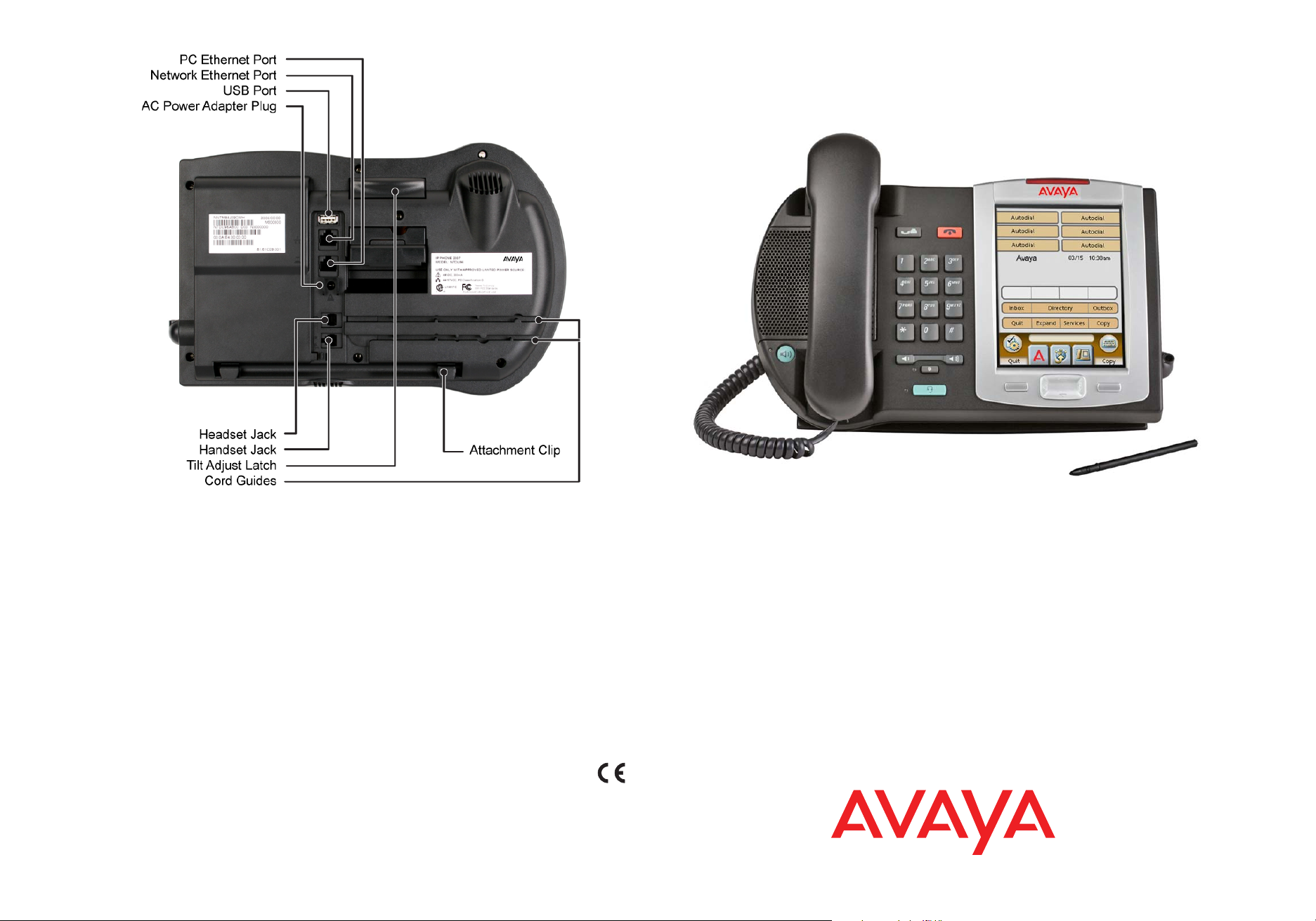
Avaya 2007 IP Deskphone Emissions Statement
This device complies with Part 15 of the FCC Rules. Operation is subject to the following two conditions: (1) this device
may not cause harmful interference, and (2) this device must accept any interference received, including int erference that
may cause undesired operation. NOTE: This equipment has been tested and found to compl y with the limits for a Class B
digital device, pursuant to Part 15 of the FCC Rules. These limits are designed to provide reasonable protection against
harmful interference when the equipment is operated in a commercial environment. This equipment generates, uses, and
can radiate radio frequency energy and, if not installed and used in accordance with the instruction manual, may cause
harmful interference to radio communications. Operation of this equipment in a residential area is likely to cause harmful
interference in which case the user will be required to correct the interference at their own expense.
This Class B digital apparatus complies w ith Ca n ad ia n ICE S - 00 3 .
Cet appareil numerique de la classe B est conforme a la norme NMB-003 du Canada.
Use only with Avaya approved Limited Power Source (output rated 48 V AC, 500 mA, 50/60 Hz) OR using Power over
Ethernet options, including IEEE 802.3af standard power.
This device complies with the requirements of the R&TTE Directive 1999/5/EC. A copy of the Declaration of Conformity can
be obtained from Avaya.
Caution: Severe damage to your Avaya 2007 IP Deskphone will occur if this set is plugged into an ISDN connection.
Consult your system administrator to ensure that you are plugging your set into a 10/100 BaseT Ethernet jack. It is
recommended that this unit not be exposed to direct sunlight for a prolonged peri od of time.
Warning: The earpiece/mouthpiece region on the handset may attract and retain small objects
Date: January 2011
NN43118-110 Standard 03.02
Copyright © 2011 Avaya Inc.
All rights reserved.
Avaya 2007 IP Deskphone
Getting Started
Page 2
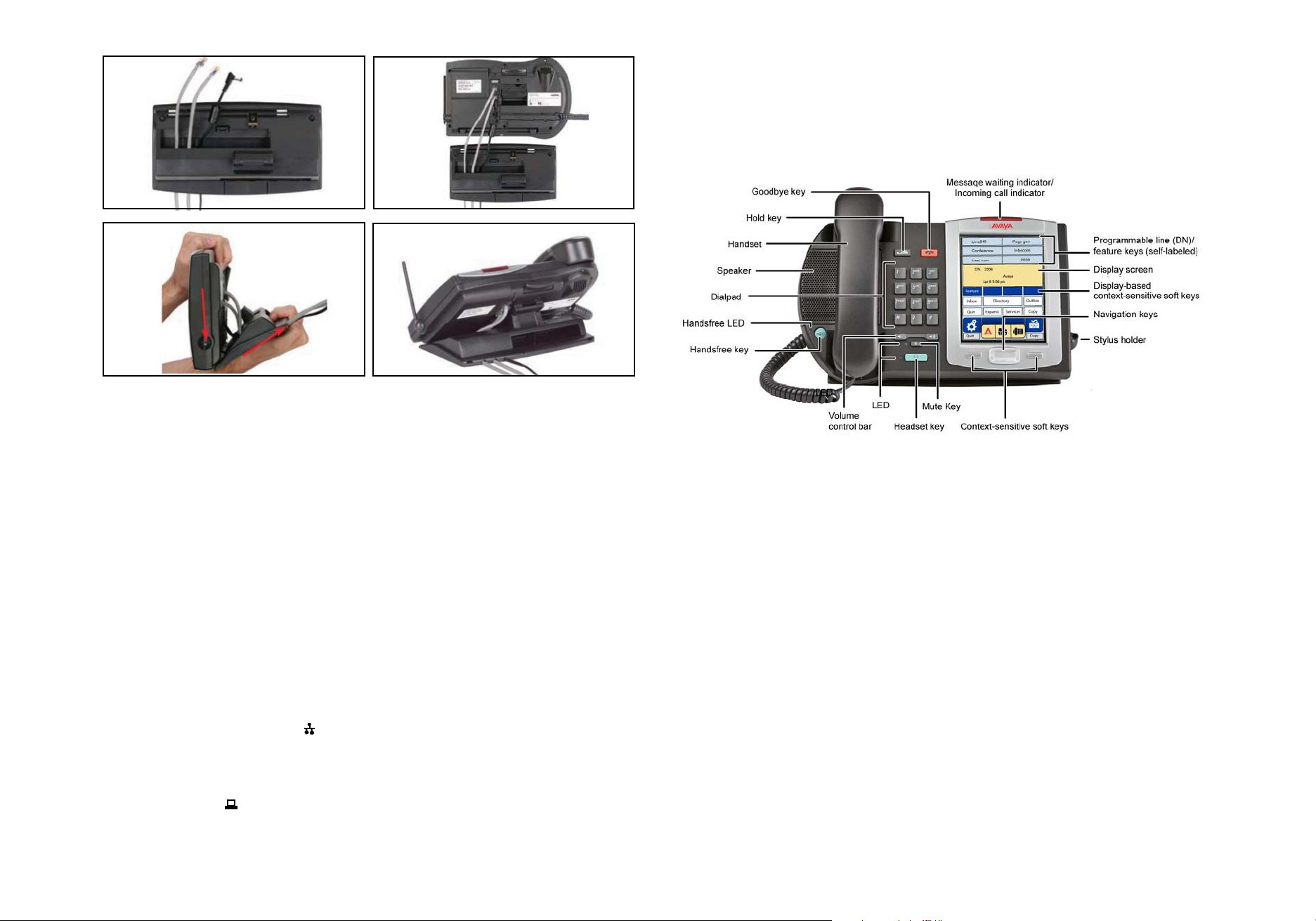
Fig. 2Fig. 1
Fig. 3
Fig. 4
Connecting the Avaya 2007 IP Deskphone
Follow these steps to connect the Avaya 2007 IP
Deskphone.
Step 1:
Attach the handset cord, with the longer straight
section into the handset jack on the back of the
phone, then route the straight section of the cord
through the cord guide. Attach the o ther end of the
handset cord to the handset.
Step 2:
Thread the supplied CAT-5e Ethernet cable
through the bottom of the stand as shown in
Figure 1. If using an optional AC power adapter,
thread the cord through the bottom of the stand. If
connecting your PC through the phone, unplug its
Ethernet cable from the LAN and thread it through
the stand. If using the optional USB mouse or
keyboard, thread its cable through the stand.
Step 3:
Connect the Ethernet cable from your data
network to the RJ-45 connector marked . If
using an optional AC power adapter, connect to
the AC jack in the bottom of the phone. If
connecting a PC through the phone, connect the
supplied Ethernet cable to the PC and then to the
RJ-45 connector marked . Plug in any optional
USB devices (see Figure 2).
Step 4:
Attach the front edge of the stand by aligning the
two clips on the bottom of the phone with the
matching pivot points on the s tand. Depress the t ilt
adjusting latch and push the stand firmly into the
phone in the direction illustrated (see Figure 3).
There should be two noticeable clicks when the
stand is correctly attached. Arrange the cords so
that they exit from the rear of the stand in the
channels provided and do not interfere wi t h the ti l t
mechanism (see Figure 4).
Step 5:
Connect the Ethernet cable to the LAN Ethernet
connection. If using an AC power adapter, plug
into the nearest outlet. Your system administrator
should provide you with correct installation
information.
Note:
The Avaya 2007 IP Deskphone supports both AC
power and Power over Ethernet options, including
IEEE 802.3af standard power. To use local AC
power with the optional universal AC adapter,
country-specific AC power cables are separately
orderable. To use Power over Ethernet, where
power is delivered over the CAT-5e Ethernet
cable, it must be supported by the LAN
infrastructure.
The Avaya 2007 IP Deskphone gives you multi ple
options to make a call. Each of these options is
described in detail in your system-specific user
guide.
Controlling Volume:
The volume control key adjusts ringing, handset,
headset, and speaker volumes. Pressing the
volume control key while using your handset,
headset, or speaker adjusts the volume of the
associated device.
Making a Call with the Handset:
Lift the handset to make a call using the primary
line. Enter the phone number on the dial pad.
When your call is complete, press the GOODBYE
key or return the handset to the cradle. If your
phone is programmed with several line keys, you
may select a line first by tapping a line soft key.
Making a Call with Headset or Handsfree:
Press the HEADSET or HANDSFREE key. Enter
the phone number. When your call is completed,
press GOODBYE.
Using HOLD and MUTE:
While on a call, press the HOLD key to place your
caller on hold. Press the line soft key to retrieve
your call. Held lines are indicated by the icons next
to the line soft keys. Pressing MUTE mutes your
handset, headset, or speaker and allows you to
speak privately. Press MUTE again to speak with
your caller. The LED lights when MUTE is active.
Answering a Call:
Answer a ringing call by lifting the handset, or by
pressing the HANDSFREE or HEADSET key.
Note:
Avaya recommends the use of a stylus to avoid
damage to the LCD touchscreen.
