Page 1
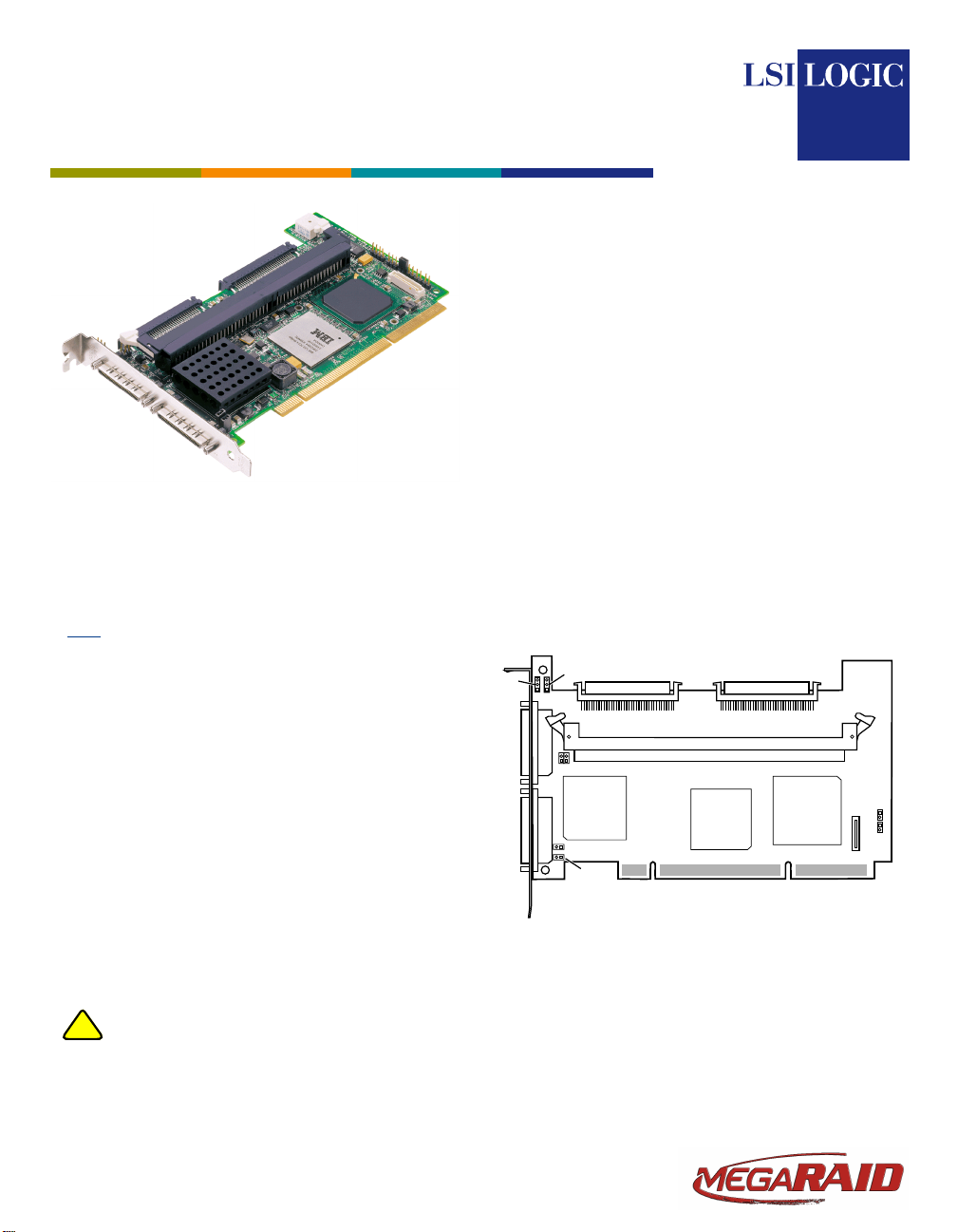
MegaRAID®SCSI 320-2X
RAID Controller
Quick Installation Guide
Thank you for purchasing the MegaRAID®SCSI 320-2X
RAID Controller.Pleasetakeafew minutes to read this quick
installation guide before you install the controller. If you need
more information about any topic covered in this guide, refer
to the other documents on your MegaRAID Universal
Software Suite CD.
Note: The BBU03 Battery Backup Unit (BBU) and the
TBBU03 Transportable Battery Backup Unit
(TBBU) can be used with the MegaRAID 320-2X.
For more informationaboutbattery backups,refer
to the MegaRAID Battery Backup Unit User’s
Guide on the MegaRAID Universal Software
Suite CD.
MegaRAID 320-2X RAID CONTROLLER
INSTALLATION
Step 1 Unpack the Controller.
Unpack thecontrollerin a static-free environment.
Remove it from the antistatic bag and inspect it
for damage.
If the controller appears to be damaged, or if the
MegaRAID Universal Software Suite CD is
missing, contact LSI Logic or your MegaRAID
OEM support representative.
Back up yourdatabefore you change yoursystem
!
CAUTION
configuration. Otherwise, you may lose data.
The MegaRAID Universal Software Suite CD is
packaged with the MegaRAID 320-2X. The CD
contains utility programs, device drivers for
various operating systems, and the following
documentation:
• MegaRAID 320 Storage Adapters User’s Guide
• MegaRAID Configuration Software User’s Guide
• MegaRAID Device Driver Installation User’s Guide
• Software license agreement
Follow these steps to install the MegaRAID 320-2X.
Step 2 Prepare the Computer.
Turn off the computer and unplug the power
cord(s) from the back of the power supply.
Remove the cover from the chassis.
Step 3 Review the Jumpers and Connectors.
Figure 1 shows the location of the jumpers and
connectors on the MegaRAID 320-2X. The
jumpers are set at the factory and you usually do
not need to change them.
Figure 1 MegaRAID 320-2X Board Layout
J14
J2
J1
J7
J19
J5
U6
J17
J18
J6
®
J11
J13
J12
Page 2
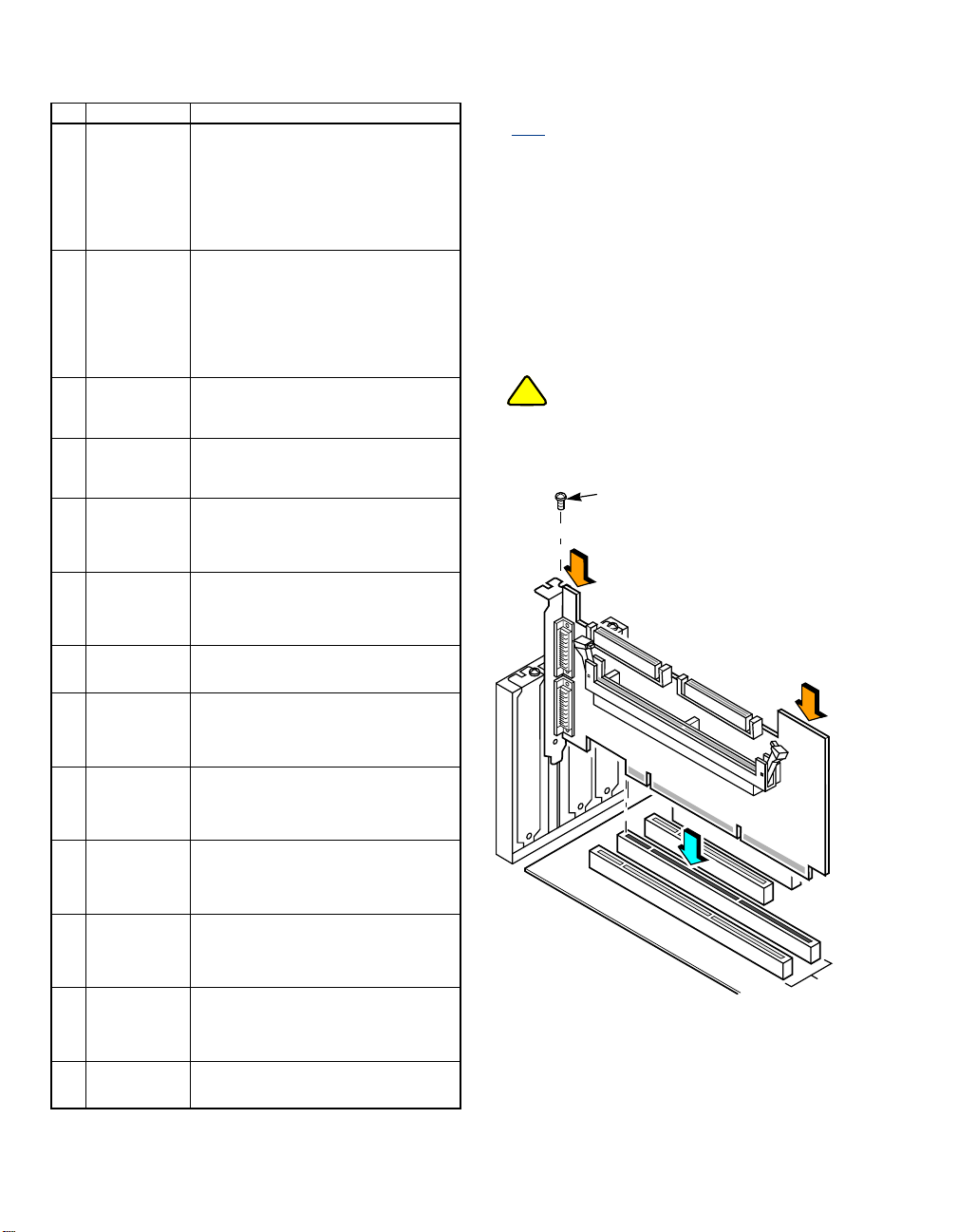
The following table lists the jumpers and connectors on the
MegaRAID 320-2X controller.
Item Connector Description
J1 Termination
Enable
Channel 0
J2 Termination
Enable
Channel 1
J5 Internal SCSI
Channel 0
Connector
J6 Internal SCSI
Channel 1
Connector
J7 External SCSI
Channel 0
Connector
J11 Onboard
Cache LED
J12 BBU
Daughtercard
J13 SCSI Activity
LED
J14 External SCSI
Channel 1
Connector
J17 Termination
Power Enable
Channel 0
J18 Termination
Power Enable
Channel 1
J19 Onboard BIOS
Enable
U6 Dual Inline
Memory Module
(DIMM) Socket
3-pin header.
Jumper pins 1–2 for software to use drive
detection to control SCSI termination
(default; do not change).
Jumper pins 2–3 to disable onboard SCSI
termination.
No jumper meansonboard SCSI termination
is enabled.
3-pin header.
Jumper pins 1–2 for software to use drive
detection to control SCSI termination
(default; do not change).
Jumper pins 2–3 to disable onboard SCSI
termination.
No jumper meansonboard SCSI termination
is enabled.
68-pin connector.
Internal, high-density SCSI bus connector.
Connection is optional.
68-pin connector.
Internal, high-density SCSI bus connector.
Connection is optional.
68-pin connector.
External, very high-density SCSI bus
connector.
Connection is optional.
2-pin header.
The LED glows when the onboard cache
contains data and a write from the cache to
the hard drives is pending.
40-pin header.
Connector for optional backup battery pack.
2-pin header.
Connector for enclosure LED to indicate
data transfers.
Connection is optional.
68-pin connector.
External, very high-density SCSI bus
connector.
Connection is optional.
2-pin header.
Jumper pins 1–2 tosupply termination power.
No jumper means SCSI bus provides
termination power.
2-pin header.
Jumper pins 1–2 tosupply termination power.
No jumper installed means the SCSI bus
provides termination power.
4-pin header (2 rows of 2 pins each).
No jumper installed enables BIOS (default;
do not change).
Jumper pins 2/4 to disable BIOS.
The MegaRAID 320-2X supports
512 Mbytes of 100 MHz double data rate
(DDR) error correcting code (ECC) SDRAM.
Step 4 Check the Memory Module.
Ensure that the memory is present and seated
firmly in the DIMM socket.
Note: For more information about supported memory,
contact Technical Support. Refer to the
Technical Support section in this document for
contact information.
Step 5 Install the RAID Controller.
Install the MegaRAID 320-2X in a 3.3 V PCI or
PCI-X slot, as shown in Figure 2. Press down
gently, but firmly, on the top edge of the card to
seat the card properly in the slot. The bottom
edge of the controller card must be flush with the
slot. Attach the MegaRAID 320-2X to the
computer chassis with the bracket screw.
If your board has a memory module, never apply
!
CAUTION
pressure tothemodule when inserting the adapter.
Applying pressure could break the module.
Figure 2 Installing the MegaRAID 320-2X Board
Bracket
Screw
Press
Here
Press
Here
64-Bit Slots
(3.3 V)
Step 6 Connect SCSI Devices to the RAID Controller.
Connect the SCSI devices to the internal,
high-density, 68-pin SCSI connectors (J5 and J6)
and/or the external, very high-density, 68-pin
2of4
Page 3

SCSI connectors (J7 and J14). For maximum
data throughput, use only Ultra320 SCSI devices.
The MegaRAID 320-2X supports up to 15 Wide
SCSI or Ultra320 devicesperchannel (14 devices
per channel on storage systems with SAF-TE
enclosures). The maximum SCSI bus cable
length is 12 m.
In addition, you can connect Ultra, Ultra2,
Ultra160, and Ultra320 SCSI devices (although
backward-compatible, SCSI uses the speed of
the slowest device on the bus). The MegaRAID
320 Storage Adapters User’s Guide lists the
maximum number of devicesandmaximum cable
length for each kind of SCSI device.
Disable the SCSI termination on all devices that
are not connected at the end of the SCSI bus.
Use only high-quality ribbon SCSI cables for
internal devices and high-quality round SCSI
cables for external devices.
Step 7 Set Target IDs (TIDs) for the SCSI Devices.
Each connected SCSI device must havea unique
TID, ranging from 0 to 15 for 16-bit devices. Note
that under the DOS Advanced SCSI
Programming Interface, SCSI devices are limited
to SCSI IDs 0–6. The MegaRAID 320-2X is
automatically assigned TID 7, which has the
highest priority. Verify that no two SCSI devices
are set to the same TID. Change the TIDs as
needed. Refer to the SCSI device documentation
if you are not sure how to do this.
Step 8 Set the SCSI Termination.
The SCSI bus, which consists of connected SCSI
cables and SCSI devices, is an electrical
transmission line that must be terminated
properly to minimize signal reflections and
prevent data loss. Disk enclosures normally
handle termination for the SCSI devices in the
enclosure. Refer to your enclosure
documentation for details.
SCSI termination must be set at each end of the
SCSI bus, as shown in Figure 3. In this example,
only internal SCSI devices are connected to the
MegaRAID 320-2X. The MegaRAID 320-2X
automatically terminates its end of the SCSI bus
only if internal or external devices are connected
to the SCSI bus. It automatically disables
termination if both internal and external devices
are connected to the bus, because the
MegaRAID 320-2X is then in the middle of the bus.
Figure 3 SCSI Termination Example
SCSI
Terminator
Termination on Controller
Enabled
SCSI Devices
(Termination Disabled on Both)
For a disk array, set SCSI bus termination so that
removing or adding a SCSI device does not
disturb termination. To do this, connect the
MegaRAID 320-2X to one end of the SCSI cable
and connect a SCSI terminator module to the
other end. Attach the SCSI devices to the
connectors between the two ends and disable
termination on them.
Figure 4 shows an external drive enclosure with
seven SCSI drives. Termination is enabled at the
end of the cable closest to the final SCSI drive,
which is assigned SCSI ID 6.
Figure 4 Termination Enabled on an External
Drive Enclosure
External
SCSI Drives
ID 0
ID 1
ID 2
ID 3
ID 4
ID 5
ID 6
Step 9 Power-up the Computer.
Press <Ctrl><M> to run MegaRAID 320 Configuration
Utility, or Press <CTRL><H> for WebBIOS
Termination
Enabled
Replace the computer cover and connect the
power cords to all the SCSI devices and to the
computer. Turn on the power to all devices. Be
sure the SCSI devices are powered up before the
computer or at the same time as the computer.
Otherwise, the computer may not recognize the
SCSI devices.
Observe the messages that appear during the
boot process, until you see the message:
3of4
Page 4

Step 10 Run a Configuration Utility.
Run a configuration utility to configure physical
arrays and logical drives. When this message
displays, press CTRL+M immediately to run the
MegaRAID BIOS Configuration Utility or press
CTRL+H to run theWebBIOS Configuration Utility.
Note: Refer to the MegaRAID Configuration Software
User’s Guide on the MegaRAID Universal
Software Suite CD for detailed configuration steps.
Step 11 Install the Operating System Driver.
The MegaRAID 320-2X can operate under the
MS-DOS operating system or any
DOS-compatible operating system using the
standard AT BIOS INT 13h Hard Disk Drive
interface. To operate with other operating
systems, you must install software drivers.
The MegaRAID Universal Software Suite CD
includes drivers for the operating systems. You
can view the supported operating systems and
download the latest drivers for RAID adapters on
the LSI Logic web site at
http://www.lsilogic.com/downloads/selectDownload.do.
Access the download center and follow the steps
to download the driver.
Refer to the MegaRAID Device Driver Installation
User’s Guide on the MegaRAID Universal
Software Suite CD for details on installing the
driver. Be sure to use the latest service packs
provided by the operating system manufacturer
and review the readme file that accompanies
the driver.
Note: The MegaRAID 320-2X does not support the
Windows NT 4.0 operating system.
• RAID 5 (Disk striping with distributed parity): Stripes
data across all disks in the array. Part of the capacity of
each disk stores parity information that reconstructs data if
one disk fails. Provides good data throughput for
applications with high read request rates. (3–30 disk drives)
• RAID 10 (RAID 1 and RAID 0 in spanned arrays): Uses
mirrored pairs of disks to provide complete data
redundancy. Provides high data throughput rates. (4–16
disk drives)
• RAID 50 (RAID 5 and RAID 0 in spanned arrays): Uses
both parity and disk striping across multiple disks to
provide complete data redundancy. Provides high data
throughput rates. (6–30 disk drives)
TECHNICAL SUPPORT
For assistance installing, configuring, or running the
MegaRAID 320-2X, contact LSI Logic Technical Support:
Phone Support:
1-800-633-4545 (North America)
+44 1344 413 441 (Europe)
Web Site: http://www.lsilogic.com/support/
SUPPORTED RAID LEVELS
The MegaRAID 320-2X supports disk arrays using the
following RAID levels:
• RAID 0 (Data striping): Stripes data across all disks in
the array, enabling very fast data throughput. There is no
data redundancy. All data is lost if any disk fails. (1–30
disk drives)
• RAID 1 (Disk mirroring): Writes data simultaneously to
two disks, providing complete data redundancy if one disk
fails. The maximumarray capacity is equal to the available
size of the smaller of the two hard drives. (2 disk drives)
®
Order No. PN 80-00107-01, Rev. A
DB11-000047-04, Version 4.0, December 2005
Find a list of LSI Logic Corporation’s U.S. distributors, international distributors,
sales offices, and design resource centers on the LSI Logic web site at:
http://www.lsilogic.com/contacts/index.html
LSI Logic,the LSILogic logo design, and MegaRAIDare registered trademarks of
LSI Logic Corporation. MS-DOS and Windows NT are registered trademarks of
Microsoft Corporation. All other brand and product names may be trademarks of
their respective companies.
Copyright © 2002–2005 by LSI Logic Corporation. All rights reserved.
LSI Logic Corporation reserves the right to make changes to any products and
services herein at any time without notice. LSI Logic does not assume any
responsibility or liability arising out of the application or use of any product or
service described herein, except as expressly agreed to in writing by LSI Logic;
nor does the purchase, lease, or use of a product or service from LSI Logic convey
a license under any patent rights, copyrights, trademark rights, or any other of the
intellectual property rights of LSI Logic or of third parties.
