Avago Technologies SAS 9261-8i User Manual
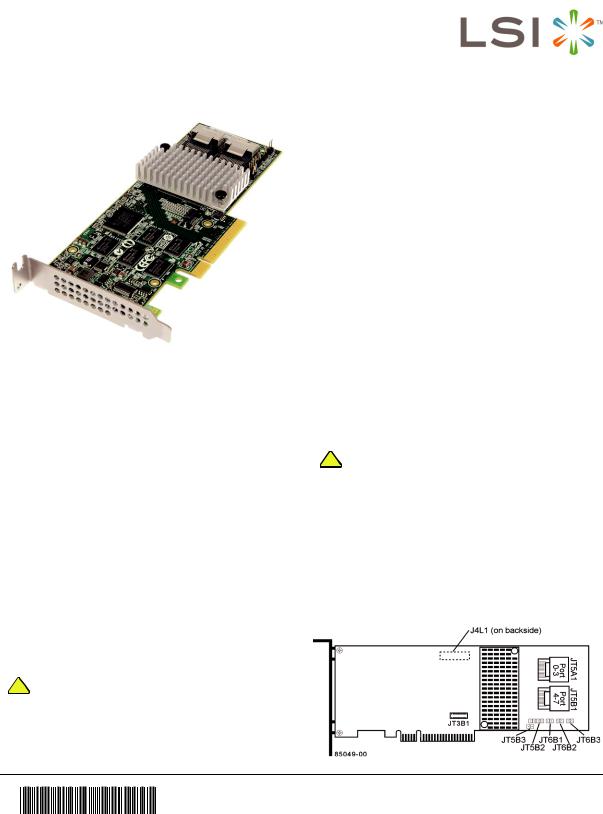
MegaRAID SAS 9261-8i RAID
Controller
Quick Installation Guide
Thank you for purchasing the LSI MegaRAID® SAS 9261-8i RAID controller. Before you install your RAID controller, please take a few minutes to read this quick installation guide. If you need more information about any topic covered in this guide, refer to the related documents on your
MegaRAID Universal Software Suite CD.
Note: Record your controller serial number in a safe location in case you need to contact LSI.
The MegaRAID SAS 9261-8i RAID controller is a PCIExpress, low-profile RAID controller that offers a 6 Gb/s transfer rate. It controls eight internal SAS/SATA ports through two SFF-8087 Mini-SAS 4i internal connectors.
Note: SATA II is the only type of SATA supported by this RAID controller.
You can connect the LSI intelligent Battery Backup Unit 07 (LSIiBBU07) directly or remotely to the RAID controller. For more information about this battery, refer to the MegaRAID iBBU07 Intelligent Battery Backup Unit Quick Installation Guide on the MegaRAID Universal Software Suite CD.
C O N T R O L L E R I N S TA L L AT I O N
!Back up your data before changing your system configuration. Otherwise, you might lose data.
CAUTION
Step 1 Unpack the RAID Controller
Unpack the RAID controller in a static-free environment. Remove it from the antistatic bag,
and inspect it for damage. If the RAID controller appears to be damaged, or if the MegaRAID Universal Software Suite CD is missing, contact LSI or your MegaRAID OEM support representative.
The CD contains utility programs, device drivers for various operating systems, and the following documentation:
•MegaRAID 6Gb/s SAS RAID Controllers User’s Guide
•MegaRAID SAS Software User’s Guide
•MegaRAID SAS Device Driver Installation User’s Guide
•Battery Backup Units for MegaRAID SAS RAID Controllers User’s Guide
•MegaRAID iBBU07 Intelligent Battery Backup Unit Quick Installation Guide
•Software license agreement
Step 2 Prepare the Computer
Turn off the computer, and unplug the power cords from the rear of the power supply. Remove the cover from the computer.
! |
Before you install the RAID controller, make sure |
that the computer is disconnected from the power |
|
CAUTION |
and from any networks. |
|
Step 3 Review the Jumpers and the Connectors
Figure 1 shows the location of the jumpers and the connectors on the RAID controller. The jumpers are set at the factory, and you usually do not need to change them.
Figure 1 Layout of the SAS 9261-8i RAID
Controller
4351300B

Table 1 describes the jumpers and the connectors on the RAID controller.
Table 1 |
Jumpers and Connectors |
|
|
|
|
Jumper/ |
|
|
Connector |
Type |
Description |
|
|
|
J4L1 |
Remote Battery |
20-pin connector |
|
Backup connector |
|
|
(on the backside of |
Connects the LSIiBBU07 intelli- |
|
the controller) |
gent Battery Backup Unit remotely |
|
|
to the RAID controller. |
|
|
|
JT3B1 |
Battery Backup Unit |
20-pin connector |
|
connector |
Connects the LSIiBBU07 intelli- |
|
|
|
|
|
gent Battery Backup Unit directly |
|
|
to the RAID controller. |
|
|
|
JT5A1 |
x4 SAS Ports 0–3 |
Connects the cables from the |
|
Mini-SAS 4i |
RAID controller to SAS drives or |
|
connector |
SATA II drives, or a SAS expander. |
|
|
|
JT5B1 |
x4 SAS Ports 4–7 |
Connects the cables from the |
|
Mini-SAS 4i |
RAID controller to SAS drives or |
|
connector |
SATA II drives, or a SAS expander. |
|
|
|
JT5B2 |
Universal Asyn- |
4-pin connector |
|
chronous Receiver/ |
|
|
Transmitter (UART) |
Reserved for LSI use. |
|
debugging |
|
|
|
|
JT5B3 |
Set Factory |
2-pin connector |
|
Defaults connector |
Reserved for LSI use. |
|
|
|
|
|
|
JT6B1 |
Test header |
2-pin connector |
|
|
Reserved for LSI use. |
|
|
|
JT6B2 |
Global Drive Fault |
2-pin connector |
|
LED header |
Connects to an LED that indicates |
|
|
|
|
|
whether a drive is in a fault |
|
|
condition. |
|
|
|
JT6B3 |
SAS Activity LED |
2-pin connector |
|
header |
Connects to an LED that indicates |
|
|
|
|
|
drive activity. |
|
|
|
Step 4 |
Install the RAID Controller |
|
|
Insert the controller into a PCI Express slot on the |
|
|
motherboard, as shown in Figure 2. Press down |
|
|
gently, but firmly, to seat the card correctly in the |
|
|
slot. Secure the RAID controller to the computer |
|
|
chassis with the bracket screw. |
|
Note: |
This is a PCI Express x8 card and it can operate |
|
|
in x8 or x16 slots. However, some PCIe slots |
|
|
support only PCIe graphics cards; if a RAID |
|
|
controller is installed, it will not function. |
|
Note: |
Refer to the guide for your motherboard for |
|
|
information about the PCI Express slot. |
|
Figure 2 Installing the MegaRAID SAS 9261-8i
RAID Controller
Step 5 |
Configure and Install the SAS Devices, SATA |
|
II Devices, or Both in the Host Computer Case |
|
Refer to the documentation for the devices for any |
|
preinstallation configuration requirements. |
Step 6 |
Connect the RAID Controller to the SAS |
|
Devices, SATA II Devices, or Both in the Host |
|
Computer Case |
|
Use SAS cables to connect the RAID controller to |
|
SAS devices, SATA II devices, or both. See |
|
Figure 1 to view the connector locations. |
Note: Refer to the MegaRAID 6Gb/s SAS RAID |
|
|
Controllers User’s Guide on the MegaRAID |
|
Universal Software Suite CD for detailed |
|
information about the SAS cables. |
Step 7 |
Turn on the Power to the Computer |
|
Reinstall the computer cover, and reconnect the |
|
power cords. Turn on the power to the computer. |
|
Make sure that the power is turned on to the SAS |
|
devices and the SATA II devices before or at the |
|
same time that the power to the host computer is |
|
turned on. If the power is turned on to the |
|
computer before it is turned on to the devices, the |
|
computer might not recognize the devices. |
|
The firmware takes several seconds to initialize. |
|
During this time, the controller scans the ports. |
Step 8 |
Run the WebBIOS Configuration Utility |
|
Run the WebBIOS Configuration Utility to |
|
configure the groups and the virtual drives. When |
2 of 4
