Page 1
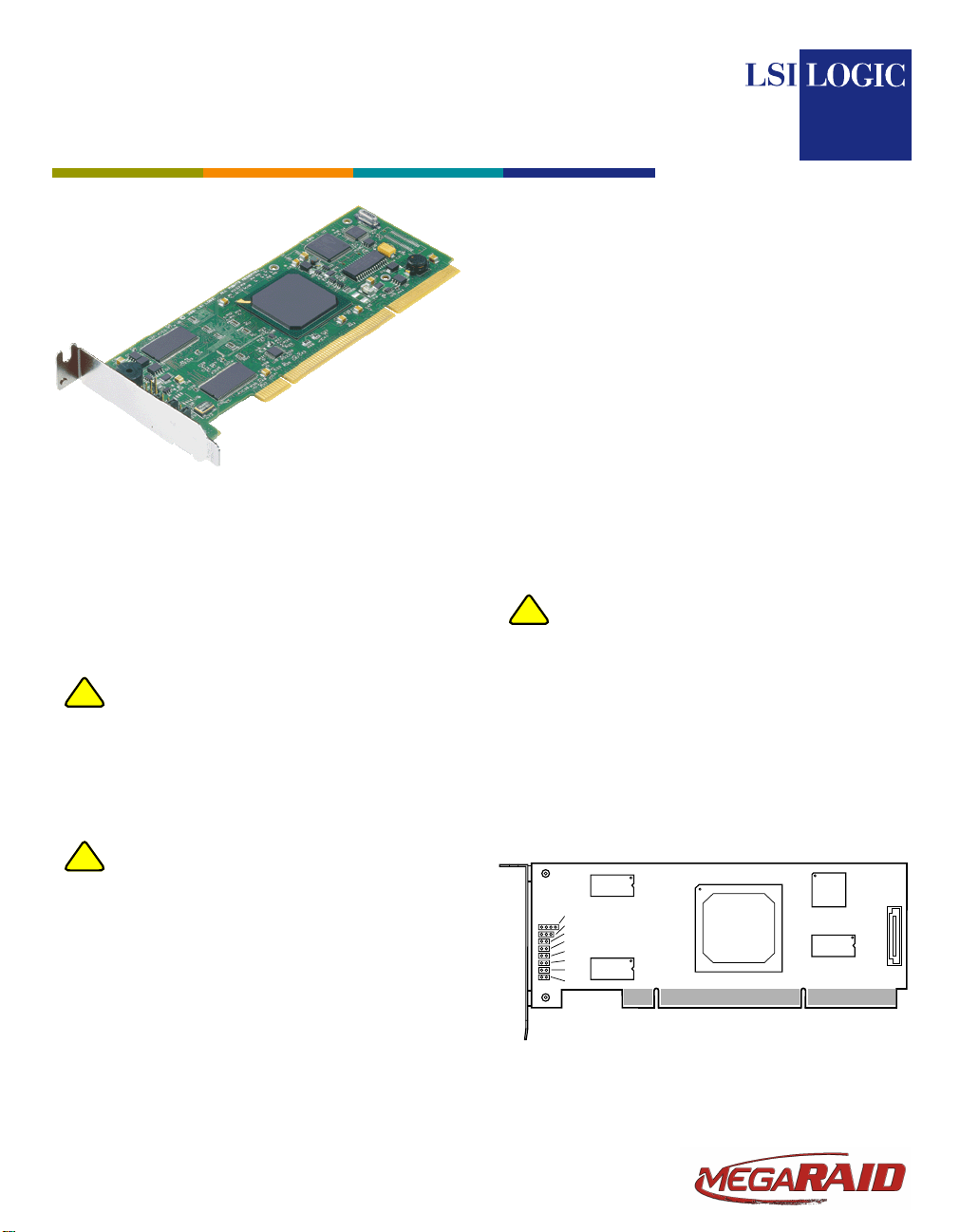
LSI Logic MegaRAID
®
SCSI 320-0X ZCR Controller
Quick Installation Guide
This document describes how to install the MegaRAID SCSI
320-0X ZCR (zero-channel RAID) controller. The MegaRAID
SCSI 320-0X ZCR Controller can be installed in a special
PCI-X expansion slot in a computer with a mainboard that
has the LSI Logic 53C1020 or 53C1030 SCSI chip.
The zero-channel adapter converts a mainboard’s onboard
SCSI controller into a powerful PCI-X SCSI RAID solution
and is targeted for one-unit and two-unit server
environments.
Step 2 Prepare the Computer
!
CAUTION
®
Universal Software Suite CD is missing, contact
LSI Logic or your MegaRAID OEM support
representative.
The CD contains utility programs, device drivers
for various operating systems, and the following
documentation:
• MegaRAID 320-0X Zero-Channel PCI-X RAID
Storage Adapter User’s Guide
• MegaRAID Configuration Software User’s
Guide
• MegaRAID Device Driver Installation User’s
Guide
• Software license agreement and warranty
registration card
Turn off the computer and unplug the power
cord(s) from the back of the power supply.
Remove the cover from the chassis.
Make sure the computer is disconnected from the
power and from any networks before installing
the controller.
The MegaRAID SCSI 320-0X ZCR Controller is
!
CAUTION
for use only in mainboards that have ZCR slots.
Make sure that your mainboard has a ZCR slot
available for this controller.
MegaRAID SCSI 320-0X ZCR CONTROLLER INSTALLATION
Make a backup of your data before you change
!
CAUTION
Perform the following steps to install the MegaRAID SCSI
320-0X ZCR Controller:
Step 1 Unpack the MegaRAID SCSI 320-0X ZCR
your system configuration to ensure no loss of
data.
Controller
Unpack the MegaRAID SCSI 320-0X ZCR
Controller in a static-free environment. Remove
the MegaRAID SCSI320-0X ZCR Controller from
the antistatic bag and inspect it for damage.
If the MegaRAID SCSI 320-0X ZCR Controller
appears to be damaged, or if the MegaRAID
Step 3 Review the MegaRAID Controller Jumpers and
Connectors
Figure 1 shows the location of the jumpers and
connectors on the MegaRAID SCSI 320-0X ZCR
Controller. The jumpers are set at the factory and
you usually do not need to change them.
Figure 1 MegaRAID SCSI 320-0X ZCR Controller
Card Layout
J1
J3
J4
J5
J6
J7
J8
J9
J2
Page 2
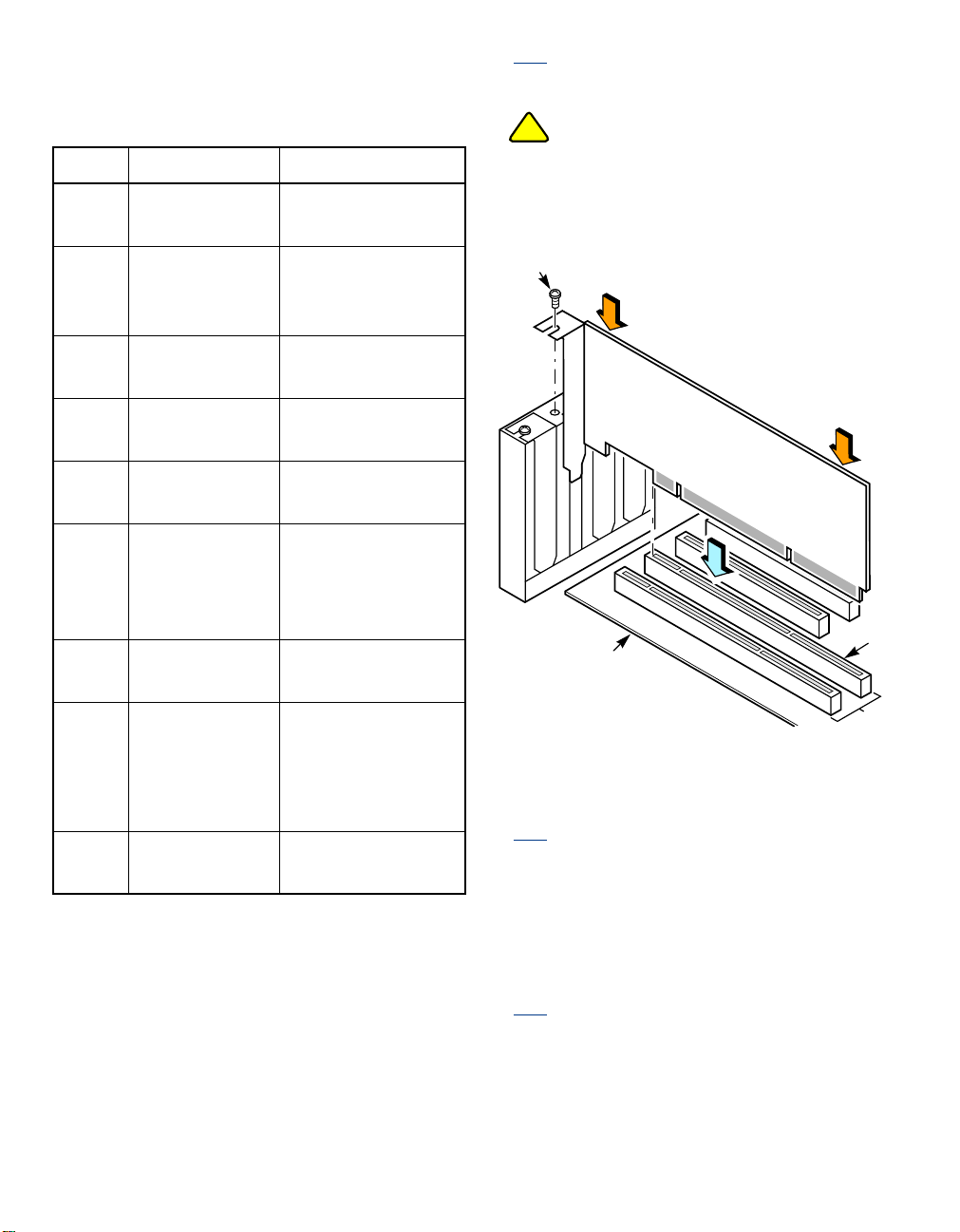
Table 1 describes the jumpers and connectors on
the controller.
Note: See your mainboard guide for information about
the ZCR slot.
Table 1 Jumpers and Connectors
Jumper,
Connector Description Type
J1
J2 Connector for battery
J3 UniversalAsynchronous
J4 Mode select 2-pin connector.
J5 Clear NVRAM 2-pin connector.
J6 Write-pending indicator
J7 Onboard BIOS Disabled 2-pin header.
J8 Serial EEPROM 2-pin connector.
J9 NMI (nonmaskable
I2C
backup daughter card
Receiver/Transmitter
(UART) debugging
(dirty cache) LED
interrupt)
Step 4 Install the MegaRAID SCSI 320-0X ZCR
Controller on the Mainboard
Insert the MegaRAID SCSI 320-0X ZCR
Controller in a PCI-X ZCR slot on the mainboard,
as shown in Figure 2. Press down gently but
firmly to ensure the card is properly seated in the
slot. Secure the MegaRAID SCSI 320-0X ZCR
Controller to the computer chassis with the
bracket screw.
4-pin header.
Reserved for LSI Logic inter-
nal use.
40-pin connector.
This connector is for an
optional daughter card that
provides battery backup on
the onboard cache SDRAM.
3-pin connector.
Reserved for LSI Logic inter-
nal use.
Reserved for LSI Logic internal use.
Reserved for LSI Logic internal use.
2-pin header.
Connector for an LED
mounted on the system enclosure. The LED indicates when
the data in the cache has yet
to be written to the storage
devices.
Disables the BIOS so it does
not run on the firmware.
Provides board information,
such as serial number, OEM
number,revision number,and
manufacturing data. This
eliminates the need to open
the system to obtain board
information.
2-pin connector.
Reserved for LSI Logic inter-
nal use.
If your board has a battery backup daughter card,
!
CAUTION
never apply pressure to the daughter card when
inserting the adapter. Applying pressure could
break the card.
Figure 2 Installing the MegaRAID SCSI 320-0X
ZCR Controller
Bracket
Screw
Step 5 Configure and Install the SCSI Devices
Note: See the documentation for the SCSI devices for
Step 6 Connect the SCSI Devices to the ZCR-Enabled
Note: See the mainboard manual for SCSI connector
Press
Here
Press
Here
Edge of
Mainboard
Configure the SCSI devices and install them in
the host system computer case.
preinstallation configuration requirements.
Mainboard SCSI Controller
Connect the SCSI cables between the system’s
onboard SCSI controller and the SCSI devices.
Refer to the system’s documentation to view
connector locations for the server.
locations.
ZCR
Slot
64-Bit
Slots
2of3
Page 3

Step 7 Power-Up the Computer
Replace the computer cover and reconnect the
power cord(s). Turn on power to the computer.
During boot, a MegaRAID BIOS message similar
to the following displays:
LSI MEGARAID BIOS VERSION xxxx [date]
Copyright(c) 2005, LSI Logic Corp.
HA-1 (Bus x Dev y) LSI MegaRAID SCSI 3200x PCI-X
Standard FW xxxx DRAM=xxx MB(SDRAM)
The firmware takes several seconds to initialize.
During this time the adapter scans the SCSI
bus(es).
Step 8 Run the MegaRAID BIOS Configuration Utility
When the message “Press <Ctrl><M>” appears
on the screen, press <Ctrl> <M> immediately to
run the MegaRAID BIOS Configuration Utility.
Note: Refer to the MegaRAID Configuration Software
User’s Guide on the MegaRAID Universal
Software Suite CD for detailed steps on
configuring physical arrays and logical drives.
Step 9 Install the Operating System Driver
The MegaRAID SCSI 320-0X ZCR Controller can
operate under MS-DOS or any DOS-compatible
operating system using the standard AT BIOS
INT 13h Hard Disk Drive interface. To operate
with other operating systems, you must install
software drivers.
The MegaRAID Universal Software Suite CD
includes drivers for the supported operating
systems. You can view the supported operating
systems and download the latest drivers for RAID
adapters on the LSI Logic web site at http://www
.lsilogic.com/downloads/selectDownload.do.
Access the download center and follow the steps
to download the driver.
Refer to the MegaRAID Device Driver Installation
User’s Guide on the MegaRAID Universal
Software Suite CD for details on installing the
driver. Be sure to use the latest Service Packs
provided by the operating system manufacturer
and review the readme file that accompanies the
driver.
SUPPORTED RAID LEVELS
The MegaRAID SCSI 320-0X ZCR Controller supports disk
arrays using the following RAID levels:
• RAID 0 (Data Striping): Data is striped across all disks
in the array, enabling fast data throughput. There is no
data redundancy. All data is lost if any disk fails. (1–30
disk drives)
• RAID 1 (Disk Mirroring): Data is written simultaneously
to two disks, providing complete data redundancy if one
disk fails. The array capacity is equal to the size of the
smaller of the two hard drives. (2 disk drives)
• RAID 5 (Disk Striping with Distributed Parity): Data is
striped across all disks in the array. Part of the capacity
of each disk stores parity information that reconstructs
data if a disk fails. Provides good data throughput for
applications with high read request rates. (3–30 disk
drives)
• RAID 10 (RAID 1 and RAID 0 in Spanned Arrays): Uses
mirrored pairs of disks to provide complete data
redundancy. Provides high data throughput rates. (4–16
disk drives; eight spans times two hard drives in each
array)
• RAID 50 (RAID 5 and RAID 0 in Spanned Arrays): Uses
both parity and disk striping across multiple disks to
provide complete data redundancy. Provides high data
throughput rates. (6–30 disk drives)
TECHNICAL SUPPORT
If you need help installing, configuring, or running the
MegaRAID SCSI 320-0X ZCR controller, contact LSI Logic
Technical Support in the U.S. at:
Phone: 678-728-1250 or 800-633-4545 #3
Web Site:
http://www.lsilogic.com/downloads/selectDownload.do
E-mail: support@lsil.com
In Europe, you can contact the LSI Logic Technical Support
team at:
Phone: +44.1344.413.441 (English) or
+49.89.45833.338 (Deutsch)
E-mail: eurosupport@lsil.com
®
PN 80-00085-01 Rev. A
DB11-000060-00, Version 1.0, April 2005
Find a list of LSI Logic Corporation’s U.S. distributors, international distributors,
sales offices, and design resource centers on the LSI Logic web site at:
http://www.lsilogic.com/contacts/index.html
LSI Logic, the LSI Logic logo design, and MegaRAID are trademarks or registered
trademarks of LSI Logic Corporation. All other brand and product names may be
trademarks of their respective companies.
Copyright © 2005 by LSI Logic Corporation. All rights reserved.
Purchase of I2C components of LSI Logic Corporation, or one of its sublicensed
Associated Companies, conveys a license under the Philips I
use these components in an I
2
C standard Specification as defined by Philips.
I
LSI Logic products are not intended for use in life-support appliances, devices, or
systems. Use of any LSI Logic product in such applications without written consent
of the appropriate LSI Logic officer is prohibited.
LSI Logic Corporation reserves the right to make changes to any products and services herein at any time without notice. LSI Logic does not assume any responsibility or liability arising out of the application or use of any product or service
described herein, except as expressly agreed to in writing by LSI Logic; nor does
the purchase,lease, or use of a product or service from LSI Logic convey a license
under any patent rights, copyrights, trademark rights, or any other of the intellectual property rights of LSI Logic or of third parties.
2
C system, provided that the system conforms to the
2
C Patent Rights to
