Page 1
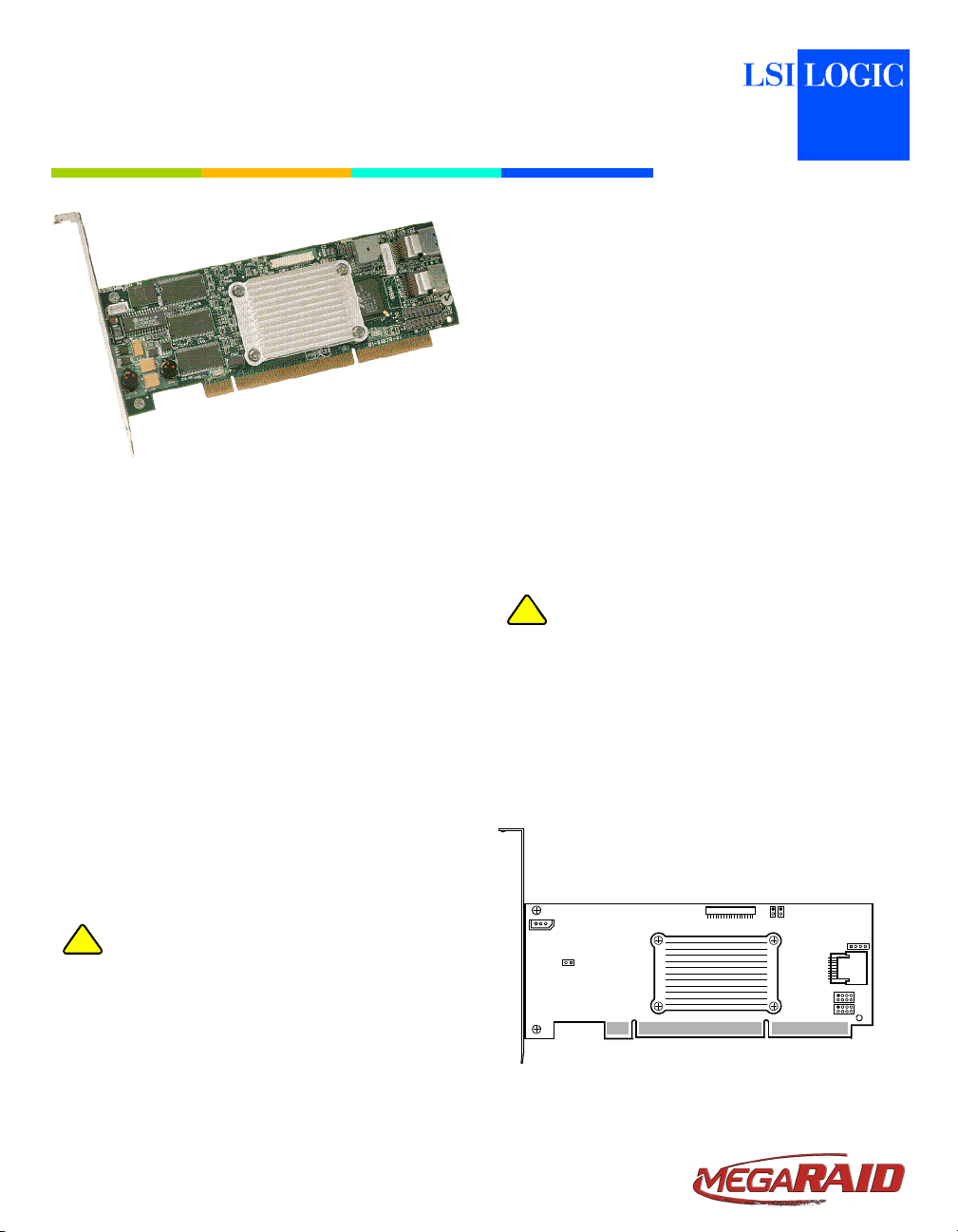
MegaRAID® SATA 300-4XLP RAID Controller
Quick Installation Guide
Thank you for purchasing the MegaRAID Serial ATA (SATA)
300-4XLP (PCI-X low profile) RAID controller. Please take a
few minutes to read this quick installation guide before you
install the controller. If you need more information about any
topic covered in this guide, refer to the documentation on
your MegaRAID Universal Software Suite CD.
Note: The MegaRAID SATA 300-4XLP RAID Controller
is the 4-port version of the 8-port MegaRAID
SATA 300-4XLP RAID Controller. Refer to the
MegaRAID SATA 300 Storage Adapters User’s
Guide for additional information about these and
other SATA 300 RAID controllers.
Note: The MegaRAID SATA 300-4XLP RAID Controller
supports SATA I and SATA II.
You can use the intelligent Battery Backup Unit 01
(LSIiBBU01) with the MegaRAID SATA 300-4XLP. For more
information about this battery, refer to the MegaRAID Battery
Backup Unit User’s Guide on the MegaRAID Universal
Software Suite CD.
Step 2 Prepare the Computer
!
CAUTION
Step 3 Review the Jumpers and Connectors
Figure 1 MegaRAID SATA 300-4XLP Card Layout
®
If the controller appears to be damaged, or if the
MegaRAID Universal Software Suite CD is
missing, contact LSI Logic or your MegaRAID
OEM support representative.
The CD contains utility programs, device drivers
for various operating systems, and the following
documentation:
• MegaRAID SATA 300 Storage Adapters User’s
Guide
• MegaRAID Configuration Software User’s
Guide
• MegaRAID Device Driver Installation User’s
Guide
• Software license agreement
Turn off the computer and unplug the power
cord(s) from the back of the power supply.
Remove the cover from the computer.
Before you install the controller, make sure that
the computer is disconnected from the power and
from any networks.
Figure 1 shows the location of the jumpers and
the connectors on the MegaRAID SATA
300-4XLP. The jumpers are set at the factory,
and you usually do not need to change them.
MegaRAID SATA 300-4XLP INSTALLATION
Back up your data before you change your
!
CAUTION
Step 1 Unpack the MegaRAID SATA 300-4XLP RAID
system configuration. Otherwise, you might lose
data.
Controller
Unpack the controller in a static-free environment.
Remove it from the antistatic bag and inspect it
for damage.
J2
J4
J7
U6
P1
J3
J1
J6
J8
Port 0–3
J9
J10
Page 2
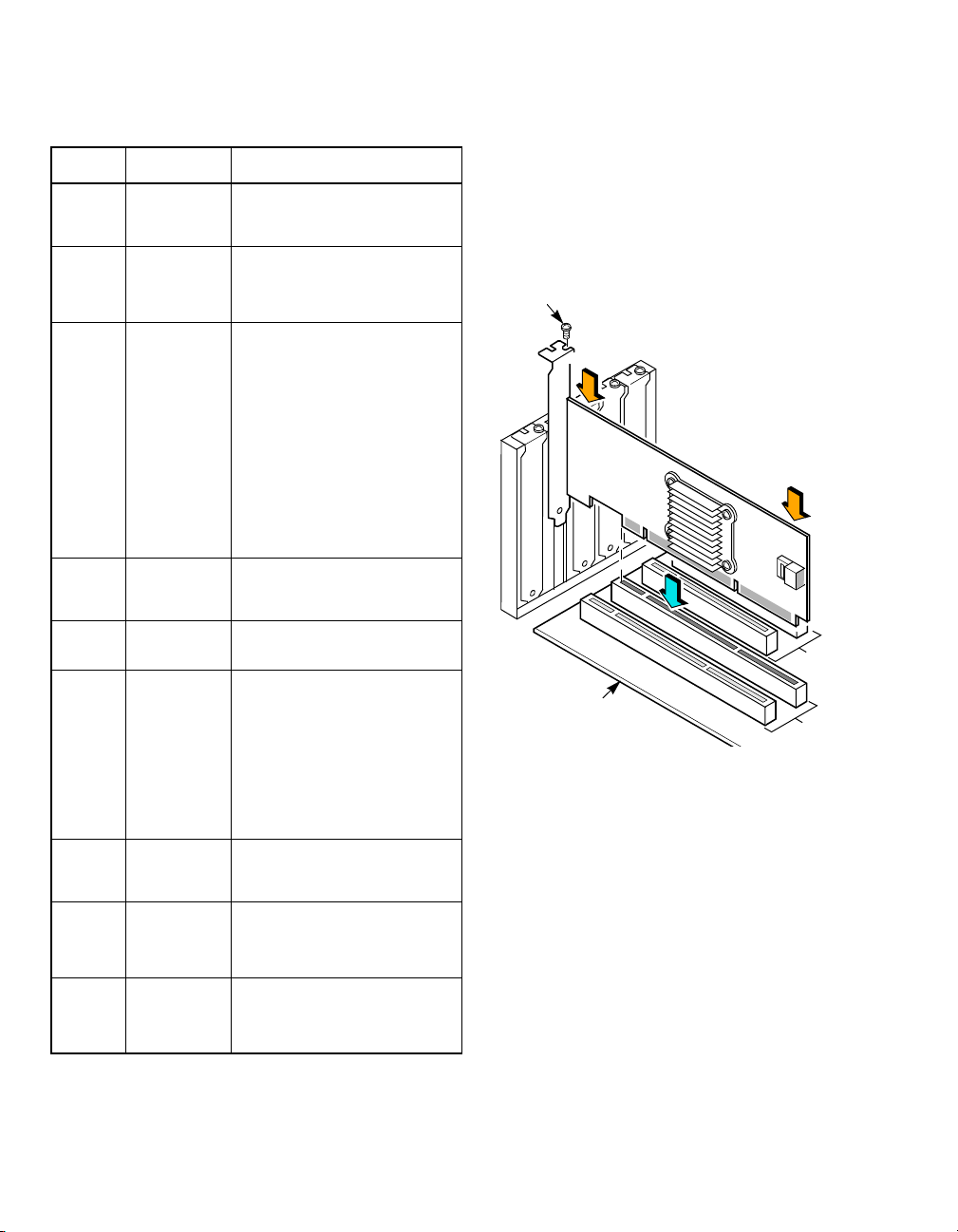
Ta bl e 1 describes the jumpers and the connectors
on the MegaRAID SATA 300-4XLP.
Table 1 MegaRAID SATA 300-4XLP Card Layout
Jumper/
Connector Description Type
J1 Battery Pack
J2 LED SATA
J3 Firmware Initial-
J4
J6 Serial Port
J7 BIOS Enable
J8 SATA 300-8XLP
J9 LED SATA
J10 LED Drive Fault
connector
Activity
connector
ization Mode
Select
I2C Interface
RS232
Debugger
header
Por ts
Activity Interface
connector
Interface
connector
20-pin connector.
Provides interface to the remote
battery pack.
2-pin connector.
Provides LED interface to indicate
SATA activity on one or more SATA
drives.
2-pin connector.
If the firmware flashed onto the board
is corrupted, you must install a jumper
on J3 (this holds the CPU core in
reset), so that you can flash the firmware. Remove the jumper after you
flash the new firmware.
No jumper: This is the setting during
normal operation (Mode 3). This is
the default.
Jumper: This holds the CPU core in
reset (Mode 0).
The card does not function as a RAID
controller if this jumper is mounted.
3-pin connector.
Communicates with storage
enclosure processor (SEP) devices.
4-pin jumper.
Used for diagnostic purposes.
2-pin header.
The BIOS function is enabled or disabled in software depending on the
status of this jumper.
No jumper: BIOS is enabled. This is
the default.
Jumper: BIOS is disabled.
The card does not function as a RAID
controller if this jumper is mounted.
Ports 0–3.
The ports connect the cables from the
adapter to the SATA physical drives.
8-pin (4x2) jumper.
Provides LED interface individually to
four SATA por ts. The LED indicates
SATA activity on specific ports.
8-pin (4x2) jumper.
Provides an LED interface individually
to four SATA ports. The LED indicates
a drive fault on specific ports.
Step 4 Install the MegaRAID SATA 300-4XLP
Insert the MegaRAID SATA 300-4XLP in a PCI-X
slot on the mainboard, as shown in Figure 2.
Press down gently but firmly to seat the card
properly in the slot. Secure the RAID controller to
the computer chassis with the bracket screw.
Note: Refer to your mainboard guide for information
about the PCI-X slot.
Figure 2 Installing the MegaRAID SATA 300-4XLP
RAID Controller
Bracket Screw
Press Here
Press Here
32-bit Slots
(3.3 V)
Edge of
Mother Board
Step 5 Configure and Install the SATA Devices in the
Host Computer Case
Refer to the documentation for the SATA devices
for any pre-installation configuration
requirements.
Step 6 Connect the MegaRAID SATA 300-4XLP to the
Serial ATA Devices
Connect the SATA cables between the
MegaRAID SATA 300-4XLP and the Serial ATA
devices. Refer to Figure 1 to view jumper and
connector locations on the controller.
Step 7 Turn on the Power to the Computer
Replace the computer cover and reconnect the
power cord(s). Turn on the power to the
computer. Ensure that the SATA devices are
powered on before or at the same time as the
64-bit Slots
(3.3 V)
2 of 3
Page 3

host computer. The firmware takes several
seconds to initialize. During this time the adapter
scans the Serial ATA ports.
Step 8 Run the Configuration Utility
Run a configuration utility to configure the
physical arrays and the logical drives. When the
message “Press <Ctrl><M>” appears on the
screen, press CTRL+M immediately to run the
BIOS Configuration Utility. You can press
CTRL+H to run the WebBIOS Configuration
Utility, which is a web-based utility.
Note: Refer to the MegaRAID Configuration Software
User’s Guide on the MegaRAID Universal
Software Suite CD for detailed steps on
configuring physical arrays and logical drives.
Step 9 Install the Operating System Driver
The MegaRAID SATA 300-4XLP can operate
under various operating systems. To operate
under these operating systems, you must install
the software drivers.
The MegaRAID Universal Software Suite CD
includes drivers for the supported operating
systems, along with documentation. You can view
the supported operating systems and download
the latest drivers for RAID adapters on the LSI
web site at:
http://www.lsilogic.com/cm/DownloadSearch.do.
Access the download center and follow the steps
to download the driver.
Refer to the MegaRAID Device Driver Installation
User’s Guide on the MegaRAID Universal
Software Suite CD for details on installing the
driver. Be sure to use the latest service packs
provided by the operating system manufacturer and
to review the readme file that accompanies the
driver.
SUPPORTED RAID LEVELS
The MegaRAID SATA 300-4XLP supports disk arrays using
the following RAID levels:
• RAID 0 (Data striping): Data is striped across all disks
in the array, enabling very fast data throughput. There is
no data redundancy. All data is lost if any disk fails.
• RAID 1 (Disk mirroring): Data is written simultaneously
to two disks, providing complete data redundancy if one
disk fails. The maximum array capacity is equal to the
available size of the smaller of the two disks.
• RAID 5 (Disk striping with distributed parity): Data is
striped across all disks in the array. Part of the capacity
of each disk stores parity information that reconstructs
data if a disk fails. Provides good data throughput for
applications with high read request rates.
• RAID 10 (RAID 1 and RAID 0 in spanned arrays): Uses
mirrored pairs of disks to provide complete data
redundancy. Provides high data throughput rates.
TECHNICAL SUPPORT
For assistance in installing, configuring, or running the
MegaRAID SATA 300-4XLP RAID Controller, contact LSI
Logic Technical Support:
E-mail:
support@lsil.com
eurosupport@lsil.com (Europe)
Phone Support:
1-800-633-4545 (North America)
+44 1344 413 441 (Europe)
Web Site:
http://www.lsilogic.com/support/support_form.html
http://www.lsilogic.com/support/phone.html
®
PN: 80-00138-01 Rev. B, October 2006
Find a list of LSI Logic Corporation’s U.S. distributors, international distributors,
sales offices, and design resource centers on the LSI Logic web site at:
http://www.lsilogic.com/contacts/index.html
LSI Logic, the LSI Logic logo design, and MegaRAID are registered trademarks of
LSI Logic Corporation. All other brand and product names may be trademar ks of
their respective companies.
Copyright © 2006 by LSI Logic Corporation. All rights reserved.
LSI Logic products are not intended for use in life-support appliances, devices, or
systems. Use of any LSI Logic product in such applications without written consent
of the appropriate LSI Logic officer is prohibited.
Purchase of I
Associated Companies, conveys a license under the Philips I2C Patent Rights to
use these components in an I
2
I
C standard Specification as defined by Philips.
LSI Logic Corporation reserves the right to make changes to any products and
services herein at any time without notice. LSI Logic does not assume any
responsibility or liability arising out of the application or use of any product or
service described herein, except as expressly agreed to in writing by LSI Logic; nor
does the purchase, lease, or use of a product or service from LSI Logic convey a
license under any patent rights, copyrights, trademark rights, or any other of the
intellectual property rights of LSI Logic or of third parties.
2
C components of LSI Logic Corporation, or one of its sublicensed
2
C system, provided that the system conforms to the
