Page 1
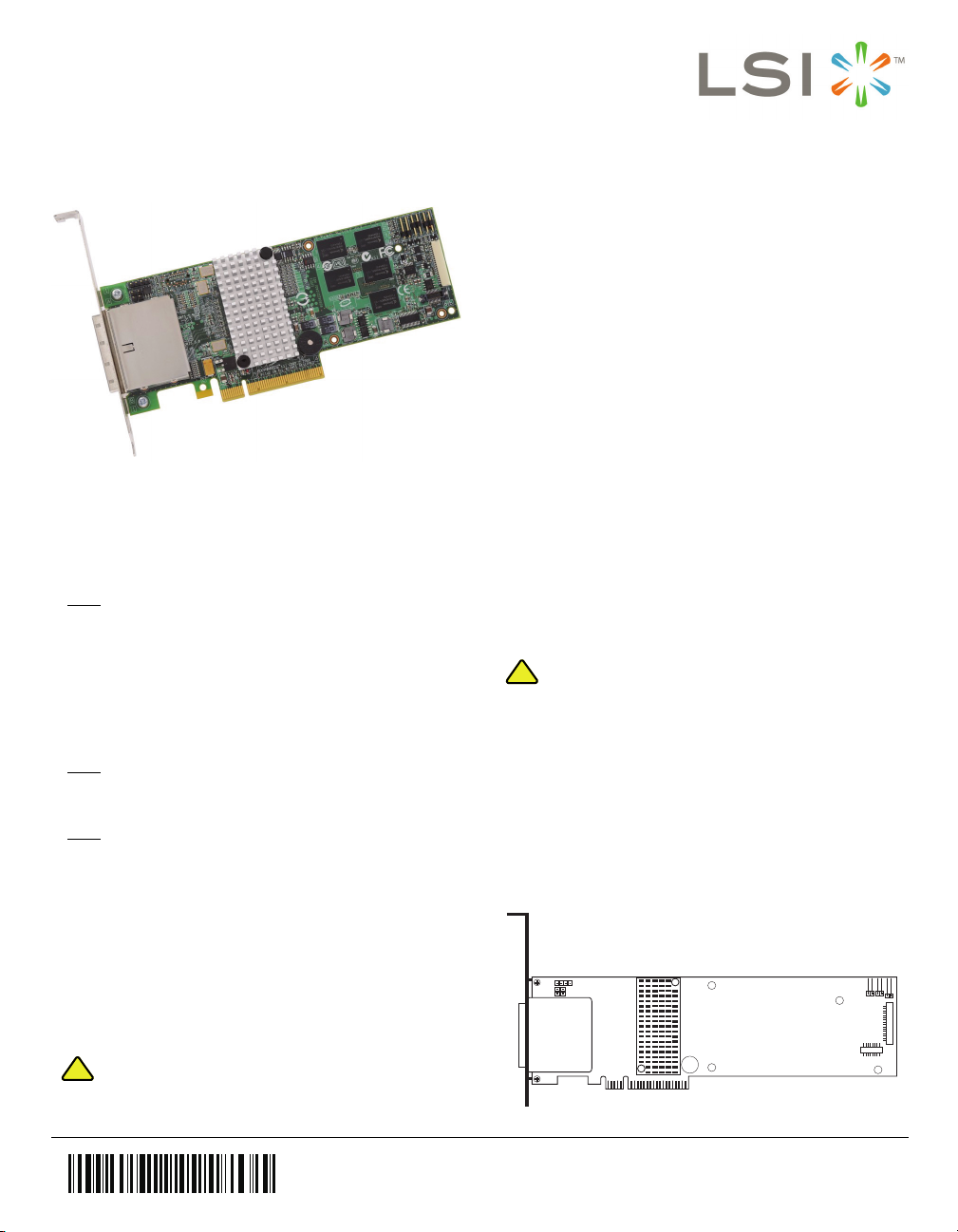
42257- 01A
!
CAUTION
!
CAUTION
85040-00
J6B2
J6A1
J1A2
J1A1
J1A4
J1B1
J6B1
J1A3
Port
0-3
Port
4-7
J6A2
J6A3
MegaRAID SAS 9280-8e and SAS
9280DE-8e RAID Controllers
Quick Installation Guide
Thank you for purchasing the MegaRAID® SAS 9280-8e or
SAS 9280DE-8e (Disk Encryption) RAID controller. Before
you install your RAID controller, please take a few minutes
to read this quick installation guide. For more information
about any topic covered in this guide, refer to the related
documents on your MegaRAID Universal Software Suite CD.
: Record your controller serial number in a safe
Note
location in case you need to contact LSI.
The SAS (Serial-attached SCSI/SATA) 9280-8e and SAS
9280DE-8e RAID controllers are PCI-Express 2.0, low-profile
RAID controllers based on the SAS2108, which is a SAS/
SATA RAID On-a-Chip device. These RAID controllers
control eight external 6-Gb/s SAS/SATA ports through two
SFF-8088 x4 Mini SAS internal connectors.
: The only difference between the controllers is that
Note
the SAS 9280DE-8e RAID controller offers data
security through disk encryption.
: SATA II is the only type of SATA supported by
Note
these RAID controllers.
You can connect the LSI intelligent Battery Backup Unit 07
(LSIiBBU07) directly or remotely to your RAID controller. For
more information about this battery, refer to iBBU07 section
in the Intelligent Battery Backup Units for 1078-based
MegaRAID Products User’s Guide on the MegaRAID
Universal Software Suite CD.
Step 1 Unpack the RAID Controller
Unpack the RAID controller in a static-free
environment. Remove it from the antistatic bag,
and inspect it for damage. If the RAID controller
appears to be damaged, or if the MegaRAID
Universal Software Suite CD is missing, contact
LSI or your MegaRAID OEM support
representative.
The CD contains utility programs, device drivers
for various operating systems, and the following
documentation:
• MegaRAID 6Gb/s SAS RAID Controllers
User’s Guide
• MegaRAID SAS Software User’s Guide
• MegaRAID SAS Device Driver Installation
User’s Guide
• Software license agreement
Step 2 Prepare the Computer
Turn off the computer, and unplug the power
cords from the rear of the power supply. Remove
the cover from the computer.
Before you install the RAID controller, make sure
that the computer is disconnected from the power
and from any networks.
Step 3 Review the Jumpers and the Connectors
Figure 1 shows the location of the jumpers and
the connectors on the RAID controller. The
jumpers are set at the factory, and you usually do
not need to change them.
Figure 1 Layout of the MegaRAID SAS 9280-8e/
9280DE-8e RAID Controller
RAID CONTROLLER INSTALLATION
Back up your data before you change your
system configuration. Otherwise, you might lose
data.
Page 2

Ta bl e 1 describes the jumpers and the connectors
85040-01
Edge of
Motherboard
32-bit slots
(3.3 V)
PCIe
slot
Bracket Screw
64-bit slots
(3.3 V)
Press here
Press here
on the RAID controllers.
Table 1 Jumpers and Connectors
Jumper/
Connector Type Description
J1A1 Universal Asyn-
J1A2 LSI Test header 2-pin connector
J1A3 Set Factory
J1A4 x4 SAS Ports 4–7
J1B1 x4 SAS Ports 0–3
J6A1 Global Drive Fault
J6A2 SAS Activity LED
J6A3 Write-pending
J6B1 Remote Battery
J6B2 Battery Backup Unit
Note: J6A1, J6A2, and J6A3 are behind the LSIiBBU07
chronous Receiver/
Transmitter (UART)
debugging
Defaults connector
Mini SAS 4i
connector
Mini SAS 4i
connector
LED header
header
Indicator (dirty
cache) LED
connector
Backup Unit
connector
connector
when it is installed directly, but they are still
accessible.
Step 4 Install the RAID Controller
Insert the RAID controller in a PCI Express slot
on the motherboard, as shown in Figure 2. Press
down gently, but firmly, to seat the card correctly
in the slot. Secure the RAID controller to the
computer chassis with the bracket screw.
: This is a PCI Express x8 card and it can operate
Note
in x8 or x16 slots. However, some PCI-E slots
4-pin connector
Reserved for LSI use.
Reserved for LSI use.
2-pin connector
Returns the board settings to the
defaults set in the factory.
Connects the cables from the controller to SAS drives or SATA II
drives, or a SAS expander.
Connects the cables from the controller to SAS drives or SATA II
drives, or a SAS expander.
2-pin connector
Connects to an LED that indicates
whether a drive is in a fault
condition.
2-pin connector
Connects to an LED that indicates
drive activity.
2-pin connector
Connects to an LED that indicates
when the data in the cache has yet
to be written to the storage
devices. Used when the write-back
feature is enabled.
20-pin connector
Connects the LSIiBBU07 intelligent Battery Backup Unit remotely
to the RAID controller.
20-pin connector
Connects the LSIiBBU07 intelligent Battery Backup Unit directly
to the RAID controller.
support only PCI-E graphics cards; if a RAID
controller is installed, it will not function.
: Refer to the guide for your motherboard for
Note
information about the PCI Express slot.
Figure 2 Installing the MegaRAID SAS 9280-8e/
9280DE-8e RAID Controller
Step 5 Configure and Install the SAS Devices, SATA
Step 6 Connect the RAID Controller to the SAS
Step 7 Turn on the Power to the Computer
2 of 3
II Devices, or Both in the Host Computer Case
Refer to the documentation for the devices for any
preinstallation configuration requirements.
Devices, SATA II Devices, or Both in the Host
Computer Case
Use SAS cables to connect the RAID controller to
SAS devices, SATA II devices, or both. See
Figure 1 to view the connector locations.
Refer to the MegaRAID 6Gb/s SAS RAID
Controllers User’s Guide on the MegaRAID
Universal Software Suite CD for detailed
information about the SAS cables.
Reinstall the computer cover and reconnect the
power cords.
Turn on power to the computer, making sure that
the power is turned on to the SAS devices and
the SATA II devices before or at the same time
that the power to the host computer is turned on.
Page 3

If the power is turned on to the computer before
it is turned on to the devices, the computer might
not recognize the devices.
The firmware takes several seconds to initialize.
During this time, the controller scans the ports.
Step 8 Run the WebBIOS Configuration Utility
Run the WebBIOS Configuration Utility to
configure the groups and the virtual drives. When
the message Press <Ctrl><H> for WebBIOS
appears on the screen, immediately press
CTRL+H to run the utility.
: Refer to the MegaRAID SAS Software User’s
Note
Guide on the MegaRAID Universal Software
Suite CD for detailed steps on configuring drive
groups and virtual drives, and encrypting data on
the drives.
Step 9 Install the Operating System Driver
The RAID controller can operate under various
operating systems, but you must install the
software drivers first.
The MegaRAID Universal Software Suite CD
includes the software drivers for the supported
operating systems, along with documentation.
You can view the supported operating systems
and download the latest drivers for RAID
controllers from the LSI website at:
http://www.lsi.com/cm/DownloadSearch.do.
Access the download center, and follow the steps
to download the driver.
Refer to the MegaRAID SAS Device Driver
Installation User’s Guide on the MegaRAID
Universal Software Suite CD for more information
about installing the driver. Be sure to use the
latest service packs that are provided by the
operating system manufacturer and to review the
readme file that accompanies the driver.
SUPPORTED RAID LEVELS
The RAID controllers support drive groups using the
following RAID levels:
• RAID 0 (data striping): Data is striped across all drives
in the group, enabling very fast data throughput. There is
no data redundancy. All data is lost if any drive fails.
• RAID 1 (drive mirroring): Data is written simultaneously
to both drives in the drive group, providing complete data
redundancy if one drive fails. RAID 1 supports an even
number of drives from 2 to 32 in a single span.
• RAID 5 (drive striping with distributed parity): Data is
striped across all drives in the group. Part of the capacity
of each drive stores parity information that reconstructs
data if a drive fails. RAID 5 provides good data throughput
for applications with high read request rates.
• RAID 6 (drive striping with distributed parity across
two drives): Data is striped across all drives in the group
and two parity drives are used to provide protection
against the failure of up to two drives. In each row of data
blocks, two sets of parity data are stored.
• RAID 00: RAID 00 is a spanned drive group that creates
a striped set from a series of RAID 0 drive groups.
• RAID 10 (RAID 1 and RAID 0 in spanned groups):
RAID 10 uses mirrored pairs of drives to provide complete
data redundancy. RAID 10 provides high data throughput
rates.
• RAID 50 (RAID 5 and RAID 0 in spanned groups):
RAID 50 uses both parity and drive striping across
multiple drives to provide complete data redundancy.
RAID 50 provides high data throughput rates.
• RAID 60 (RAID 6 and RAID 0 in spanned groups):
RAID 60 uses both distributed parity across two parity
drives and drive striping across multiple drives to provide
complete data redundancy and high fault tolerance.
: Refer to the MegaRAID SAS Software User’s
Note
Guide on the MegaRAID Universal Software
Suite CD for more information about RAID levels.
TECHNICAL SUPPORT
For assistance in installing, configuring, or running your SAS
9280-8e or SAS 9280DE-8e RAID controller, contact your
LSI Technical Suppor t representative. Click the following link
to access the LSI Technical Support page for storage and
board support:
http://www.lsi.com/support/storage/tech_support/index.html
From this page, you can send an email or call Technical
Support, or submit a new service request and view its status.
E-mail:
http://www.lsi.com/support/support_form.html
Phone Support:
http://www.lsi.com/support/storage/phone_tech_support/
index.html
: The international toll-free number does not
Note
require country-specific access codes.
42257-01 Rev. A, July 2009
Find a list of LSI Corporation’s U.S. distributors, international distributors, sales
offices, and design resource centers on the LSI web site at:
http://www.lsi.com
LSI, the LSI logo design, and MyStorage are trademarks or registered trademarks
of LSI Corporation. All other brand and product names may be trademarks of their
respective companies.
Copyright © 2009 by LSI Corporation. All rights reserved.
LSI Corporation reserves the right to make changes to any products and services
herein at any time without notice. LSI does not assume any responsibility or liability
arising out of the application or use of any product or service described herein,
except as expressly agreed to in writing by LSI; nor does the purchase, lease, or
use of a product or service from LSI convey a license under any patent rights,
copyrights, trademark rights, or any other of the intellectual property rights of LSI
or of third parties.
