Page 1
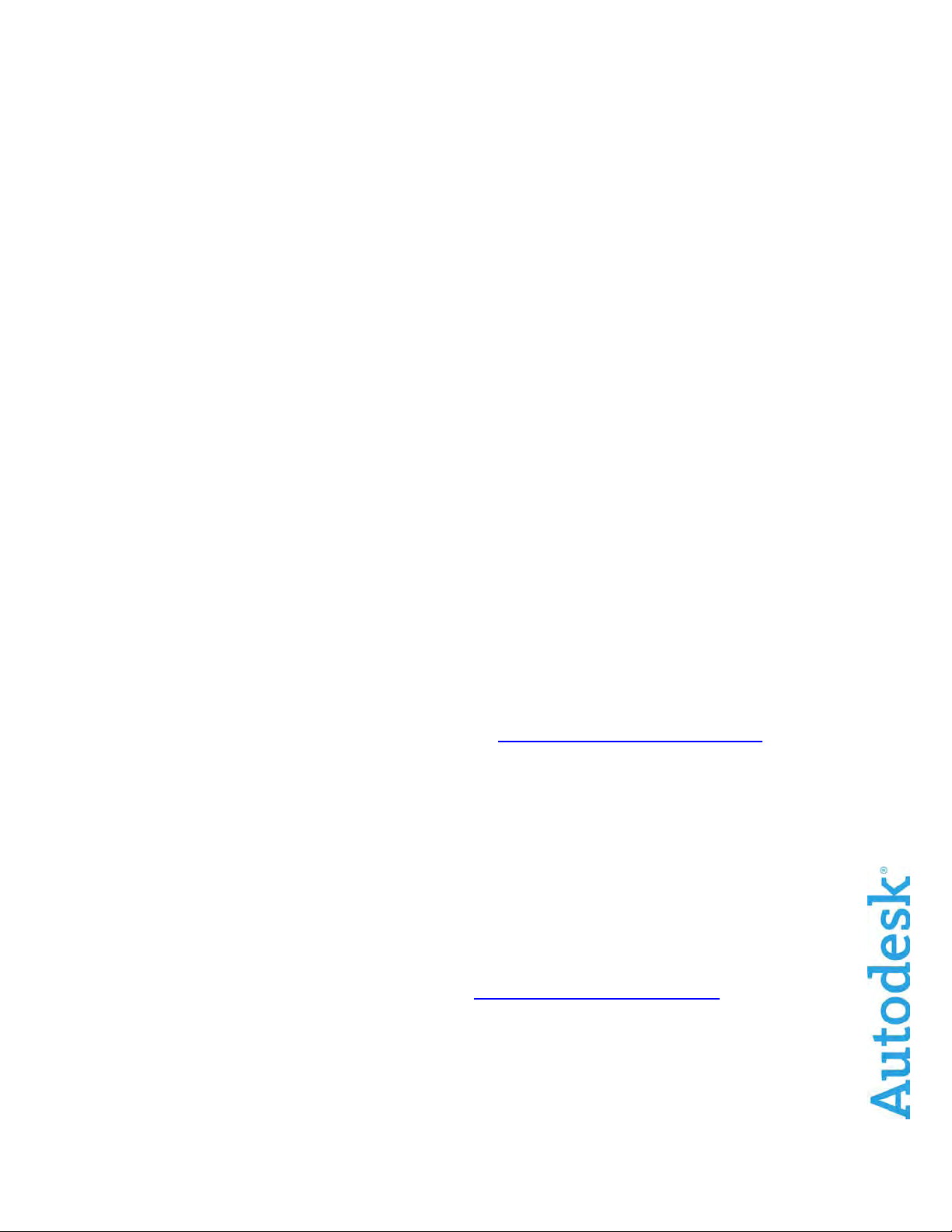
AUTOCAD®
Plant 3D
2010
AutoCAD Plant 3D 2010 Trial Guide
The AutoCAD Plant 3D 2010 Trial is a free 30-day trial version. The
Trial version is approximately 2 GB in size and the download time can
take about 3 to 4 hours depending on your Internet connection.
Please follow these steps for a successful trial experience:
1. Review the System Requirements
The AutoCAD Plant 3D 2010 System Requirements document is attached.
2. Review the Installation Guide
The AutoCAD Plant 3D 2010 Stand-Alone Installation Guide is attached.
3. Join the AutoCAD Exchange Plant Group
The AutoCAD Exchange Plant Group at www.autodesk.com/plantexchange is an
online community for plant designers and engineers to get useful information for their
work and careers. The community provides useful resources and features like
Support FAQs, Peer Q&A, Online Help, Ask the Expert, Discussion, Tips &
Tricks, Design Showcase, and Networking.
4. View the Getting Started Video Tutorials
In the AutoCAD Exchange Plant Group, view the series of Getting Started Video
Tutorials in the Tips & Tricks section.
Thank you for trying AutoCAD Plant 3D 2010. If you have any
questions or issues, please e-mail
plant.info@autodesk.com.
www.autodesk.com/autocadplant3d2
2
Autodesk and AutoCAD are trademarks or registered trademarks of Autodesk, Inc., in the USA and/or other countries. All other brand names, product names, or
trademarks belong to their respective holders. Autodesk reserves the right to alter product offerings and specifications at any time without notice, and is not
responsible for typographical or graphical errors that may appear in this document.
© 2009 Autodesk, Inc. All rights reserved.
Page 2

AUTOCAD®
Operating system
Windows Vista® Enterprise, Business, Ultimate, Home Premium (SP1);
Browser
Windows Internet Explorer® 7.0 or later
CPU type
Windows Vista:
Memory
Windows Vista:
Display resolution
Hard Disk
Pointing Device
Media (CD ROM vs. DVD)
3D Modeling additional
PLANT 3D
2010
AutoCAD Plant 3D 2010 System Requirements
32 Bit Version
Windows® XP Professional, Home Edition (SP2 or later)
For more information on Windows Vista versions please see
http://www.microsoft.com/windowsvista/versions
Intel® Pentium® 4 or AMD Athlon® Dual Core, 3.0 GHz or higher with
SSE2 technology
Windows XP:
Intel Pentium 4 or AMD Athlon Dual Core, 1.6 GHz or higher with SSE2
technology
2 GB RAM
Windows XP:
2 GB RAM
1280 x 1024 display with True Color
1 GB free disk space for installation
MS-Mouse compliant
Download and Installation from DVD or CD-ROM
requirements
x Intel Pentium 4 or AMD Athlon, 3.0 GHz or greater;
Intel or AMD Dual Core, 2.0 GHz or greater
x 2 GB RAM or greater
x 2 GB free disk space available not including installation
x 1280 x 1024 32-bit color video display adapter (True Color) 128 MB or
greater, Direct3D®-capable workstation class graphics card
x Microsoft Excel 2003
www.autodesk.com/autocadplant3d2
Page 3
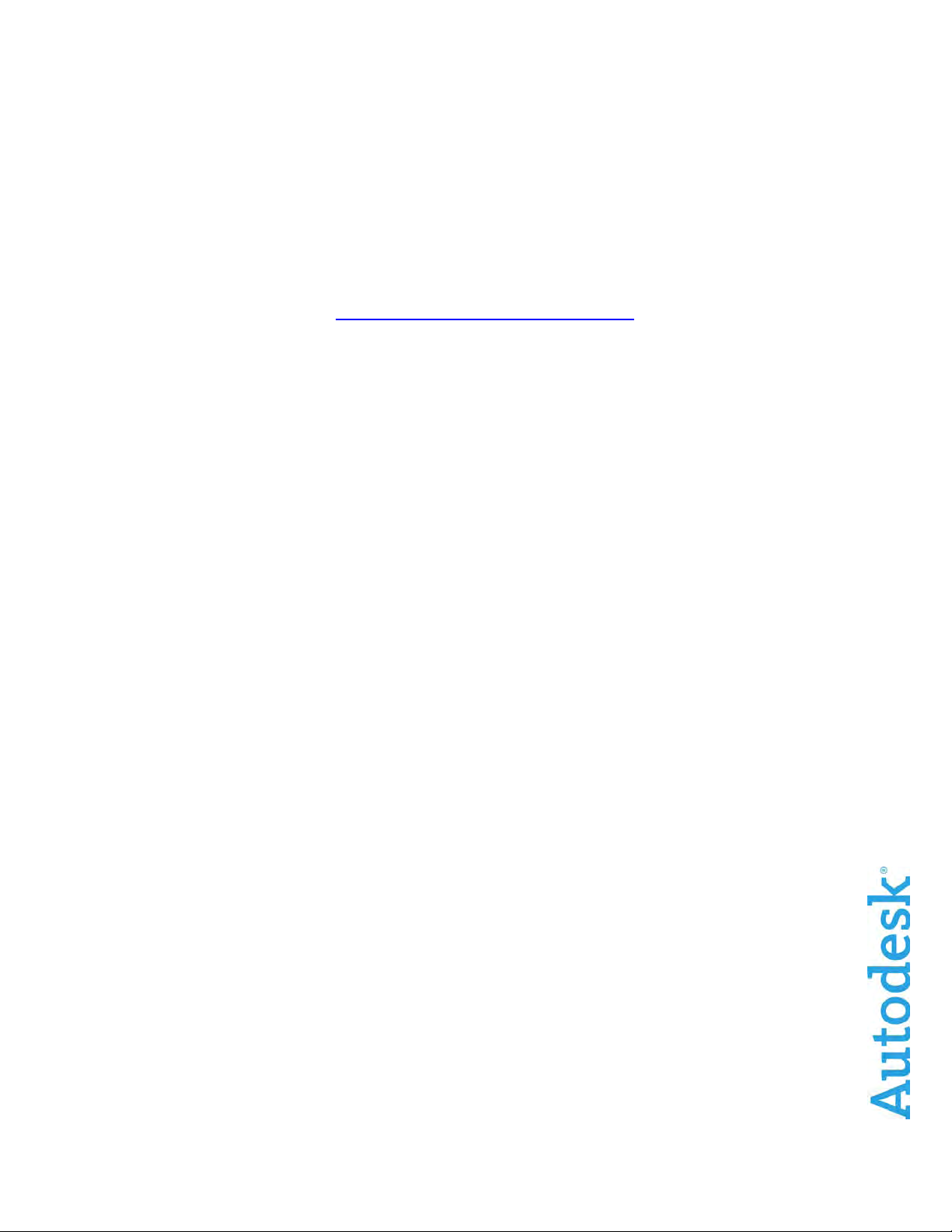
AUTOCAD® PLANT 3D 2010 System Requirements
Operating system
Windows Vista® Enterprise, Business, Ultimate, Home Premium (SP1)
Browser
Windows Internet Explorer® 7.0 or later
CPU type
AMD Athlon® 64 or Opteron® with SSE2 technology;
Memory
Windows Vista:
Display resolution
1280 x 1024 with True Color
Hard Disk
1.5 GB free disk space for installation
Pointing Device
MS-Mouse compliant
Media (CD ROM vs. DVD)
Download and Installation from DVD or CD-ROM
3D Modeling additional
2
64 Bit Version
Windows® XP Professional x64 Edition (SP2 or later)
For more information on Windows Vista versions please see
http://www.microsoft.com/windowsvista/versions
Intel® Pentium® 4 or Xeon® with Intel EM64T support & SSE2 technology
2 GB RAM
Windows XP:
2 GB RAM
requirements
x Intel Pentium 4 or AMD Athlon, 3.0 GHz or greater;
Intel or AMD Dual Core, 2.0 GHz or greater
x 2 GB RAM or greater
x 2 GB free disk space available not including installation
x 1280 x 1024 32-bit color video display adapter (True Color) 128 MB or
greater, Direct3D®-capable workstation class graphics card
x Microsoft Excel 2003
www.autodesk.com/autocadplant3d2
2
Autodesk and AutoCAD are trademarks or registered trademarks of Autodesk, Inc., in the USA and/or other countries. All other brand names, product names, or
trademarks belong to their respective holders. Autodesk reserves the right to alter product offerings and specifications at any time without notice, and is not
responsible for typographical or graphical errors that may appear in this document.
© 2009 Autodesk, Inc. All rights reserved.
Page 4
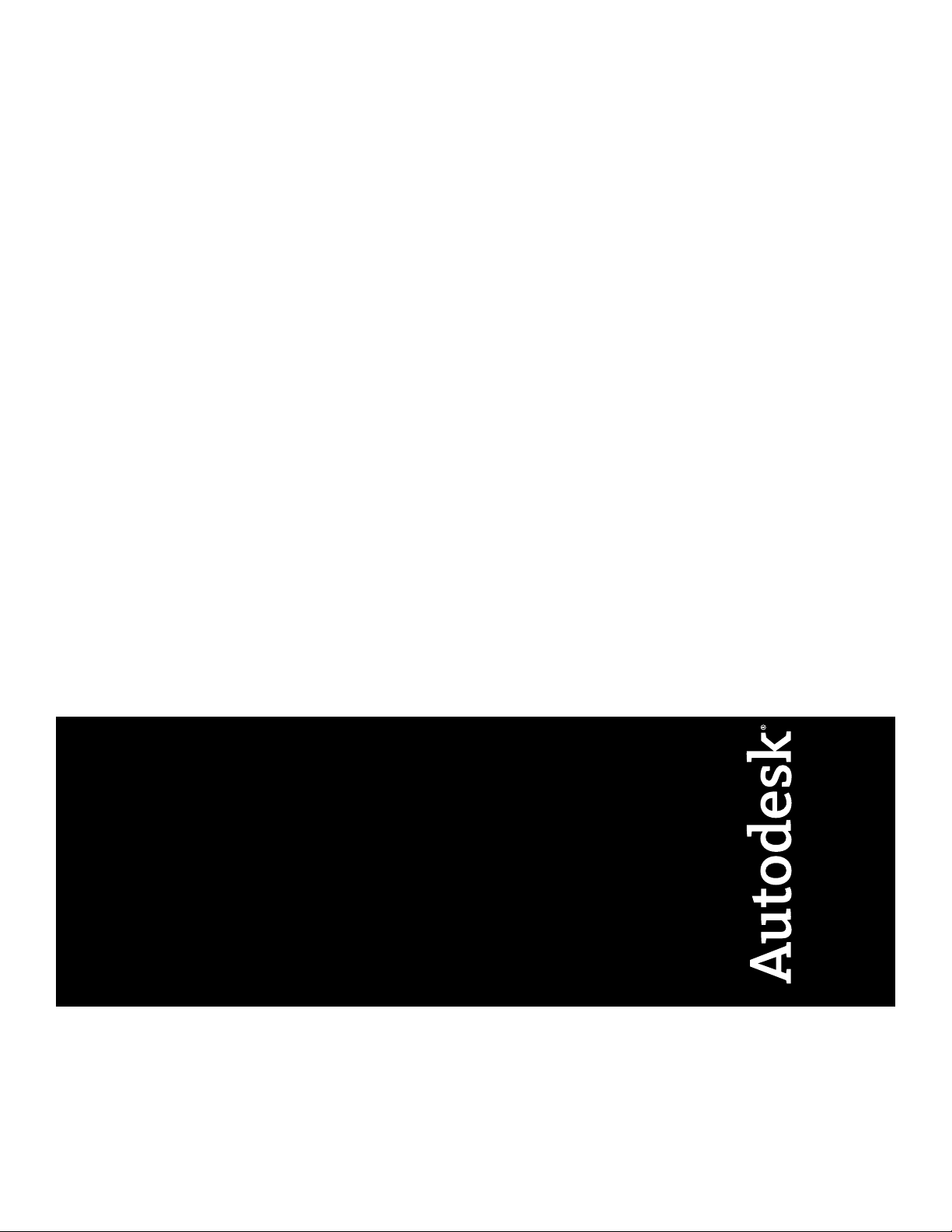
AutoCAD Plant 3D 2010
Stand-Alone Installation
Guide
January 2009
Page 5

©
2009 Autodesk, Inc. All Rights Reserved. Except as otherwise permitted by Autodesk, Inc., this publication, or parts thereof, may not be
reproduced in any form, by any method, for any purpose.
Certain materials included in this publication are reprinted with the permission of the copyright holder.
The data from DIN Standards are used by permission of DIN Deutsches Institut für Normung e. V. They conform with the current version of the
DIN Standards concerned (December 1, 2007, Autodesk)
The JIS symbols in this product are used by Autodesk under permission from JIS.
ISA Symbols © ISA
©
Process Industry Practices (PIP), Construction Industry Institute, The University of Texas at Austin
ISO 10628:1997 Symbols © The International Organization for Standardization (ISO)
ISO 14617-5:2002 Symbols © The International Organization for Standardization (ISO)
ISO 14617-6:2002 Symbols © The International Organization for Standardization (ISO)
ISO 3511-1:1977 Symbols © The International Organization for Standardization (ISO)
ISO 3511-2:1984 Symbols © The International Organization for Standardization (ISO)
ISO 3511-3:1984 Symbols © The International Organization for Standardization (ISO)
DIN 2481:1979-06 Symbols © Deutsches Institut für Normung e. V. (DIN)
JIS Z 8204:1983 Symbols © Japanese Industrial Standard (JIS)
Trademarks
The following are registered trademarks or trademarks of Autodesk, Inc., in the USA and other countries: 3DEC (design/logo), 3December,
3December.com, 3ds Max, ADI, Alias, Alias (swirl design/logo), AliasStudio, Alias|Wavefront (design/logo), ATC, AUGI, AutoCAD, AutoCAD
Learning Assistance, AutoCAD LT, AutoCAD Simulator, AutoCAD SQL Extension, AutoCAD SQL Interface, Autodesk, Autodesk Envision, Autodesk
Insight, Autodesk Intent, Autodesk Inventor, Autodesk Map, Autodesk MapGuide, Autodesk Streamline, AutoLISP, AutoSnap, AutoSketch,
AutoTrack, Backdraft, Built with ObjectARX (logo), Burn, Buzzsaw, CAiCE, Can You Imagine, Character Studio, Cinestream, Civil 3D, Cleaner,
Cleaner Central, ClearScale, Colour Warper, Combustion, Communication Specification, Constructware, Content Explorer, Create>what's>Next>
(design/logo), Dancing Baby (image), DesignCenter, Design Doctor, Designer's Toolkit, DesignKids, DesignProf, DesignServer, DesignStudio,
Design|Studio (design/logo), Design Web Format, Discreet, DWF, DWG, DWG (logo), DWG Extreme, DWG TrueConvert, DWG TrueView, DXF,
Ecotect, Exposure, Extending the Design Team, Face Robot, FBX, Filmbox, Fire, Flame, Flint, FMDesktop, Freewheel, Frost, GDX Driver, Gmax,
Green Building Studio, Heads-up Design, Heidi, HumanIK, IDEA Server, i-drop, ImageModeler, iMOUT, Incinerator, Inferno, Inventor, Inventor
LT, Kayd ara, Ka ydara (design/l ogo), Kynapse, Kynogon , La ndXplorer, Location Logic, Lustre, Matchmo ver, Maya, Mech anical Desktop, Moonbo x,
MotionBuilder, Movimento, Mudbox, NavisWorks, ObjectARX, ObjectDBX, Open Reality, Opticore, Opticore Opus, PolarSnap, PortfolioWall,
Powered with Autodesk Technology, Productstream, ProjectPoint, ProMaterials, RasterDWG, Reactor, RealDWG, Real-time Roto, REALVIZ,
Recognize, Render Queue, Retimer,Reveal, Revit, Showcase, ShowMotion, SketchBook, Smoke, Softimage, Softimage|XSI (design/logo),
SteeringWheels, Stitcher, Stone, StudioTools, Topobase, Toxik, TrustedDWG, ViewCube, Visual, Visual Construction, Visual Drainage, Visual
Landscape, Visual Survey, Visual Toolbox, Visual LISP, Voice Reality, Volo, Vtour, Wire, Wiretap, WiretapCentral, XSI, and XSI (design/logo).
The following are registered trademarks or trademarks of Autodesk Canada Co. in the USA and/or Canada and other countries:
Backburner,Multi-Master Editing, River, and Sparks.
The following are registered trademarks or trademarks of MoldflowCorp. in the USA and/or other countries: Moldflow, MPA, MPA
(design/logo),Moldflow Plastics Advisers, MPI, MPI (design/logo), Moldflow Plastics Insight,MPX, MPX (design/logo), Moldflow Plastics Xpert.
All other brand names, product names or trademarks belong to their respective holders.
Disclaimer
THIS PUBLICATION AND THE INFORMATION CONTAINED HEREIN IS MADE AVAILABLE BY AUTODESK, INC. "AS IS." AUTODESK, INC. DISCLAIMS
ALL WARRANTIES, EITHER EXPRESS OR IMPLIED, INCLUDING BUT NOT LIMITED TO ANY IMPLIED WARRANTIES OF MERCHANTABILITY OR
FITNESS FOR A PARTICULAR PURPOSE REGARDING THESE MATERIALS.
Published by:
Autodesk, Inc.
111 Mclnnis Parkway
San Rafael, CA 94903, USA
Page 6
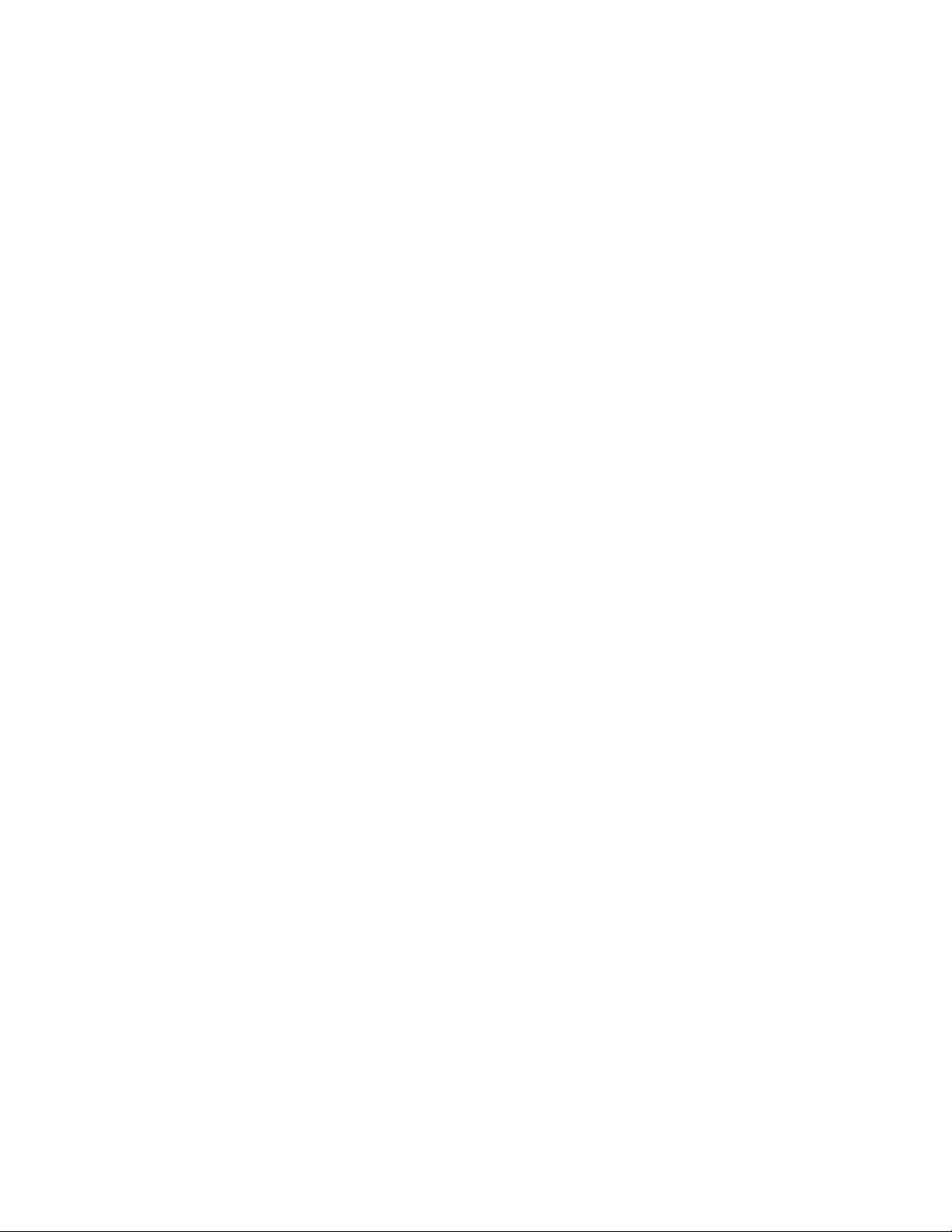
Contents
Chapter 1 Quick Start to Stand-Alone Installation . . . . . . . . . . . . . . 1
Preparing for Installation . . . . . . . . . . . . . . . . . . . . . . . . . . 1
System Requirements . . . . . . . . . . . . . . . . . . . . . . . . . 1
Understanding Administrative Permission Requirements . . . . . . 5
Locating Your Serial Number and Product Key . . . . . . . . . . . 6
Avoiding Data Loss During Installation . . . . . . . . . . . . . . . 6
Choosing a Language . . . . . . . . . . . . . . . . . . . . . . . . . 7
Configure Button . . . . . . . . . . . . . . . . . . . . . . . . . . . 7
Installing Multiple or Bundled Products . . . . . . . . . . . . . . . 8
Installing and Running the Product . . . . . . . . . . . . . . . . . . . . 9
Installing AutoCAD Plant 3D . . . . . . . . . . . . . . . . . . . . . 9
Register and Activate AutoCAD Plant 3D . . . . . . . . . . . . . . 17
Launch AutoCAD Plant 3D . . . . . . . . . . . . . . . . . . . . . 18
Add or Remove Features . . . . . . . . . . . . . . . . . . . . . . . 19
Reinstall or Repair AutoCAD Plant 3D . . . . . . . . . . . . . . . 20
Uninstall AutoCAD Plant 3D . . . . . . . . . . . . . . . . . . . . 21
Installing Design Review . . . . . . . . . . . . . . . . . . . . . . 22
Chapter 2 Installation Troubleshooting . . . . . . . . . . . . . . . . . . . 23
General Installation Issues . . . . . . . . . . . . . . . . . . . . . . . . 23
How can I check my graphics card driver to see if it needs to be
updated? . . . . . . . . . . . . . . . . . . . . . . . . . . . . . . 23
What is a text editor used for? . . . . . . . . . . . . . . . . . . . 24
iii
Page 7

When performing a Typical installation, what gets
installed? . . . . . . . . . . . . . . . . . . . . . . . . . . . . . 24
Why should I install the Material Library? . . . . . . . . . . . . . 25
Where are my product manuals? . . . . . . . . . . . . . . . . . . 26
How do I install the Specs and Catalogs Editor without
activating 3D Modeling? . . . . . . . . . . . . . . . . . . . . . 26
Licensing Issues . . . . . . . . . . . . . . . . . . . . . . . . . . . . . . 26
What is the difference between a stand-alone license and a
network license? . . . . . . . . . . . . . . . . . . . . . . . . . . 26
What is the benefit of using a network licensed version of the
software? . . . . . . . . . . . . . . . . . . . . . . . . . . . . . . 27
What is Internet Explorer used for? . . . . . . . . . . . . . . . . . 27
Uninstall and Maintenance Issues . . . . . . . . . . . . . . . . . . . . 28
When adding or removing features, how can I tell what features
get installed by default? . . . . . . . . . . . . . . . . . . . . . . 28
Is it possible to change the installation folder when adding or
removing features? . . . . . . . . . . . . . . . . . . . . . . . . 29
When should I reinstall the product instead of a repair? . . . . . . 29
Do I need my original disc to reinstall my software? . . . . . . . . 30
After repairing my installation, is it possible to recover my
settings? . . . . . . . . . . . . . . . . . . . . . . . . . . . . . . 30
When I uninstall my software, what files are left on my
system? . . . . . . . . . . . . . . . . . . . . . . . . . . . . . . 30
Index . . . . . . . . . . . . . . . . . . . . . . . . . . . . . . . . 31
iv | Contents
Page 8

Quick Start to Stand-Alone Installation
The Stand-Alone Installation Guide provides instructions about how to prepare, and then install
AutoCAD Plant 3D 2010. If you have never installed the product before, you should familiarize
yourself with the entire installation process and options before beginning.
For information about installing network-licensed versions of the program, see the following
related topics:
■ Choose an Installation Type (Network Administrator’s Guide)
■ Select a License Type (optional) (Network Administrator’s Guide)
■ What is the difference between a stand-alone license and a network license?
■ What is the benefit of using a network licensed version of the software?
1
Preparing for Installation
To prepare for installation, you should review the system requirements,
understand administrative permission requirements, locate your AutoCAD Plant
3D serial number and product key, and close all running applications. Complete
these tasks, and you are ready to begin installing AutoCAD Plant 3D.
System Requirements
The first task you need to complete is to make sure that your computer meets
the minimum system requirements. If your system does not meet these
requirements, problems can occur, both within AutoCAD Plant 3D and at the
operating system level.
1
Page 9
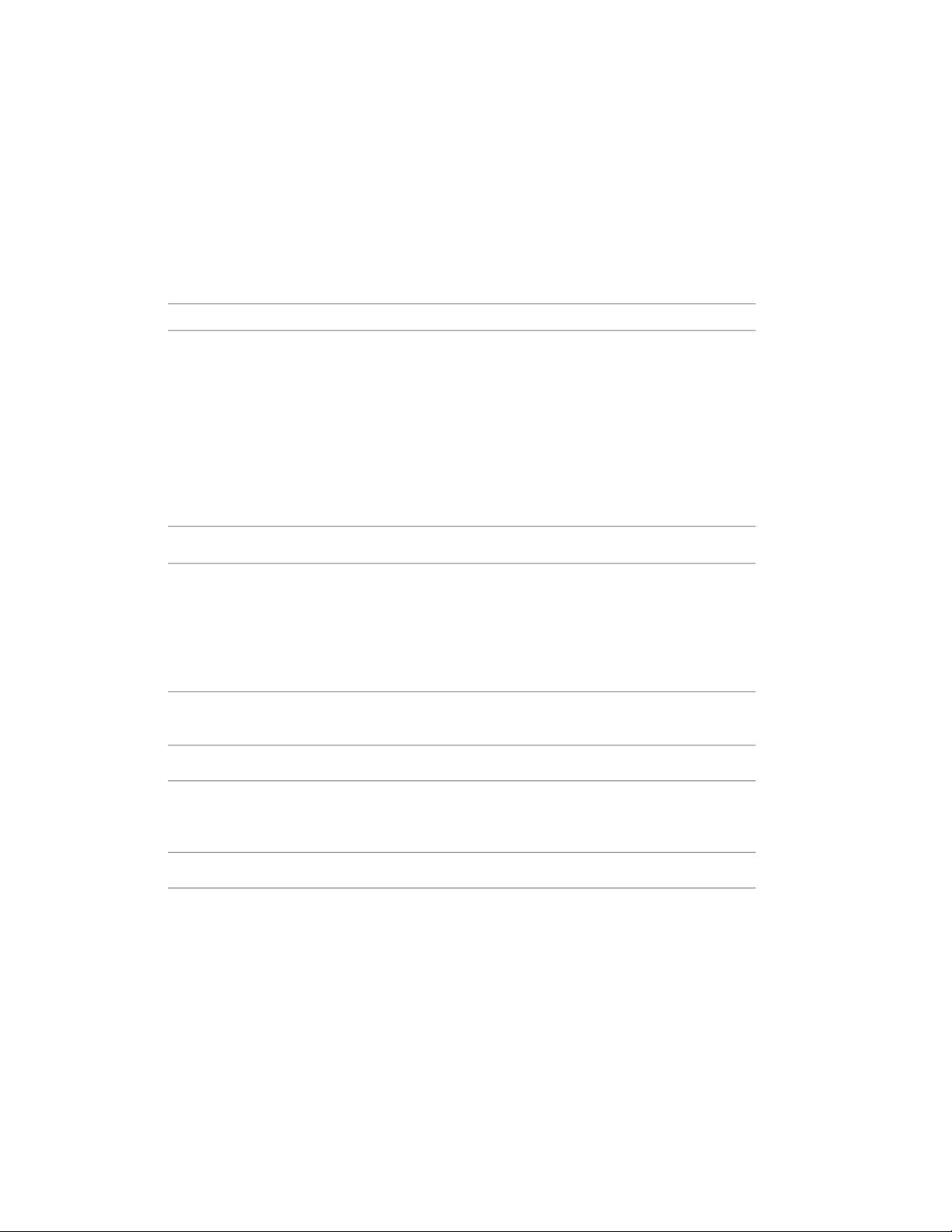
Whether your Windows operating system is the 32-bit or the 64-bit version,
the version is automatically detected during installation. The appropriate
version of AutoCAD Plant 3D is installed. A 64-bit version of AutoCAD Plant
3D cannot be installed on a 32-bit system and vice-versa.
See the following table for hardware and software requirements.
32-bit Hardware and Software Requirements
Operating systems
Browser
CPU type
Windows® XP Home and Professional
Edition SP2 or later
Microsoft® Windows Vista® SP1 or later
including:
■ Windows Vista Enterprise
■ Windows Vista Business
■ Windows Vista Ultimate
■ Windows Vista Home Premium
Internet Explorer® 7.0 or later
Windows XP - Intel® Pentium® 4 or AMD
Athlon™ Dual Core processor, 1.6 GHz
or higher with SSE2 technology
Windows Vista - Intel Pentium 4 or AMD
Athlon Dual Core processor, 3.0 GHz or
higher with SSE2 technology
Windows XP - 2 GB RAMMemory
Windows Vista - 2 GB RAM
1024 x 768 with True ColorDisplay resolution
Installation 2.75 GBHard disk
For more information on Windows
Vista versions see http://www.mi-
crosoft.com/windowsvista/versions/
A 32-bit AutoCAD Plant 3D cannot
be installed on a 64-bit Windows
operating system and vice-versa.
MS-Mouse compliantPointing device
3D Modeling Additional Requirements
■ Intel Pentium 4 or AMD Athlon
processor, 3.0 GHz or higher; or Intel or AMD Dual Core processor, 2.0
GHz or higher
2 | Chapter 1 Quick Start to Stand-Alone Installation
Page 10
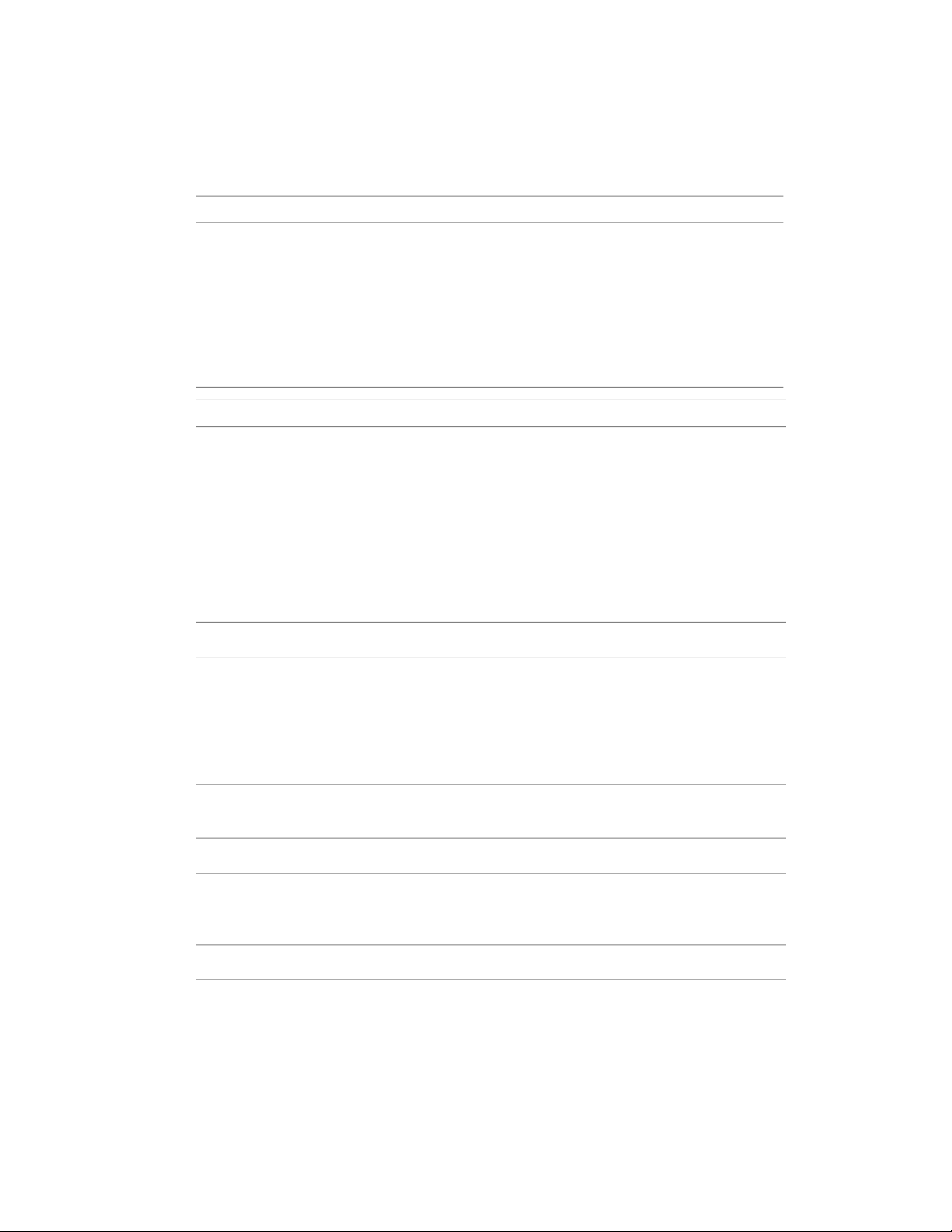
32-bit Hardware and Software Requirements
■ 2 GB RAM or greater
■ 2 GB free hard disk space available
not including installation
■ 1280 x 1024 32-bit color video display adapter (True Color) 128 MB
or greater, Direct3D® capable
workstation class graphics card
64-bit Hardware and Software Requirements
Operating systems
Windows® XP Pr ofessio nal x64 Ed ition SP2
or later
Microsoft® Windows Vista® SP1 or later
including:
■ Windows Vista Enterprise
■ Windows Vista Business
■ Windows Vista Ultimate
■ Windows Vista Home Premium
Internet Explorer 7.0 or laterBrowser
AMD Athlon 64 with SSE2 technologyCPU type
AMD Opteron™ with SSE2 technology
Intel Xeon with Intel EM64T support and
SSE2 technology
Intel Pentium 4 with Intel EM64T support
and SSE2 technology
Windows XP - 2 GB RAMMemory
Windows Vista - 2 GB RAM
1024 x 768 with True ColorDisplay resolution
Installation 3.0 GBHard disk
For more information on Windows
Vista versions see http://www.mi-
crosoft.com/windowsvista/versions/
A 64-bit AutoCAD Plant 3D cannot
be installed on a 32-bit Windows
operating system and vice-versa.
MS-Mouse compliantPointing device
System Requirements | 3
Page 11

64-bit Hardware and Software Requirements
3D Modeling Additional Requirements
■ Intel Pentium 4 or AMD Athlon processor, 3.0 GHz or higher; or Intel or
AMD Dual Core processor, 2.0 GHz or
higher
■ 2 GB RAM or greater
■ 2 GB free hard disk space available not
including installation
■ 1280 x 1024 32-bit color video display
adapter (True Color) 128 MB or
greater, Direct3D® capable worksta-
tion class graphics card
Additional Hardware and Software Recommendations - 3D use
32-BitOperating system
Windows XP Home and Professional SP2
or later
Windows Vista Enterprise
Windows Vista Business
Windows Vista Ultimate
Windows Vista Home Premium
64-Bit
Windows XP Professional x64 Edition
SP2 or later
Windows Vista Enterprise 64-bit
Windows Vista Business 64-bit
Windows Vista Ultimate 64-bit
Windows Vista Home Premium 64-bit
■ It is recommended that nonEnglish language versions of
AutoCAD Plant 3D be installed
on an operating system with a
user interface language that
matches the code page of AutoCAD Plant 3D language. A code
page provides support for character sets used in different languages.
■ Whether the Windows operating
system is 32-bit or 64-bit, the
version is automatically detected
when you install AutoCAD Plant
3D. The appropriate version of
AutoCAD Plant 3D is installed.
The 32-bit version of AutoCAD
Plant 3D cannot be installed on
a 64-bit version of Windows and
vice-versa.
Processor
Intel Pentium 4 processor or AMD Athlon, 2.2 GHz or greater
or
4 | Chapter 1 Quick Start to Stand-Alone Installation
Page 12
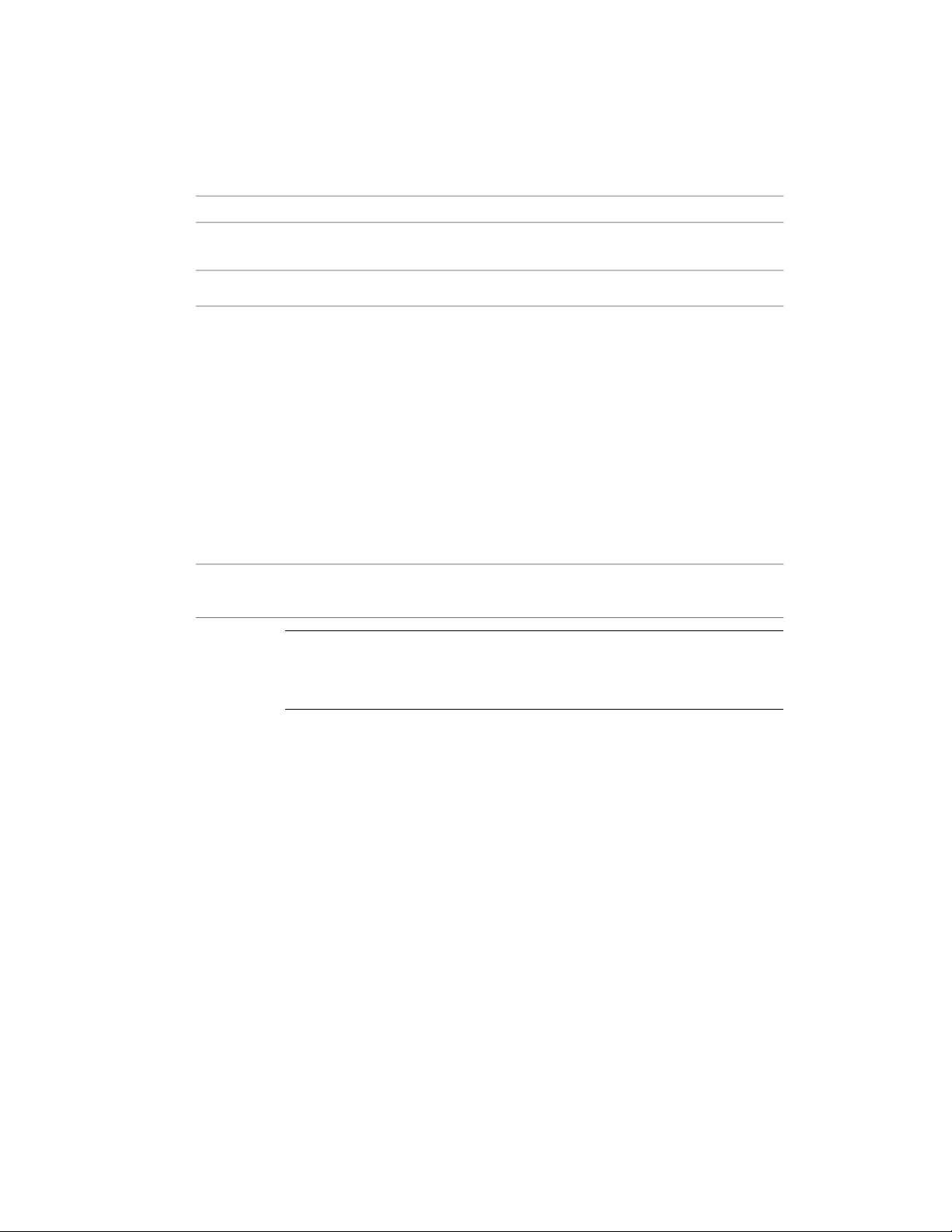
Additional Hardware and Software Recommendations - 3D use
Intel or AMD Dual Core processor, 1.6
GHz or greater
2 GB (or greater)RAM
Graphics card
Hard disk
1280 x 1024 32-bit color video display
adapter (True Color); 128 MB or greater
Direct3D capable workstation class
graphics card.
For Windows Vista, a Direct3D capable
workstation class graphics card with 128
MB or greater is required; 1024 x 768
VGA with True Color (minimum)
2 GB (in addition to the 1 GB or above
required for installation)
■ For graphic cards that support
Hardware Acceleration, DirectX
9.0c, or later, must be installed.
■ Installing from the ACAD.msi file
does not install DirectX 9.0c, or
later. Manual installation of DirectX is required, in this circumstance, for Hardware Acceleration to be configured.
For more information about tested
and certified graphics cards, visit ht-
tp://autodesk.com/graphicscard/
NOTE Adobe Flash Player is not installed by default. If a version of Flash is not
currently installed on your system, a message is displayed requesting that you
download it from Adobe’s website. If you do not have Internet access, you can
also access the Flash installer on the AutoCAD Plant 3D disc.
Understanding Administrative Permission Requirements
To install AutoCAD Plant 3D, you must have administrator permissions. You
do not need to have domain administrative permissions. See your system
administrator for information about administrative permissions.
You do not need administrator permissions to run AutoCAD Plant 3D. You
can run the program as a limited user.
Understanding Administrative Permission Requirements | 5
Page 13

Locating Your Serial Number and Product Key
When you install AutoCAD Plant 3D, you are prompted for your serial number
and product key in the Product and User Information page. The serial number
and product key are located on the outside of the product packaging, or in
the email you received if you downloaded your product. Make sure to have
these available before you install the program so that you don't have to stop
in the middle of the installation.
The serial number must contain a three-digit prefix followed by an eight-digit
number. The product key consists of five digits.
The information you enter is permanently retained with the product. Because
you can't change this information later without uninstalling, take care when
entering the information. To review this product information later, on the
InfoCenter toolbar, click the drop-down arrow next to the Help button (the
question mark). Then click About.
NOTE If you have lost your serial number or product key, contact the Autodesk
Business Center (ABC) at 800-538-6401 for assistance.
Avoiding Data Loss During Installation
The AutoCAD Plant 3D installation process may stop if some applications
(such as Microsoft® Outlook® or virus-checking programs) are running. Close
all running applications to avoid possible installation problems and data loss.
6 | Chapter 1 Quick Start to Stand-Alone Installation
Page 14

Choosing a Language
You c an select a diff er ent la ng ua ge for i ns ta ll at ion in st ru ct io ns , a nd a l an gu ag e
for individual product installations in the same install process.
When you start the installation process, the installer automatically determines
your operating system language. If a supported language is detected, your
install pages are displayed in that language. If you want to change that
language, you select a different one from the installer language list on the first
page of the Installation wizard.
You can also select a language for an individual product by clicking the Select
Language for Individual Products check box on the Select the Products to
Install page, and then selecting a language from the drop-down list.
NOTE Some products may not have multiple languages available at the time of
product release. Additional language packs may be available later for Subscription
customers. Refer to http://autodesk.com/servicesandsupport for the availability of
additional language packs.
Configure Button
During the installation process, you choose either a typical installation (install
the product with default settings), or a customized installation. If you choose
to customize, you start that process in the Review - Configure - Install dialog
box. Select the appropriate product from the drop-down list, and click the
Configure button.
Choosing a Language | 7
Page 15

After you click the Configure button, the following dialog boxes and options
are displayed:
■ Select the License Type - Stand-Alone license or Network license. If you choose
Network license, you also need to select the license server model - Single,
Distributed, or Redundant.
■ Select the Installation Type - Typical or Custom. If you choose a Typical
installation (default settings), the product installs the most common
application features. To see which features are included in a Typical
installation, refer to When performing a Typical installation, what gets
installed? on page 24 If you choose Custom, you select specific features to
install.
■ Include a Service Pack - If a service pack is available for your installation,
you can include it.
When you have completed your choices, click the Configuration Complete
button. This takes you back to the Review - Configure - Create dialog box,
where you can review your selections and complete the installation process.
NOTE To get a copy of your settings, select the Copy to Clipboard button.
If you do not wish to make configuration changes on the Review - Configure
- Install page, click Install. Then click Yes, to continue installing using the
typical configuration.
Installing Multiple or Bundled Products
Some Autodesk packages are comprised of multiple products or are part of
multi-product bundles.
8 | Chapter 1 Quick Start to Stand-Alone Installation
Page 16

In the Installation wizard, for packages containing multiple products, you can
choose which products and languages you want to install. During the install
process, you are informed whether a copy of the software is already installed.
You are also warned if your system does not meet the minimum system
requirements for the product. Each product name is displayed on its own
tabbed panel; you can configure them individually.
If you purchased a package that is a multi-product bundle, such as an
educational or institutional package, you may have a package that includes
several Autodesk products. For these bundled packages, an Installer disc
contains information for all the products in the package. The Installer disc
helps you install all of the products.
Installing and Running the Product
To use the product, you must install the product, register and activate it, and
then launch it. You must have administrative permissions to install AutoCAD
Plant 3D.
This section provides instructions for installing and activating AutoCAD Plant
3D for an individual user on a stand-alone computer. For information about
installing network-licensed or multi-seat stand-alone versions of the program,
see the Network Administrator's Guide.
Installing AutoCAD Plant 3D
The AutoCAD Plant 3D Installation wizard contains all installation-related
material in one place. From the Installation wizard, you can access user
documentation, change the installer language, select a language-specific
product, install supplemental tools, and add online support services.
■ Review installation documentation before you install. It is recommended
that you take the time to familiarize yourself with the complete installation
process before you install AutoCAD Plant 3D. You can access PDF versions
of the installation and licensing manuals from the product's Installation
wizard by selecting the Read this Documentation selection, the
Documentation link at the bottom, left pane of the install pages, or through
the Help system.
You can also access PDFs from the product discs by navigating to the
documentation (docs) folder. For late-breaking information, it is also
recommended that you review the product Readme.
Installing and Running the Product | 9
Page 17

NOTE To view or print any files with an extension of .pdf, Adobe® Reader
must be installed on your computer. If you do not have Adobe Reader, you
can download the latest version by visiting www.adobe.com.
®
To install AutoCAD Plant 3D using default values on a stand-alone computer
This is the fastest means of installing AutoCAD Plant 3D on your system. Only
default values are used which means it is a typical installation being installed
to C:\Program Files\<AutoCAD Plant 3D>.
1 Insert the AutoCAD Plant 3D disc(s) into your computer's drive.
2 In the AutoCAD Plant 3D Installation wizard, select a language for the
install instructions or accept the default language. Click Install Products.
3 Select the product(s) and the language for the product(s) you want to
install. Click Next.
In order to choose a language for an individual product, you first must
click the Select Language for Individual Products check box, then select
the language from the drop-down list. In some cases, additional languages
may not be available for the products you choose to install.
NOTE Autodesk Design Review 2010 is not installed by default when you
install AutoCAD Plant 3D. It is recommended that you install Design Review
if you need to view DWF or DWFx files. For more information about Design
Review, see Installing Design Review on page 22.
10 | Chapter 1 Quick Start to Stand-Alone Installation
Page 18

4 Review the Autodesk software license agreement for your country or
region. You must accept this agreement to proceed with the installation.
Select your country or region, click I Accept, and then click Next.
NOTE If you do not agree to the terms of the license and want to terminate
the installation, click Cancel.
5 On the Products and User Information page, enter your serial number,
product key, and user information. Review the Privacy Policy from the link
at the bottom of the dialog box. After reviewing, click Next.
NOTE The information you enter here is permanent and is displayed in the
Help menu on your computer. Because you can't change this information
later without uninstalling the product, make sure you enter the correct
information.
6 If you do not want to make configuration changes on the Review -
Configure - Install page, select Install. Then select Yes to continue
installing using the default configuration.
Installing AutoCAD Plant 3D | 11
Page 19

The wizard does the following:
■ Uses a Typical installation, which installs the most common
application features. To see which features are included in a Typical
installation, refer to When performing a Typical installation, what
gets installed? on page 24.
■ Includes the Express Tools library. The library provides additional
productivity tools.
■ Installs AutoCAD Plant 3D to the default install path of C:\Program
Files\<AutoCAD Plant 3D>.
7 Click Install.
8 On the Installation Complete page, you can choose the following:
View the installation log file If you want to view the installation log
file, its location is displayed.
View the AutoCAD Plant 3D Readme The Readme file is opened from
this page when you click Finish. This file contains information that was
unavailable when the AutoCAD Plant 3D documentation was prepared.
If you do not want to view the Readme file now, clear the check box next
to Readme.
NOTE You can also view the Readme file after you have installed AutoCAD
Plant 3D.
To install AutoCAD Plant 3D using configured values on a stand-alone
computer
With this installation method, you can fine-tune exactly what gets installed
by using the Configure option. You can alter the installation type, the install
path, and the license type. You can also install Material libraries and Tutorial
files.
1 Insert the AutoCAD Plant 3D disc(s) into your computer's drive.
2 In the AutoCAD Plant 3D Installation wizard, select a language for the
install instructions or accept the default language. Click Install Products.
3 Select the product(s) and the language for the product(s) you want to
install. Click Next.
To select a language for an individual product, click the Select Language
for Individual Products check box, then select the language from the
12 | Chapter 1 Quick Start to Stand-Alone Installation
Page 20

language drop-down list. In some cases, additional languages may not
be available for the products you choose to install.
NOTE Autodesk Design Review 2010 is not installed by default when you
install AutoCAD Plant 3D. It is recommended that you install Design Review
if you need to view DWF or DWFx files. For more information about Design
Review, see Installing Design Review on page 22.
4 Review the Autodesk software license agreement for your country or
region. You must accept this agreement to proceed with the installation.
Choose your country or region, click I Accept, and then click Next.
NOTE If you do not agree to the terms of the license and want to terminate
the installation, click Cancel.
5 On the Products and User Information page, enter your serial number,
product key, and user information. Review the Privacy Policy from the link
at the bottom of the dialog box. After reviewing, click Next.
NOTE The information you enter here is permanent and is displayed in the
Help menu on your computer. Because you can't change this information
later without uninstalling the product, make sure you enter the correct
information.
6 On the Review - Configure - Install page, click Configure to make
configuration changes such as installation type, installing optional tools,
or changing the installation path.
7 On the Select the License Type page, you can choose to install a
Stand-alone or Network license. Click Next.
8 On the Select the Installation Type page, you can choose to make the
following configuration changes:
Installing AutoCAD Plant 3D | 13
Page 21

■ Typical - Installs the most common application features.
■ Custom - Installs only the application features that you select from
the Select Features to Install list
P&ID Symbol Libraries
Specs and Catalogs
Editor
CAD Standards
Drawing Encryption
Express Tools
Autodesk Impression
Toolbar
Contains P&ID symbol libraries conforming to PIP, ISO, DIN
2481, JIS, ISA standards.
Creates and modifies pipe spec files using industry standard
parts catalogs.
Contains tools for reviewing design files for compliance with
your standards.
Contains database access tools.Database
Contains multi-language dictionaries.Dictionaries
Allows you to use the Security Options dialog box to protect
a drawing with a password.
Contains AutoCAD Plant 3D support tools and utilities (not
supported by Autodesk).
Contains AutoCAD Plant 3D fonts and TrueType fonts.Fonts
The Impression toolbar allows you to quickly export any view
to Autodesk Impression for advanced line effects.
14 | Chapter 1 Quick Start to Stand-Alone Installation
Page 22

Autodesk Seek
Autodesk Seek.
NOTE Seek will only be installed in the English version
of AutoCAD Plant 3D.
Material Library
New Features Workshop
License Transfer Utility
Migrate Custom Settings
Initial Setup
Reference Manager
The Material Library contains over 300 professionally built
materials to apply to your model.
Contains animated demos, exercises, and sample files to help
users learn the new features.
Allows users to transfer an Autodesk product license between
computers.
NOTE The utility will not be installed on unlocked versions of AutoCAD Plant 3D.
Migrates custom settings and files from previous version of
your product to this version.
Allows users to set up their initial configuration of AutoCAD
Plant 3D (online content, workspaces) based on their units
system, industry, and commonly used task-based tools.
Allows users to view and edit the paths of externally referenced
files associated with a drawing.
Contains various feature sample files.Samples
Contains tutorials.Tutorials
Contains Microsoft Visual Basic for Applications support files.VBA Support
■ Product Install Path - Specifies the drive and location where AutoCAD
Plant 3D will be installed.
■ Create a Desktop Shortcut - Choose whether to display the AutoCAD
Plant 3D shortcut icon on your desktop. A product icon is displayed
on your desktop by default. Clear the check box if you do not want
to display the shortcut icon.
Installing AutoCAD Plant 3D | 15
Page 23

9 On the Include Service Packs page, if service packs are available for your
product, you can select to include them.
The installer automatically checks autodesk.com for available updates. If
updates are available, a link is displayed.
10 Click another product tab to configure another product, or click Next
and then Configuration Complete to return to the Review - Configure Install page. Then, click Install.
NOTE If you want a copy of your configuration summary information, click
the Copy to Clipboard button.
11 On the Installation Complete page, you can choose the following:
View the installation log file If you want to view the installation log
file, its location is displayed.
View the AutoCAD Plant 3D Readme The Readme file is opened from
this page when you click Finish. This file contains information that was
unavailable when the AutoCAD Plant 3D documentation was prepared.
If you do not want to view the Readme file now, clear the check box next
to Readme.
16 | Chapter 1 Quick Start to Stand-Alone Installation
Page 24

NOTE You can also view the Readme file after you have installed AutoCAD
Plant 3D.
12 Click Finish.
You have successfully installed AutoCAD Plant 3D. You are now ready to
register your product and start using the program. To register the product,
start AutoCAD Plant 3D and follow the on-screen instructions.
NOTE Autodesk does not recommend or support the distribution of AutoCAD
Plant 3D using imaging software. However, if you plan to use this method of
distribution, please review the instructions detailed in the Network Administrator’s
Guide.
Register and Activate AutoCAD Plant 3D
The first time you start AutoCAD Plant 3D, the Product Activation wizard is
displayed. You can either activate AutoCAD Plant 3D at that time or run
AutoCAD Plant 3D and activate it later. Until you register and enter a valid
activation code for AutoCAD Plant 3D, you are operating the program in trial
mode and the Product Activation wizard is displayed for 30 days from the first
time that you run the program.
If after 30 days of running AutoCAD Plant 3D in trial mode you have not
registered and provided a valid activation code, your only option is to register
and activate AutoCAD Plant 3D. You will not be able to run in trial mode after
the 30 days expires. Once you register and activate AutoCAD Plant 3D, the
Product Activation wizard is no longer displayed.
The fastest and most reliable way to register and activate your product is by
using the Internet. Simply enter your registration information and send it to
Autodesk over the Internet. Once you submit your information, registration
and activation occur quickly.
To register and activate AutoCAD Plant 3D
1 Do one of the following:
■ (Windows XP) Click Start menu ➤ Programs ➤ Autodesk ➤
<AutoCAD Plant 3D> ➤ <AutoCAD Plant 3D>.
■ (Windows Vista) Click Start menu ➤ All Programs ➤ Autodesk ➤
<AutoCAD Plant 3D> ➤ <AutoCAD Plant 3D>.
Register and Activate AutoCAD Plant 3D | 17
Page 25

2 In the AutoCAD Plant 3D Product Activation wizard, select Activate the
Product, and then click Next.
This starts the Register Today process.
3 Click Register and Activate (Get an Activation Code).
4 Click Next and follow the on-screen instructions.
If you do not have Internet access, or if you want to use another method
of registration, you can register and activate AutoCAD Plant 3D in one
of the following ways:
Email Create an email message with your registration information and
send it to Autodesk.
Fax or Post/Mail Enter your registration information, and fax or mail
the information to Autodesk.
Launch AutoCAD Plant 3D
Assuming that you followed all of the previous steps outlined in this
installation section, you can launch AutoCAD Plant 3D and start taking
advantage of its new and updated features. For more information about the
new features, see the New Features Workshop after you launch the product.
You can start AutoCAD Plant 3D in the following ways:
■ Desktop shortcut icon. When you install AutoCAD Plant 3D, an AutoCAD
Plant 3D shortcut icon is placed on your desktop unless you cleared that
option during installation. Double-click the AutoCAD Plant 3D icon to
start the program.
■ Start menu. On the Start menu (Windows X P), clic k Progra ms or (Windows
Vista) All Programs ➤ Autodesk ➤ <AutoCAD Plant 3D> ➤ <AutoCAD
Plant 3D>.
■ Location where the AutoCAD Plant 3D is installed. If you have
administrative permissions, you can run AutoCAD Plant 3D in the location
where you installed it. If you are a limited-rights user, you must run
AutoCAD Plant 3D from the Start menu or from the desktop shortcut icon.
If you want to create a custom shortcut, make sure that the Start In
directory for the shortcut points to a directory where you have write
permissions.
18 | Chapter 1 Quick Start to Stand-Alone Installation
Page 26

Add or Remove Features
You can add or remove AutoCAD Plant 3D features at any time. For example,
you may have chosen a Custom installation option when you first installed
AutoCAD Plant 3D, but now you want to add features that you did not install
originally. Or you may no longer need to use all of the features that were
installed originally. You can add or remove features by using the Add or
Remove Programs dialog box.
To add or remove features
1 Do one of the following:
■ (Windows XP) Click Start menu ➤ Settings ➤ Control Panel ➤
Add or Remove Programs.
■ (Windows Vista) Click Start menu ➤ Control Panel ➤ Programs
and Features ➤ Uninstall or Change a Program.
2 In the Add or Remove Programs dialog box, click AutoCAD Plant 3D, and
then click Change/Remove.
The AutoCAD Plant 3D Installation wizard re-opens in Maintenance
Mode.
3 Click Add or Remove Features.
4 On the Add/Remove Features page, select a feature to install or uninstall.
The icons to the left of the selections give you an indication of the action
that will be taken.
Indicates a feature tha t wa s ma rke d fo r installation will be in a typical
installation.
Indicates a feature that is not currently scheduled for installation.
Indicates a feature that was not originally marked for installation,
but was added to the installed feature list.
Indicates an installed feature that is chosen for removal.
NOTE If you need to revert to AutoCAD Plant 3D features that you selected
in your original installation, click Cancel.
Click Next.
5 On the Update AutoCAD Plant 3D Installation page, click Next.
Add or Remove Features | 19
Page 27

6 On the Update Complete page, you are informed when the updates have
been performed. Click Finish.
Reinstall or Repair AutoCAD Plant 3D
If you accidentally delete or alter files that are required by AutoCAD Plant 3D,
AutoCAD Plant 3D might not perform correctly, and you might receive error
messages when you try to execute a command or find a file. You can attempt
to fix this problem by reinstalling or repairing AutoCAD Plant 3D. The
reinstallation or repair uses the features that were part of the installation type
you chose when you initially installed the program.
To reinstall or repair AutoCAD Plant 3D
1 Do one of the following:
■ (Windows XP) Click Start menu ➤ Settings ➤ Control Panel ➤
Add or Remove Programs.
■ (Windows Vista) Click Start menu ➤ Control Panel ➤ Programs
and Features ➤ Uninstall or Change a Program.
2 Then, do one of the following:
■ (Windows XP) In the Add or Remove Programs window, select
AutoCAD Plant 3D, then click Change/Remove.
■ (Windows Vista) In the Uninstall or Change a Program window, select
AutoCAD Plant 3D, then click Uninstall/Change.
The AutoCAD Plant 3D Installation wizard re-opens in Maintenance
mode.
3 Select Repair or Reinstall. On the Select Repair or Reinstall page, select
one of the following options, and then click Next to start the process.
■ Repair My <AutoCAD Plant 3D> Installation. This option replaces all
registry entries that AutoCAD Plant 3D initially installed and restores
AutoCAD Plant 3D to its default state. If you are missing AutoCAD
Plant 3D files, use this option.
■ Reinstall My <AutoCAD Plant 3D> Installation. This option repairs the
registry and reinstalls all files from the original installation. Use this
option if the Repair My <AutoCAD Plant 3D> Installation option does
not solve the problem.
20 | Chapter 1 Quick Start to Stand-Alone Installation
Page 28

4 On the Repair Complete page, click Finish.
Uninstall AutoCAD Plant 3D
When you uninstall AutoCAD Plant 3D, all components are removed. This
means that even if you've previously added or removed components, or if
you've reinstalled or repaired AutoCAD Plant 3D, the uninstall removes all
AutoCAD Plant 3D installation files from your system.
To uninstall AutoCAD Plant 3D
1 Do one of the following:
■ (Windows XP) Click Start menu ➤ Settings ➤ Control Panel ➤
Add or Remove Programs.
■ (Windows Vista) Click Start menu ➤ Control Panel ➤ Programs
and Features ➤ Uninstall or Change a Program.
2 Then, do one of the following:
■ (Windows XP) In the Add or Remove Programs window, select
AutoCAD Plant 3D, then click Change/Remove.
■ (Windows Vista) In the Uninstall or Change a Program window, select
AutoCAD Plant 3D, then click Uninstall/Change.
The AutoCAD Plant 3D Installation wizard re-opens in Maintenance
mode.
3 Click Uninstall.
4 On the Uninstall <AutoCAD Plant 3D> page, click Next to remove AutoCAD
Plant 3D from the system.
5 When informed that the product has been successfully uninstalled, click
Finish.
NOTE Even though AutoCAD Plant 3D is removed from your system, the software
license remains. If you reinstall AutoCAD Plant 3D at some future time, you will
not have to register and re-activate the program.
Uninstall AutoCAD Plant 3D | 21
Page 29

Installing Design Review
Autodesk Design Review 2010 is not installed by default when you install
AutoCAD Plant 3D. It is recommended that Design Review be installed if you
need to view DWF or DWFx files.
NOTE If you use Windows Vista, you can view and print DWFx files without
installing Design Review.
Autodesk Design Review is a free program used for creating and reviewing
DWF or DWFx files. An open, published, and secure file format developed by
Autodesk, DWF enables you to combine and publish rich 2D- and 3D-design
data, and share it with others.
The following commands create DWF or DWFx files.
■ PUBLISH
■ PLOT
■ 3DDWF
■ PUBLISH TO WEB
■ EXPORT
■ AUTOPUBLISH
■ SSM
22 | Chapter 1 Quick Start to Stand-Alone Installation
Page 30

Installation Troubleshooting
This section provides solutions to installation issues and answers to commonly asked questions
that may arise while installing your product(s). Additional troubleshooting information and
support is also available at http://autodesk.com/support.
2
General Installation Issues
The following outlines common issues and their solutions that may arise while
you are performing a general installation of your product(s).
How can I check my graphics card driver to see if it needs to be updated?
It is recommended that you verify and update your graphics card driver to
optimize your program. Use the following procedure to identify your current
graphics card driver.
To identify your graphics card driver
1 Start AutoCAD Plant 3D.
2 At the command line, enter 3dconfig.
3 In the Adaptive Degradation and Performance Tuning dialog box, click
View Tune Log.
4 Review the 3D Device section for information about your system's graphics
card driver and driver version.
23
Page 31

TIP Many newer graphic cards offer tabbed pages where you can learn more
precise information about your specific graphic card. If specific tab pages are
present, refer to them instead of the Adapter tab.
What is a text editor used for?
The text editor you designate during installation is used for editing text files
such as PGP and CUS dictionary files while you are running your product.
When performing a Typical installation, what gets installed?
A Typical installation includes the following features:
P&ID Symbol Libraries
Specs and Catalogs
Editor
CAD Standards
Drawing Encryption
Express Tools
Autodesk Impression
Toolbar
Contains P&ID symbol libraries conforming to PIP, ISO, DIN
2481, JIS, and ISA standards.
Creates and modifies pipe spec files using industry standard
parts catalogs.
Contains tools for reviewing design files for compliance with
your standards.
Contains database access tools.Database
Contains multi-language dictionaries.Dictionaries
Allows you to use the Security Options dialog box to protect
a drawing with a password.
Contains AutoCAD Plant 3D support tools and utilities (not
supported by Autodesk).
Contains AutoCAD Plant 3D fonts and TrueType fonts.Fonts
The Impression toolbar allows you to quickly export any view
to Autodesk Impression for advanced line effects.
24 | Chapter 2 Installation Troubleshooting
Page 32

Autodesk Seek
Autodesk Seek.
NOTE Seek will only be installed in the English version of
AutoCAD Plant 3D.
New Features Workshop
License Transfer Utility
Migrate Custom Settings
Initial Setup
Reference Manager
Contains animated demos, exercises, and sample files to help
users learn the new features.
Allows users to transfer an Autodesk product license between
computers.
NOTE The utility will not be installed on unlocked versions of
AutoCAD Plant 3D.
Migrates custom settings and files from previous version of
your product to this version.
Allows users to set up their initial configuration of AutoCAD
Plant 3D (online content, workspaces) based on their units
system, industry, and commonly used task-based tools.
Allows users to view and edit the paths of externally referenced
files associated with a drawing.
Contains various feature sample files.Samples
Contains Microsoft Visual Basic for Applications support files.VBA Support
Why should I install the Material Library?
The Material Library contains over 300 professionally made materials that you
can immediately apply to objects in your model. They can also act as a basis
for custom materials that you want to create.
For more information regarding materials, see Materials and Textures in the
AutoCAD User’s Guide.
Why should I install the Material Library? | 25
Page 33

Where are my product manuals?
Documentation for AutoCAD Plant 3D is in two formats: PDF files and CHM
files.
■ PDF files are made available during installation; click the Documentation
link in the installer.
■ CHM files are available after the product is installed; they are accessed in
the Help system in the product.
The PDF files are also available from within your installed product’s Help
system.
Files are also installed to the \<AutoCAD Plant 3D>\Help folder.
How do I install the Specs and Catalogs Editor without activating 3D Modeling?
You can install the AutoCAD Plant 3D Specs and Catalogs Editor without
activating the 3D modeling license.
On the Product and User Information page, enter the serial number
0000-00000000. You can operate 3D modeling in trial mode for 30 days from
the first time that you run 3D modeling.
License activation is not required to use the Specs and Catalogs editor.
Licensing Issues
This section outlines common issues and their solutions with regards to
software licenses and licensing your product(s).
What is the difference between a stand-alone license and a network license?
Stand-alone licensed products are registered and activated to an individual
workstation. While the software can be installed on multiple systems in your
facility, the license only allows one system to be operational. If you need to
run more systems, you need to purchase more stand-alone licensed products,
or consider converting to network licenses.
26 | Chapter 2 Installation Troubleshooting
Page 34

Network licensed products rely on the Network License Manager to keep track
of software licenses. The software can be installed and run on multiple systems,
up to the maximum number of licenses you’ve purchased. The Network License
Manager “checks out” licenses until they are all in use. No further systems
can run the program until a license is “checked in.” If you need to run more
systems, you can purchase additional licenses for the Network License Manager
to maintain.
Stand-alone licensed products are registered and activated to an individual
workstation. While the software can be installed on multiple systems in your
facility, the license only allows one system to be operational. If you need to
run more systems, you need to purchase more stand-alone licensed products,
or consider converting to multi-seat stand-alone licenses.
You cannot purchase a network licensed version of AutoCAD Plant 3D.
However, a multi-seat stand-alone licensed version is available that does not
rely upon servers to maintain licenses. Multi-seat stand-alone licensing means
that each installation of your product uses a single serial number for
registration and activation.
What is the benefit of using a network licensed version of the software?
Network licensed products are recommended for large drafting/design facilities,
classrooms, and lab environments. The main advantage is that you can install
products on more systems than the number of licenses you have purchased
(for example, purchasing 25 licenses but installing on 40 workstations). At
any one time, products will run on the maximum number of systems for
which you have licenses. This means you get a true floating license. If software
needs to be run on more systems, additional licenses can be purchased.
Registration and activation occurs only once and the licenses are maintained
on your Network License Server.
What is Internet Explorer used for?
After installing your product, you can operate in trial mode for a given number
of days. Whenever you launch the program, you are prompted to activate the
software. When you choose to activate the software, Internet Explorer makes
this process much faster. Once you entered your registration data and submit
it to Autodesk, an activation code is returned and you are not prompted again
during startup.
What is the benefit of using a network licensed version of the software? | 27
Page 35

Uninstall and Maintenance Issues
This section outlines common issues and their solutions with regards to adding
and removing features, reinstalling or repairing your installation, and
uninstalling products.
When adding or removing features, how can I tell what features get installed by default?
To quickly see what gets installed during a typical, default installation, click
the Restore Defaults button on the Add/Remove Features page.
P&ID Symbol Libraries
Specs and Catalogs
Editor
CAD Standards
Drawing Encryption
Express Tools
Autodesk Impression
Toolbar
Autodesk Seek
Contains P&ID symbol libraries conforming to PIP, ISO, DIN
2481, JIS, and ISA standards.
Creates and modifies pipe spec files using industry standard
parts catalogs.
Contains tools for reviewing design files for compliance with
your standards.
Contains database access tools.Database
Contains multi-language dictionaries.Dictionaries
Allows you to use the Security Options dialog box to protect
a drawing with a password.
Contains AutoCAD Plant 3D support tools and utilities (not
supported by Autodesk).
Contains AutoCAD Plant 3D fonts and TrueType fonts.Fonts
The Impression toolbar allows you to quickly export any view
to Autodesk Impression for advanced line effects.
Autodesk Seek.
NOTE Seek will only be installed in the English version of
AutoCAD Plant 3D.
28 | Chapter 2 Installation Troubleshooting
Page 36

New Features Workshop
Contains animated demos, exercises, and sample files to help
users learn the new features.
License Transfer Utility
Migrate Custom Settings
Initial Setup
Reference Manager
Allows users to transfer an Autodesk product license between
computers.
NOTE The utility will not be installed on unlocked versions of
AutoCAD Plant 3D.
Migrates custom settings and files from previous version of
your product to this version.
Allows users to set up their initial configuration of AutoCAD
Plant 3D (online content, workspaces) based on their units
system, industry, and commonly used task-based tools.
Allows users to view and edit the paths of externally referenced
files associated with a drawing.
Contains various feature sample files.Samples
Contains Microsoft Visual Basic for Applications support files.VBA Support
Is it possible to change the installation folder when adding or removing features?
Once your product is installed, you cannot change the installation path from
the Add/Remove Features page. Changing the path while adding features
results in program corruption, so it is not an option.
When should I reinstall the product instead of a repair?
You should reinstall your product if you accidentally delete or alter files that
are required by the program. Missing or altered files adversely affect the
performance of your product and cause error messages when you try to execute
a command or find a file.
If an attempt to repair an installation fails, reinstalling is the next best option.
Is it possible to change the installation folder when adding or removing features? | 29
Page 37

Do I need my original disc to reinstall my software?
When performing a reinstall of the product, you do not need to have the
original discs on hand. Installation data is cached locally on your drive and
that data is reused when reinstalling.
After repairing my installation, is it possible to recover my settings?
Custom settings can be exported and later re-imported to the same system in
case you have to repair the installation of your program.
When I uninstall my software, what files are left on my system?
If you uninstall the product, some files remain on your system such as files
you created or edited (drawings or custom menus).
Your license file also stays on your workstation when you uninstall your
product. If you reinstall on the same workstation, the license information
remains valid and you do not have to reactivate the product.
30 | Chapter 2 Installation Troubleshooting
Page 38

Index
3D video cards 5
A
activating programs 17
administrator permission requirements
stand-alone installation 5
Adobe Flash Player 5
anti-virus software 6
applications
anti-virus software 6
closing during installation 6
Autodesk Design Review
installing 22
viewing DWFs 22
B
F
faxing registration information 18
Flash Player 5
G
graphics cards 5
H
hard disks
system requirements 1
hardware
installation requirements 1
browsers 1, 3
bundled products 8
C
computers 1
customizing
installation 19
D
data loss 6
Design Review
installing 22
viewing DWFs 22
display adapters 5
DWF files
Design Review 22
DWFx files
Design Review 22
I
installation
adding or removing features 19
Autodesk Design Review 22
Installation wizard 9
licensing 26
multiple or bundled products 8
preparing for 1
registration and activation 17
repairing 28
repairing damaged installations 20
serial numbers 6
stand-alone installation 1, 9–10
starting 18
system requirements 1
troubleshooting 23
typical 24
uninstalling 21, 28
Installation wizard 9
Internet
program registration and
activation 17
31 | Index
Page 39

Internet Explorer (Microsoft) 1, 3
R
L
languages
multi-language support 7
selecting during installation 7
licenses
issues 26
limited user rights 18
M
mailing registration information 18
memory (RAM)
system requirements 1
Microsoft Internet Explorer 1, 3
Microsoft Windows operating systems 1
monitors 1, 4
multi-language support 7
multi-product bundles 8
multi-seat stand-alone installations 1
N
network adapters 5
O
operating systems
system requirements 1
RAM
system requirements 1
reinstalling programs 20, 28
removing
uninstalling programs 21
repairing
damaged installations 20, 28
S
serial numbers
stand-alone installation 6
service packs 1
shortcuts
creating 18
software installation requirements 1
specs and catalogs editor 26
stand-alone installations
process 10
program registration and
activation 17
Quick Start 1
system requirements
stand-alone installations 1
T
trial mode 17
troubleshooting installation 23
P
pointing devices
system requirements 1
processors 1
Product Activation wizard 17
product keys 17
product manuals 26
32 | Index
U
uninstalling programs 28
V
video cards 1
video monitors 1, 4
virus software 6
W
web browsers 1, 3
Page 40

Windows operating systems system requirements 1
Index | 33
Page 41

34
