Autodesk AutoCAD AutoCAD Mechanical - 2008 Instruction Manual

AutoCADMechanical2008
User’sGuide
Part No. 20612-050000-5000A |
January 30, 2007 |
© 2007 Autodesk, Inc. All Rights Reserved
Disclaimer
This publication, or parts thereof, may not be reproduced in any form, by any method, for any purpose.
AUTODESK, INC., MAKES NO WARRANTY, EITHER EXPRESS OR IMPLIED, INCLUDING BUT NOT LIMITED TO ANY IMPLIED WARRANTIES OF MERCHANTABILITY OR FITNESS FOR A PARTICULAR PURPOSE REGARDING THESE MATERIALS, AND MAKES SUCH MATERIALS AVAILABLE SOLELY ON AN "AS-IS" BASIS. IN NO EVENT SHALL AUTODESK, INC., BE LIABLE TO ANYONE FOR SPECIAL, COLLATERAL, INCIDENTAL, OR CONSEQUENTIAL DAMAGES IN CONNECTION WITH OR ARISING OUT OF ACQUISITION OR USE OF THESE MATERIALS. THE SOLE AND EXCLUSIVE LIABILITY TO AUTODESK, INC., REGARDLESS OF THE FORM OF ACTION, SHALL NOT EXCEED THE PURCHASE PRICE, IF ANY, OF THE MATERIALS DESCRIBED HEREIN.
Autodesk, Inc., reserves the right to revise and improve its products as it sees fit. This publication describes the state of this product at the time of its publication, and may not reflect the product at all times in the future.
Trademarks
The following are registered trademarks or trademarks of Autodesk, Inc., in the USA and other countries: 3DEC (design/logo), 3December, 3December.com, 3ds Max, ActiveShapes, Actrix, ADI, Alias, Alias (swirl design/logo), AliasStudio, Alias|Wavefront (design/logo), ATC, AUGI, AutoCAD, AutoCAD Learning Assistance, AutoCAD LT, AutoCAD Simulator, AutoCAD SQL Extension, AutoCAD SQL Interface, Autodesk, Autodesk Envision, Autodesk Insight, Autodesk Intent, Autodesk Inventor, Autodesk Map, Autodesk MapGuide, Autodesk Streamline, AutoLISP, AutoSnap, AutoSketch, AutoTrack, Backdraft, Built with ObjectARX (logo), Burn, Buzzsaw, CAiCE, Can You Imagine, Character Studio, Cinestream, Civil 3D, Cleaner, Cleaner Central, ClearScale, Colour Warper, Combustion, Communication Specification, Constructware, Content Explorer, Create>what’s>Next> (design/logo), Dancing Baby (image), DesignCenter, Design Doctor, Designer's Toolkit, DesignKids, DesignProf, DesignServer, DesignStudio, Design|Studio (design/logo), Design Your World, Design Your World (design/logo), DWF, DWG, DWG (logo), DWG TrueConvert, DWG TrueView, DXF, EditDV, Education by Design, Extending the Design Team, FBX, Filmbox, FMDesktop, GDX Driver, Gmax, Heads-up Design, Heidi, HOOPS, HumanIK, i-drop, iMOUT, Incinerator, IntroDV, Kaydara, Kaydara (design/logo), LocationLogic, Lustre, Maya, Mechanical Desktop, MotionBuilder, ObjectARX, ObjectDBX, Open Reality, PolarSnap, PortfolioWall, Powered with Autodesk Technology, Productstream, ProjectPoint, Reactor, RealDWG, Real-time Roto, Render Queue, Revit, Showcase, SketchBook, StudioTools, Topobase, Toxik, Visual, Visual Bridge, Visual Construction, Visual Drainage, Visual Hydro, Visual Landscape, Visual Roads, Visual Survey, Visual Syllabus, Visual Toolbox, Visual Tugboat, Visual LISP, Voice Reality, Volo, and Wiretap.
The following are registered trademarks or trademarks of Autodesk Canada Co. in the USA and/or Canada and other countries: Backburner, Discreet, Fire, Flame, Flint, Frost, Inferno, Multi-Master Editing, River, Smoke, Sparks, Stone, Wire.
All other brand names, product names or trademarks belong to their respective holders.
Third-Party Software Credits and Attributions
ACIS Copyright© 1989-2001 Spatial Corp.
Copyright © 1999-2000 The Apache Software Foundation. All rights reserved. This product includes software developed by the Apache Software Foundation (http://www.apache.org) subject to its license terms and conditions (http://xml. apache.org/dist/LICENSE.txt).
Typefaces from the Bitstream® typeface library Copyright© 1992.
HLM© Copyright D-Cubed Ltd. 1996-2006. HLM is a trademark of D-Cubed Ltd.
AutoCAD ® 2008 and AutoCAD LT ® 2008 are produced under a license of data derived from DIC Color Guide ® from Dainippon Ink and Chemicals, Inc. Copyright © Dainippon Ink and Chemicals, Inc. All rights reserved. DIC and DIC Color Guide are registered trademarks of Dainippon Ink and Chemicals, Inc..
Portions of this software are based on the work of the Independent JPEG Group. Active Delivery™ 2.0 © 1999-2004 Inner Media, Inc. All rights reserved.
ISYS and the ISYS logo are registered trademarks or trademarks of ISYS® Search Software Inc. Copyright© 1988-1997 Sam Leffler. Copyright © 1991-1997 Silicon Graphics, Inc. Copyright© Lingea s.r.o. 2006.
The New Features Workshop contains Macromedia Flash™ Player software by Macromedi, Inc. Copyright © 1995-2005 Macromedia, Inc. All rights reserved. Macromedia® and Flash® are registered trademarks or trademarks of Adobe Systems Incorporated in the United States or other countries.
Copyright© 1996-2006 Macrovision Corporation. All rights reserved. Copyright© 1996-2002 Microsoft Corporation. All rights reserved. Copyright© 2002 Joseph M. O’Leary.
PANTONE® Colors displayed in the software application or in the user documentation may not match PANTONE-identified standards. Consult current PANTONE Color Publications for accurate color.
PANTONE® and other Pantone, Inc. trademarks are the property of Pantone, Inc.© Pantone, Inc., 2004. Pantone Inc. is the coyright of color data and/or software which are licensed to Autodesk, Inc., to distribute for use only in combination with certain Autodesk software products. PANTONE Color Data and/or Software shall not be copied onto another disk or into memory unless as part of the execution of this Autodesk software product.
Typefaces from Payne Loving Trust© 1992, 1996. All rights reserved. RAL DESIGN© RAL, Sankt Augustin, 2004
RAL CLASSIC© RAL, Sankt Augustin, 2004
Representation of the RAL Colors is done with the approval of RAL Deutsches Institut für Gütesicherung und Kennzeichnung e.V. (RAL German Institute for Quality Assurance and Certification, re. Assoc.), D-53757 Sankt Augustin.
This product includes code licensed from RSA Security, Inc. Some portions licensed from IBM are available at http://oss.software.ibm.com/icu4j/. The Sentry Spelling-Checker Engine Copyright© 1994-2003 Wintertree Software, Inc.
Portions of this software include one or more Boost libraries. Use of the Boost libraries is subject to its license agreement http://www.boost.org/LICENSE_1_0.txt.
Genius™, Genius CAD Software GmbH and CoKG, licensed to Autodesk Inc. for limited use in connection with Genius™14, Genius™ LT, Genius™ Desktop, Genius™ Mold, Genius™ Motion, Genius™ Pool, Genius™Profile, Genius™ SAP, Genius™ TNT, and Genius™ Vario.
Cypress Enable™, Cypress Software, Inc. dBase™ is a registered trademark of Ksoft, Inc. SPEC™, Associated Spring/Barnes Group, Inc.
Stingray Objective Toolkit & Objective Grid © Rogue Wave Software, Inc.. PKWARE Data Compression Library ©, PKWARE, Inc
Printed manual produced with Idiom WorldServer™.
GOVERNMENT USE
Use, duplication, or disclosure by the U.S. Government is subject to restrictions as set forth in FAR 12.212 (Commercial Computer Software-Restricted Rights) and DFAR 227.7202 (Rights in Technical Data and Computer Software), as applicable.
Published By: Autodesk, Inc. 111 Mclnnis Parkway San Rafael, CA 94903, USA

1 2 3 4 5 6 7 8 9 10

Contents
Overview . . . . . . . . . . . . . . . . . . . . . . . . . . . . . . 1
Chapter 1 About AutoCAD Mechanical . . . . . . . . . . . . . . . . . . . . 3
AutoCAD Mechanical Software Package . . . . . . . . . . . . . . . . . . 4 Leveraging Legacy Data . . . . . . . . . . . . . . . . . . . . . . . . . . . 4 Starting AutoCAD Mechanical . . . . . . . . . . . . . . . . . . . . . . . 4 Accessing AutoCAD Mechanical Commands . . . . . . . . . . . . . . . 5 AutoCAD Mechanical Help . . . . . . . . . . . . . . . . . . . . . . . . . 5 Product Support and Training Resources . . . . . . . . . . . . . . . . . . 6 Design Features in AutoCAD Mechanical . . . . . . . . . . . . . . . . . 7
Mechanical Structure . . . . . . . . . . . . . . . . . . . . . . . . . 7 Associative Design and Detailing . . . . . . . . . . . . . . . . . . . 7 External References for Mechanical Structure . . . . . . . . . . . . 8 Associative 2D Hide . . . . . . . . . . . . . . . . . . . . . . . . . 8 Autodesk Inventor Companion Support . . . . . . . . . . . . . . . 9 2D Design Productivity . . . . . . . . . . . . . . . . . . . . . . . . 9 Engineering Calculations . . . . . . . . . . . . . . . . . . . . . . 10 Machinery Systems Generators . . . . . . . . . . . . . . . . . . . 10 Intelligent Production Drawing and Detailing . . . . . . . . . . . 11 Detailing Productivity . . . . . . . . . . . . . . . . . . . . . . . . 11 Annotations . . . . . . . . . . . . . . . . . . . . . . . . . . . . 12 Standard Mechanical Content . . . . . . . . . . . . . . . . . . . 12 Standard Parts Tools . . . . . . . . . . . . . . . . . . . . . . . . . 13
v
Collaboration . . . . . . . . . . . . . . . . . . . . . . . . . . . . 13
Chapter 2 Commands in AutoCAD Mechanical . . . . . . . . . . . . . . . 15
Command Summary . . . . . . . . . . . . . . . . . . . . . . . . . . . 16
Chapter 3 New and Revised Commands . . . . . . . . . . . . . . . . . . . 43
Revised Commands . . . . . . . . . . . . . . . . . . . . . . . . . . . . 44 AMBALLOON . . . . . . . . . . . . . . . . . . . . . . . . . . . . 44 AMBOM . . . . . . . . . . . . . . . . . . . . . . . . . . . . . . . 44 AMOPTIONS . . . . . . . . . . . . . . . . . . . . . . . . . . . . 45 AMPARTLIST . . . . . . . . . . . . . . . . . . . . . . . . . . . . 45 AMPARTREF . . . . . . . . . . . . . . . . . . . . . . . . . . . . . 46 AMPARTREFEDIT . . . . . . . . . . . . . . . . . . . . . . . . . . 46 AMPOWERDIM . . . . . . . . . . . . . . . . . . . . . . . . . . . 46 AMSCATLOG . . . . . . . . . . . . . . . . . . . . . . . . . . . . 47 AMSCREATE . . . . . . . . . . . . . . . . . . . . . . . . . . . . . 47 AMSEXTERNALIZE . . . . . . . . . . . . . . . . . . . . . . . . . 48 AMSINSERT . . . . . . . . . . . . . . . . . . . . . . . . . . . . . 48 AMSLOCALIZE . . . . . . . . . . . . . . . . . . . . . . . . . . . 48 AMSNEW . . . . . . . . . . . . . . . . . . . . . . . . . . . . . . 49 AMSTLSHAP2D . . . . . . . . . . . . . . . . . . . . . . . . . . . 49 AMSURFSYM . . . . . . . . . . . . . . . . . . . . . . . . . . . . 49 AMWELDSYMBOL . . . . . . . . . . . . . . . . . . . . . . . . . 50
New Commands . . . . . . . . . . . . . . . . . . . . . . . . . . . . . . 50 AMBROWSEROPEN . . . . . . . . . . . . . . . . . . . . . . . . . 50 AMBROWSERCLOSE . . . . . . . . . . . . . . . . . . . . . . . . 51 AMSCATALOGOPEN . . . . . . . . . . . . . . . . . . . . . . . . 51 AMSCATALOGCLOSE . . . . . . . . . . . . . . . . . . . . . . . . 51 AMSNAVMODE . . . . . . . . . . . . . . . . . . . . . . . . . . . 52
Design and Annotation Tools . . . . . . . . . . . . . . . . . . . 53
Chapter 4 Working with Templates . . . . . . . . . . . . . . . . . . . . . 55
Key Terms . . . . . . . . . . . . . . . . . . . . . . . . . . . . . . . . . 56 Working with Templates . . . . . . . . . . . . . . . . . . . . . . . . . 56 Setting Up Starting Layers . . . . . . . . . . . . . . . . . . . . . . 57 Setting Mechanical Options . . . . . . . . . . . . . . . . . . . . . 58 Specifying Drawing Limits . . . . . . . . . . . . . . . . . . . . . 60 Saving Templates . . . . . . . . . . . . . . . . . . . . . . . . . . 60 Using Templates . . . . . . . . . . . . . . . . . . . . . . . . . . . 62 Setting Default Standards Templates . . . . . . . . . . . . . . . . 62
Chapter 5 Using Mechanical Structure . . . . . . . . . . . . . . . . . . . . 65
vi | Contents
Key Terms . . . . . . . . . . . . . . . . . . . . . . . . . . . . . . . . . 66 Working with Mechanical Structure . . . . . . . . . . . . . . . . . . . 67 Enabling Mechanical structure . . . . . . . . . . . . . . . . . . . 68 Folders . . . . . . . . . . . . . . . . . . . . . . . . . . . . . . . . . . . 68 Creating Folders . . . . . . . . . . . . . . . . . . . . . . . . . . . 68 Modifying Folders . . . . . . . . . . . . . . . . . . . . . . . . . . 69 Nesting Folders . . . . . . . . . . . . . . . . . . . . . . . . . . . 71 Instance vs. Occurrence . . . . . . . . . . . . . . . . . . . . . . . 73 Selection Modes . . . . . . . . . . . . . . . . . . . . . . . . . . . . . . 74 Components and Component Views . . . . . . . . . . . . . . . . 76 Creating Part Components . . . . . . . . . . . . . . . . . . . . . 76 Creating Assembly Components . . . . . . . . . . . . . . . . . . 78 Modifying Assembly Components . . . . . . . . . . . . . . . . . 81 Using Folders with Component Views . . . . . . . . . . . . . . . 86 Mechanical Browser Display Options . . . . . . . . . . . . . . . . . . . 86 Mechanical Browser and Bombs . . . . . . . . . . . . . . . . . . 88 Browser Restructure and Ghost Components . . . . . . . . . . . 90 External Reference Components . . . . . . . . . . . . . . . . . . . . . 96 Inserting External Components . . . . . . . . . . . . . . . . . . . 97 Editing External Components In-place . . . . . . . . . . . . . . 101 Localizing and Externalizing . . . . . . . . . . . . . . . . . . . 103 Annotation Views . . . . . . . . . . . . . . . . . . . . . . . . . . . . 104 Associative Hide . . . . . . . . . . . . . . . . . . . . . . . . . . . . . 106 Basics of AMSHIDE . . . . . . . . . . . . . . . . . . . . . . . . . 107 Using AMSHIDE in Assemblies . . . . . . . . . . . . . . . . . . 110
Chapter 6 Working with Layers and Layer Groups . . . . . . . . . . . . . 113
Key Terms . . . . . . . . . . . . . . . . . . . . . . . . . . . . . . . . 114 Working with Layers and Layer Groups . . . . . . . . . . . . . . . . . 114 Getting Started . . . . . . . . . . . . . . . . . . . . . . . . . . . 115 Changing Layers By Selecting Objects . . . . . . . . . . . . . . . 116 Creating Layer Groups . . . . . . . . . . . . . . . . . . . . . . . 117 Using Layer Groups to Copy Objects . . . . . . . . . . . . . . . 122
Chapter 7 Designing Levers . . . . . . . . . . . . . . . . . . . . . . . . . 127
Key Terms . . . . . . . . . . . . . . . . . . . . . . . . . . . . . . . . 128 Extending Designs . . . . . . . . . . . . . . . . . . . . . . . . . . . . 129 Using Libraries to Insert Parts . . . . . . . . . . . . . . . . . . . 129 Configuring Snap Settings . . . . . . . . . . . . . . . . . . . . . 131 Creating Construction Lines (C-Lines) . . . . . . . . . . . . . . 132 Creating additional C-Lines . . . . . . . . . . . . . . . . . . . . 135 Creating Contours and Applying Fillets . . . . . . . . . . . . . . 138 Trimming Projecting Edges on Contours . . . . . . . . . . . . . 140 Applying Hatch Patterns to Contours . . . . . . . . . . . . . . . 143 Dimensioning Contours . . . . . . . . . . . . . . . . . . . . . . 144
Contents | vii
Creating and Dimensioning Detail Views . . . . . . . . . . . . 146
Chapter 8 Working with Model Space and Layouts . . . . . . . . . . . . 151
Key Terms . . . . . . . . . . . . . . . . . . . . . . . . . . . . . . . . 152 Working with Model Space and Layouts . . . . . . . . . . . . . . . . 153 Getting Started . . . . . . . . . . . . . . . . . . . . . . . . . . . 153 Creating Scale Areas . . . . . . . . . . . . . . . . . . . . . . . . 153 Creating Detail Views . . . . . . . . . . . . . . . . . . . . . . . 156 Generating New Viewports . . . . . . . . . . . . . . . . . . . . 158 Inserting Holes Within Viewports . . . . . . . . . . . . . . . . . 160 Creating Subassemblies in New Layouts . . . . . . . . . . . . . . 165
Chapter 9 Dimensioning . . . . . . . . . . . . . . . . . . . . . . . . . . 169
Key Terms . . . . . . . . . . . . . . . . . . . . . . . . . . . . . . . . 170 Adding Dimensions to Drawings . . . . . . . . . . . . . . . . . . . . 171 Adding Automatic Dimensions . . . . . . . . . . . . . . . . . . 171 Editing Dimensions with Power Commands . . . . . . . . . . . 175 Breaking Dimension Lines . . . . . . . . . . . . . . . . . . . . . 179 Inserting Drawing Borders . . . . . . . . . . . . . . . . . . . . . 180 Inserting Fits Lists . . . . . . . . . . . . . . . . . . . . . . . . . 182
Chapter 10 Working with 2D Hide and 2D Steel Shapes . . . . . . . . . . 185
Key Terms . . . . . . . . . . . . . . . . . . . . . . . . . . . . . . . . 186 Working with 2D Hide and 2D Steel Shapes . . . . . . . . . . . . . . 186 Opening the initial drawing . . . . . . . . . . . . . . . . . . . . 186 Defining 2D Hide Situations . . . . . . . . . . . . . . . . . . . . 187 Inserting 2D Steel Shapes . . . . . . . . . . . . . . . . . . . . . 190 Modifying Steel Shapes Using Power Commands . . . . . . . . . 193 Editing 2D Hide Situations . . . . . . . . . . . . . . . . . . . . 194 Copying and Moving 2D Hide Situations . . . . . . . . . . . . . 196
Chapter 11 Working with Standard Parts . . . . . . . . . . . . . . . . . . 201
Key Terms . . . . . . . . . . . . . . . . . . . . . . . . . . . . . . . . 202 Working with Standard Parts . . . . . . . . . . . . . . . . . . . . . . 203 Inserting Screw Connections . . . . . . . . . . . . . . . . . . . 205 Copying Screw Connections with Power Copy . . . . . . . . . . 211 Creating Screw Templates . . . . . . . . . . . . . . . . . . . . . 213 Editing Screw Connections with Power Edit . . . . . . . . . . . 222 Working with Power View . . . . . . . . . . . . . . . . . . . . . 226 Deleting with Power Erase . . . . . . . . . . . . . . . . . . . . . 229 Inserting Holes . . . . . . . . . . . . . . . . . . . . . . . . . . . 231 Inserting Pins . . . . . . . . . . . . . . . . . . . . . . . . . . . 234 Turning Off Centerlines in Configurations . . . . . . . . . . . . 237 Hiding Construction Lines . . . . . . . . . . . . . . . . . . . . 238
viii | Contents
Simplifying Representations of Standard Parts . . . . . . . . . . 239
Chapter 12 Working with BOMs and Parts Lists . . . . . . . . . . . . . . . 243
Key Terms . . . . . . . . . . . . . . . . . . . . . . . . . . . . . . . . 244 Working with Parts Lists . . . . . . . . . . . . . . . . . . . . . . . . . 244 Inserting Part References . . . . . . . . . . . . . . . . . . . . . 245 Editing Part References . . . . . . . . . . . . . . . . . . . . . . . 248 Placing Balloons . . . . . . . . . . . . . . . . . . . . . . . . . . 249 Creating Parts Lists . . . . . . . . . . . . . . . . . . . . . . . . . 255 Merging and Splitting Items In Parts Lists . . . . . . . . . . . . . 261 Collecting Balloons . . . . . . . . . . . . . . . . . . . . . . . . 265 Sorting and Renumbering Items In Parts Lists . . . . . . . . . . 267 Using Filters . . . . . . . . . . . . . . . . . . . . . . . . . . . . 270
Chapter 13 Creating Shafts with Standard Parts . . . . . . . . . . . . . . 277
Key Terms . . . . . . . . . . . . . . . . . . . . . . . . . . . . . . . . 278 Creating Shafts . . . . . . . . . . . . . . . . . . . . . . . . . . . . . . 279 Configuring Snap Options . . . . . . . . . . . . . . . . . . . . . 280 Configuring Shaft Generators . . . . . . . . . . . . . . . . . . . 281 Creating Cylindrical Shaft Sections and Gears . . . . . . . . . . 282 Inserting Spline Profiles . . . . . . . . . . . . . . . . . . . . . . 286 Inserting Chamfers and Fillets . . . . . . . . . . . . . . . . . . . 287 Inserting Shaft Breaks . . . . . . . . . . . . . . . . . . . . . . . 288 Creating Side Views of Shafts . . . . . . . . . . . . . . . . . . . 289 Inserting Threads on Shafts . . . . . . . . . . . . . . . . . . . . 290 Editing Shafts and Inserting Sections . . . . . . . . . . . . . . . 291 Replacing Shaft Sections . . . . . . . . . . . . . . . . . . . . . . 292 Inserting Bearings . . . . . . . . . . . . . . . . . . . . . . . . . 294
Chapter 14 Calculating Shafts . . . . . . . . . . . . . . . . . . . . . . . . 299
Key Terms . . . . . . . . . . . . . . . . . . . . . . . . . . . . . . . . 300 Calculating Shafts . . . . . . . . . . . . . . . . . . . . . . . . . . . . 301 Creating Shaft Contours . . . . . . . . . . . . . . . . . . . . . . 302 Specifying Material . . . . . . . . . . . . . . . . . . . . . . . . . 303 Placing Shaft Supports . . . . . . . . . . . . . . . . . . . . . . . 305 Specifying Loads on Shafts . . . . . . . . . . . . . . . . . . . . . 305 Calculating and Inserting Results . . . . . . . . . . . . . . . . . 308 Calculating Strengths of Shafts . . . . . . . . . . . . . . . . . . 311
Engineering Calculations . . . . . . . . . . . . . . . |
. . |
. . |
. 315 |
Chapter 15 Calculating Moments of Inertia and Deflection Lines . |
. . |
. . |
. 317 |
Key Terms . . . . . . . . . . . . . . . . . . . . . . . . . . . . . . . . 318
Contents | ix
Calculating Moments of Inertia and Deflection Lines . . . . . . . . . 318 Calculating Moments of Inertia . . . . . . . . . . . . . . . . . . 319 Calculating Deflection Lines . . . . . . . . . . . . . . . . . . . . 321
Chapter 16 Calculating Chains . . . . . . . . . . . . . . . . . . . . . . . . 327
Key Terms . . . . . . . . . . . . . . . . . . . . . . . . . . . . . . . . 328 Chain Calculations . . . . . . . . . . . . . . . . . . . . . . . . . . . . 328 Performing Length Calculations . . . . . . . . . . . . . . . . . . 329 Optimizing Chain Lengths . . . . . . . . . . . . . . . . . . . . 332 Inserting Sprockets . . . . . . . . . . . . . . . . . . . . . . . . . 333 Inserting Chains . . . . . . . . . . . . . . . . . . . . . . . . . . 338
Chapter 17 Calculating Springs . . . . . . . . . . . . . . . . . . . . . . . 341
Key Terms . . . . . . . . . . . . . . . . . . . . . . . . . . . . . . . . 342 Calculating Springs . . . . . . . . . . . . . . . . . . . . . . . . . . . 342 Starting Spring Calculations . . . . . . . . . . . . . . . . . . . . 344 Specifying Spring Restrictions . . . . . . . . . . . . . . . . . . . 345 Calculating and Selecting Springs . . . . . . . . . . . . . . . . . 348 Inserting Springs . . . . . . . . . . . . . . . . . . . . . . . . . . 351 Creating Views of Springs with Power View . . . . . . . . . . . . 352
Chapter 18 Calculating Screw Connections . . . . . . . . . . . . . . . . . 355
Key Terms . . . . . . . . . . . . . . . . . . . . . . . . . . . . . . . . 356 Methods for Calculating Screws . . . . . . . . . . . . . . . . . . . . . 356 Using Stand Alone Screw Calculations . . . . . . . . . . . . . . . . . 357 Selecting and Specifying Screws . . . . . . . . . . . . . . . . . . 358 Selecting and Specifying Nuts . . . . . . . . . . . . . . . . . . . 360 Selecting and Specifying Washers . . . . . . . . . . . . . . . . . 361 Specifying Plate Geometry and Properties . . . . . . . . . . . . . 361 Specifying Contact Areas . . . . . . . . . . . . . . . . . . . . . 364 Specifying Loads and Moments . . . . . . . . . . . . . . . . . . 365 Specifying Settlement Properties . . . . . . . . . . . . . . . . . 367 Specifying Tightening Properties . . . . . . . . . . . . . . . . . 368 Creating and Inserting Result Blocks . . . . . . . . . . . . . . . 369
Chapter 19 Calculating Stress Using FEA . . . . . . . . . . . . . . . . . . . 371
Key Terms . . . . . . . . . . . . . . . . . . . . . . . . . . . . . . . . 372 2D FEA . . . . . . . . . . . . . . . . . . . . . . . . . . . . . . . . . . 372 Calculating Stress In Parts . . . . . . . . . . . . . . . . . . . . . 374 Defining Loads and Supports . . . . . . . . . . . . . . . . . . . 375 Calculating Results . . . . . . . . . . . . . . . . . . . . . . . . . 377 Evaluating and Refining Mesh . . . . . . . . . . . . . . . . . . . 379 Refining Designs . . . . . . . . . . . . . . . . . . . . . . . . . . 381 Recalculating Stress . . . . . . . . . . . . . . . . . . . . . . . . 382
x | Contents
Chapter 20 Designing and Calculating Cams . . . . . . . . . . . . . . . . 387
Key Terms . . . . . . . . . . . . . . . . . . . . . . . . . . . . . . . . 388 Designing and Calculating Cams . . . . . . . . . . . . . . . . . . . . 388 Starting Cam Designs and Calculations . . . . . . . . . . . . . . 389 Defining Motion Sections . . . . . . . . . . . . . . . . . . . . . 393 Calculating Strength for Springs . . . . . . . . . . . . . . . . . . 399 Exporting Cam Data and Viewing Results . . . . . . . . . . . . . 403
Autodesk Inventor Link . . . . . . . . . . . . . . . . . . . . . 405
Chapter 21 Using Autodesk Inventor Link Support . . . . . . . . . . . . . 407
Key Terms . . . . . . . . . . . . . . . . . . . . . . . . . . . . . . . . 408 Linking Autodesk Inventor Part Files . . . . . . . . . . . . . . . . . . 408 Shading and Rotating Geometry . . . . . . . . . . . . . . . . . 409 Inserting Drawing Borders . . . . . . . . . . . . . . . . . . . . . 410 Creating Drawing Views . . . . . . . . . . . . . . . . . . . . . . 414 Working with Dimensions . . . . . . . . . . . . . . . . . . . . . 421 Exporting Drawing Views to AutoCAD . . . . . . . . . . . . . . . . . 425 Linking Autodesk Inventor Assembly Files . . . . . . . . . . . . . . . 427 Accessing Parts from the Browser . . . . . . . . . . . . . . . . . 428 Accessing iProperties . . . . . . . . . . . . . . . . . . . . . . . . 428 Inserting Drawing Borders . . . . . . . . . . . . . . . . . . . . . 431 Creating Parts Lists & Balloons . . . . . . . . . . . . . . . . . . 432 Creating Breakout Section Views . . . . . . . . . . . . . . . . . 436 Modifying Breakout Section Views . . . . . . . . . . . . . . . . 443 Removing Views . . . . . . . . . . . . . . . . . . . . . . . . . . 445 Updating Autodesk Inventor Parts . . . . . . . . . . . . . . . . . . . . 446
Appendix A Layer Specifications . . . . . . . . . . . . . . . . . . . . . . . 447
Layer Specification Listing . . . . . . . . . . . . . . . . . . . . . . . . 448
Appendix B Title Block Attributes . . . . . . . . . . . . . . . . . . . . . . . 453
Attributes for Title Blocks . . . . . . . . . . . . . . . . . . . . . . . . 454 Attribute Definitions . . . . . . . . . . . . . . . . . . . . . . . . 454 Curly Brackets . . . . . . . . . . . . . . . . . . . . . . . . . . . 455 Message Files . . . . . . . . . . . . . . . . . . . . . . . . . . . . 456
Appendix C Accelerator and Shortcut Keys . . . . . . . . . . . . . . . . . . 457
Accelerator Keys . . . . . . . . . . . . . . . . . . . . . . . . . . . . . 458
Index . . . . . . . . . . . . . . . . . . . . . . . . . . . . . . . 463
Contents | xi
xii

Overview
Part I provides information for getting started with your
AutoCAD® Mechanical software.
It includes an overview of the product capabilities, a summary
of commands with their toolbuttons and descriptions, and a
summary of new and revised commands in this release of AutoCAD Mechanical.
In addition, Part I includes information about methods to access commands, AutoCAD Mechanical Help, and product support and training resources.
In this part
■About AutoCAD Mechanical
■Commands in AutoCAD Mechanical
■New and Revised Commands
1
2

About AutoCAD |
1 |
Mechanical |
This chapter provides information about the AutoCAD®
Mechanical software application. It describes the software
package, the basic design features in the software, and the methods for accessing commands.
A brief overview of the Help, along with information about
where to find resources for product learning, training, and support are included.
In this chapter
■AutoCAD Mechanical Software Package
■Leveraging Legacy Data
■Starting AutoCAD Mechanical
■Accessing AutoCAD Mechanical Commands
■AutoCAD Mechanical Help
■Product Support and Training Resources
■Design Features in AutoCAD Mechanical
3
AutoCAD Mechanical Software Package
AutoCAD Mechanical is a 2D mechanical design and drafting solution for engineers, designers, and detailers. Its intelligent production drawing and detailing features decrease the time required to create and change 2D production designs. AutoCAD Mechanical introduces many 3D concepts in a familiar 2D environment. It is powered by AutoCAD®, with its easy-to-use palette interface and time-saving xref functionality.
The AutoCAD Mechanical design software package includes both AutoCAD Mechanical and AutoCAD. You can use one Options dialog box to customize settings for both AutoCAD Mechanical and AutoCAD.
Leveraging Legacy Data
The tools for migrating legacy data are installed automatically when you install the AutoCAD Mechanical software. A separate utility tool is available for adding structure to legacy files after they are migrated.
The integrated Autodesk® IGES Translator for transferring and sharing of CAD data between CAD/CAM/CAE systems is installed along with the AutoCAD Mechanical product.
Newly generated files in AutoCAD Mechanical can be saved to a previous version so that you can run multiple versions of AutoCAD Mechanical within the same environment.
Starting AutoCAD Mechanical
You can start AutoCAD Mechanical by using one of the following procedures:
■Click Start on the task bar, and then choose Programs. Select Autodesk AutoCAD Mechanical 2008.
■On the desktop, double-click the AutoCAD Mechanical icon: 
4 | Chapter 1 About AutoCAD Mechanical

Accessing AutoCAD Mechanical Commands
AutoCAD Mechanical provides several methods to access commands and manage your design process.
The following are samples of the access methods available to you:
Context Menu |
In the graphics area, right-click and choose Power Edit. |
Toolbutton |
|
Menu |
Modify Power Commands Power Edit |
Command |
AMPOWEREDIT |
The step-by-step procedures in the tutorials in Part II of this manual indicate the command name in the opening procedural text. The appropriate toolbutton is displayed in the margin next to the preferred access method. In the tutorials, the context menu method is used when the menus are sensitive to what you are doing. The browser method is used when you can save time and steps.
You can use any of the alternate methods as well.
Here is an example of how methods are used in the tutorials:
1 Use AMPOWEREDIT to edit a feature.
Context Menu |
In the graphics area, right-click and choose Power Edit. |
NOTE To find the location of a particular toolbutton, refer to Appendix A.
AutoCAD Mechanical Help
The Help in AutoCAD Mechanical provides information about AutoCAD Mechanical with the power pack.
The Help is formatted for easy navigation, and includes:
■Content organized by the major functional areas of AutoCAD Mechanical, with Concept, Reference, and Procedure pages for each functional area. Procedure pages provide step by step instructions on how to execute a given task. The linked Concept page provides background information about the procedure. The linked Reference pages contain information
Accessing AutoCAD Mechanical Commands | 5
about all the commands and dialog boxes visited while performing the procedure.
■Specific information about each of the features in the program.
■Concepts and procedures for the new features in this release.
■A keyword index and search function.
■Printable Command Reference.
■Guides to system variables and accelerator keys.
■Access to Support Assistance with integrated links to solutions.
For access to Help, you can choose from the following methods:
■From the Help menu, select Mechanical Help Topics.
■Select the Help button in the standard toolbar.
■Press F1.
■Click the Help button within a dialog box.
Product Support andTraining Resources
Be more productive with Autodesk® software. Get trained at an Autodesk Authorized Training Center (ATC®) with hands-on, instructor-led classes to help you get the most from your Autodesk products. Enhance your productivity with proven training from over 1,400 ATC sites in more than 75 countries. For more information about Autodesk Authorized Training Centers, contact atc.program@autodesk.com or visit the online ATC locator at www.autodesk.com/atc.
Sources for product support are listed on the AutoCAD Mechanical Product Information Web page. From the AutoCAD Mechanical Web site at http://www.autodesk.com/autocadmech, navigate to the Support Knowledge Base. You can also navigate to the Community page, which contains links to various communities, including the AutoCAD Mechanical Discussion Group.
6 | Chapter 1 About AutoCAD Mechanical
Design Features in AutoCAD Mechanical
This section provides an overview of the functionality in the AutoCAD Mechanical software, including numerous innovative 2D design features.
Mechanical Structure
Mechanical structure comprises a suite of 2D structure tools for organizing drawings and for reusing associative data. The capabilities of reuse in blocks and accessibility in layer groups are combined in mechanical structure. When you start the AutoCAD Mechanical application, the Mechanical structure environment is enabled by default. You can also work with it disabled.
The mechanical structure tools include:
■A browser interface for structured 2D mechanical design, where parts, assemblies, views, and folders containing associated data are organized, structured, and managed. Standard parts are automatically organized and managed in the browser. All components are accessible through the browser for many functions, and filters can be set to control the type and level of detail of information displayed.
■Folders in the browser are used for capturing elements of design for reuse. These elements provide all of the associative instancing benefits of components, but do not register as items in the live BOM database. They can contain geometry.
■All geometry remains selectable and editable at all times using familiar commands in open workflows. Workflows for structure can be bottom-up (recommended), middle-out (the most flexible and common workflow), and top-down (not the primary workflow).
Associative Design and Detailing
The browser is used to manage and reuse data in both the design and detailing drafting stages. Many functions can be performed in the browser, including the following:
■You can instance components and assemblies multiple times. The live BOM database in AutoCAD Mechanical keeps track of the quantity of each part or assembly used.
Design Features in AutoCAD Mechanical | 7
■Changes made to an associative instance of a part or assembly, associative component, assembly detailing view, or a standard part or feature are automatically reflected in the other instances.
■Folders, components, and individual views of components can be reused as needed. They maintain full associativity with each other.
■Annotation views can be created for components and assemblies to fully document the design. Changes made to geometry result in associative dimensions being updated to reflect the change.
External References for Mechanical Structure
External References for mechanical structure provides for the components of a drawing to be inserted as an external reference to multiple drawings. Conversely, multiple drawings can be attached as external references to a single drawing.
The following are the key benefits of external references for mechanical structure:
■Increased efficiency by allowing insertion of structure components from many drawings as external reference associatively for concurrent design.
■Reuse of parts from existing assembly drawings very quickly.
■Those involved in multiple design projects that reference the same drawing are able to obtain the most updated design from the externally reference component.
■Ability to set up design specific reference directories as libraries for different applications.
Associative 2D Hide
The 2D hide situation tool in AutoCAD Mechanical automates the process to accurately represent parts and features which are partially or completely hidden in drawing views. The following are some of the 2D hide benefits:
■Associative hide situations are managed in the browser.
■The underlying geometry is not altered when you create an associative hide situation.
8 | Chapter 1 About AutoCAD Mechanical
■When geometry is hidden, AutoCAD Mechanical knows it is a component in the mechanical structure, and provides a tooltip with the name and view of the component.
Autodesk Inventor Companion Support
Autodesk® Inventor™ companion support redefines the meaning of 3D to 2D interoperability. Use the companion functionality to:
■Access and associatively document native 3D part models without the presence of Autodesk Inventor.
■Visualize part models, examine and use part properties such as material, name, and number.
■Associatively document part models using precision hidden-line removed projections, dimensions, and annotations.
■Link to the native Autodesk Inventor part models automatically notifies you of changes and enables updating of views and annotations to keep your drawing up-to-date.
2D Design Productivity
These features increase productivity and reduce the number of steps needed to complete mechanical designs:
■AutoCAD Mechanical provides an intelligent, customizable layer management system that puts objects on the appropriate layers automatically.
■Entities that are not on the current layer group, or entities that are on a locked layer group can be displayed in a different color to reduce screen clutter.
■2D hidden-line calculations are based on defined foreground and background objects. You can choose hidden line representation types.
■Auto detailing creates detailed drawings of individual components from an assembly drawing.
■One set of power commands is used to create, update, and edit objects.
Autodesk Inventor Companion Support | 9
■Mechanical line objects are available for creating centerlines and center crosses, construction lines, symmetrical lines, section lines, break lines, and others.
■Linear/symmetric stretch is used to modify dimensioned geometry by changing the dimension value.
■Predefined hatch patterns are applicable in two picks from toolbars and menus.
Engineering Calculations
The automatic engineering calculations available in AutoCAD Mechanical ensure proper function in mechanical designs.
■The 2D FEA feature determines the resistance capability of an object put under a static load and analyzes design integrity under various loads.
■A number of moment of inertia and beam deflection calculations are available.
■Engineering calculations are available for shafts, bearings, and screws.
Machinery Systems Generators
Machinery systems in AutoCAD Mechanical generate the design and calculation of shafts, springs, belts and chains, and cams. These tools ensure that you get the design right the first time:
■With the shaft generator, you can create drawing views of solid and hollow shafts. Common shaft features supported include center holes, chamfers, cones, fillets, grooves, profiles, threads, undercuts, and wrench fittings.
Common standard parts supported include bearings, gears, retaining rings, and seals.
■With the spring generator, you select, calculate, and insert compression, extension, and torsion springs, and Belleville spring washers in a design. You control the representation type of the spring, and create a spec form to incorporate in the drawing.
■The belt and chain generator function provides features to create chain and sprocket systems, belt and pulley systems, calculate optimal lengths
10 | Chapter 1 About AutoCAD Mechanical
for chains and belts, and insert these assemblies in your design. Chains and belts can be selected from standard libraries.
■The cam generator creates cam plates and cylindrical cams given input border conditions. You can calculate and display velocity, acceleration, and the cam curve path. You can couple driven elements to the cam and create NC data through the curve on the path.
Intelligent Production Drawing and Detailing
A number of commands are available in AutoCAD Mechanical that automate the process to create balloons and bills of material.
■You can create formatted balloons and bills of material, as well as detailed views of portions of designs.
■Multiple parts lists per drawing are supported. Grouping of a parts list provides lists of like items. Selected items can be combined to calculate total length required for stock ordering. The parts lists recognize standard parts. You can format item numbers on parts lists.
■Standard-sized drawing borders and customizable title blocks are available.
■Intelligent and associative hole tables show a total count of each type of hole along with a description of them. A second chart lists the coordinates for each of the holes selected. Any update to the holes is reflected in the charts.
■A language converter translates text on a drawing into one of seventeen different languages.
■Revision control tables in drawings track revisions and display comments.
■Fits lists chart all fits used in a drawing.
Detailing Productivity
■Smart dimensions automatically maintain the proper arrangement with each other.
■Power dimension commands provide a single command to create and edit all dimensions, apply specified formats, and add fits or tolerances.
Intelligent Production Drawing and Detailing | 11
■Dimensions are automatic for 2D geometry with either ordinate or baseline dimensions.
■One command quickly cleans up and arranges dimensions in 2D drawings. One system setting controls the scale for drawing symbols in all views.
■Commands are available for align, break, insert, and join to easily dimension a drawing.
Annotations
■Hole notes can be inserted for standard holes.
■Commands are available to create standards-based surface texture symbols, geometric dimensioning and tolerances, targets, and weld symbols.
■Fits description command creates fits descriptions for standard holes.
■Leader command creates intelligent balloons and other leaders common in mechanical drawings.
Standard Mechanical Content
Standard content includes parametrically generated, intelligent geometry that you can use to generate an object from scratch. The following are available:
■About 600,000 standard parts, including screws, nuts, washers, pins, rivets, bushings, rings, seals, bearings, keys, and others, can be quickly incorporated into any design.
■About 8,000 standard features, including center holes, undercuts, keyways, and thread ends can be quickly incorporated into any design.
■More than 20,000 standard holes, including through, blind, counterbored, countersunk, oblong, and others, can be quickly incorporated into any design.
■Thousands of structural steel shapes, including U-shape, I-shape, T-shape, L-shape, Z-shape, rectangular tube, round tube, rectangular full beam, rectangular round beam, and others, can be quickly incorporated into any design.
12 | Chapter 1 About AutoCAD Mechanical
Standard PartsTools
Standard part tools provide for the elements that go with standard parts, such as a hole to accompany a screw. These tools include:
■Screw connection feature for selecting entire fastener assemblies at one time.
■Changeable representation of a standard part between a normal, simplified, or symbolic representation.
■Power view to automatically generate a different view of a standard part, such as a top view from a front view.
Collaboration
Enjoy the benefits of design collaboration for your 2D output through Autodesk Streamline® support. Autodesk Streamline is a hosted Web service for sharing personalized design data across the entire extended manufacturing enterprise.
Autodesk Streamline functionality includes the following:
■Members can view and interact with the 3D data set published on Autodesk Streamline, without waiting for the data to download.
■Using Streamline, many people can share design information and collaborate online. Functionality includes instant messages, e-mail notifications, polling/voting, discussion threads, database creation, and more.
■AutoCAD Mechanical data can be written to the AutoCAD DWF file format, which is one of the file types that Autodesk Streamline leverages.
■You can export 3D CAD data in ZGL format (a compressed form of a standard Open GL file format called XGL). ZGL readily captures 3D data that can be rendered by the Open GL library. ZGL files can then be uploaded to Autodesk Streamline.
Standard Parts Tools | 13
14

Commands in AutoCAD |
2 |
Mechanical |
This chapter provides a list of the commands available in |
In this chapter |
AutoCAD® Mechanical, along with a brief description of the |
■ Command Summary |
function of each command and the associated toolbutton. |
|
15

Command Summary
The following is a list of the AutoCAD Mechanical commands, a brief description of each, and the associated toolbutton.
Some commands do not have an associated toolbutton. This list does not contain AutoCAD® commands.
In some cases where some of the task-specific toolbars are available in a more comprehensive format from the Main toolbar at View Toolbars, it is noted in the table.
ToolbutCommand Name |
Description |
ton |
|
ADCENTER |
Provides layer group support within the |
|
AutoCAD Design Center. |
AM2DHIDE |
Hides invisible edges in unstructured situ- |
|
ations. |
AM2DHIDEDIT |
Edits existing unstructured hide situations. |
AMADJRINGS2D |
Creates an adjusting ring on a shaft. |
AMANALYSEDWG |
Creates a file in which the current layer struc- |
|
ture of the drawing is written. |
AMANNOTE |
Creates, deletes, adds, and moves annotations |
|
associated with drawing views. |
AMASSOHATCH |
Suits an existing hatch to a changed contour. |
AMATTACHSYM |
Displays or attaches non attached symbols. |
16 | Chapter 2 Commands in AutoCAD Mechanical
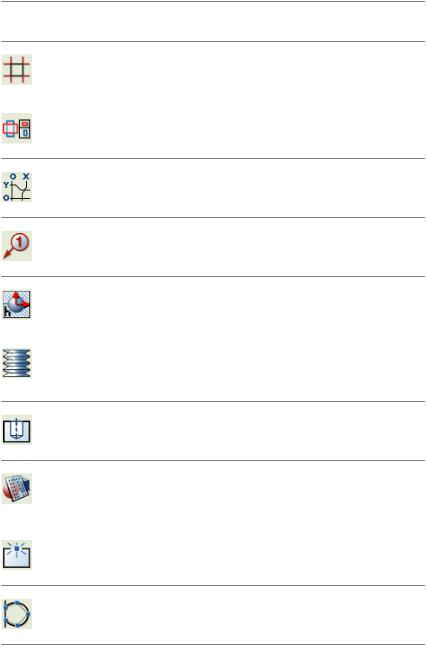
ToolbutCommand Name |
Description |
ton |
|
AMAUTOCLINES |
Automatically creates construction lines on |
|
selected drawing elements. |
AMAUTODETAIL |
Creates an external detail drawing (xref) of |
|
selected elements from an assembly drawing. |
AMAUTODIM |
Creates chain, baseline, ordinate in both axes, |
|
shaft, or symmetric dimensions. |
AMBALLOON |
Creates and places a balloon. |
AMBEARCALC |
Performs calculation on bearings. |
AMBELL2D |
Selects, calculates, and inserts Belleville spring |
|
washers, and inserts spring specification tables |
|
in drawings. |
AMBHOLE2D |
Creates a standard related blind hole. |
AMBOM |
Creates a formatted BOM database containing |
|
a list of attributes, parts lists with item num- |
|
bers, and lists of like items in a BOM. |
AMBREAKATPT |
Breaks a line, polyline, or a spline on a spe- |
|
cified point. |
AMBROUTLINE |
Draws a special spline to show the breakout |
|
borders. |
Command Summary | 17

ToolbutCommand Name |
Description |
ton |
|
AMBROWSER |
Switches the mechanical browser on and off. |
AMBROWSEROPEN |
Switches the mechanical browser on. |
AMBROWSERCLOSE |
Switches the mechanical browser off. |
AMBSLOT2D |
Creates a blind slot. |
AMCAM |
Creates and calculates cam designs. |
AMCENCRANGLE |
Draws a centerline cross with an angle. |
AMCENCRCORNER |
Draws a centerline cross in a corner. |
AMCENCRFULLCIRCLE |
Draws a centerline cross on a circle. |
AMCENCRHOLE |
Draws a centerline cross with a hole. |
AMCENCRINHOLE |
Draws a centerline cross in a hole. |
AMCENCROSS |
Draws a centerline cross. |
18 | Chapter 2 Commands in AutoCAD Mechanical
