Page 1

USER’S
MANUAL
rev. 3.0 C
audison.com
Page 2
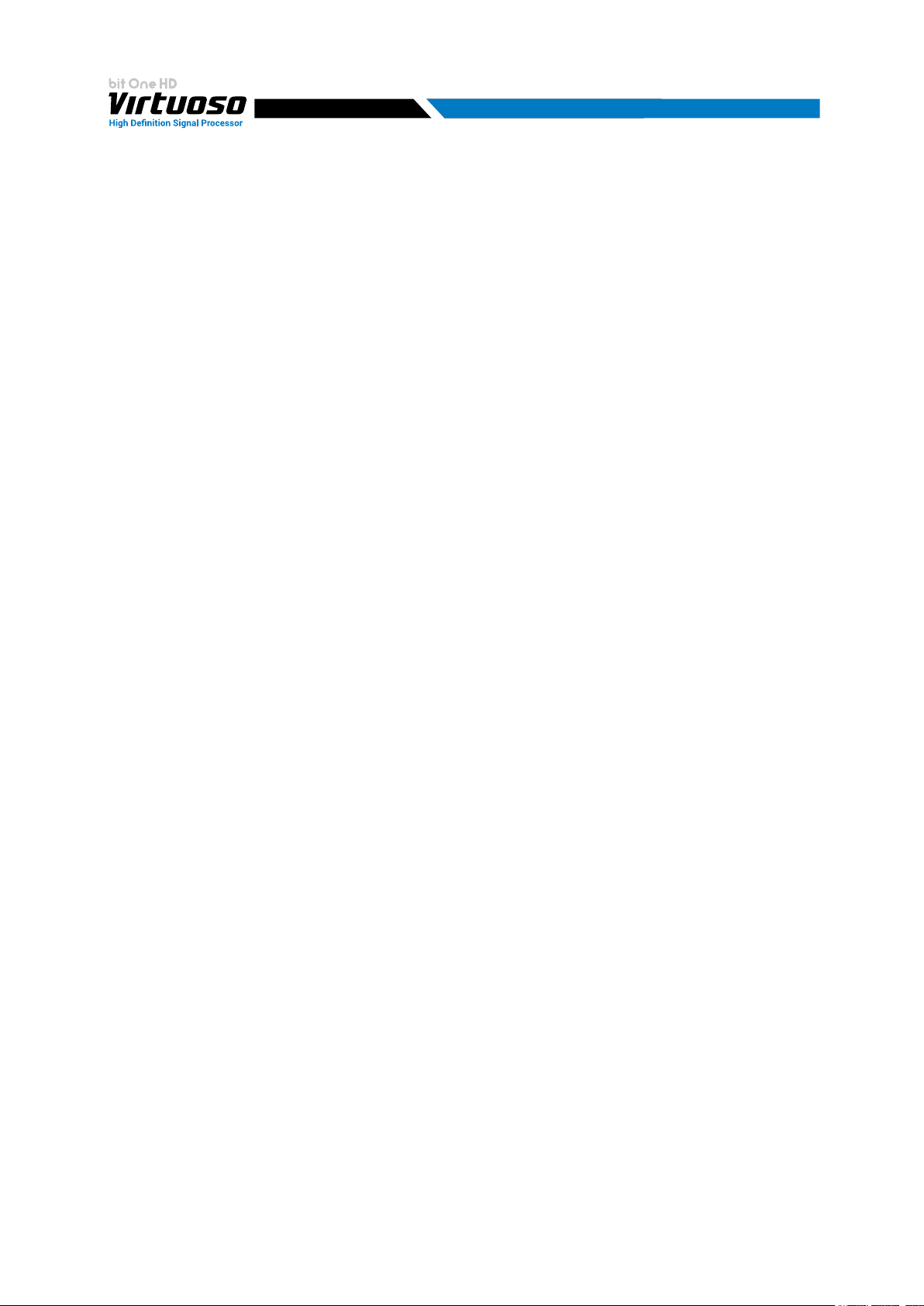
USER'S MANUAL
Index
1. PRODUCT DESCRIPTION .......................................................................................................................................................... 3
2. PACKAGING CONTENTS ........................................................................................................................................................... 3
3. bit One HD Virtuoso AND DRC MP INSTALLATION ........................................................................................................... 4
4. CONNECTION PANELS - DESCRIPTION ............................................................................................................................... 5
4.1 INPUT SIGNALS ................................................................................................................................................................... 5
4.2 OUTPUT SIGNALS ............................................................................................................................................................... 7
4.3 INPUTS - REMOTE CONTROL OUTPUTS AND POWER SUPPLY .............................................................................. 8
5. CONNECTIONS..........................................................................................................................................................................10
5.1 POWER SUPPLY AND REMOTE TURN ON ...................................................................................................................10
5.2 HOW TO TURN THE bit One HD Virtuoso ON/OFF .....................................................................................................10
5.3 PERSONAL COMPUTER and DIGITAL REMOTE CONTROL (DRC MP) ...................................................................10
5.4 LOW-LEVEL AND DIGITAL INPUT SIGNALS ................................................................................................................11
5.4.1 PRE IN - CH1/CH6 ANALOG STEREO SIGNAL ......................................................................................................11
5.4.2 AUX - LEFT/RIGHT - ANALOG STEREO SIGNAL ..................................................................................................11
5.4.3 "AUTO INPUT SWITCH” AUX SIGNAL ......................................................................................................................11
5.5 HIGH-LEVEL INPUT SIGNALS .........................................................................................................................................12
5.5.1 SPEAKER IN HI-LEVEL MULTICHANNEL (MAX 12 CHANNELS) .......................................................................12
5.6 OPTICAL 1/OPTICAL 2 DIGITAL INPUT SIGNALS ......................................................................................................12
5.6.1 “AUTO INPUT SWITCH” OPTICAL 1 / OPTICAL 2 SIGNALS. ..............................................................................13
5.7 OUTPUT SIGNALS .............................................................................................................................................................14
5.7.1 OUTPUT TO AN AMPLIFIERS SYSTEM PROVIDED WITH AD LINK
AND AC LINK CONNECTION (THESIS TH / AV AMPLIFIERS) ............................................................................14
5.7.2 OUTPUT TO AN AMPLIFIERS SYSTEM WITH PRE INPUT..................................................................................15
5.7.3 OUTPUT TO AN AMPLIFIERS SYSTEM PROVIDED WITH AD LINK AND AC LINK CONNECTIONS
(THESIS TH) AND AMPLIFIERS PROVIDED WITH PRE INPUT ..........................................................................15
6. bit One HD Virtuoso SOFTWARE AND DRIVERS - INSTALLATION GUIDE .................................................................16
6.1 SOFTWARE INSTALLATION GUIDE ...............................................................................................................................16
6.2 DRIVERS INSTALLATION GUIDE FOR WINDOWS VISTA, 7/8/10 ............................................................................18
6.3 bit One HD Virtuoso SOFTWARE UNINSTALL .............................................................................................................18
7. bit One HD Virtuoso SETUP WITH PC .................................................................................................................................19
7.1 OFFLINE MODE IIR/FIR ....................................................................................................................................................19
7.2 CONNECT MODE ................................................................................................................................................................21
7.2.1 I/O CONFIGURATION WIZARD .................................................................................................................................23
7.2.2 AUTOMATIC ROUTING ...............................................................................................................................................24
7.2.3 PASS THROUGH ..........................................................................................................................................................35
7.2.4 MASTER INPUT OPTICAL 1 ......................................................................................................................................43
8. bit One HD Virtuoso SETUP USING A PC ...........................................................................................................................47
8.1 FEATURES ...........................................................................................................................................................................47
8.2 MAIN MENU': “FILE” ..........................................................................................................................................................48
8.3 MAIN MENU' “CONFIG” ....................................................................................................................................................50
8.4 MEMORY .............................................................................................................................................................................54
8.5 SELECT A CHANNEL / BATTERY STATUS ...................................................................................................................55
8.6 CHANNEL MAP ...................................................................................................................................................................56
8.7 FILTER SETTINGS / DELAY .............................................................................................................................................57
8.7.1 FILTER SETTINGS .......................................................................................................................................................57
8.7.2 SET DISTANCE AND DELAY ......................................................................................................................................60
8.8 EQ SETTINGS......................................................................................................................................................................63
8.8.1 INPUT EQ ......................................................................................................................................................................64
8.8.2 CHANNELS AND FRONT EQUALIZER .....................................................................................................................68
8.8.3 MAIN EQ ........................................................................................................................................................................ 75
8.9 OUTPUT LEVEL ..................................................................................................................................................................76
8.10 VOLUME LEVEL ...............................................................................................................................................................77
8.11 SELECT INPUT .................................................................................................................................................................77
8.12 SETUP ................................................................................................................................................................................78
8.13 DEVICE INFO .....................................................................................................................................................................82
9. TROUBLESHOOTING ...............................................................................................................................................................83
9.1 SYNCHRONIZATION WITH THE PC ...............................................................................................................................83
9.2 BACKGROUND NOISE .......................................................................................................................................................83
9.3 FIRMWARE UPDATE .........................................................................................................................................................83
9.4 RESCUE MODE ...................................................................................................................................................................85
10. TECHNICAL SPECIFICATIONS ..............................................................................................................................................87
11. ADDENDUM ...............................................................................................................................................................................88
11.1 USE OF THE KEYBOARD TO ADJUST THE BIT ONE HD SETTINGS .....................................................................88
11.2 ACOUSTICS RTA VIA bit Tune ......................................................................................................................................89
2
Page 3
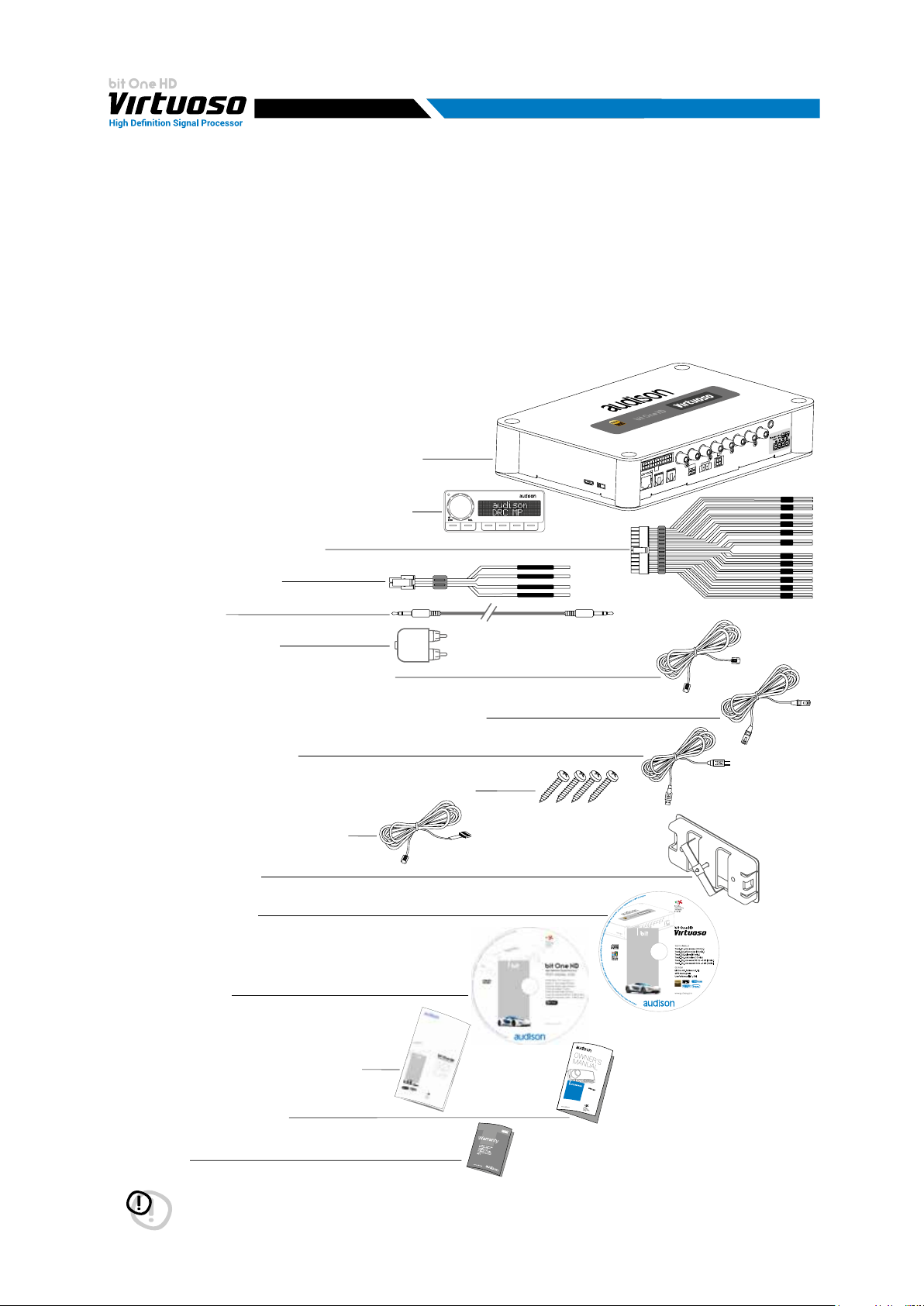
USER'S MANUAL
1/2
1. PRODUCT DESCRIPTION
The bit One HD Virtuoso is a digital signal processor developed to obtain outstanding performance from car audio
systems.
The main features include 2 optical SP/DIF inputs, 12 analog inputs, 13 digital outputs and Hi-Res 24bit/96kHz
internal signal processing which, along with many other functions make it a powerful and versatile product, ready for
future evolutions.
To this end, several hardware updates have already been planned. These updates will enable the product to adapt
to future technological innovations, providing the ability of interfacing with OEM systems which, at the time of the
product conception, were merely hypothetical.
The all-round software and the endless dedication of the R&D team, aimed at improving and updating the product,
make the bit One HD Virtuoso the reference device on the market, keeping its leadership for many years to come and
rewarding the user with the quality of its sound and with a long-lasting investment.
2. PACKAGING CONTENTS
- bit One HD Virtuoso - Signal Interface Processor
IN 1IN 1
- DRC MP (Digital Remote Control) Control Panel
- Multipolar cable, Speakers Input:
- Multipolar cable, Controls
- RVA cable 4.5 m
- Jack/RCA Stereo Adapter
- N.2 x 5.0 m / 196,85” AC Link (RJ-12) cable
OPTICAL 2 SEL.
AUX SELECT
OPTICAL 1 SEL.
AVERALL PRESETS
R
L
IN 2IN 2
IN 3IN 3
IN 4IN 4
IN 5IN 5
IN 6IN 6
IN 7IN 7
IN 8IN 8
IN 9IN 9
IN 10IN 10
IN 11IN 11
IN 12IN 12
- N.2 x 5.0 m / 196,85” AD Link (LAN class 5S - RJ45) cable
- 1.8 m/ 70,8661” USB cable:
- N. 4 4,2 x 32 mm self-tapping, cross-head xing screws
- 4.5 m / 177,16” DRC / AC Link cable
- N. DRC MP holder Kit.
- CD ROM including:
Software bit One HD Virtuoso
This Advanced Manual (.pdf format)
High Definition Signal Processor
SETUP CD 3.0
Audio test tracks
- DVD comprising:
Test tracks encoded with Dolby Digital 5.1
- Quick Start Guide bit One HD Virtuoso
- Quick Start Guide DRC MP
- Warranty
WARNING: a PC provided with Windows Vista, Windows 7 or Windows 8, operating system, 1.5 GHz minimum
processor speed and 1 GB RAM minimum memory, is required to install the software and setup
the bit One HD Virtuoso.
3
Page 4
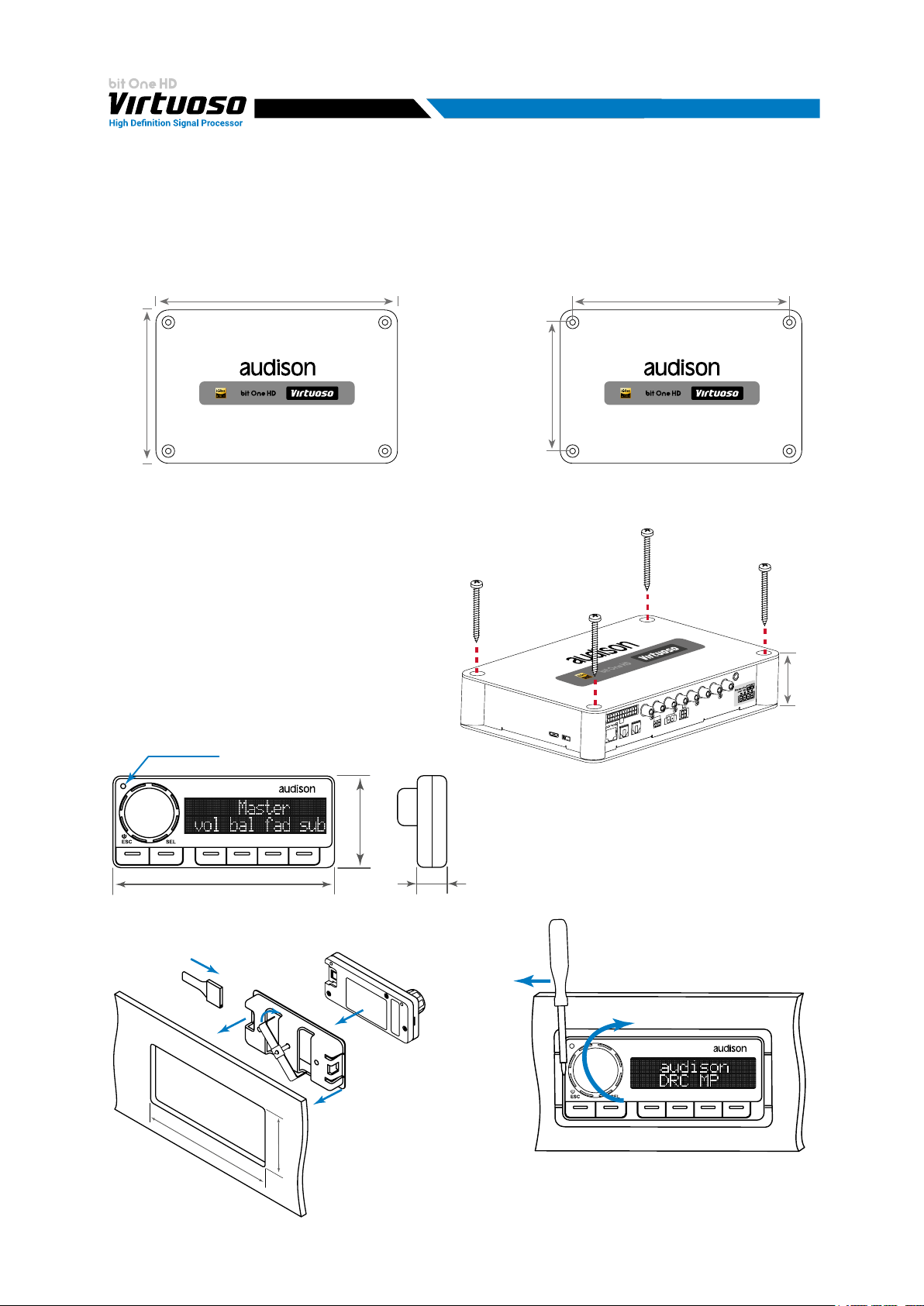
USER'S MANUAL
3. bit One HD Virtuoso AND DRC MP INSTALLATION
bit One HD Virtuoso:
3
External dimensions
233 mm / 9.17 in
148 mm / 5.82 in
DRC MP:
124 mm / 0.94 in
Fixing instructions
Mounting dimensions
209 mm / 8.22 in
4,2 mm x 32 mm
1.7 in
43,6 mm
Light sensor
87 mm / 3.45 in
How to install the DRC MP
3
2
92 mm / 3.62 in
41 mm / 1.61 in
1
36 mm / 1.41 in
11 mm / 0.43 in
4
To release the DRC MP from its holder,
use a flat-blade screwdriver for leverage
1
as shown in the picture.
2
**
*
WARNING do not use aggressive cleaning
agents or abrasive cloth to clean the display.
Simply use a soft cotton cloth lightly damped
with water.
4
Page 5
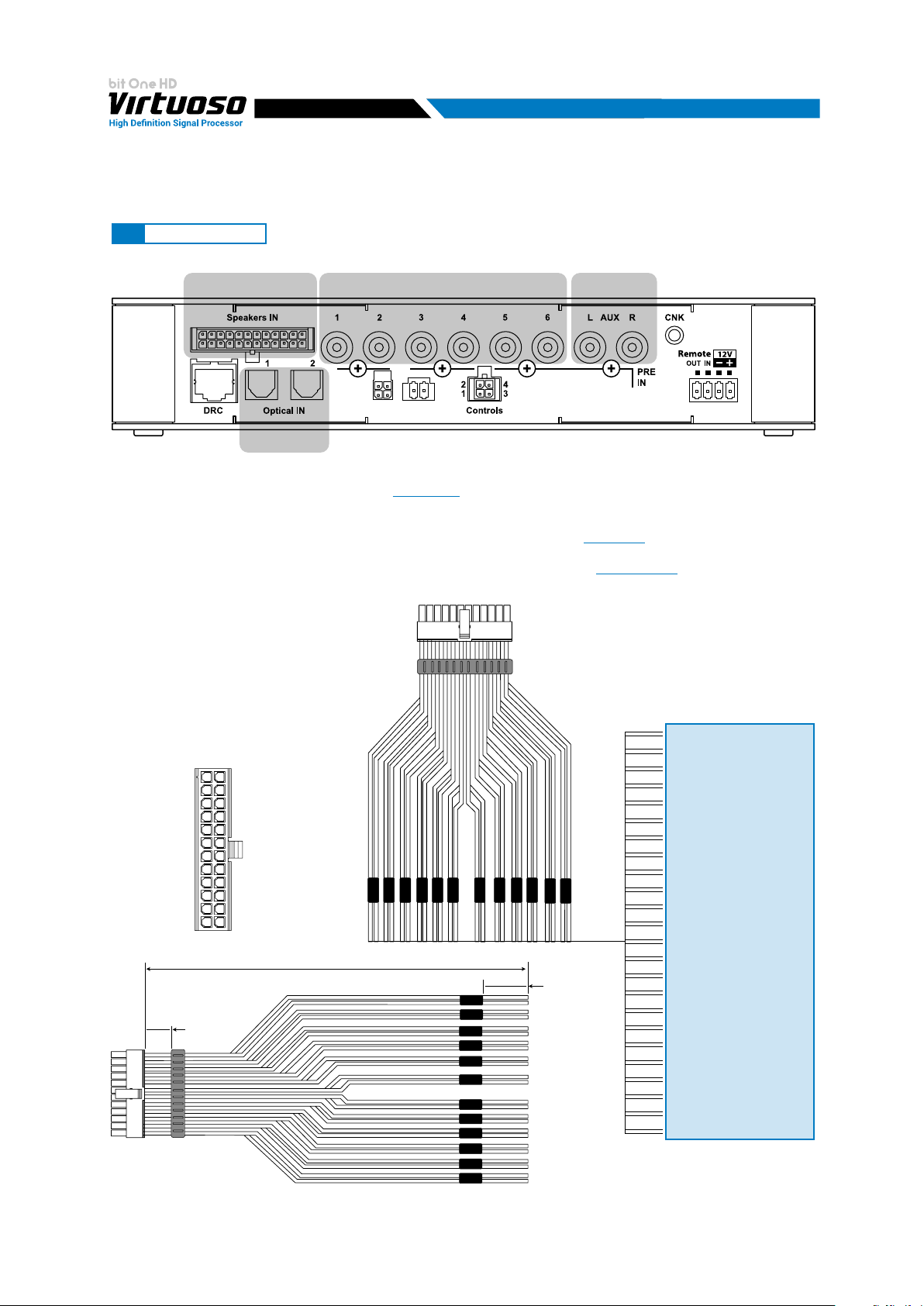
USER'S MANUAL
4
4. CONNECTION PANELS - DESCRIPTION
4.1 INPUT SIGNALS
2 31
SDCDRCC
4
1. SPEAKERS IN hi-level MASTER input (see section 5.5)
Ch1 - Ch2 - Ch3 - Ch4 - Ch5 - Ch6 - Ch7 - Ch8 - Ch9 - Ch10 - Ch11 - Ch12
HI LEVEL MASTER inputs to connect the amplied signal wires coming from the main analog
source. Input sensitivity automatically adjustable from 2 to 15 V RMS
Channels Ch1 - Ch2 feature the AUTO TURN ON (ART) function through the connection with the source
speakers outputs. This function can be excluded using the PC software
The input signals are interfaced to the bit One HD Virtuoso via wiring with a multi-pin 24 poles connector as
described below.
(see sec. 7.2.4).
(see section 7.2.2.2).
Remark:
FRONT VIEW
1
2
3
4
5
6
7
8
9
10
11
12
10 mm / 0.39 in.
13
14
15
16
17
18
19
20
21
22
23
24
320 mm / 12.6 in.
Wire Size: AWG
IN 12IN 12
IN 11IN 11
IN 10IN 10
IN 9IN 9
IN 8IN 8
IN 7IN 7
IN 1IN 1
IN 2IN 2
IN 3IN 3
IN 4IN 4
IN 5IN 5
IN 6IN 6
IN 7IN 7
IN 8IN 8
IN 9IN 9
IN 10IN 10
IN 11IN 11
IN 12IN 12
IN 6IN 6
IN 5IN 5
IN 4IN 4
IN 3IN 3
IN 1IN 1
IN 2IN 2
80 mm / 3.15 in.
when connecting a speaker input cable, use Faston crimp terminals.
MASTER INPUTS
1: white IN1+
13: gray IN1-
2: white IN2+
14: gray IN2-
3: white IN3+
15: gray IN3-
4: white IN4+
16: gray IN4-
5: white IN5+
17: gray IN5-
6: white IN6+
18: gray IN6-
7: white IN7+
19: gray IN7-
8: white IN8+
20: gray IN8-
9: white IN9+
21: gray IN9-
10: white IN10+
22: gray IN10-
11: white IN11+
23: gray IN11-
12: white IN12+
24: gray IN12-
5
Page 6
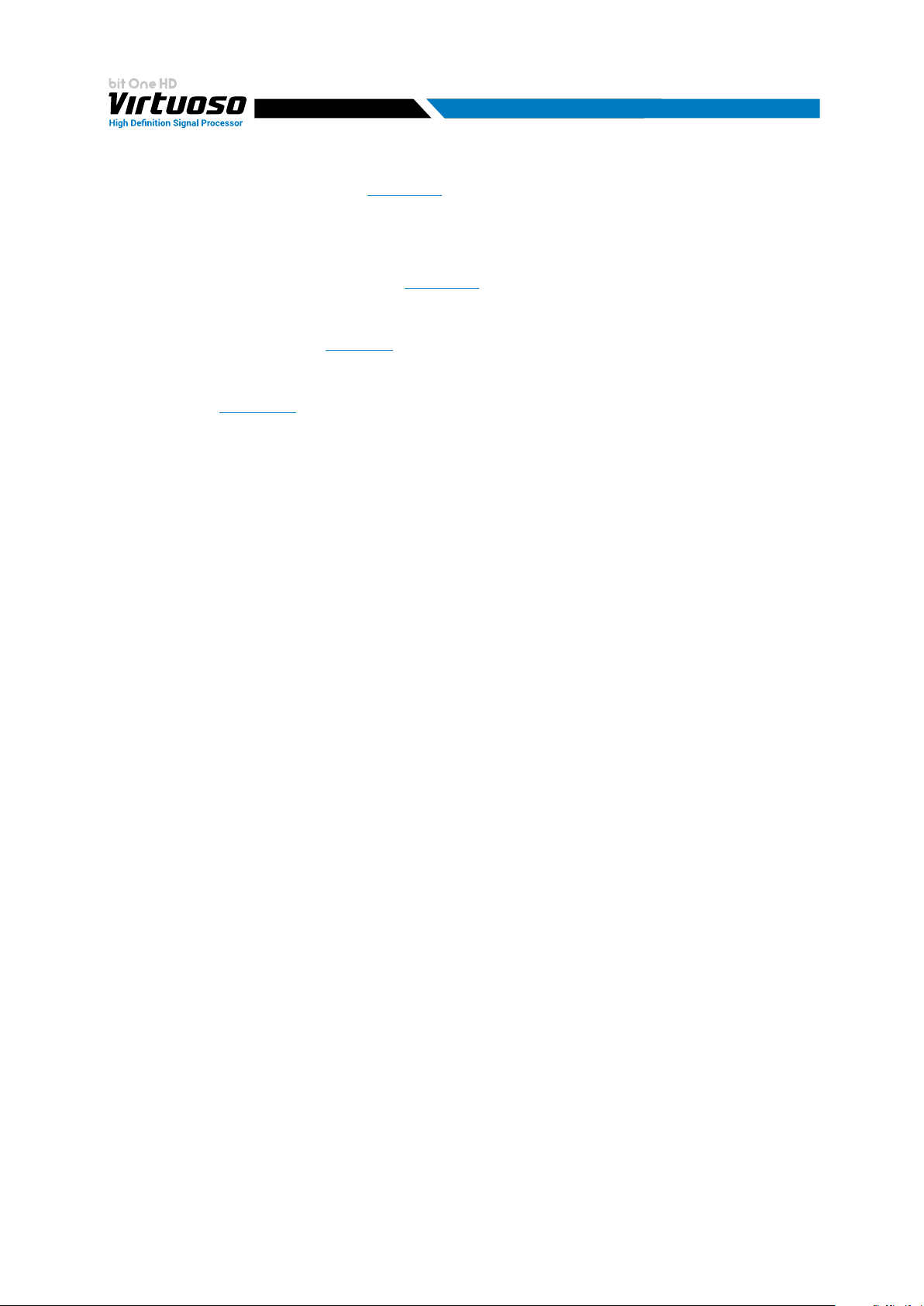
USER'S MANUAL
2. PRE IN low-level MASTER inputs (see section 5.4.1)
Ch1 - Ch2 - Ch3 - Ch4 - Ch5 - Ch6
To connect RCA cables coming from the main analog signal source.
If these inputs are used, the MASTER SPEAKER IN inputs can not be used.
4
3. AUX auxiliary low-level STEREO inputs
(see section 5.4.2)
To connect the RCA cables coming from additional analog signal sources.
4. OPTICAL IN digital inputs
(see section 5.6)
Bit One HD accepts input PCM signals up to 192 kHz / 24 bit sampling frequency rate. So DOLBY DIGITAL
(AC3) multi-channel signals coming from audio/video sources (such as the audio of a lm in DVD) or DTS
can not be reproduced. These inputs can be selected using the external DRC control or activated using the
terminals
(see section. 4.3.4).
OPTICAL 1. Connect an optical ber cable with TOSLINK connector
OPTICAL 2. Connect an optical ber cable with TOSLINK connector
Remark: when performing the installation of ber optic cables, the minimum bending radius should be 40 mm.
A bending with higher radius value may cause the cable to break and the consequent disruption of the digital
signal.
6
Page 7
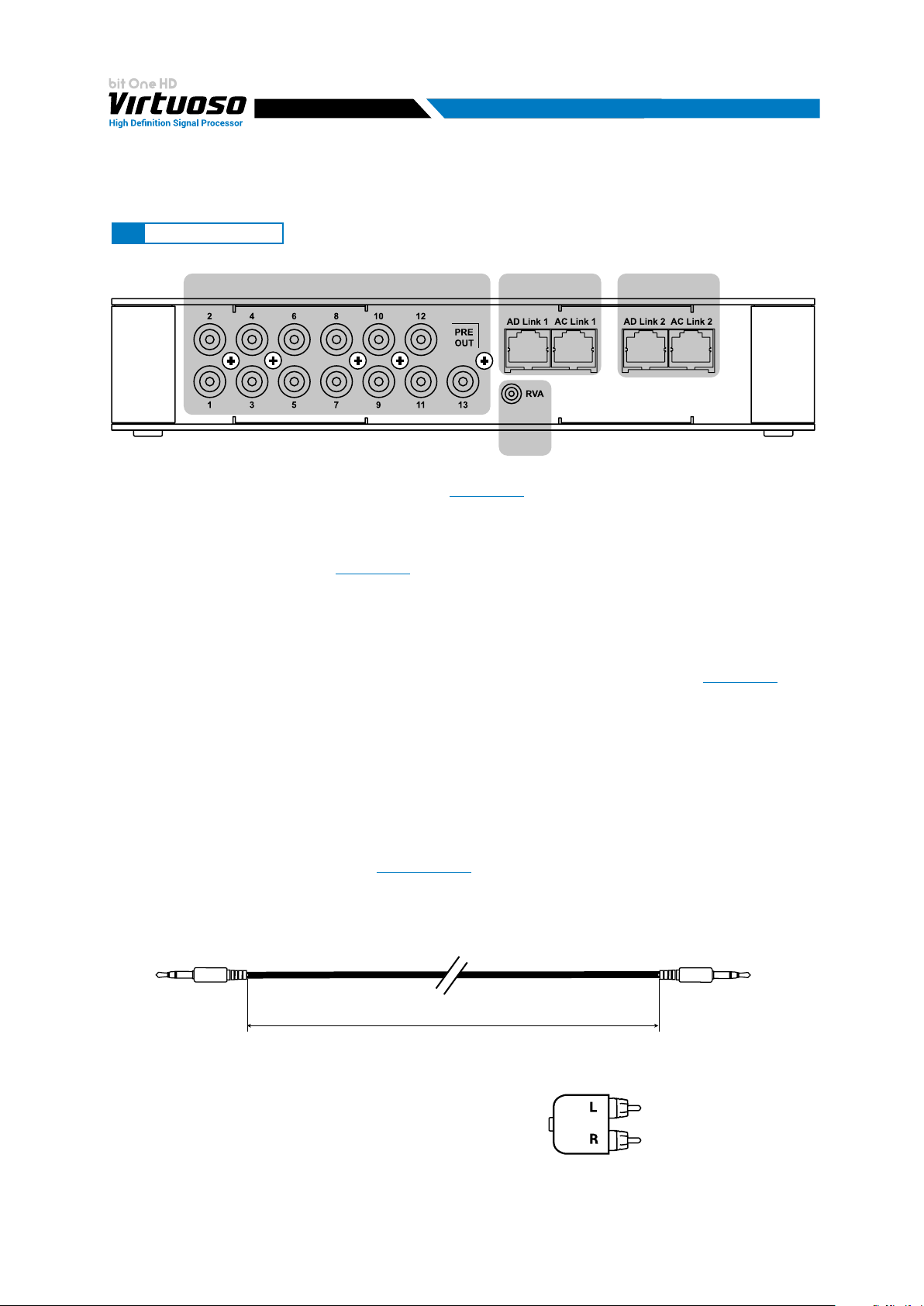
USER'S MANUAL
4.2 OUTPUT SIGNALS
4
1. PRE OUT low-level analog signal (4 Volt RMS) (see section 5.7.2)
Ch1 - Ch2 - Ch3 - Ch4 - Ch5 - Ch6 - Ch7 - Ch8 - Ch9 - Ch10 - Ch11 - Ch12 - Ch13
To connect the RCA cables going to the system’s ampliers.
4
321
2. AD Link - OUT digital signal
(see section 5.7.1)
S/PDIF standard digital signal (Ch1÷Ch13) to connect ampliers provided with the specic AD Link input.
AD LINK 1: S/PDIF standard digital signal (Ch1÷Ch8) to connect ampliers provided with the specic AD Link input
AD LINK 2: S/PDIF standard digital signal (Ch9÷Ch13) to connect ampliers provided with the specic AD Link input
3. AC Link: Connection socket to control the ampliers provided with AC Link connection (see section 5.7.1).
AC LINK 1: Connection socket to control the ampliers (Ch1÷Ch8) provided with AC Link connection.
AC LINK 2: Connection socket to control the ampliers (Ch9÷Ch13) provided with AC Link connection.
Remark: the Remote Out signal is available on the AC LINK 1 / AC LINK 2 connection plugs and is active to the
ampliers supporting this function (Audison AV ampliers with AV bit IN input).
4. RVA (Remote Volume Aux): control signal output to connect to the master source AUX input, to enable the
“AIS - Auto Input Switch” function.
Included
(see 5.4.3 - 5.6.1; 8.3.5).
4500 mm / 177.17 in.
RCA / Jack
stereo Adapter
7
Page 8
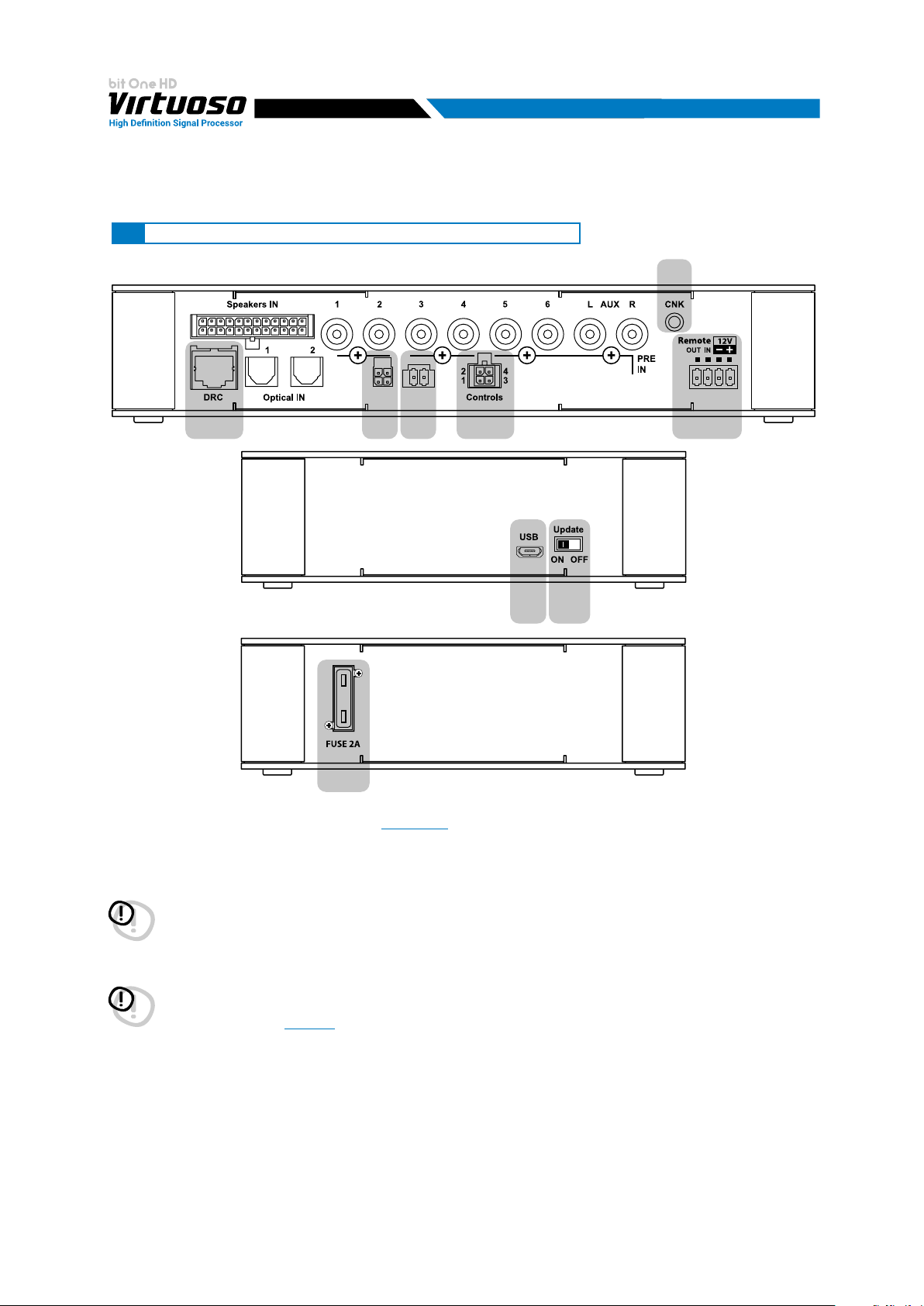
USER'S MANUAL
4.3 INPUTS - REMOTE CONTROL OUTPUTS AND POWER SUPPLY
SDCDRCC
4
6
2
3 4
5 1
7 8
9
1. POWER SUPPLY / REMOTE IN-OUT (see section 5.1)
+BATT 12V: positive connection terminal for car 12V power supply
-BATT: negative connection terminal for car 12V power supply.
WARNING: make sure the connection polarity is as indicated on the terminals. A misconnection may result in
damage to the bit One HD Virtuoso. After applying a 12V power, wait at least 10 seconds before turning the
bit One HD Virtuoso on.
REMOTE IN: for the processor remote turn-on through one or multiple signal sources, featuring Rem Out control.
WARNING: the bit One HD Virtuoso must be switched on before the ampliers connected are turned on. It is
necessary to connect the sources Remote Out to the bit One HD Virtuoso Remote In and then the
bit One HD Virtuoso Remote Out to the Remote In of the other devices / ampliers connected to the
bit One HD Virtuoso
REMOTE OUT: for the remote turn-on of the other devices/ampliers connected to the processor.
The REMOTE OUT output has a current capability of 130 mA (it can also drive an automotive relay).
The processor only takes 7 seconds to supply the REM OUT to the output after turn on.
(section 5.1)
Remark: the Remote Out signal is available on the AC LINK 1 / AC LINK 2 connection plugs and is active to the
ampliers supporting this function (Audison AV ampliers with AV bit IN input).
2. DRC: connection plug for the DRC MP (Digital Remote Control), to control the processor’s functions
3. DRCC: terminals for future use.
4. SDC: terminals for future use.
8
Page 9
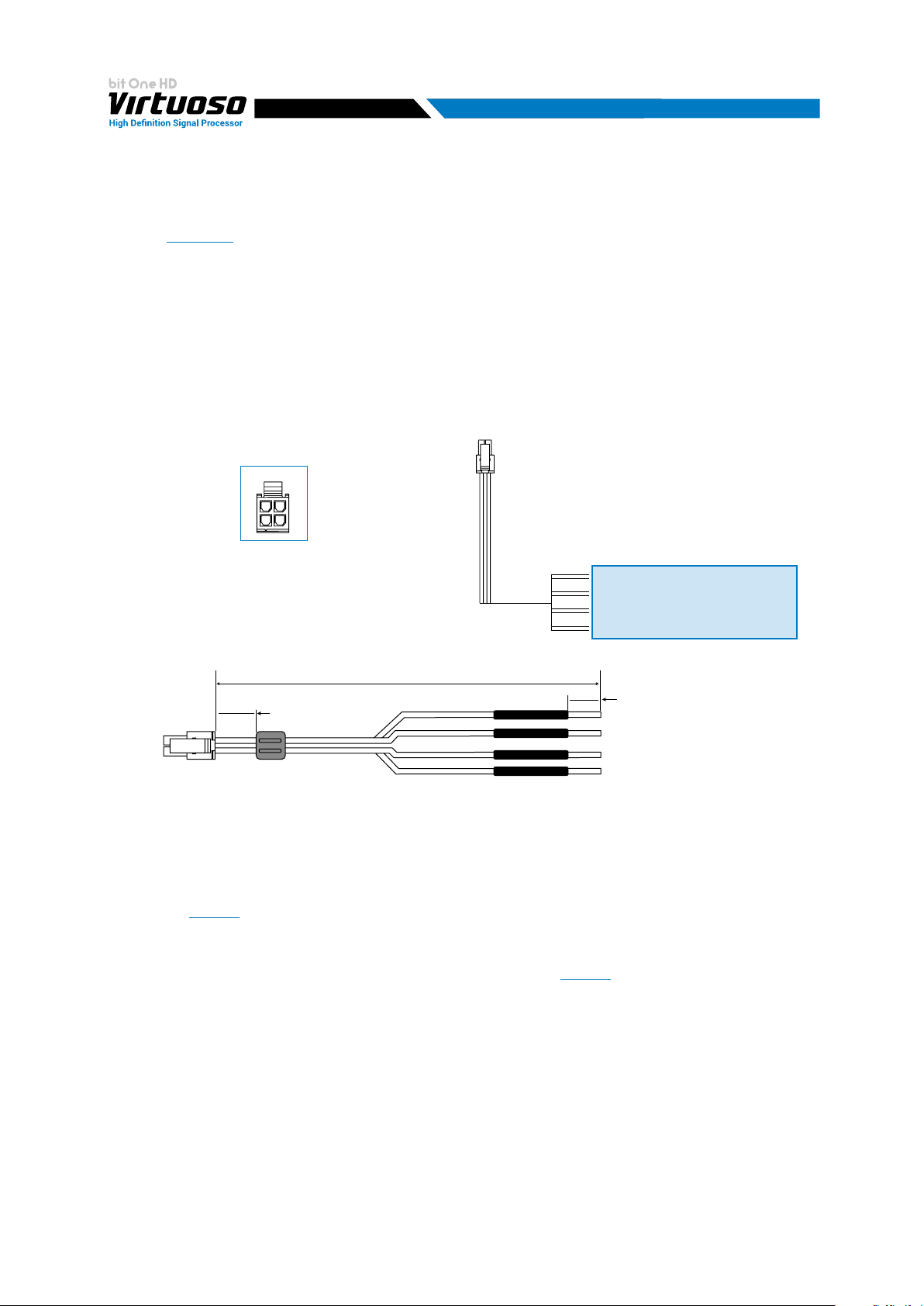
USER'S MANUAL
5. CONTROLS: terminals to activate and control input audio signals.
- OVERALL PRESET: selection of a bit One HD Virtuoso memory previously saved via PC software
(see section 8.4). This function is activated by connecting the terminal to + 12V.
- OPTICAL 1 SELECT: selection of the OPTICAL 1 input. This function is activated by connecting the
terminal to + 12V.
- OPTICAL 2 SELECT: selection of the OPTICAL 2 input. This function is activated by connecting the
terminal to + 12V.
- AUX SELECT: selection of the AUX. This function is activated by connecting the terminal to + 12V.
The control signals are interfaced to the bit One HD Virtuoso via wiring with a multi-pin 4 poles connector
as described below.
FRONT VIEW
3
4
1
2
MASTER INPUTS
1: brown OVERALL PRESET
2: pink OPTICAL 1 SEL
3: pink/black OPTICAL 2 SEL
4: orange AUX SEL
4
320 mm / 12.6 in.
10 mm / 0.39 in.
OPTICAL 2 SEL.
AUX SELECT
OPTICAL 1 SEL.
AVERALL PRESETS
80 mm / 3.15 in.
6. CNK: terminals for future use.
7. USB
(section 5.3)
USB connection plug (Female type micro), to connect the processor to a PC and manage its functions
through the bit One HD Virtuoso software. The standard connection is USB 1.1/2.0/3.0 compatible.
8. UPDATE MODE: Switch ON enables the update in RESCUE MODE
(section 9.4) and the bit One HD Virtuoso
logo will start flashing.
9. FUSE: Blade 2A protection fuse. When needing to replace the fuse, only use the same type and value as the
original.
9
Page 10
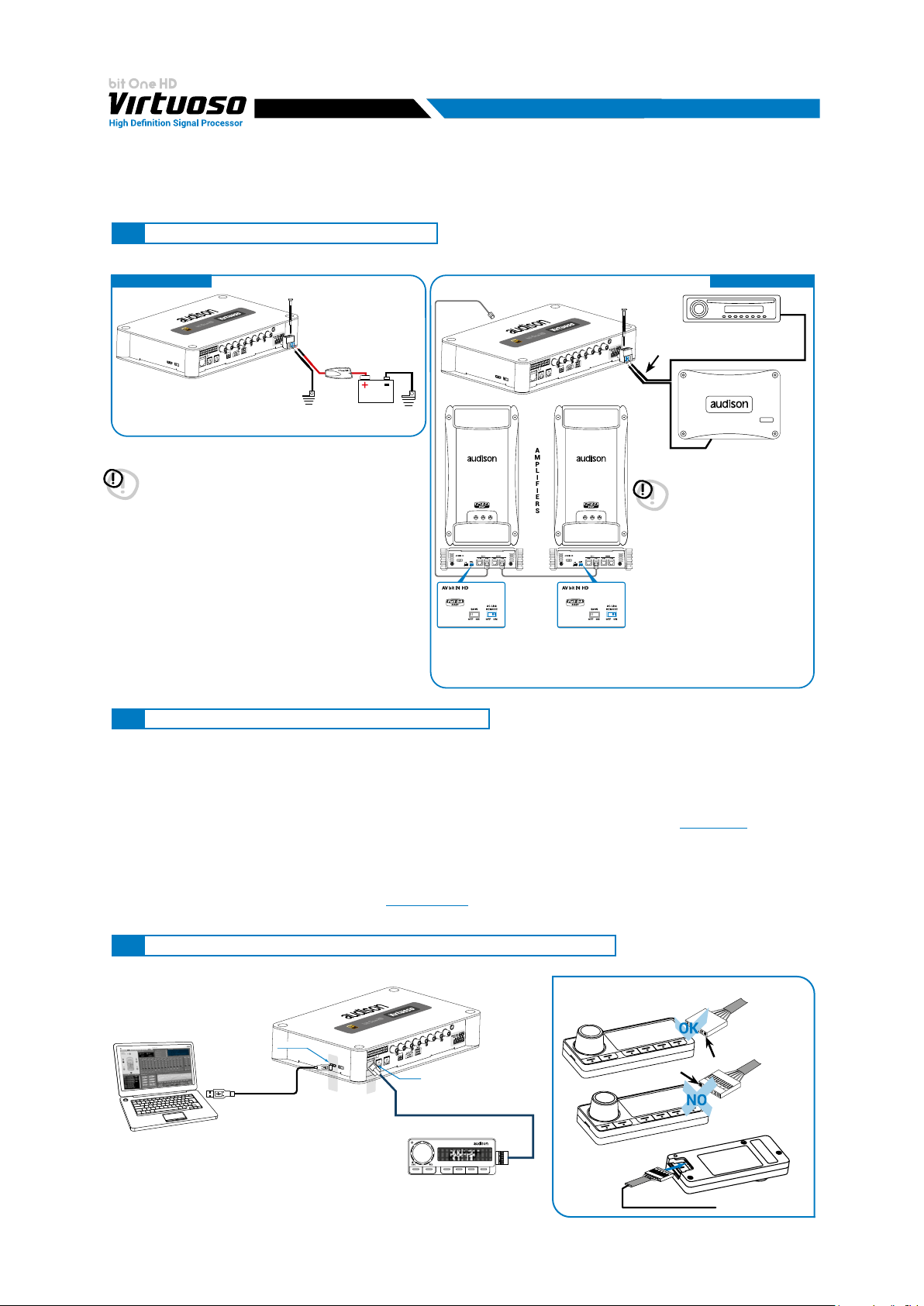
USER'S MANUAL
5. CONNECTIONS
5.1 POWER SUPPLY AND REMOTE TURN ON
5
POWER SUPPLY
FUSE HOLDER
Not provided
suggested fuse
2A delayed
Ground
WARNING: to power the bit One HD Virtuoso,
use 1 mm
2
(16 AWG) min. cables
12V
Battery
Ground
the remote wires coming from the bit One HD Virtuoso, place the
"AC LINK Turn On" switch in the "OFF" position. The two ignition
systems cannot coexist.
5.2 HOW TO TURN THE bit One HD Virtuoso ON/OFF
REMOTE TURN ON
Remote out
Remote in
Remote out
AMPLIFIERS
Remote in
WARNING: if you chose
to turn on the ampliers
equipped with the AV
bit In module using the "AC
LINK Turn On" function, do
not connect the remote wires
coming from the bit One HD
Virtuoso. If you decide to turn
on the ampliers equipped
with AV bit In modules with
The bit One HD Virtuoso is on when the Audison logo lights up in blue.
After receiving the turn on input the bit One HD Virtuoso takes 6 seconds to start working. It can be turned on / off
in the following ways:
1. Through the DRC MP main control switch (to turn on). Keep the DRC MP main control knob pressed (to shut
down). In this case no other Remote In connections are required, but they can coexist
(see section 5.1).
2. By connecting the REMOTE IN terminal with a Remote Out signal coming from an after-market audio source.
3. Through the SPEAKER IN CH1-CH2. The AUTO TURN ON (ART) is activated by connecting the amplied
head unit output to the SPEAKER IN CH1-CH2 input channel. This function can be enabled/disabled using
the bit One HD Virtuoso PC software
(see section 7.2.2.2).
5.3 PERSONAL COMPUTER and DIGITAL REMOTE CONTROL (DRC MP)
HOW TO CONNECT THE DRC MP
USB INPUT
USB cable
(powered)
DRC IN
DRC / AC Link cable (4,5 m / 177.16”)
DRC/ACLink cable (provied)
10
Page 11
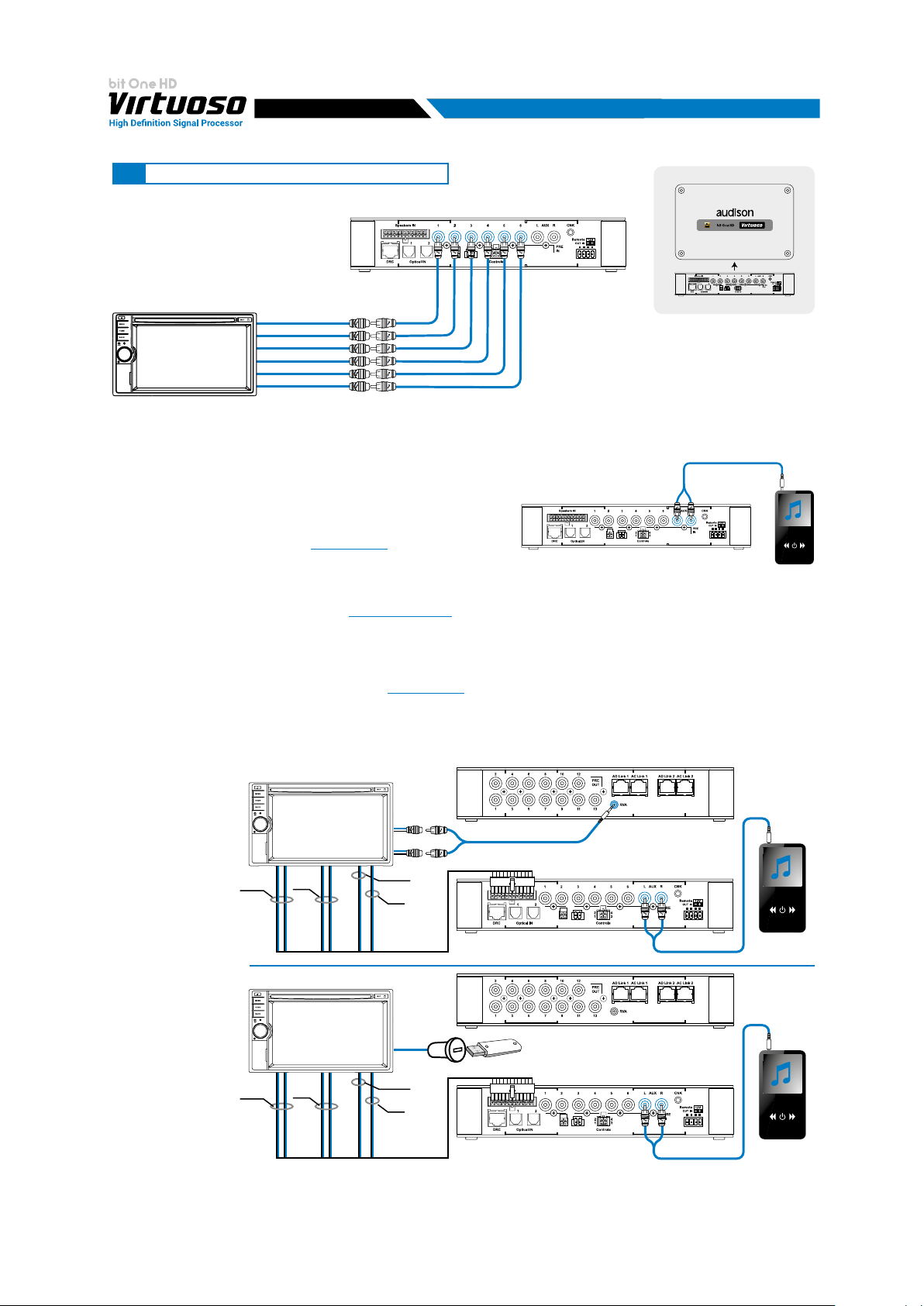
USER'S MANUAL
5
5.4 LOW-LEVEL AND DIGITAL INPUT SIGNALS
5.4.1. PRE IN - Ch1/Ch6 analog STEREO signal
SDCDRCC
AFTER MARKET HEAD UNIT
SD
MAX 6 PRE OUT
Selection of the MASTER PRE IN input
1. Through the DRC MP, selecting the MASTER input.
2. Through the MASTER input, using the bit One HD Virtuoso PC software
5.4.2. AUX - Left/Right - analog STEREO signal
Selection of the AUX IN input
1. Through the DRC MP, selecting the AUX input.
2. Through the AUX SEL terminal
enabled by connecting the terminal at + 12V.
3. Through the bit One HD Virtuoso PC software, selecting the AUX input.
4. Through the selection of the AUX input from the OEM source, using the “Auto Input Switch” function, via
the bit One HD Virtuoso PC software (see section 5.4.3 - 7.2.4).
5.4.3. "AUTO INPUT SWITCH” AUX SIGNAL
Activate the ”AUTO INPUT SWITCH” function on the AUX input via PC software to enable the bit One HD Virtuoso
AUX input, each time the source AUX input is activated. When using this function the bit One HD Virtuoso volume
can be controlled through the source volume
Remark: when activating the “Auto Input Switch” function, the DRC/PC Software can no longer be used for the switch
of the audio system inputs. The switch can be enabled through the audio system source, selecting the AUX or
Master input.
Connect the Head
Unit AUX input to the
RVA connector of the
bit One HD Virtuoso
as follows, using the
wiring supplied in the
giftbox.
The selection of the
source AUX input
will then allow the
automatic selection
of the bit One HD
Virtuoso auxiliary
input.
*
If the car HEAD
UNIT does not
feature an AUX
analog input,
connect a USB
memory (or SD
Card) to the USB
reader of your audio
source as shown
to the side. The
USB/SD device
must contain the
.mp3 format le in
the RVA TONE folder located inside the Setup CD (these les can also be downloaded from the Audison website).
Please note that the storage device must contain only this le and no other les. If you use the USB memory to
activate the switching via the RVA function, just select the USB (SD) input of the main source (Head Unit).
FRONT LEFT
FRONT RIGHT
REAR LEFT
REAR RIGHT
CENTER
SUB
OEM HEAD UNIT
SD
FRONT
HEAD UNIT
SD
FRONT
(see section 4.3.4). This control is
(see section 7.2.4).
Left
AUX IN
Right
REAR
REAR
CENTER
SUB
HI LEVELS
OUTPUT
USB
CENTER
SUB
HI LEVELS
OUTPUT
TO AUX IN HEAD UNIT
PRE IN
*
USB Storage / SD Card
bit One HD Virtuoso
Auxiliary Stereo
Preamplier Source
bit One HD Virtuoso Rear panel
bit One HD Virtuoso Rear panel
Bottom Side
bit One HD Virtuoso
Front panel
Auxiliary stereo
preamplier
Source
bit One HD Virtuoso
Front panel
Auxiliary stereo
preamplier
Source
11
Page 12
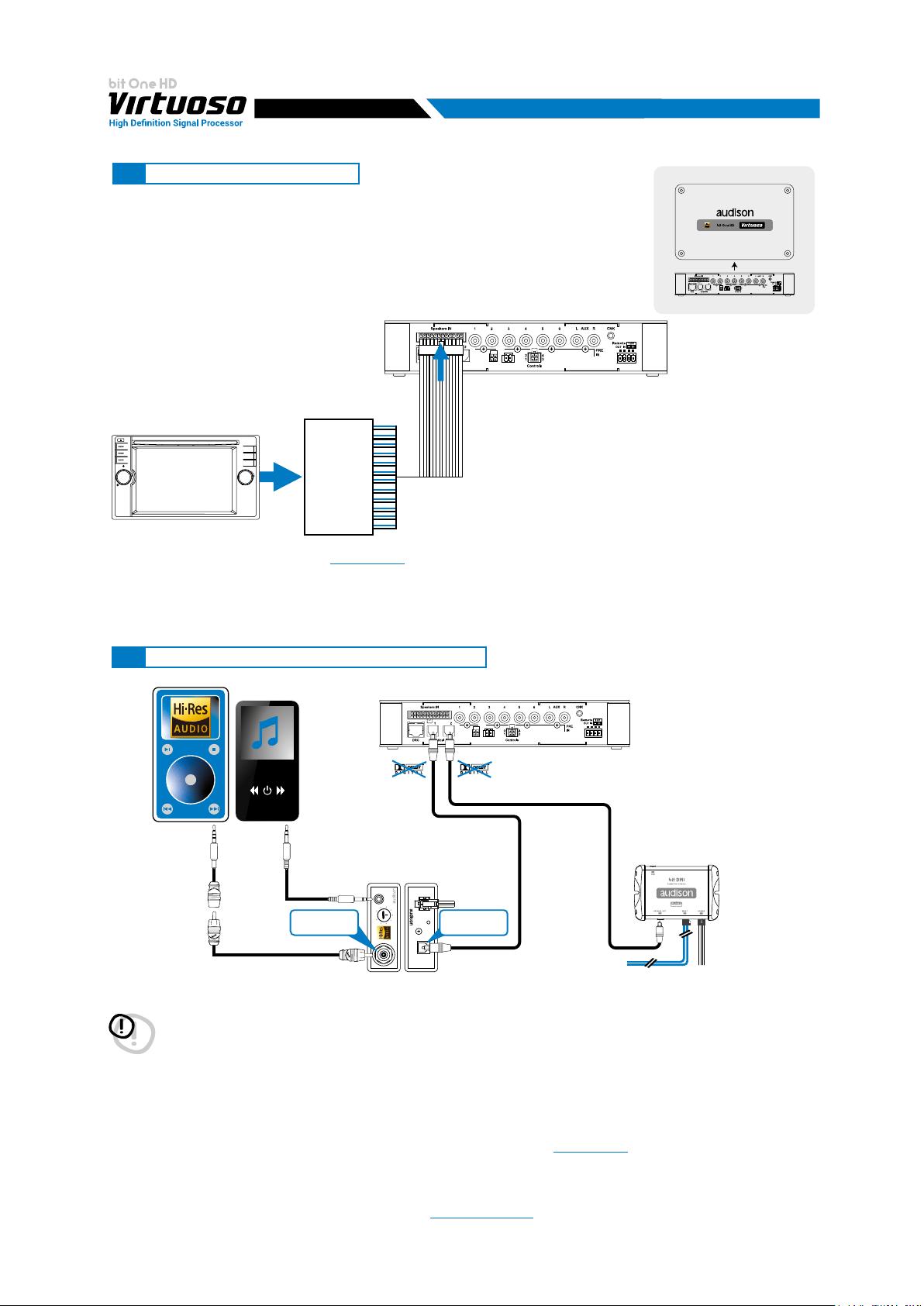
USER'S MANUAL
5.5 HIGH-LEVEL INPUT SIGNALS
5
5.5.1. SPEAKER IN Hi-level MULTICHANNEL (max 12 CHANNELS)
OEM HEAD UNIT
OEM
AMPLIFIER
*
CH1-CH2: Auto Turn On System (ART) (see section 7.2.2)
*
MAX 12
CHANNELS
INPUT
MASTER SPEAKER IN input selection
1. Through the DRC MP, selecting the MASTER input.
2. Through the MASTER input, using the bit One HD Virtuoso PC software.
5.6 OPTICAL 1/OPTICAL 2 DIGITAL INPUT SIGNALS
SDCDRCC
bit One HD Virtuoso
Bottom Side
*
S/PDIF OUT
ANALOG OUT
75 Ohm Coax Cable
Not Supplied
Not Supplied
COAX S/PDIF
24 bit 192 kHz max
C2O
S/PDIF Interface
0.1V 2.0V
WARNING: the digital inputs accept up to 192 kHz / 24 bit stereo PCM signals. So DOLBY DIGITAL (AC3)
multi-channel signals coming from audio/video sources (such as the audio of a lm in DVD) or DTS can
not be reproduced. The output of these devices will therefore be set in STEREO mode for the signal to be
reproduced.
*
Remark: when performing the installation of ber optic cables, the minimum bending radius should be 40 mm.
A bending with higher radius value may cause the cable to break and the consequent disruption of the digital signal.
OPTICAL 1/OPTICAL 2 inputs selection
1. Through the DRC MP, selecting the OPTICAL 1 / OPTICAL 2 input.
2. Through the OPTICAL 1 SEL / OPTICAL 2 SEL terminal properly set up (see section 4.3.4).
This control is activated by connecting the terminal at + 12V.
3. Through the selection of the OPTICAL 1/ OPTICAL 2 input via the bit One HD Virtuoso PC software.
4. Through the selection of the OPTICAL 1/ OPTICAL 2 input on the OEM source, using the “Auto Input Switch”
function, via the bit One HD Virtuoso PC software
*
bit DMI
MOST Interface
Rem
+ R
AUX
+
-
ON
OPTICAL S/PDIF
24 bit 192 kHz max
OPTICAL OUT
S/PDIF
(see section 5.6.1 - 7.2.4).
12
Page 13
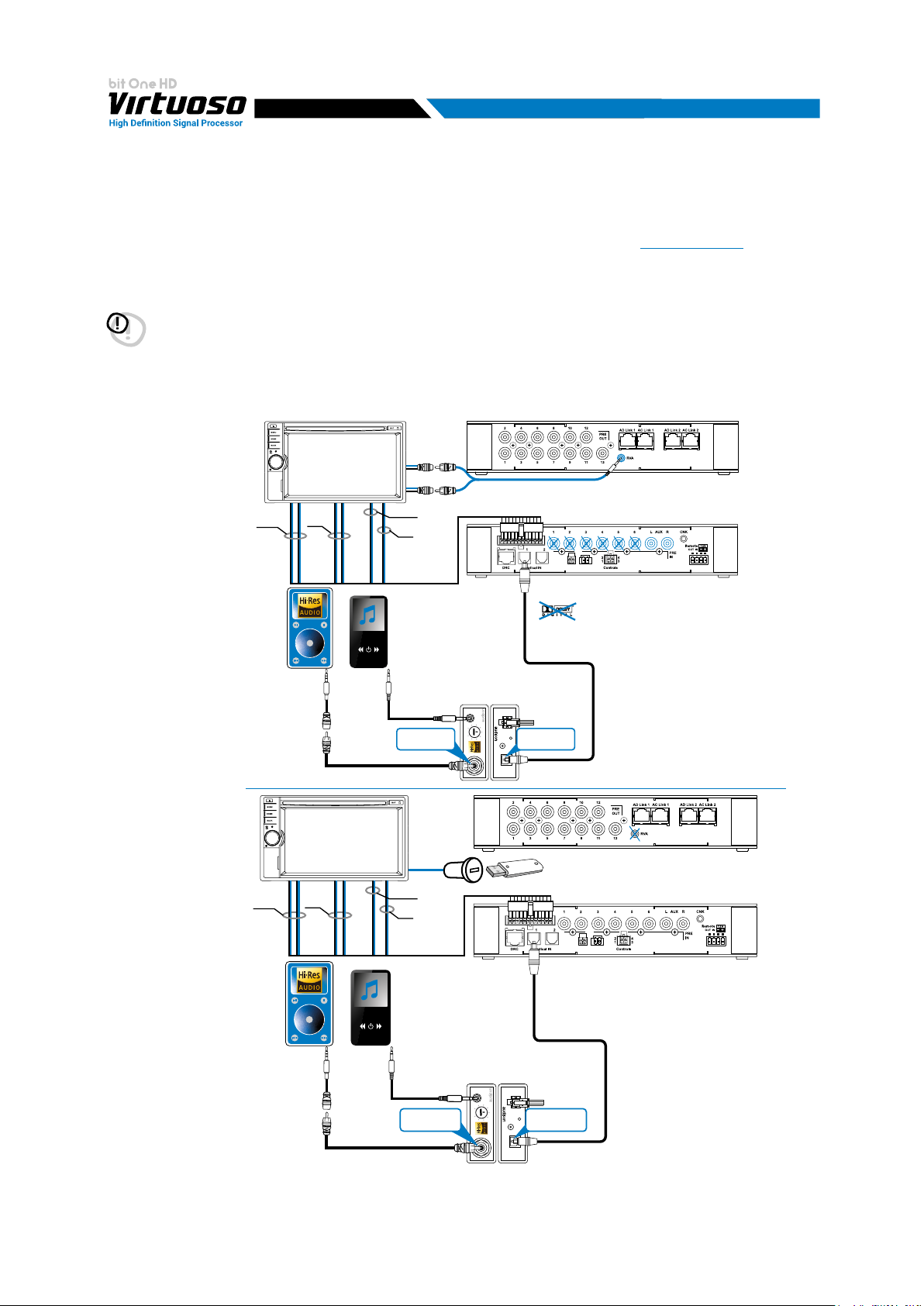
USER'S MANUAL
5
5.6.1. “AUTO INPUT SWITCH” OPTICAL 1 / OPTICAL 2 SIGNALS.
Activate the ”AUTO INPUT SWITCH” function on the OPTICAL 1 or OPTICAL 2 input via PC software to enable the
bit One HD Virtuoso OPTICAL 1 or OPTICAL 2 input, each time the source AUX input is activated. When using this
function the bit One HD Virtuoso volume can be controlled through the source volume (see section 7.2.4 - 8.3.5).
Connect the bit One HD Virtuoso OPTICAL 1 or OPTICAL 2 input to the audio source and the processor’s RVA input
to the Master source AUX input (Head Unit).
WARNING: the “Auto Input Switch” function activation, and the subsequent selection of the auxiliary input to be used,
may cause the loss of the other two auxiliary inputs not selected.
Remark: when activating the “Auto Input Switch” function, the DRC/PC Software can no longer be used for
the switch of the audio system inputs.
The switch can be enabled through the audio system source, selecting the AUX or Master input.
When the “AIS - Auto Input Switch” function is active and a bit Play HD is connected to the system along with
Full DA ampliers (AD LINK - AC LINK) the DRC MP will be disabled and will display the following: “DRC DISABLED”.
Connect the Head
Unit AUX input to the
RVA connector of the
bit One HD Virtuoso
as follows, using the
wiring supplied in the
giftbox.
The selection of the
source AUX input
will then allow the
automatic selection
of the bit One HD
Virtuoso auxiliary
FRONT
HEAD
UNIT
SD
REAR
Left
AUX IN
Right
CENTER
SUB
HI LEVELS
OUTPUT
TO AUX IN HEAD UNIT
TOSLINK
Connector
bit One HD Virtuoso Rear panel
bit One HD Virtuoso
Front panel
input.
ANALOG OUT
75 Ohm Coax Cable
Not Supplied
Not Supplied
COAX S/PDIF
24 bit 192 kHz max
HEAD
UNIT
C2O
C2O
S/PDIF Interface
S/PDIF Interface
Rem
+ R
AUX
+
-
ON
0.1V 2.0V
OPTICAL OUT
S/PDIF
OPTICAL S/PDIF
24 bit 192 kHz max
*
If the car HEAD UNIT
S/PDIF OUT
does not feature an
AUX analog input,
connect a USB
memory (or SD
Card) to the USB
reader of your audio
source as shown to
the side. The USB/
SD device must
FRONT
SD
*
USB Storage / SD Card
REAR
CENTER
SUB
HI LEVELS
OUTPUT
bit One HD Virtuoso Rear panel
contain the .mp3
format le in the RVA
TONE folder located
inside the Setup
TOSLINK
Connector
CD (these les can
also be downloaded
from the Audison
website). Please
note that the storage
device must contain
only this le and no
other les. If you use
the USB memory
S/PDIF OUT
ANALOG OUT
75 Ohm Coax Cable
Not Supplied
Not Supplied
COAX S/PDIF
24 bit 192 kHz max
C2O
S/PDIF Interface
Rem
+ R
AUX
+
-
ON
0.1V 2.0V
OPTICAL OUT
S/PDIF
OPTICAL S/PDIF
24 bit 192 kHz max
to activate the
switching via the RVA function, just select the USB (SD) input of the main source (Head Unit).
bit One HD Virtuoso
Front panel
13
Page 14
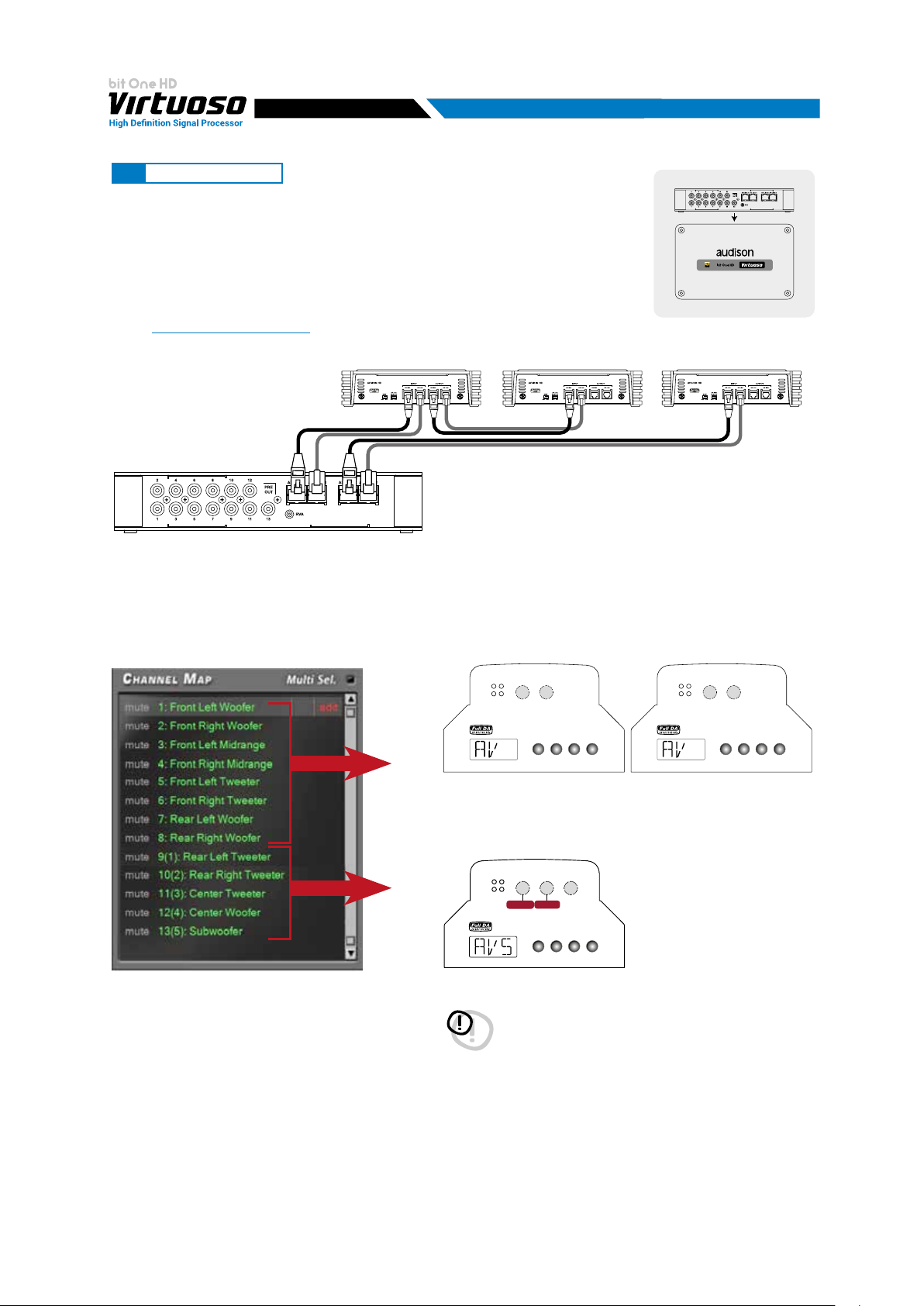
USER'S MANUAL
5.7 OUTPUT SIGNALS
AD LINK-OUT
5.7.1. OUTPUT TO AN AMPLIFIERS SYSTEM PROVIDED WITH AD LINK
AND AC LINK CONNECTION (THESIS TH / AV AMPLIFIERS)
(see section 7.2.2.12 - 7.2.3.9 - 7.2.4.5)
CH1÷CH8 CH9÷CH13
5
bit One HD Virtuoso
Top Side
Remark: the output channels are 13
in total. The sum of the channels of
the ampliers connected must not
exceed 13. To increase the number of
channels, however, the same function
(AMP ID) can be assigned to more
than one amplier.
AD LINK 1
AD LINK 2
CH A: 1-2
CH A: 1-2
ON TH
234
15
OVL SPK
4
ON TH
234
OVLS PK
15
FRONT
CH B: 3-4
LEVELS
(0.3 - 5V)
CH A
CH B
234
15
MENU DOWN ENTERUP
CH B: 3-4
LEVEL S
(0.3 - 5V)
CH A
CH B
234
15
REAR
MENU DOWN ENTERUP
AV quattro
AV bit IN
AV 5.1k
CH C
234
15
AV bit IN
CH A: 5-6
CH C: 5
ON TH
OVL SPK
CH A
234
15
4
LEVELS
(0.3 - 5V)
AV quattro
CH B
234
15
MENU DOWN ENTERUP
CH B: 7-8
AV bit IN
WARNING: Output setups, with speakers named: Surround
Left/Right, Front Super Tweeter Left/Right, Front
MiD Bass Left/Right, Rear Midrange, are not
compatible with AV bit In digital inputs. The same
Setups are incompatible with AUTO SET systems
performed with bit Tune.
14
Page 15
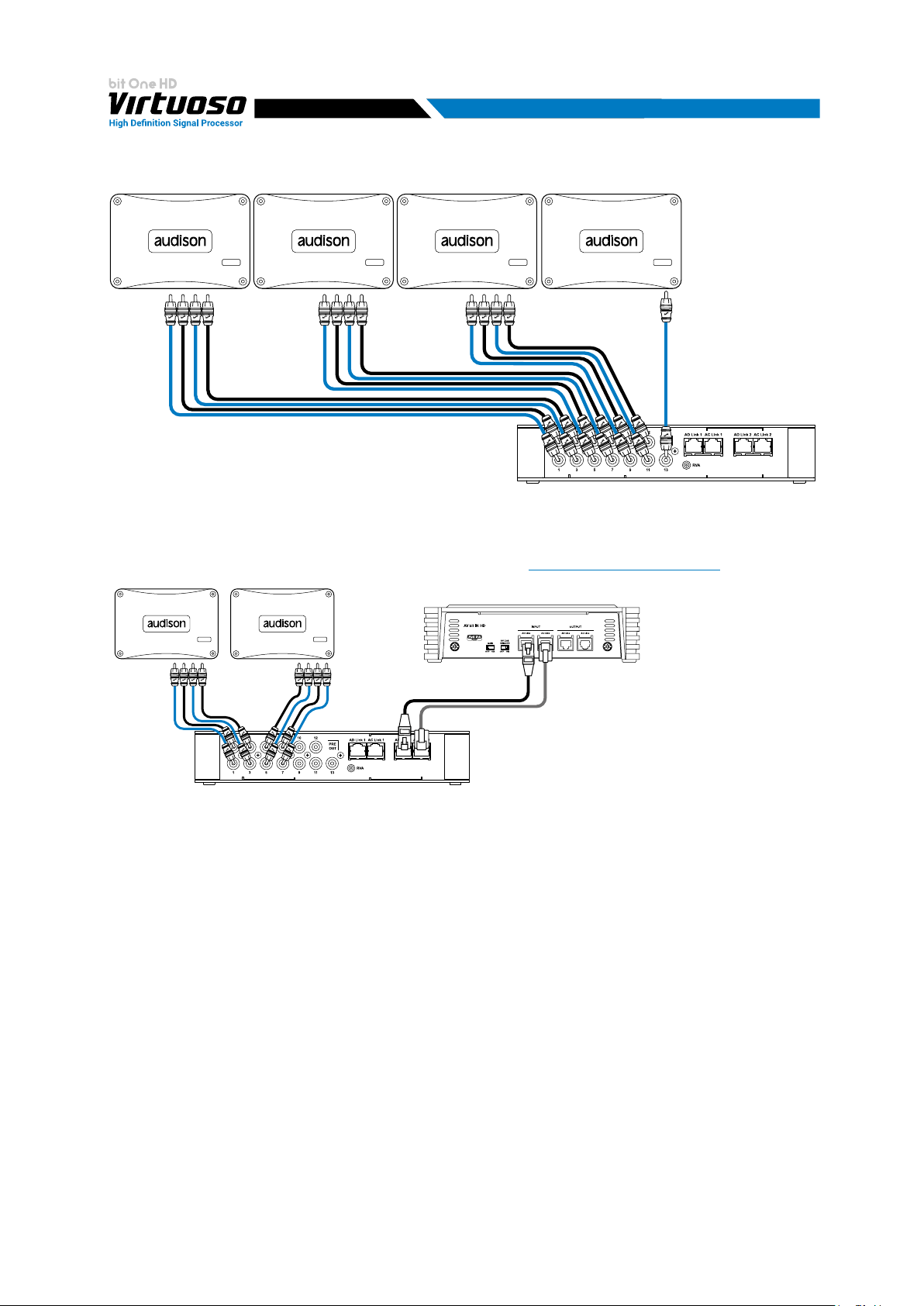
USER'S MANUAL
5.7.2. OUTPUT TO AN AMPLIFIERS SYSTEM WITH PRE INPUT
CH9 ÷ CH12CH5 ÷ CH8CH1 ÷ CH4 CH13
5.7.3. OUTPUT TO AN AMPLIFIERS SYSTEM PROVIDED WITH AD LINK AND AC LINK CONNECTIONS
(THESIS TH) AND AMPLIFIERS PROVIDED WITH PRE INPUT (see section 7.2.2.12 - 7.2.3.11 - 7.2.4.6 - 8.3.3).
5
CH1÷CH4
AV Amplier
CH5÷CH8 CH9÷CH13
Remark: the output channels are 13 in
total. The sum of the analog and digital
outputs (AD Link) must not exceed the
number of available channels.
15
Page 16
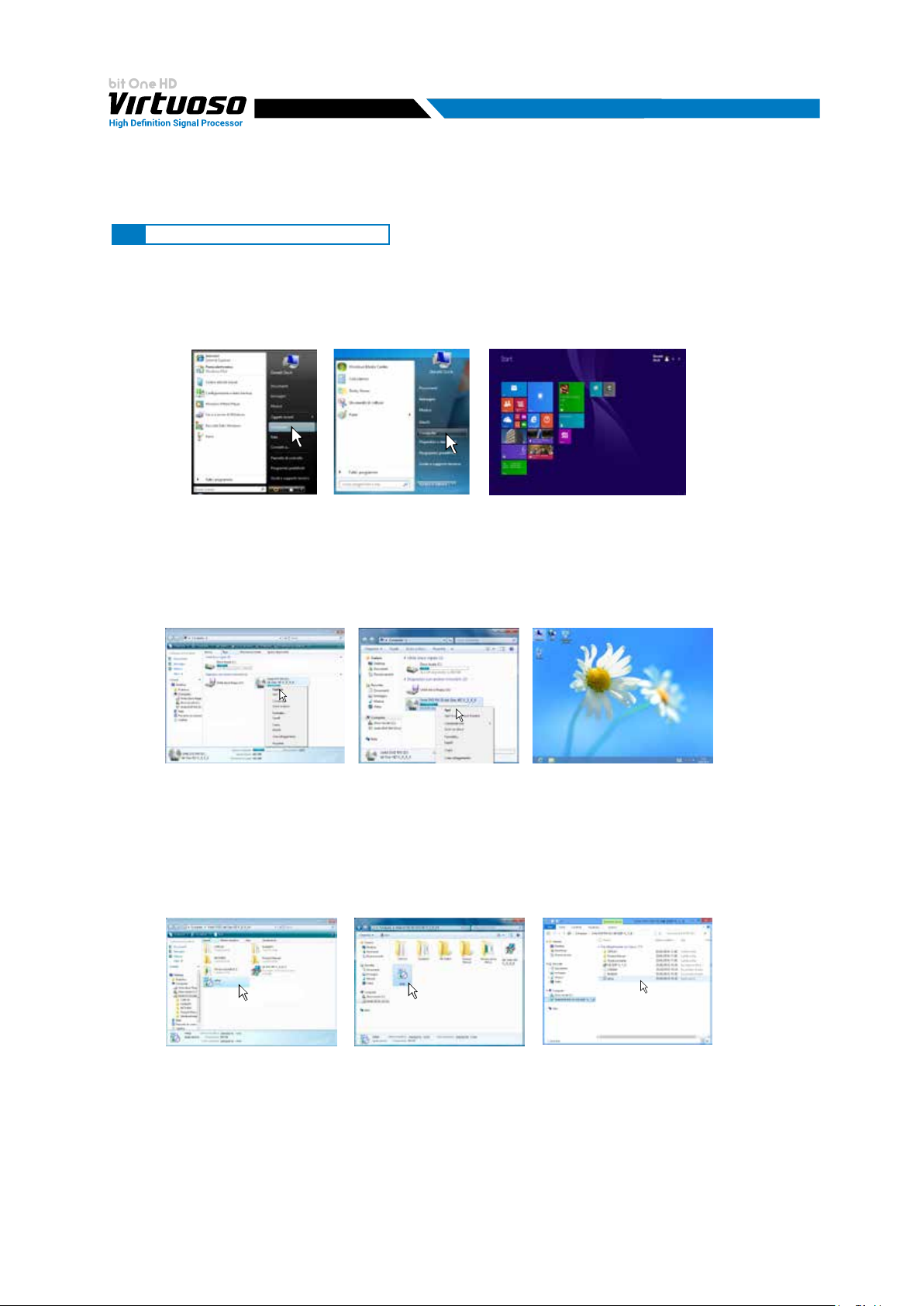
USER'S MANUAL
6. bit One HD Virtuoso SOFTWARE AND DRIVERS - INSTALLATION GUIDE
6.1 SOFTWARE INSTALLATION GUIDE
1. Insert the “bit One HD Virtuoso Setup CD” into the CD-Player of the PC you are going to use
2. Windows Vista: select “Computer” from the Windows START menu;
Windows 7: select “Computer” from the Windows START menu;
Windows 8/10: click on the DESKTOP icon;
Windows Vista Windows 7 Windows 8/10
6
3. Windows Vista: right-click your mouse on the “bit One HD Virtuoso Setup CD” icon and select “Explore";
Windows 7: right-click your mouse on “bit One HD Virtuoso Setup CD” and select “Open”;
Windows 8/10: double click on the Computer icon.
Windows Vista Windows 7 Windows 8/10
4. Windows Vista: double click on the “setup” icon;
Windows 7: double click on the “setup” icon;
Windows 8/10: select the CD ROM drive and double click on setup icon.
Windows Vista Windows 7 Windows 8/10
16
Page 17
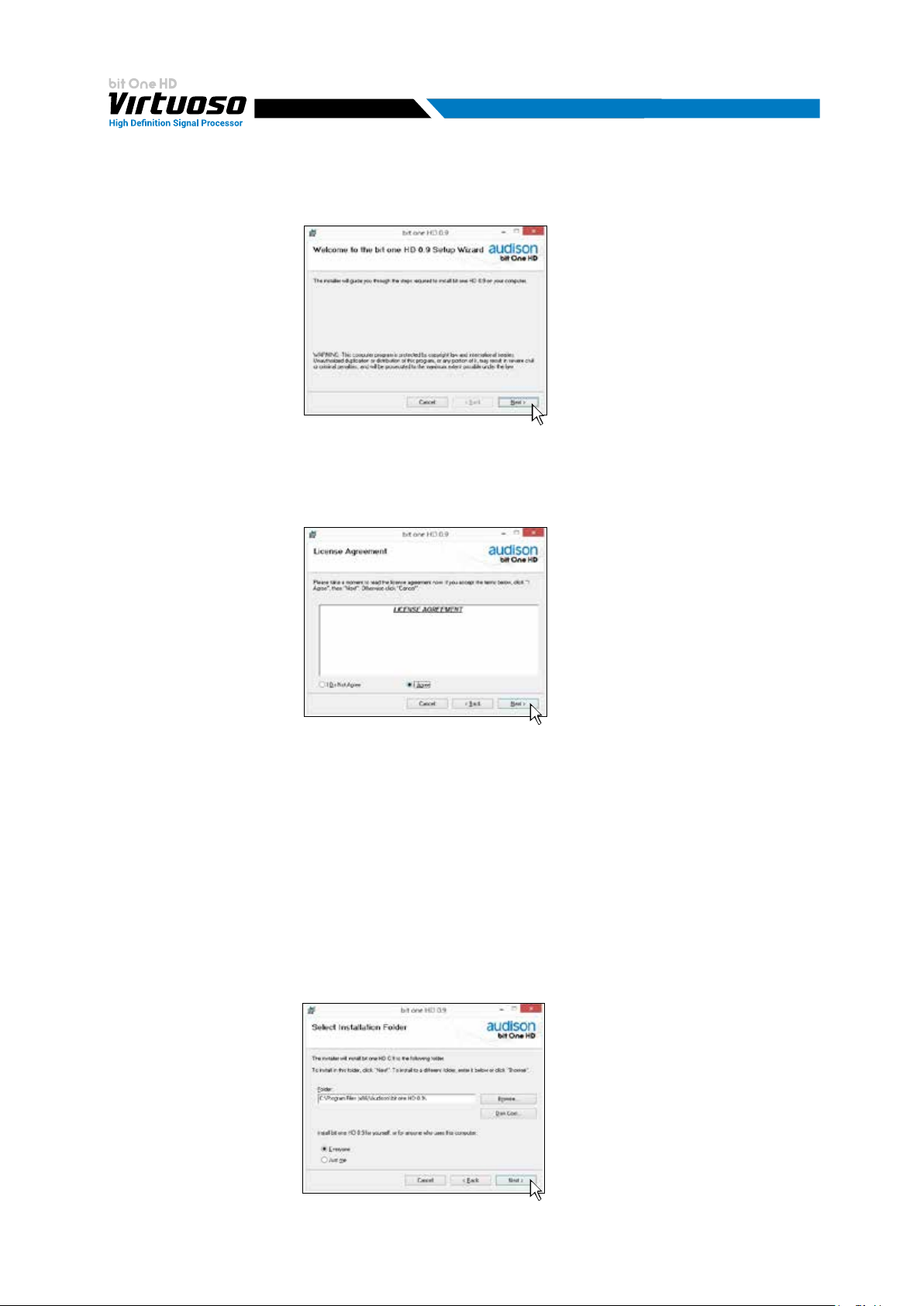
USER'S MANUAL
5. Windows Vista: select NEXT to go on with the installation, CANCEL to interrupt it;
Windows 7: select NEXT to go on with the installation, CANCEL to interrupt it;
Windows 8/10: select NEXT to go on with the installation, CANCEL to interrupt it.
6. Windows Vista: select I Agree and then NEXT;
Windows 7: select I Agree and then NEXT;
Windows 8/10: select I Agree and then NEXT;
6
7. Windows Vista: select
- Everyone if you have the system administrator privileges, so, once installed, the program can be
used by anyone who uses that PC;
- Just me if you want that, once installed, the program can only be used by yourself as single
system user. Then select NEXT;
Windows 7: select
- Everyone if you have the system administrator privileges, so, once installed, the program can be
used by anyone who uses that PC;
- Just me if you want that, once installed, the program can only be used by yourself as single
system user. Then select NEXT;
Windows 8: select
- Everyone if you have the system administrator privileges, so, once installed, the program can be
used by anyone who uses that PC;
- Just me if you want that, once installed, the program can only be used by yourself as single
system user. Then select NEXT;
17
Page 18
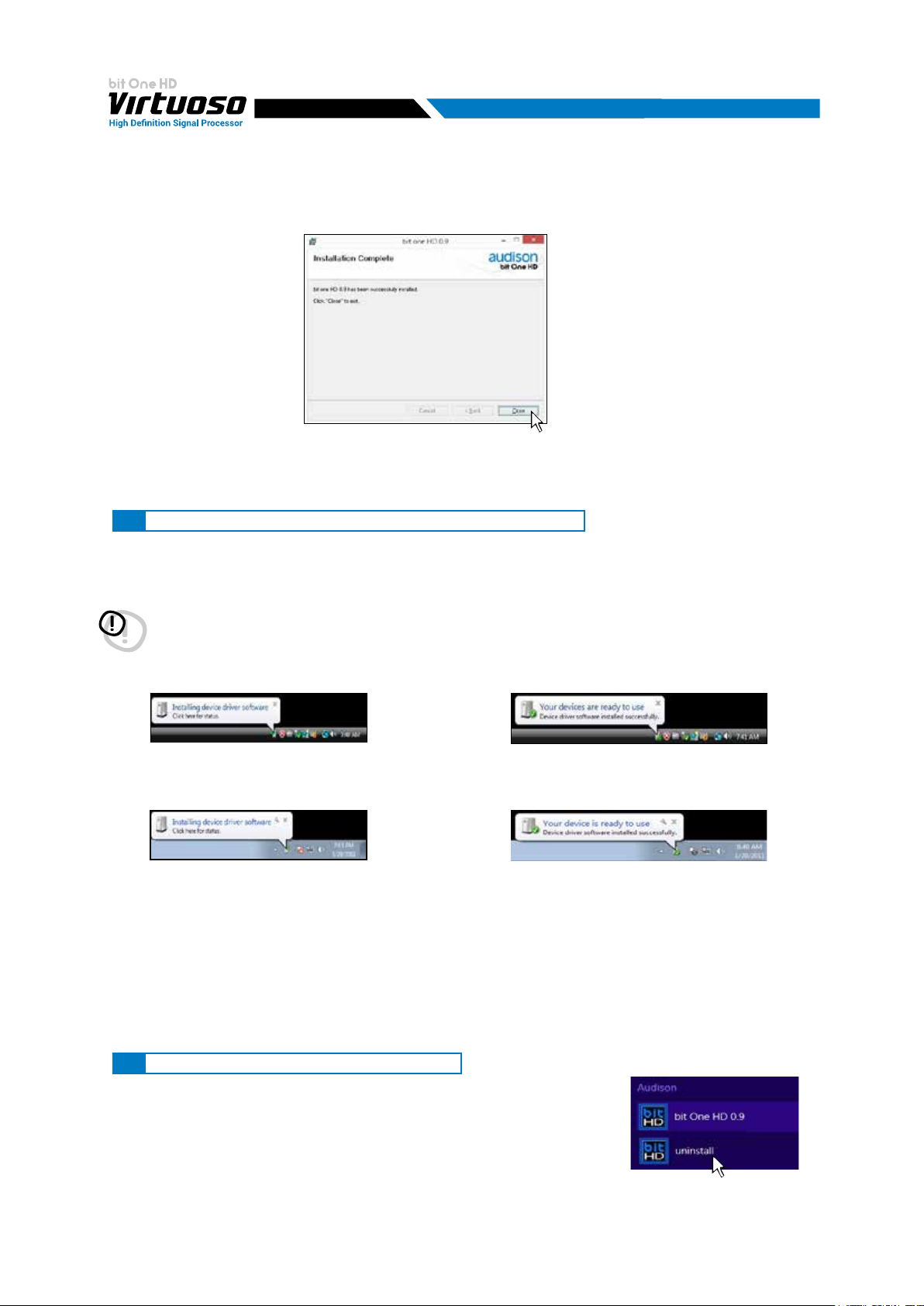
USER'S MANUAL
8. Windows Vista: go on and complete the installation procedure, then select CLOSE to exit the installation;
Windows 7: go on and complete the installation procedure, then select CLOSE to exit the installation;
Windows 8/10: go on and complete the installation procedure, then select CLOSE to exit the installation;
9. The bit One HD Virtuoso PC software is now installed in your system.
6
6.2 DRIVERS INSTALLATION GUIDE FOR WINDOWS VISTA, 7/8/10
1. Turn the bit One HD Virtuoso on.
2. Connect the USB cable located on the appropriate connector on the bit One HD Virtuoso to the USB available on
the PC.
WARNING: when connecting a laptop PC via USB cable to the bit One HD Virtuoso while the device is turned on, the
laptop has to work with its own battery, keeping it disconnected from the mains adapter (external power supply).
Once the connection between the laptop PC and the bit One HD Virtuoso is established, you can immediately
connect the computer, if necessary, through the mains adapter.
3. Windows Vista: the PC will recognize the bit One HD Virtuoso interface and will automatically install the driver;
Windows Vista Windows Vista
Windows 7/8/10: the PC will recognize the bit One HD Virtuoso interface and will automatically install the driver;
Windows 7/8/10 Windows 7/8/10
4. The peripheral device has been installed correctly and is ready for use.
Remark: the bit One HD Virtuoso uses HID drivers already integrated in Windows. For this reason, they are not
included in the CD and will always install automatically.
6.3 bit One HD Virtuoso SOFTWARE UNINSTALL
To uninstall the bit One HD Virtuoso PC software you can
use the link listed on the menu:
Start / All Programs / bit One HD Virtuoso / uninstall
18
Page 19

USER'S MANUAL
7
7. bit One HD Virtuoso SETUP WITH PC
To adjust the bit One HD Virtuoso functions a software is required. The processor needs to be connected to the PC
and turned on. After installing the software, start it by selecting the icon shown on your desktop.
The rst window is the startup page where one of the following modes needs to be selected:
- CONNECT WIRED USB, connects the bit One HD Virtuoso to the PC via USB;
- CONNECT WIRELESS WI-FI, it allows the connection via W-CON module connected to the bit One HD
Virtuoso in wireless mode with the PC;
- OFF LINE MODE IIR FILTERS, demo mode with active FIR Filters;
- OFF LINE MODE IIR FILTERS, demo mode with active IIR Filters;
- RESCUE, bit One HD Virtuoso connected for update/maintenance
(see section 9.4).
7.1 OFFLINE MODE IIR/FIR
In this case even if the bit One HD Virtuoso
processor is connected to the PC, it does
not interact with the software.
The OFFLINE mode can be used to work
on the software to get familiar with the
processor multiple functions without
connecting the bit One HD Virtuoso to the
PC and it is possible to select two operating
modes: IIR and FOR. For more information
on the specic functions
(CONNECT mode).
The software is pre-set to start with a
3-way Front active Stereo + 2-way Rear
active Stereo + Sub + 2-way active central
channel.
To set a new “virtual” system, and so to
change the inputs and select the outputs,
the function I/O Conguration Wizard in
the “Cong” window of the software main
menu needs to be selected. Follow the
same instructions as per CONNECT mode
(see section 7.2).
(see section 7.2)
Here is how the bit One HD Virtuoso IIR software appears when started in OFFLINE mode.
Here is how the bit One HD Virtuoso FIR software appears when started in OFFLINE mode.
19
Page 20
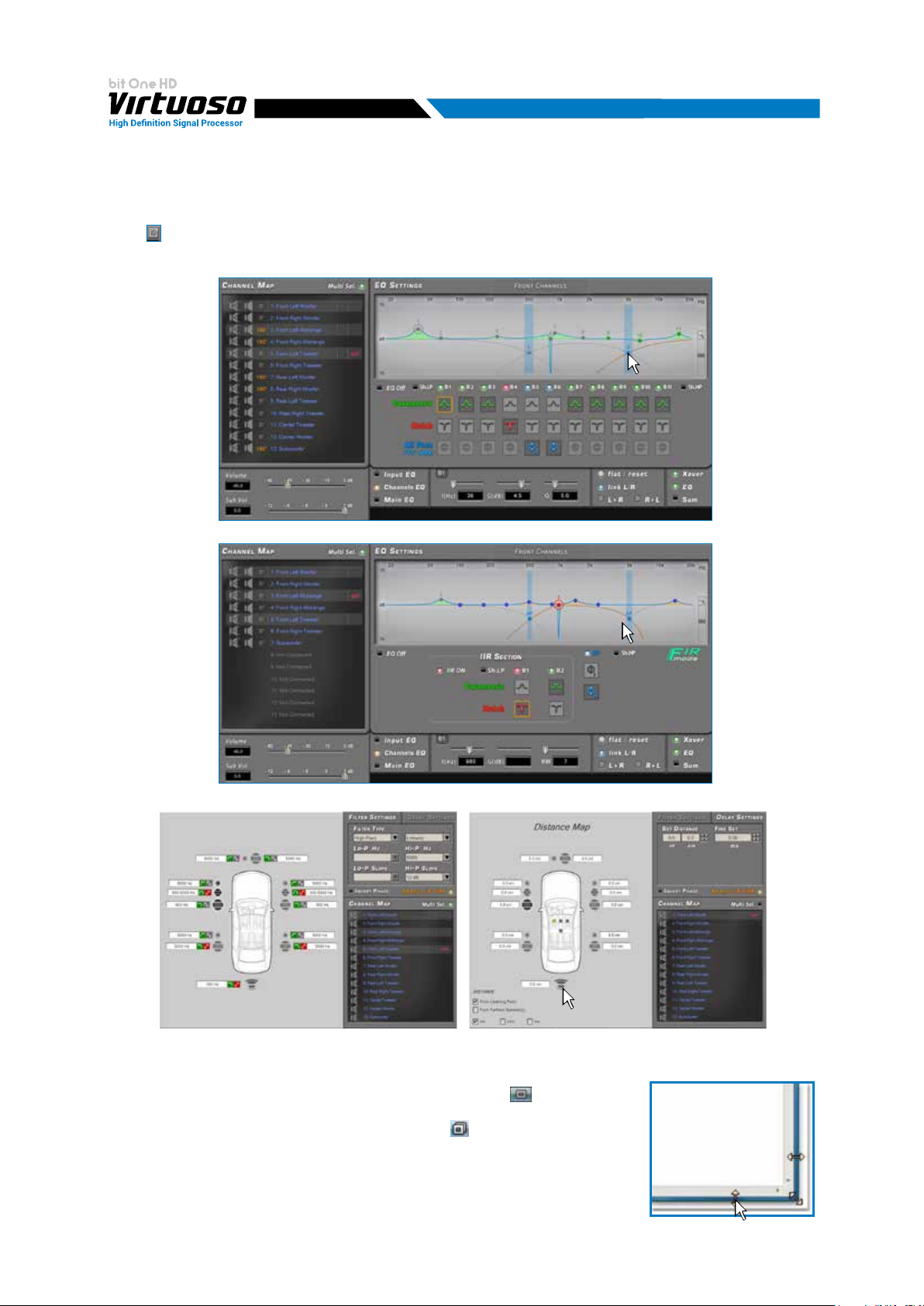
USER'S MANUAL
Pop Up Mode:
It is possible to exploit the active Pop Up mode during the setup of your audio system on the equalizer windows,
•
Filter settings and Delay, to obtain greater resolution and have a better view of your setup. Clicking on the icon
, the windows will be enlarged and it will be possible to make a more precise setup, to return to the main
menu, just click outside the active pop up.
Pop-up Eq settings IIR Mode
7
Pop-up Eq settings FIR Mode
Pop-up Filter Settings
How to change the size of the PC software window
• To make the window full-screen, click on the Enlarge button or double
click on the title bar of the PC software window.
To restore the previous size from full-screen, click on the Reset button or
•
double click on the title bar on the window.
To resize the PC software window (make it smaller or larger), position the mouse
•
pointer on one edge or corner of the window. When the mouse pointer becomes
an arrow with a double point, drag the edge or corner to make the window larger
or smaller
Pop-up Delay Settings
20
Page 21
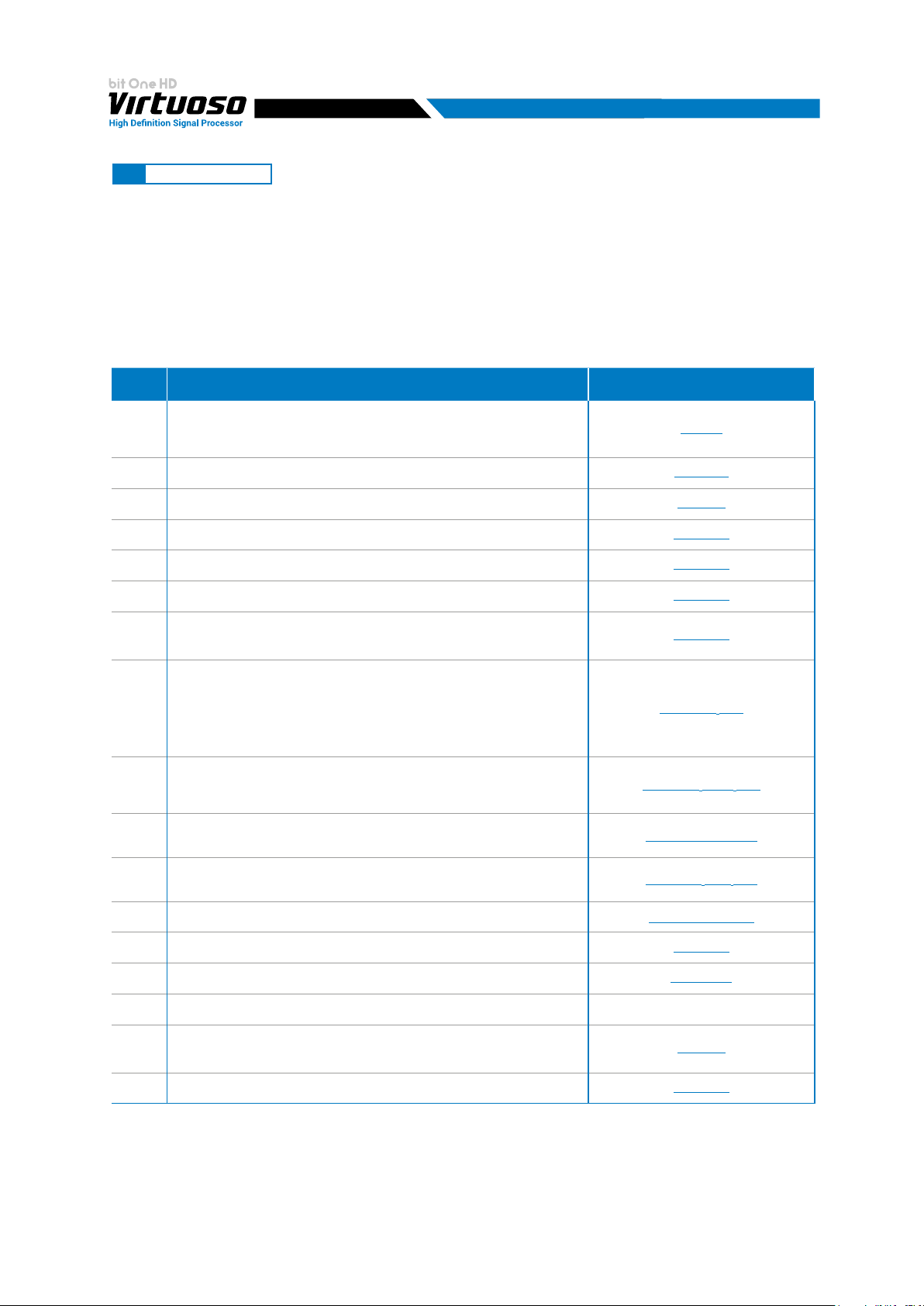
USER'S MANUAL
7
7.2 CONNECT MODE
In this case the bit One HD Virtuoso processor must be connected to the PC and turned on. The connection between
PC and bit One HD Virtuoso can be established via USB or Wireless cable through the W-CON interface.
When switched on for the rst time the product uses the lters on the IIR output channels by default, but it is then
possible to select the FIR mode. Firmware 2.0 allows you to select these two operating modes using a single Firmware.
At this point it is necessary to know in advance the system that you intend to implement, since later, to modify these
selections, you will have to run the guided procedure again.
Below is the check list to follow for the complete conguration of your bit One HD Virtuoso.
SETUP OPERATION REFERENCE
Connect the Master inputs of the bit One HD Vir tuoso to the outputs of your audio
system source. During this operation it is advisable to disconnect the RCA / AD LINK -
1
AC LINK sockets of the bit One HD Virtuoso, connected to the ampliers.
Connect the bit One HD Virtuoso to the PC, switch on the audio system.
2
Open the bit One HD Virtuoso Pc software previously installed in the PC.
3
Start the cong “I/O CONFIGURATION WIZARD”.
4
Set the lters of all the bit One HD Virtuoso output channels according to the
5
characteristics of your speakers.
Set the bit One HD Vir tuoso time delays manually.
6
Finalize the bit One HD Virtuoso. Exit the PC Software and turn off the system.
Reconnect the Bit One HD outputs to the ampliers, and restar t the system and PC
7
software.
Select t hrough the "solo" func tion all the speakers that make up the FRO NT Left, and adjust
the outpu t levels, the polar ity. Perform this o peration for the FRO NT Right, REA R Left, RE AR
Right. Enable via the “solo” function only the SUBWOOFER channel(s), together with the
8
previously adjusted fronts and per form its level calibration, phase. To perform a calibration
of the output levels it is advisable to perform an RTA of the system via bit Tune.
Select Input eq and optimize the input equalization curve and the possible presence of
ALL PASS. If the DE-EQ / Phase Adjustement has been carried out, it will be possible
9
to intervene on the results and further rene them.
Select all the speakers of the FRONT and through an RTA and PINK NOISE, set the
10
output channels levels, Polarity and CHANNELS EQ equalization.
See sec. 5
See sec. 6 - 7
See sec. 7.2
See sec. 7.2.1
See sec. 8.7.1
See sec. 8.7.2
See sec. 8.2.3
See sec. 9.3.5 - 11.2
See sec. 8.8.1 - 8.12.2 - 11.2
See sec. 8.9.5 - 8.8.2 - 11.2
Select all the speakers of the REAR and through an RTA and PINK NOISE, set the levels
11
of the output channels, Polarit y and equalization CHANNELS EQ.
Make the whole system play and through an RTA and PINK NOISE, set the levels of the
12
output channels, Polarity and equalization.
Select MAIN EQ and set the desired frequency response, depending on the preferred
13
acoustic approach.
Use the BASS BOOST function to set the low frequency response.
14
By listening to your favorite music, you can further rene your system by intervening at points
15
9 ÷ 13.
*
Copy the current memory to the other memories to create star ting bases for other
16
setups, or select a new memory and repeat points 10 ÷ 15.
FINALIZE THE BIT ONE HD
17
*
Remark: in the case of the Pass through, only one memory linked to the Master input will be available and it will
See sec. 8.9.5 - 8.8.2 - 11.2
See sec. 8.8.2 - 8.9 - 11.2
See sec. 8.8.3
See sec. 8.12.4
See sec. 8.4
See sec. 8.2.3
not be possible to copy this memory to the other remaining and vice versa. The other available memories will be
available for the other AUX, Optical 1/2 inputs available.
21
Page 22
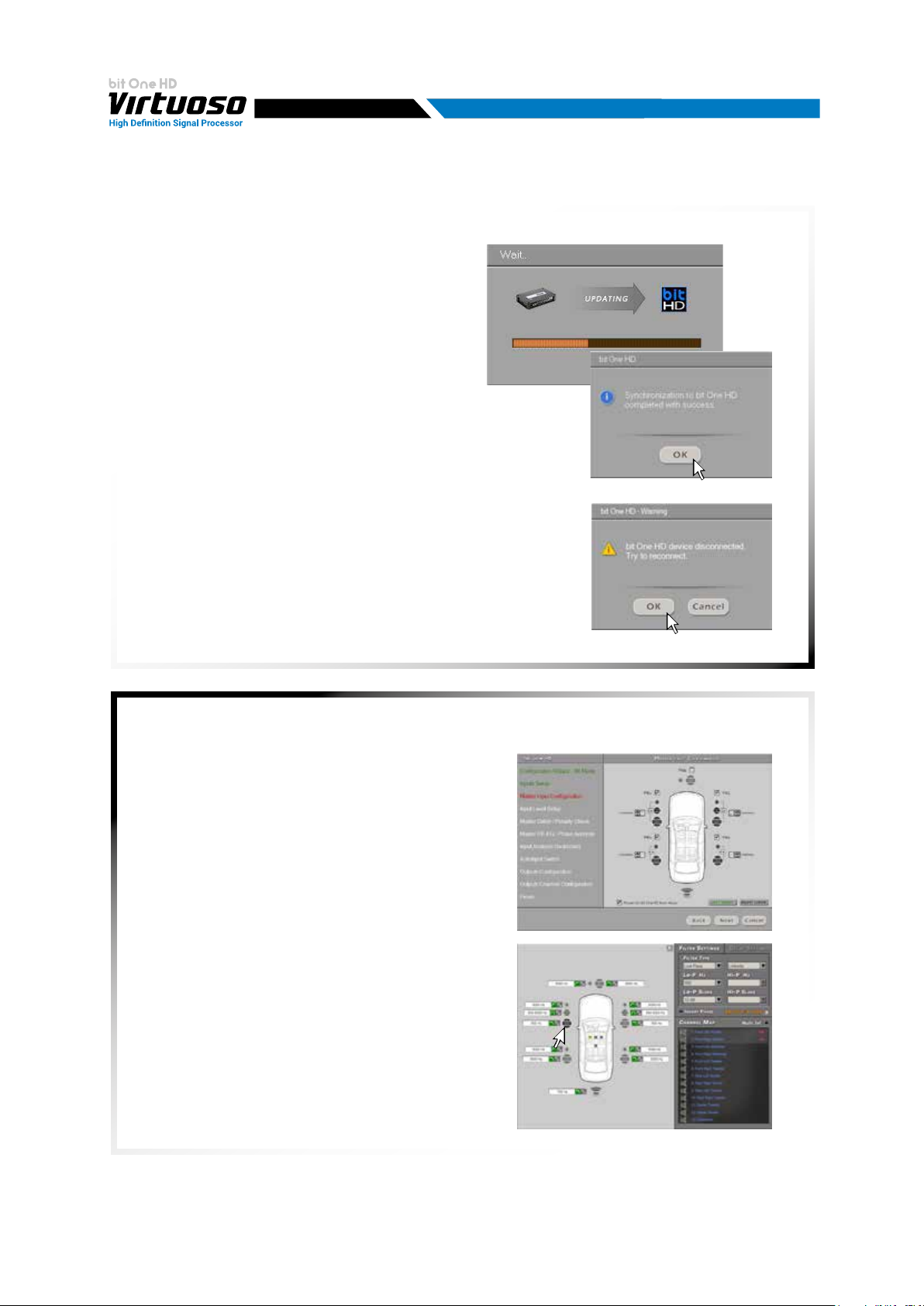
USER'S MANUAL
PC software turn on in CONNECT MODE:
Upon turn on, if correctly interfaced with the
PC (software and drivers installed correctly),
the device will show the communication
window as shown in the gures to the side.
If at the end of the scanning the bit One HD Virtuoso is not found:
- check that the bit One HD Virtuoso is switched on (Audison logo light on)
- check that the USB cable is connected correctly;
- press OK to search for the device again;
- press CANCEL to start the OFFLINE mode.
7
;
In the default conguration, the bit One HD Virtuoso is congured as shown below:
Input Hi Level Master:
- CH1 Front Left Full
- CH2 Front Right Full
- CH3 Rear Left Full
- CH4 Rear Right Full
AUTO TURN ON Hi Level: enabled
Output Analog (Pre Out):
- CH1: Front Left Woofer - CH2: Front Right Woofer
- CH3: Front Left Midrange - CH4: Front Right Midrange
- CH5: Front Left Tweeter - CH6: Front Right Tweeter
- CH7: Rear Left Woofer - CH8: Rear Right Woofer.
- CH9: Rear Left Tweeter - CH10: Rear Right Tweeter
- CH11: Center Tweeter - CH12: Center Woofer
- CH13: Subwoofer
22
Page 23
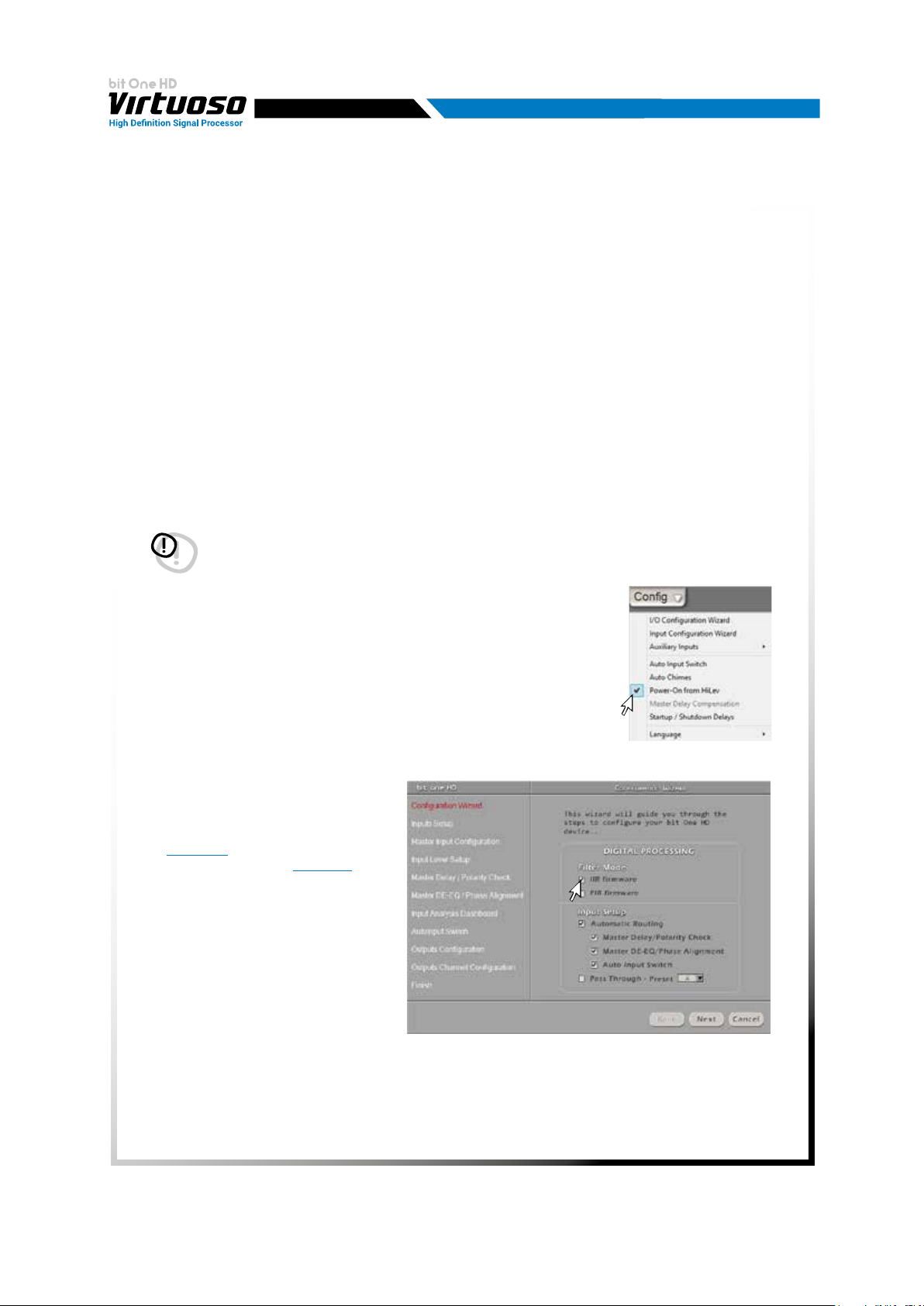
USER'S MANUAL
7.2.1
I/O CONFIGURATION WIZARD
At this point it is necessary to know in advance the system that you intend to create, since later, to
modify these selections, you will have to run a guided procedure.
More specically the guided procedure will request:
- Which type of output lter to use: FIR or IIR. Remark: in the FIR mode you can have a maximum of
9 output channels.
- Whether to choose between an output system with reconstruction of the input front or PASS THROUGH.
- Whether or not to perform a complete analysis of your OEM audio system, in order to maximize the results.
- Which types of main entrances will be used, whether at high level or low level. This choice will not
prevent the use of low-level or digital auxiliary sources. The guided procedure changes according
to the selection.
- If you intend to turn on the product via “HI LEVEL TURN ON” (ART).
- Which auxiliary inputs will be used (i.e.: AUX o OPTICAL IN … etc.).
- What kind of signals will be assigned to the main inputs (i.e.: Front Left or Center or Subwoofer etc.).
- Which speakers make up the system (i.e.: 3-way Front or Sub stereo or 2-way Rear etc.).
- If there are passive crossovers that manage groups of speakers (i.e.: 3-way system with active
medium-low).
- If there are ampliers connected via the AC Link.
WARNING: during this operation it is advisable to disconnect the RCA / AD LINK - AC LINK sockets
of the bit One HD Virtuoso, connected to the ampliers.
7
Click on the Cong menu and select I/O Conguration Wizard.
Conguration wizard for the system to be implemented
Select the operating mode between IIR o
FIR.
- Choose Automatic Routing for the
reconstruction of the automatic fronts
(see sec. 7.2.2).
- Select Pass through
(see sec 7.2.3) if
you intend to interface with complex
OEM audio systems, featuring surround
systems, and audio customization
algorithms.
This mode will allow you to maintain the
main performance of your OEM system,
interfacing it 1 to 1 or extended.
This mode will also allow the OEM
source to be released with respect to the
available auxiliary inputs (Optical / AUX),
creating a new system that is completely
independent from the OEM one, being able to customise the other sources available in a more complex way.
Remark: when selecting the PASS THROUGH mode, set the memory relating to the OEM master input.
Press NEXT to continue with the conguration.
Press CANCEL to exit.
23
Page 24
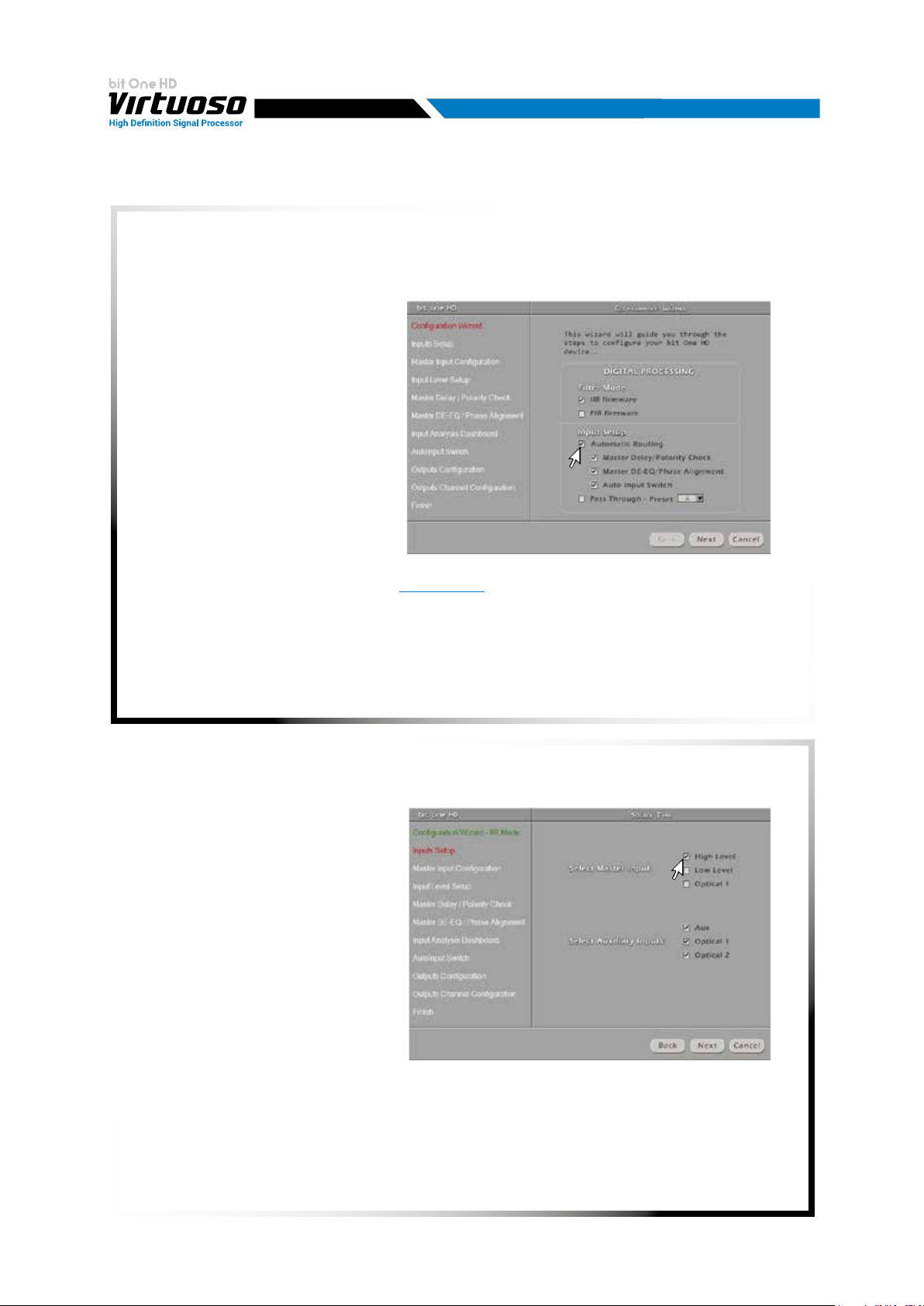
USER'S MANUAL
7.2.2 AUTOMATIC ROUTING
The choice of I/O conguration using the "Automatic Routing" provides the ability to interface with your
source outputs automatically, allowing you to specialize the inputs and the outputs after analysing
them. The procedure can be performed completely in the following way:
a. Master Delay / Polarity Check.
It allows to identify and compensate
for possible time delays and electric
phase inversion of the OEM source
interfaced with the bit One HD Virtuoso;
b. Master DE-EQ / Phase Alignment. It
allows the user to carry out an
analysis of the emission fronts, in this
case the Equalization curve is identied,
any All Pass present, compensating
them if necessary. Furthermore, an
analysis is made of the progress of
the channels that make up the front in
order to manually compensate for any
crossover points.
c. Auto Input Switch. It enables the
activation of the automatic control of the auxiliary source (Aux - Optical 1/2) by controlling the
volume of your vehicle's audio source
(see sec. 5.4.3 - 5.6.1)
7
The software allows the user to select all three points or just the ones needed to get the best
performance from the audio setup.
1. Inputs selection
- Select the main inputs (MASTER) type
(High Level, Low Level, or Optical 1)
used. If you select the Master Optical 1
input go to point 8, otherwise continue
to point 2.To change this setting at
a later stage, the I/O Conguration
Wizard guided procedure will have to
be performed again
- Select among the available auxiliary
inputs, AUX - OPTICAL 1 - OPTICAL 2,
the ones which will be used. The
setting can be changed at a later stage
by selecting “Cong / External Source”
on the software main menu.
Press BACK to go back to the previous step.
Press NEXT to continue with the conguration.
Press CANCEL to exit.
24
Page 25
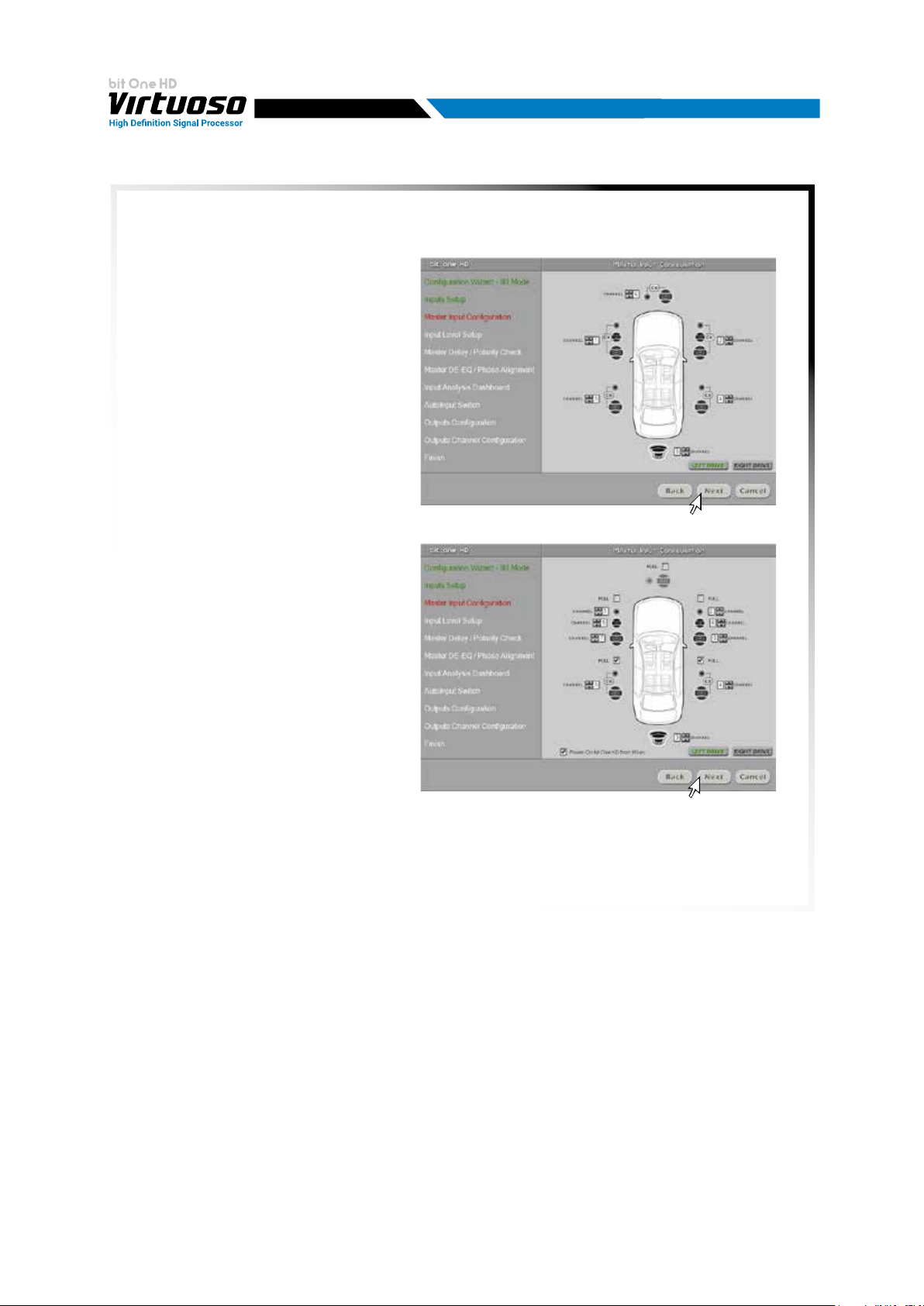
USER'S MANUAL
2. Analog inputs conguration
The inputs can be selected by clicking on
the system’s loudspeakers assigning the
corresponding channel number. Based
on the type of analog input there will be:
- Low Level the following input channels
are available: Front Left Full, Front
Right Full, Rear Left Full, Rear Right
Full, Center Full, Subwoofer.
In order to fully optimize the audio
system, connect all audio outputs of the
source to the bit One HD inputs, thus
obtaining a correct sound reproduction.
- High Level 12 input channels are
available and can be manually assigned.
In order to fully optimize the audio
system, connect all audio outputs of the
source to the bit One HD inputs, thus
obtaining a correct sound reproduction.
7
Low Level inputs
Remark: in this phase of the setup it is
possible to graphically dene the driving
side of the car Left (default) or Right.
Press BACK to go back to the previous step.
Press NEXT to continue with the conguration.
Press CANCEL to exit.
High Level inputs
25
Page 26
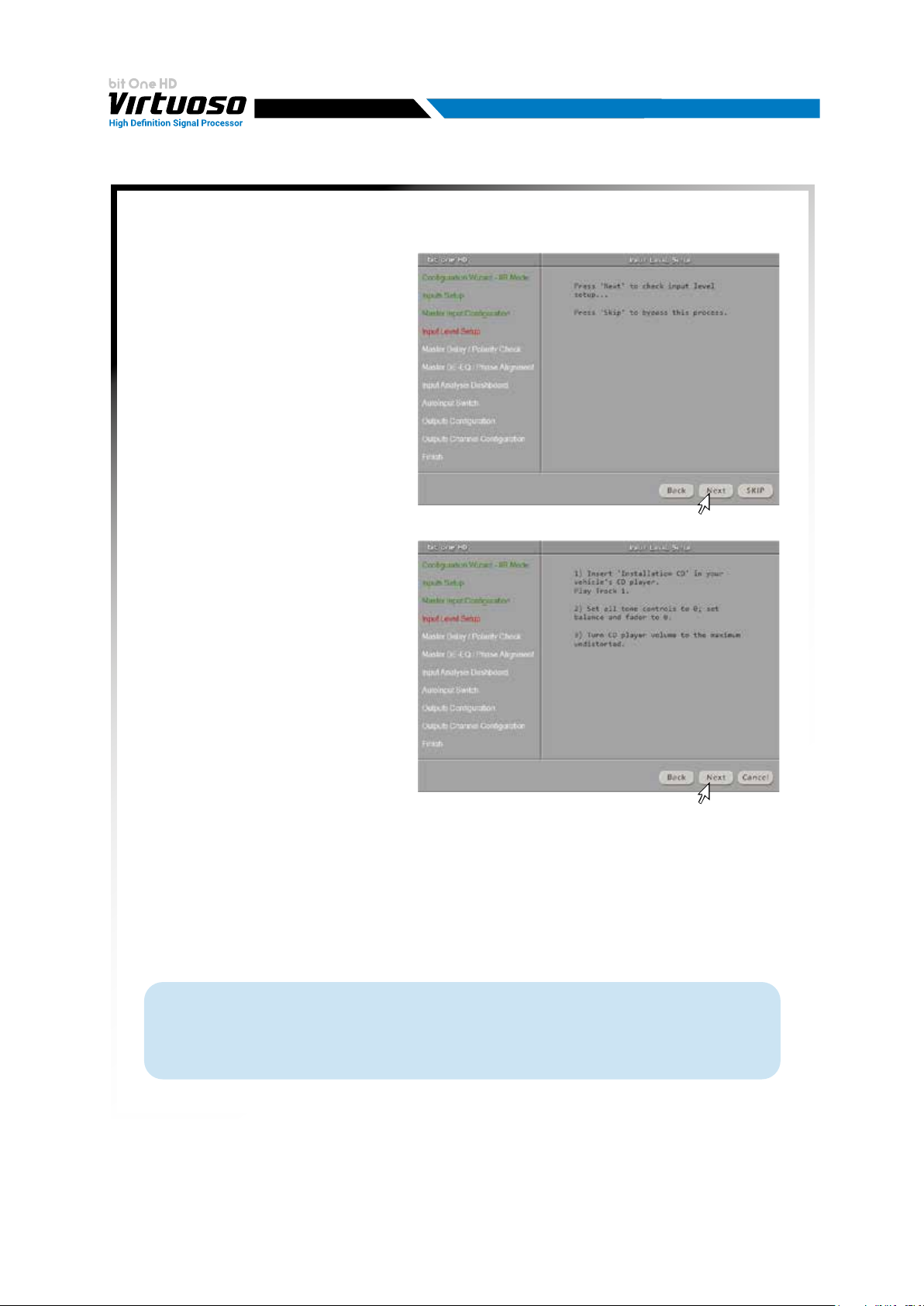
USER'S MANUAL
3. Analog MASTER inputs levels calibration
Calibration is absolutely required to adapt
the bit One HD Virtuoso inputs sensitivity
to the signal coming from the source.
- Press BACK to go back to the previous
step.
- Press NEXT to continue with the inputs
calibration.
- Press SKIP to bypass the inputs
calibration procedure
Follow the instructions listed below:
- Insert the supplied CD
- insert the “Setup CD” if the head unit in use is an AUDIO CD Player
- insert the “TEST SIGNAL DVD” if the
head unit in use is a Dolby Digital (AC3)
“Audio Car Theatre 5.1” featuring
analog outputs, or an analog audio
system featuring a central channel.
Remark: if the source used is not
equipped with a CD player, and
only features a USB port, proceed as
described below.
1) Copy the Wav format tracks from the CD
to the USB storage device.
2) Copy the mp3 format tracks from the
folder located inside the setup CD on
the USB device, in case your player is
not able to play Wav formats.
7
- Play track 1 (press Play);
- Set all tone controls to zero (0);
- Set balance and fader to center (0);
Press BACK to go back to the previous step.
Press NEXT to continue with the conguration.
Press CANCEL to exit.
Remark: the calibration is essential to adapt the bit One HD Virtuoso sensitivity to the signal
coming from the source.
Important Remark: the head unit level must be elevated to the maximum undistorted level.
If the head-unit level can not be tested in advance, bring the volume adjustment to approximately
80% of its maximum excursion. If the head-unit output level is set at a lower level the bit One HD
Virtuoso will produce a ground noise (hissing sound). Should such noise come from the bit One HD
Virtuoso during reproduction, the calibration procedure will need to be repeated at higher volume.
26
Page 27
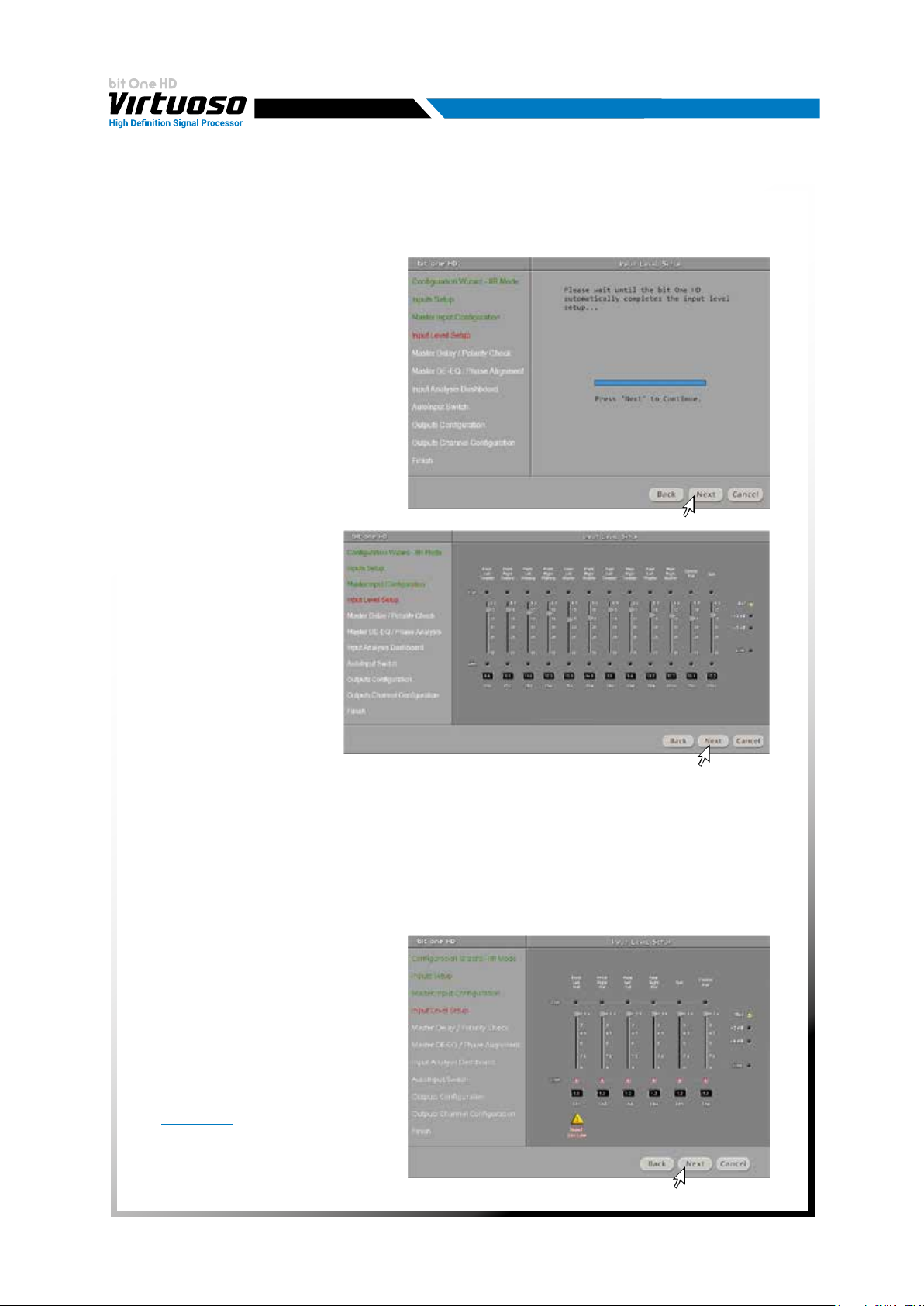
USER'S MANUAL
4. Input level automatic calibration
A progress bar and specic messages
show the procedure’s implementation.
Once the procedure is completed,
the window will show the message
“Press Next to Continue”.
- Press BACK to go back to the
previous step.
- Press NEXT to continue with the
conguration.
- Press CANCEL to exit.
Once the procedure is
completed the window
will show the sensitivity levels
setup according to the source
interfaced with the bit One HD
Virtuoso.
This window is active and
a further manual sensitivity
adjustment can be performed.
Select:
- Ref: 0dB Reference setup
referring to the use of music
tracks recorded at 0dB
- +3dB - +6dB: referring to the
Use of music tracks recorded at a
level lower than 0dB (-3dB ÷ -6dB)
- Press BACK to go back to the previous step.
- Press NEXT to continue with the conguration.
- Press CANCEL to exit.
7
ERROR MESSAGE MAY APPEAR
“Input Level too low”
Should a message informing the user
that the input signal is too low “Input too
low” appear when the inputs calibration
is completed, proceed as follows:
- Press BACK to go back to the previous
step, check the inputs connection to
the bit One HD Virtuoso and repeat the
calibration procedure
- Press NEXT to continue with the
conguration, check the inputs
connection. And then proceed with
the manual sensitivity calibration
(see section 8.11)
.
- Press CANCEL to exit.
27
Page 28

USER'S MANUAL
5. Master Input Delay / Master Input Polarity
The presence of time delays on the inputs of the Head
Unit interfaced to the bit One HD Virtuoso as well as
any phase inversions of the signal used can be veried.
- Press BACK to go back to the previous step.
- Press NEXT to continue with the conguration.
- Press CANCEL to exit.
Follow the instructions listed below:
- Iset all tone controls to zero (0);
- set balance and fader to center (0);
- do not change the volume level previously set
through the inputs level automatic calibration;
- play track 3 (press Play);
7
- Press BACK to go back to the previous step.
- Press NEXT to continue with the conguration.
- Press CANCEL to exit.
A progress bar and specic messages show the
procedure’s implementation.
Once the analysis is completed, the window will show
the results referred to time delays in the audio source,
and the possible phase inversion connection of the
applied audio signal.
A) Master Delay compensation:
- is not necessary: the source has no time delays set;
- is necessary: the source has time delays set.
By selecting Enable the output time delays will be
compensated.
B) Speaker IN Polarity Check Result:
- The presence of green checks next to the
loudspeakers indicates that the electrical
connection of the inputs with respect to the source
outputs has been performed correctly.
- The presence of red checks next to the loudspeakers
indicates that the connection of an input or multiple
inputs was made by inverting the cables.
You can proceed as follows:
- Select "Automatic Polarity Correction", the software will
invert the phase to all the speakers displayed in red.
- Select "Manual electric Polarity Correction", the
software will only inverse the channels selected in
red and inverted manually.
- Press BACK to go back to the previous step.
- Press NEXT to continue with the conguration.
- Press CANCEL to exit.
A
B
A
B
28
Page 29

USER'S MANUAL
6. Source De-equalization/ Phase Analysis
Operation not mandatory, but necessary for equalized
OEM sources.The de-equalization process performs
an analysis of the electrical frequency response
comingfrom the different channels of the OEM source,
automatically applying an equalization contrary to the
original one, thus generating a linear signal, much more
suitable to drive high quality audio systems.Regardless
of the input channels used, the de-equalization will be
performed for each functional group.
E.g.: even though Front Left Full and Front Right Full inputs
are used, the software will perform the de-equalization
also on Rear, Center and Subwoofer inputs as the
processor will have to use the signals identied as
Front to possibly also manage the Rear, Center and
Subwoofer outputs.
Press BACK to go back to the previous step.
Press NEXT to continue with the conguration.
Press SKIP to bypass the de-equalization procedure.
7
- De-equalization procedure fase
In addition to analysing the equalization curve of
the OEM source, the procedure is able to identify and
compensate for any All-Pass lters present on the
emission fronts.
If you decide to carry out this complete
procedure put the check mark on "Phase Analysis"
and follow the instructions below:
- Iset all tone controls to zero (0);
- set balance and fader to center (0);
- do not change the volume level previously set through
the inputs level automatic calibration;
- play track 2 (press Play);
- Press BACK to go back to the previous step.
- Press NEXT to continue with the conguration.
- Press CANCEL to exit.
POSSIBLE ANALYSIS MESSAGE
If the software identies the presence of recursive
algorithms in the OEM source, it recommends the user
to switch to the PASS-THROUGH mode.
- Press BACK to go back to the previous step.
- Press NEXT to continue with the conguration.
- Press CANCEL to exit.
- Press PASS-THROUGH to switch to this mode.
29
Page 30

USER'S MANUAL
7. INPUT Analysis Dashboard.
At the end of the procedure the results of the analysis of the fronts of the interfaced source will be
shown. By selecting Module the frequency trend of the signal will be displayed (Master EQ), the curve
calculated to compensate for the present equalization (Master De-Eq), the trend of the sum (SUM), in
addition the software will calculate the trend of any input lters (XOVER) available. Clicking on each
individual chart on the front, it will be possible to enlarge the trend of each individual front. It is also
possible to display in this window the presence of time delays on the source if analysed, if any.
7
By selecting Suggested All Pass, instead, the phase compensation of the fronts suggested by the
software will be displayed. It is applied via All-Pass rst and second order lters according to the OEM
source algorithm. In addition the software will display the electric response provided by the fronts
selection, to inform the user about the suggested compensation. It will be possible after the end of
the "I / O Conguration Wizard" to optimize the positioning of these lters or enable them
(see sect. 8.8.1)
- Press BACK to go back to the previous step.
- Press NEXT to continue with the conguration.
- Press CANCEL to exit.
30
Page 31
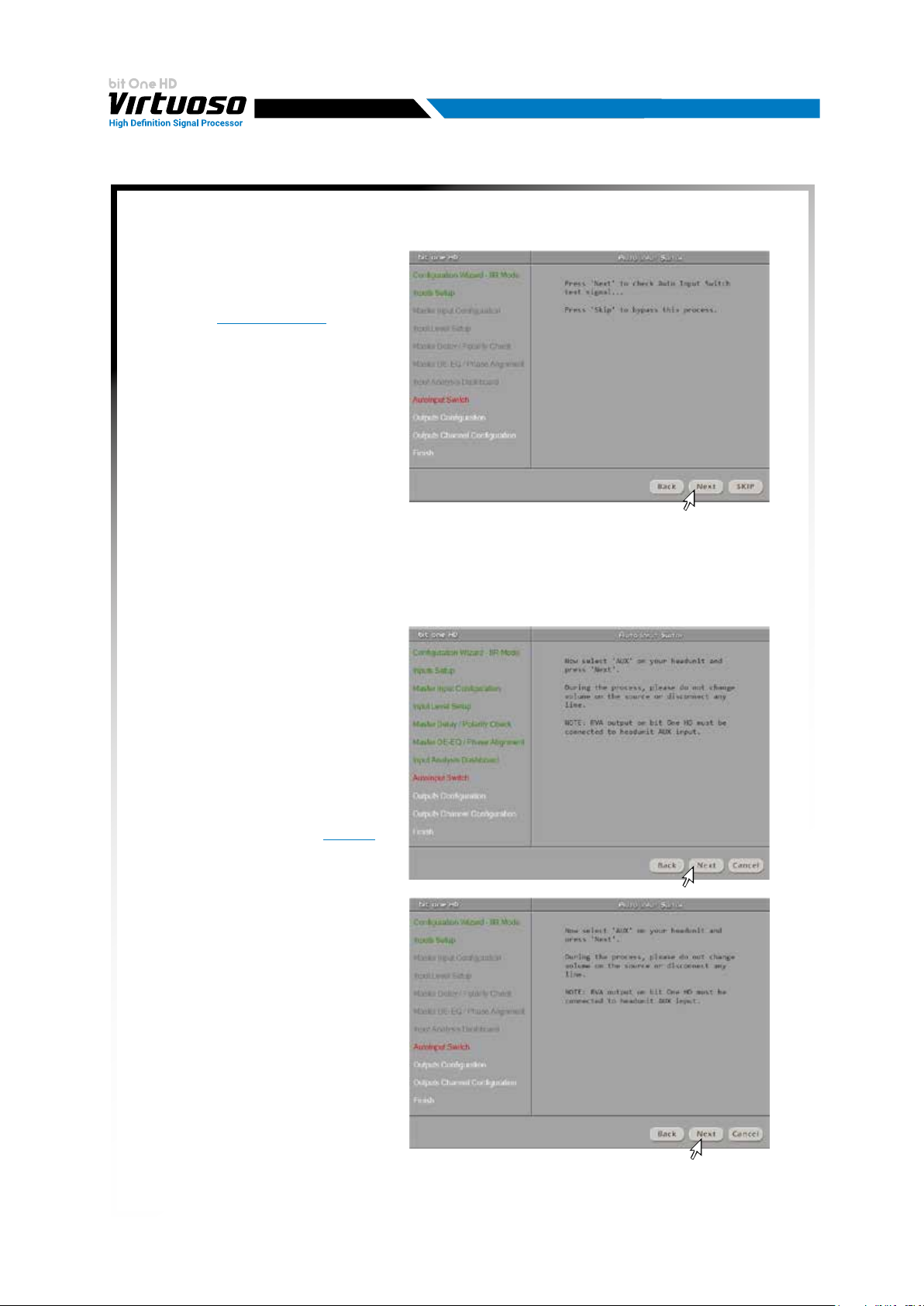
USER'S MANUAL
8. Auto Input Switch
The automatic volume control for the
auxiliary source (Aux - Optical 1/2) can
be activated through the Head Unit
volume control, if it is provided with an
AUX input
If the car HEAD UNIT does not have
an AUX analog input, connect a USB
memory (or SD Card) to the USB reader
of your audio source as shown to the
side. The USB/SD device must contain
the mp3 format le available in the RVA
TONE folder located inside the Setup CD
(these les can also be downloaded from
the Audison website).
Please note that the storage device must
only contain this le and no other les.
If you use the USB memory to activate
the switching via the RVA function, simply select the USB (SD) or Master input.
- Press BACK to go back to the previous step.
- Press NEXT to continue with the conguration.
- Press SKIP to bypass the procedure.
(see sec. 5.4.3, 5.6.1; 8.3.5).
7
Follow the instructions listed below:
1) Use of the Head Unit AUX input:
- connect the Head Unit AUX IN inputs
to the RVA connector of the
bit One HD Virtuoso using the
appropriate cable.
- select the source AUX IN input
(Head Unit).
- set the source volume to the
maximum undistorted level.
2) Use of the Head Unit USB input:
- Press NEXT and then adjust the RVA
function settings as per
section 8.3.5.
At the end of the procedure:
- Press BACK to go back to the
previous step.
- Press NEXT to go ahead with the
conguration.
- Press CANCEL to exit.
31
Page 32

USER'S MANUAL
9. Selection of the speakers available in the system
Speakers can be selected just by clicking
on them. If the left tweeter, left midrange
or left woofer are selected, the software
provides the ability to automatically
activate also the right tweeter, right
midrange or right woofer. Once the
software is started, this choice will affect
the dedicated crossover type
E.g.: if on the rear system only the
woofers are activated, the software will
only show a low-pass or band-pass
lter as available. If you want to use
a coaxial system as rear channel, both
tweeter and woofer need to be selected
and then you need to specify that a
passive crossover is connecting them,
so the software will show a high-pass
lter as available.
7
Remark: if you decided to use the FIR mode the bit One HD Virtuoso will avail of a maximum of 9 output
channels to be enabled.
- Press BACK to go back to the previous step.
- Press NEXT to go ahead with the conguration.
- Press CANCEL to exit.
From this point onwards a simulation of a system with the following components will be used:
- 3-way Front active
- 2-way Rear active8
- 2-way center passive
- Stereo Sub;
All 13 output channels of the bit One HD
Virtuoso in IIR mode will be used.
Remark: Audio systems with at least 4-way front or 3 Rear are not fully compatible with AV bit In and
bit Tune.
32
Page 33

USER'S MANUAL
10. Selection of passive crossovers for speaker groups
The presence of passive crossovers
managing speaker functional groups in
complex systems can be provided by the
user.
E.g.: the 3-way Front can be managed as
- multi-amplied
(6 output channels would be required);
- passive mid-high speakers + separately
amplied woofer
(4 output channels would be required);
- 3-way passive
(2 output channels would be required).
While performing the setup, the software
will automatically notify the return within
the 8 output channel limit, the warning
message will then disappear and the
NEXT button will appear.
7
- Press BACK to go back to the previous step.
- Press NEXT to continue the conguration.
- Press CANCEL to exit.
11. Processor outputs (Ch1÷Ch13 IIR MODE)
assignment.
The bit One HD Virtuoso features 13 output
channels. On this specic step of the procedure,
any signal can be assigned to each output
channel.
E.g.: the outputs 1 and 2 can be assigned to the
rear channels simply to avoid having to
lengthen the cables going to the specic
amplier.
For a matter of convenience, if the output 1 is
assigned to the left woofers, the software will
automatically assign the output 2 to the right
woofers. If during the procedure the output 1 is
assigned also to the left mid-high speakers, the
software will show a warning message. Change
the allocation of one of the two numbers marked
in red and the software will automatically select
the rst available channel.
Press BACK to go back to the previous step.
Press NEXT to continue with the conguration.
Press CANCEL to exit.
33
Page 34

USER'S MANUAL
12. Selection of the ampliers connected through theAD Link / AC Link connection system
If the system features ampliers provided
with the AD Link digital input and you
want to connect them to the system,
you need to select them on this setup
procedure window.
The CH1-CH8 output channels will be
available on the AD LINK 1 socket, while
the CH9-CH13 channels will be available
on the AD LINK 2 socket.
7
Remark: remember to assign the corresponding
Amp ID to the specic amplier.
The bit One HD Virtuoso will automatically
recognize the identied amplier.
13. Finish
System conguration successfully
completed. Stop playing the Test track,
remove the supplied Setup CD from the
head unit CD player and then press OK.
34
Page 35

USER'S MANUAL
7.2.3 PASS THROUGH
The selection of I/O conguration using the
"PASS THROUGH" allows the interface in direct
conguration between inputs and outputs.
Moreover, during the guided procedure it
allows to divide the emission front in order
to increase the number of existing ways per
front. The peculiarity of this conguration
is that it does not provide any equalization,
correction of time delays, phase variations
and channel sums, allowing subsequently
only to intervene on time and phase alignment
equalization for the Master input. When using
the other auxiliary inputs (AUX, Optical 1/2) it
is also possible to separate the Master setup
by creating one that performs better than the
limits set by the OEM system.
Remark: if the Master conguration features
Rear Surround channels, during the selection of the auxiliary inputs these will not be available. The
procedure must be performed by selecting which memory to assign the Master Pass-Through
input from the start.
7
1. Inputs selection
- The type of input available for Pass-Through
mode is High level. This type of approach
has the function of being able to maintain all
the audio features of the OEM system.
- Press BACK to go back to the previous step.
- Press NEXT to continue with the conguration.
- Press CANCEL to exit.
2. Analog inputs conguration
The inputs can be selected by clicking on
the system’s loudspeakers assigning the
corresponding channel number. Based on
the analog input type there will be 12 input
channels to be manually customized.
In Pass-Through mode it will be possible to
interface with 5.1/7.1 factory systems without
losing any functions of the dolby digital
systems.
- Press BACK to go back to the previous step.
- Press NEXT to continue with the conguration.
- Press CANCEL to exit.
35
Page 36

USER'S MANUAL
3. MASTER analog inputs levels calibration
Calibration is absolutely required to adapt
the bit One HD Virtuoso inputs sensitivity
to the signal coming from the source.
- Press BACK to go back
to the previous step.
- Press NEXT continue with the inputs
calibration.
- Press SKIP to bypass the inputs
calibration procedure.
Follow the instructions listed below:
- Insert the supplied CD.
- “Setup CD” if the head unit in use is an AUDIO CD Player
- TEST SIGNAL DVD if the head unit in
use is a Dolby Digital (AC3) “Audio Car
Theatre 5.1” featuring analog outputs,
or an analog audio system featuring a
central channel.
Remark: if the source used is not
equipped with a CD player, and
only features a USB port, proceed as
described below.
1) Copy the Wav format tracks from the
CD to the USB storage device.
2) Copy the mp3 format tracks from the
folder located inside the setup CD on
the USB device, in case your player is
not able to play Wav formats.
- Play track 1 (press Play);
- Set all tone controls to zero (0);
- Set balance and fader to center (0)
- Press BACK to go back to the previous step.
- Press NEXT to continue with the conguration.
- Press CANCEL to exit.
;
7
Remark: the calibration is essential to adapt the bit One HD Virtuoso sensitivity to the signal coming
from the source.
Important Remark: the head unit level must be elevated to the maximum undistorted level.
If the head-unit level can not be tested in advance, bring the volume adjustment to approximately
80% of its maximum excursion. If the head-unit output level is set at a lower level the bit One HD
Virtuoso will produce a ground noise (hissing sound). Should such noise come from the
bit One HD Virtuoso during reproduction, the calibration procedure will need to be repeated at
higher volume.
36
Page 37

USER'S MANUAL
4. Input level automatic calibration
A progress bar and specic messages
show the procedure’s implementation.
Once the procedure is completed,
the window will show the message
“Press Next to Continue”.
- Press BACK to go back to the
previous step.
- Press NEXT to continue with the
conguration.
- Press CANCEL to exit
Once the procedure is
completed the window will
show the sensitivity levels
setup according to the source
interfaced with the bit One HD
Virtuoso.
This window is active and
a further manual sensitivity
adjustment can be performed
Select:
- Ref: 0dB Reference setup
referring to the use of music
tracks recorded at 0dB.
- +3dB - +6dB: referring to
the Use of music tracks recorded at a level lower than 0dB (-3dB ÷ -6dB).
- Press BACK to go back to the previous step.
- Press NEXT to continue with the conguration.
- Press CANCEL to exit.
7
ERROR MESSAGE MAY APPEAR
“Input Level too low”
Should a message informing the user
that the input signal is too low “Input too
low” appear when the inputs calibration
is completed, proceed as follows:
- Press BACK to go back to the previous
step, check the inputs connection to
the bit One HD Virtuoso and repeat the
calibration procedure.
- Press NEXT to continue with the
conguration, check the inputs
connection. And then proceed with the
manual sensitivity calibration
(see section 8.11)
.
- Press CANCEL to exit
37
Page 38

USER'S MANUAL
5. Master Input Delay / Master Input Polarity
The presence of time delays on the inputs of the Head
Unit interfaced to the bit One HD Virtuoso can be
veried as well as any phase inversions of the applied
signal. This operation in PASS THROUGH mode has no
corrective action, it is only used to check the system
status.
- Press BACK to go back to the previous step.
- Press NEXT to continue with the conguration.
- Press CANCEL to exit.
Follow the instructions listed below:
- set all tone controls to zero (0);
- set balance and fader to center (0);
- do not change the volume level previously set
through the inputs level automatic calibration;
- play track 3 (press Play);
7
- Press BACK to go back to the previous step.
- Press NEXT to continue with the conguration.
- Press CANCEL to exit.
6. Channel Bandwidth Analysis
IThe analysis procedure of the emission front performs
a study of the electrical frequency response coming
from the source’s various channels. This operation
is necessary to be able to reconstruct the exits at the
subsequent points following the trends of the inputs.
- Press BACK to go back to the previous step.
- Press NEXT to continue with the conguration
- Analysis of the emission fronts.
The analysis procedure of the emission front performs
a study of the electrical frequency response coming
from the source’s various channels. This operation
is necessary to be able to reconstruct the exits at the
subsequent points following the trends of the inputs:
a. OEM source equalization response;
b. Electric response of the channel lters that make up
the front;
c. Display of the time delays of each individual channel
of the emission fronts.
And follow the instructions listed below:
- set all tone controls to zero (0);
- set balance and fader to center (0);
- do not change the volume level previously set through
the inputs level automatic calibration;
- play track 2 (press Play);
- Press BACK to go back to the previous step.
- Press NEXT to continue with the conguration.
- Press CANCEL to exit.
38
Page 39

USER'S MANUAL
7. INPUT Analysis Dashboard
At the end of the procedure the results of the analysis of the interfaced source fronts will be displayed.
The frequency trend of the signal will be displayed (Master EQ), and the trend of any input lters
(XOVER) present. Clicking on each individual chart on the front, it will be possible to enlarge the trend
of each individual front. This window can also display the presence of time delays of the source if any.
Remark: this operation has no corrective effect, it is only an analysis.
7
- Press BACK to go back to the previous step.
- Press NEXT to continue with the conguration.
- Press CANCEL to exit.
39
Page 40

USER'S MANUAL
8. Selection of the speakers available in the system
Speakers can be selected just by clicking
on them. The software assumes that
if you select left tweeters, midrange
or woofers, the right ones will also be
activated automatically. This choice will
affect, once the software is started, the
type of dedicated virtual crossover.
Remark: if you selected the FIR mode the
bit One HD Virtuoso will have a
maximum of 9 out channels to enable.
Pass through 1:1
IIn this conguration the number of output channels is equal to the number of input channels. So
if you have 8 channels in input it will be possible to have a system with 8 channels in output. The
Software, however, will make other speakers available to increase the ways
(see following point).
7
Extended PASS THROUGH
In this conguration compared to the previous one it was decided to extend the number of output
channels with respect to the same input conguration. In fact we would have 3 channels Front Out
stereo compared to 2 channels Front Input stereo, and 2 channels Rear out Stereo compared to a
Real Full stereo system.
At the end of the setup
- Press BACK to go back to the previous step.
- Press NEXT to continue with the conguration.
- Press CANCEL to exit.
40
Page 41

USER'S MANUAL
9. Selection of passive crossovers for speaker groups
The presence of passive crossovers
managing speaker functional groups in
complex systems can be provided by the
user.
E.g.: the 3-way Front can be managed as:
- multi-amplied
(6 output channels would be required);
- passive mid-high speakers + separately
amplied woofer
(4 output channels would be required);
- 3-way passive
(2 output channels would be required).
While performing the setup, the software
will automatically notify the return within
the 13 output channel limit, the warning
message will then disappear and the
NEXT button will appear.
7
Press BACK to go back to the previous step.
Press NEXT to continue with the conguration.
Press CANCEL to exit.
10. Processor outputs
(Ch1÷Ch13 IIR MODE) allocation.
The bit One HD Virtuoso features 13 output
channels. On this specic step of the procedure,
any signal can be assigned to each output
channel.
E.g.: the outputs 1 and 2 can be assigned to the
rear channels simply to avoid having to lengthen
the cables going to the specic amplier.
For a matter of convenience, if the output 1 is
assigned to the left woofers, the software will
automatically assign the output 2 to the right
woofers. If during the procedure the output 1 is
assigned also to the left mid-high speakers, the
software will show a warning message. Change
the allocation of one of the two numbers marked
in red and the software will automatically select
the rst available channel.
Press BACK to go back to the previous step.
Press NEXT to continue with the conguration.
Press CANCEL to exit.
41
Page 42

USER'S MANUAL
11. Selection of the ampliers connected through the AD Link / AC Link connection system
If the system features ampliers provided
with the AD Link digital input and you
want to connect them to the system,
you need to select them on this setup
procedure window.
The CH1-CH8 output channels will be
available on the AD LINK 1 socket, while
the CH9-CH13 channels will be available
on the AD LINK 2 socket.
7
Remark: remember to assign the
corresponding Amp ID to the specic
amplier. The bit One HD Virtuoso will
automatically recognize the identied
amplier.
12. Finish
System conguration successfully
completed. Stop playing the Test track,
remove the supplied Setup CD from the
head unit CD player and then press OK.
42
Page 43

USER'S MANUAL
7.2.4 MASTER INPUT OPTICAL 1
If you choose to activate the Optical 1 input as the Master input of your source, and this does not have an output
volume control, this operation is essential to be able to adjust the volume from your audio source. For connections,
refer to
section 5.4.3 - 5.6.1 of this manual and proceed as follows.
1. Auto Input Switch
The automatic volume control for the
auxiliary source (Aux - Optical 1/2) can be
activated through the Head Unit volume
control, if it is provided with an AUX input
(see section 5.4.3, 5.6.1; 8.3.5 ). If the car HEAD
UNIT does not have an AUX analog input,
connect a USB memory (or SD Card) to
the USB reader of your audio source as
shown to the side. The USB/SD device
must contain the mp3 format le available
in the RVA TONE folder located inside
the Setup CD (these les can also be
downloaded from the Audison website).
Please note that the storage device must
only contain this le and no other les. If
you use the USB memory to activate the switching via the RVA function, simply select the USB (SD)
or Master input.
- Press BACK to go back to the previous step.
- Press NEXT continue with the calibration.
- Press SKIP to bypass the procedure.
7
Follow the instructions listed below:
- connect the AUX IN inputs of the
source (Head Unit) to the bit One HD
Virtuoso RVA input.
- select the source AUX IN input
(Head Unit).
- set the source volume to the
maximum undistorted level.
At the end of the procedure:
- Press BACK to go back to the
previous step.
- Press NEXT to continue with
the conguration.
- Press CANCEL to exit.
43
Page 44

USER'S MANUAL
2. Selection of the speakers available in the system
Speakers can be selected just by clicking on them. If the
left tweeter, left midrange or left woofer are selected,
the software provides the ability to automatically
activate also the right tweeter, right midrange or right
woofer. Once the software is started, this choice will
affect the dedicated crossover type.
E.g.: if on the rear system only the woofers are
activated, the software will only show a low-pass
or band-pass lter as available. If you want to
use a coaxial system as rear channel, both
tweeter and woofer need to be selected and then
you need to specify that a passive crossover is
connecting them, so the software will show a
high-pass lter as available.
Remark: if you decided to use the FIR mode the
bit One HD Virtuoso will avail of a maximum of 9
output channels to be enabled.
From this point onwards a simulation of a system
with the following components will be used:
- 3-way Front active
- 2-way Rear active
- 2-way center passive
- Stereo Sub
All 13 output channels of the bit One HD Virtuoso
in IIR mode will be used.
- Press BACK to go back to the previous step.
- Press NEXT to go ahead with the conguration.
- Press CANCEL to exit.
Remark: Audio systems with at least 4-way front or 3 Rear are not fully compatible with AV bit In
and bit Tune.
Window for the selection of the speakers available in the system
7
3. Selection of passive crossovers
for speaker groups
The presence of passive crossovers managing
speaker functional groups in complex systems can
be provided by the user
E.g.: the 3-way Front can be managed as:
- multi-amplied
(6 output channels would be required);
- passive mid-high speakers + separately
amplied woofer
(4 output channels would be required);
- 3-way passive
(2 output channels would be required).
While performing the setup, the software will
automatically notify the return within the 8
output channel limit, the warning message will
then disappear and the NEXT button will appear.
Press BACK to go back to the previous step.
Press NEXT to continue the conguration.
Press CANCEL to exit.
44
Page 45

USER'S MANUAL
4 Processor outputs
(Ch1÷Ch13 IIR MODE) allocation
The bit One HD Virtuoso features 13 output
channels. On this specic step of the procedure,
any signal can be assigned to each output
channel.
Eg.: the outputs 1 and 2 can be assigned to the
rear channels simply to avoid having to
lengthen the cables going to the specic
amplier.
For a matter of convenience, if the output 1 is
assigned to the left woofers, the software will
automatically assign the output 2 to the right
woofers. If during the procedure the output 1 is
assigned also to the left mid-high speakers, the
software will show a warning message. Change
the allocation of one of the two numbers marked
in red and the software will automatically select
the rst available channel.
Press BACK to go back to the previous step.
Press NEXT to continue with the conguration.
Press CANCEL to exit.
7
5. Selection of the ampliers connected through
the AD Link / AC Link connection system.
If the system features ampliers provided with the
AD Link digital input and you want to connect them
to the system, you need to select them on this
setup procedure window.
The CH1-CH8 output channels will be available
on the AD LINK 1 socket, while the CH9-CH13
channels will be available on the AD LINK 2 socket.
Remark: remember to assign the corresponding
Amp ID to the specic amplier. The bit One HD
Virtuoso will automatically recognize the identied
amplier.
45
Page 46

USER'S MANUAL
6 System conguration successfully completed
Stop playing the Test track, remove the supplied
Setup CD from the head unit CD player and then
press OK.
7
46
Page 47

USER'S MANUAL
8. bit One HD Virtuoso SETUP USING A PC
Software Start Up
The software transfers the settings selected during the guided procedure
to the processor main memory.
For the rst connection of the bit One HD Virtuoso to a PC, we recommend to
FINALIZE the bit One HD Virtuoso, to avoid losing the data stored when performing
the auto-setup process
At this stage the bit One HD Virtuoso is provided with the appropriate basic setup.
In the following chapters the features allowing acoustic tuning of the system will be
detailed.
WARNING: we recommend that you do not modify the settings of your bit One HD Virtuoso to explore its different
features. Take your time to get familiar with the possibilities this software offers. The settings applied to the
bit One HD Virtuoso have immediate effect on the signal. Should these settings not be performed with the due
attention, they may cause damage to the system speakers.
If you decide to leave the ampliers connected to the bit One HD Virtuoso, remember to perform the
adjustments keeping the general volume at a level which does not damage the speakers in your system.
(see section 8.2.3)
.
8
8.1 FEATURES
The following pages describe the bit One HD Virtuoso features that can be managed using the software.
1 2
3
12
11
8
4
6
9
5
13
10
7
47
Page 48

USER'S MANUAL
8
8.2 MAIN MENU: “FILE”
1
Selecting the “File” tab a drop-down menu shows up listing the
entries as shown in the image to the right of this page:
1.
Load Setup: by selecting this entry, the
bit One HD Virtuoso entire setup is loaded from a
previously saved le (EX. “BitOnehdCong1.bhd”).
This feature is available both in TARGET and
OFFLINE mode. In TARGET mode this function
provides the ability to load again all the settings
that have been previously saved. It is useful
if you want to resume all the settings you have
previously selected to install another bit One HD
Virtuoso with the same adjustments, in order to
test different acoustic settings.
1
2
3
4
5
6
7
8
9
10
11
12
13
14
The software allows the user to upload a le saved in FIR
mode in IIR mode, converting the equalization curves of the
Channels EQ and maintaining the settings of the inputs and
the specialization of the outputs. Obviously when going from
FIR to IIR small adjustment setups are necessary concerning
the electrical phases of the output channels (Invert Phase).
The reverse operation, loading an IIR le in FIR mode, is not
contemplated.
- Select YES to load a FIR setup in IIR mode.
- Select NO to load a FIR setup.
- Select Cancel to cancel the operation.
2. Save Setup: it enables the storage of the
entire bit One HD Virtuoso conguration in a le
(EX. BitOnehdCong1.bhd”) that you can
subsequently load into the bit One HD Virtuoso
through the Load Setup function. This feature is
available both in TARGET and in OFFLINE mode.
48
Page 49

USER'S MANUAL
3.
FINALIZE TO BIT ONE HD VIRTUOSO
: this function enables the
loading of all the parameters selected while conguring the
bit One HD Virtuoso microprocessor internal memory, allowing
it to work without being connected to a PC. When selecting
the Finalize to bit One HD Virtuoso function, the software
noties that the data previously saved in the bit One HD Virtuoso
will be overwritten.
- Select YES to load the data saved in the bit One HD Virtuoso,
overwriting the previously saved data, if any.
- Select NO to interrupt the process.
WARNING: before disconnecting the bit One HD Virtuoso from the PC or each time that you exit the PC
software after modifying the system conguration, always run the Finalize to bit One HD Virtuoso
procedure. If you do not follow these instructions all the data entered will be lost.
4.
Synchronize, PC -> bit One HD Virtuoso or
PC <- bit One HD Virtuoso
:
these functions synchronize the PC with the bit One HD Virtuoso.
If a dialog box as the one to the right of this page shows up, it
means that for some reason communication between the PC
and the bit One HD Virtuoso has been interrupted. To restore the
communication select:
• PC -> bit One HD Virtuoso. The PC loads the settings selected
so far in the bit One HD Virtuoso.
• PC <- bit One HD Virtuoso. The PC loads the settings
previously stored in the bit One HD Virtuoso on the PC software.
WARNING: this operation can not guarantee that the data are always retrieved.
If the operation is not successful:
1. exit the bit One HD Virtuoso software.
2. turn the bit One HD Virtuoso off.
3. turn the bit One HD Virtuoso on.
4. launch the bit One HD Virtuoso software again.
By performing these actions, synchronization will be restored but the selected settings will be lost.
5. Check for updates: it enables the connection to the website “www.audisonbitdrive.eu” to check if any
software / rmware updates for the bit One HD Virtuoso are available (see section 9.3). To perform this
operation, your PC has to be connected to the internet.
6.
Check for Updates on Startup: when enabled, the software automatically checks the availability of new
Firmware/PC software updates each time the program is started
7.
Register produc
t:
this function requires an internet connection and opens the default browser to the page for
registering the product and creating a personal account in the “bit Drive” portal. This operation only needs to
be performed once; then you can access your account through the Account Login
(see section 9.3)
.
(see section 9.3)
.
8
8. Update Firmware: function to update the bit One HD Virtuoso rmware (see section 9.3).
Reset Default Answer: it restores the display of the warning
9.
messages if they have been disabled by ticking
“Don’t show me again”.
10. Restore Factory Defaults: it entirely resets the bit One HD Virtuoso
back to its default settings, cancelling all the data previously
saved in the bit One HD Virtuoso (see section 8.2.2).
WARNING: during this procedure the bit One HD Virtuoso
RCA / AD LINK - AC LINK outputs to the ampliers should be
disconnected.
49
Page 50

USER'S MANUAL
11. Restore Window' Size: this functions performs the re-sizing of the
PC software window to the default dimension. Re-sizing can also be
performed through the PC keyboard, using ALT+F10.
Help Online: this function requires an internet connection. By activating this
12.
function and moving the mouse pointer to the various sections of the graphic
interface for the PC software, the concerned area will be highlighted in red.
By clicking on the red area, a link will activate, opening up the default browser,
displaying the paragraph of the manual related to that specic area. The
manual will be displayed in the language selected in CONFIG->Language.
13.
Credits: it shows the information about the bit One HD Virtuoso software in use.
Exit: to exit the PC Software.
14.
8
8.3 MAIN MENU: “CONFIG”
2
Selecting the “Cong” tab a drop-down menu shows up listing the
entries as shown in the image to the right of this page:
1. I/O Conguration Wizard: it provides the ability to perform a new
auto-setup, providing the bit One HD Virtuoso with the conditions
required to run this operation
Input Conguration Wizard:
2.
(see section 7.2)
.
this function allows for the calibration of
the bit One HD Virtuoso inputs only, without modifying the outputs
conguration
AC LINK Conguration Wizard: this function allows to activate or
3.
(see section 7.2)
.
deactivate the AC LINK outputs, once the setup is completed by
interacting on the "Outputs Channel Conguration".
11
22
33
44
55
66
77
88
99
1010
Below is a description of how to proceed, remembering to set the
volume of the processor to -60dB.
1. Disable the AC LINK outputs.
- Deselect the AC LINK outputs you do
not want to use from the Channel Map,
then press OK.
- Finalize the Product using the
"Finalize to bit One HD Virtuoso"
function.
2. Enable AC LINK outputs.
- Select the AC LINK outputs you want to
use from the Channel Map, then press OK.
- Finalize the Product using the "Finalize to
bit One HD Virtuoso" function.
- Close the PC software, turn off and
restart the audio system.
- Congure your ampliers equipped with
an AC LINK interface, based on the digital
channels assigned. To complete the
setup of the ampliers equipped with
AC LINK input, it is essential that the DRC MP is connected to the bit One HD Virtuoso.
- Open the PC software and proceed with the setup of the audio system.
4. Auxiliary Inputs: it provides the ability to enable or disable auxiliary
sources which have been or have not been selected while performing
the setup (see section 7.2.1), without repeating the calibration procedure.
50
Page 51

USER'S MANUAL
5. Auto Input Switch: this function provides the ability to select an auxiliary input
of the bit One HD: Optical 1, Optical 2, AUX and possibly control the volume
from an external source provided with an AUX input. To use this function it is
necessary to perform the calibration during the I/O Conguration Wizard phase
(see section 8.3.1) and connect the bit One HD RVA input, as described in Sections 5.4.3 e 5.6.1.
USE OF THE HEAD UNIT AUX INPUT
The switch between the bit One HD Master and auxiliary inputs
(Aux, Optical 1/2) is completed by selecting the analog Aux input
from the main source (Head Unit) and the volume will be controlled
by the latter.
AUX
8
A
B
C
D
E
15:43
Dispositivo
Connesso
Sfoglia Suppor.
Info Audio
Switch via analog AUX input
USE OF THE HEAD UNIT AUX USB INPUT
If the vehicle HEAD UNIT does not feature an analog AUX input,
connect a USB memory (or SD Card) as shown in
sections 5.4.3 e 5.6.1,
to your head unit multimedia player. The USB/SD device must
contain the mp3 16.5KHz le format ( Default) available in the
RVA TONE folder located inside the Setup CD (more Test les are
available for download on the Audison website).
We remind you that the storage device must only contain this le
15:43
Auxiliary Input Control
USB
11:10 2:33:00
Sfoglia Suppor.
Audison
mp3 16.5 kHz -6 dB
Info
and no others, and during the reproduction it must not be
paused or stopped!!!
The information displayed vary depending on the
Switch via USB/SD AUX input
sorce used.
Functions Description:
A. Enable: select the flag to enable/disable the auxiliary source automatic switching function set up in point B.
B. Source: function to enable the automatic selection of one of the three external sources available; AUX,
Optical 1, Optical 2. Select the source to activate the AUX input of the system source (Head Unit).
C. Threshold: function to set the auxiliary input signal minimum threshold previously selected, to activate it.
The operation levels range from 0 dB to -96 dB.
D. Auto Gain: select the flag to adjust the audio system volume using the volume control on the Head Unit.
The volume control from DRC is disabled when an auxiliary input of the bit One HD is activated through the
“Auto Input Switch” function.
E. Auto Balance / Fader: select the flag to automatically adjust the audio system balance and fader through the
OEM source, when an auxiliary input is enabled (see point B).
51
Page 52

USER'S MANUAL
Advanced menu:
Selecting the box as shown in the picture to the side the advanced
setup menu is enabled. It is essential when adjusting the “Auto
Input Switch” function using the audio system source.
A. Attack: function to set the starting time for the selected auxiliary
input of the bit One HD
function. By default the switching time is set to 13.33 (default
value) but it can be set starting with a minimum of 13.33 ms up
to a maximum of 680 ms. Should any undesired switching
occur from Master to AUX, switching time can be increased to
eliminate it. If the switching from Master to AUX is too slow, the
switching time can be decreased to speed it up.
B. Release: it enables the turn off of the selected auxiliary input of
the bit One HD
(see point 5), through the “Auto Input Switch” function.
By default the switching time is set to 13.33 (default value)
but it can be set starting with a minimum of 13.33 ms up to a
maximum of 6800 ms (6.8 sec). Should any undesired switching
occur from AUX to Master, the release time can be increased to
eliminate it. If the switching from AUX to Master is too slow, the
release time can be decreased to speed it up.
C. Freq Tone: function to select the selection tone of the Head Unit Aux input using the connection with the
analog AUX of the Head Unit
depending on the Head Unit performance, from a minimum of 14KHz to a maximum of 22KHz. This
frequency can not be heard since it is concealed by the processor, and it has the function to control the
Master volume and the selection of the bit One HD Virtuoso auxiliary input.
If malfunctions occur using RVA with the Analog AUX input of the Head Unit, choose the lowest available
value, so that a good functional compromise is reached.
When using a USB/SD Storage device, copy the default track "16500 hz -6dB" in the Tones folder of the
Setup cd, or downloadable from the Audison website, to the "Storage" device.
- 16.500 Hz -3 dB (downloadable from the Audison website);if the audio le reproduction is of low level
- 16.500 Hz -9 dB (downloadable from the Audison website); if during the switch you perceive annoying
hissing sounds.
Vary the frequency (many test tones are available on the Audison website) by increasing it if strong hissing
sounds can be heard during the switch, or by decreasing it if the volume adjustment is unstable.
D. Gain Tone: function to set the “Freq Tone” for the switch of the bit One HD Virtuoso auxiliary input.
The Gain Tone default value is set to a value calculated during the I/O Conguration Wizard.
It is possible to select among 0 dB to -96 dB intervention levels, to optimize any spurious commutations
compared to the automated calculation provided by the I/O Conguration Wizard.
Remark: this function is only active when the RVA function is used via the Head Unit Aux analog input.
(see point 5), through the “Auto Input Switch”
A
B
C
D
(see sections 5.4.3 and 5.6.1). By default it is set to 16.5 KHz, but it can be varied
8
52
Page 53

USER'S MANUAL
6. Auto Chimes: activate this function by ticking the Enable box to switch
to the main Master input each time a “Gong Signal” coming from the car
should be heard.
Functions Description:
A. Threshold: function to set the minimum threshold level of the “Gong Signal”
coming from the Head Unit Master input.
The operation levels range from 0 dB to -96 dB.
Advanced menu
Selecting the box as shown in the picture to the side the advanced setup menu
is activated, essential when adjusting the “Auto Chimes” function.
A. Attack: function to set the starting time for the auxiliary input to activate
The operation levels range from 13 ms to 680 ms.
B. Release: function to set the turn off time of the auxiliary input activated.
The operation levels range from 13 ms to 6800 ms.
8
7.
Power-On From HiLev
: select this entry to activate the bit One HD Virtuoso
turn on using a high level signal (ART, Auto Remote Turn On), available on
the CH1 and CH2 channels.
8. Master Delay Compensation: select this entry to enable/disable the
Head Unit time delays compensation. This function is available if during
the “I/O Conguration Wizard” phase the “Master Input Delay” procedure
has been performed
Startup/Shutdown Delays: function to modify the bit One HD Virtuoso startup
9.
(see section 7.2.2.5).
and shutdown delays.
• StartUp Time: delay between the device startup and the output
audio turn on. Each amplier, when starting up, has its own delay before
becoming operative. By setting the Startup Time to a value equal to or
higher than the longest of these delays a synchronized startup of the
audio of the entire system can be achieved.
• Shutdown time: delay between the turn off/deactivation of the REMOTE OUT
signal to the ampliers and the bit One HD Virtuoso shutdown. Acting on this
parameter is not generally essential but it could useful to decrease it when
ampliers in the system produce a “Bump” while shutting down.
10.
Language: to change the language select your preference among the ones available on the menu.
53
Page 54

USER'S MANUAL
8
8.4 MEMORY
3
The bit One HD Virtuoso manages the system setup working
on Preset A by default; however, it also offers the possibility to
store and recall eight Presets (A, B, C, D,E,F,G,H).
Pressing the MEMORY button on the main menu you can access
the different functions you can perform on the featured presets.
The following functions are available:
- Load All Presets: it loads all the memories (A/B/C/D/E/F/G/H)
from a le previously saved (.prs format);
- Save All Presets: it saves all the memories (A/B/C/D/E/F/G/H)
in a le that can be recalled (.prs format);
- Load Current Preset: it loads a memory previously saved
(.pro format) by placing it on the memory you are operating on;
- Save Current Preset: it saves the memory you are operating
on in a le that can be recalled (.pro format);
- Copy Preset From: it provides the ability to copy the content
of one memory into another memory;
- Current Preset Default: it restores the crossover and
equalization default values, that would be suggested at the
end of the set up procedure;
- Enable Memory Overall: it enables the Overall function
which recalls a memory previously saved (see following point),
optimized for a perfect listening from all positions within the
car compartment. This function can be activated through the
terminal, setting the Overall Sel cable to +12V
(see section 8.3.4);
- Select Memory Overall: it congures an existing memory as
“Overall”. If an existing memory has been congured with time
delays, these will be reset and the Car Central will be set up as
the listening position
(see section 4.3.5). At a later stage, the
settings related to this “Overall” memory can be modied.
The following data will be stored into the presets:
- the lter settings for each channel;
- the time delay settings for each channel;
- the equalization settings for each output channel;
- the Main EQ settings
(see section 8.9.2);
- the Dynamic EQ settings/activation (see section 8.12.3);
- the Bass Boost settings/activation (see section 8.12.4);
- the output levels of each channel;
- listening points markers.
We recommend that you copy the parameters entered in the
preset you are using into the presets that are not being used.
The presets can be recalled through the DRC MP. If some
presets are not stored, they will store the default settings.
Pass through
In Pass through mode there is only one memory, assigned in
the "I / O conguration Wizard" phase, to the Master input.
So when the Master input is selected will be available only one
memory, and it will not be possible to copy other memories
on it. The remaining memories and related functions will be
available at the input change.
54
Page 55
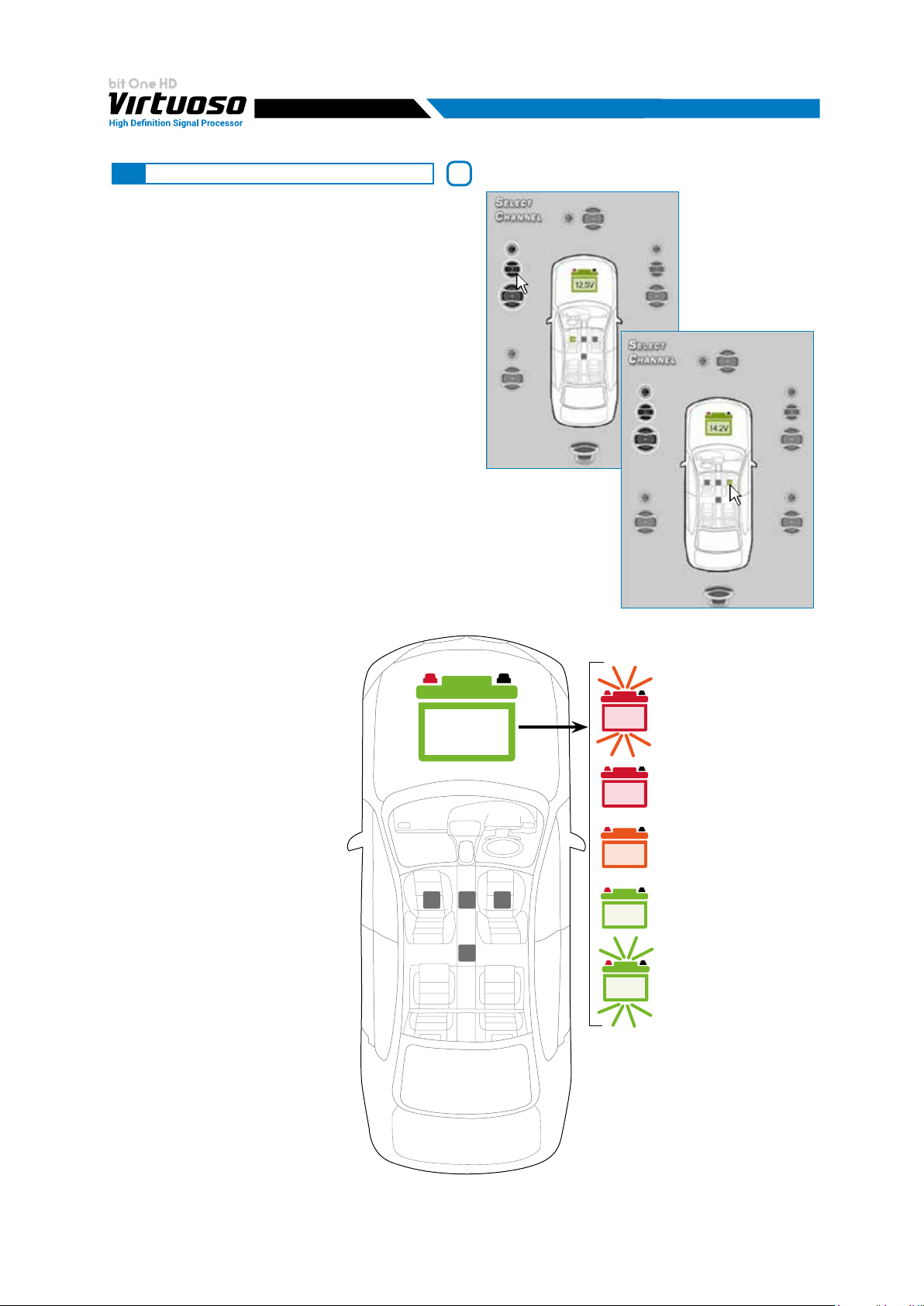
USER'S MANUAL
8
8.5 SELECT A CHANNEL / BATTERY STATUS
This window is active. You can click on the speaker or
on the speaker system to manage each single channel
that, once selected, will be highlighted.
If you keep the CTRL key pressed and click on another
channel, this other channel will be selected and
highlighted as well.
LISTENING POSITION VISUAL INDICATOR
This window includes the position indicator
(highlighted in green). Four positions are pre-set:
driver, passenger, front central (passenger driver) and
rear central. The indication acts only and exclusively
as reference, allowing to view the listening point
optimized with the digital delay automated calculation.
If delays are set according to the “driver” position and
then you want to optimize the system also for the
“passenger” position, you need to set the distances
again through the specic menu, as the system does
not update them automatically.
If used together with the pre-sets, it is useful to create
different setups according to the different listening
positions.
4
VISUAL POWER SUPPLY
INDICATOR
This window contains the battery
power level indicator of your
car. This function is essential
and informs the user, during the
tuning phase of the bit One HD
Virtuoso, about the real time
power supply. The voltage display
is numeric and takes on different
colors depending on the voltage
measured.
STATUS
RED BLINK < 10.6 V
10.0V
13.2V
RED > 10.6 V < 11.2 V
10.7V
ORANGE < 10.6 V < 11.2 V
11.6V
GREEN > 11.8 V
13.2V
GREEN BLINK > 11.8 V
16.0V
55
Page 56

USER'S MANUAL
8
8.6 CHANNEL MAP
This window displays the names given to the eight output
channels of the bit One HD Virtuoso.
This window is active. You can click on it to manage each
channel which, once selected, will be highlighted.
The software will anyhow only allow you to work on one single
channel and will display the word EDIT in red next to the
channel you can operate on.
This selection ensures that all highlighted channels responses
are displayed
- Multi Sel: Output channels multiple selection.
If you keep the CTRL key pressed and click on another channel, this other
channel will be selected and highlighted as well. Multiple channels can be
selected by ticking the “Multi Sel” box. Multiple selection is only allowed
for functional groups, except for the Subwoofer that can be selected with
any group.
To act on another channel keeping your selection, click on the right hand
of the desired channel, where the EDIT column is.
(see section 8.5).
5
Remark: the channels highlighted in
green are dedicated to the AD Link 1
and AD Link 2 digital outputs.
Selection View:
- EQ Settings: if the "Link L / R" function is enabled, the pair of L/R channels of the selected outputs will be
highlighted and the changes on the Channel EQ will be performed on both channels. If the "Link L / R"
function is not active, only the chosen speaker will be selected and the changes will be active only on that one.
- Filter Settings: if the "Xover L / R Link" function is activated, the pair of L/R channels of the selected outputs
will be highlighted and the changes on the Filter Settings will be performed on both channels. If the "Xover L / R Link"
function is not active, only the chosen speaker will be selected and the changes will be active only on that one.
Eg.: Front Left Tweeter + Front Left Midrange + Front Left Woofer, but not together with Rear Left Full or Center Full.
If you want to check the electrical response of the Rear system together with the Subwoofer, you need to
deselect the Front system.
When multiple channels are selected, the display will show the electrical response of all channels with a blue
curve, highlighting the "active" channel with the red color and the other channels selected in grey.
The selection of a channel can also take place as shown in the diagram in the gure of paragraph 8.5.
56
Page 57

USER'S MANUAL
8
8.7 FILTER SETTINGS / DELAY
The bit One HD Virtuoso manages 13 crossovers, one
for each output channel. Each lter allows the setting
of the parameters related to the channel highlighted on
the Channel Map The lters can be adjusted in normal
or extended mode through an active POP UP for a more
detailed adjustment, activating it using the button.
Remark: by activating the PASS THROUGH mode the
Filter Settings menu will not be active.
8.7.1 FILTER SETTINGS
By clicking on the icon , the menu for
the output channels lter settings will
appear as per image to the side.
1. Xover L/R Link: when activated, the
modications applied to one of the
channels (right or left) will automatically
be applied also to the other one. To
activate it click on the blue flashing light.
6
7
3 4
5
6
1
2
2. Invert Phase: it provides the ability to
invert the phase of the channel under
examination by 180°. It can be activated
by selecting the green flashing light.
This function can be useful to solve
alignment problems among the different ltered channels
3. Filter Type: it enables the selection of the different types of lters that can be assigned to the channels.
Full Range
Low Pass
High Pass
Band Pass
8
WARNING: in this case pay utmost attention to the lter adjustment. Speakers have mechanical limits which must
not be exceeded and could lead to damage to the components.
4. Filter Model: it enables the selection of the applicable type of lter
Butterworth (IIR)
Linkwitz (IIR)
Bessel (IIR)
FIR (to be enabled during the Wizard
When starting the software, the bit One HD Virtuoso offers the
Butterworth as a standard lter model. By changing the model to
Linkwitz or Bessel, the change will be made only to the channel
(mono) or channels (stereo - Xover Link activated) concerned.
If a FIR type system conguration was set up, the PC software will
not allow to manage other types of lters. If you wish to switch to the
Butterworth / Linkwitz or Bessel, (IIR) lters, proceed by converting
the conguration le as suggested in
see sec. 7.2.2)
sec. 8.2.1.
57
Page 58

USER'S MANUAL
Difference between IIR and FIR lters.
8
IIR digital lters faithfully simulate analog
lters (active or passive), approximating phase
vs IIR FILTER
and frequency behavior. Like their analog
equivalents, they are affected by unavoidable
phase rotations at the cut-off frequency, which
are different based on the type of curve used
(Butterworth, Linkwitz, Bessel), however still
perceived when listening.
In practice, for instance, a fourth-order low-
pass IIR lter (24 dB / Oct) at 200 Hz cut-off,
plus a high-pass symmetric lter, results in a
phase rotation ranging from 0 to -360 degrees
along the whole audio spectrum. This phase
alteration affects the perception of the sound
image, which highlights inaccuracies in terms
of coherence and stability.
Think of a 3-way system where the door-mounted
18 cm woofer is 400 Hz crossed with the
middle-range, installed on the a-pillar next to
a tweeter, itself crossed with the middle-range
at 5.000 Hz, using crossovers with IIR lters.
The system phase alteration reduces the
focus of the instruments on the virtual stage.
For this reason, a number of audio enthusiasts
prefer to adopt 2-way systems with a woofer
Electric frequency response simulation (module and phase) of a
low-pass Linkwitz-Riley fourth order crossover (24 dB/ott.) summed
with a symmetrical high-pass featuring a 200 Hz cut-off frequency. FIR
lters (in blue) and IIR lters (in black).
and tweeter crossing at 2.500 Hz with a slope
of 6 dB / Oct, so as to limit phase rotations as much as possible. This solution, however, presents a number of
signicant disadvantages, mainly due to increased distortion and lower tweeter power. With a slope of only 6
dB / Oct., the music signal around the cut-off frequency is simultaneously generated by tweeters and woofers
to a considerable extent. Since a tweeter and a woofer have very different electro-acoustic parameters,
the sum of the two emissions does not produce clear output signals, which results in less clarity in the
reproduction of musical transients.
Improved acoustic quality with the use of crossover lters and FIR equalizers.
The use of FIR lters guarantees an important result: the phase behaviour is linear, free from rotations or
indecisions. This also makes the use of lters with a very high slope (up to 48 dB / Oct) possible, without altering
the phase response. Such a high slope for the lter enables the midrange and tweeters mounted on the a-pillar
to work at lower frequencies without any issues with power handling, thus raising the emission front.
Therefore thanks to the FIR lters the advantages of three or multiple-way systems are completely exploited
taking in-car listening experience to a different level. When listening, a system that uses FIR lters provides great
clarity in transients reproduction, such as the acoustic piano hammer strikes or the drums. The stereophonic
image is deeper and denite. Instruments in the virtual stage are more focused and seem to have more space
between them. Even the intervention of any equalizer over the frequency response, when available in FIR
technology, does not modify the audio signal phase, allowing more precise and detailed corrections without
conditioning the audio quality.
58
Page 59

USER'S MANUAL
5. Cut-off frequencies:
- Hi-P Hz 10 ÷ 20000: ltro High-Pass
- Lo-P Hz 10 ÷ 44000: ltro Low-Pass
The cut-off frequency can be selected by:
- clicking on the corresponding drop-down menu, selecting the
frequency range and the value;
5
- clicking on the corresponding drop-down menu, then moving from
value to value with the arrows controls (up / down) on the PC keyboard;
- clicking on the corresponding drop-down menu and then moving from
value to value with the use of a mouse featuring a rotating nger wheel
- Click on the cut-off frequency (Lo-P, Hi-P)
section and edit the required value through
the keyboard.
WARNING: in this case, pay due attention to
the lter adjustment. The speakers have
mechanical limits that should not be
exceeded and that could lead to their
breakdown.
Woofer
- Low Pass 250 Hz
6. Filter slope
- Hi-P Slope
6/12/18/24/30/36/42/48 dB/Oct. (Butterworth)
12/24/36/48 dB/Oct. (Linkwitz)
6/12/18/24/30/36/ dB/Oct. (Bessel)
- Lo-P Slope
6/12/18/24/30/36/42/48 dB/Oct. (Butterworth)
12/24/36/48 dB/Oct. (Linkwitz)
6/12/18/24/30/36/ dB/Oct. (Bessel)
When starting up the software, the bit One HD Virtuoso offers
Butterworth with 12 dB/oct slope as default slope. By changing the
slope, the change will be applied only to the channel you are working on.
Eg.: if you are adjusting the Front Woofer, the change will affect only that channel (right and left, if linked).
If you selected Band Pass as lter type, the slope will be applied to both hi-pass and low-pass. With the Band
Pass lter type the lter slopes can be unbound.
crossover frequency example:
Midrange:
- Low Pass 900 Hz
- High Pass 5000 Hz
6
8
Crossover frequency 80 - 2000 Hz @ 12 dB/Oct.
Crossover frequency 80 - 2000 Hz @ 48dB/Oct.
7. Channel Map Filter settings
Crossover frequency 80 Hz @ 6 dB Oct. Hi-pass
2000 Hz @ 48dB Oct. Low-pass
Crossover frequency 80 - 2000 Hz @ 48 dB/Oct. Hi-pass
2000 Hz @ 6dB Oct. Low-pass
This window shows the lters, cut-off frequencies and phase customization of each single component of the
audio system. It is possible to change the parameters by rst selecting the loudspeaker with the mouse, then
setting the parameters as described in the points 1. 2. 3. 4. 5. 6.
8. Channel map
This window shows the channels that make up the system and if the L / R link is active. Through the Mute
button, it is possible to exclude one or more speakers present in the system during the calibration.
Pass-through Mode Filter Setting
In the case of Pass-Through mode with selection of the Master input, the cut-off frequencies of the channel
bandwidth will not be editable, and by default will be set using the ones detected by the “Input Dashboard” analysis.
59
Page 60

USER'S MANUAL
8.7.2 SET DISTANCE AND DELAY
Two modes are available for the set up of the bit One HD’s time delays:
- Basic Mode. The system time delays can
be displayed by selecting the Channel Map
loudspeaker from the main software screen.
Then enter the distances (cm/inch) from the
listening point, and the related “ne set” (ms).
- Extended Pop Up Mode, by selecting the
icon the extended menu for the set up
of time delays will appear.
This operating mode, as well as allowing a
faster and easier data entry, will provide
different views of the time delays according
to the listening point, the farthest speaker,
depending on the distance (cm/inch)
or time (ms).
8
Fig.1
Fig.2
Preliminary remarks
Sound moves through the air at a speed of 343 mt/sec (1.125 ft/sec) and at the temperature of 20°C (68°F).
If you know the distance from the sound emission point, you can then calculate the time sound takes to get to the
listener’s ear. By default the bit One HD enables the entry/automatic calculation of time delays by entering the simple
measurements between the listening point and the speakers by selecting the option “From Listening Point cm/inch”.
It is however possible to enter the same time delays with respect to the listening point by entering the time value
(ms-milliseconds), selecting the option “From Listening Point ms".
If instead of the distance from the emission point only the distance between the loudspeakers with respect to the farthest
emission point is available, it is possible, by selecting the option “From Farthest Speaker cm/inch, once the farthest
speaker is selected, to enter distances from the other speakers, and then ne-tune the remaining speakers of the system.
However, it is possible to enter the same time delays with respect to the farthest speaker by entering the time value
(ms-milliseconds), selecting the option “From Farthest Speakers ms".
Switching between the 4 time delay entry modes is automatic, the software will automatically convert the values
displayed on the Channel Map.
FINE SET AND PHASE DELAY.
The delay assignment according to the distance calculation is theoretical. That is, small variations need to be applied due
to small errors in distance measurement, due to the resonance inside the car compartment and, mainly, due to the speaker
phase problem. Two speakers reproducing two areas of frequency one close to the other (ex. Woofer and Midrange), in
their crossing area will simultaneously reproduce, at attenuated level, the same frequencies. Due to the different nature of
the speakers, they will show a difference in phase that, for a short frequency interval, works like a time delay.
By acting on the “ne set” you can partly also correct problems of Phase Delay.
By acting on the “ne set” you can change the automatically set time delay. The delay that is varied adds up to (+
x.xx) or is deducted from (- x.xx) the value of the delay shown in the “Delay / default” window, which does not change
the assigned value which is the one automatically assigned. Assigning a positive value ( + x.xx) with the “ne delay”
means increasing the delay of that speaker and therefore moving it away from the listening point. Likewise, assigning
a negative value (- x.xx) means decreasing the speaker’s delay and therefore moving it closer to the listening point.
If you try and give a negative value to the farthest speaker, an alert message will be displayed. By acting on “ne set”,
the word “fds” will light up on the corresponding channel of the “Channel Map”, to inform the user about the entry on
the highlighted channels.
60
Page 61

USER'S MANUAL
8.7.2.1 TIME DELAYS ENTRY BASIC MODE
Switching from POP UP mode to the PC software
normal display mode will only show the standard
display of the menu described below.
By selecting a channel from the Channel Map, it will
be possible to act on the parameters:
- Set Distance: to edit the selected loudspeaker
distance (cm/inc) from the Channel Map.
- Fine Set (ms).
- Delay Default from Farthest Speakers.
1. choose the system listening point. To identify the
listening point, choose an ideal point located at the
center of the listener’s (driver or passenger) head.
For the front central and rear central points choose
an intermediate point between the two listeners.
2. measure the distance between each loudspeaker
or group of loudspeakers and the listening point
in a straight line (“as the crow flies”). For each
loudspeaker choose the center of the mobile
membrane as the emission point. For the groups of
loudspeakers choose an intermediate point between
them. Afterwards, ne-tuning can be performed by
selecting the Fine Set function.
3. select the channel related to the loudspeaker under
exam from the Channel Map and enter the related
distance value on the Set Distance box from the Filter Settings menu.
4. repeat step 3 for each channel
5. perform all the time delays settings, start the music
reproduction and select the Fine Set box. If you move
the values to positive or negative (except for the
subwoofer as it is the farthest speaker), you can
nd the best time alignment that will ensure a correct
acoustic scene. The ne set tuning can be managed
through the multiple selection of the audio system
emission front (Ie. Front Left Tweeter + Front Left
Midrange + Front Left Woofer). Select the front
(Left or Right) channels keeping the CTRL key
pressed with the mouse pointer, then proceed to
the ne set tuning.
It is advisable to listen to different types of musical
tracks (percussions, melodic etc.) for a much
more correct evaluation of the different musical
instruments coherency (space stability).
105 cm 127 cm
90 cm
8
83 cm
127 cm
116 cm78 cm
164 cm
WARNING: if, once you have set the distances according to the “driver” listening point you click on the “passenger”
listening point, the bit One HD will not re-calculate the delays according to the new reference point because
the buttons available in the SELECT A CHANNEL diagram are merely descriptive and their only purpose is to
remind you that you have set the delays for that listening point!
61
Page 62
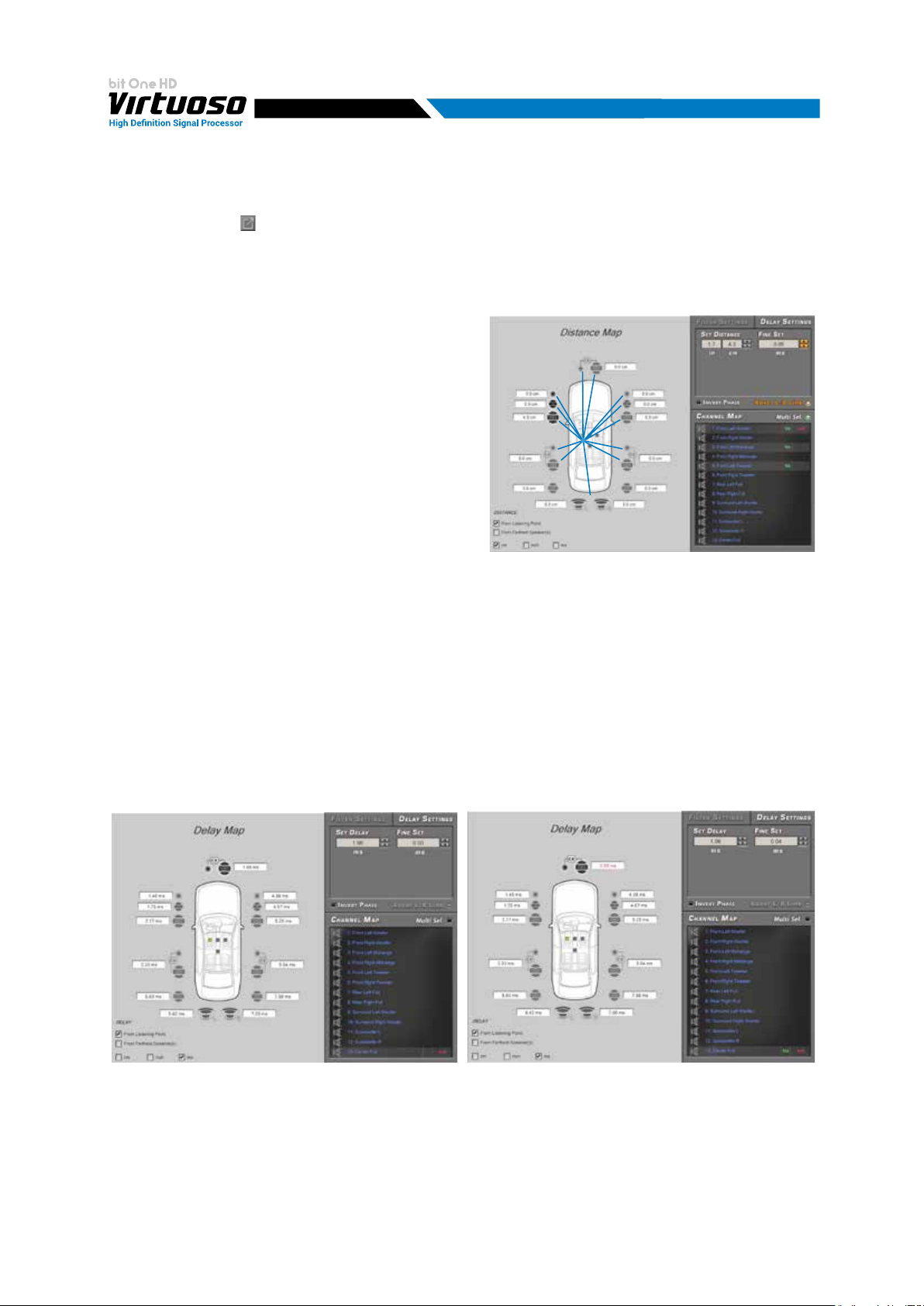
USER'S MANUAL
8.7.2.2 TIME DELAYS ENTRY POP UP MODE
By selecting the icon , the customization menu of the output channel lters will appear as shown to the side. It
will be possible to intervene to set the time delays by clicking on DELAY SETTINGS.
Time delays entry default mode “From listening Point cm/inch"
This setting is based on an automatic system that allows you to calculate the time it takes for the loudspeaker to
reach the ear.
1. choose the system listening point. To identify the listening
point, choose an ideal point located at the center of the
listener’s (driver or passenger) head. For the front central
and rear central points choose an intermediate point
between the two listeners.
2. measure the distance between each loudspeaker or group
of loudspeakers and the listening point in a straight line
(“as the crow flies”). For each loudspeaker choose the
center of the mobile membrane as the emission point.
For the groups of loudspeakers choose an intermediate
point between them. Afterwards, ne-tuning can be
performed by selecting the Fine Set function.
3. select the channel related to the loudspeaker under exam
from the Channel Map and enter the related distance
value on the Set Distance box from the Filter Settings menu.
4. repeat step 3 for each channel.
5. perform all the time delays settings, start the music reproduction and select the Fine Set box. If you move the
values to positive or negative (except for the subwoofer as it is the farthest speaker), you can nd the best time
alignment that will ensure a correct acoustic scene. The ne set tuning can be managed through the multiple
selection of the audio system emission front (Ie. Front Left Tweeter + Front Left Midrange + Front Left Woofer).
Select the front (Left or Right) channels keeping the CTRL key pressed with the mouse pointer, then proceed to
the ne set tuning. It is advisable to listen to different types of musical tracks (percussions, melodic etc.) for a
much more correct evaluation of the different musical instruments coherency (space stability).
8
Once all the speaker distances have been entered, it is possible to obtain automatically by clicking on the check boxes:
- From Listening Point (ms): the related delay between the listening point and the system speakers. If a ne set
is entered, the value on the Channel Map will become red.
62
Page 63

USER'S MANUAL
- From Farthest Speaker cm/inch: the related distance between the loudspeakers and the farthest speaker in the system.
- From Farthest Speaker ms: the delay introduced between the farthest speaker and the rest of the system.
If a ne set is entered, the value on the channel map will become red.
8
- The software, in addition to offering the conversion of values according to the selected mode, will allow their
adjustment, passing from one mode to another.
WARNING: if, once you have set the distances according to the “driver” listening point you click on the “passenger”
listening point, the bit One HD will not re-calculate the delays according to the new reference point because
the buttons available in the SELECT A CHANNEL diagram are merely descriptive and their only purpose is to
remind you that you have set the delays for that listening point!
8.7.2.3 TIME DELAY SETTING PASS-THROUGH MODE.
In the case of the Pass-Through mode with selection of the Master input, it is also possible to manage time delays.
It must be specied that if the bit One HD is interfaced to a source with time delays, it is advisable to intervene by
acting only on the Fine Set.
Once the time alignment procedure has been completed, it will be possible to intervene on the output equalizer
(MASTER), to optimize the response of the system according to the level alignment at the various frequencies.
For the auxiliary inputs Optical 1/2 and Aux instead it is possible to act on the time delays setup, as described in the
previous paragraphs, since these inputs are not connected to the Master input.
8.8 EQ SETTINGS
The bit One HD Virtuoso software provides a series of Parametric / Paragrac
equalizers to be managed on screen which, with extreme versatility, provide for an
optimal calibration of the audio system. The user can operate on the equalization
of the Master or AUX analog inputs by choosing the “Input EQ” option, on the
single output channels equalization by selecting the “Channels EQ” option and
operate on the whole system equalization by choosing the “Main EQ” option.
Thanks to the active Pop Up menu it is possible to intervene in a more precise and
accurate way on all the available intervention points, working full-screen on the
equalizers using all the control commands.
8
63
Page 64

USER'S MANUAL
8.8.1 INPUT EQ
Click the “Input EQ” box and the
equalization curve for the bit One HD
Virtuoso active input will be displayed.
By clicking on the POP UP activation
icon, you can bring to Full screen the
display of the main controls of the
equalizer. If you do not use the POP
UP mode it will always be possible to
perform system tuning but reducing the
use of the equalizer functions.
MASTER INPUT SETTING
It is possible to operate on the equalizer
of the Master input, acting on all the
fronts at the same time, or by activating
the Acoustic Front option, on each
single input front.
It is also possible to compensate for
any phase rotations of the input fronts
by activating the AllPass Filter menu,
using 4 intervention points consisting
of a second order All Pass.
8
A. MODULE: select MASTER on the
graphic interface and then MODULE
to modify the equalizer parameters,
in order to set up a 10 pole (of which 9 FIR – blue
poles) and 1 IIR (green pole) equalization curve.
By operating on the setup window it is possible to
adjust the Frequency (f: 20 Hz ÷20KHz step min 1HZ),
Gain (g: -15 dB ÷ +12dB step min 0.1 dB) and the
Q factor (Q: 0.1÷ 16 step min 0.1) using the cursors.
The curve can be manually edited using the mouse pointer.
To be able to vary the "F" "G" and "Q" factors, you will just
need to act on the mouse wheel equipped with this function.
A ner adjustment of these parameters can also be made
using only the PC keyboard.
- The keys and : allow the selection of the pole
to be adjusted on the diagram. The successful
selection of the pole is displayed by a circle around it.
- Key: allows the selection of the “F”,”G” and
“Q” poles control point. The successful selection of
the control point is visible through the green color
of the control slider.
- Keys + and + .
Activation:
Example of IIR pole adjustment
Example of FIR pole adjustment
- Custom EQ Settings: by enabling the function (light on) it is possible to enable the changes made to the equalizer
and the All Pass input lters.
- EQ Module Off: by enabling the function (light on) it is possible to disable the changes made to the input equalizer.
This function is necessary during the calibration phase to appreciate and evaluate the settings selected.
- EQ Phase Off: by enabling the function (light on) it is possible to disable the changes made to the All Pass input
lters. This function is necessary during the calibration phase to appreciate and evaluate the settings selected.
64
Page 65

USER'S MANUAL
B. All-Pass. The graphic interface will
show the fronts related to the application
of the All-Pass lters (Front L-R, Rear
L-R, Center), and a chart showing the
electric result of the fronts selected
from the menu. If a phase analysis
was performed during the "Conguration
Wizard" (see section 7.2.2.6), the compensation
points recommended by the analysis
will be displayed. They can be ne
tuned thanks to the electrical result
and listening sessions.
If the automatic phase analysis
procedure has not been performed, the All-Pass control points will be present
but no position for compensation will be recommended.
All-Pass Filter type:
There are two types of All-Pass lters,
1st and 2nd order. Their selection is done
by double clicking with the mouse pointer,
which will highlight the area with a different color depending on the type selected. First order lters are light
blue, while second order lters are yellow. Their activation is displayed by the transition from a point to a
well-highlighted intervention area that occurs by setting the phase other than 0 °.
8
All-Pass Filters Setting:
Frequency: by moving the point to adjust
with the mouse pointer (f: 20 Hz ÷20KHz)
Phase: + and +
allows the change of the Phase control
at 1 degree
adjustment
2nd order
Q: + and + allows the change of the Q factor at 0.1 Steps (just for 2nd order All-Pass).
Total Electric Response.
The chart shows the electrical sum
of the channels selected in the menu
“Trace Curve”. If a “Phase Analysis” was
performed (see sec. 7.2.2.7), two curves will
be displayed. The Blue curve refers to
the trend of the selected fronts, where
the presence of All-Pass lters can be
shown, provided by one or more holes
in the frequency domain, while the
orange color refers to the fronts compensation via All-Pass lters. If the Phase Analysis was not performed,
only the orange curve resulting from the modications made via All-Pass adjustment will be displayed.
Phase ON/OFF / Activate
By clicking on the Phase on/off key, it is
possible to enable or disable the correction
of the phase applied to the Head Unit
connected to the bit One HD Virtuoso.
The activation is successful when the led
light becomes red.
Restore Phase Alignm suggestions:
If an “AUTOMATIC MASTER DE-EQ / PHASE
are then edited, it will be possible to
restore the phase compensation values
suggested by the software (see sec. 7.2.2.6).
Steps. For 1st order All-Pass the
ranges from 0-180° while for
All-Pass the adjustment ranges from 0 -360°.
Analysis” was performed and new valued
65
Page 66

USER'S MANUAL
C. LEVELS: during the tuning phase of the
inputs it is possible to carry out a further
renement of the input levels. This can
be done by selecting the Fine Settings
item, which will allow you to act on
the sliders of the input sensitivity of
each Master channel (previously set
automatically), or via the active buttons:
+6dB: increasing the sensitivity of all
channels by 6dB, compared to automatic
calibration.
+3dB: increasing the sensitivity of all
channels by 3dB, compared to automatic
calibration.
Remark: If you decided to use the RVA function, it is not advisable to use gain increases + 3dB / + 6dB, which
could cause distortions when adjusting the volume of the auxiliary source (AUX / Optical).
Ref: setting the sensitivity of all channels to the level calculated in the automatic calibration.
AUX INPUT SETTING
A. Select AUX on the graphic interface to
modify the equalizer parameters, in order
to set up a 10 pole (of which 9 FIR - blue
poles) and 1 IIR (green pole) equalization
curve. By operating on the setup window
it is possible to adjust the
Frequency (f: 20 Hz ÷20KHz step min 1HZ),
Gain (g: -15 dB ÷ +15dB step min 0.1 dB)
and the Q factor (Q: 0.1÷ 16 step min 0.1)
using the cursors.
8
The curve can be manually edited using the mouse pointer.
To be able to vary the "F" "G" and "Q" factors, you will just
need to act on the mouse wheel equipped with this function.
A ner adjustment of these parameters can also be made
using only the PC keyboard.
- The keys and : allow the selection of the pole
to be adjusted on the diagram. The successful
selection of the pole is displayed by a circle around it.
- Key: allows the selection of the “F”,”G” and
“Q” poles control point. The successful selection of
the control point is visible through the green color
of the control slider.
- Keys + and + .
B. Levels: during the tuning phase of the inputs it is possible to carry out a further
renement of the input levels.
This can be done by selecting the Fine Settings item, which will allow you to
act on the sliders of the input sensitivity of each Master channel (previously set
automatically), or via the active buttons.
Example of IIR pole adjustment
Example of FIR pole adjustment
66
Page 67

USER'S MANUAL
OPTICAL 1 / OPTICAL 2 INPUT SETTING
A. Select Optical 1 / Optical 2
on the graphic interface to modify the equalizer
parameters, in order to set up a 10 pole
(of which 9 FIR - blue poles) and 1 IIR
(green pole) equalization curve. By operating
on the setup window it is possible to adjust
the Frequency (f: 20 Hz ÷20KHz step min 1HZ),
Gain (g: -15 dB ÷ +15dB step min 0.1 dB)
and the Q factor (Q: 0.1÷ 16 step min 0.1)
using the cursors.
The curve can be manually edited using the mouse pointer.
To be able to vary the "F" "G" and "Q" factors, you will just
need to act on the mouse wheel equipped with this function.
A ner adjustment of these parameters can also be made
using only the PC keyboard.
- The keys and : allow the selection of the pole
to be adjusted on the diagram. The successful selection
of the pole is displayed by a circle around it.
- Key : allows the selection of the “F”, ”G” and “Q”
poles control point.
The successful selection of the control point is visible
through the green color of the control slider.
- Keys + and + .
8
Example of IIR pole adjustment
Example of FIR pole adjustment
67
Page 68

USER'S MANUAL
8.8.2 CHANNELS AND FRONT EQUALIZER
The CHANNEL EQ equalizer works for functional groups and for each channel according to the selection chosen
for the display. It is possible to perform an equalization by selecting a single speaker in the system or selecting the
entire front of the audio system.
8
Difference between IIR and FIR lters
Similarly to crossover lters (see sec 8.7.1), graphic
and parametric equalizers based on IIR lters
FIR EQUALIZATION vs IIR EQUALIZATION
dB
+10
alter the signal phase behaviour with signicant
effects on audio quality. A heavily equalized signal
is characterized by an unclear stereo image and
lack of transients denition. Audiophiles often
classify this feeling as a veil that blurs the musical
message and deprives it of the necessary emotion.
The use of FIR lters guarantees an important
result: the phase behaviour is linear, free from
rotations or indecisions. This also makes the use
of lters with a very high slope (up to 48 dB / Oct)
possible, without altering the phase response. Such
a high slope for the lter enables the midrange
and tweeters mounted on the a-pillar to work at
lower frequencies without any issues with power
handling, thus raising the emission front. Therefore
thanks to the FIR lters the advantages of three
or multiple-way systems are completely exploited
taking in-car listening experience to a different
level. When listening, a system that uses FIR lters
provides great clarity in transients reproduction,
such as the acoustic piano hammer strikes or the
+5
0
-5
-10
20 3 0 50 7 0 100 200 4 00 700 1 k 2k 3k 5k 7k 10k 20.0k
dB
90
45
0
Phase Magnitude
45
90
20 3 0 50 7 0 100 200 400 7 00 1 k 2k 3k 5k 7k 10k
FIR
IIR
20.0
Electric frequency response simulation (module and phase) of
the two poles of the parametric equalizer featuring IIR lters (in
black) and FIR lters (in blue).
Hz
Hz
k
drums. The stereophonic image is deeper and
denite. Instruments in the virtual stage are more focused and seem to have more space between them. Even the
intervention of any equalizer over the frequency response, when available in FIR technology, does not modify the
audio signal phase, allowing more precise and detailed corrections without conditioning the audio quality.
The equalizer works for functional groups and therefore we will have:
- an equalizer for the Front Left Channel;
- an equalizer for the Front Right Channel;
- an equalizer for the Rear Left Channel;
- an equalizer for the Rear Right Channel;
- an equalizer for the Center;
- an equalizer for the Subwoofer.
The software is able to manage both an IIR and FIR conguration chosen during the "I / O Conguration Wizard"
phase, and the equalizer setup varies depending on the choice made.
68
Page 69

USER'S MANUAL
IIR MODE
By clicking on the POP UP activation icon , you can bring to Full screen the display of the main controls of the
equalizer. If you do not use the POP UP mode it will always be possible to perform system tuning but reducing the
use of the equalizer functions.
It is possible to calibrate the fronts output
using a 13-pole equalizer of which 11
maximum parametric poles and two
Shelving (LP HP). Furthermore it is
possible to activate up to three Notch and
ALLPASS lters according to the crossover
frequencies.
To be able to change the equalizer
parameters, in order to set an equalization
curve, just select the channel to be
equalized from the "Channel Map" menu,
enable the pole on which to intervene with
the mouse cursor and set the conguration
to be applied. The following controls are available on the front equalization curve:
A. Parametric pole: it is possible to set the parametric
pole by operating on the setup window adjusting the
Frequency(f: 20 Hz ÷20KHz step min 1HZ),
Gain (g: -15 dB ÷ +12dB step min 0.1 dB) and the
Q factor (Q: 0.1÷ 16 step min 0.1) using the cursors.
8
B. Notch lter: it is possible to set the Notch lter by
operating on the setup window adjusting the
Frequecy (f: 20 Hz ÷20KHz step min 1HZ), and the
Bandwidth (BW: 20 Hz ÷5KHz step min 1HZ) using the
cursors.
C. All Pass 1°/2° order: the All Pass lter can be rst-order by clicking once on the icon and second-order
by double-clicking. This is automatically positioned on the crossover frequency of the rst crossover, and the
number of ALL PASS is equal to the crossing points on the fronts. Its function is to re-balance the speakers at
their intersection point.
Their activation is displayed by the transition from a point to a well-highlighted intervention area that occurs by
setting the phase other than 0 °
- First-order lter: it is possible to set the All Pass lter
by operating on the setup window adjusting the
Phase (Phase: 0°÷ -180° step min 1°) using the cursors.
- Second-order lter: it is possible to set the All Pass
lter by operating on the setup window adjusting the
Phase (Phase: 0°÷ -360° step min 1°) and the
Q factor (Q: 0.4÷50) using the cursors.
In the case of the two types of All Pass lters,
the intervention will be graphically highlighted
on the equalizer curve, using a light blue area.
69
Page 70

USER'S MANUAL
The curve can be manually edited using the mouse pointer. To be able to vary the "F" G" and "Q" factors, you will just need
to act on the mouse wheel equipped with this function. A ner adjustment of these parameters can also be made using
only the PC keyboard
- The keys and : allow the selection of the pole to be adjusted on the diagram. The successful selection
of the pole is displayed by a circle around it
- Key : allows the selection of the “F”,”G” and “Q” poles control point. The successful selection of the
control point is visible through the green color of the control slider.
- Keys + and + .
The POP UP menu allows a 360 ° use of the main functions through
the functions that can be activated via the Channel Map.
1) MUTE: Mute Enabled; Mute disabled.
2) SOLO: Solo Enabled; Solo disabled
3) PHASE: Phase not inverted; Phase inverted.
4) Multi Sel: it allows the activation of multiple channels on the
Channel Map in order to display the total electrical response on
Channels EQ.
5) Volume: it manages the overall system volume.
8
6) Volume Sub: it manages the overall SUB level volume.
During the equalizer calibration, the display shows the changes that
are made to the electrical signal that is sent to the speakers via the
ampliers in real time.
The actual audio signal reproduced by the system depends on the
type of speakers used and their positioning. To analyse the acoustic
response, use a spectrum analyser connected to a microphone.
Otherwise you need to make use of your experience
in listening and rene the calibration by relying on it.
1. Flat / Reset: it restores, if enabled, all the poles of the
parametric equalizer in the default position.
2. Link L/R: it applies, when active, the equalization curve
to both the right and left channels simultaneously.
3. L->R R->L: this function is active when "Link L / R" is
deactivated. By clicking on one of the two keys it is
possible to transfer the equalization curve of the Left
channel to the Right one and vice versa.
4. Xover: it displays the electrical response
subjected to ltering (XOVER), by clicking on the
box (red curve).
5. EQ: it displays the electrical response subjected
to equalization, by clicking on the box (yellow curve).
6. SUM: it displays the sum between the electric
response and the crossover, by clicking on the
box (purple curve).
7. EQ Off: when active, it allows the equalizer to be switched off.
70
Page 71

USER'S MANUAL
Remark: in order to display the set equalization curve more clearly, it is possible
to increase or decrease the vertical scale (dB) by moving the cursor positioned
to the right of the equalization curve diagram. By default the diagram display is
set to ± 12dB.
8
View example with ± 3dB magnier function
View example with ± 24dB magnier function
71
Page 72

USER'S MANUAL
FIR MODE
By clicking on the POP UP activation icon , you can bring to Full screen the display of the main controls of the
equalizer. If you do not use the POP UP mode it will always be possible to perform system tuning but reducing the
use of the equalizer functions.
It is possible to calibrate the fronts output
using a 13-pole equalizer of which 9 FIR poles,
1 Shelving and 3 IIR poles. Furthermore it is
possible to activate up to three Notch and
ALL PASS lters according to the crossover
frequencies.
To be able to change the equalizer parameters, in
order to set an equalization curve, just select the
channel to be equalized from the "Channel Map"
menu, enable the pole on which to intervene with
the mouse cursor and set the conguration to be
applied.
The following controls are available on the front
equalization curve:
IIR POLES: by enabling the check from PC
•
software it is possible to enable the use of 3 IIR poles.
8
A. Parametric pole: it is possible to set the parametric
pole by operating on the setup window adjusting the
Frequency (f: 500 Hz ÷20KHz step min 1HZ),
Gain (g: -15 dB ÷ +15dB step min 0.1 dB) and the
Q factor (Q: 0.1÷ 16 step min 0.1) using the cursors.
B. Notch lter: it is possible to set the Notch lter
by operating on the setup window adjusting the
Frequency (f: 500 Hz ÷20KHz step min 1HZ), and the
bandwidth (BW: 20 Hz ÷5KHz step min 1HZ).
C. All Pass 1°/2° order: the All Pass lter can be rst-order by clicking once on the icon and second-order
by double-clicking. This is automatically positioned on the crossover frequency of the rst crossover, and the
number of ALL PASS is equal to the crossing points on the fronts. Its function is to re-balance the speakers at
their intersection point.
- First-order lter: it is possible to set the All Pass
lter by operating on the setup window adjusting the
Phase (Phase: 0°÷ -180° step min 1°) using the cursors.
- Second-order lter: it is possible to set the All Pass
lter by operating on the setup window adjusting the
Phase (Phase: 0°÷ -360° step min 1°) and the
Q factor (Q: 0.4÷50) using the cursors.
In the case of the two types of All Pass lters,
the intervention will be graphically highlighted
on the equalizer curve, using a light blue area.
72
Page 73

USER'S MANUAL
FIR POLES: it is possible to set the FIR
•
parametric pole by operating on the setup
window adjusting the
Frequency (f: 100Hz÷20KHz step min 1HZ),
Gain (g: -15 dB ÷ +15dB step min 0.1 dB)
and the Q factor (Q: 0.1÷ 16 step min 0.1)
using the cursors.
The poles can be edited manually using the mouse pointer.
To change the "Q" factor, you will just need to act on the
mouse wheel equipped with this function.
- The keys and : allow the selection of the pole to
be adjusted on the diagram. The successful selection
of the pole is displayed by a circle around it.
- Key : allows the selection of the “F”, ”G” and “Q”
poles control point. The successful selection of the control
point is visible through the green color of the control slider.
- Keys + and + .
8
The POP UP menu allows a 360 ° use of the main functions
through the functions that can be activated via the Channel Map.
1) MUTE: Mute Enabled; Mute disabled.
2) SOLO: Solo Enabled; Solo disabled.
3) FASE: Phase not inverted; Phase inverted.
4) Multi Sel: it allows the activation of multiple channels on the
Channel Map in order to display the total electrical response on
Channels EQ.
5) Volume: it manages the overall system volume.
6) Volume Sub: it manages the overall SUB level volume.
During the equalizer calibration, the display shows the changes that
are made to the electrical signal that is sent to the speakers via the
ampliers in real time.
The actual audio signal reproduced by the system depends on the type
of speakers used and their positioning. To analyse the acoustic
response, use a spectrum analyser connected to a microphone.
Otherwise you need to make use of your experiencein listening and
rene the calibration by relying on it.
1. Flat / Reset: it restores, if enabled, all the poles of the
parametric equalizer in the default position.
2. Link L/R: it applies, when active, the equalization curve
to both the right and left channels simultaneously.
3. L->R R->L: this function is active when "Link L / R" is
deactivated. By clicking on one of the two keys it is
possible to transfer the equalization curve of the Left channel to the
Right one and vice versa.
73
Page 74

USER'S MANUAL
4. Xover: it displays the electrical response
subjected to ltering (XOVER), by clicking on
the box (red curve).
5. EQ: it displays the electrical response subjected
to equalization, by clicking on the box (yellow curve).
6. SUM: it displays the sum between the electric
response and the crossover, by clicking on the
box (purple curve).
7. EQ Off: when active, it allows the equalizer to be switched off.
Remark: in order to display the set equalization curve more clearly, it is possible
to increase or decrease the vertical scale (dB) by moving the cursor positioned
to the right of the equalization curve diagram. By default the diagram display is
set to ± 12dB.
8
View example with ± 3dB magnier function
View example with ± 24dB magnier function
74
Page 75

8.8.3 MAIN EQ
Amplitude (dB)
−120
−100
−80
−60
−40
−20
0
Frequency
Amplitude (dB)
19 kHz 48 kHz 57.6 kHz 67.2 kHz
76.8 kHz 86.4 kHz 96 kHz
Selecting the "Main EQ" check the general
equalization curve of the entire audio system
will be displayed. The tuning of this curve must
be the last operation to be performed in your
setup, and has the function to best adapt the
frequency response of your audio system.
By clicking on the POP UP activation icon, it is
possible to display the main equalizer controls
in full screen. If you do not use the POP UP
mode it will always be possible to perform
the system tuning but reducing the use of the
equalizer functions.
MAIN EQ. SETTING
A. It is possible to change the equalizer parameters, in order to set an equalization curve via 6 Poles, of which 5 FiR
(blue pole) and 1 IIR (green pole).By operating on the setup window it is possible to adjust the
Frequency (f: 20 Hz ÷20KHz step min 1HZ),
Gain (g: -15 dB ÷ +15dB step min 0.1 dB) and the
Q factor (Q: 0.1÷ 16 step min 0.1) using the cursors.
The curve can be manually edited using the mouse pointer.
To be able to vary the "F" G" and "Q" factors, you will just
need to act on the mouse wheel equipped with this
function. A ner adjustment of these parameters can
also be made using only the PC keyboard.
- The keys and : allow the selection of the pole
to be adjusted on the diagram. The successful
selection of the pole is displayed by a circle around it.
- Key : allows the selection of the “F”,”G” and “Q”
poles control point. The successful selection of the
control point is visible through the green color of
the control slider.
- Keys + and + .
B. PCM FILTER MODE: this function operates on the internal DACS of
the bit One HD Virtuoso (setting them internally ½ Fs); (Fs = 96KHz).
It is only available on the analog outputs. By activating the
AD LINK / AC Link outputs this function will not be available.
USER'S MANUAL
- SLOW ROLL OFF
Compared to the "FAST ROLL OFF" it has a
less accentuated lter slope with a slightly
wider bandwidth, more ripple and less lter
delay.
0
8
BB
AA
Example of IIR pole adjustment
Example of FIR pole adjustment
- FAST ROLL OFF
Compared to the “SLOW ROLL OFF” it has
a more pronounced lter slope, a smaller
ripple around the cut-off frequency, and the
lter delay is greater.
0
−20
−40
−60
Amplitude (dB)
−80
−100
−120
19 kHz 48 kHz
57.6 kHz
67.2 kHz
Frequency
76.8 kHz
86.4 kHz 96 kHz
−20
−40
−60
−80
−100
−120
19 kHz 48 kHz 57.6 kHz 67.2 kHz
Frequency
76.8 kHz 86.4 kHz 96 kHz
Since this ltering is outside the audio range and in the presence of other analog lters, their difference is really
imperceptible and varies according to the kind of tracks you listen to, or the more or less complex structure of
the audio system. The real differences can be appreciated once the Bit One HD setup is completed, where only
listening tests will give reason to the most appropriate choice.
75
Page 76

USER'S MANUAL
8
8.9 OUTPUT LEVEL
9
This section shows the settings of the output levels of the bit One HD Virtuoso active channels as displayed by the
software.
1
2
3
4
5
6
Following please note the description of each of the functions marked with numbers in the image above.
1
When “Clip“ lights up in red, it means clipping is occurring on the output channel. When this occurs, you will
just have to decrease the output level of the corresponding channel or decrease the equalization previously
set up. If the “Limiter” function has been applied to the clip the led light will be orange
By acting on one of the sliders belonging to the output channels, the output level (- 40 ÷ 0 dB) for each
2
channel can be adjusted.
This area of the screen shows the output level of each single channel (- 40 ÷ 0 dB), compared to the slider
3
position of the output channels.
By selecting “Link”, all the bit One HD Virtuoso output levels can be adjusted simultaneously. By selecting
4
“Link” again the function will be disabled
By selecting “Solo” the output levels will be muted except the active one. By selecting “Solo” again this
5
function will be disabled.
The selection of the “Mute” button provides the ability to mute the corresponding output channels. By
6
selecting “Mute” again, the mute function will be disabled
Remark: if the installation includes a mono Subwoofer, the
sensitivity of its dedicated amplier needs to be increased by
+3 dB compared to rest of the ampliers (see the “Ampliers
Sensitivity” diagram). This empirical method considers many
aspects and will provide an improved adjustment capability of
Ampliers Sensitivity (Volts)
Front/Rear 1.0 2.0 3.0 4.0
Sub (+3 dB) 0.7 1.4 2.1 2.8
the “Subwoofer Level.
Important Remark:
the output level adjustment (2) affects the system signal / noise ratio (whistle / background
hiss). We recommend that you always set the bit One output at high level and the ampliers’ sensitivity at low
level, so the ampliers will be less sensitive to background noises/hisses. An excessive output level causes the
clipping led lights to turn on (1), especially if equalizations with high gain are applied. Therefore we recommend
that you proceed as follows:
a) Adjust the ampliers sensitivity level to the minimum value (3-4V RMS).
b) Balance the emission level of the system channels by moving the sliders (2) paying attention to maintain a
centered mid level at around -20 dB. Turn the output volume to an acceptable listening volume level.
c) Set the desired output equalizations
(see sec. 8.9).
d) Insert a CD playing a highly dynamic track.
e) Select the “Link” function (5), move the slider and increase the output channels level until one of the “clipping”
led lights turns on (1); move the slider back of at least 2-3 dB (check the value on one of the displays (3)).
f) Increase the “Master Volume” (6) up to the maximum undistorted level taking it close to “0” dB.
g) In case the signal is highly distorted with the “Master Volume” at “0” dB, the output levels (2) will need to be
decreased or enable the “Limiter” function. If, on the contrary, no distortion occurs, the ampliers’ sensitivity
will have to be increased until the rst distortion symptoms appear: by doing this, you will make the most of
all the available power.
Remark: this procedure leads the user to calibrate the system at “zero dB undistorted”. This is not always the best
solution, since, if you listen to a track that has been recorded at a lower level or with lower dynamics than the
track used for the setup, a loss in dynamics may occur. So a good compromise needs to be found, depending
on the listener preferences.
76
Page 77

USER'S MANUAL
8
8.10 VOLUME LEVEL
This section shows the settings related to the output level of the Master Volume and Sub Volume
of the bit One HD Virtuoso.
1
By acting on the “Master Volume” function, you can adjust the system general volume (-60 ÷ 0 dB).
2
The “Subwoofer Level” function allows for the subwoofer output level adjustments (-12 ÷ 0 dB), when the
system features a subwoofer.
The “Limiter” function enables the limiter on bit One HD Virtuoso output level. This function is essential to
3
avoid the occurrence of temporary clipping, causing the outputs saturation. By selecting “Limiter” again, the
function will be disabled.
10
1 2
3
8.11 SELECT INPUT
The “Selected Input” window will display the active source during the connection with the PC. Auxiliary sources can
be added or removed entering the Cong->Auxiliary Inputs menu and selecting the desired source
Once you will have disconnected from the PC, the bit One H D input source can be selected via DRC MP.
Sensitivity:
inputs. Click on the icon for the Input Setup.
To perform the sensitivity adjustment, refer to
section 8 of this user manual.
To change the input signal levels manually, once
the manual calibration has been performed, you
have two options:
a) Click on the + 3dB / + 6dB buttons to increase
the input signal by 3dB / 6 dB.
b) Select the Link check box, keeping the Ref
check active, so as to calibrate the input signal
levels
to perform the setting/display of the analog
.
11
(see section 8.3.3).
77
Page 78

USER'S MANUAL
8
1
8.12 SETUP
12
2
3
1. Auto EQ: this function is enabled/disabled when a calibration is
performed using the bit Tune software. The equalization applied is
displayed on screen and the frequency response can be adjusted
4
5
by 5 poles.
2. Master De-EQ/Phase Align.: by selecting this
menu it is possible to view the progress in Module
and Phase of all the Head Unit fronts
(see sec. 7.2.2.7).
MODULE
- Selecting the De-Eq on/off button, you can
enable or disable the de-equalization applied
to the Head Unit connected to the bit One HD
Virtuoso.
- Selecting the Wizard button, it is possible to carry
out a new conguration session to set the sensitivity levels of the source and check whether the source is equalized or
(see sec. 7.2.2.6).
not
- by clicking on the “Suggested AP Filter Set” key,
it is possible to Enable or disable the correction
of the phase applied to the Head Unit Connected
to the bit One HD Virtuoso detected during the
analysis performed. The graphic interface will
show the fronts related to the All-Pass lters
application (Front L-R, Rear L-R, Center), and a
chart where the fronts electric result selected
from the menu will be displayed. If a phase
analysis was performed during the phase
“Conguration Wizard” procedure
(see sec. 7.2.2.7),
the compensation points suggested by the
analysis will be displayed. They can be ne
tuned thanks to the electric result and listening sessions. If the automatic phase analysis procedure has not
been performed, the All-Pass control points will be present but no position for compensation will be recommended.
All-Pass Filter type:
There are two types of All-Pass lters, 1st and 2nd
order. Their selection is done by double clicking with
the mouse pointer, which will highlight the area with
a different color depending on the type selected. First
order lters are light blue, while second order lters are yellow. Their activation is displayed by the transition from a point
to a well-highlighted intervention area that occurs by setting the phase other than 0 °.
All-Pass Filters Setting
Frequency: by moving the point to adjust with
the mouse pointer (f: 20 Hz ÷20KHz).
Phase: + and + allows the
change of the Phase control at 1 degree Steps.
For 1st order All-Pass the adjustment ranges
from 0-180° while for 2nd order All-Pass the
adjustment ranges from 0 -360°.
Q: + and + allows the change of the Q factor at 0.1 Steps (just for 2nd order All-Pass).
78
Page 79

USER'S MANUAL
Total Electric Response.
The chart shows the electrical sum of the
channels selected in the menu “Trace Curve”.
If a “Phase Analysis” was performed
(see xxxxxx), two curves will be displayed. The
Blue curve refers to the trend of the selected
fronts, where the presence of All-Pass lters
can be shown, provided by one or more holes
in the frequency domain, while the orange
color refers to the fronts compensation via
All-Pass lters. If the Phase Analysis was not performed, only the orange curve resulting from the modications
made via All-Pass adjustment will be displayed.
Phase ON/OFF
By clicking on the Phase on/off key, it is
possible to enable or disable the correction
of the phase applied to the Head Unit
connected to the bit One HD Virtuoso. The activation is successful when the led light becomes red.
Restore Phase Alignm suggestions:
If an “AUTOMATIC MASTER DE-EQ / PHASE
Analysis” was performed and new valued
are then edited, it will be possible to restore
the phase compensation values suggested
by the software (see sec. 7.2.2.6).
8
3. Dynamic EQ: the sound of an audio system may very according to the reproduction volume. At low volume,
the noises coming from outside the vehicle and the especially insulated acoustic within the car compartment
contribute to limit (especially in low frequency) the system’s performance. Generally during calibration you need
to consider that the adjustments performed with low level volume may change relentlessly when the volume will
be increased.
The Dynamic Equalization improves the listening actively operating on the variation of the frequency response
as a consequence to the volume change.
The Wizard will suggest a series of windows to set up the equalization to be applied to the general frequency response.
The bit One HD Virtuoso will automatically perform a gradual data interpolation, following the signal level and
therefore acting according to the system volume. Two operating modes are available.
To use this function click on the button to the left of the menu until the orange led lights up. To disable the
function click again on the button until the orange led turns off.
To set up the dynamic equalizer click on the button to the right of the menu and proceed as follows:
EASY MODE
Insert a CD in the source and play a reference
track. Select the Easy operating mode. A
semi-automatic procedure will start. Move
the Volume slider setting the low volume
listening reference level.
After adjusting the slider, select START.
Move the EQ slider to set up the low volume
response equalization until the desired
sound is achieved. In this case the
equalization curve which applied is pre-set.
When reaching the desired setting select
SAVE. At this point the reference curve for
low volume listening will be applied.
79
Page 80

USER'S MANUAL
The semi-automatic procedure continues
requesting the set up of the high volume
listening reference level. Move the Volume
slider to the desired level.
After adjusting the slider, select START.
Move the EQ slider to set up the high volume
response equalization until the desired
sound is achieved. After nding the right
adjustment select SAVE.
At this point the reference curve for high
volume listening will be applied.
Reset Dynamic EQ
During the setup the Reset EQ button
can be selected to reset the applied
modications and restore the default
values.
8
To conrm the settings and activate the
Dynamic Equalizer while listening click on
the X of the PC software window.
At a later stage, besides being enabled and disabled via PC software, this function can also be enabled/disabled
via DRC MP.
ADVANCED MODE
The equalization curve, in this mode, is not
xed. It must be selected through a parametric
equalizer. The procedure for the setup is the
same as the one previously explained for the
EASY mode with the further possibility to
apply a customized equalization. The image
to the side displays the main window showing
a “customized” equalization.
Reset Dynamic EQ
During the setup the Reset EQ button can be
selected to reset the applied modications
and restore the default values.
To conrm the settings and activate the
Dynamic Equalizer while listening click
on the X of the PC software window
At a later stage, besides being enabled and
disabled via PC software, this function can
also be enabled/disabled via DRC MP.
80
Page 81

USER'S MANUAL
4. Bass Boost: when enabled, this function
operates on the sub and woofers channels.
By selecting Settings the parametric
equalization pole to be set up can be selected
and the “Q” factor can be changed with the
use of a mouse featuring a rotating nger
wheel.
To operate on the parametric equalizer the
setup window can also be used (as shown in
the image to the side), providing a more
detailed setting on the following parameters:
1. operating frequency.
2. parametric pole gain.
3. Q factor.
To use this function click on the button to the
left of the menu until the orange led lights
up. To disable the function click again on the
button until the orange led turns off. This
function can be enabled and disabled also via
DRC MP.
8
1 2 3
5. Delay Comp./Polarity Check: this function shows
the result of the analysis performed during
the "I / O CONFIGURATION WIZARD" concerning
the presence of time delays, possible compensation
and the result of the correct electric connection of
the wiring to the inputs of the bit One HD Virtuoso.
8.13 DEVICE INFO
This window shows whether the bit One HD Virtuoso
is properly interfaced with the PC and the DRC MP. It
also shows the Firmware version for the device and
the Serial Number.
The background of the device info assumes two colors:
- Blue background: IIR setup.
- Green background: FIR setup.
13
Device Info IIR mode
Device Info FIR mode
81
Page 82

USER'S MANUAL
9
9. TROUBLESHOOTING
9.1 SYNCHRONIZATION WITH THE PC
1. bit One HD Virtuoso functioning problems
- If, while tuning the system with a laptop PC connected to the bit One HD Virtuoso, should present any functioning
problems, try to disconnect the laptop PC power supply cable. In this way, with the laptop PC working on
battery power, a possible voltage difference in the USB ground connection between the car (bit One HD Virtuoso)
and ground (PC) can be avoided.
2. bit One HD Virtuoso does not connect to PC software
- If, while tuning the system with the PC connected to the bit One HD Virtuoso, the device is switched off and
then on again, the connection is lost and the software can not “nalize” the selected setup. If you don’t want to
lose the modications and setup previously selected, proceed as follows:
a- save the setup as a le on the PC using the function: FILE / SAVE SETUP;
b- exit the software;
c- turn on the bit One HD Virtuoso;
d- launch the software again;
e- load the setup le again using the function: FILE / LOAD SETUP
3. bit One HD Virtuoso does not respond
- If, while tuning the system with the PC connected to the bit One HD Virtuoso, the device does not respond,
proceed as follows
a- turn the bit One HD Virtuoso off:
- by DRC MP, or
- disconnecting the Remote IN, or
- disconnecting the power supply cable for a few seconds;
b- save the setup as a le on the PC using the function: FILE / SAVE SETUP;
c- exit the software;
d- turn on the bit One HD Virtuoso;
e- launch the software again;
f- load the setup le again using the function: FILE / LOAD SETUP.
4. Settings not saved
- In order to successfully complete the bit One HD Virtuoso setup phase and not lose the settings performed,
remember to save the selected settings. Select File from the main software menu via the PC and then choose
“Finalize to bit One HD Virtuoso”.
9.2 BACKGROUND NOISE
Loud whistle /background hiss
In case a loud whistle / background hiss can be heard, it may be necessary to repeat the input sensitivity autosetup and / or to rectify the output levels adjustment. For more information,
see sections 7.2.
9.3 FIRMWARE UPGRADES
If there are product UPGRADES available online, proceed as follows
- Save the previous setup (if you wish to consult it in OFFLINE mode)
- Disconnect the bit One HD Virtuoso "Pre Out”.
Start the bit One HD Virtuoso PC software and select TARGET
mode.
1. Access the "File" menu in the PC management software
and choose "Check for Updates".
2. When you select "Check for Updates", the internet
browser in the PC will open up and will automatically
search for the
Once the related page is open, click on the LINK for the
product.
URL:
www.audisonbitdrive.eu.
82
Page 83

USER'S MANUAL
3. Identify the newest le whose name includes the
word Firmware followed by four numbers and click
on the specic symbol to start the download.
When requested, save the le to the PC.
4. Select "Update Firmware". The program will ask you
to select the le that was just saved from the Download
Area or that was previously saved in the PC.
WARNING: the bit One HD Virtuoso Firmware update
procedure may be delicate. It is extremely important that
it is performed under the best possible conditions.
If the operation is started and prematurely interrupted
(e.g.: PC locked up, loss of power to the bit One HD
Virtuoso, accidental disconnection of the USB cable during
update), our After Sales Service might need to be contacted
to reprogram the bit One HD Virtuoso.
9
5. Before starting the bit One HD Virtuoso update, the program
warns you to:
- not disconnect the bit One HD Virtuoso from the PC;
- not disconnect the bit One HD Virtuoso from power;
- temporarily disable the PC automatic stand-by
processes;
- temporarily disable the screen saver on the PC;
- close all running applications;
- temporarily disable the anti-virus and anti-spyware
systems.
6. Once you have clicked on OK, the Firmware update
procedure starts. This process will last between 30
seconds and 1 minute; the progress bar and the
flashing logo on the bit One HD Virtuoso will show the
updating process status.
WARNING: during the update, the progress bar may stop
for a few seconds. Do not interrupt the process in any way.
The performed update is displayed on the dialog window.
To use the bit One HD Virtuoso again, close the program on
the PC and turn off the bit One HD Virtuoso.
7. Turn bit One HD Virtuoso back on and restart the PC
software. If bit One HD Virtuoso rmware update has been
completed correctly, the dialog window will display
the following:
- new bit One HD Virtuoso Firmware version.
8. Repeat the product calibration operations
(see sec. 7.2).
83
Page 84

USER'S MANUAL
USB
Update
ON OFF
9.4 RESCUE MODE
If there are product UPGRADES available online, proceed as
follows:
- save the previous setup (if you wish to consult it in OFFLINE mode);
- disconnect the bit One HD Virtuoso”Pre Out” .
- disconnect the bit One HD Virtuoso terminal block.
-
place the Upgrade Mode switch to “ON” position.
- connect the bit One HD Virtuoso terminal block.
The logo on the product starts flashing.
Start the bit One HD Virtuoso PC software and select
“RESCUE MODE”.
1. Access the "File" menu in the PC management
software and choose "Check for Updates".
2. When you select "Check for Updates", the internet
browser in the PC will open up and will automatically
search for the URL:
Once the related page is open, click on the LINK for
the product.
3. Identify the newest le whose name includes the
word Firmware followed by four numbers and click
on the specic symbol to start the download.
When requested, save the le to the PC.
4. Select "Update Firmware". The program will ask you
to select the le that was just saved from the
Download Area or that was previously saved in the PC.
www.audisonbitdrive.eu.
9
RESCUE MODE
WARNING: the bit One HD Virtuoso Firmware update
procedure may be delicate. It is extremely important that
it is performed under the best possible conditions.
If the operation is started and prematurely interrupted
(e.g.: PC locked up, loss of power to the bit One HD
Virtuoso, accidental disconnection of the USB cable during
update), our After Sales Service might need to be contacted
to reprogram the bit One HD Virtuoso.
5. Before starting the bit One HD Virtuoso update, the program
warns you to:
- not disconnect the bit One HD Virtuoso from the PC;
- not disconnect the bit One HD Virtuoso from power;
- temporarily disable the PC automatic stand-by
processes;
- temporarily disable the screen saver on the PC;
- close all running applications;
- temporarily disable the anti-virus and anti-spyware
systems
84
Page 85

USER'S MANUAL
USB
Update
ON OFF
6. Once you have clicked on OK, the Firmware update
procedure starts. This process will last between 30
seconds and 1 minute; the progress bar and the
flashing logo on the bit One HD Virtuoso will show the updating
process status.
7. Place the “UPGRADE” switch to OFF position.
8. Disconnect and the connect again the bit One HD Virtuoso
terminal block.
9. Turn bit One HD Virtuoso back on and restart the PC software.
If bit One HD Virtuoso rmware update has been completed
correctly, the dialog window will display the following:
- new bit One HD Virtuoso Firmware version.
10. Repeat the product calibration operations
(see sec. 7.2).
9
TARGET MODE
85
Page 86

USER'S MANUAL
10
10. TECHNICAL SPECIFICATIONS
POWER SUPPLY
Nominal power supply voltage / Fuse 11 ÷ 15 VDC / 2A
Pulse operating voltage 6,5 ÷ 17 VDC
Idling current 0.75 A
Switched off without DRC 2 mA
Switched off with DRC 5 mA
Remote IN 4 ÷ 15 VDC (1 mA)
Remote OUT voltage 4 ÷ 15 VDC (130 mA)
ART - Automatic Remote Turn on/off
from OUTPUT BTL speakers
SIGNAL STAGE
Distortion - THD @ 1 kHz, 1 VRMS Output 0.004 %
Bandwidth @ -3 dB 10 Hz ÷ 44 kHz
S/N ratio @ A weighted 4 V Output, 2 V MASTER input 104 dBA
S/N ratio @ A weighted, 4 V Output, 2 V AUX input 105 dBA
S/N ratio @ A weighted, 4 V Output, OPTICAL IN1/IN2 input 110 dBA
Channel Separation @ 1 kHz 80 dBA
Input sensitivity Pre IN / Master 1.3 ÷ 9 VRMS
Input sensitivity Speaker IN / Master 5 ÷ 32 VRMS
Input sensitivity AUX 0.7 ÷ 5 VRMS
Input impedance Speaker IN / Aux / Pre In 15 kΩ (Pre IN / AUX) 5 Ω (Speaker IN)
Max Output level 0,1% THD 4 V
INPUT STAGE
Low level (Pre) Ch1 ÷ Ch6; AUX L/R
High level (Speaker In) Ch1÷Ch12
Digital 2 x Optical S/PDIF; Max 192 kHz / 24 bit
OUTPUT STAGE
Low level (Pre) Ch1 ÷ Ch13 (IIR mode); Ch1 ÷Ch9 (FIR mode)
Digital AD Link 1 Ch1 ÷ Ch8 (IIR / FIR mode)
Digital AD Link 2 Ch9 ÷ Ch13 (IIR mode); Ch9 only (FIR mode)
CONNECTION
From / To Personal Computer 1 x micro USB
To Audison Ampliers 2 x (AC Link/AD LINK) control bus
To Audison DRC 1 x AC Link
CROSSOVER
Filter type Full / Hi pass / Low Pass / Band Pass
Filter mode and slope
Crossover Frequency
Phase control 0° / 180°
Butterwhort @ 6 / 12 / 18 / 24 / 30 / 36 / 42 / 48 dB
FIR @ 6 / 12 / 18 / 24 / 30 / 36 / 42 / 48 dB
Linkwitz @ 12 / 24 / 36 /48 dB
Bessel @ 6 / 12 / 18 / 24 / 30 / 36 dB
Lo-Pass: 0 ÷ 44k Hz (1 Hz step)
Hi-Pass: 0 ÷ 20k Hz (1 Hz step)
EQUALIZER (10 ÷20K Hz)
High level Inputs (Speaker In)
AUX Input Parametrics Equalizer: +12 dB ÷ -15 dB; 10 poles FIR type
OPTICAL IN1/IN 2 Inputs Parametrics Equalizer: +12 dB ÷ -15 dB; 10 poles FIR type
OUTPUTS
MAIN EQ Parametric Equalizer: +12 dB ÷ -15 dB; 5 poles FIR type + 1 pole IIR type
Dynamic Equalization Self-adjusting System between low and high listening levels
Bass Boost Adjustable parametric pole (±12 dB; 10 ÷ 500 Hz)
FIR mode: N.13 Parametrics Equalizers: +12 dB ÷ -15 dB; 9 poles FIR type + 3 poles IIR type
IIR mode: N.13 Parametrics Equalizers: +12 dB ÷ -15 dB; 13 poles
Automatic De-Equalization, Delay Compensation,
All Pass Compensation, Polarity check
TIME ALIGNMENT
Distance 1,4 ÷ 756 cm / 0,6 ÷ 297,7 inches
Delay 0 ÷ 22 ms
Step 0.04 ms, 1.4 cm, 0.6 inch
GENERAL REQUIREMENTS
PC connections USB 1.1 / 2.0 / 3.0 Compatible
Software/PC requirements Microsoft Windows (32/64 bit): Vista,Windows 7, Windows 8, Windows 10
Video Resolution with screen resize min. 800 x 600
Ambient operating temperature range 0 °C to 55 °C (32°F to 131°F)
SIZE
W (Width) x H (Height) x D (Depth) mm / inch 148 x 43.6 x 233 / 5.82” x 1.7” x 9.17”
Weight kg / lb 1.775 / 3.9
EMC A CLASS. WARNING: This equipment is compliant with Class A of CISPR 32. In a residential environ-ment this
equipment may cause radio interference.
1.5 ÷ 7 VDC
86
Page 87

USER'S MANUAL
11. ADDENDUM
11.1 USE OF THE KEYBOARD TO ADJUST THE BIT ONE HD SETTINGS
1. Equalizers
Use of keyboard shortcuts to use Equalizer tuning. Select an equalizer among
Input EQ, Channels EQ, Main EQ.
11
Equalizer ZOOM
and Equalizer pole selection.
Selection of the “F”,”G”,“Q”,”Phase” pole control point to be adjusted
DEL
2. Master Input All Pass
Use of keyboard shortcuts to set the All Pass poles. Select a Master input front and use the mouse to select an
adjustment pole. It will be possible to choose rst order (default) and second order All Pass poles with a double
click of the mouse.
1st Order All Pass adjustment:
DEL
nd
2
Order All Pass adjustment:
+ and +
Reset of the values of the pole selected.
and Selection of the available pole.
+ and +
Reset ALL PASS pole.
To vary by 1 step the control point selected.
To vary by 1° step the pole phase (0, -90°).
and Selection of the available pole.
DEL
+ and +
+ and +
Reset ALL PASS pole.
To vary by 1° step the pole phase (0, -180°).
To vary by 0.1 step the Q value (All Pass pole area).
87
Page 88

USER'S MANUAL
3. Filters /Delay
Use of keyboard shortcuts to use the Filter tuning.
Select a eld within the Filter Settings:
Adjust the elds Filter Type, Filter Model, Lo-P, Hi-P Slope, Set Distance, Delay (minimum step).
4. Levels
Use of keyboard shortcuts to adjust output Levels.
Select a level Slider:
Adjust Volume Master, Volume Sub, Volume Channels Output levels.
5. Resize window
The use of these quick commands automatically resizes the PC Software window.
ALT
F10
+
Automatic resize of PC Software window.
88
Page 89

USER'S MANUAL
11.2 ACOUSTICS RTA VIA bit Tune
To proceed with this operation it is necessary to have calibrated the ampliers sensitivity level (see sec. 7.2).
11
1. Turn the bit Tune on and connect the USB cable to the PC.
- Set the function switch of the bit Tune on PC ANALYZER and Turn on the Audison bit processor and connect the
USB cable to the bit Tune.
- Start the bit Tune software by clicking the icon on the PC desktop and launch the software
in bit Tune + Processor mode.
2. Select the RTA function from the ‘”Tools” menu of the PC software or click on
RTA from the main menu.
3. - Set the resolution speed by the Speed menu on “Medium”.
- Set the acquisition weighing by the Weight -> A-weight menu.
4. - Insert the setup CD into your source and start the Pink Noise
track and activate the repeat function.
At this point we must intervene using the equalizer of our
processor, acting on the eq, phases.
89
Page 90

All specications subject to change without notice
audison.com
PART OF ELETTROMEDIA
62018 Potenza Picena (MC) Italy
T +39 0733 870 870 - F +39 0733 870 880
www.elettromedia.it
