Page 1
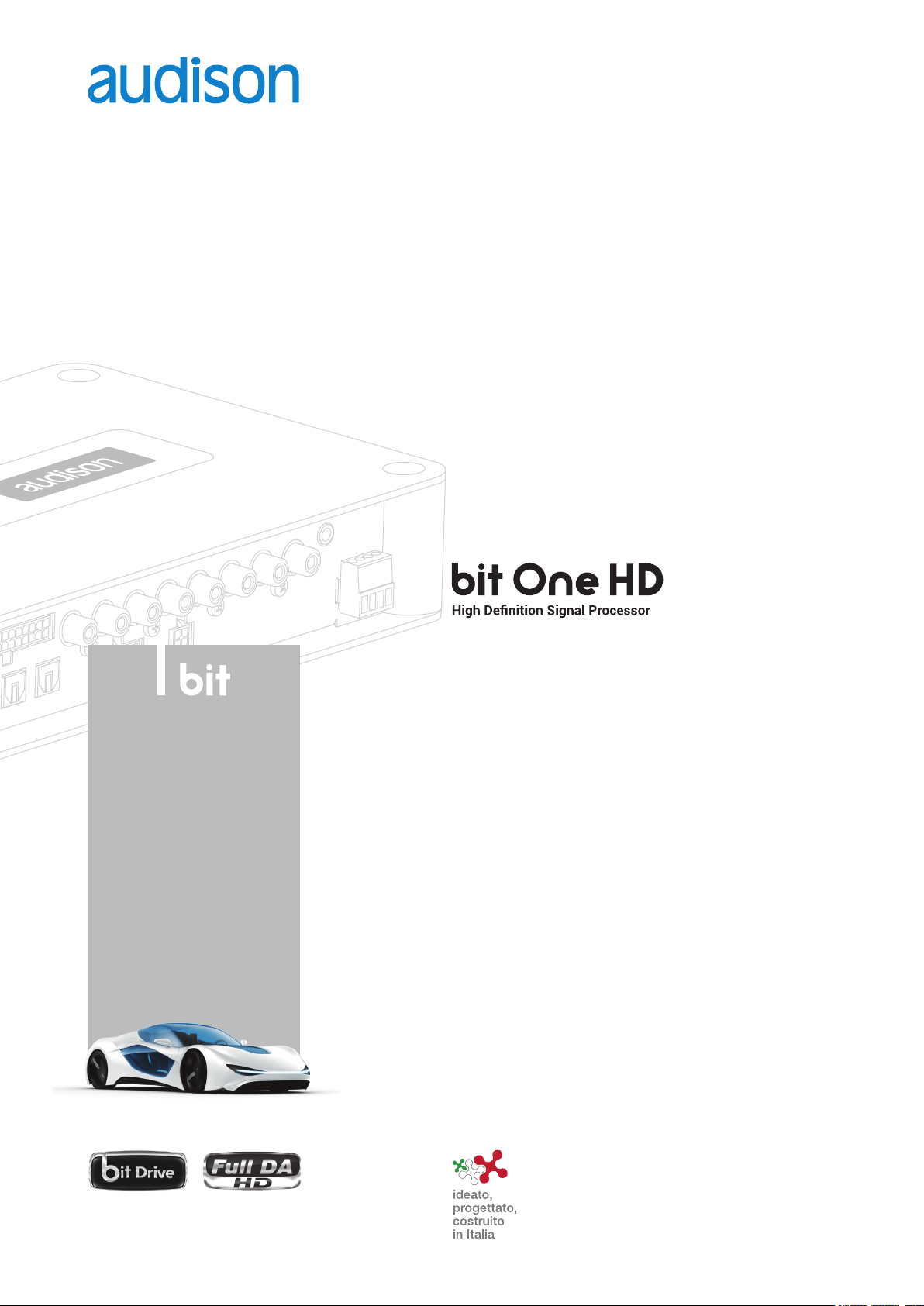
USER’S
MANUAL
rev. 1.1
Page 2
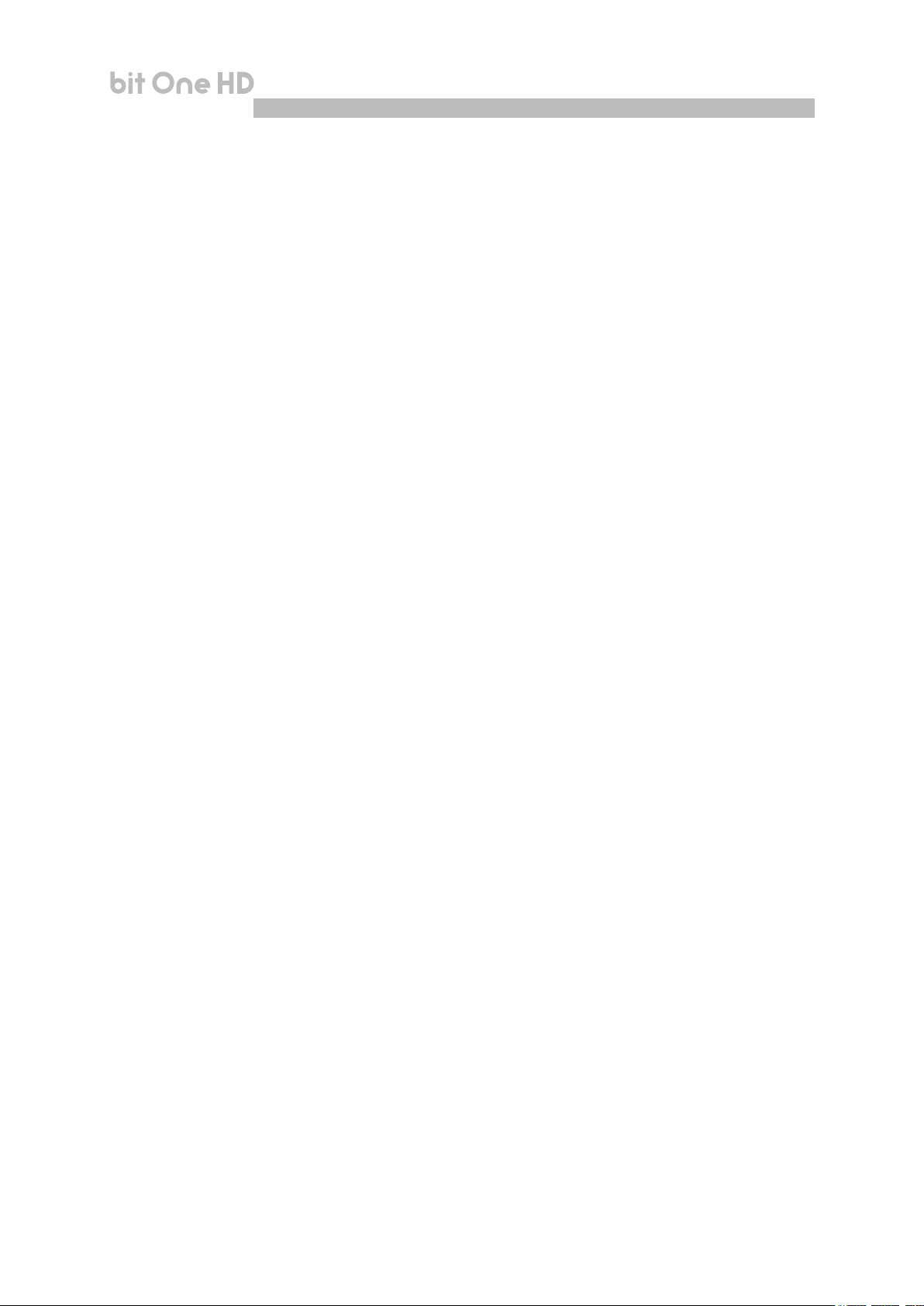
USER'S MANUAL
bit One HD /
Index
1. PRODUCT DESCRIPTION .......................................................................................................................................................... 3
2. PACKAGING CONTENTS ........................................................................................................................................................... 3
3. bit One HD AND DRC MP INSTALLATION ............................................................................................................................ 4
4. CONNECTION PANELS - DESCRIPTION ............................................................................................................................... 5
4.1 INPUT SIGNALS ................................................................................................................................................................... 5
4.2 OUTPUT SIGNALS ............................................................................................................................................................... 7
4.3 INPUTS - REMOTE CONTROL OUTPUTS AND POWER SUPPLY .............................................................................. 8
5. CONNECTIONS..........................................................................................................................................................................10
5.1 POWER SUPPLY AND REMOTE TURN ON ...................................................................................................................10
5.2 HOW TO TURN THE bit One HD ON/OFF .....................................................................................................................10
5.3 PERSONAL COMPUTER and DIGITAL REMOTE CONTROL (DRC MP) ...................................................................10
5.4 LOW-LEVEL AND DIGITAL INPUT SIGNALS ................................................................................................................11
5.5 HIGH-LEVEL INPUT SIGNALS .........................................................................................................................................12
5.6 OPTICAL 1/OPTICAL 2 DIGITAL INPUT DIGITAL SIGNALS ......................................................................................12
5.7 OUTPUT SIGNALS .............................................................................................................................................................14
6. bit One HD SOFTWARE AND DRIVERS - INSTALLATION GUIDE ..................................................................................16
6.1 SOFTWARE INSTALLATION GUIDE ...............................................................................................................................16
6.2 DRIVERS INSTALLATION GUIDE FOR WINDOWS XP, VISTA, 7/8/10 .....................................................................18
6.3 bit One HD SOFTWARE UNINSTALL ..............................................................................................................................18
7. bit One HD SETUP WITH PC ..................................................................................................................................................19
7.1 OFFLINE MODE ..................................................................................................................................................................19
7.2 TARGET MODE ...................................................................................................................................................................20
7.3 MASTER LOW-LEVEL INPUTS SELECTION .................................................................................................................22
7.4 MASTER HIGH-LEVEL INPUTS SELECTION ................................................................................................................28
7.5 MASTER OPTICAL 1 INPUT SELECTION ......................................................................................................................34
8. bit One HD INSTALLATION GUIDE USING A PC ................................................................................................................37
8.1 FEATURES ...........................................................................................................................................................................37
8.2 MAIN MENU: “FILE” ...........................................................................................................................................................38
8.3 MAIN MENU: “CONFIG” ....................................................................................................................................................40
8.4 MEMORY .............................................................................................................................................................................42
8.5 SELECT A CHANNEL .........................................................................................................................................................43
8.6 CHANNEL MAP ..................................................................................................................................................................43
8.7 FILTER SETTINGS .............................................................................................................................................................44
8.8 SET DISTANCE AND DELAY ............................................................................................................................................46
8.9 EQ SETTINGS .....................................................................................................................................................................48
8.10 OUTPUT LEVEL ................................................................................................................................................................51
8.11 SELECT INPUT .................................................................................................................................................................52
8.12 SETUP ................................................................................................................................................................................52
8.13 DEVICE INFO.....................................................................................................................................................................54
9. TROUBLESHOOTING ...............................................................................................................................................................55
9.1 SYNCHRONIZATION WITH THE PC ...............................................................................................................................55
9.2 BACKGROUND NOISE .......................................................................................................................................................55
9.3 FIRMWARE UPGRADES ....................................................................................................................................................55
9.4 RESCUE MODE ...................................................................................................................................................................57
10. TECHNICAL SPECIFICATIONS ..............................................................................................................................................59
2
Page 3
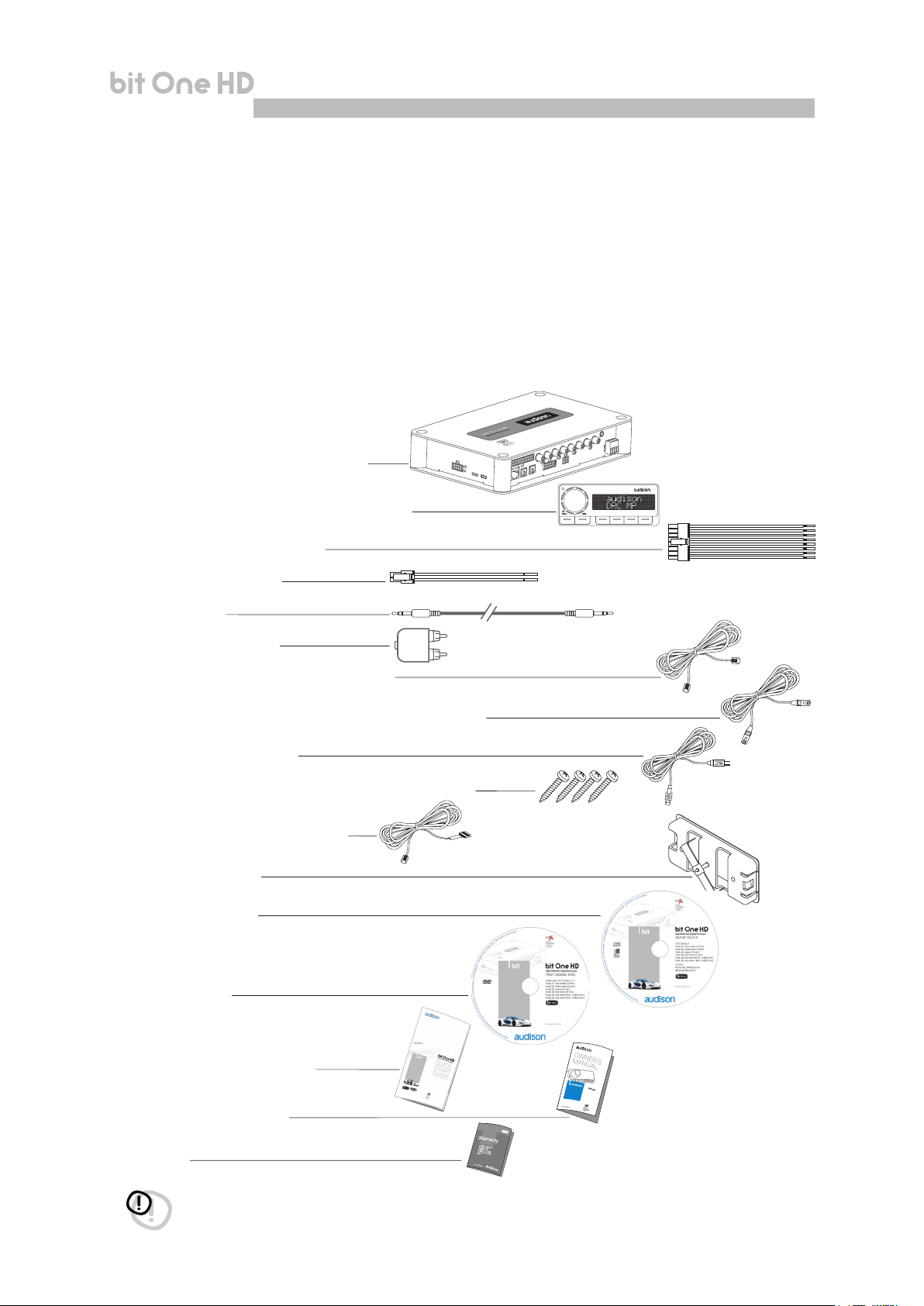
USER'S MANUAL
bit One HD /
1/2
1. PRODUCT DESCRIPTION
The bit One HD is a digital signal processor developed to obtain outstanding performance from car audio systems.
The main features include 2 optical SP/DIF inputs, 12 analog inputs, 13 digital outputs and Hi-Res 24bit/96kHz
internal signal processing which, along with many other functions make it a powerful and versatile product, ready for
future evolutions.
To this end, several hardware updates have already been planned. These updates will enable the product to adapt
to future technological innovations, providing the ability of interfacing with OEM systems which, at the time of the
product conception, were merely hypothetical.
The all-round software and the endless dedication of the R&D team, aimed at improving and updating the product,
make the bit One HD the reference device on the market, keeping its leadership for many years to come and rewarding
the user with the quality of its sound and with a long-lasting investment.
2. PACKAGING CONTENTS
- bit One HD - Signal Interface Processor
- DRC MP (Digital Remote Control) Control Panel
- Multipolar cable, Speakers Input:
- Multipolar cable, Controls
- RVA cable 4.5 m
- Jack/RCA Stereo Adapter
- N.2 x 5.0 m / 196,85” AC Link (RJ-12) cable
- N.2 x 5.0 m / 196,85” AD Link (LAN class 5S - RJ45) cable
- 1.8 m/ 70,8661” USB cable:
- N. 4 4,2 x 32 mm self-tapping, cross-head xing screws
- 4.5 m / 177,16” DRC / AC Link cable
- N. DRC MP holder Kit.
- CD ROM including:
Software bit One HD
This Advanced Manual (.pdf format)
Audio test tracks
- DVD comprising:
Test tracks encoded with Dolby Digital 5.1
R
L
- Quick Start Guide bit One HD
- Quick Start Guide DRC MP
- Warranty
WARNING: a PC provided with Windows XP, Windows Vista, Windows 7 or Windows 8, operating system, 1.5 GHz
minimum processor speed and 1 GB RAM minimum memory, is required to install the software and setup
the bit One HD.
3
Page 4

USER'S MANUAL
3. bit One HD AND DRC MP INSTALLATION
bit One HD:
bit One HD /
3
External dimensions
233 mm / 9.17 in
148 mm / 5.82 in
DRC MP:
124 mm / 0.94 in
Fixing instructions
Mounting dimensions
209 mm / 8.22 in
4,2 mm x 32 mm
1.7 in
43,6 mm
Light sensor
87 mm / 3.45 in
How to install the DRC MP
3
2
92 mm / 3.62 in
41 mm / 1.61 in
1
36 mm / 1.41 in
11 mm / 0.43 in
4
To release the DRC MP from its holder,
use a flat-blade screwdriver for leverage
1
as shown in the picture.
2
*
*
WARNING do not use aggressive cleaning
agents or abrasive cloth to clean the display.
Simply use a soft cotton cloth lightly damped
with water.
4
Page 5

USER'S MANUAL
bit One HD /
4. CONNECTION PANELS - DESCRIPTION
4.1 INPUT SIGNALS
2 31
4
1. SPEAKERS IN hi-level MASTER input (see section 5.5)
Ch1 - Ch2 - Ch3 - Ch4 - Ch5 - Ch6 - Ch7 - Ch8 - Ch9 - Ch10 - Ch11 - Ch12
HI LEVEL MASTER inputs to connect the amplied signal wires coming from the main analog
source. Input sensitivity automatically adjustable from 2 to 15 V RMS (see sec. 7.4.3).
Channels Ch1 - Ch2 feature the AUTO TURN ON (ART) function through the connection with the source
speakers outputs. This function can be excluded using the PC software (see section 7.4.1).
The input signals are interfaced to the bit One HD via wiring with a multi-pin 24 poles connector as
described below.
4
FRONT VIEW
1
2
3
4
5
6
7
8
9
10
11
12
13
14
15
16
17
18
19
20
21
22
23
24
200 mm / 7.87 in.
Wire Size: AWG
10 mm / 0.39 in.
MASTER INPUTS
1: white IN1+
13: gray IN1-
2: white IN2+
14: gray IN2-
3: white IN3+
15: gray IN3-
4: white IN4+
16: gray IN4-
5: white IN5+
17: gray IN5-
6: white IN6+
18: gray IN6-
7: white IN7+
19: gray IN7-
8: white IN8+
20: gray IN8-
9: white IN9+
21: gray IN9-
10: white IN10+
22: gray IN10-
11: white IN11+
23: gray IN11-
12: white IN12+
24: gray IN12-
Remark: when connecting a speaker input cable, use Faston crimp terminals.
5
Page 6
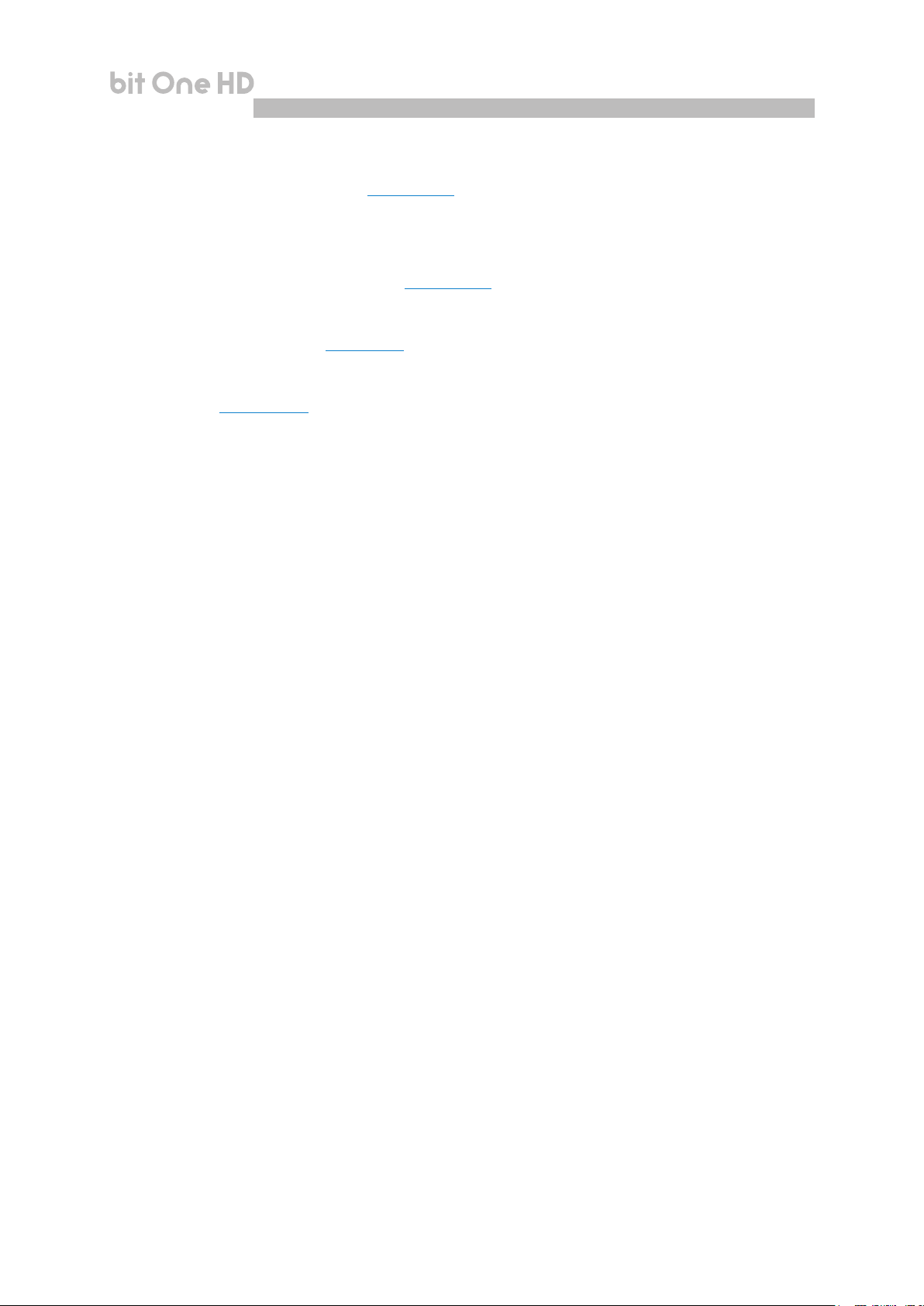
USER'S MANUAL
2. PRE IN low-level MASTER inputs (see section 5.4.1)
Ch1 - Ch2 - Ch3 - Ch4 - Ch5 - Ch6
To connect RCA cables coming from the main analog signal source.
If these inputs are used, the MASTER SPEAKER IN inputs can not be used.
3. AUX auxiliary low-level STEREO inputs (see section 5.4.2)
To connect the RCA cables coming from additional analog signal sources.
4. OPTICAL IN digital inputs (see section 5.6)
Bit One HD accepts input PCM signals up to 192 kHz / 24 bit sampling frequency rate. So DOLBY DIGITAL
(AC3) multi-channel signals coming from audio/video sources (such as the audio of a lm in DVD) or DTS
can not be reproduced. These inputs can be selected using the external DRC control or activated using the
terminals (see section. 4.3.4).
OPTICAL 1. Connect an optical ber cable with TOSLINK connector
OPTICAL 2. Connect an optical ber cable with TOSLINK connector
bit One HD /
4
Remark: when performing the installation of ber optic cables, the minimum bending radius should be 40 mm.
A bending with higher radius value may cause the cable to break and the consequent disruption of the digital
signal.
6
Page 7
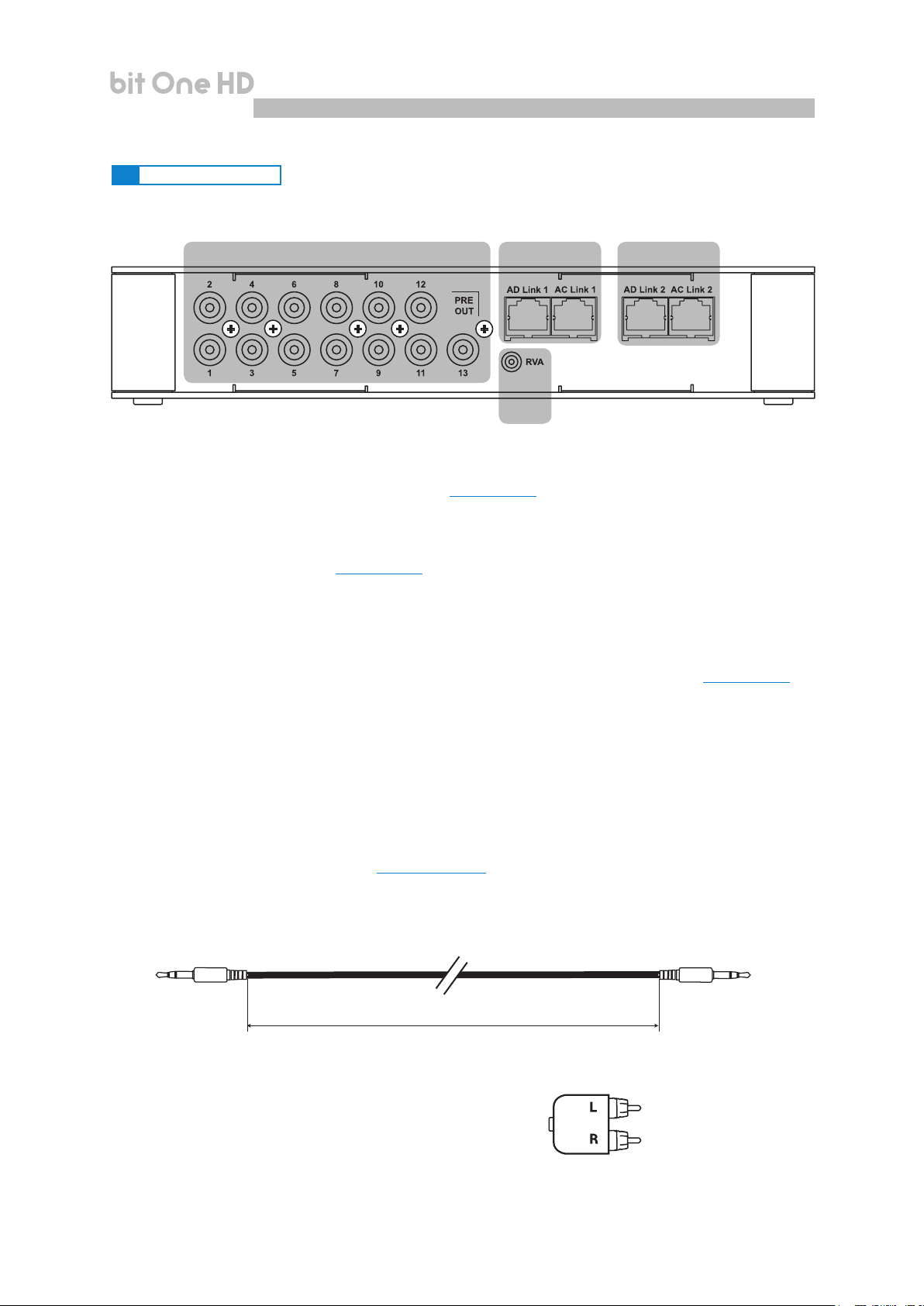
USER'S MANUAL
4.2 OUTPUT SIGNALS
4
1. PRE OUT low-level analog signal (4 Volt RMS) (see section 5.7.2)
Ch1 - Ch2 - Ch3 - Ch4 - Ch5 - Ch6 - Ch7 - Ch8 - Ch9 - Ch10 - Ch11 - Ch12 - Ch13
To connect the RCA cables going to the system’s ampliers.
bit One HD /
321
4
2. AD Link - OUT digital signal (see section 5.7.1)
S/PDIF standard digital signal (Ch1÷Ch13) to connect ampliers provided with the specic AD Link input.
AD LINK 1: S/PDIF standard digital signal (Ch1÷Ch8) to connect ampliers provided with the specic AD Link input
AD LINK 2: S/PDIF standard digital signal (Ch9÷Ch13) to connect ampliers provided with the specic AD Link input
3. AC Link: Connection socket to control the ampliers provided with AC Link connection (see section 5.7.1).
AC LINK 1: Connection socket to control the ampliers (Ch1÷Ch8) provided with AC Link connection.
AC LINK 2: Connection socket to control the ampliers (Ch9÷Ch13) provided with AC Link connection.
Remark: the Remote Out signal is available on the AC LINK 1 / AC LINK 2 connection plugs and is active to the
ampliers supporting this function (Audison AV ampliers with AV bit IN input).
4. RVA (Remote Volume Aux): control signal output to connect to the master source AUX input, to enable the
“AIS - Auto Input Switch” function. (see 5.4.3 - 5.6.1; 8.3.5).
Included
4500 mm / 177.17 in.
RCA / Jack
stereo Adapter
7
Page 8
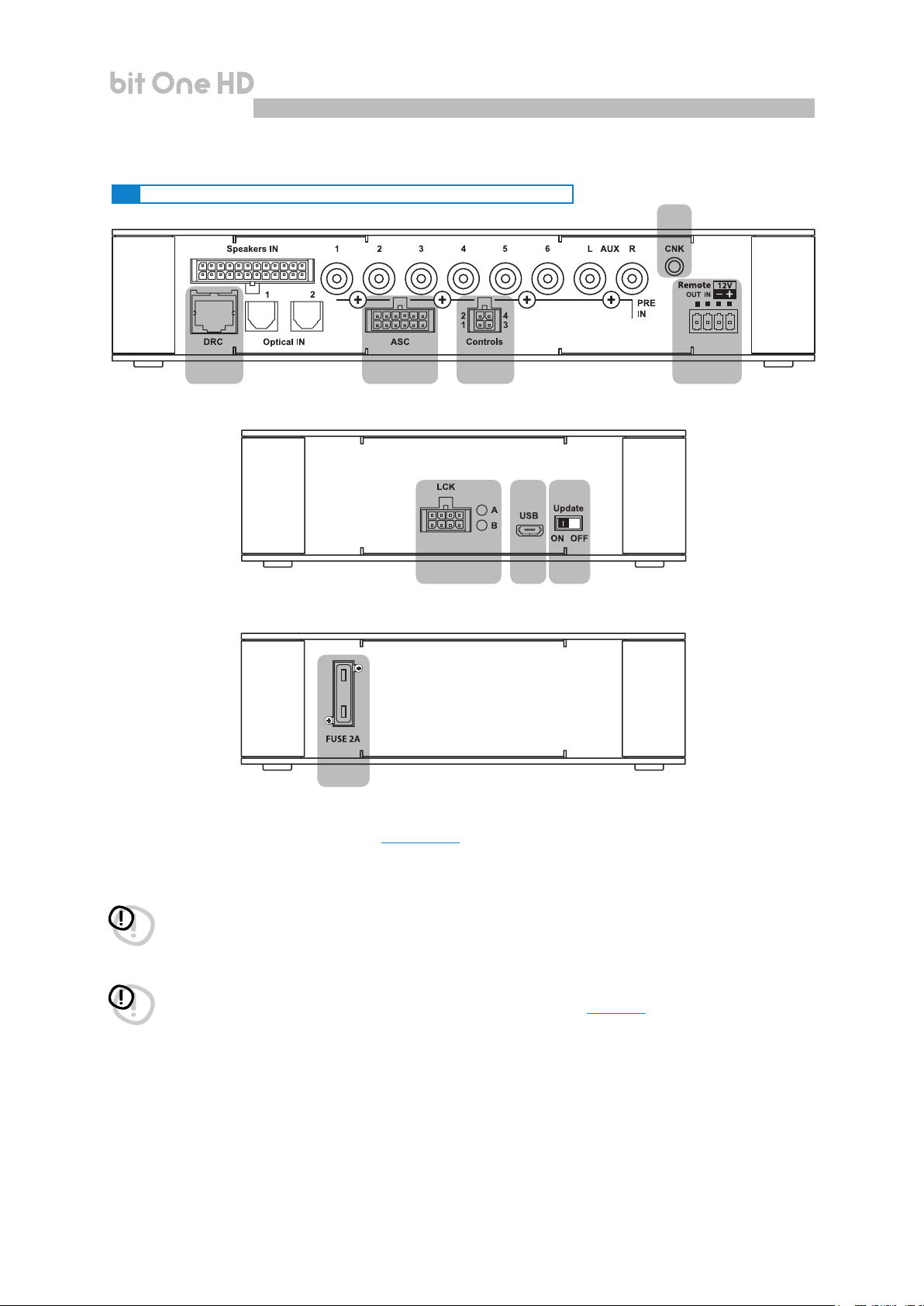
USER'S MANUAL
4.3 INPUTS - REMOTE CONTROL OUTPUTS AND POWER SUPPLY
2 3 4 1
bit One HD /
5
4
6
7 8
9
1. POWER SUPPLY / REMOTE IN-OUT (see section 5.1)
+BATT 12V: positive connection terminal for car 12V power supply
-BATT: negative connection terminal for car 12V power supply.
WARNING: make sure the connection polarity is as indicated on the terminals. A misconnection may result in
damage to the bit One HD. After applying a 12V power, wait at least 10 seconds before turning the bit One HD on.
REMOTE IN: for the processor remote turn-on through one or multiple signal sources, featuring Rem Out control.
WARNING: the
to connect the sources Remote Out to the
Remote In of the other devices/ampliers connected to the
bit One HD
must be switched on before the ampliers connected are turned on. It is necessary
bit One HD
Remote In and then the
bit One HD
(section 5.1)
bit One HD
Remote Out to the
REMOTE OUT: for the remote turn-on of the other devices/ampliers connected to the processor.
The REMOTE OUT output has a current capability of 130 mA (it can also drive an automotive relay).
The processor only takes 7 seconds to supply the REM OUT to the output after turn on
.
Remark: the Remote Out signal is available on the AC LINK 1 / AC LINK 2 connection plugs and is active to the
ampliers supporting this function (Audison AV ampliers with AV bit IN input).
2. DRC MP: connection plug for the DRC MP (Digital Remote Control), to control the processor’s functions
3. OEM INTERFACE: terminals for future use.
8
Page 9
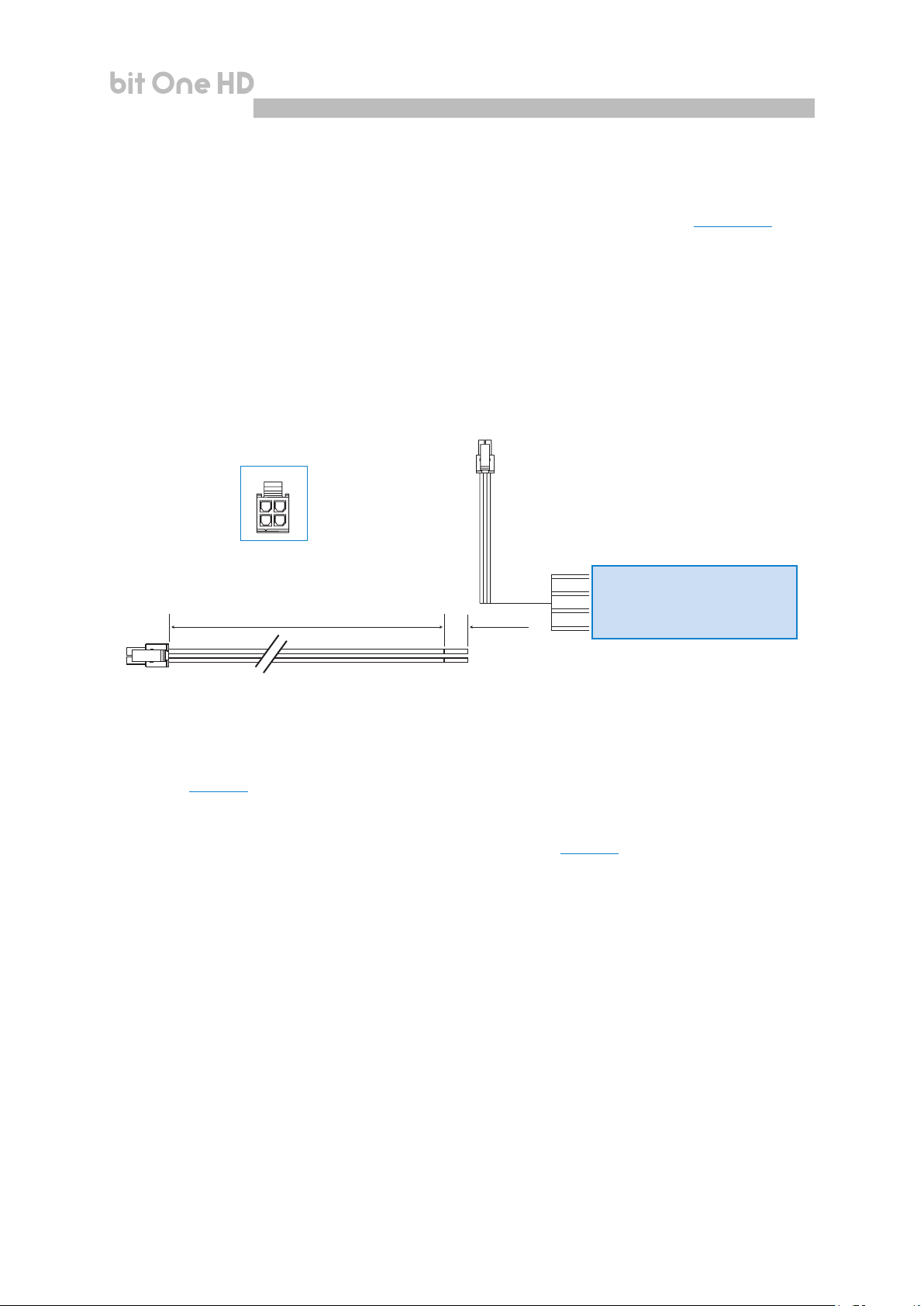
USER'S MANUAL
bit One HD /
4
4. CONTROLS: terminals to activate and control input audio signals.
- OVERALL PRESET: selection of a bit One HD memory previously saved via PC software (see section 8.4). This
function is activated by connecting the terminal to + 12V.
- OPTICAL 1 SELECT: selection of the OPTICAL 1 input. This function is activated by connecting the
terminal to + 12V.
- OPTICAL 2 SELECT: selection of the OPTICAL 2 input. This function is activated by connecting the
terminal to + 12V.
- AUX SELECT: selection of the AUX. This function is activated by connecting the terminal to + 12V.
The control signals are interfaced to the bit One HD via wiring with a multi-pin 4 poles connector as
described below.
FRONT VIEW
3
4
1
2
MASTER INPUTS
1: brown OVERALL PRESET
2: pink OPTICAL 1 SEL
200 mm / 7.87 in.
10 mm / 0.39 in.
3: pink/black OPTICAL 2 SEL
4: orange AUX SEL
5. CNK: terminals for future use.
6. LCK: terminals for future use.
7. USB (section 5.3)
USB connection plug (Female type micro), to connect the processor to a PC and manage its functions
through the bit One HD software. The standard connection is USB 1.1/2.0/3.0 compatible.
8. UPDATE MODE: Switch ON enables the update in RESCUE MODE (section 9.4) and the bit One HD logo
will start flashing.
9. FUSE: Blade 2A protection fuse. When needing to replace the fuse, only use the same type and value as the original.
9
Page 10
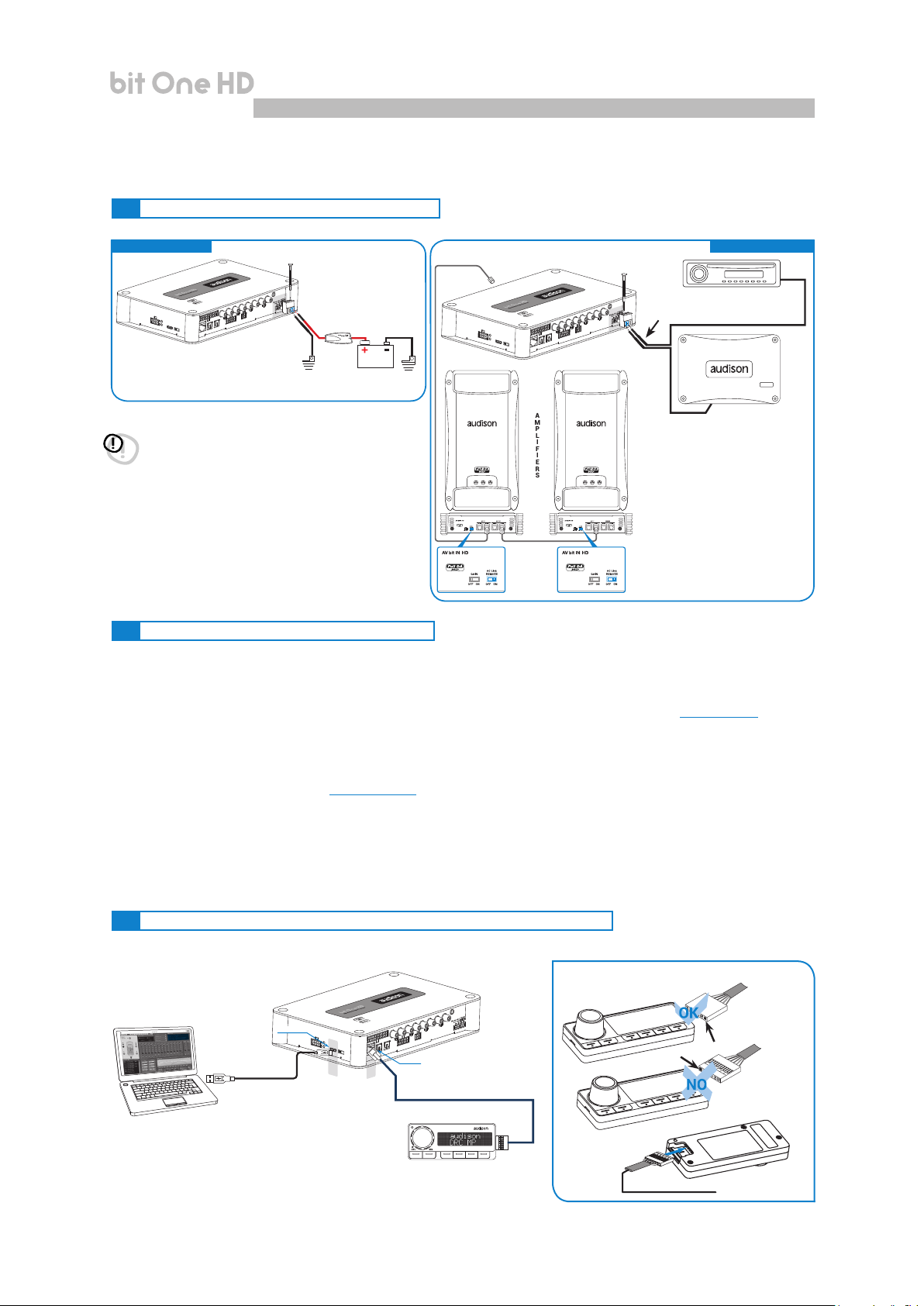
USER'S MANUAL
5. CONNECTIONS
5.1 POWER SUPPLY AND REMOTE TURN ON
bit One HD /
5
POWER SUPPLY
FUSE HOLDER
Not provided
suggested fuse
2A delayed
Ground
WARNING: to power the bit One HD,
12V
Battery
Remote in
Remote out
Ground
AMPLIFIERS
REMOTE TURN ON
Remote out
Remote in
use 1 mm2 (16 AWG) min. cables
5.2 HOW TO TURN THE bit One HD ON/OFF
The bit One HD is on when the Audison logo lights up in blue. After receiving the turn on input the bit One HD takes
6 seconds to start working. It can be turned on / off in the following ways:
1. Through the DRC MP main control switch (to turn on). Keep the DRC MP main control knob pressed (to shut
down). In this case no other Remote In connections are required, but they can coexist (see section 5.1).
2. By connecting the REMOTE IN terminal with a Remote Out signal coming from an after-market audio source.
3. Through the SPEAKER IN CH1-CH2. The AUTO TURN ON (ART) is activated by connecting the amplied
head unit output to the SPEAKER IN CH1-CH2 input channel. This function can be enabled/disabled using
the bit One HD PC software (see section 7.4.1).
5.3 PERSONAL COMPUTER and DIGITAL REMOTE CONTROL (DRC MP)
HOW TO CONNECT THE DRC MP
USB INPUT
USB cable
(powered)
DRC IN
DRC / AC Link cable (4,5 m / 177.16”)
DRC/ACLink cable (provied)
10
Page 11
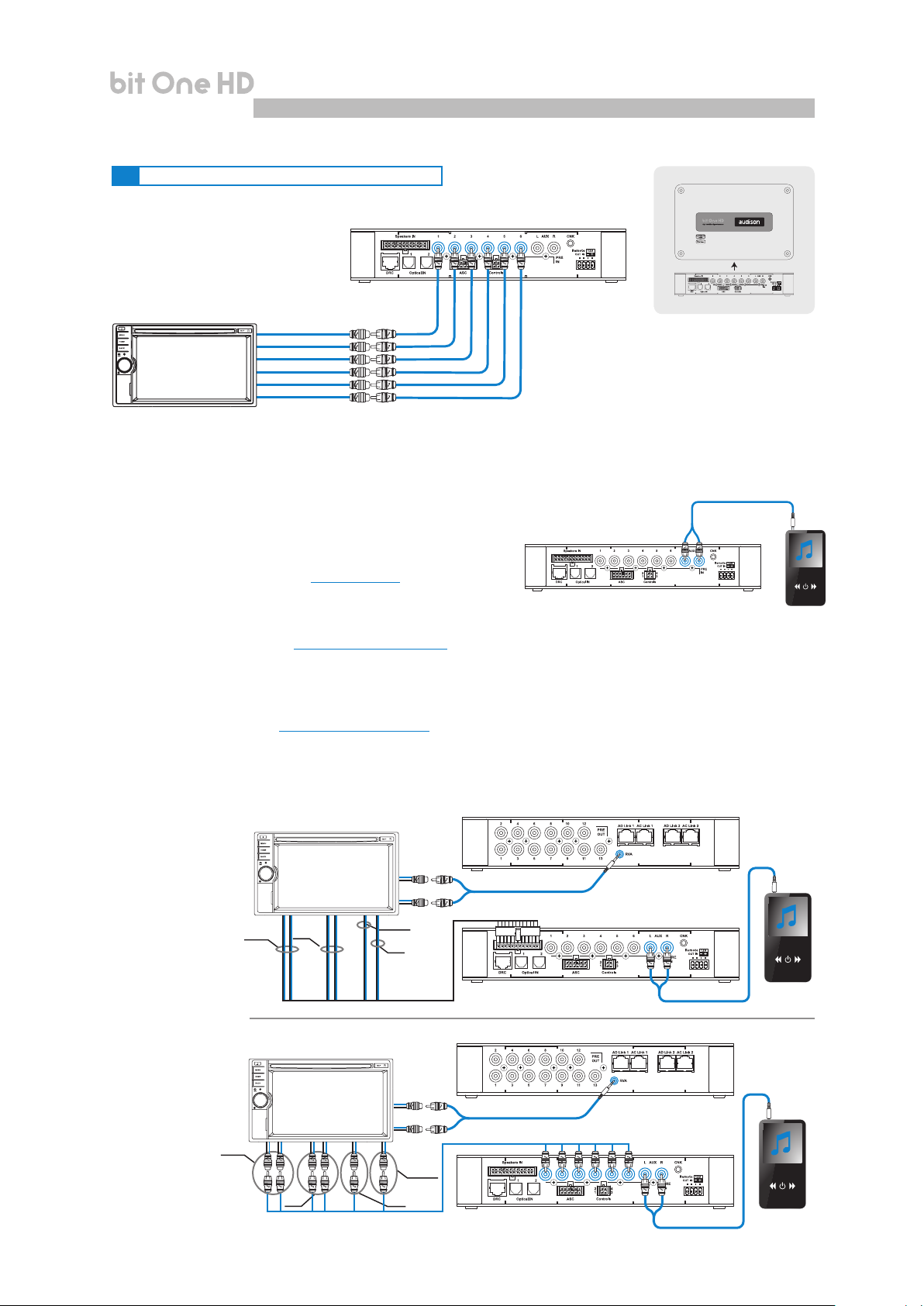
USER'S MANUAL
5.4 LOW-LEVEL AND DIGITAL INPUT SIGNALS
5.4.1. PRE IN - Ch1/Ch6 analog STEREO signal
bit One HD /
5
AFTER MARKET HEAD UNIT
SD
MAX 6 PRE OUT
FRONT LEFT
FRONT RIGHT
REAR LEFT
REAR RIGHT
CENTER
SUB
bit One HD
Bottom Side
Selection of the MASTER PRE IN input
1. Through the DRC MP, selecting the MASTER input.
2. Through the MASTER input, using the bit One HD PC software
3. Through the MASTER input, using the bit One HD PC software.
Auxiliary Stereo
5.4.2. AUX - Left/Right - analog STEREO signal
Preamplier Source
Selection of the AUX IN input
1. Through the DRC MP, selecting the AUX input.
2. Through the AUX SEL terminal (see section 4.3.4). This control is
enabled by connecting the terminal at + 12V.
3. Through the bit One HD PC software, selecting the AUX input.
4. Through the selection of the AUX input from the OEM source, using the “Auto Input Switch” function, via
the bit One HD PC software (see section 5.4.3 - 7.3.8 - 7.4.8).
5.4.3. "AUTO INPUT SWITCH” AUX SIGNAL
Activate the ”AUTO INPUT SWITCH” function on the AUX input via PC software to enable the bit One HD AUX input,
each time the source AUX input is activated. When using this function the bit One HD volume can be controlled
through the source volume (see section 7.3.8 - 7.4.8; 8.3.5).
Remark: when activating the “Auto Input Switch” function, the DRC/PC Software can no longer be used for the switch of
the audio system inputs. The switch can be enabled through the audio system source, selecting the AUX or Master
input. When the “AIS - Auto Input Switch” function is active and a bit Play HD is connected to the system along
with Full DA ampliers (AD LINK - AC LINK) the DRC MP will be disabled and will display the following: “DRC DISABLED”.
bit One HD Front panel
bit One HD Rear panel
Auxiliary stereo
preamplier
Source
Connect the bit One HD
AUX input to the
audio source and the
processor’s RVA input
to the Master source
AUX input (Head Unit)
OEM HEAD UNIT
SD
FRONT
REAR
Left
AUX IN
Right
CENTER
SUB
HI LEVELS
OUTPUT
TO AUX IN HEAD UNIT
AFTER MARKET HEAD UNIT
SD
FRONT
REAR
Left
AUX IN
Right
SUB
CENTER
TO AUX IN HEAD UNIT
PRE IN
bit One HD Front panel
bit One HD Rear panel
Auxiliary stereo
preamplier
Source
11
Page 12

USER'S MANUAL
5.5 HIGH-LEVEL INPUT SIGNALS
bit One HD /
5
5.5.1. SPEAKER IN Hi-level MULTICHANNEL (max 12 CHANNELS)
OEM HEAD UNIT
OEM
AMPLIFIER
*
CH1-CH2: Auto Turn On System (ART) (see section 7.4.1)
*
MAX 12
CHANNELS
INPUT
MASTER SPEAKER IN input selection
1. Through the DRC MP, selecting the MASTER input.
2. Through the MASTER input, using the bit One HD PC software.
5.6 OPTICAL 1/OPTICAL 2 DIGITAL INPUT SIGNALS
bit One HD
Bottom Side
**
WARNING: the digital inputs accept up to 192 kHz / 24 bit stereo PCM signals. So DOLBY DIGITAL (AC3)
multi-channel signals coming from audio/video sources (such as the audio of a lm in DVD) or DTS can
not be reproduced. The output of these devices will therefore be set in STEREO mode for the signal to be
reproduced.
*
Remark: when performing the installation of ber optic cables, the minimum bending radius should be 40 mm.
A bending with higher radius value may cause the cable to break and the consequent disruption of the digital signal.
OPTICAL 1/OPTICAL 2 inputs selection
1. Through the DRC MP, selecting the OPTICAL 1 / OPTICAL 2 input.
2. Through the OPTICAL 1 SEL / OPTICAL 2 SEL terminal properly set up (see section 4.3.4).
This control is activated by connecting the terminal at + 12V.
3. Through the selection of the OPTICAL 1/ OPTICAL 2 input via the bit One HD PC software.
4. Through the selection of the OPTICAL 1/ OPTICAL 2 input on the OEM source, using the “Auto Input Switch”
function, via the bit One HD PC software (see section 5.6.1 - 7.3.8 - 7.4.8).
12
Page 13
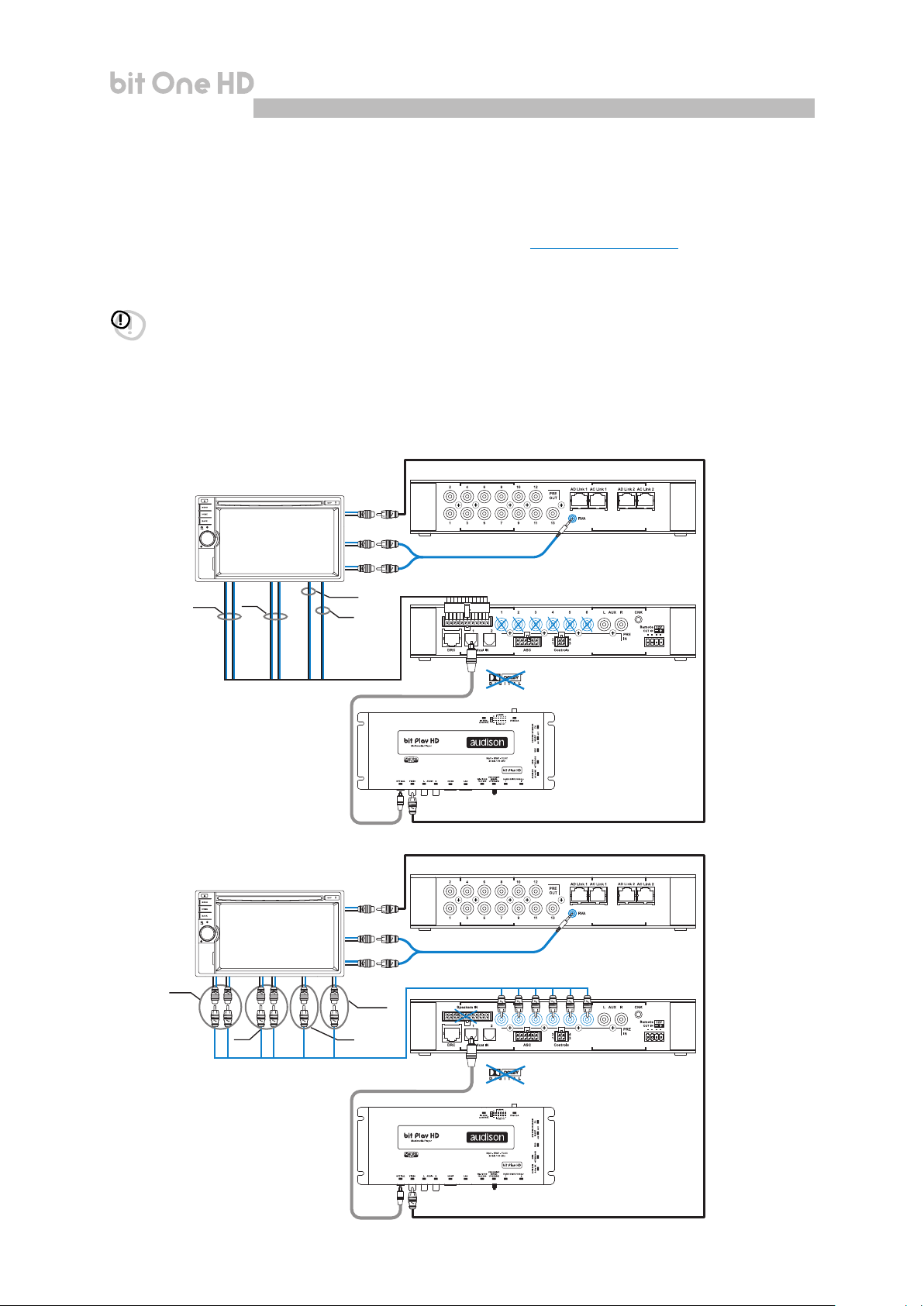
USER'S MANUAL
bit One HD /
5
5.6.1. “AUTO INPUT SWITCH” OPTICAL 1 / OPTICAL 2 SIGNALS.
Activate the ”AUTO INPUT SWITCH” function on the OPTICAL 1 or OPTICAL 2 input via PC software to enable the
bit One HD OPTICAL 1 or OPTICAL 2 input, each time the source AUX input is activated. When using this function
the bit One HD volume can be controlled through the source volume (see section 7.3.8 - 7.4.8; 8.3.5).
Connect the bit One HD OPTICAL 1 or OPTICAL 2 input to the audio source and the processor’s RVA input to the
Master source AUX input (Head Unit).
WARNING: the “Auto Input Switch” function activation, and the subsequent selection of the auxiliary input to be used,
may cause the loss of the other two auxiliary inputs not selected.
Remark: when activating the “Auto Input Switch” function, the DRC/PC Software can no longer be used for the switch of
the audio system inputs.
The switch can be enabled through the audio system source, selecting the AUX or Master input.
When the “AIS - Auto Input Switch” function is active and a bit Play HD is connected to the system along with
Full DA ampliers (AD LINK - AC LINK) the DRC MP will be disabled and will display the following: “DRC DISABLED”.
75 Ohm Video Cable
OEM HEAD UNIT
Video
IN
bit One HD Front panel
SD
FRONT
AFTER MARKET HEAD UNIT
SD
FRONT
REAR
Left
AUX IN
Right
CENTER
SUB
HI LEVELS
OUTPUT
Video
IN
Left
AUX IN
Right
CENTER
TO AUX IN HEAD UNIT
TOSLINK
Connector
75 Ohm Video Cable
TO AUX IN HEAD UNIT
bit One HD Rear panel
bit One HD Front panel
bit One HD Rear panel
REAR
SUB
TOSLINK
Connector
13
Page 14
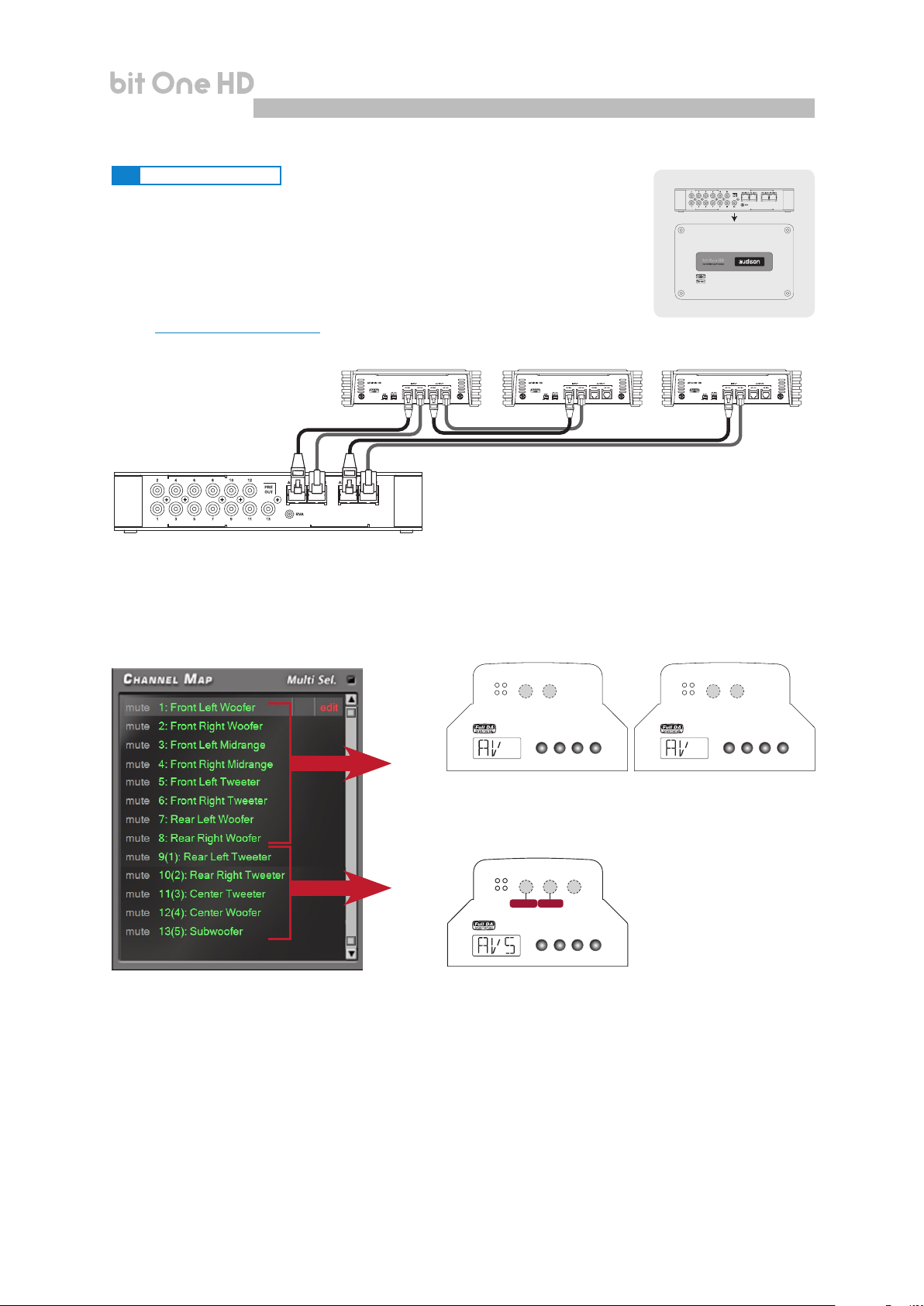
USER'S MANUAL
5.7 OUTPUT SIGNALS
AD LINK-OUT / AC LINK
5.7.1. OUTPUT TO AN AMPLIFIERS SYSTEM PROVIDED WITH AD LINK
AND AC LINK CONNECTION (THESIS TH / AV AMPLIFIERS)
(see section 7.3.12 - 7.4.12 - 7.5.5)
CH1÷CH8 CH9÷CH13
bit One HD /
bit One HD
5
Top Side
Remark: the output channels are 13
in total. The sum of the channels of
the ampliers connected must not
exceed 13. To increase the number of
channels, however, the same function
(AMP ID) can be assigned to more
than one amplier.
AD LINK 1
AD LINK 2
CH A: 1-2
CH A: 1-2
CH A
ON TH
234
15
OVL SPK
4
CH A
ON TH
234
OVLS PK
15
FRONT
CH B: 3-4
LEVELS
(0.3 - 5V)
AV quattro
CH B
234
15
MENU DOWN ENTERUP
CH B: 3-4
LEVELS
(0.3 - 5V)
CH B
CH C
234
234
15
15
REAR
MENU DOWN ENTERUP
AV bit IN
AV 5.1k
AV bit IN
CH C: 5
ON TH
OVL SPK
CH A: 5-6
CH A
234
15
4
LEVELS
(0.3 - 5V)
AV quattro
CH B
234
15
MENU DOWN ENTERUP
CH B: 7-8
AV bit IN
14
Page 15
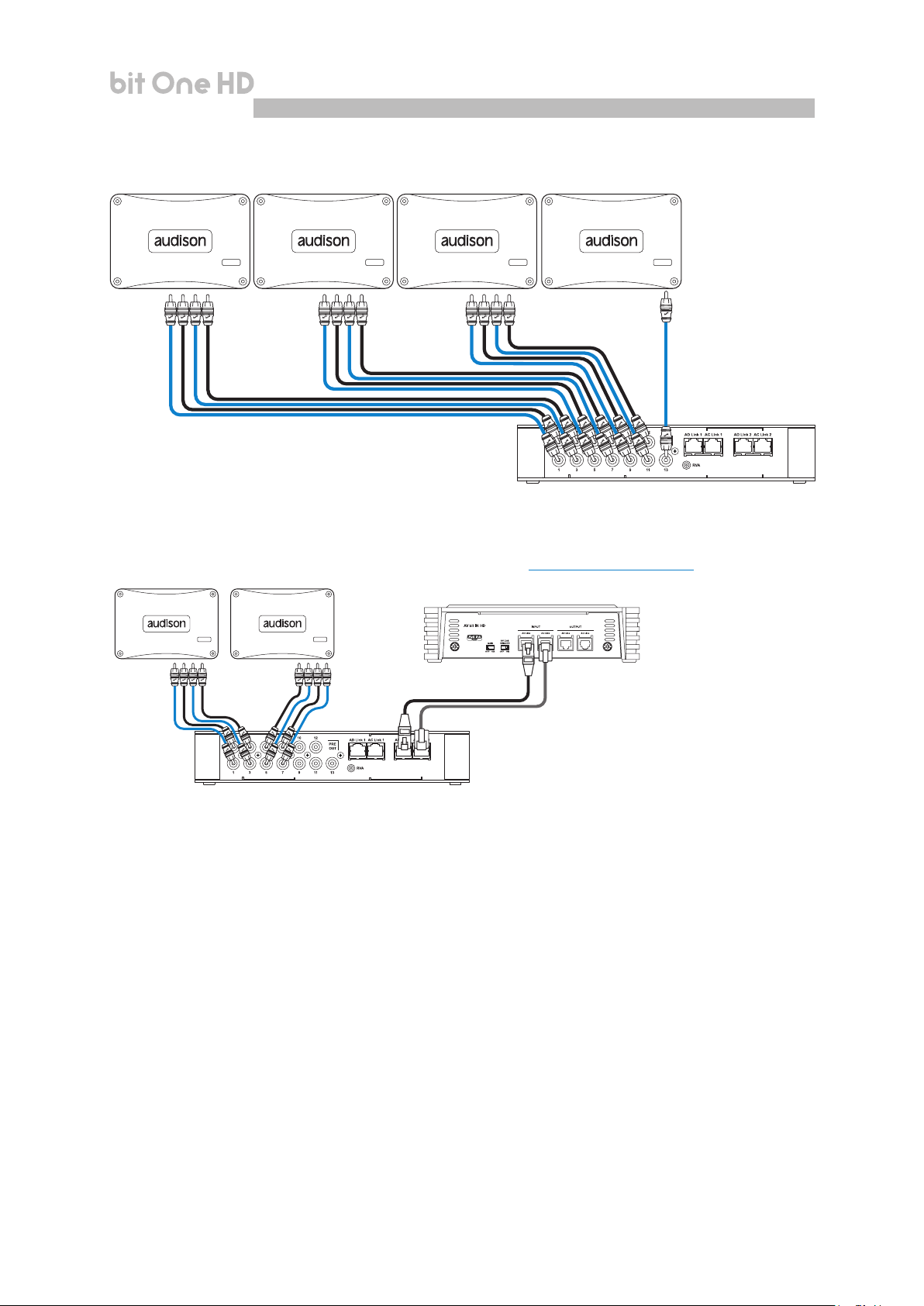
USER'S MANUAL
bit One HD /
5.7.2. OUTPUT TO AN AMPLIFIERS SYSTEM WITH PRE INPUT
CH9 ÷ CH12CH5 ÷ CH8CH1 ÷ CH4 CH13
5.7.3. OUTPUT TO AN AMPLIFIERS SYSTEM PROVIDED WITH AD LINK AND AC LINK CONNECTIONS
(THESIS TH) AND AMPLIFIERS PROVIDED WITH PRE INPUT (see section 7.3.12 - 7.4.12 - 7.5.5).
5
CH1÷CH4
AV Amplier
CH5÷CH8 CH9÷CH13
Remark: the output channels are 13 in total.
The sum of the analog and digital outputs
(AD Link) must not exceed the number of
available channels.
15
Page 16
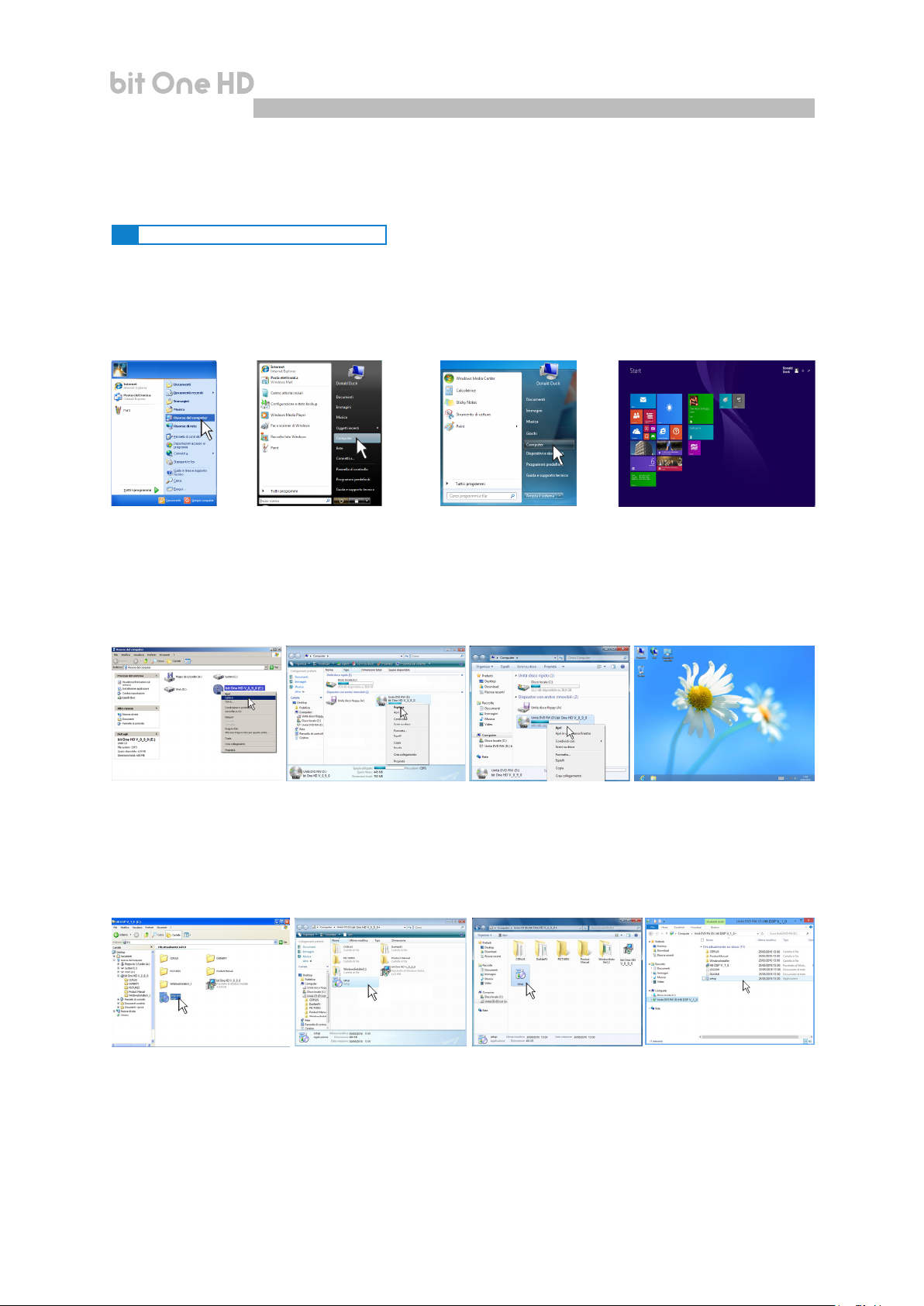
USER'S MANUAL
bit One HD /
6. bit One HD SOFTWARE AND DRIVERS - INSTALLATION GUIDE
6.1 SOFTWARE INSTALLATION GUIDE
1. Insert the “bit One HD Setup CD” into the CD-Player of the PC you are going to use
2. Windows XP: select “My Computer” from the Windows START menu;
Windows Vista: select “Computer” from the Windows START menu;
Windows 7: select “Computer” from the Windows START menu;
Windows 8/10: click on the DESKTOP icon;
Windows XP Windows Vista Windows 7 Windows 8/10
6
3. Windows XP: right-click your mouse on the “bit One HD Setup CD ” icon and select “Explore";
Windows Vista: right-click your mouse on the “bit One HD Setup CD ” icon and select “Explore";
Windows 7: right-click your mouse on “bit One HD Setup CD ” and select “Open”;
Windows 8/10: double click on the Computer icon.
Windows XP Windows Vista Windows 7 Windows 8/10
4. Windows XP: double click on the “setup” icon;
Windows Vista: double click on the “setup” icon;
Windows 7: double click on the “setup” icon;
Windows 8/10: select the CD ROM drive and double click on setup icon.
Windows XP Windows Vista Windows 7 Windows 8/10
16
Page 17
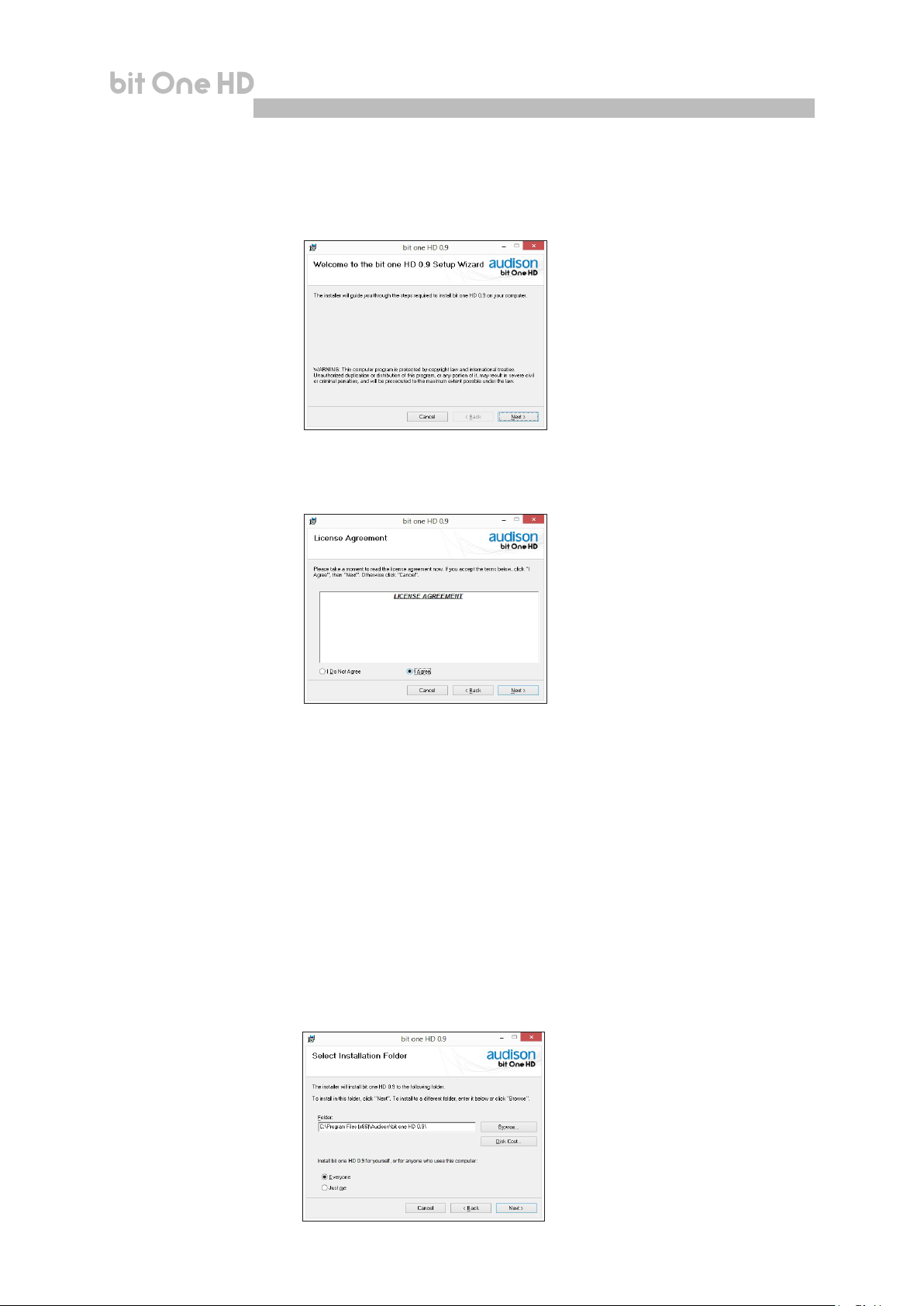
USER'S MANUAL
5. Windows XP: select NEXT to go on with the installation, CANCEL to interrupt it;
Windows Vista: select NEXT to go on with the installation, CANCEL to interrupt it;
Windows 7: select NEXT to go on with the installation, CANCEL to interrupt it;
Windows 8/10: select NEXT to go on with the installation, CANCEL to interrupt it
6. Windows XP: select I Agree and then NEXT;
Windows Vista: select I Agree and then NEXT;
Windows 7: select I Agree and then NEXT;
Windows 8/10: select I Agree and then NEXT;
bit One HD /
6
7. Windows XP: select
- Everyone if you have the system administrator privileges, so, once installed, the program can be
used by anyone who uses that PC;
- Just me if you want that, once installed, the program can only be used by yourself as single
system user. Then select NEXT;
Windows Vista: select
- Everyone if you have the system administrator privileges, so, once installed, the program can be
used by anyone who uses that PC;
- Just me if you want that, once installed, the program can only be used by yourself as single
system user. Then select NEXT;
Windows 7: select
- Everyone if you have the system administrator privileges, so, once installed, the program can be
used by anyone who uses that PC;
- Just me if you want that, once installed, the program can only be used by yourself as single
system user. Then select NEXT;
Windows 8: select
- Everyone if you have the system administrator privileges, so, once installed, the program can be
used by anyone who uses that PC;
- Just me if you want that, once installed, the program can only be used by yourself as single
system user. Then select NEXT;
17
Page 18
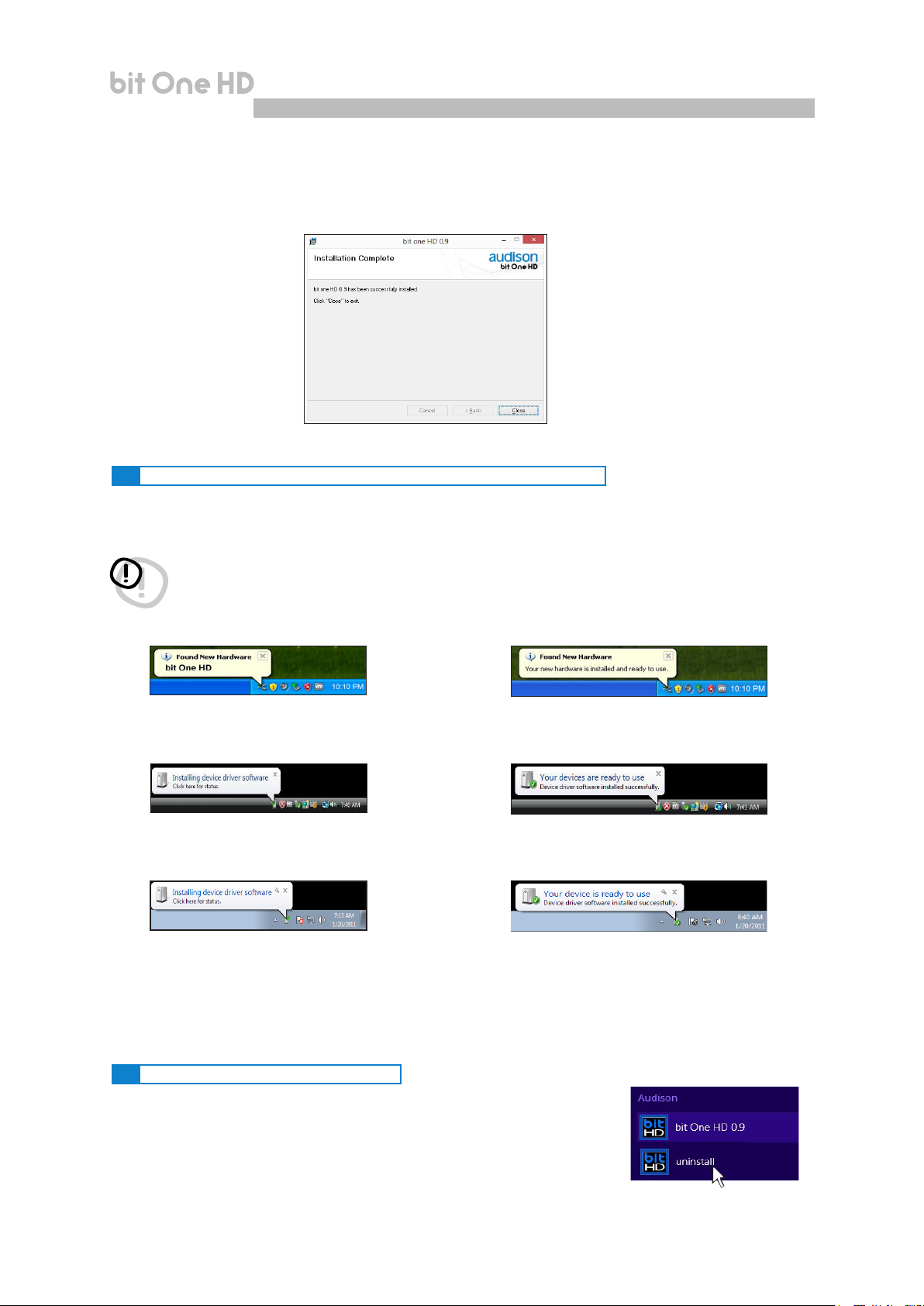
USER'S MANUAL
8. Windows XP: go on and complete the installation procedure, then select CLOSE to exit the installation;
Windows Vista: go on and complete the installation procedure, then select CLOSE to exit the installation;
Windows 7: go on and complete the installation procedure, then select CLOSE to exit the installation;
Windows 8/10: go on and complete the installation procedure, then select CLOSE to exit the installation;
9. The bit One HD PC software is now installed in your system.
bit One HD /
6
6.2 DRIVERS INSTALLATION GUIDE FOR WINDOWS XP, VISTA, 7/8/10
1. Turn the bit One HD on.
2. Connect the USB cable located on the appropriate connector on the bit One HD to the USB available on the PC.
WARNING: when connecting a laptop PC via USB cable to the bit One HD while the device is turned on, the laptop has
to work with its own battery, keeping it disconnected from the mains adapter (external power supply).
Once the connection between the laptop PC and the bit One HD is established, you can immediately connect
the computer, if necessary, through the mains adapter.
3. Windows XP: the PC will recognize the bit One HD interface and will automatically install the driver;
Windows XP Windows XP
Windows Vista: the PC will recognize the bit One HD interface and will automatically install the driver;
Windows Vista Windows Vista
Windows 7/8/10: the PC will recognize the bit One HD interface and will automatically install the driver;
Windows 7/8/10 Windows 7/8/10
4. The peripheral device has been installed correctly and is ready for use.
Remark: the bit One HD uses HID drivers already integrated in Windows. For this reason, they are not included in
the CD and will always install automatically.
6.3 bit One HD SOFTWARE UNINSTALL
To uninstall the bit One HD PC software you can
use the link listed on the menu:
Start / All Programs / bit One HD / uninstall
18
Page 19
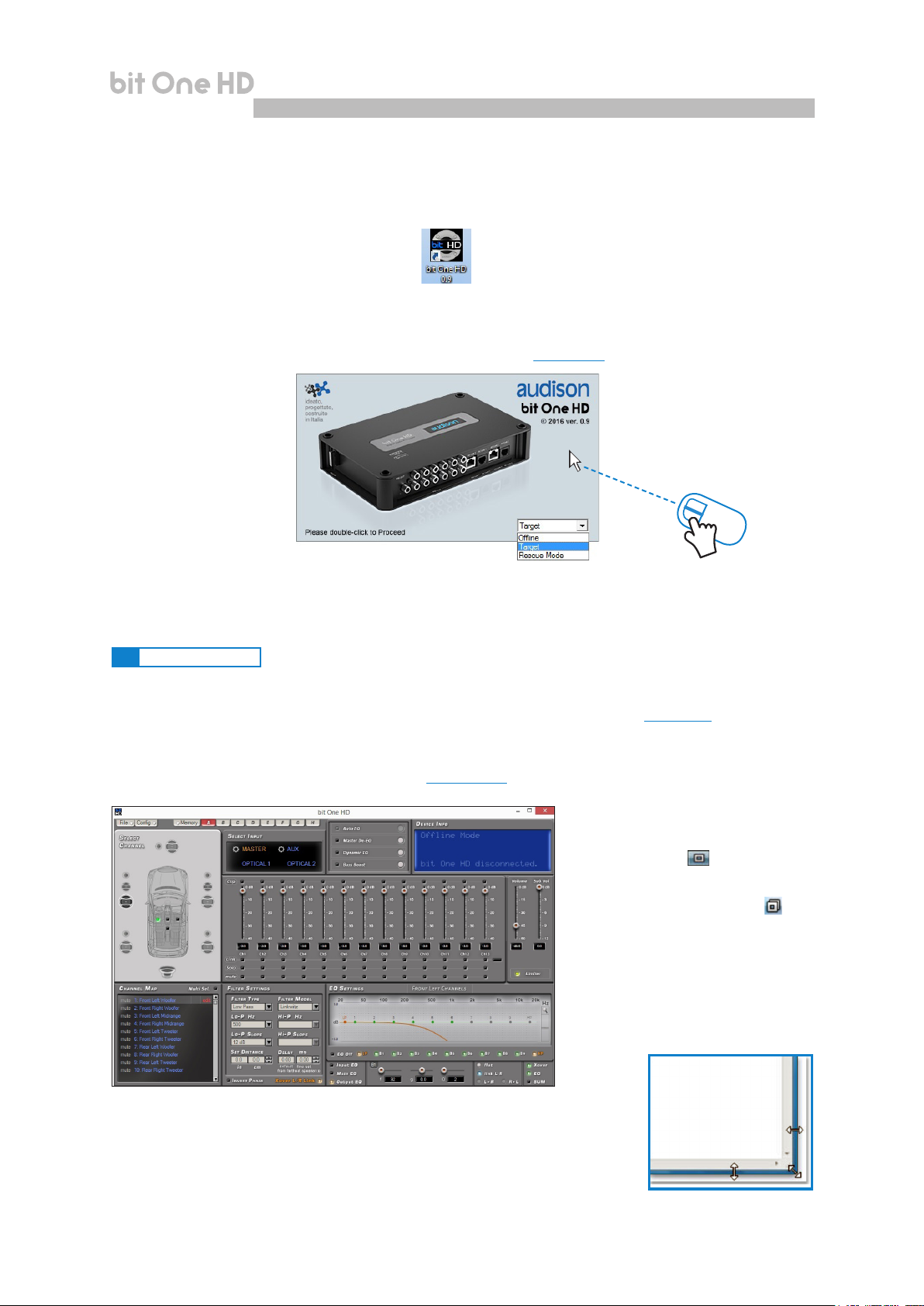
USER'S MANUAL
bit One HD /
7. bit One HD SETUP WITH PC
To adjust the bit One HD functions a software is required. The processor needs to be connected to the PC and
turned on. After installing the software, start it by selecting the icon shown on your desktop.
The rst window is the startup page where one of the following modes needs to be selected:
- OFFLINE mode, bit One HD not connected;
- TARGET mode, bit One HD connected;
- RESCUE mode, bit One HD connected for Update/Rescue (see section 9.4).
2 click
7
To select the startup mode select the corresponding entry on the drop down menu, then press ENTER or double click on
the bit One HD image.
7.1 OFFLINE MODE
In this case even if the bit One HD processor is connected to the PC, it does not interact with the software.
The OFFLINE mode can be used to work on the software to get familiar with the processor multiple functions
without connecting the bit One HD to the PC. For more information on the specic functions see section 7.2 (TARGET mode).
The software is pre-set to start with a 3-way + stereo Sub active multi-amplied system.
To set a new “virtual” system, and so to change the inputs and select the outputs, the function I/O Conguration Wizard
in the “Cong” window of the software main menu needs to be selected.
Follow the same instructions as per TARGET mode (see section 7.2.).
Remark: how to change the size of the PC
software window
• To make the window full-screen, click on
the Enlarge button or double click on
the title bar of the PC software window.
• To restore the previous size from full screen, click on the Reset button or
double click on the title bar on the window.
• To resize the PC software window (make
it smaller or larger), position the mouse
pointer on one edge or corner of the window.
When the mouse pointer becomes an
arrow with a double point, drag the edge
or corner to make the window larger or
smaller.
Here is how the bit One HD software appears when started in OFFLINE mode
19
Page 20
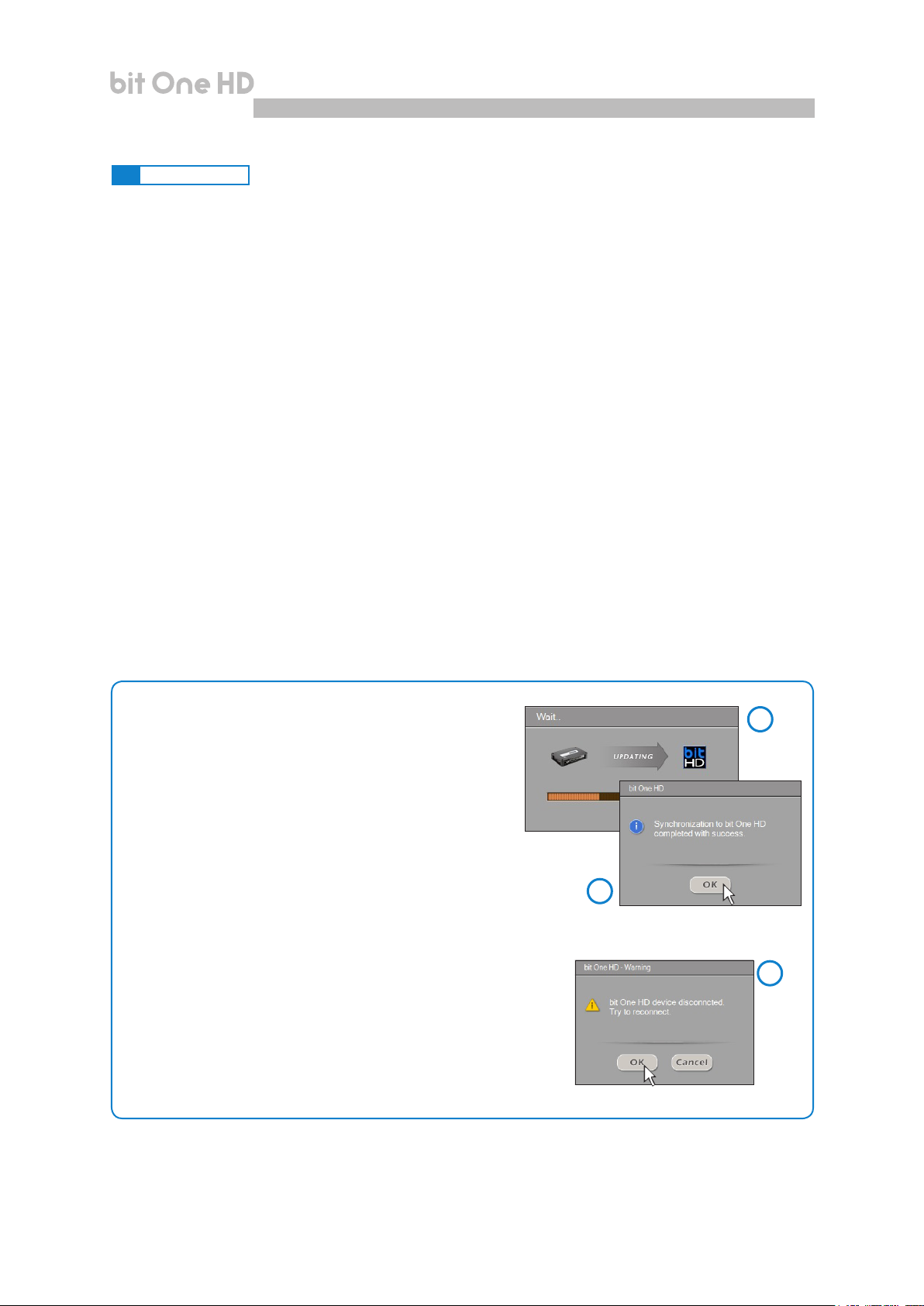
USER'S MANUAL
bit One HD /
7
7.2 TARGET MODE
In this case the bit One HD processor must be connected to the PC and turned on, otherwise the software won’t even
show the TARGET entry as selectable on the startup window.
At this point you need to have in mind the system you want to develop beforehand, since from this moment, to
change any of the settings you will have to go through the guided procedure all over again.
More specically the guided procedure will request:
- Which are the main inputs to be used (high or low level). This choice will not prevent the user from adding
auxiliary low level or digital sources. The guided procedure changes according to the selected choice.
- If the product will be turned on through “HI LEVEL TURN ON” (ART).
- Which auxiliary inputs will be used (e.g.: AUX or OPTICAL IN ).
- Which kind of signals will be allocated to the main inputs (e.g.: Front Left or Center or Subwoofer etc.).
- Which speakers are installed in the system (e.g.: 3-way Front or stereo Sub or 2-way Rear etc.).
- If the system features passive crossovers managing speaker groups (e.g.: 3-way system with active mid-low).
- If the system features any speaker connected through the AC Link.
WARNING: during this procedure the bit One HD RCA / AD LINK - AC LINK outputs to the ampliers should be
disconnected.
PC software startup in Target mode.
When starting up, if correctly interfaced to the PC
(with software and drivers properly installed), the
software will appear on the screen as shown in the
images.
If, once the scanning is completed, the bit One HD can not be found
(Fig.3):
- check if the bit One HD is on (check if the Audison logo is lit up);
- check if the USB cable is properly connected;
- select OK to search again for the bit One HD;
- select CANCEL to start the OFFLINE mode.
Screen
image
sequence
1
2
3
20
Page 21
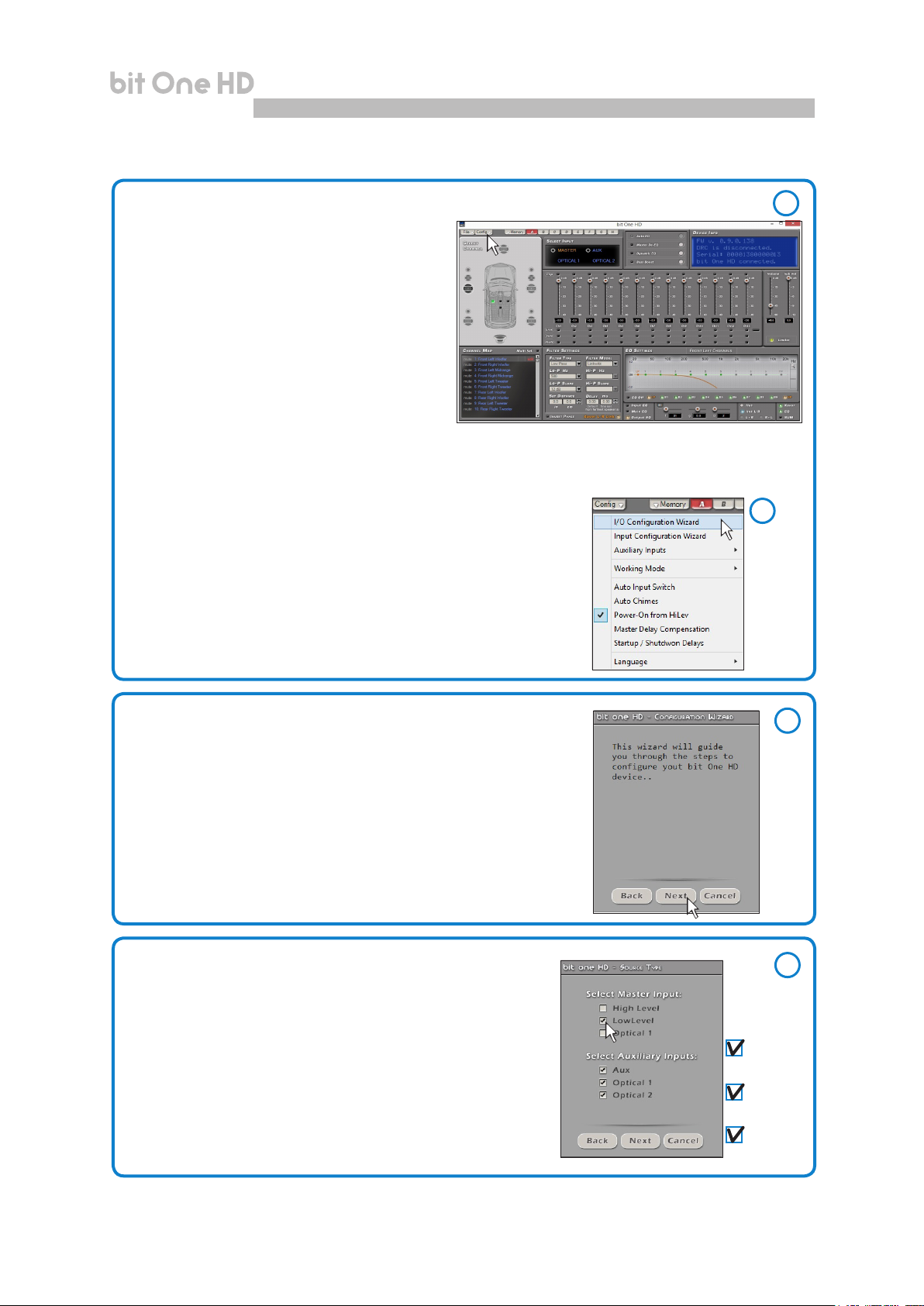
USER'S MANUAL
bit One HD /
Screen
image
sequence
7
The bit One HD is set up by default as detailed below:
Input Hi Level Master :
- CH1 Front Left Full
- CH2 Front Right Full
- CH3 Rear Left Full
- CH4 Rear Right Full
AUTO Turn ON Hi Level: Active
Output Analog (Pre Out):
- CH1: Front Left Woofer - CH2: Front Right Woofer
-
CH3: Front Left Midrange - CH4: Front Right Midrange
- CH5: Front Left Tweeter - CH6: Front Right Tweeter
- CH7: Rear Left Woofer - CH8: Rear Right Woofer
- CH9: Rear Left Tweeter - CH10: Rear Right Tweeter
- CH11: Center Tweeter - CH12: Center Woofer
- CH13: Subwoofer.
At this point you need to have in mind the system you want to develop
beforehand, since from this moment, to change any of the settings you
will have to go through the guided procedure all over again
Select I/O Conguration Wizard from the Cong menu.
4
5
1. Guided procedure to set up the desired car audio system.
Press NEXT to continue with the setting.
Press CANCEL to exit the program.
2. Inputs selection
- Select the main inputs (MASTER) type (Low Level ,High Level
or optical 1) used. To change this setting at a later stage, the
I/O Conguration Wizard guided procedure will have to be
performed again.
- Select among the available auxiliary inputs (AUX - OPTICAL 1 OPTICAL 2) the ones which will be used. The setting can be
changed at a later stage by selecting “Cong / External Source”
on the software main menu
Press BACK to go back to the previous step.
Press NEXT to go ahead with the setup procedure.
6
7
High Level
section 8.4
Low Level
section 8.3
Optical
section 8.5
21
Page 22
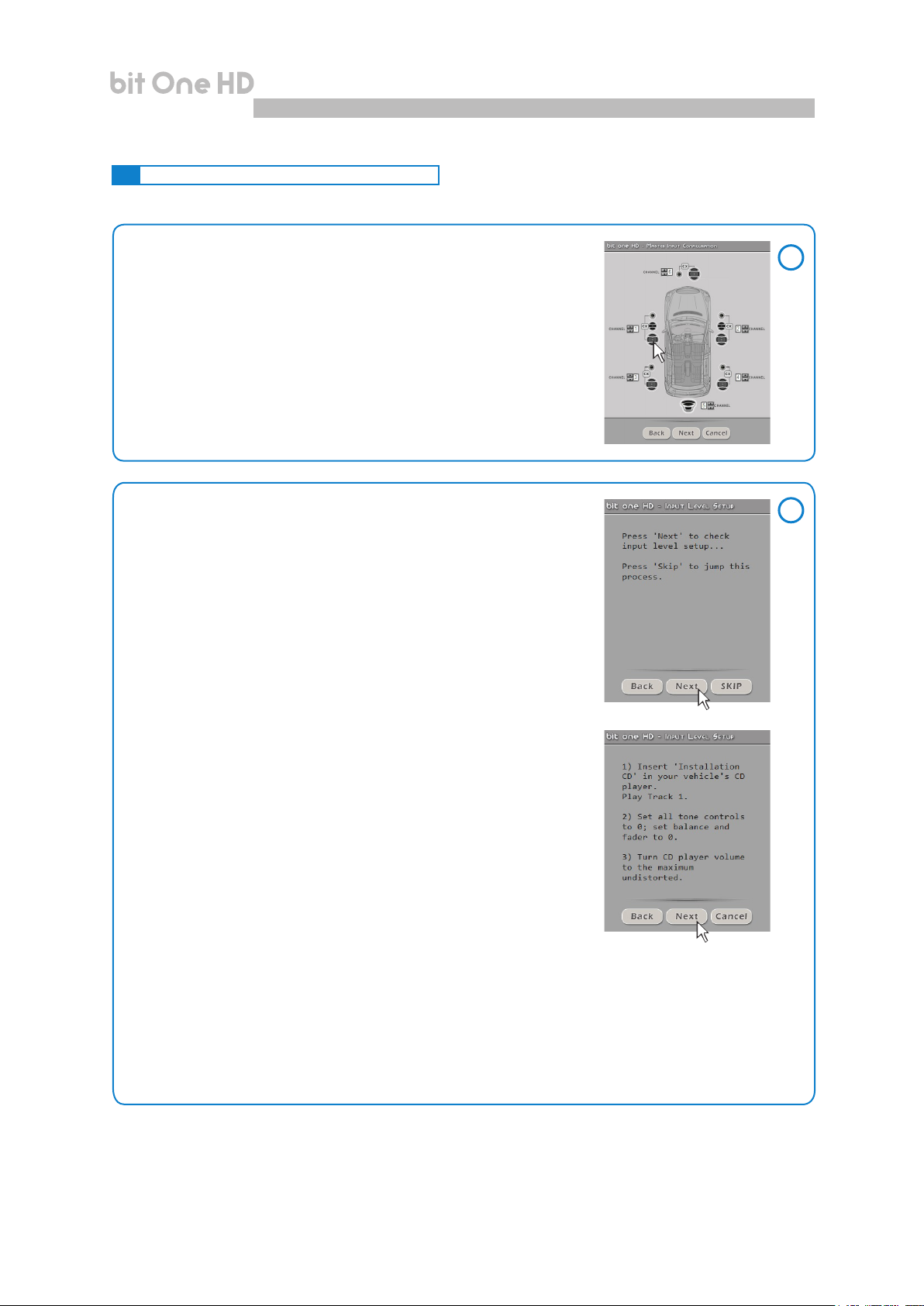
USER'S MANUAL
bit One HD /
7
7.3 MASTER LOW-LEVEL INPUTS SELECTION
1. How to set up the low-level inputs
The inputs can be selected by clicking on the system’s
loudspeakers assigning the corresponding channel number
(Ch1÷Ch6).
For the Low Level inputs the following input channels are
available: Front Left Full, Front Right Full, Rear Left Full, Rear Right
Full, Center Full, Subwoofer.
Press BACK to go back to the previous step.
Press NEXT to go ahead with the setup procedure.
Press CANCEL to exit the program.
2. How to calibrate the MASTER inputs levels
Calibration is absolutely required to adapt the bit One HD inputs
sensitivity to the signal coming from the source.
Press BACK to go back to the previous step.
Press NEXT to go ahead with the inputs calibration.
Press SKIP to bypass the inputs calibration procedure.
Screen
image
sequence
1
2
Follow the instructions listed below:
- insert the supplied CD:
• insert the “Setup CD” if the head unit in use is an AUDIO CD Player
• insert the “TEST SIGNAL DVD” if the head unit in use is a Dolby
Digital (AC3) “Audio Car Theatre 5.1” featuring analog outputs, or an
analog audio system featuring a central channel.
- play track 1 (press Play);
- set all tone controls to zero (0);
- set balance and fader to center (0);
- adjust the head unit volume to the maximum undistorted output level.
Press BACK to go back to the previous step.
Press NEXT to go ahead with the setup procedure.
Press CANCEL to exit the program.
Remark: the calibration is essential to adapt the bit One HD sensitivity to
the signal coming from the source.
WARNING: the head unit level must be elevated to the maximum undistorted level. If the head unit level
can not be tested in advance, bring the volume adjustment to approximately 80% of its maximum
excursion. If the head unit output level is set at a lower level the bit One HD will produce a ground
noise (hissing sound). Should such noise come from the bit One HD during reproduction, the
calibration procedure will need to be repeated at higher volume.
22
Page 23
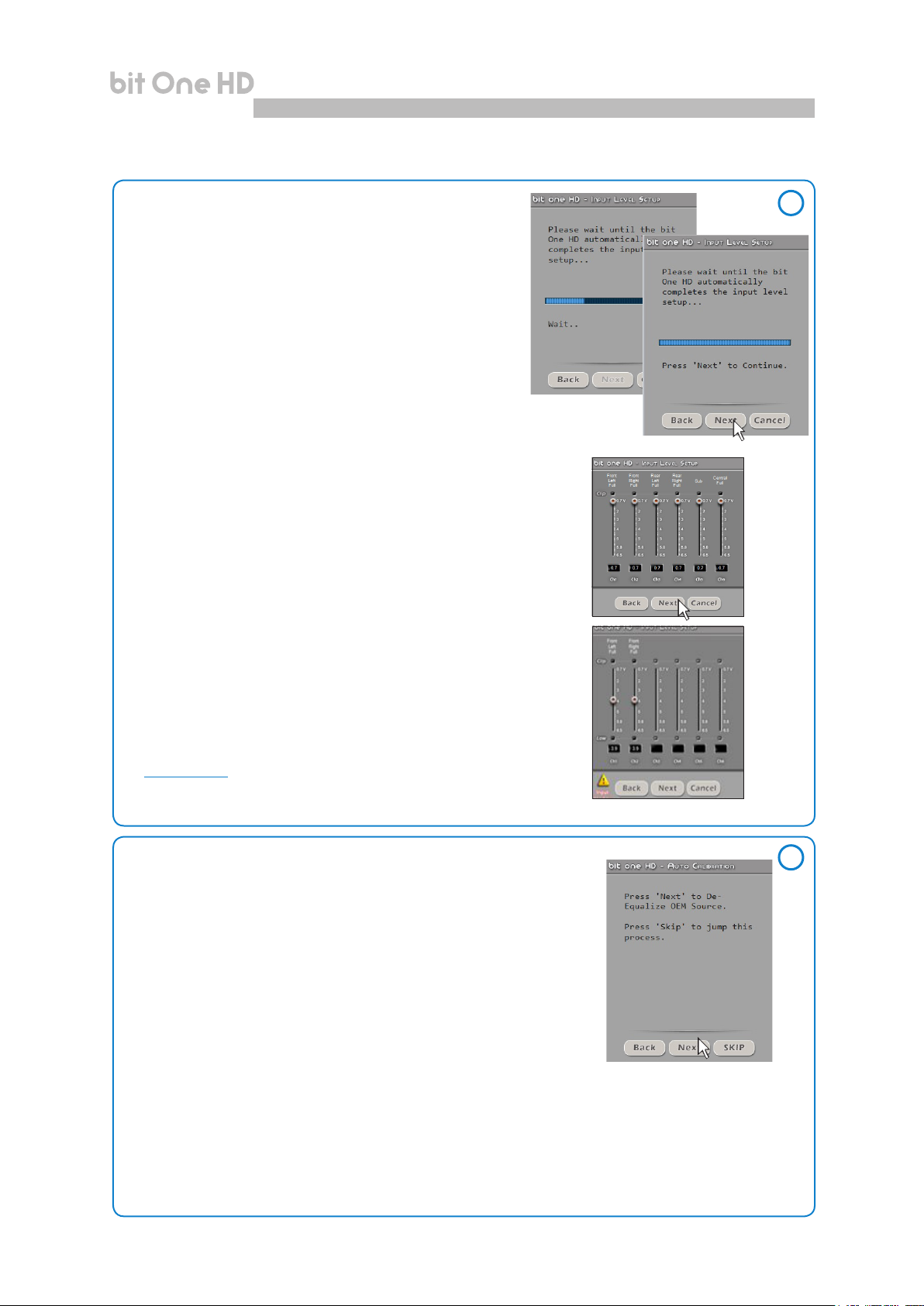
USER'S MANUAL
bit One HD /
Screen
image
sequence
7
3. Automatic calibration
A progress bar and specic messages show the procedure’s
implementation. Once the procedure is completed, the
window will show the message “Press Next to Continue”.
Press BACK to go back to the previous step.
Press NEXT to go ahead with the setup procedure.
Press CANCEL to exit the program.
Once the procedure is completed the window will show the sensitivity
levels setup according to the source interfaced with the bit One HD.
This window is active and a further manual sensitivity adjustment can
be performed.
Press BACK to go back to the previous step.
Press NEXT to go ahead with the setup procedure.
Press CANCEL to exit the program.
ERROR MESSAGE MAY APPEAR
“Input Level too low”
Should a message informing the user that the input signal is too low
appear when the inputs calibration is completed, proceed as follows:
Press BACK to go back to the previous step, check the inputs connection
to the bit One HD and repeat the calibration procedure.
Press NEXT to go ahead with the setup procedure, check the inputs
connection. And then proceed with the manual sensitivity calibration
(see section 8.11).
Press CANCEL to exit the program.
3
4. Source de-equalization
Optional.
The de-equalization process performs an analysis of the electrical
frequency response coming from the different channels of the OEM
source, automatically applying an equalization contrary to the original
one, thus generating a linear signal, much more suitable to drive high
quality audio systems.
Regardless of the input channels used, the de-equalization will
be performed for each functional group.
E.g.: even though Front Left Full and Front Right Full inputs are used, the software will perform the
de-equalization also on Rear, Center and Subwoofer inputs as the processor will have to use the
signals identied as Front to possibly also manage the Rear, Center and Subwoofer outputs.
Press BACK to go back to the previous step.
Press NEXT to go ahead with the setup procedure.
Press SKIP to bypass the de-equalization procedure.
4
23
Page 24
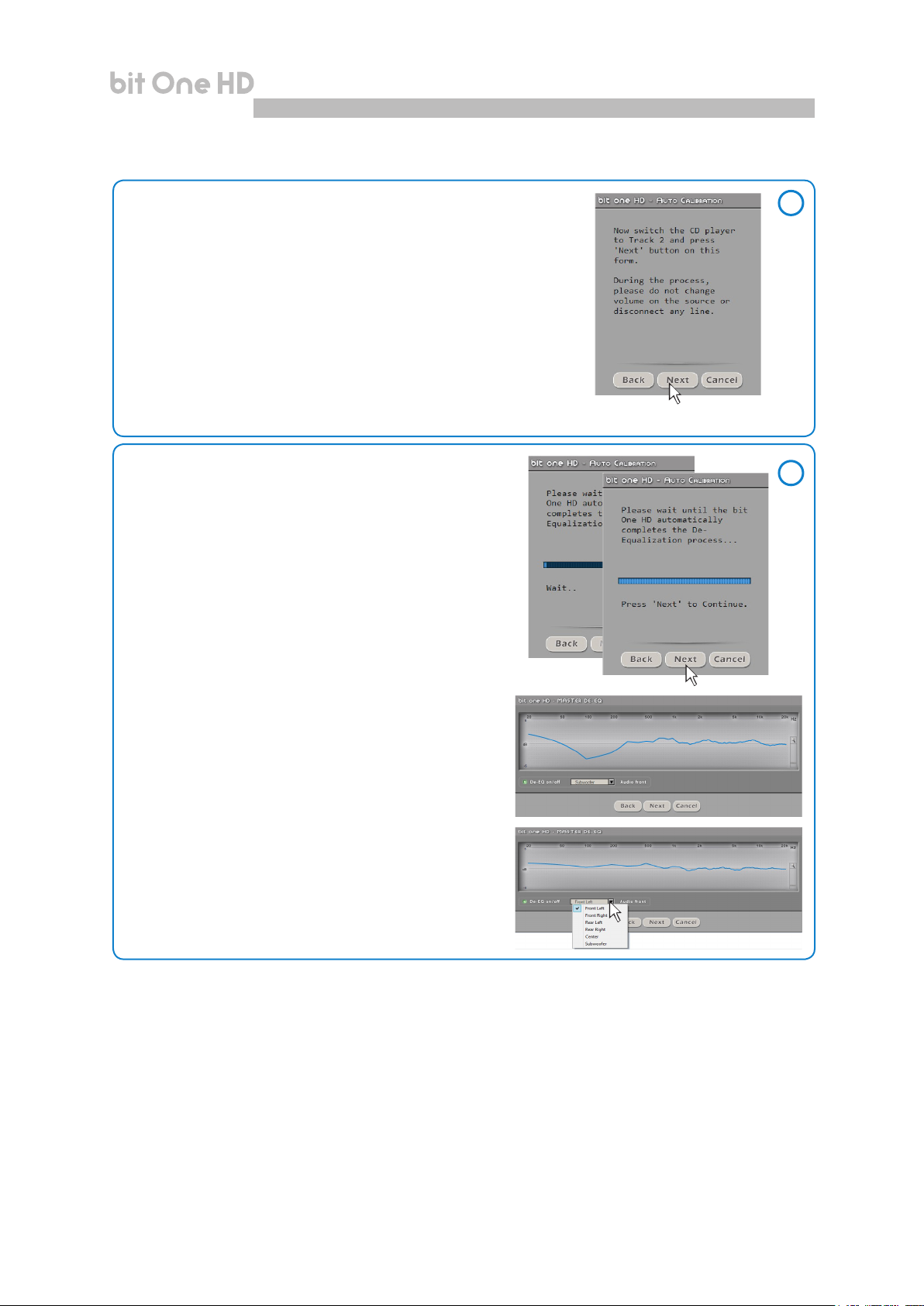
USER'S MANUAL
bit One HD /
7
5. De-equalization procedure
To perform this procedure, follow the instructions listed below:
- insert the “Setup CD” if the head unit in use is an AUDIO CD Player;
- play track 2 (press Play);
- set all tone controls to zero (0);
- set balance and fader to center (0);
- do not change the volume level previously set through the
inputs level automatic calibration;
Press BACK to go back to the previous step.
Press NEXT to go ahead with the setup procedure.
Press CANCEL to exit the program.
6. De-equalization
A progress bar and specic messages show the
procedure’s implementation.
Once the procedure is completed, the window will show
the message “Press Next to Continue”.
Press BACK to go back to the previous step.
Press NEXT to go ahead with the setup procedure.
Press CANCEL to exit the program.
5
6
Once the procedure is completed the window will show
the source equalization curves.
When activated, “De –Eq on/off” enables the
de-equalization to be performed, according to the specic
curve of the source interfaced with the bit One HD.
Press BACK to go back to the previous step.
Press NEXT to go ahead with the setup procedure.
Press CANCEL to exit the program.
24
Page 25
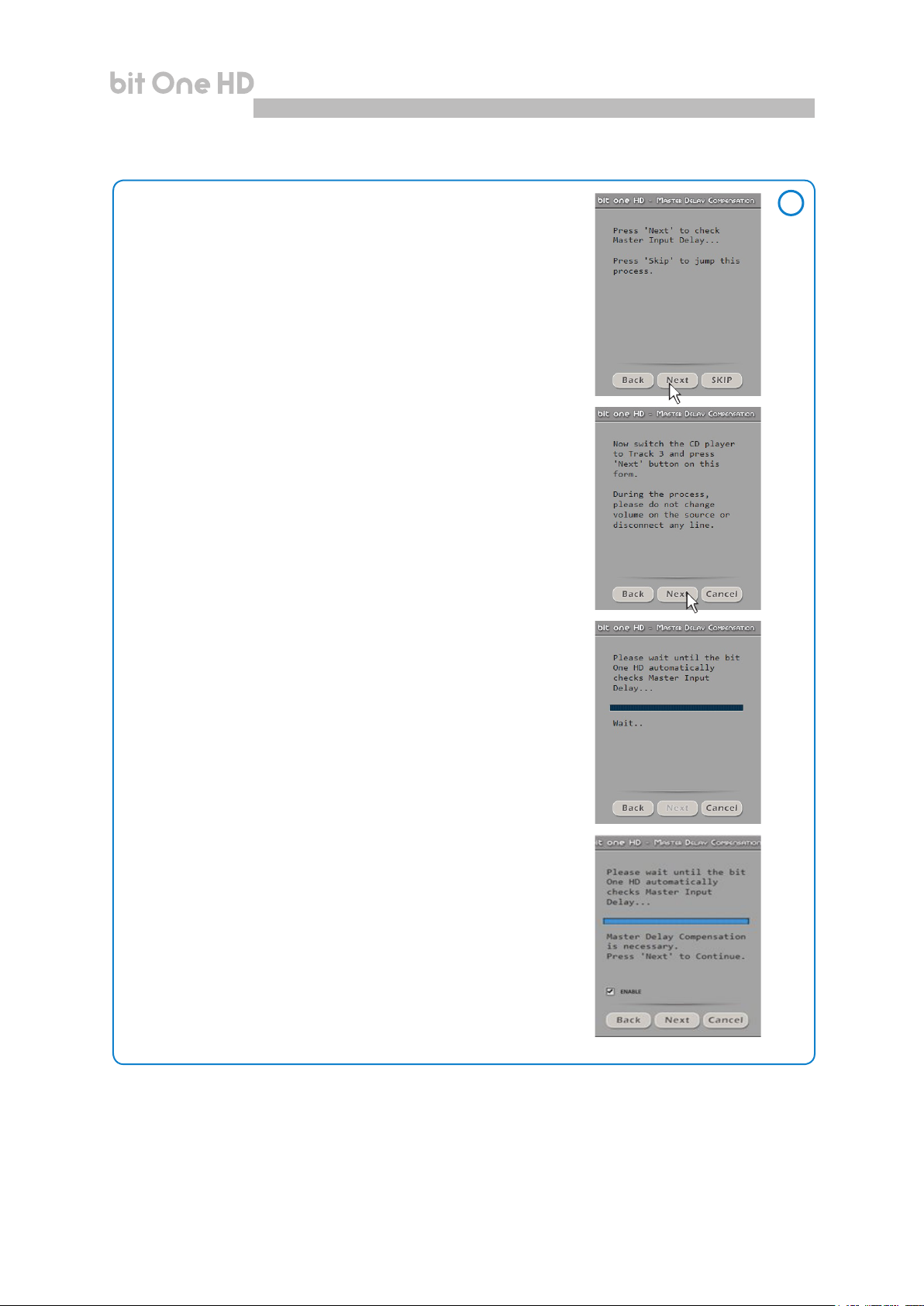
USER'S MANUAL
bit One HD /
7
7. Master Input Delay
The presence of time delays on the inputs of the Head Unit interfaced
to the bit One HD can be veried.
Press BACK to go back to the previous step.
Press NEXT to go ahead with the setup procedure.
Press CANCEL to exit the program.
Follow the instructions listed below:
- play track 3 (press Play);
- set all tone controls to zero (0);
- set balance and fader to center (0);
- do not change the volume level previously set through the inputs
level automatic calibration;
Press BACK to go back to the previous step.
Press NEXT to go ahead with the setup procedure.
Press CANCEL to exit the program.
A progress bar and specic messages show the procedure’s
implementation.
Once the procedure is completed, the window will show the message:
A) Master Delay compensation is not necessary: the source has no
pre-set time delays.
7
Press BACK to go back to the previous step.
Press NEXT to go ahead with the setup procedure.
Press CANCEL to exit the program.
B) Master Delay compensation is necessary: the source has pre-set
time delays. Tick the ENABLE box if you wish to align the time delays
to 0 in the system setup.
Press BACK to go back to the previous step.
Press NEXT to go ahead with the setup procedure.
Press CANCEL to exit the program
25
Page 26

USER'S MANUAL
bit One HD /
7
8. Auto Input Switch
The automatic volume control for the auxiliary source (Aux - Optical 1/2)
can be activated through the Head Unit volume control, if it is provided
with an AUX input (see section 5.4.3, 5.6.1; 8.3.5).
Press BACK to go back to the previous step.
Press NEXT to go ahead with the setup procedure.
Press SKIP to bypass the procedure.
Follow the instructions listed below:
- connect the AUX IN inputs of the source (Head Unit)
to the bit One HD RVA input.
- select the source AUX IN input (Head Unit).
- set the source volume to the maximum undistorted level.
As previously set as per point 2 of this procedure.
Press BACK to go back to the previous step.
Press NEXT to go ahead with the setup procedure.
Press CANCEL to exit the program.
When the procedure is completed:
8
Press BACK to go back to the previous step.
Press NEXT to go ahead with the setup procedure.
Press CANCEL to exit the program.
9. Selection of the speakers available in the system
Speakers can be selected just by clicking on them.
If the left tweeter, left midrange or left woofer are selected, the software provides the ability to
automatically activate also the right tweeter, right midrange or right woofer.
Once the software is started, this choice will affect the dedicated crossover type.
E.g.: if on the rear system only the woofers are activated, the software will only
show a low-pass or band-pass lter as available.
If you want to use a coaxial system as rear channel, both tweeter and woofer
need to be selected and then you need to specify that a passive crossover is
connecting them, so the software will show a high-pass lter as available.
Press BACK to go back to the previous step.
Press NEXT to go ahead with the setup procedure.
Press CANCEL to exit the program.
From this point onwards a simulation of a system with the following
components will be used:
- 3-way Front active;
- 2-way Rear active;
- 2-way center passive;
- Stereo Sub;
The 13 output channels of the bit One HD will be used.
Window for the selection of the
loudspeakers available in the
system
9
26
Page 27

USER'S MANUAL
bit One HD /
7
10. Selection of passive crossovers for speaker groups.
The presence of passive crossovers managing speaker functional
groups in complex systems can be provided by the user.
E.g.: the 3-way Front can be managed as:
- multi-amplied (6 output channels would be required);
- passive mid-high speakers + separately amplied woofer
(4 output channels would be required);
- 3-way passive (2 output channels would be required).
While performing the setup, the software will automatically notify
the return within the 8 output channel limit, the warning message
will then disappear and the NEXT button will appear.
Press BACK to go back to the previous step.
Press NEXT to go ahead with the setup procedure
Press CANCEL to exit the program.
11. Processor outputs (Ch1÷Ch13) allocation.
The bit One HD features 13 output channels. On this
specic step of the procedure, any signal can be assigned
to each output channel.
E.g.: the outputs 1 and 2 can be assigned to the rear channels
simply to avoid having to lengthen the cables going to the specic
amplier.
For a matter of convenience, if the output 1 is assigned to the
left woofers, the software will automatically assign the output
2 to the right woofers. If during the procedure the output 1 is
assigned also to the left mid-high speakers, the software will
show a warning message. Change the allocation of one of the two
numbers marked in red and the software will automatically select
the rst available channel.
10
11
Press BACK to go back to the previous step.
Press NEXT to go ahead with the setup procedure.
Press CANCEL to exit the program.
12. Selection of the ampliers connected through
the AD Link / AC Link connection system
If the system features ampliers provided with the AD Link
digital input and you want to connect them to the system,
you need to select them on this setup procedure window.
The CH1-CH8 output channels will be available on the
AD LINK 1 socket, while the CH9-CH13 channels will be
available on the AD LINK 2 socket.
Remark: remember to assign the corresponding Amp ID to the specic
amplier. The bit One HD will automatically recognize the identied
amplier.
12
27
Page 28

USER'S MANUAL
13. System conguration successfully completed
Stop playing the Test track, remove the supplied Setup CD
from the head unit CD player and then press OK.
7.4 MASTER HIGH-LEVEL INPUTS SELECTION
bit One HD /
Screen
image
sequence
7
13
1. High-level inputs setup
You can assign to any of the processor input channels (Ch1÷Ch12) a
specic name corresponding to the signal coming from the source. 12 input
channels are available as listed below:
- Front Left Full / Tweeter / Midrange / Woofer;
- Front Right Full / Tweeter / Midrange / Woofer;
- Rear Left Full / Tweeter / Woofer;
- Rear Right Full / Tweeter / Woofer;
- Center Full / Tweeter / Woofer;
- Subwoofer.
A single component relating to the emission front can be selected or the full range
emission front of the source used can be activated by ticking the FULL box.
Auto Turn On. The selection of “Power-On bit One HD from Hi Level” enables
the bit One HD turn on through the amplied output (BTL) of the source (Head
Unit) connected to the inputs CH1 and CH2.
Press BACK to go back to the previous step.
Press NEXT to go ahead with the setup procedure.
Press CANCEL to exit the program
2. MASTER inputs levels calibration
Calibration is absolutely required to adapt the bit One HD inputs sensitivity
to the signal coming from the source.
- Press BACK to go back to the previous step.
Press NEXT to go ahead with the inputs calibration.
Press SKIP to bypass the inputs calibration procedure.
Follow the instructions listed below:
- Insert the supplied CD:
• insert the “Setup CD” if the head unit in use is an AUDIO CD Player
• insert the “TEST SIGNAL DVD” if the head unit in use is a Dolby Digital
(AC3) “Audio Car Theatre 5.1” featuring analog outputs, or an analog
audio system featuring a central channel.
- Play track 1 (press Play);
- Set all tone controls to zero (0);
- Set balance and fader to center (0);
- Adjust the head unit volume to the maximum undistorted output level.
Press BACK to go back to the previous step.
Press NEXT to go ahead with the setup procedure.
Press CANCEL to exit the program.
Remark: the calibration is essential to adapt the bit One HD sensitivity to the
signal coming from the source.
WARNING: the head unit level must be elevated to the maximum undistorted level. If the head-unit level can not
be tested in advance, bring the volume adjustment to approximately 80% of its maximum excursion. If the
head-unit output level is set at a lower level the bit One HD will produce a ground noise (hissing sound).
Should such noise come from the bit One HD during reproduction, the calibration procedure will need to be
repeated at higher volume.
1
2
28
Page 29

USER'S MANUAL
bit One HD /
Screen
image
sequence
7
3. Automatic calibration
A progress bar and specic messages show the procedure’s
implementation. Once the procedure is completed, the
window will show the message “Press Next to Continue”.
Press BACK to go back to the previous step.
Press NEXT to go ahead with the setup procedure.
Press CANCEL to exit the program.
Once the procedure is completed the window will show the
sensitivity levels setup according to the source interfaced
with the bit One HD.
This window is active and a further manual sensitivity
adjustment can be performed.
Press BACK to go back to the previous step.
Press NEXT to go ahead with the setup procedure.
Press CANCEL to exit the program.
ERROR MESSAGE MAY APPEAR
“Input Level too low”
Should a message informing the user that the input signal is too low
appear when the inputs calibration is completed, proceed as follows:
Press BACK to go back to the previous step, check the inputs connection
to the bit One HD and repeat the calibration procedure.
Press NEXT to go ahead with the setup procedure, check the inputs
connection. And then proceed with the manual sensitivity calibration
(see section 8.11).
Press CANCEL to exit the program.
3
4. Source de-equalization
Optional.
The de-equalization process performs an analysis of the electrical
frequency response coming from the different channels of the OEM
source, automatically applying an equalization contrary to the original
one, thus generating a linear signal, much more suitable to drive high
quality audio systems.
Regardless of the input channels used, the de-equalization will
be performed for each functional group.
E.g.: even though Front Left Full and Front Right Full inputs are used, the software will perform the
de-equalization also on Rear, Center and Subwoofer inputs as the processor will have to use the
signals identied as Front to possibly also manage the Rear, Center and Subwoofer outputs.
Press BACK to go back to the previous step.
Press NEXT to go ahead with the setup procedure.
Press SKIP to bypass the de-equalization procedure.
4
29
Page 30

USER'S MANUAL
bit One HD /
Screen
image
sequence
7
5. De-equalization procedure
To perform this procedure, follow the instructions listed below:
- insert the “Setup CD” if the head unit in use is an AUDIO CD Player;
- play track 2 (press Play);
- set all tone controls to zero (0);
- set balance and fader to center (0);
- do not change the volume level previously set through the
inputs level automatic calibration;
Press BACK to go back to the previous step.
Press NEXT to go ahead with the setup procedure.
Press CANCEL to exit the program.
6. De-equalization
A progress bar and specic messages show the
procedure’s implementation.
Once the procedure is completed, the window will show
the message “Press Next to Continue”.
Press BACK to go back to the previous step.
Press NEXT to go ahead with the setup procedure.
Press CANCEL to exit the program.
5
6
Once the procedure is completed the window will show
the source equalization curves.
When activated, “De-Eq on/off” enables the
de-equalization to be performed, according to the specic
curve of the source interfaced with the bit One HD
Press BACK to go back to the previous step.
Press NEXT to go ahead with the setup procedure.
Press CANCEL to exit the program.
30
Page 31

USER'S MANUAL
bit One HD /
7
7. Master Input Delay
The presence of time delays on the inputs of the Head Unit interfaced
to the bit One HD can be veried.
Press BACK to go back to the previous step.
Press NEXT to go ahead with the setup procedure.
Press SKIP to exit the program.
Follow the instructions listed below:
- play track 3 (press Play);
- set all tone controls to zero (0);
- set balance and fader to center (0);
- do not change the volume level previously set through the inputs
level automatic calibration;
Press BACK to go back to the previous step.
Press NEXT to go ahead with the setup procedure.
Press CANCEL to exit the program
A progress bar and specic messages show the procedure’s
implementation.
Once the procedure is completed, the window will show the message:
A) Master Delay compensation is not necessary: the source has no
pre-set time delays;
7
Press BACK to go back to the previous step.
Press NEXT to go ahead with the setup procedure.
Press CANCEL to exit the program.
B) Master Delay compensation is necessary: the source has pre-set
time delays. Tick the ENABLE box if you wish to align the time delays
to 0 in the system setup.
Press BACK to go back to the previous step.
Press NEXT to go ahead with the setup procedure.
Press CANCEL to exit the program
31
Page 32
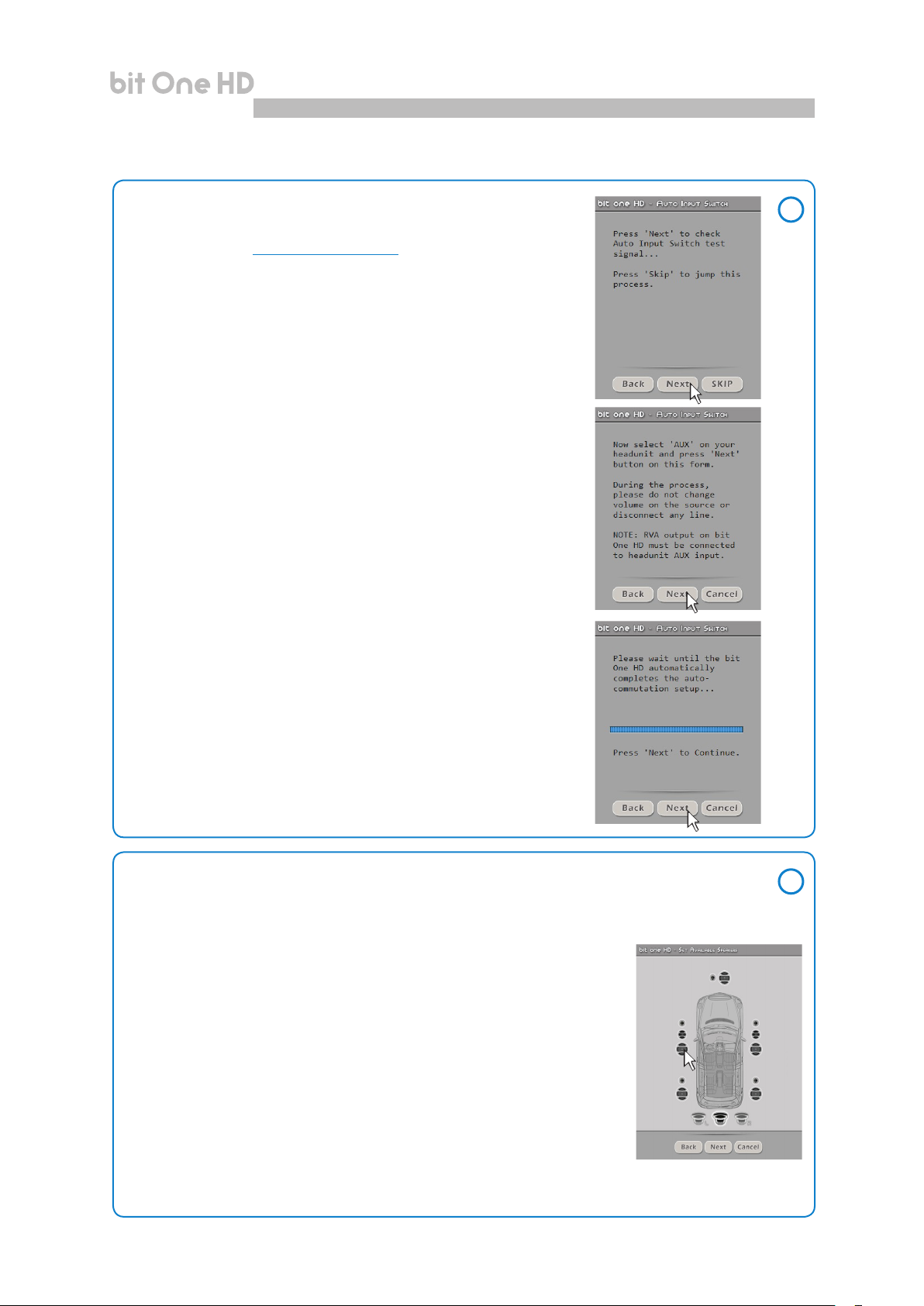
USER'S MANUAL
bit One HD /
7
8. Auto Input Switch
The automatic volume control for the auxiliary source (Aux - Optical 1/2)
can be activated through the Head Unit volume control, if it is provided
with an AUX input (see section. 5.4.3, 5.6.1; 8.3.5).
Press BACK to go back to the previous step.
Press NEXT to go ahead with the setup procedure.
Press SKIP to bypass the procedure.
Follow the instructions listed below:
- connect the AUX IN inputs of the source (Head Unit) to the
bit One HD RVA input.
- select the source AUX IN input (Head Unit).
- set the source volume to the maximum undistorted level.
As previously set as per point 2 of this procedure.
Press BACK to go back to the previous step.
Press NEXT to go ahead with the setup procedure.
Press CANCEL to exit the program
When the procedure is completed :
press BACK to go back to the previous step.
press NEXT to go ahead with the setup procedure.
press CANCEL to exit the program.
8
9. Selection of the speakers available in the system
Speakers can be selected just by clicking on them. If the left tweeter, left midrange or left woofer are
selected, the software provides the ability to automatically activate also the right tweeter, right midrange
or right woofer. Once the software is started, this choice will affect the dedicated crossover type.
E.g.: if on the rear system only the woofers are activated, the software will only
show a low-pass or band-pass lter as available.
If you want to use a coaxial system as rear channel, both tweeter and woofer
need to be selected and then you need to specify that a passive crossover is
connecting them, so the software will show a high-pass lter as available.
Press BACK to go back to the previous step.
Press NEXT to go ahead with the setup procedure.
Press CANCEL to exit the program.
From this point onwards a simulation of a system with the following
components will be used:
- 3-way Front active
- 2-way Rear active
- 2-way center passive
- Stereo Sub
the 13 output channels of the bit One HD will be used.
Here it is how the bit One
software shows
8
32
Page 33
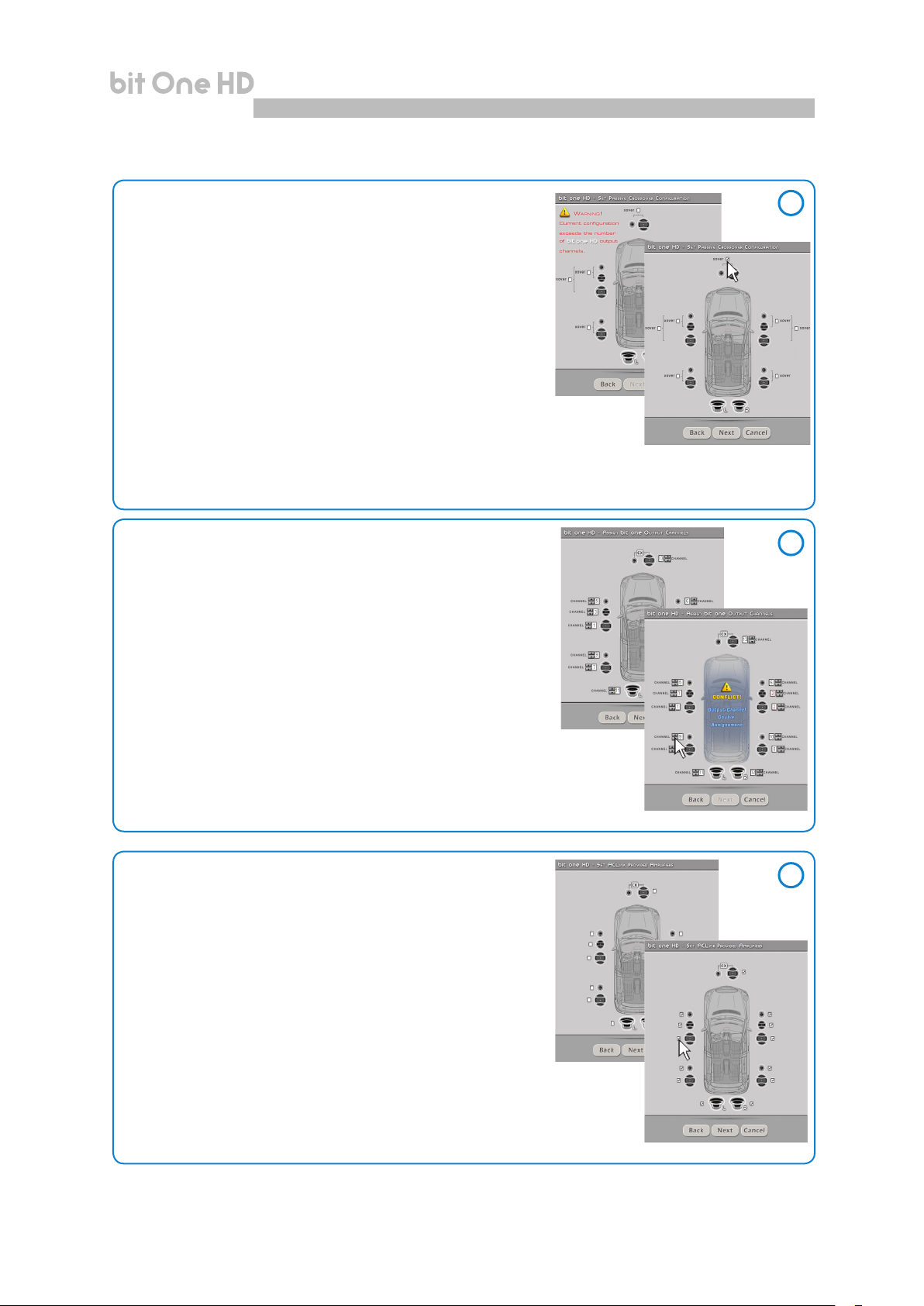
USER'S MANUAL
bit One HD /
Screen
image
sequence
7
10. Selection of passive crossovers for speaker groups
The presence of passive crossovers managing speaker
functional groups in complex systems can be provided by
the user.
E.g.: the 3-way Front can be managed as:
- multi-amplied (6 output channels would be required);
- passive mid-high speakers + separately amplied woofer
(4 output channels would be required);
- 3-way passive (2 output channels would be required).
While performing the setup, the software will automatically notify
the return within the 8 output channel limit, the warning message
will then disappear and the NEXT button will appear.
Press BACK to go back to the previous step.
Press NEXT to go ahead with the setup procedure.
Press CANCEL to exit the program.
11. Processor outputs (Ch1÷Ch13) allocation
The bit One HD features 13 output channels. On this
specic step of the procedure, any signal can be
assigned to each output channel.
E.g.: the outputs 1 and 2 can be assigned to the rear channels simply
to avoid having to lengthen the cables going to the specic amplier.
For a matter of convenience, if the output 1 is assigned to the
left woofers, the software will automatically assign the output 2
to the right woofers. If during the procedure the output 1 is
assigned also to the left mid-high speakers, the software will
show a warning message. Change the allocation of one of the two
numbers marked in red and the software will automatically select
the rst available channel.
10
11
Press BACK to go back to the previous step.
Press NEXT to go ahead with the setup procedure.
Press CANCEL to exit the program.
12. Selection of the ampliers connected through the
AD Link / AC Link connection system
If the system features ampliers provided with the
AD Link digital input and you want to connect them to
the system, you need to select them on this setup
procedure window.
The CH1-CH8 output channels will be available on the
AD LINK 1 socket, while the CH9-CH13 channels will be
available on the AD LINK 2 socket.
Remark: remember to assign the corresponding Amp ID to the specic
amplier. The bit One HD will automatically recognize the identied
amplier.
12
33
Page 34
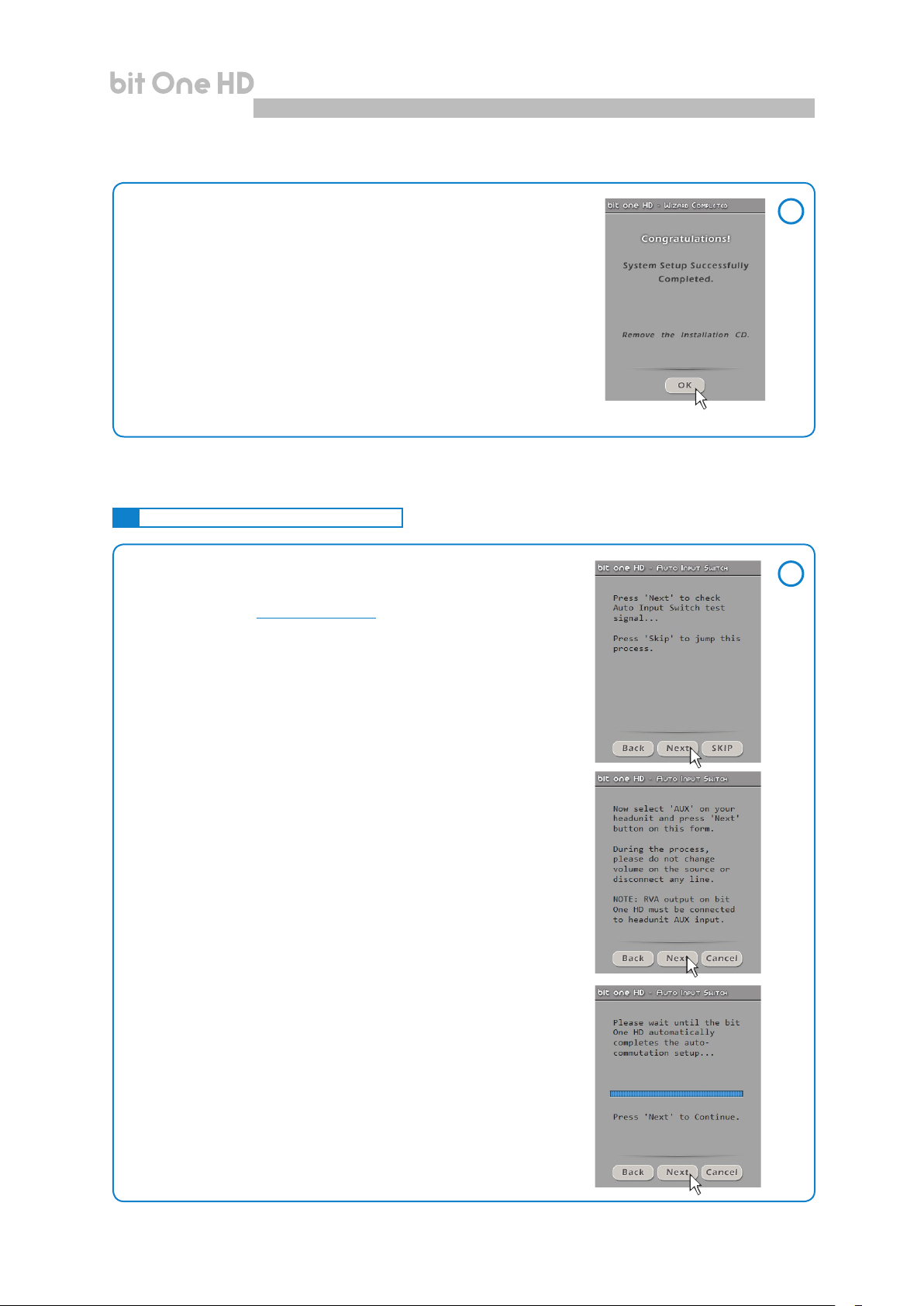
USER'S MANUAL
bit One HD /
Screen
image
sequence
7
13. System conguration successfully completed
Stop playing the Test track, remove the supplied Setup CD
from the head unit CD player and then press OK.
7.5
MASTER OPTICAL 1 INPUT SELECTION
1. Auto Input Switch
The automatic volume control for the auxiliary source (Aux - Optical 1)
can be activated through the Head Unit volume control, if it is provided
with an AUX input (see section 5.4.3 - 5.6.1)
Press BACK to go back to the previous step.
Press NEXT to go ahead with the setup procedure
Press SKIP to bypass the procedure.
13
1
Follow the instructions listed below:
- connect the AUX IN inputs of the source (Head Unit) to the bit One HD
RVA input.
- select the source AUX IN input (Head Unit).
- set the source volume to the maximum undistorted level.
Press BACK to go back to the previous step.
Press NEXT to go ahead with the setup procedure.
Press CANCEL to exit the program.
When the procedure is completed:
press BACK to go back to the previous step.
press NEXT to go ahead with the setup procedure.
press CANCEL to exit the program.
34
Page 35
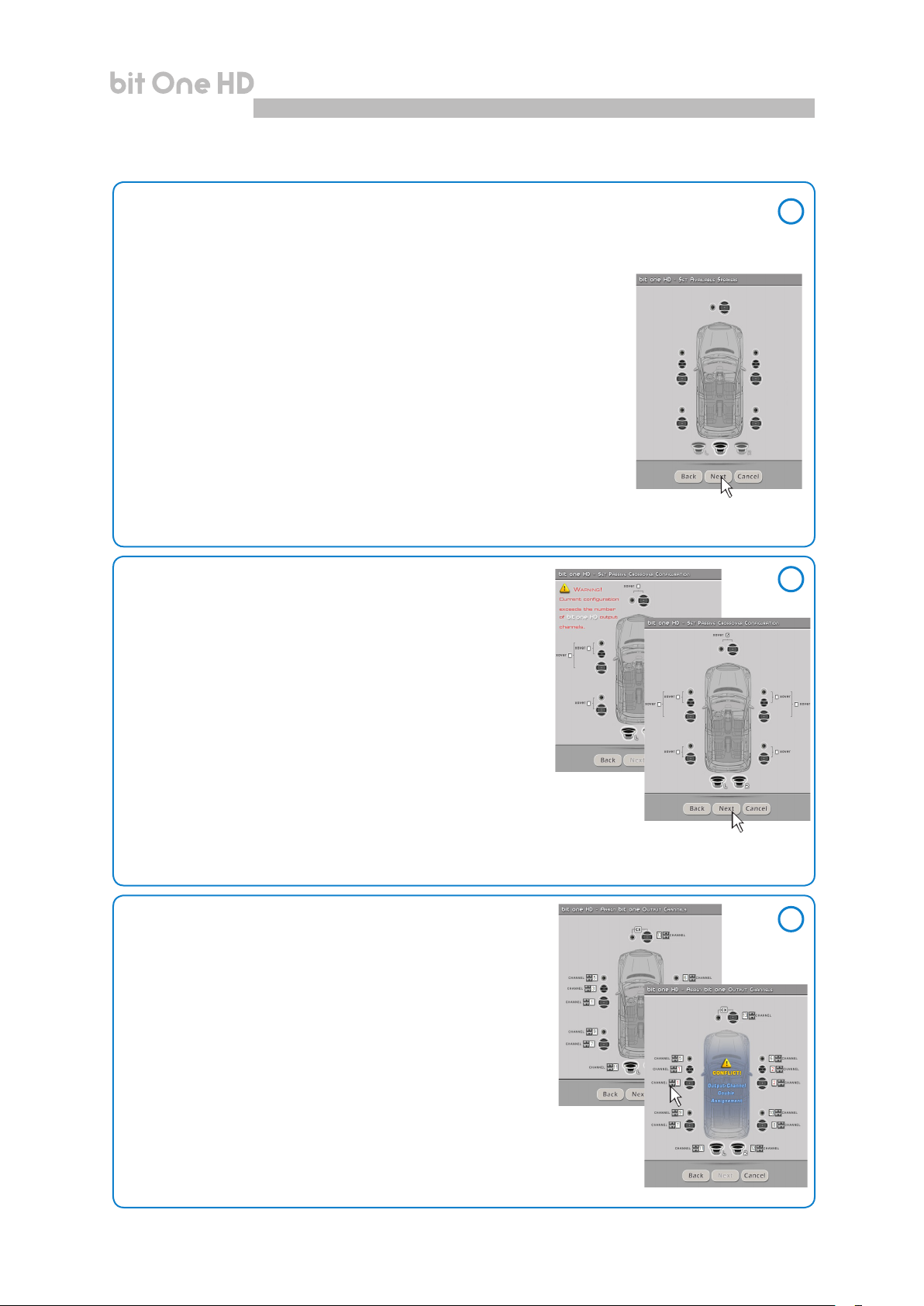
USER'S MANUAL
bit One HD /
Screen
image
sequence
7
2. Selection of the speakers available in the system
Speakers can be selected just by clicking on them. If the left tweeter, left midrange or left woofer
are selected, the software provides the ability to automatically activate also the right tweeter, right
midrange or right woofer. Once the software is started, this choice will affect the dedicated crossover type.
E.g.: if on the rear system only the woofers are activated, the software will only
show a low-pass or band-pass lter as available.
If you want to use a coaxial system as rear channel, both tweeter and woofer
need to be selected and then you need to specify that a passive crossover is
connecting them, so the software will show a high-pass lter as available.
Press BACK to go back to the previous step.
Press NEXT to go ahead with the setup procedure.
Press CANCEL to exit the program.
From this point onwards a simulation of a system with the following
components will be used:
- 3-way Front active;
- 2-way Rear active;
- 2-way center passive;
- Stereo Sub;
the 13 output channels of the bit One HD will be used.
Here it is how the bit One HD
software shows the speakers
selected in the system
3. Selection of passive crossovers for speaker groups
The presence of passive crossovers managing speaker
functional groups in complex systems can be provided by
the user.
2
3
E.g.: the 3-way Front can be managed as:
- multi-amplied (6 output channels would be required);
- passive mid-high speakers + separately amplied woofer
(4 output channels would be required);
- 3-way passive (2 output channels would be required).
While performing the setup, the software will automatically notify the
return within the 8 output channel limit, the warning message will
then disappear and the NEXT button will appear.
Press BACK to go back to the previous step.
Press NEXT to go ahead with the setup procedure.
Press CANCEL to exit the program.
4. Processor outputs (Ch1÷Ch13) allocation
The bit One HD features 13 output channels. On this
specic step of the procedure, any signal can be assigned
to each output channel.
E.g.: the outputs 1 and 2 can be assigned to the rear channels
simply to avoid having to lengthen the cables going to the specic
amplier.
For a matter of convenience, if the output 1 is assigned to the left
woofers, the software will automatically assign the output 2 to the
right woofers. If during the procedure the output 1 is assigned also
to the left mid-high speakers, the software will show a warning
message. Change the allocation of one of the two numbers marked
in red and the software will automatically select the rst available
channel.
Press BACK to go back to the previous step.
Press NEXT to go ahead with the setup procedure
Press CANCEL to exit the program.
4
35
Page 36
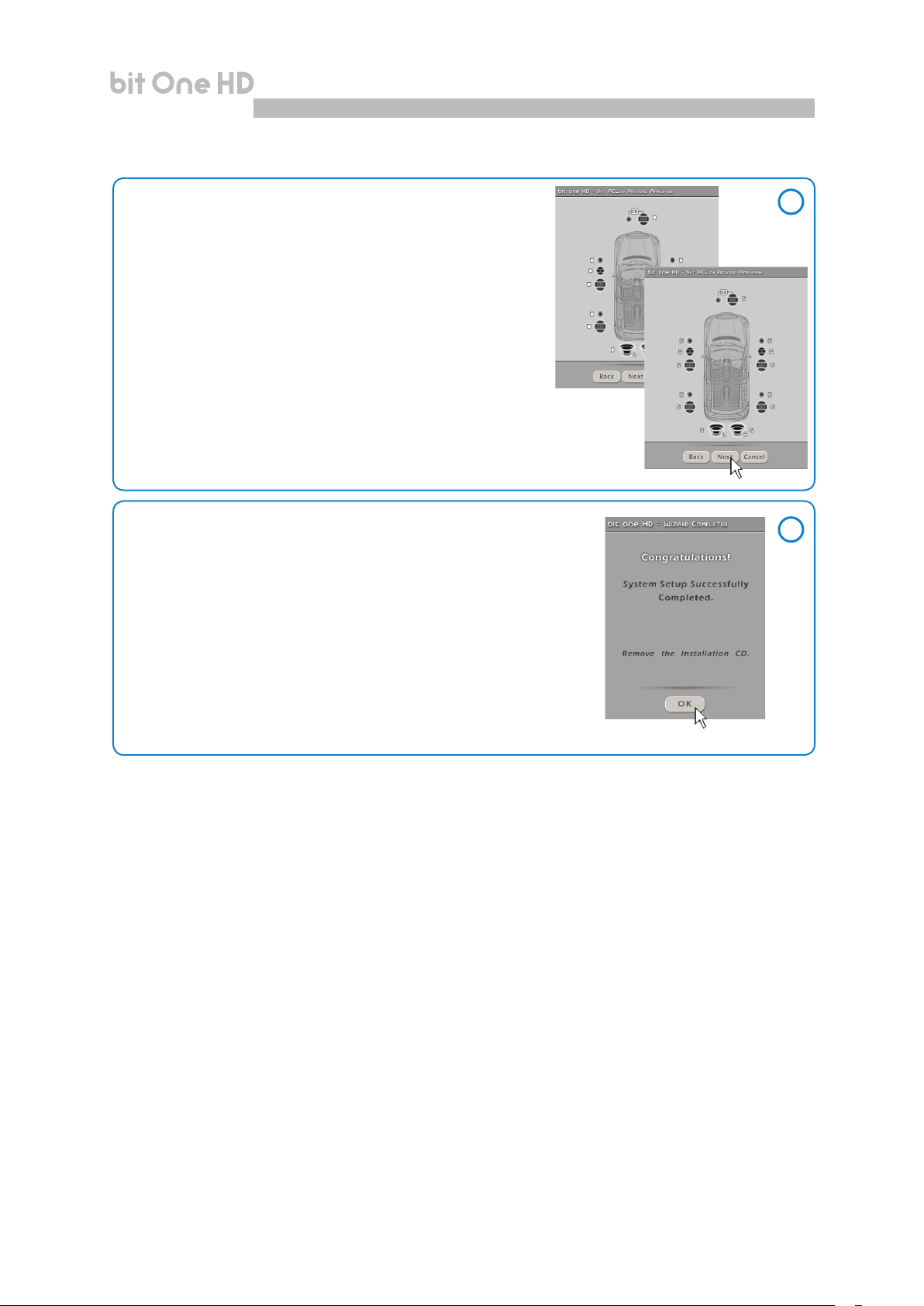
USER'S MANUAL
5. Selection of the ampliers connected through
the AD Link / AC Link connection system
If the system features ampliers provided with the AD Link
digital input and you want to connect them to the system,
you need to select them on this setup procedure window.
The CH1-CH8 output channels will be available on the
AD LINK 1 socket, while the CH9-CH13 channels will be
available on the AD LINK 2 socket.
Remark: remember to assign the corresponding Amp ID to the specic
amplier. The bit One HD will automatically recognize the identied
amplier.
bit One HD /
Screen
image
sequence
7
5
6. System conguration successfully completed
Stop playing the Test track, remove the supplied Setup CD
from the head unit CD player and then press OK.
6
36
Page 37
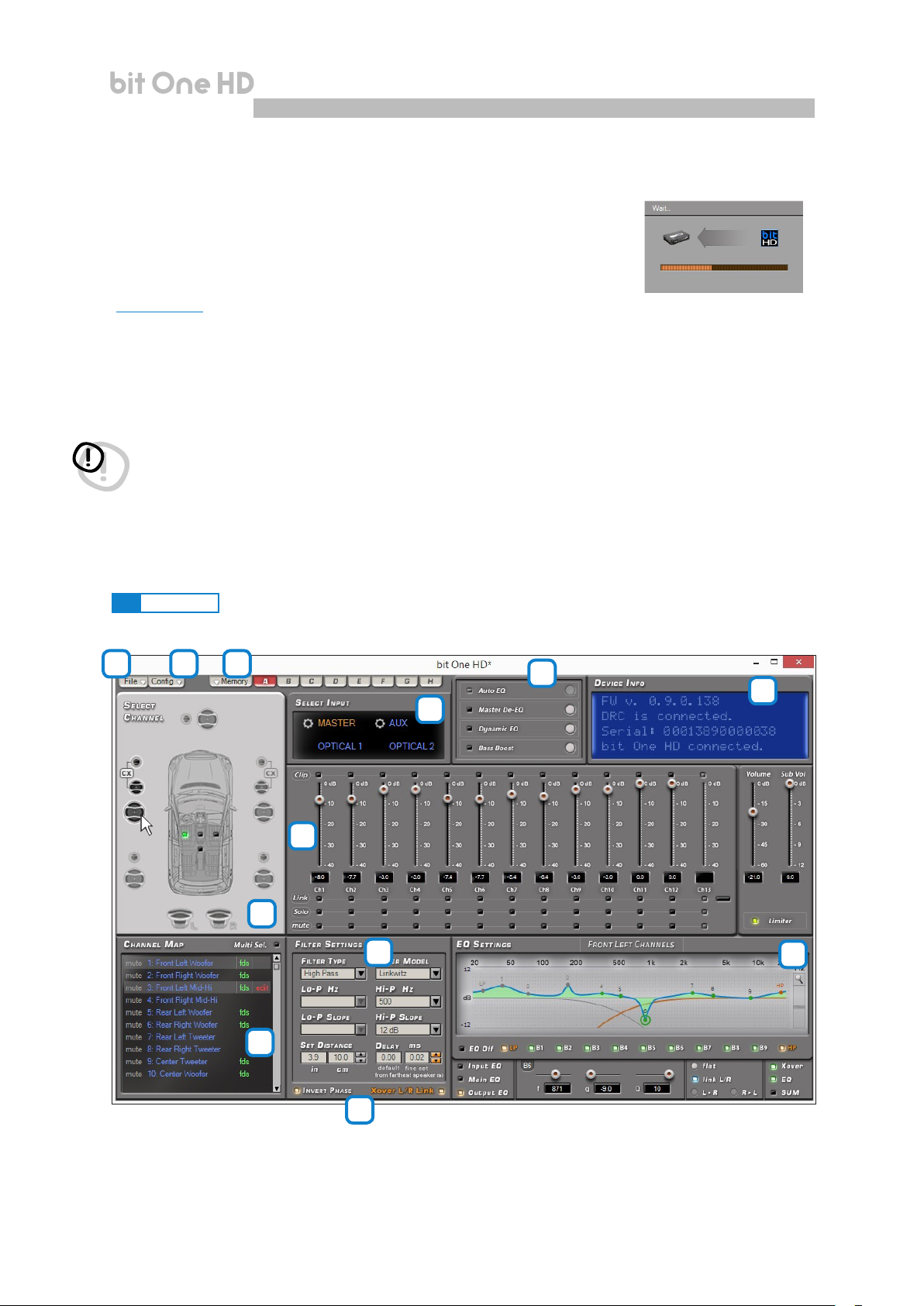
USER'S MANUAL
bit One HD /
8
8. bit One HD INSTALLATION GUIDE USING A PC
Software Start Up
The software transfers the settings selected during the guided procedure
to the processor main memory.
For the rst connection of the bit One HD to a PC, we recommend to FINALIZE the
bit One HD, to avoid losing the data stored when performing the auto-setup process
(see section 8.2.3)
At this stage the bit One HD is provided with the appropriate basic setup. In the
following chapters the features allowing acoustic tuning of the system will be
detailed.
WARNING: We recommend that you do not modify the settings of your bit One HD to explore its different features.
Take your time to get familiar with the possibilities this software offers. The settings applied to the bit One HD
have immediate effect on the signal. Should these settings not be performed with the due attention, they may
cause damage to the system speakers.
If you decide to leave the ampliers connected to the bit One HD, remember to perform the adjustments
keeping the general volume at a level which does not damage the speakers in your system.
.
8.1 FEATURES
The following pages describe the bit One HD features that can be managed through the software.
1 2
3
11
10
9
4
6
5
12
8
7
37
Page 38

USER'S MANUAL
bit One HD /
8
8.2 MAIN MENU: “FILE”
1
Selecting the “File” tab a drop-down menu shows up
listing the entries as shown in the image to the right of
this page.
1 Load Setup: by selecting this entry, the bit One HD entire
setup is loaded from a previously saved le
(EX. “BitOnehdCong1.bhd”). This feature is available both
in TARGET and OFFLINE mode. In TARGET mode this
function provides the ability to load again all the settings
that have been previously saved. It is useful if you want
to resume all the settings you have previously selected to
install another bit One HD with the same adjustments, in
order to test different acoustic settings.
1
2
3
4
5
6
7
8
9
10
11
12
13
14
In OFFLINE mode this function allows the user to view the features
previously saved in order to consult them.
2 Save Setup: it enables the storage of the entire bit One HD
conguration in a le (EX. BitOnehdCong1.bhd”) that you
can subsequently load into the bit One HD through the Load
Setup function. This feature is available both in TARGET and
in OFFLINE mode.
3 FINALIZE to bit One HD: this function enables the loading of
all the parameters selected while conguring the bit One HD
microprocessor internal memory, allowing it to work without being
connected to a PC. When selecting the Finalize to bit One HD
function, the software noties that the data previously saved in the
bit One HD will be overwritten.
- Select YES to load the data saved in the bit One HD, overwriting
the previously saved data, if any.
- Select NO to interrupt the process.
WARNING: before disconnecting the bit One HD from the PC or each time that you exit the PC software
after modifying the system conguration, always run the Finalize to bit One HD procedure. If you do not
follow these instructions all the data entered will be lost.
38
Page 39
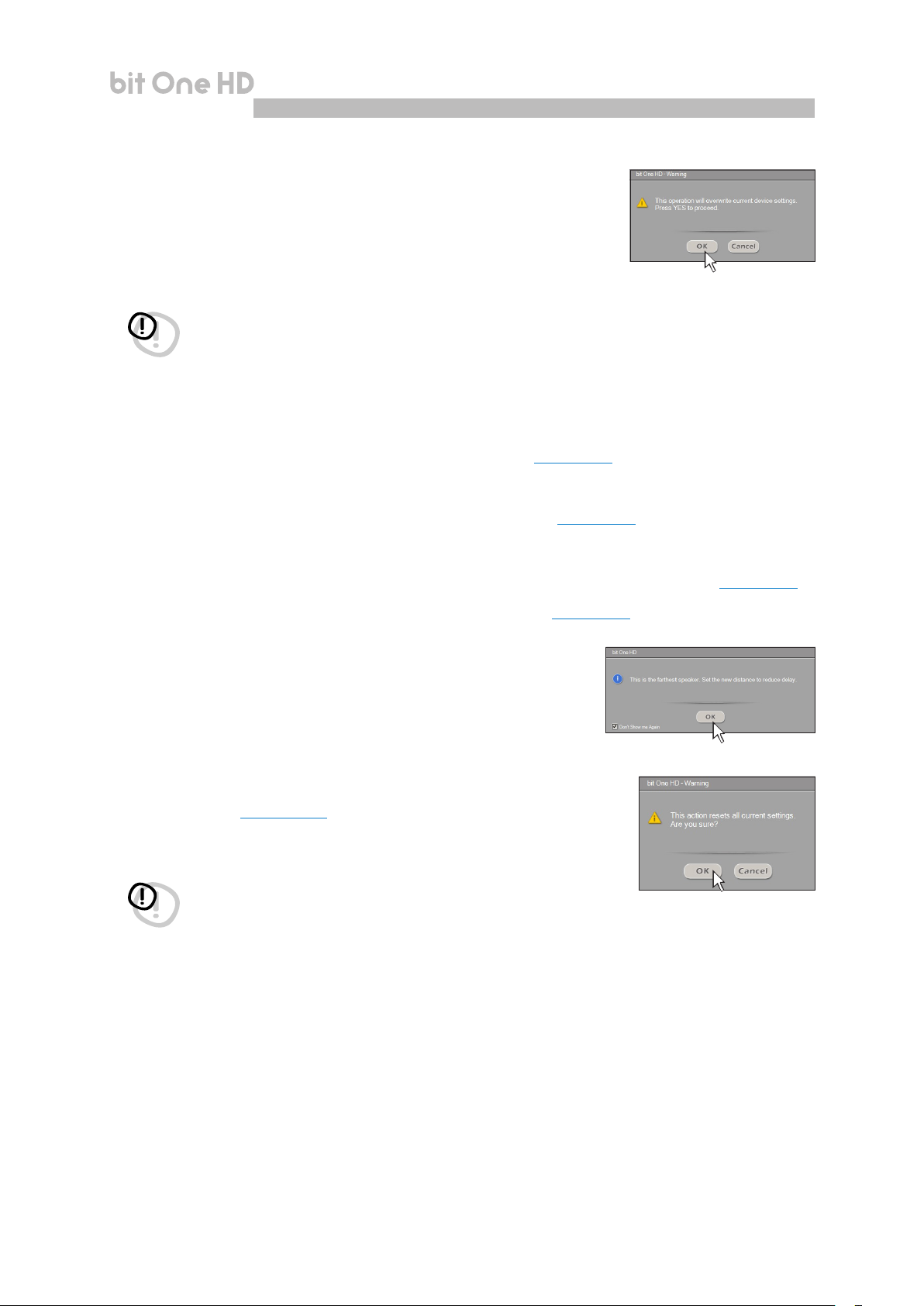
USER'S MANUAL
bit One HD /
4 Synchronize, PC -> bit One HD or PC <- bit One HD:
these functions synchronize the PC with the bit One HD. If a dialog
box as the one to the right of this page shows up, it means that for
some reason communication between the PC and the bit One HD has
been interrupted. To restore the communication select:
• PC -> bit One HD. The PC loads the settings selected so far in the bit One HD.
• PC <- bit One HD. The PC loads the settings previously stored in the
bit One HD on the PC software.
WARNING: this operation can not guarantee that the data are always retrieved.
If the operation is not successful:
1. exit the bit One HD software.
2. turn the bit One HD off.
3. turn the bit One HD on.
4. launch the bit One HD software again.
By performing these actions, synchronization will be restored but the selected settings will be lost.
5 Check for updates: it enables the connection to the website “www.audisonbitdrive.eu” to check if any
software / rmware updates for the bit One HD are available (see section 9.3). To perform this operation, your
PC has to be connected to the internet.
6
Check for Updates on Startup: when enabled, the software automatically checks the availability of new
Firmware/PC software updates each time the program is started.
7
Register product: this function requires an internet connection and opens the default browser to the page
for registering the product and creating a personal account in the “bit Drive” portal. This operation only
needs to be performed once; then you can access your account through the Account Login.
(see section 9.3).
8
(see section 9.3).
8 Update Firmware: function to update the bit One HD rmware (see section 9.3).
9 Reset Default Answer: it restores the display of the warning messages if
they have been disabled by ticking “Don’t show me again”.
10 Restore Factory Defaults: it entirely resets the bit One HD back to
its default settings, cancelling all the data previously saved in the
bit One HD (see section 8.2.3).
WARNING: during this procedure the bit One HD RCA / AD LINK - AC LINK
outputs to the ampliers should be disconnected.
11
Restore Window Size:
PC software window to the default dimension. Re-sizing can also be
performed through the PC keyboard, using ALT+F10 keys.
12
Help Online:
this function requires an internet connection. By activating this
function and moving the mouse pointer to the various sections of the graphic
interface for the PC software, the concerned area will be highlighted in red.
By clicking on the red area, a link will activate, opening up the default browser,
displaying the paragraph of the manual related to that specic area. The
manual will be displayed in the language selected in CONFIG->Language.
this functions performs the re-sizing of the
13 Credits: it shows the information about the bit One HD software in use.
14 Exit: it exits the PC Software.
39
Page 40
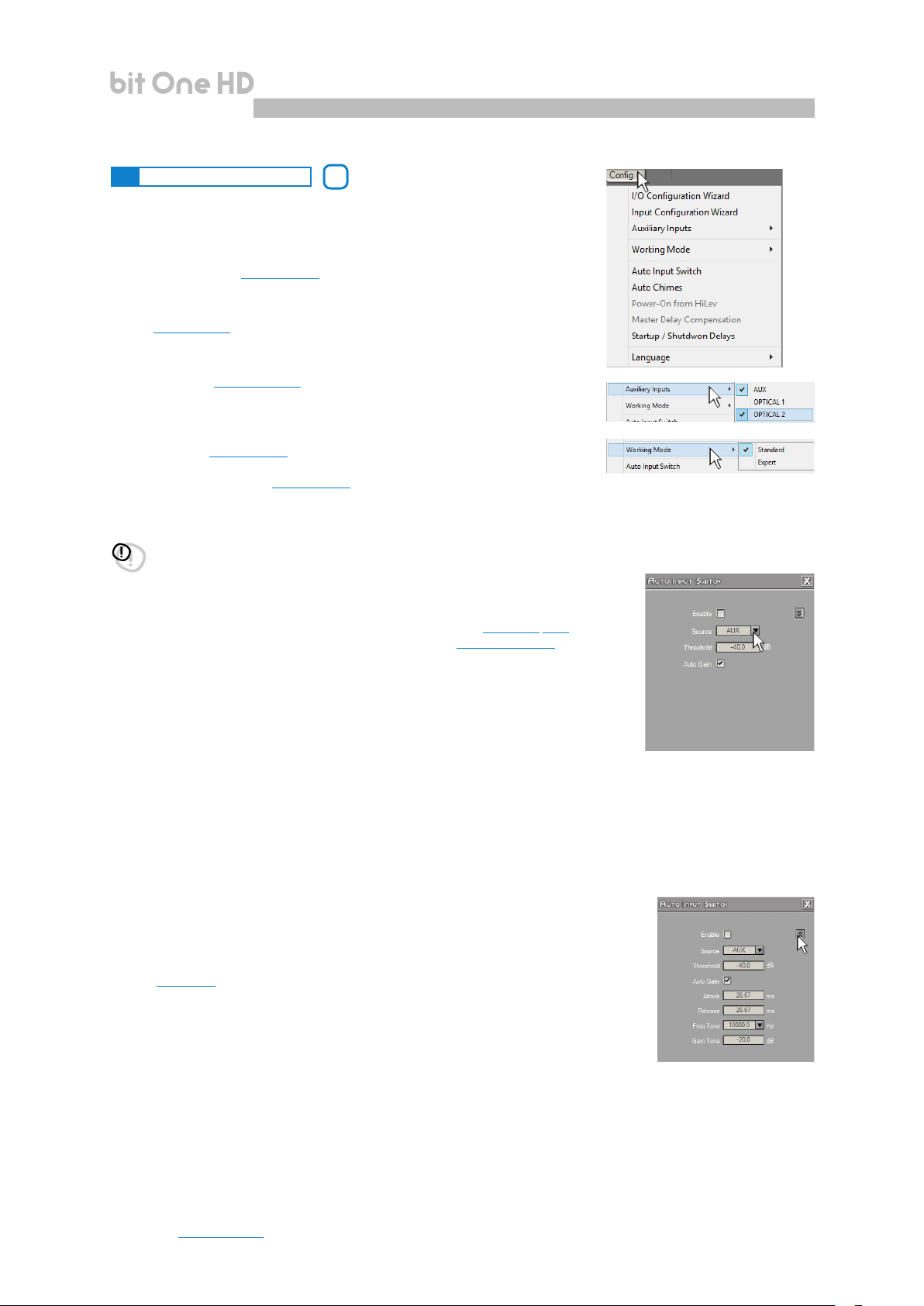
USER'S MANUAL
bit One HD /
8
8.3 MAIN MENU: “CONFIG”
Selecting the “Cong” tab, a drop-down menu appears
listing the entries as shown in the image:
1 I/O Conguration Wizard: it provides the ability to perform a new
auto-setup, providing the bit One HD with the conditions required to run
this operation (see section 7.2).
2
Input Conguration Wizard:
the bit One HD inputs only, without modifying the outputs conguration
(
see section
3
Auxiliary Inputs:
sources which have been or have not been selected while performing
the setup
4
Working Mode: the software is provided with two working
Standard and Expert, acting on the crossover lter section.
7.2).
it provides the ability to enable or disable auxiliary
(
see section
7.2.1)
2
this function allows for the calibration of
, without repeating the calibration procedure.
modes:
1
2
3
4
5
6
7
8
9
10
The Standard mode features restrictions easing the use of the
software
(
see section
8.7)
.
The Expert mode does not feature any restrictions in the functions for the
use of the software
(
see section
8.7)
.
We suggest to try and use the software in Expert mode; should it be too
difcult, change to Standard mode.
WARNING: when you change from one mode to the other, the crossover lters parameters are restored back
to the default ones.
5 Auto Input Switch: this function provides the ability to select an auxiliary input of the
bit One HD: Optical 1, Optical 2, AUX and possibly control the volume from an external
source provided with an AUX input. To use this
the calibration during the I/O Conguration
function it is necessary to perform
Wizard phase (see section 8.3.1) and
connect the bit One HD RVA input, as described in Sections 5.4.3 e 5.6.1.
Functions Description:
A. Source: function to enable the automatic selection of one of the three external
sources available; AUX, Optical 1, Optical 2. Select the source to activate enabling
the AUX input of the system source (Head Unit).
B. Threshold: function to set the auxiliary input signal minimum threshold previously
selected, to activate it. The operation levels range from 0 dB to -96 dB.
C. Auto Gain: select the flag to adjust the audio system volume using the volume control on the Head Unit.
The volume control from DRC is disabled when an auxiliary input of the bit One HD is activated through the
“Auto Input Switch” function
Advanced menu.
Selecting the box as shown in the picture to the side the advanced setup menu is enabled. It is essential when
adjusting the “Auto Input Switch” function using the audio system source.
A. Attack: function to set the starting time for the selected auxiliary input of the bit One HD (see point 5), through the
“Auto Input Switch” function. By default the switching time is set to 26.67 (default value) but it can be set starting
with a minimum of 13.33 ms up to a maximum of 680 ms. Should any undesired
switching occur from Master to AUX, switching time can be increased to eliminate it.
If the switching from Master to AUX is too slow, the switching time can be decreased
to speed it up.
B. Release: it enables the turn off of the selected auxiliary input of the bit One HD
(see point 5),
through the “Auto Input Switch” function. By default the switching time is
set to 26.67 (default value) but it can be set starting with a minimum of 13.33 ms up
to a maximum of 680 ms. Should any undesired switching occur from AUX to Master,
the release time can be increased to eliminate it. If the switching from AUX to Master
is too slow, the release time can be decreased to speed it up.
C. Freq Tone: function to choose the selection tone of the Head Unit AUX input.
It is set to 18 KHz by default, but it can be changed according to the Head Unit performance, from a minimum
of 14 KHz to a maximum of 22KHz. This frequency is not audible as it is concealed by the processor, and works
as a control for the Master volume and for the selection of an auxiliary input of the bit One HD. The frequency
selection must be performed choosing the highest possible value, to make sure the tuning operation is working
properly. Should any malfunctioning occur when switching the inputs or tuning the volume, select the lowest
available value, in order to reach a good functional compromise.
D. Gain Tone: function to set the “Freq Tone” level for the bit One HD auxiliary input switch. The Gain Tone default
value is set according to a value calculated during the I/O Conguration Wizard phase. The operation levels
available range from 0 dB to -96 dB, to optimize any undesired switching compared to the automatic calculation
by I/O Conguration Wizard
Note:
(see section 5.6.1)
.
A
B
C
A
B
C
D
40
Page 41
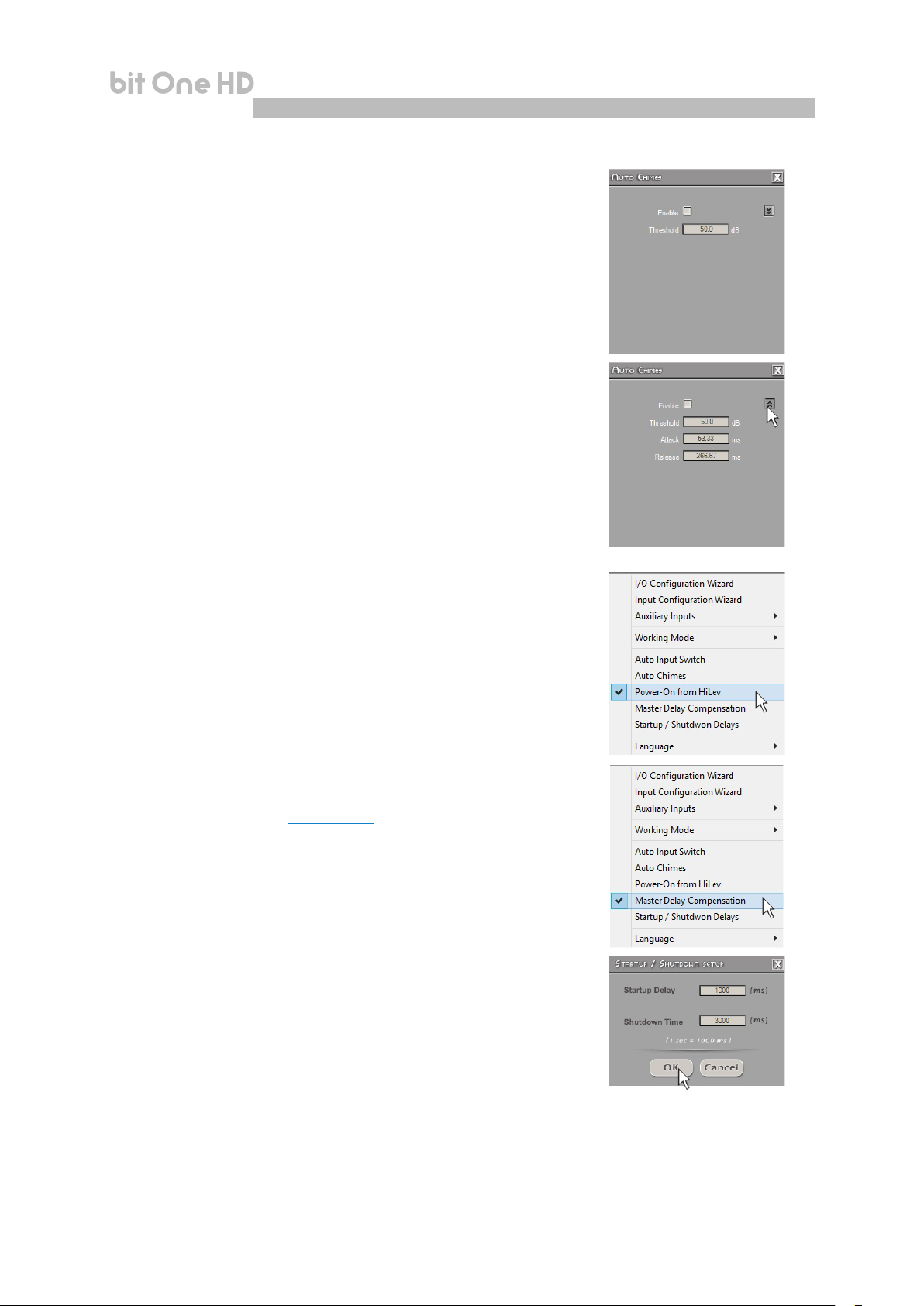
USER'S MANUAL
6
Auto Chimes
to the main Master input each time a “Gong Signal” coming from the car
should be heard.
Functions Description:
A. Threshold: function to set the minimum threshold level of the “Gong Signal”
coming from the Head Unit Master input.
The operation levels range from 0 dB to -96 dB.
Advanced menu
Selecting the box as shown in the picture to the side the advanced setup
menu is activated, essential when adjusting the “Auto Chimes” function.
A. Attack: function to set the starting time for the auxiliary input to activate
The operation levels range from 13 ms to 680 ms.
B. Release: function to set the turn off time of the auxiliary input activated.
The operation levels range from 13 ms to 680 ms.
: activate this function by ticking the Enable box to switch
bit One HD /
8
7
Power-On From HiLev
: select this entry to activate the bit One HD turn
on using a high level signal (ART, Auto Remote Turn On), available on
the CH1 and CH2 channels.
8 Master Delay Compensation: select this entry to enable/disable the
Head Unit time delays compensation. This function is available if during
the “I/O Conguration Wizard”phase the “Master Input Delay” procedure
has been performed (see section 8.3.7).
9 Startup/Shutdown Delays: function to modify the bit One HD startup
and shutdown delays.
• StartUp Time: delay between the device startup and the output
audio turn on. Each amplier, when starting up, has its own delay
before becoming operative. By setting the Startup Time to a value
equal to or higher than the longest of these delays a synchronized
startup of the audio of the entire system can be achieved.
• Shutdown time: delay between the turn off/deactivation of the
REMOTE OUT signal to the ampliers and the bit One HD shutdown.
Acting on this parameter is not generally essential but it could useful
to decrease it when ampliers in the system produce a “Bump” while
shutting down.
10 Language: to change the language select your preference among the
ones available on the menu.
41
Page 42

USER'S MANUAL
bit One HD /
8
8.4 MEMORY
3
The bit One HD manages the system setup working on Preset
A by default; however, it also offers the possibility to store and
recall eight Presets (A, B, C, D,E,F,G,H).
Pressing the MEMORY button on the main menu you can access
the different functions you can perform on the featured presets.
The following functions are available:
- Load All Presets: it loads all the memories
(A/B/C/D/E/F/G/H)
from a le previously saved (.prs format);
- Save All Presets: it saves all the memories (A/B/C/D/E/F/G/H)
in a le that can be recalled (.prs format);
- Load Current Preset: it loads a memory previously saved
(.pro format) by placing it on the memory you are operating on;
- Save Current Preset: it saves the memory you are operating
on in a le that can be recalled (.pro format);
- Copy Preset From: it provides the ability to copy the content
of one memory into another memory;
- Current Preset Default: it restores the crossover and equalization
default values, that would be suggested at the end of the set
up procedure;
- Enable Memory Overall: it enables the Overall function
which recalls a memory previously saved (see following point),
optimized for a perfect listening from all positions within the
car compartment. This function can be activated through the
terminal, setting the Overall Sel cable to +12V
(see section 8.3.4)
- Select Memory Overall: it congures an existing memory as
“Overall”. If an existing memory has been congured with
time delays, these will be reset and the Car Central will be
set up as the listening position
(see section 8.5)
. At a later
stage, the settings related to this “Overall” memory can be
modied.
;
The following data will be stored into the presets:
- the lter settings for each channel;
- the time delay settings for each channel;
- the equalization settings for each output channel;
- the Main EQ settings
- the Dynamic EQ settings/activation
- the Bass Boost settings/activation
(see section 8.9.2)
;
(see section 8.12.3)
(see section 8.12.4)
;
;
- the output levels of each channel;
- listening points markers.
We recommend that you copy the parameters entered in the
preset you are using into the presets that are not being used.
The presets can be recalled through the DRC MP. If some
presets are not stored, they will store the Default settings.
42
Page 43

USER'S MANUAL
8.5 SELECT A CHANNEL
This window is active. You can click on the speaker or on the
speaker system to manage each single channel that, once
selected, will be highlighted.
If you keep the CTRL key pressed and click on another channel,
this other channel will be selected and highlighted as well.
LISTENING POSITION VISUAL INDICATOR
This window includes the position indicator (highlighted in
green). Four positions are pre-set: driver, passenger, front
central (passenger driver) and rear central.
The indication acts only and exclusively as reference, allowing
to view the listening point optimized with the digital delay
automated calculation.
If delays are set according to the “driver” position and then you
want to optimize the system also for the “passenger” position,
you need to set the distances again through the specic menu,
as the system does not update them automatically.
If used together with the pre-sets, it is useful to create different
setups according to the different listening positions.
bit One HD /
8
8.6 CHANNEL MAP45
This window displays the names given to the eight output
channels of the bit One HD.
This window is active. You can click on it to manage each
channel which, once selected, will be highlighted.
The software will anyhow only allow you to work on one single
channel and will display the word EDIT in red next to the channel
you can operate on.
This selection ensures that all highlighted channels responses
are displayed (see section 8.5).
Output channels multiple selection.
If you keep the CTRL key pressed and click on another channel,
this other channel will be selected and highlighted as well.
Multiple channels can be selected by ticking the “Multi Sel” box.
Multiple selection is only allowed for functional groups, except
for the Subwoofer that can be selected with any group.
To act on another channel keeping your selection, click on the
right hand of the desired channel, where the EDIT column is.
Remark: the channels highlighted in green
are dedicated to the AD LINK 1 and
AD LINK 2 digital outputs
E.g.: front Left Mid-Hi with Front Left Woofer with Subwoofer, but not with Rear Left Full or Center Full. If you
want to check the Rear+Subwoofer system electrical response you have to de-select the Front system.
When multiple channels are selected the display will show the electrical response for all channels with a blue
curve/line, highlighting the “active” channel in red and the other channels in grey.
You can also select a channel as shown in the diagram in chapter 8.5.
43
Page 44

USER'S MANUAL
bit One HD /
8
8.7 FILTER SETTINGS
6
The bit One HD manages 13 crossovers, one for each output
channel. Each lter allows the setting of the parameters related
to the channel highlighted on the Channel Map.
1. Xover L/R Link: when activated, the modications applied to
one of the channels (right or left) will automatically be applied
also to the other one. To activate it click on the blue flashing light.
2. Invert Phase: it provides the ability to invert the phase of
the channel under examination by 180°. It can be activated by
selecting the green flashing light.
This function can be useful to solve alignment problems
among the different ltered channels.
3. Filter Type: it enables the selection of the different
types of lters that can be assigned to channels.
Full Range
Low Pass
High Pass
Band Pass
In STANDARD mode:
according to the speaker system selected during the
setup, the lter type suitable for the used speaker will
be available.
E.g.: for the Front Woofer only Low Pass or Band Pass
will be available. For the Front Mid-Hi only High Pass
and Band Pass will be available, etc.
In EXPERT mode:
any speaker system selected features any lter type
available.
WARNING: in this case pay utmost attention to the
lter adjustment. Speakers have mechanical limits
which must not be exceeded and could lead to
damage to the components.
4. Filter Model: it enables the selection of the
applicable type of lter
Butterworth (default)
Linkwitz
Bessel
When launching the software, the bit One HD
offers Butterworth as standard lter model. If
you change it into Linkwitz or Bessel, the change
will be applied only to the channel (mono) or
channels (stereo - Xover Link enabled) you are
working with.
STANDARD MODE
Full Range Low Pass High Pass Band Pass
Tweeter
Midrange
Woofer
Mid-Hi
Subwoofer
Full
x x x x
EXPERT MODE
Full Range Low Pass High Pass Band Pass
Tweeter
Midrange
Woofer
Mid-Hi
Subwoofer
Full
x x x x
x x x x
x x x x
x x x x
x x x x
x x x x
12
3
x x
x
x x
x x
x x
44
Page 45

USER'S MANUAL
5. Cut-off frequencies:
- Hi-P Hz 10 ÷ 20000: lter High-Pass
- Lo-P Hz 10 ÷ 20000: lter Low-Pass
The cut-off frequency can be selected by:
- clicking on the corresponding drop-down menu,
selecting the frequency range and the value;
- clicking on the corresponding drop-down menu,
then moving from value to value with the arrows
controls (up / down) on the PC keyboard;
- clicking on the corresponding drop-down menu
and then moving from value to value with the use of
a mouse featuring a rotating nger wheel
- Click on the cut-off frequency (Lo-P, Hi-P) section
and edit the required value through the keyboard.
In STANDARD mode the crossing frequency among
speakers of the same front is bound.
It is however free among different fronts.
E.g.: if you change the Front Woofer low-pass cut-off
frequency, also the Front Mid-Hi hi-pass cut-off
frequency will automatically change. If instead you
change the Subwoofer low-pass cut-off frequency,
the Front Woofer hi-pass cut-off frequency will not
change.
bit One HD /
8
5
STANDARD mode 500 Hz crossover frequency
In EXPERT mode the crossing frequency among
speakers of the same front is free, meaning that open
cuts can be created.
EXPERT mode crossover frequency :
- Low Pass 750 Hz
- High Pass 2000 Hz
6. Filter slope
- Hi-P Slope
6/12/18/24/30/36/42/48 dB/Oct. (Butterworth)
12/24/36/48 dB/Oct. (Linkwitz)
6/12/18/24/30/36/ dB/Oct. (Bessel)
- Lo-P Slope
6/12/18/24/30/36/42/48 dB/Oct. (Butterworth)
12/24/36/48 dB/Oct. (Linkwitz)
6/12/18/24/30/36/ dB/Oct. (Bessel)
6
When starting up the software, the bit One HD offers
Butterworth with 12 dB/oct slope as default slope. By
changing the slope, the change will be applied only to
the channel you are working on.
E.g.: if you are adjusting the Front Woofer, the change will affect only that channel (right and
left, if linked). If you selected Band Pass as lter type, the slope will be applied to both hi-pass
and low-pass. With the Band Pass lter type the lter slopes can be unbound.
Frequenza di crossover 80 - 2000 Hz @ 12 dB/Oct.
Frequenza di crossover 80 - 2000 Hz @ 48dB/Oct.
Frequenza di Crossover 80 Hz @ 6 dB Oct. Hi-pass
2000 Hz @ 48dB Oct. Low-pass
Frequenza di crossover 80 - 2000 Hz @ 48 dB/Oct. Hi-pass
2000 Hz @ 6dB Oct. Low-pass
45
Page 46

USER'S MANUAL
bit One HD /
8
8.8 SET DISTANCE AND DELAY
7
This setting is based on an automatic system allowing to calculate
the time the speaker sound takes to get to the listener’s ear (Fig.1).
Preliminary remarks
Sound moves through the air at a speed of 343 mt/sec (1.125 ft/sec)
and at the temperature of 20°C (68°F).
If you know the distance from the sound emission point, you can
then calculate the time sound takes to get to the listener’s ear.
If you set the distances of the different speakers in your system,
the bit One HD automatic system will change them into time
(ms - milliseconds). It does not assign the delay (0,0 ms) to
the farthest speaker (usually the Subwoofer) while it assigns
progressively growing delays as much as the other speakers
position gets closer to the listening point, in order for all the
emission points to reach the listening point at the same time.
SET DISTANCE
It enables the setting of the distance between a specic speaker and
the listening point. Choose cm (centimetres) or in (inches).
DELAY ms/default
It displays the time in ms (milliseconds) calculated according to the
distance.
DELAY ms/ne set
The calculation system of the bit One HD time delays also allows for a
manual ne-adjustment.
Preliminary remarks
Fine set and Phase Delay
The delay assignment according to the distance calculation is
theoretical. That is, small variations need to be applied due to small
errors in distance measurement, due to the back-wave reflections inside
the car compartment and, mainly, due to the speaker phase problem.
Two speakers reproducing two areas of frequency one close to
the other (ex. Woofer and Midrange), in their crossing area will
simultaneously reproduce, at attenuated level, the same frequencies.
Due to the different nature of the speakers, they will show a difference
in phase that, for a short frequency interval, works like a time delay.
By acting on the “ne set” you can partly also correct problems of
Phase Delay.
By acting on the “ne set” you can change the automatically set
time delay. The delay that is varied adds up to (+ x.xx) or is deducted
from (- x.xx) the value of the delay shown in the “Delay / default”
window, which does not change the assigned value which is the one
automatically assigned. Assigning a positive value ( + x.xx) with the
“ne delay” means increasing the delay of that speaker and therefore
moving it away from the listening point.
Likewise, assigning a negative value (- x.xx) means decreasing the
speaker’s delay and therefore moving it closer to the listening point.
(Fig.1)
To see how much the “ne set” has been manually changed both
values are displayed. To see the resulting delay value, actually applied
to the output, you have to calculate the algebraic sum of the value
shown in the “DELAY / default” and “DELAY / ne set” boxes.
The negative value (decreasing the delay) can not be assigned to the
farthest speaker; it can only be assigned to the other speakers as they
are all already delayed compared to the farthest one.
If you try and give a negative value to the farthest speaker, an alert
message will be displayed (Fig.2).
By acting on “ne set”, the word “fds” will light up on the
corresponding channel of the “Channel Map” (Fig.3).
Fig.1
Fig.2
46
Page 47

USER'S MANUAL
Example of time delay setting (Fig.4):
1. choose the system listening point.
To identify the listening point, choose an ideal point located
at the center of the listener’s (driver or passenger) head.
For the front central and rear central points choose an
intermediate point between the two listeners.
2. measure the distance between each loudspeaker or group
of loudspeakers and the listening point in a straight line
(“as the crow flies”)
(Fig. 4).
For each loudspeaker choose the center of the mobile
membrane as the emission point.
For the groups of loudspeakers choose an intermediate
point between them. Afterwards, ne-tuning can be
performed by selecting the Fine Set function.
3. select the channel related to the loudspeaker under exam
on the Channel Map and enter the respective distance
value on the
Set Distance
box from the
Filter Settings
menu
(Fig. 5).
4. repeat step 3 for each channel.
5. perform all the time delays settings, start the music
reproduction and select the Fine Set box.
If you move the values to positive or negative (except
for the subwoofer in Fig.6 as it is the farthest speaker),
you can nd the best time alignment that will ensure a
correct acoustic scene.
The ne set tuning can be managed through the multiple
selection of the audio system emission front (Ie. Front
Left Tweeter + Front Left Midrange + Front Left Woofer).
Select the front (Left or Right) channels keeping the CTRL
key pressed with the mouse pointer, then proceed to the
ne set tuning.
It is advisable to listen to different types of musical
tracks (percussions, melodic etc.) for a much more
correct evaluation of the different musical instruments
coherency (space stability).
6. once the time alignment procedure is completed, you can
operate on the output equalizer (Master).
You can refer to optimize the system
response in accordance with the level alignment to the
different frequencies.
Remark: the measurements for the above operations can
also be taken by using a spectrum analyzer featuring an
appropriate microphone. The result must be assessed with
nal rening listening tests.
WARNING: if, once you have set the distances according to the
“driver” listening point you click on the “passenger”
listening point, the bit One HD will not re-calculate the
delays according to the new reference point because the
buttons available in the SELECT A CHANNEL diagram are
merely descriptive and their only purpose is to remind you
that you have set the delays for that listening point!
Fig.3
90 cm
105 cm
78 cm
83 cm
164 cm
Fig.5
127 cm
132 cm
116 cm
bit One HD /
Real distances
measured
from the
listening point.
Fig.4
8
Fig.6
47
Page 48
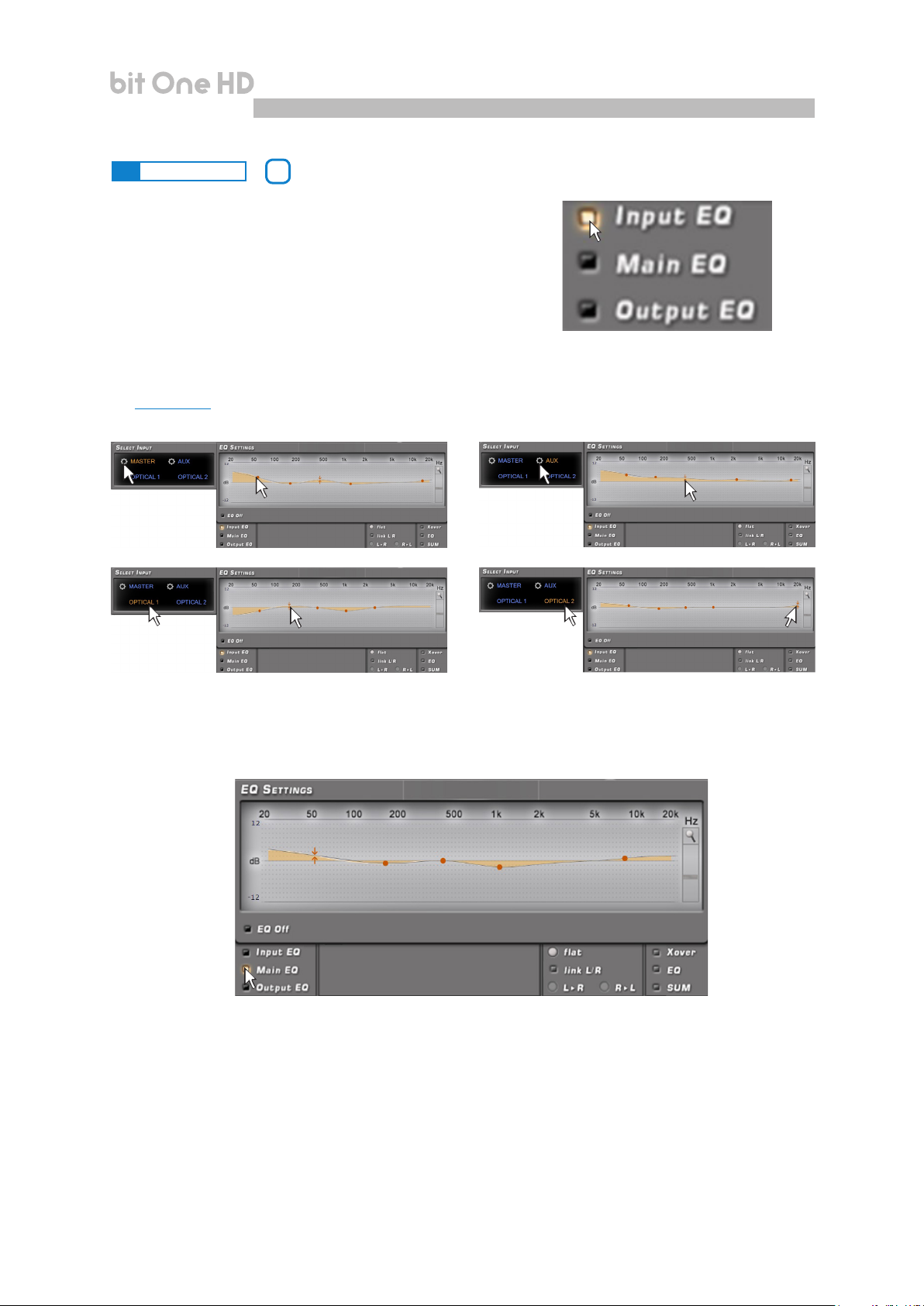
USER'S MANUAL
bit One HD /
8
8.9 EQ SETTINGS
The bit One HD software provides a series of equalizers
to be managed on screen which, with extreme versatility,
provide for an optimal calibration of the audio system.
The user can operate on the equalization of the Master
or AUX analog inputs by choosing the “Input EQ” option,
on the whole system equalization by choosing the “Main
EQ” option and on the bit One HD single output channels
equalization by choosing the “Output EQ” option.
1. Input EQ: tick the “Input EQ” box and the equalization curve for the bit One HD active input will be displayed
(see section 9.6). The calibration for the selected analog inputs can be performed with a 5 poles ±12dB equalizer.
8
2. Main EQ: it displays the bit One HD general output equalization curve. An equalization for all the system’s
outputs can be set up with a 5 poles ±12dB equalizer.
48
Page 49
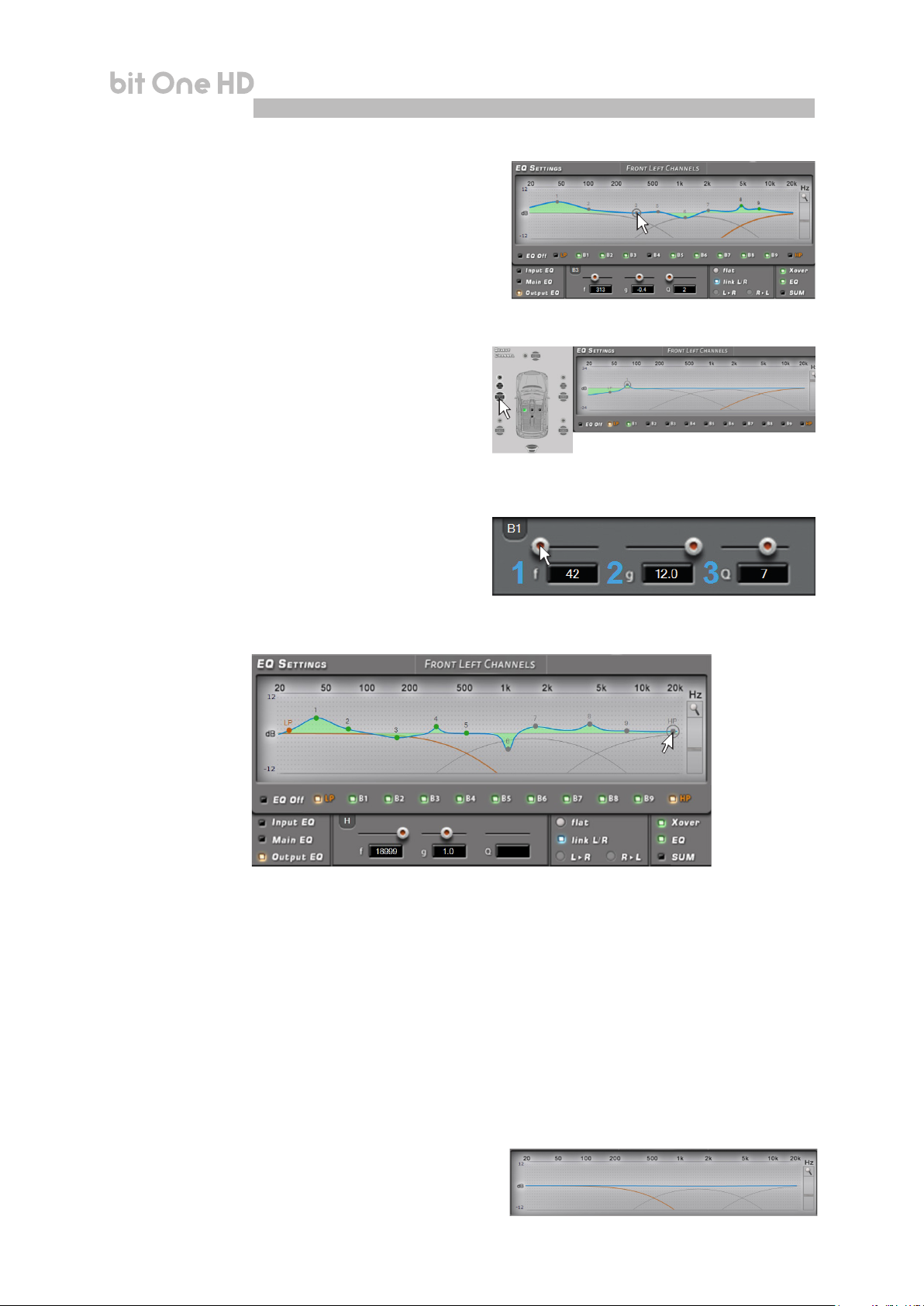
USER'S MANUAL
bit One HD /
8
3. Output EQ: it displays the equalization curve of the bit One HD
selected channel output. A calibration of the input can be
performed with an equalizer featuring 11 poles of which 9
parametric poles and two Shielding (LP HP).
The equalizer works with functional groups:
- an equalizer for the Front Left Channels;
- an equalizer for the Front Right Channels;
- an equalizer for the Rear Left Channels;
- an equalizer for the Rear Right Channels;
- an equalizer for the Center;
- an equalizer for the Subwoofer.
To change the equalizer parameters in order to set an
equalization curve, select the channel to be equalized
from the “Channel Map” menu, enable the parametric
pole to operate on, place the mouse pointer on the section
to be set up and shape the curves with the mouse left
click (green curve).
To change the “Q” factor of the selected equalization
section, a mouse featuring a rotating nger wheel can be
used.
To operate on the parametric equalizer the setup
window (as shown in the image to the side) can also
be used, providing a more detailed setting on the
following parameters:
1. operating frequency pole 20÷20 kHz.
2. parametric pole gain ±12dB.
3. quality factor Q 1÷10.
The equalizer features specic functions to ease the calibration.
During the equalizer calibration the systems shows the modications applied to the electric signal transferred
to the speakers by the ampliers in real time.
The actual audio signal reproduced by the system depends on the type of speakers used and their position.
To analyze the acoustic response it is essential to use a spectrum analyzer connected to the microphone.
Otherwise you can rely on your experience with listening and proceed to a ne tuning according to this.
1. Flat: when selected, it restores all sliders of the
parametric equalizer to 0 dB position
2. Link L/R: when activated, it applies the equalization
curve to the right and the left channel simultaneously
3. L->R R->L: this function is active when “Link L/R”
is disabled. By Clicking on one of the two buttons the
equalization curve can be transferred from the Left to
the Right channel and vice versa
4. Xover: by selecting the box (red curve), it allows the
user to see the electric response under ltering (XOVER).
49
Page 50
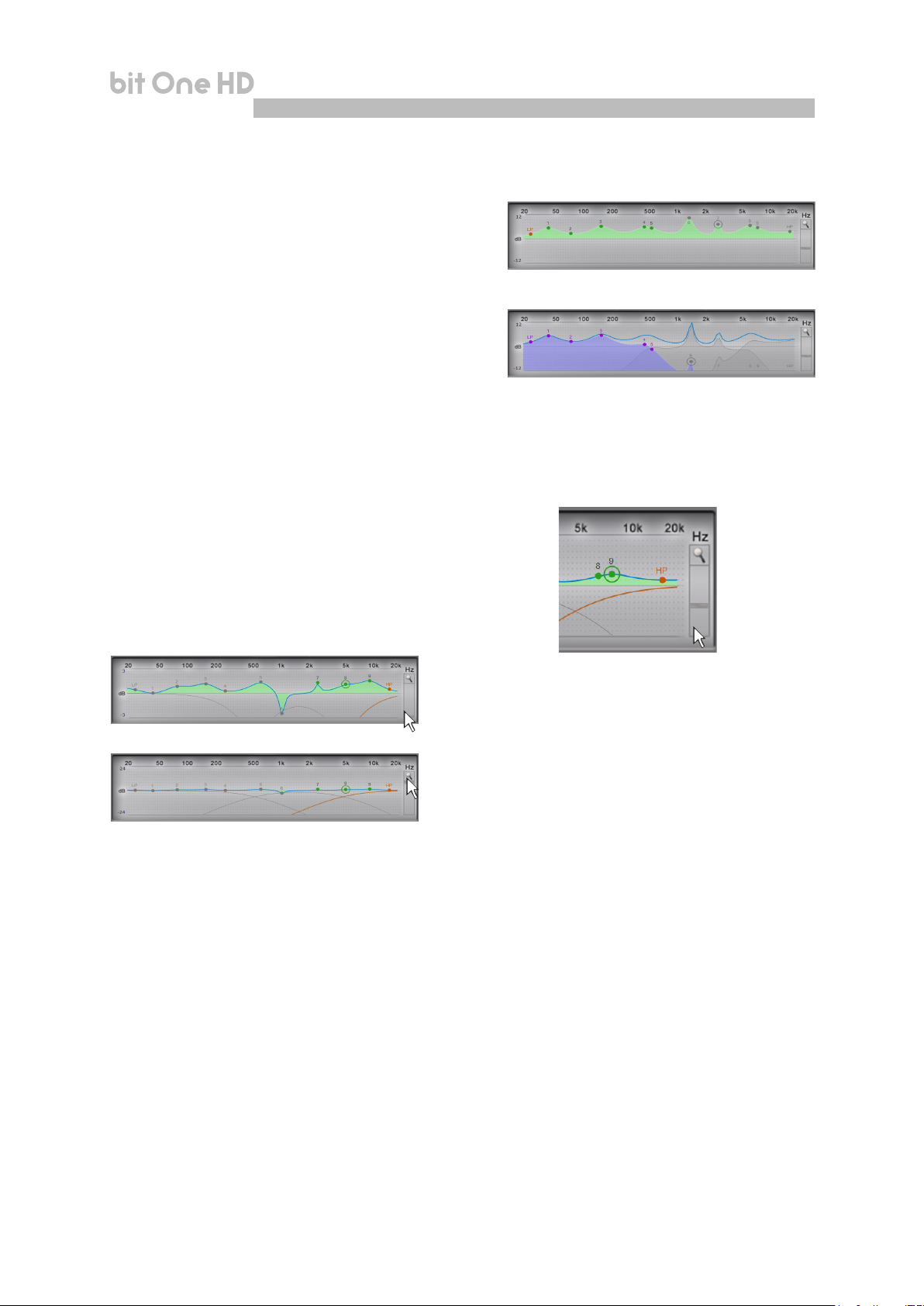
USER'S MANUAL
5. EQ: by selecting the box (yellow curve), it allows the
user to see the electric response under equalization
6. SUM: by selecting the box (purple curve), it allows the
user to see the sum of the electric response and the
crossover
7. EQ Off: when activated, it enables the equalizer
de-activation.
Remark: in order to see the equalization curve set up more
clearly, the vertical scale (dB) can be increased or decreased
by moving the slider located to the right of the diagram
displaying the equalization curve. By default the diagram is
displayed at ± 12dB.
bit One HD /
8
Example of diagram displayed with magnier ± 3dB function
Example of diagram displayed with magnier ± 24dB function
50
Page 51
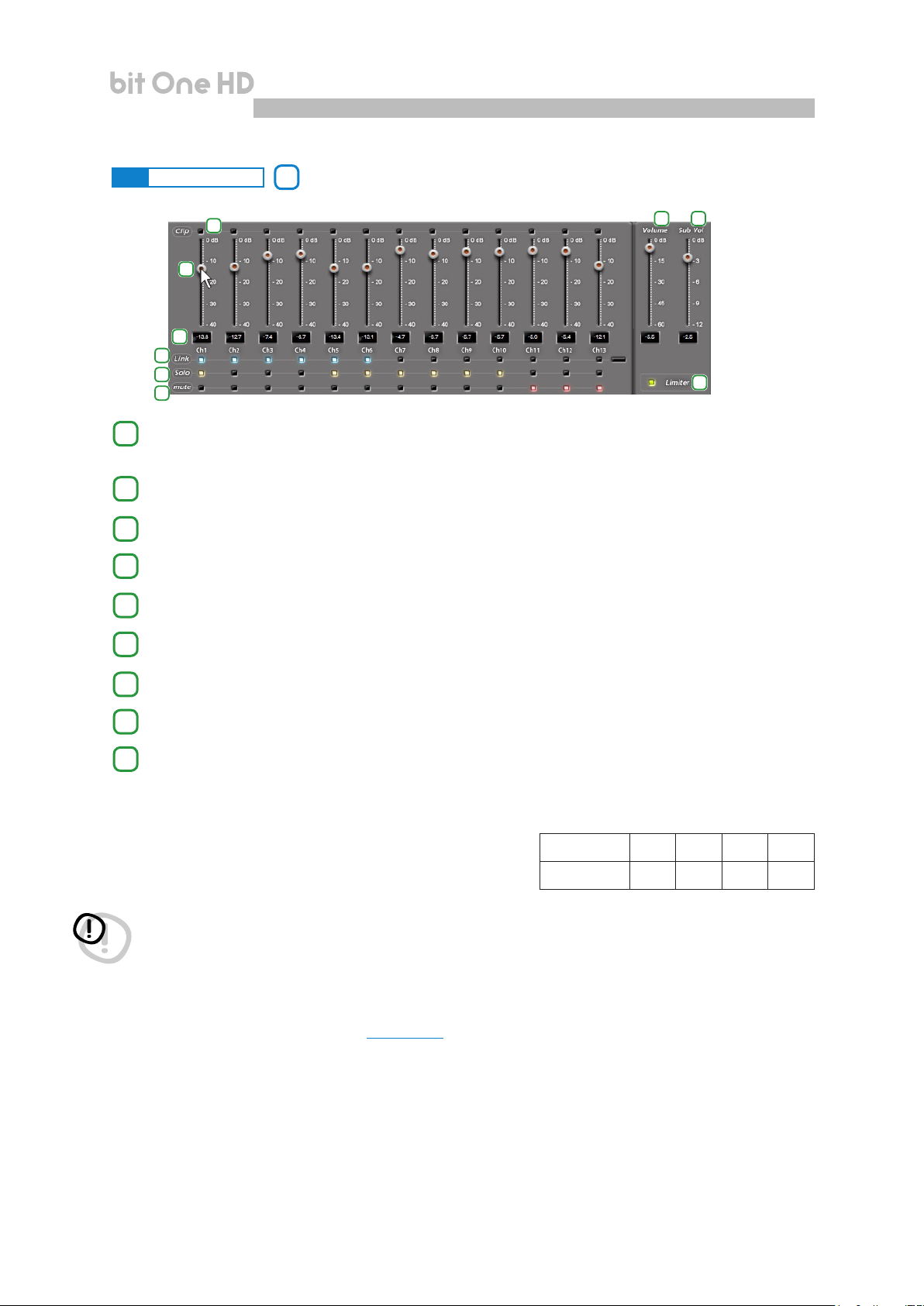
USER'S MANUAL
bit One HD /
8
8.10 OUTPUT LEVEL
9
This section shows the settings of the output levels of the bit One HD channels as displayed by the software.
1
2
3
4
5
6
7 8
9
Following please note the description of each of the functions marked with numbers in the image above.
1
When “Clip“ lights up in red, it means clipping is occurring on the output channel. When this occurs, you will
just have to decrease the output level of the corresponding channel or decrease the equalization previously
set up. If the “Limiter” function has been applied to the clip the led light will be orange.
By acting on one of the sliders belonging to the output channels, the output level (- 40 ÷ 0 dB) for each
2
channel can be adjusted
This area of the screen shows the output level of each single channel (- 40 ÷ 0 dB), compared to the slider
3
position of the output channels
By selecting “Link”, all the bit One HD output levels can be adjusted simultaneously. By selecting “Link” again
4
the function will be disabled .
By selecting “Solo” the output levels will be muted except the active one. By selecting “Solo” again this
5
function will be disabled.
The selection of the “Mute” button provides the ability to mute the corresponding output channels.
6
By selecting “Mute” again, the mute function will be disabled.
By acting on the “Master Volume” function, you can adjust the system general volume (-60 ÷ 0 dB).
7
The “Subwoofer Level” function allows for the subwoofer output level adjustments (-12 ÷ 0 dB), when the
8
system features a subwoofer.
The “Limiter” function enables the limiter on bit One HD output level. This function is essential to avoid the
9
occurrence of temporary clipping, causing the outputs saturation. By selecting “Limiter” again, the function
will be disabled.
Remark: if the installation includes a mono Subwoofer, the
sensitivity of its dedicated amplier needs to be increased by
+3 dB compared to rest of the ampliers (see the “Ampliers
Sensitivity” diagram).
This empirical method considers many aspects and will provide
an improved adjustment capability of the “Subwoofer Level
Ampliers Sensitivity (Volts)
Front/Rear 1.0 2.0 3.0 4.0
Sub (+3 dB) 0.7 1.4 2.1 2.8
WARNING: the output level adjustment (2) affects the system signal / noise ratio (whistle / background hiss). We
recommend that you always set the bit One output at high level and the ampliers’ sensitivity at low level, so
the ampliers will be less sensitive to background noises/hisses. An excessive output level causes the clipping
led lights to turn on (1), especially if equalizations with high gain are applied. Therefore we recommend that you
proceed as follows.
a) Adjust the ampliers sensitivity level to the minimum value (3-4V RMS).
b) Balance the emission level of the system channels by moving the sliders (2) paying attention to maintain a
centered mid level at around -20 dB. Turn the output volume to an acceptable listening volume level.
c) Set the desired output equalizations
(see section 8.9)
.
d) Insert a CD playing a highly dynamic track.
e) Select the “Link” function (5), move the slider and increase the output channels level until one of the “clipping”
led lights turns on (1); move the slider back of at least 2-3 dB (check the value on one of the displays (3)).
f) Increase the “Master Volume” (6) up to the maximum undistorted level taking it close to “0” dB.
g) In case the signal is highly distorted with the “Master Volume” at “0” dB, the output levels (2) will need to be
decreased. If, on the contrary, no distortion occurs, the ampliers’ sensitivity will have to be increased until the
rst distortion symptoms appear: by doing this, you will make the most of all the available power.
Remark: this procedure leads the user to calibrate the system at “zero dB undistorted”. This is not always the best
solution, since, if you listen to a track that has been recorded at a lower level or with lower dynamics than the track
used for the setup, a loss in dynamics may occur. So a good compromise needs to be found, depending on the
listener preferences.
51
Page 52
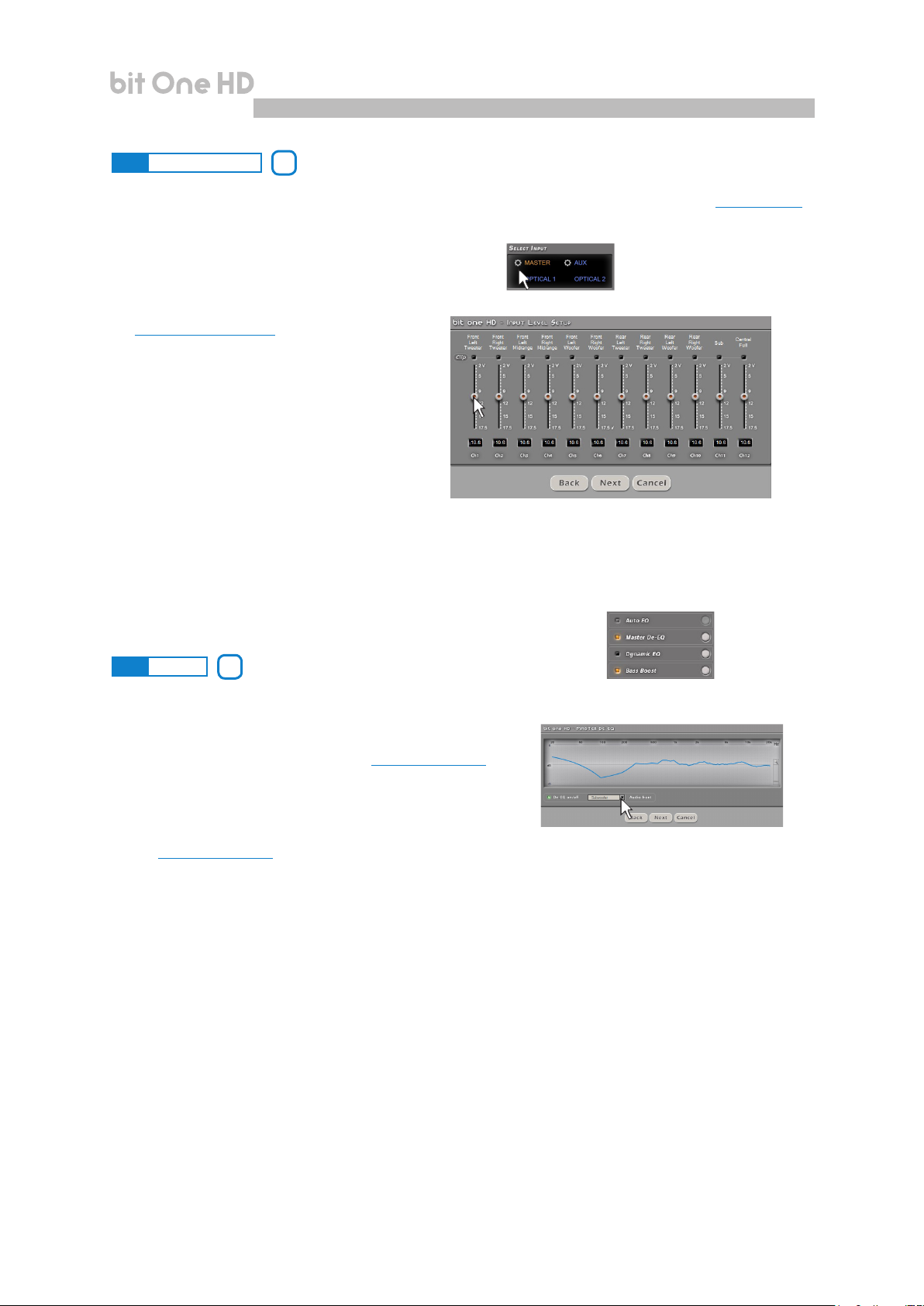
USER'S MANUAL
bit One HD /
8
8.11 SELECT INPUT
The “Selected Input” window will display the active source during the connection with the PC. Auxiliary sources can
be added or removed entering the Cong->Auxiliary Inputs menu and selecting the desired source (see section 8.3.3).
Once you will have disconnected from the PC, the bit One H D input source can be selected via DRC MP
Sensitivity: to perform the setting/display of the analog
inputs. Click on the icon for the input setup.
To perform the sensitivity adjustment, refer to
section 8 of this user manual.
1
2
8.12 SETUP1011
1. Auto EQ: function unavailable for this Software version.
2. Master De-EQ: by entering this section the Head Unit specic
equalization curve evolution is displayed (see section 7.3.6, 7.4.6).
- The selection of De-Eq on/off enables the activation/de-activation
of the de-equalization applied to the Head Unit connected to the
bit One HD.
- The selection of Wizard provides the ability to perform a new
conguration session to set up the source sensitivity levels and verify whether the source has been equalized or
not (see section 7.3.6, 7.4.6).
3. Dynamic EQ: the sound of an audio system may very according to the reproduction volume. At low volume, the
noises coming from outside the vehicle and the especially insulated acoustic within the car compartment
contribute to limit (especially in low frequency) the system’s performance. Generally during calibration you need
to consider that the adjustments performed with low level volume may change relentlessly when the volume will
be increased.
The Dynamic Equalization improves the listening actively operating on the variation of the frequency response as
a consequence to the volume change.
The Wizard will suggest a series of windows to set up the equalization to be applied to the general frequency response.
The bit One HD will automatically perform a gradual data interpolation, following the signal level and therefore
acting according to the system volume. Two operating modes are available.
3
4
To use this function click on the button to the left of the menu until the orange led lights up. To disable the function
click again on the button until the orange led turns off.
52
Page 53

USER'S MANUAL
To set up the dynamic equalizer click on the button to the right of the menu and proceed as follows:
EASY MODE
Insert a CD in the source and play a reference track.
Select the Easy operating mode. A semi-automatic
procedure will start. Move the Volume slider setting the low
volume listening reference level.
After adjusting the slider, select START.
Move the EQ slider to set up the low volume response
equalization until the desired sound is achieved. In this
case the equalization curve which applied is pre-set. When
reaching the desired setting select SAVE. At this point the
reference curve for low volume listening will be applied.
The semi-automatic procedure continues requesting
the set up of the high volume listening reference level.
Move the Volume slider to the desired level.
After adjusting the slider, select START.
bit One HD /
8
Move the EQ slider to set up the high volume response
equalization until the desired sound is achieved. In this case
the equalization curve which applied is pre-set At this point
the reference curve for high volume listening will be applied.
Reset Dynamic EQ
During the setup the Reset EQ button can be selected to reset
the applied modications and restore the default values.
To conrm the settings and activate the Dynamic Equalizer
while listening click on the X of the PC software window.
At a later stage, besides being enabled and disabled via PC software, this function can also be enabled/disabled
via DRC MP.
53
Page 54
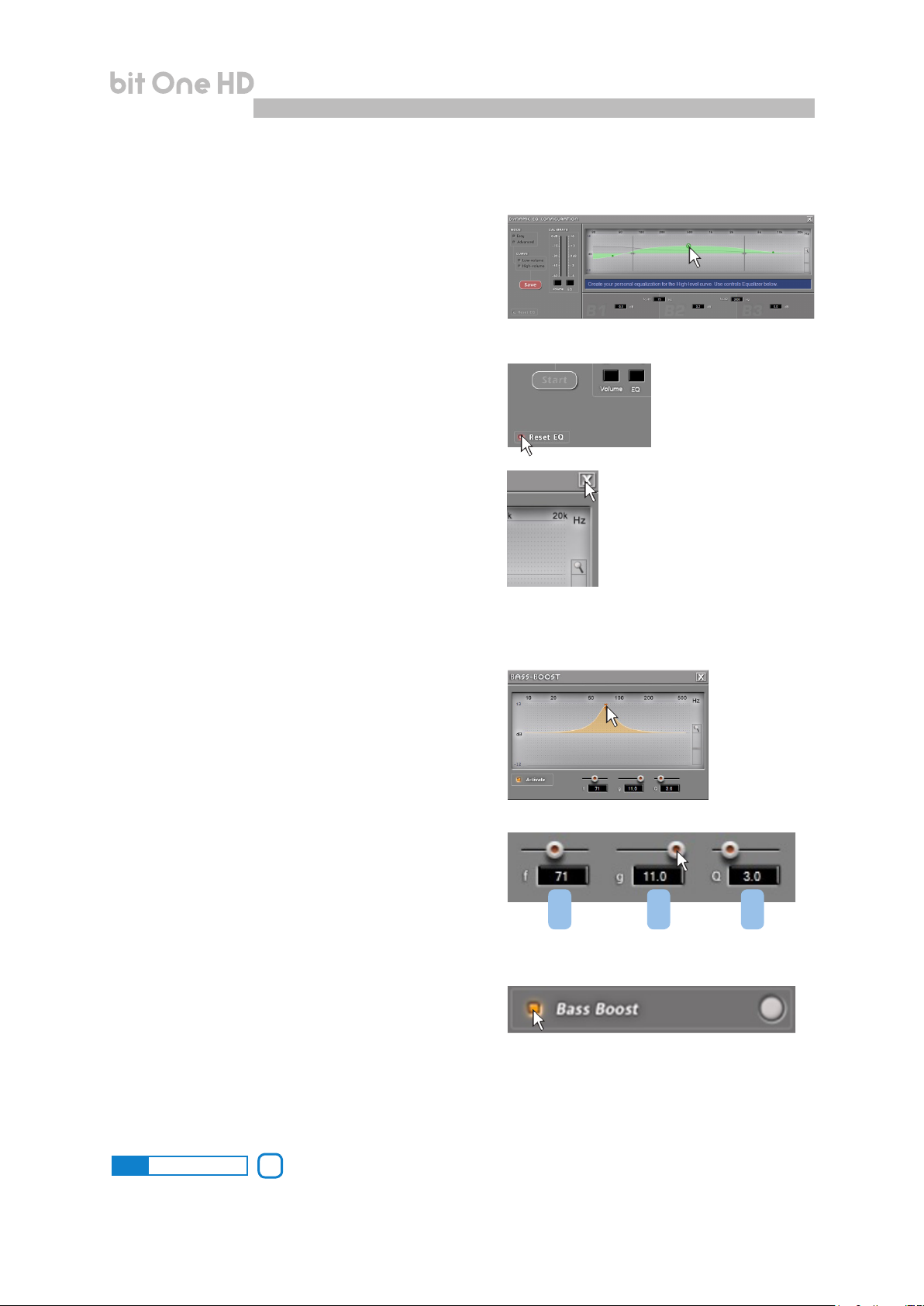
USER'S MANUAL
ADVANCED MODE
The equalization curve, in this mode, is not xed. It must be
selected through a parametric equalizer. The procedure for
the setup is the same as the one previously explained for the
EASY mode with the further possibility to apply a customized
equalization. The image to the side displays the main
window showing a “customized” equalization.
Reset Dynamic EQ
During the setup the Reset EQ button can be selected to
reset the applied modications and restore the default values.
To conrm the settings and activate the Dynamic Equalizer
while listening click on the X of the PC software window.
bit One HD /
8
At a later stage, besides being enabled and disabled via PC
software, this function can also be enabled/disabled via
DRC MP.
4. Bass Boost: when activated, this function operates on
the sub and woofers channels. By selecting Settings the
parametric equalization pole to be set up can be selected
and the “Q” factor can be changed with the use of a mouse
featuring a rotating nger wheel.
To operate on the parametric equalizer the setup window
can also be used (as shown in the image to the side),
providing a more detailed setting on the following parameters:
1. Operating frequency.
2. Parametric pole gain.
3. Quality factor Q.
To use this function click on the button to the left of the
menu until the orange led lights up. To disable the function
click again on the button until the orange led turns off This
function can be enabled and disabled also via DRC MP.
1 2 3
8.13 DEVICE INFO 12
This window shows whether the bit One HD is properly interfaced with the PC and the DRC MP. It also shows the
Firmware version for the device and the Serial Number
54
Page 55
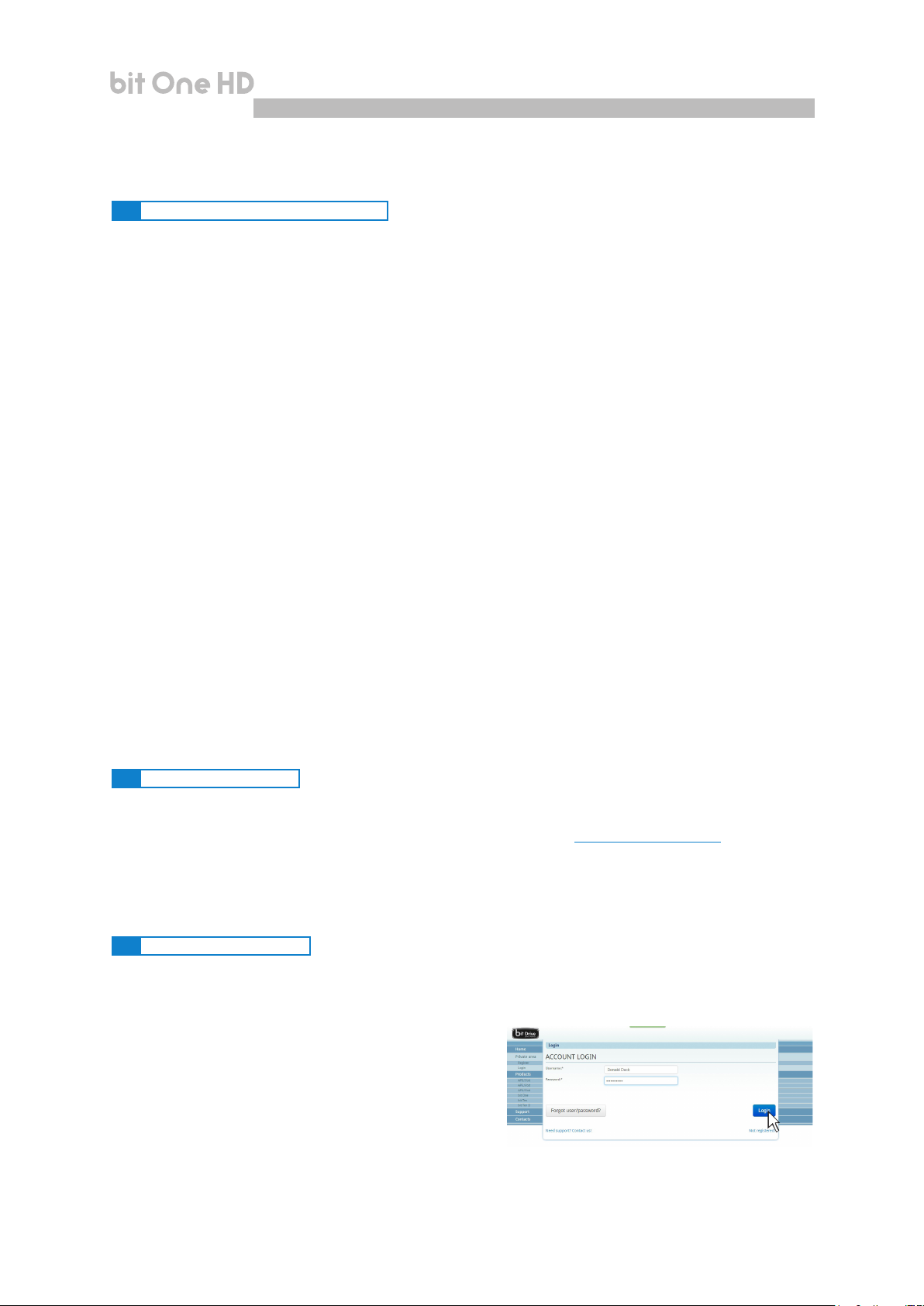
USER'S MANUAL
bit One HD /
9
9. TROUBLESHOOTING
9.1 SYNCHRONIZATION WITH THE PC
1. bit One HD functioning problems
- If, while tuning the system with a laptop PC connected to the bit One HD, should present any functioning
problems, try to disconnect the laptop PC power supply cable. In this way, with the laptop PC working on
battery power, a possible voltage difference in the USB ground connection between the car (bit One HD) and
ground (PC) can be avoided.
2. bit One HD does not connect to PC software
- If, while tuning the system with the PC connected to the bit One HD, the device is switched off and then on
again, the connection is lost and the software can not “nalize” the selected setup. If you don’t want to lose the
modications and setup previously selected, proceed as follows:
a- save the setup as a le on the PC using the function: FILE / SAVE SETUP;
b- exit the software;
c- turn on the bit One HD;
d- launch the software again;
e- load the setup le again using the function: FILE / LOAD SETUP
3. bit One HD does not respond
- If, while tuning the system with the PC connected to the bit One HD, the device does not respond, proceed as follows
a- turn the bit One HD off:
- by DRC MP, or
- disconnecting the Remote IN, or
- disconnecting the power supply cable for a few seconds;
b- save the setup as a le on the PC using the function: FILE / SAVE SETUP;
c- exit the software;
d- turn on the bit One HD;
e- launch the software again;
f- load the setup le again using the function: FILE / LOAD SETUP.
4. Settings not saved
- In order to successfully complete the bit One HD setup phase and not lose the settings performed, remember
to save the selected settings. Select File from the main software menu via the PC and then choose “Finalize to
bit One HD”.
9.2 BACKGROUND NOISE
Loud whistle /background hiss
In case a loud whistle / background hiss can be heard, it may be necessary to repeat the input sensitivity autosetup and / or to rectify the output levels adjustment. For more information, see sections 7.2 in this Manual.
9.3 FIRMWARE UPGRADES
If there are product UPGRADES available online, proceed as follows
- Save the previous setup (if you wish to consult it in OFFLINE mode)
- Disconnect the bit One HD "Pre Out”.
Start the bit One HD PC software and select TARGET mode.
1. Access the "File" menu in the PC management software
and choose "Check for Updates".
2. When you select "Check for Updates", the internet
browser in the PC will open up and will automatically
search for the
Once the related page is open, click on the LINK for the
product.
URL: www.audisonbitdrive.eu.
55
Page 56
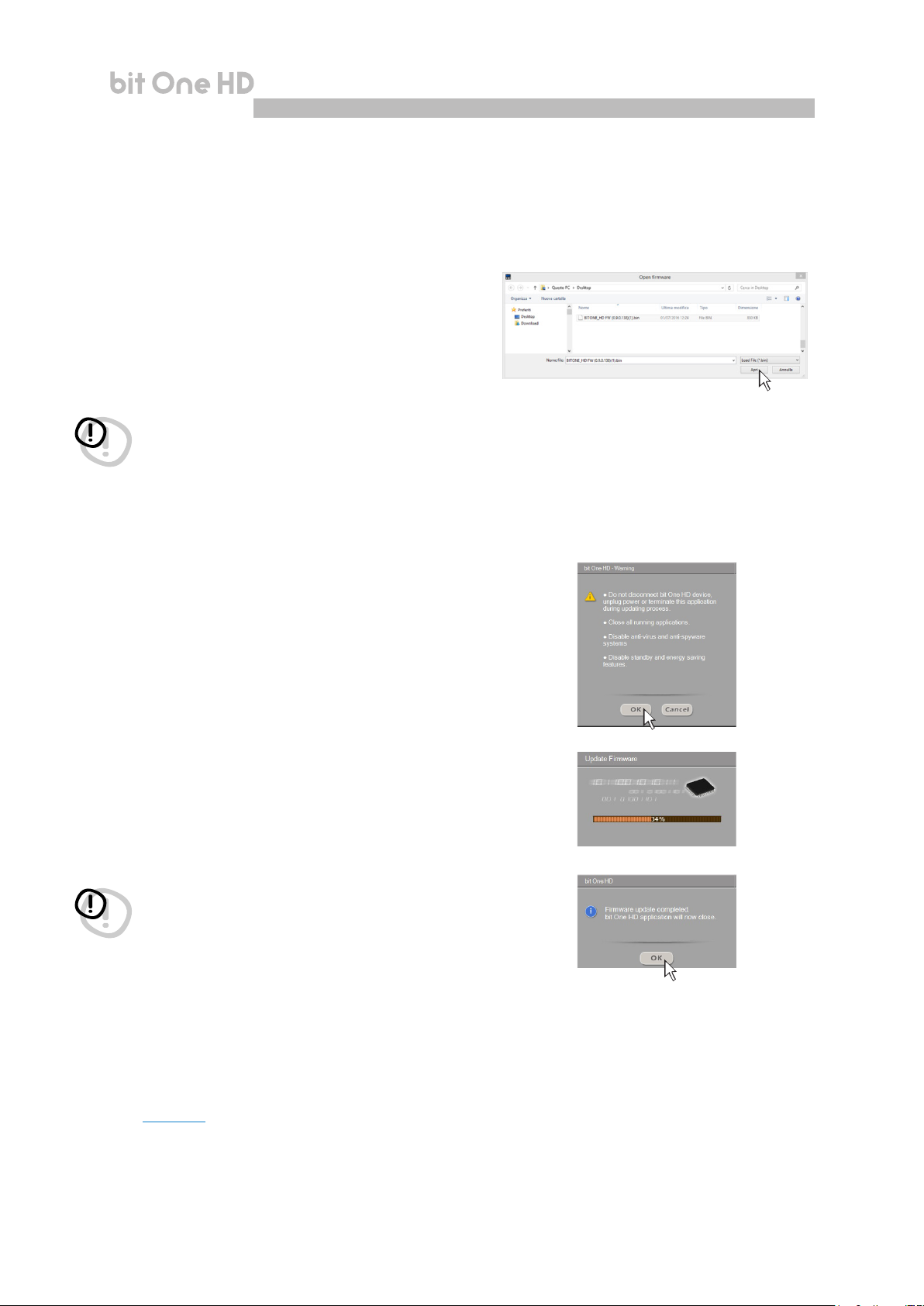
USER'S MANUAL
3. Identify the newest le whose name includes the
word Firmware followed by four numbers and click
on the specic symbol to start the download.
When requested, save the le to the PC
4. Select "Update Firmware". The program will ask you
to select the le that was just saved from the Download
Area or that was previously saved in the PC.
WARNING: the bit One HD Firmware update procedure may
be delicate. It is extremely important that it is performed
under the best possible conditions.
If the operation is started and prematurely interrupted
(e.g.: PC locked up, loss of power to the bit One HD,
accidental disconnection of the USB cable during update),
our After Sales Service might need to be contacted to
reprogram the bit One HD.
bit One HD /
9
5. Before starting the bit One HD update, the program
warns you to:
- not disconnect the bit One HD from the PC;
- not disconnect the bit One HD from power;
- temporarily disable the PC automatic stand-by
processes;
- temporarily disable the screen saver on the PC;
- close all running applications;
- temporarily disable the anti-virus and anti-spyware
systems.
6. Once you have clicked on OK, the Firmware update
procedure starts. This process will last between 30
seconds and 1 minute; the progress bar and the
flashing logo on the bit One HD will show the updating
process status.
WARNING: during the update, the progress bar may stop
for a few seconds. Do not interrupt the process in any way.
The performed update is displayed on the dialog window.
To use the bit One HD again, close the program on the PC
and turn off the bit One HD.
7. Turn bit One HD back on and restart the PC
software. If bit One HD rmware update has been
completed correctly, the dialog window will display
the following:
- new bit One HD Firmware version.
8. Repeat the product calibration operations
(see sec. 7.2).
56
Page 57
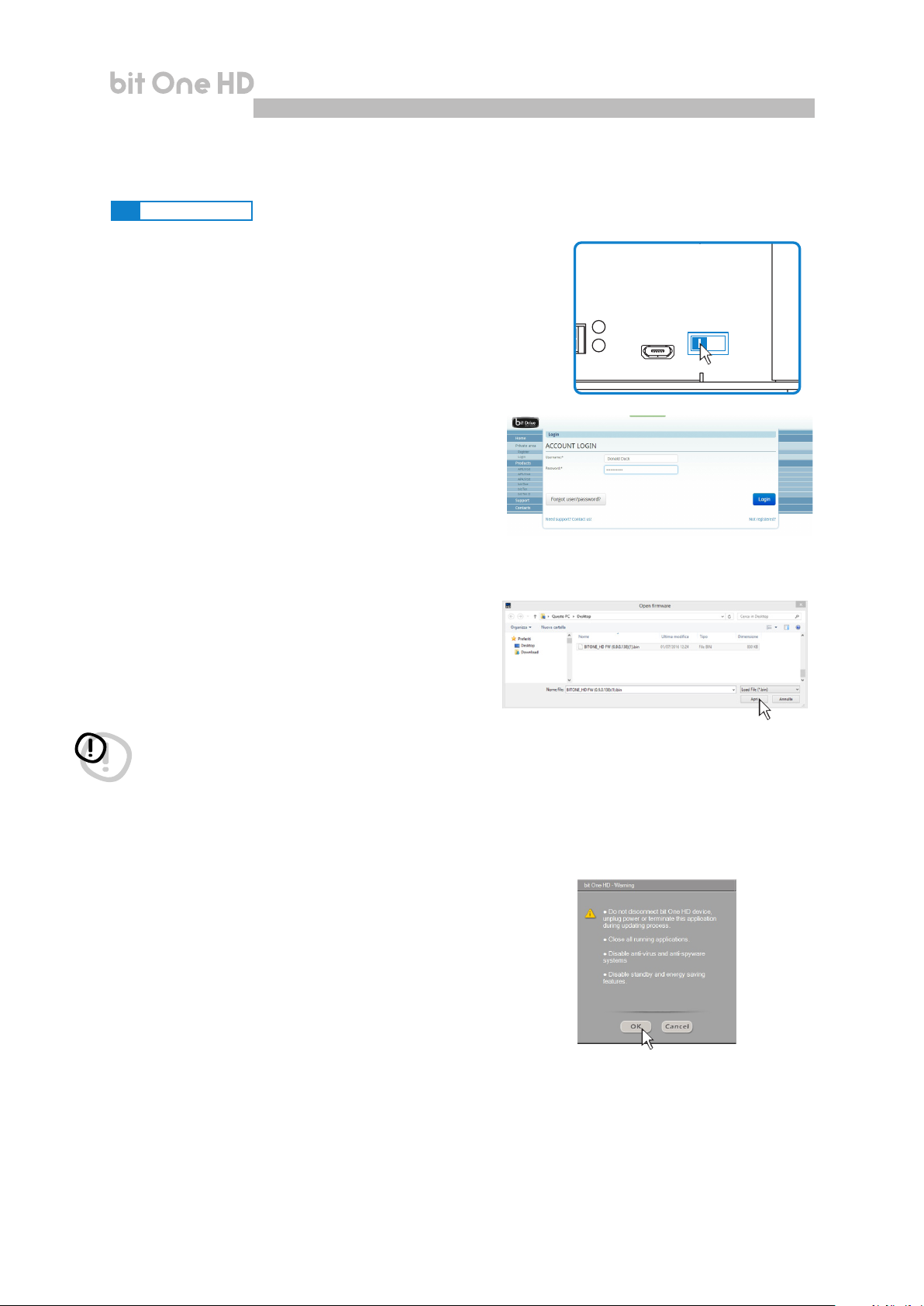
USER'S MANUAL
USB
Update
A
ON OFF
B
9.4 RESCUE MODE
If there are product UPGRADES available online, proceed as
follows:
- save the previous setup (if you wish to consult it in OFFLINE mode);
- disconnect the bit One HD”Pre Out” .
- disconnect the bit One HD terminal block.
- place the Upgrade Mode switch to “ON” position.
- connect the bit One HD terminal block. The logo on the
product starts flashing.
Start the bit One HD PC software and select “RESCUE
MODE”.
1. Access the "File" menu in the PC management
software and choose "Check for Updates".
2. When you select "Check for Updates", the internet
browser in the PC will open up and will automatically
search for the URL: www.audisonbitdrive.eu.
Once the related page is open, click on the LINK for
the product.
3. Identify the newest le whose name includes the
word Firmware followed by four numbers and click
on the specic symbol to start the download.
When requested, save the le to the PC.
4. Select "Update Firmware". The program will ask you
to select the le that was just saved from the
Download Area or that was previously saved in the PC.
bit One HD /
RESCUE MODE
9
WARNING: the bit One HD Firmware update procedure may
be delicate. It is extremely important that it is performed
under the best possible conditions.
If the operation is started and prematurely interrupted
(e.g.: PC locked up, loss of power to the bit One HD,
accidental disconnection of the USB cable during update),
our After Sales Service might need to be contacted to
reprogram the bit One HD.
5. Before starting the bit One HD update, the program
warns you to:
- not disconnect the bit One HD from the PC;
- not disconnect the bit One HD from power;
- temporarily disable the PC automatic stand-by
processes;
- temporarily disable the screen saver on the PC;
- close all running applications;
- temporarily disable the anti-virus and anti-spyware
systems
57
Page 58

USER'S MANUAL
USB
Update
A
ON OFF
B
6. Once you have clicked on OK, the Firmware update
procedure starts. This process will last between 30
seconds and 1 minute; the progress bar and the
flashing logo on the bit One HD will show the updating
process status.
7. Place the “UPGRADE” switch to OFF position.
8. Disconnect and the connect again the bit One HD
terminal block.
9. Turn bit One HD back on and restart the PC software.
If bit One HD rmware update has been completed
correctly, the dialog window will display the following:
- new bit One HD Firmware version.
10. Repeat the product calibration operations
(see sec. 7.2).
TARGET MODE
bit One HD /
9
58
Page 59

USER'S MANUAL
bit One HD /
10. TECHNICAL SPECIFICATIONS
POWER SUPPLY
Voltage 11÷15 VDC
Operating power supply voltage 7.5 ÷ 14.4VDC
Idling current 0.75 A
Switched off without DRC MP 2 mA
Switched off with DRC MP 5 mA
Remote IN voltage 6.5 ÷ 15 VDC (1mA)
Remote OUT voltage 10 ÷ 15 VDC (130 mA)
ART (Automatic Remote Turn ON) 4÷7 VDC
Fuse 2 A
SIGNAL STAGE
Distortion - THD @ 1 kHz, 1 VRMS Output 0.004 %
Bandwidth @ -3 dB 4.5 Hz ÷ 32k Hz
S/N ratio @ A weighted
Master Input
AUX Input
OPTICAL IN1 / IN2 Inputs
Channel Separation @ 1 kHz 77 dBA
Input sensitivity Pre Master 0.7 ÷ 6.5 V RMS
Input sensitivity Speaker Master 2 ÷ 16 V RMS
Input sensitivity AUX Master 0.3 ÷ 5 V RMS
Input impedance Pre In / Speaker In / AUX 15 kΩ
Max Output Level (RMS) @ 0.1% THD 4 V
INPUT STAGE
Low level (Pre) Ch1÷Ch6, AUX L/R
High Level (Speaker In) Ch1÷Ch12
Digital 2 x Optical (S/PDIF; Max 192 kHz/24 bit)
OUTPUT STAGE
Low level (Pre) Ch1÷Ch13
Digital AD Link 1 Ch1÷Ch8
Digital AD Link 2 Ch9÷Ch13
CONNECTION
From / To Personal Computer 1 x micro USB
To Audison Ampliers 2 x (AC Link/AD LINK) control bus
To Audison DRC MP 1 x AC Link
CROSSOVER
Filter type Full / High Pass / Low Pass / Band Pass
Filter mode and slope
Crossover Frequency 70 steps @ 10 ÷ 20k Hz
Phase control 0° / 180°
EQUALIZER (20 ÷20K Hz)
High Level Inputs (Speaker In) Automatic De-Equalization and Delay compensation
AUX Input Parametric Equalizer: ±12 dB;5 poles
OPTICAL IN1/IN 2 Inputs Parametric Equalizer: ±12 dB;5 poles
OUTPUTS N.13 Parametric Equalizers: ±12 dB;11 poles
MAIN EQ Parametric Equalizer: ±12 dB;5 poles
Dynamic Equalization Self-adjusting System between low and high listening levels
Bass Boost Adjustable parametric pole (±12 dB; 10 ÷ 500 Hz)
TIME ALIGNMENT
Distance 1.4 ÷ 756 cm / 0.6 ÷ 297.7 inches
Delay 0 ÷ 22 ms
Step 0.04 ms, 1.4 cm, 0.6 inch
GENERAL REQUIREMENTS
PC connections USB 1.1 / 2.0 / 3.0 Compatible
Software/PC requirements Microsoft Windows (32/64 bit): XP, Vista, Windows 7, Windows 8, Windows 10
Video Resolution with screen resize min. 800 x 600
Ambient operating temperature range 0 °C to 55 °C (32°F to 131°F)
SIZE
W (Width) x H (Height) x D (Depth) mm/inch 148 x 43.6 x 233 / 5.82” x 1. 7” x 9.17”
Weight kg/lb 1.775 / 3.9
96 dBA
95 dBA
105 dBA
Linkwitz @ 12 / 24 / 36 / 48 dB
Butterworth @ 6 / 12 / 18 / 24 / 30 / 36 / 42 / 48 dB
Bessel @ 6 / 12 / 18 / 24 / 30 / 36 dB
10
59
Page 60

All specications subject to change without notice
PART OF ELETTROMEDIA
62018 Potenza Picena (MC) Italy
T +39 0733 870 870 - F +39 0733 870 880
www.elettromedia.it
