Page 1
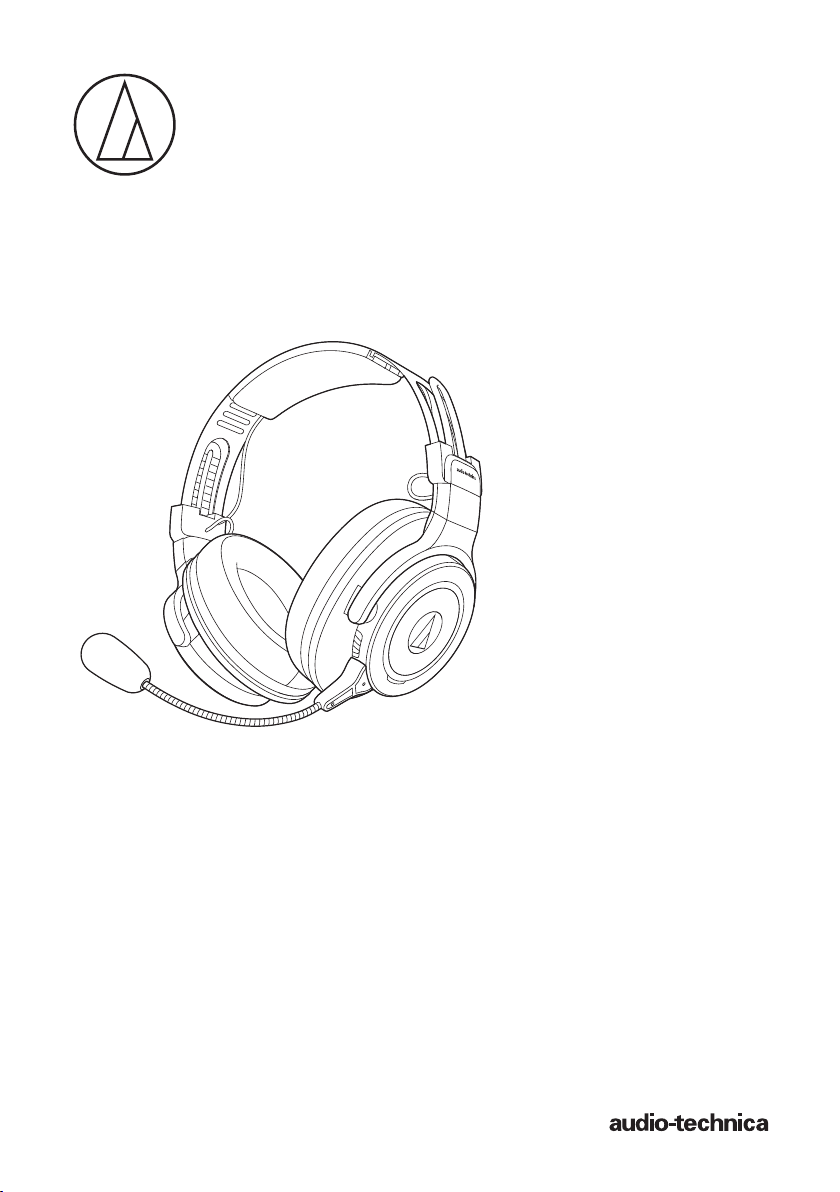
ATH-G1WL
Wireless Gaming Headset
User Manual
Page 2
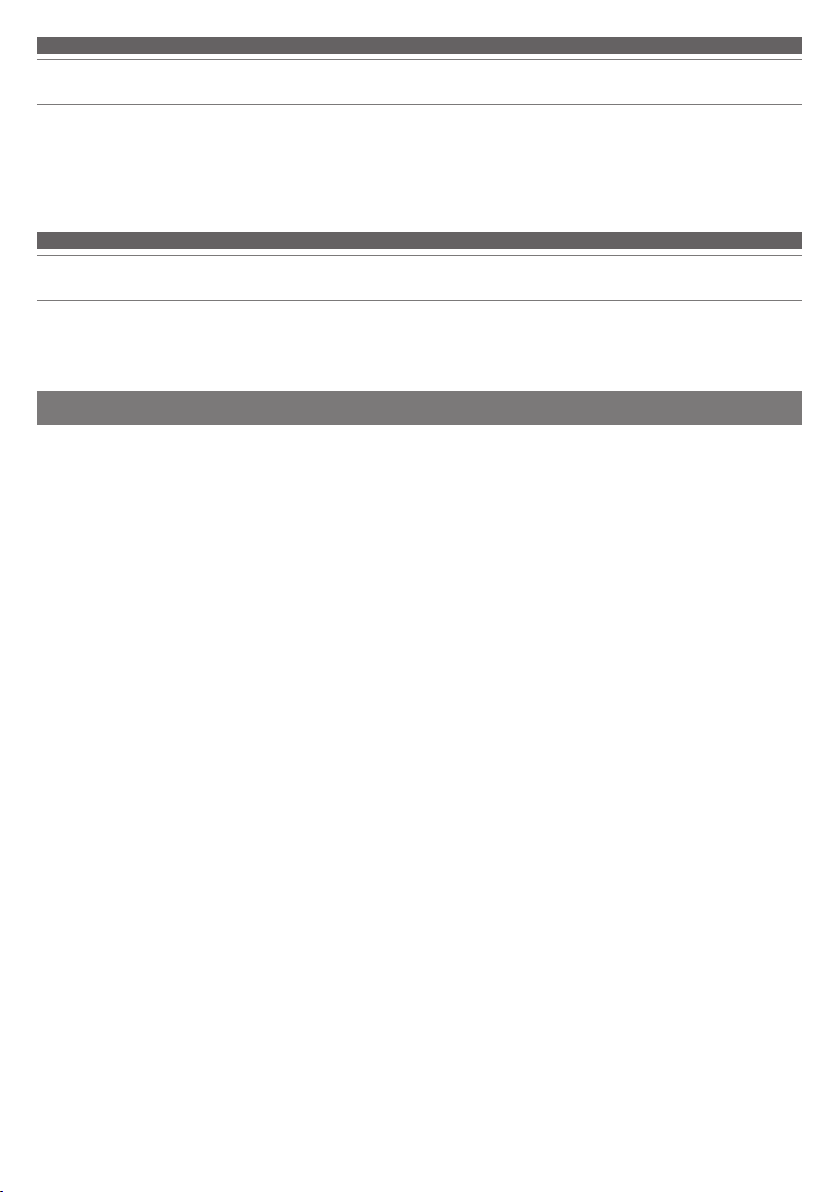
Introduction
Thank you for purchasing this Audio-Technica product.
Before using the product, please read through the Quick Start Guide and Caution Guide, as well as this user manual
when necessary, to ensure that you will use the product correctly.
Safety precautions
Although this product was designed to be used safely, failing to use it correctly may result in an accident. To ensure
safety, observe all warnings and cautions while using the product.
Cautions for the product
• Do not use the product near medical equipment. Radio
waves may affect cardiac pacemakers and medical
electronic equipment. Do not use the product inside
medical facilities.
• When using the product in aircraft, follow airline
instructions.
• Do not use the product near automatic control devices
such as automatic doors and fire alarms. Radio waves may
affect electronic equipment and cause accidents due to
malfunction.
• Do not disassemble, modify or attempt to repair the
product to avoid electric shock, malfunction or fire.
• Do not subject the product to strong impact to avoid
electric shock, malfunction or fire.
• Do not handle the product with wet hands to avoid electric
shock or injury.
• Disconnect the product from a device if the product begins
to malfunction, producing smoke, odor, heat, unwanted
noise or showing other signs of damage. In such a case,
contact your local Audio-Technica dealer.
• Do not allow the product to get wet to avoid electric shock
or malfunction.
• Do not put foreign matter such as combustible materials,
metal, or liquid in the product.
• Do not cover the product with a cloth to avoid fire or injury
by overheating.
• Follow applicable laws regarding mobile phone and
headphone use if using headphones while driving.
• Do not use the product in places where the inability to
hear ambient sound presents a serious risk (such as at
railroad crossings, train stations, and construction sites).
• When charging, make sure to use the included USB
charging cable.
• Do not charge with devices that have quick-charge
functionality (with a voltage of 5 V or more). Doing so may
cause the product to malfunction.
• To prevent damage to your hearing, do not raise the
volume too high. Listening to loud sound for an extended
period may cause temporary or permanent hearing loss.
• Discontinue use if skin irritation results from direct contact
with the product.
• Do not catch your fingers or other body parts between the
housing and the arm or inside the joints.
1
Page 3
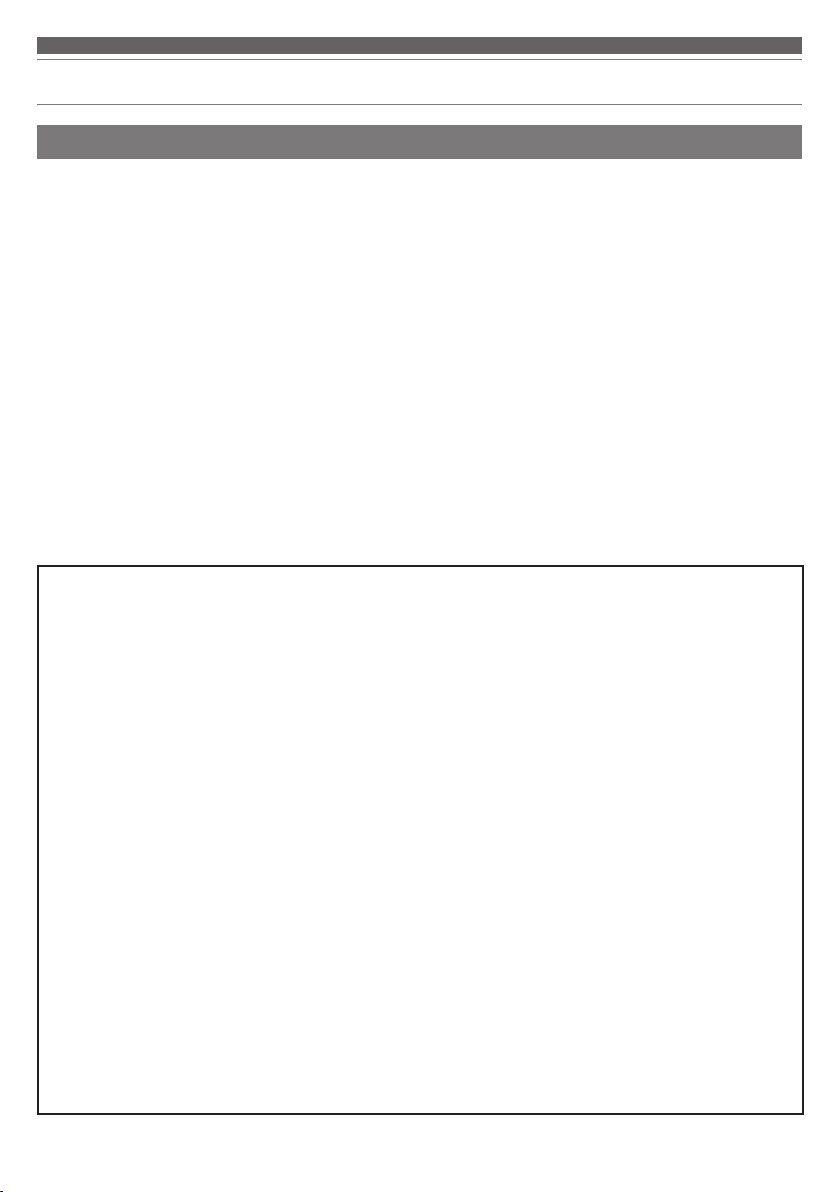
Safety precautions
Cautions for rechargeable battery
The product is equipped with a rechargeable battery (lithium polymer battery).
• If battery fluid gets into eyes, do not rub them. Rinse
thoroughly with clean water such as tap water and consult
a doctor immediately.
• If battery fluid leaks, do not touch fluid with bare hands. If
fluid remains inside the product, it may cause malfunction.
If battery fluid leaks, contact your local Audio-Technica
dealer.
– If fluid gets in your mouth, gargle thoroughly with clean
water such as tap water and consult a doctor
immediately.
– If your skin or clothing comes in contact with fluid,
immediately wash the affected skin or clothing with
water. If you experience skin irritation, consult a doctor.
• To avoid leakage, generation of heat or explosion:
– Never heat, disassemble or modify the battery, nor
dispose of it in a fire.
– Do not attempt to pierce with a nail, hit with a hammer
or step on the battery.
– Do not drop the product or subject it to strong impact.
– Do not get the battery wet.
• Do not use, leave or store the battery in the following
places:
– Area exposed to direct sunlight or high temperatures and
humidity
– Inside of a car under the blazing sun
– Near heat sources such as heat registers
• Charge only with the included USB cable to avoid
malfunction or fire.
• The internal rechargeable battery of this product cannot be
replaced by the user. The battery may have reached the
end of its service life if the usage time becomes
significantly shorter even after the battery has been fully
charged. If this is the case, the battery needs to be
repaired. Contact your local Audio-Technica dealer for
repair details.
• When the product is disposed of, the built-in rechargeable
battery needs to be discarded properly. Contact your local
Audio-Technica dealer to learn how to properly dispose of
the battery.
For customers in the USA
FCC Notice
Warning
This device complies with Part 15 of the FCC Rules.
Operation is subject to the following two conditions: (1)
This device may not cause harmful interference, and (2) this
device must accept any interference received, including
interference that may cause undesired operation.
Caution
You are cautioned that any changes or modifications not
expressly approved in this manual could void your authority
to operate this equipment.
Note: This equipment has been tested and found to comply
with the limits for a Class B digital device, pursuant to part
15 of the FCC Rules. These limits are designed to provide
reasonable protection against harmful interference in a
residential installation. This equipment generates, uses and
can radiate radio frequency energy and, if not installed and
used in accordance with the instructions, may cause harmful
interference to radio communications. However, there is no
guarantee that interference will not occur in a particular
installation. If this equipment does cause harmful
interference to radio or television reception, which can be
determined by turning the equipment off and on, the user is
encouraged to try to correct the interference by one or more
of the following measures:
– Reorient or relocate the receiving antenna.
– Increase the separation between the equipment and receiver.
– Connect the equipment to an outlet on a circuit different from
that to which the receiver is connected.
– Consult the dealer or an experienced radio/TV technician for
help.
RF Exposure Statement
This transmitter must not be co-located or operated in
conjunction with any other antenna or transmitter used in
other systems. This device complies with FCC radiation
exposure limits set forth for an uncontrolled environment and
meets the FCC radio frequency (RF) Exposure Guidelines.
This equipment has very low levels of RF energy that is
deemed to comply without testing of specific absorption rate
(SAR).
For customers in Canada
IC statement
CAN ICES-3 (B)/NMB-3(B)
This device complies with Industry Canada's licence-exempt
RSSs. Operation is subject to the following two conditions:
(1) This device may not cause interference; and (2) This
device must accept any interference, including interference
that may cause undesired operation of the device.
Under Industry Canada regulations, this radio transmitter
may only operate using an antenna of a type and maximum
(or lesser) gain approved for the transmitter by Industry
Canada. To reduce potential radio interference to other users,
the antenna type and its gain should be so chosen that the
equivalent isotropically radiated power (e.i.r.p.) is not more
than that necessary for successful communication.
This device complies with RSS-102 radiation exposure limits
set forth for an uncontrolled environment.
2
Page 4
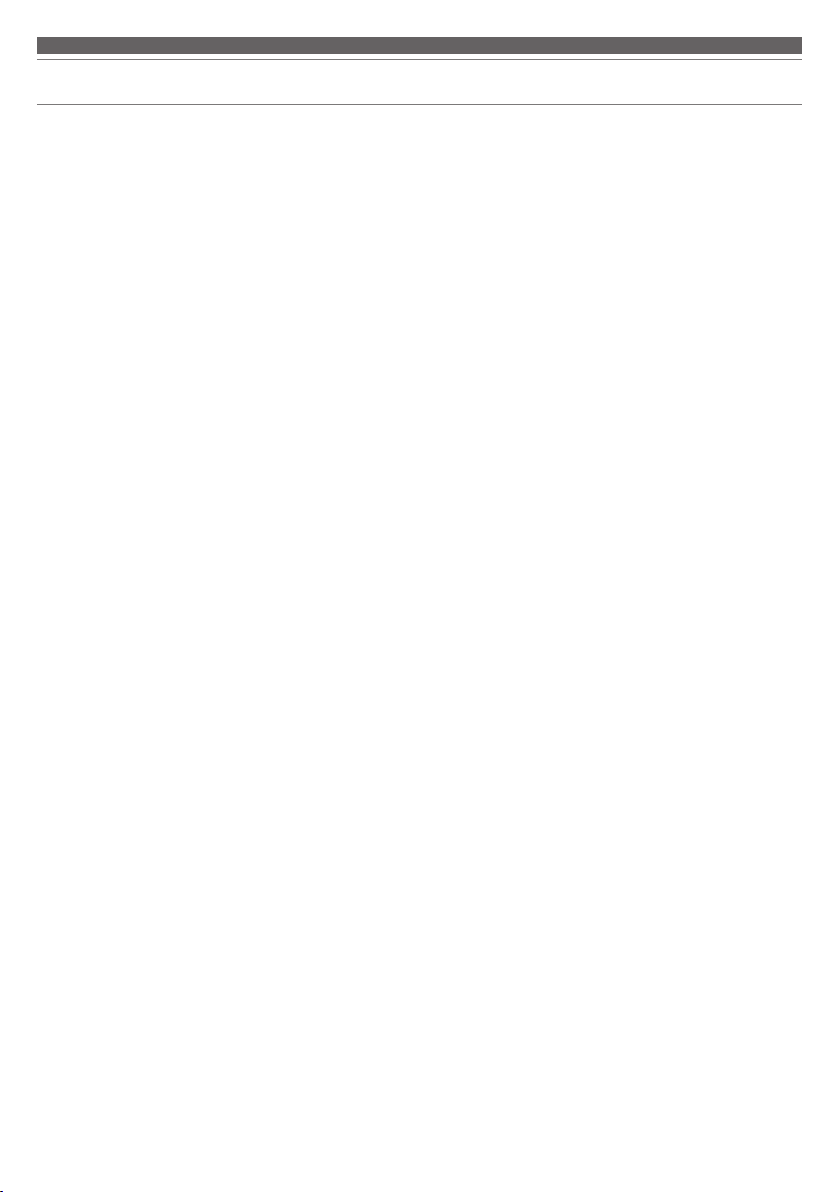
Notes on use
• Be sure to read the connected device’s user manual before
use.
• Audio-Technica will not be liable in any way for any loss of
data in the unlikely event that such losses should occur
while using the product.
• On public transportation or in other public places, keep the
volume low so as not to disturb other people.
• Minimize the volume on your device before connecting
theproduct.
• When using the product in a dry environment, you may
feel a tingling sensation in your ears. This is caused by
static electricity accumulated on your body, not by product
malfunction.
• Do not subject the product to strong impact.
• Do not store the product in direct sunlight, near heating
devices, or in hot, humid, or dusty places. Additionally, do
not allow the product to get wet.
• When the product is used for a long time, the product may
become discolored due to ultraviolet light (especially direct
sunlight) and wear.
• Make sure to hold the plug when connecting and
disconnecting the USB charging cable. The USB charging
cable may become severed or an accident may occur if
you pull on the cable itself.
• When you are not using the USB charging cable,
disconnect it from the product.
• If the product is placed in a bag while the USB charging
cable is still connected, the USB charging cable may
become caught, severed, or broken.
• Do not bring a magnetic card, etc. close to the transceiver.
It may cause a malfunction.
• If the transceiver is connected to the USB port on the back
of your computer, the radio wave may be interrupted. In
that case, connect to the USB port on the side or front of
your computer.
• If you use the product near an electronic device or
transmitter (such as a mobile phone) which is not
connected with the product, unwanted noise may be
heard. In this case, move the product away from the
electronic device or transmitter.
• If you use the product near a TV or radio antenna, noise
may be seen or heard in the television or radio signal. In
this case, move the product away from the TV or radio
antenna.
• To protect the built-in rechargeable battery, charge it at
least once every 6 months. If too much time passes
between charges, the life of the rechargeable battery may
be reduced, or the rechargeable battery may no longer be
able to be charged.
3
Page 5
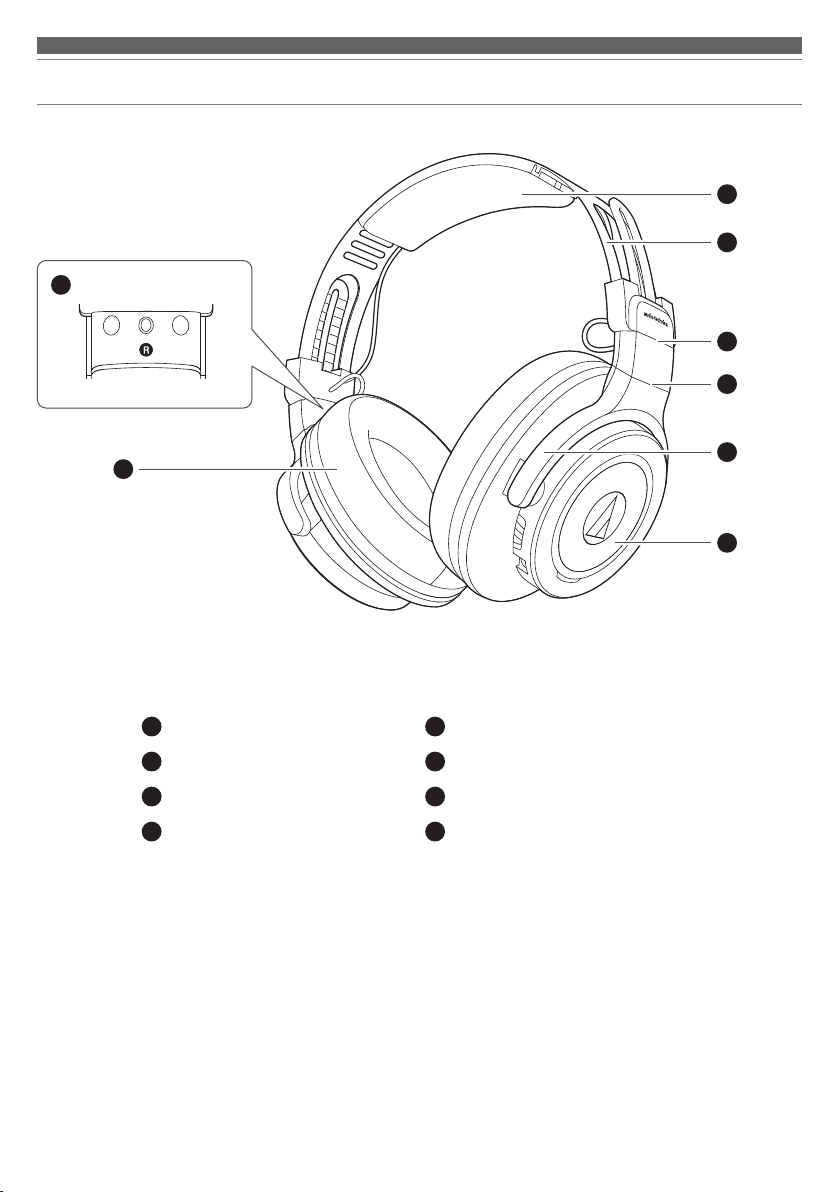
Part names and functions
2
3
4
5
6
1
1
Earpad
2
L/R (left/right) indicator
3
Headpad
4
Headband
5
6
7
8
7
8
Slider
Joint
Arm
Housing
4
Page 6

Part names and functions
2 43 5 6 7
1
Power switch
1
Turns the power on and off.
Connector jack for detachable microphone
2
Use to connect the included detachable microphone.
Microphone monitor button
3
Use to monitor your voice.
Battery jack
4
Use to connect the included USB charging cable and charge the
product.
Volume/surround sound selector switch
5
Used to adjust the volume and turn virtual surround playback on and
off
Mute switch
6
Turns the microphone mute on and off.
Multi-indicator lamp
7
Displays the operating status and battery level of the product.
■ Accessories
• USB charging cable
(2 m (6.6'), USB Type-A
/ Micro USB Type-B)
• Transceiver
(USB Type-A)
• Spare earpads • Detachable microphone
(with windscreen)
5
Page 7

Charging the battery
• Fully charge the battery when using for the first time.
• When the rechargeable battery is running low, the product will beep through the headphones, and an indicator lamp
will flash in red. In this case, charge the battery.
• It takes about 7 hours maximum to charge the battery fully. (This time may vary depending on usage conditions.)
• This product can be used while charging. If you charge while using the product, the charging time will be longer.
1. Connect the included USB charging cable (Micro USB Type-B side) to the battery jack.
• The included USB charging cable is designed for exclusive use with the product. Do not use other cables to charge
the product.
• When inserting the USB charging cable into the USB port or battery jack,
check that the connector is facing in the correct direction before inserting it directly (horizontally).
USB port
Computer
2. Connect the included USB charging cable (USB Type-A side) to the computer to start charging.
• While charging, the indicator lamp lights as follows (it may take several seconds for the indicator lamp to light).
Lit in red: Charging
Off: Charging complete
3. When charging is complete, disconnect the USB charging cable (USB Type-A side) from the computer.
4. Disconnect the USB charging cable (Micro USB Type-B) from the product's battery jack.
• When charging, make sure to use the included USB charging cable. The product may not charge with cables other
than the included USB charging cable.
Type-A
USB charging cable
(included)
Battery jack
Micro USB Type-B
6
Page 8

Connecting via 2.4 GHz digital wireless technology
To connect the product to a Windows PC/Mac, the product needs to pair (register) with the Windows PC/Mac.
It it necessary to plug the transceiver to your Windows PC/Mac in order to use the product.
Audio-Technica does not support the connection with gaming console devices.
Pairing a Windows PC/Mac
Read the user manual for the Windows PC/Mac.
1. Starting with the product turned off, slide the power switch to the
“ON” position.
• The multi-indicator lamp will light in blue, and then flash.
2. Attach the included transceiver to the Windows PC/Mac.
• The multi-indicator lamp will light in blue, and then flash.
3. The product pairs automatically.
• The product sounds a confirmation tone when pairing is
complete.
• The multi-indicator lamp of the product and the indicator
of the transceiver start to blink blue at intervals of 5
seconds.
ONON
4. Check the sound settings of the Windows PC/Mac and
make sure that "ATH-G1WL" is selected.
Pairing manually
When you are unable to pair, you can pair manually.
1. Press and hold (for 8 seconds) the microphone monitor button and the volume/surround sound selector switch.
• The multi-indicator lamp will light in red and blue simultaneously and the product will start to search for devices.
2. Press the transceiver's button.
• The product sounds a confirmation tone when repairing is
complete.
7
Page 9

Using the product
Power supply ON/OFF
Power
supply
ON
OFF Lights in blue, then turns off *
*1 It may take several seconds for the indicator lamp to light.
*2 For details, refer to “Indicator lamp display” (p. 11).
• Lower the volume of the Windows PC/Mac, and then connect the product and adjust to the desired volume.
Power switch operation Indicator lamp
Lights in blue, then flashes in blue *1 *
Wearing the product
1. Attach the detachable microphone to the product.
• Make sure that the detachable microphone is attached securely.
2
2
2. Put the side of the product marked “L” (LEFT) onto the left ear and
the side marked “R” (RIGHT) onto the right ear, slide the slider up
and down so that the earpads cover the ears, and then adjust the
headband.
3. Adjust the microphone near the corner of your mouth.
8
Page 10

Using the product
Swivel mechanism
You can fold the housing so that it lies flat.
• The swivel mechanism cannot rotate more than 90 degrees. Do not apply excessive force.
Joint
Button operation
Microphone monitor button
You can check the sound of your voice during use by pressing the microphone monitor button. Each time the
microphone monitor button is pressed, it switches between ON and OFF.
Volume/surround sound selector switch
Use to adjust the volume and turn virtual surround playback on and off..
Slide toward + Increases the volume by 1 level.*
Slide toward - Decreases the volume by 1 level.*
Press Each time you press the volume/surround sound selector switch, you switch ON/OFF.*
1
1
2
*1 A beep is heard when the volume is at the maximum or minimum level.
*2 A confirmation tone sounds each time you switch ON/OFF.
Mute switch
To mute the microphone, switch the mute switch to ON.
9
Page 11

Using the product
Auto power o function
The product automatically turns off after 5 minutes of not being connected to the transceiver that has its power turned
on.
Reset function
If the product does not work or other malfunctions occur, refer to
“Charging the battery” (p. 6) for information on inserting the
USB charging cable to provide power, and then do a reset.
Disconnecting and then reconnecting the USB charging cable
will reset the product and should resolve any problem you are
experiencing. If the problem persists, contact your local AudioTechnica dealer. Resetting does not change any of your settings
(pairing information, volume setting, etc.).
Battery jack
Micro USB Type-B
10
Page 12

Indicator lamp display
The indicator lamp of the product indicates the product's status as explained below.
Headphones
Status
Pairing Searching for device
Connecting
Connection
Battery level Battery level low
Charging
During virtual surround
playback
Charging (power OFF)
Charging (power ON,
connecting)
Charging (power ON,
searching for devices)
Fully charged
Transceiver
Status
Pairing Searching for device
Connection Connecting
Indicator lamp display pattern
The blue connection indicator and a red low-battery indicator will be
displayed simultaneously.
The blue connection indicator and red charging indicator will be
displayed simultaneously.
The "Search for device" indicator and red charging indicator will be
displayed simultaneously.
Indicator lamp display pattern
Red Blue
Flashing
Flashing every 5
seconds
Flashing three times
Lit
Off
Blue
Flashing
Flashing every 5
seconds
11
Page 13

Cleaning
Get into the habit of regularly cleaning the product to ensure that it will last for a long time. Do not use alcohol, paint
thinners or other solvents for cleaning purposes.
• To clean, wipe with a dry cloth.
• Wipe away dirt from the earpads and headpad with a dry cloth. Since sweat or water on the earpads and headpad
may cause the colors to fade, we recommend wiping moisture from them with a dry cloth and placing the product
away from direct sunlight to air-dry.
• If the product will not be used for an extended period of time, store it in a well-ventilated place free from high
temperatures and humidity.
• Earpads are consumable parts. Replace them when necessary as they will deteriorate through storage and use.
Contact your local Audio-Technica dealer for earpads replacement or other repairs.
12
Page 14

Troubleshooting
Problem Solution
Power is not supplied. • Turn the product off and turn it on again.
Unable to pair. • Place the product and the transceiver within 1 m (3.3') of each other.
No sound is heard /
Sound is faint.
Sound is distorted /
Noise is heard / Sound cuts out.
Cannot hear the voice of the
caller /
Voice of the caller is too quiet.
My voice cannot be heard from
others.
The product cannot be charged. • Securely connect the included USB charging cable and charge the product.
• For details about how to operate your Windows PC/Mac, refer to the user manual of the Windows PC/Mac.
• Charge the product.
• If pairing is not successful, you can perform pairing manually. Refer to “Pairing
manually” (p. 7).
• Turn on the power of the Windows PC/Mac.
• Turn up the volume of the Windows PC/Mac.
• Move away from obstacles between the product and the Windows PC/Mac, such
as people, metal or walls, and place them closer together.
• Make sure that the product is selected as the output device in the sound setting of
the Windows PC/Mac.
• Make sure that the product and transceiver are properly paired.
• Audio-Technica does not support the connection with gaming console devices.
Even if pairing is complete, you may not hear audio.
• Turn down the volume of the Windows PC/Mac.
• Keep the product away from devices that emit radio waves such as microwaves,
wireless routers and mobile phones.
• Keep the product away from TVs, radios, and devices with built-in tuners. These
devices can also be affected by the product.
• Move away from obstacles between the product and the Windows PC/Mac, such
as people, metal or walls, and place them closer together.
• Turn off the microphone monitor button.
• Turn on the power of the product and the Windows PC/Mac.
• Turn up the volume of the product and the Windows PC/Mac.
• Make sure that the product is selected as the output device in the sound setting of
the Windows PC/Mac.
• Make sure that the product and transceiver are properly paired.
• Audio-Technica does not support the connection with gaming console devices.
Even if pairing is complete, you may not hear audio.
• Turn on the power of the Windows PC/Mac.
• Turn up the volume of the Windows PC/Mac.
• Make sure that the mute switch is off.
• Make sure that the detachable microphone is securely attached.
• Make sure that the detachable microphone is close to your mouth.
• Make sure that the product is selected as the input device in the sound setting of
the Windows PC/Mac.
• Make sure that the product and transceiver are properly paired.
• Audio-Technica does not support the connection with gaming console devices.
Even if pairing is complete, you may not hear audio.
13
Page 15

Specifications
Headphones
Type Closed-back dynamic
Driver 45 mm
Sensitivity 101 dB/mW
Frequency response 5 to 40,000 Hz
Impedance 45 ohms
Power supply DC 3.8 V lithium polymer battery
Weight Approx. 290 g (10.2 oz) / Approx. 297 g (10.5 oz) (including detachable
Microphone
Type Electret condenser
Polar pattern Hypercardioid
Sensitivity -43 dB (1 V/Pa, at 1 kHz)
Frequency response 30 to 20,000 Hz
Transceiver
RF output 12. 5 mW EIRP
Maximum communication range Line of sight - approx. 12 m (39’)
Frequency band 2.404 GHz to 2.476 GHz
Modulation method AFH
Transmission band 20 to 24,000 Hz
Power supply DC 5 V (USB BUS POWER)
Dimensions 18 mm (0.71”) × 55 mm (2.17”) × 10 mm (0.39”) (W × D × H) (without
Weight 9 g (0.32 oz)
Specifications for computer connection (operating environment)
Supported operating systems Windows 7, Windows 8.1, Windows 10 (32/64 bit)
Supported USB port USB 2.0, USB 3.0
microphone)
connector)
macOS High Sierra, Mojave
(Visit our website for the latest information about the product.)
14
Page 16

Specifications
Other
Charging time Approx. 7 hours*
Operating time Continuous transmission time: Max. approx. 15 hours*
Operating temperature 5°C to 40°C (41° F to 104°F)
Accessories • USB charging cable (2 m (6.6'), USB Type-A / Micro USB Type-B)
Sold separately • Earpad
* The above figures depend on operating conditions.
For product improvement, the product is subject to modification without notice.
• Microsoft® and Windows® are registered trademarks of Microsoft Corporation in the United States and/or other countries.
• Microsoft Windows operating system is indicated in its abbreviated form as Windows.
• Apple and Mac OS are trademarks of Apple Inc., registered in the U.S. and other countries.
• Transceiver
• Spare earpads
• Detachable microphone (with windscreen)
Audio-Technica Corporation
2-46-1 Nishi-naruse, Machida, Tokyo 194-8666, Japan
©2019 Audio-Technica Corporation
Global Support Contact: www.at-globalsupport.com
ver.1 2019.07.01132416970-02-01
