Audiolab 6000N Play User Manual
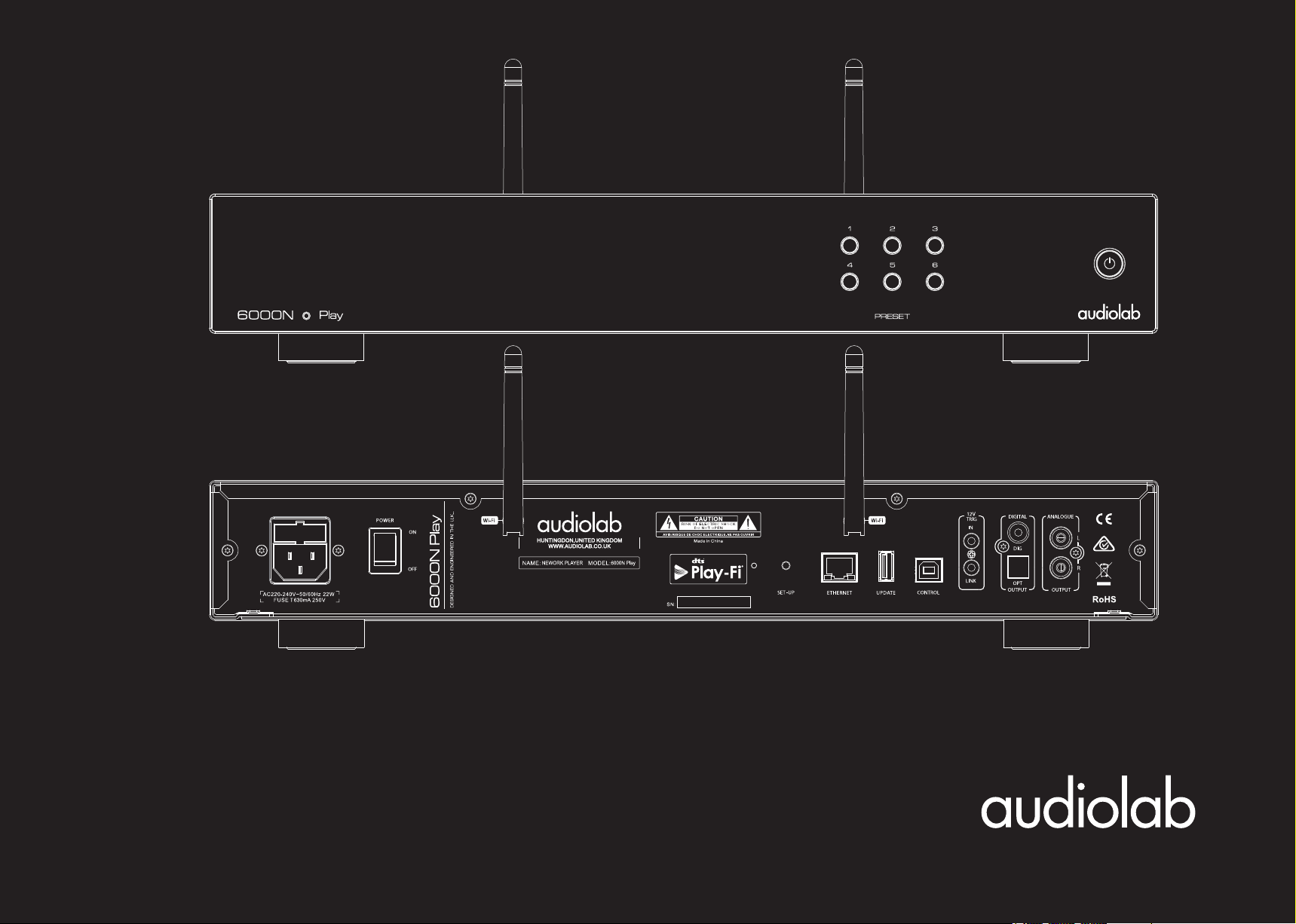
6000N Play
User Manual
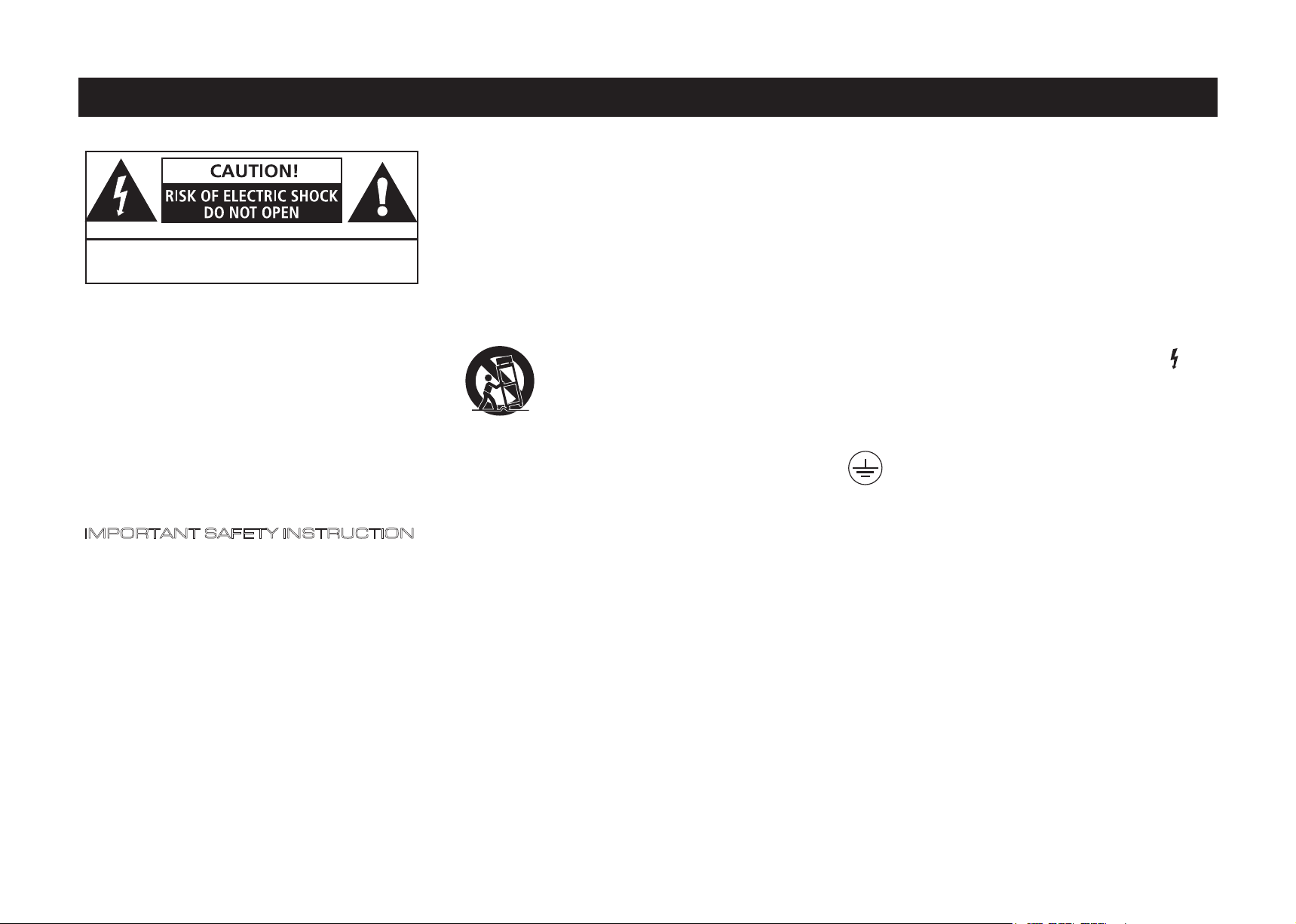
1: Important safety instruction
AVIS: RISQUE DE CHOC ELECTRIQUE-NE PAS OUVRIR
WARNING: SHOCK HAZARD-DO NOT OPEN
This lightning flash with arrowhead symbol within an
equilateral triangle is intended to alert the user to the
presence of non-insulated “dangerous voltage” within the
product’s enclosure that may be of sufficient magnitude to
constitute a risk of electric shock.
Warning: To reduce the risk of electric shock, do not remove
cover (or back) as there are no user-serviceable parts inside.
Refer servicing to qualified personnel.
The exclamation point within an equilateral triangle is
intended to alert the user to the presence of important
operating and maintenance instructions in the literature
accompanying the appliance.
IMPORTANT SAFETY INSTRUCTION
Read these instructions.
Keep these instructions.
Heed all warnings.
Follow all instructions.
Do not use this apparatus near water.
Clean only with dry cloth.
Do not install this equipment in a confined or building-in
space such as a book case or similar unit, and remain a well
ventilation conditions at open site. The ventilation should
not be impeded by covering the ventilation openings with
items such as newspaper, table-cloths, curtains etc.
Do not install near any heat sources such as radiators, heat
registers, stoves, or other apparatus (including amplifiers)
that produce heat.
Do not defeat the safety purpose of the polarized or
grounding-type plug. A polarized plug has two blades with
one wider than the other. A grounding plug has two blades
and a third grounding prong. The wide blade or the third
prong is provided for your safety. If the provided plug does
not fit into your outlet, consult an electrician for
replacement of the obsolete outlet.
Protect the power cord from being walked on or pinched
particularly at the plugs, convenience receptacles, and at
the point where they exit from the apparatus.
Use only with the cart, stand, tripod, bracket,
or table specified by the manufacturer, or
sold with the apparatus. When a cart or rack
is used, use caution when moving the
cart/apparatus combination to avoid injury
from tip-over.
Unplug this apparatus during lightning storms or when
unused for long periods of time.
Refer all servicing to qualified service personnel. Servicing is
required when the apparatus has been damaged in any
way, such as power supply cord or plug is damaged, liquid
has been spilled or objects have fallen into the apparatus,
the apparatus has been exposed to rain or moisture, does
not operate normally, or has been dropped.
CAUTION: These servicing instructions are for use by
qualified service personnel only. To reduce the risk of
electric shock, do not perform any servicing other than that
contained in the operating instructions unless you are
qualified to do so.
Do not install this equipment in a confined or built-in space
such as a bookcase or similar unit, and keep well ventilated
in open space. The ventilation should not be impeded by
covering the ventilation openings with items such as
newspaper, table-cloths, curtains etc.
WARNING: Only use attachments/accessories specified
orprovided by the manufacturer (such as the exclusive
supply adapter, battery etc).
WARNING: Please refer to the information on the exterior
panel of the enclosure for electrical and safety information
before installing or operating the apparatus.
WARNING: To reduce the risk of fire or electric shock, do not
expose this apparatus to rain or moisture. The apparatus
shall not be exposed to dripping or splashing and that
objects filled with liquids, such as vases, shall not be placed
on apparatus.
WARNING: The mains plug/appliance coupler is used as
disconnect device, the disconnect device shall remain readily
operable.
WARNING: For the terminals marked with symbol of “ ”
the voltage may be of sufficient magnitude to constitute a
risk of electric shock. The external wiring connected to the
terminals requires installation by a qualified person or the
use of ready-made leads or cords.
Protective earthing terminal. The apparatus should
be connected to a mains socket outlet with a
protective earthing connection.
The product is designed to use in moderate/tropical
climates.
Mains Supply: The mains operating voltage of Audiolab
6000 series units is shown on the rear panel. If this voltage
does not match the mains voltage in your area, consult your
Audiolab dealer about converting the unit.
The mains supply fuse on the rear panel is accessible when
the IEC mains plug has been removed. In the rare event that
it has broken, check for any obvious cause before replacing
the fuse with one of the correct rating and type.
The fuse values are:
220 – 240V (UK, China, etc.) T630mAL 250V Slow Blow
100 – 120V (USA, Japan, etc.) T1AL 250V Slow Blow
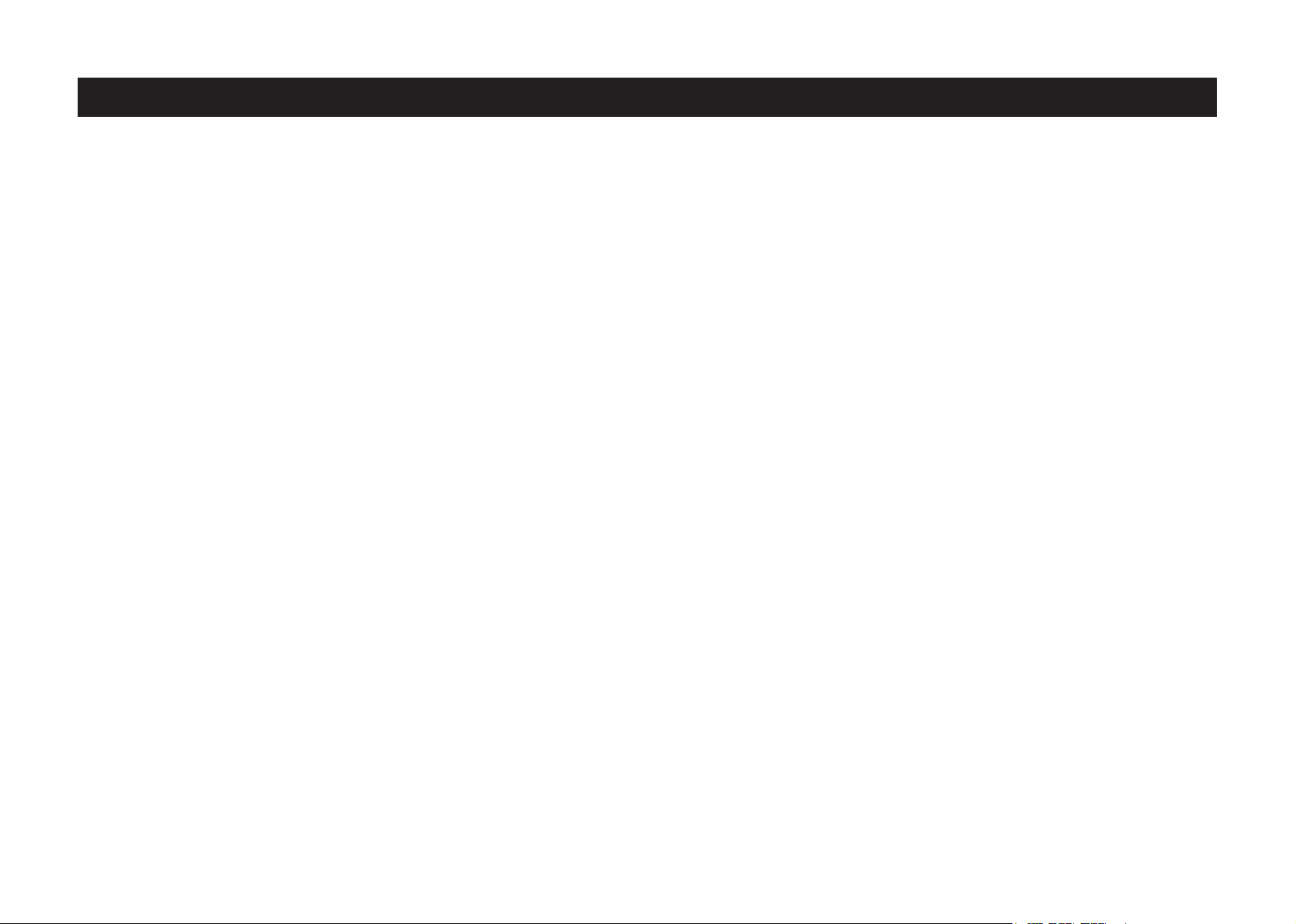
2: Contents
audiolab
6000N Play
GETTING STARTED ………………………………………………………………………………………………………………………………………………………………………………… 4
CONTROLS AND FUNCTIONS ………...........................…………………………………………………………………………………………………………………………………. 5
CONNECTION ……………………………………………………………………………………………………………………………………………............………………….…………..... 7
DTS PLAY-FI® WIRELESS STREAMING TECHNOLOGY ……………………………………………………………………………………………………………………………… 8
DOWNLOAD THE APP ……………………………………………………………………………………………………………………………………………………………….……………. 9
WI-FI CONNECTION USING THE APP ……………………………………………………………………………………………………………………………………………………… 10
WI-FI CONNECTION SETUP USING A WINDOWS PC OR MAC .…………..............………………………………………………………………………………………… 11
APP OPERATIONS ………...........................………………………………………………………………………………………………………………………………….……..….…… 12
WARRANTY ……………………………………………………………………………………………………………………………………………………………………….…………........... 16
SPECIFICATIONS ………………………………………………………………………………………………………………………………………………………………….…………........... 17
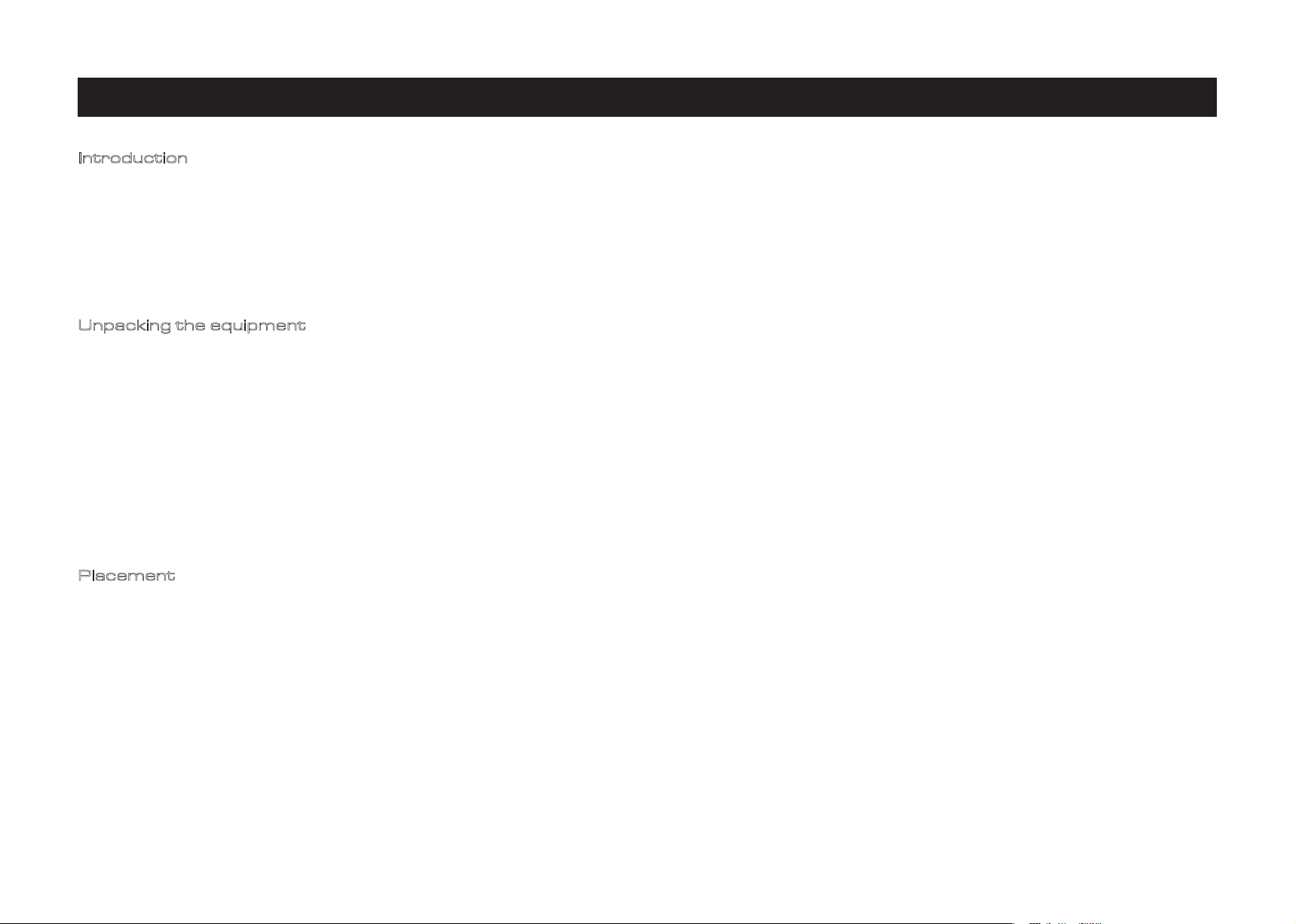
3: Getting started
Introduction
Welcome to Audiolab 6000N Play - a wireless audio streaming player which is the latest
member of the acclaimed Audiolab 6000 series of components. Featuring DTS Play-Fi
Technology, music can be streamed over your wireless network in high resolution format and
can be easily expanded to a multi-room system if required. You can stream from any source
on your wireless network, including smart-phones, tablets or PCs as well as a NAS Drive.
However you want to stream your music, Audiolab's 6000N will deliver an outstanding
performance.
Unpacking the equipment
The carton contains:
· The Audiolab 6000N Play
· One IEC mains cable with a plug suitable for your area
· One USB B data cable
· One Audiolab 6000N Play user manual
Consult the dealer from whom you purchased the equipment if any item is not present.
Carefully unpack the unit and accessories. Take care not to damage the surface finish when
undoing the protective polythene sleeve. Retain the packing materials for future use. Retain
the user manual and information concerning the date and place of purchase of your
equipment for future reference. If you transfer the unit to a third party please pass on this
instruction manual along with the equipment.
Page 4
Placement
The unit must be mounted on a solid, level and stable surface.
Before you connect the Audiolab 6000N Play the to AC mains power, ensure your AC mains
voltage corresponds to the rating on the rear panel of the product. If in doubt, consult your
dealer. If you move to an area which has a different mains voltage, seek advice from an
Audiolab appointed dealer or a competent service technician.
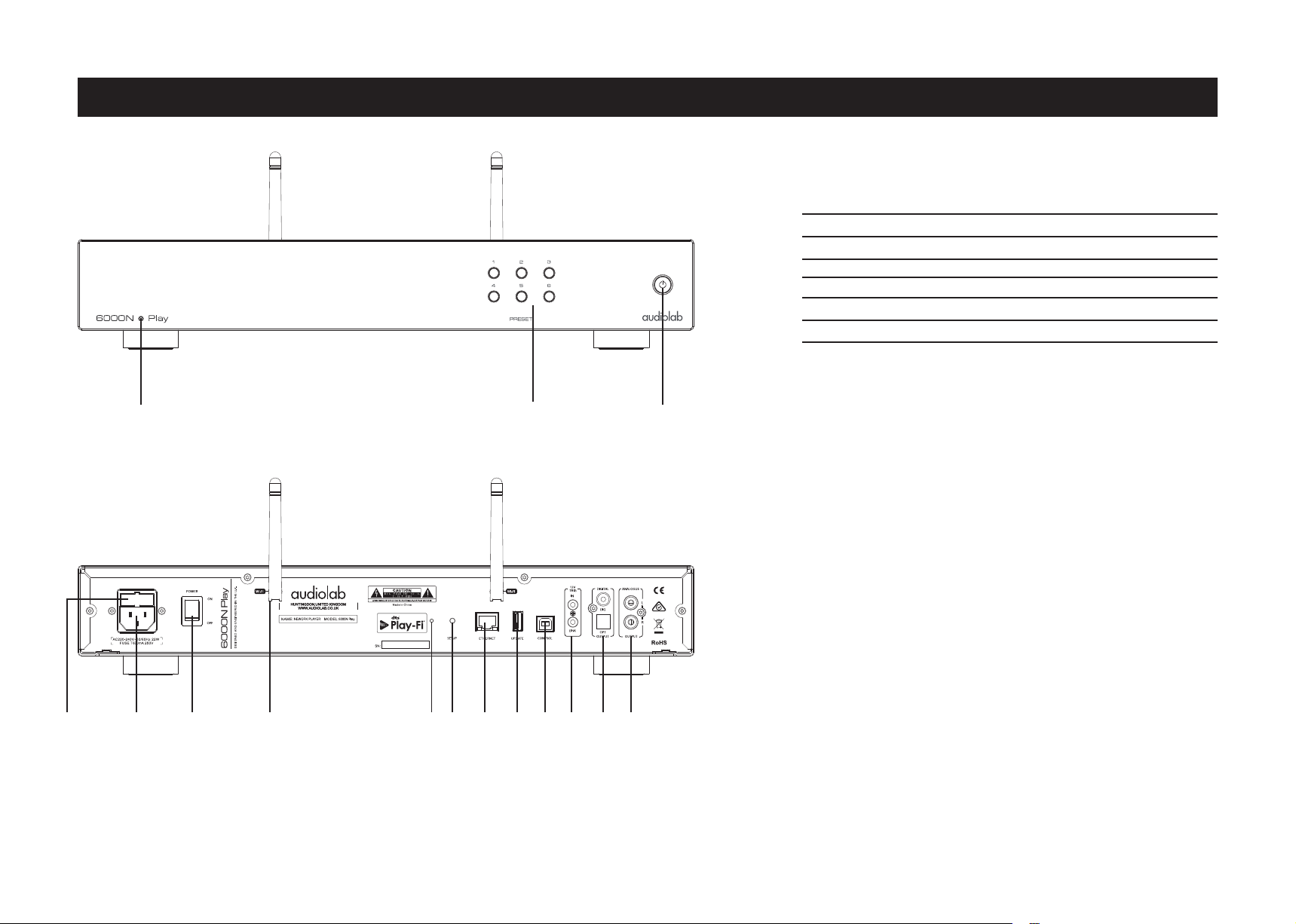
4: Controls and functions - 1
1 2 3
Page 5
1.Indicators
Device States
Standby Mode
Initialization Mode
Standard Setting Mode
WPS Mode
Network Connecting
WiFi Network Connection
Wired Network Connection
LED States
LED is dark red
LED fast-flash white
LED slow-breathe white
LED double-flash white
LED slow-flash white
LED is bright white
LED is bright red
2.The PRESET Button
Store/Play Internet Radio Stations - up to 6 Stations can be stored.
To store a station, press and hold a Preset button for 3 seconds. The LED
will double-flash once to show it is stored. If it fails to store the LED will
double-flash three times.
To Play a Station, press a Preset button briefly. The LED will double-flash
once.
Failure to play a station will be signaled by the LED double-flashing 3
times.
4 5 6 7 8 9 10 11 12 13 14 15
Combination key function:
Factory Reset
Press and hold Preset button “1” and “4” for 8 seconds, the red LED will
flash twice with a tone, then the device will restart automatically.
Analogue Output Level Setting
Press and hold Preset button "2" and "5" for 3 seconds, the analogue
output level can be switched between fixed and variable.
When set to fixed mode, the red LED on the front panel will flash thrice,
the analogue output level will be fixed to the maximum output.
When set to variable mode, the red LED on the front panel will flash twice,
then the analogue output level can be adjusted by APP. The default setting
on 6000N Play is variable mode.
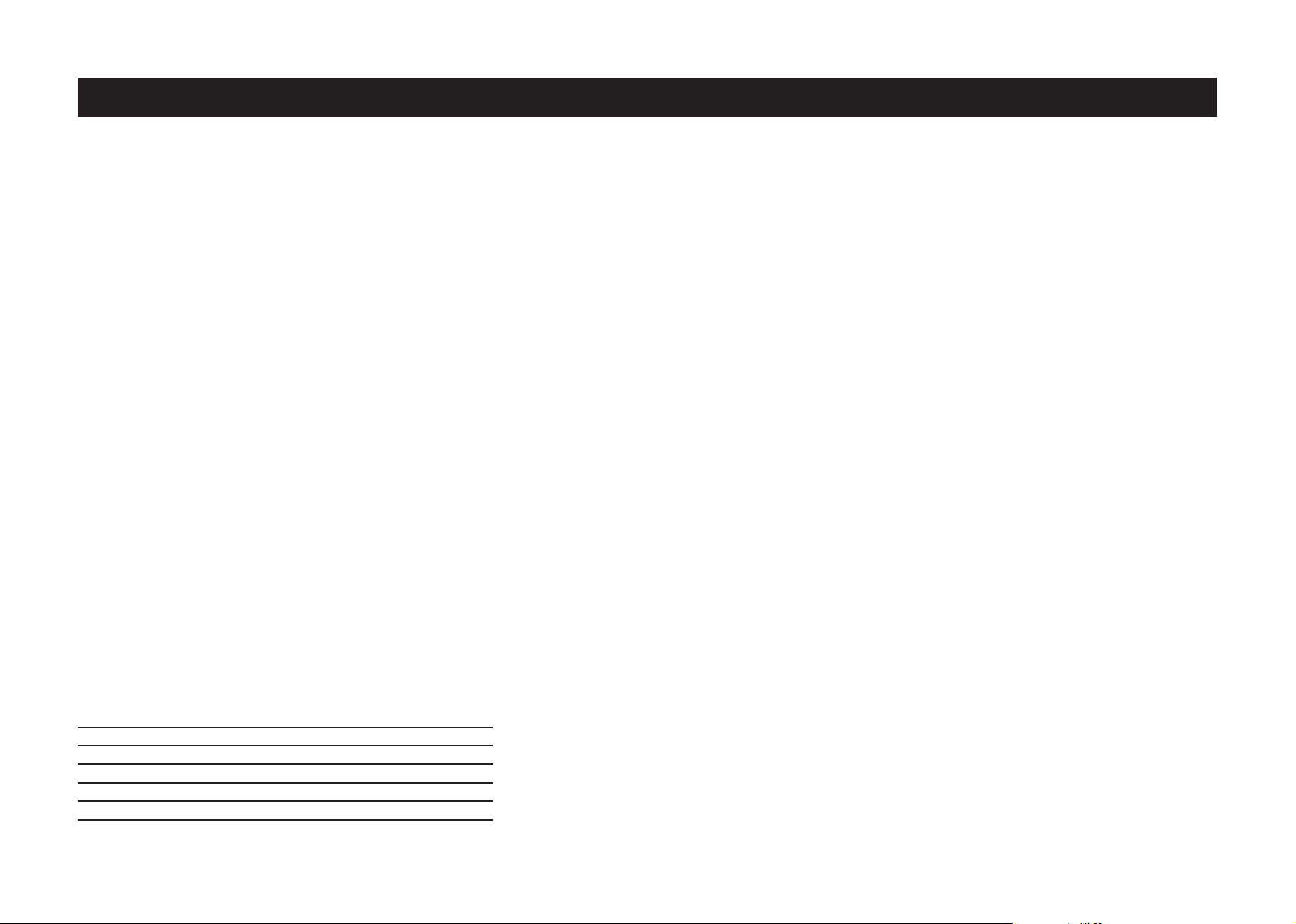
4: Controls and functions - 2
Page 6
3.Standby Button
When in Standby mode, the power LED will glow in dark red. There are various standby mode
options available. You can activate these options by holding the Standby button for 4 seconds and
then;
- ‘Never in auto-standby' mode: short press the Standby button when it flashes once. By default,
6000N Play is set in this mode.
- ‘Auto-standby after 20 minutes': short press the Standby button when it flashes twice.
- ‘Auto-standby after 1 hour': short press the Standby button when it flashes thrice.
4.Fuse
The fuse specification:
220~240V (UK, China, etc.) T630mAL 250V Slow Blow
100~120V (America, Japan, etc.) T1AL 250V Slow Blow
5.AC Mains Socket
You can select between AC mains voltages 115V or 230V using the switch on the underside of the
case. Before connecting the unit to AC mains power, please check that the voltage switch is set to
match to your AC mains voltage.
6.AC Power Switch
Before connecting the AC power cord to the 6000N, please make sure the Power Switch is in the Off
position. Switch it to the ON position after connecting the unit to the AC mains.
7.Wi-Fi Antenna
DTS Play-Fi is compatible with any router which is authenticated to Wi-Fi standards. We recommend
the use of 802.11n or better which enables 2.4GHz and 5 GHz transmission frequencies. If you have
the option, 5GHz connection will give the most stable performance.
8.Wi-Fi LED State Indicator
Device States
Initialization Mode
Standard Setting Mode
WPS Mode
Network Connecting
Wi-Fi Network Connection
Wired Network Connection
LED States
Fast-flash
Slow-breathe
Double-flash
Slow-flash
Brightly lit
Off
9.Wi-Fi Setting Button
Press and hold the Wi-Fi Setting Button for 4 seconds to enter WPS mode. Press and hold for 8
seconds to enter the Standard setup mode.
10.Ethernet Port
Use a suitable cable to plug the Ethernet Port to the LAN port of a wireless router for wired
connection.
11.Update Interface
This USB interface is only to be used for upgrading the internal firmware. It cannot be used for USB
media sources.
Upgrade method: Put the Audiolab upgrade file on a USB memory stick and insert into the Update
Interface. Hold down the Standby Button on the front panel, turn on the power switch then release
the button. The red LED on the front panel will flash as the upgrade takes place. After the upgrade
completes, a 'relay' sound will be heard and the red LED glows steady and dimly. You can then
unplug the USB stick and operate the 6000N.
12.USB Control Interface
If you are using 6000N with the Audiolab 6000A amplifier, connect this USB Control Interface to the
6000A 'Update' Interface with a USB B data cable. You can then use the Play-Fi APP to control the
listening volume.
Please note: the USB Control Interface cannot be used to link to a PC or output digital music data.
13.12V TRIG Interfaces
Two standard 12V trigger interfaces are provided to allow the 6000N to be switched off and on
remotely. Connect the 12V trigger source equipment to the 'IN' interface. The 'LINK' interface can
be used as an output to daisy-chain the 12V trigger.
14.Digital Signal Output Interface
Two Digital Signal outputs are provided - one COAX and one OPT (Optical). The maximum output
resolution of the PCM digital signal is 24 bit/192kHz.
15.Analogue Signal Output Interface
Use this stereo output to connect to an amplifier or other device that accepts an analogue input
using a shielded RCA cable.
