Page 1
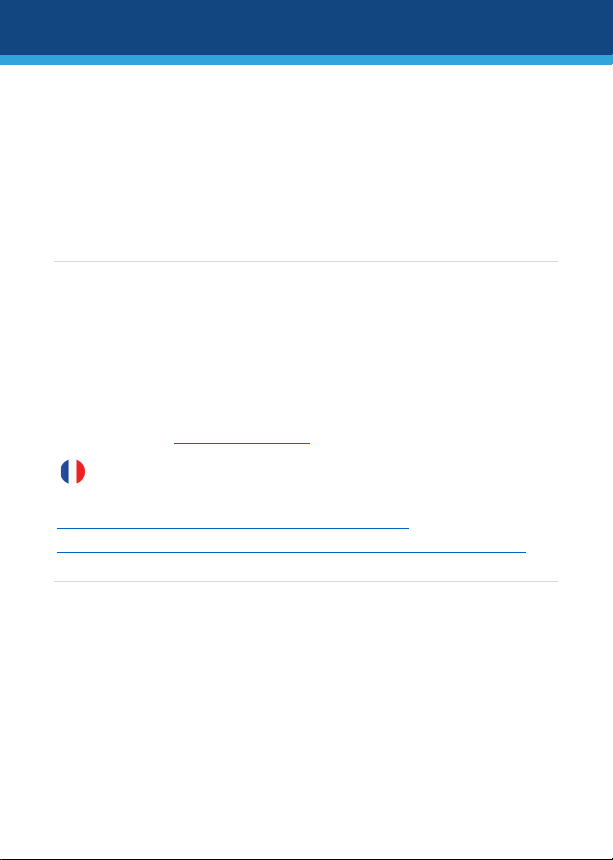
MediaPack™ 20x FXS Telephone
Adapter
Quick Setup Guide
Welcome
Congratulations on purchasing your AudioCodes MediaPack 20x
Telephone Adapter (MP-20x), hereafter referred to as device!
This document provides basic setup instructions for cabling the
device and for connecting it to the Internet. Before you begin,
please read the Safety Precautions on page 10.
Pour consulter le guide rapide de l’équipement en français,
consultez le site web AudioCodes suivant :
https://www.audiocodes.com/library/technicaldocuments?productGroup=1693&docTypeGroup=Quick+Guides .
Package Contents
Make sure that the following items (in addition to any separateorderable items that you may have purchased) are included with
your shipped device:
1 x 12V AC power adapter
1 x RJ-11 telephone cable
1 | Page
Page 2
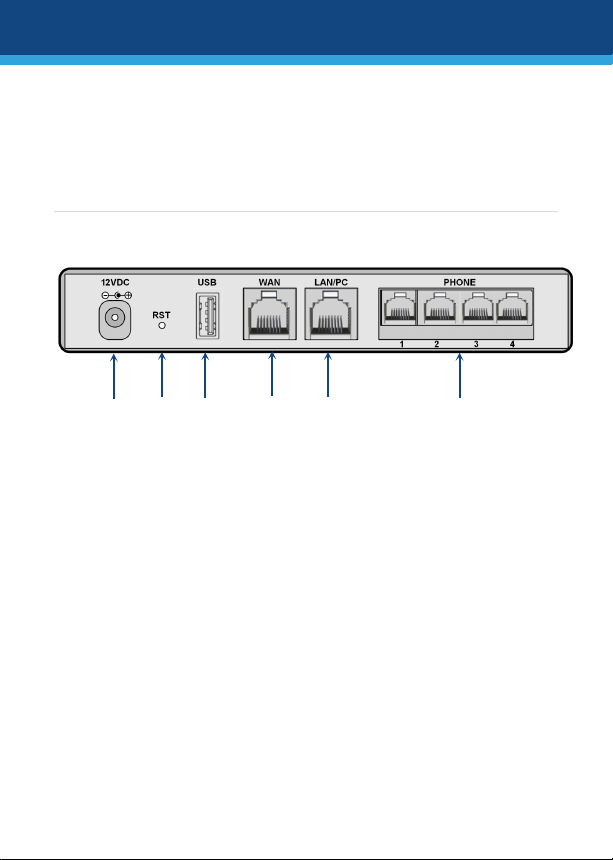
1
12VDC
AC power socket.
2
RST
Reset pinhole button for resetting the device or
3
USB
USB 2.0 port which can be used for connecting a
3G/4G LTE cellular modem (USB dongle) for
6 1 2
3 4 5
1 x RJ-45 Ethernet cable
Regulatory Information document
This Quick Guide
Rear-Panel Description
[Number of FXS phone ports and presence of USB port depend on
MP-20x model]
restoring it to factory defaults.
To reset: With a paper clip (or any other similar
pointed object), press the button for at least 1
second, but no more than 5 seconds.
To restore to factory defaults: With a paper
clip (or any other similar pointed object), press
the button for at least 7 seconds, but no more
than 25 seconds.
2 | Page
Page 3
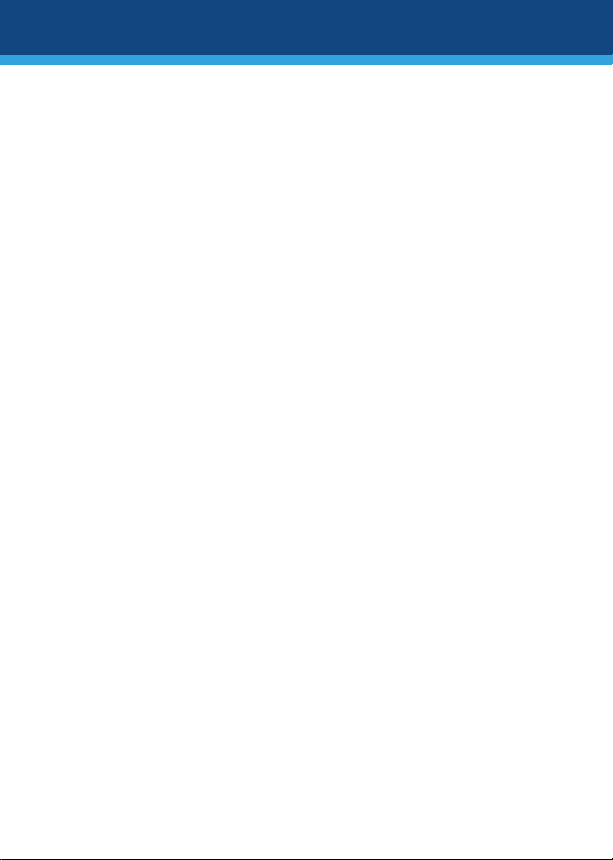
primary or secondary (backup) WAN, a network
202R/2S/SIP/CER/R, and MP-204R/4S/SIP/CER/R.
4
WAN
WAN Ethernet port interface (RJ-45) for connecting
5
LAN/PC
LAN Ethernet port interface (RJ-45) for connecting
6
PHONE
Foreign Exchange Subscriber (FXS) ports for
printer for LAN users, or an external storage device.
Note: The USB port is available only on these MP20x models: MP-204B/4S/SIP, MP-
to the WAN. Note: The Ethernet port speed
depends on the MP-20x model:
Fast Ethernet (100Base-T): MP-202B/2S/SIP
Gigabit Ethernet (10/100/1000Base-T): MP-
204B/4S/SIP, MP-202R/2S/SIP/CER/R, and MP204R/4S/SIP/CER/R
to a LAN computer.
Note: The Ethernet port speed depends on the MP20x model:
Fast Ethernet (100Base-T): MP-202B/2S/SIP
Gigabit Ethernet (10/100/1000Base-T):
MP-204B/4S/SIP, MP-202R/2S/SIP/CER/R
and MP-204R/4S/SIP/CER/R
connecting analog telephones.
Note: The number of FXS ports depends on the
MP-20x model:
2: MP-202B/2S/SIP and MP-202R/2S/SIP/
CER/R
4: MP-204B/4S/SIP and MP-204R/4S/SIP/
CER/R
3 | Page
Page 4
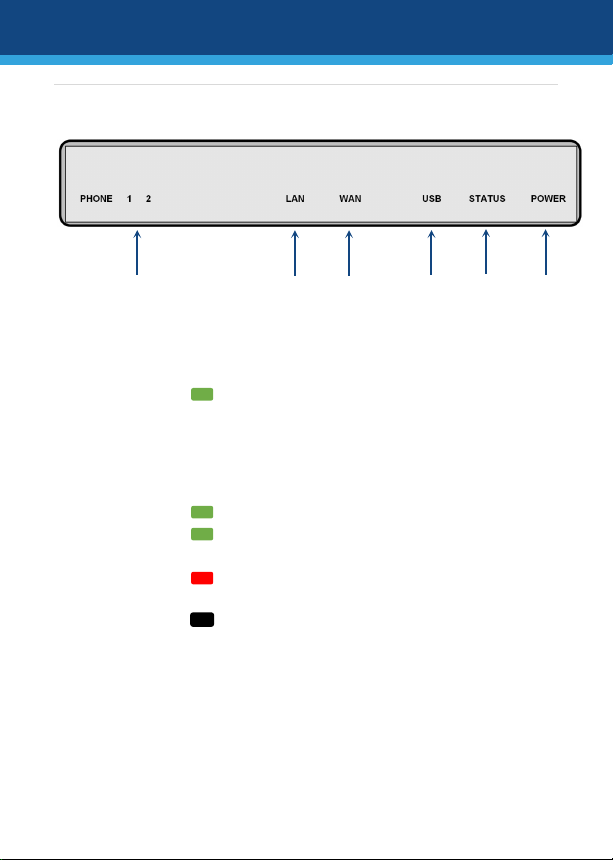
1
PHONE
LED indicating FXS port (phone) status:
Green
SIP user account for the
Green On
Phone is in off-hook state
Green
Fast-Flashing
Phone is ringing
Red On
SIP user account registration
failure for the analog line
Off
No SIP user account has been
configured for this analog line
1 2 3 4 5
6
Front-Panel Description
[Number of PHONE LEDs and presence of USB LED depend on MP-
20x model]
Slow-Flashing
4 | Page
analog line has been
successfully registered to a
proxy server
Phone is in on-hook state
Page 5

2 / 3 LAN /
WAN
LED indicating LAN and WAN status:
Green On
Ethernet link is connected:
Green
Ethernet link is active (data is
Yellow
Ethernet link is connected:
Yellow
Ethernet link is active (data is
Yellow
10-Mbps Ethernet link is active
204R/4S/SIP/CER/R)
Off
No Ethernet link
100 Mbps: MP-202B/2S/SIP
1000 Mbps: MP-204B/4S/SIP,
MP-202R/2S/SIP/CER/R, and
MP-204R/4S/SIP/CER/R
Flashing
On
Slow-Flashing
Fast-Flashing
5 | Page
received or transmitted):
100 Mbps: MP-202B/2S/SIP
1000 Mbps: MP-204B/4S/SIP,
MP-202R/2S/SIP/CER/R, and
MP-204R/4S/SIP/CER/R
10 Mbps: MP-202B/2S/SIP
100 Mbps: MP-204B/4S/SIP,
MP-202R/2S/SIP/CER/R, and
MP-204R/4S/SIP/CER/R
received or transmitted):
10 Mbps: MP-202B/2S/SIP
100 Mbps: MP-204B/4S/SIP,
MP-202R/2S/SIP/CER/R, and
MP-204R/4S/SIP/CER/R
(MP-204B/4S/SIP, MP202R/2S/SIP/CER/R, and MP-
Page 6

4 USB
LED indicating USB port status:
Green On
USB device connected to USB port
Off
No USB device connected
5 STATUS
LED indicating operating status:
Green On
Device bootup completed
successfully
Green
Firmware upgrade or
POWER LED)
Red On
Device booting up
6
POWER
LED indicating power status:
Green On
Power received by device
Off
No power
Flashing
configuration update in process
(all other LEDs also flash, except
6 | Page
Page 7

Cabling the Device
1. Connect the device's Ethernet port labeled WAN to your
Internet router, using an RJ-45 Ethernet cable.
2. Connect the device's Ethernet port labeled LAN/PC to your
computer, using an RJ-45 Ethernet cable.
3. Connect the device's telephone ports labeled PHONE to your
analog telephones or faxes, using RJ-11 telephone cables.
4. (Optional) For primary or secondary (backup) WAN, connect a
3G/4G cellular modem dongle to the USB port labeled USB.
5. Connect the device to a standard 110/220 VAC electrical wall
outlet, using the supplied AC power adapter; the POWER LED
turns on (green) and when initialization completes (~ 1
minute), the STATUS LED changes from red to green.
7 | Page
Page 8
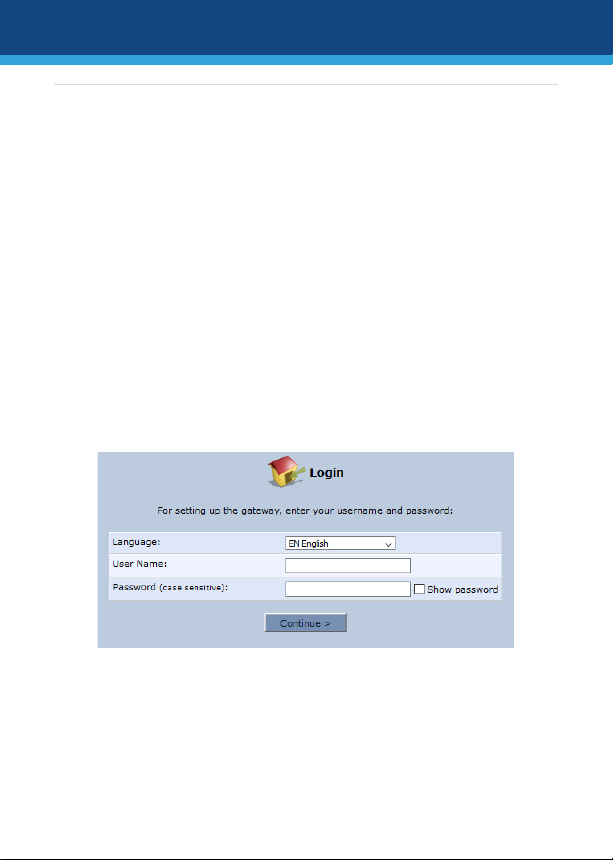
Configuring Initial Network Settings
Once you have cabled the device, as explained in the previous
section, you can access the device's Web-based management tool
to configure your Internet connection type.
1. On the computer that you connected to the device, verify that
the Local Area Connection status is "Connected". If the status
is "Disconnected", then make sure that your computer is
configured to obtain an IP address automatically. (The device
has an embedded DHCP server which allocates a DHCP pool of
IP addresses in the 192.168.2.0/24 subnet.)
2. Open a standard Web browser on your computer, and then in
the URL field, enter the device's default IP address of
192.168.2.1; the Login screen appears:
3. Enter the default, case-sensitive username (admin) and
password (admin), and then click Continue; the Quick Setup
page appears:
8 | Page
Page 9

4. From the 'Connection Type' drop-down list, select the Internet
connection method. Consult with your Service Provider for the
required connection type (e.g., DHCP, PPPoE or PPTP).
5. Click OK; the Map View page appears, displaying all the
network elements (such as phones, faxes, router, and Internet)
that are connected to your device. (If there is no Internet
connection, the icon is displayed on the "WAN Ethernet"
line.)
9 | Page
Page 10

Obtaining Software and Documentation
If you have a maintenance and support agreement with AudioCodes
or with an authorized AudioCodes Service Partner, you can
download the device's latest software version from AudioCodes'
Services Portal at https://services.audiocodes.com (registered users
only).
To download the device's technical documentation such as the
User's Manual from AudioCodes website, go to
https://www.audiocodes.com/library/technicaldocuments?productGroup=1693.
Safety Precautions
The device must be installed and serviced only by qualified
service personnel.
This device is an indoor unit and therefore, must not be
installed outdoors.
Ethernet cabling must be routed only indoors and must not
exit the building.
Do not open or dismantle the device.
Do not expose the device to water or moisture.
Make sure the device is installed in a well-ventilated location
to avoid over heating of internal components and subsequent
damage.
Do not place any object on top of the device and make sure
that sufficient clearance from the top and sides are maintained
10 | Page
Page 11
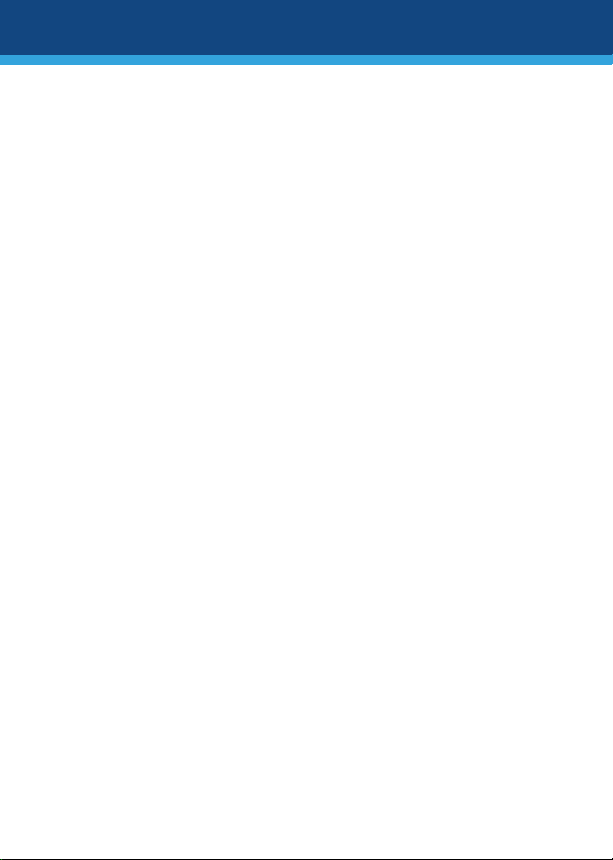
to ensure proper airflow to avoid over heating of internal
components.
Operate the device in an ambient temperature (Tma) that does
not exceed 40°C (104°F).
Use only the supplied AC/DC power adapter for connection to
the power source. In case of a malfunction, do not attempt to
fix the power adapter and do not use any other type of power
adapter. Contact AudioCodes support for assistance.
The device must be connected to an electrical socket-outlet
providing protective earthing.
Operate the device only from the type of power source
indicated on the chassis.
Installation of the device must be in accordance with national
electrical codes and conform to local regulations.
11 | Page
Page 12

International Headquarters
AudioCodes Inc.
1 Hayarden Street,
Airport City
Lod 7019900, Israel
Tel: +972-3-976-4000
Fax: +972-3-976-4040
Contact us: https://www.audiocodes.com/corporate/offices-worldwide
Website: https://www.audiocodes.com/
©2020 AudioCodes Ltd. All rights reserved. AudioCodes, AC, HD VoIP, HD
VoIP Sounds Better, IPmedia, Mediant, MediaPack, What’s Inside Matters,
OSN, SmartTAP, User Management Pack, VMAS, VoIPerfect, VoIPerfectHD,
Your Gateway To VoIP, 3GX, VocaNom, AudioCodes One Voice, AudioCodes
Meeting Insights, AudioCodes Room Experience and CloudBond are
trademarks or registered trademarks of AudioCodes Limited. All other
products or trademarks are property of their respective owners. Product
specifications are subject to change without notice.
200 Cottontail Lane,
Suite A101E,
Somerset, NJ 08873
Tel: +1-732-469-0880
Fax: +1-732-469-2298
Document #: LTRT-18719
Date Published: 08/09/2020
12 | Page
