AudioCodes Mediant 500L MSBR Installation Manual
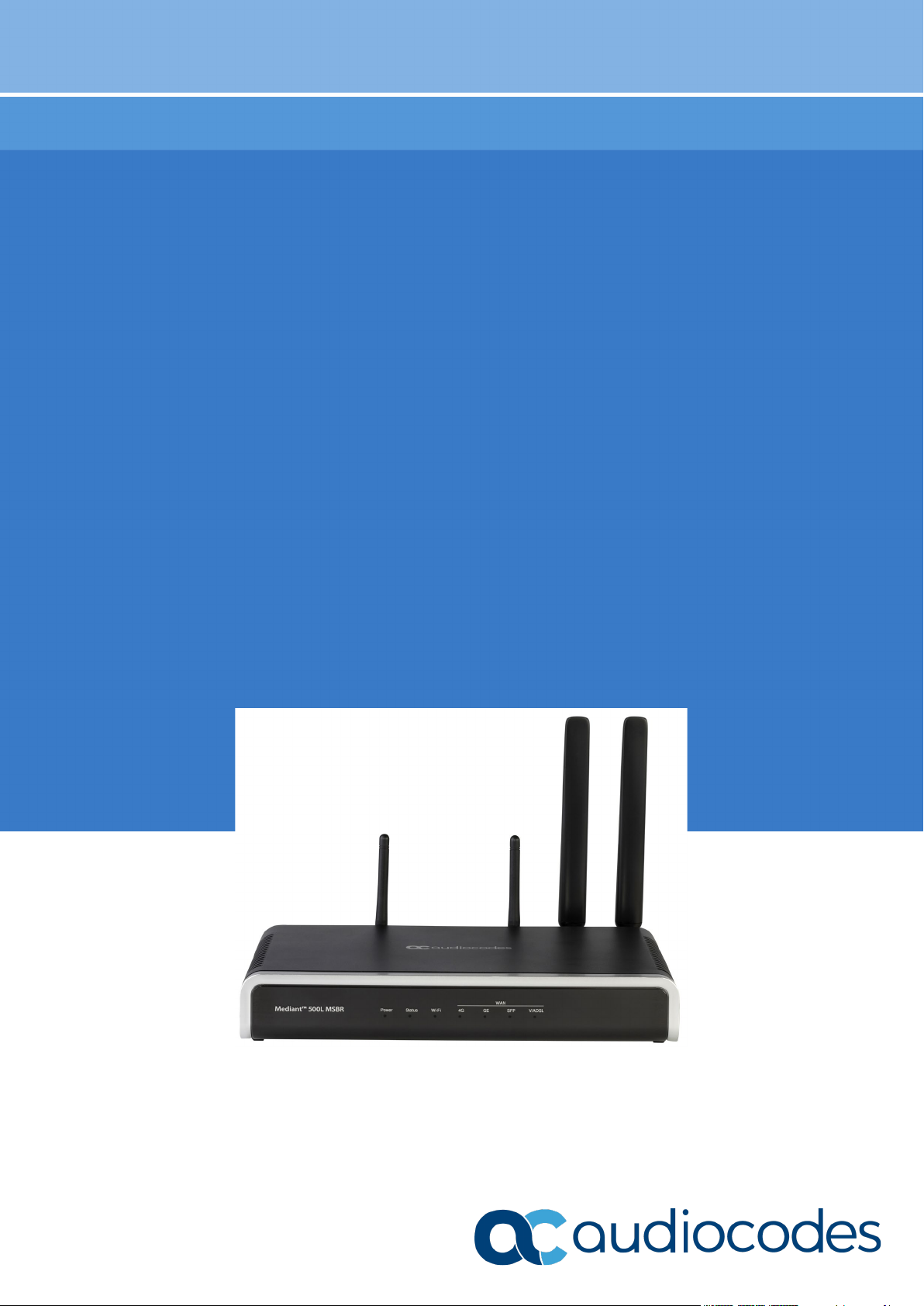
Hardware Installation Manual
AudioCodes Multi-Service Business Routers (MSBR)
Mediant™ 500L MSBR
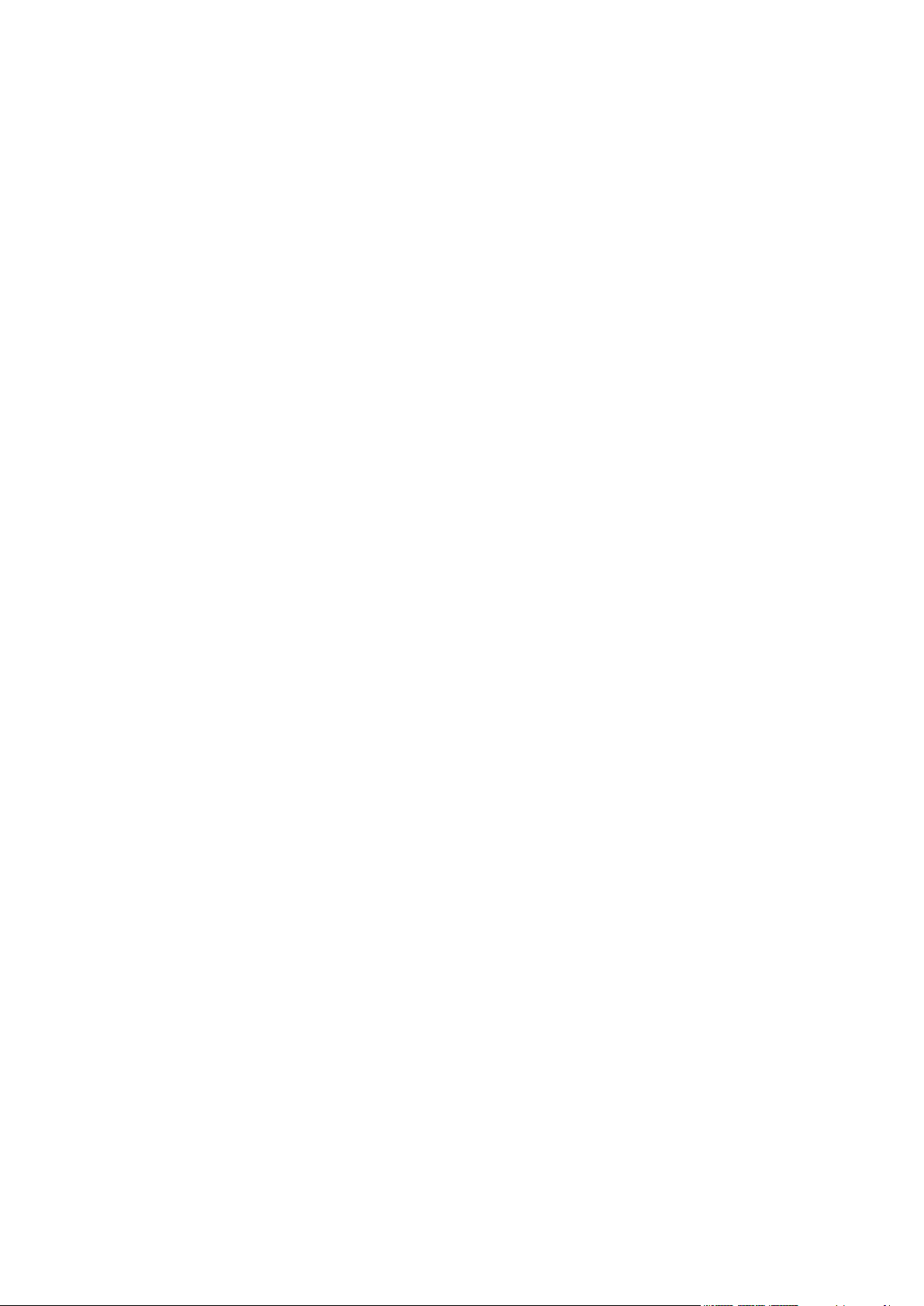
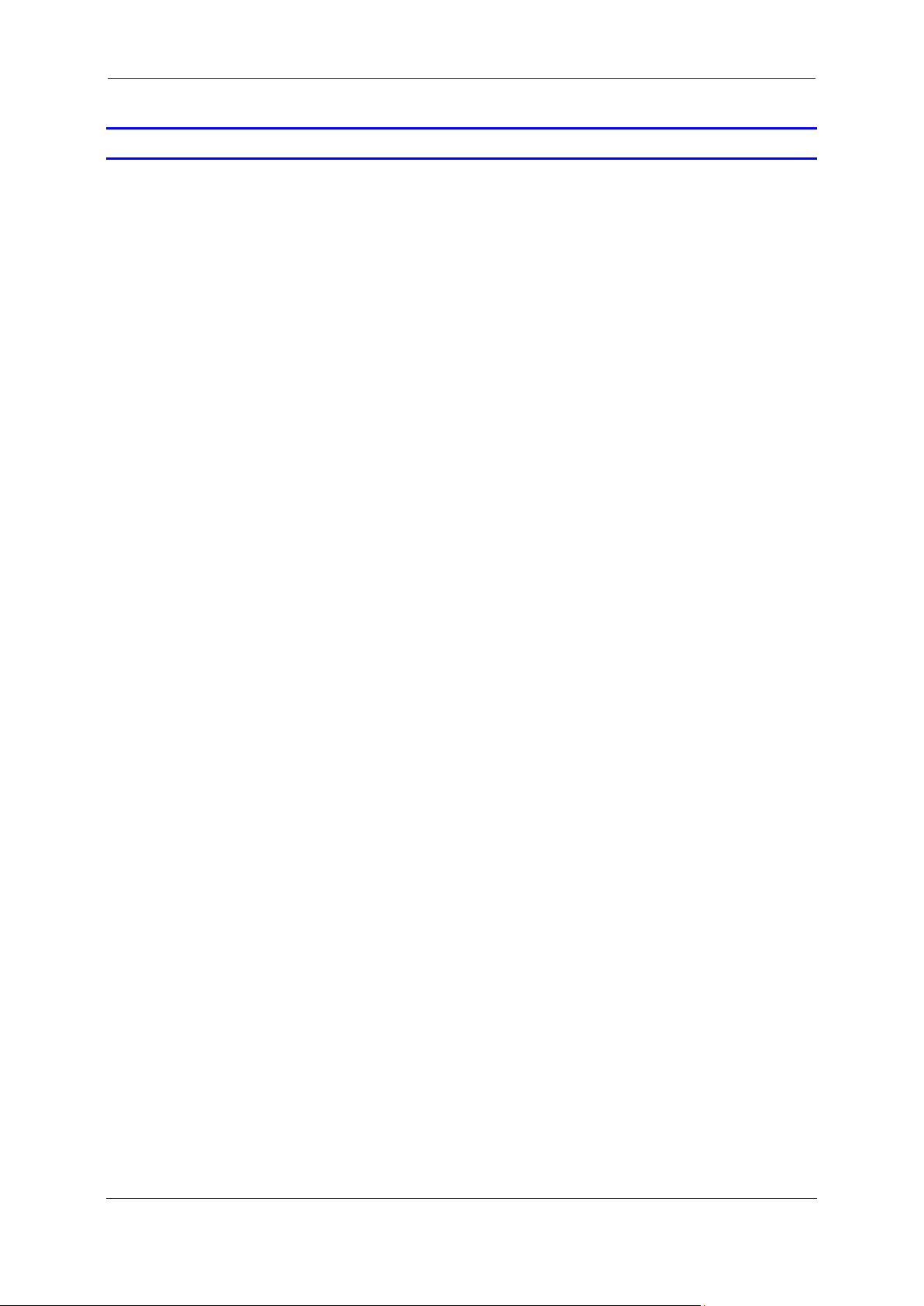
Hardware Installation Manual Contents
Table of Contents
1 Introduction ......................................................................................................... 8
2 Unpacking the Device ...................................................................................... 10
3 Physical Description ........................................................................................ 12
3.1 Physical Dimensions and Operating Environment ................................................ 12
3.2 Front Panel Description ....................................................................................... 12
3.2.1 LED Descriptions .................................................................................................... 13
3.2.1.1 Power LED ............................................................................................... 13
3.2.1.2 Status LED ............................................................................................... 14
3.2.1.3 Wi-Fi LED ................................................................................................ 14
3.2.1.4 WAN LEDs ............................................................................................... 14
3.3 Rear Panel Description ........................................................................................ 16
3.3.1 LAN Interface LEDs ................................................................................................ 18
4 Mounting the Device ........................................................................................ 20
4.1 19-Inch Rack Mounting ........................................................................................ 20
4.2 Wall Mounting ...................................................................................................... 23
5 Wi-Fi Connection .............................................................................................. 26
5.1 Orienting the Wi-Fi Antennas ............................................................................... 26
5.2 Switching Wi-Fi On and Off .................................................................................. 26
6 Cabling the Device ........................................................................................... 28
6.1 Connecting to WAN ............................................................................................. 28
6.1.1 Copper Gigabit Ethernet ......................................................................................... 28
6.1.2 Fiber-Optic Gigabit Ethernet ................................................................................... 29
6.1.3 ADSL2+ and VDSL2 ............................................................................................... 31
6.1.4 External 3G/4G Cellular USB Modem..................................................................... 33
6.1.5 Integrated 4G LTE Cellular Modem ........................................................................ 34
6.2 Connecting LAN Interfaces .................................................................................. 37
6.3 ISDN BRI Interfaces ............................................................................................ 39
6.3.1 Connecting BRI Lines ............................................................................................. 39
6.3.2 Connecting PSTN Fallback for BRI Lines ............................................................... 41
6.4 Analog Interfaces ................................................................................................. 42
6.4.1 Cabling FXS Interfaces ........................................................................................... 42
6.4.2 Cabling FXO Interfaces ........................................................................................... 44
6.4.3 Cabling the FXS Analog Lifeline ............................................................................. 45
6.5 Cabling the Serial Interface to a PC ..................................................................... 46
6.6 Connecting a USB Storage Device ...................................................................... 47
6.7 Connecting to the Power Supply .......................................................................... 48
6.7.1 3-Amp Power Supply Cabling ................................................................................. 49
6.7.2 5-Amp Power Supply Cabling ................................................................................. 51
6.7.3 Switching Power On and Off ................................................................................... 51
A Approved Laser SFPs ...................................................................................... 52
MSBR Series 3 MSBR Series
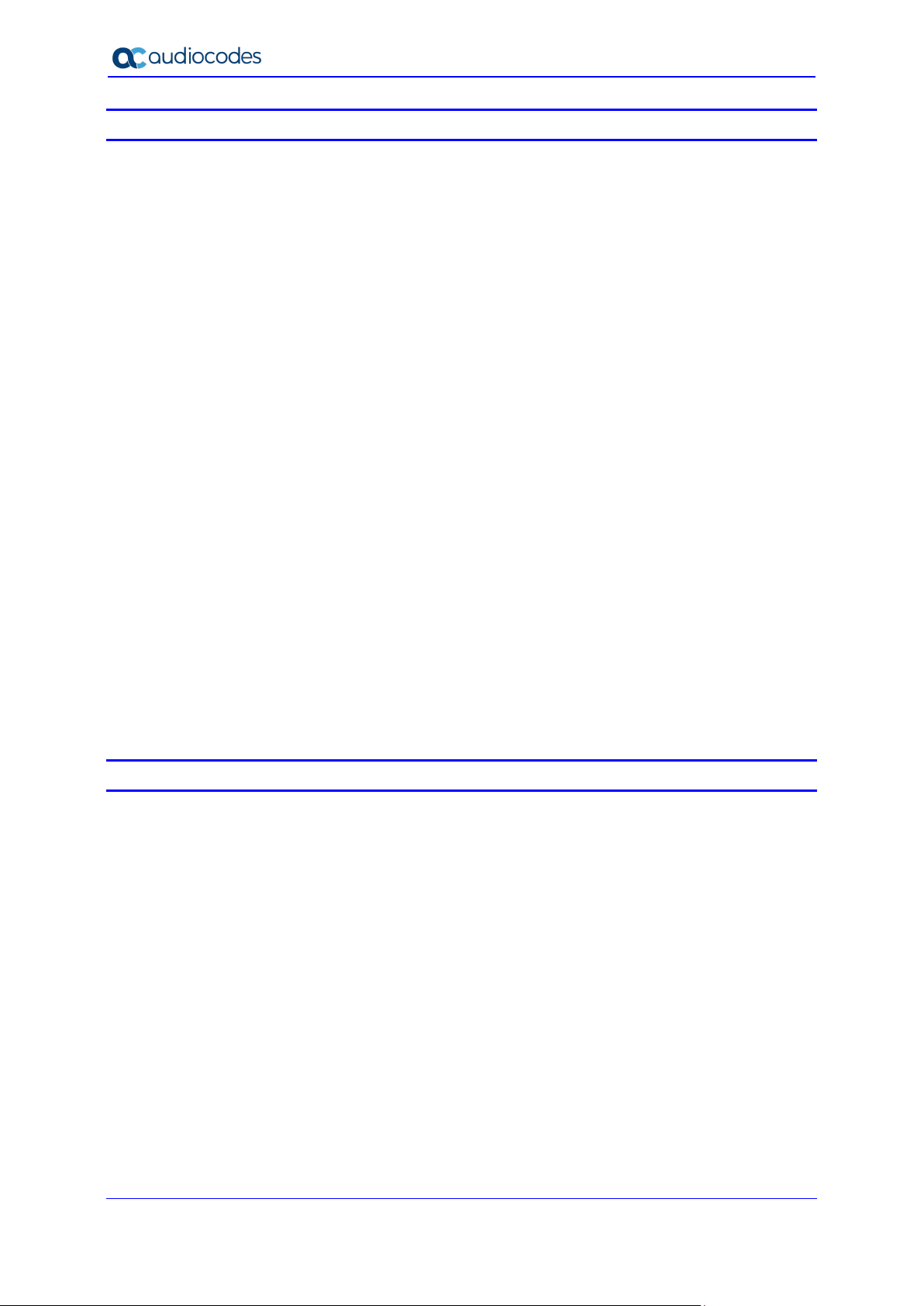
Mediant 500L MSBR
List of Figures
Figure 3-1: Front Panel .......................................................................................................................... 12
Figure 3-2: Rear Panel........................................................................................................................... 16
Figure 4-1: Minimum Vertical Space for 19-inch Rack Mounting .......................................................... 20
Figure 4-2: Positioning Shelf in Rack ..................................................................................................... 21
Figure 4-3: Positioning the Device's Anti-Slide Rubber Legs into Shelf's Openings ............................. 22
Figure 4-4: Device Mounted on Shelf in 19-inch Rack .......................................................................... 22
Figure 4-5: Dimensions for Drilled Holes ............................................................................................... 23
Figure 4-6: Protruded Screw Distance from Wall Surface ..................................................................... 25
Figure 4-7: Hanging Device on Screw Heads ....................................................................................... 25
Figure 5-1: Orienting Wi-Fi Antenna ...................................................................................................... 26
Figure 6-1: Cabling the WAN Copper GbE Port .................................................................................... 29
Figure 6-2: Removing Protective Dust Plug........................................................................................... 30
Figure 6-3: Cabling the Fiber-Optic WAN GbE Port .............................................................................. 30
Figure 6-4: Cabling the xDSL WAN Port ............................................................................................... 32
Figure 6-5: Plugging the Cellular Modem into the USB Port (Example) ................................................ 33
Figure 6-6: Inserting SIM Card into SIM Slot ......................................................................................... 35
Figure 6-7: Connecting Cellular Antennas ............................................................................................. 36
Figure 6-8: Cabling LAN Ports ............................................................................................................... 38
Figure 6-9: RJ-45 Connector Pinouts for BRI Ports .............................................................................. 39
Figure 6-10: Cabling BRI Ports .............................................................................................................. 40
Figure 6-11: Cabling BRI PSTN Fallback .............................................................................................. 41
Figure 6-12: RJ-11 Connector Pinouts for FXS Interfaces .................................................................... 42
Figure 6-13: Cabling FXS Interfaces ..................................................................................................... 43
Figure 6-14: RJ-11 Connector Pinouts for FXO Interface ..................................................................... 44
Figure 6-15: Cabling FXO Interfaces ..................................................................................................... 44
Figure 6-16: Cabling the FXS Analog Lifeline ....................................................................................... 45
Figure 6-17: RS-232 Cable Adapter ...................................................................................................... 46
Figure 6-18: Cabling Serial Port ............................................................................................................ 46
Figure 6-19: Connecting USB Storage Device ...................................................................................... 47
Figure 6-20: 3A AC/DC Power Adapter ................................................................................................. 49
Figure 6-21: Inserting Plug into Power Adapter ..................................................................................... 50
Figure 6-22: Cabling to Power with 3A AC/DC Power Adapter ............................................................. 50
Figure 6-23: Cabling to Power with 5A AC/DC Power Adapter ............................................................. 51
List of Tables
Table 3-1: Physical Dimensions and Operating Environment ............................................................... 12
Table 3-2: Front Panel Description ........................................................................................................ 13
Table 3-3: Power LED Description ........................................................................................................ 13
Table 3-4: Status LED Description ........................................................................................................ 14
Table 3-5: Wi-Fi LED Description .......................................................................................................... 14
Table 3-6: WAN 4G LED Description .................................................................................................... 14
Table 3-7: WAN GE LED Description .................................................................................................... 15
Table 3-8: WAN SFP LED Description .................................................................................................. 15
Table 3-9: WAN A/VDSL LED Description ............................................................................................ 15
Table 3-10: Rear Panel Description ....................................................................................................... 16
Table 3-11: LAN LED Description .......................................................................................................... 18
Table 6-1: RJ-45 Connector Pinouts for Copper GbE WAN.................................................................. 28
Table 6-2: RJ-11 Connector Pinouts for xDSL ...................................................................................... 31
Table 6-3: LTE Variant Types ................................................................................................................ 34
Table 6-4: RJ-45 Connector Pinouts for GE .......................................................................................... 37
Table 6-5: RJ-45 to DB-9 Serial Cable Connector Pinouts ................................................................... 46
Table 6-6: Power Specifications ............................................................................................................ 48
Table 6-7: Power Adapter with Interchangeable Plugs ......................................................................... 49
Table A-1: Approved SFP Modules ....................................................................................................... 52
Hardware Installation Manual 4 Document #: LTRT-10453
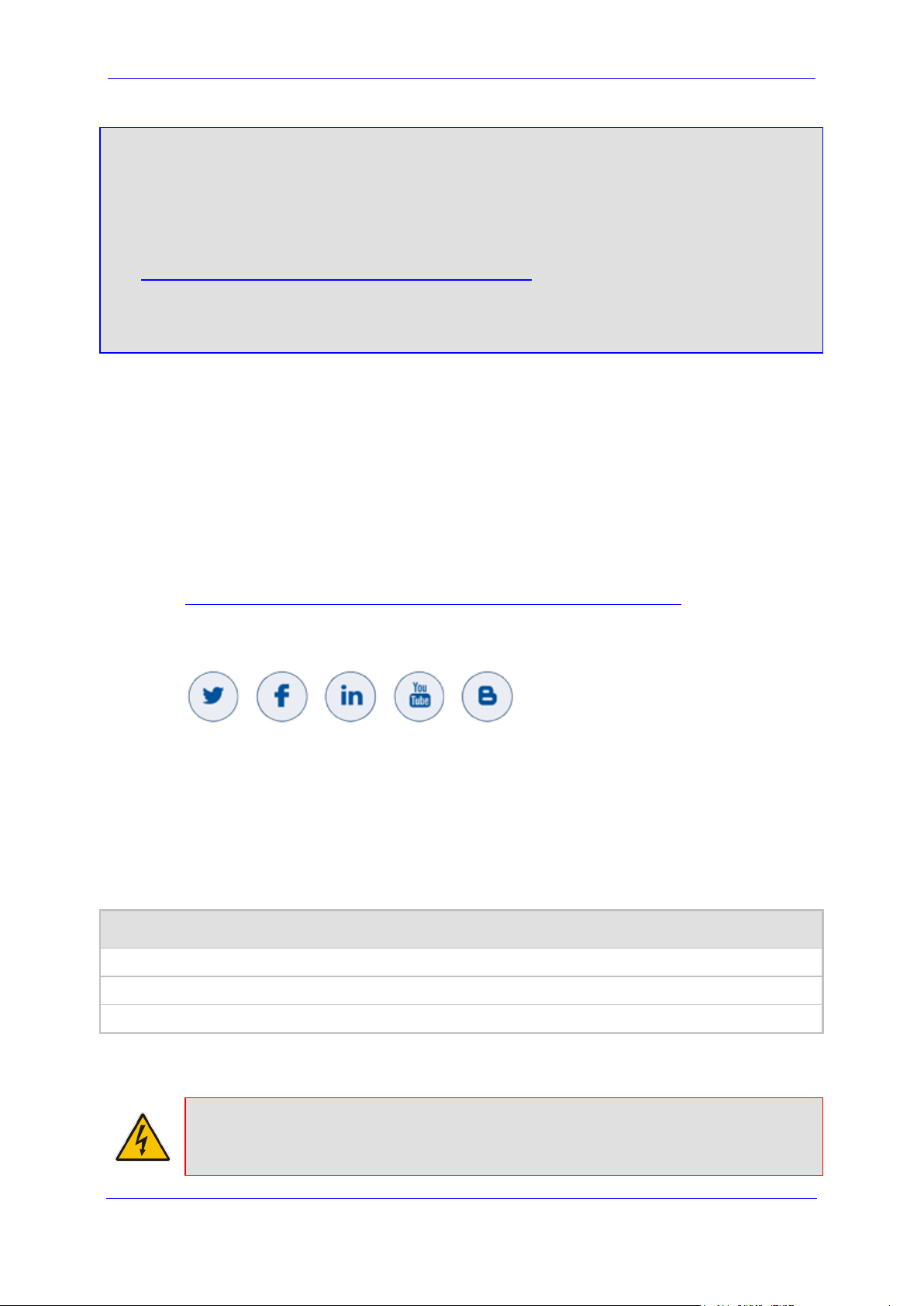
Hardware Installation Manual Notices
Notice
Information contained in this document is believed to be accurate and reliable at the time of
printing. However, due to ongoing product improvements and revisions, AudioCodes cannot
guarantee accuracy of printed material after the Date Published nor can it accept responsibility
for errors or omissions. Updates to this document can be downloaded from
https://www.audiocodes.com/library/technical-documents.
This document is subject to change without notice.
Date Published: August-03-2020
WEEE EU Directive
Pursuant to the WEEE EU Directive, electronic and electrical waste must not be disposed
of with unsorted waste. Please contact your local recycling authority for disposal of this
product.
Customer Support
Customer technical support and services are provided by AudioCodes or by an authorized
AudioCodes Service Partner. For more information on how to buy technical support for
AudioCodes products and for contact information, please visit our website at
https://www.audiocodes.com/services-support/maintenance-and-support.
Stay in the Loop with AudioCodes
Abbreviations and Terminology
Each abbreviation, unless widely used, is spelled out in full when first used.
Throughout this manual, unless otherwise specified, the term device refers to Mediant 500L
MSBR.
Related Documentation
Document Name
SIP Release Notes
Mediant 500L MSBR User's Manual
CLI Reference Guide
General Notes and Warnings, and Safety Information
Warning: The device is an INDOOR unit and therefore, must be installed only indoors.
MSBR Series 5 MSBR Series
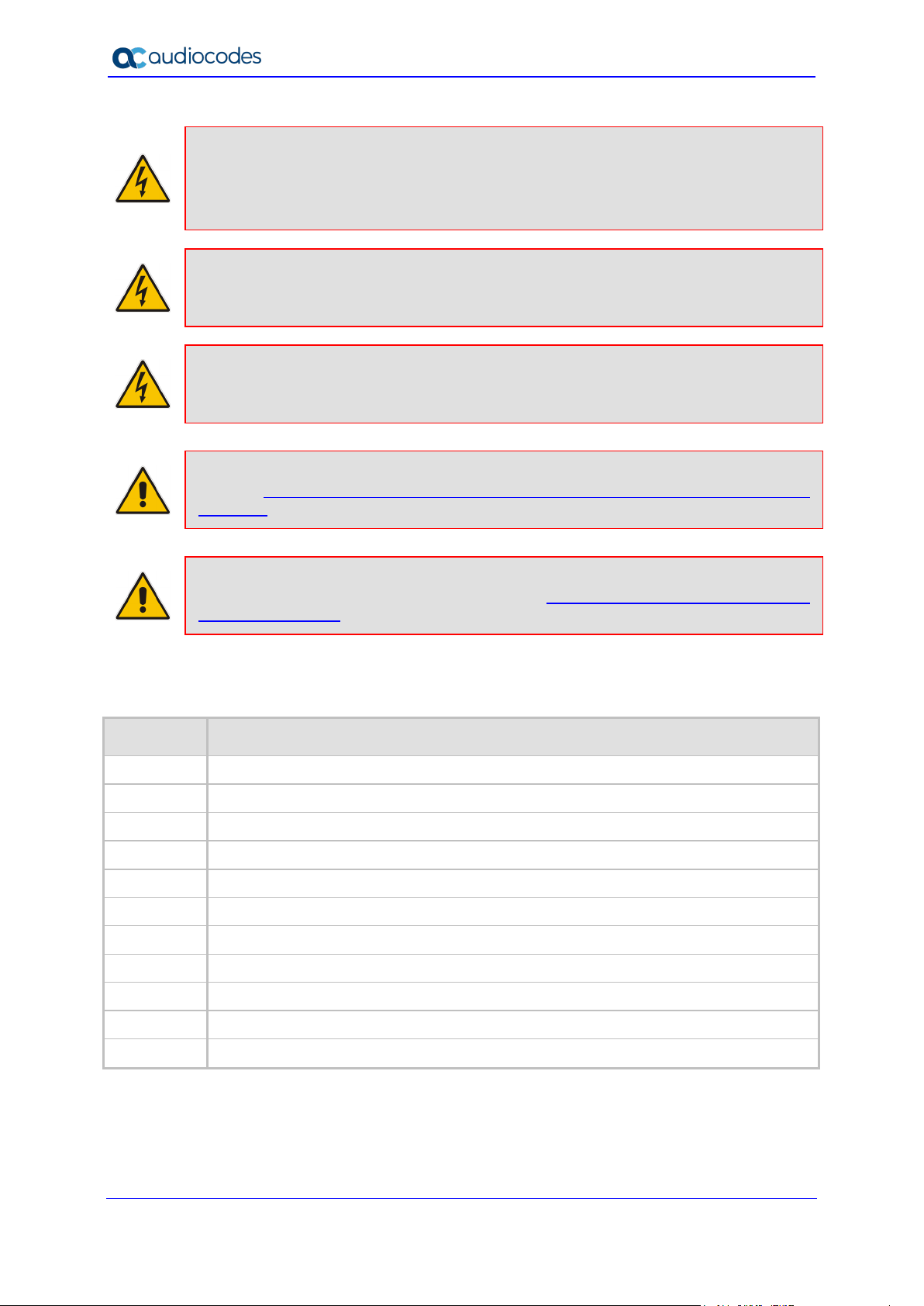
Mediant 500L MSBR
Caution Electrical Shock
Do not open or disassemble this device. The device carries high voltage and
contact with internal components may expose you to electrical shock and bodily
harm.
Warning: The device must be installed and serviced only by qualified service personnel.
Warning: Disconnect the device from the mains and Telephone Network Voltage (TNV)
before servicing.
Note: Prior to installing and operating the device, please read the Regulatory Information
at https://www.audiocodes.com/media/13531/mediant-500l-regulatory-information-
en_de.pdf.
Note: Open source software may have been added and/or amended. For further
information, visit AudioCodes website at https://www.audiocodes.com/services-
support/open-source or contact your AudioCodes sales representative.
Document Revision Record
LTRT Description
10443 A/VDSL LEDs updated.
10444 DSL connector pinouts updated
10445 AC power cable warning (Japanese); STATUS LED update.
10446 Wall mounting and 19-inch rack mounting.
10447 FE changed to GE.
10448 Typo re 19-inch rack mount shelf.
10449 Logo updated; PSTN Fallback/Analog Lifeline updated.
10450 Max. BRI ports increased; SFP module for WAN copper; LTE 4G Cellular WAN
10451 4G LTE; typos with AC and DC; AC/DC power adapter warnings
10452 No USB with LTE support.
10453 Package items updated (serial cable removed).
Documentation Feedback
AudioCodes continually strives to produce high quality documentation. If you have any
comments (suggestions or errors) regarding this document, please fill out the
Hardware Installation Manual 6 Document #: LTRT-10453
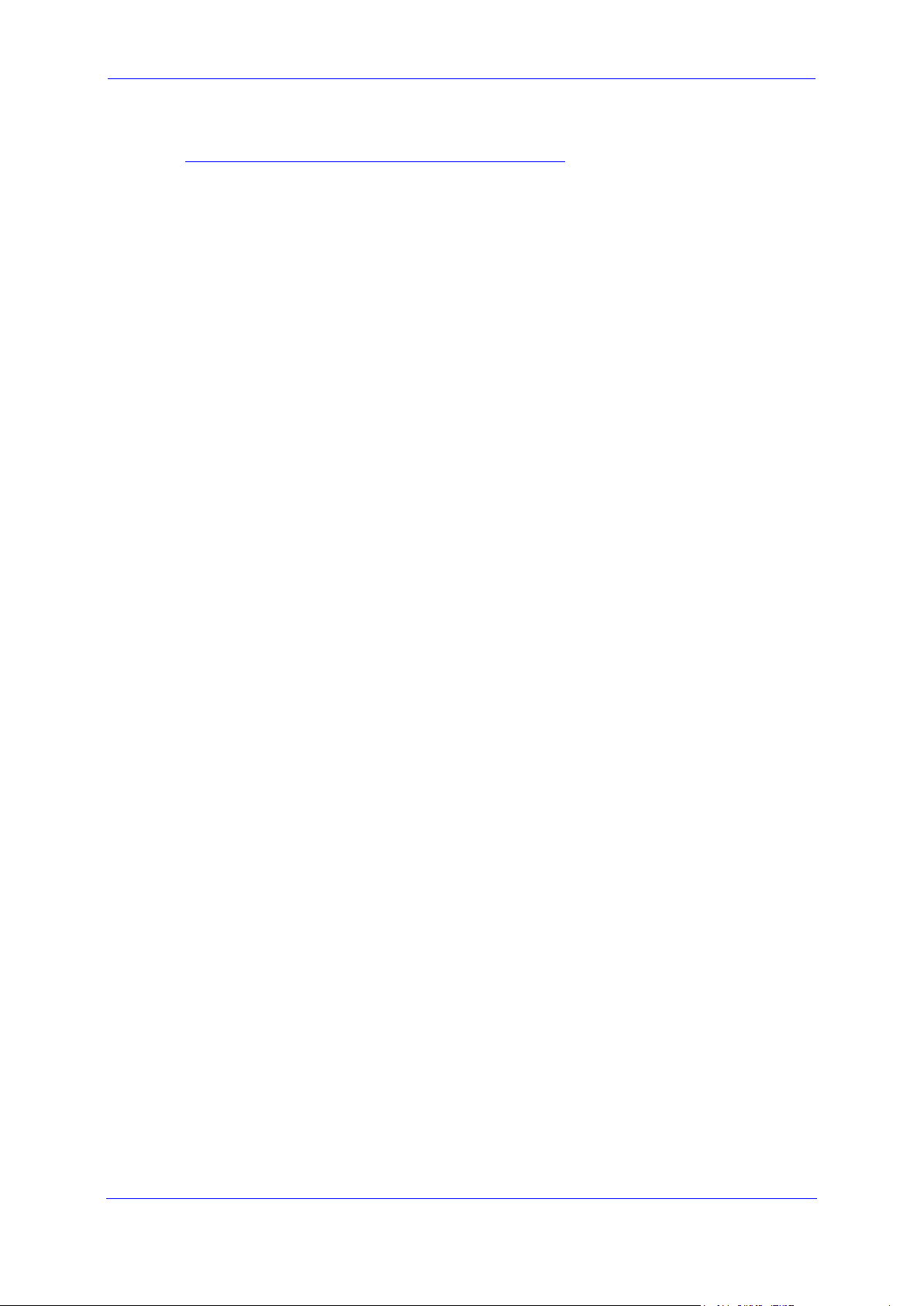
Hardware Installation Manual Notices
Documentation Feedback form on our website at
https://online.audiocodes.com/documentation-feedback.
MSBR Series 7 MSBR Series
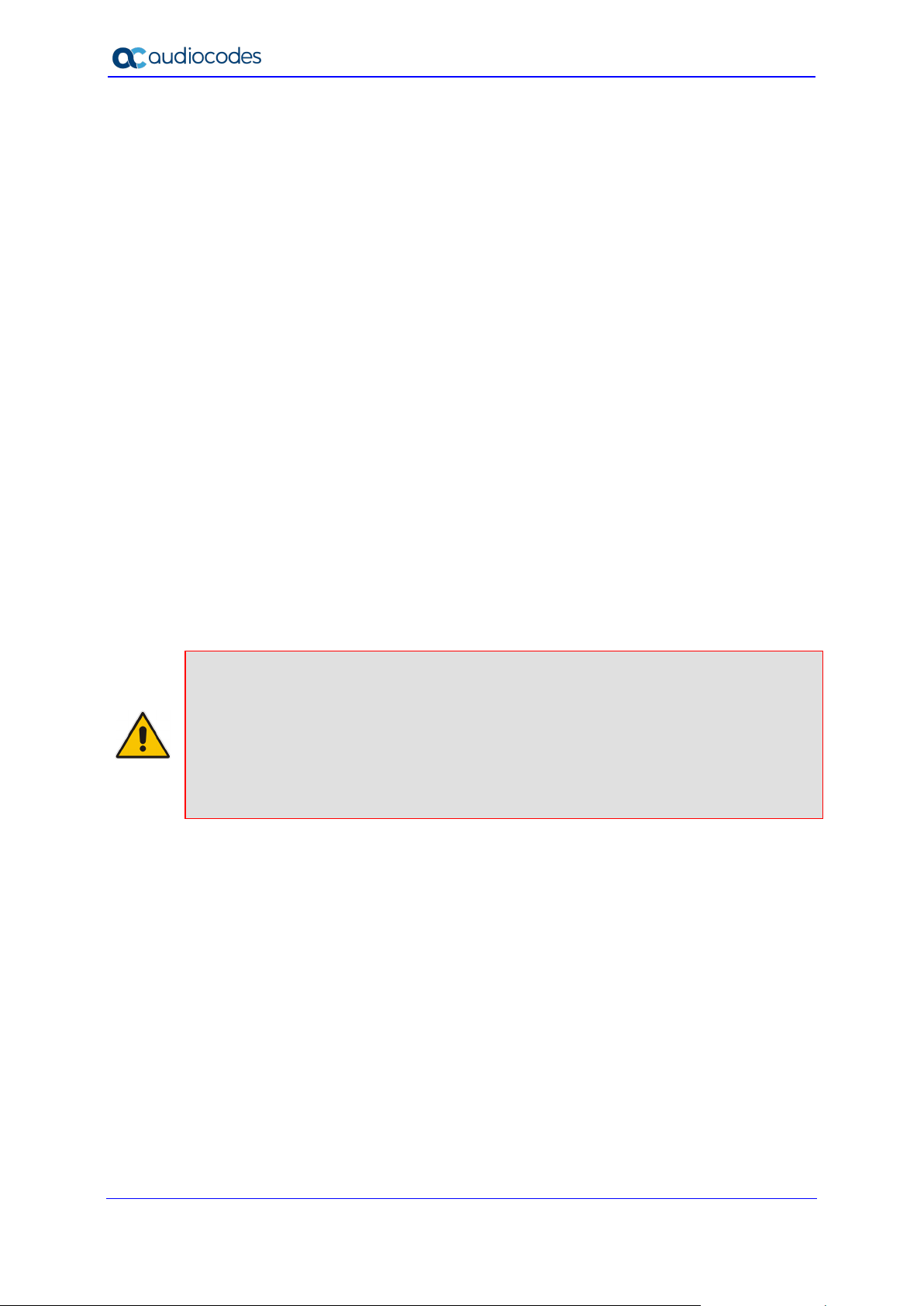
Mediant 500L MSBR
1 Introduction
This document provides a hardware description of the Mediant 500 MSBR (hereafter
referred to as device) and step-by-step procedures for mounting and cabling the device.
The device supports the following interfaces:
Multiple WAN, depending on ordered configuration:
• Single Gigabit Ethernet copper (10/100/1000Base-T) unshielded twisted pair
(UTP) interface port
• Dual-mode of 1.25 Gbps Optical Fiber Small Form-Factor Pluggable (SFP)
• ADSL2+ / VDSL2
• 3G/4G Cellular WAN access (primary or backup), using a USB modem
• 4G Cellular WAN access, using an integrated LTE modem
Four Gigabit Ethernet (1000Base-T) LAN ports (RJ-45).
One USB port for optional USB storage services and 3G cellular WAN modem.
Optional PSTN telephony interfaces:
• Up to four FXS port interfaces
• Up to four FXO port interfaces
• Up to four ISDN BRI port interfaces, supporting up to eight voice channels as well
as PSTN fallback
(Optional) Wireless LAN 802.11n/b/g (Wi-Fi) access point, providing two integrated,
multiple-input and multiple-output (MIMO) 2Tx/2Rx antennas that operate in the 2.4
GHz frequency range.
Serial console port (RJ-45) for device management
Note:
• Hardware configurations may change without notice. Currently available hardware
configurations are listed in AudioCodes Price Book. For further enquiries, please
contact your AudioCodes sales representative.
• The SFP module can be used for WAN fiber-optic interface or WAN copper interface.
• The USB port is not provided when the device is ordered with LTE cellular support.
• For information on configuring the device, refer to the device's User’s Manual.
Hardware Installation Manual 8 Document #: LTRT-10453
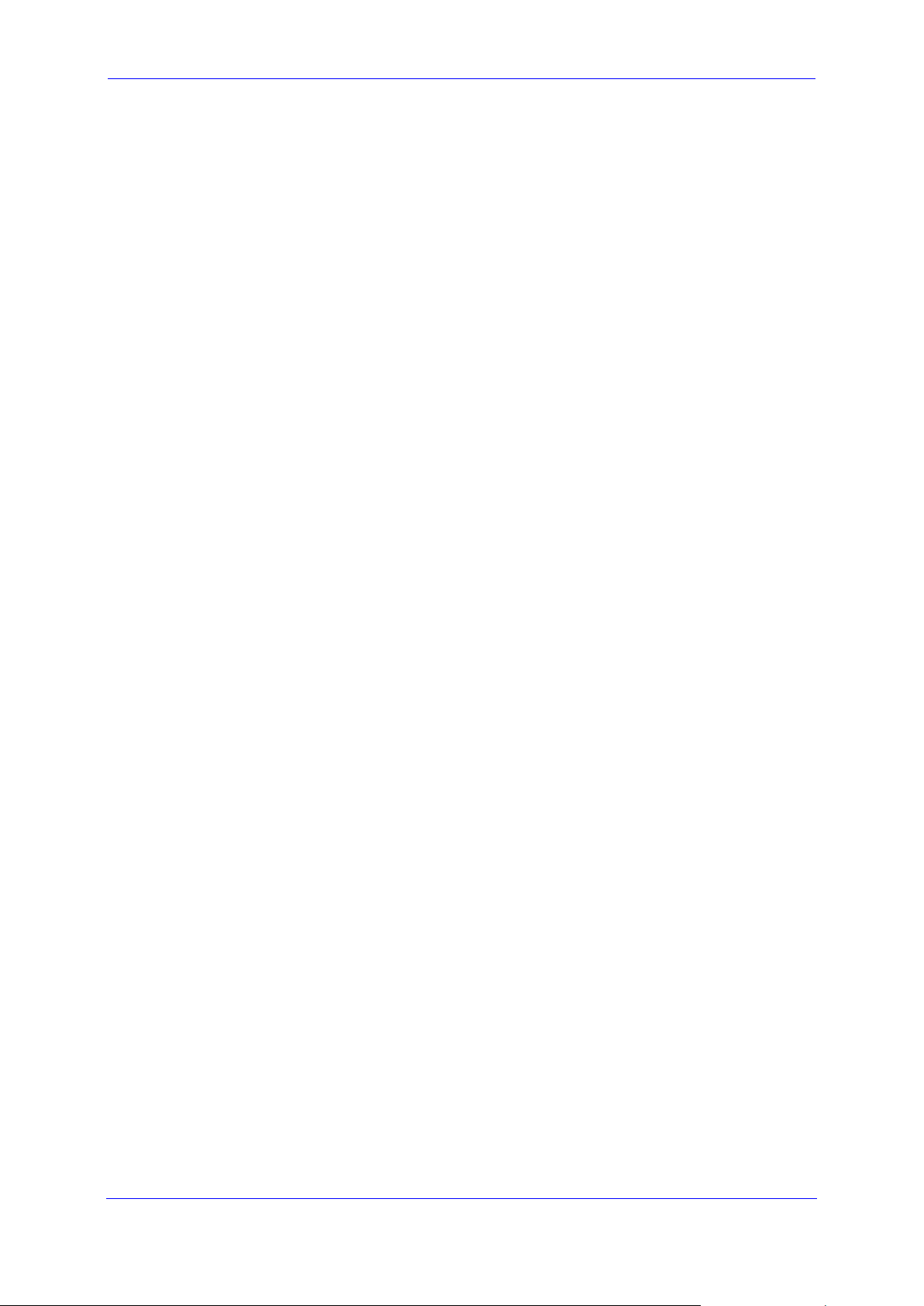
Hardware Installation Manual 1. Introduction
This page is intentionally left blank.
MSBR Series 9 MSBR Series
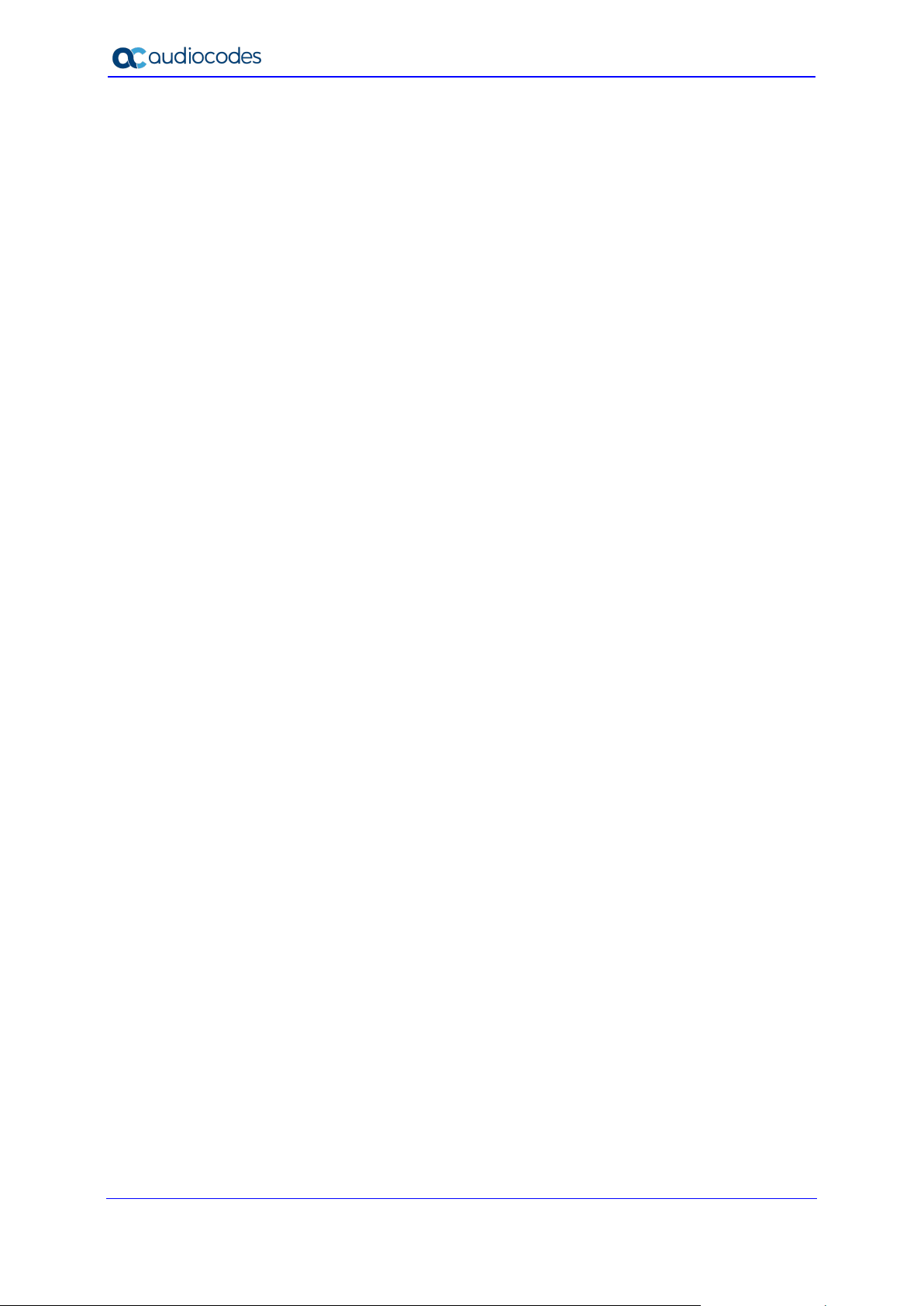
Mediant 500L MSBR
2 Unpacking the Device
Follow the procedure below for unpacking the carton in which the device was shipped.
To unpack the device:
1. Open the carton and carefully remove packing materials.
2. Remove the chassis from the carton.
3. Check that there is no equipment damage.
4. Ensure that in addition to the chassis, the package contains the following items:
• Four anti-slide bumpers for desktop installation
• Two Wi-Fi antennas (depending on ordered model)
• Two cellular antennas (depending on ordered model)
• AC/DC power adapter
5. Check, retain and process any documents.
If there are any damaged or missing items, notify your AudioCodes sales representative.
Hardware Installation Manual 10 Document #: LTRT-10453
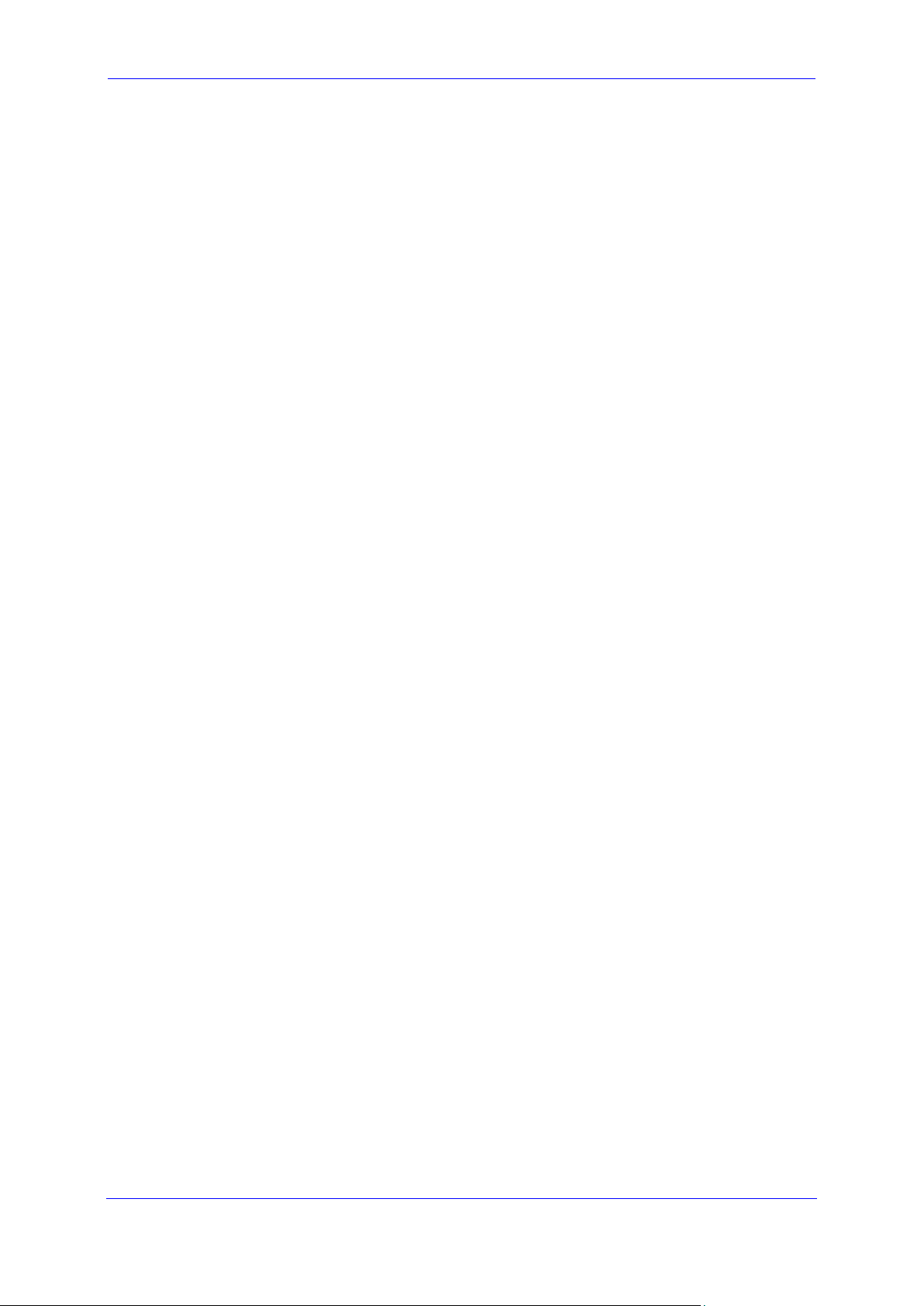
Hardware Installation Manual 2. Unpacking the Device
This page is intentionally left blank.
MSBR Series 11 MSBR Series
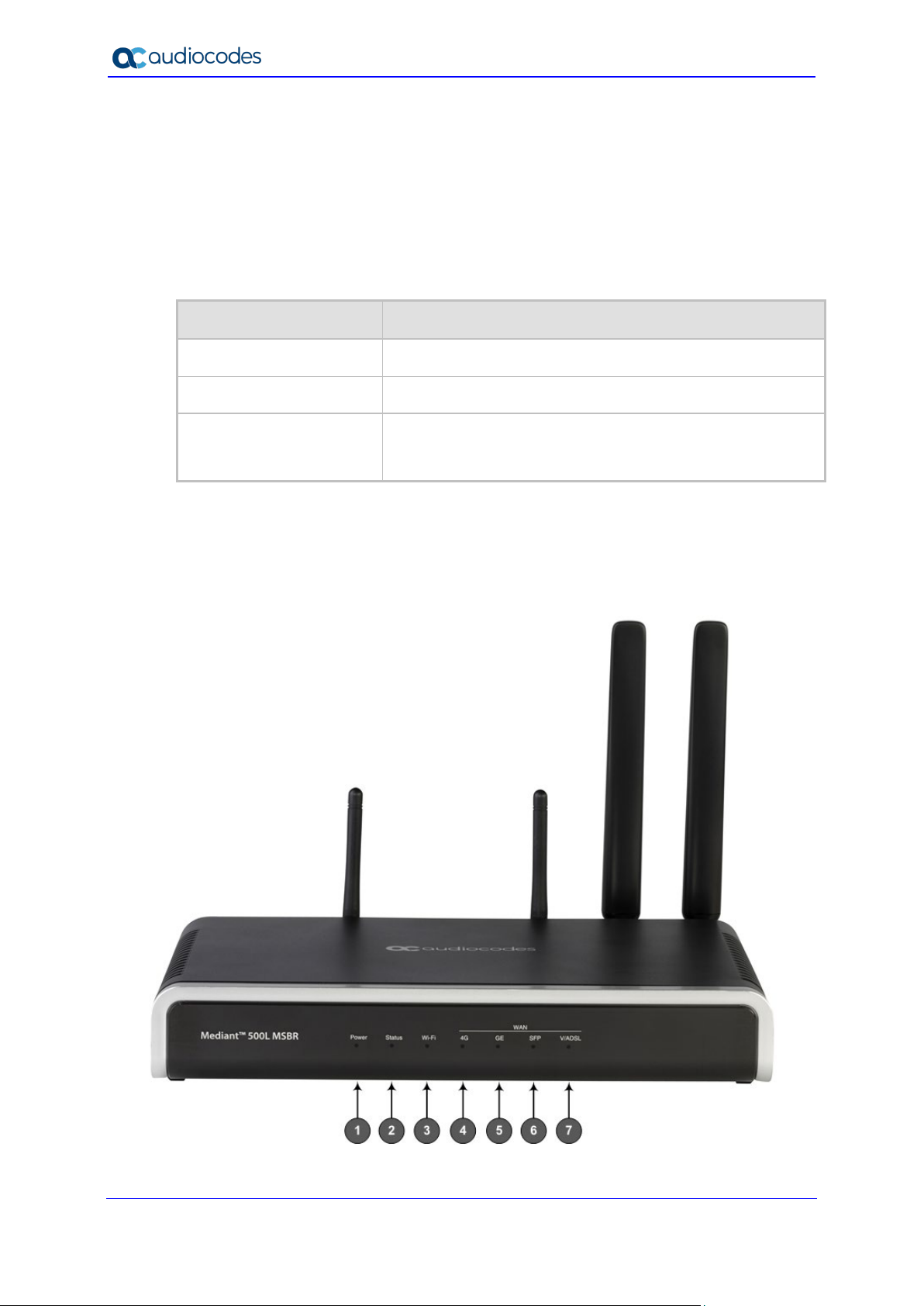
Mediant 500L MSBR
3 Physical Description
This section provides a physical description of the device.
3.1 Physical Dimensions and Operating Environment
The device's physical dimensions and operating environment are listed in the table below:
Table 3-1: Physical Dimensions and Operating Environment
Specification Value
Dimensions (H x W x D) 51 x 296 x 165 mm (2 x 11.65 x 6.5 in.)
Weight 670 g (1.5 lbs.)
Operating Environment
Operational: 5 to 40°C (41 to 104°F)
Storage: -25 to 85°C (-13 to 185°F)
Relative Humidity: 10 to 90% non-condensing
3.2 Front Panel Description
The front panel provides LEDs for indicating the status of various functionalities. The LEDs
are shown in the figure below and described in the subsequent tables.
Figure 3-1: Front Panel
Hardware Installation Manual 12 Document #: LTRT-10453
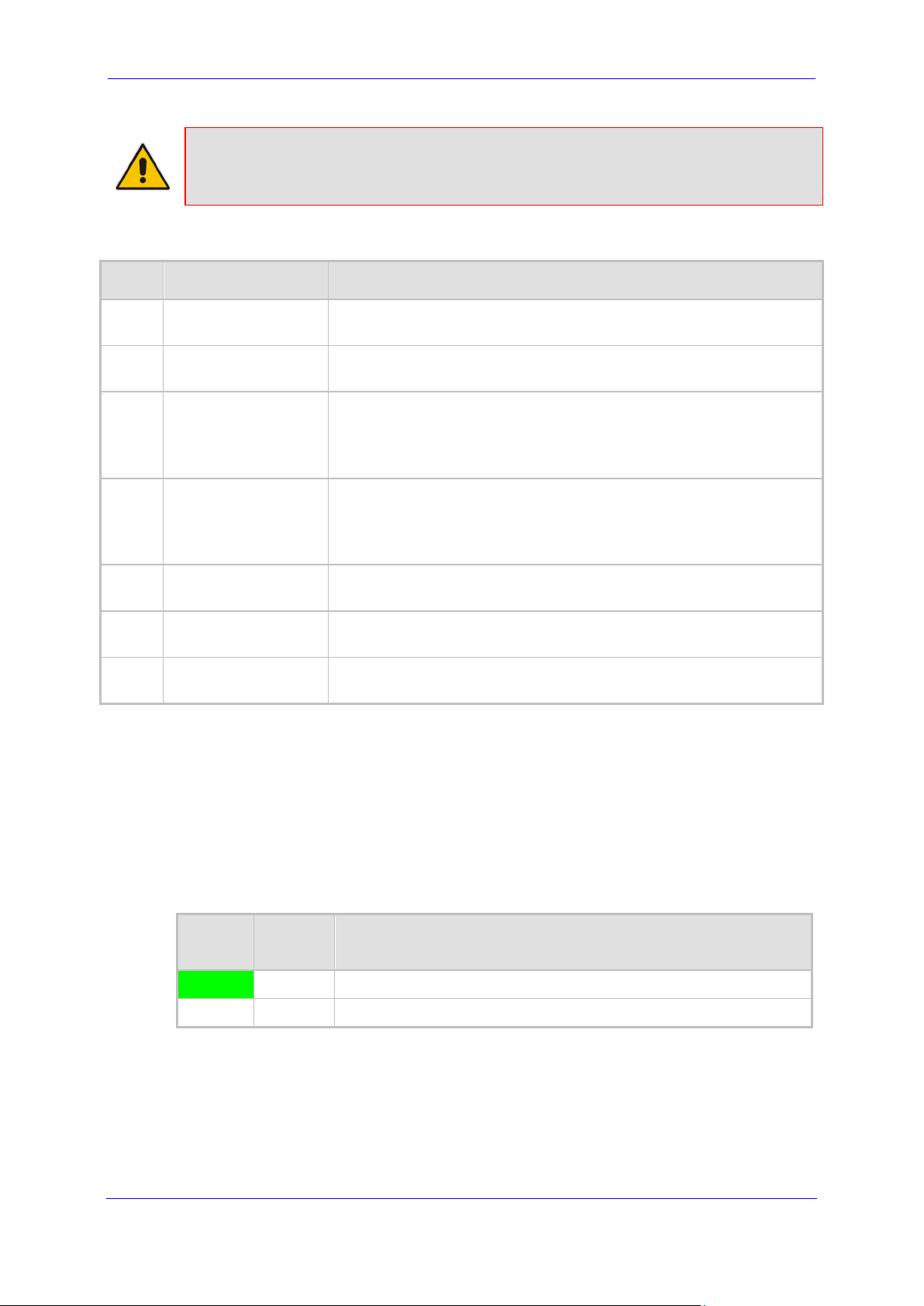
Hardware Installation Manual 3. Physical Description
Note: The figure above is used only as an example. The available LEDs depend on the
ordered hardware configuration.
Table 3-2: Front Panel Description
Item # LED Label Description
1 Power Indicates the status of the power supply to the device. For more
information, see Section 3.2.1 on page 13.
2 Status
Indicates the operating status of the device. For more information,
see Section 3.2.1.2 on page 14.
3 Wi-Fi Indicates the operating status of the wireless LAN interface. For
more information, see Section 3.2.1.3 on page 14.
Note: The LED is available only on models ordered with wireless
LAN functionality.
4 WAN 4G Indicates the status of the LTE cellular WAN connection. For more
information, see Section 3.2.1.4.1 on page 14.
Note: The LED is available only on models ordered with LTE WAN
functionality.
5 WAN GE Indicates the status of the Gigabit Ethernet WAN connection. For
more information, see Section 3.2.1.4.2 on page 14.
6 WAN SFP Indicates the status of the optical fiber WAN connection. For more
information, see Section 3.2.1.4.3 on page 15.
7 WAN A/VDSL Indicates the status of the A/VDSL WAN connection. For more
information, see Section 3.2.1.4.4 on page 15.
3.2.1 LED Descriptions
This section describes the device's LEDs.
3.2.1.1 Power LED
The Power LED indicates the operating status, as described in the table below.
Table 3-3: Power LED Description
LED
Color
Green On Power is received by the device.
- Off No power is received by the device.
MSBR Series 13 MSBR Series
LED
State
Description
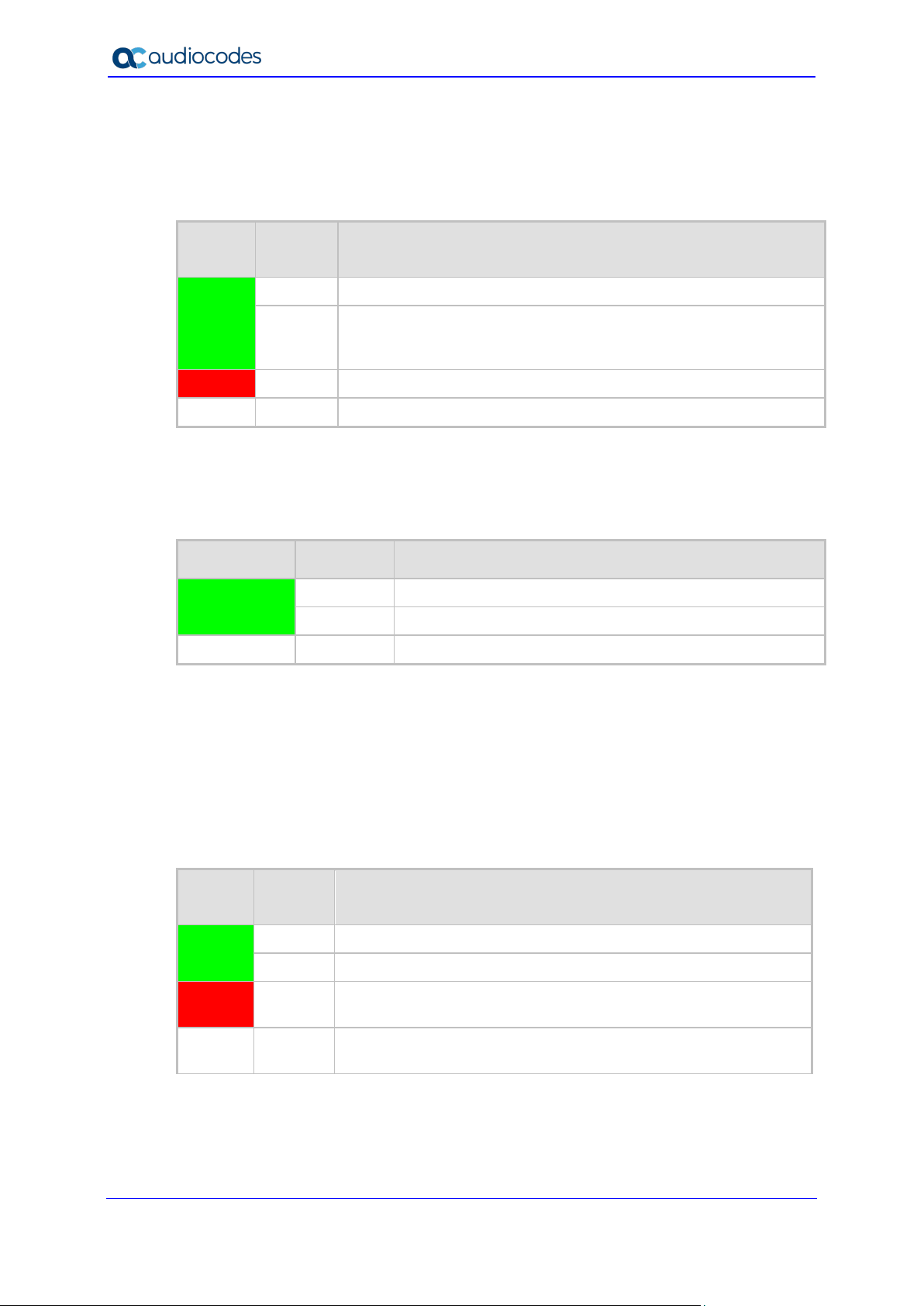
Mediant 500L MSBR
3.2.1.2 Status LED
The Status LED indicates the operating status, as described in the table below.
Table 3-4: Status LED Description
LED
Color
Green On Device is operational.
Red On Boot failure.
- Off Advanced rebooting stage.
3.2.1.3 Wi-Fi LED
The Wi-Fi LED indicates the Wi-Fi link status, as described in the table below.
LED Color LED State Description
Green On Wi-Fi is activated.
- Off Wi-Fi is not configured.
LED
State
Flashing
Flashing Traffic on the wireless LAN.
Description
Initial rebooting stage.
Software upgrade (.cmp file) in process (currently supported
only in Software Version 6.8).
Table 3-5: Wi-Fi LED Description
3.2.1.4 WAN LEDs
This section describes the WAN LEDs.
3.2.1.4.1 WAN 4G LED
The WAN 4G LED indicates the status of the cellular WAN link (4G LTE or 3G), as
described in the table below.
LED
Color
Green On Connected to the cellular network.
Red On No SIM card in the SIM slot, or if there is a SIM card, the device
- Off Cellular WAN interface has not been configured (or the
3.2.1.4.2 WAN GE LED
The WAN GE LED indicates the status of the Gigabit Ethernet (copper) WAN link, as
described in the table below.
LED
State
Flashing In the process of connecting to the cellular network.
Table 3-6: WAN 4G LED Description
Description
cannot connect to the cellular network.
functionality is not included in the device's installed License Key).
Hardware Installation Manual 14 Document #: LTRT-10453
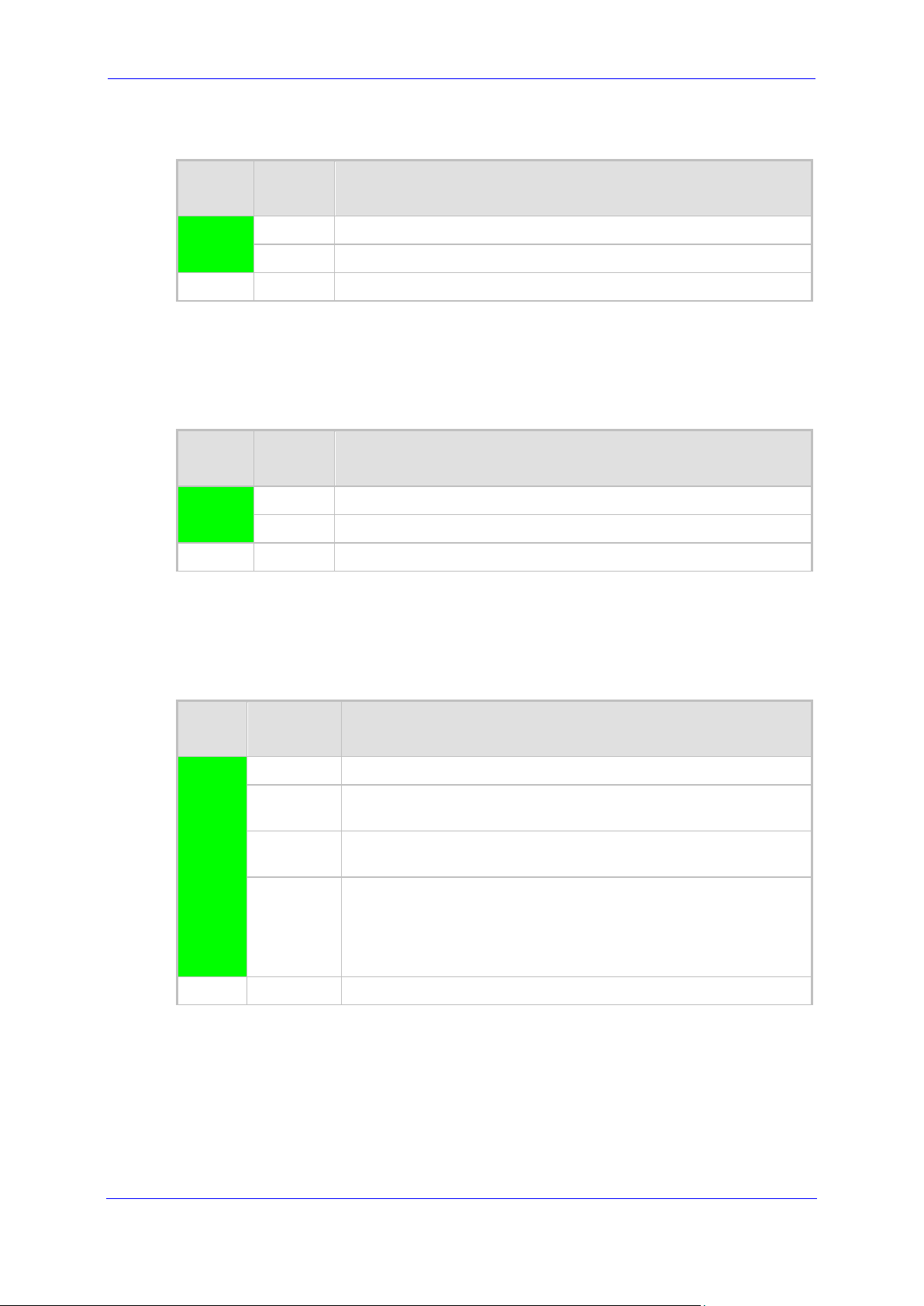
Hardware Installation Manual 3. Physical Description
Table 3-7: WAN GE LED Description
LED
Color
LED
State
Green On WAN GE link established.
Flashing Data is being received or transmitted.
- Off No WAN GE link or power not received by the device.
3.2.1.4.3 WAN SFP LED
The WAN SFP LED indicates the status of the optical fiber WAN link, as described in the
table below.
LED
Color
LED
State
Green On WAN fiber link established.
Flashing Data is being received or transmitted.
- Off No WAN fiber link or power not received by the device.
3.2.1.4.4 WAN A/VDSL LED
Description
Table 3-8: WAN SFP LED Description
Description
The WAN A/VDSL LED indicates the status of the A/VDSL WAN link, as described in the
table below.
Table 3-9: WAN A/VDSL LED Description
LED
LED State Description
Color
Green On DSL link connected (trained) successfully with peer ("showtime").
Fast
Training up (connection in progress) and negotiating with peer.
Flashing
Slow
Flashing
Two Fast
Flashes
DSL port is administratively up, but idle (not connected and no
peer detected).
DSL port is initializing itself after being enabled or upon mode
change.
and then
Idle
Sequences
- Off DSL port is administratively shutdown or not configured.
MSBR Series 15 MSBR Series
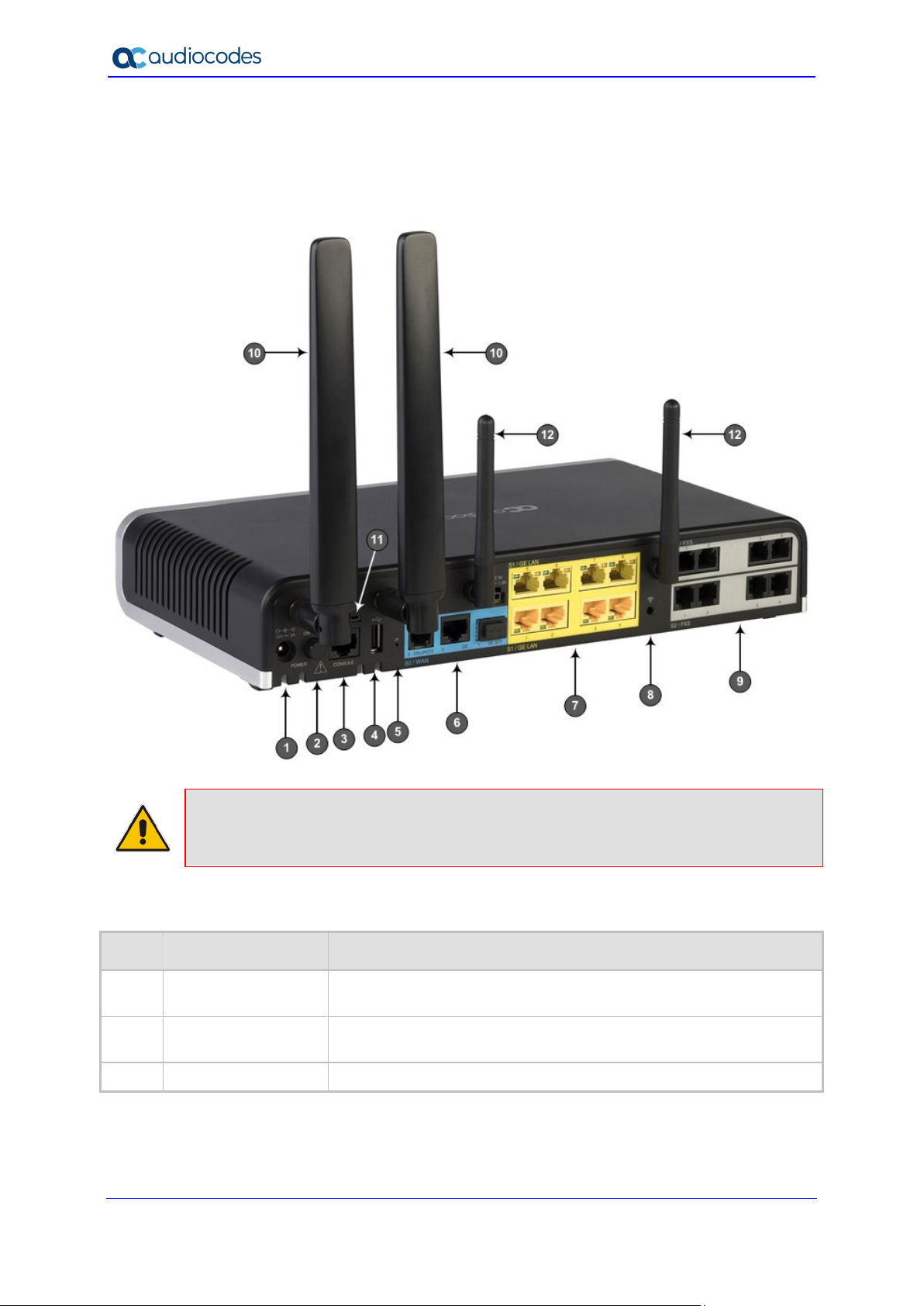
Mediant 500L MSBR
3.3 Rear Panel Description
The device's rear panel is shown in the figure below and described in the subsequent table.
Figure 3-2: Rear Panel
Note: The figure above is used only as an example. The hardware configuration
depends on the ordered model.
Table 3-10: Rear Panel Description
Item # Label Description
1 POWER DC power supply plug entry for connecting the device to the external
AC/DC power supply adapter.
2 ON / OFF Power button which powers on the device when pressed in and
powers off the device when pressed again (pressed out).
3 CONSOLE RJ-45 port for RS-232 serial communication with the device.
Hardware Installation Manual 16 Document #: LTRT-10453
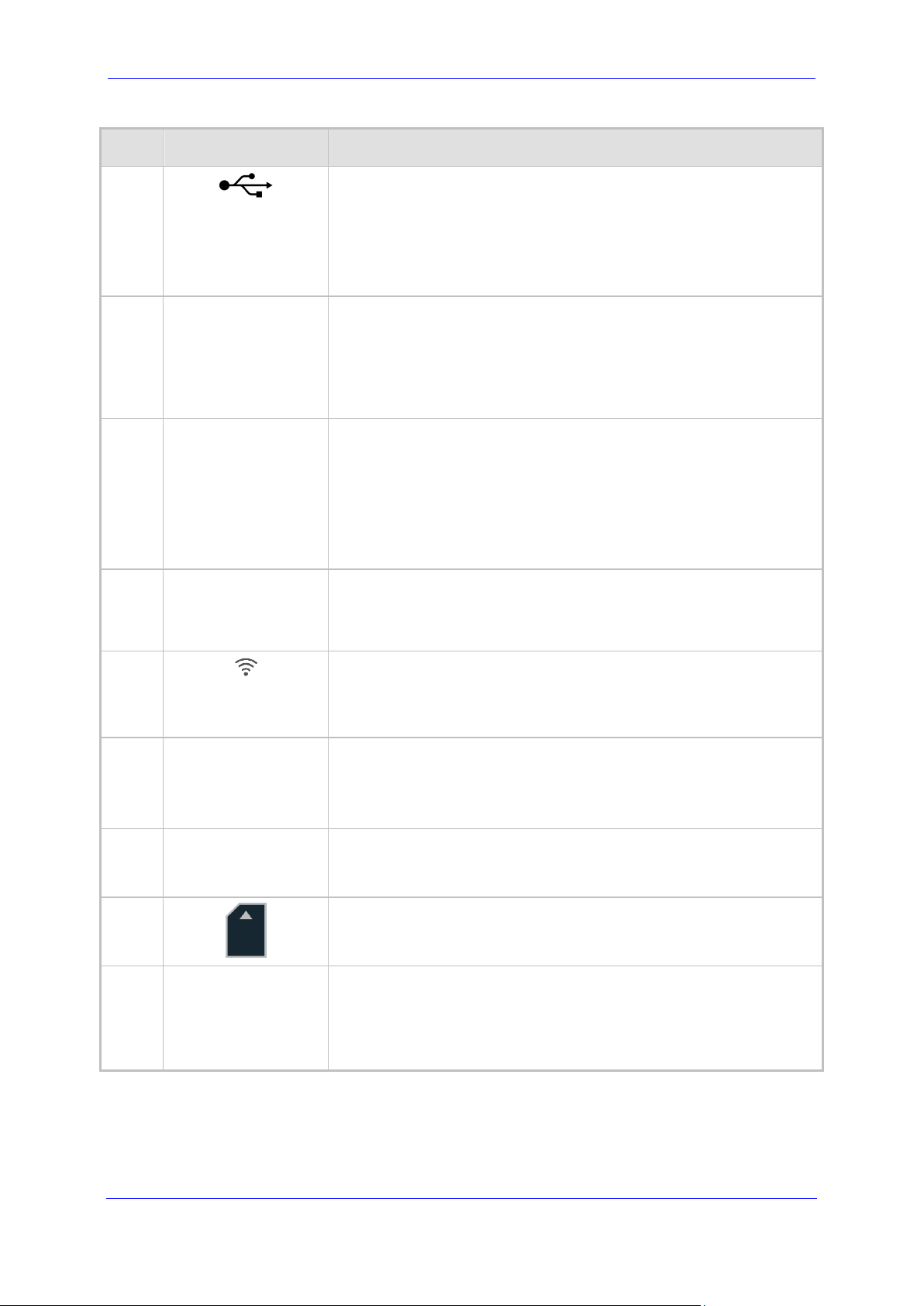
Hardware Installation Manual 3. Physical Description
Item # Label Description
4
USB 2.0 port, which can be used for the following:
3G cellular WAN modem for primary or backup WAN
External USB hard drive or flash disk (disk on key) for USB
storage capabilities (for example, for configuration file)
Note: The USB port is not provided when the device is ordered with
LTE cellular support.
5 //
Reset pinhole button for resetting the device or for restoring it to
factory defaults. To restore the device to factory defaults, do the
following:
With a paper clip or any other similar pointed object, press and hold
down the pinhole button for at least 12 seconds, but no longer
than 25 seconds
6 WAN WAN interface ports, which can be any of the following (depending
on ordered configuration):
GE: Copper GE
GE SFP: SFP module - dual-mode supporting 1.25 Gbps
V/ADSLoPOTS: ADSL/2+ and VDSL2
Note: For available WAN configurations, contact your AudioCodes
sales representative.
7 S1 (Slot 1)
GE LAN
Up to four Gigabit Ethernet (1000Base-T) ports (RJ-45) for
connecting to LAN network such as IP phones, computers, and
switches. These ports support half- and full-duplex modes, autonegotiation, and straight or crossover cable detection.
8
Wi-Fi pinhole button for enabling and disabling Wi-Fi. Use a paper
clip or any other similar pointed object to press the button.
Note: The Wi-Fi button is available only for models ordered with the
Wi-Fi functionality.
9 FXS / FXO / BRI Telephony interfaces, depending on ordered configuration:
Up to four ISDN BRI port interfaces (RJ-45)
Up to four FXS port interfaces (RJ-11)
Up to four FXO port interfaces (RJ-11)
10 - Cellular antennas for 4G LTE network.
Note: The antennas are applicable only to models ordered with the
4G LTE cellular functionality.
11
SIM card slot for 4G LTE cellular.
Note: The SIM card slot is applicable only to models ordered with
the 4G LTE cellular functionality.
12 - Multiple-input and multiple-output (MIMO) 2Tx/2Rx antennas,
operating in the 2.4 GHz frequency range for wireless LAN
802.11n/b/g (Wi-Fi) access point functionality.
Note: The antennas are applicable only to models ordered with the
Wi-Fi functionality.
MSBR Series 17 MSBR Series
