Audio Authority Access EZ 955, Access EZ 922, Access EZ 945, Access EZ 956B, Access EZ 932 System Installation Manual
...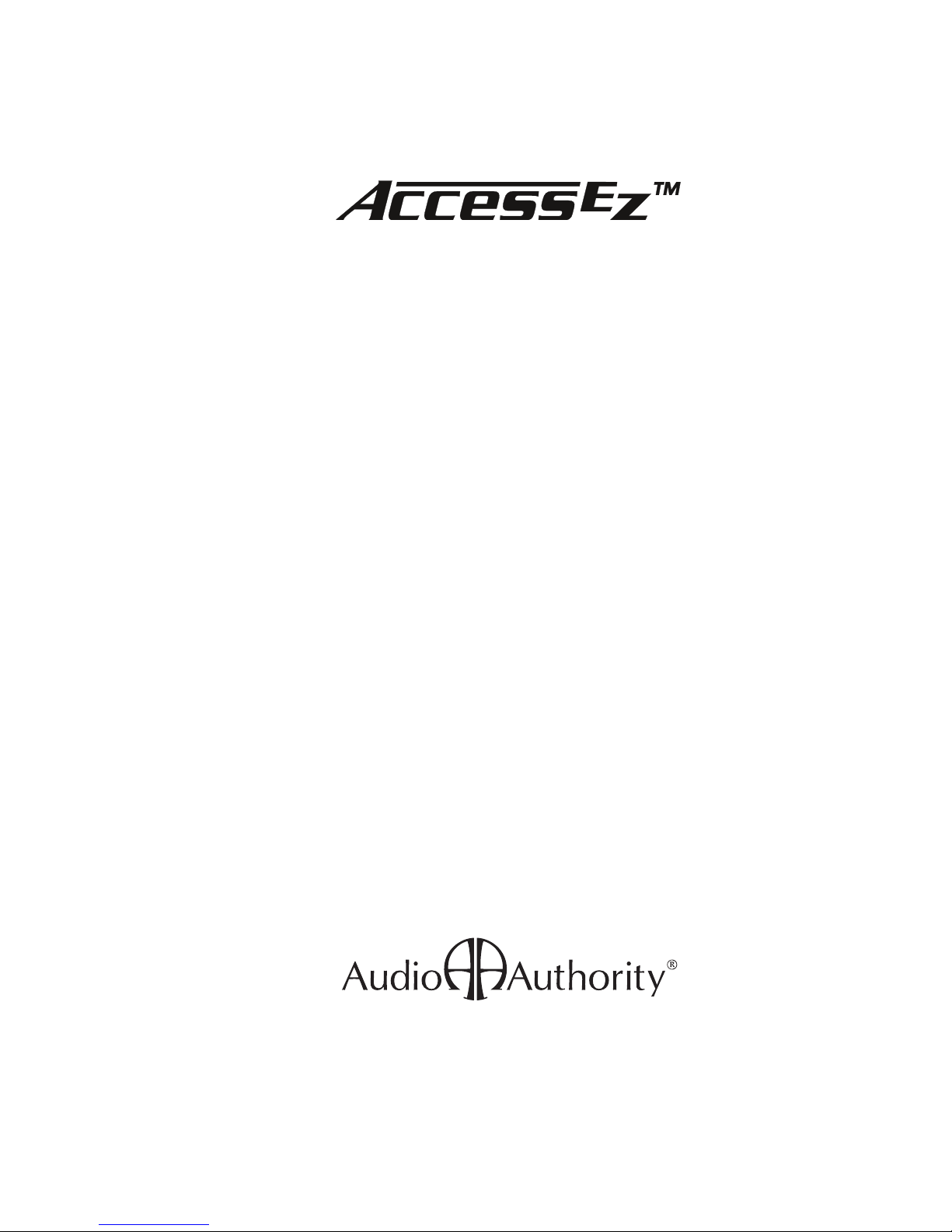
Demonstration Network
Home Audio and Video
System Installation Manual
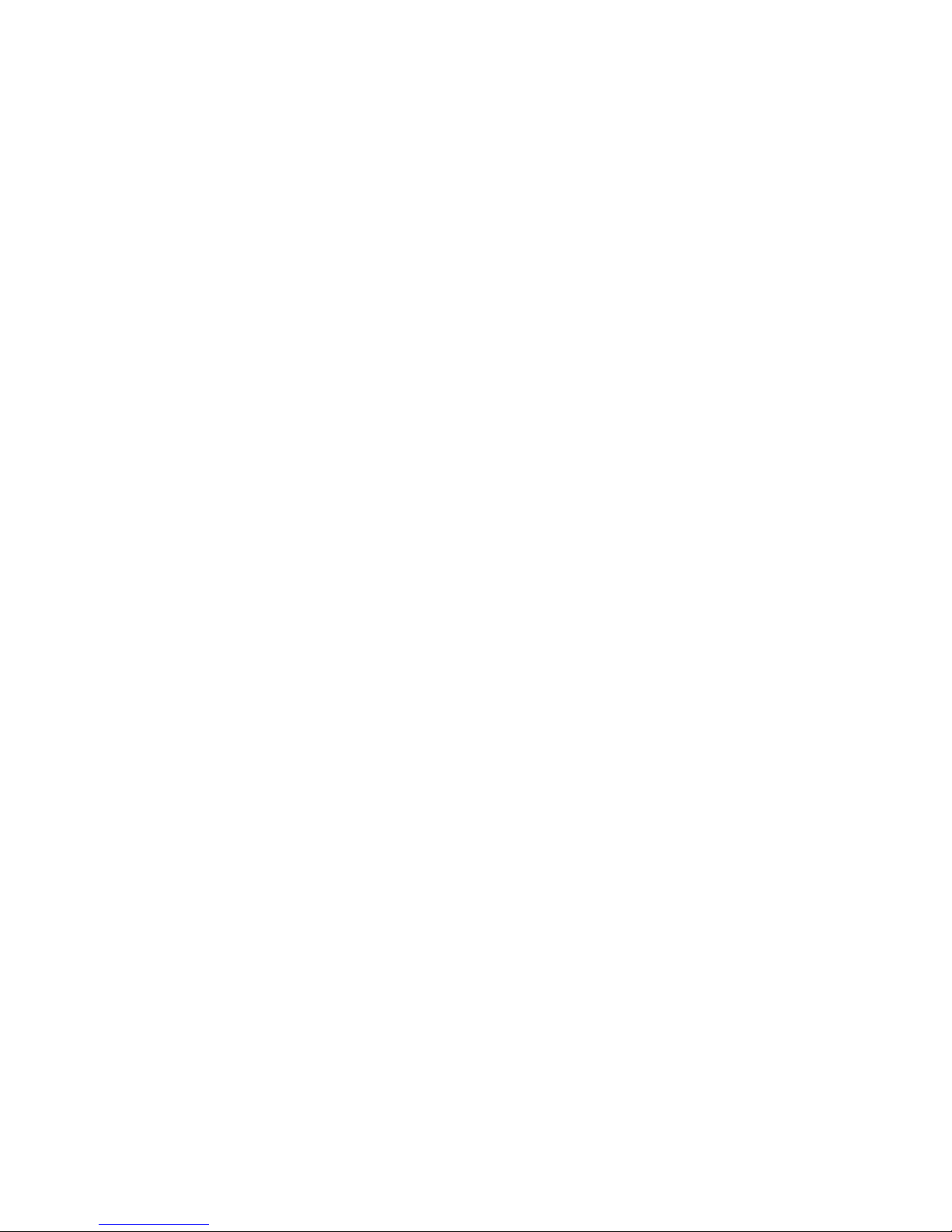
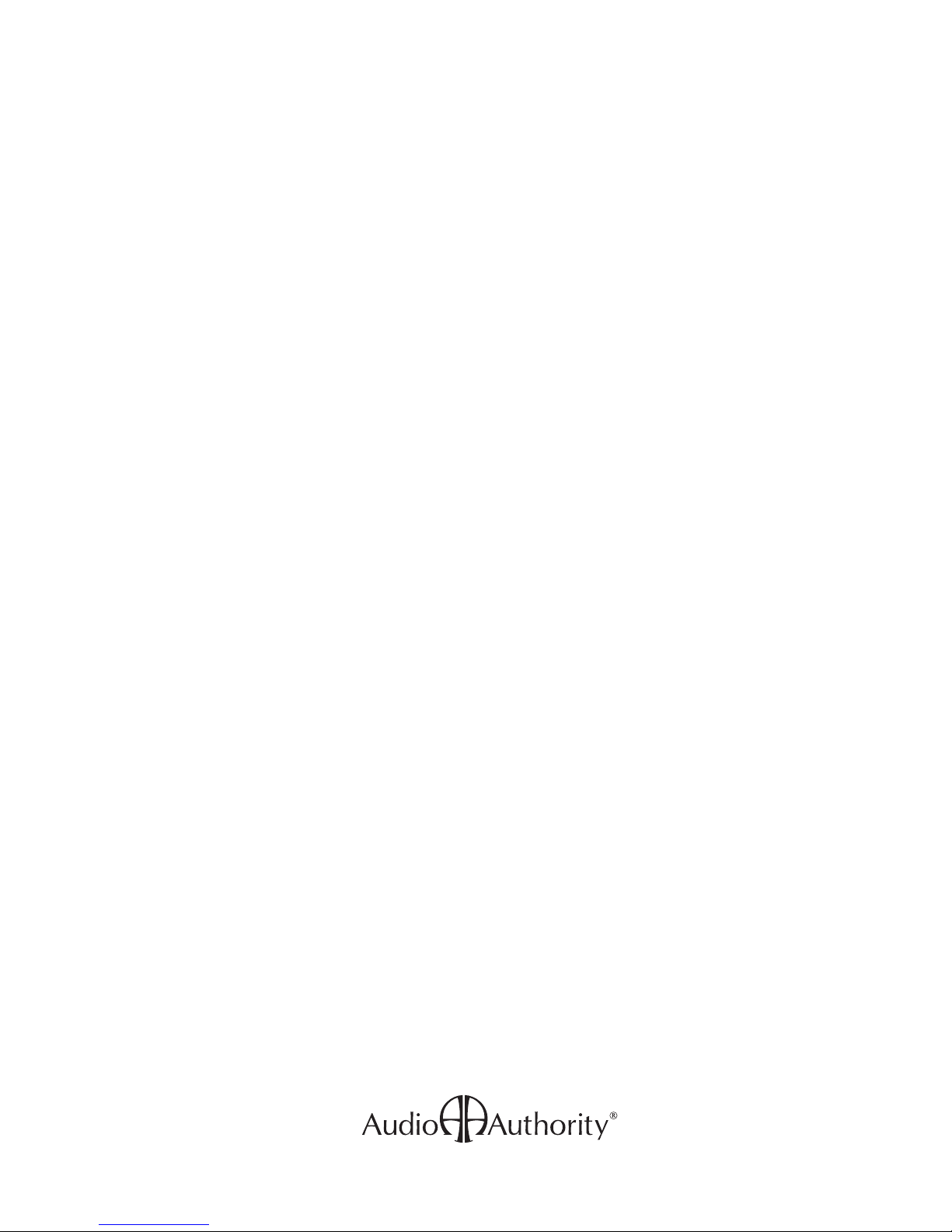
Contents
Orientation
Planning
Installation
INTRODUCTION ......................................................................................................................... 4
HOW THE ACCESS™ SYSTEM WORKS ...................................................................................5
ACCESS™ SYSTEM COMPONENTS ......................................................................................... 6
SINGLE PRODUCT GROUP SWITCHING SYSTEM .................................................................8
MULTI-COMPONENT 2-CHANNEL SWITCHING ....................................................................10
HOME THEATER SWITCHING SYSTEM ................................................................................. 12
VIDEO DISTRIBUTION SYSTEM ............................................................................................. 14
ADDING CONTROL INTERFACES ..........................................................................................14
PREPARATION .........................................................................................................................15
ADDRESSING ...........................................................................................................................15
INSTALL THE SYSTEM HARDWARE ......................................................................................18
INSTALL THE BUS CABLES ....................................................................................................18
CHECK YOUR WORK TO THIS POINT ...................................................................................21
INSTALLING A CONTROL METHOD ....................................................................................... 23
INSTALLING REMOTE SWITCHES .........................................................................................25
TESTING SYSTEM FUNCTION ...............................................................................................26
DEMO PRODUCT INSTALLATION ...........................................................................................29
USER TIPS ...............................................................................................................................31
Reference
The software imbedded within the Access System is not sold, but rather licensed for this product specic use. The original purchaser is licensed to use this
software in this product and this application only. Under this license, the software may not be reproduced, copied, disassembled, distributed by any means,
licensed, rented, sold, or in any way revealed to or used by a third party.
The words “Audio Authority” in any font, the Audio Authority logo, and the “double-A” symbol, are registered trademarks of
Audio Authority Corporation. Access Demonstration Network, AccessEZ, AutoDamping, SPL Auto Limiting, TheftAlert, AccessEZ and SilenTouch are
trademarks of Audio Authority Corporation.
Dolby is a trademark of Dolby Laboratories, Incorporated. HDMI, the HDMI logo and High-Denition Multimedia Interface are trademarks or registered
trademarks of HDMI Licensing LLC. Toslink is a trademark of Toshiba America.
APPENDIX A: SAMPLE SYSTEMS .........................................................................................34
APPENDIX B: PRODUCT CONNECTION DIAGRAMS ............................................................38
DEFINITION OF TERMS ..........................................................................................................46
ACCESS™ WARRANTY ...........................................................................................................48
INDEX .......................................................................................................................................49
3
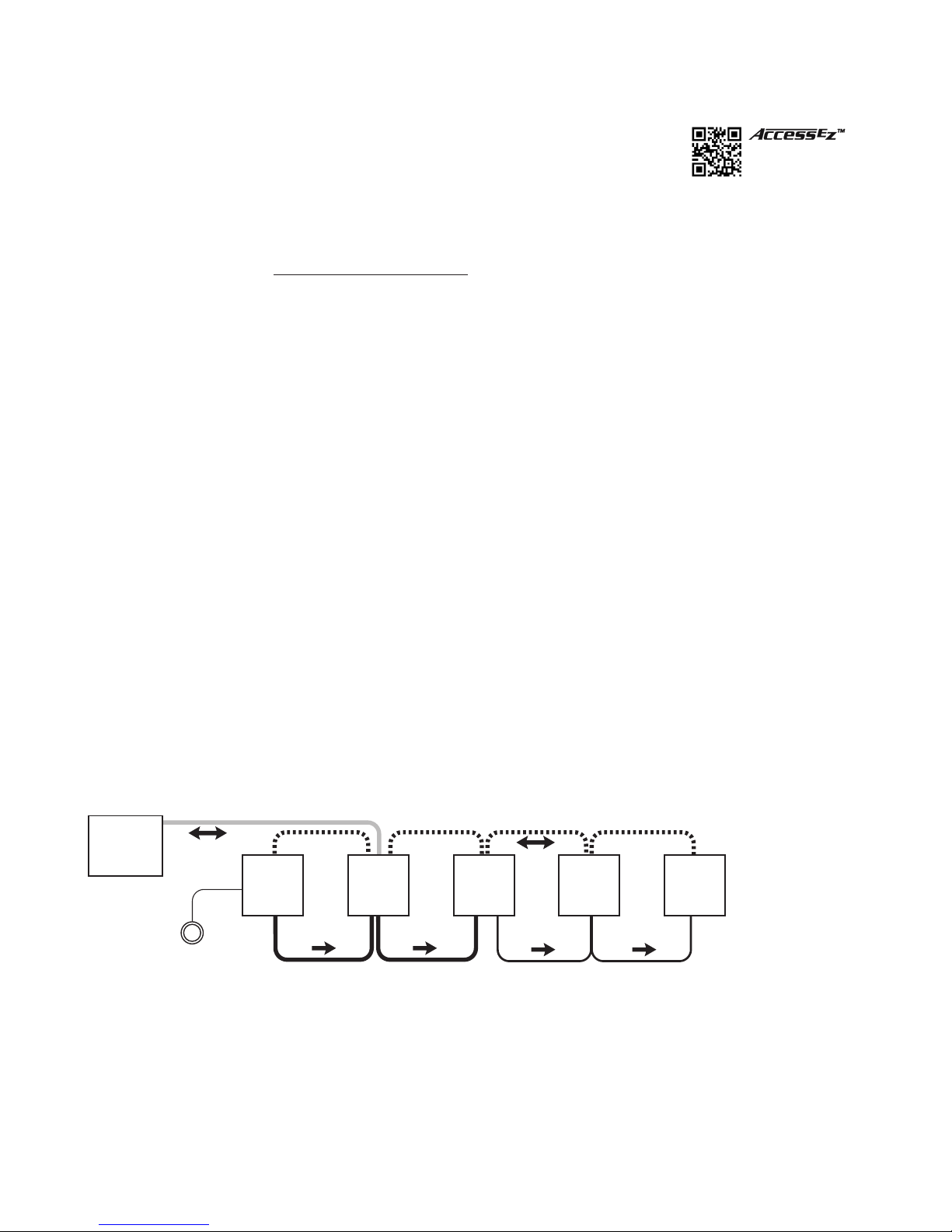
ORIENTATION
This manual is provided as a framework to help you successfully install your Access System,
test its operation, and then use the system to demonstrate and sell your merchandise. This
manual covers the proper installation of the switching system hardware only. If your system
includes a 903 or 906G Control Panel, or touchscreen interface, please refer to the separate
audioauthority.com/access_tips
• Tips
• Examples
• FAQ
User Guide provided with your control panel for operation instructions.
Please read and follow these instructions carefully. If you have any difculties during the installation, don’t hesitate
to call us for assistance! We’re open Monday through Friday from 8:30 AM until 5:00 PM, Eastern Time. Also check our
website for diagrams and tips: audioauthority.com/access_tips.
Introduction
The AccessEZ™ series of demonstration system modules provides a plug-in solution for home, portable audio and car
audio switching systems in retail display environments. This second generation of the highly capable, industry-acclaimed
Access™ System modules offers many new features and benets:
• AccessEZ offers a compact module to t each kind of product, compared with a patchwork of printed circuit boards.
• Modules are protected by attractive and rugged steel covers.
• Expansion, when needed, is done by directly “docking” Expander modules.
• Comprehensive control panels with automated demonstration features.
• Single product group control panel for soundbars, in-wall speaker displays, or any product category.
• Your choice of button-per-product, central control panel/third party touchscreen, or any combination of user interface.
• Sophisticated SilenTouch™ interval muting for quiet switching.
• Capacity for hundreds of products.
All of these features make it easy to design the demonstration system that ts your specic merchandising needs. Your
Account Manager and our Application Engineering staff can assist you in selecting and conguring the appropriate
AccessEZ™ modules to build the ideal system for you.
What is the Access™ System?
The Access™ System is a network of intelligent modules including product selectors, control modules, and signal expander
modules. These modules communicate with each other via the “system bus”, allowing you to construct and control the
exact demonstration system conguration you desire from the sources, receiver/ampliers, speakers, subwoofers and
video monitors in your display. The modular architecture allows the switching modules to be located near the actual
products on display creating a “distributed switching network.” The products are connected to the modules rather than
being wired to one central point, simplifying installation. Selected product signals are then sent across the network through
“buses” that interconnect the modules.
Control
Panel
Source
Switching
Module
Product
Select
Button
Figure 1. Basic overview of the Access Demonstration System
System
Module
Receiver
Switching
Module
Left
Speaker
Switching
Module
Right
Speaker
Switching
Module
4

Buses
Signals are passed between modules through “buses,” which are nothing more than cables that go from module to
module to module, connecting them into functional groups within the system’s architecture.
The System Bus connects all switching and system modules, allowing them to send messages to each other, controlled
by the addresses that are set by the installer. These signals instruct the modules to select the inputs/outputs of a particular
unit, such as a source or receiver. Expander modules are not connected directly to the System Bus. Each expander
receives its instruction from the main switch module to which it is attached.
Signal Buses carry audio signals, either low-level (source low-level output, for example), high-level signals (amplier
output), or video signals.
System Bus
922
Low-Level Bus (Source Bus/Receiver In Bus) High-Level Speaker Bus
Figure 2. Basic bus examples in a simple demonstration system
980
942
932
Left Right
932
HOW THE ACCESS™ SYSTEM WORKS
When a product is selected for demonstration, signals are sent through a network of buses between switching modules to
activate that particular product position.
Selecting Products in the Access™ System
Products can be selected in a system in different ways that can all be combined into a single system, if desired. You may
select products in the following ways or a combination of these methods:
Figure 3. Figure 4. Figure 5.
By pressing a Product Select Button
(PSB) connected to a switching
module. PSBs may be used in the
same system with any control panel or
as the sole method of control.
*A touchscreen interface requires custom software that may be created by the user or by Audio Authority.
Custom software charges apply.
By using a control panel, if the system
is so equipped. Control panel use is
covered in detail in a separate manual
that accompanies each control panel.
By using a computer touchscreen
with custom software* congured to
enable product selections and other
control functions.
5

Access™ System Components
User Interfaces
903 Control Panel
• Displays selected products, even
when selected using Product
Select Buttons or other methods.
Displays diagnostic information for
troubleshooting the system.
• Removable product group insert
labels can be changed to indicate
the functions of the LED displays. An
extensive set of labels is included with
the control panel.
• If not assigned as an active product
group, the control panel’s last
product group can store up to 99
pre-congured systems for
immediate recall.
• The control panel or any specic
product group can be “locked out”
from unauthorized user input.
906G Control Panel
Perfect for DVD displays, speaker walls, or
home theater package systems. The 906G
Control Panel selects products from one
Product Group, using a rotary encoder knob, and displays the selected product
number in the LCD window. Use the Select Previous button to make instantaneous
comparisons between products. Two 906G Control Panels may be used in one
system, one 906G for each Product Group.
Product Select Buttons
A product select button is a momentary switch, usually with an LED to indicate
when a product is selected. Each button has a four-conductor (or two-conductor)
cable connecting the button to the switch module (See page 25 if using
two-conductor buttons.) Audio Authority carries several button styles and colors,
check with your Account Manager for colors and availability.
Touchscreen Graphical User Interface
The Access system allows any device to send and
receive commands via RS-232. This includes
a computer with a touchscreen GUI. You can
develop your own interface and connect the
device to our Model 970A Serial Interface
Module via serial cable. Developing a GUI may
be impractical for one or two displays, but it can
be an excellent solution for retailers that have
dozens of locations.
Figure 6. The 903 controls up to eight product groups.
Figure 7. 906G
Figure 8. PSB-224
6
Figure 9. Touchscreen GUI
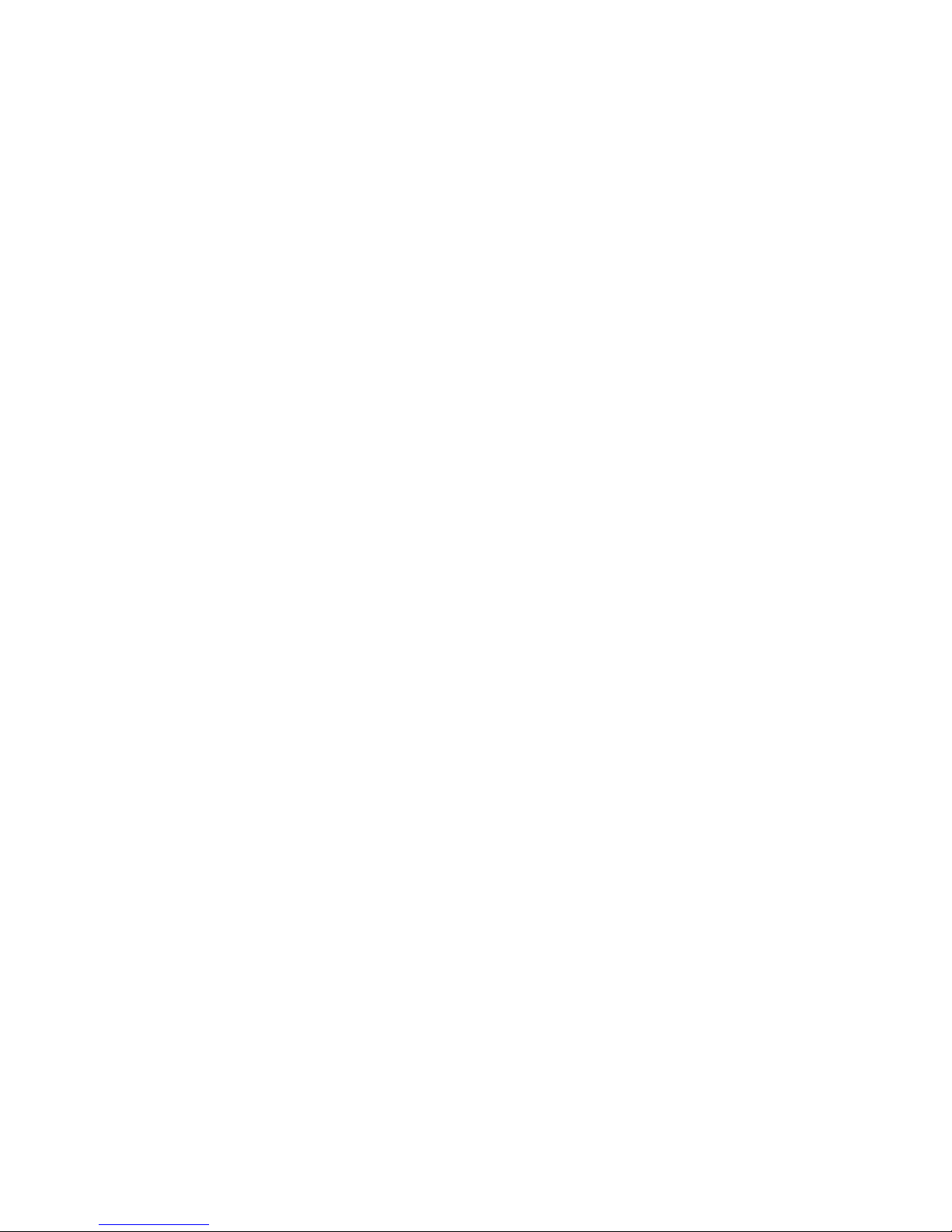
System Module
Model 980B System Control Module
System Module performs vital tasks within the Access™ System such as SilenTouch™, speaker limit, and provides
an interface for a 903 Control Panel. One per system.
Special Modules and Devices
These modules provide extra capabilities, and are not required for many systems.
970A-1 RS-232 Serial interface/PC Interface
With custom software the 970 connects the Access system to a PC for computer control (Touchscreen, etc.).
HDMI Switching Control Module
The 970A-1 can be programmed to interface with an HDMI switcher, so that HDMI sources can be controlled
via product select button or control panel in harmony with the Access demonstration network. Ask your Account
Manager about custom programming for HDMI.
977 Digital Audio Adapters
977R converts optical (Toslink) digital audio signals to coax, and 977T converts coax digital audio signals to
optical.
979 Audio Converters
979R converts 2-channel digital audio signals to analog, and 979T converts analog audio to digital PCM.
1322D EDID Control Module
1322D EDID Controller edits the EDID table to present the preferred settings to a source device.
Signal Expander Modules
Expander modules add channels to main switch modules. They are circuit board products with no steel case.
920X Low-Level Expander
2-channel low-level expander used to add more channels to a main switch module.
932X Speaker-Level Expander
Eight speaker expander used to add extra speaker (E.G. Rear) channels to Model 932.
940X High-Level Expander
2-channel high-level expander used to add channels to a main switch module.
949X High Current Speaker-Level Output Expander
2-channel expander used to add a high current subwoofer amplier channel to Model 922 or 942.
Switching Modules
The following modules are the main backbone of an AccessEZ switching system. They are connected together via a
System Bus over which they communicate with each other and the control panel (if used).
Source Switching Modules
Model 922 (Low-Level) Selector Module
Model 922 controls four 2-channel audio sources. May also be used for switching powered subwoofers.
Model 955 Source Selector Module
Model 955 controls four audio/video sources, including digital audio (coax) as well as composite
video. Bus connections are directional (IN from previous source module/OUT to next source module or to next
product group.)
7

Receiver, Amplier and Soundbar Modules
Model 942 Amplier Selector Module
Model 942 controls four two-channel ampliers or receivers. One module accommodates both low-level inputs
and high-level outputs. For high current amplier applications, use 922 for input, but dock a heavy duty 949X
module to it to switch the high current speaker output signals (See also 939 below.)
Model 945 Receiver Selector Module
Model 945 controls four Surround Sound or Digital Audio receivers. One module accommodates low-level and
Digital Audio inputs and front/center/surround high-level outputs, as well as low-level Subwoofer output. Bus
connections are directional (IN from previous receiver module or previous product group/OUT to next
receiver module).
Model 956 Soundbar Selector Module
Model 956 controls four soundbars, digital-to-analog converters, or receivers (with dedicated speakers). One
module accommodates digital (Toslink®) and stereo analog inputs allowing PCM, Bitstream, Dolby TrueHD and
DTS TruSurround.
Speaker Modules
Model 932 Speaker Selector Module
Model 932 controls one channel (e.g. left or right) of eight speakers. Two 932 modules are required for eight
stereo pairs. Use one 932 for center speakers or speaker level subwoofers.
Model 939 High Current Speaker Selector Module
For high current applications, use 939 in place of 932 switch modules (See also 949X on page 7.)
Model 940 High-Level Selector Module
Model 940 controls four speaker pairs, but does not offer SilenTouch™ or AutoDamping™. Use Model 932 for
applications where SilenTouch™ and AutoDamping™ are desired.
SINGLE PRODUCT GROUP SWITCHING SYSTEMS
Individual Access Modules
Most products can be switched with a single AccessEZ™ module, and generally, a 980 System Module. Product Select
Buttons (PSBs) may be installed next to each product or a 906G Single Product Group Control Panel can be used. If
the system is expanded to switch multiple sources, receivers and speakers, the Access™ system can be modied by
adding the necessary switching modules. This section provides a general overview of system layouts; for detailed hookup
instructions, see Appendix A.
Dedicated Source
980
Dedicated Amplifier
System Bus
Low-Level
Speaker-Level
Figure 10. Mono outdoor speaker display.
8
Mono Outdoor Speakers
932
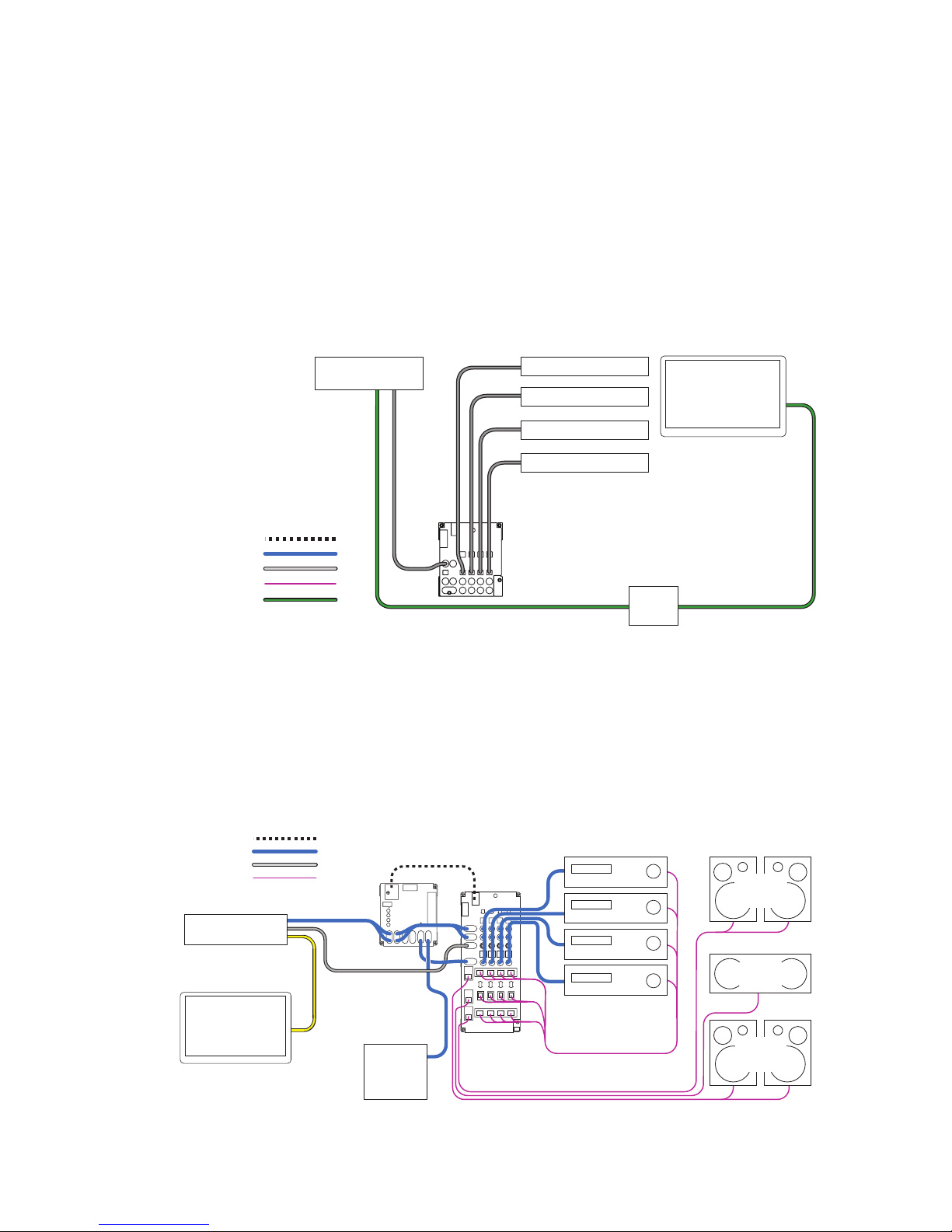
Audio Sources
956
Digital A-V
Source
Soundbar
Soundbar
Soundbar
Soundbar
Video Monitor
System Bus
Low-Level
Digital Audio
Speaker-Level
HDMI
EDID
Device
Use a 922 Low-Level module for every four CD players, music servers, or satellite radio receivers you plan to
include in your switching system (Figure 10). Connect each source to a 922, and connect the system bus and
low-level bus from the 922 module to the “Bus In” jacks on the 980 System module. Connect an RCA patch cord
from the low-level “Bus Out” jacks on the 980 to the CD input of a dedicated receiver and add a pair of speakers
to complete the display. To add more sources, add 922 modules. For example, to add sixteen sources, connect
system bus and low-level bus from the rst 922 to four more 922 modules.
TV Soundbars
Use a 956B module (Figure 11) for every four soundbars to be demonstrated. The HDMI video from the source
connects to the TV. The 956B switches any digital audio format including Dolby®. To add soundbars to your
display, add 956B modules. For example, to add eight soundbars, add two 956B modules. Connect all modules
with system bus, and all 956B modules with audio/video bus. Be sure to follow signal ow when connecting bus
jacks labeled IN/OUT.
Figure 11. Four Soundbars with dedicated TV. Insert an EDID control device in the HDMI pathway to choose an audio soundstage;
otherwise the TV may cause the source to output 2-channel PCM.
Surround Receivers
Use one 945 module for the input/output for every four receivers (Figure 12). The analog audio bus connects the
dedicated source to the 980 module, and from there it links all the 945 modules in the receiver group. Be sure
you properly connect the bus according to signal ow. The digital audio bus comes directly from the dedicated
source to the 945 module’s IN jacks. Connect all main modules with system bus and speaker bus (for more
detail, nd “bus cable installation” in the index.) To add receivers, just add switching modules. For example, to
add 12 receivers to a surround switching system, add three 945 modules.
System Bus
Low-Level
Digital Audio
Speaker-Level
Dedicated
Source
Video Monitor
980
Powered
Subwoofer
945
Receiver Group
Surround
Left/Right
Surround
Speakers
Center
Speaker
Left/Right
Front
Speakers
Figure 12. Four surround sound receivers with dedicated source, TV, and speakers.
9
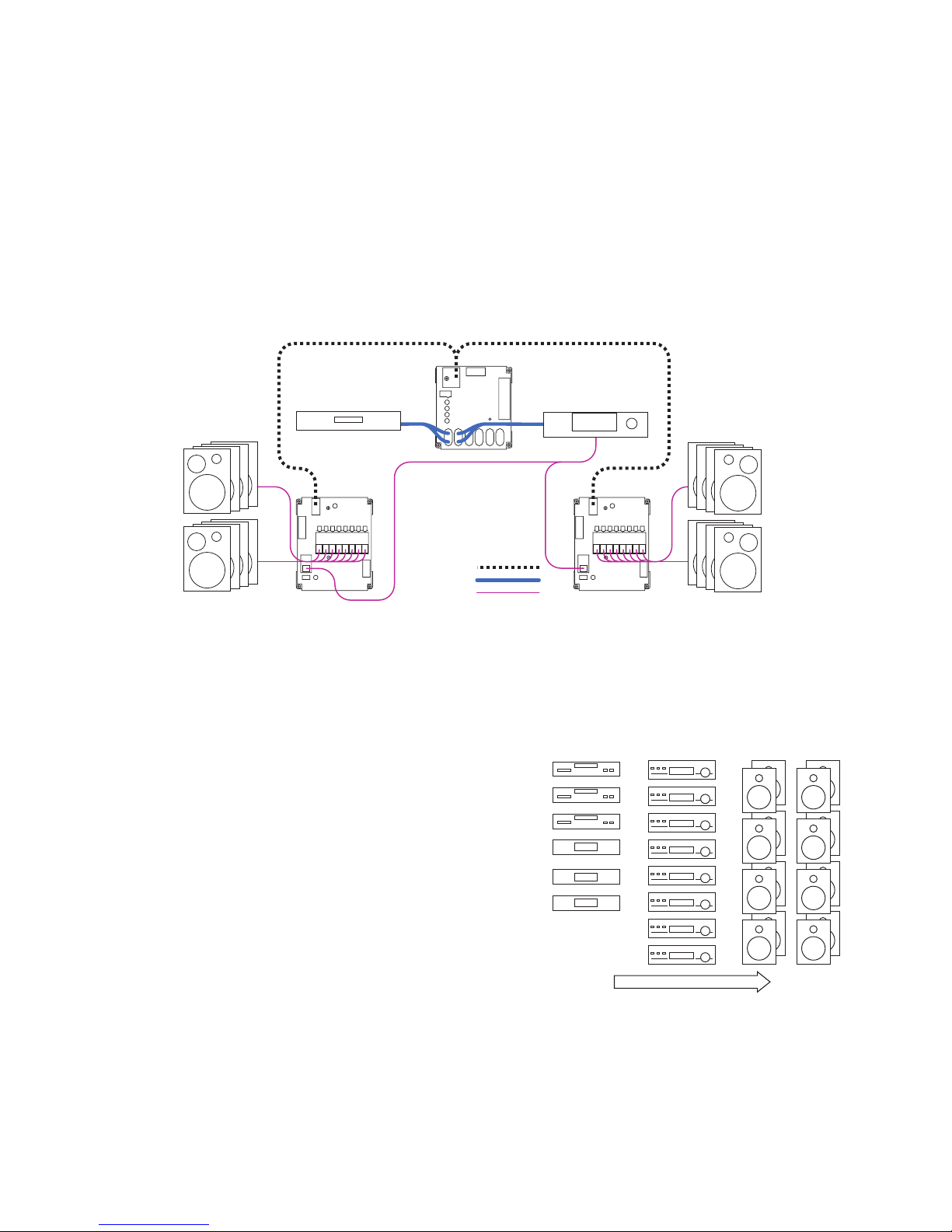
Stereo Receivers
Use one 942 module for the input/output for every four stereo receivers (not shown). The low-level bus connects
the dedicated source to the 980 module, and from there it links all the 942 modules in the receiver group.
Connect all main modules with system bus and speaker bus (for more detail, nd “bus cable installation” in
the index.) To add receivers, just add switching modules. For example, to add sixteen receivers to a 2-channel
switching system, add four 942 modules.
Stereo Speakers
The 932 Speaker Module lets you place switching modules close to the merchandise, dramatically reducing
wiring runs. Each 932 handles up to eight speakers in one channel (Figure 13). For every eight speaker pairs,
use two 932 modules, one for the left speakers and one for the right. Install the 980 module between the source
and the receiver in the low-level bus as shown. Connect the 980 and all 932 modules with system bus. To add
speakers, add 932 modules. For example, to add sixteen speaker pairs, add two left 932s and two right 932s. To
demonstrate four speaker pairs (or fewer), use a 940 module (not shown) and a 980 module.
Figure 13. All modules are
connected by System Bus.
Dedicated Source
980
Dedicated Receiver
932 932
System Bus
Low-Level
Speaker-Level
MULTI-COMPONENT 2-CHANNEL SWITCHING SYSTEM
Designing Your Own Application
Home audio demonstration systems can be designed in different
ways. This section explains the basic switching congurations
for a 2-channel display including several sources, receivers, and
stereo speakers. The architecture of Access™ makes it possible
to design a system that ts your needs exactly. Your Account
Manager can help you choose the modules and user interfaces
that will best suit your needs and product mix. If you wish to
change your merchandising approach in the future, Access™
can be rewired and additional modules can be installed to
accommodate a different conguration.
Stereo Receivers Stereo Speaker Pairs Stereo Sources
Organize Products into Groups
When planning the installation, think of each component
type you wish to display as belonging to a particular
family or group, and where each component might
reside in the signal path for a typical audio system.
Generally the Product Groups fall into these categories:
Sources, Receivers, and Stereo Speakers. Only one
product can be selected from each Source and Receiver
Product Group at a time. The Access system can allow up to
four pairs of speakers to play at once in parallel, but you can
determine that number by setting the Speaker Limit Switch
on the 980 System Module.
Note: Some receivers are not recommended to play
more than one speaker pair.
10
Signal Flow
Figure 14. An example of basic Product Groups
and their order in the signal path (left to right.)

List the Switching Modules
Figure 15 shows the modules needed to switch each type of product in this example display. Each electronics
module supports four products, and each speaker module supports eight speakers. To switch eight speaker
pairs, use one 932 module for the right, and one for the left. The Access System’s architecture was designed for
up to sixteen unique speaker groups, with a capacity within each group for 99 pairs of speakers.
8 Sources 8 Receivers 8 Pair Speakers
922 922
Figure 15. Switching modules needed for this example stereo switching system. For high power ampliers, you may wish to substitute 949X and
939 modules for receiver group.
942
942
932 932
Put the System Together
The only other essential module is the Model 980 “System Module” which controls certain functions of the Access System.
A 980 System Module is shown installed in the signal path between the Source Group and the Receiver Group. By
connecting the modules with bus cables (see page 18 for instructions) you now have a working switching system.
System
8 Sources 8 Receivers
Module
922 922
System Bus
Low-Level
Speaker-Level
Figure 16. Typical small stereo switching system.
980
942
942
8 Left
Speakers
932
8 Right
Speakers
932
How to Add Product Capacity
Simply add enough modules to accommodate the number of additional products you plan to demonstrate.
Instead of eight sources and eight pairs of stereo speakers, the example in Figure 16 can switch twelve sources
and sixteen pairs of speakers. If you plan to use a 903 Control Panel, you can demonstrate up to 99 products in
each of eight Product Groups
System
Module
980
12 Sources 8 Receivers
922
922 922
System Bus
Low-Level
Speaker-Level
Figure 17. Expanded stereo switching system. 903 Control Panel connects to the 980 System Control module.
Bass Modules with Satellite Speakers
Multi-speaker packages or “bass module” packages are referred to here as un-powered sets of speakers which
are switched essentially the same as pairs of conventional speakers. They belong in the same Product Group as
the other full range stereo speakers. A bass module with a pair of satellite speakers would be connected to the
932 switching modules on each side, and the satellite speakers would be connected to their bass module.
942
942
16 Left
Speakers
932
932
16 Right
Speakers
932
932
11
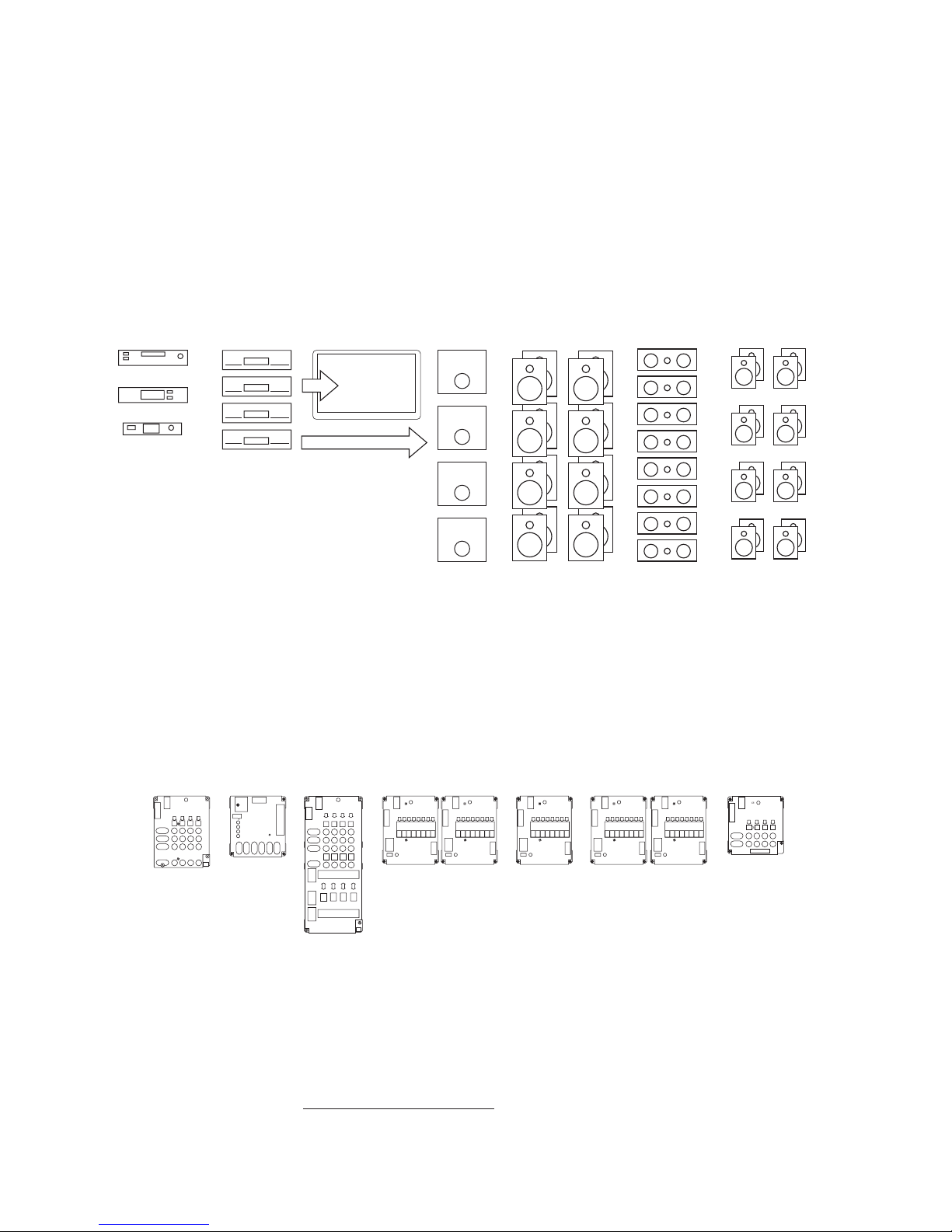
HOME THEATER SWITCHING SYSTEM
Designing Your Own Application
This section explains the basic switching congurations for a 5.1 channel display including several digital sources, Dolby
Digital 5.1, 7.1 or Atmos receivers, surround speakers and subwoofers. Your Account Manager can help you choose the
modules and user interfaces that will best suit your needs and product mix.
Organize the Products
When planning the installation, think of each component type you wish to display as belonging to a particular
family or “group,” and where those components might reside in the signal path, for a typical home theater
system. Generally home theater Product Groups fall into these categories: A-V sources, digital receivers, center,
front and surround speakers, and subwoofers. Only one product can be selected from each electronics Product
Group at a time.
Music Server
Satellite Receiver
Figure 18. Small display of A-V components
for a 5.1 conguration. Dolby 7.1 and Atmos
systems would add more speaker channels.
Video
Audio Signal Flow
List the Switching Modules
Figure 18 shows an assortment of home theater products you may wish to demonstrate. Figure 19 shows the
modules needed to switch each type of product in this example system. The Source Group may include DVDs,
Blu-ray Players and streaming media devices. Each electronics module supports four products, and each
speaker module supports eight individual speakers. To switch eight speaker pairs, you need two 932 modules:
one for the right and one for the left. For small systems, you can use one 940 module to switch four stereo pairs.
932 modules are better for ve or more speaker pairs because they will automatically prevent unselected pairs
from vibrating sympathetically with the selected pair (AutoDamping™).
4 A-V
Sources
955
System
Module
980
4 Receivers
945
Video MonitorDigital ReceiverDVD Player Front Speaker Pairs Center Speaker Rear Speaker Pairs
Subwoofers
8 Left/8 Right
Front Speakers
932 932
8 Center
Speakers
8 Left/8 Right
Surround Speakers
932 932 932
4 Powered
Subs
922
Figure 19. Switch modules required for this example system. Additional modules are required for 7.1 and Atmos congurations, see Appendix A.
Video Signals
For demonstrating multiple video displays or projectors using HDMI, use our HDMI distribution ampliers. If your
merchandising plan requires HDMI video switching, Audio Authority can provide a customized 970A-1 to interface
with an HDMI switch. See audioauthority.com/hdmi-demo for details.
12

Put the System Together
The only other essential module is the “System Module.” It controls certain functions of the Access System, such as
SilenTouch™ (a muting interval) and provides a place to connect a control panel and power supply. A 980 System Module
is shown installed in the signal path between the Source Group and the Receiver Group. By connecting the modules with
bus cables (explained in the denition of terms section) you now have a working switching system.
System Bus
Low-Level
Digital Audio
High-Level
Composite Video
4 A-V
Sources
955
System
Module
980
4 Surround
Sound Receivers
945
932
932
8 Left/8 Right
Front Speakers
Video Monitor
Figure 20. Small home theater switching system with Product
Select Buttons by each product. Video on-screen programming is
always available when a capable receiver is selected.
Add More Products
Simply add enough modules to accommodate the number of additional products you plan to demonstrate.
Instead of four A-V Sources, the example in Figure 21 can demonstrate eight Sources. If you plan to use a 903
Control Panel or PSBs, you can demonstrate up to 99 products in each of eight Product Groups.
Subwoofer Switching Options
Powered subs can be wired low-level in systems where all receivers have a low-level “Sub Out” jack, or they
can be wired high-level, tapping into the full range signal for the front speakers. Call Audio Authority® for more
information on wiring high-level subwoofers. Low-level mono or stereo subwoofers can be switched using the
922 module. For mono subwoofers, use only one channel or use a Y-adapter cable (shown below) to provide
signal to both channels, reducing hookup errors.
System Bus
Low-Level
Digital Audio
High-Level
Composite Video
Sources
955
8 A-V
955
System
Module
980
8 Center
Speakers
4 ProLogic™
Receivers
945
932
8 Left/8 Right
Surround
Speakers
932
932
Front Speakers
8 Left/8 Right
932
932
Figure 21. Expanded
home theater switching
system capable of
demonstrating eight
sources, and four powered
subwoofers. The analog
audio bus is also installed,
enabling sources not
capable of multi-channel
surround sound.
Add a Control Panel
This system would have Product Select Buttons by each product, but with the addition of a control panel,
products could be selected on it directly. The control panel would be connected to the 980 System Control
Module as shown in the section called “Adding Control Interfaces” on page 14.
Video Monitor
922
4 Powered
Subwoofers
932
932
8 Center
Speakers
932
8 Left/8 Right
Surround
Speakers
13

VIDEO DISTRIBUTION SYSTEMS
Working with HDMI Signals
Video switching and distribution congurations are both used in retail stores. For a simple video demonstration where one
source device feeds HD video to multiple displays, our HDMI distribution amplier is ideal. You can also use it as part of
the solution when demonstrating HDMI via multiple AVRs. If the capability for video on-screen programming is desired, the
video bus from the source group must be looped through the Receiver Group, and then connected to the video distribution
system. That conguration requires an HDMI switcher as well. Choose a switcher with RS-232 so that it can be controlled
using our Model 970A with custom programming. See an example system here:
www.audioauthority.com/page/hdmi_audio_demo or call for consultation about your specic needs.
ADDING CONTROL INTERFACES
One Interface or a Combination of Interfaces
Your system may be operated by PSBs alone, or you can use a control panel, or both. Your Audio Authority® Account
Manager can help you choose the user interface combination that best suits your needs. Call 800-322-8346.
903 Control Panel
This full featured control panel offers all the selling tools necessary for an effective presentation by qualied sales staff. To
add a 903 to your system, simply plug the Control Panel cable into your 980 System Module as shown.
906G Control Panel
This single product group control panel plugs into the system bus port on any AccessEZ switch module. Set the address
switches to match the address of the target product group’s switch modules. Multiple 906G control panels may be used in
one system, e.g. one 906G controlling sources, another 906G controlling receivers, and a third 906G controlling
speaker pairs.
Custom Touchscreen Software
To use a third-party touchscreen for Access system control, custom software must be congured to work in conjunction
with the 970A. The 970A is connected to the Access bus where it can receive switching commands from any RS-232
device. It also transmits replies and system queries back to the control device.
Figure 22. 903 Control Panel Figure 24. Custom Third-Party Touchscreen
Figure 23. 906G
Control Panel
14

INSTALLATION
1. Preparation
Follow these steps carefully:
• Review the design of the demonstration area, and make sure the display shelving is correct for your installation.
• Look at the supplied system wiring diagram, or choose one from this manual to serve as an example. Examples are in
Appendix A: Sample Systems.
• Gather the owner’s manuals of other products that are part of your system for reference during the installation.
• Gather the tools and materials you will need. The list below will cover most installations.
• #2 Phillips screwdriver bits
• 1/8” straight (at head) screwdriver
• Power screwdriver (especially one with a torque clutch)
• Wire cutter/stripper
• Cable ties (4 inch are ne)
• 7/64 inch and 3/4 inch drill bits
• 7/16 inch nut driver or open-end wrench
• Flashlight
• 14-18 gauge speaker wire
• High quality RCA patch cords. Any RCA patch cords are suitable for the low-level bus or component
connections; however, we highly recommend that you use low-capacitance RCA patch cables for
optimum system performance and reliability, especially when demostrating turntables, or when longer cable
runs are necessary.
• Check the contents of the shipping cartons. If your system is not pre-installed in a xture or on workboards, use the
packing list and your wiring diagram to determine how each component ts into your wiring plan. Refer to the “Access
System Components” section to help identify the various items.
2. Addressing
A. Number the Product Groups.
Each main switching module has a set of switches for assigning the unique ID or address of that module.
First, determine the portion of the address called the Product Group number. Refer to your system plan to
make a chart like the one below. Start with a Source Group if there is one; otherwise, start with the rst Product Group in
the audio signal path to be switched (TV monitors are not “switched” so they are not assigned a Product Group number.)
Electronics Speaker Product Group 903 Control
Product Group Product Group Number Panel Display
Sources - 0 1
Processors, Preamps - 2 2
Receivers, Ampliers - 4 3
- Front Speakers 4 4
- Center Speakers 5 5
- Surround Speakers 6 6
- Subwoofers 7 7
TECH TIPS
Each group must have a higher number than the previous group in the signal path. Some numbers may be skipped if
appropriate. Note that the receivers and front speakers always have matching group numbers. This determines how the
903 Control Panel, if used, handles display layout of the products in these Product Groups. Figure 25 shows how the 903
Control Panel would arrange these Product Groups on its Product Group display windows.
Be sure to set the receivers to the same Product Group number as the front speakers.
15

Speaker Groups
The Access™ System allows a
maximum of 16 unique speaker
groups, with a capacity within each
group for 99 pairs of speakers.
Some of the unique speaker group
possibilities are:
• Front Speakers
• Center Speakers
• Rear Speakers
• Surround Speakers
• Side Speakers
• Center Rear Speakers
• Ceiling (Atmos) Speakers
• High-Level Subwoofers
• Low-Level Subwoofers
Figure 25. This is how Product Groups appear on the 903 Control Panel. The
display shows which product in each group is selected.
B. Determine the Module ID settings.
Number the modules in each Product Group to organize the products to the desired order within the Group.
Each unique Group can contain up to 99 products.
See the chart below for the correct Module ID setting for each module.
TECH TIPS
SOURCE, EQ AND RECEIVER MODULES SPEAKER MODULES (8-POSITION)
Switching Product Set the MODULE ID to: Speaker Set the MODULE ID to:
Module Positions Positions
(922, 954, 955, for Electronics Slide Rotary for 932, 939 Slide Rotary
942 and 945) Modules Switch Switch Speaker Modules Switch Switch
1st module 1 - 4 0 - 9 0 1 - 8 0 - 9 0
2nd module 5 - 8 0 - 9 1 9 - 16 0 - 9 1
etc... 9 - 12 0 - 9 2 17 - 24 0 - 9 2
13 - 16 0 - 9 3 25 - 32 0 - 9 3
17 - 20 0 - 9 4 33 - 40 0 - 9 4
21 - 24 0 - 9 5 41 - 48 0 - 9 5
25 - 28 0 - 9 6 49 - 56 0 - 9 6
29 - 32 0 - 9 7 57 - 64 0 - 9 7
33 - 36 0 - 9 8 65 - 72 0 - 9 8
37 - 40 0 - 9 9 73 - 80 0 - 9 9
41 - 44 10 - 19 0 81 - 88 10 - 19 0
45 - 48 10 - 19 1 89 - 96 10 - 19 1
49 - 52 10 - 19 2 97 - 99 10 - 19 2
53 - 56 10 - 19 3
57 - 60 10 - 19 4
61 - 64 10 - 19 5
65 - 68 10 - 19 6
69 - 72 10 - 19 7
73 - 76 10 - 19 8
77 - 80 10 - 19 9
81 - 84 20 - 29* 0
85 - 88 20 - 29* 1
89 - 92 20 - 29* 2
93 - 96 20 - 29* 3
97 - 99 20 - 29* 4
How to Use These Tables
Read across from left to right. For the 1st
module’s addressing sequence (products
one through four) set the MODULE ID to
“0 - 9” on the slide switch, and “0” on the
rotary switch.
16
