ATX DVISm, DVIS Installation & Operation Manual
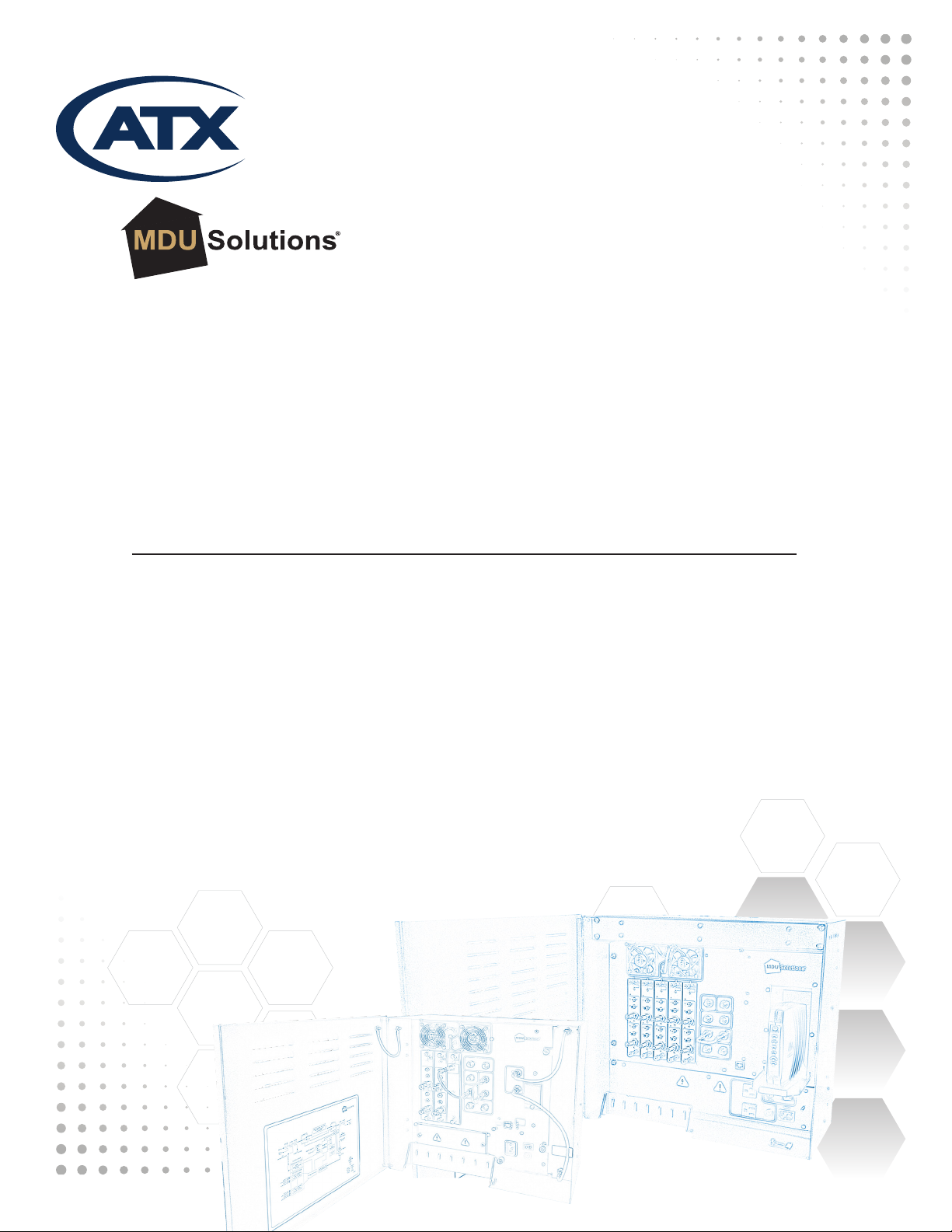
m
m
Patent Pending
Patent Pending
DVIS/DVISm - Digital Video Insertion System
& Mini Digital Video Insertion System
Installation & Operation Manual
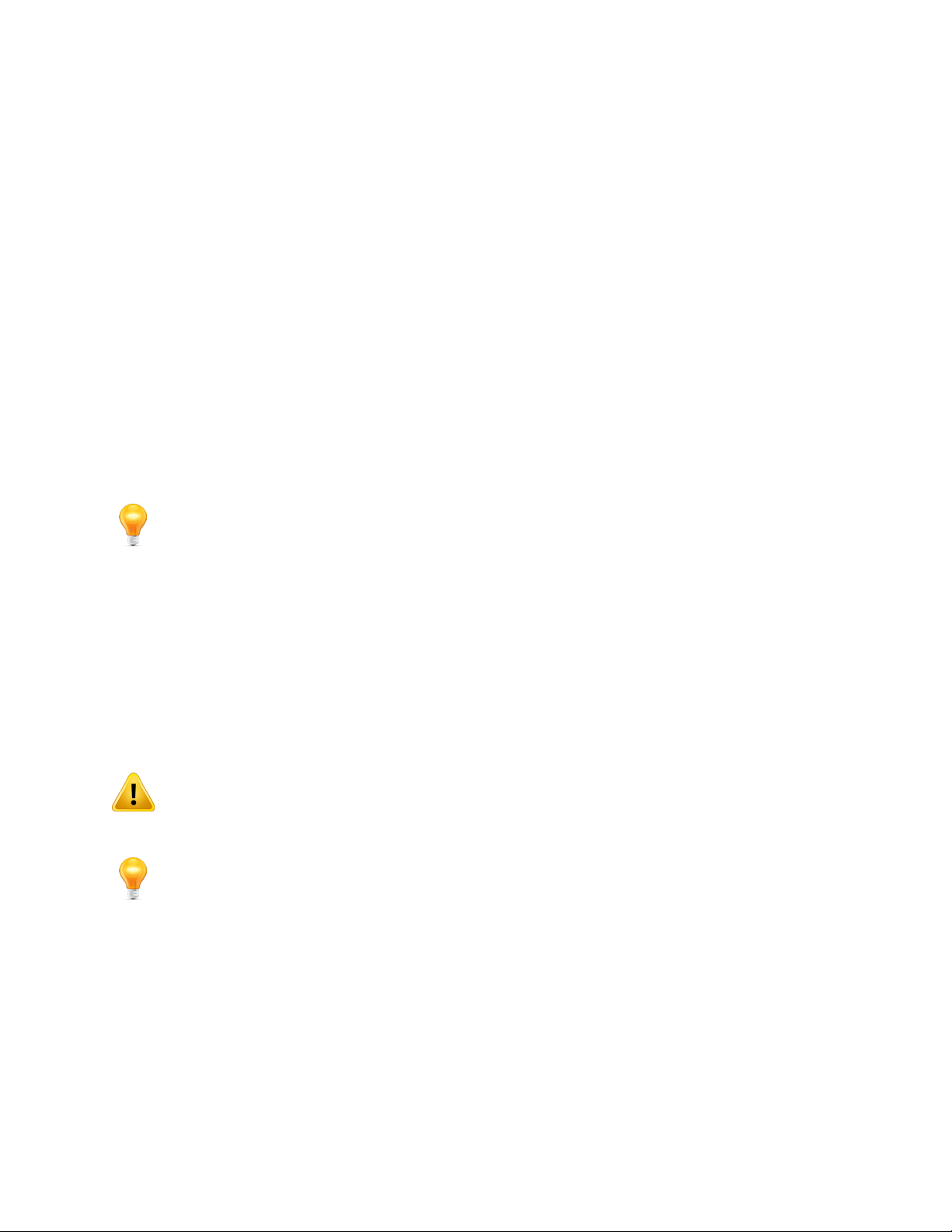
General Guide Notes
Manual Release Date: November 8 2017
Firmware Version
Some features described in this manual require the latest rmware to be installed on the DVIS Device platform. Check with
ATX Networks technical support or the related support web site for your model for the latest release of rmware. The rmware
version installed may be found on the ‘Maintenance’ tab of the GUI. At the time of publication of this manual the most current
released rmware version is:
System 4.23-3.21-10.54
GUI 6.0.3.27
DV1HDA Card 1.3.0
DVGIGE Card 7.15-0.0
Organization of This Manual
This manual is generally organized based on the tabbed GUI with an individual chapter dedicated to describing the
congurable features of each tab. Further chapters outline activities related to the DVIS Device operation such as installation,
troubleshooting, etc.
FYI: In this guide, reference to DVIS infers DVIS and DVISm unless the model is specically
stated.
Cross Reference Hyperlink Usage
Hyperlinks are used liberally throughout the guide to assist the reader in nding related information if the reader is viewing the
Adobe PDF le directly. Hyperlinks may be identied by their blue text. Most links are to related pages within the document,
but some reference outside documents if the reader needs that additional information. The Table of Contents is entirely
hyperlinked and bookmarks are available but the bookmark feature must be turned on in your Reader application.
Symbol Usage
Throughout the manual, some symbols are used to call the readers attention to an important point. The following symbols are
in use:
WARNING: This symbol usage will call the reader’s attention to an important operation feature of
the equipment which may be safety related or an operation that may cause a service outage.
NOTE: This symbol indicates that there is helpful related information available in this note or
elsewhere in the guide.
Although every effort has been taken to ensure the accuracy of this document it may be necessary, without notice, to make amendments or correct omissions.
Specications subject to change without notice.
MDU Solutions® , DigiVu®, UCrypt® & VersAtive®Pro are registered trademarks of ATX in the United States and/or other countries. Products or features contained herein may
be covered by one or more U.S. or foreign patents. DVB®, Microsoft®, Windows® , Adobe® Reader® , DOCSIS® and other non-ATX product and company names in this manual
are the property of their respective companies.
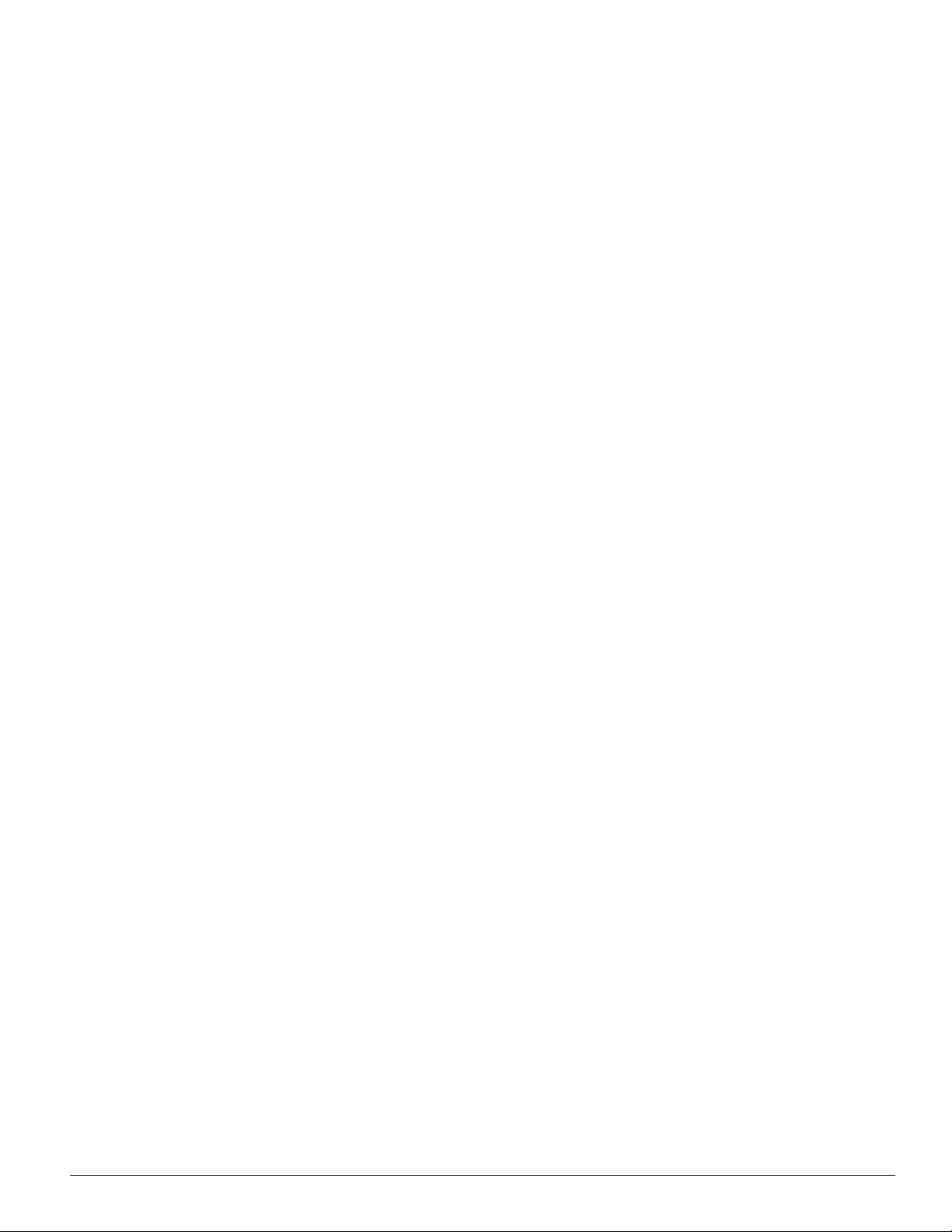
TABLE OF CONTENTS
GENERAL GUIDE NOTES ....................................................II
1. SAFETY INSTRUCTIONS ............................................... 1-1
1.1 General Safety Instructions ......................................... 1-1
1.2 Laser Safety ..................................................... 1-2
1.3 Laser Warning Labels ............................................. 1-2
2. SYSTEM DESCRIPTION ................................................ 2-1
2.1 Chapter Contents ................................................. 2-1
2.2 Models Covered by this Guide ....................................... 2-1
2.3 The Digital Audio/Video Insertion System (DVIS) ......................... 2-2
2.4 Key Features .................................................... 2-2
2.5 Simplied Block Diagrams .......................................... 2-4
2.6 Available Encoder Cards ........................................... 2-5
2.7 Available Input/Output Cards ........................................ 2-6
3. FIELD APPLICATIONS .................................................. 3-1
3.1 Chapter Contents ................................................. 3-1
3.2 Analog Channel Insertion vs Digital Channel Insertion . . . . . . . . . . . . . . . . . . . . 3-1
3.3 RF QAM Insertion ................................................. 3-2
3.4 IP Video Insertion Application ....................................... 3-4
3.5 Optical QAM Insertion Applications ................................... 3-6
4. INSTALLATION ........................................................ 4-1
4.1 Chapter Contents ................................................. 4-1
4.2 Recommended Installation Environment ............................... 4-1
4.3 Equipment Safety Grounding ........................................ 4-1
4.4 RF Cable Sheath Grounding ........................................ 4-2
4.5 Mounting ........................................................ 4-2
4.6 Environment Considerations. . . . . . . . . . . . . . . . . . . . . . . . . . . . . . . . . . . . . . . . . 4-3
4.7 Provisioning Electrical Power ........................................ 4-4
4.8 RF Cabling ...................................................... 4-5
4.9 Audio & Video Connections ......................................... 4-7
4.10 Ethernet Network ................................................. 4-7
4.11 Installing Modules ................................................. 4-8
4.12 Cable Management Bar ............................................ 4-8
5. THE MANAGEMENT GUI ................................................ 5-1
5.1 Chapter Contents ................................................. 5-1
5.2 Conguration Pages ............................................... 5-2
5.3 Minimum Computer Requirements .................................... 5-2
5.4 Connecting to the GUI ............................................. 5-2
5.5 Connecting to the Management Computer .............................. 5-5
5.6 Connecting to a Local Cable Modem .................................. 5-5
5.7 Factory Default IP Address Settings ................................... 5-9
5.8 Default Username and Password ..................................... 5-9
MDU Solutions® – DVIS/DVISm - Digital Video Insertion System & Mini Digital Video Insertion System - Installation & Operation Guide iii
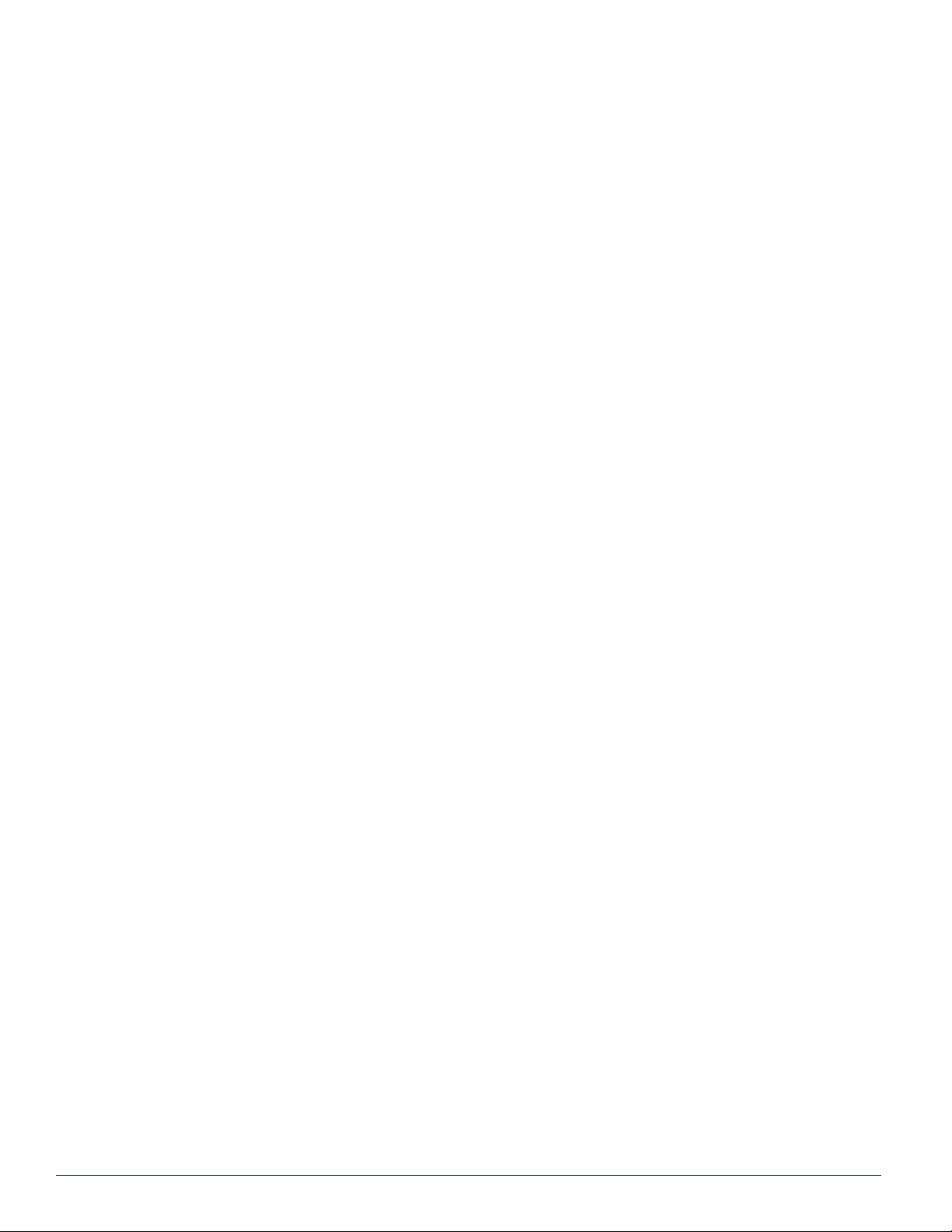
5.9 Resetting the Username and Password ................................ 5-9
6. ENCODER SETTINGS TAB - CONFIGURATION ............................. 6-1
6.1 Chapter Contents ................................................. 6-1
6.2 SD Encoder Cards ................................................ 6-2
6.3 HD Encoder Card ................................................. 6-2
6.4 Input & Output Cards .............................................. 6-2
6.5 Port Numbering Convention ......................................... 6-3
6.6 Encoder Conguration Quick Guide ................................... 6-4
6.7 Encoder Setting .................................................. 6-5
6.8 Input Parameters ................................................. 6-5
6.9 Output Parameters ................................................ 6-6
6.10 Program Identication .............................................. 6-8
6.11 Platform Control Buttons. . . . . . . . . . . . . . . . . . . . . . . . . . . . . . . . . . . . . . . . . . . . 6-9
7. MUX TAB - CONFIGURATION ............................................ 7-1
7.1 Chapter Contents ................................................. 7-1
7.2 Mux Settings ..................................................... 7-1
7.3 Legacy STB Settings .............................................. 7-2
7.4 DVB® SI Settings ................................................. 7-2
7.5 No Video Slide Enable ............................................. 7-3
7.6 Platform Control Buttons. . . . . . . . . . . . . . . . . . . . . . . . . . . . . . . . . . . . . . . . . . . . 7-3
8. RF OUTPUT TAB - CONFIGURATION ..................................... 8-1
8.1 RF Settings ...................................................... 8-1
8.2 Platform Control Buttons. . . . . . . . . . . . . . . . . . . . . . . . . . . . . . . . . . . . . . . . . . . . 8-2
9. MAINTENANCE TAB - CONFIGURATION .................................. 9-1
9.1 Chapter Contents ................................................. 9-1
9.2 DVIS Information ................................................. 9-2
9.3 DVIS Hardware Status ............................................. 9-2
9.4 SNMP Settings ................................................... 9-2
9.5 Remote Update Server: ............................................ 9-3
9.6 Platform Control Buttons. . . . . . . . . . . . . . . . . . . . . . . . . . . . . . . . . . . . . . . . . . . . 9-3
9.7 Network Settings .................................................. 9-6
9.8 Platform Network Control Buttons .................................... 9-8
10. DEMOD & MUX SETTINGS TAB - CONFIGURATION ........................ 10-1
10.1 Chapter Contents ................................................ 10-1
10.2 Quick Guide to Demod & Mux Conguration ........................... 10-1
10.3 Demod & Mux Settings ............................................ 10-4
10.4 Demodulator Settings ............................................. 10-4
10.5 Demodulator Settings Buttons ...................................... 10-4
10.6 Add & Drop Settings ............................................ 10-5
10.7 Add & Drop Settings Buttons ....................................... 10-6
10.8 PID Display Tree ................................................. 10-7
11. RF BYPASS OPERATION .............................................. 11-1
11.1 RF Bypass Operation ..............................................11-1
11.2 Power-up/Power Restoration ........................................11-1
iv MDU Solutions® – DVIS/DVISm - Digital Video Insertion System & Mini Digital Video Insertion System - Installation & Operation Guide
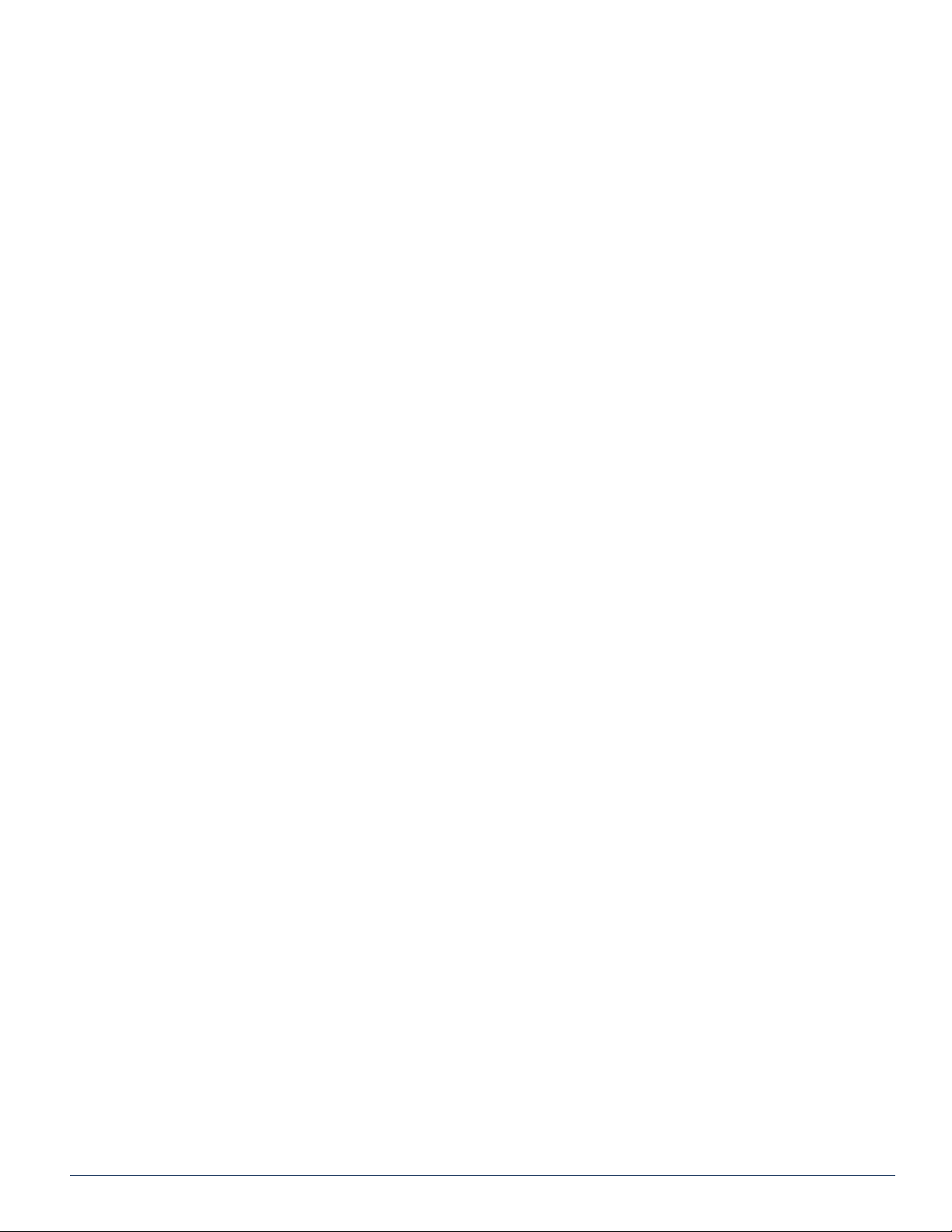
11.3 Front Panel Indicators. . . . . . . . . . . . . . . . . . . . . . . . . . . . . . . . . . . . . . . . . . . . . .11-2
12. IP OUTPUT TAB - CONFIGURATION ..................................... 12-1
12.1 Chapter Contents ................................................ 12-1
12.2 Enabling the IP Output Tab ........................................ 12-2
12.3 Support for VLAN Tagging ......................................... 12-3
12.4 Gigabit Ethernet Card Fundamentals ................................. 12-3
12.5 Quick Guide to the Gigabit Ethernet Card ............................. 12-3
12.6 IP Output Conguration ........................................... 12-4
12.7 Source IP Settings ............................................... 12-4
12.8 Destination IP Settings ............................................ 12-5
12.9 Protocol Settings. . . . . . . . . . . . . . . . . . . . . . . . . . . . . . . . . . . . . . . . . . . . . . . . . 12-5
12.10 VLAN Settings ................................................. 12-6
12.11 GbE Port Numbering ............................................. 12-7
12.12 Two VLANs Automatically Created ................................... 12-7
12.13 Stream Settings ................................................. 12-8
12.14 Platform Control Buttons. . . . . . . . . . . . . . . . . . . . . . . . . . . . . . . . . . . . . . . . . . . 12-9
13. OPTICAL OUTPUT .................................................... 13-1
13.1 Chapter Contents ................................................ 13-1
13.2 Optical Transmitter ............................................... 13-1
13.3 RF QAM Input Level Setup ......................................... 13-2
13.4 Optical Insertion Power Setting ..................................... 13-4
13.5 Optical Insertion Applications ....................................... 13-4
14. FIRMWARE UPDATE & RECOVERY ...................................... 14-1
14.1 Chapter Contents ................................................ 14-1
14.2 Types of Firmware Files ........................................... 14-1
14.3 Identifying Current Firmware Version ................................. 14-2
14.4 Exporting a Conguration ......................................... 14-2
14.5 Where to Obtain Firmware Files ..................................... 14-2
14.6 Firmware Upgrade Process ........................................ 14-3
14.7 System Recovery Process ......................................... 14-5
14.8 Restore a Conguration Export ..................................... 14-7
14.9 Username & Password Reset Process. . . . . . . . . . . . . . . . . . . . . . . . . . . . . . . . 14-8
15. MODULE FIELD REPLACEMENT ........................................ 15-1
15.1 Field Replacement of CMOS Battery ................................. 15-1
15.2 Field Replacement of Cooling Fans .................................. 15-1
15.3 Field Replacement of Channel Deletion Filter .......................... 15-1
15.4 Field Replacement of Modules ...................................... 15-2
15.5 Field Replacement of Power Supply. . . . . . . . . . . . . . . . . . . . . . . . . . . . . . . . . . 15-4
16. TROUBLESHOOTING ................................................. 16-1
16.1 Error Codes .................................................... 16-1
17. SERVICE & SUPPORT ................................................. 17-1
17.1 Contact ATX Networks ............................................ 17-1
17.2 Warranty Information ............................................. 17-1
MDU Solutions® – DVIS/DVISm - Digital Video Insertion System & Mini Digital Video Insertion System - Installation & Operation Guide v
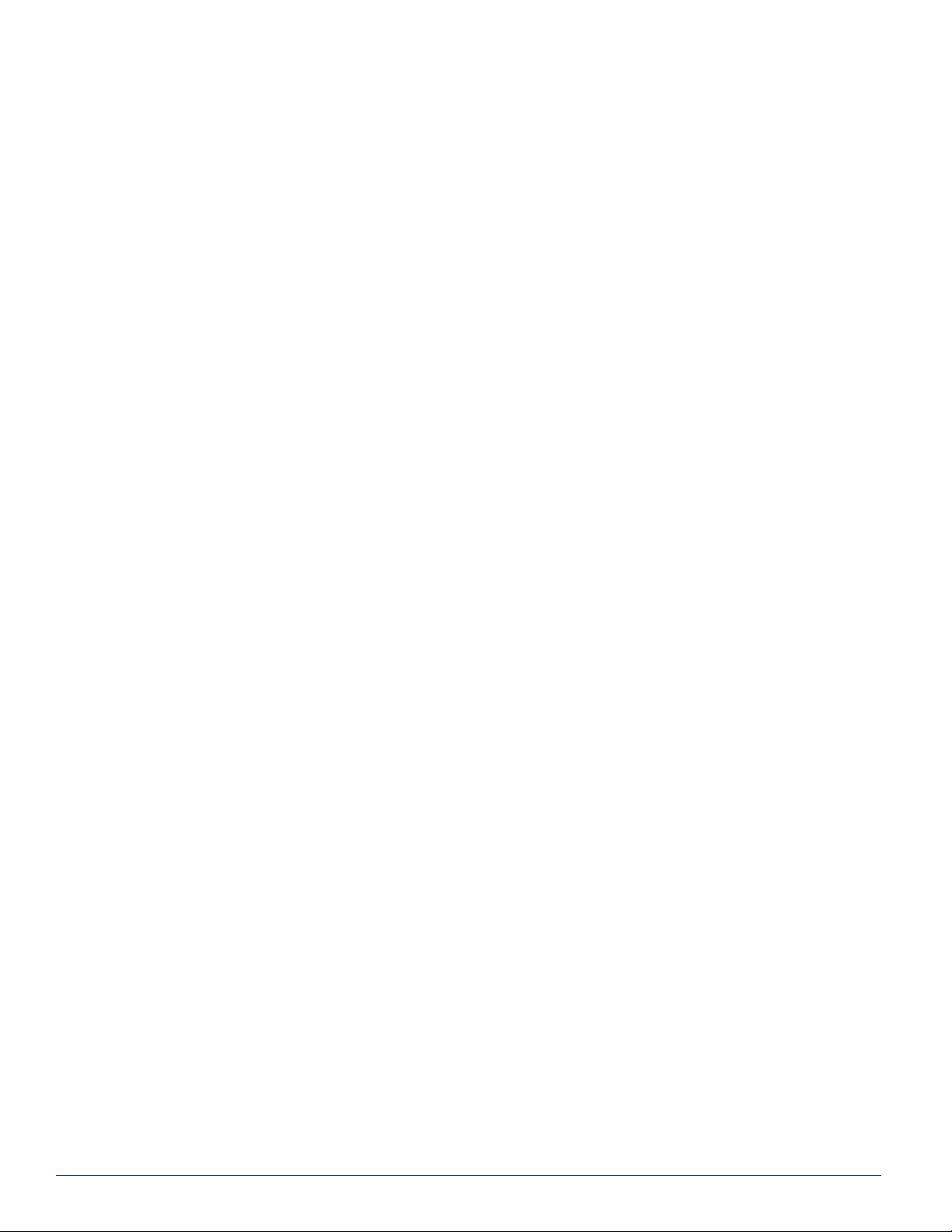
This page intentionally left blank
vi MDU Solutions® – DVIS/DVISm - Digital Video Insertion System & Mini Digital Video Insertion System - Installation & Operation Guide
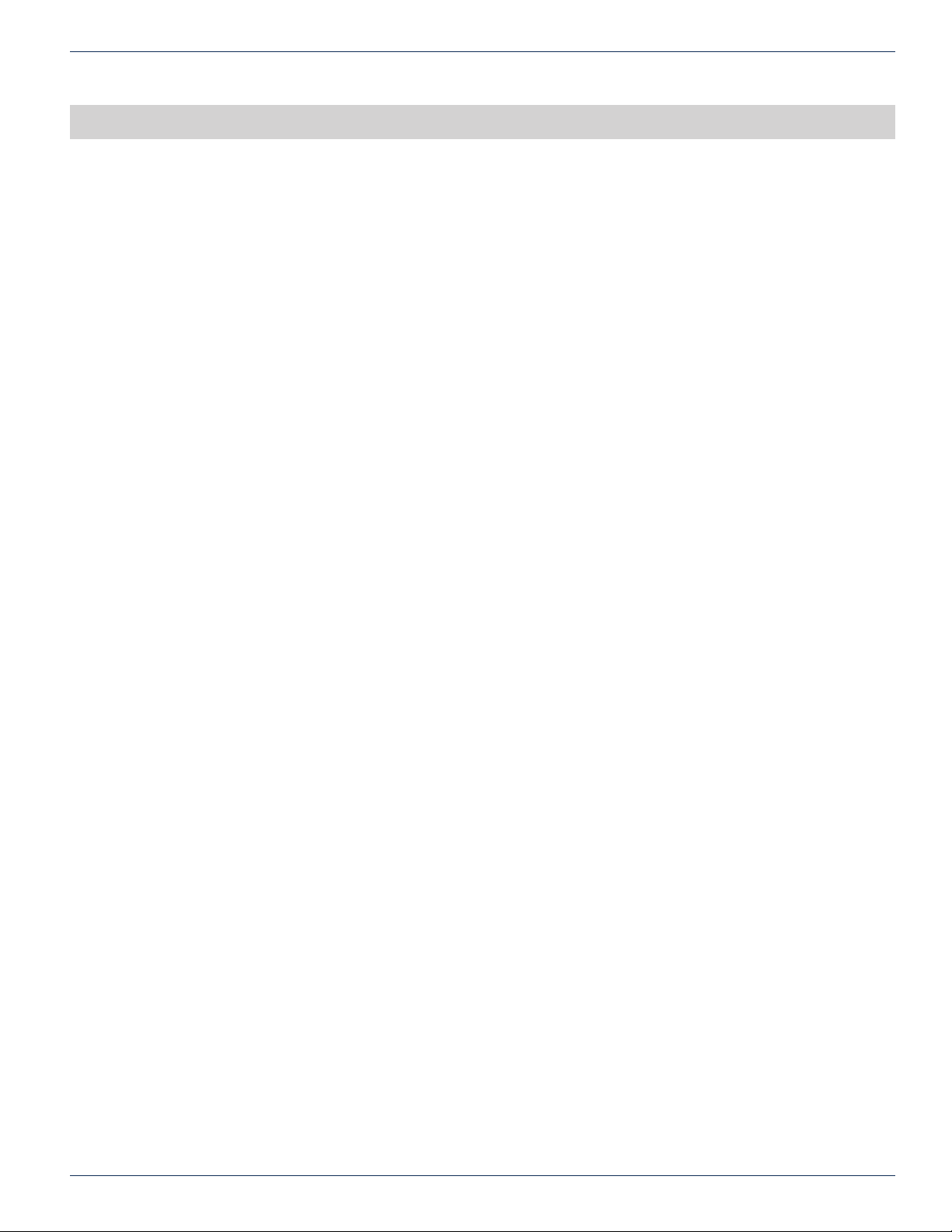
SAFETY INSTRUCTIONS
1. Safety Instructions
WARNING! FAILURE TO FOLLOW THE SAFETY PRECAUTIONS LISTED BELOW MAY RESULT IN PROPERTY DAMAGE
OR PERSONAL INJURY. PLEASE READ AND COMPLY WITH THE FOLLOWING:
1.1 General Safety Instructions
SAFETY GROUND: The connection to earth of the supplementary grounding conductor shall be in compliance with the
appropriate rules for terminating bonding jumpers in Part V of Article 250 of the National Electrical Code, ANSI/NFPA 70, and
Section 10 of Part I of the Canadian Electrical Code, Part I, CSA C22.1.
WATER AND MOISTURE: Care should be taken to prevent entry of splashed or dripping water, other liquids, and physical
objects through enclosure openings.
DAMAGE: Do not operate the device if damage to any components is suspected.
POWER SOURCES: Only connect the unit to a power supply of the type and capacity specied in the operating instructions
or as marked on the device.
NOTE: (a) For 115 VAC operation, use the power cord supplied for operation from a 115 VAC source.
CHAPTER 1: SAFETY INSTRUCTIONS
(b) For 230 VAC operation, use the power cord supplied for operation from a 230 VAC source.
GROUNDING OR POLARIZATION: Electrical grounding and polarization means must not be defeated.
POWER CORD PROTECTION: Route power supply cord to prevent damage by external objects. Pay particular attention to
the exit point from the device and plug.
FUSING: This device is equipped with a fused receptacle, replace the fuse only with the same type. Refer to replacement
text on the unit for correct fuse type. It is recommended that the duplex wall receptacle be current limited to 15 A maximum.
NOTE: (a) Replace fuse in units operating on 115 VAC supply by fuse rated 3.0 A, 250 V, slo blo.
(b) Replace fuse in units operating on 230 VAC supply by fuse rated 1.5 A, 250 V, slo blo.
CAUTION:
POWER SUPPLY REMOVAL: Disconnect power (AC or DC) from the equipment before removing it for replacement or
service. This is accomplished by unplugging the power cord from the power outlet.
BATTERY REMOVAL AND REPLACEMENT: Replace the battery with Panasonic or Sony Part No. CR2032 or exact
replacement only.
CAUTION: Use of a different battery type may present a risk of re or explosion.
BATTERY DISPOSAL: Recycle or dispose of batteries in accordance with the battery manufacturer’s instructions and local/
national disposal and recycling regulations. Please call 1-800-8-BATTERY or go to the website at www.call2recycle.org for
information on recycling or disposing of your used battery.
SERVICE: Do not attempt to service the device beyond procedures provided the operating instructions. All other servicing
should be referred to qualied service personnel.
For continued protection against the risk of re, replace only with the same type and rating of fuse.
MODIFICATIONS: Modications should not be made to the device or any of its components for applications other than those
specied in the operating instructions.
SAFETY CODES AND REGULATIONS: The device should be installed and operated in compliance with all applicable local
safety by-laws, codes and regulations.
POWER SUPPLY CORD PROTECTION: Care must be taken during installation to route or arrange the power supply cord
to prevent and avoid the possibility of damage to the cord.
MDU Solutions® – DVIS/DVISm - Digital Video Insertion System & Mini Digital Video Insertion System - Installation & Operation Manual 1-1
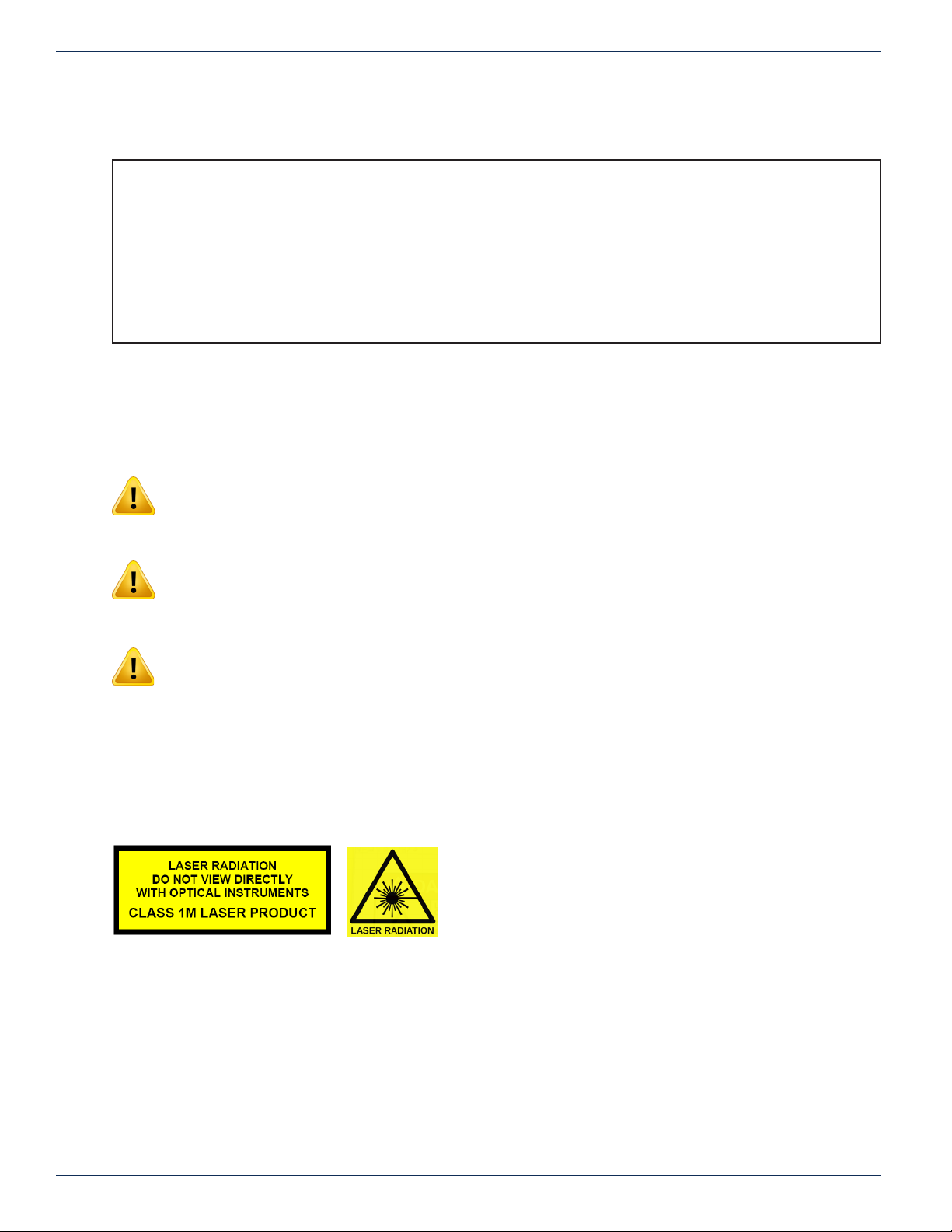
CHAPTER 1: SAFETY INSTRUCTIONS
POWER SUPPLY CORD ROUTING: The power supply cord shall not be attached to the building surface, nor run through
walls, ceilings, oors and similar openings in the building structure.
EQUIPMENT NOTICE: Use in Norway and Sweden:
Equipment connected to the protective earthing of the building installation through the mains connection or through other
equipment with a connection to protective earthing - and to a cable distribution system using coaxial cable, may in some
circumstances create a re hazard. Connection to a cable distribution system has therefore to be provided through a device
providing electrical isolation below a certain frequency range (galvanic isolator, per EN 60728-11: a galvanic isolator shall
provide electrical insulation below 5 MHz. The insulation shall withstand a dielectric strength of 1,5 kV r.m.s., 50 Hz or 60
Hz, for 1 min.).
Utrustning som är kopplad till skyddsjord via jordat vägguttag och/eller via annan utrustning och samtidigt är kopplad till
kabel-TV nät kan i vissa fall medfõra risk fõr brand. Fõr att undvika detta skall vid anslutning av utrustningen till kabel-TV
nät galvanisk isolator nnas mellan utrustningen och kabel-TV nätet.
1.2 Laser Safety
This equipment may contain or be connected to an infrared laser source that transmits intensity-modulated light and emits
invisible radiation.
WARNING: Avoid Personal Injury. The laser light source on this equipment or the ber cables
connected to this equipment emit invisible laser radiation. Avoid direct exposure to the laser light
source.
WARNING: Viewing the laser output (if a transmitter) or ber cable with optical instruments may
pose an eye hazard.
WARNING:This equipment may only be installed, operated and serviced by authorized personnel
trained in the safe handling and operation of ber optic cables and laser sources.
• Do not apply power to this equipment if the ber is unmated or unterminated.
• Do not look into an activated ber with optical instruments such as magniers, or microscopes.
1.3 Laser Warning Labels
This equipment may contain or be connected to other equipment containing Class 1M laser sources. The following labels
adhered to each product will indicate the type of laser source utilized along with general laser radiation labels.
1-2 MDU Solutions® – DVIS/DVISm - Digital Video Insertion System & Mini Digital Video Insertion System - Installation & Operation Manual
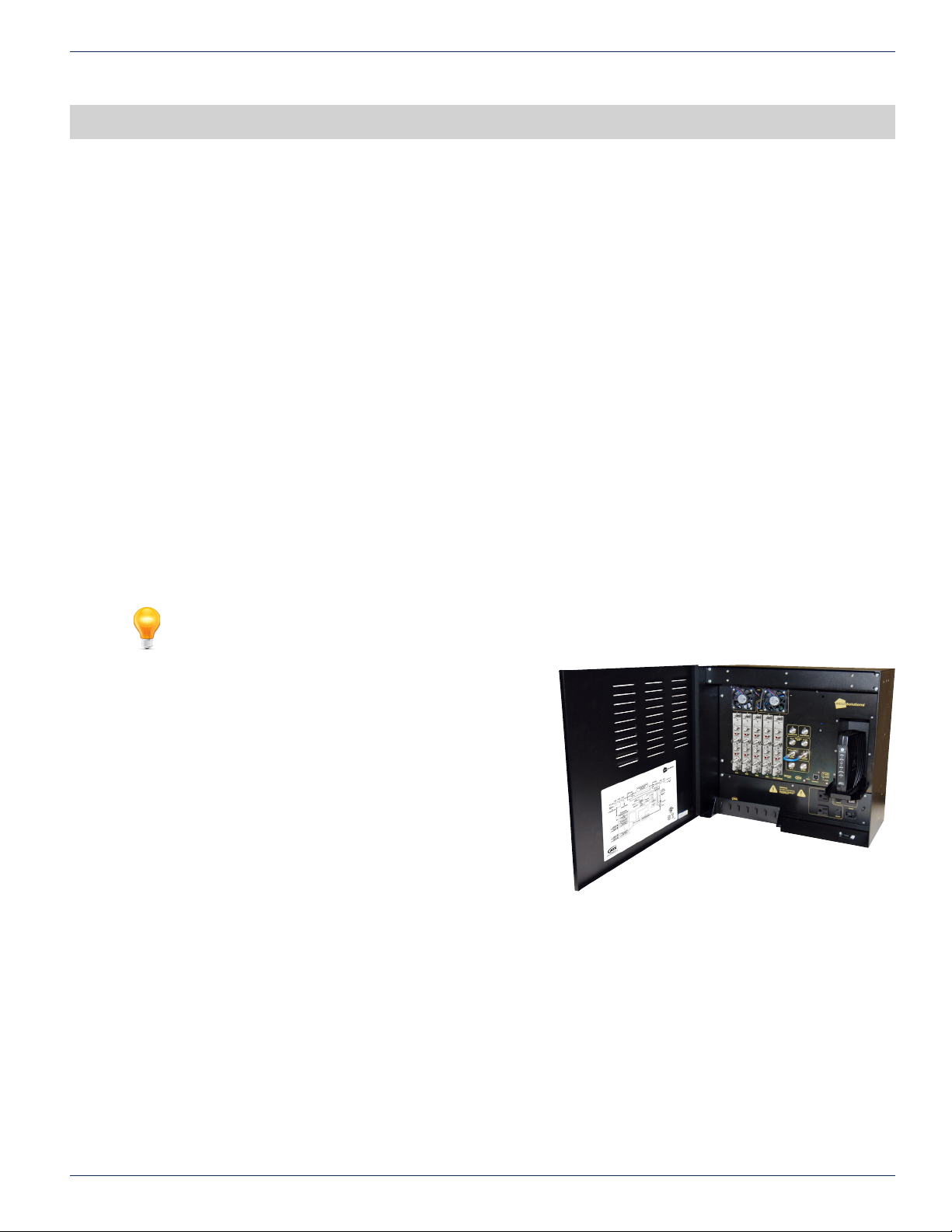
SYSTEM DESCRIPTION
2. System Description
DVIS series products are cost effective and space efcient encoding, multiplexing and transmission platforms ideal for local
digital channel insertion applications. Several SD/HD baseband programs can be directly encoded/multiplexed and output in
QAM or IP format, eliminating the need for combining several units for multiple program encoding. Models exist with two and
ve card slots, accepting various combinations of available cards. HTTP based GUI allows easy set-up and control without the
need for proprietary software installation. Remote access and SNMP monitoring are available via integrated RJ45 Ethernet
interface.
In this chapter we introduce the key features and describe the attributes that make the DVIS Device a powerful addition to any
digital cable TV network.
2.1 Chapter Contents
• “Models Covered by this Guide”
• “The Digital Audio/Video Insertion System (DVIS)”
• “Key Features”
• “Simplied Block Diagrams”
• “Available Encoder Cards”
• “Available Input/Output Cards”
CHAPTER 2: SYSTEM DESCRIPTION
2.2 Models Covered by this Guide
There are two models in the series; both have QAM output by default, but each has different channel capacity.
FYI: In this guide, reference to DVIS infers DVIS and DVISm unless the model is specically
stated.
2.2.1 DVIS
This model has up to 10 channels of SD MPEG-2 encoding or 5
channels of HD/SD MPEG-2/H.264. The output is a single QAM.
GbE IP output is available but number of encoded channels is
reduced for IP output, as one card slot is used for the IP output
card. This is a popular model in applications where up to 10SD/5HD
channels of cost effective video are required in commercial sites
such as MDUs, stadiums, hospitals and other health care facilities
where in-house educational channels are implemented.
Distinguishing Features:
• 5 card slots for encoders or I/O cards. (Not all slots can be
used for all card types.)
• Up to 10 integrated SD MPEG-2 encoded programs using
dual encoder cards.
• Up to 5 integrated SD/HD MPEG-2/H.264 encoded programs.
Figure 2-1: DVIS
MDU Solutions® – DVIS/DVISm - Digital Video Insertion System & Mini Digital Video Insertion System - Installation & Operation Manual 2-1
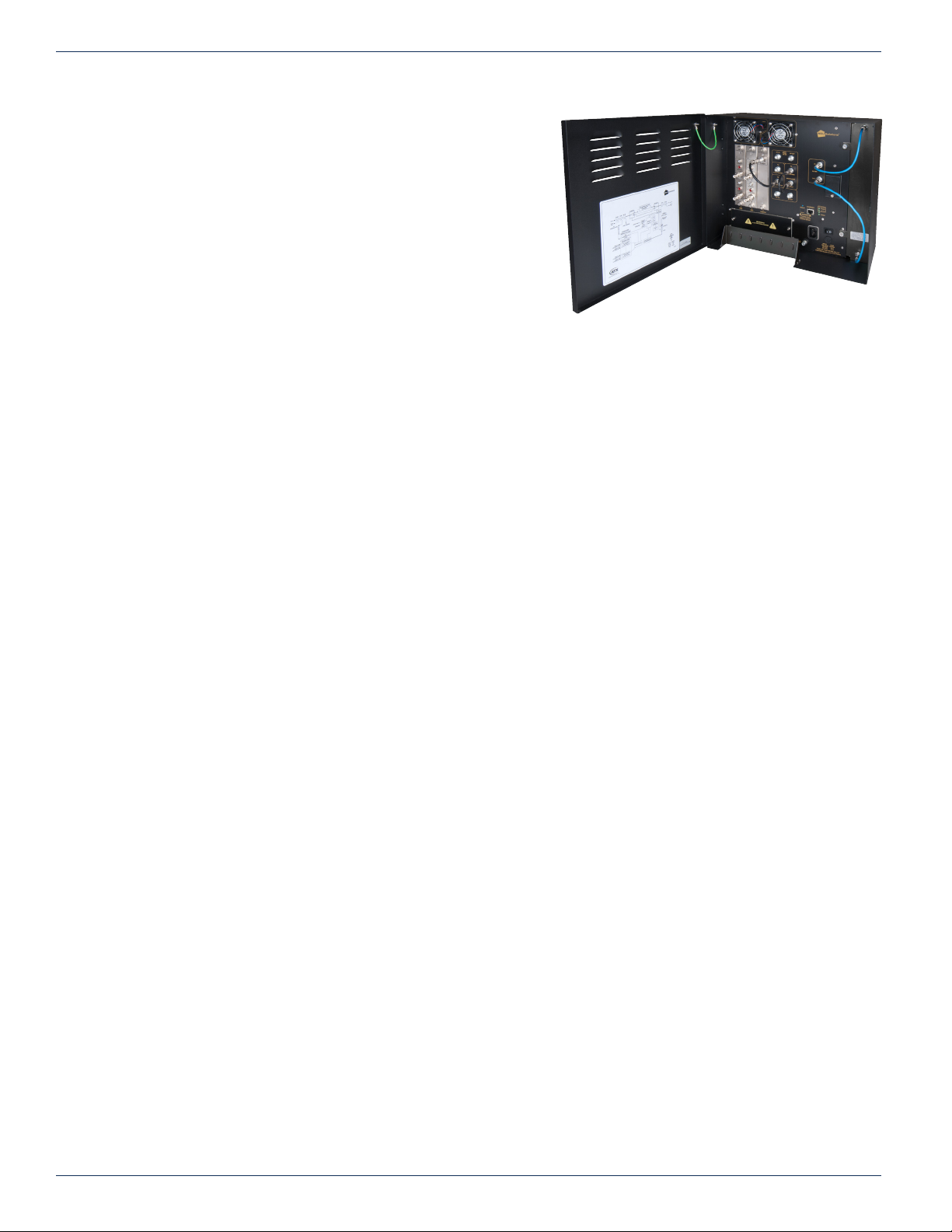
CHAPTER 2: SYSTEM DESCRIPTION
2.2.2 DVISm
This is the Mini model with up to 4 channels of HD/SD MPEG-2/H.264.
The output is single QAM. GbE IP output is available but the number
of encoded channels is reduced for IP output, as one card slot is used
for the IP output card. This is a popular model in applications where
up to 4SD/2HD channels are required in commercial sites such as
MDUs, stadiums, hospitals and other health care facilities where inhouse educational channels are implemented.
Distinguishing Features:
• 2 card slots for encoders or I/O cards.
• Up to 4 integrated SD MPEG-2 encoded programs using
dual encoder cards.
• Up to 2 integrated SD/HD MPEG-2/H.264 programs encoded.
2.3 The Digital Audio/Video Insertion System (DVIS)
DVIS Device series products are network-edge local content encoding devices for digital video networks. They encode local
baseband analog content into a digital format within a property provisioned with IP or QAM digital only TVs, STBs or DTAs
where analog spectrum is not available or where digital content is needed in addition to analog content.
Target applications include:
• Cost-effective encoding, multiplexing & transmission (QAM and/or IP).
• Digital simulcast or digital delivery of PEG (Public, Educational, Government).
• Hub site specic programming.
• Security or surveillance camera feeds (MDUs, retirement homes).
• Text/character generator or local information channel (hotels, conference centers, gated communities).
• Distribution of ‘in-house’ or private channels throughout a property (e.g., sports stadiums, network studios).
All deployments of digital signals in a modern cable TV system are presented with challenges which did not exist in the former
analog deployments. Specic challenges are faced when MDUs and institutions within the cable plant require locally inserted
content which must be received by the installed base of cable TV set top boxes (STB). The DVIS Device can be used in these
properties to encode local analog video cameras, message boards, instructional and advertising channels into HD/SD MPEG2/H.264 streams. The resulting stream content may be inserted into a blank EIA channel or may perform digital drop and insert
into pre-existing clear or encrypted QAM carriers. The exible architecture of the product makes it an ideal candidate for any
number of programs that an MDU or similar property is likely to require.
Figure 2-2: DVISm
2.4 Key Features
2.4.1 Flexible Digital Program Insertion
Designed for deployment in both RF and IP environments, the DVIS system is capable of inserting digital programs into an
EIA RF channel where there is no pre-existing carrier or it may be used with an integrated channel deletion lter and any EIA
channel may be effectively removed making way for a new QAM created by the DVIS Device. The integrated QAM modulator
may be set to any frequency between 54 and 870 MHz (extended range 15 - 975 MHz with some restrictions) in 1 kHz steps
and fully supports STD, IRC and HRC channel plans. For IP distribution/insertion installations, Ethernet transport streams may
be created as either unicast or multicast, MPTS/SPTS with any address within the valid IPv4 address and port range.
2.4.2 Support for SD/HD MPEG-2/H.264 Encoding
The DVIS and DVISm platforms accommodate card slot plug-in SD or HD video encoders. Single channel HD plug-in cards
may be congured for SD or HD and can encode MPEG-2 or H.264 proles. If SD programs only will need to be encoded,
there are single and dual channel SD encoder cards available. Both SD and HD programs may be mixed on any output
multiplex (IP or QAM). Up to 2 HD programs may be multiplexed to a QAM. For platforms with IP output, DVISm may output 1
HD program while the DVIS Device may output up to 4 HD programs, this due to one card slot being taken by the IP module.
2.4.3 Gigabit Ethernet Output
The DVIS systems may be provisioned with an optional gigabit Ethernet output card. The Ethernet card has 2 electrical
Ethernet ports (RJ45) as well as 2 SFP ports into which may be installed singlemode or multimode ber optic SFPs for reliable
trunk connection to distribution switches. A variety of SFP interface types such as single mode and multimode ber are
supported and may be installed as required by system architecture. The Ethernet output may be provisioned to be the sole
2-2 MDU Solutions® – DVIS/DVISm - Digital Video Insertion System & Mini Digital Video Insertion System - Installation & Operation Manual
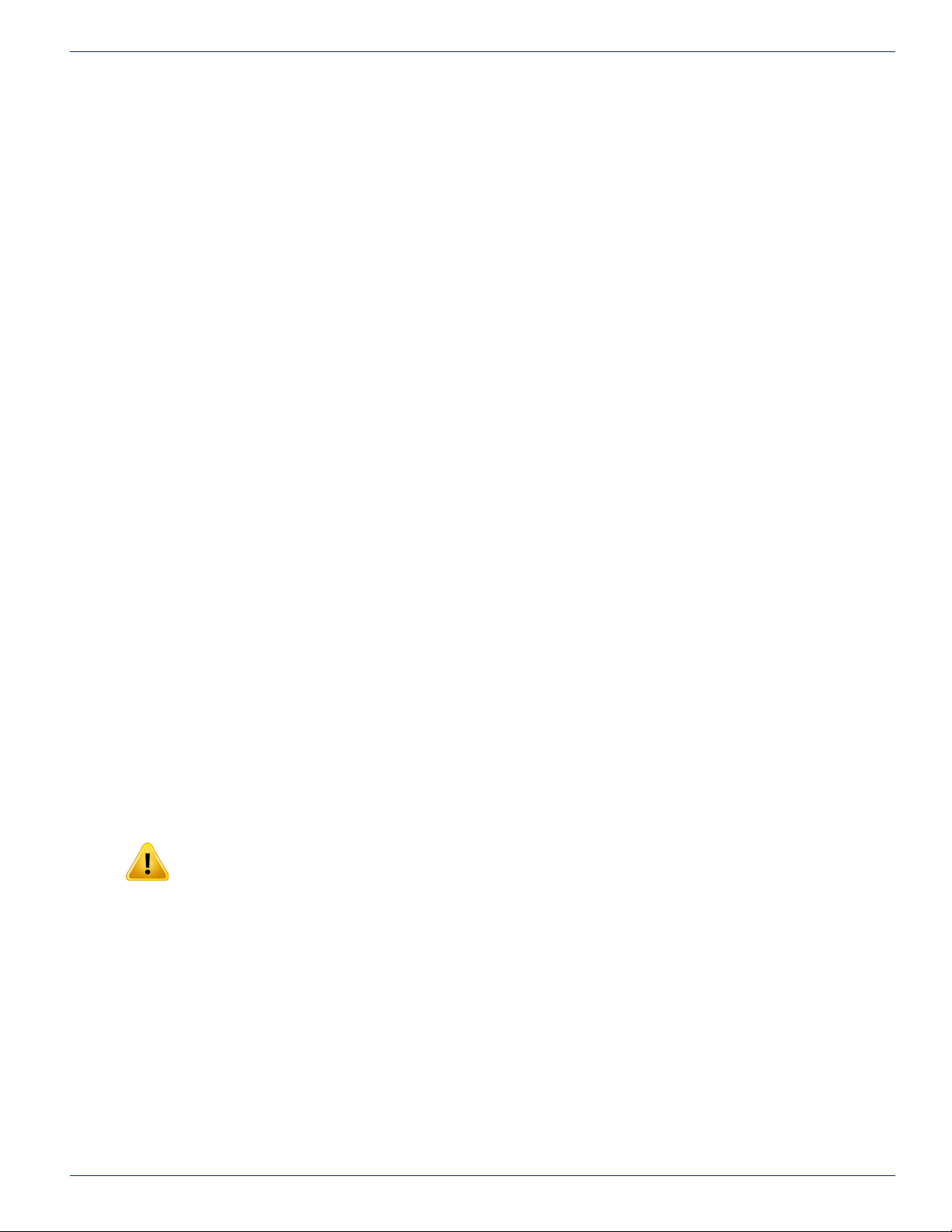
output of the unit or simultaneous RF and Ethernet are supported. IP output streams may be provisioned with VLAN tagging
and Pro-MPEG FEC. If congured with IP output only(RF Disabled), then the IP programs may be all SPTS streams.
2.4.4 Fiber Optic Output
Installation of this available module adds ber output capabilities to the DVIS platforms allowing insertion of forward path
channels directly into RFoG and FTTH networks. With +10dBm optical output power, SC/APC interface and available for ITU
channels 16 thru 46 this optional module upgrades DVIS to the latest distribution technology.
2.4.5 Integrated Add/Drop Multiplexing
Both DVIS platforms have integral transport stream multiplexers which creates a new QAM or IP multiplex or alternately may
be used in a QAM add/drop application along with an optional plug-in demodulator card to insert programs into an existing
QAM, clear or encrypted, replacing only the programs that are desired. If the program that is dropped was encrypted, the
replacement program stream will be in the clear. The add/drop application utilizes the QAM demodulator to analyze the MPEG
stream and selectively insert or “drop and insert” local programs in a exible manner.
2.4.6 Remote Monitoring Via SNMP
The product fully supports Simple Network Management Protocol (SNMP) which allows the monitoring of the built in alarm
points by a remote SNMP management console. The available DVIS Device MIB may be compiled into the remote Management
Console to provide notication of the triggering of alarms either across a private network or the internet if available. Upon
triggering of a predened alarm, a trap is automatically sent by the equipment to a listening SNMP management console.
2.4.7 Flexible Transport Stream Re-Multiplexing
Flexibility is provided in conguring the re-multiplexed transport stream in an add/drop application. The inserted program may
be assigned any valid PID or MPEG program number and the encoder may be set to any of a wide range of valid CBR video
and audio encoding rates. A built in MPEG-2 stream analyzer (demodulator card required for this feature) for incoming MPEG
programs assists in making the correct selections for replacing programs easy and intuitive. MPEG tables PAT and PMT along
with all PID values are automatically generated to ensure that downstream STB can reliably tune the inserted multiplex and
minimum craft experience is required to implement a system. Dynamic PID monitoring avoids outages due to program table
updates.
CHAPTER 2: SYSTEM DESCRIPTION
2.4.8 Scalable Architecture is Field Upgradable
Encoder cards which accommodate one or two channels of SD MPEG-2 or one channel of HD/SD MPEG-2/H.264 encoding
may be installed as required so the system may be grown as needs grow. Hot swappable cards make upgrading the DVIS
encoder capability faster while keeping outages to a minimum. The RF Demodulator card may be installed in any available
slot as future requirements dictate even if the initial installation did not originally include it. IP output capabilities may also be
added when required by installing a Gigabit Ethernet card in slot 2 (DVISm) or 5 (DVIS).
2.4.9 Mass Deployment and Backup with Conguration Export
The DVIS platforms allow the operator to export the programmed conguration as a le. The exported le may be used for
backup and archive purposes or to allow fast and easy deployment of multiple DVIS units with similar conguration thus saving
the time to manually program each unit before deployment.
NOTE: Care has to be taken not to overwrite the existing DVIS Device IP address when loading
exported settings to remote units. This is avoided with factory default settings but may happen with
user congured settings.
2.4.10 IPv4 Network Address Support
All DVIS platforms support IPv4 IP addressing and maybe congured with any valid IPv4 address to allow access from private
networks or from across the internet. For security against internet intrusion, the DVIS unit forces assignment of a username
and password which may be changed at any time.
2.4.11 Optional Channel Deletion Filter
In applications where all cable plant channels have pre-existing QAM carriers, the units may be congured with an optional
channel deletion lter which allows the removal of any EIA channel and all of it’s RF content with minimal adjacent channel
affect, allowing a new QAM channel to be inserted.
2.4.12 Powerful GUI
Management and conguration of the DVIS system is through a built-in web server which presents the conguration pages in
an intuitive tabbed format. Access to the GUI may be congured to allow remotely connecting across any private network or
MDU Solutions® – DVIS/DVISm - Digital Video Insertion System & Mini Digital Video Insertion System - Installation & Operation Manual 2-3
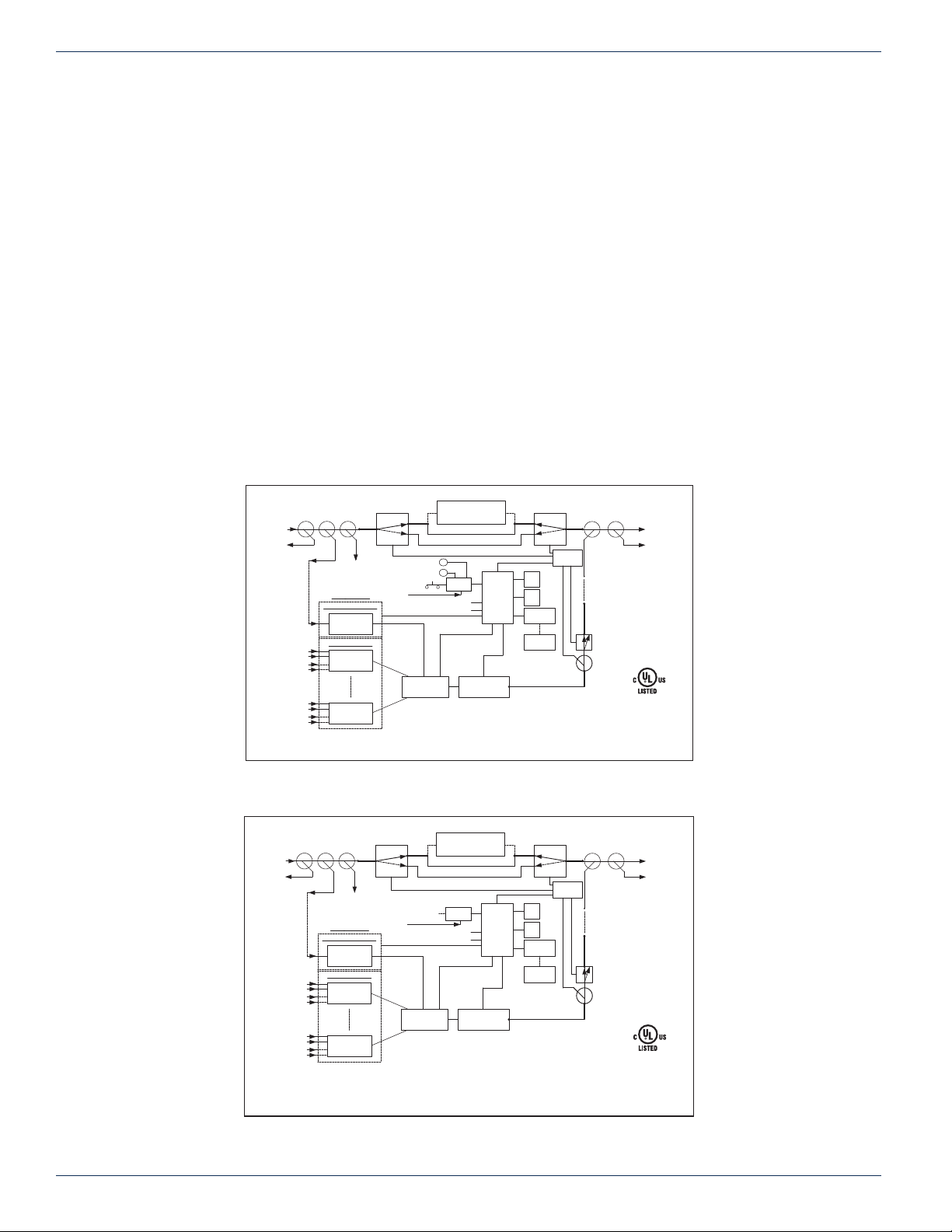
CHAPTER 2: SYSTEM DESCRIPTION
over the Internet if a connection is made available, usually with a DOCSIS Cable Modem. For internet security, a username
and password provides controlled access against unauthorized persons.
2.4.13 MDU Application Secure Enclosure
The DVIS platform is constructed in a durable and lockable enclosure designed for the typical MDU wall mount installation
environment. Integral cooling fans allow the equipment to be installed and operate in a wide range of uncontrolled environmental
conditions where room cooling is not available. All controls and modules are securely inside the cabinet and there is room
inside the cabinet for most cable modems to be securely installed where remote management is required.
2.4.14 Integrated RF Management
Integrated RF management is an engineered feature provided with the DVIS series simplifying deployment with a minimum
of time and craft. All combiners and splitting required for all functionality are internally congured and clearly labeled and
accessible.
2.4.15 Automatic RF Bypass in Power Outage
The DVIS Device has been thoughtfully provided with an RF bypass feature. A power outage to the equipment causes the
internal RF bypass switches to activate and restore the original cable system QAM channel to the affected premises. This
prevents customers receiving a blank channel during outages.
2.5 Simplied Block Diagrams
RF IN
RF IN
TEST
TO
DEMODULATOR
VIDEO IN
L/R AUDIO IN
VIDEO IN
L/R AUDIO IN
VIDEO IN
L/R AUDIO IN
VIDEO IN
L/R AUDIO IN
RF IN
RF IN
TEST
TO
DEMODULATOR
VIDEO IN
L/R AUDIO IN
VIDEO IN
L/R AUDIO IN
VIDEO IN
L/R AUDIO IN
VIDEO IN
L/R AUDIO IN
CONV.
OUTLETS
ON/OFF
90-264 VAC
TS MULTIPLEXER
QAM CHANNEL DELETION
FILTER - DVISCD*
(OPTIONAL)
I I
'
I I
'
POWER
SUPPLY
MONITOR
CONTROL
RESET
REBOOT
QAM MODULATOR
RF-UPCONVERTER
-20 dB
(PATCH CABLE)
-10 dB -20 dB
TO
CABLE MODEM
PLUG
-IN CARDS
DEMODULATOR CARD
QAM
DEMODULATOR
ENCODER CARDS
1 OR 2-CHANNEL
ENCODER
1 OR 2-CHANNEL
ENCODER
RF SWITCH RF SWITCH
Figure 2-3: Simplied Block Diagram - DVIS
ON/OFF SWITCH
90-264 VAC
TS MULTIPLEXER
QAM CHANNEL DELETION
FILTER - DVISMCD*
(OPTIONAL)
POWER
SUPPLY
MONITOR
RESET
CONTROL
REBOOT
QAM MODULATOR
RF-UPCONVERTER
-20 dB
(PATCH CABLE)
-10 dB -20 dB
TO
CABLE MODEM
PLUG
-IN CARDS
DEMODULATOR CARD
QAM
DEMODULATOR
ENCODER CARDS
1 OR 2 CHANNEL
ENCODER
1 OR 2 CHANNEL
ENCODER
RF SWITCH RF SWITCH
Figure 2-4: Simplied Block Diagram - DVISm
-20 dB
-20 dB
RF OUT
RF OUT
-20 dB
INPUT
VOLTAGE
120 VAC
230 VAC
FREQ
INPUT
VOLTAGE
120 VAC
230 VAC
FREQ
E325862
E325862
I.T.E.
40RH
I.T.E.
40RH
TEST
CURRENT
RATING
2.4A
1.2A
50/60Hz
RF OUT
RF OUT
TEST
CURRENT
RATING
2.4A
1.2A
50/60Hz
DVIS
DVISm
RF
DETECTOR
FAN
&
FAN
RJ-45
INTERFACE
LAPTOP
PC
DETECTOR
FAN
&
FAN
RJ-45
INTERFACE
LAPTOP
PC
RF
TO
COMBINING
(PATCH CABLE)
MODULATOR
OUTPUT
RF SWITCH
-20 dB
-20 dB
TO
COMBINING
(PATCH CABLE)
MODULATOR
OUTPUT
RF SWITCH
-20 dB
2-4 MDU Solutions® – DVIS/DVISm - Digital Video Insertion System & Mini Digital Video Insertion System - Installation & Operation Manual

2.6 Available Encoder Cards
2.6.1 DV1CE & DV1CEM Single Channel SD Card
Figure 2-5: Single Channel SD Encoder
2.6.2 DV2CE & DV2CEM Dual Channel SD Card
CHAPTER 2: SYSTEM DESCRIPTION
Figure 2-6: Dual Channel SD Encoder
2.6.3 DV1HDA Single Channel HD/SD Card
Figure 2-7: Single Channel HD/SD Encoder
MDU Solutions® – DVIS/DVISm - Digital Video Insertion System & Mini Digital Video Insertion System - Installation & Operation Manual 2-5

CHAPTER 2: SYSTEM DESCRIPTION
2.7 Available Input/Output Cards
2.7.1 DV2DA Distribution Amplier
Figure 2-8: 2-Output A/V Distribution Amplier
2.7.2 DVDMQMB & DVDMQMAC QAM Modulator
2.7.3 DVGIGE Gigabit Ethernet Card
Figure 2-10: Gigabit Ethernet Output Card
2.7.4 DVFTXM Optical Transmitter Card
Figure 2-9: QAM Demodulator
Figure 2-11: Optical Output Card
2-6 MDU Solutions® – DVIS/DVISm - Digital Video Insertion System & Mini Digital Video Insertion System - Installation & Operation Manual
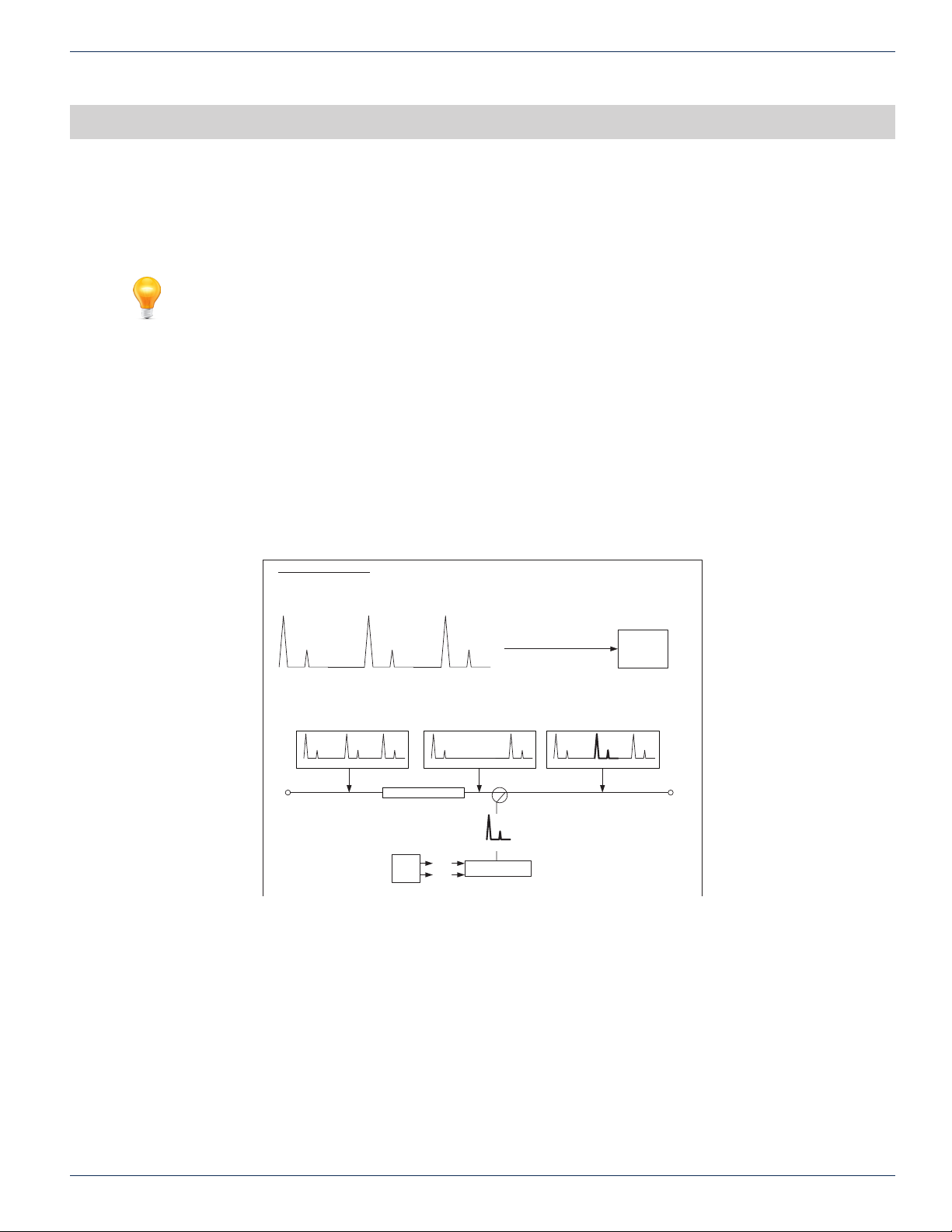
FIELD APPLICATIONS
3. Field Applications
In this chapter we illustrate some of the common eld applications for the DVIS systems. This listing is not exhaustive and
does not show every combination of channel or program encoding/insertion.
FYI: In this guide, reference to DVIS infers DVIS and DVISm unless the model is specically
stated.
3.1 Chapter Contents
• “Analog Channel Insertion vs Digital Channel Insertion”
• “RF QAM Insertion”
• “IP Video Insertion Application”
• “IP Insertion - Optical Transport”
• “Optical QAM Insertion Applications”
CHAPTER 3: FIELD APPLICATIONS
3.2 Analog Channel Insertion vs Digital Channel Insertion
In the past, in order to insert a local channel into an MDU, an entire cable channel would be deleted with a channel deletion
lter and the entire existing channel would be lost, Figure 3-1.
Old Way – Analog System
One Channel contains one Program
One channel is deleted
A new program is modulated and reinserted
All channels can be tuned by an Analog TV Tuner
1 PROGRAM 1 PROGRAM 1 PROGRAM
ANALOG CHANNEL ANALOG CHANNEL ANALOG CHANNEL
All original channels minus
All original channels before
the Channel Deletion Filter
PROGRAM
ANALOG
CHANNEL
CABLE TV IN
1
1
PROGRAM
PROGRAM
ANALOG
ANALOG
CHANNEL
CHANNEL
one channel after the Channel
1
ANALOG
CHANNEL
CHANNEL DELETION FILTER
NEW
CHANNEL
SOURCE
MATERIAL
PROGRAM
AUDIO
VIDEO
Deletion Filter
1
DELETED
CHANNEL
Figure 3-1: Analog Channel Insertion vs Digital Channel Insertion
PROGRAM
ANALOG
CHANNEL
MODULATOR
NEW
ANALOG
PROGRAM
ANALOG
CHANNEL
DIRECTIONAL
COUPLER
All original channels plus new
channels after the directional
1
PROGRAM
ANALOG
CHANNEL
coupler
1
ANALOG
CHANNEL
NEW
PROGRAM
PROGRAM
ANALOG
CHANNEL
TV
1
CABLE TV OUT
MDU Solutions® – DVIS/DVISm - Digital Video Insertion System & Mini Digital Video Insertion System - Installation & Operation Manual 3-1
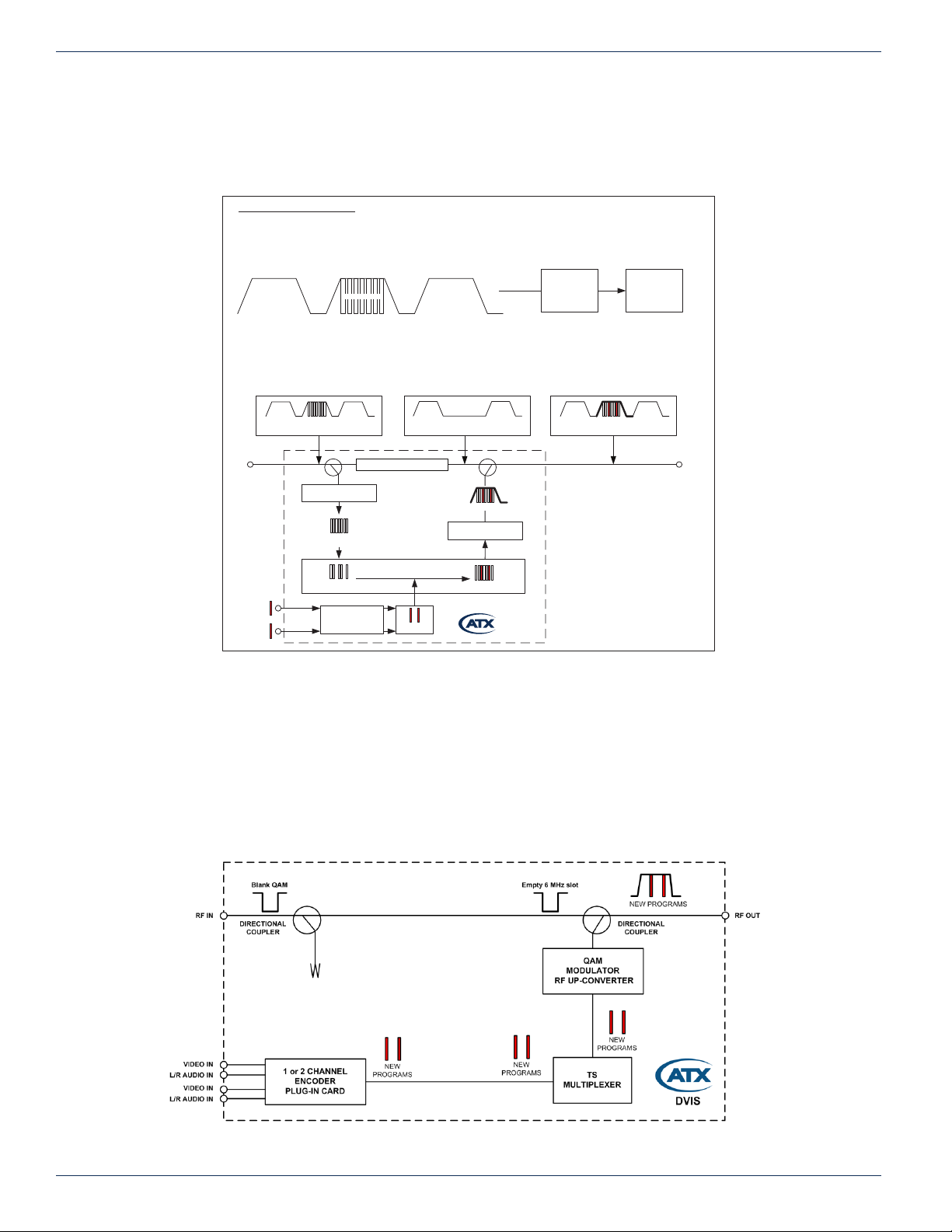
CHAPTER 3: FIELD APPLICATIONS
Now it is possible with the DVIS system to delete only a single program (or multiple programs) from an existing QAM channel
and replace that program with locally encoded content, see Figure 3-2. In this case the QAM channel is still deleted with a
channel deletion lter or it is possible to insert the QAM carrier into spectrum space left intentionally blank without the use of
a channel deletion lter.
New Way – All Digital System
One Channel can typically contain up to 10 programs
One channel is deleted
Any number of programs within that channel can be “dropped”
One to Four new programs can be “added”, modulated and inserted
The new channel can only be tuned with a Digital Set-Top Box
DIGITAL CHANNEL DIGITAL CHANNEL DIGITAL CHANNEL
CABLE TV IN CABLE TV OUT
NEW
PROGRAM 1
NEW
PROGRAM 2
3.3 RF QAM Insertion
The simplest conguration is to create a new QAM at the MDU them insert it into spectrum that contains no other channel. This
scenario dose not require any pre-ltering.
PROGRAMS
All original channels before
the Channel Deletion Filter
PROGRAMS
DIGITAL
CHANNEL
DIGITAL CHANNEL
DEMODULATOR
ORIGINAL
PROGRAMS
DROPPED
PROGRAMS
ENCODER
DIGITAL
CHANNEL
All original channels minus
one channel after the Channel
DIGITAL CHANNEL DIGITAL CHANNEL
CHANNEL DELETION FILTER
MULTIPLEXER
NEW
PROGRAMS
Deletion Filter
DELETED CHANNEL
NEW AND OLD PROGRAMS
MODULATOR
NEW AND OLD
PROGRAMS
DIGITAL
DIRECTIONAL
COUPLER
DVISm
SET-TOP
BOX
All original channels plus new
channel and added programs
CHANNEL
Figure 3-2: QAM Program Drop & Insert
after the directional coupler
NEW AND OLD
DIGITAL
PROGRAMS
DIGITAL CHANNEL
DIGITAL
CHANNEL
TV
3.3.1 RF QAM Insertion Into Empty Channel
DVIS series products can be used to insert local programming into the cable system where there is empty spectrum (no
Figure 3-3: Insertion Into Blank Channel or at Band Edge
3-2 MDU Solutions® – DVIS/DVISm - Digital Video Insertion System & Mini Digital Video Insertion System - Installation & Operation Manual
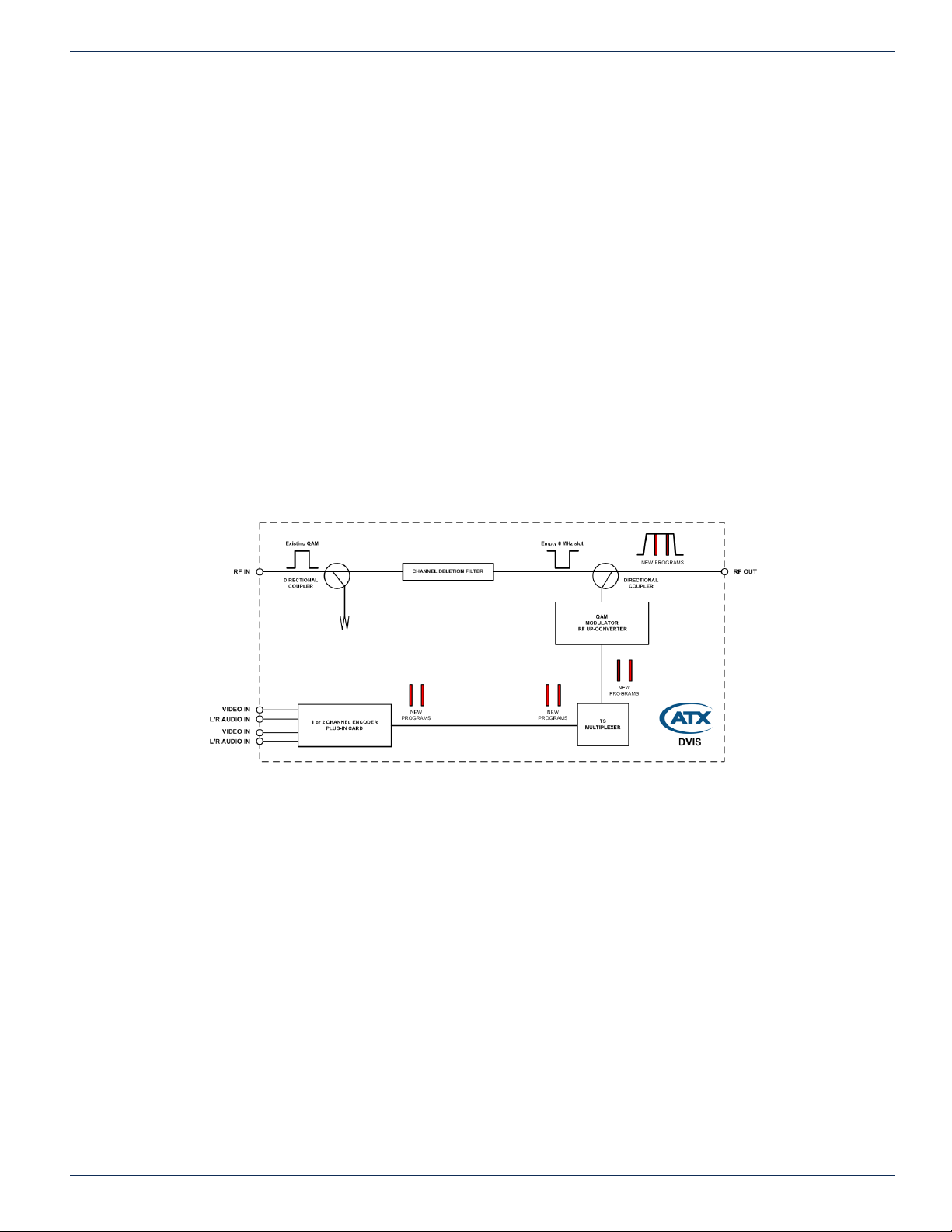
QAM or analog channel), see Figure 3-3. This can be spectrum in the middle of other channels or above the HFC plant
end frequency (at the “band edge”). In these scenarios, a channel is allocated on the system where no carrier is sent from
the headend and every property in the system where the DVIS Device is installed may insert a QAM without the use of a
channel deletion lter. When RF spectrum is available for this application and/or there are a large number of insertion systems
installed, the cost of a channel deletion lter may be saved at every property.
3.3.2 RF QAM Insertion at Band Edge
There are two main scenarios for this deployment:
• Regular 870 MHz plant has some empty channels remaining unused just below 870 MHz. The new QAM channel is
inserted on one of these empty channels.
• Plant is built to 750 MHz so at least 100 MHz of plant is available with empty channels. The new QAM is inserted in
this upper band above the 750 MHz plant.
In each case, some extra loss may be incurred through passives that are near or past their usable bandwidth but in such a
case, only a very few passives are affecting the new QAM channel and the output may be increased slightly to compensate
if required, Figure 3-3.
3.3.3 RF QAM Insertion Into Deleted Channel
This application is intended for clear or encrypted QAM channels that have programming that is able to be sacriced or for
QAM channels that are designed for this program insertion feature. Encrypted programs will be replaced with an ‘in the clear’
program. Using the optional channel deletion lter, the target channel may be effectively removed to make space for the
inserted channel. In this case, Figure 3-4, adjacent system channels are minimally affected through the “Brick Wall” channel
dropping lter technology.
CHAPTER 3: FIELD APPLICATIONS
Figure 3-4: Insertion into Locally Deleted QAM
The equipment can be used to insert local programming into an EIA channel where the cable system carries a channel but
providing customers with the programming on that channel is discretionary. In this scenario, a system EIA channel is deleted
using an optional channel deletion lter with very good adjacent channel performance and deep rejection of the intended
deletion channel. This lter is available from ATX Networks and is an integral part of the design of the units. In this case, they
will create a totally new QAM channel and insert it into the blank spectrum following the output of the lter.
MDU Solutions® – DVIS/DVISm - Digital Video Insertion System & Mini Digital Video Insertion System - Installation & Operation Manual 3-3
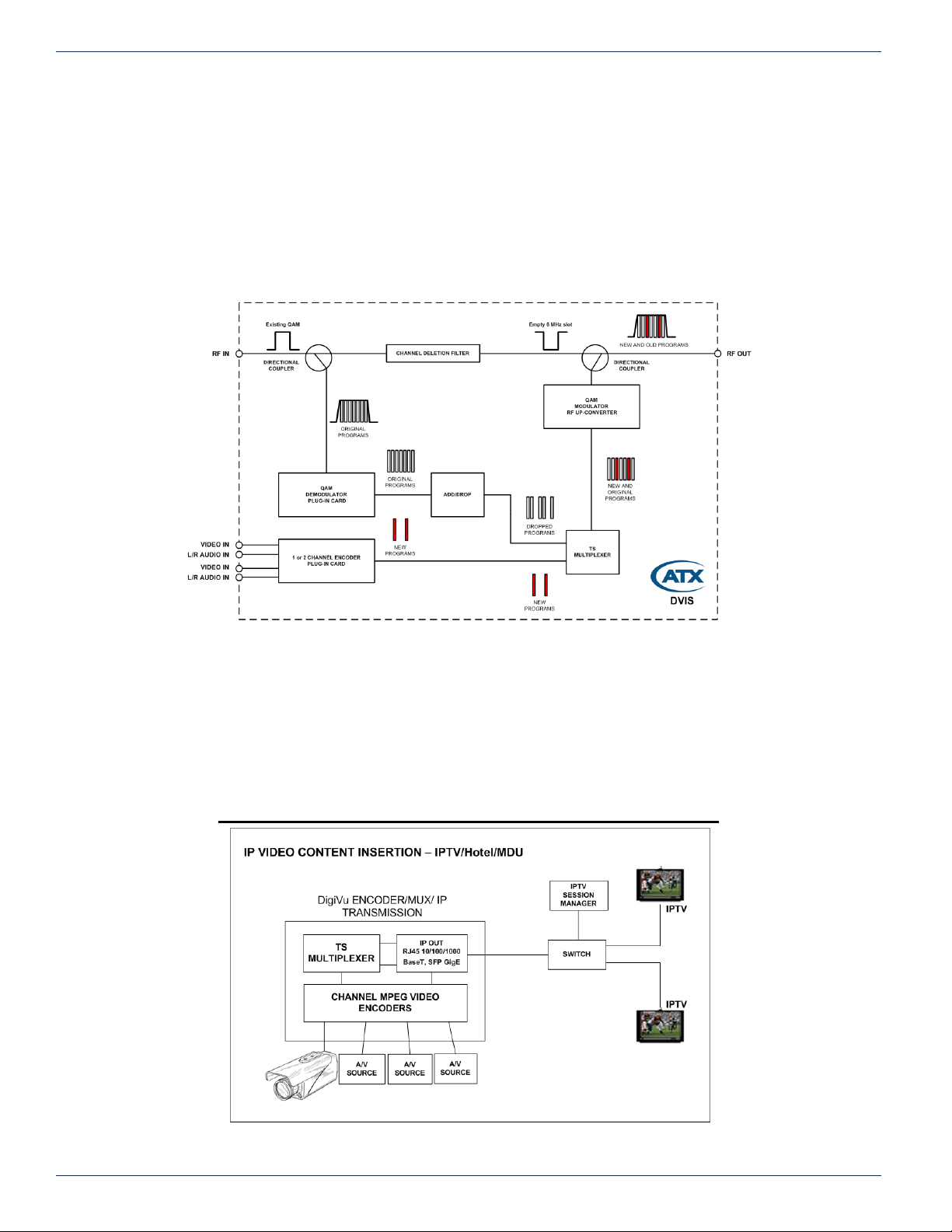
CHAPTER 3: FIELD APPLICATIONS
3.3.4 RF QAM Local Program Add/Drop
The DVIS system can be used to insert local programming into the actual data stream of a QAM by dropping specic programs
from an existing QAM channel and replacing them with local content, Figure 3-5. This application requires an optional DEMOD
Card and Channel Deletion Filter. In this application, the original system EIA channel is ltered out and a new QAM channel
inserted in it’s place, however, before deletion the incoming QAM channel is demodulated and de-multiplexed. This allows
insertion of local content in a more granular manner, right at the program level. Any incoming programs may be selected to
be deleted, even an encrypted program, and in their place, SD or HD programs may be inserted. Replaced programs will be
‘in the clear’.This has the benet of retaining programs in the QAM that must remain and using the deleted program space to
provide the local content to the property. Only content payload is manipulated (dropped/replaced/added). All other data/tables
from incoming QAM is passed through without any affect.
Figure 3-5: Local Add/Drop of Programs in a QAM
3.4 IP Video Insertion Application
3.4.1 IP Insertion - MDU
This application uses encoding capability with IP output to insert programming into an IPTV property for distribution, Figure 3-6.
The DVIS platform with GbE output card may be used to insert IP video content directly to a network switch for transmission
on the plant in a hotel or other hospitality environment or transported via Edge QAM and optical for remote delivery.
Figure 3-6: IP Insertion for an MDU
3-4 MDU Solutions® – DVIS/DVISm - Digital Video Insertion System & Mini Digital Video Insertion System - Installation & Operation Manual
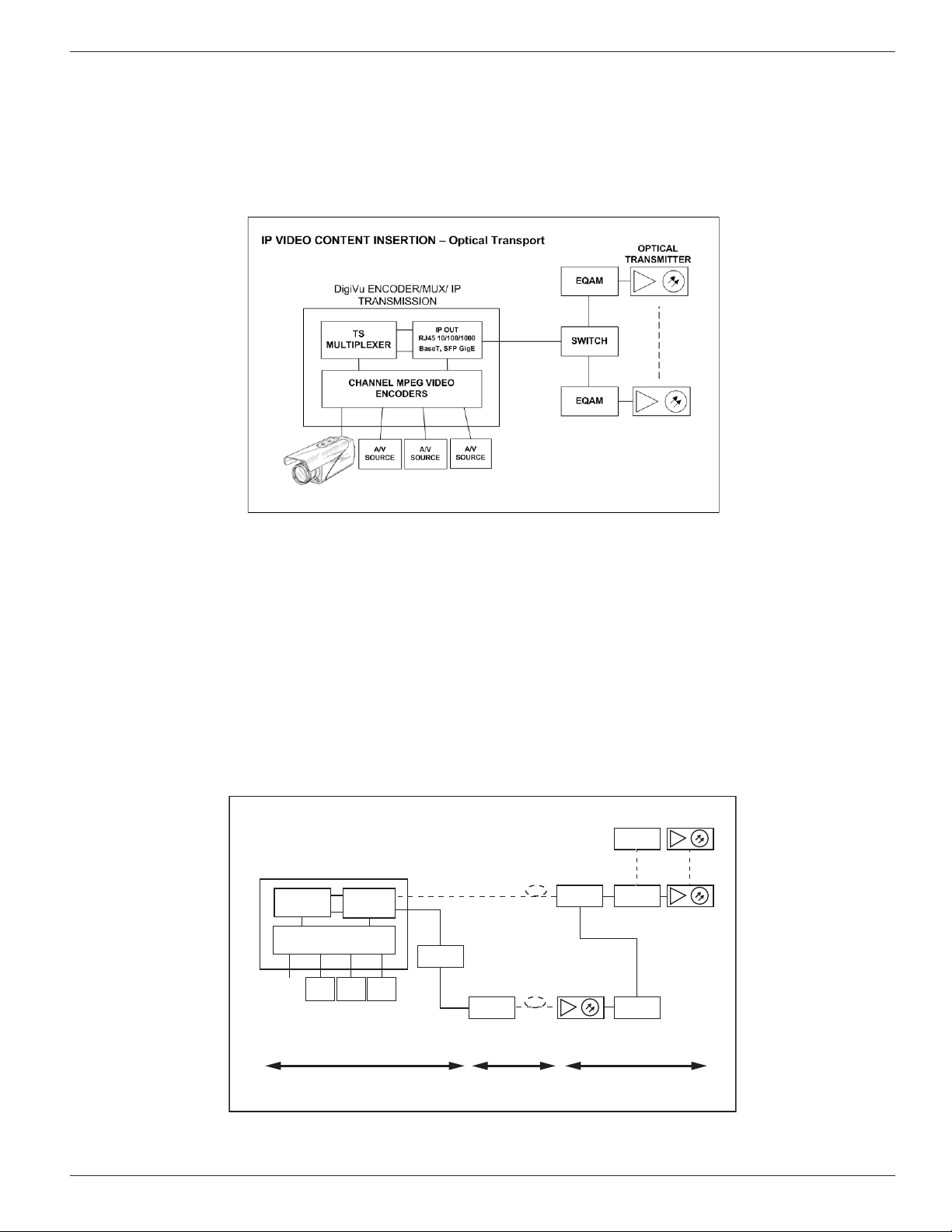
3.4.2 IP Insertion - Optical Transport
IP Video Backhaul
This application uses encoding capability with IP output to insert programming into an IPTV network for distribution at a hub,
Figure 3-7. The DVIS platform with GbE output card may be used to insert IP video content directly to a network switch for
transmission on the plant in a hotel or other hospitality environment or transported via Edge QAM and optical for remote
delivery.
CHAPTER 3: FIELD APPLICATIONS
Figure 3-7: IP Video Insertion to Optical Transport
3.4.3 Local Content Back Haul Over IP
DVIS systems may be used for IP back haul where there is a source of video at a point in the plant such as a remote studio
or special program origination location and the video is needed at a hub for reinsertion into the plant. There are two main
applications as illustrated in Figure 3-8.
1. Fiber Back Haul
This provides guaranteed signal quality, link speed and bandwidth. In this case, a single mode SFP installed in the
GigE Module may be used to transport the IP stream on the ber.
2. DOCSIS Modem Back Haul
Not always possible to guarantee link speed and bandwidth which could vary, therefore encoded signal quality must
be lower due to lower upstream bandwidth. In this case a DOCSIS modem with high rate upload speed is used to
transmit the video over IP to the hub, where it is re-inserted.
IP VIDEO BACKHAUL
DVIS / DVISm
ENCODE / MUX / IP TRANSMISSION
A/V
IP OUT
RJ45 10/100/1000
BaseT, SFP GigE
A/V
SOURCE
A/V
SOURCE
MULTIPLEXER
CHANNEL MPEG VIDEO ENCODERS
TS
SOURCE
SFP GigE
COPPER
DOCSIS
MODEM
OPTICAL NODE
SWITCH
OPTICAL
RECEIVER
EQAM
EQAM
CMTS
OPTICAL
TRANSMITTER
STUDIO OUTSIDE PLANT HEADEND/HUB
Figure 3-8: Local Content Back Haul over IP
MDU Solutions® – DVIS/DVISm - Digital Video Insertion System & Mini Digital Video Insertion System - Installation & Operation Manual 3-5
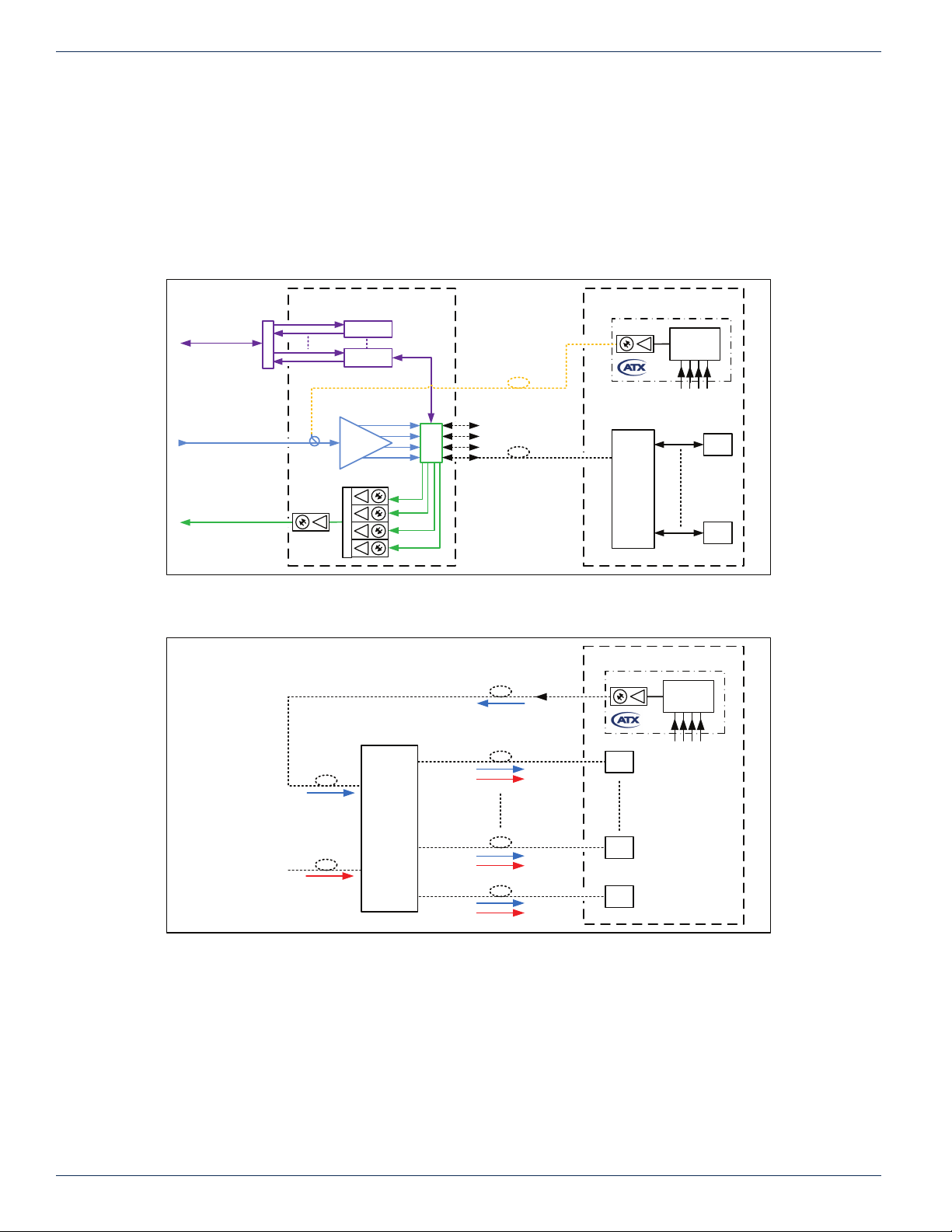
CHAPTER 3: FIELD APPLICATIONS
3.5 Optical QAM Insertion Applications
With the optional ber optic transmitter module installed it is now possible to use the DVIS platform for MDU QAM video channel
insertion in PON and RFoG applications such as FTTx. Depending on system architecture there are different possibilities of
where the optical insertion of the DVISm QAM channel may be done. Several typical applications are presented here but these
are not the only scenarios possible. Please contact your ATX Networks Sales contact to discuss other possible variations
based on different system layouts. The sales contact will pass the query to the appropriate engineering department.
3.5.1 General Applications for PON & RFoG
VHUB/ HUB MDU
PON
OPTICAL
REPEATER
REPEATER
EDFA
PON
QUAD RX
PON
HUB FWD BC + NC
DIG RETURN
PON MUX
COUPLER
DIGITAL
RETURN TX
ITU
PON/
FWD/RET
SPLITTER
16W, 32W
ENCODE.
MUX, QAM
LOCAL
VIDEO/ AUDIO
INPUTS
ONU/
ONU/
ONT
ONT
Figure 3-9: Local MDU Channel in PON With RF Overlay
MDU
ENCODE.
MUX, QAM
LOCAL
VIDEO/ AUDIO
INPUTS
RFoG/ PON with
1550nm OVERLAY
ITU
ITU
ITU
1550nm
FIBER
DISTRIBUTION
HUB
1550nm
ITU
1550nm
ITU
1550nm
Figure 3-10: Local MDU With Internal Fiber Distribution
ONU/
ONT
ONU/
ONT
ONU/
ONT
3-6 MDU Solutions® – DVIS/DVISm - Digital Video Insertion System & Mini Digital Video Insertion System - Installation & Operation Manual
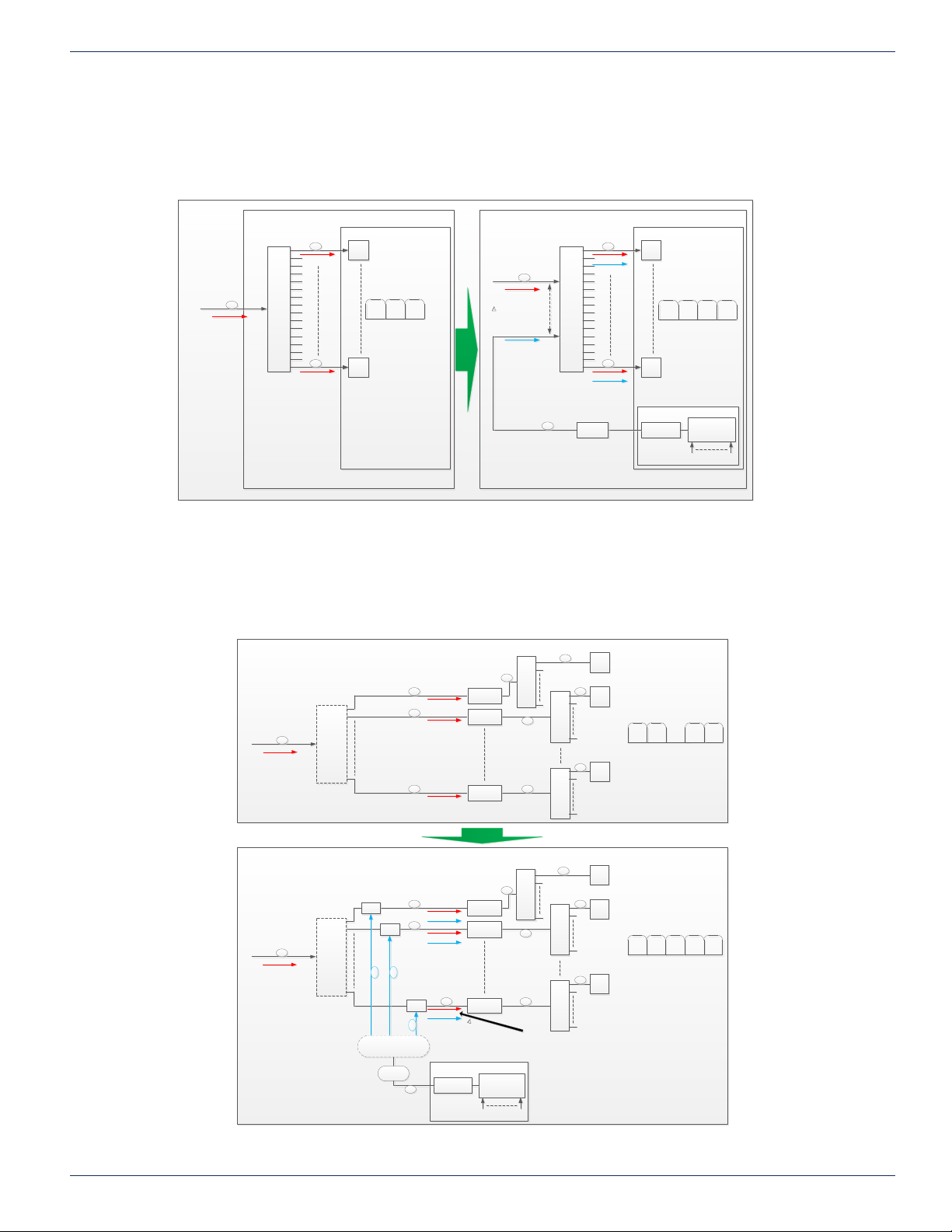
3.5.2 Optical Insertion Ahead of 16/32-way Splitters / ONUs/ONTs
EDFA
EDFA
EDFA
Splitter 1xN
ITU Filter
ITU Filter
ITU Filter
Attenuator
Splitter
1xN
RFoG/PON with 1550nm Overlay
1550nm
1
N
1550nm
ITU
1550nm
ITU
1550nm
ITU
1x16
1x32
Split
1x16
1x32
Split
1x16
1x32
Split
ONU/
ONT
ONU/
ONT
ONU/
ONT
Encoding
QAM Modulation
A/V A/V
Optical Output
Card
DVISm
+10dBm
D
P
in optical power level
QAM
Ch 95
QAM
Ch 96
QAM
Ch 99
QAM
Ch 97
QAM
Ch 98
EDFA
EDFA
EDFA
Splitter
1xN
RFoG/PON with 1550nm Overlay
1550nm
1
N
1550nm
1550nm
1550nm
1x16
1x32
Split
1x16
1x32
Split
1x16
1x32
Split
ONU/
ONT
ONU/
ONT
ONU/
ONT
QAM
Ch 95
QAM
Ch 96
QAM
Ch 99
QAM
Ch 98
Prior to Re-Configuration
After Re-Configuration
In this case the most practical approach is to replace 1x16 (or 1x32) way splitters with 2x16 (or 2x32) way splitters to create an
insertion point, as 1xN and 2xN way splitters have virtually same insertion loss and therefore the overall system optical power
budget remains unchanged. The example here is typical/representative, and different splitting ratios are possible
CHAPTER 3: FIELD APPLICATIONS
RFoG/PON with 1550nm Overlay
1550nm
Prior to Re-Configuration
1
1550nm
1x16
Or
1x32
16
1550nm
Existing 1x16 (or 1x32) Splitter
ONU/
ONU/
MDU
ONT
QAM
QAM
QAM
Ch 126
Ch 127
Ch 128
ONT
After Re-Configuration
RFoG/PON with 1550nm Overlay
1550nm
DP in optical power level
ITU
1550nm
ITU
1550nm
ITU
+10dBm
ONU/
ONT
ONU/
ONT
Optical Output
1
2x16
Or
2x32
16
Optical
Attenuator
2x16 (or 2x32) Splitter Replaces 1x16 (or 1x32) Splitter
Figure 3-11: QAM Insertion - 1x16/32 MDU RFoG/PON With RF Overlay
3.5.3 Optical Insertion Ahead of EDFA / 16/32-way Splitters / ONUs/ONTs
In this case the most practical approach is to insert a splitter, lter, or a coupler/tap (for example 90:10 coupling ratio) ahead
of the EDFA to create an insertion point. A coupler is a practical solution to obtain at same time optical power level difference
between incident and inserted optical wavelengths.
Card
QAM
Ch 126
MDU
QAM
QAM
Ch 127
Ch 128
DVISm
Encoding
QAM Modulation
A/V A/V
QAM
Ch 129
MDU Solutions® – DVIS/DVISm - Digital Video Insertion System & Mini Digital Video Insertion System - Installation & Operation Manual 3-7
Figure 3-12: QAM Insertion Ahead of EDFA
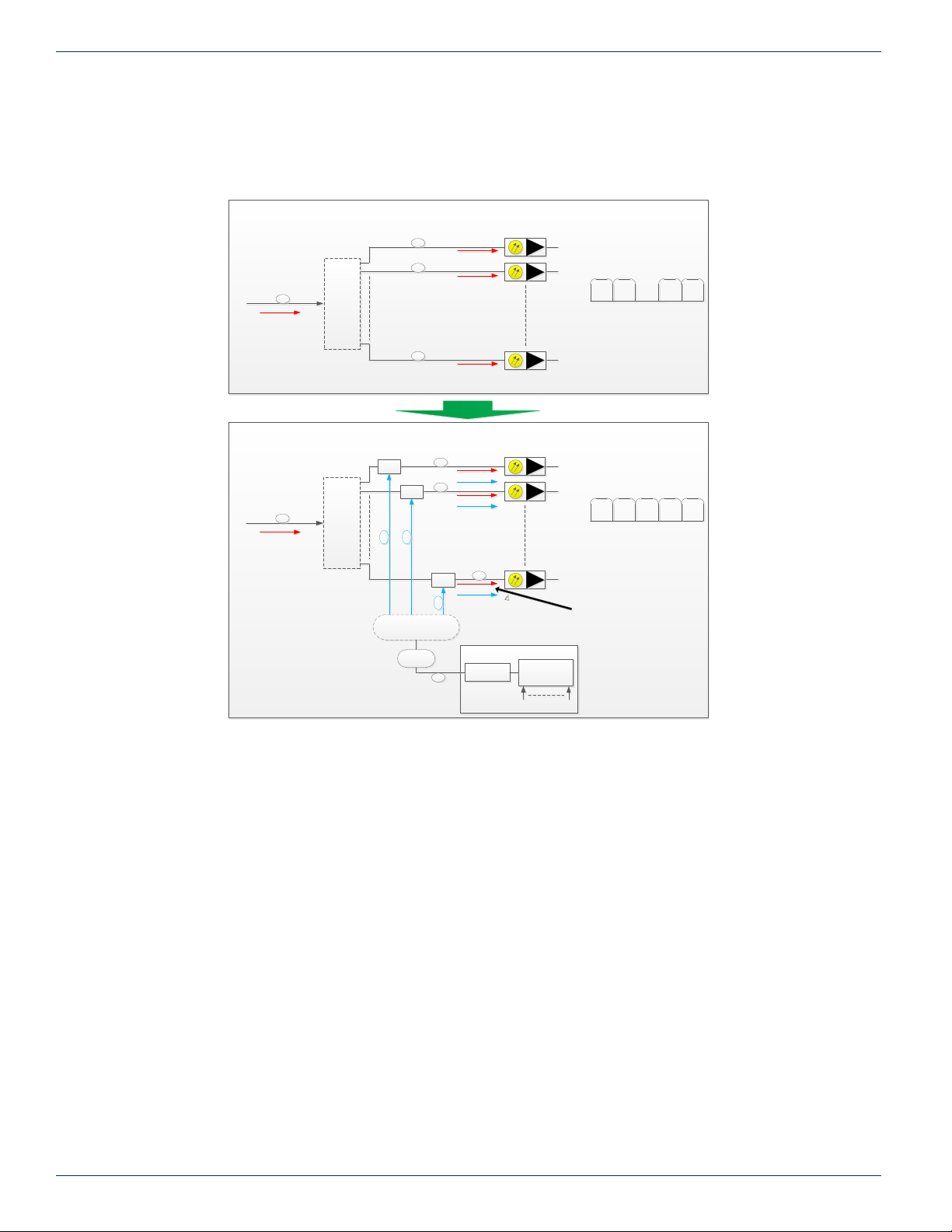
CHAPTER 3: FIELD APPLICATIONS
3.5.4 Optical Insertion Ahead of Optical Node
In this case the most practical approach is to insert a splitter, lter, or a coupler/tap (for example 90:10 coupling ratio) ahead
of the Node to create an insertion point. A coupler is a practical solution to obtain at same time optical power level difference
between incident and inserted optical wavelengths.
Prior to Re-Configuration
1
Splitter
1550nm
1xN
N
1550nm
1550nm
Nodes
QAM
Ch 95
QAM
Ch 96
QAM
Ch 98
QAM
Ch 99
1550nm
1550nm
Nodes
After Re-Configuration
ITU
ITU
ITU
Card
Nodes
D
P
in optical power level
DVISm
Encoding
QAM Modulation
A/V A/V
QAM
Ch 95
Splitter
1xN
ITU Filter
1
N
ITU Filter
Splitter 1xN
Attenuator
ITU Filter
+10dBm
1550nm
1550nm
1550nm
Optical Output
Figure 3-13: QAM Insertion Ahead of Optical Node
QAM
Ch 96
QAM
Ch 97
QAM
Ch 98
QAM
Ch 99
3-8 MDU Solutions® – DVIS/DVISm - Digital Video Insertion System & Mini Digital Video Insertion System - Installation & Operation Manual
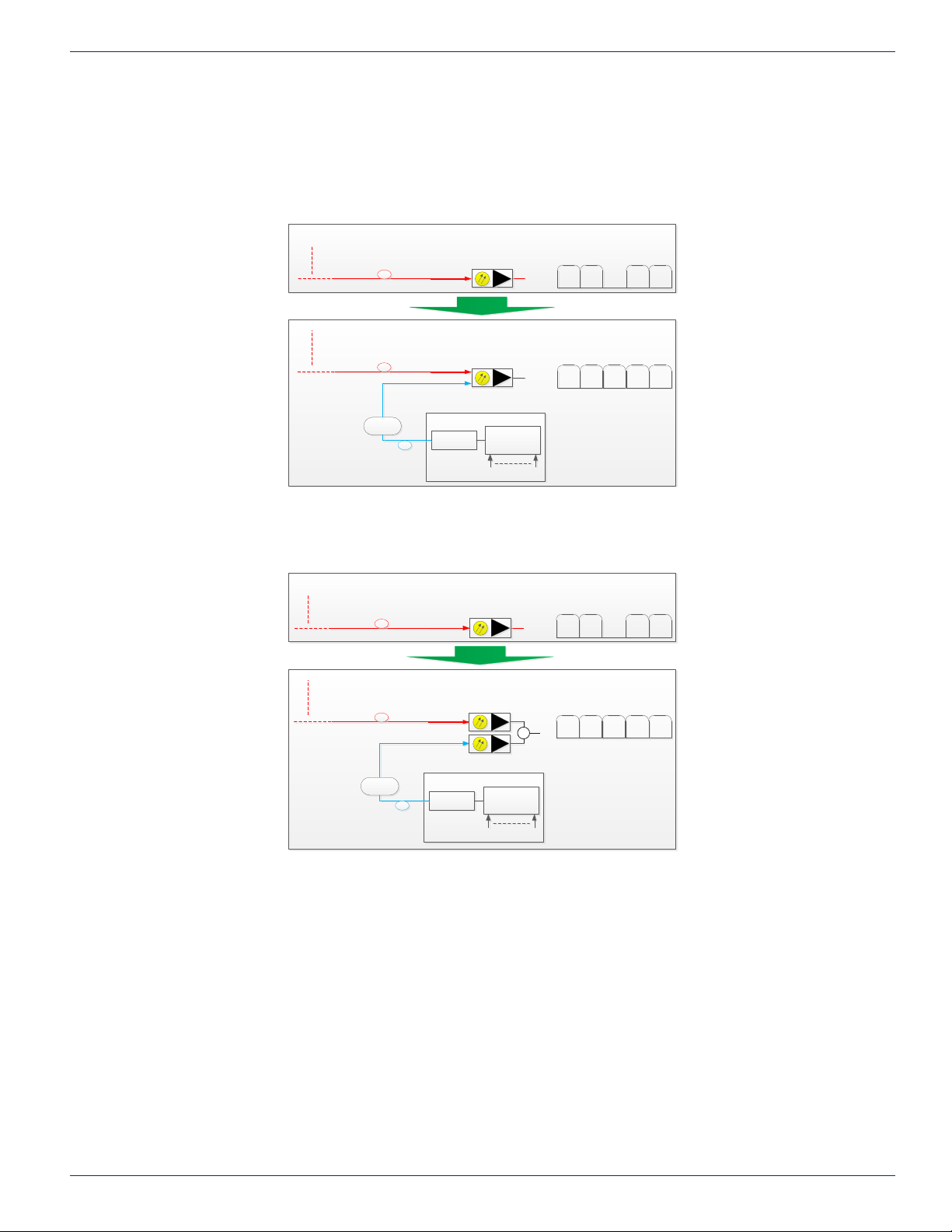
3.5.5 Insertion Ahead of RPD Based Node
If RF QAM insertion is used/envisioned in RPD scenarios, it is possible to do similar insertion congurations as we have
illustrated above in previous deployment examples/scenarios. The ΔP power difference does not apply in the RPD scenario as
the optical power input specication for the RPD is used to determine optical input level from the DVISm transmitter.
1. Node congured with RPD module and Forward Path Receiver, see Figure 3-14.
Prior to Re-Configuration
PON
After Re-Configuration
QAM
Ch 95
QAM
Ch 96
QAM
Ch 98
CHAPTER 3: FIELD APPLICATIONS
QAM
Ch 99
Attenuator
+10dBm
PON
ITU
Optical Output
Card
DVISm
Encoding
QAM Modulation
A/V A/V
QAM
Ch 95
QAM
Ch 96
QAM
Ch 97
QAM
Ch 98
QAM
Ch 99
Figure 3-14: Insertion Ahead of RPD Based Node
2. Node congured with RPD module and external Forward Path Receiver, Figure 3-15.
Prior to Re-Configuration
QAM
Attenuator
PON
After Re-Configuration
PON
ITU
+10dBm
Optical Output
QAM
Ch 95
Ch 96
QAM
QAM
Ch 95
Ch 96
Ch 97
DVISm
Encoding
QAM Modulation
Card
QAM
QAM
Ch 98
QAM
Ch 98
QAM
Ch 99
QAM
Ch 99
A/V A/V
Figure 3-15: Insertion With External Receiver
MDU Solutions® – DVIS/DVISm - Digital Video Insertion System & Mini Digital Video Insertion System - Installation & Operation Manual 3-9
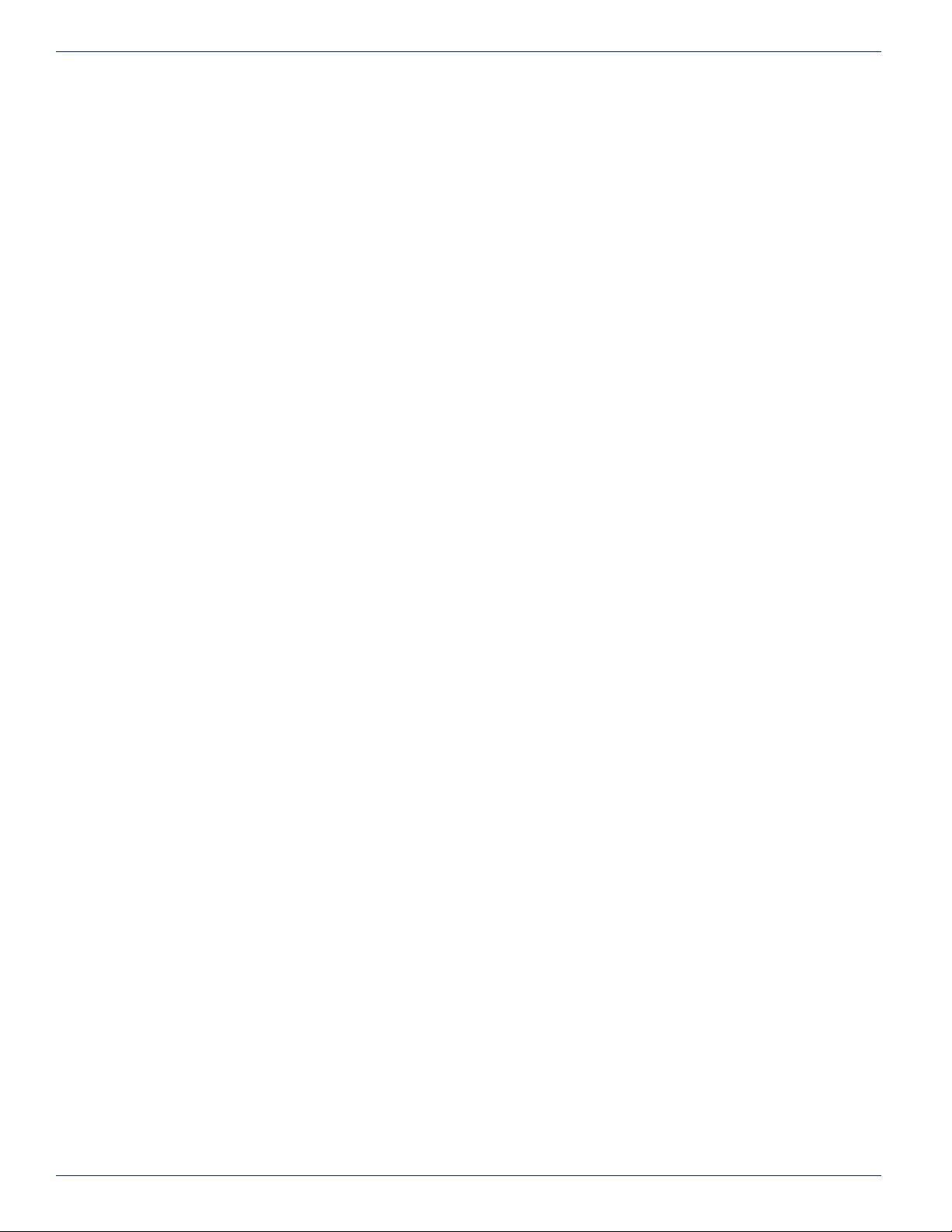
CHAPTER 3: FIELD APPLICATIONS
This page intentionally left blank
3-10 MDU Solutions® – DVIS/DVISm - Digital Video Insertion System & Mini Digital Video Insertion System - Installation & Operation Manual

INSTALLATION
4. Installation
This chapter outlines the most important aspects of the installation and summarizes the site considerations that the installer
must take into account when choosing a location for the unit.
FYI: In this guide, reference to DVIS infers DVIS and DVISm unless the model is specically
stated.
4.1 Chapter Contents
• “Recommended Installation Environment”
• “Equipment Safety Grounding”
• “RF Cable Sheath Grounding”
• “Mounting”
• “Environment Considerations”
• “RF Cabling”
• “Ethernet Network”
• “Installing Modules”
CHAPTER 4: INSTALLATION
4.2 Recommended Installation Environment
Carefully unpack the equipment from the shipping box. If the box or equipment is damaged, notify the freight company to make
a damage claim. If you suspect that there is a problem with the equipment that may preclude safe operation, do not install or
operate it.
The DVIS cabinet may be mounted in a variety of positions as required by site conditions although the intention was that the
cabinet be installed with the cable entry at the bottom and fans at the top.
NOTE: This equipment is intended for installation in a RESTRICTED ACCESS LOCATION only.
Not for use in a computer room as dened in the Standard for Protection of Electronic Computer/
Data Processing Equipment, ANSI/NFPA 75. This equipment is intended for use in a xed position
and should be installed securely before operation is undertaken.
4.3 Equipment Safety Grounding
It is imperative that the cabinet be connected to a permanent building ground
in a manner that will ensure that the exposed metal parts are constantly
connected to ground even when the power cord may be disconnected
temporarily. A grounding lug is provided on the front panel to conveniently
effect such a connection. The following guidelines are provided to clarify
the requirements for the installation to meet UL, CUL and CB standards.
The use of the words “Ground” and “Earth” as well as “Grounding” and
“Earthing” may be used interchangeably and in this context, have the same
meaning.
4.3.1 Connection to Earth
The supplementary equipment grounding conductor is to be installed
between the back panel ground connector and earth, that is, in addition to the equipment ground conductor in the power
supply cord.
Figure 4-1: Safety Ground Lug
4.3.2 Conductor Size
The supplementary equipment grounding conductor may not be smaller in size than the branch-circuit supply conductors
or a minimum #14 AWG. The supplementary equipment grounding conductor is to be connected at the back panel terminal
provided, and connected to earth in a manner that will retain the earth connection when the power supply cord is unplugged.
The connection to earth of the supplementary grounding conductor shall be in compliance with the appropriate rules for
MDU Solutions® – DVIS/DVISm - Digital Video Insertion System & Mini Digital Video Insertion System - Installation & Operation Manual 4-1
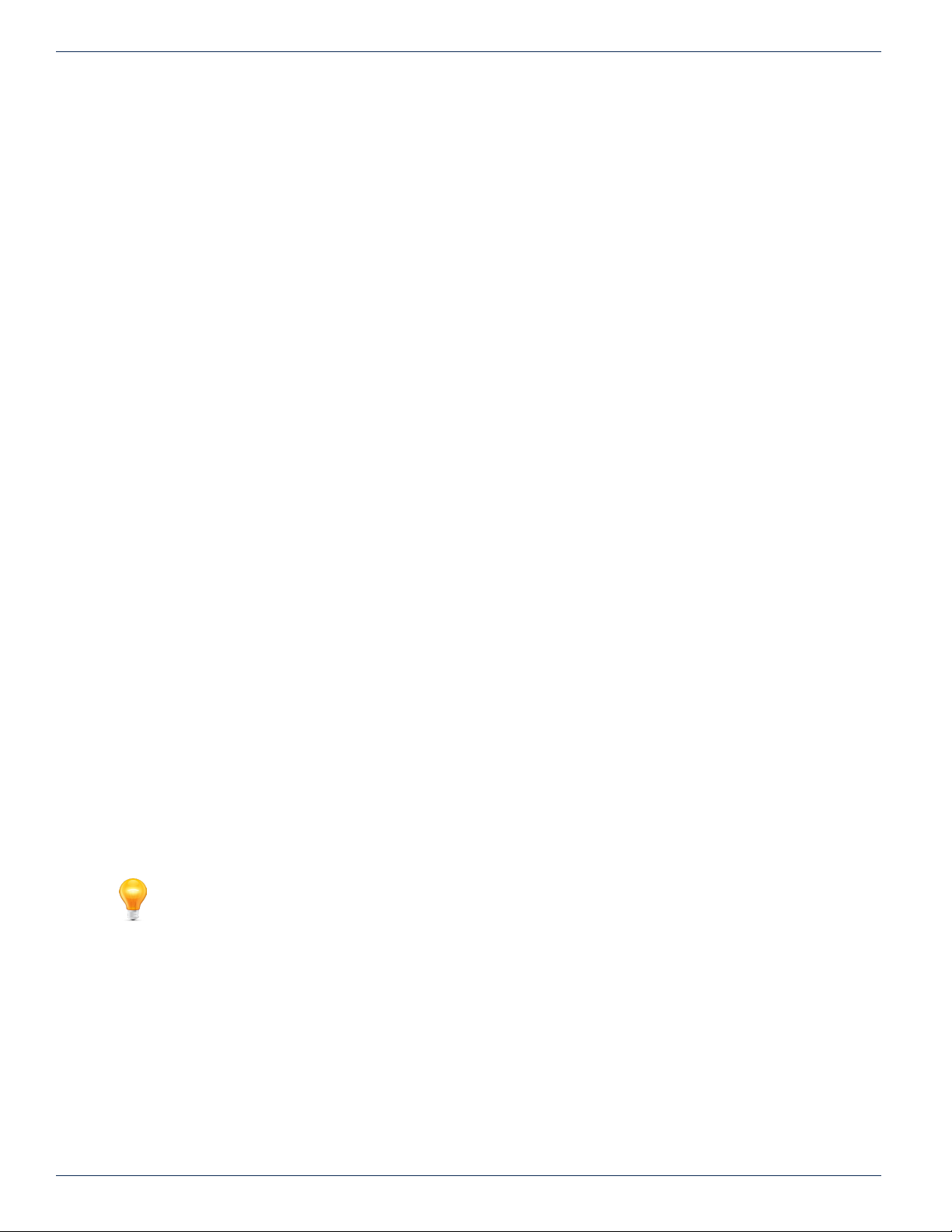
CHAPTER 4: INSTALLATION
terminating bonding jumpers in Part V of Article 250 of the National Electrical Code, ANSI/NFPA 70, and Section 10 of Part I
of the Canadian Electrical Code, Part I, CSA C22.1.
4.3.3 Conductor Termination
Termination of the supplementary equipment grounding conductor may be made to building steel, to a metal electrical raceway
system, or to any grounded item that is permanently and reliably connected to the electrical service equipment earth.
4.3.4 Conductor Type
Bare, covered or insulated grounding conductors are acceptable. A covered or insulated grounding conductor shall have a
continuous outer nish that is either green, or green with one or more yellow stripes.
4.4 RF Cable Sheath Grounding
4.4.1 Requirement to Ground the Coaxial Cable Sheath
In addition to the supplementary ground to the equipment, it is also required to ground the sheath of the RF coaxial cable at
it’s point of entrance to the building. If the cabinet is installed at a location removed from the point of coaxial cable entrance,
it is the installer’s responsibility to ensure that the grounding of the sheath has already been performed in accordance with
electrical code directives.
4.4.2 Size of Grounding Conductor
The size of grounding conductor and the manner of attachment to the coaxial cable should be in accordance with the national
electrical safety regulations in effect in the country in which the installation is located.
4.4.3 Minimize Coaxial Cable Sheath Currents
Care should be taken when grounding the coaxial cable sheath to ensure that circulating currents are minimized to prevent
interference on the RF signal. This ground loop condition may be minimized by connecting the coaxial cable sheath grounding
conductor to the same building ground point as the cabinet safety ground conductor attachment.
4.5 Mounting
4.5.1 Panel Mounting
The cabinet is intended to be mounted at against the backboard only. Be sure to provide sufcient area. The outside
dimensions are:
DVIS 17”H x 17.5”W x 8.75”D (43.18H x 44.45W x 22.23D cm)
DVISm 13.5”H x 14.5”W x 8.75”D (34.29H x 36.83W x 22.23D cm)
A reasonable amount of space will be required all around the cabinet. The equipment is designed with fan forced cooling, so
be sure to avoid blocking airow and mount in such a manner to provide a source of ambient cool air at the bottom air intake
grill. Consider also that the site technician will need access the front of the unit for service, maintenance and conguration
when determining the best mounting location. Wood screws required to mount the cabinet to a backboard are not supplied.
4.5.2 Panel Mounting Precautions
FYI: See “Equipment Safety Grounding” on page 4-1 for more detailed information on the
safety ground
1. Elevated Operating Ambient:
If installed in a closed environment that may exceed room ambient temperature, consideration should be given to
installing the equipment in an environment compatible with the maximum ambient temperature specied (50°C).
2. Reduced Air Flow:
Installation should allow at least 2” spacing around the equipment to ensure that airow required for proper operation
is not compromised.
3. Mechanical Loading:
Mounting of the equipment should be according to the installation instructions so that a hazardous condition is not
created due to improper mechanical loading. Do not use the DVIS Device cabinet to mechanically support other
equipment.
4. Circuit Overloading:
4-2 MDU Solutions® – DVIS/DVISm - Digital Video Insertion System & Mini Digital Video Insertion System - Installation & Operation Manual
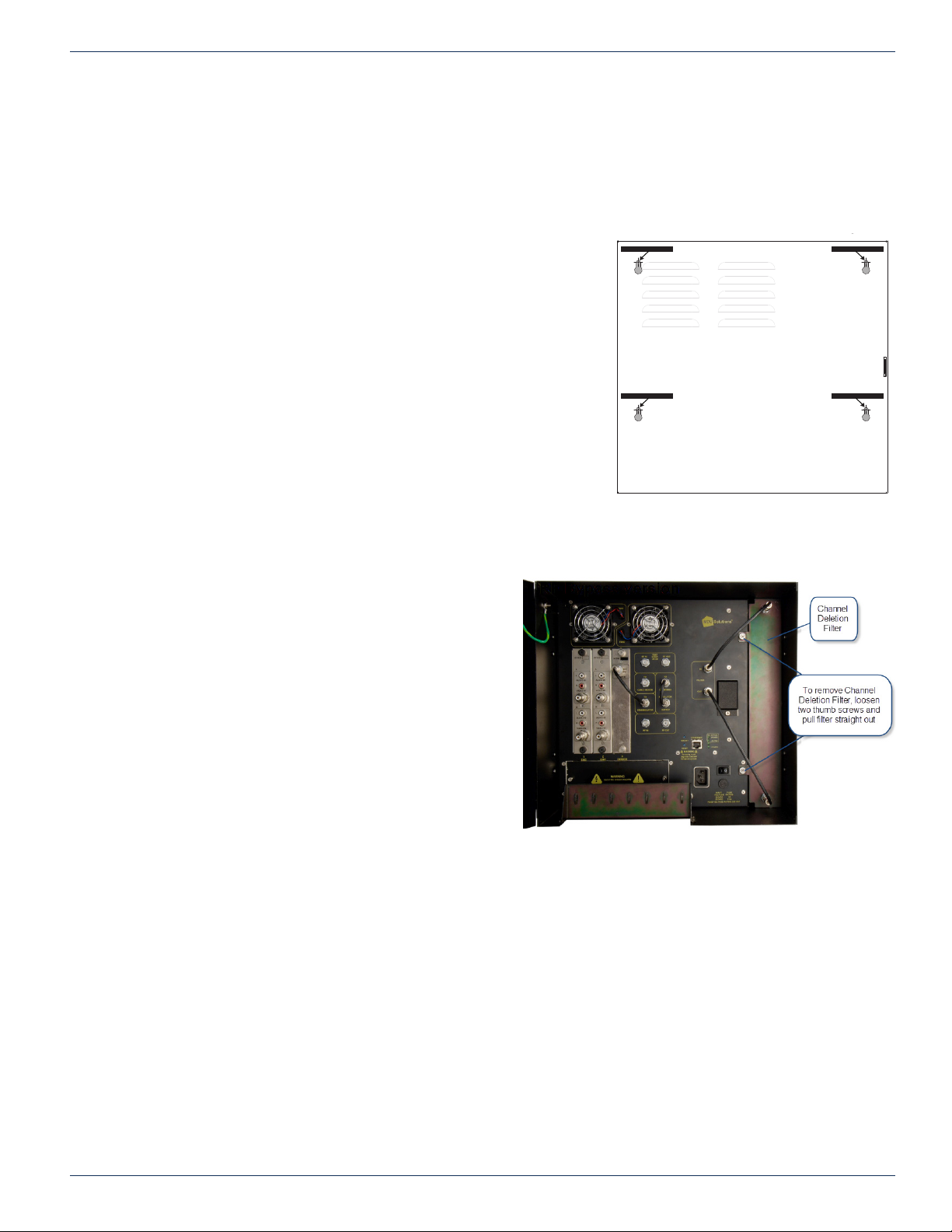
CHAPTER 4: INSTALLATION
Consideration should be given to the connection of the equipment to the supply circuit and the effect that overloading
of the circuit will have on over-current protection and supply wiring. Consider equipment nameplate ratings when
addressing this concern.
5. Reliable Earthing:
The cabinet must be connected to a reliable ground or earth connection with an adequately sized copper conductor.
4.5.3 Using the Installation Template
Each shipped DVIS Device is provided with a full size template to assist with
installation. The unit is mounted on a backboard panel using keyhole slots
in the cabinet rear panel but some of the mounting slots are inaccessible
inside the unit so the template simplies installing the mounting screws in
the correct locations. If you do not have a template either call ATX Customer
“Contact ATX Networks” on page 4-3 and request one or download from the
ATX website (atxnetworks.com) in the Resources & Support Section, User
Documents sub-section.
If you don’t have the ability to print these full size, a workable template may
be made with a large sheet of paper or cardboard. Place the paper or
cardboard on the rear of the cabinet and punch holes through at the keyhole
locations. This may take a bit of trial and error but will result in a most
satisfactory template. Only two of the four holes are inaccessible, so only
two screw locations need be measured. The last two screws may be installed
from inside the cabinet with the lter panel removed.
1. Choose a mounting location that allows minimum 5 cm (2 in.) of
clearance around the unit in order for proper venting and space
for cables.
2. Tape the template to the mounting surface in the
exact location the unit is to be mounted.
3. Pre-drill mounting holes at the marked locations on
the mounting surface. (this step may be skipped if
installing on a wood backboard)
4. In the holes, install mounting fasteners capable of
supporting 50 lb. Maximum fastener size is #10 pan
head screw and they must not protrude more than
0.5 cm (0.2 in.) into the DVIS Device housing.
5. Tighten the screws until the gap under the screw
head is just slightly less than the thickness of the
sheet metal cabinet.
6. Open the unit and remove the channel deletion lter
slot panel and lter if installed.
7. Line up the key holes on the rear of the unit with
the fasteners on the mounting surface, push the unit
against the mounting surface so that the fasteners
protrude through the key holes, and slide the unit
downward until the fasteners are located at the top
of the key holes.
8. Tighten the fasteners in the accessible key holes to rmly secure the unit.
9. Replace the lter slot panel and lter.
CUT HOLE IN TEMPLATE HERE
CUT HOLE IN TEMPLATE HERE
Figure 4-2: Example Mounting Template -
Not to Scale
CUT HOLE IN TEMPLATE HERE
CUT HOLE IN TEMPLATE HERE
Figure 4-3: Removal of Channel Deletion Filter to Access
Mounting Slots
4.6 Environment Considerations
4.6.1 Ambient Temperature
The cabinet must be installed in a room where the ambient air temperature does not exceed +122°F (+50°C). This is a maximum
temperature that must not be exceeded but the preferred temperature range is one where people feel most comfortable.
4.6.2 Non-condensing Environment
The environment must be non-condensing. This means that a relative humidity of less than 95% must be maintained. Lower
humidity is better and the preferred humidity range is one where people feel most comfortable.
MDU Solutions® – DVIS/DVISm - Digital Video Insertion System & Mini Digital Video Insertion System - Installation & Operation Manual 4-3
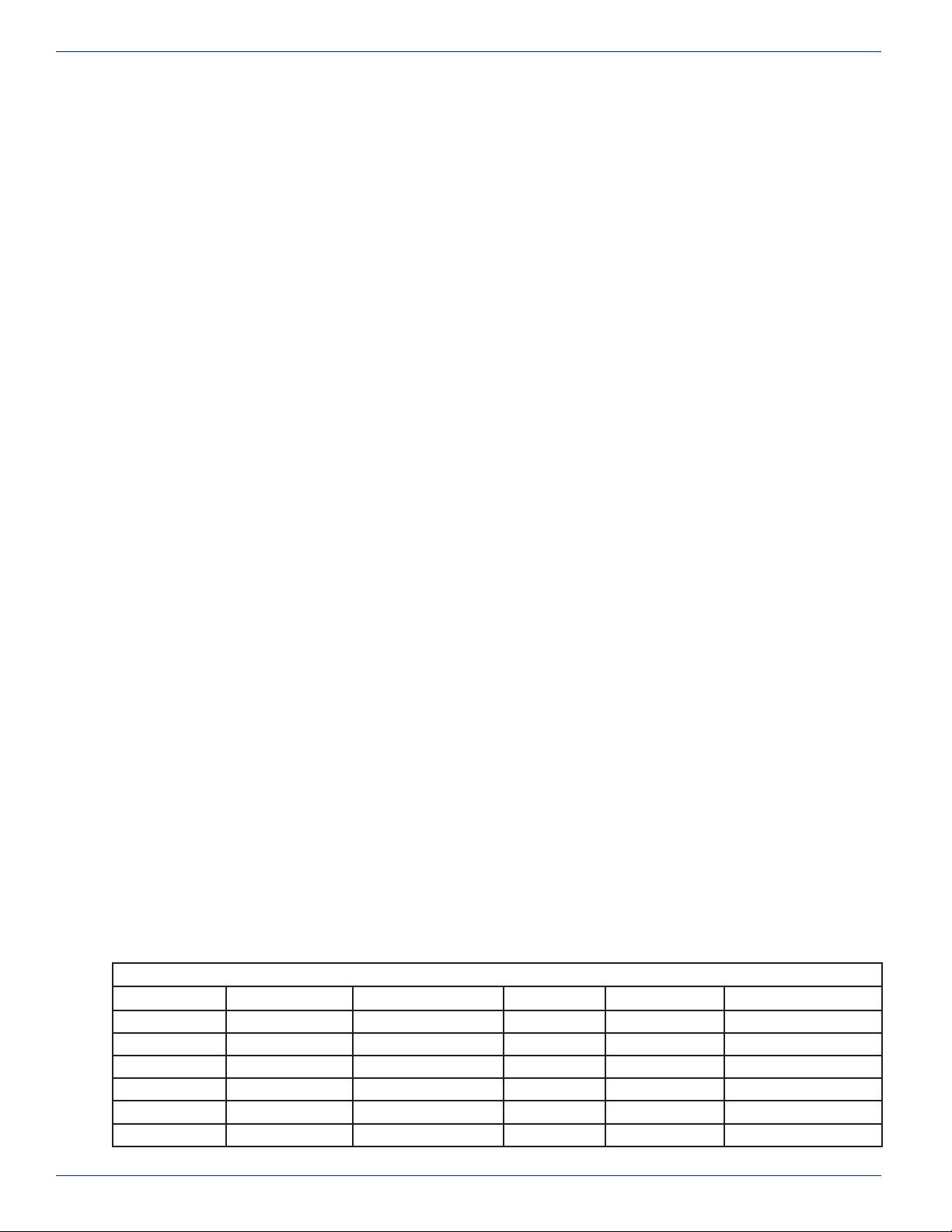
CHAPTER 4: INSTALLATION
4.6.3 Fan Control
The equipment is designed to operate to specication in an ambient room temperature of 0°C to +50°C (+32°F to +122°F).
Sufcient airow through the unit must be maintained regardless of the mounting location. It is imperative that other equipment
or materials of any type do not block free airow around the cabinet. There are no internal air lters so there is no need to
provide ongoing maintenance of lters.
4.7 Provisioning Electrical Power
4.7.1 Power Cord Protection
Measures must be taken during installation to route or arrange the power supply cord to prevent physical damage to the
cord and to avoid the possibility of future damage occurring. The power supply cord shall be installed and routed such that,
throughout it’s length, the cord and it’s points of connection are not strained in any way.
4.7.2 Power Cord Attachment
The power supply cord shall not be attached to the building surface, bundled with audio, video or RF coaxial cables, nor run
through walls, ceilings, oors and similar openings in the building structure.
4.7.3 Provision of Electrical Power Outlet
An electrical power outlet of appropriate type and rating shall be provided near the location where the cabinet is installed such
that the provided power supply cord may be routed in an appropriate manner, without the use of extension cords, between the
receptacle and the cabinet. Alternately, the cabinet shall be installed in close proximity to an existing electrical outlet such that
the requirements of this paragraph are achieved.
4.7.4 IEC Power Input Cord
The power input receptacle is a standard IEC connector similar to that commonly used on computers and monitors. The power
cord provided is dependant on the shipping address of the equipment. If shipped in North America a cord with a NEMA 5-15
grounded plug for 115 VAC is provided. If it is necessary to operate the equipment on 230 VAC, the installer must obtain an
IEC cord with a NEMA 6-15 grounded plug for use in North America. This may be obtained from ATX Networks or locally. If
shipped outside of North America, the equipment will be shipped with an IEC cord set appropriate for the locale.
4.7.5 Input Power Requirements
When installing equipment, it is the responsibility of the installer to determine that sufcient capacity is available in the electrical
circuit feeding the unit to avoid overloading the supply circuit. Each model will require power according to it’s specications to
be supplied from a properly grounded outlet. The installer should determine that the power outlet, its wiring and receptacle is
in compliance with the local electrical codes.
4.7.6 Input Power
The input power requirement is constant over the range of input voltages. At higher input voltages, the current consumption is
lower than it is at lower voltages where the input current is higher.
4.7.7 Input Voltage Range
The equipment is supplied with an autosensing switching type power supply which can operate on input voltages from 90 VAC
to 264 VAC. There is no need to congure the power supply to operate on any voltage within this range.
4.7.8 Fusing
The internal power supply is protected from over current conditions with a slow blow fuse. Replace with similar type and rating
to avoid over-current circuit damage. The following table describes the fuse if replacement ever becomes necessary.
Input Voltage Model Fuse application Fuse Type Ampere rating Fuse size
115 VAC DVIS & DVISm AC IN Slow Blow 3 5 x 20 mm glass tube
230 VAC DVIS & DVISm AC IN Slow Blow 1.5 5 x 20 mm glass tube
115 VAC DVIS Receptacle Slow Blow 3 5 x 20 mm glass tube
230 VAC DVIS Receptacle Slow Blow 1.5 5 x 20 mm glass tube
115 VAC DVIS & DVISm Internal Power Supply Fast Blow 4 5 x 20 mm glass tube
230 VAC DVIS & DVISm Internal Power Supply Fast Blow 4 5 x 20 mm glass tube
Fuse Replacement Criteria
4-4 MDU Solutions® – DVIS/DVISm - Digital Video Insertion System & Mini Digital Video Insertion System - Installation & Operation Manual
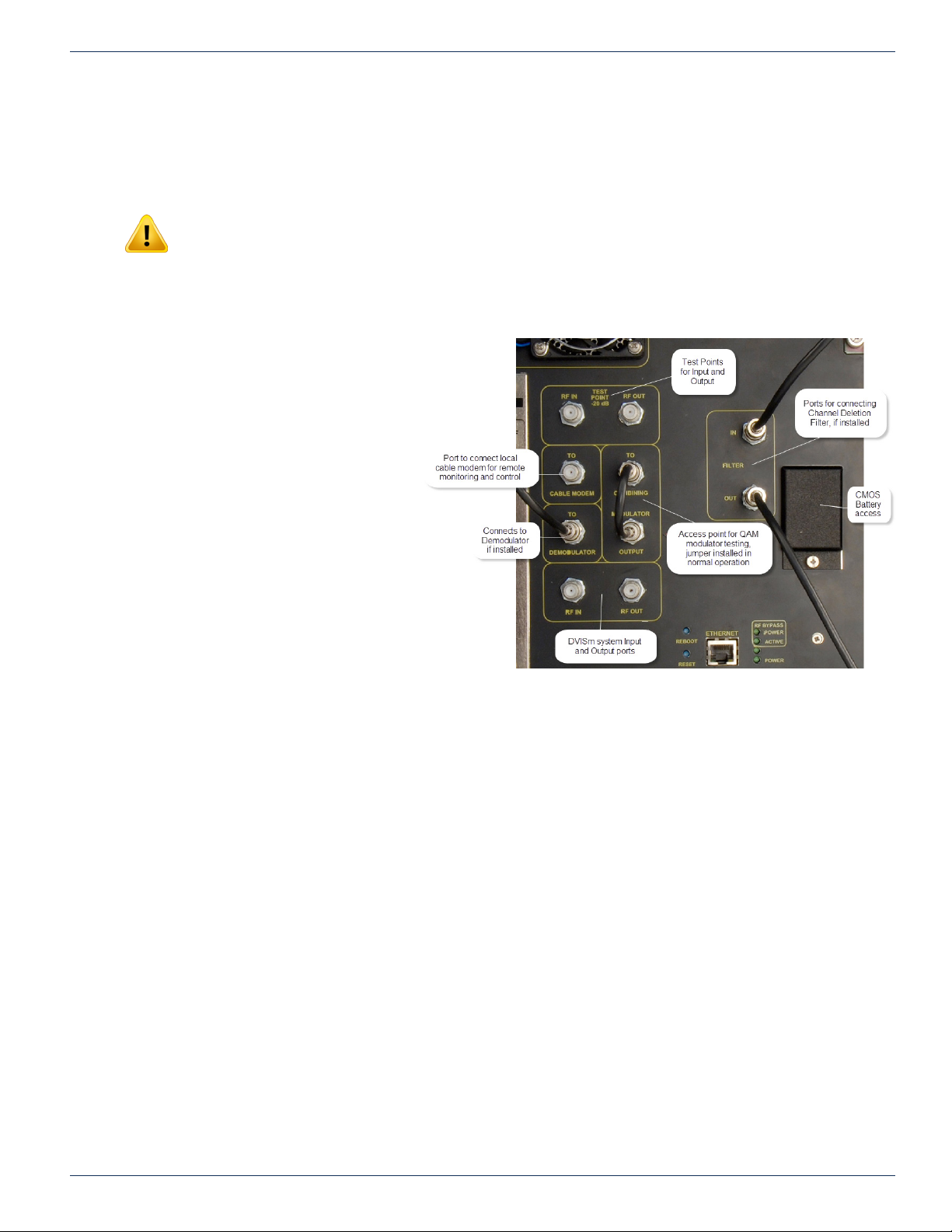
4.8 RF Cabling
RF cabling to the cabinet should be either RG6/u or RG59/u style double or triple shield coaxial cable of a type UL approved
for Cable TV applications. There is no restriction on using RG6/u cable on the F Fittings. Connectors should be very lightly
wrench tightened according to Cable Service Provider’s company policy.
NOTE: Final connection of the RF output to the distribution network should only be completed
when the installer has completed conguration. An incompatible conguration, if it was installed or
congured elsewhere, may create a situation where output RF Levels are incompatible with the
premises. This may result in unintended service outages.
4.8.1 RF Port Connectors
The DVIS system has been designed
to need a minimum of external support
combiners or couplers. In most installations
no external combiners should be required
except for installation applications that were
not anticipated. Figure 4-4 illustrates the
connector panel. A “Simplied Block Diagram
- DVIS” on page 2-4 may be referenced for
details of interconnections. All connectors
are 75 Ω “F” Type female connectors.
CHAPTER 4: INSTALLATION
Figure 4-4: Integrated RF Management Ports
MDU Solutions® – DVIS/DVISm - Digital Video Insertion System & Mini Digital Video Insertion System - Installation & Operation Manual 4-5
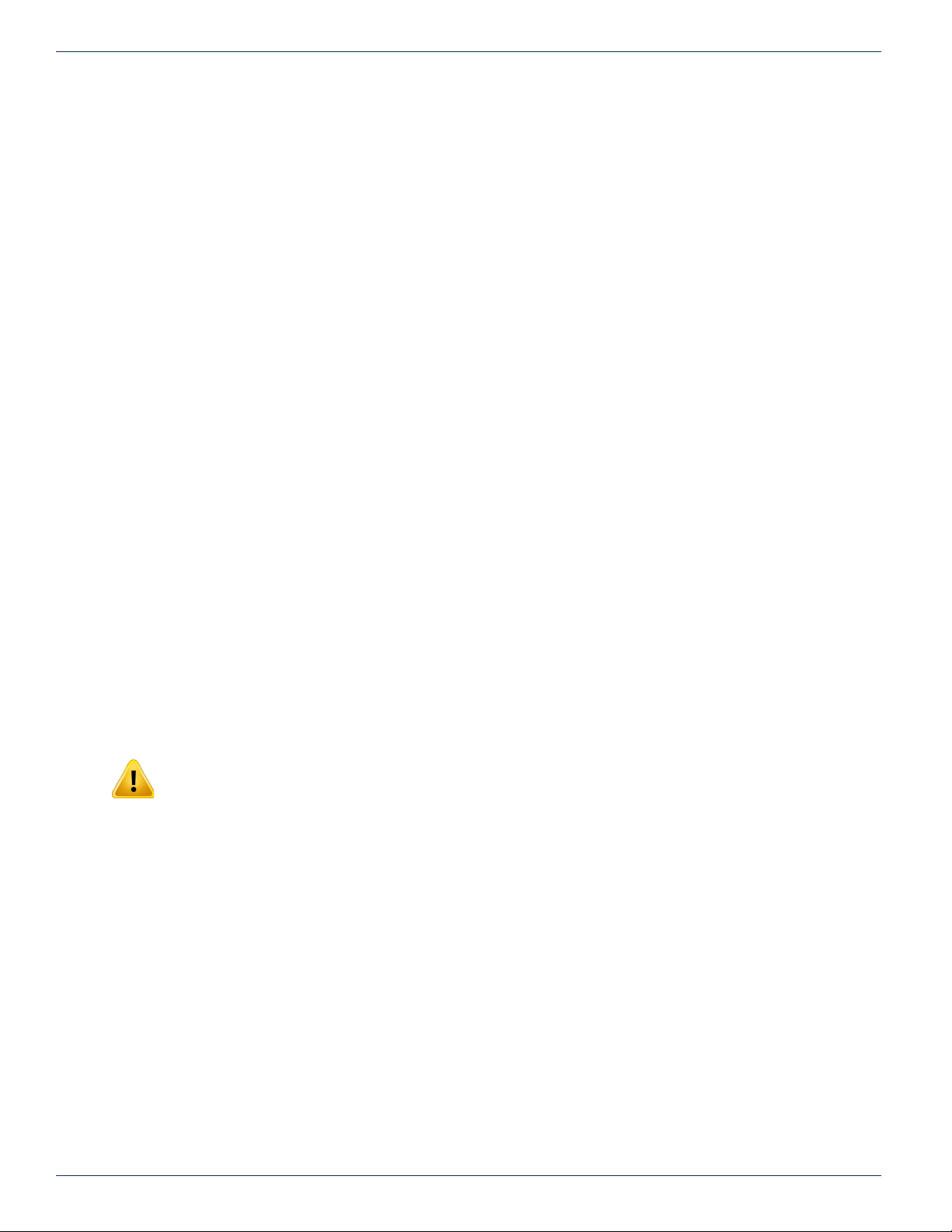
CHAPTER 4: INSTALLATION
4.8.2 Integrated RF Management Ports
The following ports have been provided for connecting to internal and external elements.
• RF In
This is the RF Input. Observe that the correct level of RF carriers is applied. See “4.8.3 RF Input Levels”.
• Test Points -20dB
Two -20dB test points are provided, one each on the input and output of the unit.
• To Demodulator
If there is a demodulator installed, connect the RF port on the demodulator to this connector. There is a factory
installed external 10dB attenuator between this port and the demodulator input to reduce the input level to the
demodulator. Internally there is a 10dB coupler feeding this port. Total loss to this point is about 21dB including the
external attenuator. The attenuator may be removed in the eld if the input signal levels are lowered by 10dB or it may
be replaced with an attenuator of appropriate value depending on available input levels. The required short jumper
cable is provided with the demodulator.
• To Cable Modem
For convenience, this connector is provided to feed a local cable modem for remote monitoring, conguration and
control. The full sized DVIS Device is large enough to provide a shelf for the cable modem. The DVISm model
provides the connection but there may not be room inside the cabinet for the modem itself. Loss to this point is about
23dB.
• Modulator Output
There is an opportunity to directly access the QAM modulator output before combining for special applications.
Usually there is a short jumper between this point and the “To Combining” port. RF output from the QAM modulator
at this port without internal attenuation applied is about +57dBmV. Refer to the “Simplied Block Diagrams” on page
2-4 for details if this needs to be accessed.
• To Combining
This is the port to which the QAM modulator output is normally connected with a short jumper cable. This access
point is provided for convenience. Refer to the “Simplied Block Diagrams” on page 2-4 for details if this port needs
to be accessed for special applications.
• RF Output
This port is the nal output; the original incoming channels with the newly inserted channel included. This is the
reference point for setting the QAM modulator output (or use the test point) so the level is at with the adjacent
channels. RF output level may be as much as 10dB lower here than that presented at the input port.
4.8.3 RF Input Levels
NOTE: There is a factory installed external 10dB attenuator on the demodulator input port
designed to reduce the input level presented to the demodulator. This may be removed in the eld
if input levels below those specied will be presented to the RF input.
The input signal level presented to the RF input tting must be in the range of +30 to +35dBmV per digital carrier as measured
with a digital eld meter in order to present sufcient RF level to the demodulator. This RF input level will result in an input
level to the demod of approximately +4 to +14dBmV. If local conditions dictate that a higher or lower signal level is available,
the installer must install appropriate external attenuation or may remove the demodulator attenuator to ensure the input
specication is met. External RF attenuators and couplers that may be necessary depend on site conditions and are not
supplied.
4.8.4 RF Output Levels
The RF output level from the QAM modulator is 57.5dB but only presents a maximum of 35.5dBmV at the unit’s output
connection due to internal combining losses. The equipment provides an internal adjustable attenuator of up to 26dB in 1dB
steps to reduce this level to match incoming RF levels. Try to adjust the modulator output to closely match adjacent channels
on the unit’s output.
4.8.5 Terminating Unused RF Ports
It is recommended that any unused RF ports be terminated with quality 75 Ω terminators to preserve the integrity of the return
loss of installed components.
4-6 MDU Solutions® – DVIS/DVISm - Digital Video Insertion System & Mini Digital Video Insertion System - Installation & Operation Manual
