ATV NVR16-2TB User Manual

16 Channel Network Video Recorder
User’s Manual
English Version 0.98
Model :
NVR16 Series
www.atvideo.com

WAR NING
TO REDUCE THE RISK OF FIRE OR ELEC TRIC SHOCK, DO NOT EXPOSE TH IS PROCU CT TO RAIN O R MOISTURE. DO NOT INSERT ANY METALLIC OBJECT THROUGH THE VENTIL ATION GRILLS OR OTHER OPENNING S ON THE EQUIPMENT.
CAUT ION
EXPLANATION OF GR APHICA L SYMB OLS
The lightning flash with arrowhead sy mbol, within an equilateral triangle, is intended to alert the user to the presence of uni nsulated "dangerous voltag e" within the product’s enclosure that may be of sufficient magnitude to constitute a ri sk of electric s hock.
The exclamation point within an equilateral triangle is intended to alert the user to the presence of important operating and maintenance (servicing) instructions in the literature accompa nying the appliance.
PREC AUTION S
Safet y ---------- ----------------------- ----- |
Installation ------------------------------- |
Should any liquid or solid object fall into the cabin et, unplug the unit and ha ve it checked by the qualifie d personnel before oper ating it any further.
Unplug th e unit from the wall outlet if it is not goin g to be used for several da ys or more. T o disconnect the cord, pull it out by the plug. Never pu ll the cord itself.
Allow ade quate air circulation to pre vent internal h eat build-up. Do not place the unit on surfaces (rugs, blankets, etc.) or near materials(curtains, draperies) that may block the ventilation holes.
Height an d vertical linearity controls located at the rear panel are for special a djustments by qualified personnel only.
Do not install the unit in an extremely hot or humid place or in a place subject to ex cessive dust, mech anical vibrati on.
The unit is not designed to be waterproof. Exposure to rain or water may damage the un it.
Cleaning ---------------------------------
Clea n the unit with a slightly da mp soft cloth.
Use a mild household detergent. Never use s trong solvents such as t hinner or benz ene as they might dam ge the finish of the unit.
Reta n the original carton and p acking materia ls for safe transport of th is unit in the future.
2

FCC COMPLIANCE STATEMENT
INFORMATION TO THE USER: THIS EQUIPMENT HAS BEEN TESTED AND FOUND TO COMPLY WITH THE LIMITS FOR A CLASS A DIGITAL DEVICE, PURSUANT TO PART 15 OF THE FCC RULES. THESE LIMITS ARE DESIGNED TO PROVIDE REASONABLE PROTECTION AGAINST HARMFUL INTERFERENCE WHEN THE EQUIPMENT IS OPERATED IN A COMMERCIAL ENVIRONMENT. THIS EQUIPMENT GENERATES, USES, AND CAN RADIATE RADIO FREQUENCY ENERGY AND IF NOT INSTALLED AND USED IN ACCORDANCE WITH THE INSTRUCTION MANUAL, MAY CAUSE HARMFUL INTERFERENCE TO RADIO COMMUNICATIONS.
CAUTION: CHANGES OR MODIFICATIONS NOT EXPRESSLY APPROVED BY THE PARTY RESPONSIBLE FOR COMPLIANCE COULD VOID THE USER'S AUTHORITY TO OPERATE THE EQUIPMENT.
THIS CLASS A DIGITAL APPARATUS COMPLIES WITH CANADIAN ICES-003.
CET APPAREIL NUMÉRIQUE DE LA CLASSE A EST CONFORME À LA NORME NMB-003 DU CANADA.
CE COMPLIANCE STATEMENT
WARNING: This is a Class A product. In a domestic environment this product may cause radio interference in which case the user may be required to take adequate measures.
3

IMPORTANT SAFETY INSTRUCTIONS
1.Read these instructions.
2.Keep these instructions.
3.Heed all warnings.
4.Follow all instructions.
5.Do not use this apparatus near water.
6.Clean only with dry cloth.
7.Do not block any ventilation openings. Install in accordance with the manufacturer’s instructions.
8.Do not install near any heat sources such as radiators, heat registers, stoves, or other apparatus (including amplifiers) that produce heat.
9.Do not defeat the safety purpose of the polarized or grounding-type plug. A polarized plug has two blades with one wider than the other. A grounding type plug has two blades and a third grounding prong. The wide blade or the third prong are provided for your safety. If the provided plug does not fit into your outlet, consult an electrician for replacement of the obsolete outlet.
10.Protect the power cord from being walked on or pinched particularly at plugs, convenience receptacles, and the point where they exit from the apparatus.
11.Only use attachments/accessories specified by the manufacturer.
12. |
Use only with the cart, stand, tripod, bracket, or table specified |
by the |
|
manufacturer, or sold with the apparatus. When a cart is used, |
use |
|
caution when moving the cart/apparatus combination to avoid |
injury |
|
from tip-over. |
|
13. |
Unplug this apparatus during lightning storms or when unused |
for |
|
long periods of time. |
|
14. |
Refer all servicing to qualified service personnel. Servicing is |
|
|
required when the apparatus has been damaged in any way, |
such |
|
as power-supply cord or plug is damaged, liquid has been |
|
|
moisture, does not operate normally, or has been dropped. |
|
15.CAUTION – THESE SERVICING INSTRUCTIONS ARE FOR USE BY QUALIFIED SERVICE PERSONNEL ONLY. TO REDUCE THE RISK OF ELECTRIC SHOCK DO NOT PERFORM ANY SERVICING OTHER THAN THAT CONTAINED IN THE OPERATING INSTRUCTIONS UNLESS YOU QRE QUALIFIED TO DO SO.
16.Use satisfy clause 2.5 of IEC60950-1/UL60950-1 or Certified/Listed Class 2 power source only.
17.ITE is to be connected only to PoE networks without routing to the outside plant.
4
|
|
Contents |
1. Description- ------------------------------------------------------------------ |
7 |
|
1.1 |
Components - - ----------------------------------------------------------------------------------------- |
7 |
1.2 |
Key Features- -------- ---------------------------------------------------------------------------------- |
7 |
1.3 |
Over View ---- ------------------------------------------------------------------------------------------ |
8 |
2. Installation ----------------------------------------------------------------- |
10 |
|
2.1 |
Connection----------------------------------------------------------------------------------------------- |
10 |
2.2 |
Network Connection and IP Assignment ------------------------------------------------------------ |
15 |
2.3 Connecting to the Website------------------------------------------------------------------------------ |
16 |
|
3. Configuration---------------------------------------------------------------- |
23 |
3.1 NVR Setup----- ------------------------------------------------------------------------------------------ |
23 |
3.1.1 Basic Configuration ----------------------------------------------------------------------------- |
23 |
1) Information------------------------------------------------------------------------------------- |
23 |
2) User---------------------------------------------------------------------------------------------- |
24 |
3) Date/Time-------------------------------------------------------------------------------------- |
25 |
4) Internet----------------------------------------------------------------------------------------- |
26 |
5) Intranet----------------------------------------------------------------------------------------- |
27 |
6) Easy Install------------------------------------------------------------------------------------- |
28 |
7) Camera Registration-------------------------------------------------------------------------- |
28 |
8) Record Storage-------------------------------------------------------------------------------- |
29 |
3.1.2 Camera Setup------------------------------------------------------------------------------------- |
31 |
1) Easy Install------------------------------------------------------------------------------------- |
31 |
2) Camera Registration-------------------------------------------------------------------------- |
32 |
3.1.3 Record---------------------------------------------------------------------------------------------- |
38 |
1) Storage ------------------------------------------------------------------------------------------ |
38 |
2) Record-------------------------------------------------------------------------------------------- |
39 |
3) Archive------------------------------------------------------------------------------------------- |
40 |
3.1.4 Event----------------------------------------------------------------------------------------------- |
41 |
1) Alarm--------------------------------------------------------------------------------------------- |
41 |
2) Motion-------------------------------------------------------------------------------------------- |
42 |
3) Video Loss--------------------------------------------------------------------------------------- |
43 |
4) System------------------------------------------------------------------------------------------- |
44 |
5) Text-In ------------------------------------------------------------------------------------------- |
45 |
3.1.5 Network-------------------------------------------------------------------------------------------- |
46 |
1) Internet------------------------------------------------------------------------------------------ |
46 |
2) Intranet------------------------------------------------------------------------------------------ |
47 |
3) Service------------------------------------------------------------------------------------------- |
48 |
4) IP Filtering--------------------------------------------------------------------------------------- |
49 |
5) SMTP--------------------------------------------------------------------------------------------- |
50 |
6) DDNS--------------------------------------------------------------------------------------------- |
51 |
7) UPnP---------------------------------------------------------------------------------------------- |
52 |
8) QoS----------------------------------------------------------------------------------------------- |
53 |
9) NAT Traversal------------------------------------------------------------------------------------ |
54 |
10) Zeroconfig-------------------------------------------------------------------------------------- |
55 |
11) Bonjour----------------------------------------------------------------------------------------- |
56 |
5
3.1.6 System ------------------------------------------------------------------------------------------ |
57 |
|
1) |
Information----------------------------------------------------------------------------------- |
57 |
2) User-------------------------------------------------------------------------------------------- |
57 |
|
3) |
Date/Time ------------------------------------------------------------------------------------ |
58 |
4) |
Upgrade--------------------------------------------------------------------------------------- |
58 |
5) |
Backup/Restore------------------------------------------------------------------------------ |
59 |
6) |
Maintenance --------------------------------------------------------------------------------- |
60 |
7) |
Log--- ----------------------------------------------------------------------------------------- |
61 |
4. Operation--------------------------------------------------------------------- |
61 |
|
4.1 |
Live Monitoring----- ------------------------------------------------------------------------------------ |
61 |
|
4.1.1 Screen Division ---------------------------------------------------------------------------------- |
63 |
|
4.1.2 Audio Control ------------------------------------------------------------------------------------ |
63 |
|
4.1.3 PTZ Control---------------------------------------------------------------------------------------- |
63 |
|
4.1.4 Event Status Screen------------------------------------------------------------------------------ |
64 |
4.2 |
Record Playback----- ----------------------------------------------------------------------------------- |
65 |
|
4.2.1 Time-lapse Search ------------------------------------------------------------------------------ |
65 |
|
4.2.2 Event Search-------------------------------------------------------------------------------------- |
69 |
|
4.2.3 Text-In Search------------------------------------------------------------------------------------ |
70 |
|
4.2.4 Bookmark Search--------------------------------------------------------------------------------- |
71 |
4.3 Archive Playback------------------------------------------------------------------------------------------- |
72 |
|
4.4 Backup Playback------------------------------------------------------------------------------------------- |
73 |
|
5. Appendix -------------------------------------------------------------------- |
74 |
|
5.1 |
Troubleshooting------------------------------------------------------------------------------------------ |
74 |
5.2 |
Comprehension about Archive and BACKUP function ---------------------------------------------- |
75 |
5.3 |
Alarm Connection---------------------------------------------------------------------------------------- |
75 |
5.4 Preventive Maintenance--------------------------------------------------------------------------------- |
76 |
|
5.5 |
Product Specification------------------------------------------------------------------------------------ |
76 |
5.6 |
Text-In Search ------------------------------------------------------------------------------------------- |
77 |
6
1. Description
This manual applies to the NVR16 network video recorder.
The NVR16 network video recorder supports up to 16 network cameras. It can record more than 100 hours of high quality Full HD images onto its maximum capacity of hard disk drives.
The NVR16 is extremely straightforward to install and setup, as it detects network cameras and defines the parameters of each through a dedicated configuration wizard. You can start monitoring instantly, as the images are automatically assigned to a layout menu.
The Network Camera is fully featured for security surveillance and remote monitoring needs. It is based on an embedded linux and high performance, and makes it available on the network as realtime, full frame rate Motion JPEG and H.264 (or MPEG-4) video streams.
The alarm input and alarm output can be used to connect various third party devices, such as, door sensors and alarm bells.
1.1 Components
The system comes with the following components:
yNetwork Video Recorder unit
yPower Cord
ySATA Hard Disk Drive
yKey and Rack-mount Kit
yInstallation CD including ATVision IP Software and User’s Manual
yInstallation Guide
Note: Check your package to make sure that you received the complete system, including all components shown above.
1.2 Key Features
Your network video recorder (NVR) provides recording capabilities up to 16 camera inputs. It provides exceptional picture quality in both live and playback modes, and offers the following features:
•Up to 16 network cameras can be connected and recorded.
•H.264, MPEG-4 and JPEG multi format.
•Quick setup by automatic camera detection and simple setup wizard without the use of PC.
•Supports HD network camera input.
•Continuous Recording with the overwrite Mode.
7
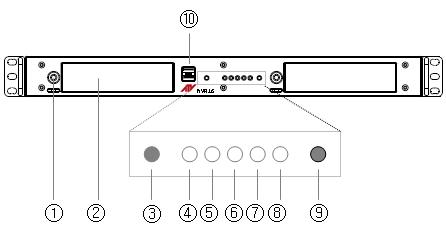
•Multiple Recording Mode. (Schedule, Pre-Event, Text-In and Event Recording)
•Multiple Search Engines. (Date/Time, Calendar, Event, Text-In, Bookmark)
•Daylight savings time change function.
•Alarm handling with history log and Pre-alarm recording.
•Network Time Synchronization.
•Self-diagnostics with automatic notification including hard disk drive S.M.A.R.T. protocol
•Live or Recorded Video Access via Ethernet.
•Built-in web client. (Live, Search & Playback)
•User authentication, 3 user levels and User level – Camera partitioning setup for user management of up to 32 user registrations
•Built-in network interface (10Base-T / 100Base-TX / 1000Base-T) for recording and client access.
•IP routing function for direct camera setup via client access.
•Up to 2 HDDs can be installed in the 1U rack type. (8.89 cm (3.5 inch) Serial ATA HDD)
•Four USB 2.0 Ports
•Supports ONVIF cameras.
This is a global interface standard that makes it easier for end users, integrators, consultants, and manufacturers to take advantage of the possibilities offered by network video technology. ONVIF enables interoperability between different vendor products, increased flexibility, reduced cost, and future-proof systems.
1.3 Overview
•Front View (1U Rack type)
NO |
Function |
Description |
|
1 |
Key Lock |
Turning the key completely engages the lock, so the HDD bay |
|
door cannot be opened. |
|||
|
|
||
|
|
Mounts hard disks for storing recorded video. Up to four hard |
|
2 |
SATA Bracket |
disks can be mounted. Mounted HDDs are referred to as |
|
|
|
Internal HDD1 (left) and Internal HDD2 (right.) |
|
3 |
Factory Default Button |
Executes the factory default. |
|
4 |
HDD LED |
A flashing green means that internal HDDs are installed and |
|
functioning normally. |
|||
|
|
||
5 |
Power LED |
Steady red for power on. |
8
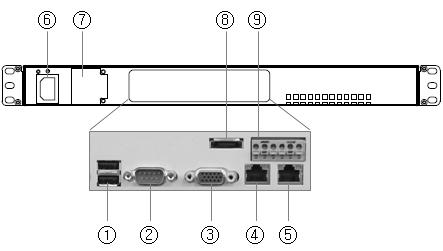
6 |
Alarm LED |
Steady yellow for booting or failed upgrade. |
|
7 |
LAN1 LED |
Flickers for connection to Ethernet port for client access. |
|
8 |
LAN2 LED |
Flickers for connection to Ethernet port for camera. |
|
9 |
Power Button |
Turns on or off the power. Push the button more than 3 |
|
seconds to turn off the power. |
|||
|
|
||
10 |
USB2.0 |
Two USB ports are provided to connect external hard disk drives for |
|
data backup or USB-to-Serial text-in device. |
|||
|
|
•Rear View(1U Rack type)
NO |
Function |
Description |
|
1 |
USB2.0 Port |
Two USB ports are provided to connect external hard disk drives for |
|
data backup or USB-to-Serial text-in device. |
|||
|
|
||
2 |
RS232 Port |
Connects to devices such as a text-in device. |
|
3 |
VGA Port |
Not used. Only for maintenance. |
|
4 |
Client Ethernet Port |
A network port that allows the client to connect to the product. |
|
5 |
Camera Ethernet Port |
A network port that the product connects to the network |
|
camera. |
|||
|
|
||
6 |
Power Cord Inlet |
Used to connect the product power cable. |
|
7 |
SMPS Fan |
This fan cools the power supply. |
|
8 |
eSATA Port |
The eSATA port is provided to connect external hard disk drives for |
|
expanding storage or archiving video. |
|||
|
|
||
|
|
Used to connect a sensor or alarm. |
|
|
|
1: Alarm Output 2 |
|
|
|
2: GND |
|
9 |
Alarm I/O Port |
3: Alarm Input 2 |
|
|
|
4: Alarm Output 1 |
|
|
|
5: GND |
|
|
|
6: Alarm Input 1 |
9

2. Installation
2.1 Connection
•Connecting to the RJ-45
Connect a standard RJ-45 cable to the network port of the network camera. Generally a cross-over cable is used for directly connection to PC, while a direct cable is used for connection to a hub.
The following picture is an example of a network diagram using NVR16. The 2 network ports on the product back panel are for a computer and camera. The rear panel network ports can be used for devices within the same network, or in different networks as shown in the example diagram.
•Connecting Alarms
Alarm Input :
You can use external devices to signal the network camera to react on events. Mechanical or electrical switches can be wired to the Alarm Input1/2 and GND (Ground) connectors.
GND(Ground) :
Connect the ground side of the alarm input and/or alarm output to the G (Ground) connector.
Alarm Output :
The network camera can activate external devices such as buzzers or lights. Connect the device to the Alarm Output1/2 and GND(Ground) connectors.
10

•Connecting RS232
An RS232 port is provided to connect a text-in device like a POS. Use a RS232 cable with a DB-9S (female) connector to connect to the NVR.
RS232
Caution: The VGA port is not used in the NVR.
•Connecting USB
The NVR supports four USB interface for connecting external storage devices; Two USB ports are located on the rear panel and other two ones are located on the front panel. You can backup some video clips of internal HDDs to the external HDDs or Memory Stick connected through USB port.
USB2.0
•Connecting eSATA
The NVR supports an eSATA interface for connecting external storage devices; one eSATA port is located on the rear panel. You can expand storage capacity by utilizing the internal HDDs and eSATA port.
An external eSATA HDD can be connected to the eSATA port on the rear panel. Note that an eSATA port does not supply power to the device connected to it; the external device must supply its own power.
You can also archive video data of internal HDDs to the external HDDs connected through eSATA port. When the NVR use eSATA port for archiving, it is impossible to expand storage capacity by utilizing the internal HDDs and eSATA port.
eSATA
•Inserting SATA HDD
Follow next steps.
1.Turn the Key Lock counterclockwise to unlock
2.Insert the SATA HDD supported to the NVR
3.Turn Key Lock clockwise to lock
11
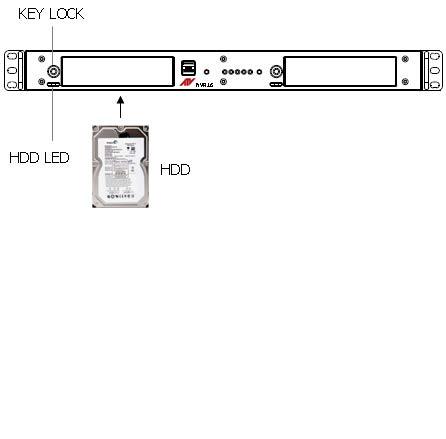
During the NVR operation, a blue HDD indicator means that internal HDD is installed and functioning normally.
Caution: For a proper operation, you must insert SATA HDD before turning on the power.
•Connecting the Power Cord
Connect the power cord to the NVR. As the power is supplied, the Power LED will start flickering, indicating stand-by mode. Pressing the POWER button will turn the power on and the Power LED will light.
Caution: Power cords must be routed so that they are not likely to be walked on or pinched by furniture. Do not place the power cords under a carpet. The power plug of this equipment has a grounding pin. Use only a grounding-type power outlet. Do not destroy the plug even though you are not able to insert the plug into the outlet. Do not overload wall outlets and extension cords
•Factory Reset
The NVR has a Factory Reset switch to the left of the LED indicators on the front panel. This switch will only be used on the rare occasions that you want to return all the settings to the original factory settings.
To reset the unit, you will need to follow steps:
1.Press the Factory Reset button more than 5 seconds while the NVR is operating.
2.While the NVR is initializing, the alarm LED will blink.
3.After initializing, the NVR will restart.
Caution: When using the Factory Reset, you will lose any settings you have saved.
12
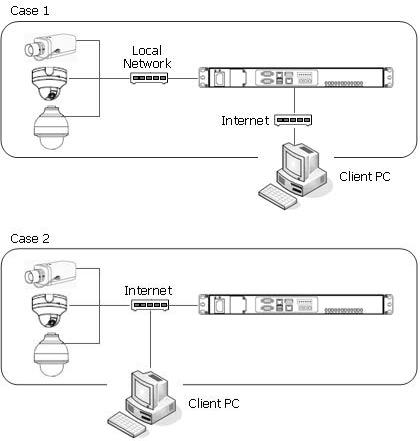
•Configuration
1. Standalone Configuration.
Note: IP cameras can be connected in the local network or in the internet, but Client PC must be connected in the internet port. For the best network bandwidth, it’s is recommend that IP cameras and client PC are separated in the network. That is, Case A is recommended.
13
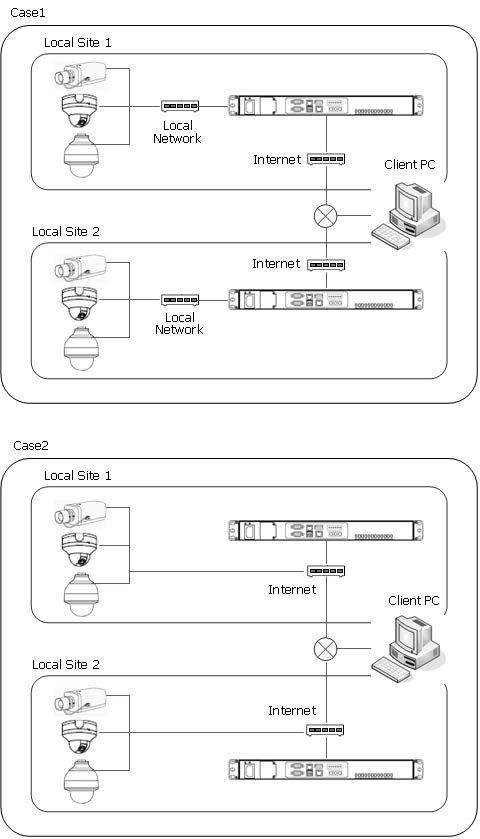
2.Multi-location Configuration.
14
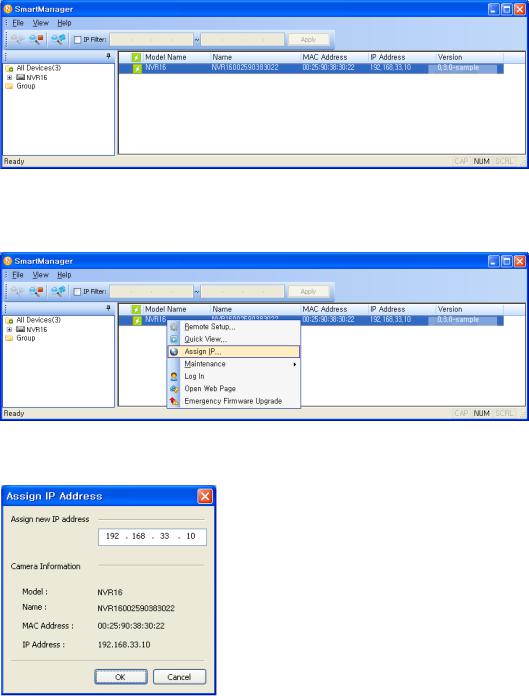
2.2 Network Connection and IP assignment
The Network Video Recorder supports the operation through the network. When the NVR is first connected to the network it has no IP address. So, it is necessary to allocate an IP address to the device with the “Smart Manager” utility on the CD.
1.Connect the NVR to the network and power up.
2.Start SmartManager utility ( All programs > SmartManager), the main window will be displayed, after a short while any network devices connected to the network will be displayed in the list.
3.Select the NVR on the list and click right button of the mouse. You can see the pop-up menu as below.
4.Select Assign IP. You can see an assign IP window. Enter the required IP address.
Note: For more information, refer to the Smart Manger User’s Manual.
15
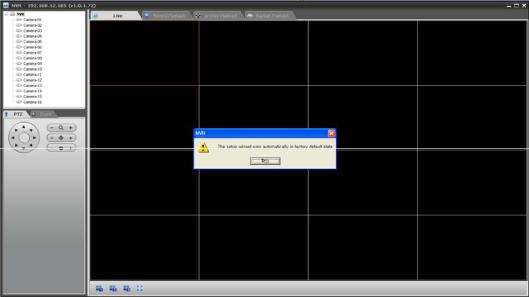
2.3 Connecting to the Website
The Network Video Recorder supports the operation through the network. When the NVR is first connected to the network, it has no IP address. So, it is necessary to allocate an IP address to the device with the “Smart Manager” utility on the CD.
Note: Factory Default IP address is 192.168.100.220
1.Start a browser (Internet Explorer).
2.Enter the IP address or host name of the Network Video Recorder in the Location/Address field of your browser. The NVR16 installs and executes the client software automatically after installing ActiveX.
3.If the NVR has not been configured, Setup Wizard will be shown. This drastically reduces the time required for system installation. Images from cameras are connected and recorded automatically to the NVR, so that you can start monitoring and recording instantly.
Note: Setup Wizard window will be shown only in factory default state.
Follow the instructions of the wizard to complete the system setup.
[Step1]
Enter the date and time settings. You can select to synchronize the server time with an internet time server. If you enter a domain name for the NTP server, make sure you have set up a correct DNS server. Click the Next button to go to next page.
16
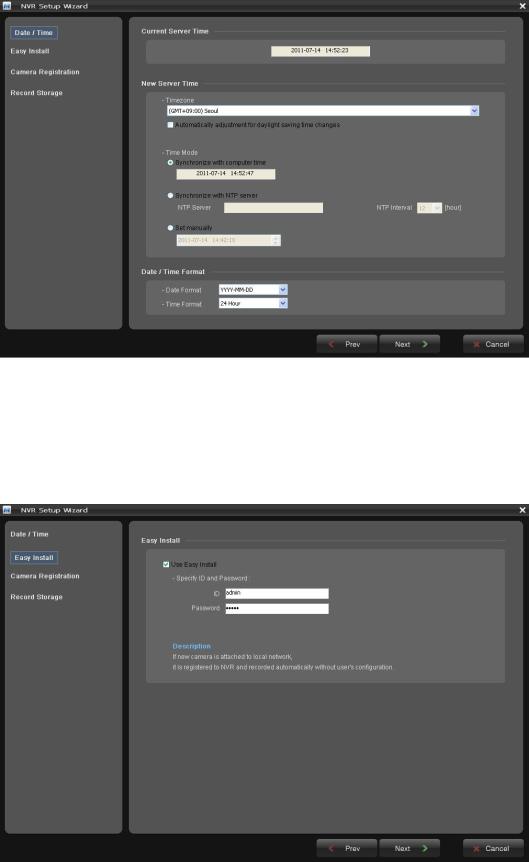
[Step2]
Easy Installation makes the NVR detect ONVIF based all of network cameras and register automatically. Change the admin password or use the default password (admin) of cameras to be detected. If you don’t want to use Easy Install function, inactivate checkbox. In case that you activated Easy Installation, you don’t need to do Step3. Click the Next button to go to next page.
Note: Easy Install is inactivated in factory default.
17

[Step3]
The NVR detects all of IP cameras connected in the intranet and displays in the camera list.
Click the Search Cameras button and the Camera Discovery window appears. Select one of three in Search Mode and click the Start Search button.
Note: The NVR16 supports only cameras which use the ONVIF Conformance protocol.
•Search Mode:
-Auto Search (LAN): Lists cameras in a LAN environment.
-IP Search (Single): Allows you to enter the IP address of a device. You can search more than one device at a time by entering a range of IP addresses.
-Domain Name Search: Allows you to enter the domain name registered on a DDNS server if the camera uses the DDNS function.
18

All cameras detected are displayed in the list. Display the name and IP address the selected camera. The name will be updated automatically depending on the settings of the network camera.
Select one or several cameras from the list and click the Register button to register. The Login window appears and inquires ID and Password.
[One camera selection] |
[Several camera selection] |
Enter the user ID and password which you set in the camera and click the OK button in order to connect to that camera remotely. In case of selecting several cameras and registering, it takes several times.
You can see the result in the Already Registered column of the ONVIF Discovery window whether succeed in registration or not.
19
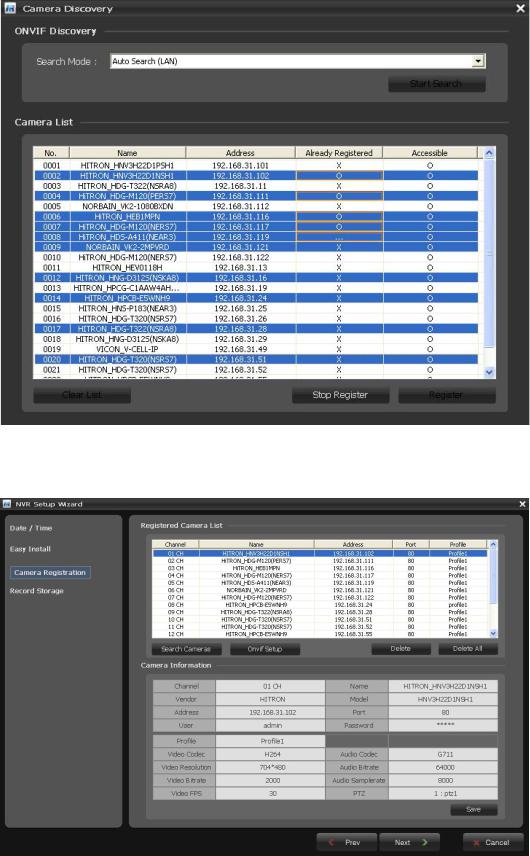
The NVR displays the registered camera list in the Camera Registration window.
When you select a camera channel in the list, the basic information for that camera is displayed in Camera Information section. Configure camera settings you want to change. Click the Save button to save settings changed.
20

If you want to configure more detail information for a selected camera, click the ONVIF Setup button in the Setup Wizard window. You can configure camera settings about Profile, Video, Audio, and Network.
[Step4]
The list of available hard disk drives is displayed with the information of the hard disk drives. Select a hard disk drive from the list and click the Format button.
Caution: You must format HDD to record video from camera after installing HDD at the first.
21
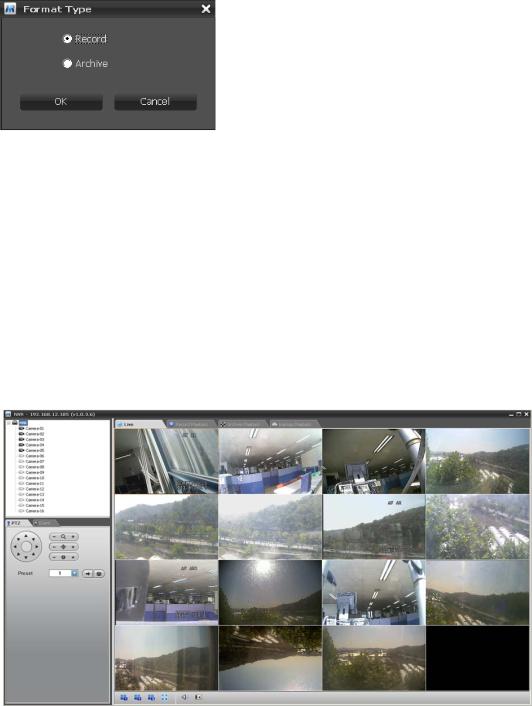
When you click the Format button, the NVR ask you to set the storage to record or archive device. If the storage is formatted to archiving device, it can be used as a record storage.
Note: Archive records a video to the record storage and copies it to the archive storage at the same time. The external USB HDD can be set to backup device only.
Please refer to “5.2 Comprehension about Archive and
BACKUP function” for more information.
The current temperature of the hard disk will be displayed in the Temperature column. The Temperature column displays Good if the temperature is below the limit and Bad if the temperature is above the limit.
If the hard disk installed in the NVR supports S.M.A.R.T. (Self-Monitoring Analysis and Reporting Technology) monitoring program, the status of the installed IDE hard disk is displayed. The current status of the Disk S.M.A.R.T. will be displayed in the S.M.A.R.T column. The S.M.A.R.T field displays Good if the Disk S.M.A.R.T. is good and Bad if it is bad.
The Disk Temperature and S.M.A.R.T. status is monitored in real-time.
Click the Finish button to exit Setup Wizard window. If you finish Setup Wizard step successfully, the NVR displays a live screen and starts recording automatically.
Note: In case that you don’t use Easy Installation function, you must register and configure IP cameras manually for proper operation.
22

3. Configuration
3.1 NVR Setup
Select “Live” tab on the main window of the Client s/w. You can see the camera list currently registered. Select NVR or Camera in the list and right-click of mouse. The pop-up menu appears as below.
Select “NVR Setup” and the following screen appear.
3.1.1 Basic Configuration
This menu offers basic settings in order to perform proper operation.
1) Information
You can name the Device Name for the NVR. This page is very useful when you refer device information after installation.
23
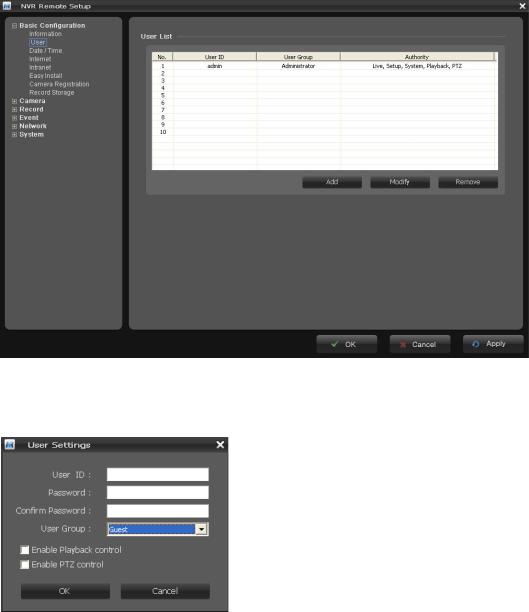
2) User
You can add and delete and users. When adding a user, you can assign authority levels to the users.
User access control is enabled by default. An administrator can set up other users, by giving these user IDs, passwords and access rights. Click the Add button to add a new user.
The user list displays the authorized users and user groups (levels):
|
User Group |
|
Authority |
|
Guest |
|
Provides the lowest level of access, which only allows access to the |
|
|
Live View page. |
|
|
|
|
|
|
|
|
An operator can view the Live View, Playback, create and modify |
|
Operator |
|
events, and adjust certain other settings. Operators have no access |
|
|
|
to System Options. |
|
Administrator |
|
An administrator has unrestricted access to the Setup tools and can |
|
|
determine the registration of all other users. |
|
|
|
|
24
