Page 1
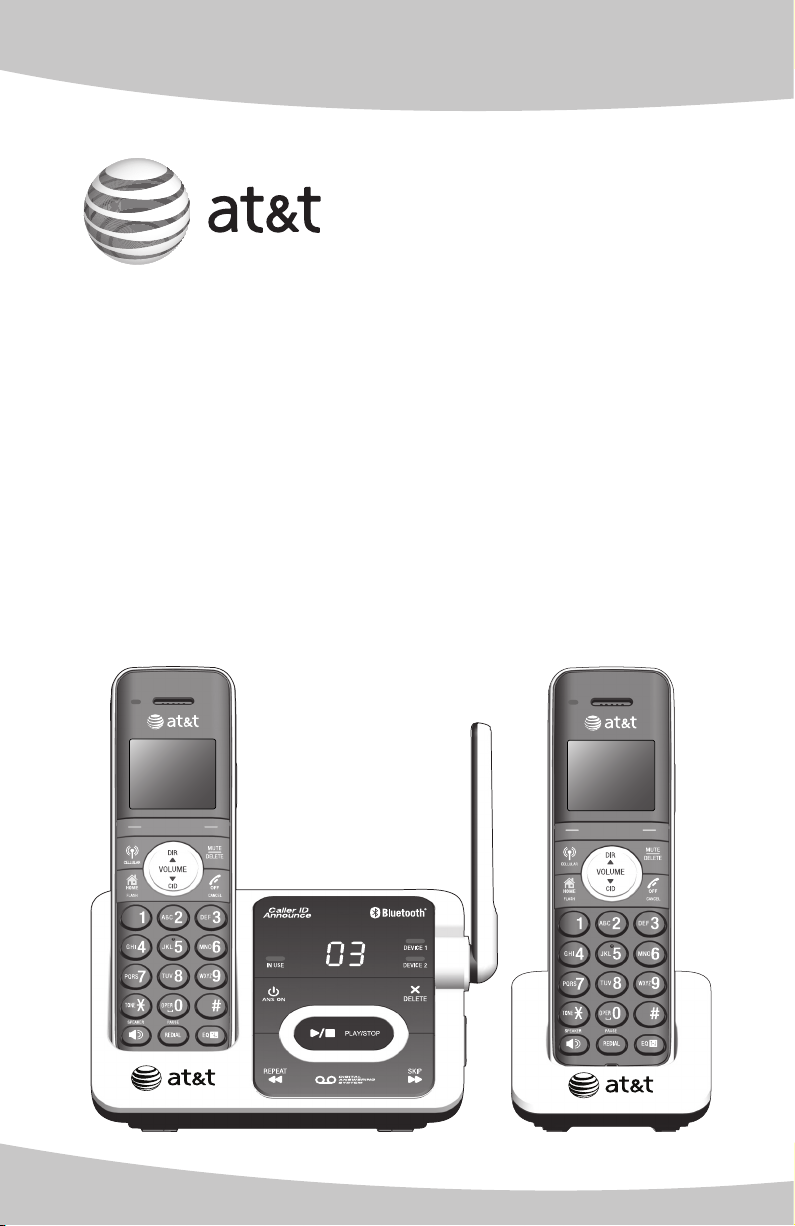
Quick start guide
TL92271/TL92371/TL92471
DECT 6.0 cordless telephone/
answering system with
BLUETOOTH® wireless technology
Page 2
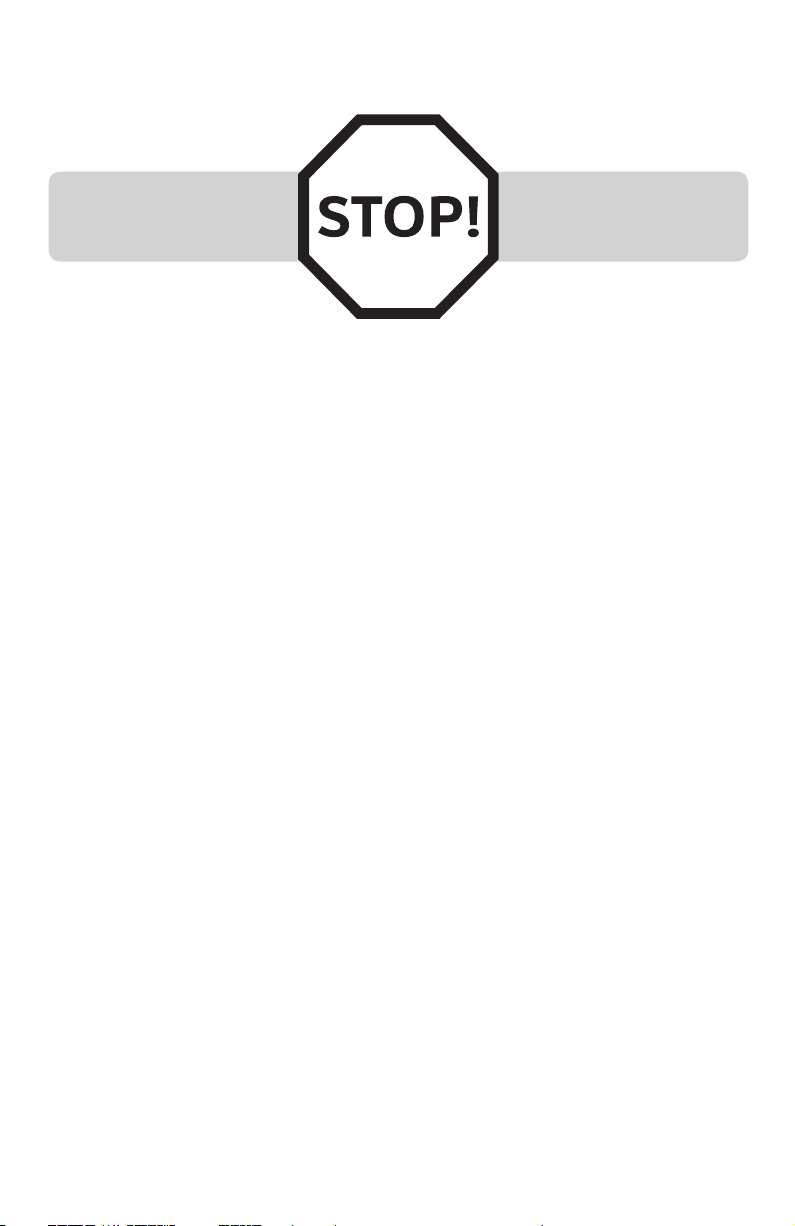
Installation
You must install and charge
the handset battery before
using the cordless handset.
See page 3 for easy
instructions.
Install the telephone base close to a telephone jack and a power outlet
not controlled by a wall switch. The telephone base can be placed on a flat
surface or vertically mounted on the wall. For optimum range and better
reception, place the telephone base in a central and open location.
You may hear interference if your cellular phone is too close to the
telephone base during a CELLULAR call. Make sure that your Bluetooth
enabled cellular phone is within 15 feet of the telephone base in order to
maintain a clear and consistent connection between your Bluetooth cell
phone, telephone base and cell tower.
If you subscribe to high-speed Internet service (digital subscriber line DSL) through your telephone line, you must install a DSL filter between the
telephone line cord and the telephone wall jack (page 2). The filter prevents
noise and caller ID problems caused by DSL interference. Please contact your
DSL service provider for more information about DSL filters.
Your product may be shipped with a protective sticker covering the handset
or telephone base display - remove it before use.
For customer service or product information, visit our website at
www.telephones.att.com or call 1 (800) 222-3111. In Canada, dial
1 (866) 288-4268.
Avoid placing the telephone base too close to:
Communication devices such as television sets, VCRs, or other
•
cordless telephones.
Excessive heat sources.
•
Noise sources such as a window with traffic outside, motors, microwave
•
ovens, refrigerators, or fluorescent lighting.
Excessive dust sources such as a workshop or garage.
•
Excessive moisture.
•
Extremely low temperature.
•
Mechanical vibration or shock such as on top of a washing machine or
•
work bench.
1
Page 3
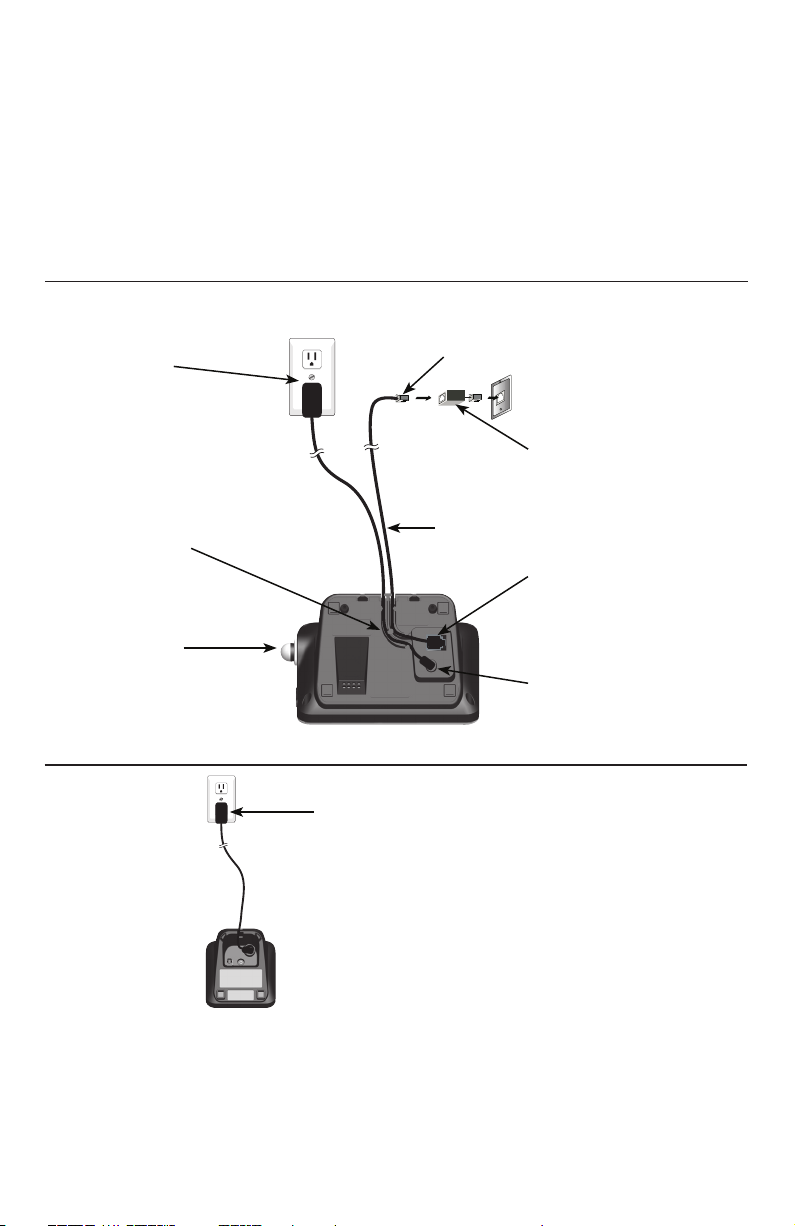
Telephone base and charger installation
If you subscribe to high-speed Internet service (digital subscriber line - DSL)
through your telephone line, you must install a DSL filter between the
telephone line cord and the telephone wall jack. The filter prevents noise and
caller ID problems caused by DSL interference. Please contact your DSL service
provider for more information about DSL filters.
Follow the steps below to install the telephone.
Telephone base installation
Plug the large end of the
larger power adapter into an
electrical outlet not controlled
by a wall switch.
through the guides.
Raise the antenna.
Telephone base installation
Plug one end of the
telephone line cord into
a telephone wall jack.
A DSL filter (not included)
is required if you have DSL
high-speed Internet service.
Telephone line cordRoute the cords
Plug the other end of the
telephone line cord into the
telephone jack on the bottom
of the telephone base.
Plug the small end of the
larger power adapter into the
power jack on the bottom of
the telephone base.
Plug the power adapter into an electrical outlet not
controlled by a wall switch.
IMPORTANT INFORMATION:
Use only the power adapter(s) provided with this product. To obtain a replacement, visit our
1.
website at www.telephones.att.com or call 1 (800) 222-3111. In
Canada, dial 1 (866) 288-4268.
The power adapters are intended to be correctly oriented in a vertical or floor mount
2.
position. The prongs are not designed to hold the plug in place if it is plugged into a ceiling,
under-the-table or cabinet outlet.
2
Page 4
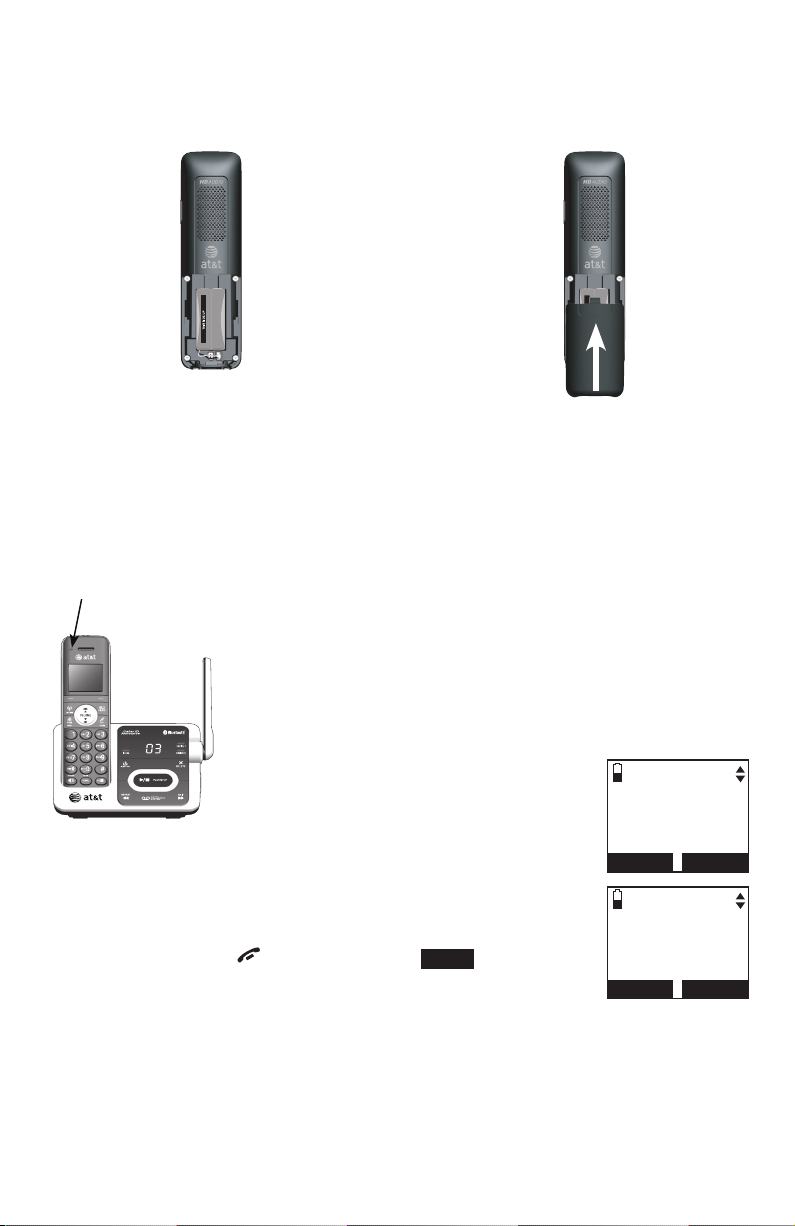
Battery installation and charging
Install the battery as shown below.
Step 1
Plug the battery connector securely
into the socket inside the handset
battery compartment, matching the
Step 2
Align the cover flat against the
battery compartment, then slide it
upwards until it clicks into place.
color-coded label. Insert the supplied
battery with the label THIS SIDE UP
facing up as indicated.
CHARGE light
Step 3
Charge the handset by placing it face up in the telephone
base or charger. The CHARGE light is on when charging.
After you install your telephone or power returns
following a power outage, the handset will prompt
you to set the date and time. For instructions, see
Set date and time on page 9. To skip setting the
date and time, press OFF/CANCEL or BACK.
SET DATE
--/--/--
MM/DD/YY
BACK
SET TIME
--:-- --
BACK
SET
SET
IMPORTANT INFORMATION:
Use only the supplied rechargeable battery or replacement battery (model BT166342). To
•
order, visit our website at www.telephones.att.com or call
1 (800) 222-3111. In Canada, dial 1 (866) 288-4268.
If you do not use the handset for a long time, disconnect and remove the battery to prevent
•
possible leakage.
3
Page 5
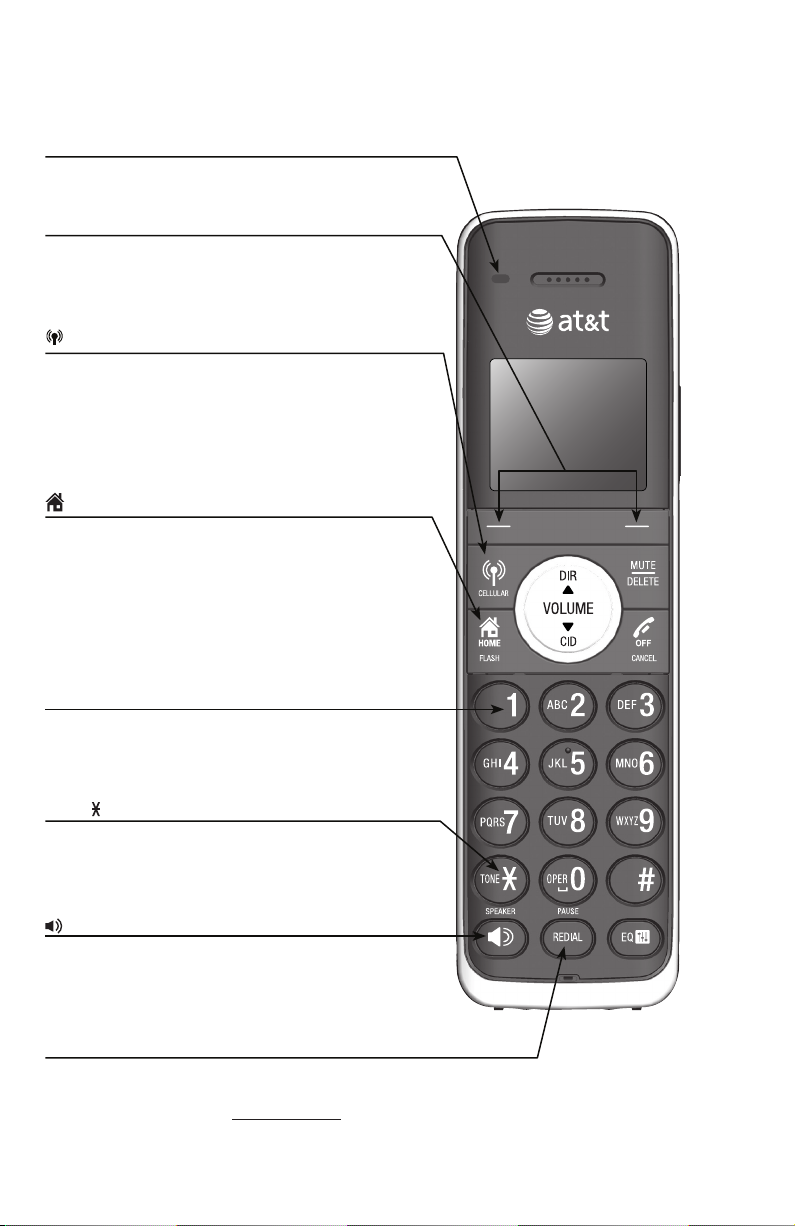
Quick reference guide - handset
CHARGE light
On when the handset is charging in the
telephone base or charger.
Softkeys (2)
Press to select a menu item displayed above
the key.
While in a menu, press to select an item or
save an entry or setting.
CELLULAR
Press to make or answer a cell call.
During a cell call, press to answer an incoming
call when you hear a call waiting alert.
Flashes quickly when there is an incoming
cell call.
Flashes slowly when a cell call is on hold.
HOME/FLASH
Press to make or answer a home call.
During a home call, press to answer an
incoming call when you hear a call waiting
alert.
Flashes quickly when there is an incoming
home call or when the answering system is
recording a call.
Flashes slowly when a home call is on hold.
1
While reviewing a caller ID history entry, press
repeatedly to add or remove 1 in front of the
telephone number before dialing or saving it in
a directory.
TONE
Press to switch to tone dialing temporarily
during a call if you have pulse ser vice.
Press to toggle the name order when saving a
caller ID log entry into a directory.
/SPEAKER
Press to make or answer a home or cell call
using the speakerphone.
Press to turn on the handset speakerphone.
Press again to resume normal handset use.
REDIAL/PAUSE
Press repeatedly to view the last 10 numbers
dialed.
While entering numbers, press and hold to
insert a dialing pause.
4
Page 6
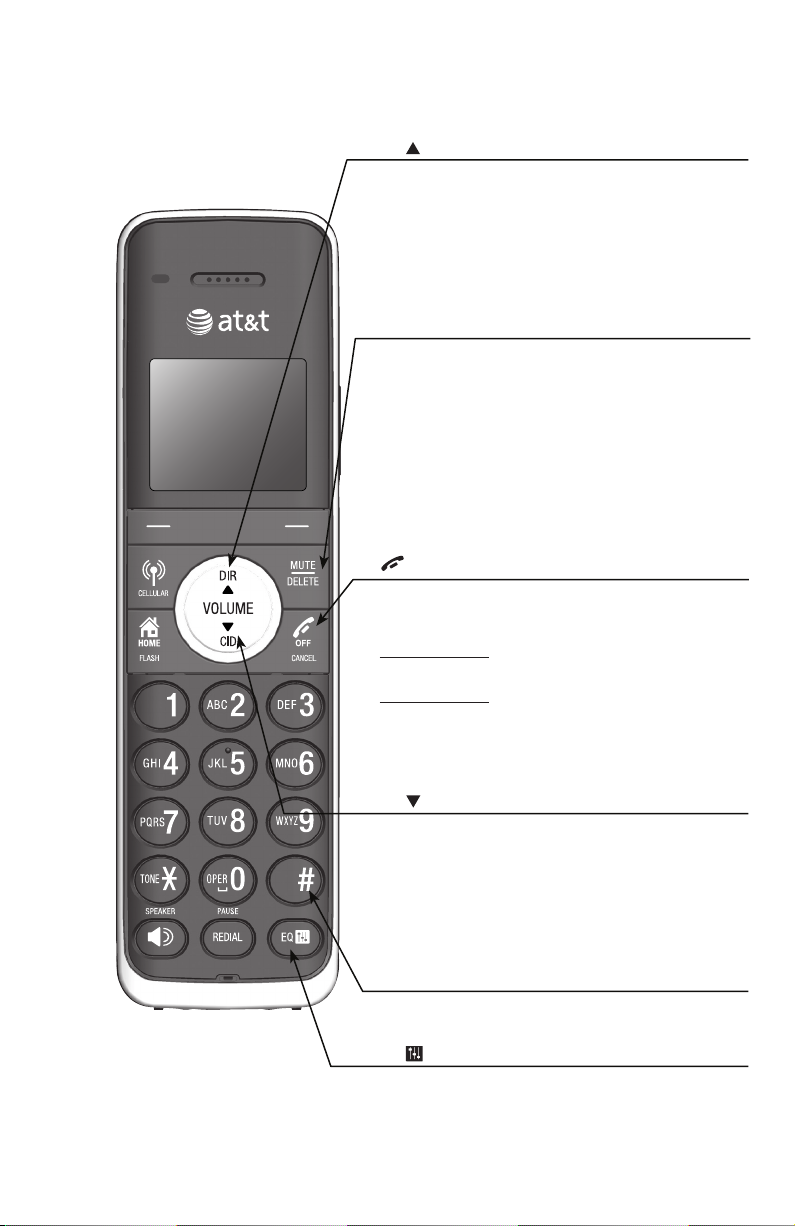
Quick reference guide - handset
DIR /VOLUME
Press to scroll up while in menus.
During a call or message playback, press to
increase the listening volume.
Press to show directory entries when the
telephone is not in use.
While entering names or numbers in the
directory, press to move the cursor to the left.
MUTE/DELETE
During a call, press to mute the microphone.
While predialing, press to delete digits.
While reviewing the redial list, directory or caller ID
history, press to delete an individual entry.
While entering or editing a directory entry, press
to erase a digit or character.
While the handset is ringing, press to silence the
ringer temporarily.
During message or announcement playback,
press to delete a message or announcement.
OFF/CANCEL
While using menus, press to cancel an operation,
back up to the previous menu, or exit the menu
display.
Press and hold to return to idle mode.
During a call, press to hang up.
Press and hold while the telephone is not in use
to erase the displayed messages (XX Missed
calls and Download fail).
While the handset is ringing, press to silence the
ringer temporarily.
CID /VOLUME
Press to scroll down while in menus.
During a call or message playback, press to
decrease the listening volume.
Press to show the caller ID history when the
telephone is not in use.
While entering names or numbers in the
directory, press to move the cursor to the right.
# (pound key)
Press repeatedly to display other dialing options
when reviewing a caller ID history entry.
EQ
During an outside call, intercom call, message
or announcement playback, press to change the
quality of the audio to best suit your hearing.
5
Page 7
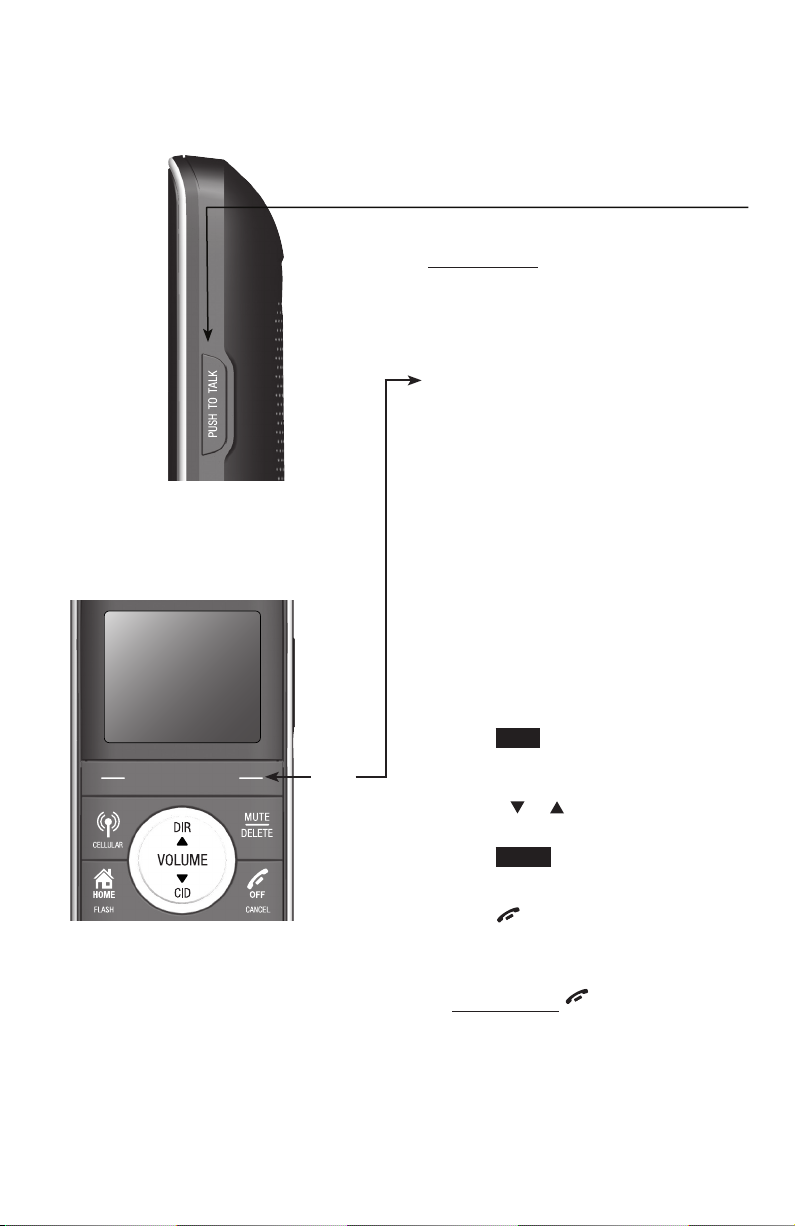
Quick reference guide - handset
Main menu
The selected menu item is
highlighted.
PUSH TO TALK
Press to begin a one-to-one or
one-to-group broadcast.
Press and hold to begin a one-to-group
broadcast when the handset is not in use.
Feature menu
Play messages
Answering sys
Directory
Caller ID log
Intercom
Bluetooth
Ringers
Set date/time
Settings
Website
Menu
Using menus
Press MENU in idle mode (when the
1.
telephone is not in use) to enter the
main menu.
Use CID or DIR to scroll through
2.
menu items.
Press SELECT to select or save the
3.
highlighted item.
-OR-
Press OFF/CANCEL to cancel an
operation, back up to the previous menu,
or exit the menu display.
-OR-
Press and hold OFF/CANCEL to
return to idle mode.
6
Page 8
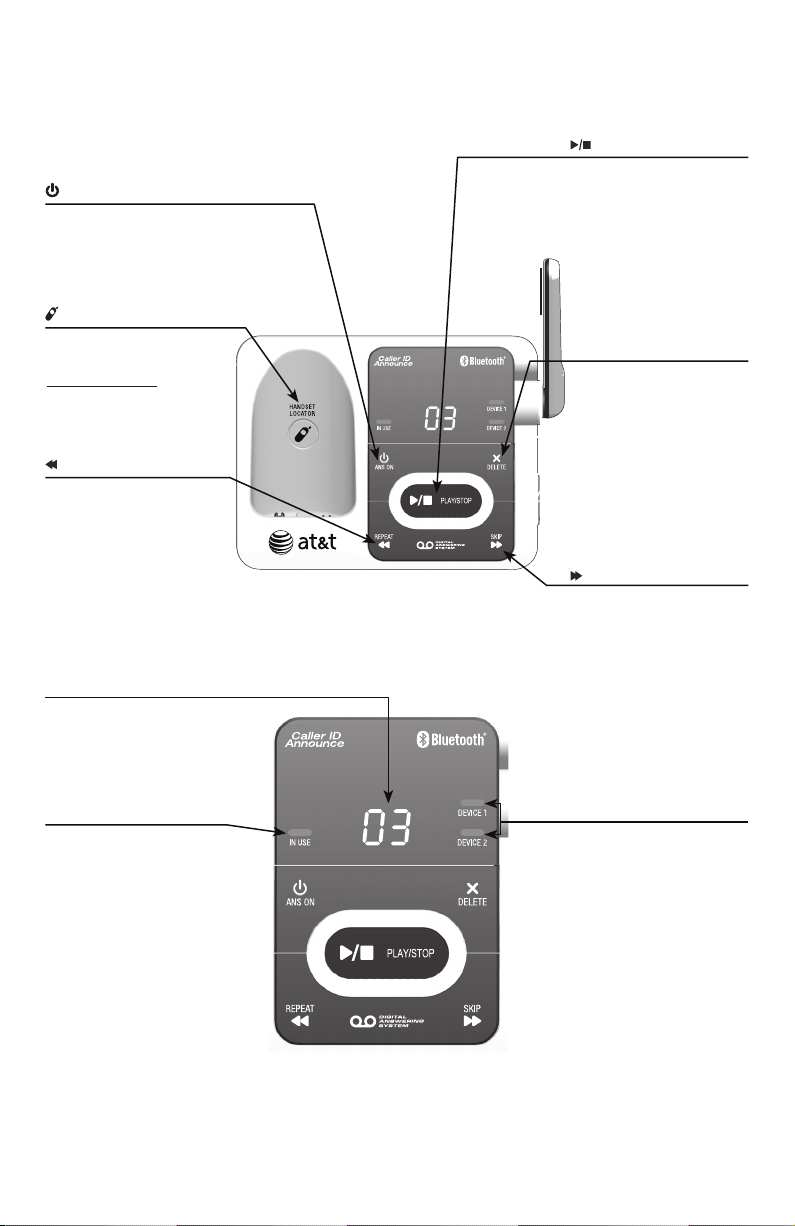
Quick reference guide - telephone base
/ANS ON
Press to turn the
answering system on
or off.
/HANDSET LOCATOR
Press to page all system
handsets.
Press and hold to begin
handset deregistration.
/REPEAT
Press to repeat a
message or press twice
to play the previous
message.
/PLAY/STOP
Press to play messages.
Press to stop message
playback.
X/DELETE
Press to delete the
message currently
playing.
When the phone is not
in use, press twice to
delete all previously
reviewed messages.
/SKIP
Press to skip to the next
message.
Message counter
Number of messages (or
during playback, message
number currently playing).
IN USE light
On when the handset is in
use, when the answering
system is answering an
incoming call, or when you
are registering a handset.
Flashes when another
telephone is in use on the
same line, or when you
are deregistering handsets
from the telephone base.
Flashes quickly when there
is an incoming home call.
DEVICE1/DEVICE2 lights
On when the telephone base
is paired and connected with
a Bluetooth device.
Flash alternately while
pairing with a Bluetooth
device.
Flashes quickly when there is
an incoming cell call.
7
Page 9
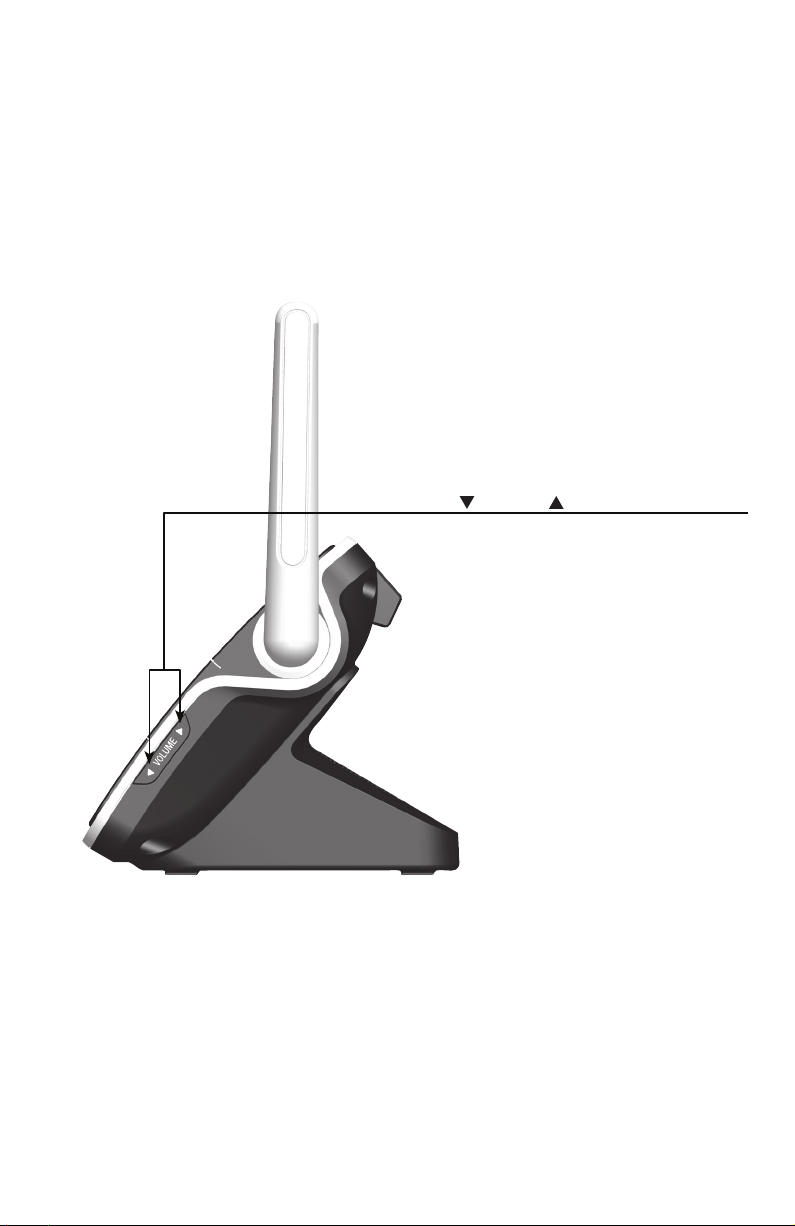
Quick reference guide - telephone base
VOLUME
Press to adjust the volume during
message playback.
When the phone is not in use, press
to adjust the telephone base ringer
volume.
8
Page 10

Telephone settings
Set date and time
To set the date and time manually:
Press MENU on the handset in idle mode to enter the
1.
main menu.
Press CID or DIR to highlight Set date/time, then
2.
press SELECT.
Press CID or DIR to select the month, then press SET,
3.
or enter the two-digit number (01-12) using the dialing
keys (0-9).
Press CID or DIR to select the day, then press SET,
4.
or enter the two-digit number (01-31) using the dialing
keys (0-9).
Press CID or DIR to select the year, then press SET, or
5.
enter the two-digit number (00-99) using the dialing keys
(0-9), then press SET.
Press CID or DIR to select the hour, then press SET,
6.
or enter the two-digit number (01-12) using the dialing
keys (0-9).
Press CID or DIR to select the minute, then press SET, or enter
7.
the two-digit number (00-59) using the dialing keys
Press
8.
CID or DIR
to highlight AM or PM, or press 2 for AM or 7 for PM.
(0-9)
Press SET to save. You hear a confirmation tone.
NOTE: If the date and time are not set when a message is recorded, the system announces,
“Time and day not set,” before each message plays.
Caller ID announce
By default, the caller ID feature is programmed On.
To turn on/off the caller ID announce on your handset:
Press MENU on the handset in idle mode to enter
1.
the main menu.
Press CID or DIR to highlight Settings, then
2.
press SELECT.
Press CID or DIR to highlight Caller ID Annc, then
3.
press SELECT.
Press CID or DIR to highlight Handset or Base, then
4.
press SELECT.
Press CID or DIR to choose On or Off, then press SET
5.
to save. You hear a confirmation tone.
NOTE S:
See your user’s manual for complete instructions on using all
•
features of this telephone.
Pronunciation of names may vary with this feature. Not all names
•
may be pronounced correctly.
Intercom
Blu etooth
Ringers
Set date/time
BACK
SET DATE
09/30/10
MM/DD/YY
BACK
SET TIME
05:41PM
BACK
.
SETTINGS
Key tone
Dial m ode
Caller ID Annc
BACK
CALLER ID ANNC
Handset
Base
BACK
CALLER ID ANNC
On
Off
BACK
SELECT
SET
SET
SELECT
SELECT
SET
9
Page 11

Bluetooth setup
To use a Bluetooth enabled cellular phone with your telephone, you must
first pair and connect your Bluetooth cellular phone with the telephone base.
All TL92271/TL92371/TL92471 handsets can be used to make or answer
calls on the cell phone line.
Bluetooth wireless technology operates within a short range (up to 30
feet). When you pair a Bluetooth cell phone or Bluetooth headset to the
telephone base, keep the device within 15 feet of the telephone base for
optimal performance.
Add a cell phone
Before you begin, make sure that you have cellular coverage and your
Bluetooth enabled cell phone is not connected to any other Bluetooth
device. Refer to your cell phone user's manual to learn how to search for or
add new Bluetooth devices.
To pair and connect a cell phone:
1.
Press MENU in idle mode to enter the main menu.
Press CID or DIR to highlight Bluetooth, then
2.
press SELECT.
3.
Press SELECT to choose Add device.
4.
Press SELECT again to choose Add cellular. The screen
displays Please wait... followed by 1. If cell is connected
to BT device, please disconnect it.
•
If there are already four paired devices on the
device list, the 4th device on the device list will be
automatically removed, regardless of whether the
new device pairing is successful or not.
If there are already two active devices on the device
•
list with prefix D1: or D2:, the handset shows
Only 2 devices can be ready for connection. You
are prompted to deactivate an active device.
5.
Press NEXT. The screen displays 2. Place cell phone next
to base.
•
All devices that are connected to the telephone
base are disconnected until the pairing process
is completed.
Press NEXT to turn on the telephone base discoverable
6.
mode. The screen displays Set cell to search base: AT&T DECT 6.0
discoverable PIN: 0000. Promptly turn on the Bluetooth feature of your
cell phone and search for or add new devices.
Directory
Caller ID lo g
Intercom
Blu etooth
BACK
Add device
Device list
Download dir
BACK
Add cellular
Add headset
BACK
search base:
AT&T DECT 6.0
discoverable
SELECT
BLUETOOTH
SELECT
ADD DEVICE
SELECT
Set cell to
PIN:0000
10
Page 12

Bluetooth setup
Your cell phone may require a passcode. In this case the
7.
handset screen displays Check cellular. ENTER PASS
CODE. Enter the cell phone passcode into the handset
and press SET to save.
Enter the PIN of the telephone base (the default PIN
8.
is 0000) into your cell phone to continue the pairing
process. The handset displays Adding Cell Phone A to
device list...
When a device is successfully connected, the handset
9.
displays Cell Phone A is added and connected to base.
You hear a confirmation tone. The corresponding status icon ( 1 or 2)
displays. The corresponding device light on the telephone base (DEVICE 1
or DEVICE 2) turns on.
If you have trouble pairing your cell phone, it may not be compatible
with your TL92271/TL92371/TL92471. Check the Bluetooth
compatibility list at www.telephones.att.com.
NOTE S:
The pairing process may take up to one minute. If the pairing process fails, try again.
•
If you put the handset back in the telephone base or charger while pairing, the process
•
is cancelled and the handset returns to idle mode.
If a device fails to connect, the handset displays Headset A is added into the device
•
list, and then displays Please use headset to connect to base.
Adding
Cell Phone A
to device
list...
1
Cell Phone A
is added
and con nected
to base.
11
Page 13

Bluetooth setup
Add a headset
Before you begin, make sure that your Bluetooth enabled headset is not
connected to any other Bluetooth device. Refer to your headset user's manual
to learn how to search for or add new Bluetooth devices.
To pair and connect a headset:
Press MENU on the handset in idle mode to enter the
1.
main menu.
Press CID or DIR to highlight Bluetooth, then
2.
press SELECT.
Press SELECT to choose Add device.
3.
Press CID or DIR to highlight Add headset, then
4.
press SELECT. The screen displays Please wait... followed
by If headset is connected to cell, please disconnect it.
If there is another headset already active, the screen
•
shows Only 1 headset in device list can be ready for
connection and prompt you to replace an existing
paired device (page 17).
When you already have two active devices, the handset
•
shows Only 2 devices can be ready for connection.
The telephone base will deactivate another headset
from an active slot automatically.
Press NEXT. The screen displays Pls set headset to
5.
discoverable mode. Set your headset to discoverable
mode (refer to the user’s manual of your headset), then
press NEXT.
All devices that are connected to the telephone base
•
are temporarily disconnected.
The screen displays Searching for Bluetooth headsets...
6.
When the screen displays the found devices, press CID
7.
or DIR to highlight your headset and then press SELECT.
Enter the PIN of your headset. The PIN for most
8.
Bluetooth devices is 0000 (refer to the user’s manual of
your headset). Then press NEXT.
Play messages
Answe ring sys
Directory
Caller ID lo g
BACK
Directory
Caller ID lo g
Intercom
Blu etooth
BACK
Add device
Device list
Download dir
BACK
Add cellular
Add headset
BACK
If headset is
conne cted to
cell, plea se
disconnect it.
Pls set headset
to discoverable
mode
BACK
Searching for
SELECT
SELECT
BLUETOOTH
SELECT
ADD DEVICE
SELECT
NEXT
NEXT
Blu etooth
headsets...
12
FOUND DEVICES
Headset A
Headset B
BACK
SELECT
Page 14

Bluetooth setup
The screen displays Adding Headset A to device list...
9.
when the base is connecting to your headset.
When a device is successfully connected, the handset
10.
displays Headset A is added and connected to base
and the corresponding status icon ( 1 or 2). You hear
a confirmation tone. The corresponding light on the
telephone base (DEVICE 1 or DEVICE 2) turns on.
If you have trouble pairing your cell phone, it may not
be compatible with your TL92271/TL92371/TL92471.
Check the Bluetooth compatibility list at
www.telephones.att.com.
NOTE S:
The pairing process may take up to one minute. If the pairing process fails, try again.
•
If you put the handset back in the telephone base or charger while pairing, the process
•
discontinues and the handset returns to idle mode.
If a device fails to connect, the handset displays Headset A is added into the device
•
list, and then displays Please use headset to connect to base.
When a connected headset is charging, it may disconnect from the telephone base and
•
the corresponding light on the telephone base (DEVICE 1 or DEVICE 2) turns off. For
some headset models, you may need to turn on the headset and reconnect it to the
telephone base again.
Auto connection
An active device may be disconnected from the telephone base when:
Adding
Headset A
to device
list...
1
Headset A
is added
and con nected
to base.
The Bluetooth feature of your cell phone is turned off.
•
The power of your device is turned off.
•
Your Bluetooth device is not within range of the telephone base.
•
When the Bluetooth or power on the device is turned on or it moves within
range of the base, the base will try to reconnect to the Bluetooth device. If
you disconnect the device through the device list, the base will not attempt
to reconnect unless your device is moved out of range and then goes back
in range again.
13
Page 15

Bluetooth setup
Device list and connection
Up to four devices can be paired to the telephone base. All paired devices
are shown on the device list. To use a paired device, it must be connected
and in an active slot (DEVICE 1 or DEVICE 2) on the device list. Only one
Bluetooth cell phone or a headset can be on a call at a time.
Once you have paired a device with the telephone base, you do not need
to repeat the pairing procedure again unless you delete the device from the
device list.
NOTE:
When connecting a Bluetooth device to the device list, all connected devices
will be temporarily disconnected until the procedure is complete. It may take up to two
minutes to reconnect.
Review the active device list
Press MENU on the handset when it is not in use.
1.
Press CID or DIR to highlight Bluetooth, then press SELECT.
2.
Press CID or DIR to highlight Device list, then press SELECT.
3.
Connect/disconnect an active device
While in the active devices menu, you may connect or
disconnect your active device.
Press MENU on the handset when it is not in use.
1.
Press CID or DIR to highlight Bluetooth, then
2.
press SELECT.
Press CID or DIR to highlight Device list, then
3.
press SELECT.
Press CID or DIR to highlight a device, then
4.
press OPTION.
Press
5.
CID or DIR
to highlight Connect/Disconnect
(whichever is applicable), then press SELECT to confirm.
The handset displays Device connected/Device
disconnected. You hear a confirmation tone.
NOTE: When your active device is connected, you are prompted to
select Disconnect. When your active device is disconnected, you are
prompted to select Connect.
Directory
Caller ID lo g
Intercom
Blu etooth
BACK
Add device
Device list
Download dir
BACK
D1:Headset A
D2:Cell Phone A
Cell Phone B
BACK
Conne ct
Remove
Rename
BACK
SELECT
BLUETOOTH
SELECT
1
DEVICE LIST
OPTION
1
Headset A
SELECT
14
Page 16

Bluetooth setup
Remove a device
When you already have the maximum of four paired devices on the device
list and you want to add another device, you must first delete a device from
the device list.
To remove a device:
Press MENU on the handset in idle mode to enter the
1.
main menu.
Press CID or DIR to highlight Bluetooth, then
2.
press SELECT.
Press CID or DIR to highlight Device list, then
3.
press SELECT.
Press CID or DIR to highlight a selected device, then
4.
press MUTE/DELETE.
BLUETOOTH
Add device
Device list
Download dir
BACK
D1:Headset A
D2:Cell Phone A
Cell Phone B
BACK
SELECT
DEVICE LIST
OPTION
-OR-
Press CID or DIR to highlight a selected device, then
•
press OPTION.
Press CID or DIR to highlight Remove, then
•
press SELECT.
The handset displays Remove Headset A? Press YES
5.
to confirm. The handset displays Device removed from
device list. You hear a confirmation tone.
1
Headset A
Conne ct
Remove
Rename
BACK
NO
Device removed
device list.
SELECT
1
Remove
Headset A
?
YES
from
15
Page 17

Bluetooth setup
Rename a device
You can change the name of a paired device on the paired devices list.
Press MENU on the handset when it is not in use.
1.
Press CID or DIR to highlight Bluetooth, then
2.
press SELECT.
Press CID or DIR to highlight Device list, then
3.
press SELECT.
Press CID or DIR to highlight a device when
4.
necessary, then press OPTION.
Press CID or DIR to highlight Rename, then press
5.
SELECT. The screen displays ENTER NEW NAME.
Use the dialing keys to edit the name.
6.
Press MUTE/DELETE to erase a character.
•
Press and hold MUTE/DELETE to erase all characters.
•
Press CID or DIR to move the cursor to the right
•
or left.
Press SAVE. The handset displays Device renamed. You
7.
hear a confirmation tone.
NOTE: Only the first 11 characters of the device name are shown on
the device list.
BLUETOOTH
Add device
Device list
Download dir
BACK
1
DEVICE LIST
D1:Headset A
D2:Cell Phone A
Cell Phone B
BACK
1
Headset A
Conne ct
Remove
Rename
BACK
1
ENTER NEW NAME
Headset A _
BACK
SELECT
OPTION
SELECT
SAVE
16
Page 18

Bluetooth setup
Replace an active device
If you already have two active devices on the device list and
you want to activate a different device, you must deactivate
one of the two active devices.
To replace an active device:
Press MENU on the handset when it is not in use.
1.
Press CID or DIR to highlight Bluetooth, then
2.
press SELECT.
Press CID or DIR to highlight Device list, then
3.
press SELECT.
Press
4.
CID or DIR
activate, without a prefix D1: or D2:, then press OPTION.
Press CID or DIR to highlight Connect, then press
5.
SELECT. The handset displays Only 2 devices can be ready
for connection and then a list of devices for deactivation.
Press CID or DIR to highlight the device to be
6.
deactivated, then press NEXT. The handset displays Cell
Phone A is deactivated and you hear a confirmation
tone. The screen then displays Connecting Cell Phone B
to the base...
Depending on your cell phone settings, you may need to
7.
press a key on your cell phone to confirm the connection.
When the new device is successfully activated and
connected, the handset displays Device connected. You
hear a confirmation tone.
Bluetooth connection from idle mode
When you have active devices that are not connected,
CONNECT appears on the idle handset. Press CONNECT
to start connecting an active device. When there are two
active devices, the handset will prompt you to choose one
before connection.
to highlight the device you want to
BLUETOOTH
Add device
Device list
Download dir
BACK
D1:Headset A
D2:Cell Phone A
Cell Phone B
BACK
D1:Headset A
D2:Cell Phone A
BACK
Cell Phone B
to the base...
D1:Cell Phone B
D2:Cell Phone A
Headset A
BACK
--:-- --/--
CONNECT MENU
SELECT
1
DEVICE LIST
OPTION
1
DEACTIVATE
NEXT
Conne cting
1
DEVICE LIST
SELECT
1
HANDSET
1
17
Page 19

Bluetooth setup
Download directory
You can download up to four cell phone directories (phonebooks) to your
TL92271/TL92371/TL92471 telephone system via Bluetooth wireless
technology. Each downloaded directory can store up to 1,500 entries with up
to 30 digits for each phone number and 15 characters for each name.
Before downloading a directory, make sure the cell phone is paired, active,
and connected to your TL92271/TL92371/TL92471. Make sure the handset
battery is charged for at least 30 minutes.
Place your cell phone next to the telephone base when you download a
cell phone directory to your TL92271/TL92371/TL92471.
To download a cell phone directory:
Press MENU on the handset when it is not in use.
1.
Press CID or DIR to highlight Bluetooth, then
2.
press SELECT.
Press CID or DIR to highlight Download dir, then
3.
press SELECT.
If there is no cell phone paired to the system, the
•
handset displays Device list is empty. Press OK to
return to the Bluetooth menu.
Press CID or DIR to select a desired device, then
4.
press SELECT.
If the selected device is active but disconnected, the
•
handset displays Cellular phone not connected.
Press CONNECT.
Press CID or DIR to highlight one of the following options:
5.
Phone memory - download all contacts stored in your phone memory.
•
SIM card only - download all contacts stored in your SIM card.
•
Phone and SIM - download all contacts stored in both your phone
•
memory and SIM card.
Press SELECT. During the download, the handset displays the progress. All
other idle system handsets display Downloading dir.
Your cell phone may require a passcode. In this case the screen displays
•
Check cellular. ENTER PASS CODE. Enter the cell phone passcode into
the handset and press SET to save.
Directory
Caller ID lo g
Intercom
Blu etooth
BACK
Add device
Device list
Download dir
BACK
DOWNLO AD DIR
D1:Cell Phone A
D2:Cell Phone B
BACK
SELECT
BLUETOOTH
SELECT
1
SELECT
18
Page 20

Bluetooth setup
If the selected device’s directory has already been
•
downloaded to TL92271/TL92371/TL92471 before,
the handset displays the date of the last download
from your cell phone. The directory stored on the
TL92271/TL92371/TL92471 for that cell phone will
be erased and replaced with the current cell phone
directory. If you have edited the downloaded entries,
those changes will be lost. Press NEXT to start the
download, the screen displays Erasing directory...
If you already have four downloaded directories, the
•
handset displays Memory is full. Replace existing
directory? Press YES if you want to replace an
existing directory. Highlight the cell phone directory
to be replaced and press SELECT. The screen displays
Replace Cell Phone A directory? Press YES to confirm.
When the downloading process is complete, the handset
6.
displays Download ended XXXX entries saved. You hear a confirmation
tone. Press OK to return to the download directory menu.
NOTE S:
With certain cell phones, downloading from the SIM card is not supported. If this is the
•
case, try transferring the contacts from your SIM card to your cell phone memory first,
then download from your cell phone memory. For more information on how to transfer
contacts from your SIM card to your cell phone memory, see the user’s manual of your
cell phone.
If Phone memory is chosen but with no entries saved, the handset displays No entries
•
found. Download from SIM only? Press YES to confirm. If SIM card only is chosen but
with no entries saved, the handset displays No entries found. Download from Phone
only? Press YES to confirm. If Phone and SIM are chosen but with no entries saved
in either or both directories, the handset display No entries found. Download from
Phone only? Press YES to confirm.
When downloading the directory from your Bluetooth enabled cell phone, some data may
•
not transfer. For example, if you have home, mobile and work numbers for a particular
contact, the three categories may not transfer to your TL92271/TL92371/TL92471.
On certain cell phones, you may need to press a key to confirm the directory download.
•
DOWNLO AD FROM
Phone m emory
SIM card only
Phone a nd SIM
BACK
1
Cell Phone A
Downloading
entry #0001...
STOP
1
Download ended
XXXX
entries saved
SELECT
OK
19
Page 21

Bluetooth setupsetup
Interruption to directory download
If you are downloading a directory from a cell phone and the phone receives
a call, the download process stops and all handsets display Download fail.
When you try to view the downloaded directory, the handset displays Last
download failed: MM/DD/YY. You need to download the directory again
(see page 18).
If you are downloading a directory from a cell phone and the telephone base
loses power, the download process stops. When the telephone base regains
power, the handset only displays the Home directory. You need to download
the directory again (see page 18).
The download process continues even if any of the following occur:
You place the handset in the telephone base or charger.
•
You access your cell phone menu features.
•
The handset battery becomes depleted or the handset loses connection
•
with the telephone base.
NOTE: During the download process, do not attempt to make changes to your cell
phone directory.
View the directory download information
Press MENU on the handset in idle mode to enter the main menu.
1.
Press CID or DIR to highlight Directory, then
2.
press SELECT.
Press CID or DIR to choose the desired downloaded
3.
directory, then press OPTION.
Press CID or DIR to highlight Last update, then press
4.
SELECT. The directory download information appears on
the screen. Press OK to exit.
20
Cell Phone A
Last update:
12/12/09
Total #0159
OK
Page 22

Bluetooth setup
Change PIN
You are required to enter a PIN when establishing a Bluetooth connection.
The default PIN of your telephone base is 0000.
To change the PIN:
Press MENU on the handset in idle mode to enter the
1.
main menu.
Press CID or DIR to highlight Bluetooth, then
2.
press SELECT.
Press CID or DIR to highlight Change PIN, then press
3.
SELECT. The handset displays ENTER NEW PIN and the
existing PIN.
Use the dialing keys to enter a new four-digit code.
4.
Press MUTE/DELETE to erase a digit.
•
Press and hold MUTE/DELETE to erase all digits.
•
Press CID or DIR to move the cursor to the right or left.
•
Press SET to save. You hear a confirmation tone.
5.
BLUETOOTH
Device list
Download dir
Change PIN
BACK
ENTER NEW PIN
BACK
SELECT
SET
----
21
Page 23

Making, answering and ending a call
Make, answer or end a home call
To make a home call:
Press HOME/FLASH or /SPEAKER, then enter the
•
telephone number.
To answer a home call:
Press HOME/FLASH or /SPEAKER.
•
To end a home call:
Press OFF/CANCEL or put the handset in the telephone
•
base or charger.
NOTE S:
The screen shows the elapsed time as you talk (in hours, minutes and seconds).
•
You cannot answer a home call using your connected cell phone.
•
Make, answer or end a cell call
To make a cell call:
Enter the telephone number, then press CELLULAR.
•
To answer a cell call:
Press CELLULAR.
•
NOTE: You can also use your cell phone to answer the call. If you answer with your cell
phone, it disconnects from the telephone base.
To end a cell call:
Press OFF/CANCEL or put the handset in the telephone base or charger.
•
22
Page 24

Answering system settings
Turn the answering system on or off
When the answering system is turned on, the /ANS ON light on the
telephone base is on and the handsets display ANS ON.
To turn the answering system on or off:
Using the telephone base:
Press /ANS ON to turn the answering system on or off.
When the answering system is turned on, it announces,
“Calls will be answered.” When the answering system is
turned off, it announces, “Calls will not be answered.”
Using a handset:
Press MENU on the handset in idle mode to enter the
1.
main menu.
Press CID or DIR to highlight Answering sys, then
2.
press SELECT.
Press CID or DIR to highlight Answer ON/OFF, then
3.
press SELECT.
Press CID or DIR to highlight On or Off, then press
4.
SET to save. You hear a confirmation tone.
Play messages
Answe ring sys
Directory
Caller ID lo g
BACK
ANSWERING SYS
Delete all old
Record memo
Answe r ON/OFF
BACK
SELECT
SELECT
23
ANSWER ON/OFF
On
Off
BACK
SET
Page 25

Answering system settings
Record your own announcement
Press MENU on the handset in idle mode to enter the
1.
main menu.
Press CID or DIR to scroll to Answering sys, then
2.
press SELECT.
Press SELECT again to select Announcement.
3.
The handset displays ANNOUNCEMENT. Press RECORD.
4.
The handset announces, “Record after the tone. Press
5.
STOP when you are done.” After the tone, speak towards
the microphone of the handset.
Press STOP when you finish recording.
6.
ANSWERING SYS
Announcement
Delete all old
Record memo
BACK
ANNOUNCEMENT
PLAY
SELECT
RECORD
The handset automatically plays back the newly recorded
7.
announcement. Press STOP to stop the playback at any
time. After the announcement playback, press PLAY to
replay the recorded announcement, or RECORD to record
again if desired.
Recording
announcement...
Announcement
DELETE
playback
STOP
STOP
24
Page 26

Message playback
Listen to messages with the telephone base
Press /PLAY/STOP to listen to messages. The
system announces the number of messages, then
begins playback.
Options during playback:
Press VOLUME to adjust the speaker volume.
•
Press /SKIP to skip to the next message.
•
Press /REPEAT to repeat the message
•
currently playing. Press /REPEAT twice to listen to the previous message.
Press X/DELETE to delete the current message. The system advances to
•
the next message.
Press /PLAY/STOP to stop.
•
25
Page 27

Message playback
Listen to messages with a handset
Press MENU in idle mode.
1.
Press SELECT to select Play messages. If you have either new or old
2.
messages, the messages play automatically. If you have both new and
old messages:
To play new messages, press SELECT to select Play new msgs.
•
To play old messages, press
•
then press SELECT.
When the handset is playing a message, its screen shows [2]-Call info and
the caller’s name or number. If the caller’s information is unavailable, the
handset shows No caller info.
Options during playback:
Press EQ button to adjust the message playback audio quality.
•
Press /SPEAKER to play the messages through the handset earpiece.
•
Press CID /VOLUME/ DIR to adjust the speakerphone volume.
•
Press SKIP to skip to the next message.
•
Press REPEAT to repeat the message currently playing. Press REPEAT
•
twice to listen to the previous message.
Press MUTE/DELETE to delete the current message. The handset displays
•
Message deleted briefly and the system advances to the next message.
Press 2 to pause the playback and show the caller ID information. If
•
necessary, press # (pound key) or 1 to show different dialing options.
Press HOME/FLASH, DIAL or /SPEAKER to use the home line, or
press CELLULAR to use the cell line to call back the caller.
Press OFF/CANCEL or BACK to resume the playback. If you do not
call back within 10 seconds, message playback resumes.
Press HOME/FLASH or CELLULAR to pause the message playback.
•
The handset displays Call back? with the caller ID information. Press
YES to call back the caller, or NO to resume the message playback.
If the dialing format used is not correct, then use the option above to
choose the correct dialing format before calling back the caller.
Press OFF/CANCEL to stop.
•
CID or DIR
to highlight Play old msgs,
26
Page 28

www.telephones.att.com
The Bluetooth® word mark and logos are owned by Bluetooth SIG, Inc. and any use of such marks by Advanced
American Telephones and its parent, VTech Holdings Limited, is under license. VTech Holdings Limited is a
member of Bluetooth SIG, Inc. Other trademarks and trade names are those of their respective owners.
AT&T and the AT&T logo are trademarks of AT&T Intellectual Property licensed to
© 2011 Advanced American Telephones. All Rights Reserved.
Advanced American Telephones, San Antonio, TX 78219.
Printed in China. Issue 4 AT&T 05/11.
