Page 1
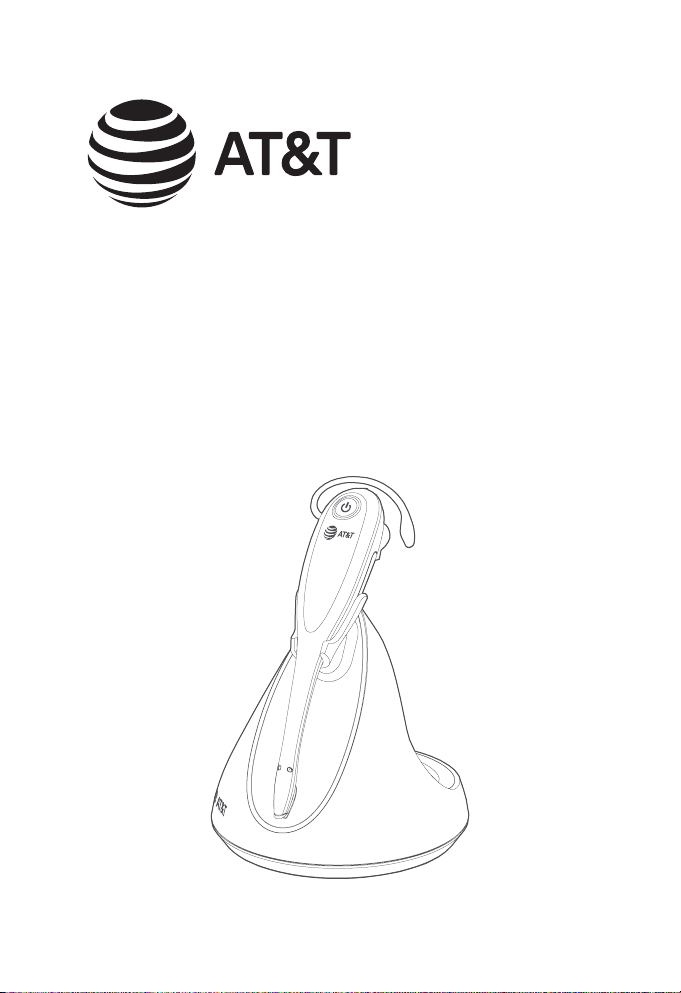
User’s manual
TL8900
DECT 6.0
accessory cordless headset
Page 2

Congratulations
on your purchase of this AT&T product.
Enjoy up to 12 hours of hands-free talk time and crystal-clear
sound quality with the AT&T TL8900 DECT 6.0 Accessory Cordless
Headset. Pair it wirelessly with compatible AT&T DECT phones or
other compatible DECT phones. Easy one-button answer, volume
and mute controls enhance wireless freedom, while a range of up
to 500 feet maximizes mobility. A magnetic charger in the cradle
ensures the headset ts and charges securely—so you’ll never
run out of battery during long calls. Lightweight and comfortable,
the headset oers multiple wearing styles: over the ear, over the
head or behind the neck.
Before using this AT&T product, please read the Important
safety information section on pages 37-39 of this manual.
Please thoroughly read this user’s manual for the feature
operations and troubleshooting information necessary to install
and operate your new AT&T product. You can also visit our
website at https://telephones.att.com or call
1 (800) 222-3111. In Canada, dial 1 (866) 288-4268.
This telephone meets the California Energy Commission
regulations for energy consumption. Your telephone is set up to
comply with the energy-conserving standards right out of the
box. No further action is necessary.
Visit https://telephones.att.com/headsets for a
complete list of AT&T phones that have been tested and found to
be compatible with the TL8900.
Page 3
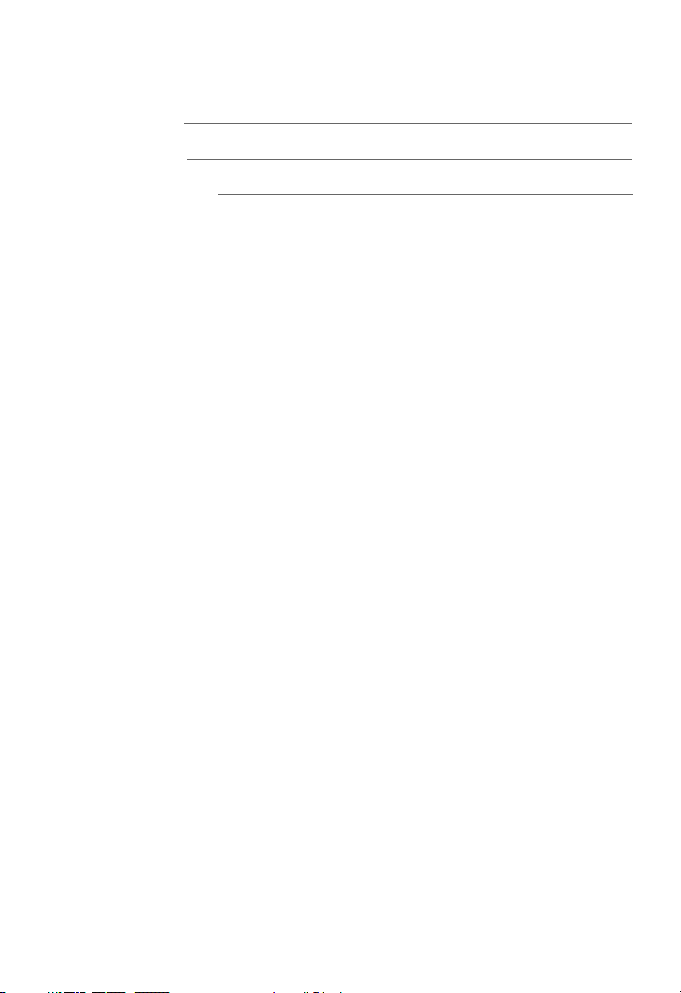
Model number: TL8900
Type: DECT 6.0 accessory cordless headset
Serial number:
Purchase date:
Place of purchase:
Both the model and serial numbers of your AT&T product can be
found on the bottom of the headset charger.
Save your sales receipt and original packaging in case it is
necessary to return this product for warranty service.
© 2019 Advanced American Telephones. All Rights Reserved. AT&T and
the AT&T logo are trademarks of AT&T Intellectual Property licensed to
Advanced American Telephones, San Antonio, TX 78219. Printed in China.
Page 4
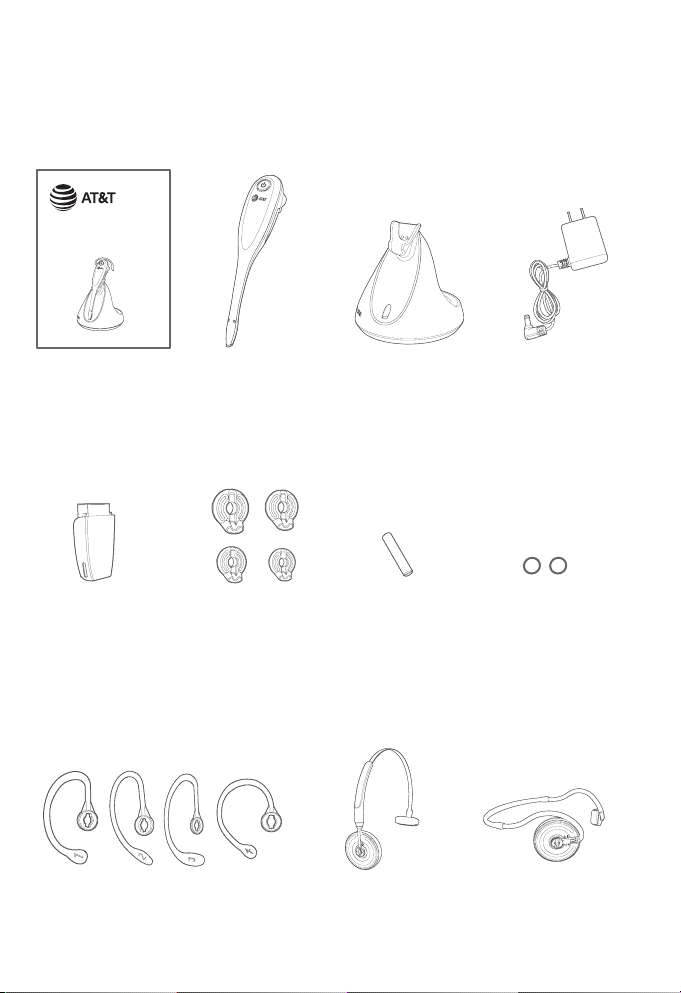
Parts checklist
Check to make sure the headset package includes the following
items. Save your sales receipt and original packaging in the event
warranty service is necessary.
User’s manual
TL8900
DECT 6.0 cordless headset
User's manual
Cordless headset
Headset charger
with earbud
attached
Battery
with battery
compartment
Four earbuds
Sponge
cover for ear
hooks
cover attached
Four over the ear hooks Over the head
bands
Headset charger
power adapter
Two spare rubber
rings for headset
earpiece
Behind the neck
band
Page 5
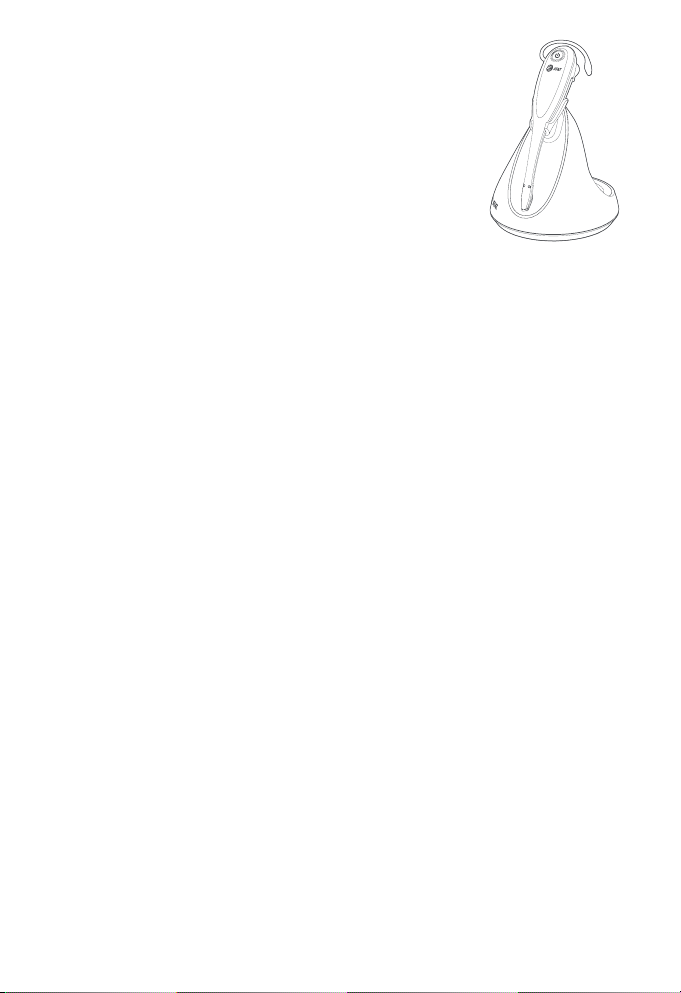
User’s manual
TL8900
DECT 6.0
accessory cordless headset
Table of contents
Getting started
Quick reference guide -
headset .............................................1
Headset lights ..............................2
Headset alert tones ..................3
Headset alert prompts ...........3
Quick reference guide -
headset charger ........................ 4
Installation ..........................................5
Battery installation ...................... 6
Headset charger installation
and battery charging...............7
Adding and registering
headsets ......................................... 8
Register a headset to the
SynJ SB67138 base ................... 9
Register a headset to an
AT&T DECT telephone
base ....................................................11
Deregistering headset .............. 13
Deregister headset from
the SynJ SB67138 base ......... 13
Deregister all devices from
an AT&T DECT telephone
base ................................................... 15
Headset attachments ............... 16
Over the ear hook .................... 16
Over the head band ................20
Behind the neck band ........... 23
Operation
Headset operation ...................... 26
Power on/o the headset ...26
Make a call .....................................26
Answer a call ................................ 26
End a call ........................................26
Headset ringer ........................... 27
Temporary ringer
silencing..........................................27
Call waiting ................................... 27
Options while on calls ...............28
Volume control ..........................28
Mute .................................................. 28
Multiple headsets use ........... 29
Appendix
Troubleshooting............................30
Maintenance .................................... 36
Important safety
information .................................. 37
Safety information .................. 37
Especially about cordless
headsets ........................................38
Page 6
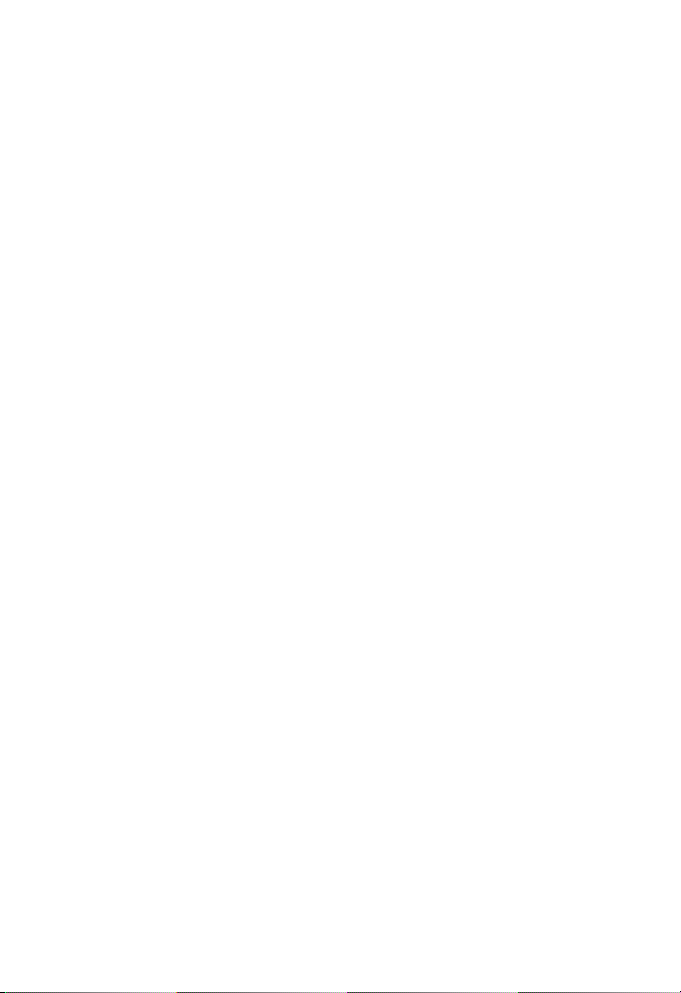
Precautions for users
of implanted cardiac
pacemakers .................................39
Pacemaker patients ...............39
For C-UL compliance .................. 40
Mesures de sécurité
importantes ................................. 40
FCC Part 68 and ACTA ...............44
FCC Part 15 ........................................ 46
California Energy Commission
battery charging testing
instructions .................................. 47
Limited warranty ..........................48
Technical specications ............51
DECT 6.0 digital
technology ....................................51
Operating range ........................51
Extended range and
clarity.................................................51
Index
Index ......................................................52
Page 7

Getting started
4
Quick reference guide - headset
1
(On/o button and light)
X Press to make, answer or
end a call (page 26).
Earpiece
Battery with cover attached
X Remove to replace the
battery (page 6).
VOL+/VOL-
X Slide the volume switch to
the right or le to adjust the
headset ringer volume while
in idle mode, or the listening
volume while on a call (page
27 or page 28).
f During a call, press to answer an
incoming call when you receive a
call waiting alert (page 27).
2
1
5
3
6
MUTE
X Press to mute the
microphone during a call
(page 28).
X Press to mute the ringer in
the earpiece when there
is an incoming call (page
27).
Microphone
X The microphone
incorporates noise
canceling technology for
clearer calls.
Page 8
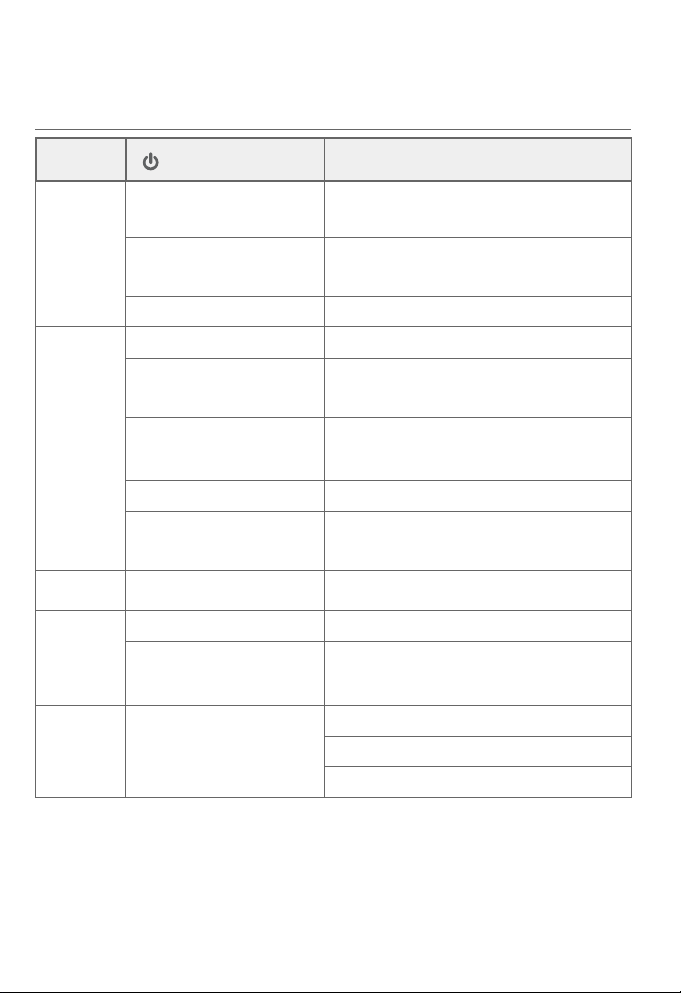
Getting started
Quick reference guide - headset
Headset lights
Color
Red Steady light on The battery is low and the headset
Blue Steady light on The battery is fully charged.
Purple Steady light on The battery is well charged.
Red and
blue
O Light o The battery is depleted.
LED light status
Flash every 10 seconds The battery is low and the headset
Flash 3 times Powering o.
Flash every 10 seconds The headset is not in the headset
Flash 2 times every
3 seconds
Flash 3 times Powering on.
Flash 4 times every
4 seconds
Alternate slowly The headset is not registered.
Alternate quickly The headset is trying to register to
Meaning
is charging in the headset charger.
is not in the headset charger.
charger.
The headset is in use.
There is an incoming call.
a telephone base.
No battery is installed.
The headset is powered o.
2
Page 9
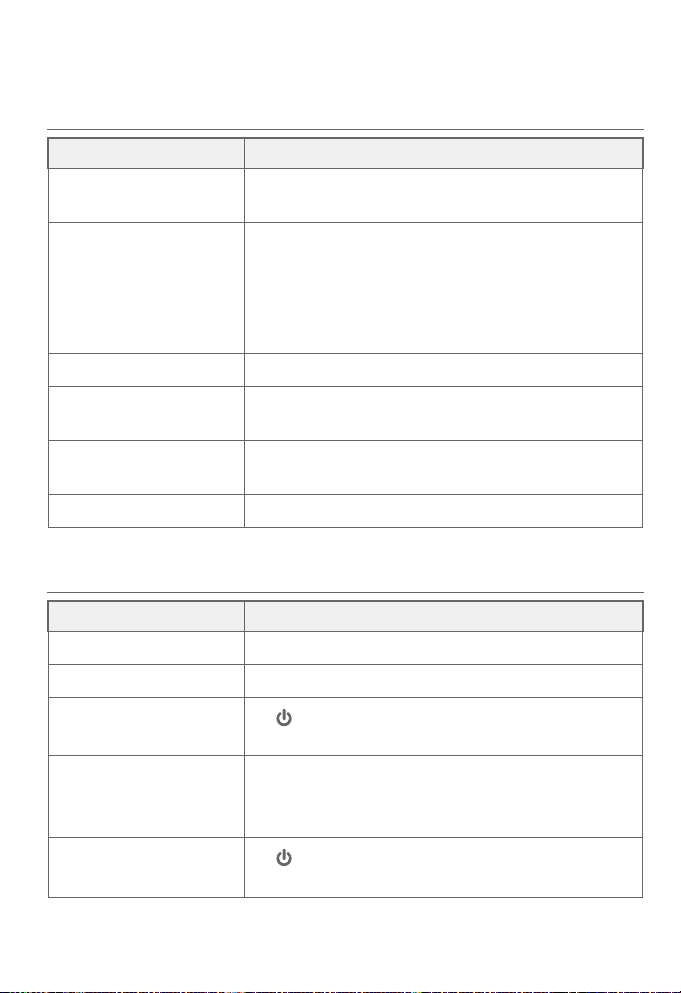
Getting started
Quick reference guide - headset
Headset alert tones
Alert tone behavior Meaning
One short beep every
30 seconds
Two beeps X Error alert tone.
Two low beeps X Call waiting alert tone.
Two rapid beeps
every 20 seconds
Three rapid beeps
every 20 seconds
Three rapid beeps X The headset is powering on or o.
Headset alert prompts
Alert prompt Meaning
“Mute on” X The microphone is muted.
“Mute o” X The microphone is re-activated.
“Not registered”
“Out of range” X The headset is on a call and out of range.
“Low battery”
X The microphone is muted.
X The speaking volume has reached its
highest or lowest setting.
X Any key is pressed while the headset is out
of range.
X Low battery warning.
X The headset is out of range.
ON/OFF button is pressed while the
X
headset is not registered.
X Any key is pressed while the headset is out
of range.
ON/OFF button is pressed while the
X
headset battery is low.
3
Page 10
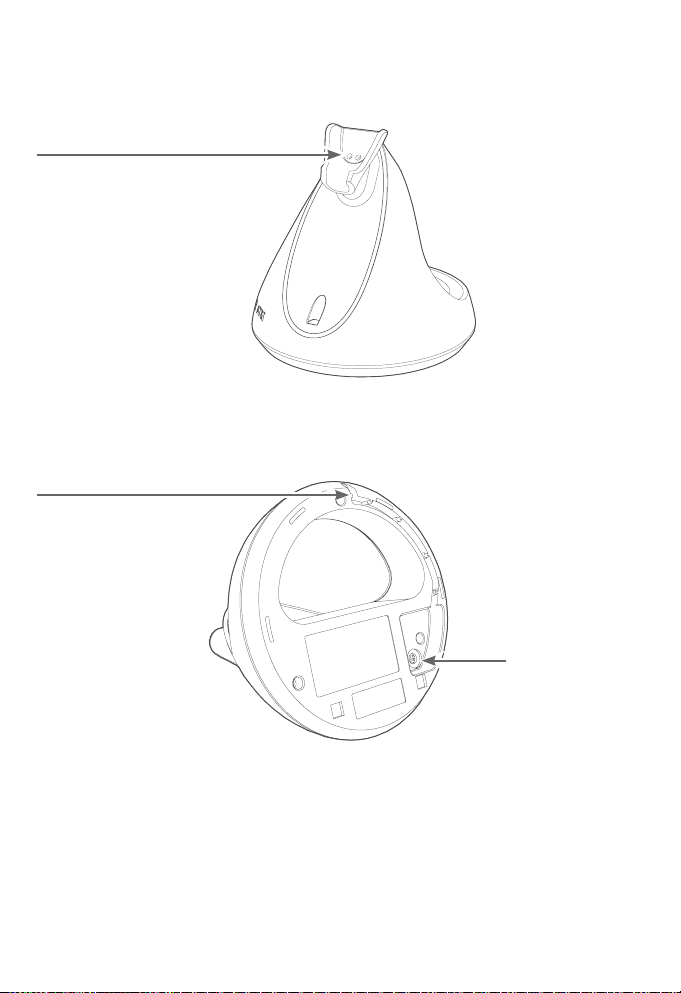
Getting started
Quick reference guide - headset charger
Magnetic charging mount
Place the headset here for
charging.
Power cord slot
Route the power cord
through the slot.
Power jack
4
Page 11
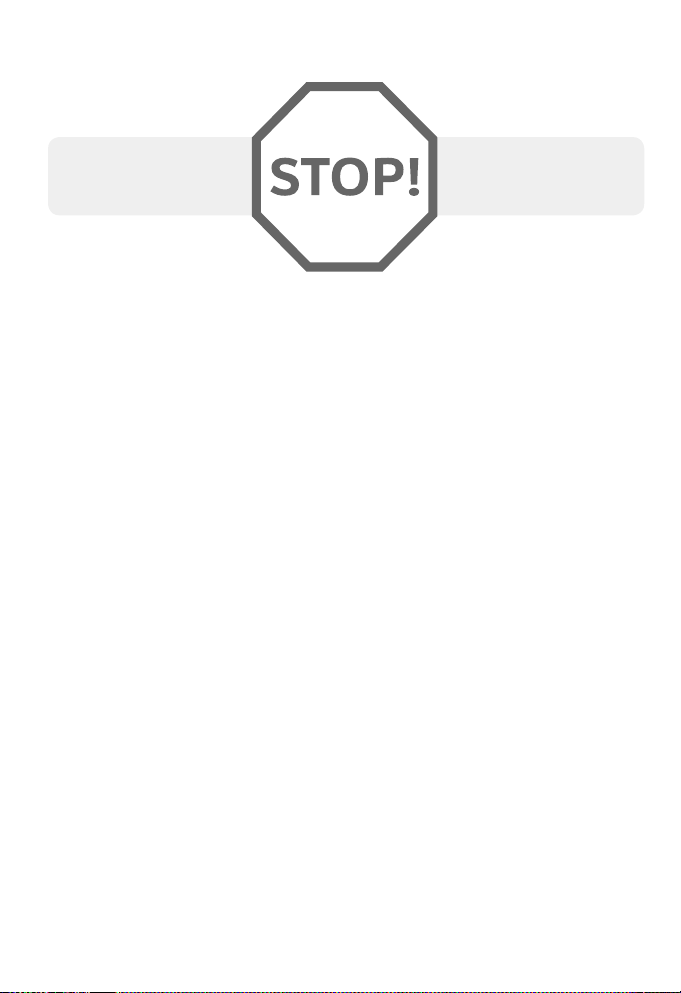
Getting started
Installation
You must install and
charge the battery
See pages 6-7
for easy instructions.
before using the headset.
For customer service or product information, visit our website at
https://telephones.att.com or call 1 (800) 222-3111. In
Canada, dial 1 (866) 288-4268.
Avoid placing the charger too close to:
X Communication devices such as television sets, VCRs or other
cordless telephones.
X Excessive heat sources.
X Noise sources such as a window with trac outside, motors,
microwave ovens, refrigerators or uorescent lighting.
X Excessive dust sources such as a workshop or garage.
X Excessive moisture.
X Extremely low temperature.
X Mechanical vibration or shock such as on top of a washing
machine or work bench.
5
Page 12
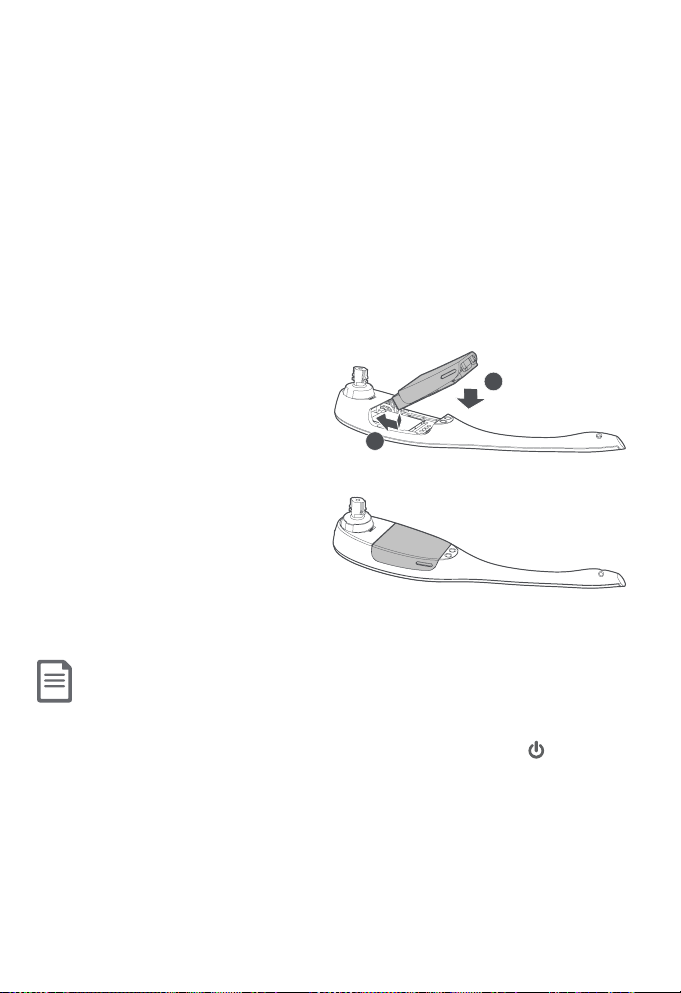
Getting started
Battery installation
The battery is permanently attached to the battery
compartment cover. Do not try to separate them from each
other. After installing the battery, charge it for at least 15
minutes. You may be able to make and receive short calls. For
optimal performance, charge the headset battery for at least
three hours before use. When fully charged, the headset battery
provides approximately 12 hours of talk time or 5 days of standby
time. When the headset is not in use, recharge it by returning it
to the headset charger.
1. Insert the battery into the
2
battery compartment.
2. Press down on the battery
1
until it clicks into place.
NOTES:
X Remove any headset attachment before battery replacement.
X You will hear the voice prompt "Low battery" when you press the button
while the headset battery is low.
X To order a replacement battery (model BT291665), visit our website at
https://telephones.att.com or call 1 (800) 222-3111. In
Canada, dial 1 (866) 288-4268.
6
Page 13
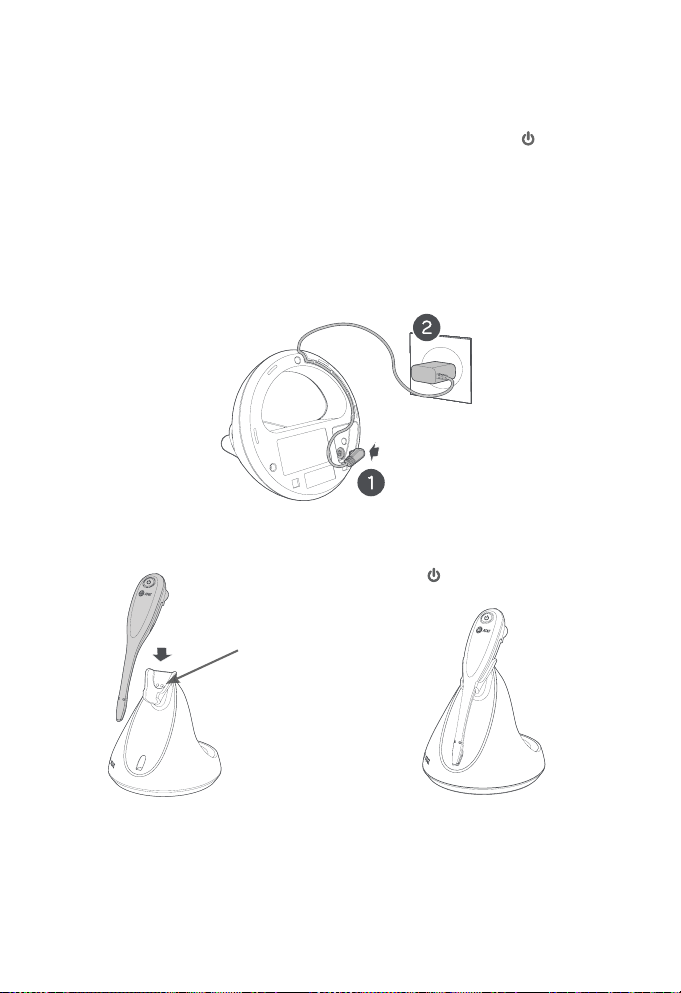
Getting started
Headset charger installation and battery charging
After installing the battery, charge the headset by placing it in
the magnetic charging mount, as shown below. The light turns
on when the headset is charging.
1. Plug the small end of the headset charger power adapter
into the power jack at the bottom of the headset charger.
Route the power cord through the power cord slot. Plug the
large end of the power adapter into an electrical outlet not
controlled by a wall switch.
2. Insert the headset into the
magnetic charging mount.
3. The magnet holds the top
of the headset in place.
The light turns on.
Magnetic
charging
mount
IMPORTANT INFORMATION
Use only the supplied rechargeable battery pack or replacement
battery pack (model BT291665). To order, visit our website at
https://telephones.att.com or call 1 (800) 222-3111. In
Canada, dial 1 (866) 288-4268.
7
Page 14
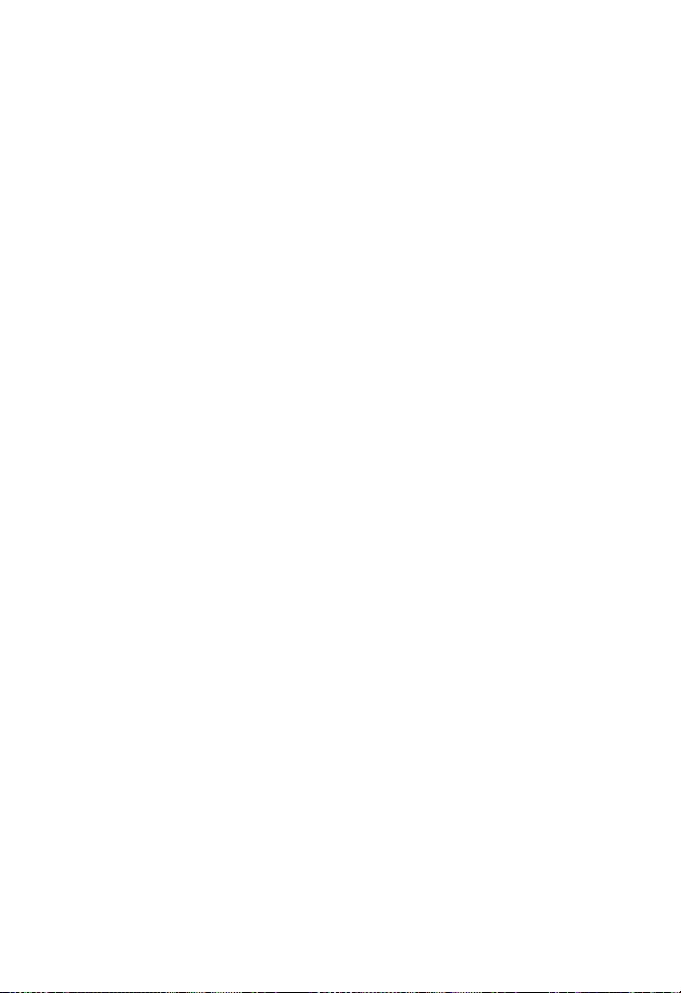
Getting started
Adding and registering headsets
You must register your new TL8900 headset to one of the
following devices before use:
X SynJ SB67138 base (see pages 9-10).
X A compatible AT&T DECT 6.0 telephone (see pages 11-12).
Visit https://telephones.att.com/headsets for a list of
compatible telephones.
Refer to the user’s manual of your telephone for the maximum
number of handsets and headsets that you can register to
the telephone. If you have the maximum number of handsets/
headsets registered, you need to follow the deregistration
instructions (see pages 13-15) to deregister all registered
devices before you can register this new headset.
You can only register the headset to one device at a time. You
must deregister the headset before registering it to another
telephone.
8
Page 15
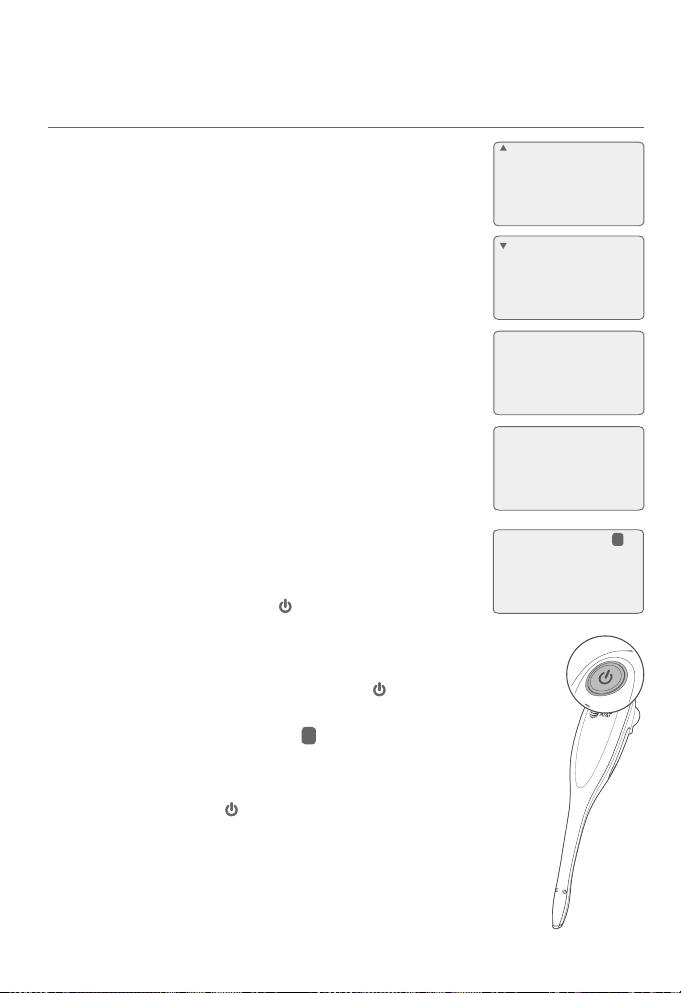
Getting started
Adding and registering headsets
Register a headset to the SynJ SB67138 base
1. Place the headset in the headset charger and
allow it to charge for at least five minutes
before beginning registration. Make sure the
headset is out of the headset charger before
you begin registration.
2. On the telephone base, press MENU/ENTER.
3. Scroll down to Registration and then press
MENU/ENTER.
4. Press MENU/ENTER again to select
Register HS. The telephone base shows
Registering new device....
5. Place the headset into the charger. It
takes up to 60 seconds to complete the
registration. The telephone base shows
Cordless headset registered and beeps
when the registration is successful.
It takes about 60 seconds to complete the
registration process. The light turns red when
the headset is registered but not fully charged,
or turns blue when it is registered and fully charged.
>
>
Registering
new device...
Cordless headset
registered
Line1 00:00:05
COVM
Speed dial setup
Customer support
Registration
Register HS
Deregistration
0
To verify the registration, press the button on
the headset and check for a dial tone. If you hear a
dial tone and the extension 0 icon appears on the
telephone base, the registration was successful. If
the registration fails, you hear the voice prompt, “Not
registered” and the light on the headset flashes
slowly in red and blue.
9
Page 16
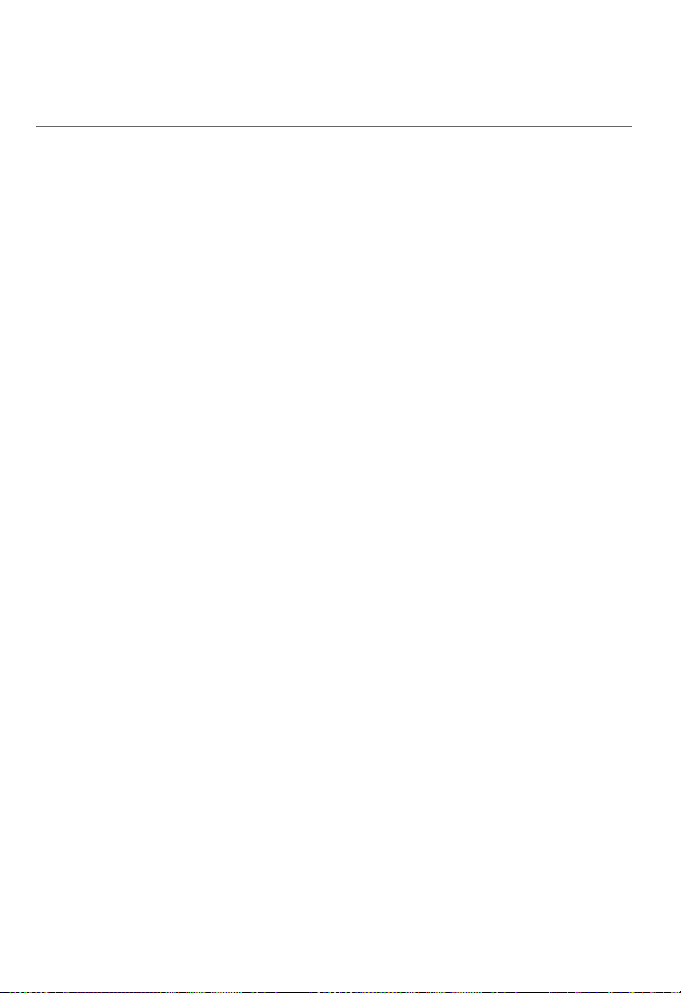
Getting started
Adding and registering headsets
Register a headset to the SynJ SB67138 base (cont.)
If the registration was not successful, remove it from the headset
charger and try the registration process again.
If you have a dial tone but an extension number other than
0 displays on the telephone base, the headset is registered
as a handset and will not function properly. If this is the case,
you must deregister and start over. See the deregistration
procedures on page 13.
10
Page 17
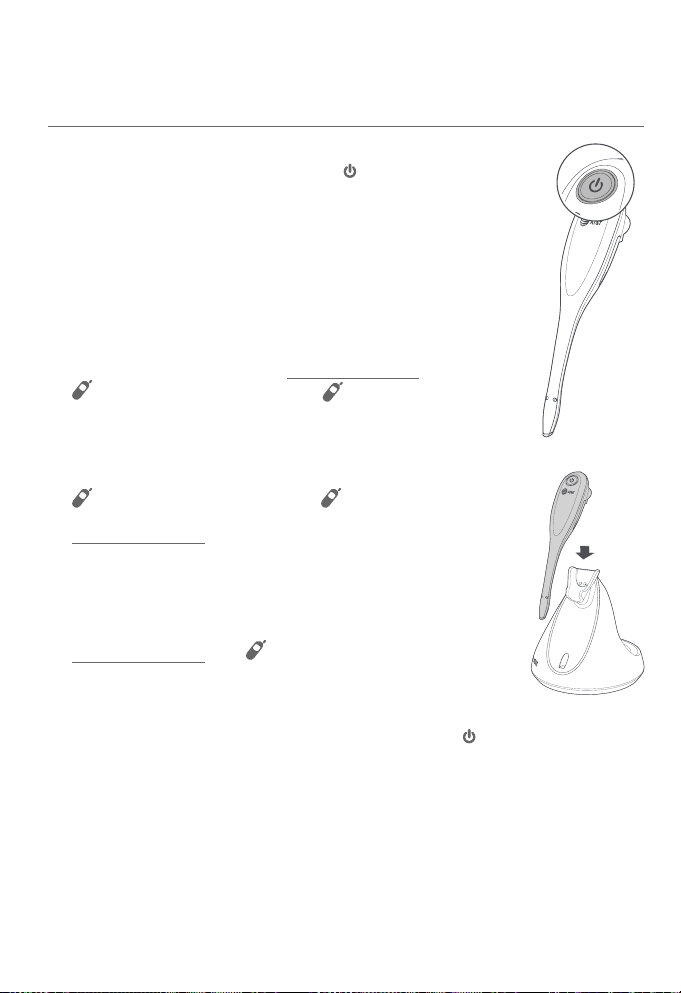
Getting started
Adding and registering headsets
Register a headset to an AT&T DECT telephone base
1. Make sure the battery is properly installed in
the headset (see page 6). The light on the
headset flashes slowly in red and blue to indicate
the headset is not registered.
2. Place the headset in the headset charger and
allow it to charge for at least one hour before
beginning registration.
3. Remove the headset from the charger.
4. On the telephone base, press and hold
/HANDSET LOCATOR or FIND HS until the
red IN USE light turns on (about four seconds) and
then release the button.
If your telephone base has no
/HANDSET LOCATOR or FIND HS button:
Press and hold the HOLD button until the screen
displays Registering... Please wait, then release
the button.
-OR-
Press and hold the /LOCATOR button until
the screen displays Registering handset..., then
release the button.
5. Place the headset back to the charger. The light flashes
quickly in red and blue.
11
Page 18
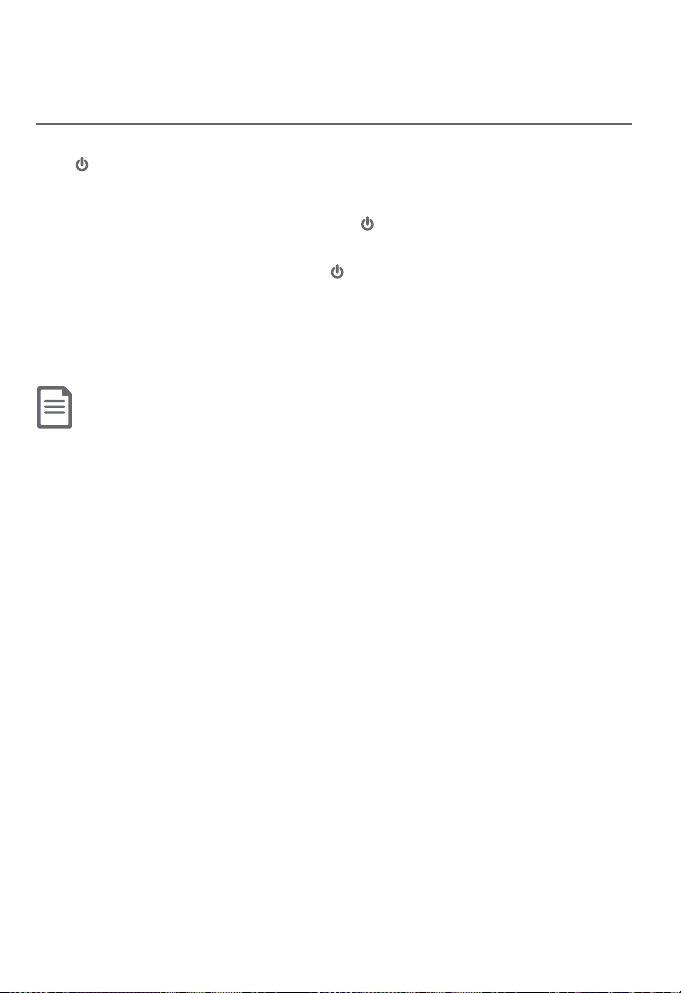
Getting started
Adding and registering headsets
Register a headset to an AT&T DECT telephone base
(cont.)
It takes about 60 seconds to complete the registration process.
The light turns red when the headset is registered but not fully
charged, or turns blue when it is registered and fully charged.
To verify the registration, press the button on the headset and
check for a dial tone. If the registration fails, you hear the voice
prompt "Not registered" and the light on the headset flashes
slowly in red and blue.
To reset the headset, remove it from the headset charger and try
the registration process again.
NOTE:
The button used for registration on your telephone system may be different. Refer to the
user's manual of your telephone for detailed information.
12
Page 19

Getting started
Deregistering headset
You may need to deregister your headsets if:
X You have already registered the headset and now wish to register
your headset to a dierent telephone base.
-OR-
X You have registered the maximum number of headsets and
need to replace one of them. You must rst deregister all
headsets, and then register each headset you wish to use
again, one at a time.
Please read carefully through all the instructions in this
section before beginning the deregistration process.
Deregister headset from the SynJ SB67138 base
If you already have 10 registered devices and need to replace or
add a new device, or if you wish to change the assigned extension
numbers of your devices, you must deregister the desired
device(s) first, then register the device(s) you wish to use, one
at a time. Deregistering a cordless handset or deskset does not
remove the data saved on that device.
Please make sure the telephone system is not in use before
deregistration. To deregister a headset from the telephone base:
1. On the telephone base, press MENU/ENTER.
2. Scroll down to Registration and
press MENU/ENTER.
3. Scroll down to Deregistration and then
press MENU/ENTER.
4. The telephone base screen shows
Deregister:. Scroll to choose the desired
headset, then press MENU/ENTER.
13
COVM
Speed dial setup
Customer support
Registration
>
Register HS
>
Deregistration
Deregister:
>Headset 1
Deskset 2
All
Page 20

Getting started
Deregistering headset
Deregister headset from the SynJ SB67138 base (Cont.)
5. The telephone base screen prompts if you
want to deregister the headset. Press
REP to exit or press SKIP to continue the
deregistration.
6. If you press SKIP , the telephone base
shows Deregistering. It takes up to 10
seconds to complete the deregistration.
When the deregistration is successful, there
is a conrmation tone and the telephone
base shows the deregistration completion
message.
Deregister
Headset 1?
<=No >=Yes
Deregistering
Headset 1
deregistered
14
Page 21

Getting started
Deregistering headset
Deregister all devices from an AT&T DECT telephone base
Following the steps, as mentioned below, will deregister all the
headsets and handsets registered to the telephone.
1. Press and hold /HANDSET LOCATOR or FIND HS on the
telephone base for about 10 seconds until the IN USE light
starts to flash, then release the button.
2. Immediately press /HANDSET LOCATOR or FIND HS
again. You must press the button while the IN USE light is still
flashing. (The light flashes for about five seconds. If the light
stops flashing, start again with step 1.)
If your telephone base has no /HANDSET LOCATOR or
FIND HS button:
i. Press and hold the FLASH button until the screen displays
Deregister all handsets?, then release the button.
ii. Press YES sokey.
-OR-
i. Press and hold the /LOCATOR button until the screen
displays Registering handset... followed by Deregister all
handsets?, then release the button.
ii. Immediately press and release MENU/SELECT again.
It takes about 10 seconds to complete the deregistration
process. The light flashes slowly in red and blue when the
deregistration process is successful.
NOTES:
X You cannot deregister the headset(s) if any system handset/headset is in use.
X Even if the battery is depleted, you can still deregister the headset by following the steps mentioned
above.
X The button used for deregistration on your telephone system may be different. Refer to the user's
manual of your telephone for detailed information.
15
Page 22

Getting started
Headset attachments
Over the ear hook
There are four ear hooks and four earbuds provided. Choose the
size that best fits your ear to attach to the headset. Follow the
steps, as mentioned below, to attach an ear hook and earbud to
the headset.
To position the headset to wear on the left or right ear:
X To wear on the le ear or right ear, make sure the ear hook
loop is positioned, as shown below.
Position for the right earPosition for the left ear
Choose a ear hook and a earbud:
X Mount the ear hooks over your ear and insert the earbuds to
check for the best tting. Remove them from your ear aer
checking.
16
Page 23

Getting started
Headset attachments
To attach the ear hook to the headset:
1. Attach the desired ear hook to the headset, as instructed
below.
Rubber ring
2. Rotate it until it securely holds in place.
NOTE: If you accidentally ripped off the rubber ring, use a spare rubber ring to replace it.
17
Page 24

Getting started
Headset attachments
To attach your desired earbud to the headset.
1. Attach the desired earbud to the earpiece. Make sure the
protruding bump is pointing towards your mouth when placed
on your ear. The protruding bump on the earbud holds the
headset securely in your ear.
Protruding
bump
2. Hook the headset on your ear. Adjust the
angle of the headset until the microphone
is pointing towards your mouth.
18
Page 25

Getting started
1
2
3
Headset attachments
To remove the earbud and ear hook from the headset:
Remove the earbud and ear hook when you need to change to
the over the head or behind the neck style.
1. Hold both sides of the earbud. Twist and pull the earbud until it
separates from the earpiece.
2. Rotate the ear hook to vertical direction.
3. Pull the ear hook until it separates from the headset.
To re-insert another set of earbud and ear hook, refer to the
previous section.
19
Page 26

Getting started
1
2
Headset attachments
Over the head band To attach the head band to the headset:
1. With the headset at a vertical angle (microphone pointing
down), insert the headset earpiece into the head band.
2. Rotate the headset to a horizontal direction until it holds into
place.
NOTE: If you accidentally ripped o the rubber ring, use a spare rubber ring to replace it.
Rubber ring
20
Page 27

Getting started
Headset attachments
3. Adjust the head band to fit your head.
4. Adjust and rotate the angle of the headset until the
microphone is pointing towards your mouth.
NOTES:
X To wear on the other ear, rotate the headset within the loop of the ear pad.
X Firmly grip the ear pad with one hand whenever adjusting the headset microphone up or down.
21
Page 28

Getting started
1
2
Headset attachments
To remove the head band from the headset:
1. Rotate the headset to vertical direction.
2. Pull the headset until it separates from the head band.
22
Page 29

Getting started
1
2
Headset attachments
Behind the neck band
By default, the ear pad on the neck band is positioned to be worn
on the right ear.
To attach the headset to the neck band:
1. With the headset at a vertical angle (microphone pointing
down), insert the headset earpiece into the neck band.
2. Rotate the headset to a horizontal direction until it holds into
place.
NOTE: If you accidentally ripped o the rubber ring, use a spare rubber ring to replace it.
Rubber ring
23
Page 30

Getting started
Headset attachments
3. Place the neck band around your neck and over your ears.
4. Adjust and rotate the angle of the headset until the
microphone is pointing towards your mouth.
24
Page 31

Getting started
2
1
2
1
Headset attachments
To wear the headset on your left ear:
1. Remove the ear pad and supporting pad from the neck band
by carefully pulling them up through the stems at the end of
the neck band.
2. Snap the socket of the ear pad into the stem at the left end of
the neck band. Snap the socket of the supporting pad into the
stem at right end of the neck band.
3. Follow Steps 1-4 in To attach the headset to the neck band
on page 23.
Ear padSupporting pad
To remove the neck band from the headset:
1. Rotate the headset to vertical direction.
2. Pull the headset until it separates from the neck band.
25
Page 32

Operation
Headset operation
Power on/off the headset
Power on the headset before use.
To power on the headset:
X Place the headset in the headset charger.
-OR-
X Press and hold for two seconds.
The light flashes blue three times. You hear three beeps when
it is being powered on.
Power off the headset if it will not be used for a long time.
To power o the headset:
X Press and hold for four seconds.
The light flashes red three times. You hear three beeps when it
is being powered off.
Prolonged exposure to high volume levels using the headset may damage your hearing.
Make a call
1. Follow the instructions in the user's manual of your telephone
for making calls.
2. Press on the headset at any time to join the call.
3. After you join the call, you can hang up the telephone and
continue the call on the headset.
Answer a call
X Press on the headset.
End a call
X Press on the headset or place the headset in the
headset charger.
26
Page 33

Operation
Headset operation
Headset ringer
The headset charger and headset do not have external ringers.
When you receive calls, the telephone and the headset earpiece
rings.
To change the volume of the earpiece ringer:
X Slide the volume switch at the top of the headset towards
VOL+ or VOL- when the headset is not in use.
To turn off the earpiece ringer:
X Slide the volume switch at the top of the headset towards VOL-
until you hear two beeps when the headset is not in use.
Temporary ringer silencing
Press MUTE to temporarily silence the ringer in the headset
earpiece. This silences the ringer without disconnecting the call.
The next incoming call rings normally at the preset volume.
Call waiting
If you subscribe to call waiting service offered by your telephone
service provider, and someone calls you while you are already on
a call, you hear a call waiting alert tone.
X Press down the + VOL - switch at
the top of the headset to put your
current call on hold and answer
the new call.
X Press the + VOL - switch again at
any time to switch back and forth
between calls.
27
Page 34

Operation
Options while on calls
Volume control
To adjust the listening volume:
X While on a call, slide the volume switch at the top of the
headset towards VOL+ or VOL- to adjust the listening volume.
NOTES:
X Listening volume settings are independent for each headset.
X When the listening volume reaches the minimum or maximum setting, you hear two beeps.
Mute
The mute function turns off the headset microphone. You can
hear the caller, but the caller cannot hear you.
To mute a call:
X Press
MUTE
on the headset to
turn o the headset microphone.
The voice prompt "Mute on" plays.
To take a call off mute:
X Press
MUTE
on the headset to
resume the two-way conversation.
You hear the voice prompt "Mute o".
28
Page 35

Operation
Options while on calls
Multiple headsets use
If you have more than one headset registered to the same
telephone base, when one of the headsets is on an external call,
the other headset can join the call in progress.
X To join a call, press on the headset.
X To end the call, press or place the headset in the headset
charger. The call ends only when all devices hang up.
NOTE:
The maximum number of devices that can be used on an external call may vary from
model to model. Refer to the user’s manual of the telephone for more details.
29
Page 36

Appendix
Troubleshooting
If you have difficulty with your telephone, please try the following
suggestions. For customer service, visit our website at
https://telephones.att.com or call 1 (800) 222–3111.
In Canada, dial 1 (866) 288-4268.
My headset doesn’t work at all.
X Make sure the power cord is securely plugged in.
X Make sure that the battery is securely installed in the
cordless headset.
X Charge the battery in the cordless headset for at least three
hours. For optimum daily performance, return the cordless
headset to its charger when not in use.
X Reset the headset. Power o the headset and then power it on.
X Other electronic products such as HAM radios and other DECT
phones, can cause interference with your cordless headset.
Try installing your telephone base as far away as possible from
these types of electronic devices.
X You may need to purchase a new battery. Refer to page 6 of
this user’s manual.
There is no dial tone.
X Try all the suggestions, as mentioned above.
X Move the cordless headset closer to the telephone base. You
might have moved out of range.
X Your telephone line cord may be defective. Install a new
telephone line cord.
X Another phone on the same phone line may be in use.
X If the previous suggestions do not work, disconnect the
telephone base from the telephone jack and connect another
phone to that jack. If there is no dial tone on that phone either,
the problem is in your wiring or telephone service. Contact
your telephone service provider.
30
Page 37

Appendix
Troubleshooting
The battery does not charge.
X Make sure that the battery is securely installed in the
cordless headset.
X If the cordless headset is in its headset charger but the light
on the headset does not turn on, refer to The light on the
headset is o while charging on page 34.
X Charge the battery in the cordless headset for at least three
hours. For optimum daily performance, return the cordless
headset to the headset charger when not in use.
X You may need a new battery. Refer to the Battery installation
section on page 6.
X Your headset might be defective. Refer to the Limited
warranty section on pages 48-50 for further instructions.
I cannot dial out.
X Try all the suggestions, as mentioned above.
X You may use a telephone on the same line to dial out. Once you
have dialed the number, you can press to join the call.
X If other phones in your home or oce are having the same
problem, the problem is in your wiring or telephone service.
Contact your telephone service provider (charges may apply).
My cordless headset isn’t performing normally.
X Make sure the power cord is securely plugged into the headset
charger. Plug the unit into a dierent working electrical outlet
not controlled by a wall switch.
X Move the cordless headset closer to the telephone base. You
might have moved out of range.
X Reset the headset. Power o the headset and then power it on.
X Other electronic products such as HAM radios and other DECT
phones, can cause interference with your cordless headset.
Try installing your telephone base as far away as possible from
these types of electronic devices.
31
Page 38

Appendix
Troubleshooting
I get noise, static, or a weak signal even when I’m near the
telephone base.
X You may be able to improve the performance of your cordless
headset by installing the telephone base at least one foot from
any cordless telephone system. If separating them by one foot
does not help, try moving the headset farther away.
X Other electronic products such as HAM radios and other DECT
phones, can cause interference with your cordless headset.
Try installing your telephone base as far away as possible from
these types of electronic devices.
X Do not use this headset near a microwave oven. You may
experience decreased performance while the microwave oven
is operating.
X If your headset is located near a modem, move your headset
and modem further apart from each other.
X Relocate your telephone base to a higher location. You may
experience better reception by elevating the telephone base.
X If other phones in your home or oce are having the same
problem, the problem is in your wiring or telephone service.
Contact your telephone service provider (charges may apply).
I cannot hear a ring tone from the headset when there is an
incoming call.
X The headset does not have an external ringer. You can only
hear the ring tone when you are wearing the earpiece.
X If you have pressed MUTE on the headset when it is ringing, it
mutes the ring tone of the headset. The ring tone resumes on
the next call.
X You may have too many extension phones on your telephone
line to allow all of them to ring simultaneously. Try unplugging
some of the other phones.
X The layout of your home or oce might be limiting the
operating range. Try moving the telephone base to another
location, preferably to a higher location.
32
Page 39

Appendix
Troubleshooting
X Other electronic products such as HAM radios and other DECT
phones, can cause interference with your cordless headset.
Try installing your telephone base as far away as possible from
these types of electronic devices.
X Install the battery again, and then place the cordless headset
in the headset charger. Wait for the cordless headset to
reestablish its connection with the telephone base. Allow up to
one minute for this to take place.
X Your telephone line cord may be defective. Install a new
telephone line cord.
X If other phones in your home or oce are having the same
problem, the problem is in your wiring or telephone service.
Contact your telephone service provider (charges may apply).
X Test a working phone at the phone jack. If another phone has
the same problem, there may be a problem with the phone
jack, wiring or service. Contact your telephone service provider
(charges may apply).
I hear other calls while using my headset.
X Plug a dierent telephone into the telephone jack that you
are currently using. If you still hear other calls, the problem
is probably in your building's wiring or telephone service. Call
your telephone service provider.
I want to use my headset with a different telephone base.
X You need to deregister the headset from the current
telephone base (
new telephone base (
pages 13-15
pages 11-
), and then register it to the
12).
33
Page 40

Appendix
Troubleshooting
My calls cut in and out while I’m using my cordless headset.
X Other electronic products such as HAM radios and other DECT
phones, can cause interference with your cordless headset.
Try installing your telephone base as far away as possible from
these types of electronic devices.
X Do not use the headset near a microwave oven. You may
experience decreased performance while the microwave oven
is operating.
X If your headset is located near a modem, move your headset
and modem further apart from each other.
X Relocate your telephone base to a higher location. The headset
will have better reception when not installed in a low area.
X If other phones in your home or oce are having the same
problem, the problem is in your wiring or telephone service.
Contact your telephone service provider (charges may apply).
I cannot register the headset.
X If you want to register this headset to an AT&T DECT 6.0
telephone, make sure the telephone is compatible with this
headset.
for a list of compatible telephones.
X Your telephone has a limitation of the number of headsets that
can be registered to it. If the maximum number of headsets
are already registered, you need to deregister the registered
devices before you can register this headset. Refer to the
user’s manual of the telephone for more details.
Visit https://telephones.att.com/headsets
The light on the headset is off while charging.
X Make sure the power cord is plugged in correctly and securely.
X Make sure that the battery is securely installed in the
cordless headset.
34
34
Page 41

Appendix
Troubleshooting
X Make sure the headset is sitting properly in the charger to
charge.
X Unplug the unit’s electrical power. Wait for 15 seconds, then
plug it back in. Allow up to one minute for the cordless headset
and headset charger to reset.
X Clean the cordless headset and headset charger charging
contacts each month using a pencil eraser or dry cloth.
X Your headset or headset charger might be defective. Refer to
the Limited warranty section on pages 48-50 for
further instructions.
Common cure for electronic equipment.
X If the unit does not seem to be responding normally, try putting
the cordless headset in its charger. If it does not x the problem,
do the following (in the order listed):
1. Disconnect the power to the headset charger.
2. Remove the cordless headset battery.
3. Wait a few minutes.
4. Connect the power to the headset charger.
5. Install the battery again, and then place the cordless
headset into the headset charger.
6. Wait for the cordless headset to reestablish its connection
with the telephone base. Allow up to one minute for this to
take place.
35
Page 42

Appendix
Maintenance
Taking care of your headset
X Your cordless headset contains sophisticated electronic parts, so it must be
treated with care.
X Avoid rough treatment.
X Place the headset down gently. Save the original packing materials to protect
your headset if you ever need to ship it.
Avoid water
X Your headset can be damaged if it gets wet. Do not use the headset outdoors
in the rain, or handle it with wet hands. Do not install the headset charger near
a sink, bathtub or shower.
Electrical storms
X Electrical storms can sometimes cause power surges harmful to electronic
equipment. For your own safety, take caution when using electrical appliances
during storms.
Cleaning your headset
X Your headset has a durable plastic casing that should retain its luster for many
years. Clean it only with a so cloth slightly dampened with water or mild soap.
X Do not use excess water or cleaning solvents of any kind.
Remember that electrical appliances can cause serious injury if used when you
are wet or standing in water. If the telephone base should fall into water, DO
NOT RETRIEVE IT UNTIL YOU UNPLUG THE POWER CORD AND TELEPHONE LINE
CORD FROM THE WALL. Pull the unit out by the unplugged cords.
36
Page 43

Appendix
Important safety information
This symbol is to alert you to important operating or servicing
instructions that may appear in this user’s manual. Always follow basic
safety precautions when using this product to reduce the risk of injury,
fire, or electric shock.
Safety information
• Read and understand all instructions in the user’s manual. Observe all
markings on the product.
• Avoid using a headset during a thunderstorm. There may be a slight chance
of electric shock from lightning.
• Do not use the headset to report a gas leak in the vicinity of the leak. Under
certain circumstances, a spark may be created when the adapter is plugged into
the power outlet, or when the headset is replaced in its cradle. This is a common
event associated with the closing of any electrical circuit. The user should not
plug the headset charger into a power outlet, and should not put a charged
headset into the cradle, if the headset charger is located in an environment
containing concentrations of ammable or ame-supporting gases, unless
there is adequate ventilation. A spark in such an environment could create a re
or explosion. Such environments might include: medical use of oxygen without
adequate ventilation; industrial gases (cleaning solvents; gasoline vapors; etc.); a
leak of natural gas; etc.
• Do not use this product near water, or when you are wet. For example, do
not use it in a wet basement or shower, or next to a swimming pool, bathtub,
kitchen sink, or laundry tub. Do not use liquids or aerosol sprays for cleaning.
If the product comes in contact with any liquids, unplug any line or power cord
immediately. Do not plug the product back in until it has dried thoroughly.
• Install this product in a protected location where no one can trip over any
line or power cords. Protect cords from damage or abrasion.
• If this product does not operate normally, see the Troubleshooting section
on pages 30-35 of this user’s manual. If you cannot solve the problem,
or if the product is damaged, refer to the Limited warranty section on pages
48-50. Do not open this product except as may be directed in your user’s
manual. Opening the product or reassembling it incorrectly may expose you to
hazardous voltage or other risks.
• Replace batteries only as described in your user’s manual (page 6). Do
not burn or puncture batteries — they contain caustic chemicals.
• This power adapter is intended to be correctly oriented in a vertical or
oor mount position. The prongs are not designed to hold the plug in place if
it is plugged into a ceiling, an under-the-table or a cabinet outlet.
• For pluggable equipment, the socket-outlet shall be installed near the
equipment and shall be easily accessible.
37
Page 44

Appendix
Important safety information
CAUTIONS:
X Use only the power adapter provided with this product. To obtain a
replacement, visit our website at https://telephones.att.com
or call 1 (800) 222-3111. In Canada, dial 1 (866) 288-4268.
X Use only the supplied rechargeable battery or replacement battery (model
BT291665). To order, visit our website at
https://telephones.att.com or call 1 (800) 222-3111.
In Canada, dial 1 (866) 288-4268.
X To prevent risk of re or battery explosion, replace with the correct battery
type. Dispose of used batteries according to the instructions.
Especially about cordless headsets
• Privacy: The same features that make a cordless headset convenient create
some limitations. Telephone calls are transmitted between the telephone base
and the headset by radio waves, so there is a possibility that your cordless
headset conversations could be intercepted by radio receiving equipment
within range of the cordless headset. For this reason, you should not think
of cordless headset conversations as being as private as those on corded
telephones.
• Electrical power: The telephone base of this cordless headset must be
connected to a working electrical outlet which is not controlled by a wall
switch. Calls cannot be made from the headset if the telephone base is
unplugged or switched o, or if the electrical power is interrupted.
• Potential TV interference: Some cordless headsets operate at frequencies
that may cause interference to TVs and VCRs. To minimize or prevent such
interference, do not place the telephone base of the cordless headset near
or on top of a TV or VCR. If interference is experienced, moving the cordless
headset farther away from the TV or VCR will oen reduce or eliminate the
interference.
• Rechargeable batteries: This product contains lithium-ion rechargeable
batteries. Exercise care in handling batteries in order not to create a short
circuit with conductive material such as rings, bracelets and keys. The battery
or conductor may overheat and cause harm. Observe proper polarity between
the battery and the battery charger.
• Lithium-ion rechargeable batteries: Dispose of these batteries in a safe
manner. Do not burn or puncture. Like other batteries of this type, if burned or
punctured, they could release caustic material which could cause injury.
38
Page 45

Appendix
Important safety information
The RBRC Seal means that the manufacturer is voluntarily
participating in an industry program to collect and recycle
lithium-ion rechargeable batteries when taken out of service
within the United States. These batteries may be taken to a
participating local retailer of replacement batteries or recycling
center. You may call 1-800-8-BATTERY for locations accepting
spent Li-ion batteries.
RBRC and 1-800-8-BATTERY are registered trademarks of the
Rechargeable Battery Recycling Corporation.
CAUTION
• There may be a risk of explosion if you use a wrong type of battery. Use only
the supplied rechargeable battery or replacement battery (model BT291665).
• Change this product's batteries only in accordance with the instructions and
limitations specied in this manual.
• As with any batteries, do not allow conductive materials such as rings,
bracelets or keys to come in contact with the metallic parts of the battery. The
battery or conductor may overheat and cause harm.
• Do not open or damage the batteries. Released electrolyte is corrosive and
may cause injury to the eyes or skin. The electrolyte may be toxic if swallowed.
• Do not dispose of the batteries in a re. Check with local waste management
codes for special disposal instructions. To prevent re or shock hazard, do not
expose this product to water or any type of moisture.
• Observe proper polarity orientation between the battery and metallic
contacts.
• Do not disassemble your headset. There are no user-serviceable parts inside. Refer
to qualied service personnel for servicing.
Precautions for users of implanted cardiac pacemakers
Cardiac pacemakers (applies only to digital cordless devices):
Wireless Technology Research, LLC (WTR), an independent research entity, led a
multidisciplinary evaluation of the interference between portable digital cordless
devices and implanted cardiac pacemakers. Supported by the U.S. Food and Drug
Administration, WTR recommends to physicians that:
Pacemaker patients
• Should keep digital cordless devices at least six inches from the pacemaker.
• Should NOT place digital cordless devices directly over the pacemaker, such as
in a breast pocket, when it is turned ON.
• Should use the digital cordless device at the ear opposite the pacemaker.
WTR’s evaluation did not identify any risk to bystanders with pacemakers from
other persons using digital cordless devices.
SAVE THESE INSTRUCTIONS
39
Page 46

Appendix
For C-UL compliance
In compliance with the bilingual requirements for safety, caution, and warning
markings of Canadian Federal and Provincial/Territorial statutes and regulations,
the French version of Important safety information is included.
Mesures de sécurité importantes
Ce symbole vous alertera d’informations importantes ou d’instructions
d’entretien pouvant apparaître dans ce guide d’utilisation. Respectez
toujours les mesures de sécurité et de sécurité de base lorsque vous
utilisez ce produit, afin de réduire les risques de blessures, d’incendie, ou
d’électrocution.
Information relative à la sécurité
• Veuillez lire et comprendre toutes les instructions de ce guide d’utilisation.
Relectez toutes les inscriptions apparaissant sur le produit.
• Évitez d’utiliser le casque d’écoute pendant un orage. Il pourrait y avoir un
faible risque d’électrocution.
• N’utilisez pas un casque d’écoute près d’une fuite de gaz. Dans certaines
circonstances, une ammèche pourrait se produire lorsque l’adaptateur est
branché à une prise de courant, ou lorsque le casque d’écoute est déposé sur son
chargeur. Ceci est un événement fréquent associé avec la fermeture d’un circuit
électrique. L’utilisateur ne devrait pas brancher un téléphone dans une prise de
courant, et ne devrait pas déposer un casque d’écoute chargé dans son chargeur,
si le chargeur du casque d’écoute se trouve dans un environnement comportant
une concentration de gaz inammables ou ignifuges, à moins de se trouver dans
un endroit où la ventilation est adéquate.
• N’utilisez pas ce produit près de l’eau ou lorsque vous êtes mouillés. Par
exemple, ne l’utilisez pas dans des sous-sols humides ou sous la douche, ou
près d’une piscine, d’un bain, d’un évier de cuisine, ou d’une cuve de lavage.
N’utilisez pas de liquides, ou de vaporisateurs aérosol de nettoyage. Si le
produit entre en contact avec du liquide, débranchez immédiatement le l
téléphonique ou le cordon d’alimentation. Ne rebranchez pas le produit avant
qu’il soit complètement sec.
• Installez cet appareil dans un endroit protégé où personne ne peut
trébucher sur les cordons d’alimentation ou la ligne téléphonique. Protégez les
câbles contre les dommages ou l’abrasion.
• Si le produit ne fonctionne pas correctement, consultez la section
Dépannage (Troubleshooting) des pages 30-35 de ce guide
d’utilisation. Si vous ne pouvez pas régler le problème, ou si le produit est
endommagé, consultez la section Garantie limitée (Limited warranty) des
pages 48-50. N’ouvrez pas ce produit, sauf tel qu’indiqué dans le guide
d’utilisation. L’ouverture du produit ou le remontage inadéquat pourrait vous
exposer à des tensions dangereuses ou autres dangers.
40
Page 47

Appendix
For C-UL compliance
• Remplacez les piles uniquement tel que décrit dans votre guide d’utilisation
(page 6). N’incinérez pas et ne percez pas les piles — elles contiennent des
produits chimiques caustiques.
• L’adaptateur de courant est conçu pour être orienté verticalement ou
installé sur le plancher. Les broches ne sont pas conçues pour se maintenir
en place si la che est branchée dans une prise de courant au plafond, sous la
table ou sous une armoire.
• Pour les produits à brancher à une prise de courant, la prise de courant doit
être installée près du produit, an d’assurer une accessibilité sécuritaire à la
prise de courant.
MISES EN GARDE:
X N’utilisez seulement l’adaptateur inclus avec ce produit. Pour obtenir une pièce
de rechange, visitez notre site Web au
https://telephones.att.com ou composez le
1 (800) 222-3111. Au Canada, composez le 1 (866) 288-4268.
X N’utilisez que la pile de rechargeable incluse ou une pile de rechange (modèle
BT291665). Pour commander, visitez notre site Web
https://telephones.att.com ou composez le
1 (800) 222-3111. Au Canada, composez le 1 (866) 288-4268.
X An de prévenir les risques d’incendie ou d’explosion de la pile, replacez la
pile avec une pile du même type. Jetez les piles épuisées en respectant les
instructions.
Spécifiquement en rapport avec casque d’écoute sans fil
• Condentialité: Les mêmes caractéristiques qui rendent le casque d’écoute
sans l si pratique créent également des restrictions. Les appels téléphoniques
sont transmis entre le socle du téléphone et le casque d’écoute par le biais
d’ondes radio, et il se peut que vos conversations téléphoniques sur le casque
d’écoute sans l soient interceptées par d’autres équipements de réception
d’ondes radio au sein de la portée du casque d’écoute sans l. Pour cette raison,
vous ne devez pas considérer les conversations sur un téléphone sans l
comme étant aussi condentielles que celles d’un téléphone à cordon.
• Alimentation électrique: La base de ce casque d’écoute sans l doit être
branchée à une prise de courant électrique fonctionnelle. La prise électrique
ne doit pas être contrôlée par un interrupteur mural. Les appels ne peuvent
pas être eectués à partir du socle du casque d’écoute n’est pas branchée,
si elle est hors fonction ou si le courant électrique est coupé.
41
Page 48

Appendix
For C-UL compliance
• Interférences potentielles aux téléviseurs: Certains casques d’écoute sans
l fonctionnent sur des fréquences pouvant causer des interférences aux
téléviseurs et magnétoscopes. Pour réduire ou prévenir de tels parasites,
ne pas déposer le socle du téléphone à proximité d’un téléviseur ou
magnétoscope, ni directement sur celui-ci. Si votre téléviseur ache des
interférences, éloignez le casque d’écoute sans l de celui-ci an de réduire les
parasites.
• Piles rechargeables: Ce produit comporte des piles rechargeables au lithium-
ion. Usez de prudence lorsque vous manipulez de telles piles et veillez à ne
pas les court-circuiter avec des matériaux conducteurs, tels que des bagues,
bracelets et clés. La pile ou le conducteur peut surchauer et vous brûler.
Respectez la polarité adéquate entre les piles et le chargeur de piles.
• Piles rechargeables au lithium-ion: Jetez ces piles de manière sécuritaire.
N’incinérez pas et ne peercez pas les piles. Comme pour les autres piles du
même type, si elles sont brûlées ou percées, des matières corrosives peuvent
s’en échapper, ce qui risque de causer des brûlures ou autres blessures
corporelles.
Le sceau de l’organisme de recyclage RBRCMD sur les piles au
lithium-ion signie que le fabricant de cet appareil participe
volontairement au programme industriel visant à reprendre et
recycler ce type de piles lorsqu’elles ne servent plus, au sein du
territoire des États-Unis et du Canada. Vous devez apporter ces
piles chez un détaillant participant ou le centre de recyclage le
plus près de chez vous. Ou vous pouvez composer le
1-800-8-BATTERYMD an de connaître les endroits qui acceptent
les piles au lithium-ion mortes.
RBRCMD et 1-800-8-BATTERYMD sont des marques déposées de
Rechargeable Battery Recycling Corporation.
MISES EN GARDE
• Il y a une faible risque d’explosion si vous utilisez le mauvais type de pile.
N’utilisez que la pile rechargeable incluse ou conçue pour fonctionner avec
votre appareil (modèle BT291665).
• Remplacez cette pile en respectant les instructions et les limitations spéciées
dans ce guide d’utilisation.
• Comme avec tout matériaux conducteur, veillez à ne pas court-circuiter
les bornes de la pile avec des matériaux conducteurs, tels que des bagues,
bracelets et clés. La pile ou le conducteur peut surchauer et vous brûler. La
pile ou les conducteurs peuvent surchauer et causer des blessures.
• N’ouvrez pas et n’endommagez les piles. L’électrolyte qui s’en dégagerait est
corrosif et peut causer des blessures aux yeux ou à la peau. L’électrolyte est
toxique si avalé.
42
Page 49

Appendix
For C-UL compliance
• N’incinérez pas les piles. Vériez auprès des autorités locales pour les
instructions de mise aux rebus locales. An de prévenir les risques d’incendies,
n’exposez pas ce produit à l’eau ou à l’humidité.
• Veuillez respecter la polarité des piles et des bornes métalliques.
• Ne démontez pas votre casque d’écoute. Aucune pièce pouvant être réparée
par l’utilisateur ne se trouve à l’intérieur de l’appareil. Conez la réparation à un
technicien qualié.
Mesures préventives pour les utilisateurs de stimulateurs cardiaques
implantés dans l’organisme
Stimulateurs cardiaques (ne s’applique qu’aux dispositifs numériques sans l):
L’organisme ‘Wireless Technology Research, LLC (WTR)’, une rme de recherche
indépendante, a mené une évaluation pluridisciplinaire des interférences entre
les dispositifs numériques sans l et les stimulateurs cardiaques implantés dans
l’organisme. Appuyée par l’Administration des aliments et drogues (FDA) des
États-unis, la rme WTR recommande aux médecins:
Avis aux détenteurs de stimulateurs cardiaques
• Ils doivent tenir les dispositifs numériques sans l à une distance d’au moins six
pouces du stimulateur cardiaque.
• Ils ne doivent PAS placer les dispositifs numériques sans l directement sur le
stimulateur cardiaque, tel que dans une poche de chemise, lorsque celui-ci est
en fonction.
• Ils doivent utiliser les dispositifs numériques sans l en les appuyant sur l’oreille
qui se trouve dans la direction opposée au stimulateur cardiaque.
L’étude eectuée par l’organisme WRS n’a pas identié de risque pour les
détenteurs de simulateurs cardiaques causé par les gens qui utilisent des
dispositifs numériques sans l à proximité de ceux-ci.
CONSERVEZ CES INSTRUCTIONS
43
Page 50

Appendix
FCC Part 68 and ACTA
This equipment complies with Part 68 of the FCC rules and with technical
requirements adopted by the Administrative Council for Terminal Attachments
(ACTA). The label on the back or bottom of this equipment contains, among other
things, a product identifier in the format US: AAAEQ##TXXXX. This identifier must
be provided to your telephone service provider upon request.
The plug and jack used to connect this equipment to premises wiring and the
telephone network must comply with applicable Part 68 rules and technical
requirements adopted by ACTA. A compliant telephone cord and modular plug
is provided with this product. It is designed to be connected to a compatible
modular jack that is also compliant. An RJ11 jack should normally be used for
connecting to a single line and an RJ14 jack for two lines. See the installation
instructions in the user’s manual.
The Ringer Equivalence Number (REN) is used to determine how many devices
you may connect to your telephone line and still have them ring when you
are called. The REN for this product is encoded as the 6th and 7th characters
following the US: in the product identifier (e.g. if ## is 03, the REN is 0.3). In
most, but not all areas, the sum of all RENs should be five (5.0) or less. For more
information, please contact your telephone service provider.
This equipment may not be used with party lines. If you have specially wired
alarm dialing equipment connected to your telephone line, ensure the connection
of this equipment does not disable your alarm equipment. If you have questions
about what will disable alarm equipment, consult your telephone service provider
or a qualified installer.
If this equipment is malfunctioning, it must be unplugged from the modular
jack until the problem has been corrected. Repairs to this telephone equipment
can only be made by the manufacturer or its authorized agents. For repair
procedures, follow the instructions outlined under the Limited warranty.
If this equipment is causing harm to the telephone network, the telephone
service provider may temporarily discontinue your telephone service. The
telephone service provider is required to notify you before interrupting service.
If advance notice is not practical, you will be notified as soon as possible. You
will be given the opportunity to correct the problem and the telephone service
provider is required to inform you of your right to file a complaint with the FCC.
Your telephone service provider may make changes in its facilities, equipment,
operation, or procedures that could affect the proper functioning of this product.
The telephone service provider is required to notify you if such changes are
planned.
If this product is equipped with a corded or cordless handset, it is hearing aid
compatible.
44
Page 51

Appendix
FCC Part 68 and ACTA
If this product has memory dialing locations, you may choose to store emergency
telephone numbers (e.g. police, fire, medical) in these locations. If you do store or
test emergency numbers, please:
X Remain on the line and briey explain the reason for the call before hanging up.
X Perform such activities in o-peak hours, such as early morning or late
evening.
Industry Canada
This device contains licence-exempt transmitter(s)/receiver(s) that comply with
Innovation, Science and Economic Development Canada’s licence-exempt RSS(s).
Operation is subject to the following two conditions:
(1) This device may not cause interference.
(2) This device must accept any interference, including interference that may cause
undesired operation of the device.
Privacy of communications may not be ensured when using this telephone.
The term ‘’IC:‘’ before the certification/registration number only signifies that the
Industry Canada technical specifications were met.
The Ringer Equivalence Number (REN) for this terminal equipment is 1.0. The REN
indicates the maximum number of devices allowed to be connected to a telephone
interface. The termination of an interface may consist of any combination of devices
subject only to the requirement that the sum of the RENs of all the devices not
exceed ve.
This product meets the applicable Innovation, Science and Economic Development
Canada technical specications.
45
Page 52

Appendix
FCC Part 15
NOTE: This equipment has been tested and found to comply with the
requirements for a Class B digital device under Part 15 of the Federal
Communications Commission (FCC) rules.
These requirements are intended to provide reasonable protection against
harmful interference in a residential installation. This equipment generates,
uses and can radiate radio frequency energy and, if not installed and used in
accordance with the instructions, may cause harmful interference to radio
communications. However, there is no guarantee that interference will not occur
in a particular installation.
If this equipment does cause harmful interference to radio or television reception,
which can be determined by turning the equipment off and on, the user is
encouraged to try to correct the interference by one or more of the following
measures:
X Reorient or relocate the receiving antenna.
X Increase the separation between the equipment and receiver.
X Connect the equipment into an outlet on a circuit dierent from that to which
the receiver is connected.
X Consult the dealer or an experienced radio/TV technician for help.
WARNING: Changes or modifications to this equipment not expressly approved by
the party responsible for compliance could void the user’s authority to operate
the equipment.
This device complies with Part 15 of the FCC Rules. Operation is subject to the
following two conditions: (1) this device may not cause harmful interference, and (2)
this device must accept any interference received, including interference that may
cause undesired operation. Privacy of communications may not be ensured when
using this device.
To ensure safety of users, the FCC has established criteria for the amount of radio
frequency energy that can be safely absorbed by a user or bystander according
to the intended usage of the product. This product has been tested and found
to comply with the FCC criteria. The headset may be safely held against the ear
of the user. The telephone base shall be installed and used such that parts of the
user’s body other than the hands are maintained at a distance of approximately
20 cm (8 inches) or more.
This headset also complies with Industry Canada RSS-102 with respect to
Canadas’s Health Code 6 for Exposure of Humans to RF Fields.
This Class B digital apparatus complies with Canadian requirement:
CAN ICES-3 (B)/NMB-3(B).
46
Page 53

Appendix
California Energy Commission battery charging testing instructions
This cordless headset is set up to comply with the energy-conserving standards right
out of the box. These instructions are intended for California Energy Commission (CEC)
compliance testing only. When the CEC battery charging testing mode is activated, all
telephone functions, except battery charging, will be disabled.
If you have registered the cordless headset to a SynJ SB67138 telephone, or to a
compatible AT&T DECT telephone, please refer to the respective user’s manual for the
activation and deactivation of CEC battery charging testing mode.
If you have registered the cordless headset to a telephone base that does not have CEC
battery charging testing mode, all telephone functions on the cordless headset, except
battery charging, will be disabled.
BC
47
Page 54

Appendix
Limited warranty
The AT&T brand is used under license - any repair, replacement or warranty
service, and all questions about this product should be directed to: In the United
States of America, visit https://telephones.att.com or call
1 (800) 222-3111. In Canada, call 1 (866) 288-4268.
1. What does this limited warranty cover?
The manufacturer of this AT&T branded product warrants to the holder of
a valid proof of purchase (“CONSUMER” or “you”) that the product and all
accessories provided in the sales package (“PRODUCT”) are free from defects
in material and workmanship, pursuant to the following terms and conditions,
when installed and used normally and in accordance with the PRODUCT
operating instructions. This limited warranty extends only to the CONSUMER
for products purchased and used in the United States of America and Canada.
2. What will be done if the PRODUCT is not free from defects in materials
and workmanship during the limited warranty period (“materially
defective PRODUCT”)?
During the limited warranty period, the manufacturer’s authorized service
representative will repair or replace at the manufacturer’s option, without
charge, a materially defective PRODUCT. If the manufacturer repairs the
PRODUCT, they may use new or refurbished replacement parts. If the
manufacturer chooses to replace the PRODUCT, they may replace it with a
new or refurbished PRODUCT of the same or similar design. The manufacturer
will retain defective parts, modules, or equipment. Repair or replacement of
the PRODUCT, at the manufacturer’s option, is your exclusive remedy. The
manufacturer will return repaired or replacement products to you in working
condition. You should expect the repair or replacement to take approximately
30 days.
3. How long is the limited warranty period?
The limited warranty period for the PRODUCT extends for ONE (1) YEAR from
the date of purchase. If the manufacturer repairs or replaces a materially
defective PRODUCT under the terms of this limited warranty, this limited
warranty also applies to repaired or replacement PRODUCT for a period of
either (a) 90 days from the date the repaired or replacement PRODUCT is
shipped to you or, (b) the time remaining on the original one-year limited
warranty; whichever is longer.
48
Page 55

Appendix
Limited warranty
4. What is not covered by this limited warranty?
This limited warranty does not cover:
• PRODUCT that has been subjected to misuse, accident, shipping or other
physical damage, improper installation, abnormal operation or handling,
neglect, inundation, re, water, or other liquid intrusion; or
• PRODUCT that has been damaged due to repair, alteration, or modication
by anyone other than an authorized service representative of the
manufacturer; or
• PRODUCT to the extent that the problem experienced is caused by signal
conditions, network reliability or cable or antenna systems; or
• PRODUCT to the extent that the problem is caused by use with non-AT&T
accessories; or
• PRODUCT whose warranty/quality stickers, PRODUCT serial number plates
or electronic serial numbers have been removed, altered or rendered
illegible; or
• PRODUCT purchased, used, serviced, or shipped for repair from outside the
United States of America or Canada, or used for commercial or institutional
purposes (including but not limited to products used for rental purposes); or
• PRODUCT returned without a valid proof of purchase (see item 6); or
• Charges for installation or setup, adjustment of customer controls, and
installation or repair of systems outside the unit.
5. How do you get warranty service?
To obtain warranty service in the United States of America, visit
https://telephones.att.com or call 1 (800) 222-3111.
In Canada, call 1 (866) 288-4268.
NOTE: Before calling for service, please review the user’s manual; a check of the
PRODUCT's controls and features may save you a service call.
Except as provided by applicable law, you assume the risk of loss or damage
during transit and transportation and are responsible for delivery or handling
charges incurred in the transport of the PRODUCT(s) to the service location.
The manufacturer will return repaired or replaced PRODUCT under this limited
warranty to you. Transportation, delivery or handling charges are prepaid. The
manufacturer assumes no risk for damage or loss of the PRODUCT in transit.
If the PRODUCT failure is not covered by this limited warranty, or proof of
purchase does not meet the terms of this limited warranty, the manufacturer
will notify you and will request that you authorize the cost of repair prior to any
further repair activity. You must pay for the cost of repair and return shipping
costs for the repair of products that are not covered by this limited warranty.
49
Page 56

Appendix
Limited warranty
6. What must you return with the PRODUCT to get warranty service?
You must:
a. Return the entire original package and contents including the PRODUCT to
the service location along with a description of the malfunction or diculty;
and
b. Include a “valid proof of purchase” (sales receipt) identifying the PRODUCT
purchased (PRODUCT model) and the date of purchase or receipt; and
c. Provide your name, complete and correct mailing address, and telephone
number.
7. Other limitations
This warranty is the complete and exclusive agreement between you and the
manufacturer of this AT&T branded PRODUCT. It supersedes all other written
or oral communications related to this PRODUCT. The manufacturer provides
no other warranties for this PRODUCT. The warranty exclusively describes all of
the manufacturer’s responsibilities regarding the PRODUCT. There are no other
express warranties. No one is authorized to make modications to this limited
warranty and you should not rely on any such modication.
State/Provincial Law rights: This warranty gives you specic legal rights, and
you may also have other rights which vary from state to state or province to
province.
Limitations: Implied warranties, including those of tness for a particular
purpose and merchantability (an unwritten warranty that the PRODUCT is t
for ordinary use) are limited to one year from date of purchase. Some states/
provinces do not allow limitations on how long an implied warranty lasts, so
the above limitation may not apply to you. In no event shall the manufacturer
be liable for any indirect, special, incidental, consequential, or similar damages
(including, but not limited to lost prots or revenue, inability to use the
PRODUCT or other associated equipment, the cost of substitute equipment,
and claims by third parties) resulting from the use of this PRODUCT. Some
states/provinces do not allow the exclusion or limitation of incidental or
consequential damages, so the above limitation or exclusion may not apply to
you.
Please retain your original sales receipt as proof of purchase.
50
Page 57

Appendix
Technical specications
RF frequency band
Channels 5
Headset voltage 3.2VDC - 4.2VDC
Charger voltage
(Adapter output)
Battery 3.7V 240mAH
DECT 6.0 digital technology
Digital Enhanced Cordless Telecommunications (DECT) 6.0 is a new frequency
band that transmits your voice across multiple channels. This technology provides
superior quality of voice and sound, high protection against wiretapping and
better range than 2.4 GHz and 5.8 GHz phone systems, while not interfering with
wireless routers.
Operating range
This cordless headset operates within the maximum power allowed by the Federal
Communications Commission (FCC). Even so, this headset can communicate over
a certain distance — which can vary with the locations of the telephone base and
headset, the weather, and the construction of your home or office.
Extended range and clarity
Experience the best in long-range coverage and clarity, provided by a unique
antenna design and advances in noise-filtering technology. The TL8900 is a fully
cordless DECT 6.0 headset offering a range of up to 500 feet. Open range test was
performed by Wyle Laboratories, an independent commercial test facility. “Up to
500 feet” cordless headset range refers to the maximum open field range. Actual
range may vary depending on intervening obstacles.
Sound level protection technology conforms to the current regulations and is used to
filter out the loud and high-pitched noises.
1921.536MHz - 1928.448MHz
6VDC @400mA
51
Page 58

Index
Index
A
AC adapter 7, 51
Alert prompts 3
Alert tones 3
Answer a call 26
B
Battery charging 7
Battery installation 6
Behind the neck band 23–25
C
Call waiting 27
Charging cradle 4
D
Deregister all headsets 13–14
E
Earbud 16
Ear hook 16–19
End a call 26
H
Head band 20–22
Headset
alert prompts 3
alert tones 3
attachments 16–25
lights 2
operation 26–29
registration 8–13
I
Important safety
information 37–39
Installation
battery 6
charger 7
L
Lights 2
Limited warranty 48–50
M
Magnetic charging mount 4
Make a call 26
Multiple headsets use 29
Mute 28
N
Neck band 23–25
O
Over the ear hook 16–19
Over the head band 20–22
P
Power o 26
Power on 26
Q
Quick reference guide
headset 1–3
headset charger 4
52
Page 59

Index
Index
R
Register a headset 8–11
Ringer 27
T
Technical specications 51
Temporary ringer silencing 27
Troubleshooting 30–35
V
Volume control
listening volume 28
ringer 27
53
Page 60

https://telephones.att.com
AT&T and the AT&T logo are trademarks of AT&T Intellectual Property licensed to
© 2019 Advanced American Telephones. All Rights Reserved.
Advanced American Telephones, San Antonio, TX 78219.
RBRC® and 1-800-8-BATTERY® are registered trademarks of the
Rechargeable Battery Recycling Corporation.
Printed in China. Issue 2.0 AT&T 02/19.
