Page 1

User’s manual
TL87203
DECT 6.0 2-line
corded/cordless telephone/
answering system with
BLUETOOTH® wireless technology
Page 2

Congratulations
on your purchase of this AT&T product. Before using this AT&T product, please
read the Important safety information section on pages 171-173 of this
manual. Please thoroughly read this user’s manual for all the feature operations
and troubleshooting information necessary to install and operate your new
AT&T product. You can also visit our website at
or call 1 (800) 222-3111. In Canada, dial 1 (866) 288-4268.
This telephone meets the California Energy Commission regulations for energy
consumption. Your telephone is set up to comply with the energy-conserving
standards right out of the box. No further action is necessary.
This telephone system is compatible with certain AT&T DECT 6.0 cordless headsets
and speakerphones. Visit www.telephones.att.com/accessories for a list
of compatible cordless headsets and speakerphones.
Model number: TL87203 (corded telephone with one cordless handset and
one cordless headset)
Type: DECT 6.0 2-line corded/cordless telephone/answering system
with BLUETOOTH® wireless technology
Serial number: _________________________________________________________
Purchase date: _________________________________________________________
Place of purchase: ______________________________________________________
www.telephones.att.com
Both the model and serial numbers of your AT&T product can be found on the
bottom of the telephone base.
Save your sales receipt and original packaging in case it is necessary to return
your telephone for warranty service.
Telephones identied with this logo have reduced noise and interference when
used with most T-coil equipped hearing aids and cochlear implants. The TIA-1083
Compliant Logo is a trademark of the Telecommunications Industry Association.
Used under license.
The Bluetooth® word mark and logos are owned by Bluetooth SIG, Inc. and any use of such marks
by Advanced American Telephones and its parent, VTech Holdings Limited, is under license. VTech
Holdings Limited is a member of Bluetooth SIG, Inc. Other trademarks and trade names are those
of their respective owners.
© 2018 Advanced American Telephones. All Rights Reserved. AT&T and
the AT&T logo are trademarks of AT&T Intellectual Property licensed to
Advanced American Telephones, San Antonio, TX 78219. Printed in China.
Page 3

Parts checklist
Your telephone package contains the following items. Save your sales receipt
and original packaging in the event warranty service is necessary.
User’s manual
TL87203
DECT 6.0 2-line
corded/cordless telephone/
answering system with
BLUETOOTH® wireless technology
User’s manual
Corded handset with
coiled handset cord
attached
Belt clip for
cordless handset
Charger for cordless
handset
Battery Pack / Bloc-piles :
BT183342/BT283342 (2.4V 400mAh Ni-MH)
WARNING / AVERTISSEMENT :
DO NOT BURN OR PUNCTURE BATTERIES.
NE PAS INCINÉRER OU PERCER LES PILES.
Made in China / Fabriqué en chine CR1349
THIS SIDE UP / CE CÔTÉ VERS LE HAUT
Battery for cordless
handset
Telephone base
Battery compartment
cover
Cordless handset
Power adapter for
handset charger
Power adapter for
telephone base
Telephone line cords
(one black and one clear)
CD-ROM
USB cable
Page 4

Parts checklist
Cordless headset with
earbud attached
Five earbuds
Headset charger
Headset charger
power adapter
Battery with battery
compartment cover
attached
Three over the ear hooks
Two over the head bands
Behind the neck band
Page 5

User’s manual
TL87203
DECT 6.0 2-line
corded/cordless
telephone/answering system
with BLUETOOTH® wireless technology
Table of contents
Getting started
Installation .......................................................... 1
Quick reference guide - handset .........2
Quick reference guide - telephone
base .........................................................................6
Quick reference guide - cordless
headset and charger ................................. 10
Telephone base and charger
installation ........................................................ 11
Telephone base installation ............11
Handset charger installation..........12
Headset charger installation ..........13
Battery installation and charging .... 14
Handset battery installation ..........15
Headset battery installation ..........16
Power on/o the headset ...................... 17
Line power mode (no AC power) ......18
To make a call during a power
failure ............................................................ 18
To answer a call during a power
failure ............................................................ 18
Connect your telephone base to
computer ...........................................................19
Compatibility.............................................19
Installation of AT&T Softphone
Call Manager on computer .............20
Audio Settings .........................................20
Installation options .....................................21
Tabletop to wall-mount
installation ..................................................21
Wall-mount to tabletop
installation ................................................. 23
Belt clip & optional cordless
handset .............................................................. 25
Headset attachments .............................. 26
Bluetooth
Introducing Bluetooth ............................. 33
Connect to Cell™ application ......... 35
Glossary of terms ........................................ 36
Bluetooth setup ........................................... 37
Add a cell phone .................................... 37
Add a headset .........................................39
Auto connection .....................................41
Bluetooth connection from idle
mode...............................................................41
Device list and connection ..............41
Review the device list ..........................41
Connect/disconnect an active
device ............................................................42
Remove a paired device ................... 42
Replace an active device ..................43
Download directory .............................44
Interruption to directory
download ....................................................46
View the directory download
information ...............................................46
Change PIN ................................................ 47
Cell ringer ................................................... 47
Telephone settings
Cordless handset and telephone
base settings ..................................................48
Ringer volume .........................................49
Ringer tone ................................................50
LCD language ............................................51
Set date/time ..........................................52
Caller ID announce ...............................54
Set speed dial voicemail
number ......................................................... 55
Voicemail (visual message
waiting) number .................................... 57
Page 6

Clear voicemail indication ............... 57
Key tone ...................................................... 58
Use caller ID to automatically
set date and time .................................. 58
Home area code ....................................59
Cell area code ...........................................61
Dial mode ...................................................63
Line preference ......................................63
QUIET mode ..............................................64
Web address .............................................64
No line alert ............................................... 65
Cell alert ..................................................... 65
Cordless headset settings ....................66
Headset earpiece ringer ...................66
Telephone operation
Telephone operation ................................ 67
Make, answer, or end a call on
line 1 or line 2 ............................................ 67
Call waiting on line 1 or line 2 ........69
Make, answer, or end a cell call .... 70
Call waiting on the cell line ............. 72
Answer an incoming cell call
while on line 1 or line 2 ....................... 73
Answer an incoming call on
line 1 or line 2 while on a
cell call .......................................................... 74
Make, answer or end a
sophone call .......................................... 75
Voice command ..................................... 76
Conference calls ...........................................77
Conference calls on line 1 and
line 2 ............................................................... 77
Conference calls on line 1 or
line 2 with cell calls ............................... 78
Options while on calls ..............................80
Silencing the ringer .............................80
Page all devices ......................................80
Speakerphone ..........................................81
Join a call in progress ..........................81
Volume control .......................................82
Mute ...............................................................82
Temporary tone dialing .................... 83
Hold ................................................................ 83
Equalizer ......................................................84
Chain dialing ............................................. 85
Redial ................................................................... 87
Review the redial list ........................... 87
Dial a redial entry .................................. 87
Save a redial entry to the
directory ......................................................89
Delete a redial entry from the
directory ......................................................90
Multiple handset use
Intercom .............................................................91
Answer an incoming call during
an intercom call ......................................93
Call transfer using intercom ................94
Push-to-talk (PTT) ......................................96
Turn PTT on or o ................................96
PTT call to a single device ............... 97
PTT call to multiple devices ...........99
Answer a PTT call ............................... 100
Change a one-to-one PTT call
to an intercom call .............................101
Answer an incoming call during
a PTT call ................................................... 101
Make an outgoing call during
PTT call .......................................................102
End or leave a PTT call .....................102
Directory
About the directory .................................103
Create directory entries ...................... 104
Create a new entry in the
home directory .................................... 104
Dialing keys .............................................106
Add a predialed telephone
number to the directory ................107
Review the directory ..............................108
Review directory entries ............... 108
Search the directory ............................... 110
3-character alphabetical
search ..........................................................110
Dial, edit, or delete a directory
entry ....................................................................111
Dial a directory entry .........................111
Edit a directory entry ........................ 111
Edit the type of a directory
entry..............................................................113
Delete a directory entry ..................113
Remove a downloaded
directory ....................................................114
Caller ID
About caller ID ..............................................115
Information about caller ID with
call waiting ................................................115
Page 7

Caller ID log ................................................... 116
How the caller ID log works ......... 116
Missed (new) call indicator ........... 116
Memory match ..................................... 116
Caller ID operation .....................................117
Review the caller ID log ....................117
View dialing options .......................... 118
Dial a caller ID log entry .................. 118
Save a caller ID log entry to
the directory .......................................... 119
Delete caller ID log entries ............121
Reasons for missing caller ID
information ...................................................122
Answering system
Answering system settings ................ 123
Announcement .....................................123
Answer on/o ....................................... 126
Call screening on/o ........................ 127
Number of rings ...................................128
Remote access code .........................129
Message alert tone ............................130
Message recording time .................131
About the answering system ............ 132
Answering system and
voicemail indicators ..........................132
Using the answering system
and voicemail together ...................132
Message capacity ............................... 133
Voice prompts .......................................133
Temporarily turning o the
message alert tone............................133
Call screening ........................................... 134
Call intercept ..........................................134
Message playback .....................................135
Options during playback ................136
Delete all old messages ..................138
Recording and playing memos ........139
Record a memo ....................................139
Playback a memo ................................139
Remote access ........................................... 140
Appendix
Adding and registering cordless
handsets/headsets/
speakerphones ...........................................142
Register a cordless handset to
your telephone base .........................142
Register a cordless headset to
your telephone base .........................143
Deregister all devices ............................ 144
Deregister all devices from the
telephone base .................................... 144
Screen icons, alert tones, and
lights ...................................................................145
Cordless handset screen icons ...145
Telephone base screen icons..... 146
Cordless handset alert tones .....147
Telephone base alert tones ........ 148
Headset alert tones.......................... 149
Telephone base and cordless
handset lights ........................................150
Headset lights ........................................151
Display screen messages ..................... 152
Screen messages ................................ 152
Troubleshooting.........................................156
Important safety information ...........171
Safety information ..............................171
Especially about cordless
telephones ...............................................172
Precautions for users of
implanted cardiac
pacemakers ............................................173
ECO mode ................................................ 173
Especially about telephone
answering systems ............................ 173
For C-UL compliance ............................... 174
Mesures de sécurité
importantes ............................................ 174
FCC Part 68 and ACTA ............................ 178
FCC Part 15 ..................................................... 179
California Energy Commission
battery charging testing
instructions ................................................. 180
Limited warranty ....................................... 181
Technical specications ........................183
DECT 6.0 digital technology .........183
Telephone operating range .........183
Redening long range
coverage and clarity..........................183
HD audio ....................................................183
Simulated full-duplex handset
speakerphone .......................................183
Index
Index .................................................................. 184
Page 8

Getting started
Installation
You must install and
charge the battery before
using the telephone.
Install the telephone base close to a telephone jack and a power outlet not
controlled by a wall switch. The telephone base can be placed on a flat surface or
vertically mounted on the wall (pages 21-22). For optimum range and better
reception, place the telephone base in a central and open location.
If you subscribe to high-speed Internet service (digital subscriber line - DSL)
through your telephone line, you must install a DSL filter between the telephone
line cord and the telephone wall jack (pages 11-12). The filter prevents noise
and caller ID problems caused by DSL interference. Please contact your DSL
service provider for more information about DSL filters.
Your product may be shipped with a protective sticker covering the handset or
telephone base display - remove it before use.
For customer service or product information, visit our website at
STOP!
www.telephones.att.com or call 1 (800) 222-3111.
dial 1 (866) 288-4268.
Avoid placing the telephone base and chargers too close to:
• Communication devices such as television sets, VCRs, or other
cordless telephones.
• Excessive heat sources.
• Noise sources such as a window with trac outside, motors, microwave
ovens, refrigerators, or uorescent lighting.
• Excessive dust sources such as a workshop or garage.
• Excessive moisture.
• Extremely low temperature.
• Mechanical vibration or shock such as on top of a washing machine
or workbench.
See pages 14-16
for easy instructions.
In Canada,
1
Page 9

Getting started
Quick reference guide - handset
Headset jack
X Plug a 2.5 mm headset (not included)
into the jack for handsfree telephone
conversations.
CHARGE light
X Steadily on when the handset is
charging in the charger.
Sokeys (2)
X Press to select the menu item
displayed above the key).
X While in a menu, press to select an
item or save an entry or setting.
A CELL/ B CELL
X Press to make or answer a cell call
(page 70).
X During a cell call, press to answer
an incoming cell A or cell B line call
when you receive a call waiting alert
(page 72).
HOLD
X During a call, press to put the
current call on hold (page 83).
DIR/VOLUME
X Press to show directory entries
when the telephone is not in use
(page 108).
X Press to scroll up while in menus.
X While entering names or numbers
in the directory, press to move the
cursor to the right.
X Press to increase the listening
volume when on a call (page 82),
or to increase the message playback
volume (page 136).
CID/VOLUME
X Press to show the caller ID log when
the telephone is not in use (page
117).
X Press to scroll down while in menus.
X While entering names or numbers
in the directory, press to move the
cursor to the le.
X Press to decrease the listening
volume when on a call (page
82), or to decrease the message
playback volume (page 136).
2
Page 10

Getting started
Quick reference guide - handset
OFF/CANCEL
X During a call, press to hang up (page
67).
X While in a menu, press to cancel an
operation, return to the previous
menu, or exit the menu display. You
can also press and hold this button
to return to idle mode.
X When the handset is ringing, press to
mute the ringer temporarily (page
80).
X Press and hold while the telephone
is not in use to erase the missed call
indicator.
LINE 1/FLASH/LINE 2/FLASH
X Press LINE 1/FLASH to make or
answer a call on line 1 (page 67).
During a call, press to answer an
incoming call on line 1 when you
receive a call waiting alert (page
69).
X Press LINE 2/FLASH to make or
answer a call on line 2 (page 67).
During a call, press to answer an
incoming call on line 2 when you
receive a call waiting alert (page
69).
1
X While reviewing a caller ID log
entry, press repeatedly to add or
remove 1 in front of the telephone
number before dialing or saving it
in the directory (page 118).
X Press and hold to set (page 55)
or dial your voicemail number.
TONE /a>A
X Press to switch to tone dialing
temporarily during a call if you
have pulse service (page 63).
X Press to switch between upper
case and lower case while entering
characters.
3
Page 11

Getting started
Quick reference guide - handset
QUIET # (pound key)
X Press repeatedly to display other
dialing options when reviewing a
caller ID log entry (page 118).
X Press and hold to enter the
QUIET mode setting screen, or
to deactivate QUIET mode (page
64).
X Press to toggle the name order
when saving a caller ID log entry
into directory.
/SPEAKER
X Press to make a call on line 1 or line
2 using the handset speakerphone
(page 67).
X Press to answer a call on line 1 or
line 2, cell A, or cell B line using the
handset speakerphone (page 67,
or 70).
X Press to switch between the
handset speakerphone and the
normal cordless handset use during
a call (page 81).
MUTE/DELETE
X During a call, press to mute the
microphone (page 82).
X While the telephone base is
ringing, press to mute the ringer
temporarily (page 80).
X While reviewing the redial list,
directory, or caller ID log, press to
delete an individual entry.
X While predialing, press to delete
digits.
X While entering or editing a
directory entry, press to erase a
digit or character; or press and hold
to erase all digits or characters.
REDIAL/PAUSE
X Press repeatedly to view the last 10
numbers dialed (page 87).
X While entering numbers, press and
hold to insert a dialing pause (page
87).
4
Page 12

Getting started
Quick reference guide - handset
PUSH TO TALK
X Press to initiate a one-to-one
(page 97) or one-to-group
broadcast (page 99).
X Press and hold to broadcast to a
group of system devices (page
99).
Main menu
The selected menu item
is highlighted.
Menu
Feature menu
X Play messages (page 136)
X Directory (page 103)
X Caller ID log (page 115)
X Intercom (page 91)
X Ringers (page 49)
X Set date/time (page 52)
X Settings (page 48)
X Web address (page 64)
X Voice command (page 76)
Using menus:
X Press MENU to show the menu.
X Press CID or DIR to scroll through menu items.
X Press SELECT to conrm or save changes to a highlighted menu item.
X Press OFF/CANCEL to cancel an operation, back up to the previous menu,
or exit the menu display.
5
Page 13

Getting started
Quick reference guide - telephone base
CANCEL
X While in a menu, press to exit
without making changes; or press
and hold to return to idle mode.
X Press and hold while the telephone
is not in use to erase the missed
call indicator (page 116).
Sokeys (2)
X Press to select the menu item
displayed above the key.
CID
X Press to scroll down while in a
menu.
X Press to review the caller ID log
when the telephone is not in use
(page 117).
DIR
X Press to scroll up while in a menu.
X Press to show directory entries
when the telephone is not in use
(page 108).
REDIAL/PAUSE
X Press repeatedly to view the last
10 numbers dialed (page 87).
X While entering numbers, press
and hold to insert a dialing pause
(page 118).
CELL A light
X Steadily on when the telephone
base is paired and connected with
a Bluetooth device on Cell A line
(page 37).
X Flash alternately while pairing a
Bluetooth device (page 42).
CELL B/HEADSET light
X Steadily on when the telephone
base is paired and connected with
a Bluetooth device on Cell B line
(page 37).
X Flash alternately while pairing a
Bluetooth device (page 42).
/REPEAT
X Press to repeat a message (page
136).
X Press twice to play the previous
message.
X While editing names or numbers,
press to move the cursor to
the le.
6
Page 14

Getting started
Quick reference guide - telephone base
/DELETE
X Press to delete the message
currently playing (page 136).
X When the phone is not in use,
press to access the DELETE OLD
MSGS menu (page 138).
X While entering names or numbers,
press to delete a digit or a
character.
X While predialing, press to delete a
digit.
X Press to scroll up while in a menu.
/SKIP
X During message playback, press
to skip to the next message (page
136).
X While editing names or numbers,
press to move the cursor to
the right.
/RECORD
X Press to record an announcement
or a memo (page 123).
X Press to scroll down while in
a menu.
/LINE 1 ANS ON/OFF
/LINE 2 ANS ON/OFF
X Press to turn the answering
systems of line 1 or line 2 on or o
(page 126).
/LINE 1 MAILBOX
/LINE 2 MAILBOX
X Press to play line 1 or line 2
messages (page 135).
X Press to stop playing line 1 or line 2
messages (page 135).
1 LINE/2 LINE
X Press to make or answer a call on
line 1 or line 2 (page 67).
X Flashes slowly when a call on line 1
or line 2 is on hold.
Microphone
1
X While reviewing a caller ID log entry,
press repeatedly to add or remove
1 in front of the telephone number
before dialing or saving it in the
directory (page 118).
X Press and hold to set or dial your
voicemail number (page 55).
TONE /a>A
X Press to switch to tone dialing
temporarily during a call if you have
pulse service (page 63).
X Switch between upper case
and lower case while entering
characters.
7
Page 15

Getting started
Quick reference guide - telephone base
QUIET # (pound key)
X Press repeatedly to display other
dialing options when reviewing a
caller ID log entry.
X Press and hold to enter the
QUIET mode setting screen, or
to deactivate QUIET mode (page
64).
SPEAKER
X Press to make a call on line 1 or
line 2 using the speakerphone
(page 67).
X Press to answer a call on line 1,
line 2, cell A, or cell B line using
the speakerphone (page 67, or
page 70).
X Press to switch between
the corded handset and
speakerphone (page 81).
CELL A /CELL B
X Press to make or answer a cell call
(page 70).
X During a cell call, press to answer
an incoming call when you receive
a call waiting alert (page 72).
X Flashes quickly when there is an
incoming cell call.
X Flashes slowly when a cell call is
on hold.
HOLD
X During a call, press to put the
current call on hold (page 83).
/VOLUME/
X Press to adjust the volume during
message playback (page 135).
X Press to adjust the listening
volume during a call (page 82).
X When the phone is not in use,
press to adjust the telephone
base ringer volume for all lines.
FLASH
X During a call on line 1 or line 2,
press to answer an incoming call
on the other line when you receive
a call waiting alert (page 69).
PTT
X Press to initiate a one-to-one
(page 97) or one-to-group
broadcast (page 99).
X Press and hold to broadcast to a
group of system devices (page
99).
8
Page 16

Getting started
Quick reference guide - telephone base
Micro USB port
X A micro USB port in the telephone
base for connection to your
computer via the USB cable is
provided in the package (page
19).
8
USB charging ports
X Two standard size USB ports in
the telephone base for charging
your cell phones.
Main menu
The selected menu item is highlighted.
Menu
8
Feature menu
X Answering system (page 123)
X Directory (page 103)
X Caller ID log (page 115)
X Intercom (page 91)p
X Page all devices (page 80)
X Bluetooth (page 33)
X Ringers (page 49)
X Set date/time (page 52)
X Caller ID Annc (page 54)
X Settings (page 48)
X Web address (page 64)
X Voice command (page 76)
Using menus:
X Press MENU in idle mode to show the main menu.
X Press CID, DIR, /RECORD, or /DELETE to scroll through menu items.
X Press SELECT to conrm or save changes to a highlighted menu item.
X Press CANCEL to cancel an operation, back up to the previous menu, or exit
the menu display.
9
Page 17

Getting started
Quick reference guide - cordless headset and charger
8
(On/o button and light)
X Press to make, answer or end a call
(page 67).
FLASH
X Press to answer an incoming call
when you receive a call waiting alert
during a call (page 69).
VOL+/VOL-
X Slide the volume switch to the right
or le to adjust the headset ringer
volume while in idle mode, or the
listening volume while on a call
(page 82).
Earpiece
Microphone
X The microphone incorporates noise
canceling technology for clearer
calls.
Battery with cover attached
X Remove to replace the battery
(page 16).
MUTE/VOICE
X Press to mute the microphone
during a call (page 82).
X Press to mute the ringer in the
earpiece when there is an incoming
call (page 80).
X Press to initiate the voice
command feature when in idle
mode (page 76).
Magnetic charging mount
8
X Place the headset on the charger
for charging.
10
Page 18

Getting started
Telephone base and charger installation
Install the telephone base and chargers, as shown below.
The telephone base is ready for tabletop use. If you want to change to wall-
mounting, see Installation options on page 21 for details.
Telephone base installation
1. Plug the corded handset cord into the CORDED HS jack at the back of the
telephone base. Route the cord through the slot.
2. Plug the red end of the telephone base power adapter into the POWER jack
at the bottom of the telephone base. Plug the other end into an electrical
outlet not controlled by a wall switch. Route the cord through the slot.
3. Plug the telephone line(s) according to the instructions.
Option 1: If you have separate wall jacks for each line, plug the telephone lines,
as shown below.
Plug the other ends of
the telephone line cords
into the telephone wall
Line 1 telephone
wall jack
Raise the antenna.
jack, or into DSL lters if
you have DSL high-speed
Internet service.
Line 2 telephone
wall jack
Plug the large end
of the telephone
base power adapter
into a power outlet
not controlled by a
wall switch.
Plug one end of the black
telephone line cord into the
LINE 1/L1+L2 telephone jack at
the bottom of the telephone
base.
Route the cords through
the slots.
Plug the other end of the coiled
handset cord into the jack on
the back of the telephone base.
Plug the small end of the
telephone base power adapter
into the power adapter jack on
the back of the telephone base.
Plug one end of the clear telephone line
cord into the LINE 2 telephone jack at the
bottom of the telephone base.
11
Page 19

Getting started
Telephone base and charger installation
Option 2: If you have a 2-line wall jack, plug the 4-conductor black telephone
line, as shown below.
Plug the large end of the
telephone base power adapter
into a power outlet not
controlled by a wall switch.
Route the cord through
the slot.
Plug the other end of the coiled
handset cord into the jack on
the back of the telephone base.
Plug the other end of the
black telephone line cord
into the telephone wall
jack, or into a DSL lter if
you have DSL high-speed
Internet service.
Raise the antenna.
Route the cord
through the slot.
Line 1 + line 2
telephone wall jack
Plug one end of the black telephone line cord into the
LINE 1/L1+L2 telephone jack at the bottom of the telephone base.
Handset charger installation
Plug the small end of the
telephone base power adapter
into the power adapter jack on
the back of the telephone base.
Plug the power adapter into an
electrical outlet not controlled by
a wall switch.
12
Page 20

Getting started
Telephone base and charger installation
Headset charger installation
Plug the small end of the headset charger power adapter into the power jack at
the bottom of the headset charger. Route the power cord through the power
cord slot. Plug the large end of the power adapter into an electrical outlet not
controlled by a wall switch.
Plug the power adapter into an
electrical outlet not controlled by
a wall switch.
Route the power cord
through the slot.
IMPORTANT INFORMATION:
X Use only the power adapter(s) supplied with this product. To obtain a replacement, visit
our website at www.telephones.att.com or call 1 (800) 222-3111.
In Canada, dial 1 (866) 288-4268.
X Connect the power adapters in a vertical or oor mount position only. The adapters’ prongs
are not designed to hold the weight of the telephone, so do not connect them to any ceiling,
under-the-table, or cabinet outlets. Otherwise, the adapters may not properly connect to the
outlets.
13
Page 21

Getting started
Battery installation and charging
Install the handset battery, as shown below. Once you have installed the
battery, the handset screen indicates the battery status (see the following
table). For best performance, keep the cordless handset in the charger when
not in use. The battery is fully charged aer 11 hours of continuous charging.
See the table in the Technical specications section on page 183 for battery
operating times.
If the screen shows Place in charger and ashes, you need to charge the
cordless handset without interruption for at least 30 minutes to give the handset
enough charge to use the telephone for a short time. The following table
summarized the battery charge indicators and actions to take.
Handset battery indicators Handset battery status Action
The screen is blank or shows
Place in charger and ashes.
The screen shows
Low battery and ashes.
The screen shows HANDSET X. Battery is charged. To keep the battery
The battery has no or very little
charge. The handset cannot be
used.
Battery has enough charge to
be used for a short time.
Charge without
interruption (at least 30
minutes).
Charge without
interruption (at least 30
minutes).
charged, place it in charger
when not in use.
NOTE: If you are on a phone call in low battery mode, you hear four short beeps
every minute.
14
Page 22

Getting started
Battery installation and charging
Handset battery installation
Step 1
Plug the battery connector securely into the socket inside the handset battery
compartment. Insert the supplied battery with the label THIS SIDE UP facing
up, as indicated.
CR1349
TTERIES.
THIS SIDE UP / CE CÔTÉ VERS LE HAUT
Battery Pack / Bloc-piles :
Step 2
Align the cover at against the battery compartment, and then slide it upwards
until it clicks into place.
THIS SIDE UP
Made in China / Fabriqué en chine
NE PAS INCINÉRER OU PERCER LES PILES.
DO NOT BURN OR PUNCTURE BA
WARNING / AVERTISSEMENT :
BT183342/BT283342 (2.4V 400mAh Ni-MH)
S.
E
UT
S INCINÉRER OU PERCER LES PILES.
Made in China / Fabriqué en chine CR1349
NE PA
DO NOT BURN OR PUNCTURE BATTERI
WARNING / AVERTISSEMENT :
BT183342/BT283342 (2.4V 400mAh Ni-MH)
THIS SIDE UP / CE CÔTÉ VERS LE HA
Battery Pack / Bloc-piles :
Step 3
Charge the cordless handset
by placing it face forward in the
charger. The CHARGE light on the
top of the handset is on during
charging.
IMPORTANT INFORMATION:
X Use only the supplied rechargeable battery or replacement handset battery (model BT183342/
BT283342). To order, visit our website at www.telephones.att.com or call
1 (800) 222-3111. In Canada, dial 1 (866) 288-4268.
X If you do not use the cordless handset for a long time, disconnect and remove the battery to
prevent possible leakage.
15
Page 23

Getting started
1
2
Battery installation and charging
Headset battery installation
The headset battery is permanently attached to the battery compartment
cover. Do not try to separate them from each other. Aer installing the
battery, charge it for at least 15 minutes. You may be able to make and
receive short calls. For optimal performance, charge the headset battery
for at least three hours before use. When fully charged, the headset battery
provides approximately 12 hours of talk time or 5 days of standby time. When
the headset is not in use, recharge it by returning it to the headset charger.
1. Insert the battery into the battery compartment.
2. Press down on the battery until it clicks into place.
3. Insert the headset into the
magnetic charging mount.
4. The magnet holds the top
of the headset in place.
The light turns on.
Magnetic
charging mount
NOTE: Remove any headset attachment, except the earbud, before battery replacement.
Charging light
IMPORTANT INFORMATION:
X Use only the supplied rechargeable battery pack or replacement headset battery pack. To
order a replacement battery (model BT191665/BT291665), visit our website at
www.telephones.att.com or call 1 (800) 222-3111. In Canada, dial
1 (866) 288-4268.
16
Page 24

Getting started
Power on/o the headset
Power on the headset before use.
To power on the headset:
X Place the headset in the headset charger.
-OR-
X Press and hold for two seconds.
The light ashes blue three times. You hear three beeps when it is being
powered on.
Power o the headset if it will not be used for a long time.
To power o the headset:
X Press and hold for four seconds.
The light ashes red three times. You hear three beeps when it is being
powered o.
Prolonged exposure to high volume levels using the headset may damage your hearing.
17
Page 25

Getting started
Line power mode (no AC power)
This telephone provides minimal functionality during a power failure. When
AC power is not available, the screen is blank and many telephone features do
not function. Only touch-tone dialing and corded handset volume adjustment
are supported. The telephone uses power from the telephone line to enable
you to make and answer calls on Line 1 only using the corded handset and
dialing keys.
Aer you install your telephone or the power returns following a power outage,
the telephone base or cordless handset will prompt you to set the date and
time. For instructions, see Set date and time on page 52 for details. To skip
setting the date and time, press CANCEL or BACK on the telephone base, or
press OFF/CANCEL or BACK on the corded handset.
To make a call during a power failure
1. Li the corded handset and wait for a dial tone. The screen displays
No AC power. System can only access Line 1.
2. Slowly dial a telephone number using the dialing keys. Wait to hear each key
tone upon inputting a digit before pressing the next dialing key.
NOTE: When the telephone is not powered by the supplied power adapter, there is a delay
when dialing digits.
To answer a call during a power failure
1. Li the corded handset.
NOTE: The screen does not show incoming caller ID information during a power failure.
18
Page 26

Getting started
Connect your telephone base to computer
Your new AT&T TL87203 allows you to make and receive sophone calls by
connecting the telephone base to your computer by using the USB cable
provided in the package. You can manage sophone Voice over IP (VoIP) calls
through Skype® or Microso Lync®, landline calls, or cell calls by using the AT&T
Softphone Call Manager. You can also use the voice command feature to make
calls (see page 60) after you have installed the AT&T Softphone Call Manager.
For more details about the software, refer to the English or French Installation
and Operation Guide, available in the CD-ROM which comes with the package.
Compatibility The AT&T Softphone Call Manager works with:
Operating systems Software programs and versions
Microsoft® Windows XP®,
Windows Vista®, Windows 7,
Windows 8
To connect the telephone base to your computer:
X Plug the USB cable into your computer, as shown below. Wait for your computer to recognize
your AT&T TL87203.
Skype® 5.0 or above, Windows Media Player®
10 or above, Microso Outlook® 2003 or
above, Microso Lync® 2010/2013, iTunes® 10
or above, Landline calls controllers
Plug the large end
of the USB cable
into a USB port on
your computer.
Plug the small end of the USB cable
into the micro USB port on the right
side of the telephone base.
19
Page 27

Getting started
Connecting your telephone base to computer
Installation of AT&T Softphone Call Manager on computer
To install AT&T Sophone Call Manager:
1. Put the CD-ROM that comes with the package into your computer. Open
My computer, and then double click to open the disk drive.
-OR-
Visit www.telephones.att.com/downloads to download the soware.
Unzip the le aer download.
2.
Double click the installation le to begin the InstallShield Wizard.
X If any security warning window pops up, tick the option check box to
authorize the installation of the soware. Click Run.
3. Select the language to be displayed during the installation and in the
program. Click OK to continue.
4. Click Next>. Read the license agreement, and then accept the terms by
pressing the upper check box. Press Next> to continue.
5. The default installation path is:
“C:\Program Files\AT&T\AT&T Sophone Call Manager v3”.
Click the Browse... button to change the path, if necessary. Click Next>.
6. Select the program to connect to the soware. Click Next>.
7. Click Install.
8. When the installation is complete, press Finish to exit the installation program.
X If you want to launch the AT&T Sophone Call Manager aer
installation, tick the option check box before pressing Finish.
Audio Settings
Aer you have installed the AT&T Sophone Call Manager, check to make sure
the audio setting is properly configured in your Skype and/or Microsoft Lync.
Audio settings in Skype:
1. Launch the Skype program.
2. Click Tools, and then Options.
3. Click Audio settings.
4. Make sure AT&T USB Audio is selected under the speakers and microphone
settings.
Audio settings in Microso Lync:
1. Launch the Microso Lync program.
2. Click Options, and then Audio device.
3. Make sure AT&T USB Audio is selected under the Audio device setting.
IMPORTANT
Periodically check for soware updates. Go to the ABOUT tab under the Settings panel in the
AT&T Sophone Call Manager, and then click Check Update. For more details, refer to the
Soware updates section in the Installation and Operation Guide, available in the
CD-ROM which comes with the package.
20
Page 28

Getting started
Installation options
The telephone base comes with a mount bracket set for tabletop use. If you
want to mount your telephone on a wall, rotate the mount bracket down so
the telephone can connect with a standard dual-stud telephone wall-mounting
plate. If you do not have this mounting plate, you can purchase one from many
hardware or consumer electronics retailers. You might need a professional to
install the mounting plate.
Tabletop to wall-mount installation
To install the telephone base in the wall-mount position, make sure that you
rst unplug the telephone line cords and power adapter from the telephone
wall jack and power outlet.
1. Pull the integrated wall-mount bracket and release it from the tabletop
orientation, as shown below. Rotate it down into wall-mount position and
then push it into the telephone base until it clicks into place.
Press down on the
tabs of the wall-mount
bracket to release
it from tabletop
orientation.
Rear view
Wall-mount
21
Page 29

Getting started
Installation options
2. Slide the handset tab upward. Rotate the handset tab by 180 degrees. The
protruding edge of the handset tab holds the corded handset in place
when the telephone is mounted on the wall.
Switch hook
Handset tab
3. Make sure the telephone line cords and the power adapter are plugged
into their jacks on the telephone base, and are routed through the
channels. If necessary, bundle the telephone cords and power adapter
cord, and secure them with twist ties. Plug the power adapter and
telephone lines into the wall outlets.
4. Align the mounting studs on the mounting plate with the mounting holes
on the bracket and press the telephone base down until it clicks securely
into place.
22
Page 30

Getting started
Installation options
Wall-mount to tabletop installation
To change the telephone base from the wall-mount position to tabletop
position:
1. Remove the telephone base from the wall.
2. If necessary, untie the bundled telephone line cords and power adapter
cord. Make sure that you unplug the power adapter and telephone line
cords from the wall outlets before you begin.
3. Push, as indicated by arrows in the illustration, until the bracket is
released, and then rotate it upward until it clicks into the tabletop
position.
Rear view
Side view
Wall-mount
Tabletop
23
Page 31

Getting started
Installation options
4. Slide the handset tab upward. Rotate the handset tab by 180 degrees.
Switch hook
Handset tab
5. Make sure the telephone line cords and power adapter cord are securely
plugged into their jacks on the back of the telephone base. Plug the
power adapter and telephone lines into the wall outlets.
24
Page 32

Getting started
Belt clip & optional cordless handset
To remove the belt clip:
Gently li either of the
belt clip tabs outwards to
To attach the belt clip:
Snap the belt clip into the slots on
both sides of the cordless handset.
For handsfree telephone conversations, you can use any industry standard
2.5 mm headset (purchased separately). For best results, use an AT&T 2.5 mm
headset. To purchase a headset, visit our website at
www.telephones.att.com or call 1 (800) 222-3111. In Canada, dial
1 (866) 288-4268.
remove the belt clip from
the handset.
25
Plug a 2.5 mm headset
(not included) into
the jack on the side of
handset (beneath the
small plastic cover).
Li the plastic
cover here.
Page 33

Getting started
1
2
1
2
Headset attachments
Earbud
There are a total of six earbuds provided. One of them has been attached to
the headset. They come in three sizes of which there are two types: one normal
and one providing a deeper t. Follow the steps, as mentioned below, to change
the earbud.
To remove the earbud from the headset earpiece:
Hold both sides of the earbud. Twist and pull the earbud until it separates from
the earpiece.
To attach the earbud to the headset earpiece:
1. Choose an appropriate earbud.
X Insert the earbuds into your ear to check the
best tting. Remove them from your ear aer
checking.
2. Position the earbud on the earpiece, as shown below.
3. Press the earbud down on the earpiece until it securely holds in place. Move
the earbud around so that the protruding bump on the earbud is pointing
towards your mouth when placed on your ear.
26
Page 34

Getting started
1
2
Headset attachments
Over the ear hook
There are three ear hooks provided. Choose the size that best ts your need to
attach to the headset. Follow the steps, as mentioned below, to attach an ear
hook to the headset.
To position the headset to wear on the le or right ear:
X To wear on the le ear:
1. Make sure the ear hook loop is positioned,
as shown on the right.
2. Attach the ear hook to the headset, as
instructed below.
X To wear on the right ear:
1. Make sure the ear hook loop is positioned,
as shown on the right.
2. Attach the ear hook to the headset, as
instructed below.
Ear hook loop
Ear hook loop
To attach the ear hook to the headset:
1. Make sure there is no headset attachment, except the earbud, connected
to the headset.
2. Insert the earpiece into the ear hook loop.
3. Press the edge of the ear hook loop towards the earpiece until it clicks into
place.
4. Adjust and rotate the ear hook position to t your ear.
27
Page 35

Getting started
1
2
1
2
Headset attachments
5. Hook the headset onto the desired ear. Adjust the angle of the headset
until the microphone is pointing towards your mouth, as shown below.
To remove the ear hook from the headset:
Hold the headset with one hand. Twist and pull the ear hook with the other
hand until it separates from the earpiece.
28
Page 36

Getting started
1
2
1
2
Headset attachments
Over the head band
There are two over the head bands provided. Choose the one that best ts your
need to attach to the headset. Follow the steps, as mentioned below, to attach
an over the head band to the headset.
To attach the head band to the headset:
1. Make sure there is no headset attachment, except the earbud, connected
to the headset.
2. Insert the earpiece into the loop of the ear pad.
3. Push the earpiece into the ear pad until it clicks into place.
4. Adjust the head band to t your head. Adjust and rotate the angle of the
headset until the microphone is pointing towards your mouth, as shown
below.
NOTES:
X To wear on the other ear, rotate the headset within the loop of the ear pad.
X Firmly grip the ear pad with one hand whenever adjusting the headset microphone up or down.
29
Page 37

Getting started
1
2
Headset attachments
To remove the head band from the headset:
Hold the headset with one hand and the ear pad with the other hand. Twist and
pull the headset until it separates from the ear pad.
30
Page 38

Getting started
2
1
1
2
Headset attachments
Behind the neck band
By default, the ear pad on the neck band is positioned to be worn on the
right ear.
To attach the headset to the neck band:
1. Make sure there is no headset attachment, except the earbud, connected
to the headset.
2. Insert the earpiece into the loop of the ear pad.
3. Gently press the earpiece inward until it clicks into place.
4. Place the neck band around your neck and over your ears.
5. Adjust and rotate the angle of the headset until the microphone is pointing
towards your mouth.
31
Page 39

Getting started
1
2
1
2
Headset attachments
To wear the headset on your le ear:
1. Remove the ear pad and supporting pad from the neck band by carefully
pulling them up through the stems at the end of the neck band.
2. Snap the socket of the ear pad into the stem at the le end of the neck
band. Snap the socket of the supporting pad into the stem at right end of
the neck band.
3. Follow Steps 1-5 in To attach the headset to the neck band on page 31.
Supporting
pad
To remove the neck band from the headset:
Hold the headset with one hand and the ear pad with the other hand. Twist and
pull the headset until it separates from the ear pad.
Ear pad
32
Page 40

Bluetooth
Introducing Bluetooth
Your new AT&T TL87203 telephone system with Bluetooth wireless technology
has the following features:
X Pair up to 4 Bluetooth enabled devices (cell phones or headsets) with the
telephone base.
X Connect a maximum of 2 Bluetooth enabled devices to make and receive
cell calls. Both cell phones can be active on a call at a time.
X Connect a Bluetooth enabled headset for making and receiving calls on line
1 or line 2.
X Conference any combination of cell and line 1 or line 2 calls.
X Make and receive calls by using your cell phone service with your telephone
base or system handsets.
X Download phonebook entries from your cell phone.
X Ringtone share feature allows you to set your telephone to play your
iPhone® (iOS 4.1 or later) ringtone.
IMPORTANT INFORMATION
X Aer plugging in the telephone base, wait at least 20 seconds before
connecting a Bluetooth device. The screen shows Bluetooth system busy
if you try to connect too soon.
X Refer to the user’s manual of your Bluetooth enabled cell phone or headset
for more information about how that device uses Bluetooth connectivity.
X Bluetooth wireless technology operates within a short range (up to 30 feet)
from the telephone base. Keep connected cell phones and headsets within
this range.
X If your cell phone has poor reception in your home, the TL87203 cannot
improve the reception. However, if there is a location in your house with
better reception, you can leave your cell phone at that location while you
use the TL87203 cell line. For optimal performance, the cell phone must be
within 15 feet of the telephone base.
iPhone® is a registered trademark of Apple. Inc.
IOS is a trademark or registered trademark of Cisco in the U.S. and other countries and is used
under license.
33
Page 41

Bluetooth
Introducing Bluetooth
X If you experience poor sound quality, it may be caused by the distance
between your cell phone and the telephone base. To improve the
performance, place your cell phone closer to the telephone base (within
15 feet) and make sure that there are no physical obstacles such as large
furniture or thick walls in between.
15 feet
DECT 6.0
X Charge your cell phone while it is connected to the telephone base. Your
Cellular
signal
cell phone’s battery discharges faster while it is connected to the telephone
base via Bluetooth wireless technology.
X Monitor your cell phone’s usage because minutes may be deducted from
your cellular plan for the duration of all cell calls, depending on the terms of
your plan.
Refer to the Bluetooth setup section (pages 37-47) to learn how to set
up your Bluetooth device. Refer to the Telephone operation section (pages
67-102) on how to operate your Bluetooth devices with your new AT&T
TL87203 telephone system with Bluetooth wireless technology. Refer to the
Troubleshooting section (pages 156-169) if you experience diculty when
using the telephone system.
The Bluetooth® word mark and logos are owned by Bluetooth SIG, Inc. and any use of such marks
by Advanced American Telephones and its parent, VTech Holdings Limited, is under license. VTech
Holdings Limited is a member of Bluetooth SIG, Inc. Other trademarks and trade names are those
of their respective owners.
34
Page 42
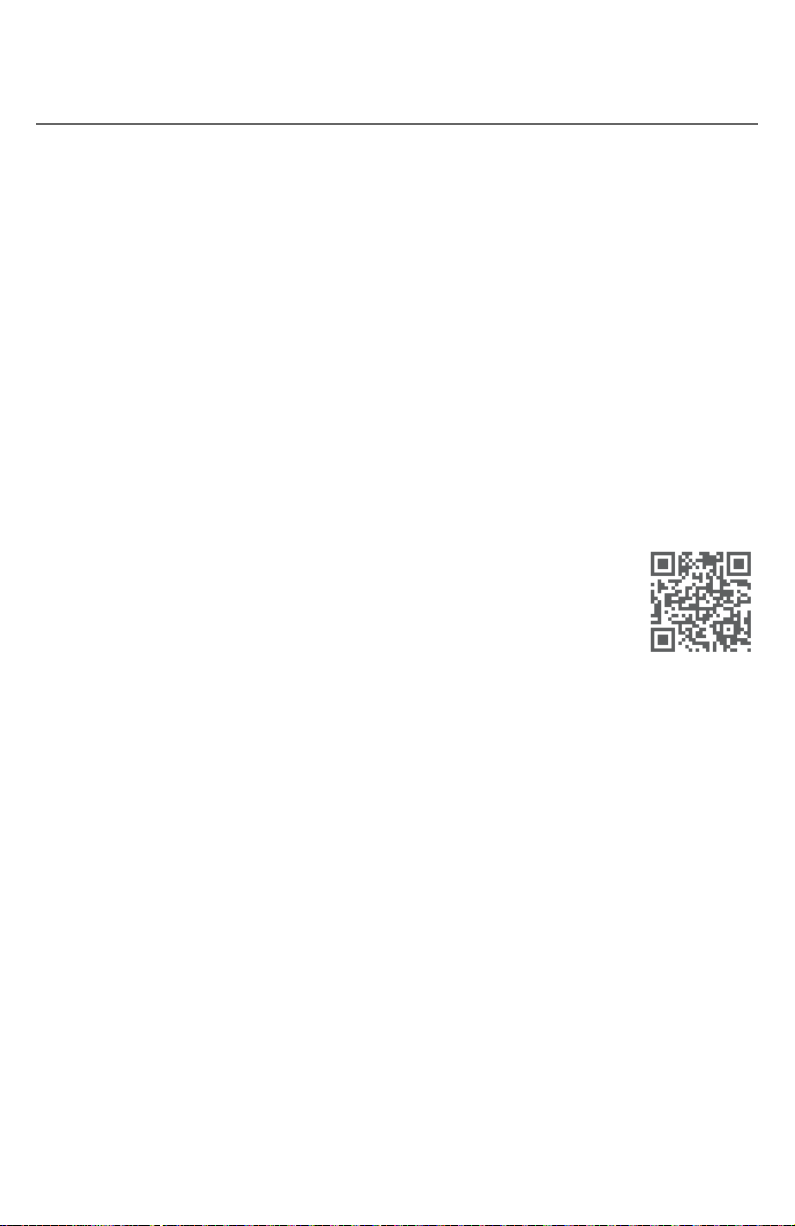
Bluetooth
Introducing Bluetooth
Connect to Cell™ application
If you are using Bluetooth-enabled cell phones with Android® OS 2.3 or above,
you can further extend the exibility of your TL87203 with use of the free
Connect to Cell application.
Connect to Cell comprises Caller ID manager and Alerts manager that help
integrate your cell phone with the AT&T telephone system.
Caller ID manager (Caller ID share) allows you:
X To view your AT&T phone’s caller ID log on your Android cell phone;
X To use your Android cell phone to call back or send messages to individuals
who have called to line 1 or line 2 on the AT&T telephone;
X To store callers’ names and numbers to your Android phone’s directory for
future use.
Alerts manager (Mobile notications) allows you to extend your Android
phone’s alerts to your AT&T telephone system. Your AT&T telephone will notify
you whenever you receive certain text messages, e-mails, or social media
updates on your Android phone, so you will always be kept up-to-date.
To use Caller ID manager and Alerts manager, you must rst
download Connect to Cell to your Android cell phone using
the Google Play® Store app. Scan the QR code on the right to
download the application.
Connect to Cell
Android® and Google Play® are registered trademarks of Google Inc.
TM
is a trademark of Advanced American Telephones.
35
Page 43

Bluetooth
Glossary of terms
The following are some terms used in this user’s manual to help you become
familiar with using your Bluetooth devices and your new AT&T telephone system.
Active devices - the Device list has two active slots for two cell phones, or one
cell phone and one headset. When a device in the list is active, it will have an A:
or B: in front of the device name. In order to use a Bluetooth device on a call, it
must be in an active slot and be connected.
Bluetooth cell phone - refers to a mobile Bluetooth enabled cellular telephone.
CELL line - the telephone line associated with your cell phone service. On your
TL87203, press A CELL or B CELL on a handset, or Cell A or CELL B on
the telephone base to use the cell line.
Connected - when you pair a Bluetooth device to the TL87203, it is placed in
an active slot and automatically connected. When a device is connected,
an A and/or B will display on the screens of the handset and the telephone
base. CELL A and/or CELL B/HEADSET light on the telephone base will be on.
If a device loses its connection to the telephone base, it must be reconnected
before you can use the device with the telephone system.
Device list - the list of devices connected to the telephone.
Disconnected - when a device is disconnected, A and/or B displays on the
screens of cordless handsets and the telephone base. CELL A and/or
CELL B/HEADSET light on the telephone base is/are off.
Discoverable mode - before a Bluetooth enabled device can be paired, it must
be set to this mode. When pairing your cell phone, the telephone base is set to
this mode. Depending on the cell phone manufacturer, this mode is sometimes
referred to as Find Me or Visibility.
LINE 1 and LINE 2 - your conventional telephone landlines. Press LINE 1/FLASH
or LINE 2/FLASH on a handset, or press 1 LINE or 2 LINE on the telephone base
to use the corresponding line.
Paired devices - the Bluetooth enabled devices (cell phones or headsets) that
have shared registration information with the telephone base. A total of four
Bluetooth enabled devices can be paired to the telephone base. However, only
two paired devices can communicate with the base at a time.
Pairing - sometimes referred to as bonding. The process of sharing
registration information between two Bluetooth enabled devices. Your
Bluetooth enabled cell phone or headset must first be paired to the telephone
base in order to use it with this telephone system.
PIN - by default, the PIN is 0000 for the telephone base and for most Bluetooth
devices. PIN information may be exchanged between Bluetooth devices before
they can be used. This is also known as a Passkey or Passcode.
36
/
/
Page 44

Bluetooth
Bluetooth setup
To use a Bluetooth enabled cellular phone or headset with your telephone, you
must rst pair and connect your Bluetooth cellular phone or headset with the
telephone base. The TL87203 can be used to make or answer calls on the cell
phone line.
Bluetooth wireless technology operates within a short range (up to 30 feet).
When you pair a Bluetooth cell phone or Bluetooth headset to the
telephone base, keep the device within 15 feet of the telephone base for
optimal performance.
Add a cell phone
Before you begin, make sure that you have cellular coverage and your
Bluetooth enabled cell phone is not connected to any other Bluetooth device.
Refer to your cell phone user's manual to learn how to search for or add new
Bluetooth devices.
To pair and connect a cell phone:
Using the telephone base:
1. Press MENU on the telephone base in idle mode to enter
the main menu.
2. Press CID, DIR, /RECORD, or /DELETE to highlight
Bluetooth, and then press SELECT .
3. Press SELECT to choose Add device.
4. Press SELECT to choose Add cellular. The screen
displays Please wait..., followed by 1. If cell is connected
to BT device, please disconnect it. The
cell device lights (CELL A and CELL B/HEADSET )
on the telephone base ash, alternately.
X If there are already 4 paired devices on the device list,
the 4th one on the list will be automatically removed,
regardless of whether the pairing of the new device is
successful or not.
X If there are already 2 active devices on the device list
with prex A: or B:, the telephone base shows Cell
phone A is deactivated for adding a new device.
5. Press NEXT . The screen displays 2. Place cell phone next
to base.
X All devices that are connected to the telephone base are disconnected
until the pairing process completes.
6. Press NEXT to turn on the telephone base discoverable mode. The screen
displays Set cell to search base: AT&T DECT 6.0 PIN: 0000. Promptly turn on
the Bluetooth feature of your cell phone and search for or add new devices.
Caller ID log
Intercom
Page all devices
Bluetooth
BACK SELECT
BLUETOOTH
Add device
Device list
Download dir
BACK SELECT
ADD DEVICE
Add cellular
Add headset
BACK SELECT
Set cell to
search base:
AT&T DECT 6.0
discoverable
PIN:0000
37
Page 45

Bluetooth
Bluetooth setup
7. Once your cell phone nds your AT&T phone
(AT&T DECT 6.0), press the appropriate key on your cell
phone to continue the pairing process.
X Your cell phone may require a passcode. In this case,
Adding
Cell Phone A
the telephone base displays Check cellular. ENTER
PASSCODE. Enter the cell phone passcode (typically
0000) into the telephone base and press SET .
X Enter the PIN of the telephone base (the default PIN
Cell Phone A
is added
and connected to
base.
is 0000) into your cell phone to continue the pairing
process, if required. The telephone base displays
Adding Cell Phone A.
8. When a device is successfully connected, the telephone base displays
Cell Phone A is added and connected to base. You hear a conrmation
tone. The corresponding status icon (A or B) displays. The
corresponding device light on the telephone base (CELL A and/or
CELL B/HEADSET ) turns on.
If you have trouble pairing your cell phone, it may not be compatible with
your TL87203. Check the Bluetooth compatibility list at
www.telephones.att.com/bluetooth.
NOTES:
X The pairing process may take up to one minute. If the pairing process fails, turn o the
Bluetooth feature on your cell phone and on the TL87203 by pressing Cell A or CELL B .
Repeat the steps, as mentioned above, to pair and connect again. In some cases, it may take you
a few attempts to complete the pair process.
X The steps for the pairing process may vary for dierent cell phones. If this happens, follow the
prompts on your cell phone and your TL87203 to complete the pairing process.
X Refer to the user’s manual of your cell phone on how to search for or add a new Bluetooth
device.
38
Page 46
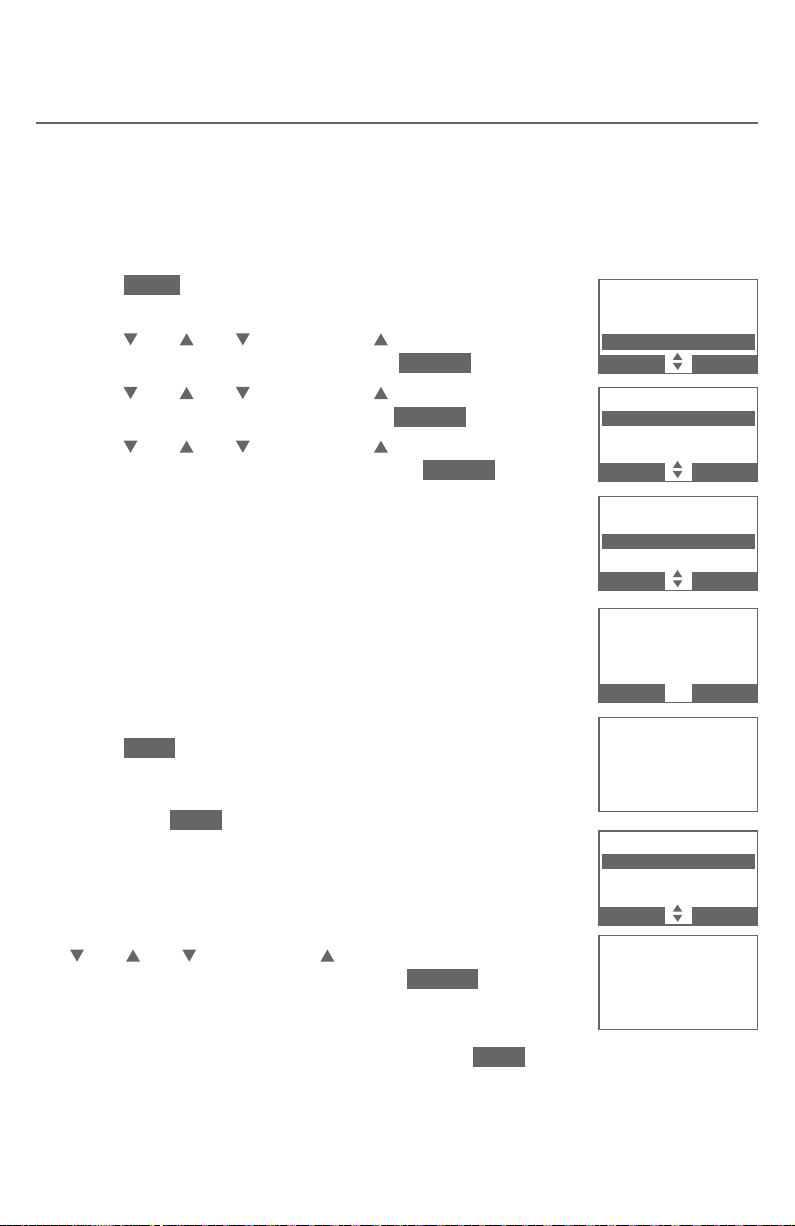
Bluetooth
Bluetooth setup
Add a headset
Before you begin, make sure that your Bluetooth enabled headset is not
connected to any other Bluetooth device. Refer to your Bluetooth headset
user's manual to learn how to search for or add new Bluetooth devices.
To pair and connect a headset:
Using the telephone base:
1. Press MENU on the telephone base in idle mode to enter
the main menu.
2. Press CID, DIR, /RECORD, or /DELETE to
highlight Bluetooth, and then press SELECT .
3. Press CID, DIR, /RECORD, or /DELETE to
choose Add device, and then press SELECT .
4. Press CID, DIR, /RECORD, or /DELETE to
highlight Add headset, and then press SELECT . The
screen displays Please wait..., followed by If headset
is connected to cell, please disconnect it.
X If there are already 4 paired devices on the device list,
the 4th one on the list will be automatically removed,
regardless of whether the pairing of the new device
is successful or not.
X If there is another headset already active, the screen
will show Only Bluetooth headset in slot B can
be ready for connection, and then Please wait...,
followed by Headset X is deactivated.
5. Press NEXT . The screen displays Pls set headset to
discoverable mode. Set your headset to discoverable
mode (refer to the user’s manual of your headset), and
then press NEXT .
X All devices that are connected to the telephone base
are temporarily disconnected.
6. The screen displays Searching for Bluetooth headsets....
7. When the screen displays the found devices, press
CID, DIR, /RECORD, or /DELETE to highlight your
headset, if necessary, and then press SELECT .
X Enter the PIN of your headset, if required. The PIN for
most Bluetooth devices is 0000 (refer to the user’s
manual of your headset), and then press NEXT .
Caller ID log
Intercom
Page all devices
Bluetooth
BACK SELECT
BLUETOOTH
Add device
Device list
Download dir
BACK SELECT
DEVICE LIST
Add cellular
Add headset
BACK SELECT
Pls set headset
to discoverable
mode
BACK NEXT
BACK NEXT
Searching
for Bluetooth
headsets...
FOUND DEVICES
Headset A
Headset B
BACK SELECT
Adding Headset A
BACK
39
Page 47

Bluetooth
Bluetooth setup
8. The screen displays Adding Headset A when the base
is connecting to your headset.
9. When a device is successfully connected, the telephone
base displays Headset A is added and connected to
Headset A
is added
and connected to
base.
base and the corresponding status icon ( B ) displays.
You hear a conrmation tone. CELL B/HEADSET light
on the telephone base turns on.
If you have trouble pairing your cell phone or headset, it may not be
compatible with your TL
87203
. Check the Bluetooth compatibility list at
www.telephones.att.com/bluetooth.
NOTES:
X The pairing process may take up to one minute.
X If the pairing process fails, turn o the Bluetooth feature on your headset and on the
TL87203 by pressing Cell A or CELL B . Repeat the steps of To pair and connect a
headset to pair your headset and the telephone base. In some cases, it may take you a few
attempts to complete the pairing process.
X When a connected headset is charging, it may disconnect from the telephone base and the
CELL B/HEADSET light on the telephone base turns o. For some headset models, you may
need to turn on the headset and reconnect it to the telephone base again.
X Refer to the user’s manual on how to set your headset to discoverable mode.
40
Page 48

Bluetooth
Bluetooth setup
Auto connection
When an active device moves within Bluetooth range of the telephone base,
or is turned on within range, the telephone base tries to connect to the device.
When the device moves out of range, it is disconnected. Your device might
make a connect or disconnect sound.
A connected device could also be disconnected by:
X Turning o the Bluetooth device.
X Turning o the Bluetooth feature of the device.
X Disconnecting through the telephone base Device list. If you disconnect
through the Device list, the telephone base will not attempt to reconnect
until your device is moved out of range and then back in range again.
Bluetooth connection from idle mode
When you have active devices that are not connected, CONNECT appears
on the telephone base in idle mode. Press CONNECT on the telephone base
to start connecting an active device. When there are two active devices, the
screen will prompt you to choose one before connection.
Device list and connection
Up to 4 devices can be paired to the telephone base. All paired devices are
shown on the device list. To use a paired device, it must be in an active slot
(A: or B:) on the device list and connected. Both Bluetooth-enabled devices can
be on a call at a time.
Once you have paired a device with the telephone base, you do not need to
repeat the pairing procedure again unless you delete the device from the
device list.
NOTE: When connecting a Bluetooth device to the device list, all connected devices will
be temporarily disconnected until the procedure is complete. It may take up to two minutes
to reconnect.
Review the device list
1. Press MENU on the telephone base in idle mode.
2. Press CID, DIR, /RECORD, or /DELETE to highlight Bluetooth, and
then press SELECT .
3. Press CID, DIR, /RECORD, or /DELETE to highlight Device list, and
then press SELECT .
41
Page 49

Bluetooth
Bluetooth setup
Connect/disconnect an active device
While in the device list menu, you may connect or disconnect your
active device.
1. Press MENU on the telephone base in idle mode to enter the main menu.
2. Press CID, DIR, /RECORD, or /DELETE to highlight Bluetooth, and
then press SELECT .
3. Press CID, DIR, /RECORD, or /DELETE to highlight Device list, and
then press SELECT .
4. Press CID, DIR, /RECORD, or /DELETE to highlight a device, and then
press OPTION .
5. Press CID, DIR, /RECORD, or /DELETE to highlight
Connect/Disconnect (whichever is applicable), and then press SELECT .
The telephone base displays Device connected/Device disconnected.
You hear a conrmation tone.
NOTE:
When your active device is connected, you are prompted to select
your active device is disconnected, you are prompted to select Connect.
Remove a paired device
When you already have a maximum of 4 paired devices and you want to add
another device, you must rst delete one from the device list.
Disconnect. When
To remove a paired device:
1. Press MENU on the telephone base in idle mode to enter
the main menu.
2. Press CID, DIR, /RECORD, or /DELETE to
highlight Bluetooth, and then press SELECT .
3. Press CID, DIR, /RECORD, or /DELETE to
highlight Device list, and then press SELECT .
4. Press CID, DIR, /RECORD, or /DELETE to
highlight the desired device, and then press OPTION .
5. Press CID, DIR, /RECORD, or /DELETE to
highlight Remove, and then press SELECT .
6. The handset displays Remove Cell Phone X? or
Remove Headset X? (X represents the slot of the
device). Press YES to conrm. The telephone base
displays Device removed from device list and you
hear a conrmation tone.
42
BLUETOOTH
Add device
De vice list
Do wnload dir
BACK SELECT
DE VICE LIS T
A:Cell Phone A
B:Headset A
BACK OPTION
Headset A
Connect
Remove
BACK
NO YES
Device removed
de vice list
SELECT
Remove
Headset A
?
fr om
Page 50

Bluetooth
Bluetooth setup
Replace an active device
If you already have 2 active devices and you want to activate a dierent one,
you must deactivate one of the 2 active devices.
To replace an active device:
1. Press MENU on the telephone base in idle mode.
2. Press CID, DIR, /RECORD, or /DELETE to
highlight Bluetooth, and then press SELECT .
3. Press CID, DIR, /RECORD, or /DELETE to
highlight Device list, and then press SELECT .
4. Press CID, DIR, /RECORD, or /DELETE to
highlight the device you want to activate without
a prex A: or B:, and then press OPTION .
5. Press CID, DIR, /RECORD, or /DELETE to
highlight Connect, and then press SELECT . The
handset displays Only 2 devices can be ready for
connection, and then a list of devices
for deactivation.
6. Press CID, DIR, /RECORD, or /DELETE to
highlight the device to be deactivated, and then
press NEXT . The screen displays Cell Phone X is
deactivated or Headset X is deactivated (X represents
the slot of the deactivated device) and you hear a
conrmation tone. Then, the screen displays Connecting
Cell Phone X to the base... or Connecting Headset X
to the base... (X represents the slot of the replacement
device).
7. Depending on your cell phone settings, you may
need to press a key on your cell phone to conrm
the connection. When the new device is successfully
activated and connected, the handset displays
Device connected. You hear a conrmation tone.
BLUETOOTH
Add device
De vice list
Do wnload dir
BACK SELECT
DE VICE LIS T
A:Cell Phone A
B:Headset A
Cell Ph one B
BACK OPTION
Only 2 devices
can be ready
for connection
DEACTIVATE
A:Cell Phone A
B:Headset A
BACK NEXT
Connecting
Cell Ph one B
to the base...
DE VICE LIS T
A:Cell Phone B
B:Headset A
Cell Ph one A
BACK OPTION
NOTE:
When adding removing, or replacing a Bluetooth device on the active devices list, all
connected devices are temporarily disconnected until the procedure completes. It may take
up to two minutes to reconnect.
43
Page 51

Bluetooth
Bluetooth setup
Download directory
You can download up to 4 cell phone directories (phonebooks) to your TL87203
telephone system via Bluetooth wireless technology. Each downloaded
directory can store up to 1,500 entries with up to 30 digits for each phone
number and 15 characters for each name.
Before downloading a directory, make sure the cell phone is paired, active, and
connected to your TL87203 telephone system.
Place your cell phone next to the telephone base when you download a cell
phone directory to your TL87203 telephone system.
To download a cell phone directory:
1. Press MENU on the telephone base in idle mode.
2. Press CID, DIR, /RECORD, or /DELETE to
highlight Bluetooth, and then press SELECT .
3. Press CID, DIR, /RECORD, or /DELETE to
highlight Download dir, and then press SELECT .
X If there is no cell phone paired to the system, the
telephone base displays Device list is empty.
Press OK to return to the Bluetooth menu.
X If there are two active devices on the device list,
press CID, DIR, /RECORD, or /DELETE to
highlight the desired device, and then press SELECT .
X If the selected device is active but disconnected,
the telephone base displays Cellular phone not
connected. Press CONNECT .
4. Press CID, DIR, /RECORD, or /DELETE to highlight
one of the following options:
X Phone memory - download all contacts stored in
your phone memory.
X SIM card only - download all contacts stored in your
SIM card.
X Phone and SIM - download all contacts stored in
both your phone memory and SIM card.
Press SELECT to continue. During the download, the telephone displays the
progress. All other idle system handsets display CL) Downloading....
X Your cell phone may require you to press a key to conrm the
directory download.
X Your cell phone may require a passcode. In this case the screen displays
Check cellular. ENTER PASSCODE. Enter the cell phone passcode into
the telephone base and press SET to save.
Caller ID log
Intercom
Page all devices
Bluetooth
BACK SELECT
BLUETOOTH
Add device
De vice list
Do wnload dir
BACK SELECT
DOWNLOAD DIR
A:Cell Phone A
B:Cell Phone B
BACK SELECT
DOWNLOAD FROM
Phone memory
SIM ca rd only
Phone and SIM
BACK SELECT
Cell Ph one A
Downloading
entry #0001...
STOP
44
Page 52

Bluetooth
Bluetooth setup
X If the selected device’s directory has already been
downloaded to TL87203 before, the telephone
base displays the date of the last update of your
cell phone. The directory stored on the TL87203 for
that cell phone will be erased and replaced with the
current cell phone directory. If you have edited the
downloaded entries (page 111), those changes will
be lost. Press NEXT to start the download.
X If you already have 4 downloaded directories, the
Cell Ph one A
Downloading
entry #0001...
STOP
Download ended
XXXX
entries saved.
BACK OK
telephone base displays Memory is full. Replace existing directory?.
Press YES . Highlight the cell phone directory replaced and press
SELECT . The screen displays Replace Cell Phone A directory?. Press
YES to conrm.
5. When the downloading process completes, the telephone base displays
Download ended XXXX entries saved. You hear a conrmation tone.
Press OK to return to the Bluetooth menu.
NOTES:
X For certain cell phones, you may need to press a key to conrm the directory download.
X Certain cell phones do not support SIM card download. If this is the case, transfer the contacts
from your SIM card to your cell phone memory rst, and then download from your cell phone
memory. For more information on how to transfer contacts from your SIM card to your cell
phone memory, see the user’s manual of your cell phone.
X If Phone memory is chosen but with no entries saved, the telephone base displays
No entries found. Download from SIM only?. Press YES to conrm. If SIM card only is chosen
but with no entries saved, the handset displays No entries found. Download from Phone
only?. Press YES to conrm. If Phone and SIM are chosen but with no entries saved in either or
both directories, the telephone base displays No entries found. Download from Phone only?.
Press YES to conrm.
X When downloading the directory from your Bluetooth enabled cell phone, some data may not
transfer. For example, if you have home, mobile, and work numbers for a particular contact, the
three category descriptions may not transfer to your TL87203.
45
Page 53

Bluetooth
Bluetooth setup
Interruption to directory download
If you are downloading a directory from a cell phone and the phone receives
a call, the download process will stop. The telephone base returns to idle
mode and displays CL) Download fail. When you try to view the downloaded
directory, the telephone base and handsets display Last Download failed:
MM/DD/YY. You need to download the directory again (see page 44).
When you are downloading a directory from a cell phone and you wish to stop
the download process, you may press STOP . The telephone base displays
Download directory cancelled. The telephone base returns to idle mode and
displays CL) Download fail.
NOTE: During the download process, do not attempt to make changes to your cell
phone directory.
View the directory download information
1. Press MENU on the telephone base in idle mode to
enter the main menu.
2. Press CID, DIR, /RECORD, or /DELETE to
highlight Directory, and then press SELECT .
3. Press CID, DIR, /RECORD, or /DELETE to
choose the desired downloaded directory, and then
press OPTION .
4. Press CID, DIR, /RECORD, or /DELETE to
highlight Last update, and then press SELECT .
X The telephone base displays Cell phone A Last
Update: MM/DD/YY Total #XXXX.
-OR-
X The telephone base displays Cell phone A Last
Download failed: MM/DD/YY if there was an
interruption during that directory download.
5. Press OK to exit.
Answering system
Directory
Caller ID log
Intercom
BACK SELECT
CELL PHONE A
Cell area code
Last update
Remove dir
BACK SELECT
CELL PHONE A
Last update
11/11/13
Total #0159
BACK OK
NOTE: If you try to access the directory with a cordless handset while a Bluetooth directory
download is in progress, the screen shows Not available at this time.
46
Page 54

Bluetooth
Bluetooth setup
Change PIN
You may be required to enter a PIN when establishing a Bluetooth connection.
The default PIN of your telephone base is 0000.
To change the PIN:
1. Press MENU on the telephone base in idle mode to
enter the main menu.
2. Press CID, DIR, /RECORD, or /DELETE to
highlight Bluetooth, and then press SELECT .
3. Press CID, DIR, /RECORD, or /DELETE to
highlight Change PIN, and then press SELECT .
The telephone base displays ENTER NEW PIN and
the existing PIN.
4. Use the dialing keys to enter a new 4-digit code.
X Press /DELETE to erase a digit.
X Press and hold /DELETE to erase all digits.
X Press CID or /REPEAT to move the cursor to the le. Press DIR or
/SKIP to move the cursor to the right.
5. Press SET to save.
BLUETOOTH
De vice list
Do wnload dir
Change PIN
BACK SELECT
ENTER NEW PIN
0000
BACK SET
Cell ringer
If this feature is on and you have connected an iPhone device (iOS 4.1 or later)
to your telephone system, the telephone plays your iPhone ringtone when
there is an incoming call.
1. Press MENU on the telephone base in idle mode to
enter the main menu.
2. Press CID, DIR, /RECORD, or /DELETE to
highlight Bluetooth, and then press SELECT .
3. Press CID, DIR, /RECORD, or /DELETE to
highlight Cell ringer, and then press SELECT .
X If there is more than one paired device on the device
list, press CID, DIR, /RECORD, or /DELETE to
BLUETOOTH
Do wnload dir
Change PIN
Cell ringer
BACK SELECT
CELL RINGER
On
Off
BACK SET
highlight the desired device, and then press SELECT .
4. Press CID, DIR, /RECORD, or /DELETE to choose On or O, and then
press SET .
NOTE: The quality of ringtone played on your telephone is subject to individual
ringtone characteristics.
47
Page 55

Telephone settings
Cordless handset and telephone base settings
Use the menu to change the cordless handset or telephone base settings.
Using a cordless handset:
1. Press MENU when the cordless handset is not in use to enter the
main menu.
2. Press CID or DIR to highlight the feature to be changed. When scrolling
through the menu, the selected menu item is highlighted.
3. Press SELECT to select the highlighted item.
Using the telephone base:
1. Press MENU when the telephone base is not in use to enter the
main menu.
2. Press CID, DIR, /RECORD, or /DELETE to highlight the feature to
be changed. When scrolling through the menu, the selected menu item is
highlighted.
3. Press SELECT to select the highlighted item.
NOTE: Press OFF/CANCEL on the handset, or press CANCEL on the telephone base to cancel
an operation, back to the previous menu, or exit the menu display. To return to idle mode,
press and hold OFF/CANCEL on the handset, or press and hold CANCEL on the telephone base.
48
Page 56

Telephone settings
Cordless handset and telephone base settings
Ringer volume
You can select the ringer volume for incoming calls on all lines.
Using a cordless handset:
1. Press MENU in idle mode to enter the main menu.
2. Press CID or DIR to highlight Ringers, and then
press SELECT .
3. Press SELECT to choose Ringer volume.
4. Press CID or DIR to highlight All lines, Line 1, Line 2,
Cell A, Cell B, or PC call, and then press SELECT .
5. Press CID or DIR to sample each ringer volume.
6. Press SELECT to save. Your hear a conrmation tone and
the screen returns to the previous menu.
RINGERS
Ringer volume
Ringer tone
BACK
BACK
All lines
Line 1
Line 2
BACK
SELECT
RINGERS
S
SELECT
S
Using the telephone base:
1. Press MENU in idle mode to enter the main menu.
RINGER VOLUME
BACK
S
2. Press CID, DIR, /RECORD, or /DELETE to
highlight Ringers, and then press SELECT .
3. Press SELECT to choose Ringer volume.
4. Press CID, DIR, /RECORD, or /DELETE to
highlight All lines, Line 1, Line 2, CELL A, Cell B, or
PC call, and then press SELECT .
BACK
Ringer volume
Ringer tone
BACK
RINGERS
p
SELECT
q
SET
5. Press CID, DIR, /RECORD, or /DELETE to
sample each ringer volume.
RINGERS
6. Press SELECT to save. Your hear a conrmation tone
and the screen returns to the previous menu.
-OR-
BACK
p
SELECT
q
1. Press q/VOLUME/p on the telephone base to set the ringer volume while
the telephone base is in idle mode.
2. Press SELECT to conrm and you hear a conrmation tone.
NOTES:
X Changing the handset ringer volume does not aect the base ringer volume, and vice versa.
X The ringer volume level also determines the ringer levels of intercom calls (page 91).
X If the ringer volume on line 1 and/or line 2 is set to o, the screen will display L1) Ringer o
and/or L2) Ringer o.
X If the ringer volume on cell A line, cell B line, or both cell lines are set to o, the screen will
display CL) A Ringer o, CL) B Ringer o, or CL) Ringers o, respectively.
X If the ringer volume on PC line is set to o, the screen will display the PC ringer o icon
X If the ringer volume is set to o, the caller ID will not be announced and the screen will briey
display Caller ID won’t be announced.
P
C
.
49
Page 57

Telephone settings
Cordless handset and telephone base settings
Ringer tone
You can select the ringer tones for incoming landline and cell calls.
Using a cordless handset:
1. Press MENU in idle mode to enter the main menu.
2. Press CID or DIR to highlight Ringers, and then
press SELECT .
3. Press CID or DIR to highlight Ringer tone, and then
press SELECT .
4. Press CID or DIR to highlight All lines, Line 1, Line 2,
Cell A, Cell B, or PC call, and then press SELECT .
5. Press CID or DIR to sample each ringer tone. A sample
of each ringer tone plays as you scroll through the choices.
6. Press SELECT to save. You hear a conrmation tone and
the screen returns to the previous menu.
Using the telephone base:
1. Press MENU in idle mode to enter the main menu.
2. Press CID, DIR, /RECORD, or /DELETE to
highlight Ringers, and then press SELECT .
3. Press CID, DIR, /RECORD, or /DELETE to
highlight Ringer tone, and then press SELECT .
4. Press CID, DIR, /RECORD, or /DELETE to
highlight All lines, Line 1, Line 2, CELL A, Cell B,
or PC call, and then press SELECT .
5. Press CID, DIR, /RECORD, or /DELETE to sample each ringer tone.
A sample of each ringer tone plays as you scroll through the choices.
6. Press SELECT to save. You hear a conrmation tone and the screen returns
to the previous menu.
RINGE R TO NE
All lines
Line 1
Line 2
BACK
1
2
3
BACK
All lines
Line 1
Line 2
BACK
RING ER T ON E
1
2
32
BACK
SELECT
RINGE R TO NE
SELECT
RING ER T ON E
p
SELECT
q
p
SELECT
q
NOTE: When the ringer is o, you will not hear ringer tone samples and ringer tone during an
incoming call.
50
Page 58

Telephone settings
Cordless handset and telephone base settings
LCD language
You can select English, French, or Spanish to be used for all screen displays.
Using a cordless handset:
1. Press MENU in idle mode to enter the main menu.
2. Press CID or DIR to highlight Settings, and then
press SELECT .
3. Press SELECT to choose LCD language.
4. Press CID or DIR to choose from English, Français or
Español, and then press SELECT . The screen prompts
Set English/Français/Español as LCD language?.
5. Press YES to conrm. Your hear a conrmation tone and
the screen returns to the previous menu.
Press NO to cancel the operation.
Using the telephone base:
1. Press MENU in idle mode to enter the main menu.
2. Press CID, DIR, /RECORD, or /DELETE to
highlight Settings, and then press SELECT .
3. Press SELECT to choose LCD language.
4. Press CID, DIR, /RECORD, or /DELETE to
choose from English, Français or Español, and then
press SELECT . The screen prompts Set English/
Français/Español as LCD language?.
5. Press YES to conrm. Your hear a conrmation tone
and the screen returns to the previous menu.
Press NO to cancel the operation.
SETTINGS
LCD language
Voicemail #
Clear voicemail
BACK
LCD LANGUAGE
BACK
LCD language
Voicemail #
Clr voicemail
BACK
LCD LANGUAGE
English
Fran cais
Espanol
BACK
SELECT
E nglish
Fran cais
,
Espanol
SETTINGS
p
SELECT
q
,
p
SELECT
q
SELECT
NOTE: If you accidentally changed the LCD language to French or Spanish, you can reset it
back to English without going through the French or Spanish menus. Press MENU on the
cordless handset or telephone base in idle mode, and then enter 364#. To reset the LCD
language back to English during a call, press OPTION on the cordless handset or telephone
base, and then enter 364#.
51
Page 59

Telephone settings
Cordless handset and telephone base settings
Set date/time
The answering system announces the day and time of each message prior
to playing it. Before using the answering system, set the date and time as
follows. If you subscribe to caller ID service, the day, month and time are set
automatically with each incoming call. The year must be correct so that the
day of the week can be calculated from the caller ID information. You can turn
o the date and time settings of a caller ID service and set the date and time
manually (see Use caller ID to automatically set date and time on page 58).
Aer power failure or handset registration, the system prompts you to set the
date and time. Follow the steps to set the month, day, year, and time.
Using a cordless handset:
To set the date and time manually:
1. Press MENU in idle mode to enter the main menu.
2. Press CID or DIR to highlight Set date/time, and then
press SELECT .
3. Press CID or DIR to choose the month, and then press
NEXT , or enter the 2-digit number using the dialing keys.
4. Press CID or DIR to choose the day, and then
press NEXT , or enter the 2-digit number using the
dialing keys.
5. Press CID or DIR to choose the year, or enter the
2-digit number using the dialing keys, and then
press NEXT to move on to set the time.
6. Press CID or DIR to choose the hour, and then press SAVE , or enter the
2-digit number using the dialing keys.
7. Press CID or DIR to choose the minute, and then press SAVE , or enter
the 2-digit number using the dialing keys.
8. Press CID or DIR to highlight AM or PM, or press 2 for AM or 7 for PM,
and then press SAVE to conrm. You hear a conrmation tone and the
screen returns to the previous menu.
SET DATE
07/29/13
MM/DD/YY
BACK
SE T TIME
S
BACK
NEXT
0 5:41 P M K
SAVE
K
52
Page 60

Telephone settings
Cordless handset and telephone base settings
Using the telephone base:
To set the date and time manually:
1. Press MENU in idle mode to enter the main menu.
2. Press CID, DIR, /RECORD, or /DELETE to
highlight Set date/time, and then press SELECT .
3. Press CID, DIR, /RECORD, or /DELETE to
choose the month, and then press NEXT , or enter the
2-digit number using the dialing keys.
4. Press CID, DIR, /RECORD, or /DELETE to
choose the day, and then press NEXT , or enter the
2-digit number using the dialing keys.
5. Press CID, DIR, /RECORD, or /DELETE to choose the year, or enter
the 2-digit number using the dialing keys, and then press NEXT to move on
to set the time.
6. Press CID, DIR, /RECORD, or /DELETE to choose the hour,
and then press SAVE , or enter the 2-digit number using the dialing keys.
7. Press CID, DIR, /RECORD, or /DELETE to choose the minute,
and then press SAVE , or enter the 2-digit number using the dialing keys.
8. Press CID, DIR, /RECORD, or /DELETE to highlight AM or PM,
or press 2 for AM or 7 for PM, and then press SAVE to conrm. You hear
a conrmation tone and the screen returns to the previous menu.
SET DATE
07/29/13
MM/DD/YY
p
BACK
SE T TIME
0 5:41 P M
BACK
NEXT
q
p
SAVE
q
NOTE: If the clock is not set when a message is recorded, the system announces, “Time and
day not set,” before it plays the message.
53
Page 61

Telephone settings
Cordless handset and telephone base settings
Caller ID announce
To use the caller ID announce feature, you must subscribe to caller ID service
from your telephone service provider. The caller ID announce feature lets you
know who’s calling without having to look at the display. When you have an
incoming call, the cordless handset and telephone base speak “Call from...” and
the name of the caller based on the directory or caller ID information. If the
caller’s name is private or unknown, the phone number up to the last 11 digits
will be spoken. If the caller’s phone number is also private or unknown, no
information will be spoken.
The default setting of caller ID announce feature is On.
To turn on or o the caller ID announce feature:
Using the telephone base:
1. Press MENU in idle mode to enter the main menu.
2. Press CID, DIR, /RECORD, or /DELETE to
highlight Caller ID Annc, and then press SELECT .
3. Press CID, DIR, /RECORD, or /DELETE to choose
On or O, and then press SELECT . You hear a
conrmation tone and the screen shows CID Annc
ON/OFF on all HS & BS briey before returning to
the previous menu.
Bluetooth
Ringers
Set date/time
Caller ID Annc
BACK SELECT
CALLER ID ANNC
Off
On
BACK SELECT
NOTES:
X When there are up to ve handsets registered, the telephone system supports caller ID
announce for all handsets. If six or more devices are registered, the system supports caller ID
announce for the rst four registered handsets only.
X This feature does not announce information for call waiting calls.
X It takes at least two rings for the phone to receive caller ID information and announce it. If the
phone is answered before the end of the second ring, the phone won’t have time to announce
the caller’s information.
X Pronunciation of names may vary with this feature. Not all names may be pronounced
correctly.
X When this feature is on, the telephone plays both the caller ID information and the ringer at the
same time when there is an incoming call.
X Caller ID announce is available in English only.
X If you have paired an AT&T TL80133 cordless speakerphone to the telephone base, the
TL80133 speakerphone will also speak “Call from...” and the name of the caller based on the
directory or caller ID information during an incoming call.
54
Page 62

Telephone settings
Cordless handset and telephone base settings
Set speed dial voicemail number
This feature lets you save your voicemail number for easy access when you
press and hold the 1 key.
To set your voicemail number:
Using a cordless handset:
1. Press MENU in idle mode to enter the main menu.
2. Press CID or DIR to highlight Settings, and then
press SELECT .
3. Press CID or DIR to highlight Voicemail #, and then
press SELECT .
4. Press CID or DIR to highlight Line 1 or Line 2, and then
press SELECT .
5. Use the dialing keys to enter the voicemail access number
provided by your telephone service provider (up to 30
digits) when prompted.
X Press CID or DIR to move the cursor to the le
or right.
X Press MUTE/DELETE or BACKSP to erase a digit.
X Press and hold MUTE/DELETE to erase all digits.
X Press and hold REDIAL/PAUSE to enter a dialing pause
(a p appears).
6. Press SAVE to save. There is a conrmation tone and the screen displays
Voicemail # saved, and then returns to the previous menu.
SETTINGS
Voicemail #
Clear voicemail
Key tone
BACK
LINE 1
LINE 2
BACK
VOIC EMAIL #
800-222-311-
BACKSP
SELECT
VOIC EMAIL #
SELECT
SAVE
55
Page 63

Telephone settings
Cordless handset and telephone base settings
Using a the telephone base:
1. Press MENU in idle mode to enter the main menu.
2. Press CID, DIR, /RECORD, or /DELETE to
highlight Settings, and then press SELECT .
3. Press CID, DIR, /RECORD, or /DELETE to
highlight Voicemail #, and then press SELECT .
4. Press CID, DIR, /RECORD, or /DELETE to
highlight Line 1 or Line 2, and then press SELECT .
5. Use the dialing keys to enter the voicemail access
SETTINGS
Voicemail #
Clear voicemail
Key tone
BACK
VOICEMAIL #
Line 1
Line 2
BACK
p
SELECT
q
p
SELECT
q
number provided by your telephone service provider
(up to 30 digits) when prompted.
X Press CID or /REPEAT to move the cursor
to the le. Press DIR or /SKIP to move the
cursor to the right.
X Press /DELETE or BACKSP to erase a digit.
X Press and hold /DELETE to erase all digits.
X Press and hold REDIAL/PAUSE on the telephone base to enter a dialing
VOICEMAIL #
800-222-311
BACKSP
SAVE
-
pause (a p appears).
6. Press SAVE to conrm. There is a conrmation tone and the screen displays
Voicemail # saved, and then returns to the previous menu.
56
Page 64

Telephone settings
Cordless handset and telephone base settings
Voicemail (visual message waiting) number
If you subscribe to a voicemail service oered by your telephone service
provider, this feature provides a visual indication when you have new voicemail
messages, Voicemail and the icon appear on the telephone base and
handset screens. Contact your telephone service provider for more information
and assistance about using your voicemail service.
NOTES:
X This feature does not indicate new messages recorded on your phone’s built-in answering system.
X For more information about the dierence between your answering system and voicemail, see
page 132.
Clear voicemail indication
Use this feature when the telephone indicates there is new voicemail but there is
none. For example, when you have accessed your voicemail while away from home.
This feature only turns o the displayed Voicemail and the icon; it does not
delete your voicemail messages. As long as you have new voicemail messages, your
telephone service provider continues to send the signal to turn on the indicators.
To manually turn o the new voicemail indicators:
Using a cordless handset:
1. Press MENU in idle mode to enter the main menu.
2. Press CID or DIR to highlight Settings, and then
press SELECT .
3. Press CID or DIR to highlight Clr voicemail, and then
press SELECT . The screen shows Reset voicemail
indication?.
4. Press YES to turn the voicemail indicator o. You hear
a conrmation tone and the screen returns to the
previous menu.
Using the telephone base:
1. Press MENU in idle mode to enter the main menu.
2. Press CID, DIR, /RECORD, or /DELETE to
highlight Settings, and then press SELECT .
3. Press CID, DIR, /RECORD, or /DELETE to
highlight Clear voicemail, and then press SELECT .
The screen shows Reset voicemail indication?.
4. Press YES to turn the voicemail indicator o. You hear
a conrmation tone and the screen returns to the
previous menu.
SETTINGS
LCD language
Voicemail #
Clr voicemail
BACK
Reset voicemail
indic atio n?
NO
SETTINGS
LCD language
Voicemail #
Clear voicemail
BACK SELECT
Reset voicemail
indication?
NO YES
SELECT
YES
NOTES:
X Your telephone service provider voicemail might alert you to new messages with a stutter
(broken) dial tone. Contact your telephone service provider for more details.
X For information about using your voicemail service, contact your telephone service provider.
57
Page 65

Telephone settings
Cordless handset and telephone base settings
Key tone
The telephone base and handset are set to beep with each key press. You can
adjust the key tone volume or turn it o. When the key tone is o, there are no
beeps when you press keys.
Using a cordless handset:
1. Press MENU in idle mode to enter the main menu.
2. Press CID or DIR to highlight Settings, and then
press SELECT .
3. Press CID or DIR to highlight Key tone, and then
press SELECT .
4. Press CID or DIR to select the desired volume or O.
5. Press SET to conrm. You hear a conrmation tone and the
screen returns to the previous menu.
Using the telephone base:
1. Press MENU in idle mode to enter the main menu.
2. Press CID or DIR to highlight Settings, and then
press SELECT .
3. Press CID or DIR to highlight Key tone, and then
press SELECT .
4. Press CID or DIR to select the desired volume or O.
5. Press SET to conrm. You hear a conrmation tone and
the screen returns to the previous menu.
Use caller ID to automatically set date and time
If you subscribe to caller ID service, the day, month, and time are set
automatically with each incoming call. Follow the steps to turn the
CID time sync feature on or o. The default setting is On.
SETTINGS
Voicemail #
Clr voicemail
Key tone
BACK
KEY TONE
BACK
SETTINGS
Key tone
CID time s ync
Dial mo d e
BACK
KEY
TONE
BACK
BACK
SELECT
SET
p
SELECT
q
p
SET
q
S
Using the telephone base:
1. Press MENU in idle mode to enter the main menu.
2. Press CID, DIR, /RECORD, or /DELETE to
highlight Settings, and then press SELECT .
3. Press CID, DIR, /RECORD, or /DELETE to
highlight CID time sync, and then press SELECT .
4. Press CID, DIR, /RECORD, or /DELETE to select
On or O, and then press SELECT to save. You hear a
conrmation tone and the screen returns to the
previous menu.
58
SETTINGS
Clear voicemail
Key tone
CID time sync
BACK
CID TIM E SYN C
On
Off
BACK
p
SELECT
q
p
SELECT
q
Page 66

Telephone settings
Cordless handset and telephone base settings
Home area code
If you dial seven digits to make a local call (no area code required), enter your
area code into the telephone as the home area code. When you receive a call
from within your home area code, the caller ID log only displays the seven digits
of the telephone number.
This feature makes it easy for you to place a call from the caller ID log. If you
dial 10 digits to make a local phone call, do not use this home area code feature.
If you do, you cannot place local calls from your caller ID log, as they will have
only seven digits.
To set the home area code:
Using a cordless handset:
1. Press MENU in idle mode to enter the main menu.
2. Press CID or DIR to highlight Directory, and then
press SELECT .
3. Press OPTION to choose Home.
4. Press CID or DIR to highlight Home area code,
and then press SELECT . The screen briey shows
Only for 7 digits dialing from Caller ID log.
5. Use the dialing keys to enter a three-digit home area code.
X Press MUTE/DELETE or BACKSP to erase a digit.
X Press and hold MUTE/DELETE to erase all digits.
X Press CID or DIR to move the cursor to the le or right.
6. Press SAVE to conrm. You hear a conrmation tone and the screen shows
Area code will not be shown in Caller ID log briey before returning to
the previous menu.
HOME AREA CODE
---
BACKSP
SAVE
59
Page 67

Telephone settings
Cordless handset and telephone base settings
Using the telephone base:
1. Press MENU in idle mode to enter the main menu.
2. Press CID, DIR, /RECORD, or /DELETE to
highlight Directory, and then press SELECT .
3. Press OPTION to choose Home.
4. Press CID, DIR, /RECORD, or /DELETE to
highlight Home area code, and then press SELECT .
The screen briey shows Only for 7 digits dialing from Caller ID log.
5. Use the dialing keys to enter a three-digit home area code.
X Press /DELETE or BACKSP to erase a digit.
X Press and hold /DELETE to erase all digits.
X Press CID or /REPEAT to move the cursor to the le. Press DIR
or /SKIP to move the cursor to the right.
6. Press SAVE to conrm. You hear a conrmation tone and the screen shows
Area code will not be shown in Caller ID log briey before returning to the
previous menu.
NOTE:
X If in the future, your telephone service provider requires you to dial ten digits to make a local
call (area code plus telephone number), you need to delete your home area code. With the
home area code displayed, press and hold MUTE/DELETE on the handset or press and hold
/DELETE on the telephone base until the digits are deleted, and then press
area code is now restored to its default setting of _ _ _ (empty).
HOME AREA CODE
SAVE
SAVE
. The home
BACKSP
---
60
Page 68

Telephone settings
Cordless handset and telephone base settings
Cell area code
Most cell phone entries are stored in a 10-digit format. If all of your cell phone
entries are stored this way, you do not need to program your cell area code.
If your cell phone stores entries in a 7-digit format, we recommend that you
program your cell area code so that your 7-digit directory entries can be
dialed correctly.
To set the cell area code:
Using a cordless handset:
1. Press MENU in idle mode to enter the main menu.
2. Press CID or DIR to highlight Directory, and then
press SELECT .
3. Press CID or DIR to highlight a desired downloaded
directory, and then press OPTION .
4. Press CID or DIR to highlight Cell area code, and then press SELECT .
The screen briey shows Only for 7 digits dialing from Caller ID log.
5. Use the dialing keys to enter a three-digit home area code.
X Press MUTE/DELETE or BACKSP to erase a digit.
X Press and hold MUTE/DELETE to erase all digits.
X Press CID or DIR to move the cursor to the le or right.
6. Press SAVE to conrm. You hear a conrmation tone and the screen shows
Area code will not be shown in Caller ID log briey before returning to the
previous menu.
CELL AREA CODE
---
BACKSP
SAVE
61
Page 69

Telephone settings
Cordless handset and telephone base settings
Using the telephone base:
1. Press MENU in idle mode to enter the main menu.
2. Press CID, DIR, /RECORD, or /DELETE to
highlight Directory, and then press SELECT .
3. Press CID, DIR, /RECORD, or /DELETE to
highlight a desired downloaded directory, and then
press OPTION .
4. Press CID, DIR, /RECORD, or /DELETE to highlight Cell area code,
and then press SELECT . The screen briey shows Only for 7 digits dialing
from Caller ID log.
5. Use the dialing keys to enter a three-digit home area code.
X Press /DELETE or BACKSP to erase a digit.
X Press and hold /DELETE to erase all digits.
X Press CID or /REPEAT to move the cursor to the le. Press DIR or
/SKIP to move the cursor to the right.
6. Press SAVE to conrm. You hear a conrmation tone and the screen shows
Area code will not be shown in Caller ID log briey before returning to the
previous menu.
CELL AREA CODE
BACKSP
SAVE
---
62
Page 70

Telephone settings
Cordless handset and telephone base settings
Dial mode
The dial mode is preset to tone dialing. If you have pulse (rotary) service, you
must change the dial mode to pulse dialing before using the telephone.
Using the telephone base:
1. Press MENU in idle mode to enter the main menu.
2. Press CID, DIR, /RECORD, or /DELETE to
highlight Settings, and then press SELECT .
3. Press CID, DIR, /RECORD, or /DELETE to
highlight Dial mode, and then press SELECT .
4. Press CID, DIR, /RECORD, or /DELETE to choose
Touch-tone or Pulse, and then press SELECT . The
screen displays Dial mode is touch-tone or Dial mode
is pulse. You hear a conrmation tone and the screen
returns to the previous menu.
Line preference
The line preference setting determines the default line for the corded handset,
and the speakerphones on a cordless handset or the telephone base, for
outgoing calls. You can select Auto, Line 1, or Line 2 for your call.
SETTINGS
Key tone
CID time s ync
Dial mode
BACK
DIAL MODE
Touch-tone
Pulse
BACK
p
SELECT
q
p
SELECT
q
Using the telephone base:
1. Press MENU in idle mode to enter the main menu.
2. Press CID, DIR, /RECORD, or /DELETE to highlight
Settings, and then press SELECT .
3. Press CID, DIR, /RECORD, or /DELETE to highlight
Line preference, and then press SELECT .
4. Press CID, DIR, /RECORD, or /DELETE to highlight
Auto, Line 1, or Line 2, and then press SELECT to save.
You hear a conrmation tone and the screen returns to
the previous menu.
NOTE: If both line 1 and line 2 are in use or on hold, the telephone system will take line 1
automatically when you use the corded handset, or the speakerphone on a cordless handset
or the telephone base.
63
SETTINGS
LCD language
Line preference
Voicemail #
BACK
LINE PREFERENCE
Auto
Line 1
Line 2
BACK
p
SELECT
q
p
SELECT
q
Page 71

Telephone settings
Cordless handset and telephone base settings
QUIET mode
When QUIET mode is turned on, the telephone silences all sounds during the
set period of time (1-12 hours). However, the handset locator paging tone and
any sound-generating operations initiated by users, such as making calls by
using the speakerphone or setting ringer volume, will sound as normal. Aer
you turn on QUIET mode, this feature activates immediately and the answering
system turns on automatically.
When QUIET mode is on, the answering system takes calls and records
messages without broadcasting them.
To turn QUIET mode on:
1. Press and hold QUIET # in idle mode to enter the QUIET mode setting
screen. The screen shows SET QUIET MODE DURATION (1 to 12 hours) _ _.
2. Use the dialing keys to enter the desired number of hours (1-12) you would
like to turn on QUIET mode, and then press SELECT . The screen briey
displays Answering sys is ON during quiet mode, and then displays
steadily in the idle screen.
To turn QUIET mode o:
X While QUIET mode is on, press and hold QUIET #. Then, the screen shows
Quiet mode is o and you hear a conrmation tone.
NOTES:
X If you change the base ringer, handset ringer, ringer volume, key tone, or caller ID announce
features when QUIET mode is on, the sample plays but the feature is still muted aer saving
the setting.
X Aer QUIET mode is turned o or the set period of time has expired, all muted features will be
activated again.
X The PTT function is not available when QUIET mode is on.
Web address
You can use this feature to view the AT&T website address.
Using a cordless handset:
1. Press MENU in idle mode to enter the main menu.
2. Press CID or DIR to highlight Web address, and
then press SELECT . The screen displays the AT&T
www.telephones
.at t.c o m
website address.
3. Press OK to exit.
OK
Using the telephone base:
1. Press MENU in idle mode to enter the main menu.
2. Press CID, DIR, /RECORD, or /DELETE to
www.telephones
.at t.c o m
highlight Web address, and then press SELECT .
The screen displays the AT&T website address.
OK
3. Press OK to exit.
64
Page 72

Telephone settings
Cordless handset and telephone base settings
No line alert
If there is no telephone line connected to line 1 and/or line 2 of the telephone
base, the screens of the cordless handset and telephone base will display
L1) No line and/or L2) No line. If you do not want to display this message on
the screens (for example, if you use the cell line only), you can turn o the no
line alert using the code, as described below.
To turn o the no line alert:
X Press MENU on the cordless handset or telephone base in idle mode, and
then enter 662#. You hear a conrmation tone.
To turn the no line alert back on:
X Press MENU on the cordless handset or telephone base in idle mode, and
then enter 661#. You hear a conrmation tone.
Cell alert If you have downloaded the Connect to Cell application and used the Alerts
manager (page 35), there will be message notications sent to your
telephone system. Your telephone system beeps once when your Android cell
phone receives text messages, e-mails, or social media updates. You can turn
on or o the alert tone using the code, as described below.
To turn o the alert tone:
X Press MENU on the cordless handset or telephone base in idle mode, and
then enter 252#. You hear a conrmation tone.
To turn the alert tone back on:
X Press MENU on the cordless handset or telephone base in idle mode, and
then enter 251#. You hear a conrmation tone.
65
Page 73

Telephone settings
Cordless headset settings
Headset earpiece ringer
The headset charger and headset do not have external ringers. When you
receive calls, the headset earpiece rings, as well as the cordless handset and the
telephone base.
To change the volume of the earpiece ringer:
X Slide the volume switch at the top of the headset towards VOL+ or VOL-
when the headset is not in use.
To turn off the earpiece ringer:
X Slide the volume switch at the top of the headset towards VOL- until you
hear two beeps when the headset is not in use.
66
Page 74

Telephone operation
Telephone operation
Make, answer, or end a call on line 1 or line 2
The TL87203 telephone base can be used to make or answer calls on up to two
individual landlines (pages 11 and 12).
Using a cordless handset:
To make a call on line 1 or line 2:
X Press LINE 1/FLASH, LINE 2/FLASH, or /SPEAKER, and then enter the
telephone number.
To predial a call on line 1 or line 2:
X Enter the telephone number, and then press LINE 1/FLASH, LINE 2/FLASH, or
/SPEAKER.
To answer a call on line 1 or line 2:
X Press LINE 1/FLASH, LINE 2/FLASH, /SPEAKER, or any dialing key
TONE )
.
To end a call on line 1 or line 2:
X Press OFF/CANCEL, or place the cordless handset into the charger.
Using the telephone base:
To make a call on line 1 or line 2:
X Press 1 LINE, 2 LINE, or SPEAKER , and then enter the telephone number.
-OR-
X Li the corded handset, and then enter the telephone number.
To predial a call on line 1 or line 2:
X Enter the telephone number, and then press 1 LINE, 2 LINE, or SPEAKER .
To answer a call on line 1 or line 2:
X Press 1 LINE, 2 LINE, SPEAKER , or any dialing key (0-9 or TONE ).
-OR-
X Li the corded handset.
To end a call on line 1 or line 2:
X Press the corresponding line button, 1 LINE or 2 LINE.
-OR-
X Press SPEAKER or return the corded handset to the telephone base.
(0-9 or
NOTES:
X The screen shows the elapsed time as you talk (in hours, minutes and seconds).
X When predialing (preview numbers before dialing), press MUTE/DELETE on the cordless
handset or /DELETE on the telephone base to backspace and delete; press and hold
REDIAL/PAUSE on the cordless handset or REDIAL/PAUSE on the telephone base to insert a
dialing pause (a p appears).
X You cannot answer a call on line 1 or line 2 using your connected cell phone.
X You can also make or answer a call on line 1 or line 2 using AT&T Sophone Call Manager. Please
refer to the Installation and Operation Guide in the CD-ROM which comes with the package.
67
Page 75

Telephone operation
Telephone operation
Using a cordless headset:
To make a call:
1. Follow the instructions on the previous page to make a call on line 1 or line 2
using the cordless handset or the telephone base.
2. Press on the headset at any time to join the call.
3. After you join the call, you can hang up the telephone and continue the call
on the headset.
To answer a call:
X Press on the headset.
To end a call:
X Press on the headset or place the headset in the headset charger.
Using a Bluetooth headset:
You can use a Bluetooth headset paired with your TL87203 for calls on line 1
or line 2. However, you need to keep the device within 15 feet of the telephone
base for optimal performance. Please refer to the user’s manual of your
Bluetooth headset for more information.
To answer or end a call on line 1 or line 2 using a Bluetooth headset:
X Press the call key on your Bluetooth headset.
NOTE: If you have paired a cordless headset or speakerphone to your telephone base, you
can also answer or end a call using the paired device. Refer to the user’s manual of your
cordless headset or speakerphone for more information.
If you make or answer a call on line 1 or line 2 on a cordless handset or the
telephone base, you can transfer the call to your cordless headset. If you have
paired a Bluetooth headset or speakerphone to your telephone base, you can
also transfer the call to the headset or speakerphone.
To transfer a call from a telephone base to a Bluetooth headset:
Using the telephone base:
1. Press OPTION during a call on line 1 or line 2.
2. Press CID, DIR, /RECORD, or /DELETE to highlight Use BT headset,
and then press SELECT . The telephone base displays Transferring audio
to Headset A, and then the message disappears if the call is successfully
transferred to the Bluetooth headset.
68
Page 76

Telephone operation
Telephone operation
To transfer a call from a cordless handset or the telephone base to a
cordless headset or speakerphone:
Using a cordless handset or the telephone base:
1. Press OPTION during a call on line 1 or line 2.
2. Press CID or DIR on the handset, or CID, DIR, /RECORD, or
/DELETE on the telephone base, to highlight Intercom, and then press
SELECT .
3. Press CID or DIR on the handset, or CID, DIR, /RECORD, or
/DELETE on the telephone base, to highlight HDST/SPK, and then
press SELECT .
4. Press the call key on your cordless headset to answer the intercom call.
5. Press OPTION during the intercom call.
6. Press CID or DIR on the handset, or CID, DIR, /RECORD, or
/DELETE on the telephone base, to highlight Transfer, and then
press SELECT .
NOTE: If a total of two cordless headset(s) and or speakerphone(s) are registered, they will
appear as HDST/SPK 1 and HDST/SPK 2, respectively, in the intercom menu during a call.
Call waiting on line 1 or line 2
If you subscribe to call waiting service oered by your telephone service
provider, and someone calls while you are already on a call on the same line, you
hear a call waiting alert tone.
Using a cordless handset or the telephone base:
X Press the corresponding line button, LINE 1/FLASH or LINE 2/FLASH on the
handset, or FLASH on the telephone base to put your current call on hold
and take the new call.
X Press the same key at any time to switch back and forth between calls.
Using a cordless headset:
X Press down the FLASH switch at the top of the headset to put your current
call on hold and answer the new call.
X Press the FLASH switch again at any time to switch back and forth between
calls.
69
Page 77

Telephone operation
Telephone operation
Make, answer, or end a cell call
The TL87203 can be used to make or answer calls on the cell lines. You can
connect a maximum of 2 Bluetooth enabled cell devices to the telephone base.
Both cell devices can be used on two cell lines at the same time.
Using a cordless handset:
To make a cell call:
X Press A CELL or B CELL, and then enter the telephone number.
Press DIAL , /SPEAKER, A CELL, or B CELL to dial.
To predial a cell call:
X Enter the telephone number, and then press A CELL or B CELL.
To answer a cell call:
X Press /SPEAKER, A CELL, or B CELL.
To end a cell call:
X Press OFF/CANCEL, or place the cordless handset into the charger.
Using the telephone base:
To make a cell call:
X Press CELL A or CELL B , and then enter the telephone number.
Press DIAL or SPEAKER .
To answer a cell call:
X Press SPEAKER , CELL A , or CELL B .
-OR-
X Li the corded handset.
To end a cell call:
X Press the corresponding cell button, CELL A or CELL B .
-OR-
X Press SPEAKER or return the corded handset to the telephone base.
70
Page 78

Telephone operation
Telephone operation
NOTES:
X You can also use your cell phone to answer the call. If you answer with your cell phone, it
disconnects from the telephone base.
X If you do not want to answer the call, press REJECT .
X When you try to make a cell call but your cell phone is not connected to the base, the
telephone base displays Cellular phone not connected. Please connect to proceed. Press
CONNECT on the telephone base to connect your cell phone to the telephone system. Refer
to Bluetooth connection from idle mode on page 41 and Connect/disconnect an active
device on page 42.
X You can also make or answer a cell call using AT&T Sophone Call Manager. Please refer to
the Installation and Operation Guide in the CD-ROM which comes with the package.
Using a cordless headset:
To make a call:
1. Follow the instructions on the previous page to make a cell call using the
cordless handset or the telephone base.
2. Press on the headset at any time to join the call.
3. After you join the call, you can hang up the telephone and continue the call
on the headset.
To answer a call:
X Press on the headset.
To end a call:
X Press on the headset or place the headset in the headset charger.
71
Page 79

Telephone operation
Telephone operation
Call waiting on the cell line
If you subscribe to call waiting service from your cell phone service provider,
and someone calls while you are already on a call on the same line, you hear a
call waiting alert tone.
To answer the incoming call from the same cell line:
Using a cordless handset:
X Press SWAP , A CELL or B CELL on the handset. The original call is put
on hold and you take the new call.
X Press OPTION on the handset. Press CID or DIR to highlight
Swap cell X (X represents the cell line slot). Press SELECT to resume the
original call. The other incoming cell call is put on hold.
Using the telephone base:
X Press SWAP , CELL A or CELL B on the telephone base. The original call
is put on hold and you take the new call.
X Press OPTION on the telephone base. Press CID, DIR, /RECORD, or
/DELETE to highlight Swap cell X (X represents the cell line slot). Press
SELECT to resume the original call. The other incoming cell call is put on
hold.
To answer the incoming call from the other cell line:
Using a cordless handset:
X Press the corresponding key of the other cell line, A CELL or B CELL, to
put your current call on hold and take the new call.
X Press the corresponding key of the original cell line, A CELL or B CELL,
to switch back to the original call.
Using the telephone base:
X Press the corresponding key of the other cell line, CELL A or CELL B , to
put your current call on hold and take the new call.
X Press the corresponding key of the original cell line, CELL A or CELL B ,
to switch back to the original call.
NOTE: If you do not want to answer the incoming call from a different cell line, press REJECT .
72
Page 80

Telephone operation
Telephone operation
Answer an incoming cell call while on line 1 or line 2
If you are on a call using line 1 or line 2 and you receive an incoming cell call,
you hear a beep, and A , B, or A B displays on the cordless handset or
telephone base you are using. The telephone base and all other handsets ring.
To answer the incoming cell call:
Using a cordless handset:
X Press A CELL or B CELL to answer the incoming cell call. The call on
line 1 or line 2 is automatically placed on hold. All other handsets and the
telephone base display L1) On hold and/or L2) On hold. At the same time,
the screens will display CL) A in use, CL) B in use, or CL) A&B in use.
Using the telephone base:
X Press CELL A or CELL B to answer the incoming cell call. The call on line
1 or line 2 is automatically placed on hold. All handsets and the telephone
base display L1) On hold and/or L2) On hold. At the same time, the screens
will display CL) A in use, CL) B in use, or CL) A&B in use.
Using the cordless headset:
X Press on the headset.
To end the cell call:
Using a cordless handset:
X Press OFF/CANCEL. Line 1 or line 2 is still on hold. The telephone base and all
other cordless handsets display L1) On hold and/or L2) On hold.
Using the telephone base:
X Press CELL A or CELL B . Line 1 or line 2 is still on hold. The telephone
base and all cordless handsets display L1) On hold and/or
L2) On hold.
Using the cordless headset:
X Press on the headset.
To resume the call on line 1 or line 2 On hold:
Using a cordless handset:
X Press LINE 1/FLASH or LINE 2/FLASH on the handset.
Using the telephone base:
X Press 1 LINE or 2 LINE on the telephone base.
73
Page 81

Telephone operation
Telephone operation
Answer an incoming call on line 1 or line 2 while on a cell call
If you are on a cell call and you receive an incoming call on line 1 or line 2, you
hear a beep, and then , , or , and Incoming call displays on the
handset or telephone base you are using. The telephone base and all other
handsets ring.
To answer the incoming call on line 1 or line 2:
Using a cordless handset:
X Press
Using the telephone base:
X Press
Using the cordless headset:
X Press on the headset.
LINE 1/FLASH or LINE 2/FLASH
to answer the incoming call on line
1 or line 2. The cell call is automatically placed on hold. All screens display
CL) A On hold, CL) B On hold, or CL) A&B On hold. At the same time, the
screens will display L1) In use and/or L2) In use.
1 LINE or 2 LINE
to answer the incoming call on line 1 or line 2. The
cell call is automatically placed on hold. All screens display CL) A On hold,
CL) B On hold, or CL) A&B On hold. At the same time, the screens will
display L1) In use and/or L2) In use.
To end the call on line 1 or line 2:
Using a cordless handset:
X Press OFF/CANCEL
The telephone base and all other cordless handsets
CL) B On hold,
on the cordless handset.
or
CL) A&B On hold
The cell line is still on hold.
display CL) A On hold,
.
Using the telephone base:
X Press 1 LINE or 2 LINE
The telephone base and all cordless handsets
CL) B On hold,
or
on the telephone base
CL) A&B On hold
. The cell line is still on hold.
display either CL) A On hold,
.
Using the cordless headset:
X Press on the headset.
To resume the cell call On hold:
Using a cordless handset:
X Press A CELL or B CELL on the handset.
Using the telephone base:
X Press CELL A or CELL B on the telephone base.
NOTE: If you have turned on your answering system and you do not answer the incoming call
on line 1 or line 2, the call is answered by your answering system.
74
Page 82
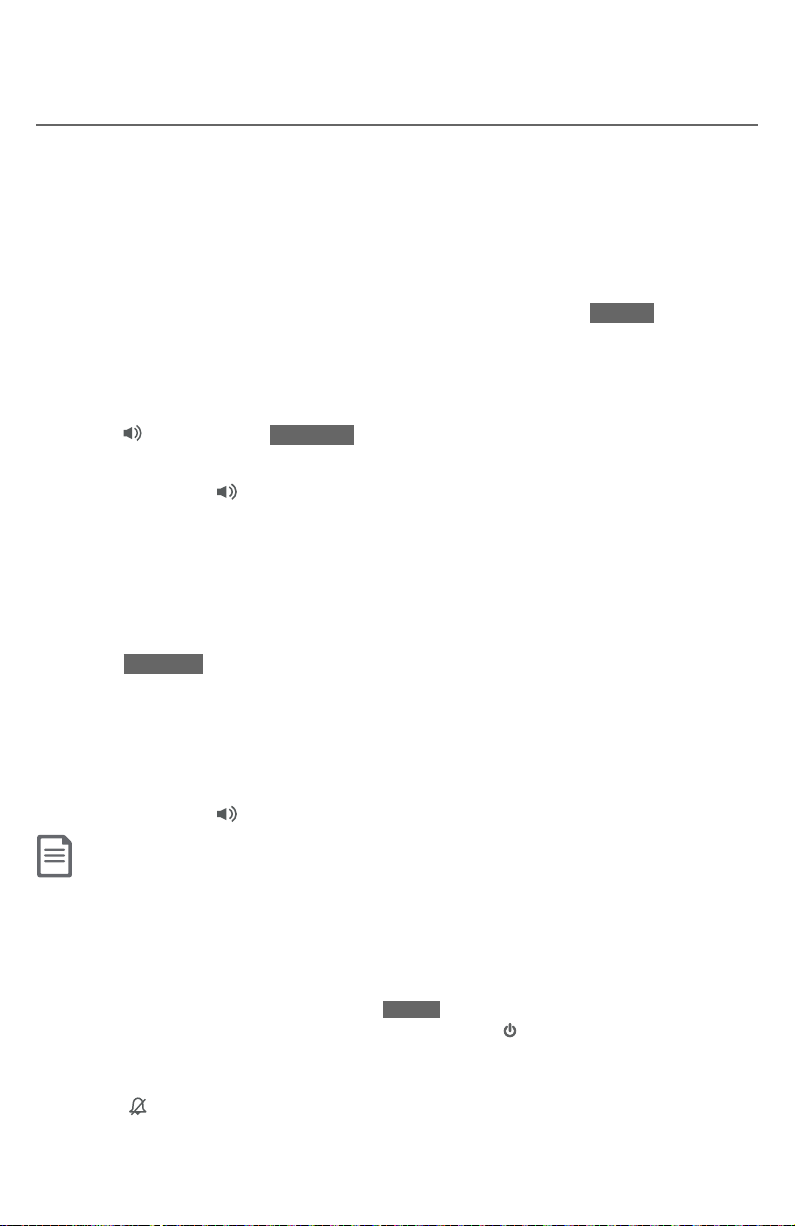
Telephone operation
Telephone operation
Make, answer or end a sophone call
You can make and receive calls on line 1, line 2, or cell lines, or sophone VoIP
calls by using the AT&T Sophone Call Manager installed on your computer
(see page 19).
Before managing a softphone VoIP call, make sure Skype or Lync is installed.
To make a Skype call:
Using a cordless handset or the telephone base:
X Enter the telephone number in idle mode, and then press PC CALL to dial
a sophone call.
To answer an incoming Skype/Lync call:
Using a cordless handset:
X Press /SPEAKER or ANSWER to answer an incoming sophone call.
Using the telephone base:
X Press SPEAKER or li the corded handset to answer an incoming
sophone call.
To hold a Skype/Lync call:
Using a cordless handset or the telephone base:
X Press HOLD to hold the sophone line. The handset screen displays
PC CALL ON HOLD.
X Press PC CALL to resume the call.
To end a Skype/Lync call:
Using a cordless handset:
X Press OFF/CANCEL, or place the cordless handset into the charger.
Using the telephone base:
X Press SPEAKER or return the corded handset to the telephone base.
NOTES:
X Only Skype can make a sophone VoIP call.
X Make sure the USB cable is connected to the telephone base and your computer.
X Make sure the AT&T Sophone Call Manager is launched on your computer.
X During an incoming call, the screens display Skype and Lync without any specc details about
the name and number of the caller. If the caller ID announce (page 54) is turned on, the
telephone will announce Call from Skype or Call from Lync.
X If you do not want to answer the call, press REJECT .
X To answer a softphone call with the cordless headset, press on the cordless headset.
X Missed call from sophone is logged in the caller ID log of the telephone system. Skype or
Lync is stored as the name of the caller ID log entry.
X When the ringer of PC line is o, the screens of cordless handsets and the telephone base
display PC.
X You can also make a Skype call or answer a Skype/Lync call using AT&T Sophone Call
Manager. Please refer to the Installation and Operation Guide in the CD-ROM which comes
with the package.
75
Page 83

Telephone operation
Telephone operation
Voice command
TL87203 supports voice recognition when the phone system is connected to
AT&T Softphone Call Manager installed on your computer (see page 20).
You can make calls on line 1 or line 2 (according to the line preference set, see
page 63) through the voice command (name dialing) function by using the
telephone base, the cordless handset, or the cordless headset.
Before making a voice command, make sure your desired contacts are
in the phonebook directory of the AT&T Softphone Call Manager that
is independent from the home and downloaded directories. For detailed
instructions, please refer to the Installation and Operation Guide in the
CD-ROM which comes with the package.
To make a call using voice command:
Using a cordless handset or the telephone base:
1. Press MENU in idle mode.
2. Press CID or DIR on the cordless handset, or CID, DIR, /RECORD, or
/DELETE on the telephone base to highlight Voice Command, and then
press SELECT . The screen displays Processing Voice command.... You hear
“Who would you like to call?”, followed by a conrmation beep.
3. Say your desired contact name, which is stored in the phonebook directory
of the AT&T Sophone Call Manager, to dial.
NOTES:
X Make sure the USB cable is connected to the telephone base and your computer (page 19).
X Make sure the AT&T Sophone Call Manager is launched on your computer.
X When there is an incoming call from any line, the voice recognition will stop immediately. X To say a command again when processing, press STOP and select Voice Command again from
the menu.
X To cancel a voice command activity before making another voice command, say “Cancel”.
X If the voice command setting is set as Disable in the AT&T Sophone Call Manager,
voice command requests will be rejected.
X You can also make a voice command using an AT&T TL80133 speakerphone paired with your
TL87203 telephone base. Press MUTE on the speakerphone. You hear “Who would you like to
call?”, followed by a conrmation beep. Say your desired contact name, which is stored in the
phonebook directory of the AT&T Sophone Call Manager, to dial.
76
Page 84

Telephone operation
Conference calls
Conference calls on line 1 and line 2
When you have calls established on line 1 and line 2, either in use or on hold, you
can conference line 1 and line 2 using a handset, headset or the telephone base.
To conference both line 1 and line 2:
Using a cordless handset:
1. Press OPTION .
2. Press CID or DIR to highlight Conference.
3. Press SELECT . The conferencing devices’ screen display Lines now in
conference, followed by Conf.
Using the telephone base:
1. Press OPTION .
2. Press CID, DIR, /RECORD, or /DELETE to highlight Conference.
3. Press SELECT . The conferencing devices’ screen display Lines now in
conference, followed by Conf.
Using a cordless headset:
X Press on the headset at any time to join the call.
To select an option while on a conference call:
Using a cordless handset:
1. Press
2. Press CID or DIR to highlight one of the following options:
3. Press SELECT .
OPTION
X End Line 1
X End Line 2
X Equalizer
X Caller ID log
X Directory
.
Using the telephone base:
1. Press
OPTION
.
2. Press CID, DIR, /RECORD, or /DELETE to highlight one of the
following options:
X End Line 1
X End Line 2
X Equalizer
X Caller ID log
X Directory
3. Press SELECT .
77
Page 85

Telephone operation
Conference calls
To end a conference call:
Using a cordless handset:
Press OFF/CANCEL, or place the cordless handset into the charger. The call
continues until all people hang up.
Using the telephone base:
Press SPEAKER , 1 LINE, or 2 LINE, or put the corded handset back to the
telephone base. The call continues until all people hang up.
Using a cordless headset:
X If you joined the call using the cordless headset, press on the headset, or
place the headset in the charger. The call continues until all people hang up.
Conference calls on line 1 or line 2 with cell calls
When you have calls established on line 1 or line 2, and also a cell line, either in
use or on hold, you can create a 3-way conference.
To conference line 1 or line 2 with cell calls:
Using a cordless handset:
1. Press OPTION .
2. Press CID or DIR to highlight Conference.
3. Press SELECT . The conferencing devices’ screen display Lines now in
conference, followed by Conf.
Using the telephone base:
1. Press OPTION .
2. Press CID, DIR, /RECORD, or /DELETE to highlight Conference.
3. Press SELECT . The conferencing devices’ screen display Lines now in
conference, followed by Conf.
Using a cordless headset:
X Press on the headset at any time to join the call.
To select an option while on a conference call:
Using a cordless handset:
1. Press
OPTION
.
2. Press CID or DIR to highlight one of the following options:
X End Line 1
X End Line 2
X End Cell A line
X End Cell B line
X Equalizer
X Caller ID log
X Directory
3. Press SELECT .
78
Page 86

Telephone operation
Conference calls
Using the telephone base:
1. Press
2. Press CID, DIR, /RECORD, or /DELETE to highlight one of the
3. Press SELECT .
To end a conference call:
Using a cordless handset:
Press OFF/CANCEL, or place the cordless handset into the charger. The call
continues until all people hang up.
Using the telephone base:
Press SPEAKER , 1 LINE, 2 LINE, CELL A , or CELL B on the telephone
base; or put the corded handset back to the telephone base. The call continues
until all people hang up.
OPTION
.
following options:
X End Line 1
X End Line 2
X End Cell A line
X End Cell B line
X Equalizer
X Caller ID log
X Directory
Using a cordless headset:
X If you joined the call using the cordless headset, press on the headset, or
place the headset in the charger. The call continues until all people hang up.
Using line 1 or line 2 and cell lines together:
X You can be on two dierent calls at the same time using a cell line, and line 1
or line 2, with two handsets.
X You can be on a call using the cell line and a Bluetooth headset via line 1 or
line 2 at the same time.
X If you are on a call using the cell line, you cannot join the call using your
paired cell phone. However, you can join the call using another TL87203
device. As your cell phone is being used for the phone call, only features
that are normally available during a call can be used.
79
Page 87
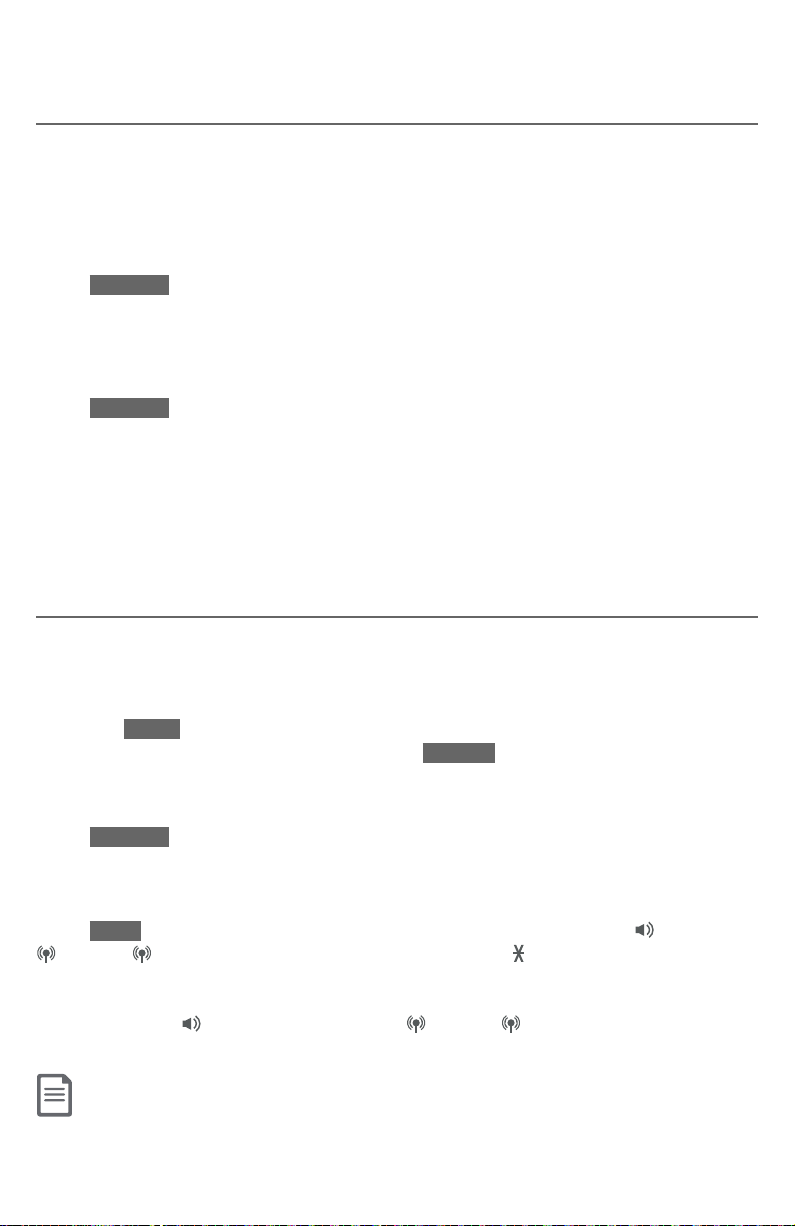
Telephone operation
Options while on calls
Silencing the ringer
When the telephone is ringing, you can temporarily silence the ringer of the
cordless handset or telephone base without disconnecting the call. The next
call rings normally at the preset volume.
To silence the handset ringer:
Using a cordless handset:
Press SILENCE , OFF/CANCEL, MUTE/DELETE, or QUIET #. The handset screen
displays Ringer muted.
To silence the base ringer:
Using the telephone base:
Press SILENCE , CANCEL, or QUIET #. The telephone base screen displays
Ringer muted.
To silence the headset earpiece ringer:
Press MUTE/VOICE to temporarily silence the ringer in the headset earpiece.
This silences the ringer without disconnecting the call. The next incoming call
rings normally at the preset volume.
Page all devices
This feature helps you nd the misplaced devices.
To start paging:
Using the telephone base:
1. Press MENU in idle mode.
2. Press Page all devices, and then press SELECT to start the paging tone on
all handsets for 60 seconds. All idle handsets ring and display ** Paging **.
To stop the paging tone on a cordless handset:
Press SILENCE , MUTE/DELETE, QUIET #, or OFF/CANCEL.
To end paging:
Using a cordless handset:
Press
STOP
on the telephone base, or LINE 1/FLASH, LINE 2/FLASH, /SPEAKER,
A CELL, B CELL
, or any dialing key
(0-9 or TONE )
on the handset.
Using the telephone base:
Press
SPEAKER , 1 LINE, 2 LINE, CELL A , CELL B , DELETE, QUIET #, or
CANCEL
X If the handset ringer volume is set to o, the handset still rings when paging.
X If there is no response aer 60 seconds, the paging ends.
on the telephone base.
NOTES:
80
Page 88

Telephone operation
Options while on calls
Speakerphone
If you are on speakerphone, displays on the cordless handset or telephone
base you are using.
On a call using a cordless handset:
X Press /SPEAKER on the cordless handset to switch between normal
cordless handset use and the speakerphone.
On a call using a corded handset:
X Press SPEAKER on the telephone base to switch between normal corded
handset use and the speakerphone.
On a call using the telephone base:
X Press SPEAKER on the telephone base to end a call.
Join a call in progress
Another device can join you on an outside call. The call continues until all people
hang up. You can share an outside call with telephone base and up to
four devices in the system.
To join a call on line 1 or line 2:
Using a cordless handset:
X Press LINE 1/FLASH or LINE 2/FLASH on another handset to join the call.
Using the telephone base:
X Press 1 LINE or 2 LINE to join the call.
Using a cordless headset:
X Press on the headset.
To join a cell call:
Using a cordless handset:
X Press A CELL or B CELL on another handset to join the call.
Using the telephone base:
X Press CELL A or CELL B to join the call.
Using a cordless headset:
X Press on the headset.
NOTE: If you have paired a cordless headset or cordless speakerphone to the telephone
base, you can also join a call in progress using the paired device. Refer to the user’s manuals
of your cordless headset or speakerphone for more information.
81
Page 89

Telephone operation
Options while on calls
Volume control
While on a call, you can adjust the listening volume on the cordless handset,
telephone base, or cordless headset.
If it is a cell call and the volume is too loud, too quiet or drops out, try changing
the volume on your cell phone. On some cell phones, changing the volume on
the cell phone aects your cell call volume on the TL87203 telephone base or
cordless handset.
To adjust the listening volume of a cordless handset:
X Press CID/VOLUME or DIR/VOLUME while on a call.
To adjust the listening volume of the telephone base:
X Press /VOLUME/ while on a call.
To adjust the listening volume of a cordless headset:
X While on a call, slide the volume switch at the top of the headset towards
VOL+ or VOL- to adjust the listening volume.
NOTES:
X The cordless handset earpiece volume setting (1-6) and speakerphone volume setting
(1-6) are independent. The corded handset earpiece volume setting (1-8) and telephone base
speakerphone volume setting (1-8) are also independent.
X When the cordless headset listening volume reaches the minimum or maximum setting, you
hear two beeps.
Mute
Use the mute function to turn o the microphone. You can hear the caller,
but the caller cannot hear you.
Using a cordless handset:
To mute a call:
X While on a call, press MUTE/DELETE on the handset. When mute is on, the
handset screen shows Microphone o for a few seconds and the MUTE icon
appears until the mute function is turned o.
To take a call o mute:
X Press MUTE/DELETE on the handset and resume speaking, the MUTE icon
disappears, and the screen shows Microphone on for a few seconds.
Using the telephone base:
To mute a call:
X While on a call, press MUTE on the telephone base. When mute is on, the
handset screen shows Microphone o for a few seconds and the MUTE icon
appears until the mute function is turned o.
To take a call o mute:
X Press MUTE on the telephone base and resume speaking, the MUTE icon
disappears, and the screen shows Microphone on for a few seconds.
Mute is automatically canceled when you end the call.
82
Page 90

Telephone operation
Options while on calls
Using a cordless headset:
To mute a call:
X Press MUTE/VOICE on the headset to turn o the headset microphone. The
voice prompt “Mute on” plays. The MUTE light on the headset base ashes
and a short beep plays every 30 seconds.
To take a call o mute:
X Press MUTE/VOICE on the headset to resume the two-way conversation.
You hear the voice prompt “Mute o”.
Temporary tone dialing
If you have pulse (rotary) service only, you can switch from pulse to touch-tone
dialing temporarily during a call. This is useful if you need to send touch-tone
signals to access your telephone banking or long distance services.
During a call:
1. Press TONE on the cordless handset or telephone base.
2. Use the dialing keys to enter the desired number. The telephone sends
touch-tone signals.
3. The telephone automatically returns to pulse dialing aer you end the call.
Hold
You can place a call on hold. You hear an alert tone at the telephone base if you
have not taken the call o of hold aer 14 minutes. You hear another alert tone
at the telephone base 30 seconds later. At 15 minutes on hold, the call on hold
automatically disconnects.
To place a call on line 1 or line 2 on hold:
X Press HOLD on a cordless handset or the telephone base. L1) On hold and/
or L2) On hold appears on the cordless handset and telephone base. ,
, or ashes on the screens of the handset and the telephone base.
To resume a call on line 1 or line 2 on hold:
X Press LINE 1/FLASH or LINE 2/FLASH on a cordless handset, or press 1 LINE
or 2 LINE on the telephone base.
To place a cell call on hold:
X Press HOLD on cordless handset or the telephone base. CL) A On hold,
CL) B On hold, or CL) A&B On hold appears on the handset and telephone
base. A , B, or A B ashes on the screens of the cordless handset and
telephone base.
To resume a cell call on hold:
X Press A CELL or B CELL on the cordless handset, or press CELL A or
CELL B on the telephone base.
83
Page 91

Telephone operation
Options while on calls
Equalizer
The equalizer feature enables you to change the audio quality to best suit
your hearing.
Using a cordless handset:
1. While on a call on line 1, line 2 or a cell line, press OPTION .
2. Press CID or DIR to highlight Equalizer, and then press SELECT .
3. Press CID or DIR to select Natural (the default setting), Treble 1,
Treble 2, or Bass, and then press SELECT .
Using the telephone base:
1. While on a call on line 1, line 2 or a cell line, press OPTION.
2. Press CID, DIR, /RECORD, or /DELETE to highlight Equalizer, and
then press SELECT .
3. Press CID, DIR, /RECORD, or /DELETE to select Natural (the default
setting), Treble 1, Treble 2, or Bass, and then press SELECT .
NOTES:
X If you press /SPEAKER to switch the call between a cordless handset and the handset
speakerphone, or press SPEAKER to switch between the corded handset and telephone
base speakerphone, the audio setting remains unchanged.
X The current equalizer setting remains unchanged until you select a new setting.
84
Page 92

Telephone operation
Options while on calls
Chain dialing
Use this feature to initiate a dialing sequence from numbers stored in the
directory, caller ID log, or redial list while you are on a call.
Chain dialing can be useful if you wish to access other numbers (such as bank
account numbers or access codes) from the directory, caller ID log or redial list.
Using a cordless handset:
To access the directory while on a call:
1. Press OPTION .
2. Press CID or DIR to highlight Directory, and then press SELECT .
3. Press CID or DIR to highlight the desired directory, and then press
REVIEW .
4. Press CID or DIR to highlight the desired entry or perform an
alphabetical search (page 110).
5. Press DIAL to dial the number shown.
To access the caller ID log while on a call:
1. Press OPTION .
2. Press CID or DIR to highlight Caller ID log, and then press SELECT .
3. Press CID or DIR to highlight the desired number.
4. Press DIAL to dial the number shown.
To access the redial list while on a call:
1. Press REDIAL/PAUSE to show the most recently dialed number.
2. Press CID or DIR to highlight the desired number.
3. Press DIAL to dial the number shown.
85
Page 93

Telephone operation
Options while on calls
Using the telephone base:
To access the directory while on a call:
1. Press OPTION .
2. Press CID, DIR, /RECORD, or /DELETE to highlight Directory, and
then press SELECT .
3. Press CID, DIR, /RECORD, or /DELETE to highlight the desired
directory, and then press REVIEW .
4. Press CID, DIR, /RECORD, or /DELETE to highlight the desired entry.
Press DIAL to dial the number shown.
To access the caller ID log while on a call:
1. Press OPTION .
2. Press CID, DIR, /RECORD, or /DELETE to highlight Caller ID log, and
then press SELECT .
3. Press CID, DIR, /RECORD, or /DELETE to highlight the desired
number.
4. Press DIAL to dial the number shown.
To access the redial list while on a call:
1. Press REDIAL/PAUSE to show the most recently dialed number.
2. Press CID, DIR, /RECORD, or /DELETE to highlight the desired number.
3. Press DIAL to dial the number shown.
NOTES:
X You cannot edit a directory entry while on a call. For more details about the directory,
see pages 103-114.
X You cannot copy a caller ID entry into the directory while on a call. For more details about the
caller ID log, see pages 115-122.
X Press OFF/CANCEL on a cordless handset or CANCEL on the telephone base to exit redial list,
directory, or caller ID log during a call.
86
Page 94

Telephone operation
Redial
The telephone base and each cordless handset store the last 10 dialed numbers
(up to 30 digits each) in the redial list. The redial entries of each cordless
handset and the telephone base are independent.
Review the redial list
Using a cordless handset:
1. Press REDIAL/PAUSE in idle mode.
2. Press
to browse until the desired number displays. The
handset beeps twice at the end of the list.
Press OFF/CANCEL to exit.
Using the telephone base:
1. Press REDIAL/PAUSE in idle mode.
2. Press
or REDIAL/PAUSE
the desired number displays. The telephone
base beeps twice at the end of the list.
Press CANCEL to exit.
CID, DIR, or REDIAL/PAUSE
repeatedly
CID, DIR, /RECORD, /DELETE,
repeatedly to browse until
Dial a redial entry
Using a cordless handset:
1. Press REDIAL/PAUSE in idle mode.
2. Press
CID, DIR, or REDIAL/PAUSE
repeatedly to browse until the desired
number displays. The handset beeps twice at the end of the list.
3. Press LINE 1/FLASH, LINE 2/FLASH, or
/SPEAKER to dial using line 1 or line 2,
or press A CELL or B CELL to dial using the cell line.
-OR-
1. Press LINE 1/FLASH, LINE 2/FLASH, or
/SPEAKER to use line 1 or line 2,
press A CELL or B CELL to use the cell line, and then press
REDIAL/PAUSE.
2. Press
CID, DIR, or REDIAL/PAUSE
repeatedly to browse until the desired
number displays. The handset beeps twice at the end of the list.
X If you are using the cell line, press INSERT to select the
desired number.
3. Press DIAL to dial the number displayed.
87
or
Page 95

Telephone operation
Redial
-OR-
You can also insert the area code to the redial number before dialing.
1. Enter the area code in idle mode, and then press REDIAL/PAUSE in idle mode.
2. Press
number displays, and then press
front of the selected redial number.
3. Press LINE 1/FLASH, LINE 2/FLASH, or
or press A CELL or B CELL to dial using the cell line.
Using the telephone base:
1. Press REDIAL/PAUSE in idle mode.
2. Press
number displays. The telephone base beeps twice at the end of the list.
3. Press LINE 1, LINE 2, or SPEAKER
Cell A or CELL B to dial using the cell line.
-OR-
1. Press LINE 1, LINE 2, or SPEAKER
Cell A or CELL B to use the cell line, and then press REDIAL/PAUSE.
2. Press
browse until the desired number displays. The handset beeps twice at the
end of the list.
3. Press DIAL to dial the number displayed.
-OR-
You can also insert the area code to the redial number before dialing.
1. Enter the area code in idle mode, and then press REDIAL/PAUSE in idle mode.
2. Press
to browse until the desired number displays, and then press
area code
3. Press LINE 1, LINE 2, or SPEAKER
Cell A or CELL B to dial using the cell line.
CID, DIR
, or
REDIAL/PAUSE
repeatedly to browse until the desired
INSERT . The area code
will be added in
/SPEAKER to dial using line 1 or line 2,
CID, DIR, /RECORD, or /DELETE
to dial using line 1 or line 2,
to use line 1 or line 2,
CID, DIR, /RECORD, /DELETE,
X If you are using the cell line, press INSERT to select the desired number.
CID, DIR, /RECORD, or /DELETE
to browse until the desired
or press
or press
or
REDIAL/PAUSE
, or
REDIAL/PAUSE
repeatedly to
repeatedly
INSERT . The
will be added in front of the selected redial number.
to dial using line 1 or line 2,
or press
88
Page 96

Telephone operation
Redial
Save a redial entry to the directory
Using a cordless handset:
1. Press REDIAL/PAUSE in idle mode.
2. Press
number displays.
3. Press SAVE .
4. The handset displays EDIT NUMBER. Use the dialing keys to edit the
number, if necessary.
5. Press NEXT .
6. Press CID, DIR to select one of the following types:
7. Press NEXT . The screen displays ENTER NAME. Use the dialing keys (page
106) to enter a name.
8. Press SAVE . The screen displays Saved. You hear a conrmation tone.
CID, DIR
, or
REDIAL/PAUSE
repeatedly to browse until the desired
X Press MUTE/DELETE or BACKSP to erase a digit.
X Press and hold MUTE/DELETE to erase all digits.
X Press CID or DIR to move the cursor to the le or right.
X Press and hold REDIAL/PAUSE to insert a dialing pause (a p appears).
X Home
X Cell
X Work
X Other
X Press MUTE/DELETE or BACKSP to erase a character.
X Press and hold MUTE/DELETE to erase all characters.
X Press CID or DIR to move the cursor to the le or right.
Using the telephone base:
1. Press REDIAL/PAUSE in idle mode.
2. Press
browse until the desired number displays.
CID, DIR, /RECORD, /DELETE,
or
REDIAL/PAUSE
repeatedly to
3. Press SAVE .
4. The handset displays EDIT NUMBER. Use the dialing keys to edit the
number, if necessary.
X Press /DELETE or BACKSP to erase a digit.
X Press and hold /DELETE to erase all digits.
X Press CID or /REPEAT to move the cursor to the le. Press DIR or
/SKIP to move the cursor to the right.
X Press and hold REDIAL/PAUSE to insert a dialing pause (a p appears).
89
Page 97

Telephone operation
Redial
5. Press NEXT .
6. Press CID, DIR, /RECORD, or /DELETE to highlight one of the
following types:
X Home
X Cell
X Work
X Other
7. Press NEXT . The screen displays ENTER NAME. Use the dialing keys (page
106) to enter a name.
X Press /DELETE or BACKSP to erase a character.
X Press and hold /DELETE to erase all characters.
X Press CID or /REPEAT to move the cursor to the le. Press DIR or
/SKIP to move the cursor to the right.
8. Press SAVE . The screen displays Saved. You hear a conrmation tone.
Delete a redial entry from the directory
Using a cordless handset:
1. Press
2. Press CID or DIR, or
3. Press MUTE/DELETE or DELETE to delete the displayed number. You hear
REDIAL/PAUSE
in idle mode.
desired number displays.
a conrmation tone.
REDIAL/PAUSE
repeatedly to browse until the
Using a the telephone base:
1. Press REDIAL/PAUSE in idle mode.
2. Press CID, DIR, /RECORD, /DELETE, or REDIAL/PAUSE repeatedly to
browse until the desired number displays.
3. Press DELETE to delete the displayed number. You hear a conrmation tone.
90
Page 98

Multiple handset use
Intercom
Use the intercom feature for conversations between a cordless handset and
the telephone base, two cordless handsets, or a cordless handset/telephone
base and a cordless headset/speakerphone (sold separately). You can buy
additional expansion handsets (AT&T model TL86003), cordless headset, and
cordless speakerphones (AT&T model TL80133) for this telephone base to
expand your telephone system (up to 12 handsets or 10 handsets and two
cordless headsets/speakerphones).
To initiate, answer, and end an intercom call:
Using a cordless handset:
1. Press MENU in idle mode to enter the main menu.
Press CID or DIR to highlight Intercom, and then
press SELECT .
X The handset shows INTERCOM TO:. Use the dialing
keys to enter a specific device number (0 for the
telephone base, 1-9 for handsets 1-9, TONE followed
by 0-2 for handsets 10-12, # for a single cordless
headset/speakerphone, # followed by 1 or 2 for
cordless headset/speakerphone 1 or cordless headset/
speakerphone 2, respectively), or press qCID or pDIR
to highlight the desired device and press SELECT . Your
handset screen shows Calling HANDSET X or Calling Base.
The destination device(s) rings and shows HANDSET X is calling (HANDSET
represents the handset name, X represents the handset number).
2. To answer the intercom call, press LINE 1/FLASH, LINE 2/FLASH, /SPEAKER,
A CELL, B CELL, any dialing key (0-9, TONE ), or press ANSWER on the
destination handset. Both devices now show Intercom.
3. To end the intercom call, press END, OFF/CANCEL, or place the cordless
handset into the charger; or press END on the telephone base. The other
party hear four beeps. Both devices display Intercom ended.
Play messages
Directory
Caller ID log
Intercom
BACK
INTERCOM TO:
BASE 0
HANDSET 2
BACK
SELECT
SELECT
91
Page 99

Multiple handset use
Intercom
Using the telephone base:
1. Press MENU in idle mode to enter the main menu.
Press CID, DIR, /RECORD, or /DELETE to
highlight Intercom, and then press SELECT .
X The telephone base shows INTERCOM TO:. Use
the dialing keys to enter a specific handset number
(1-9 for handsets 1-9, TONE followed by 0-2 for
handsets 10-12, # for a single cordless headset/
speakerphone, # followed by 1 or 2 for cordless
headset/speakerphone 1 or cordless headset/
speakerphone 2, respectively), or press CID, DIR,
/RECORD, or /DELETE to highlight the desired handset and press
SELECT . The telephone base shows Calling HANDSET X.
The destination device(s) rings and shows BASE is calling.
2. To answer the intercom call, press 1 LINE, 2 LINE, SPEAKER , CELL A ,
CELL B , any dialing key (0-9, TONE ), ANSWER , or li the corded handset.
Both devices now show Intercom.
3. To end the intercom call, press END, OFF/CANCEL, or place the cordless
handset into the charger; or press END on the telephone base. The other
party hear four beeps. Both devices display Intercom ended.
Answering sys
Directory
Caller ID log
Intercom
BACK
INTERCOM TO:
HANDSET 1
HANDSET 2
All
BACK
p
SELECT
q
p
SELECT
q
NOTES:
X Before the intercom call is answered, you can cancel it by pressing OFF/CANCEL on the cordless
handset or END on the telephone base.
X If the called device does not answer within 100 seconds, or it is in use, on a call, or out of range,
the initiating device shows No answer. Try again. and returns to the outside call.
X To temporarily silence the intercom ringer, press SILENCE , OFF/CANCEL, or MUTE/DELETE on the
cordless handset, or press SILENCE or CANCEL on the telephone base.
X You can only use one pair of devices at a time to make intercom calls.
92
Page 100

Multiple handset use
Intercom
Answer an incoming call during an intercom call
When you receive an incoming call on line 1 or line 2 during an intercom call,
the two devices on the intercom call hear an alert tone. The screens display
, , or , and Incoming call, and then the caller ID. The telephone
base rings and all other handsets ring.
To answer a call on line 1 or line 2 during an intercom call:
Using a cordless handset:
X Press LINE 1/FLASH or LINE 2/FLASH to answer the call on line 1 or line 2. The
intercom call ends automatically.
X Press OFF/CANCEL to end the intercom call without answering the incoming
call. The telephone continues to ring.
Using the telephone base:
X Press 1 LINE or 2 LINE to answer the call on line 1 or line 2. The intercom call
ends automatically.
X Press BACK , and then END to end the intercom call without answering the
incoming call. The telephone continues to ring.
When you receive an incoming cell call during an intercom call, the two devices on
the intercom call hear an alert tone, and their screens display A , B , or A B,
and then the caller ID. The telephone base rings and all other handsets ring.
To answer a cell call during an intercom call:
Using a cordless handset:
X Press A CELL or B CELL to answer the cell call and the intercom call
ends automatically.
X Press OFF/CANCEL to end the intercom call without answering the incoming
call. The telephone continues to ring.
Using the telephone base:
X Press CELL A or CELL B to answer the cell call. The intercom call
ends automatically.
X Press REJECT , and then END to end the intercom call without answering
the incoming call. The telephone stops ringing.
NOTE: D
uring an intercom on the paired cordless headset or speakerphone, press ON/OFF or
on the cordless headset, or press PHONE on the TL80133 cordless speakerphone to end
the intercom session. The ringer of the incoming call rings. Press the same key to answer the
incoming call.
93
