Page 1
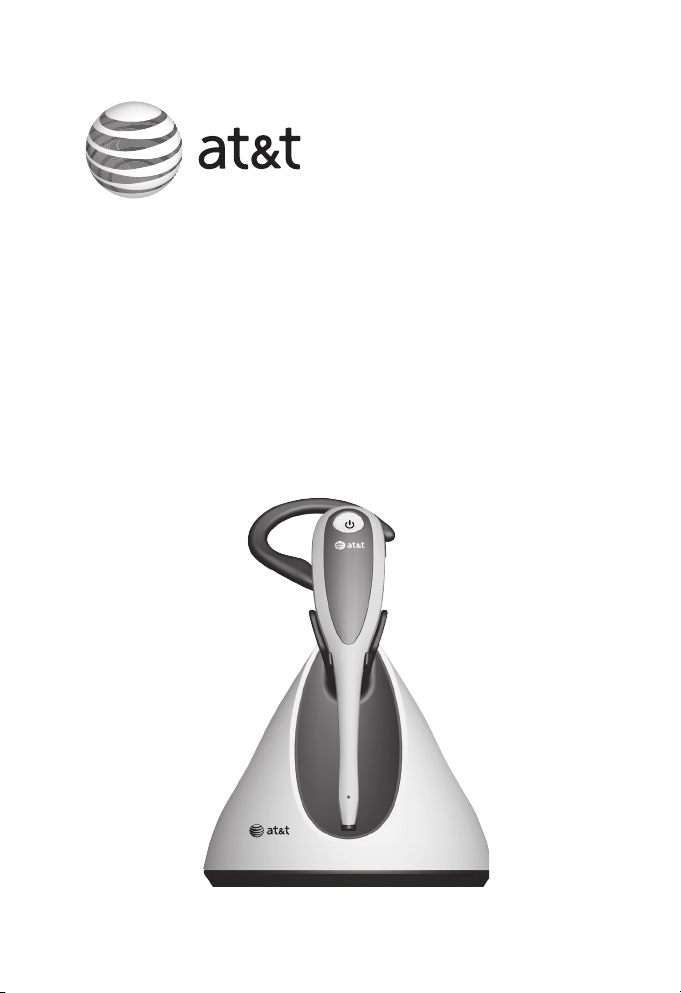
User’s manual
TL7800
DECT 6.0
accessory cordless headset
Page 2
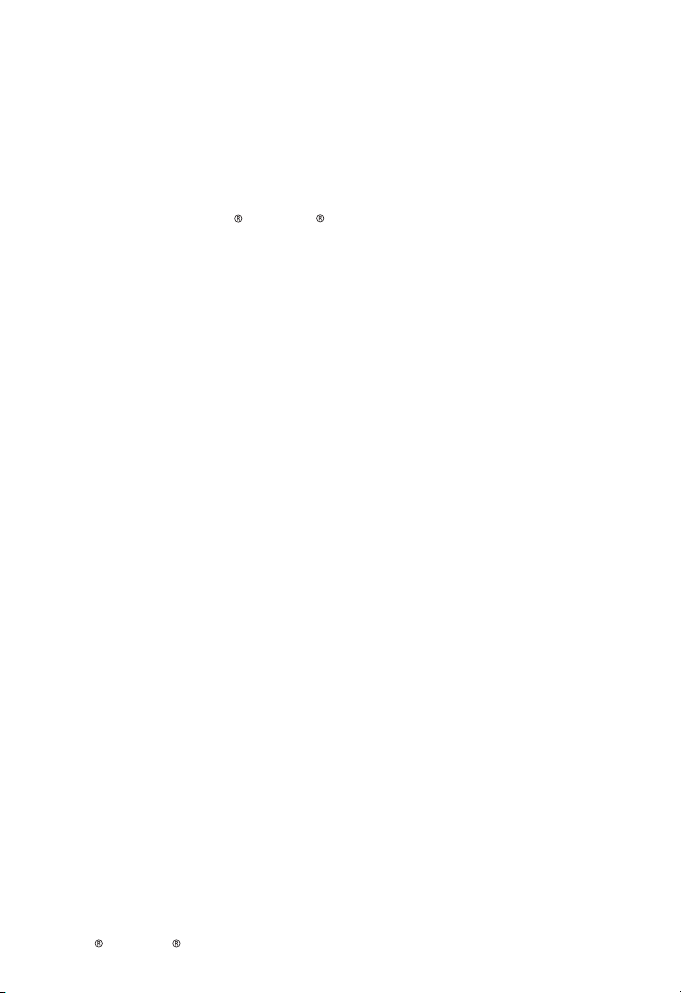
Congratulations
on your purchase of this AT&T product.
Enjoy up to 12 hours of hands-free talk time and crystalclear sound quality with the AT&T TL7800 DECT 6.0 Accessory
Cordless Headset. Pair it wirelessly with AT&T DECT phone,
including the Synapse or SynJ business phone system. Easy
one-button answer, volume and mute controls enhance wireless
freedom, while a range of up to 500 feet maximizes mobility.
A magnetic charger in the cradle ensures the headset fits and
charges securely—so you’ll never run out of battery during long
calls. Lightweight and comfortable, the headset offers multiple
wearing styles: over the ear, over the head or behind the neck.
Before using this AT&T product, please read the Important
safety information section on pages 39-41 of this manual.
Please thoroughly read this user’s manual for the feature
operations and troubleshooting information necessary to install
and operate your new AT&T product. You can also visit our
website at
1 (800) 222-3111.
Visit
for a complete list of AT&T phones that have been tested and
found to be compatible with the TL7800.
www.telephones.att.com/smb
In Canada, dial
1 (866) 288-4268.
or call
www.smbtelephones.att.com/compatibility-finder
Synapse and SynJ are registered trademarks of Advanced American Telephones.
Page 3
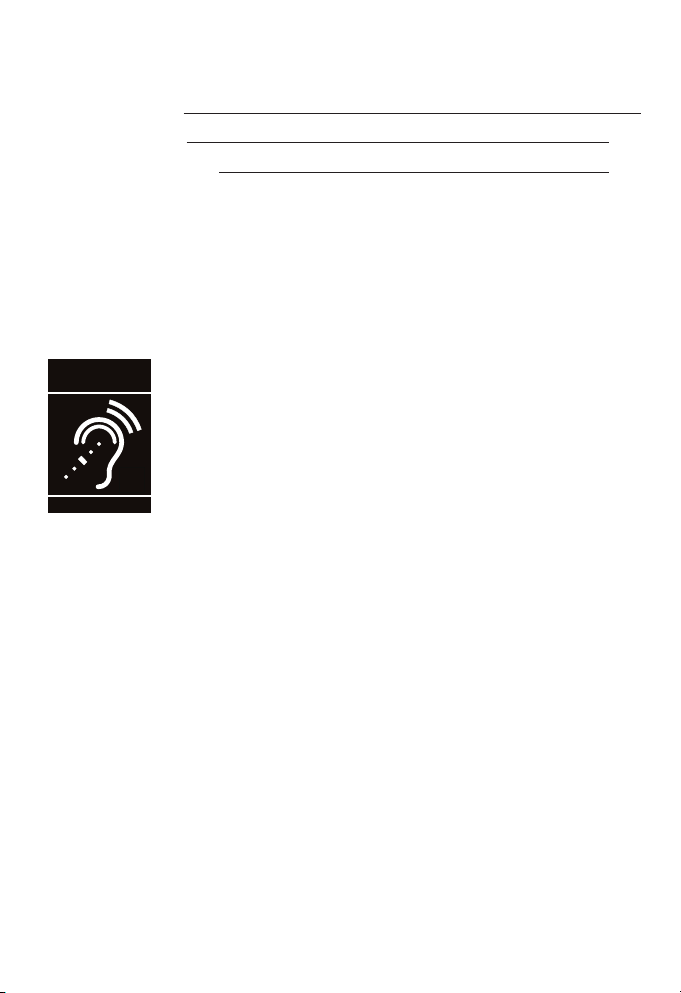
Model number: TL7800
T
Compatible with
Hearing Aid T-Coil
TIA-1083
Type: DECT 6.0 accessory cordless headset
Serial number:
Purchase date:
Place of purchase:
Both the model and serial numbers of your AT&T product can be
found on the bottom of the headset charger.
Save your sales receipt and original packaging in case it is
necessary to return this product for warranty service.
Telephones identified with this logo have reduced noise and
interference when used with most T-coil equipped hearing
aids and cochlear implants. The TIA-1083 Compliant Logo is
a trademark of the Telecommunications Industry Association.
Used under license.
© 2012-2013 Advanced American Telephones. All Rights Reserved. AT&T and
the AT&T logo are trademarks of AT&T Intellectual Property licensed to
Advanced American Telephones, San Antonio, TX 78219. Printed in China.
Page 4
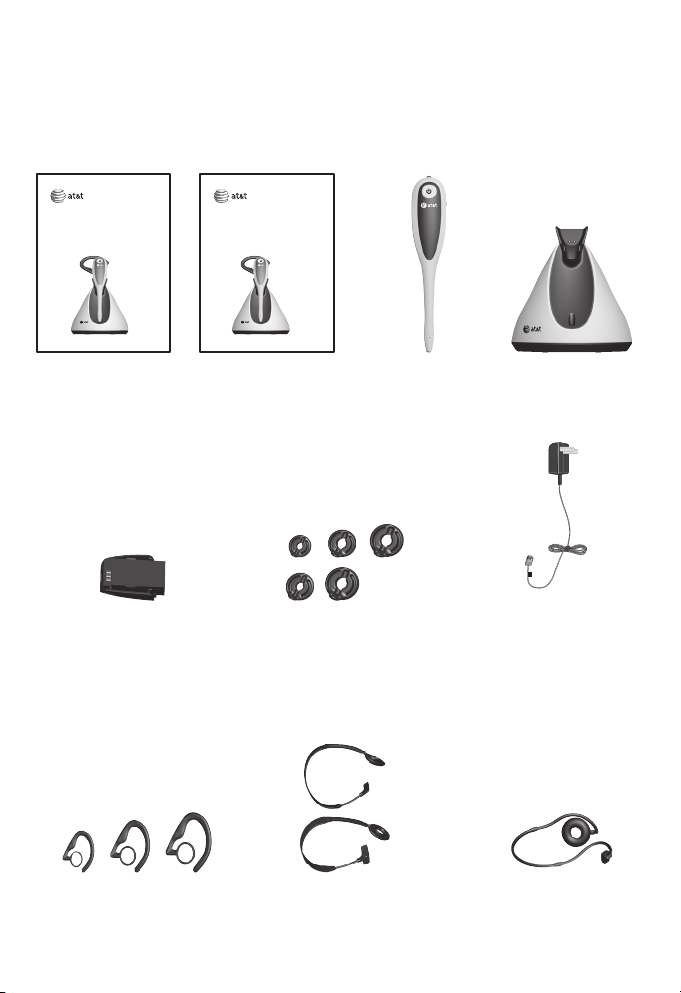
Parts checklist
Check to make sure the headset package includes the following
items. Save your sales receipt and original packaging in the
event warranty service is necessary.
User’s manual
TL7800
DECT 6.0 cordless headset
User's manual
Battery with battery
compartment cover attached
Quick start guide
TL7800
DECT 6.0 cordless headset
Quick start guide
Five earbuds
Cordless headset
with earbud attached
Headset charger
Headset charger
power adapter
Three over the ear hooks Two over the head bands
Behind the neck band
Page 5
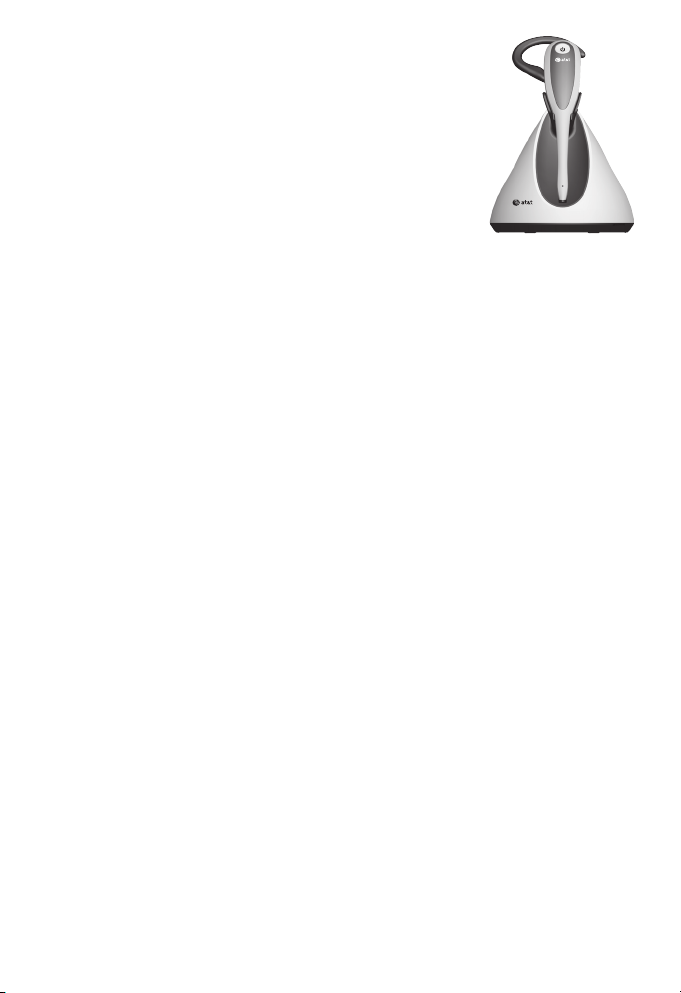
User’s manual
TL7800
DECT 6.0
accessory cordless headset
Table of contents
Getting started
Quick reference guide -
headset ......................................... 1
Headset lights ........................... 1
Headset alert tones ................ 3
Quick reference guide -
headset charger ....................... 4
Installation ...................................... 5
Battery installation ..................... 6
Headset charger installation
and battery charging ............. 7
Adding and registering
headsets ...................................... 8
Register a headset to
the TL7810/TL7812
headset base ............................. 9
Register a headset to
the Synapse SB67030/
SB67031 deskset .................... 10
Register a headset to
the SynJ SB67138/
SB67158 base ........................... 11
Register a headset to
an AT&T DECT cordless
telephone base .......................13
Deregistering headset ..............15
Deregister all headsets
from the TL7810/TL7812
headset base ..............................15
Deregister headset from
the Synapse SB67030/
SB67031 deskset .................... 16
Deregister headset from
the SynJ SB67138/
SB67158 base ........................... 17
Deregister all headsets
from an AT&T DECT
cordless telephone base .... 18
Headset attachments ...............19
Earbud ..........................................19
Over the ear hook ..................20
Over the head band .............. 23
Behind the neck band ..........25
Operation
Headset operation ..................... 28
Power on/off the
headset ........................................28
Make a call.................................28
Answer a call ............................ 28
End a call .................................... 28
Headset ringer ......................... 29
Page 6
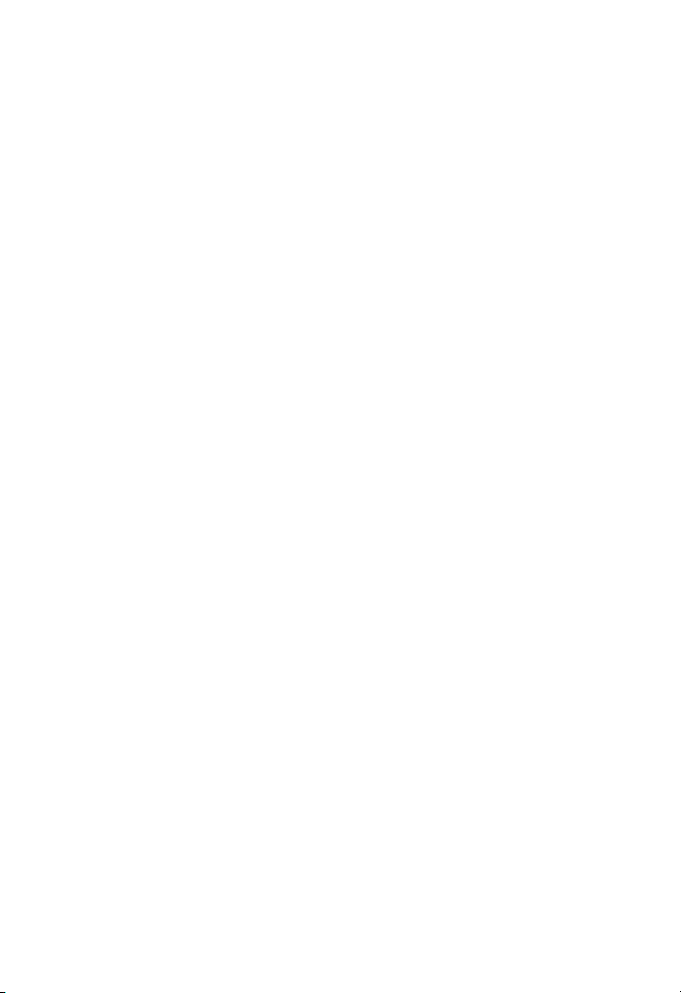
Temporary ringer
silencing ...................................... 29
Call waiting ................................29
Options while on calls ............. 30
Volume control ........................30
Mute .............................................. 30
Multiple headsets use .......... 31
Appendix
Troubleshooting ..........................32
Maintenance..................................38
Important safety
information ................................39
Safety information..................39
Especially about cordless
headsets .....................................40
Precautions for users
of implanted cardiac
pacemakers ...............................41
Pacemaker patients ...............41
FCC Part 68 and ACTA............. 42
FCC Part 15 ................................... 44
Limited warranty .........................45
Index
Technical specifications ..........48
DECT 6.0 digital
technology ................................. 48
Operating range ...................... 48
Extended range and
clarity ...........................................48
Index
Index .................................................49
Page 7
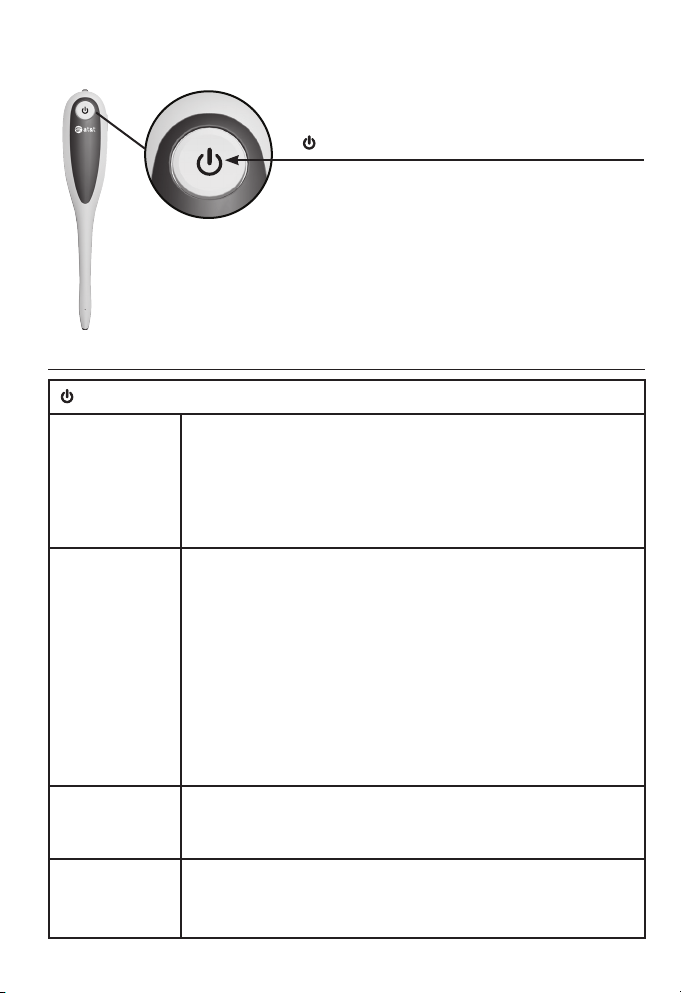
Getting started
Quick reference guide - headset
(On/off button and light)
Press to make, answer or end a call
(page 28).
Headset lights
light status
Red On when the headset is charging in the
Blue On when a fully charged and registered headset is
Red and blue Flashes slowly when the headset is not registered.
Off The battery is dead.
•
headset charger.
Flashes every 10 seconds to indicate the battery is
•
low when the headset is not in the headset charger.
Flashes three times to indicate the headset is
•
powering off.
•
in the headset charger.
Flashes three times to indicate the headset is
•
powering on.
Flashes twice every three seconds when the headset
•
is in use.
Flashes four times every four seconds when there is
•
an incoming call.
Flashes every 10 seconds when a fully charged
•
and registered headset in idle mode is out of the
headset charger.
•
Flashes quickly when the headset is trying to
•
register to a headset base or telephone base.
•
No battery is installed.
•
The headset is powered off.
•
1
Page 8
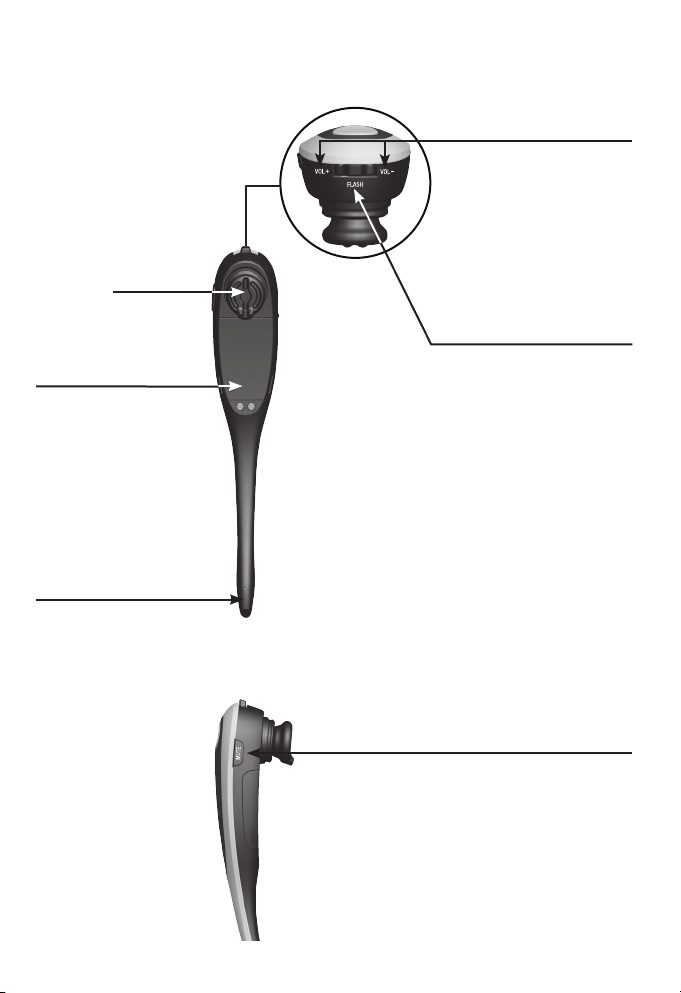
Getting started
Quick reference guide - headset
Earpiece
VOL+/VOL-
Slide the volume switch
to the right or left to
adjust the headset
ringer volume while
in idle mode, or the
listening volume while
on a call (page 30).
Battery with cover
attached
Remove to replace the
battery (page 6).
Microphone
The microphone
incorporates noise
canceling technology
for clearer calls.
FLASH
Press to answer an
incoming call when you
receive a call waiting alert
during a call (page 29)
MUTE
Press to mute the
microphone during a call
(page 30).
Press to mute the ringer
in the earpiece when
there is an incoming call
(page 29).
2
Page 9
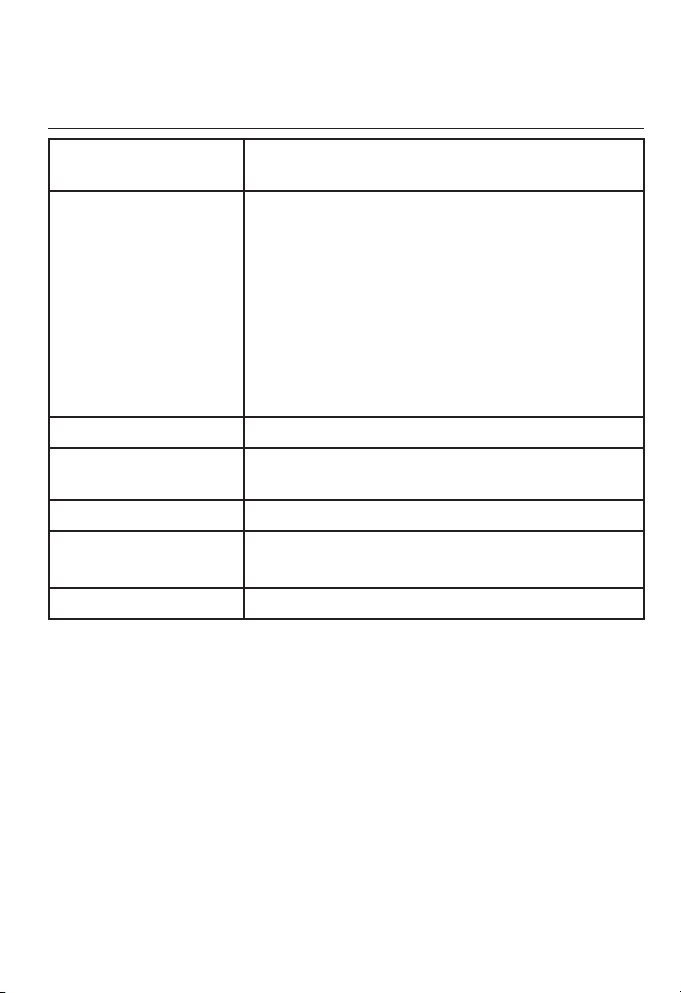
Getting started
Quick reference guide - headset
Headset alert tones
One short beep every
30 seconds
Two beeps Error alert tone.
Two low beeps Call waiting alert tone.•
Two rapid beeps
every 20 seconds
Three rising beeps A conference call has started.•
Three rapid beeps
every 20 seconds
Three rapid beeps The headset is powering on or off.•
The microphone is muted. •
•
The ringer volume has reached its lowest
•
setting.
The listening volume has reached its highest
•
or lowest setting.
The speaking volume has reached its highest
•
or lowest setting.
Any key is pressed while the headset is out
•
of range.
Low battery warning.•
The headset is out of range.
•
The headset is not yet registered.
•
3
Page 10
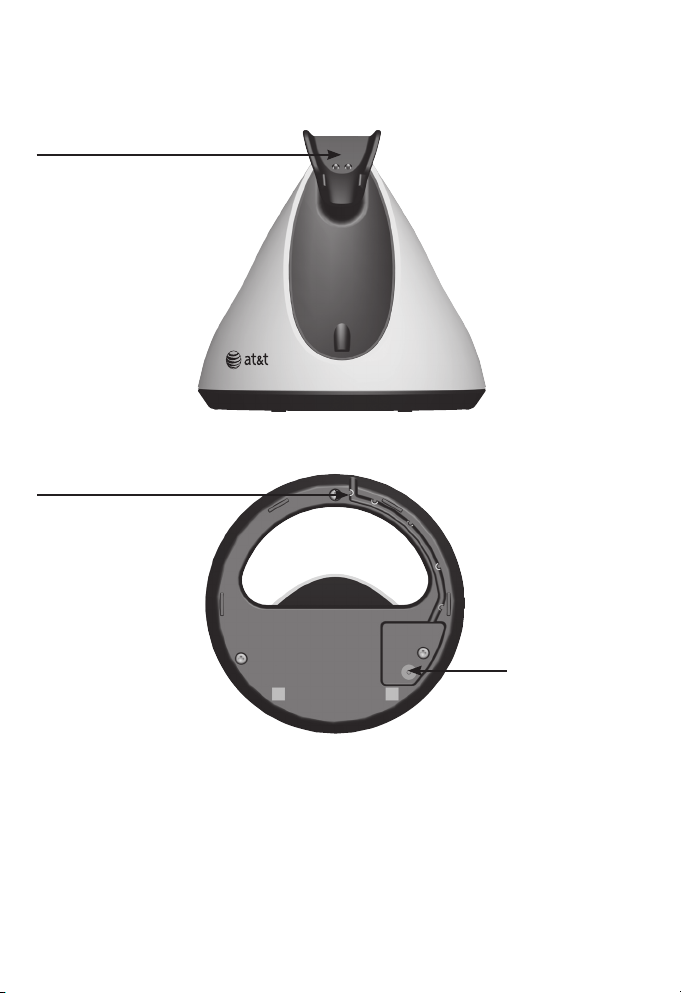
Getting started
Quick reference guide - headset charger
Magnetic charging mount
Place the headset here for
charging.
Power cord slot
Route the power
cord through the
slot.
Power jack
4
Page 11
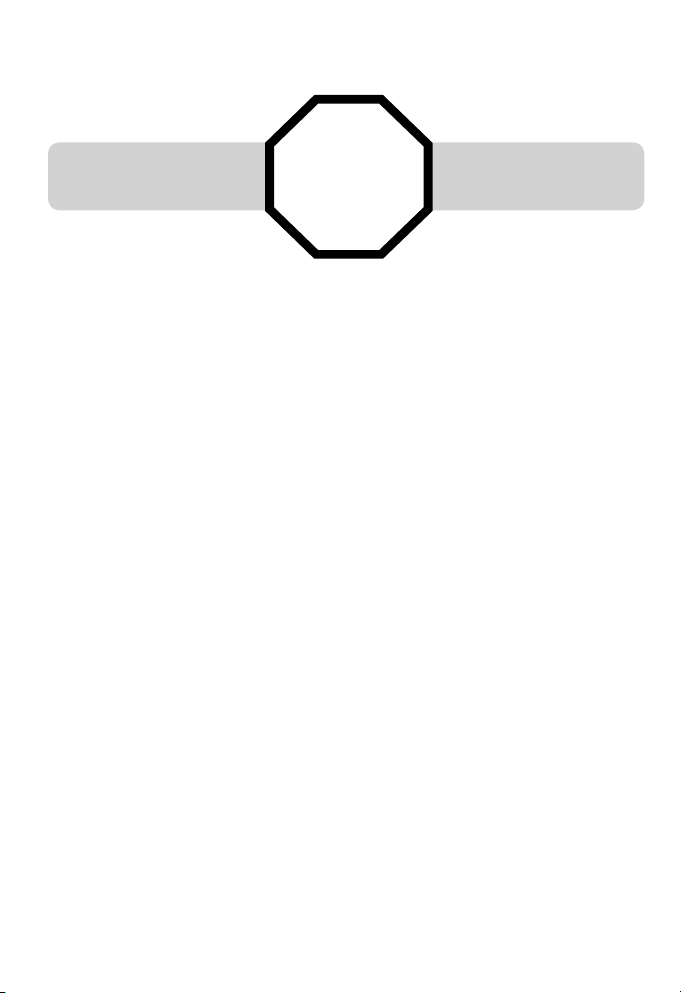
Getting started
Installation
You must install and
charge the battery before
using the headset.
For customer service or product information, visit our website at
STOP!
See pages 6-7
for easy instructions.
www.telephones.att.com/smb or call
1 (800) 222-3111. In Canada, dial 1 (866) 288-4268.
Avoid placing the telephone base too close to:
• Communication devices such as television sets, VCRs or other
cordless telephones.
• Excessive heat sources.
• Noise sources such as a window with traffic outside, motors,
microwave ovens, refrigerators or fluorescent lighting.
• Excessive dust sources such as a workshop or garage.
• Excessive moisture.
• Extremely low temperature.
• Mechanical vibration or shock such as on top of a washing
machine or work bench.
5
Page 12
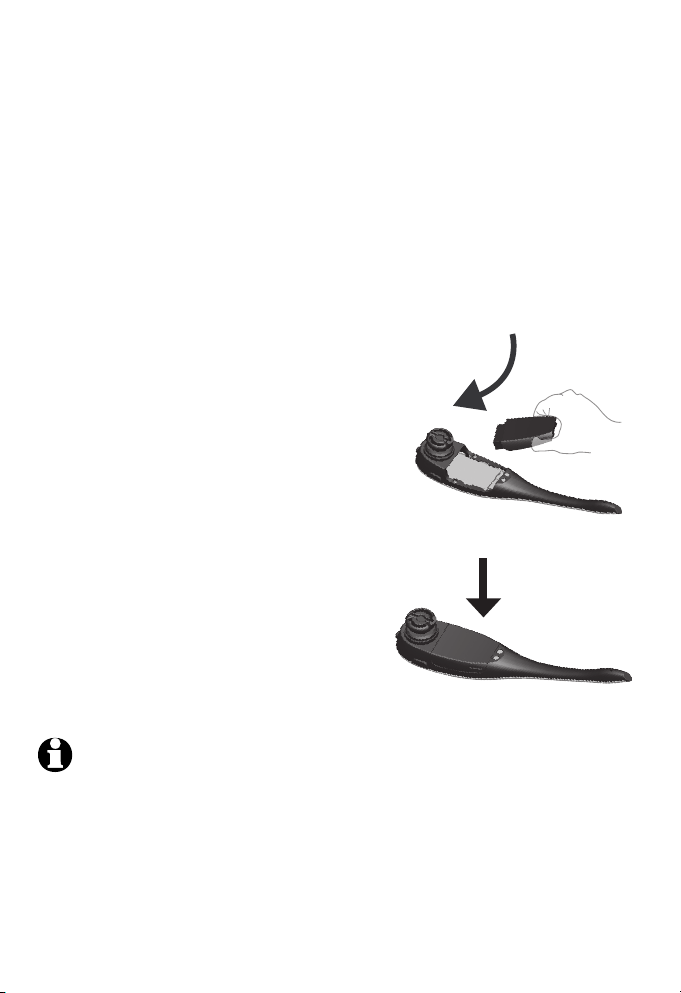
Getting started
Battery installation
The battery is permanently attached to the battery compartment
cover. Do not try to separate them from each other. After installing
the battery, charge it for at least 15 minutes. You may be able to
make and receive short calls. For optimal performance, charge the
headset battery for at least three hours before use. When fully
charged, the headset battery provides approximately 12 hours of
talk time or 5 days of standby time. When the headset is not inWhen the headset is not in
use, recharge it by returning it to the headset charger.
1. Insert the battery into the
battery compartment.
2. Press down on the battery until it
clicks into place.
NOTES:
Remove any headset attachment, except the earbud, before battery
•
replacement.
To order a replacement battery (model BT191665), visit our website at
•
www.telephones.att.com/smb or call
1 (800) 222-3111. In Canada, dial 1 (866) 288-4268.
6
Page 13
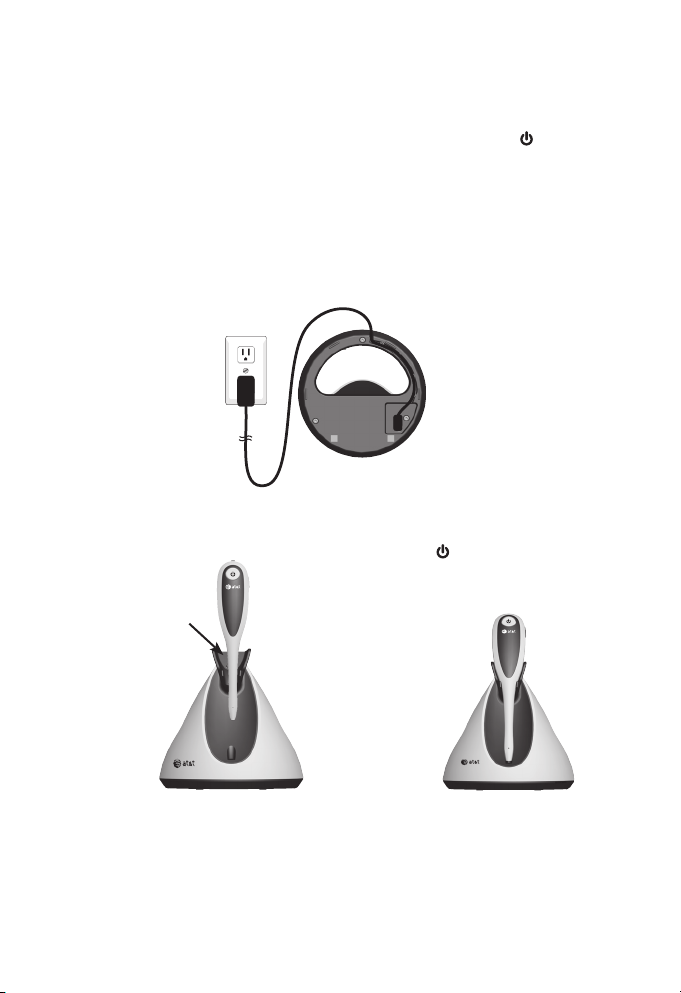
Getting started
Headset charger installation and battery charging
After installing the battery, charge the headset by placing it in
the magnetic charging mount as shown below. The light turns
on when the headset is charging.
Plug the small end of the headset charger power adapter
1.
into the power jack at the bottom of the headset charger.
Route the power cord through the power cord slot. Plug the
large end of the power adapter into an electrical outlet not
controlled by a wall switch.
The magnet holds the top
Insert the headset into the
2.
magnetic charging mount.
Magnetic
charging mount
3.
of the headset in place.
The light turns on.
IMPORTANT INFORMATION
Use only the supplied rechargeable battery pack or replacement
battery pack (model BT191665). To order, visit our website at
www.telephones.att.com/smb or call
1 (800) 222-3111. In Canada, dial 1 (866) 288-4268.
7
Page 14
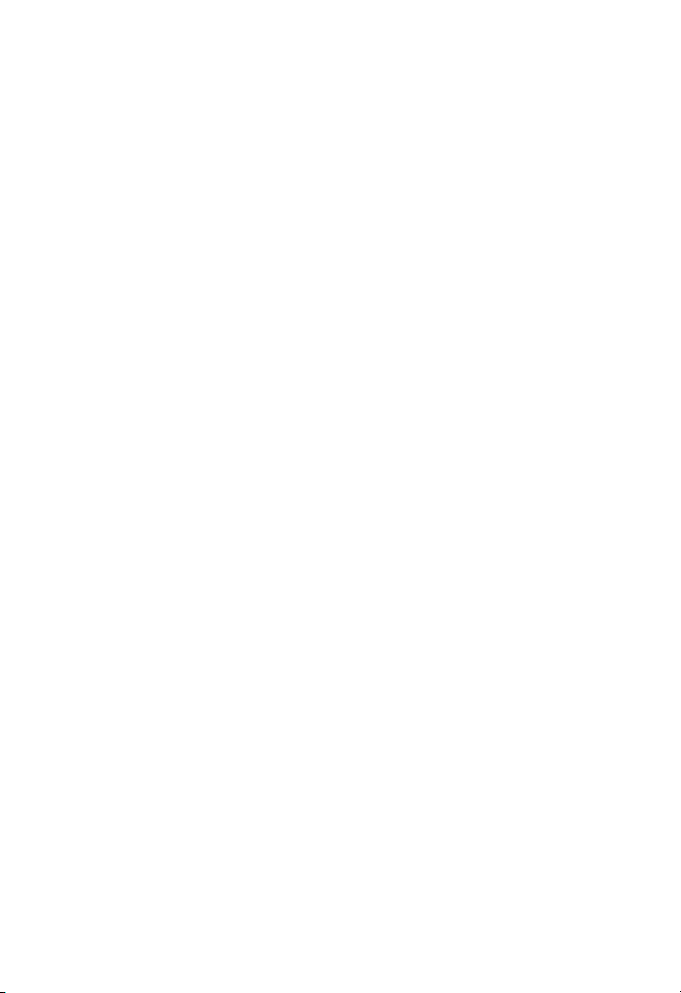
Getting started
Adding and registering headsets
You must register your new TL7800 headset to one of the
following devices before use:
AT&T TL7810/TL7812 cordless headset (see page 9). You can
•
register a maximum of two headsets to each headset base.
Synapse SB67030/SB67031 deskset (see page 10).
•
SynJ SB67138/SB67158 base (see pages 11-12).
•
A compatible AT&T DECT 6.0 cordless telephone (see
•
pages 13-14). Visit www.smbtelephones.att.com/
compatibility-finder for a list of compatible telephones.
Refer to the user’s manual of your telephone for the maximum
number of handsets and headsets that you can register to the
telephone. If you have the maximum number of handsets/
headsets registered, you need to follow the deregistration
instructions (see pages 15-18) to deregister all registered devices
before you can register this new headset.
You can only register the headset to one device at a time. You
must deregister the headset before registering it to another
headset base or telephone.
8
Page 15
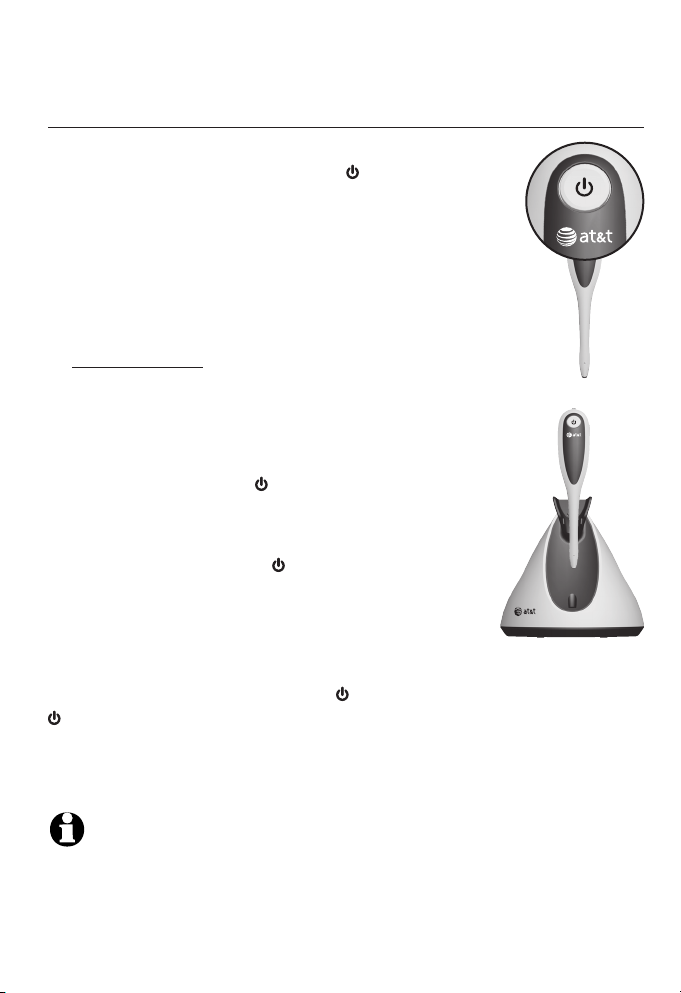
Getting started
Adding and registering headsets
Register a headset to the TL7810/TL7812 headset base
Make sure the battery is properly installed in
1.
the headset (see page 6). The light flashes
slowly in red and blue to indicate the headset
is not registered.
Place the headset in the headset charger and
2.
allow it to charge for at least one hour before
beginning registration.
Remove the headset from the headset charger.
3.
Press and hold the PAIR button on the
4.
headset base that is registering this headset
(about four seconds). When the MUTE light on
that headset base turns on, release the button.
Return the headset to the headset charger
5.
for registration. The light flashes quickly
in red and blue.
It takes about 60 seconds to complete the
registration process. TheThe light turns red
when the headset is registered but not fully
charged, or turns blue when it is registered
and fully charged.
If the registration fails, you hear the voice prompt "Not
registered" when you press the button on the headset, and the
light on the headset flashes slowly in red and blue.
To reset the headset, remove it from the headset charger and try
the registration process again.
NOTE: You cannot register a headset if another system headset is in use.
9
Page 16
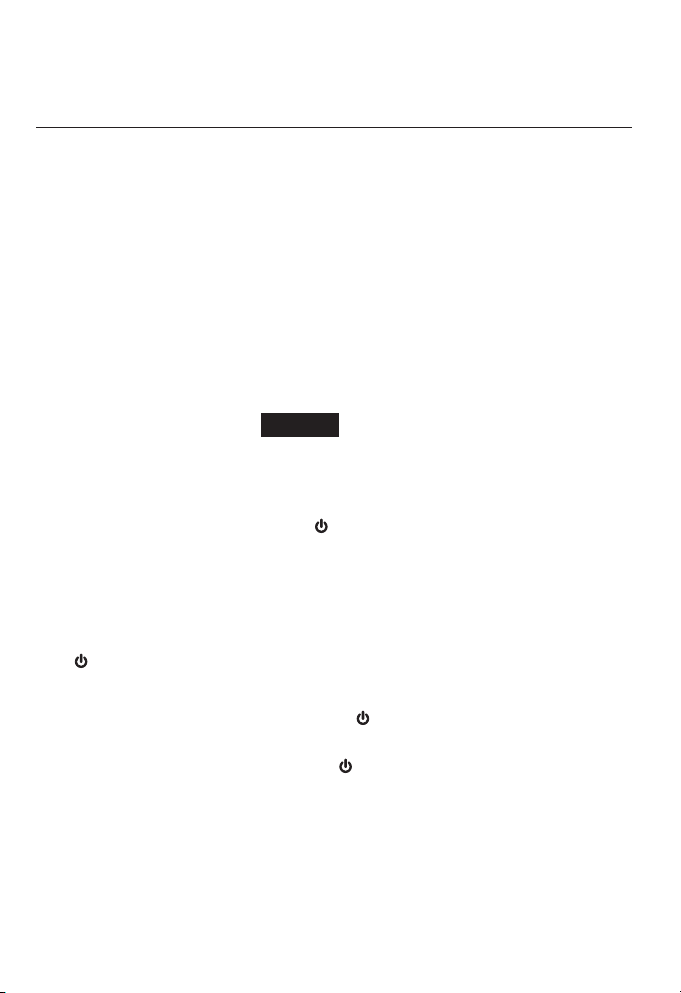
Getting started
Adding and registering headsets
Register a headset to
Press MENU on the deskset.
1.
Scroll to User Settings, then press SELECT.
2.
Scroll to Cordless Settings, then press SELECT.
3.
Scroll to Headset, then press SELECT.
4.
Make sure the screen shows Cordless Headset is currently
Not Registered before registration.
If the screen shows Cordless Headset is currently Registered,
there is already a registered cordless headset. Refer to the
deregistration instructions on page 16 to deregister the old
headset before registering a new one.
On the deskset, press Register. The screen displays
5.
Registration in Progress... while the deskset is searching for
the headset.
Lift the headset from the headset charger, then replace it
6.
to the charger. The headset light flashes red and blue to
indicate it is registering to the deskset.
When registration is complete, the screen displays Cordless
7.
Headset is currently Registered.
It takes about 60 seconds to complete the registration process.
The light turns red when the headset is registered but not fully
charged, or turns blue when it is registered and fully charged.
To verify the registration, press the button on the headset and
check for a dial tone. If the registration fails, you hear the voice
prompt, "Not registered" and the light on the headset flashes
slowly in red and blue.
If the registration was not successful, remove it from the headset
charger and try the registration process again.
the Synapse SB67030/SB67031 deskset
10
Page 17
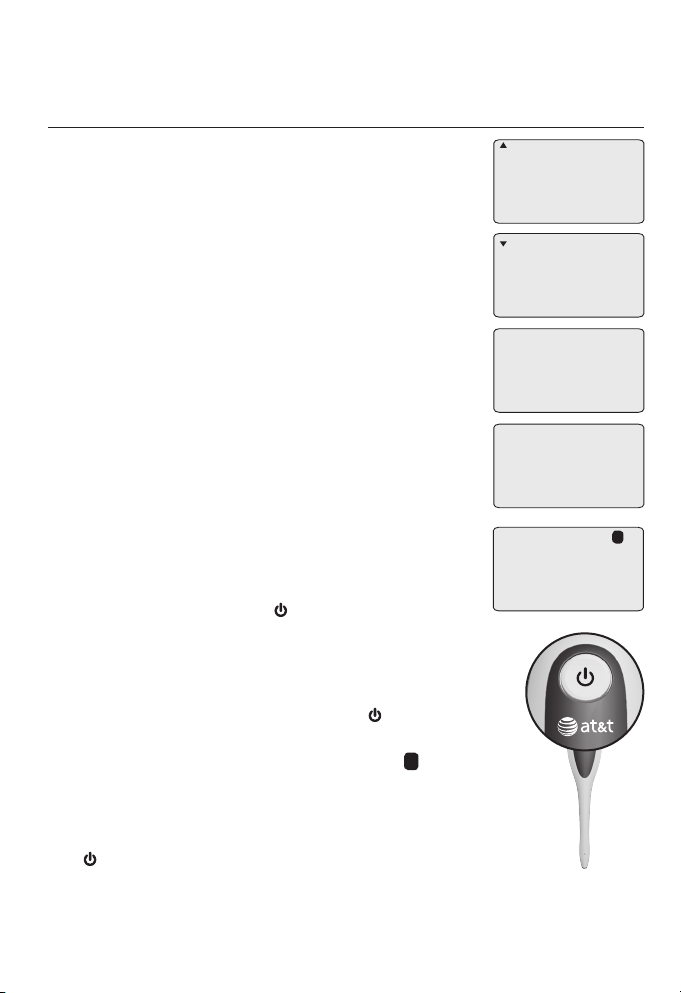
Getting started
Adding and registering headsets
Register a headset to
Place the headset in the headset charger
1.
the SynJ SB67138/SB67158 base
and allow it to charge for at least five
minutes before beginning registration. Make
sure the headset is out of the headset
charger before you begin registration.
On the telephone base, press MENU.
2.
Scroll down to Registration and then
3.
press ENTER.
Press ENTER again to select Register HS.
4.
The telephone base shows Registering
new device...
Place the headset into the charger. It
5.
takes up to 60 seconds to complete the
registration. The telephone base shows
Cordless headset registered and beeps
when the registration is successful.
It takes about 60 seconds to complete the
registration process. The light turns red
when the headset is registered but not fully
charged, or turns blue when it is registered
and fully charged.
To verify the registration, press the button
on the headset and check for a dial tone. If
you hear a dial tone and the extension 0 icon
appears on the telephone base, the registration
was successful. If the registration fails, you hear
the voice prompt, "Not registered" and
the light on the headset flashes slowly in red
and blue.
COVM
Speed dial setup
Customer support
Registration
>
>
Register HS
Deregistration
Registering
new device...
Cordless headset
registered
Line1 00:00:05
0
11
Page 18
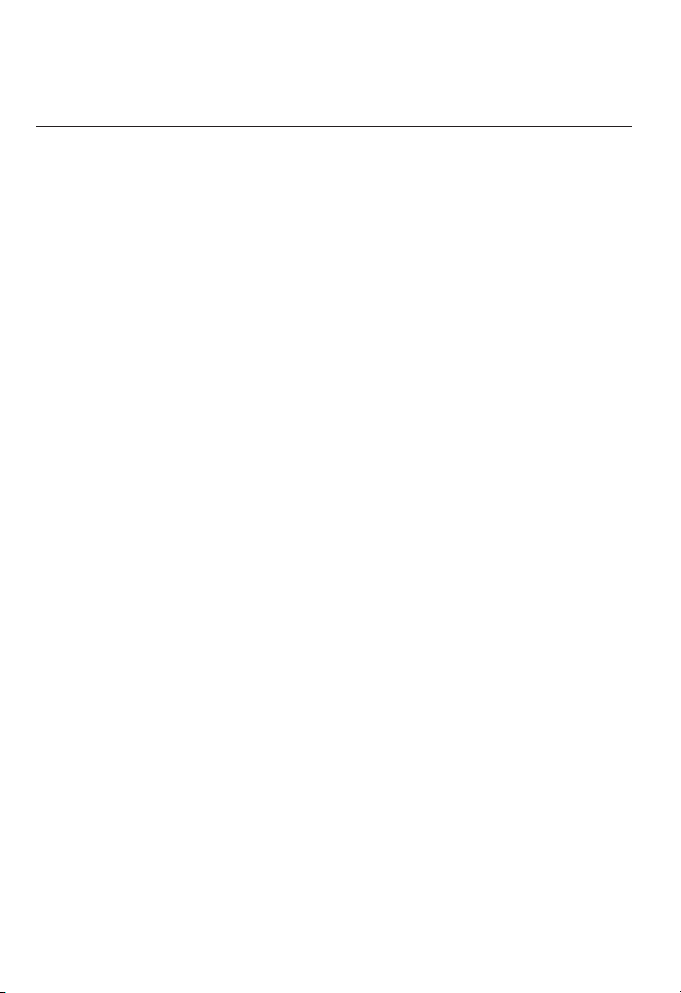
Getting started
Adding and registering headsets
Register a headset to
If the registration was not successful, remove it from the headset
charger and try the registration process again.
If you have a dial tone but an extension number other than 0
displays on the telephone base, the headset is registered as a
handset and will not function properly. If this is the case, you
must deregister and start over. See the deregistration procedures
on page 17.
the SynJ SB67138/SB67158 base (cont.)
12
Page 19

Getting started
Adding and registering headsets
Register a headset to an AT&T DECT cordless telephone base
Make sure the battery is properly installed
1.
in the headset (see page 6). The light on
the headset flashes slowly in red and blue to
indicate the headset is not registered.
Place the headset in the headset charger and
2.
allow it to charge for at least one hour before
beginning registration.
Remove the headset from the charger.
3.
On the telephone base of the cordless phone,
4.
press and hold /HANDSET LOCATOR until
the red IN USE light turns on (about four seconds) and then
release the button.
If your telephone base has no
/HANDSET LOCATOR button:
Press and hold the HOLD button until the
screen displays Registering... Please wait,
then release the button.
-OR-
Press and hold the LOCATOR button until
the screen displays Registering handset...,
then release the button.
Place the headset back to the charger.
5.
The light flashes quickly in red and blue.
13
Page 20

Getting started
Adding and registering headsets
Register a headset to an AT&T DECT cordless telephone base
(cont.)
It takes about 60 seconds to complete the registration process.
The light turns red when the headset is registered but not fully
charged, or turns blue when it is registered and fully charged.
To verify the registration, press the button on the headset and
check for a dial tone. If the registration fails, you hear the voice
prompt "Not registered" and the light on the headset flashes
slowly in red and blue.
To reset the headset, remove it from the headset charger and try
the registration process again.
NOTE:
The button used for registration on your cordless telephone system may
be different. Refer to your telephone user's manual for detailed information.
14
Page 21

Getting started
Deregistering headset
You may need to deregister your headsets if:
•
You have already registered the headset and now wish to register
your headset to a different headset base or telephone base.
-OR-
You have registered the maximum number of headsets and
•
need to replace one of them. You must first deregister allYou must first deregister all
headsets, and then register each headset you wish to use
again, one at a time.
Please read carefully through all the instructions on this page
before beginning the deregistration process.
Deregister all headsets from the TL7810/TL7812 headset basethe TL7810/TL7812 headset base
Press and hold the PAIR button on the headset base (at least
1.
10 seconds) until the MUTE light on the headset base turns on
and starts to flash, then release the PAIR button.
2.
Immediately press and release the PAIR button again. You
must press the PAIR button while the MUTE light is still
flashing. (The light flashes for about seven seconds. If the light
stops flashing, start again with Step 1 above.)
It takes about 10 seconds to complete the deregistration
process. The light flashes slowly in red and blue when the
deregistration process is successful.
3. To register the headset(s) to the headset base again, follow the
registration instructions on page 9.
NOTES:
You cannot deregister the headset(s) if any system headset is in use.
•
•
Even if the battery is depleted, you can still deregister the headset by
following the steps above.
15
Page 22

Getting started
Deregistering headset
Deregister headset from
Press MENU on the deskset.
1.
Scroll to User Settings, then press SELECT.
2.
Scroll to Cordless Settings, then press SELECT.
3.
Scroll to Headset, then press SELECT. The screen shows
4.
Cordless Headset is currently Registered.
On the deskset, press Dereg. The screen displays Are you sure
5.
you want to deregister the Cordless Headset?
Press Yes to confirm deregistration.
6.
It takes about 10 seconds to complete the deregistration
7.
process. The screen displays Cordless Handset is currently
Not registered and the headset light flashes slowly in red
and blue when the deregistration process is successful.
Press Exit on the deskset to return to the previous menu.
8.
the Synapse SB67030/SB67031 deskset
16
Page 23

Getting started
Deregistering headset
Deregister headset from
If you already have 10 registered devices
and need to replace or add a new device,
or if you wish to change the assigned
extension numbers of your devices, you
must first deregister all devices. You need to
register each device you wish to use again.
the SynJ SB67138/SB67158 base
COVM
Speed dial setup
Customer support
Registration
>
Register HS
>
Deregistration
Deregistering a cordless handset or deskset
does not remove the data saved on that
device.
Please make sure the telephone system is not
in use before deregistration. To deregister all
devices registered to the telephone base:
On the telephone base, press MENU.
1.
Scroll down to Registration and press
2.
Deregister all
devices?
<=No >=Yes
ENTER.
Scroll down to Deregistration and then
3.
Deregistering
press ENTER.
The telephone base screen shows
4.
Deregister all devices? <=No >=Yes. Press
REP to exit or press SKIP to continue the
All devices
deregistered
deregistration.
Press SKIP . The telephone base shows
5.
Deregistering. It takes up to 10 seconds to complete the
deregistration. The headset light flashes slowly in red and
blue. The telephone base shows All devices deregistered and
beeps when the deregistration is successful.
17
Page 24

Getting started
Deregistering headset
Deregister all headsets from an AT&T DECT cordless telephone base
Following the steps below will deregister all the headsets and
handsets registered to the cordless phone.
Press and hold /HANDSET LOCATOR on the telephone base
1.
for about 10 seconds until the IN USE light starts to flash, then
release the button.
Immediately press /HANDSET LOCATOR again. You must
2.
press /HANDSET LOCATOR while the IN USE light is still
flashing. (The light flashes for about five seconds. If the light
stops flashing, start again with step 1 above.)
If your telephone base has no /HANDSET LOCATOR button: button:
Press and hold the FLASH button until the screen displays
i.
Deregister all handsets?, then release the button.
Press YES softkey.
ii.
-OR-
Press and hold the LOCATOR button until the screen
i.
displays Registering handset... followed by Deregister all
handsets?, then release the button.
Immediately press and release MENU/SELECT again.
ii.
It takes about 10 seconds to complete the deregistration
process. The light flashes slowly in red and blue when the
deregistration process is successful.
NOTES:
You cannot deregister the headset(s) if any system handset/headset is in use.
•
Even if the battery is depleted, you can still deregister the headset by
•
following the steps above.
The button used for deregistration on your cordless telephone system may be
•
different. Refer to your telephone user's manual for detailed information.
18
Page 25

Getting started
Headset attachments
Earbud
There are a total of six earbuds provided. One of them has been
attached to the headset. They come in three sizes of which there
are two types: one normal and one providing a deeper fit. Follow
the steps below to change the earbud.
To remove the earbud from the headset earpiece:
Hold both sides of the earbud. Twist and pull the earbud until it
separates from the earpiece.
To attach the earbud to the headset earpiece:
Choose an appropriate earbud.
1.
Position the earbud on the earpiece as shown below.
2.
Press the earbud down on the earpiece until it clicks into
3.
place. Move the earbud around so that the protruding bump
on the earbud is pointing towards your mouth when placed on
your ear.
19
Protruding
bump
Page 26

Getting started
Headset attachments
Over the ear hook
There are three ear hooks provided. Choose the size that best fits
your need to attach to the headset. Follow the steps below to
attach an ear hook to the headset.
To position the headset to wear on the left or right ear:
To wear on the left ear:•
Make sure the ear hook loop
1.
is positioned, as shown in
Figure 1 on the right.
Attach the ear hook to the
2.
headset, as instructed on the
next page.
To wear on the right ear:•
Make sure the ear hook loop
1.
is positioned, as shown in
Figure 2 on the right.
Attach the ear hook to the
2.
headset, as instructed on the
next page.
Ear hook loop
Figure 1
Ear hook loop
20
Figure 2
Page 27

Getting started
Headset attachments
To attach the ear hook to the headset:
Make sure there is no headset attachment, except the earbud,
1.
connected to the headset.
Insert the earpiece into the ear hook loop, as shown in Figure 3.
2.
Press the edge of the ear hook loop towards the earpiece until
3.
it clicks into place, as shown in Figure 4.
4. Hook the headset onto the desired ear. Adjust the angle of the
headset until the microphone is pointing towards your mouth,
as shown in Figure 5.
Figure 3 Figure 4
Figure 5
21
Page 28

Getting started
Headset attachments
To remove the ear hook from the headset:
Hold the headset with one hand. Twist and pull the ear hook with
the other hand until it separates from the earpiece.
22
Page 29

Getting started
Headset attachments
Over the head band
There are two over the head bands provided. Choose the one
that best fits your need to attach to the headset. Follow the steps
below to attach an over the head band to the headset.
To attach the head band to the headset:
Make sure there is no headset attachment, except the earbud,
1.
connected to the headset.
Insert the earpiece into the loop of the ear pad, as shown in
2.
Figure 6.
Push the earpiece into the ear pad until it clicks into place, as
3.
shown in Figure 7.
Adjust the head band to fit your head. Adjust and rotate the
4.
angle of the headset until the microphone is pointing towards
your mouth, as shown in Figure 8.
Figure 6
Figure 7
Figure 8
NOTES:
To wear on the other ear, rotate the headset within the loop of the ear pad.
•
Firmly grip the ear pad with one hand whenever adjusting the headset
•
microphone up or down.
23
Page 30

Getting started
Headset attachments
To remove the head band from the headset:
Hold the headset with one hand and the ear pad with the
other hand. Twist and pull the headset until it separates from the
ear pad.
24
Page 31

Getting started
Headset attachments
Behind the neck band
By default, the ear pad on the neck band is positioned to be
worn on the right ear.
To attach the headset to the neck band:
Make sure there is no headset attachment, except the earbud,
1.
connected to the headset.
Insert the earpiece into the loop of the ear pad, as shown in
2.
Figure 9.
Gently press the earpiece inward until it clicks into place, as
3.
shown in Figure 10.
Place the neck band around your neck and over your ears.
4.
Adjust and rotate the angle of the headset until the microphone is
5.
pointing towards your mouth, as shown in Figure 11.
Figure 11
25
Figure 10Figure 9
Page 32

Getting started
Headset attachments
To wear the headset on your left ear:
Remove the ear pad and supporting pad from the neck band
1.
by carefully pulling them up through the stems at the end of
the neck band, as shown in Figure 12.
Supporting pad
Ear pad
Figure 12
Snap the socket of the ear pad into the stem at the left end of the
2.
neck band. Snap the socket of the supporting pad into the stem at
right end of the neck band, as shown in Figure 13.
Figure 13
Follow Steps 1-5 in To attach the headset to the neck band on
3.
page 25.
26
Page 33

Getting started
Headset attachments
To remove the neck band from the headset:
Hold the headset with one hand and the ear pad with the
other hand. Twist and pull the headset until it separates from the
ear pad..
27
Page 34

Operation
Headset operation
Power on/off the headset
Power on the headset before use.
To power on the headset:
Place the headset in the headset charger.
•
-OR-
Press and hold for two seconds.
•
The light flashes blue three times. You hear three beeps when
it is being powered on.
Power off the headset if it will not be used for a long time.
To power off the headset:
Press and hold for four seconds.
•
The light flashes red three times. You hear three beeps when it
is being powered off.
Prolonged exposure to high volume levels using the headset may damage
your hearing.
Make a call
Follow the instructions in your telephone user’s manual for
1.
making calls.
Press on the headset at any time to join the call.
2.
After you join the call, you can hang up the telephone and
3.
continue the call on the headset.
Answer a call
Press on the headset.
•
End a call
Press on the headset or place the headset in the
•
headset charger.
28
Page 35

Operation
Headset operation
Headset ringer
The headset charger and headset do not have external ringers.
When you receive calls, the headset earpiece rings. If you have
telephones connected to the same telephone line as the headset
base, you can rely on the ringers of those telephones to alert
you to incoming calls.
To change the volume of the earpiece ringer:
Slide the volume switch at the top of the headset towards
•
VOL+ or VOL- when the headset is not in use.
To turn off the earpiece ringer:
Slide the volume switch at the top of the headset towards
•
VOL- until you hear two beeps when the headset is not in use.
Temporary ringer silencing
Press MUTE to temporarily silence the ringer in the headset
earpiece. This silences the ringer without disconnecting the call.
The next incoming call rings normally at the preset volume.
Call waiting
If you subscribe to call waiting service offered
by your telephone service provider, you will
hear a call waiting alert tone if someone calls
you while you are in the middle of a call.
Press down the FLASH switch at the top of
•
the headset to put your current call on hold
and answer the new call.
Press the FLASH switch again at any time to
•
switch back and forth between calls.
29
Page 36

Operation
Options while on calls
Volume control
To adjust the listening volume:
While on a call, slide the volume switch at the top of the
•
headset towards VOL+ or VOL- to adjust the listening volume.to adjust the listening volume.
NOTES:
Listening volume settings are independent for each headset.
•
When the listening volume reaches the minimum or maximum setting, you hear
•
two beeps.
Mute
The mute function turns off the headset microphone. You can
hear the caller, but the caller cannot hear you.
To mute a call:
• Press MUTE on the headset to turn off the
headset microphone. The voice prompt "Mute
on" plays. The MUTE light on the headset base
flashes and a short beep plays every 30 seconds.
To take a call off mute:
• Press MUTE on the headset to resume the
two-way conversation. You hear the voice prompt
"Mute off".
30
Page 37

Operation
Options while on calls
Multiple headsets use
If you have more than one headset registered to the same
headset base or telephone base, when one of the headsets is on
an external call, the other headset can join the call in progress.
To join a call, press on the headset.
•
To end the call, press or place the headset in the headset
•
charger. The call ends only when all devices hang up.
NOTE:
The maximum number of devices that can be used on an external call
may vary from model to model. Refer to the user’s manual of the telephone
for more details.
31
Page 38

Appendix
Troubleshooting
If you have difficulty with your telephone, please try the
suggestions below. For customer service, visit our website at
www.telephones.att.com/smb or call
1 (800) 222–3111. In Canada, dial 1 (866) 288-4268.
My headset doesn’t work at all.
Make sure the power cord is securely plugged in.
•
Make sure that the battery is securely installed in the
•
cordless headset.
Charge the battery in the cordless headset for at least three
•
hours. For optimum daily performance, return the cordless
headset to its charger when not in use.
Reset the headset. Power off the headset and then power it on.
•
Other electronic products such as HAM radios and other DECT
•
phones can cause interference with your cordless headset. Try
installing your headset base or telephone base as far away as
possible from these types of electronic devices.
You may need to purchase a new battery. Refer to page 6 of
•
this user’s manual.
There is no dial tone.
Try all the suggestions above.
•
Move the cordless headset closer to the headset base or
•
telephone base. You might have moved out of range.
Your telephone line cord may be defective. Install a new
•
telephone line cord.
Another phone on the same phone line may be in use.
•
If the previous suggestions do not work, disconnect the
•
headset base or telephone base from the telephone jack and
connect another phone to that jack. If there is no dial tone on
that phone either, the problem is in your wiring or telephone
service. Contact your telephone service provider.
32
Page 39

Appendix
Troubleshooting
The battery does not charge.
Make sure that the battery is securely installed in the
•
cordless headset.
If the cordless headset is in its headset charger but the light
•
on the headset does not turn on, refer to The light on the
headset is off while charging on page 37.
Charge the battery in the cordless headset for at least three
•
hours. For optimum daily performance, return the cordless
headset to the headset charger when not in use.
You may need a new battery. Refer to the Battery installation
•
section on page 6.
Your headset might be defective. Refer to the Limited warranty
•
section on pages 45-47 for further instructions.
I cannot dial out.
Try all the suggestions above.
•
You may use a telephone on the same line to dial out. Once
•
you have dialed the number, you can press to join the call.
If other phones in your home or office are having the same
•
problem, the problem is in your wiring or telephone service.
Contact your telephone service provider (charges may apply).
My cordless headset isn’t performing normally.
Make sure the power cord is securely plugged into the headset
•
charger. Plug the unit into a different working electrical outlet
not controlled by a wall switch.
Move the cordless headset closer to the headset base or
•
telephone base. You might have moved out of range.
Reset the headset. Power off the headset and then power it on.
•
Other electronic products such as HAM radios and other DECT
•
phones can cause interference with your cordless headset. Try
installing your headset base or telephone base as far away as
possible from these types of electronic devices.
33
Page 40

Appendix
Troubleshooting
I get noise, static, or a weak signal even when I’m near the
telephone base.
• You may be able to improve the performance of your cordless
headset by installing the headset base or telephone base
at least one foot from any cordless telephone system. If
separating them by one foot does not help, try moving the
headset farther away.
• Other electronic products such as HAM radios and other DECT
phones can cause interference with your cordless headset. Try
installing your headset base or telephone base as far away as
possible from these types of electronic devices.
• Do not use this headset near a microwave oven. You may
experience decreased performance while the microwave oven
is operating.
• If your headset is located near a modem, move your headset
and modem further apart from each other.
• Relocate your headset base or telephone base to a higher
location. You may experience better reception by elevating the
headset base or telephone base.
• If other phones in your home or office are having the same
problem, the problem is in your wiring or telephone service.
Contact your telephone service provider (charges may apply).
I cannot hear a ring tone from the headset when there is an
incoming call.
• The headset does not have an external ringer. You can only
hear the ring tone when you are wearing the earpiece.
If you have pressed MUTE on the headset when it is ringing, it
•
mutes the ring tone of the headset. The ring tone resumes on
the next call.
• You may have too many extension phones on your telephone
line to allow all of them to ring simultaneously. Try unplugging
some of the other phones.
34
Page 41

Appendix
Troubleshooting
• The layout of your home or office might be limiting the
operating range. Try moving the headset base or telephone
base to another location, preferably to a higher location.
• Other electronic products such as HAM radios and other DECT
phones can cause interference with your cordless headset. Try
installing your headset base or telephone base as far away as
possible from these types of electronic devices.
• Install the battery again, and then place the cordless headset
in the headset charger. Wait for the cordless headset to
reestablish its connection with the headset base or telephone
base. Allow up to one minute for this to take place.
• Your telephone line cord may be defective. Install a new
telephone line cord.
• If other phones in your home or office are having the same
problem, the problem is in your wiring or telephone service.
Contact your telephone service provider (charges may apply).
• Test a working phone at the phone jack. If another phone has
the same problem, there may be a problem with the phone
jack, wiring or service. Contact your telephone service provider
(charges may apply).
I hear other calls while using my headset.
• Plug a different telephone into the telephone jack that you
are currently using. If you still hear other calls, the problem
is probably in your building's wiring or telephone service. Call
your telephone service provider.
I want to use my headset with a different headset base or
telephone base.
• You need to deregister the headset from the current headset
base or telephone base (
the new headset base or telephone base (
pages 15-18
35
), and then register it to
pages 8-14
).
Page 42

Appendix
Troubleshooting
My calls cut in and out while I’m using my cordless headset.
•
Other electronic products such as HAM radios and other DECT
phones can cause interference with your cordless headset. Try
installing your headset base or telephone base as far away as
possible from these types of electronic devices.
• Do not use the headset near a microwave oven. You may
experience decreased performance while the microwave oven
is operating.
• If your headset is located near a modem, move your headset
and modem further apart from each other.
Relocate your telephone base to a higher location. The headset
•
will have better reception when not installed in a low area.
If other phones in your home or office are having the same
•
problem, the problem is in your wiring or telephone service.
Contact your telephone service provider (charges may apply).
I cannot register the headset.
If you want to register this headset to an AT&T DECT 6.0
•
telephone, make sure the telephone is compatible with this
headset.
www.smbtelephones.att.com/compatibility-finder
for a list of compatible telephones.
Your headset base or telephone has a limitation of the number
•
of headsets that can be registered to it. If the maximum
number of headsets are already registered, you need to
deregister the registered devices before you can register this
headset. Refer to the user’s manual of the headset base or
telephone for more details.
Visit
36
Page 43

Appendix
Troubleshooting
The light on the headset is off while charging.
Make sure the power cord is plugged in correctly and securely.
•
Make sure that the battery is securely installed in the
•
cordless headset.
Make sure the headset is sitting properly in the charger
•
to charge.
Unplug the unit’s electrical power. Wait for 15 seconds,
•
then plug it back in. Allow up to one minute for the cordless
headset and headset charger to reset.
Clean the cordless headset and headset charger charging
•
contacts each month using a pencil eraser or dry cloth.
Your headset or headset charger might be defective. Refer to
•
the Limited warranty section on pages 45-47 for
further instructions.
Common cure for electronic equipment.
If the unit does not seem to be responding normally, try putting
•
the cordless headset in its charger. If it does not fix the problem,
do the following (in the order listed):
Disconnect the power to the headset charger.
1.
Remove the cordless headset battery.
2.
Wait a few minutes.
3.
Connect the power to the headset charger.
4.
Install the battery again, and then place the cordless
5.
headset into the headset charger.
Wait for the cordless headset to reestablish its connection
6.
with the headset base or telephone base. Allow up to one
minute for this to take place.
37
37
Page 44

Appendix
Maintenance
Taking care of your headset
Your cordless headset contains sophisticated electronic parts, so it must be
•
treated with care.
Avoid rough treatment.
•
Place the headset down gently. Save the original packing materials to protect
•
your headset if you ever need to ship it.
Avoid water
Your headset can be damaged if it gets wet. Do not use the headset outdoors
•
in the rain, or handle it with wet hands. Do not install the headset charger near
a sink, bathtub or shower.
Electrical storms
Electrical storms can sometimes cause power surges harmful to electronic
•
equipment. For your own safety, take caution when using electrical appliances
during storms.
Cleaning your headset
Your headset has a durable plastic casing that should retain its luster for many
•
years. Clean it only with a soft cloth slightly dampened with water or mild soap.
Do not use excess water or cleaning solvents of any kind.
•
Remember that electrical appliances can cause serious injury if used when
you are wet or standing in water. If the telephone base should fall into water,
DO NOT RETRIEVE IT UNTIL YOU UNPLUG THE POWER CORD AND TELEPHONE
LINE CORD FROM THE WALL, then pull the unit out by the unplugged cords.
38
Page 45

Appendix
Important safety information
This symbol is to alert you to important operating or servicing instructions
that may appear in this user’s manual. Always follow basic safety
precautions when using this product to reduce the risk of injury, fire, or
electric shock.
Safety information
Read and understand all instructions in the user’s manual. Observe all
•
markings on the product.
Avoid using a headset during a thunderstorm. There may be a slight chance
•
of electric shock from lightning.
Do not use the headset to report a gas leak in the vicinity of the leak. Under
•
certain circumstances, a spark may be created when the adapter is plugged into
the power outlet, or when the headset is replaced in its cradle. This is a common
event associated with the closing of any electrical circuit. The user should not
plug the headset charger into a power outlet, and should not put a charged
headset into the cradle, if the headset charger is located in an environment
containing concentrations of flammable or flame-supporting gases, unless there
is adequate ventilation. A spark in such an environment could
create a fire or explosion. Such environments might include: medical use of
oxygen without adequate ventilation; industrial gases (cleaning solvents;
gasoline vapors; etc.); a leak of natural gas; etc.
Do not use this product near water, or when you are wet. For example, do
•
not use it in a wet basement or shower, or next to a swimming pool, bathtub,
kitchen sink, or laundry tub. Do not use liquids or aerosol sprays for cleaning.
If the product comes in contact with any liquids, unplug any line or power cord
immediately. Do not plug the product back in until it has dried thoroughly.
Install this product in a protected location where no one can trip over any
•
line or power cords. Protect cords from damage or abrasion.
If this product does not operate normally, see the Troubleshooting section
•
on pages 32-37 of this user’s manual. If you cannot solve the problem, or if
the product is damaged, refer to thethe Limited warranty section on
pages 45-47. Do not open this product except as may be directed in your
user’s manual. Opening the product or reassembling it incorrectly may expose
you to hazardous voltage or other risks.
Replace batteries only as described in your user’s manual (page 6). Do not
•
burn or puncture batteries — they contain caustic chemicals.
This power adapter is intended to be correctly oriented in a vertical or
•
floor mount position. The prongs are not designed to hold the plug in place if
it is plugged into a ceiling, an under-the-table or a cabinet outlet.
39
Page 46

Appendix
Important safety information
Caution: Use only the power adapter provided with this product. To
obtain a replacement, visit our website at
www.telephones.att.com/smb or call
1 (800) 222-3111. In Canada, dial 1 (866) 288-4268.
Especially about cordless headsets
Privacy: The same features that make a cordless headset convenient create
•
some limitations. Telephone calls are transmitted between the telephone base
and the headset by radio waves, so there is a possibility that your cordless
headset conversations could be intercepted by radio receiving equipment
within range of the cordless headset. For this reason, you should not think
of cordless headset conversations as being as private as those on corded
telephones.
Electrical power: The telephone base of this cordless headset must be
•
connected to a working electrical outlet which is not controlled by a wall
switch. Calls cannot be made from the headset if the telephone base is
unplugged or switched off, or if the electrical power is interrupted.
Potential TV interference: Some cordless headsets operate at frequencies
•
that may cause interference to TVs and VCRs. To minimize or prevent such
interference, do not place the telephone base of the cordless headset near
or on top of a TV or VCR. If interference is experienced, moving the cordless
headset farther away from the TV or VCR will often reduce or eliminate the
interference.
Rechargeable batteries: This product contains lithium-ion rechargeable
•
batteries. Exercise care in handling batteries in order not to create a short
circuit with conductive material such as rings, bracelets and keys. The battery
or conductor may overheat and cause harm. Observe proper polarity between
the battery and the battery charger.
Lithium-ion rechargeable batteries: Dispose of these batteries in a safe
•
manner. Do not burn or puncture. Like other batteries of this type, if burned or
punctured, they could release caustic material which could cause injury.
The RBRC™ Seal means that the manufacturer is voluntarily
participating in an industry program to collect and recycle
lithium-ion rechargeable batteries when taken out of service
within the United States. These batteries may be taken to a
participating local retailer of replacement batteries or recycling
center. Or you may call 1-800-8-BATTERY for locations accepting
spent Li-ion batteries.
40
Page 47

Appendix
Important safety information
CAUTION
There may be a risk of explosion if you use a wrong type of battery. Use only
•
the supplied rechargeable battery or replacement battery (model BT191665).
Change this product's batteries only in accordance with the instructions and
•
limitations specified in this manual.
As with any batteries, do not allow conductive materials such as rings,
•
bracelets or keys to come in contact with the metallic parts of the battery. The
battery or conductor may overheat and cause harm.
Do not open or damage the batteries. Released electrolyte is corrosive and
•
may cause injury to the eyes or skin. The electrolyte may be toxic if swallowed.
Do not dispose of the batteries in a fire. Check with local waste management
•
codes for special disposal instructions.
To prevent fire or shock hazard, do not expose this product
to water or any type of moisture.
Observe proper polarity orientation between the battery and metallic contacts.
•
Do not disassemble your headset. There are no user-serviceable parts inside. Refer
•
to qualified service personnel for servicing.
Precautions for users of implanted cardiac pacemakers
Cardiac pacemakers (applies only to digital cordless devices):digital cordless devices):):
Wireless Technology Research, LLC (WTR), an independent research entity, led a
multidisciplinary evaluation of the interference between portable digital cordlessdigital cordless
devices and implanted cardiac pacemakers. Supported by the U.S. Food and Drug and implanted cardiac pacemakers. Supported by the U.S. Food and Drug
Administration, WTR recommends to physicians that:
Pacemaker patients
Should keep digital cordless devices at least six inches from the pacemaker.
•
Should NOT place digital cordless devices directly over the pacemaker, such as
•
in a breast pocket, when it is turned ON.
Should use the digital cordless device at the ear opposite
•
the pacemaker.
WTR’s evaluation did not identify any risk to bystanders with pacemakers from
other persons using digital cordless devices.digital cordless devices..
SAVE THESE INSTRUCTIONS
41
Page 48

Appendix
FCC Part 68 and ACTA
This equipment complies with Part 68 of the FCC rules and with technical
requirements adopted by the Administrative Council for Terminal Attachments
(ACTA). The label on the back or bottom of this equipment contains, among other
things, a product identifier in the format US: AAAEQ##TXXXX. This identifier must
be provided to your telephone service provider upon request.
The plug and jack used to connect this equipment to premises wiring and the
telephone network must comply with applicable Part 68 rules and technical
requirements adopted by ACTA. A compliant telephone cord and modular plug
is provided with this product. It is designed to be connected to a compatible
modular jack that is also compliant. An RJ11 jack should normally be used for
connecting to a single line and an RJ14 jack for two lines. See the installation
instructions in the user’s manual.
The Ringer Equivalence Number (REN) is used to determine how many devices you
may connect to your telephone line and still have them ring when you are called.
The REN for this product is encoded as the 6th and 7th characters following the
US: in the product identifier (e.g. if ## is 03, the REN is 0.3). In most, but not
all areas, the sum of all RENs should be five (5.0) or less. For more information,
please contact your telephone service provider.
This equipment may not be used with party lines. If you have specially wired
alarm dialing equipment connected to your telephone line, ensure the connection
of this equipment does not disable your alarm equipment. If you have questions
about what will disable alarm equipment, consult your telephone service provider
or a qualified installer.
If this equipment is malfunctioning, it must be unplugged from the modular jack
until the problem has been corrected. Repairs to this telephone equipment can
only be made by the manufacturer or its authorized agents. For repair procedures,
follow the instructions outlined under the Limited warranty.
If this equipment is causing harm to the telephone network, the telephone
service provider may temporarily discontinue your telephone service. The
telephone service provider is required to notify you before interrupting service.
If advance notice is not practical, you will be notified as soon as possible. You
will be given the opportunity to correct the problem and the telephone service
provider is required to inform you of your right to file a complaint with the FCC.
Your telephone service provider may make changes in its facilities, equipment,
operation, or procedures that could affect the proper functioning of this product.
The telephone service provider is required to notify you if such changes are
planned.
If this product is equipped with a corded or cordless handset, it is hearing aid
compatible.
42
Page 49

Appendix
FCC Part 68 and ACTA
If this product has memory dialing locations, you may choose to store emergency
telephone numbers (e.g. police, fire, medical) in these locations. If you do store or
test emergency numbers, please:
Remain on the line and briefly explain the reason for the call before hanging up.
Perform such activities in off-peak hours, such as early morning or late evening.
Industry Canada
Operation is subject to the following two conditions: (1) this device may not cause
harmful interference, and (2) this device must accept any interference, including
interference that may cause undesired operation.
The term ‘’IC:‘’ before the certification/registration number only signifies that the
Industry Canada technical specifications were met.
The Ringer Equivalence Number (REN) for this terminal equipment is 1.0. The
REN is an indication of the maximum number of devices allowed to be connected
to a telephone interface. The termination on an interface may consist of any
combination of devices subject only to the requirement that the sum of the RENs
of all the devices does not exceed five.
This product meets the applicable Industry Canada technical specifications.
43
Page 50

Appendix
FCC Part 15
This equipment has been tested and found to comply with the requirements for a
Class B digital device under Part 15 of the Federal Communications Commission
(FCC) rules.
These requirements are intended to provide reasonable protection against harmful
interference in a residential installation. This equipment generates, uses and
can radiate radio frequency energy and, if not installed and used in accordance
with the instructions, may cause harmful interference to radio communications.
However, there is no guarantee that interference will not occur in a particular
installation.
If this equipment does cause harmful interference to radio or television reception,
which can be determined by turning the equipment off and on, the user is
encouraged to try to correct the interference by one or more of the following
measures:
• Reorient or relocate the receiving antenna.
• Increase the separation between the equipment and receiver.
• Connect the equipment into an outlet on a circuit different from that to which
the receiver is connected.
• Consult the dealer or an experienced radio/TV technician for help.
Changes or modifications to this equipment not expressly approved by the
party responsible for compliance could void the user’s authority to operate the
equipment.
This device complies with Part 15 of the FCC Rules. Operation is subject to the
following two conditions: (1) this device may not cause harmful interference, and (2)
this device must accept any interference received, including interference that may
cause undesired operation. Privacy of communications may not be ensured when
using this device.
To ensure safety of users, the FCC has established criteria for the amount of radio
frequency energy that can be safely absorbed by a user or bystander according
to the intended usage of the product. This product has been tested and found to
comply with the FCC criteria. The headset may be safely held against the ear of
the user. The telephone base shall be installed and used such that parts of the
user’s body other than the hands are maintained at a distance of approximately
20 cm (8 inches) or more.
This Class B digital apparatus complies with Canadian ICES-003.
44
Page 51

Appendix
Limited warranty
The AT&T brand is used under license - any repair, replacement or warranty
service, and all questions about this product should be directed to: In the United
States of America, visit www.telephones.att.com/smb or call
1 (800) 222-3111. In Canada, call 1 (866) 288-4268.
1. What does this limited warranty cover?
The manufacturer of this AT&T branded product warrants to the holder of
a valid proof of purchase (“CONSUMER” or “you”) that the product and all
accessories provided in the sales package (“PRODUCT”) are free from defects
in material and workmanship, pursuant to the following terms and conditions,
when installed and used normally and in accordance with the PRODUCT
operating instructions. This limited warranty extends only to the CONSUMER
for products purchased and used in the United States of America and Canada.
2. What will be done if the PRODUCT is not free from defects in materials
and workmanship during the limited warranty period (“materially defective
PRODUCT”)?
During the limited warranty period, the manufacturer’s authorized service
representative will repair or replace at the manufacturer’s option, without
charge, a materially defective PRODUCT. If the manufacturer repairs the
PRODUCT, they may use new or refurbished replacement parts. If the
manufacturer chooses to replace the PRODUCT, they may replace it with a
new or refurbished PRODUCT of the same or similar design. The manufacturer
will retain defective parts, modules, or equipment. Repair or replacement of
the PRODUCT, at the manufacturer’s option, is your exclusive remedy. The
manufacturer will return repaired or replacement products to you in working
condition. You should expect the repair or replacement to take approximately
30 days.
3. How long is the limited warranty period?
The limited warranty period for the PRODUCT extends for ONE (1) YEAR from
the date of purchase. If the manufacturer repairs or replaces a materially
defective PRODUCT under the terms of this limited warranty, this limited
warranty also applies to repaired or replacement PRODUCT for a period of
either (a) 90 days from the date the repaired or replacement PRODUCT is
shipped to you or, (b) the time remaining on the original one-year limited
warranty; whichever is longer.
45
Page 52

Appendix
Limited warranty
4. What is not covered by this limited warranty?
This limited warranty does not cover:
PRODUCT that has been subjected to misuse, accident, shipping or other
•
physical damage, improper installation, abnormal operation or handling,
neglect, inundation, fire, water, or other liquid intrusion; or
PRODUCT that has been damaged due to repair, alteration, or modification
•
by anyone other than an authorized service representative of the
manufacturer; or
PRODUCT to the extent that the problem experienced is caused by signal
•
conditions, network reliability or cable or antenna systems; or
PRODUCT to the extent that the problem is caused by use with non-AT&T
•
accessories; or
PRODUCT whose warranty/quality stickers, PRODUCT serial number plates
•
or electronic serial numbers have been removed, altered or rendered
illegible; or
PRODUCT purchased, used, serviced, or shipped for repair from outside the
•
United States of America or Canada, or used for commercial or institutional
purposes (including but not limited to products used for rental purposes); or
PRODUCT returned without a valid proof of purchase (see item 6 below); or
•
Charges for installation or setup, adjustment of customer controls, and
•
installation or repair of systems outside the unit.
5. How do you get warranty service?
To obtain warranty service in the United States of America, visit
www.telephones.att.com/smb or call
1 (800) 222-3111. In Canada, call 1 (866) 288-4268.
NOTE: Before calling for service, please review the user’s manual; a check of
the PRODUCT's controls and features may save you a service call.
Except as provided by applicable law, you assume the risk of loss or damage
during transit and transportation and are responsible for delivery or handling
charges incurred in the transport of the PRODUCT(s) to the service location.
The manufacturer will return repaired or replaced PRODUCT under this limited
warranty to you. Transportation, delivery or handling charges are prepaid. The
manufacturer assumes no risk for damage or loss of the PRODUCT in transit.
If the PRODUCT failure is not covered by this limited warranty, or proof of
purchase does not meet the terms of this limited warranty, the manufacturer
will notify you and will request that you authorize the cost of repair prior to any
further repair activity. You must pay for the cost of repair and return shipping
costs for the repair of products that are not covered by this limited warranty.
46
Page 53

Appendix
Limited warranty
6. What must you return with the PRODUCT to get warranty service?
You must:
Return the entire original package and contents including the PRODUCT to
a.
the service location along with a description of the malfunction or difficulty;
and
Include a “valid proof of purchase” (sales receipt) identifying the PRODUCT
b.
purchased (PRODUCT model) and the date of purchase or receipt; and
Provide your name, complete and correct mailing address, and telephone
c.
number.
7. Other limitations
This warranty is the complete and exclusive agreement between you and the
manufacturer of this AT&T branded PRODUCT. It supersedes all other written
or oral communications related to this PRODUCT. The manufacturer provides
no other warranties for this PRODUCT. The warranty exclusively describes all of
the manufacturer’s responsibilities regarding the PRODUCT. There are no other
express warranties. No one is authorized to make modifications to this limited
warranty and you should not rely on any such modification.
State/Provincial Law rights: This warranty gives you specific legal rights, and
you may also have other rights which vary from state to state or province to
province.
Limitations: Implied warranties, including those of fitness for a particular
purpose and merchantability (an unwritten warranty that the PRODUCT is fit
for ordinary use) are limited to one year from date of purchase. Some states/
provinces do not allow limitations on how long an implied warranty lasts, so
the above limitation may not apply to you. In no event shall the manufacturer
be liable for any indirect, special, incidental, consequential, or similar damages
(including, but not limited to lost profits or revenue, inability to use the
PRODUCT or other associated equipment, the cost of substitute equipment,
and claims by third parties) resulting from the use of this PRODUCT. Some
states/provinces do not allow the exclusion or limitation of incidental or
consequential damages, so the above limitation or exclusion may not apply to
you.
Please retain your original sales receipt as proof of purchase.
47
Page 54

Index
Technical specifications
RF frequency band
Channels 5
Operating temperature 32°F - 122°F
Headset voltage 3.2VDC - 4.2VDC
Charger voltage
(AC adapter output)
Replacement battery
DECT 6.0 digital technology
Digital Enhanced Cordless Telecommunications (DECT) 6.0 is a new frequency
band that transmits your voice across multiple channels. This technology provides
superior quality of voice and sound, high protection against wiretapping and
better range than 2.4 GHz and 5.8 GHz phone systems, while not interfering with
wireless routers.
Operating range
This cordless headset operates within the maximum power allowed by the Federal
Communications Commission (FCC). Even so, this headset and headset base can
communicate over only a certain distance — which can vary with the locations of the
headset base and headset, the weather, and the construction of your home or office.
Extended range and clarity
Experience the best in long-range coverage and clarity, provided by a unique
antenna design and advances in noise-filtering technology. The TL7800 is a fully
cordless DECT 6.0 headset offering a range of up to 500 feet. Open range test was
performed by Wyle Laboratories, an independent commercial test facility. “Up to
500 feet” cordless headset range refers to the maximum open field range. Actual
range may vary depending on intervening obstacles.
Sound level protection technology conforms to the current regulations and is used to
filter out the loud and high-pitched noises.
1921.536MHz - 1928.448MHz
0°C - 50°C
6VDC @400mA
3.7V 240mAH
48
Page 55

Index
Index
A
AC adapter 7, 48
Alert tone 3
Answer a call 28
B
Battery charging 7
Battery installation 6
Behind the neck band 25–27
C
Call waiting 29
Charging cradle 4
D
Deregister all headsets 15–18
E
Earbud 19
Ear hook 20–22
End a call 28
H
Head band 23–24
Headset
alert tones 3
attachments 19–27
lights 1
operation 28–31
registration 8–14
I
Installation
battery 6
charger 7
L
Lights 1
Limited warranty 45–47
Listening volume 30
M
Magnetic charging mount 4
Maintenance 38
Make a call 28
Multiple headsets use 31
Mute 30
N
Neck band 25–27
O
Over the ear hook 20–22
Over the head band 23–24
P
Power off 28
Power on 28
Q
Quick reference guide
headset 1–3
headset charger 4
49
Page 56

Index
Index
R
Register a headset 8–14
Ringer 29
T
Technical specifications 48
Temporary ringer silencing 29
Troubleshooting 32–37
V
Volume control
listening volume 30
ringer 29
50
Page 57

www.telephones.att.com/smb
© 2012-2013 Advanced American Telephones. All Rights Reserved.
AT&T and the AT&T logo are trademarks of AT&T Intellectual Property licensed to
Synapse and SynJ are registered trademarks of Advanced American Telephones.
Advanced American Telephones, San Antonio, TX 78219.
Printed in China. Issue 3 AT&T 01/13.
