Page 1
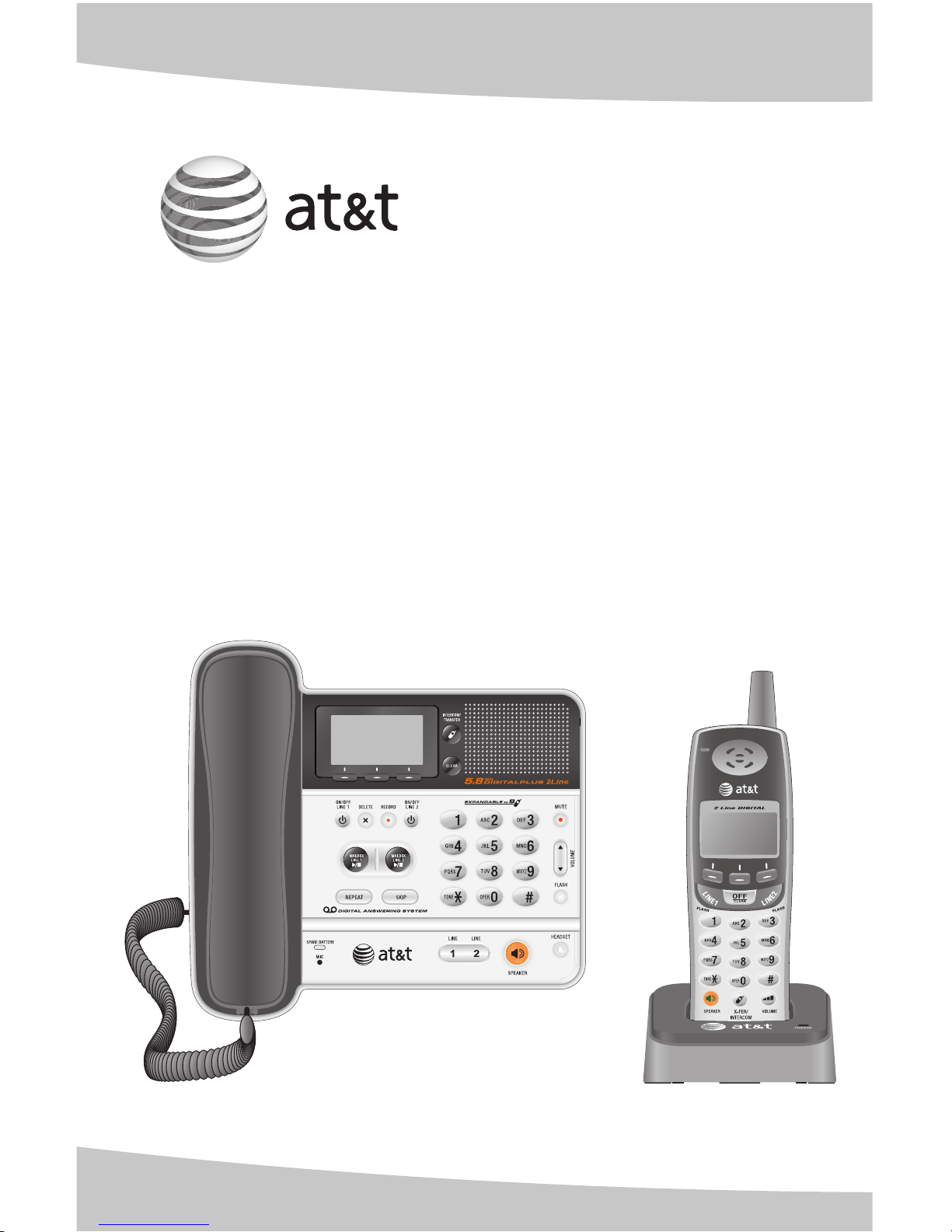
User’s manual
TL76108
5.8 GHz 2-line corded/cordless
telephone/answering system with
caller ID/call waiting
Page 2
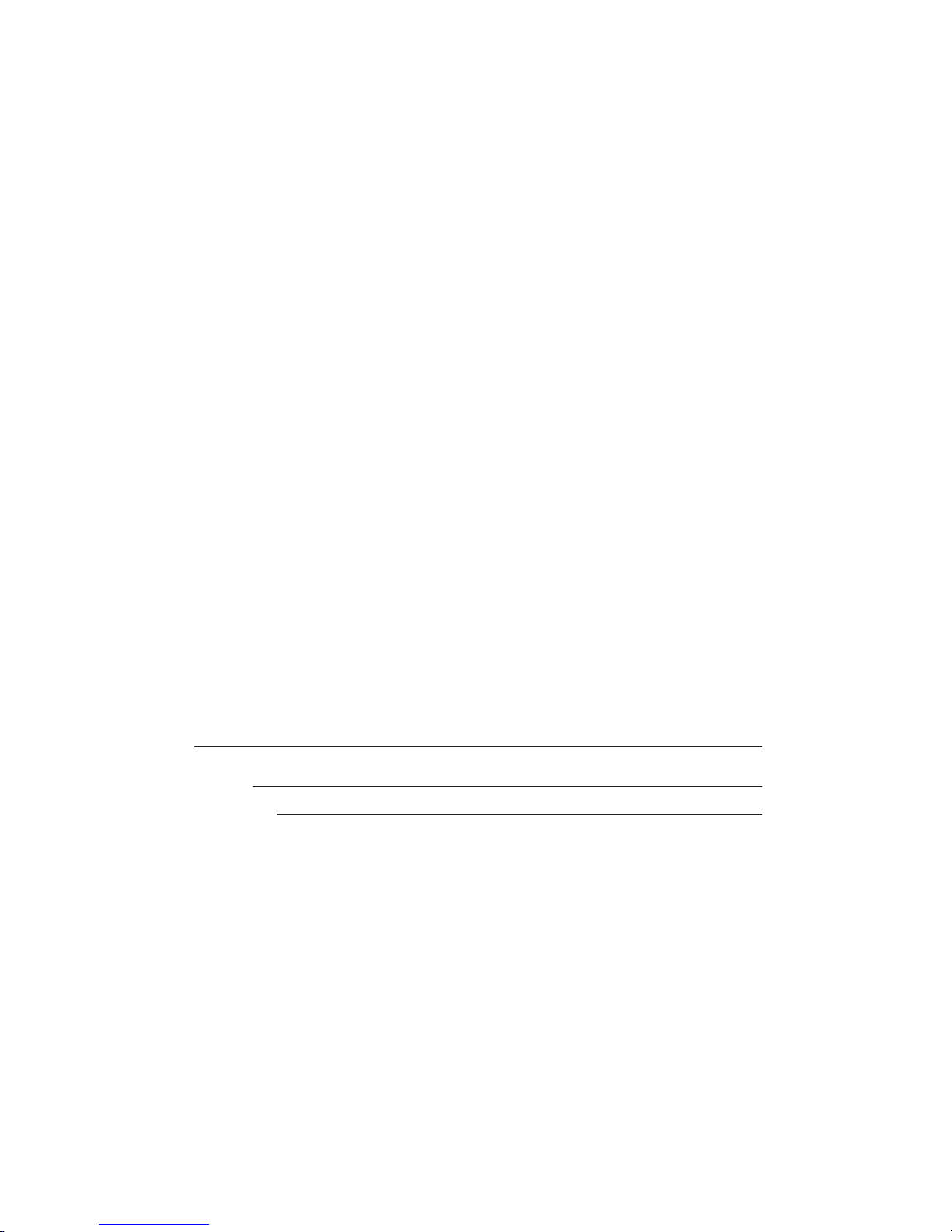
Model #: TL76108 (single handset)
Type: 5.8 GHz corded/cordless telephone
answering system with caller ID/call waiting
Serial #:
Purchase date:
Place of purchase:
Congratulations
on purchasing your
new AT&T product.
Before using this AT&T product, please
read the Important safety information
on pages 75-77 of this manual.
Please thoroughly read the user’s
manual for all the feature operations
and troubleshooting information necessary to install
and operate your new
AT&T product. You can also visit our
website at www.telephones.att.com
or call 1 (800) 222-3111.
In Canada, dial 1 (866) 288-4268.
© 2008 Advanced American Telephones. All rights reserved.
AT&T and the AT&T logo are trademarks of AT&T Intellectual Property II, L.P. d/b/a
AT&T Intellectual Property licensed to Advanced American Telephones. Printed in China.
Both the model and serial number of your AT&T product can be found on the
bottom of the telephone base.
Save your sales receipt and original packaging in case it is necessary to return
your telephone for warranty service.
Page 3
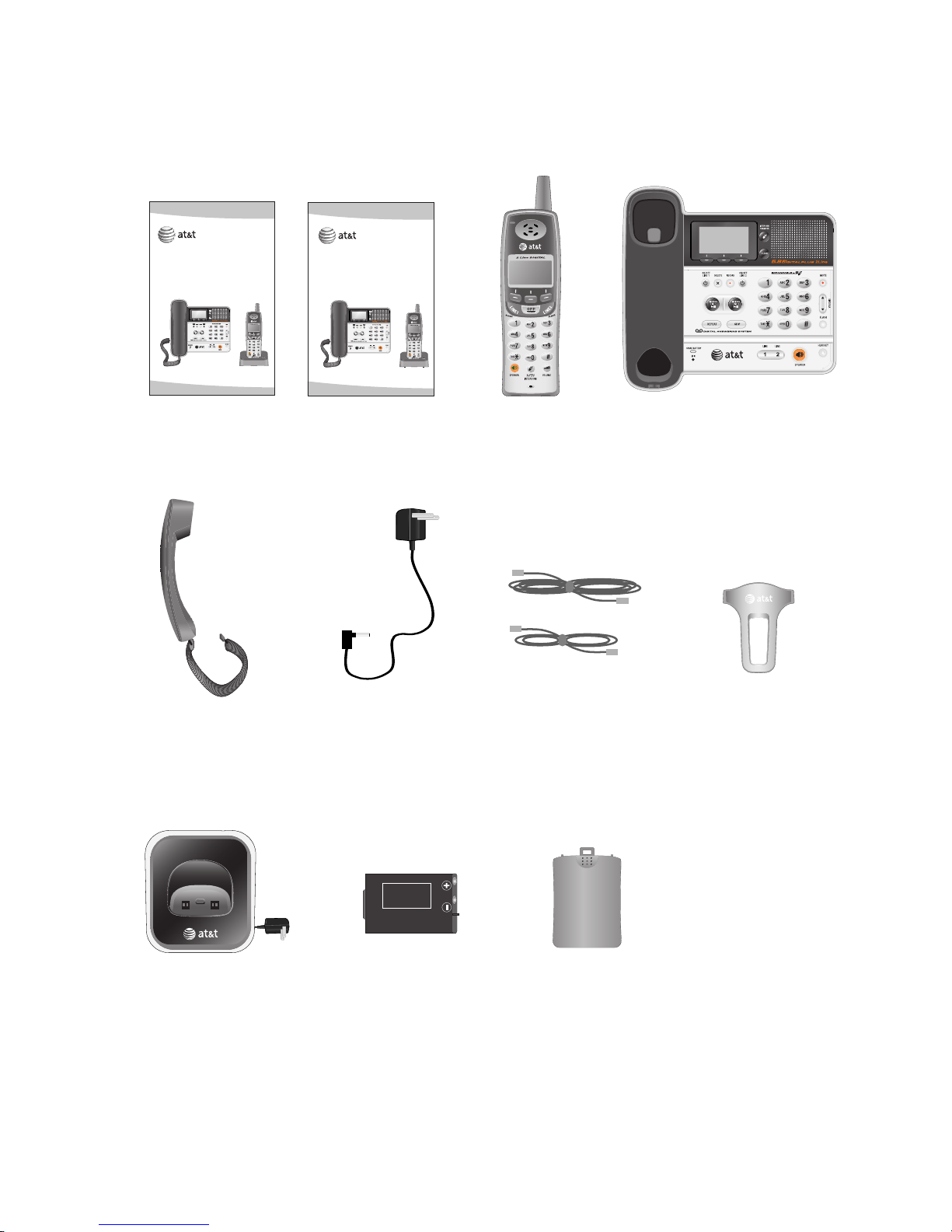
Save your sales receipt and original packaging in case it is necessary to ship
your telephone for warranty service.
Check to make sure the telephone package includes the following items:
User's manual Quick start guide
Parts checklist
Belt clip for
cordless handset
Power adapter for
telephone base
Telephone line cords (2)
Battery
compartment
cover
Corded handset
with coiled handset
cord attached
Battery for cordless
handset
Charger for cordless
handset with power
adapter installed
Telephone base
Cordless handset
User’s manual
TL76108
5.8 GHz 2-line corded/cordless
telephone/answering system with
caller ID/call waiting
Quick start guide
TL76108
5.8 GHz 2-line corded/cordless
telephone/answering system with
caller ID/call waiting
BATTERY PACK
89-1324-00-00
MODEL 102
Page 4
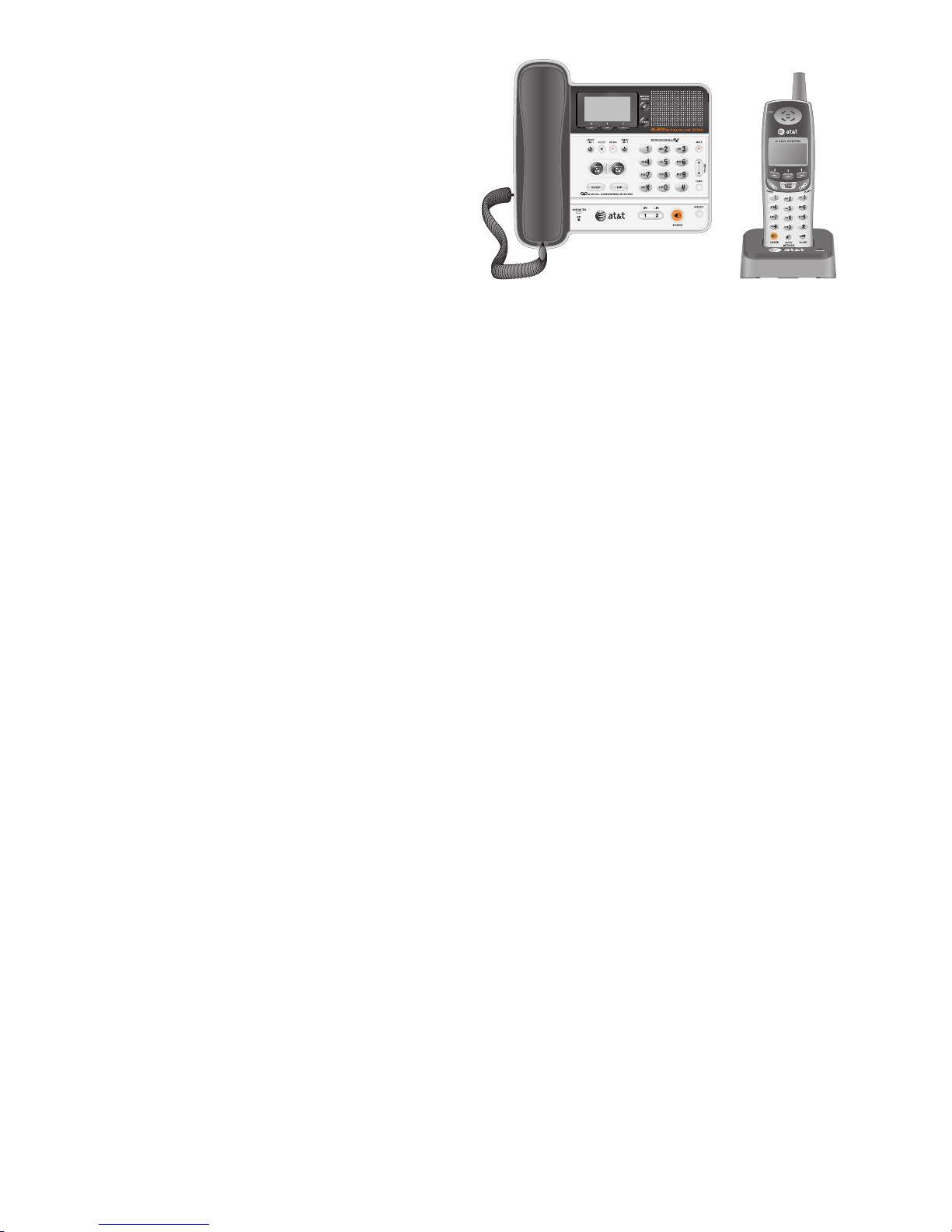
1
User’s manual
TL76108
5.8 GHz 2-line corded/
cordless telephone/
answering system with
caller ID/call waiting
Getting started
Quick reference guide
handset ............................................3
telephone base ............................ 4
Installation preparation .................. 5
Telephone base installation
(2-line jack) .................................... 6
Telephone base installation
(1-line jack) .................................... 7
Telephone base installation
(separate line jack) ..................... 8
Charger installation & data
port use............................................ 9
Handset battery installation
& charging ....................................10
Spare battery .....................................11
Additional handsets .......................12
Belt clip & optional headset ...........13
Telephone operation
Basic operation ................................14
Options while on calls ..................17
Intercom ...............................................22
Call transfer using intercom ......25
Handset settings ..............................27
Telephone base settings ..............33
Directory
Directory ..............................................39
New directory entries ....................40
Directory review ...............................41
Directory search ...............................42
Dial, delete or edit entries ..........43
Caller ID
Caller ID ...............................................45
Caller ID history ...............................48
Answering system
About the answering system.....51
Day & time announcement ...........52
Answering system mode .............53
Outgoing announcements ..........55
Answering system setup ..............58
Message playback ...........................62
Record & play memos ........................65
Remote access ..................................67
Appendix A
Screen icons & alert tones .........69
Appendix B
Indicator lights ..................................70
Appendix C
Telephone base & handset
display screen messages.......71
Appendix D
Adding & registering
handsets ........................................72
Appendix E
Replacing a handset ......................73
Appendix F
Maintenance.......................................74
Appendix G
Important safety information ....75
Table of contents
Page 5
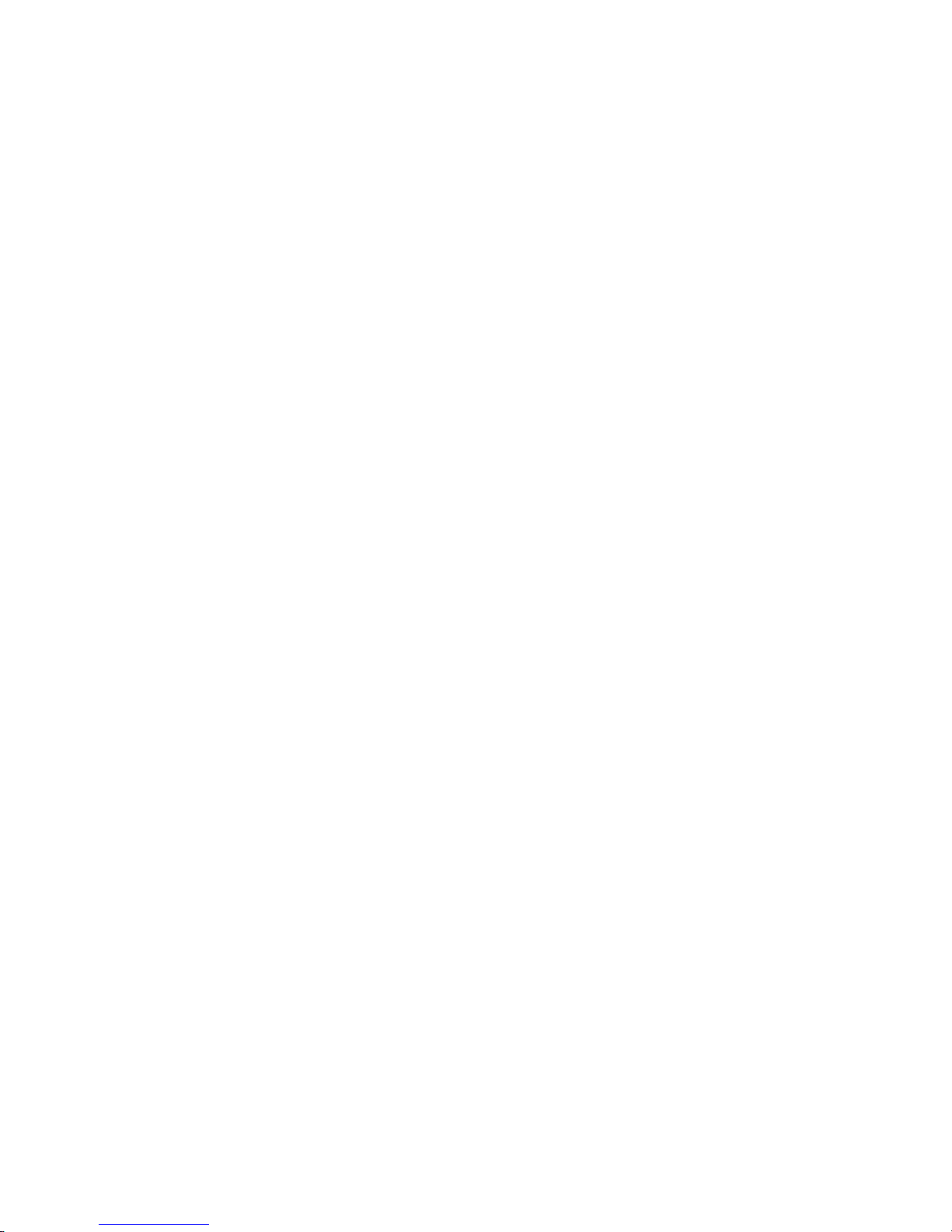
Appendix H
FCC part 68 and ACTA ..................78
Appendix I
FCC Part 15 ........................................80
Appendix J
Limited warranty ..............................81
Appendix K
Technical specifications ...............84
Appendix L
Troubleshooting ...............................85
Appendix M
Index ......................................................93
Table of contents
2
Page 6

3
Getting started
OFF/CLEAR
During a call, press to hang up.
While using menus, press to
cancel an operation, back up to
the previous menu, or exit the
menu display.
While predialing, press to delete
digit (page 14).
Quick reference guide - handset
Feature menu
Feature menu
DIRECTORY (page 39)
MAILBOXES (page 51)
SETUP HANDSET (page 27)
REGISTER (page 72)
SETUP HANDSET
RINGERS (page 28)
LOW BATT TONE (page 30)
KEYPAD TONE (page 30)
CONTRAST (page 31)
RENAME (page 32)
Caller ID (page 45)
Redial (page 16)
RDL
MENU CID
HANDSET I
SPEAKER
Press to turn on the handset
speakerphone. Press again to
resume normal handset use
(page 15).
/X-FER/INTERCOM
Press to begin an intercom
conversation (pages 22-23) or
to transfer a call (page 25).
LINE1/FLASH,
LINE2/FLASH
Press LINE1/FLASH to make or
answer a call on line 1. During
a call, press to receive an
incoming call on line 1 if you
subscribe to call waiting.
Press LINE2/FLASH to make or
answer a call on line 2. During
a call, press to receive an
incoming call on line 2 if you
subscribe to call waiting.
/VOLUME
Press to adjust listening volume
when on a call (page 17).
New message indicator
Flashes when there is a new
message in the answering
system.
Softkeys
Press to select an item
displayed above the key.
Page 7
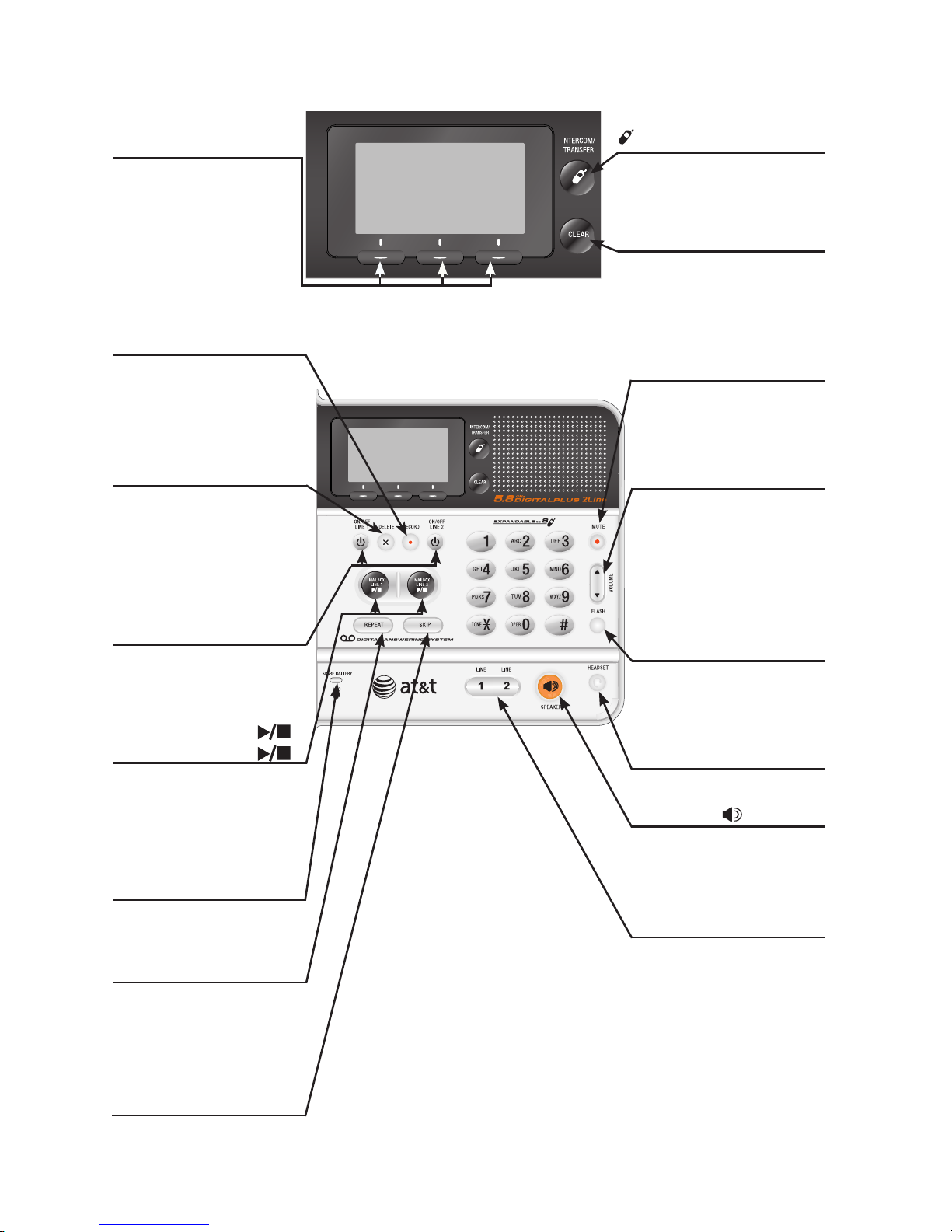
4
Getting started
HEADSET
Press to activate headset.
SPARE BATTERY
indicator
On while the spare battery
is installed and charging.
Softkeys
Press to select the item
displayed just above the
key.
Quick reference guide - telephone base
INTERCOM/TRANSFER
Press to begin an intercom
conversation (page 24) or to
transfer a call (page 26).
REPEAT
Press to repeat the
message currently playing.
Press twice to play the
previous message
(page 63).
RECORD
Press to record a memo,
a telephone conversation
(pages 65-66), or an
outgoing announcement
(page 56).
MAILBOX LINE 1 ,
MAILBOX LINE 2
Press to start or stop
message playback in the
mailbox line 1 or line 2
(page 63).
DELETE
Press to delete the
message currently playing.
When no messages are
playing, press to delete all
messages (page 64).
ON/OFF LINE 1,
ON/OFF LINE 2
Press to turn the
answering machine for
line 1 or line 2 on or off.
MUTE
Press to turn off the
microphone; press
again to resume your
conversation (page 19).
SKIP
Press to skip the message
currently playing (page 63).
SPEAKER
Press to turn the base
speakerphone on or off.
VOLUME
Press to adjust the
speakerphone volume
(if speakerphone is on),
message playback volume
(during playback), or
corded handset volume
(when on a call).
FLASH
During a call, press to
receive an incoming call
if you subscribe to call
waiting (page 17).
CLEAR
While using menus, press to
cancel an operation, back
up to the previous menu, or
exit the menu display.
LINE 1, LINE 2
Press and then lift the
handset to make or
answer a call on line 1 or
line 2.
Page 8
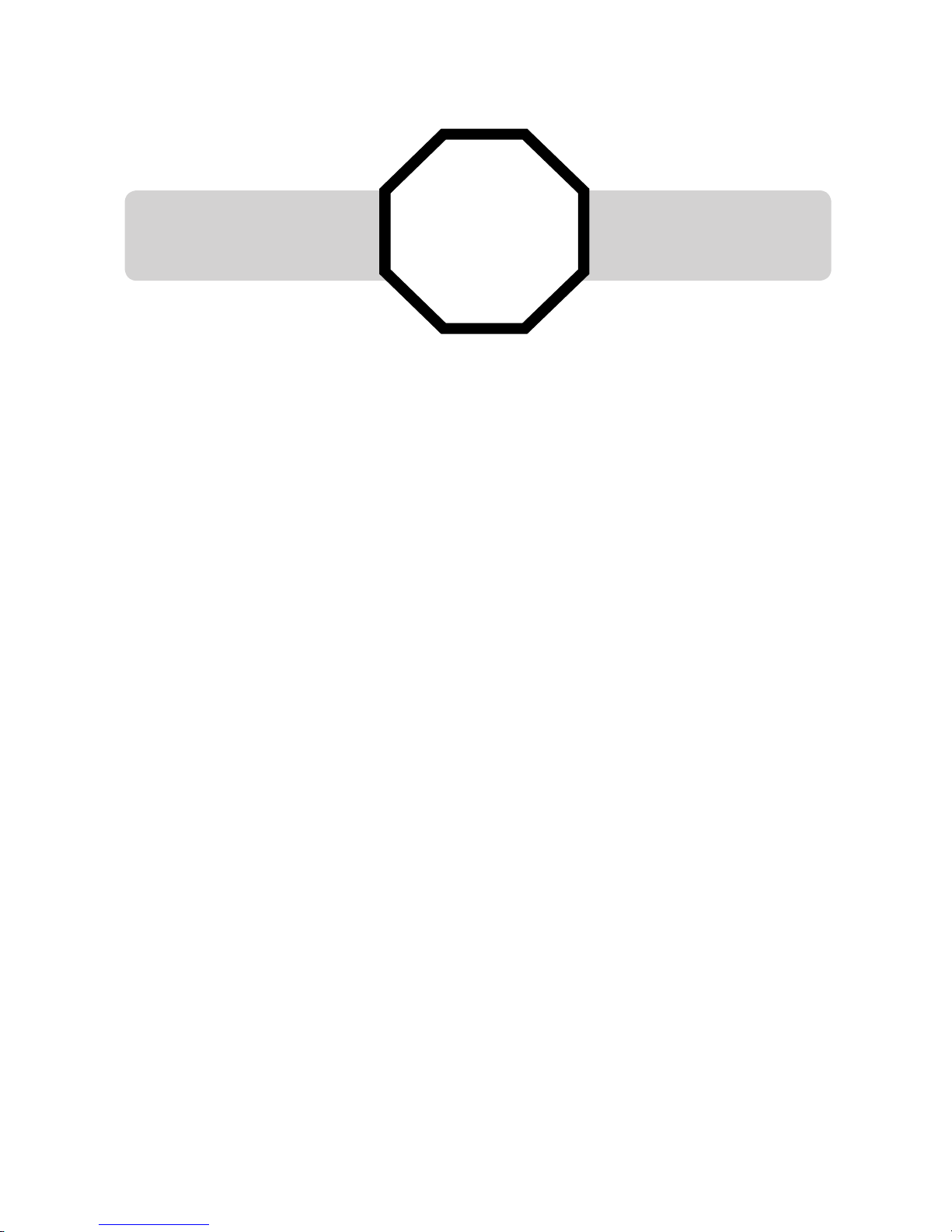
See page 10
for easy instructions.
Getting started
Installation preparation
5
You must install and
charge the battery before
using the telephone.
If you subscribe to high-speed Internet service (Digital Subscriber Line - DSL)
through your telephone lines, you must install a DSL filter between the
telephone base and the telephone wall jack (see pages 6-8). The filter will
prevent noise and caller ID problems caused by DSL interference. Please contact
your DSL service provider for more information about DSL filters.
Your product may be shipped with a protective sticker covering the handset or
telephone base display - remove it before use.
For customer service or product information, visit our website at
www.telephones.att.com or call 1 (800) 222-3111. In Canada, dial
1 (866) 288-4268.
Avoid placing the telephone base too close to:
• Communication devices such as: television sets, VCRs, or other cordless
telephones.
• Excessive heat sources.
• Noise sources such as a window with traffic outside, motors, microwave ovens,
refrigerators, or fluorescent lighting.
• Excessive dust sources such as a workshop or garage.
• Excessive moisture.
• Extremely low temperature.
• Mechanical vibration or shock such as on top of the washing machine or work
bench.
STOP!
Page 9
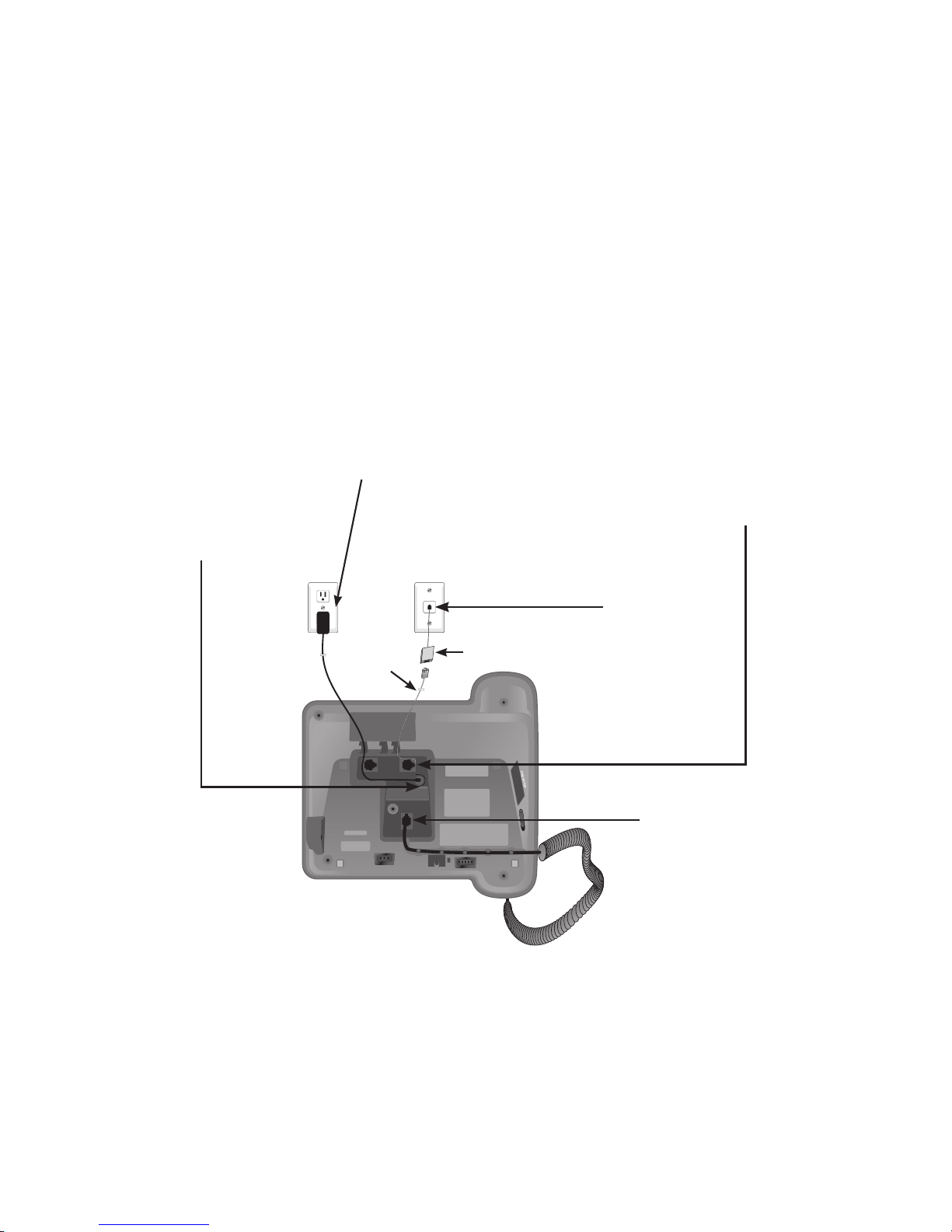
6
Getting started
IMPORTANT INFORMATION
1. Use only the power adapters supplied with this product or equivalent. To order a replacement
power adapter, visit our website at www.telephones.att.com, or call
1 (800) 222-3111. In Canada, dial 1 (866) 288-4268.
2. These power adapters are intended to be correctly oriented in a vertical or floor mount position.
The prongs are not designed to hold the plug in place if it is plugged into a ceiling, under-thetable or cabinet outlet.
Telephone base installation (2-line jack)
If you subscribe to high-speed Internet service (Digital Subscriber Line - DSL)
through your telephone lines, you must install a DSL filter between the
telephone base and the telephone wall jack. The filter will prevent noise
and caller ID problems caused by DSL interference. Please contact your DSL
service provider for more information about DSL filters.
The telephone line cord can be plugged into LINE 1/L1+L2 or LINE 2
telephone jack in the telephone base. However, you are suggested to plug the
telephone line cord with 2 telephone numbers into LINE 1/L1+L2 telephone
jack if you are intended to connect the telephone to a fax machine or modem
through the DATA port.
If you have a 2-line wall jack, install the telephone base as shown below.
Telephone base installation
1. Plug the small end
of the telephone
base power adapter
into the power jack
at the bottom of the
telephone base.
3. Plug one end of the
telephone line cord into the
LINE 1/L1+L2 telephone
jack at the bottom of the
telephone base.
5. Plug the other
end of the coiled
handset cord into
the jack at the
bottom of the
telephone base
and route the cord
through the slots.
Line 1+Line 2
2. Plug the telephone
base power adapter
into an electrical
outlet not controlled
by a wall switch.
4. Plug the other
end of the
telephone line
cord into a 2 line
telephone jack.
Telephone
line cord
DSL filter (not included,
required for DSL users).
Page 10
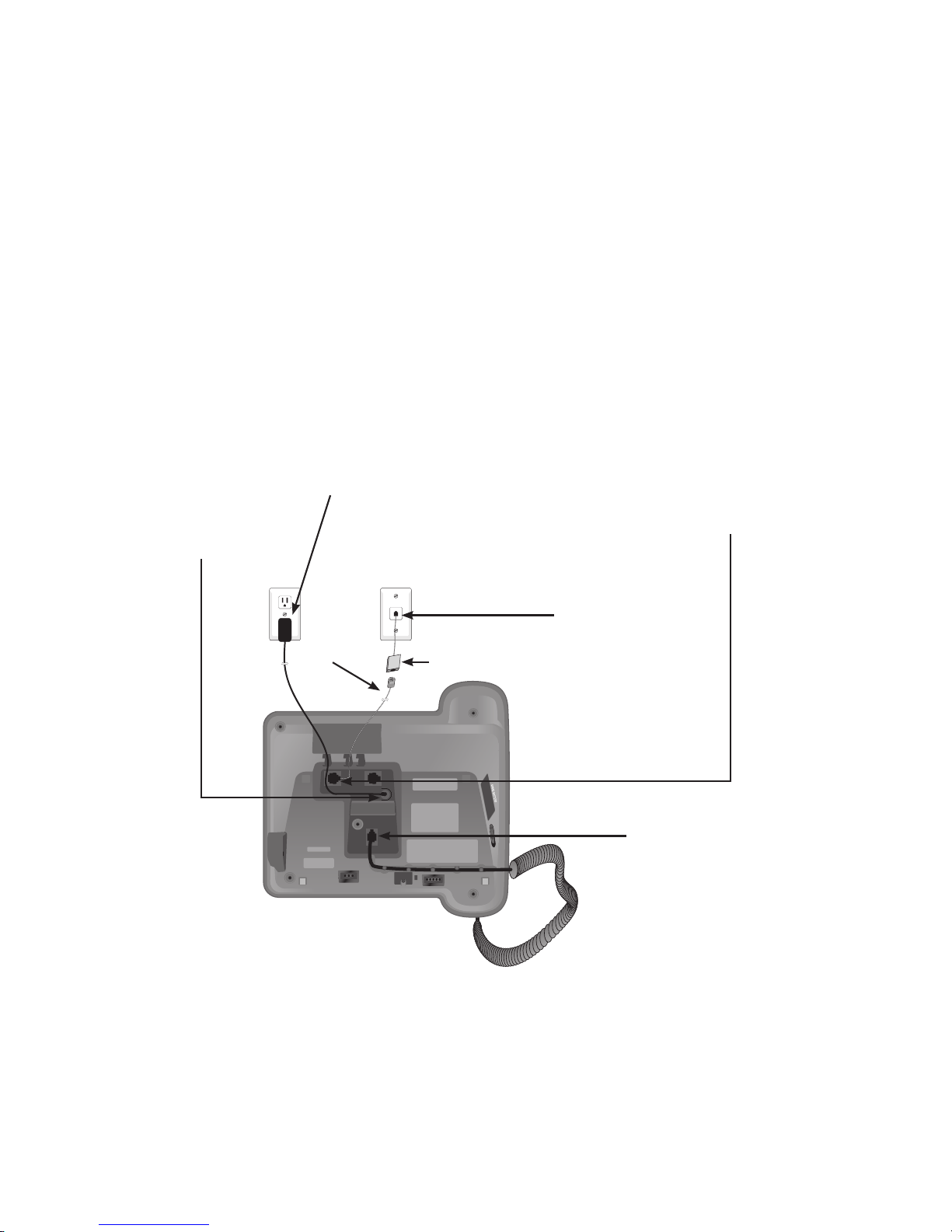
7
Getting started
IMPORTANT INFORMATION
1. Use only the power adapters supplied with this product or equivalent. To order a replacement
power adapter, visit our website at www.telephones.att.com, or call
1 (800) 222-3111. In Canada, dial 1 (866) 288-4268.
2. These power adapters are intended to be correctly oriented in a vertical or floor mount position.
The prongs are not designed to hold the plug in place if it is plugged into a ceiling, under-thetable or cabinet outlet.
Telephone base installation (1-line jack)
If you subscribe to high-speed Internet service (Digital Subscriber Line - DSL)
through your telephone lines, you must install a DSL filter between the
telephone base and the telephone wall jack. The filter will prevent noise
and caller ID problems caused by DSL interference. Please contact your DSL
service provider for more information about DSL filters.
The telephone line cord can be plugged into either LINE 1/L1+L2 or LINE 2
telephone jack. However, you have to plug the telephone line cord into
LINE 2 jack if you need to connect to a fax machine or modem through DATA
port. All data will only be transmitted through LINE 2 jack.
If you have 1-line wall jack, install the telephone base as shown below.
Telephone base installation
1. Plug the small end
of the telephone
base power adapter
into the power jack
at the bottom of the
telephone base.
2. Plug the telephone
base power adapter
into an electrical
outlet not controlled
by a wall switch.
3. Plug one end of the
telephone line cord into the
LINE 1/L1+L2 or LINE 2
telephone jack at the bottom
of the telephone base.
4. Plug the other end
of the telephone
line cord into a
telephone jack.
5. Plug the other
end of the coiled
handset cord into
the jack at the
bottom of the
telephone base
and route the cord
through the slots.
Telephone
line cord
DSL filter (not included,
required for DSL users).
Page 11
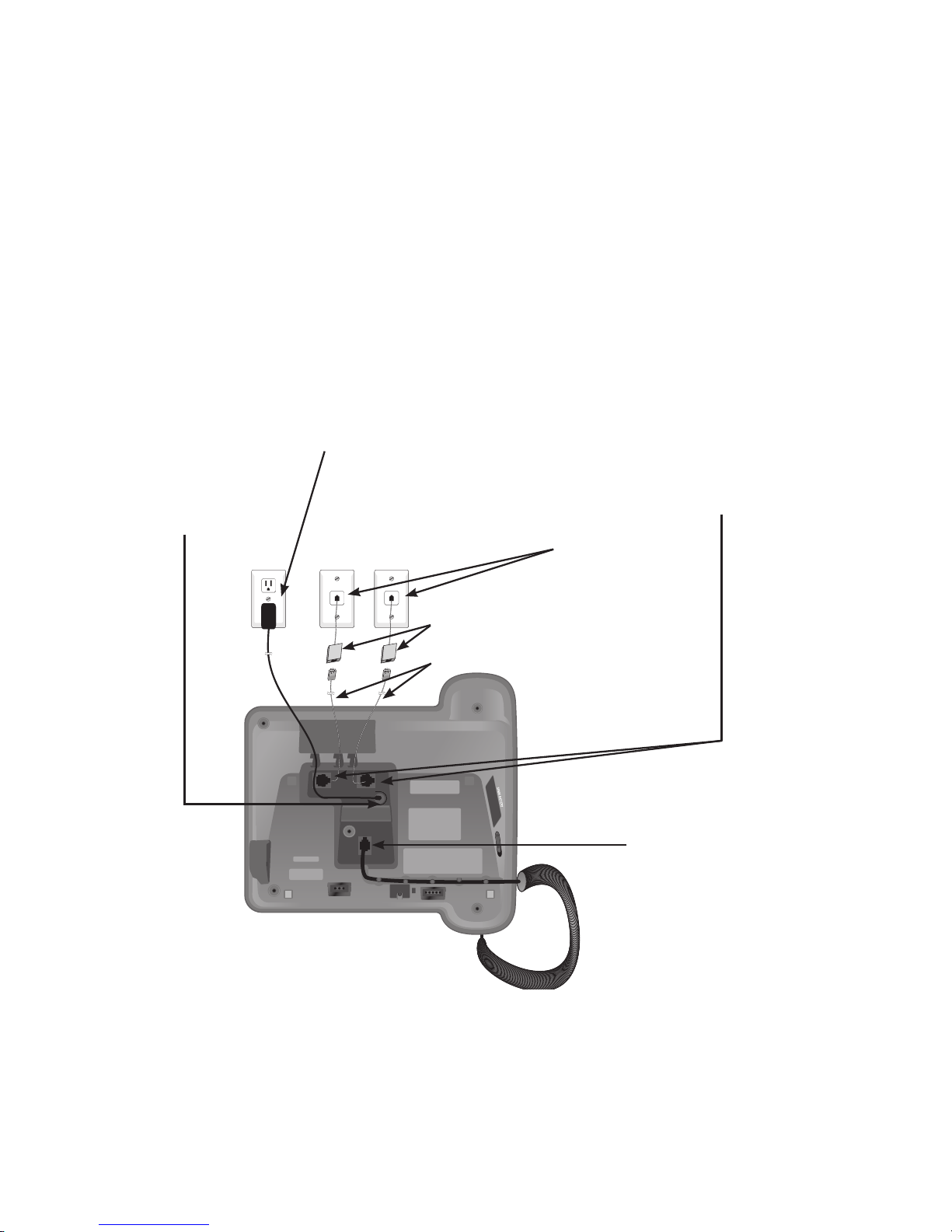
8
IMPORTANT INFORMATION
1. Use only the power adapters supplied with this product or equivalent. To order a replacement
power adapter, visit our website at www.telephones.att.com, or call
1 (800) 222-3111. In Canada, dial 1 (866) 288-4268.
2. These power adapters are intended to be correctly oriented in a vertical or floor mount position.
The prongs are not designed to hold the plug in place if it is plugged into a ceiling, under-thetable or cabinet outlet.
Telephone base installation (separate line jack)
If you subscribe to high-speed Internet service (Digital Subscriber Line - DSL)
through your telephone lines, you must install a DSL filter between the
telephone base and the telephone wall jack. The filter will prevent noise
and caller ID problems caused by DSL interference. Please contact your DSL
service provider for more information about DSL filters.
Each of the telephone line cord can be plugged into LINE 1/L1+L2 or LINE 2
telephone jack. Telephone line cord plugged into LINE 2 jack will be used for
data transmission.
If you have separate wall jacks for each line, install the telephone base as
shown below.
Telephone base installation
Getting started
1. Plug the small end
of the telephone
base power adapter
into the power jack
at the bottom of the
telephone base.
2. Plug the telephone
base power adapter
into an electrical
outlet not controlled
by a wall switch.
3. Plug one end of the telephone
line cord into the LINE 1/L1+L2
telephone jack and plug one end of
the other telephone line cord into
the LINE 2 telephone jack at the
bottom of the telephone base.
4. Plug the other end
of the telephone
line cords into the
line 1 and line 2
telephone jacks
respectively.
5. Plug the other end
of the coiled handset
cord into the jack at
the bottom of the
telephone base and
route the cord through
the slots.
Telephone line cord
DSL filter (not included,
required for DSL users).
Line 1 Line 2
Page 12
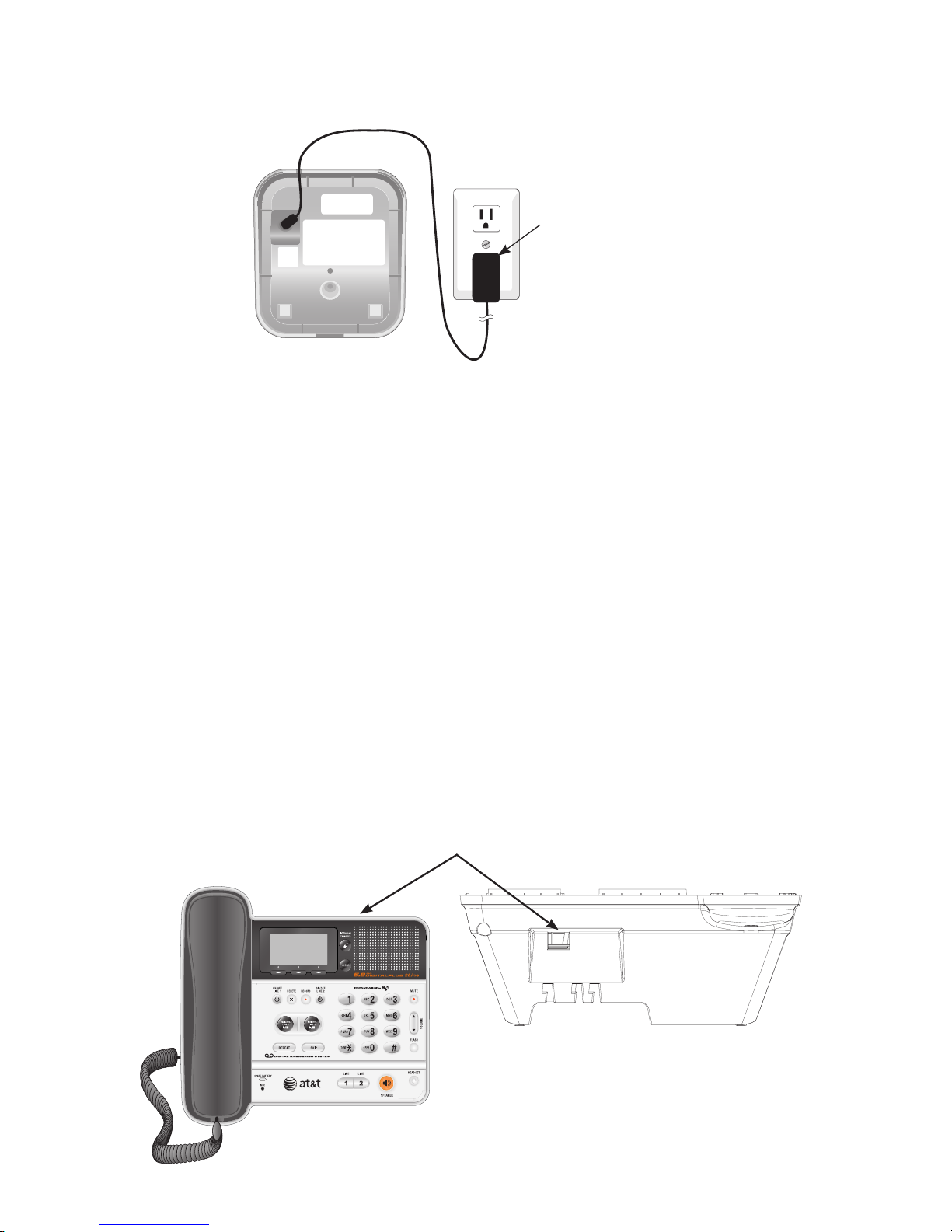
9
Getting started
Charger installation & data port use
IMPORTANT INFORMATION
1. Use only the power adapters supplied with this product or equivalent. To order a replacement
power adapter, visit our website at www.telephones.att.com, or call
1 (800) 222-3111. In Canada, dial 1 (866) 288-4268.
2. These power adapters are intended to be correctly oriented in a vertical or floor mount position.
The prongs are not designed to hold the plug in place if it is plugged into a ceiling, under-thetable or cabinet outlet.
You may connect a fax machine or modem through the DATA port located at
the back of the telephone base (as shown below).
For installation with 2-line jack, telephone line should be plugged into LINE
1/L1+L2 jack (page 6); for installation with 1-line jack, telephone line jack
should be plugged into LINE 2 jack (page 7); for installation with separate
line, data will be transmitted through LINE 2 jack (page 8).
Use DATA port at the back of
the telephone to connect to
the fax or modem if desired.
Plug the handset
charger power adapter
into a power outlet not
controlled by a wall
switch.
DATA
Page 13

10
Getting started
Handset battery installation & charging
Install the battery as shown below. After installing the battery, you can make
and receive short calls, but replace the handset in the charger when the
handset is not being used. For optimal performance, charge the handset
battery for at least 16 hours before use. When fully charged, the handset
battery provides up to approximately eight hours of talk time or four days of
standby time.
Press the tab and
slide the battery
compartment cover
downwards.
Insert the supplied
battery as indicated.
Insert the top (on
contacts and tab) in first,
then push downwards on
the lower portion of the
battery.
Align the cover flat
against the battery
compartment, then
slide it upwards until
it clicks into place.
Step 3
Step 2
Step 1
IMPORTANT INFORMATION
Use only the battery supplied with this product. To order a replacement or spare
battery (AT&T model 102, part number 89-1324-00-00) or equivalent, visit our website
at www.telephones.att.com, or call 1 (800) 222-3111. In Canada, dial
1 (866) 288-4268.
Charge the handset by placing it facing the
front in the charger. The CHARGE light will be
on when the handset is charging.
BATTERY PACK
89-1324-00-00
MODEL 102
BATTERY PACK
89-1324-00-00
MODEL 102
Step 4
Page 14

11
Getting started
1. Slide the tab on the side of the
telephone base away from the
battery cover and the battery
compartment will be opened
automatically.
2. Insert the spare battery, matching
the + and - signs on the bottom
of the battery compartment.
3. Push the battery compartment
back until it clicks into place.
During a power failure, if the spare battery is installed, the telephone base
and cordless handset will display CHECK AC POWER and a P will appear on
the upper left corner of the display. The SPARE BATTERY indicator on the
telephone base will also flash.
Spare battery (optional)
You can keep a charged spare battery (AT&T model 102, part number 891324-00-00, sold separately) in the telephone base. The spare battery
compartment is located on the side of the telephone base. The charged spare
battery allows you to quickly replace a low handset battery, or in the event of
a power failure, make and receive short calls for up to 40 minutes.
Follow the steps below to install the spare battery:
Battery compartment tab
RECHARGEABLE
Ni-MH 3.6V 800mAh
WARNING:
DO NOT BURN OR
PUNCTURE BATTERIES
MADE IN CHINA
CHECK
AC POWER
RDL
MENU CID
P
Page 15
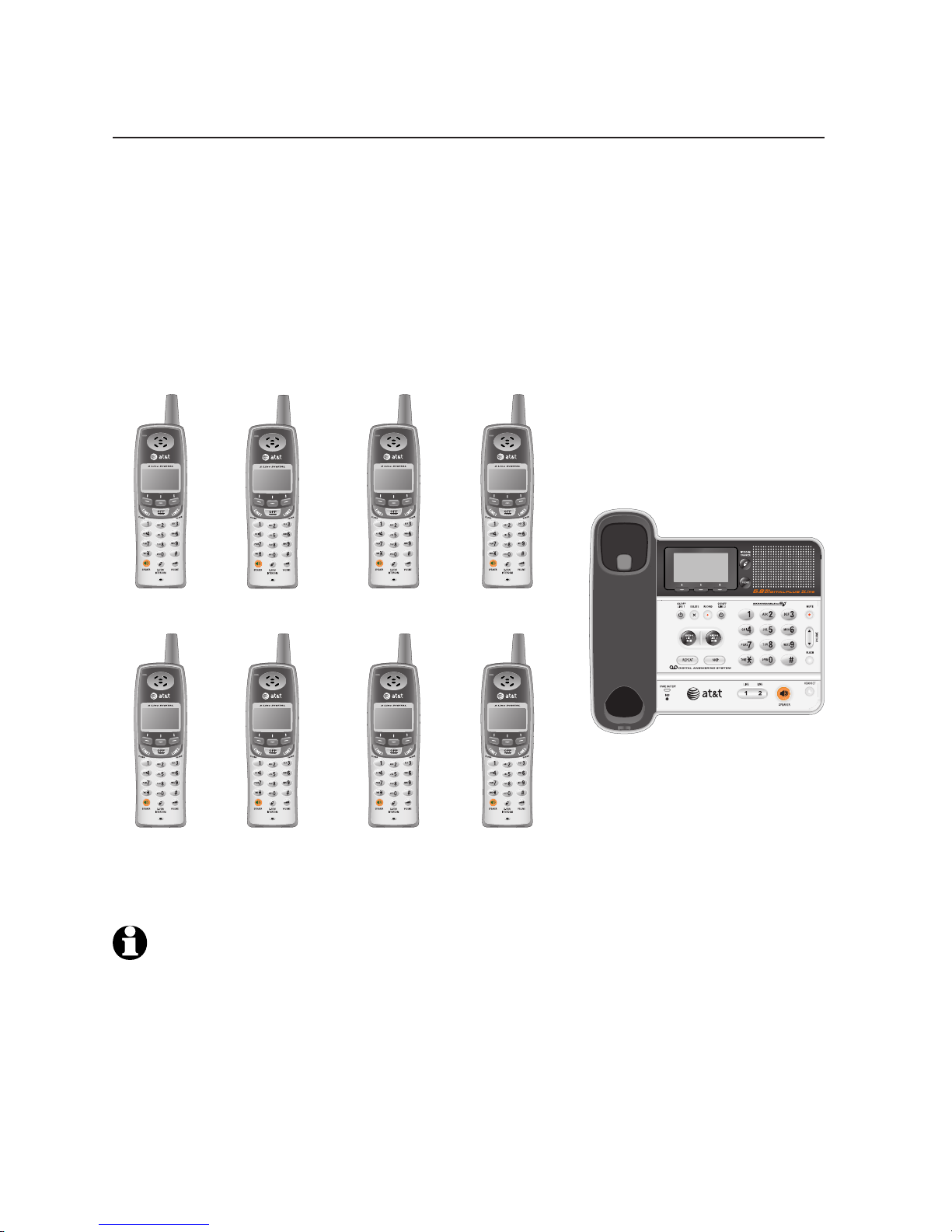
12
Getting started
Additional handsets (optional)
Add new handsets to your telephone (page 72)
Your telephone can accommodate up to eight cordless handsets. You can add
new handsets (model TL76008, sold separately) any time, but each must be
registered with the telephone base before use.
The handset provided with your TL76108 is automatically registered as
handset 1. You can register seven additional handsets. Additional handsets
will be assigned numbers in the order they are registered (handset 2, handset
3 and so on).
NOTE: A maximum of four handsets and the telephone base can be used simultaneously
for a call with two outside lines (line 1 and line 2), that make up a total of seven parties.
If there are only two handsets used for a call, the other two handsets can be used on an
intercom call at the same time.
Handset 1
Handset 2
Handset 3
Handset 4
Handset 5
Handset 6
Handset 7 Handset 8
Page 16
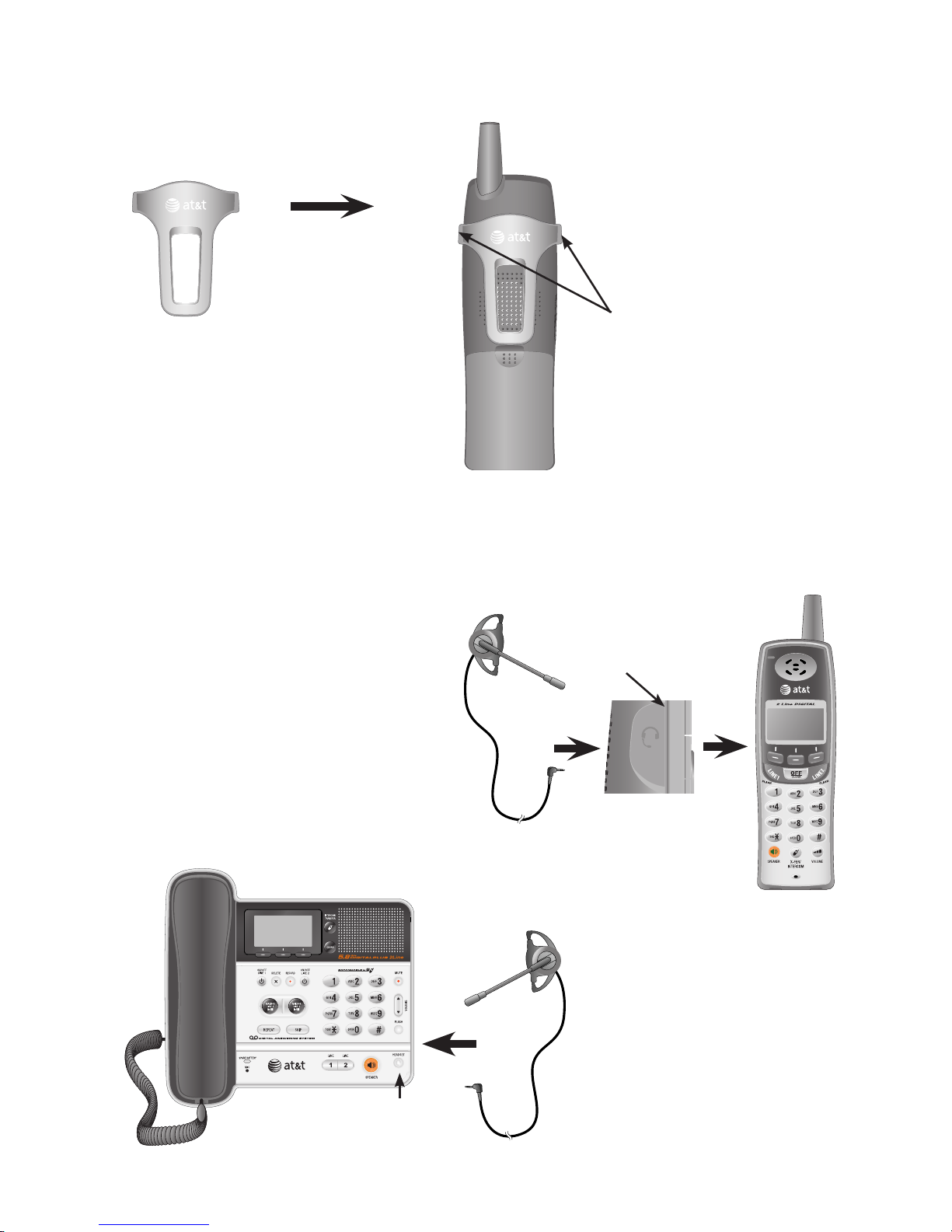
13
Getting started
Belt clip & optional headset
Installation
Snap the belt clip
into the retaining
tabs on both sides
of the handset as
shown in the
figure.
Removal
Gently lift either of the belt
clip retaining tabs, shown
in the figure, outwards to
remove the belt clip from the
handset.
For handsfree telephone conversations, you can use any industry standard
2.5 mm headset (purchased separately). For best result, use an AT&T 2.5 mm
headset. To purchase a headset, visit our website atvisit our website at
www.telephones.att.com
or call
1 (800) 222-3111.
In Canada, dial
1 (866) 288-4268.
Lift the rubber
flap here.
Left side of handset
Press to switch
to headset.
Plug a 2.5 mm headset
into the jack on the side
of the handset (beneath
the small rubber flap).
Page 17
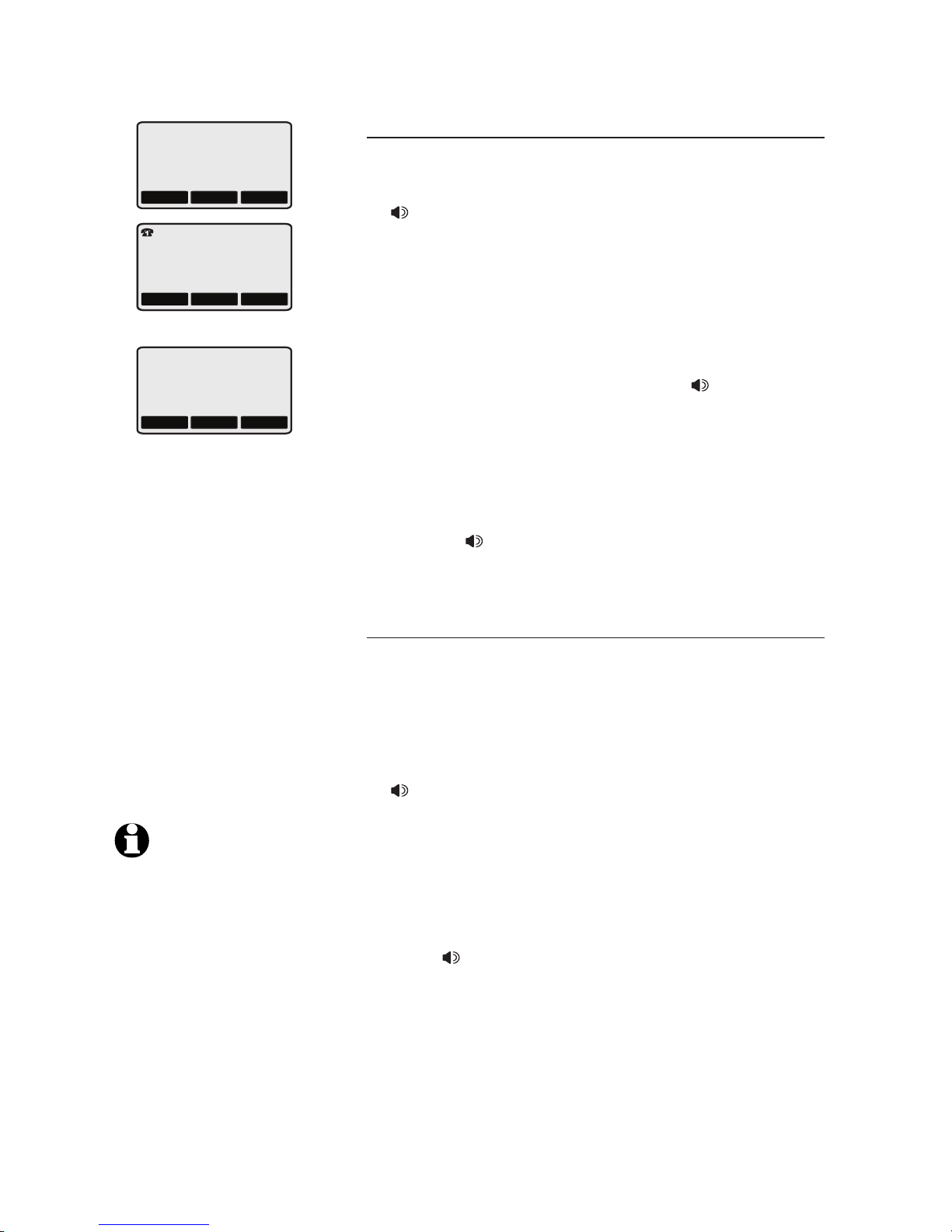
14
Telephone operation
Basic operation
Making a call
Using a cordless handset:
• Press LINE 1/FLASH, LINE 2/FLASH or
SPEAKER, then enter the telephone number.
To end a call:
• Press OFF/CLEAR or return the handset to the
charger.
Using the telephone base:
Lift the corded handset, or press SPEAKER
or HEADSET (if a headset is connected) on the
telephone base. To choose a line, press LINE 1
or LINE 2, then dial the telephone number. dial the telephone number.
To end a call:
• Return the corded handset to the telephone base,
or press SPEAKER or HEADSET (if a headset
is connected) to hang up.
On-hook dialing (predialing)
Using a cordless handset:
1. Enter the telephone number. Press
OFF/CLEAR to make corrections when entering
the phone number.
2. Press LINE 1/FLASH, LINE 2/FLASH, or
SPEAKER to dial.
Using the telephone base:
1. Enter the telephone number. Press CLEAR to
make corrections when entering the phone
number.
2. Press SPEAKER or HEADSET (if a headset is
connected) to dial.
-OR-
Lift the corded handset to dial.
•
HANDSET I
RDL
MENU CID
BASE
RDL
MENU CID
VOL HOLD MUTE
1
VOL
HOLD MUTE
1
NOTE: If the
speakerphone on the
telephone base is
active, placing the
corded handset in the
telephone base will not
end the call.
Page 18
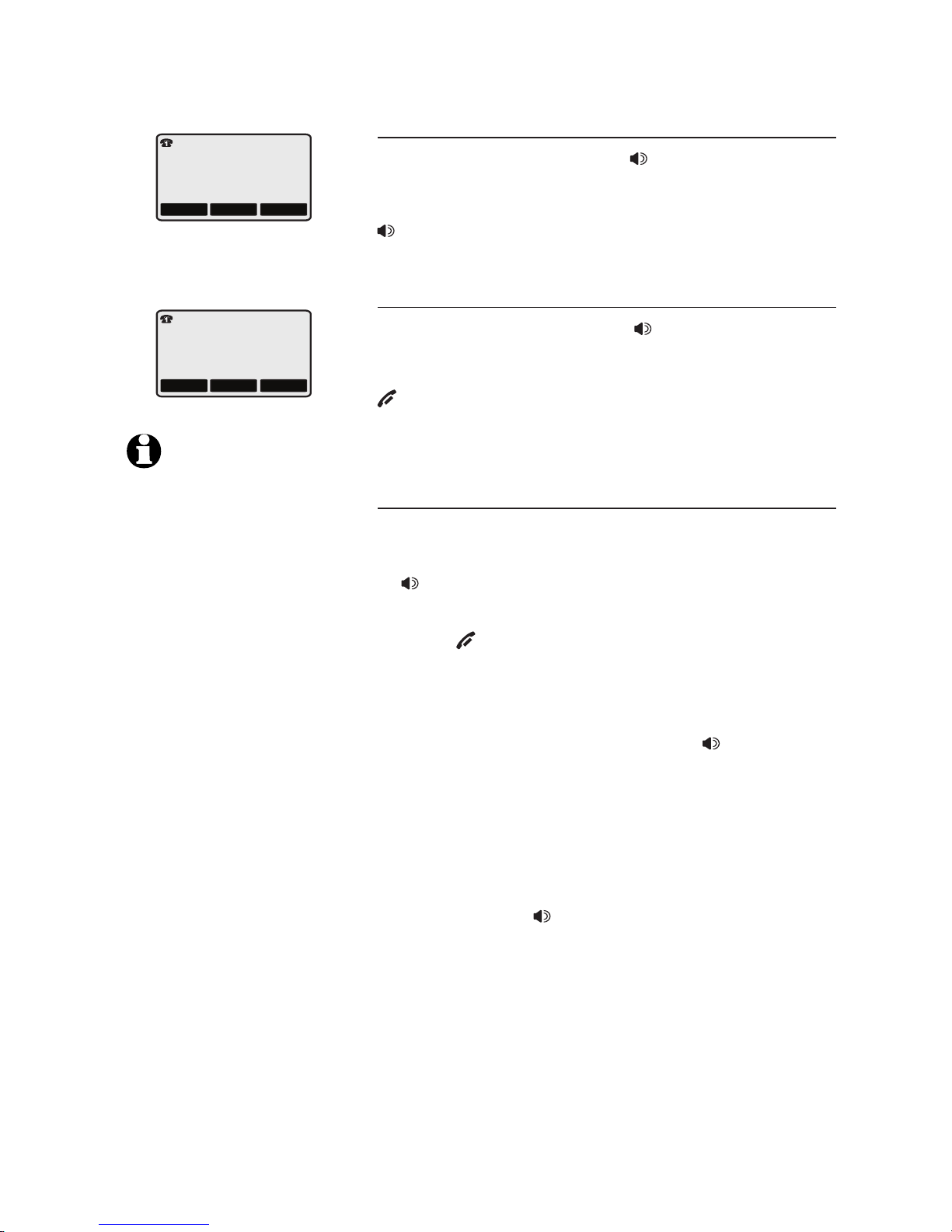
Telephone operation
Basic operation
Clearspeak
TM
dial-in-base speakerphone
During a call you can press SPEAKER on the
telephone base to alternate between hands-free
speakerphone and normal handset use. Press
SPEAKER on the telephone base to hang up.
Cordless handset speakerphone
During a call, you can press SPEAKER on the
cordless handset to alternate between hands-free
speakerphone and normal handset use. Press
OFF/CLEAR on the handset to hang up.
Answer a call
Using a cordless handset:
• Press LINE 1/FLASH, LINE 2/FLASH or
SPEAKER.
To end a call:
• Press OFF/CLEAR or return the handset to the
charger.
Using the telephone base:
• Lift the corded handset, or press SPEAKER or
HEADSET (if a headset is connected).
–OR–
• Press LINE 1 or LINE 2.
To end a call:
• Return the corded handset to the telephone
base, or press SPEAKER, or LINE 1 or LINE
2 if you are using speakerphone, or press
HEADSET (if a headset is connected).
NOTE: If a headset is
plugged into the cordless
handset, you will not be
able to use the handset
speakerphone.
VOL HOLD MUTE
1
VOL
HOLD MUTE
0
PHONE ON
HANDSFREE ON
15
Clearspeak
TM
is a trademark of Advanced American
Telephones.
Page 19
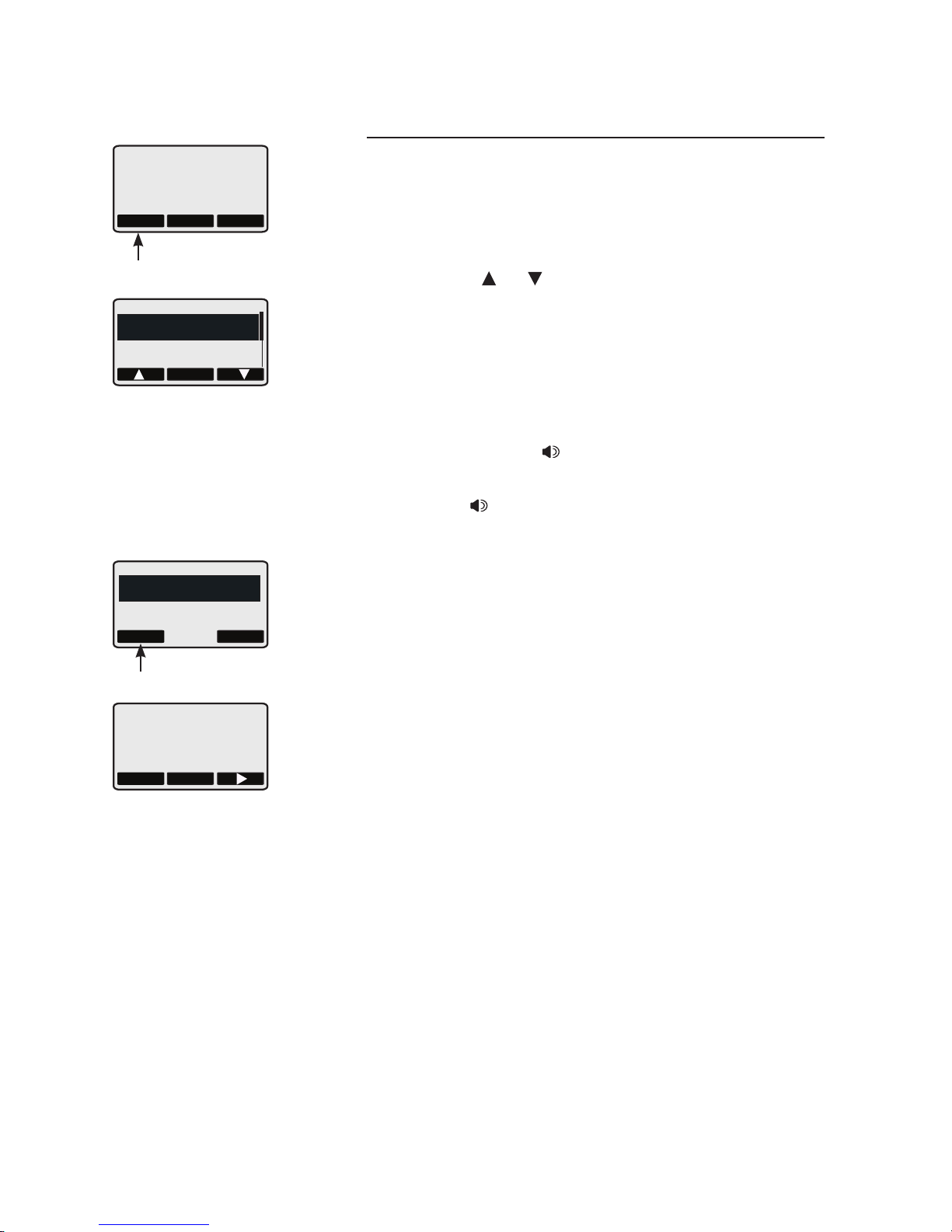
16
Telephone operation
Basic operation
Last number redial
To view the five most recently called numbers:
Using a cordless handset or telephone base:
1 Press the RDL softkey to display the most
recently called number (up to 32 digits).
2 Press the or softkey repeatedly to view up
to five recently called numbers.
Press OFF/CLEAR on the handset or CLEAR on the
telephone base to exit.
To redial the display number:
1. On the handset, pressOn the handset, press LINE 1/FLASH,
LINE 2/FLASH or SPEAKER.
2. On the telephone base, lift the corded handsetlift the corded handset
or press SPEAKER on the telephone base. If
you want to choose a line, press LINE 1 or
LINE 2.
To remove a number:
1. While the desired number is highlighted, press
the SELECT softkey.
2. Press the ERASE softkey to delete the displayed number from the redial memory.
To save an entry into the directory:
1. While the desired number is highlighted, press
the SELECT softkey.
2. Press the SAVE softkey and the edit screen of
the directory will be displayed. See step 3 of
Create & store a directory entry on page 40
for details.
RDL
MENU CID
RDL softkey
SELECT
888-595-9511
888-490-2005
SAVEERASE
ENTER NAME
CLR
SAVE
888-595-9511
888-490-2005
ERASE softkey
Page 20
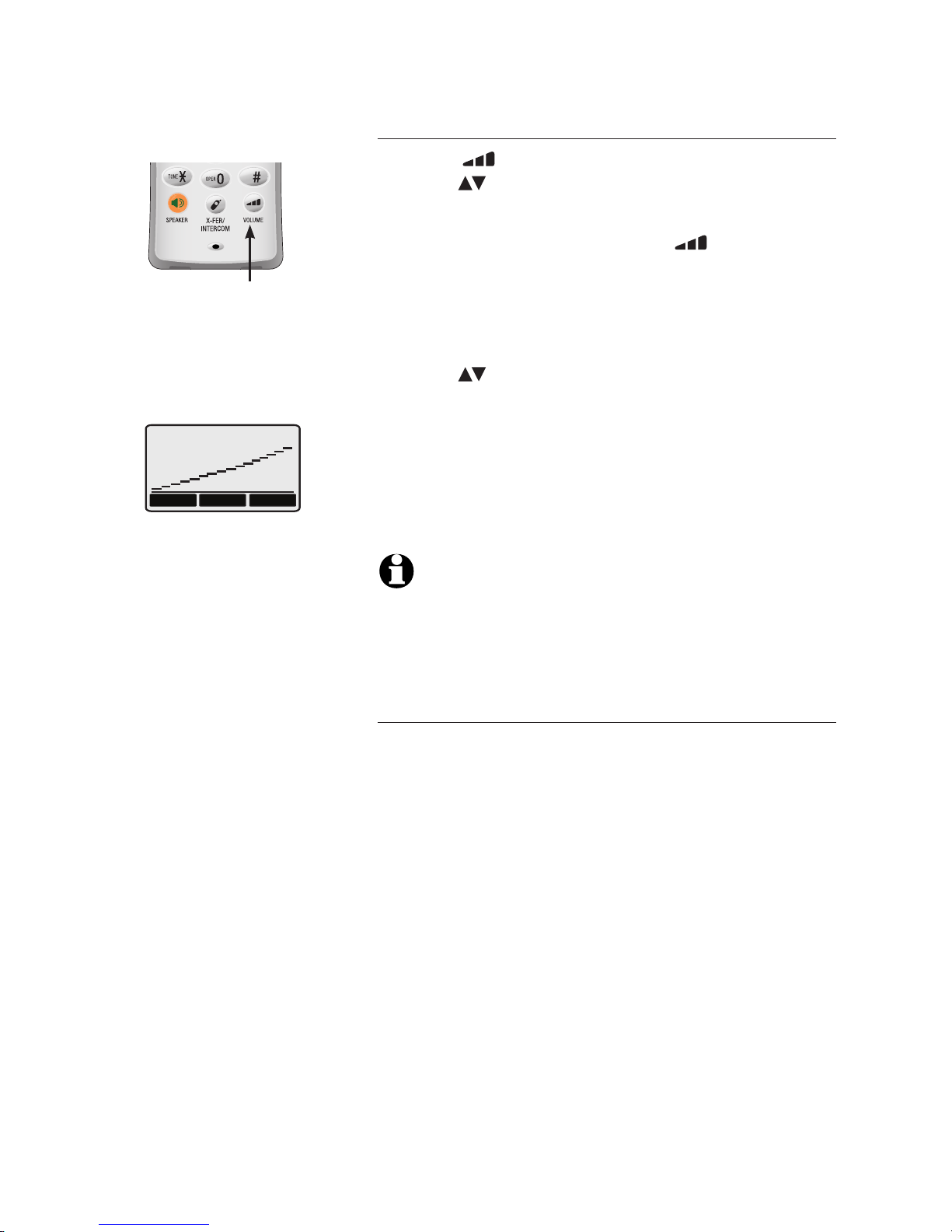
17
Telephone operation
Options while on calls
Volume control
Press the /VOLUME key on the handset or
VOLUME on the telephone base to adjust the
listening volume.
On the handset, each press of the /VOLUME key
increases the volume. When it reaches the maximum
setting, the next press will take the volume level
back to the minimum setting.
On the telephone base, each press of the
VOLUME key increases or decreases the volume.
-OR-
After the volume button is pressed on the handset
or telephone base, press the + or - softkey under the
display to increase or decrease the volume. Press the
OK softkey to confirm.
NOTES:
1. All volume settings (handset, speakerphone, and headset) are
independent.
2. When the volume level has reached the minimum or
maximum setting, you will hear four beeps.
Call waiting
If you subscribe to call waiting service with your
local telephone service provider, you will hear a
beep if someone calls while you are already on a
call. To put your current call on hold and answer
the new call:
Press LINE1/FLASH or LINE2/FLASH on the
cordless handset.
-OR-
Press FLASH on the telephone base.
To switch back and forth between the calls at
anytime:
Press LINE1/FLASH or LINE2/FLASH on the
cordless handset.
-OR-
Press FLASH on the telephone base.
Volume
control
VOLUME
-
OK +
Page 21
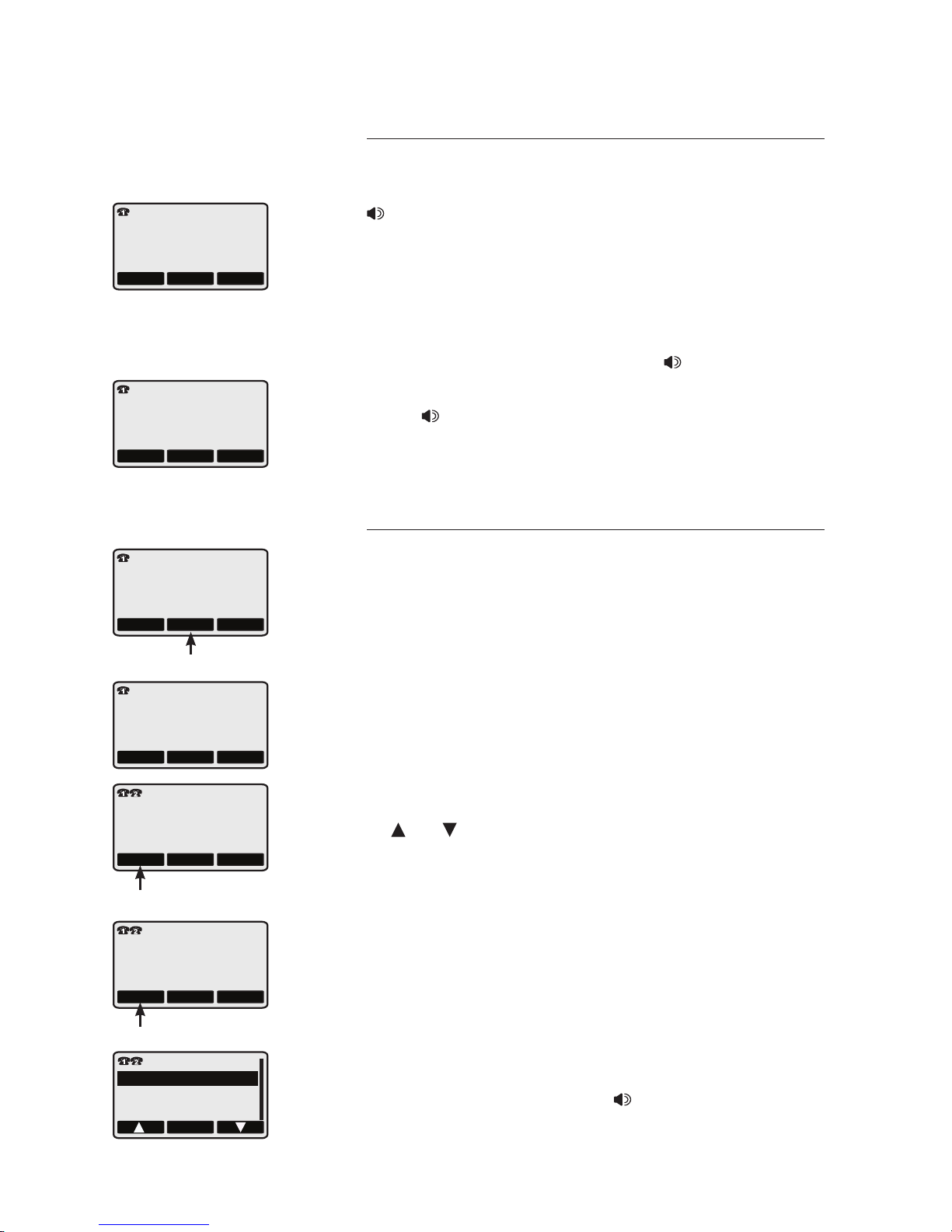
18
Telephone operation
Options while on calls
Conference call using the base or handsets
Using a cordless handset:
Press LINE 1/FLASH, LINE 2/FLASH or
SPEAKER on another cordless handset.
Press OFF/CLEAR or place the handset in
the charger to hang up. The call will not be
terminated until all handsets hang up.
Using the telephone base:
Lift the corded handset or press SPEAKER on
the telephone base.
Press SPEAKER or place the corded handset on
the telephone base to hang up. The call will not
be terminated until all handsets hang up.
3-way conference calls
You can use both outside lines at the same time
to set up a three-way conference call.
Using a cordless handset or telephone base:
Make or answer a call.
Press the HOLD softkey.
Make a call on the other line.
When the call is answered, press the CONF
softkey.
To drop the line or end the 3-way conference
call, press the DROP softkey and press the
or softkey to choose the desired line to
drop.
To drop line 1, select DROP LINE 1 and press
the OK softkey.
To drop line 2, select DROP LINE 2 and press
the OK softkey.
To end the conference call (both lines), select
DROP BOTH LINES and press the OK softkey.
-OR-
On the handset, press OFF/CLEAR. On the
telephone base, press SPEAKER or return
the corded handset to the telephone base.
1.
2.
3.
4.
5.
•
•
•
VOL HOLD MUTE
01
PHONE ON
VOL
HOLD MUTE
01
PHONE OFF
RDL MENU CID
H
CALL
ON HOLD
HOLD softkey
CONF softkey
DROP softkey
VOL
HOLD MUTE
0
888-490-2005
CONF
HOLD MUTE
0
888-222-3111
DROP
HOLD MUTE
0
888-222-3111
OK
DROP BOTH LINES
DROP LINE 2
DROP LINE 1
0
Page 22
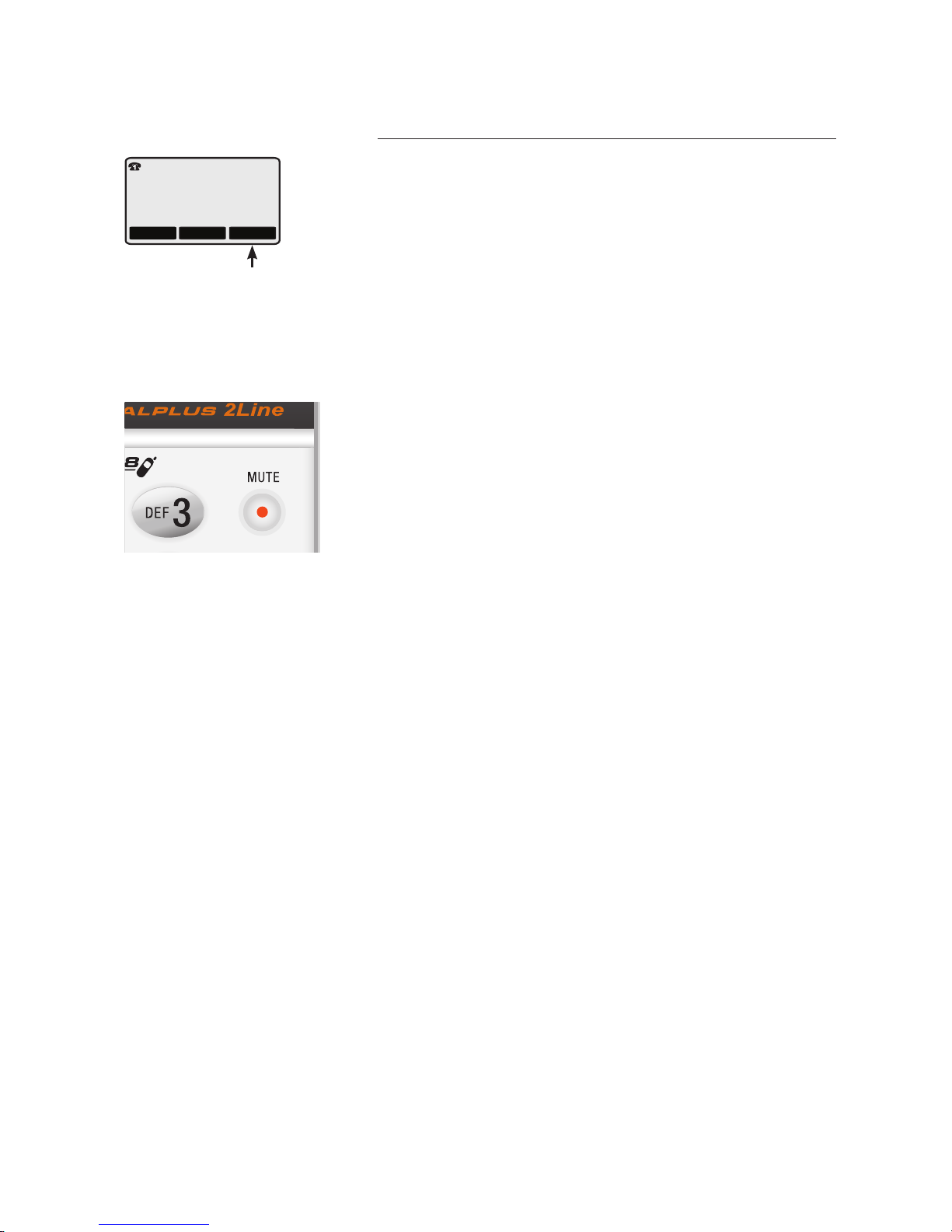
19
Telephone operation
Options while on calls
Mute
The mute function allows you to silence the
microphone. You can hear the caller, but the
caller cannot hear you.
Mute a call on a cordless handset:
• Press the MUTE softkey to silence the
microphone on the handset.
-OR-
• Press MUTE softkey again to resume speaking
on the handset.
Mute a call at the telephone base:
• Press the MUTE softkey or the MUTE button on
the telephone base and the MUTE button light
will turn on.
-OR-
• Press the MUTE softkey or the MUTE button
again to resume speaking on the telephone resume speaking on the telephone
base.
When mute is on, the handset screen or
the screen of the telephone base will show
MICROPHONE MUTED and M will be shown at the
top left corner until mute is turned off.
VOL
HOLD MUTE
1M
MICROPHONE
MUTED
MUTE softkey
Page 23
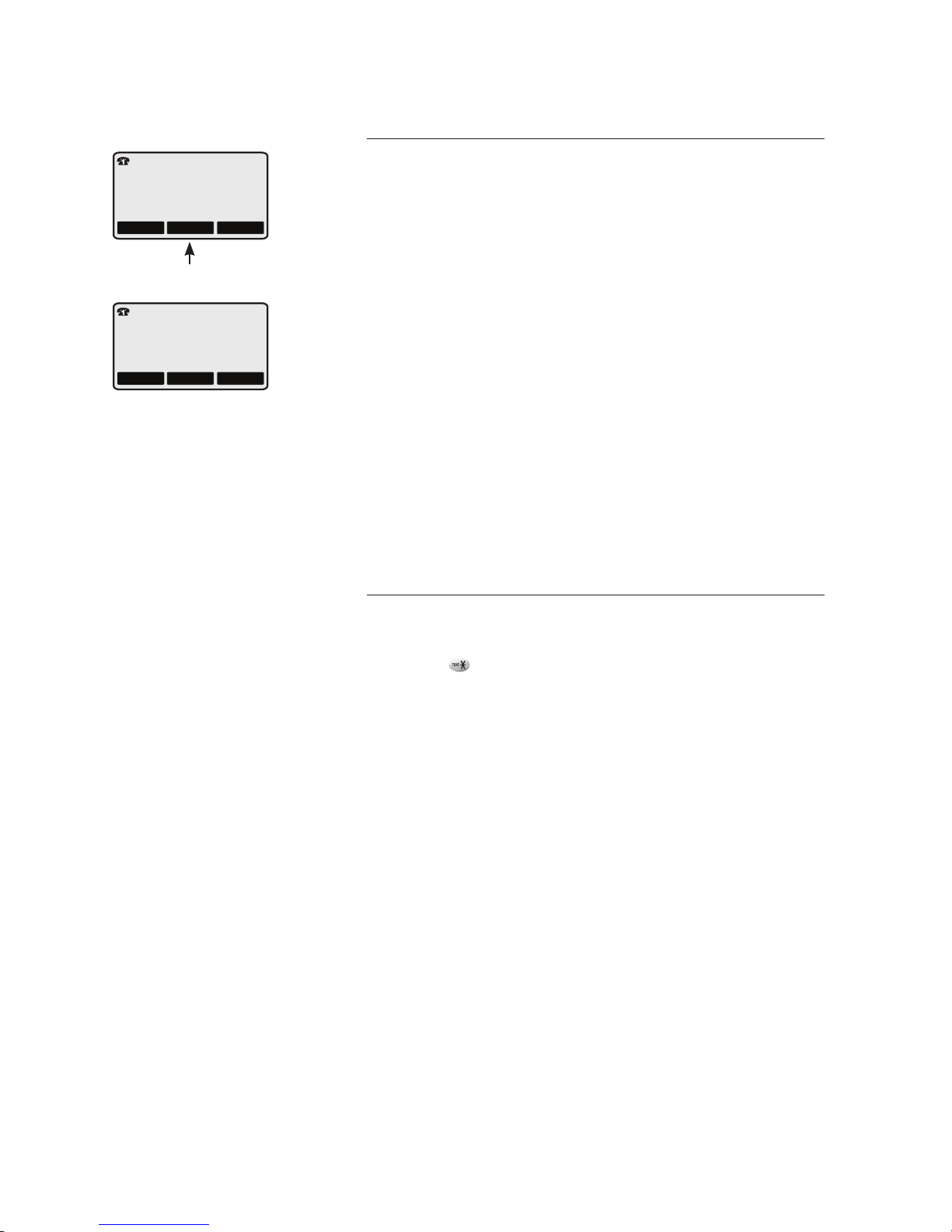
20
Telephone operation
Options while on calls
Hold
While on a call, you can press the HOLD softkey
to put a call on hold and the screen will display
CALL ON HOLD for four seconds and H will be
shown at the top left corner of the screen. Press
the corresponding line button (LINE 1 or LINE 2)
to resume the call.
• If the call is not resumed in five minutes, the
handset or telephone base will ring, and the
screen will display CALL ON HOLD RING
BACK! While it rings back and the call is not
answered in 30 seconds, the call will be ended.
• If you are on a call on the other line, there will
be no ring back and the call on hold will be
ended in five minutes without warning.
Temporary tone dialing
If you have dial pulse (rotary) service, you can
switch to touch tone dialing during a call by
pressing . This can be useful when sending tone
signals to access to answering systems or longdistance services.
When the call is ended the telephone will return
to tone dialing.
RDL
MENU CID
H
VOL HOLD MUTE
1
HOLD softkey
CALL
ON HOLD
Page 24
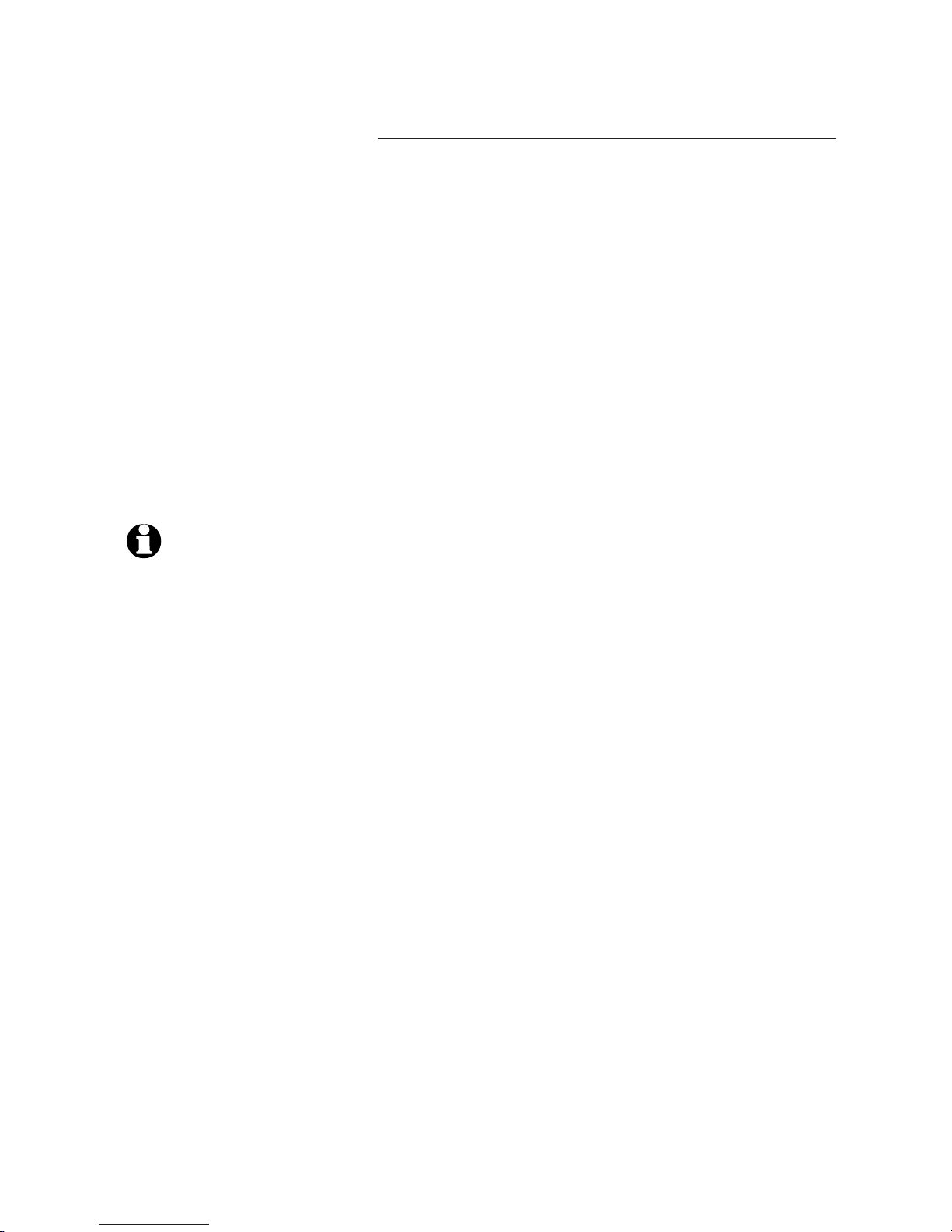
21
Telephone operation
Options while on calls
Switching between lines
On a cordless handset:
While on call, you can press LINE 1/FLASH or
LINE 2/FLASH at any time to switch to the call
on the other line, whether you have pressed the
HOLD softkey or not, without dropping either call.
Example:
Make or answer a call.
Press LINE 1/FLASH or LINE 2/FLASH to make
or answer a call on the other line automatically
places the first call on hold.
To return to the first call, press LINE 1/FLASH
or LINE 2/FLASH to select the previous line.
You can repeat this step at any time to switch
to the call on the other line without dropping
either call.
At the telephone base:
While on call, you must press the HOLD softkey
before making or answering a call on another line.
Example:
Make or answer a call, then press the HOLD
softkey.
Press LINE 1 or LINE 2 to select the unused
line to make or answer a call on the other line.
To return to the first call, press the HOLD
softkey to put your current call on hold, then
press LINE 1 or LINE 2 to select the previous
line. You can repeat this step at any time to
switch to the call on the other line without
dropping either call.
1.
2.
3.
1.
2.
3.
NOTES:
While on call, if a call
comes in from the other
line, you will hear a brief
ring and the display will
show INCOMING CALL ON
LINE X followed by CID
information if applicable.
If the call that is on
hold is not resumed in
five minutes, the phone
will ring. The screen will
display CALL ON HOLD
RING BACK! If the call
is not answered in 30
seconds, the call will be
disconnected.
If you are on a call on the
other line, there will be no
ring back and the call on
hold will disconnect in five
minutes without warning..
1.
2.
3.
Page 25
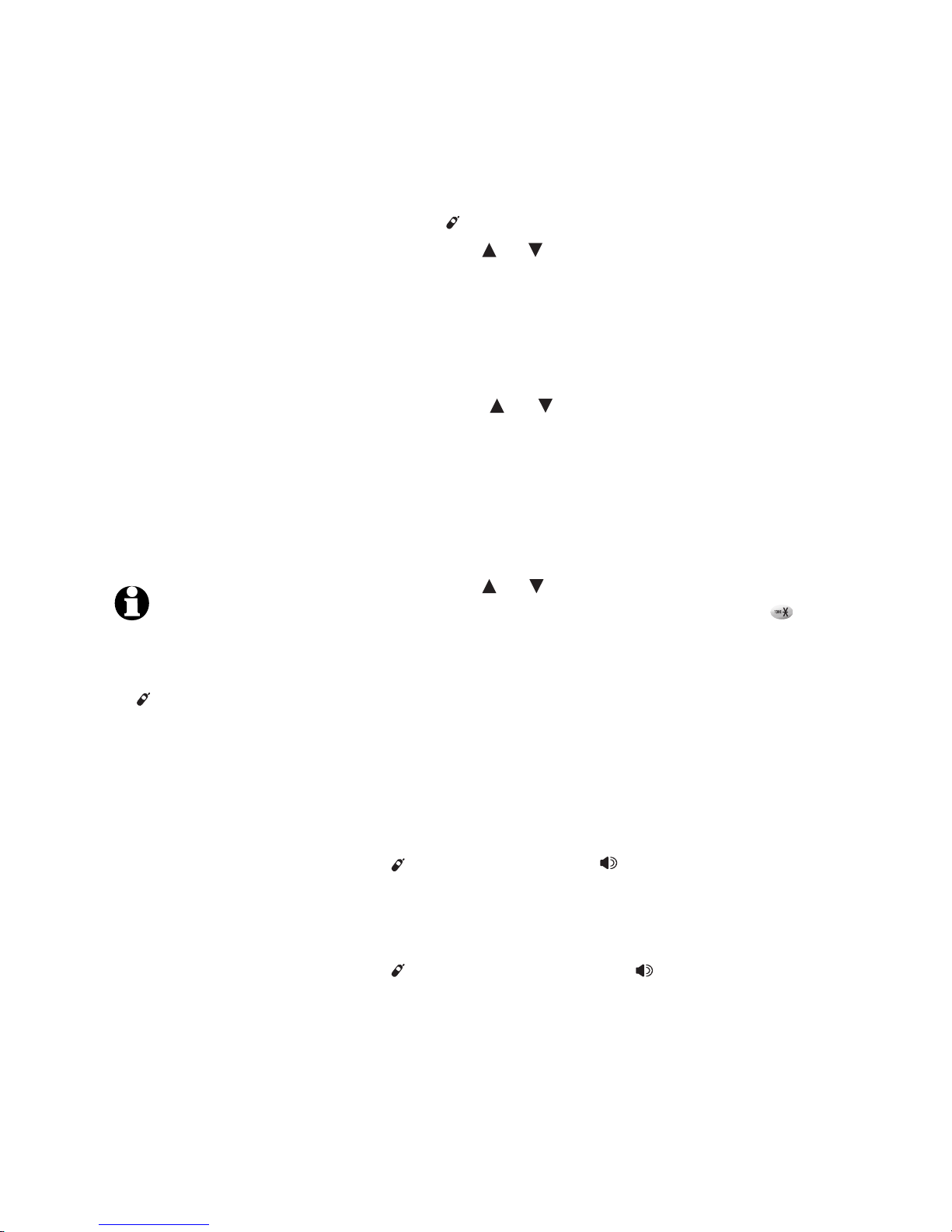
22
Telephone operation
Intercom
On a cordless handset:
You can place an intercom call to any system
handset or the telephone base.
1. Press /X-FER/INTERCOM on the handset.
2. Press the or softkey to choose the desired
handset and press theand press the OK softkey, or enteror enter
the handset number (e.g. 1 for handset 1). The
called handset will ring, and its screen will
show INTERCOM FROM HANDSET X.
-OR-
Press the or softkey to choose BASE
and then press the OK softkey, or enterenter 0 to
intercom the telephone base. The screen will
show CALLING BASE. The telephone base will
ring, and its screen will show INTERCOM FROM
HANDSET X.
-OR-
Press the or softkey to choose GLOBAL
PAGE and press the OK softkey, or presspress
to intercom all the handsets and the telephone
base. The screen will show PERFORMING
GLOBAL PAGE. The telephone base and all the
handsets will ring, and the screen on the called
handsets and the telephone base will show
GLOBAL CALL FROM HANDSET X. However,
only a maximum of four handsets can be used
on an intercom call.
3. On the ringing handset, press
/X-FER/INTERCOM or SPEAKER to answer
the intercom call.
-OR-
On the ringing telephone base, press
/INTERCOM/TRANSFER or SPEAKER, or lift
the corded handset to answer the intercom
call.
NOTES:
1. Before the intercom call is
answered, you can cancel
the intercom call by pressing
/X-FER/INTERCOM or
OFF/CLEAR on the calling
handset.
2. If the called handset
or telephone base is
not answered within 30
seconds, the calling handset
will display INTERCOM
CANCELLED!
3. Pressing OFF/CLEAR on
the handset or CLEAR on
the telephone base will
temporarily silence the
intercom ringer.
Page 26
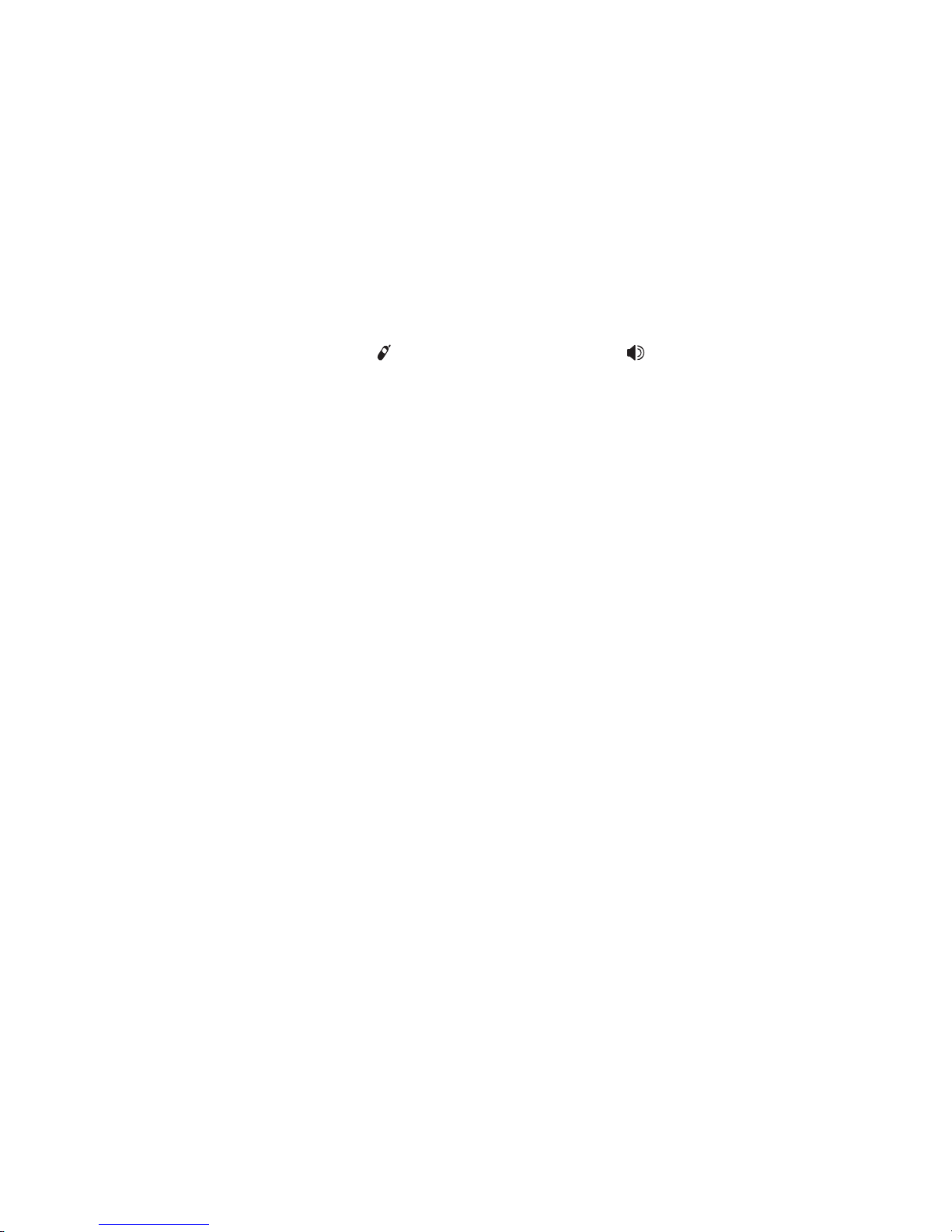
23
Telephone operation
Intercom
To end the intercom call:
On a handset:
Press OFF/CLEAR on cordless handset or place
the cordless handset in the charger.
At the telephone base:
Place the corded handset in the telephone base. If
you are using the speakerphone, press
/INTERCOM/TRANSFER or SPEAKER.
Page 27
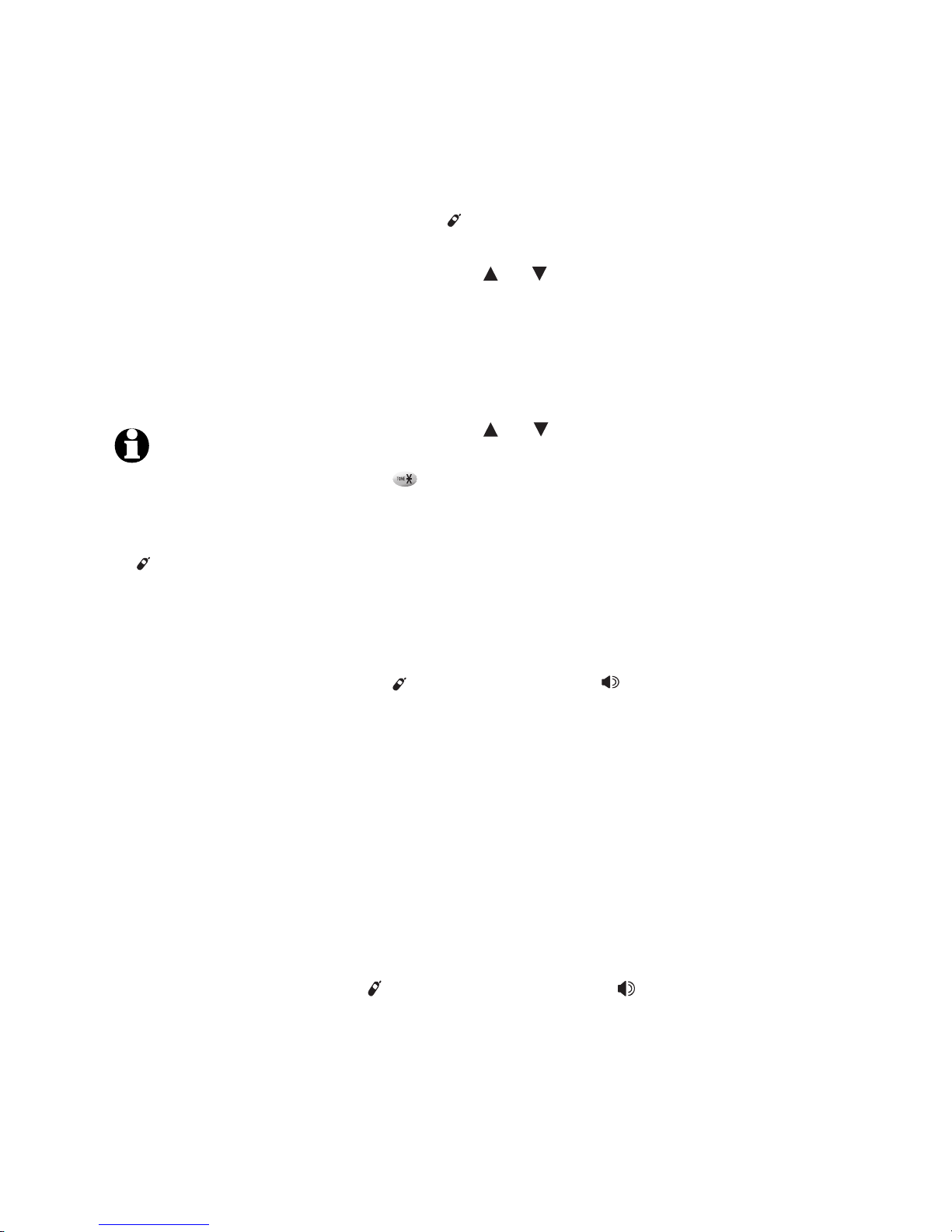
24
Telephone operation
Intercom
At the telephone base:
You can place an intercom call to any system
handset or the telephone base.
1. Press /INTERCOM/TRANSFER on the telephone
base.
2. Press the or softkey to choose the desired
handset and press the OK softkey, or enter
the handset number (e.g. 1 for handset 1). The
called handset will ring, and its screen will
show INTERCOM FROM BASE.
-OR-
Press the or softkey to choose GLOBAL
PAGE and press the OK softkey, or press
to intercom with all the handsets and
the telephone base. The screen will show
PERFORMING GLOBAL PAGE. The telephone
base and all the handsets will ring, and the
screen will show GLOBAL CALL FROM BASE.
However, only a maximum of four handsets can
be used on an intercom call.
3. On the ringing handset, press
/X-FER/INTERCOM or SPEAKER to answer
the intercom call.
To end the intercom call:
On a handset:
Press OFF/CLEAR on cordless handset or place
the cordless handset in the charger.
At the telephone base:
Place the corded handset in the telephone base.
If you are using the speakerphone, press
/INTERCOM/TRANSFER or SPEAKER.
NOTES:
1. Before the intercom call
is answered, you can
cancel the intercom call
by pressing
/INTERCOM/TRANSFER
or CLEAR on the calling
telephone base.
2. If the called handset
is not answered within
30 seconds, the calling
telephone base will
display INTERCOM
CANCELLED!
3. Pressing OFF/CLEAR on
the handset or CLEAR
on the telephone base
will temporarily silence
the intercom ringer.
Page 28
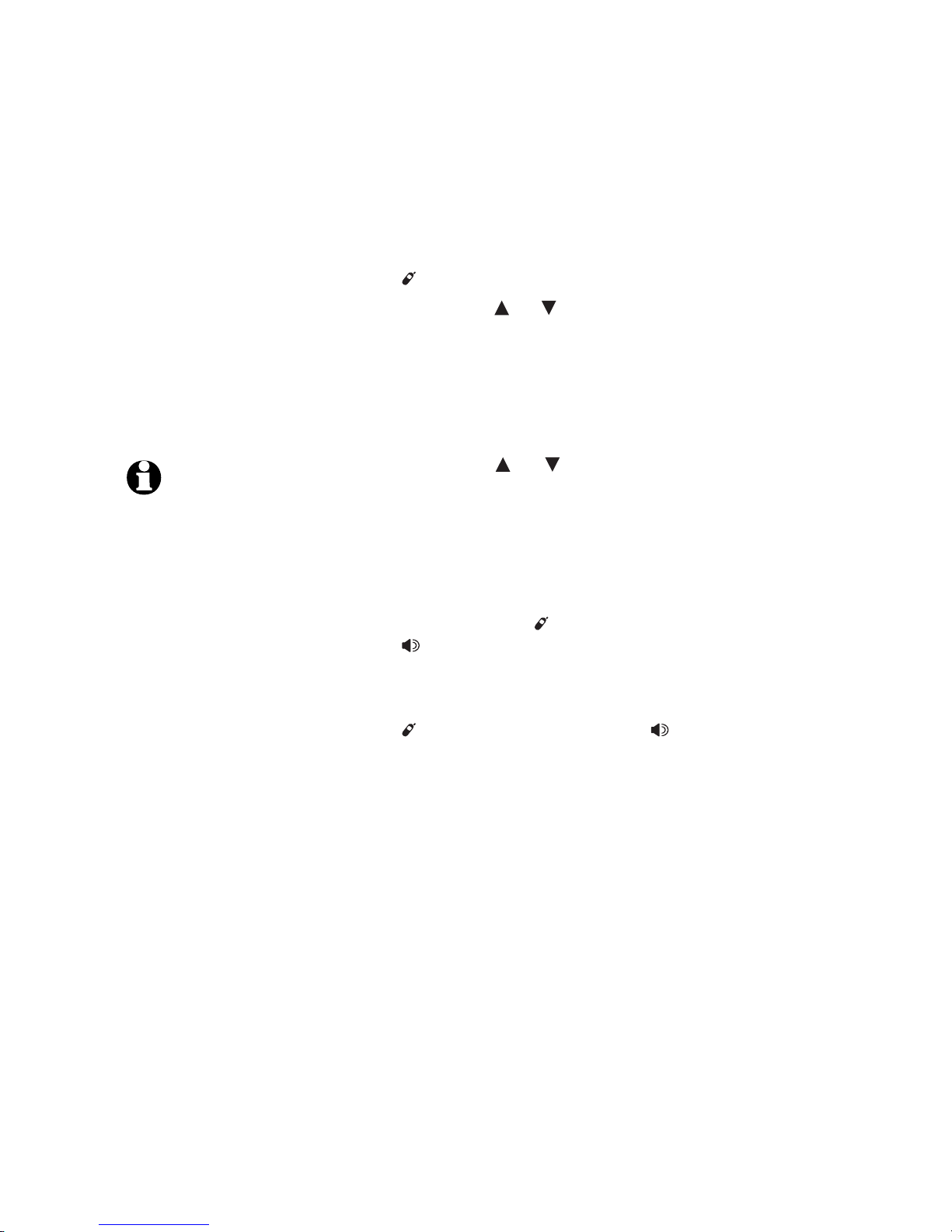
Telephone operation
25
Call transfer using intercom
On a cordless handset:
Use the intercom feature to transfer an outside
call to the telephone base or a cordless handset
in the system.
While on an outside call, press
/X-FER/INTERCOM on the handset.
Press the or softkey to choose the desired
handset and press the OK softkey, or enter
the handset number (e.g. 1 for handset 1). The
called handset will ring, and its screen will
show TRANSFER FROM HANDSET X.
-OR-
Press the or softkey to choose BASE and
press the OK softkey, or enterenter 0 to transfer
the outside call to the telephone base. The
telephone base will ring, and its screen will
show TRANSFER FROM HANDSET X.
3. On the ringing handset, press LINE 1/FLASH or
LINE 2/FLASH, /X-FER/INTERCOM or
SPEAKER to answer the transferred call.
-OR-
On the ringing telephone base, press
/INTERCOMINTERCOM/TRANSFER or SPEAKER, or lift
the corded handset to answer the transferred
call.
If you want to intercom the desired handset
or telephone base before the outside call is
transferred, press the HOLD softkey to put the
outside call on hold and follow the steps for
Intercom on page 22. At the end of the intercom
call, resume the outside call by pressing the
corresponding line button and follow the steps
on this page to transfer the call.
1.
2.
NOTES:
1. If the called handset or
telephone base is not
answered within 30 seconds,
the outside call will return to
the calling handset and be
put on hold. If the call is not
resumed in five minutes, the
calling handset will ring and
the screen will display CALL
ON HOLD RING BACK! When
it rings back if the call is not
answered in 30 seconds, the
call will be ended.
2. Pressing OFF/CLEAR on
the handset or CLEAR on
the telephone base will
temporarily silence the
intercom ringer.
Page 29

26
Telephone operation
Call transfer using intercom
At the telephone base:
Use the intercom feature to transfer an outside
call to any cordless handset in the system.
While on an outside call, press
/INTERCOM/TRANSFER on the telephone base.
Press the or softkey choose the desired
handset and press the OK softkey, or enter
the handset number (e.g. 1 for handset 1). The
called handset will ring, and its screen will
show TRANSFER FROM BASE.
On the ringing handset, press LINE 1/FLASH,
LINE 2/FLASH, SPEAKER, or
/X-FER/INTERCOM and it will automatically be
connected to the outside call.
If you want to intercom the desired handset
before the outside call is transferred, press the
HOLD softkey to put the outside call on hold and
follow the steps for Intercom on page 24. After
the end of the intercom call, resume the outside
call by pressing the corresponding line button and
follow the steps on this page to transfer the call.
1.
2.
3.
NOTES:
1. If the called handset is
not answered within 30
seconds, the outside call
will be put on hold and will
return to the telephone
base. If the call is not
resumed in five minutes,
the telephone base will ring
and the screen will display
CALL ON HOLD RING
BACK! When it rings back
if the call is not answered
in 30 seconds, the call will
disconnect.
2. Pressing OFF/CLEAR on
the handset or CLEAR on
the telephone base will
temporarily silence the
intercom ringer.
Page 30
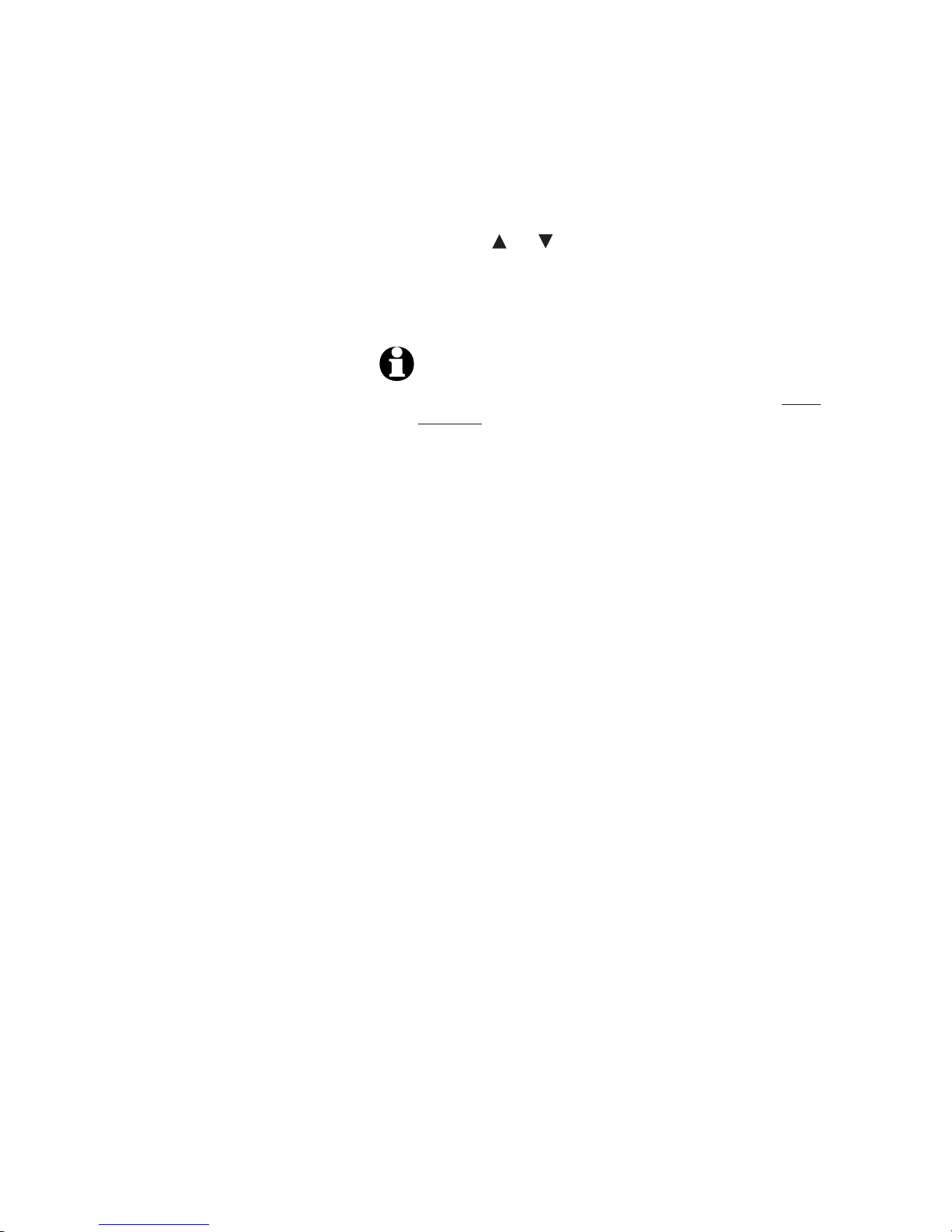
27
Telephone operation
Handset settings
Using the feature menu, you can change some of
the settings on your handset.
1. Press the MENU softkey when the phone is not
in use to enter the feature menu.
2. Press the or softkey to scroll to the feature
to be changed.
3. Press the OK softkey to select the highlighted
item.
NOTE:
To cancel an operation, back up to the previous
menu or exit the menu display, press
OFF
/CLEAR. Press
and hold
OFF
/CLEAR to return to idle mode.
Page 31

28
Telephone operation
Handset settings
Ringer volume
Using this menu, you can set the handset ringer
volume level or turn the ringer off.
To adjust the RINGER VOLUME:
1. Press the MENU softkey when the phone is not
in use to enter the feature menu.
2. Press the or softkey to scroll to the SETUP
HANDSET menu, then press the OK softkey.
3. Press the SET softkey to select RINGERS menu.
4. To set the volume for line 1 or intercom, the
SET softkey to choose L1/INTERCOM VOL.
-OR-
To set the volume for line 2, press the or
softkey to choose L2 VOLUME.
Press the SET softkey.
5. Press the + or - softkey to increase or decrease
the ringer volume.
-OR-
Press the /VOLUME key to increase the
volume. After it reaches the maximum setting,
the next press will take the volume level back
to the minimum setting.
6. Press the OK softkey to save your preference.
Temporary ringer silencing
Press OFF/CLEAR on a handset or CLEAR on the
telephone base while the telephone is ringing to
silence the ringer temporarily. This will silence
the ringer without disconnecting the call. The
next incoming call will ring normally at the preset
volume.
L1 VOLUME
- OK +
NOTES:
If more than one handset
is installed, each handset
will ring when there is
an incoming call unless
the volume is turned off.
Pressing OFF/CLEAR on one
handset will only silence
the ringer of that particular
handset.
The ringer volume level also
determines the ringer levels
of intercom calls (pages
22-23). If the handset
ringer volume level is set
to off, that handset ringer
is silenced for all incoming
and intercom calls.
1.
2.
HANDSET I
RDL MENU CID
MENU softkey
OK
DIRECTORY
MAILBOXES
SETUP HANDSET
REGISTER
SET
RINGERS
LOW BATT TONE
KEYPAD TONE
CONTRAST
SET
L1/INTERCOM VOL
L2 VOLUME
L1 MELODY
L2 MELODY
Page 32

29
Telephone operation
Handset settings
Ringer melody
This feature allows you to choose one of six ringer
melodies.
To choose a ringer melody:
1. Press the MENU softkey when the phone is not
in use to enter the feature menu.
2.
Press the or softkey
to scroll to the SETUP
HANDSET
menu, then press the OK softkey.
3. Press the SET softkey to select the RINGERS
menu.
4. To set the melody for line 1, press the or
softkey to choose L1 MELODY.
-OR-
To set the melody for line 2, press the or
softkey to choose L2 MELODY.
Press the SET softkey.
5. Press thePress the + or - softkey to sample each ringer
melody.
6. Press the SAVE softkey to save your preference.
HANDSET I
RDL MENU CID
MENU softkey
OK
DIRECTORY
MAILBOXES
SETUP HANDSET
REGISTER
SET
RINGERS
LOW BATT TONE
KEYPAD TONE
CONTRAST
SET
L1/INTERCOM VOL
L2 VOLUME
L1 MELODY
L2 MELODY
L1 RINGER # 01
-
SAVE +
Page 33

30
Telephone operation
HANDSET I
RDL
MENU CID
MENU softkey
OK
DIRECTORY
MAILBOXES
SETUP HANDSET
REGISTER
SET
RINGERS
LOW BATT TONE
KEYPAD TONE
CONTRAST
LOW BATTERY TONE
OFF
ON
OFF
OK ON
HANDSET I
RDL
MENU CID
MENU softkey
OK
DIRECTORY
MAILBOXES
SETUP HANDSET
REGISTER
SET
RINGERS
LOW BATT TONE
KEYPAD TONE
CONTRAST
KEYPAD TONE
OFF
ON
OFF
OK ON
Handset settings
Low battery tone
The handset will beep when the battery is low
and needs to be recharged. If you turn off the
LOW BATT TONE, there will be no beeps when
the battery is low.
To turn the LOW BATT TONE on or off:
1. Press the MENU softkey in idle mode to enter
the feature menu.
2. Press the or softkey to scroll to the SETUP
HANDSET menu, then press the OK softkey.
3. Press the or softkey to scroll to the LOW
BATT TONE menu, then press the SET softkey.
4. Press the ON or OFF softkey to turn the low
battery tone on or off.
5. Press the OK softkey to save your preference.
Keypad tone
The handset will beep with each key press. If
you turn off the KEYPAD TONE, there will be no
beeps when the keys are pressed.
To turn the KEYPAD TONE on or off:
1. Press the MENU softkey when the phone is not
in use to enter the feature menu.
2. Press the or softkey to scroll to the SETUP
HANDSET menu, then press the OK softkey.
3. Press the or softkey to scroll to the
KEYPAD TONE menu, then press the SET
softkey.
4. Press the ON or OFF softkey to turn the
keypad tone on or off.
5. Press the OK softkey to save your preference.
Page 34

31
Telephone operation
HANDSET I
RDL
MENU CID
MENU softkey
OK
DIRECTORY
MAILBOXES
SETUP HANDSET
REGISTER
SET
RINGERS
LOW BATT TONE
KEYPAD TONE
CONTRAST
CONTRAST
- OK +
Handset settings
Contrast
Using this menu, you can set the handset screen
contrast.
To adjust the CONTRAST:
1. Press the MENU softkey when the phone is not
in use to enter the feature menu.
2.
Press the or softkey
to scroll to the SETUP
HANDSET
menu, then press the OK softkey.
3. Press the or softkey to scroll to the
CONTRAST menu, then press the SET softkey.
4. Press the + or - softkey to sample each level of
contrast.
5. Press the OK softkey to save your preference.
Page 35

32
Telephone operation
HANDSET I
RDL
MENU CID
MENU softkey
OK
DIRECTORY
MAILBOXES
SETUP HANDSET
REGISTER
SET
LOW BATT TONE
KEYPAD TONE
CONTRAST
RENAME
Handset settings
Rename handset
In this menu, you can change the handset name
(up to 14 characters) displayed on the screen.
To change the handset name:
1. Press the MENU softkey when the phone is not
in use to enter the feature menu.
2. Press the or softkey to scroll to the SETUP
HANDSET menu, then press the OK softkey.
3. Press the or softkey to scroll to the
RENAME menu, then press the SET softkey.
4. Use keypad to enter the name (page 40) while
the character is highlighted.
To move the cursor to the right, press the
softkey.
-OR-
To delete the highlighted character, press the
MORE softkey and then press the DEL softkey.
Press the BACK softkey to return to the
previous screen.
-OR-
To add a space, move the cursor to the right
position. Press the MORE softkey and then
press the SPACE softkey. Press the BACK
softkey to return to the previous screen.
6. Press the SAVE softkey to save your
preference.
HANDSET I
SAVE
MORE
H
HANDSET I
DEL
BACKHSPACE
Page 36

33
Telephone operation
Telephone base settings
Using the feature menu, you can change some of
the settings on your telephone base.
1. Press the MENU softkey when the phone is not
in use to enter the feature menu.
2. Press the or softkey to scroll to the
feature to be changed.
3. Press the OK softkey to select the highlighted
item.
NOTE: To cancel an operation, back up to the previous
menu or exit the menu display, press CLEAR. Press and
hold CLEAR to return to idle mode.
Page 37

34
Telephone operation
Telephone base settings
Ringer volume
Using this menu, you can set the base ringer
volume level or turn the ringer off.
To adjust the RINGER VOLUME:
1. Press the MENU softkey when the phone is not
in use to enter the feature menu.
2. Press the or softkey to scroll to the SETUP
BASE menu, then press the OK softkey.
3. Press the SET softkey to select the RINGERS
menu.
4. To set the volume for line 1 or intercom, press
the or softkey to choose L1/INTERCOM
VOL.
-OR-
To set the volume for line 2, press the or
softkey to choose L2 VOLUME.
Press the SET softkey.
5. Press the + or - softkey to increase or decrease
the ringer volume.
-OR-
Press VOLUME to increase or decrease
the volume.
6. Press the OK softkey to save your preference.
NOTE: The ringer volume level also determines the
ringer level for intercom calls (page 24). If the
telephone base ringer volume level is set to off, the
telephone base ringer is silenced for all incoming and
intercom calls.
L1 VOLUME
-
OK +
BASE
RDL MENU CID
MENU softkey
OK
DIRECTORY
MAILBOXES
SETUP BASE
DISPLAY BASE-ID
SET
RINGERS
CALL SCREENING
SET PULSE/TONE
KEYPAD TONE
SET
L1/INTERCOM VOL
L2 VOLUME
L1 MELODY
L2 MELODY
Page 38

Telephone operation
Telephone base settings
Ringer melody
This feature allows you to choose one of six ringer
melodies.
To choose a ringer melody:
1. Press the MENU softkey when the phone is not
in use to enter the feature menu.
2. Press the or softkey to scroll to the SETUP
BASE menu, then press the OK softkey.
3. Press the SET softkey to select the RINGERS
menu.
4. To set the melody for line 1, press the or
softkey to choose L1 MELODY.
-OR-
To set the melody for line 2, press the or
softkey to choose L2 MELODY.
Press the SET softkey.
5. Press the + or - softkey to sample each ringer
melody.
6. Press the SAVE softkey to save your preference.
SET
L1/INTERCOM VOL
L2 VOLUME
L1 MELODY
L2 MELODY
L1 RINGER # 01
-
SAVE +
BASE
RDL
MENU CID
MENU softkey
OK
DIRECTORY
MAILBOXES
SETUP BASE
DISPLAY BASE-ID
SET
RINGERS
CALL SCREENING
SET PULSE/TONE
KEYPAD TONE
35
Page 39

36
Telephone operation
Telephone base settings
Dial type
Both line 1 and line 2 are programmed for tone
dialing. If you do not have touch-tone dialing
service, you may want to change it to pulse
dialing.
To set the line(s) in pulse or tone mode:
1. Press the MENU softkey when the phone is not
in use to enter the feature menu.
2. Press the or softkey to scroll to the SETUP
BASE menu, then press the OK softkey.
3. Press the or softkey to scroll to the SET
PULSE/TONE menu, then press the SET
softkey.
4. To set for line 1, press the or softkey to
choose L1 MODE: TONE.
-OR-
To set for line 2, press the or softkey to
choose L2 MODE: TONE.
Press the SET softkey.
5. To change the mode to pulse, press the or
softkey to choose PULSE.
-OR-
To change the mode to tone, press the or
softkey to choose TONE.
6. Press the OK softkey to save your preference.
BASE
RDL MENU CID
MENU softkey
OK
DIRECTORY
MAILBOXES
SETUP BASE
DISPLAY BASE-ID
SET
RINGERS
CALL SCREENING
SET PULSE/TONE
KEYPAD TONE
SET
LI MODE: TONE
L2 MODE: TONE
OK
LINE I MODE IS
PULSE
TONE
Page 40

37
Telephone operation
BASE
RDL
MENU CID
MENU softkey
OK
DIRECTORY
MAILBOXES
SETUP BASE
DISPLAY BASE-ID
SET
RINGERS
CALL SCREENING
SET PULSE/TONE
KEYPAD TONE
KEYPAD TONE
OFF
ON
OFF
OK ON
BASE
RDL
MENU CID
MENU softkey
OK
DIRECTORY
MAILBOXES
SETUP BASE
DISPLAY BASE-ID
SET
CALL SCREENING
SET PULSE/TONE
KEYPAD TONE
CONTRAST
CONTRAST
- OK +
Telephone base settings
Keypad tone
The telephone base is programmed to beep with
each key press. If you turn off the KEYPAD TONE,
there will be no beeps when keys are pressed.
To turn the KEYPAD TONE on or off:
1. Press the MENU softkey when the phone is not
in use to enter the feature menu.
2. Press the or softkey to scroll to the SETUP
BASE menu, then press the OK softkey.
3. Press the or softkey to scroll to the
KEYPAD TONE menu, then press the SET
softkey.
4. Press the ON or OFF softkey to turn the
keypad tone on or off.
5. Press the OK softkey to save your preference.
Contrast
Using this menu, you can set the screen contrast
of the telephone base.
To adjust the CONTRAST:
1. Press the MENU softkey when the phone is not
in use to enter the feature menu.
2. Press the or softkey to scroll to the SETUP
BASE menu, then press the OK softkey.
3. Press the or softkey to scroll to the
CONTRAST menu, then press the SET softkey.
4. Press the + or - softkey to sample each level of
contrast.
5. Press the OK softkey to save your preference.
Page 41

38
Telephone operation
BASE
RDL MENU CID
MENU softkey
OK
DIRECTORY
MAILBOXES
SETUP BASE
DISPLAY BASE-ID
SET
SET PULSE/TONE
KEYPAD TONE
CONTRAST
RENAME
Telephone base settings
Telephone base name
In this menu, you can change the name of the
telephone base (up to 14 characters) displayed on
the screen.
To change the name of the telephone base:
1. Press the MENU softkey when the phone is not
in use to enter the feature menu.
2. Press the or softkey to scroll to the SETUP
BASE menu, then press the OK softkey.
3. Press the or softkey to scroll to the
RENAME menu, then press the SET softkey.
4. Use the keypad to enter the name (page 40)
while the character is highlighted.
To move the cursor to the right, press the
softkey.
-OR-
To delete the highlighted character, press the
MORE softkey and then press the DEL softkey.
Press the BACK softkey to return to the
previous screen.
-OR-
To add a space, move the cursor to the right.
Press the MORE softkey and then press the
SPACE softkey. Press the BACK softkey to
return to the previous screen.
6. Press the SAVE softkey to save your
preference.
BASE
SAVE
MORE
B
BASE
DEL
BACKBSPACE
Page 42

Directory
39
Directory
Independent directories
The directory in each handset and the telephone
base are separate from each other. In other
words, changes made to the directory on any
handset or on the telephone base will apply only
to that particular handset or telephone base.
Memory capacity
Each directory can store up to 50 entries, with a
maximum of 16 alphanumeric characters (including
spaces) for the names and 32 digits for the
telephone numbers.
If all memory locations are in use, the screen will
display DIRECTORY IS FULL. You will not be able
to store a new number until an existing one is
deleted.
Exit the directory
On a cordless handset, press
OFF
/CLEAR to
cancel an operation, back up to the previous
menu, or exit the menu display. Press and hold
OFF
/CLEAR to return to the idle mode.
-OR-
On the telephone base, press CLEAR to cancel
an operation, back up to the previous menu, or
exit the menu display. Press and hold CLEAR to
return to the idle mode.
If you pause for too long while creating or
reviewing an entry, the procedure will time out
and you will have to begin again.
Handset & telephone base directory
The procedure for entering, editing and dialing
the directory entries is the same for the handsets
and the telephone base.
An error tone will sound if you attempt to store a
new number and the memory is full. You will not
be able to store a new number until an existing
number is deleted.
Page 43

Directory
883 2445
PAUSE
MENU SAVE
888
SAVE softkey
CLR
SAVE
ENTER NAME
ROBERT BROWN_
RDL
MENU CID
40
New directory entries
Create & store a directory entry
From a cordless handset or the telephone base:
1. While in idle mode, use the keypad to enter the
number (up to 32 digits).
Press OFF/CLEAR on the handset or CLEAR on
the telephone base to delete characters.
Press and hold OFF/CLEAR on the handset or
CLEAR on the telephone base to delete all
characters.
Press the PAUSE softkey to enter a
three-second dialing pause and a p will be
displayed on the screen.
2. Press the SAVE softkey.
3. Enter the name when prompted.
Use the keypad to enter a name (up to 16
characters). Each time a key is pressed, the
character on that key will be displayed.
Additional key presses will produce other
characters on that key. See the chart below.
– Press the softkey to move the cursor
to the right.
– Press the CLR softkey to backspace
and delete characters.
Dial
key
1
1 2 3 4 5 6 7 8 9
2
3
4
5
6
7
8
9
0
#
Characters by number of key presses
&
A
D
G
J
M
P
T
W
0
#
‘
B
E
H
K
N
Q
U
X
,
C
F
I
L
O
R
V
Y
.
a
d
g
j
m
S
t
Z
1
b
e
h
k
n
p
u
w
c
f
i
l
o
q
v
x
2
3
4
5
6
r
8
y
s
z
7
9
4. Press the SAVE softkey to store your new
directory entry and the screen displays ENTRY
HAS BEEN STORED! To change it later, see
page 44.
•
•
•
•
Page 44

41
Directory
Directory review
Review directory entries
From a cordless handset or the telephone base:
1. Press the MENU softkey when the phone is not
in use to enter the feature menu.
2. Press the or softkey to scroll to the
DIRECTORY menu, then press the OK softkey.
An alert tone will play and DIRECTORY IS
EMPTY will be displayed if there are no
directory entries.
3. Press the or softkey to browse through the
directory. Entries will be displayed alphabetically
by the first letter in the name.
RDL MENU CID
MENU softkey
OK
DIRECTORY
MAILBOXES
SETUP HANDSET
REGISTER
FIND
EDIT
ROBERT BROWN
888-883-2445
Page 45

Directory
Directory search
Search by name
Follow the steps below to search for directory
entries on a handset or the telephone base.
1. Press the MENU softkey when the phone is not
in use to enter the feature menu.
2. The DIRECTORY menu should be highlighted
(if not, press the or softkeys to highlight
it.) Press the OK softkey. An alert tone will play
and DIRECTORY IS EMPTY will be displayed if
there are no directory entries.
3. Press the FIND softkey. Use the keypad
(buttons 2-9) to enter the name or the first
letter of the name.
To make correction, press the CLR softkey to
backspace and delete the characters.
Press the FIND softkey again. The entry
matching your search will be displayed, or thehe
directory will display the entry beginning with
the letter you entered, if there is an entry in
the directory that begins with that letter.
- OR -
Press the keypad (buttons 2-9) to start a name
search. The directory will display the first name
beginning with the first letter associated with
the keypad button, if there is an entry in the
directory that begins with that letter.
Press the or softkey to see other
names starting with the letters on the same
keypad button. The names will be shown in
alphabetical order.
For example, if you have the name entries
Jennifer, Jessie, Kevin and Linda in your
directory:
If you press 5 (JKL), you will see Jennifer.
Press once, you will see, you will see Jessie.
Press twice, you will see, you will see Kevin.
Press three times, you will see, you will see Linda.
Press four times, you will see times, you will see Jennifer
again.
•
•
•
•
•
•
RDL MENU CID
MENU softkey
OK
DIRECTORY
MAILBOXES
SETUP HANDSET
REGISTER
FIND
CLR
FIND
SEARCH FOR
_
NOTES:
1. If there is no name entry
matching the first letter of
the key you press, you will
see a name entry matching
the following letters of the
same key.
2. If you press a key (2-9)
and there is no name
entry to match those
letters, the directory
will show the entry that
matches the next letter in
the directory.
42
Page 46

Directory
EDIT
ROBERT BROWN
888-883-2445
EDIT
ROBERT BROWN
888-883-2445
DEL
ROBERT BROWN
888-883-2445
THIS ALL
Dial, delete or edit entries
To dial, delete or edit a directory entry (name
and number), the entry must be displayed on the
cordless handset or telephone base.
Display dial
To dial a displayed number from the directory on
the handset or telephone base,
1. Use directory search or review (pages 41-42) to
display an entry.
2. Press LINE 1/FLASH, LINE 2/FLASH or
SPEAKER on the cordless handset.
-OR-
Lift the corded handset, or press SPEAKER
or HEADSET (if a headset is connected) on the
telephone base. If you want to choose the line,
press LINE 1 or LINE 2.
Delete an entry
From a cordless handset or the telephone base:
1. Use directory search or review (pages 41-42) to
display an entry.
2. Press the EDIT softkey and then press the DEL
softkey.
3. To delete an entry, press the THIS softkey.
- OR -
To delete all entries, press the ALL softkey and
the screen will display ARE YOU SURE? Press
the YES softkey to confirm or press the NO
softkey to return to the previous screen.
43
Page 47

Directory
EDIT
ROBERT BROWN
888-883-2445
EDIT
ROBERT BROWN
888-883-2445
DEL
NUM
ROBERT BROWN
888-883-2445
NAME
SAVE MORE
ROBERT BROWN
888-883-2445
8
DEL
BACK
ROBERT BROWN
888-883-2445
8
PAUSE
DEL
BACK
ROBERT BROWN
888-883-2445
R
SPACE
Dial, delete or edit entries
Edit an entry
From a cordless handset or the telephone base:
1. Use directory search or review (pages 41-42) to
display an entry.
2. Press thePress the EDIT softkey and press the EDIT
softkey again.
3. Press the NAME softkey to edit the name.
• Press the keypad buttons to add characters.
To move the cursor to the right, press the
softkey.
To delete the highlighted character, press
the MORE softkey and then press the DEL
softkey. Press the BACK softkey to return to
the previous screen.
To add a space, press the MORE softkey
and then press the SPACE softkey. Press
the BACK softkey to return to the previous
screen.
To save the change, press the SAVE softkey.
4. Press the NUM softkey to edit the number.
• Press the keypad buttons to add digits.
To move the cursor to the right, press the
softkey.
To delete the highlighted character, press
the MORE softkey and then press the DEL
softkey. Press the BACK softkey to return to
the previous screen.
To add a three-second pause, press the
MORE softkey and then press the PAUSE
softkey. Press the BACK softkey to return to
the previous screen.
To save the change, press the SAVE softkey.
•
•
•
•
•
•
•
•
44
Page 48

Caller ID
Caller ID
This product supports caller ID services provided
by most local telephone service companies.
Depending on your service subscription, you may
see the caller's number, or the caller's name and
number which are sent by the telephone company
after the first or second ring. Caller ID allows you
to see the name, number, date and time of calls.
About caller ID with call waiting
Caller ID with call waiting lets you see the name
and telephone number of the caller before
answering the telephone, even while on another
call.
It may be necessary to change your telephone
service to use this feature. Contact your
telephone company if:
• You have both caller ID and call waiting, but as
separate services (you may need to combine
these services).
• You have only caller ID service, or only call
waiting service.
• You do not subscribe to caller ID or call waiting
services.
There are fees for caller ID services. In addition,
services may not be available in all areas.
Depending on your service, you may see the
caller's phone number or the caller's name and
number.
This product can provide information only if both
you and the caller are in areas offering caller
ID service and if both telephone companies use
compatible equipment. The time and date are sent
by the telephone company along with the call
information.
CHRISTINE SMITH
800-222-3111
10:01A
Aug18
CHRISTINE SMITH
800-222-3111
10:01A
Aug18
NOTE: You can use
this product with
regular caller ID
service, or you can use
this product’s other
features without
subscribing to either
caller ID or combined
caller ID with call
waiting service.
45
Page 49

46
Caller ID
Caller ID
How the caller ID history works
The caller ID history stores information about the
last 50 incoming calls. Review the caller ID history
to find out who called, to easily return the call, or
to copy the caller’s name and number into your
directory.
The caller ID history deletes the oldest entry
when the log is full to make room for new
incoming calls.
If you answer a call before the information
appears on the screen, it will not be saved in the
caller ID history.
Handset or telephone base screen display:
MENU
CHRISTINE SMITH
800-222-3111
10:01A
Aug18 N01
MENU
CHRISTINE SMITH
800-222-3111
10:01A
Aug18 N01
Caller’s name
Caller’s number
N appears when
the call is missed
and un-reviewed
Time
of call
Date of call
MENU
CHRISTINE SMITH
800-222-3111
10:01A
Aug18 N01
Line of call
There are also occasions when other information
or no information is displayed for various reasons:
On-screen message Reason
PRIVATE Caller name and telephone
number not revealed at caller's
request.
OUT OF AREA Your local telephone company is
unable to determine the caller's
name and telephone number.
Calls from other countries may
also generate this message.
Page 50

47
Caller ID
Caller ID
Memory match
If the incoming telephone number matches
exactly a telephone number in your directory, the
name that appears on the screen will match the
corresponding name in your directory.
For example, if Christine Smith calls, her name will
appear as Chris if this is how you entered it into
your directory.
NOTE: The number shown by your caller ID will be in the
format sent by the phone company. The phone company
usually delivers ten-digit phone numbers (area code plus
phone number). If the telephone number of the caller
does not exactly match a number in your directory, the
name will appear as delivered by the phone company.
For example if the phone company includes the area
code and the directory number does not, the name will
appear as delivered by the phone company.
Missed (new) calls indicator
When a handset is in idle mode and has calls that
have not been reviewed, its screen will show X
NEW CALLS.
All entries which have not been reviewed will be
counted as new calls when the phone is idle. Each
time an entry from the caller ID history marked
N (new) is reviewed, the number of new calls
decreases by one.
Handset & telephone base caller ID history
There are separate caller ID history in the handset
and the telephone base. Deleting the caller ID
history on any one handset or telephone base will
not affect the caller ID history on other handsets.
Each caller ID history can store up to 50 entries,
with a maximum of 16 alphanumeric characters
(including spaces) for the names and 14 digits for
the telephone numbers.
The procedure for viewing, deleting, dialing and
storing caller ID entries to the directory is the
same for both a handset and the telephone base.
Chris
800-222-3111
10:01A
Aug18
Chris
800-222-3111
10:01A
Aug18
RDL MENU CID
2 NEW CALLS
MENU
CHRISTINE SMITH
800-222-3111
10:01A
Aug18 N01
NOTE:
To cancel an
operation, back up to
the previous menu or
exit the menu display,
press OFF/CLEAR on
the handset or CLEAR on
the telephone base.
Press and hold
OFF/CLEAR on the
handset or CLEAR on the
telephone base to return
to idle mode.
HANDSET 1
Page 51

48
Caller ID
RDL MENU CID
2 NEW CALLS
MENU
CHRISTINE SMITH
800-222-3111
10:01A
Aug18 N01
MENU
LINDA MILLER
800-360-4121
10:01A
Aug18 #02
CID softkey
DIAL
1-555-5555
555-5555
555-555-5555
1-555-555-5555
HANDSET 1
Caller ID history
Review caller ID history
From a cordless handset or the telephone base:
1. Press the CID softkey to review the caller
ID history. The caller ID history displays the
caller ID entries in reverse chronological order
starting with the most recent call.
2. Press the or softkey to scroll through the
list as shown on the left.
Dial from caller ID history
While reviewing a caller ID history entry from a
cordless handset or the telephone base:
• Press LINE 1/FLASH, LINE 2/FLASH or
SPEAKER on a cordless handset.
-OR-
• Lift the corded handset, or press SPEAKER
or HEADSET (if a headset is connected) on the
telephone base. If you want to choose a line,
press LINE 1 or LINE 2.
-OR-
To see the various dialing options before
dialing:
Press # repeatedly to see the various dialing
options (you can choose to dial with or
without an area code, or with or without the
1). Follow the method above to make a call
on the handset or the telephone base.
-OR-
Press the MENU softkey. Press or press
the OK softkey to select DIAL OPTION.
Press the or softkey to choose the
desired dialing option. Press the DIAL
softkey to make a call on line 1 or follow
the method above to make a call on the
handset or the telephone base.
•
–
–
The various dialing
options are:
Page 52

49
Caller ID history
Delete caller ID history
While reviewing a caller ID history entry from a
cordless handset or the telephone base:
Press the MENU softkey.
Press the 4 key or press the or softkey to
choose DELETE CID, and press the OK softkey.
To delete the displayed entry, press the THIS
softkey.
- OR -
To delete all entries, press the ALL softkey. The
screen will display ARE YOU SURE? Press the
YES softkey to confirm or press the NO softkey
to return to previous screen.
Save caller ID history to the directory
While reviewing a caller ID history entry from a
cordless handset or the telephone base:
Press the MENU softkey.
Press the or softkey to choose SAVE TO
MEM and press the OK softkey.
-OR-
Press the 7 key.
The screen will display ENTRY HAS BEEN
STORED!
NOTE: If both the name and number are not provided,
INVALID NUMBER UNABLE TO STORE will be displayed.
1.
2.
3.
1.
2.
MENU
CHRISTINE SMITH
800-222-3111
10:01A
Aug18 N01
OK
DIAL OPTION *
DELETE CID 4
SAVE TO MEM 7
CHRISTINE SMITH
800-222-3111
10:01A
Aug18 N01
THIS ALL
MENU
CHRISTINE SMITH
800-222-3111
10:01A
Aug18 N01
OK
DIAL OPTION *
DELETE CID 4
SAVE TO MEM 7
Caller ID
Page 53

50
Caller ID
Caller ID history
Message playback
From a cordless handset or the telephone base:
If the caller has left a message in the mailbox,
LEFT A MESSAGE will be displayed beneath the
caller's name while reviewing the caller ID history:
To play the message, press the MENU softkey.
Press 1 or press the OK softkey to choose
PLAY MESSAGE.
On the handset, messages are played
through the speakerphone by default, if you
want to switch to earpiece playback, press
SPEAKER.
On the telephone base, messages can only
be played through the speaker. You cannot
listen to the messages through the corded
handset.
The message will be played once and then
it will be marked as old message. No other
answering system features are available
in this menu. To access all the answering
system features, see pages 62-64 for details.
To pause or resume the playback of a message,
Press the 5 key.
-OR-
Press thethe MENU softkey. Press thePress the or
softkey to choose PAUSE/RESUME and
press the OK softkey.
To stop the playback of messages, press the
OFF/CLEAR on the handset or press CLEAR on
the telephone base.
•
–
–
–
•
–
–
•
MENU
CHRISTINE SMITH
800-222-3111
10:01A
Aug18
N01
LEFT A MESSAGE
OK
DIAL OPTION *
DELETE CID 4
PLAY MESSAGE 1
PAUSE/RESUME 5
OK
DIAL OPTION *
DELETE CID 4
PLAY MESSAGE 1
PAUSE/RESUME 5
Page 54

51
Answering system
About the answering system
The answering system can record up to 99
messages depending on the length of each
message. Individual messages can be up to
four minutes. The maximum record time can be
more than 25 minutes. The actual recording time
depends on individual message characteristics.
Messages will remain available for replay until you
delete them.
MEMORY FULL! will be displayed on the screen
if memory is full. You will have to delete some
messages before new ones can be recorded.
When there are new messages (including memos)
on the answering system, NEW MESSAGES will be
displayed on the screen and the MAILBOX light(s)
on the telephone base and the new message
indicator on the handset will flash.
To play the answering system messages for each
line, press MAILBOX LINE 1
or MAILBOX LINE
2 . Press VOLUME to adjust the playbackto adjust the playback
volume when playing messages.
Voice prompts
The system provides voice prompts to guide you
through setup.
Access the answering system
You can access the answering system from the
cordless handset or the telephone base, however,
only one handset or telephone base can access the
answering system at a time.
The procedure for playing, recording and deleting
the messages and setting the answering system
are the same for both the handset and the
telephone base.
MAILBOX light(s)
New message indicator
NEW MESSAGES
RDL MENU CID
Page 55

Answering system
Day & time announcement
Set day & time
Before playing each message, the answering
system announces the day and time the message
was received.
If you subscribe to caller ID service from
your local telephone company, the time will
automatically be set with every incoming call. You
may also set the day and time manually. Follow
the steps below to set the day and time, so the
messages are dated correctly.
1. Press the MENU softkey when the phone is not
in use to enter the feature menu.
2. Press the or softkey to scroll to the
MAILBOXES menu, then press the OK softkey.
3. Press the or softkey to scroll to the
SET DAY/TIME menu, then press the OK
softkey.
4. To set the day, press the SET softkey. Press the
or softkey to choose the correct day and
press the OK softkey to save your preference.
-OR-
To set the time, press the or softkey to
choose the time and press the SET softkey. Use
the keypad buttons to enter the correct time.
Press 2 or 7 to change the time to AM or PM
respectively.
Press the SAVE softkey to save your
preference.
RDL MENU CID
MENU softkey
OK
DIRECTORY
MAILBOXES
SETUP HANDSET
REGISTER
OK
PLAY MAILBOX 1
PLAY MAILBOX 2
SET DAY/TIME
SETUP MAILBOX 1
SET
SUNDAY
12:04PM
OK
SUNDAY
MONDAY
SET
SUNDAY
12:04PM
TUESDAY
WEDNESDAY
SAVE
SETTING TIME
12:04PM
1
52
Page 56

Answering system
Answering system mode
Unless you change it, the answering system will
be on and ready to record message. You can turn
the answering system off, but if you do so, the
answering system will not answer calls and record
incoming messages.
Answering system power for each line:
• Press ON/OFF LINE 1 or ON/OFF LINE 2
to turn off your answering system. The screen
will display MAILBOX 1 IS OFF or MAILBOX 2
IS OFF respectively. The ON/OFF LINE 1 or
ON/OFF LINE 2 light will be off.
Press ON/OFF LINE 1 or ON/OFF LINE 2
to turn on your answering system. The screen
will display MAILBOX 1 IS ON or MAILBOX 2
IS ON respectively. The ON/OFF LINE 1 or
ON/OFF LINE 2 light will be on.
Answering mode settings
You can set the answering system to answer the
incoming call only or answer the incoming call
and record the message.
In the ANSWER + RECORD mode, the caller
will be asked to leave a message and the prerecorded announcement, “Hello. Please leave a
message after the tone” will be used if you have
not recorded your own announcement.
In the ANSWER ONLY mode, the caller will
hear the announcement only and will not be
allowed to leave a message. The pre-recorded
announcement, “We're sorry. Messages to this
number cannot be accepted” will be used if you
have not recorded your own announcement. This
mode is useful if you want to notify the caller
that you will be away for an extended period and
request that they call back later.
If you want to record your own announcement
for a particular answering mode, make sure the
answering mode is active and then follow the
steps in Outgoing announcements on page 56.
•
NOTE: If the answering
system is off and there
is an incoming call, the
system will answer after
10 rings and announce
to the caller, “Please
enter remote access
code.” For more
information about
remote access, see
pages 67-68.
53
Page 57

Answering system
Answering system mode
Set the answering mode
To set the answering mode:
1. Press the MENU softkey when the phone is not
in use to enter the feature menu.
2. Press the or softkey to scroll to the
MAILBOXES menu, then press the OK softkey.
3. To set for mailbox 1, press the or softkey
to scroll to the SETUP MAILBOX 1 menu.
-OR-
To set for mailbox 2, press the or softkey
to scroll to the SETUP MAILBOX 2 menu.
Press the OK softkey.
4. Press the SET softkey to select
ANSWER + RECORD.
5. To set the ANSWER + RECORD mode, press
the OK softkey to select ANSWER + RECORD.
-OR-
To set the ANSWER ONLY mode, press the
or softkey to choose ANSWER ONLY. Press
the OK softkey to save your preference.
Call screening at the telephone base
Call screening allows you to hear the
announcement and the incoming message when
a call comes in. You have to make sure the call
screening feature (page 60) and the answering
system are turned on.
Call intercept
While you are screening a call, you can stop
recording and speak to the caller by pressing
LINE 1/FLASH, LINE 2/FLASH, or
SPEAKER on the cordless handset, or by picking
up the corded handset or pressing
SPEAKER or HEADSET (if a headset is
connected) on the telephone base. You can also
press the corresponding line button (LINE 1 or
LINE 2) of the incoming call.
RDL MENU CID
MENU softkey
OK
DIRECTORY
MAILBOXES
SETUP HANDSET
REGISTER
OK
PLAY MAILBOX 1
PLAY MAILBOX 2
SET DAY/TIME
SETUP MAILBOX 1
SET
ANSWER + RECORD
REVIEW/CHNG OGA
SEC. CODE: 5000
# OF RINGS: 4
OK
L1 MAILBOX IS
CONFIGURED TO
ANSWER + RECORD
ANSWER ONLY
54
Page 58

Answering system
Outgoing announcements
Outgoing announcements are the messages
callers hear when calls are answered by the
answering system.
The telephone has two pre-recorded
announcements. In ANSWER + RECORD mode,
it announces “Hello. Please leave a message
after the tone.” While in ANSWER ONLY mode, it
announces "We're sorry. Messages to this number
cannot be accepted."
You can use these announcements, or replace
them with your own recording.
Play your current outgoing announcement
1. Press the MENU softkey when the phone is not
in use to enter the feature menu.
2. Press the or softkey to scroll to the
MAILBOXES menu, then press the OK softkey.
3. To play the announcement for mailbox 1, press
the or softkey to scroll to the SETUP
MAILBOX 1 menu.
-OR-
To play the announcement for mailbox 2, press
the or softkey to scroll to the SETUP
MAILBOX 2 menu.
Press the OK softkey.
4. Press the or softkey to choose
REVIEW/CHNG OGA and press the SET
softkey.
5. Press the OK softkey to choose LISTEN TO
OGA. The current announcement will be played.
Press the STOP softkey to stop playback of the
announcement anytime.
RDL MENU CID
MENU softkey
OK
DIRECTORY
MAILBOXES
SETUP HANDSET
REGISTER
OK
PLAY MAILBOX 1
PLAY MAILBOX 2
SET DAY/TIME
SETUP MAILBOX 1
SET
ANSWER + RECORD
REVIEW/CHNG OGA
SEC. CODE: 5000
# OF RINGS: 4
OK
LISTEN TO OGA
DELETE OGA
RECORD NEW OGA
55
Page 59

56
Answering system
Outgoing announcements
Record a new outgoing announcement
1. Press the MENU softkey when the phone is not
in use to enter the feature menu.
2.
Press the or softkey
to scroll to the
MAILBOXES
menu, then press the OK softkey.
3. To record new announcement for mailbox 1,
press the or softkey to scroll to the SETUP
MAILBOX 1 menu.
-OR-
To record a new announcement for mailbox 2,
press the or softkey to scroll to the SETUP
MAILBOX 2 menu.
Press the OK softkey.
4. Press the or softkey to choose
REVIEW/CHNG OGA and press the SET
softkey.
5. Press the or softkey to choose RECORD
NEW OGA and press the OK softkey. Begin
speaking after the tone. Speak facing the
handset or telephone base from approximately
nine inches away.
6. Press the STOP softkey or the selected mailbox
button (MAILBOX LINE 1
or
MAILBOX LINE 2 ) on the telephone
base when you are done. Your recorded
announcement will be played back.
To listen to the recorded announcement again,
see Play your current outgoing announcement
on page 55.
To record a new announcement, follow the above
steps. Press OFF/CLEAR on the handset or press
CLEAR on the telephone base at any time to exit
the announcement menu.
You can record an announcement for up to 90
seconds. An announcement shorter than three
seconds will not be recorded.
RDL MENU CID
MENU softkey
OK
DIRECTORY
MAILBOXES
SETUP HANDSET
REGISTER
OK
PLAY MAILBOX 1
PLAY MAILBOX 2
SET DAY/TIME
SETUP MAILBOX 1
SET
ANSWER + RECORD
REVIEW/CHNG OGA
SEC. CODE: 5000
# OF RINGS: 4
OK
LISTEN TO OGA
DELETE OGA
RECORD NEW OGA
NOTE: Each mailbox
has its own
announcement.
Page 60

57
Answering system
RDL
MENU CID
MENU softkey
OK
DIRECTORY
MAILBOXES
SETUP HANDSET
REGISTER
OK
PLAY MAILBOX 1
PLAY MAILBOX 2
SET DAY/TIME
SETUP MAILBOX 1
SET
ANSWER + RECORD
REVIEW/CHNG OGA
SEC. CODE: 5000
# OF RINGS: 4
OK
LISTEN TO OGA
DELETE OGA
RECORD NEW OGA
Outgoing announcements
Delete your outgoing announcement
1. Press the MENU softkey when the phone is not
in use to enter the feature menu.
2. Press the or softkey to scroll to the
MAILBOXES menu, then press the OK softkey.
3. To delete the announcement in mailbox 1,
press the or softkey to scroll to the SETUP
MAILBOX 1 menu.
-OR-
To delete the announcement in mailbox 2,
press the or softkey to scroll to the SETUP
MAILBOX 2 menu.
Press the OK softkey.
4. Press the or softkey to choose
REVIEW/CHNG OGA and press the SET
softkey.
5. Press the or softkey to choose DELETE
OGA and press the OK softkey.
Press OFF/CLEAR on the handset or press CLEAR
on the telephone base at any time to exit the
announcement menu.
When your announcement is deleted, calls will
be answered with the pre-set announcement
described on page 55.
Page 61

58
Answering system
Answering system setup
You can change the number of rings, call
screening status, remote access code and
message alert tone.
Number of rings - set the number of rings
before the answering system answers an
incoming call.
Call screening - turn the call screening feature
at the telephone base on or off.
Remote access code - change the code to
access your answering system from another
telephone.
Message alert tone - set the message alert
tone to On so that it will beep when you have
a new answering system message.
•
•
•
•
Page 62

59
Answering system
RDL
MENU CID
MENU softkey
OK
DIRECTORY
MAILBOXES
SETUP HANDSET
REGISTER
OK
PLAY MAILBOX 1
PLAY MAILBOX 2
SET DAY/TIME
SETUP MAILBOX 1
SET
ANSWER + RECORD
REVIEW/CHNG OGA
SEC. CODE: 5000
# OF RINGS: 4
SAVE
L1 ANSWER MODE:
AFTER 4 RINGS
+-
Answering system setup
Number of rings
You can set the answering system to answer an
incoming call after two, four, or six rings. You can
also select toll saver, which is explained below.
Unless you change it, the answering system
answers an incoming call after four rings.
To set the number of rings:
1. Press the MENU softkey when the phone is not
in use to enter the feature menu.
2.
Press the or softkey
to scroll to the
MAILBOXES
menu, then press the OK softkey.
3. To set the number of rings for mailbox 1, press
the or softkey to scroll to the SETUP
MAILBOX 1 menu.
-OR-
To set the number of rings for mailbox 2, press
the or softkey to scroll to the SETUP
MAILBOX 2 menu.
Press the OK softkey.
4. Press the or softkey
to scroll to the # OF
RINGS
menu, then press the SET softkey.
5. Press the + or - softkey to change to two,
four, or six rings, or toll saver. Press the SAVE
softkey to save your preference.
Toll saver
The answering system answers a call after two
rings when there are new messages, and after
four rings when there are no new messages. This
allows you to check for new messages without
paying for a toll call.
Page 63

60
Answering system
BASE
RDL
MENU CID
MENU softkey
OK
DIRECTORY
MAILBOXES
SETUP BASE
DISPLAY BASE-ID
SET
RINGERS
CALL SCREENING
SET PULSE/TONE
KEYPAD TONE
CALL SCREENING
OFF
ON
OFF
OK ON
OK
PLAY MAILBOX 1
PLAY MAILBOX 2
SET DAY/TIME
SETUP MAILBOX 1
SET
ANSWER + RECORD
REVIEW/CHNG OGA
SEC. CODE: 5000
# OF RINGS: 4
SAVE
SECURITY CODE
5000
5
RDL MENU CID
MENU softkey
OK
DIRECTORY
MAILBOXES
SETUP HANDSET
REGISTER
Answering system setup
Call screening
You can turn the call screening feature on or off
on the telephone base only. Unless you change it,
the call screening feature is set to on.
To change the setting:
1. Press the MENU softkey when the phone is not
in use to enter the feature menu.
2. Press the or softkey to scroll to the SETUP
BASE menu, then press the OK softkey.
3. Press the or softkey to scroll to the
CALL SCREENING menu, then press the SET
softkey.
4. Press the ON or OFF softkey to turn the call
screening feature on or off.
6. Press the OK softkey to save your preference.
Security code (remote access code)
To access your answering system remotely from
any touch tone phone, you need to enter a fourdigit number (1000-9999). Unless you change it,
the remote access code is 5000.
To change the security code:
1. Press the MENU softkey when the phone is not
in use to enter the feature menu.
2. Press the or softkey to scroll to the
MAILBOXES menu, then press the OK softkey.
3. Press the or softkey to choose either the
SETUP MAILBOX 1 or SETUP MAILBOX 2
menu and press the OK softkey.
4. Press the or softkey to choose
SEC. CODE: and press the SET softkey.
5. Use the keypad buttons to enter the number.
Press the or softkey to move the cursor.
6. Press the SAVE softkey to save your
preference.
NOTE: The security code you entered will be applied to both
mailboxes.
Page 64

61
Answering system
Answering system setup
Audible alert
When the audible alert is set to on, and there is at
least one new message, the telephone base will
beep every 10 seconds. Unless you change it, the
audible alert is set to off.
To change the setting:
1. Press the MENU softkey when the phone is not
in use to enter the feature menu.
2.
Press the or softkey
to scroll to the
MAILBOXES
menu, then press the OK softkey.
3. Press the or softkey to choose either the
SETUP MAILBOX 1 or SETUP MAILBOX 2 menu
and press the OK softkey.
4. Press the or softkey to choose
AUD ALERT
and press the SET softkey.
5. Press the ON or OFF softkey to turn the audible
alert on or off.
6. Press the OK softkey to save your preference.
Temporarily turn off the audible alert
Browsing the menu or pressing the keypad
buttons on the handset or telephone base will
temporarily silence the message alert tone.
If you press DELETE on the telephone base
while in idle mode, there will be a message
directing you to delete all messages, and the
audible alert will be temporarily silenced.
The audible alert will be re-activated when the
handset or telephone base returns to the idle
mode and there is at least one new message in
the mailbox(es).
NOTE: The setting of the
audible alert is applied to
both mailboxes.
OK
PLAY MAILBOX 1
PLAY MAILBOX 2
SET DAY/TIME
SETUP MAILBOX 1
SET
REVIEW/CHNG OGA
SEC. CODE: 5000
# OF RINGS: 4
AUD ALERT OFF
RDL
MENU CID
MENU softkey
OK
DIRECTORY
MAILBOXES
SETUP HANDSET
REGISTER
AUDIBLE ALERT IS
OFF
ON
OFF OK ON
Page 65

62
Answering system
Message playback
If there is a new message in the answering
machine mailbox(es), NEW MESSAGES will be
displayed on the screen of the handset(s) and the
telephone base.
Press MAILBOX LINE 1
or
MAILBOX LINE 2 on the telephone base to
listen to the messages for each line.
All the messages will be played back in reverse
chronological order from the newest to the
oldest.
Before each message, you will hear the day and
time it was received. After the last message,
the screen will display END OF MAILBOX X
MESSAGES!
Play new message(s) on the handset or
telephone base:
1. Press the MENU softkey when the phone is not
in use to enter the feature menu.
2. Press the OK softkey to select PLAY NEW
MSG menu.
3. The screen will display PLAYING NEW
MESSAGES. The system will announce the
mailbox (mailbox 1 or 2) of the recorded
message and the message will be played.
Messages are set to play through the
speakerphone on the handset and the
telephone base, and the messages can only
be played through the speakerphone on the
telephone base.
Press the STOP softkey anytime to stop the
playback.
Press /VOLUME key on the handset or
VOLUME on the telephone base to adjust
the listening volume.
Press SPEAKER to switch to earpiece
playback on the handset.
4. After all the new message(s) are played, the
screen will display END OF NEW MSG. Press
the OK softkey to return to the idle mode.
–
–
–
STOP
NEW MSG 1 OF 1
CHRISTINE SMITH
800-222-3111
10:01A AUG18 63s
RDL
MENU CID
MENU softkey
OK
PLAY NEW MSG
DIRECTORY
MAILBOXES
SETUP HANDSET
OK
END OF NEW MSG
Page 66

63
Answering system
MAILBOX light(s)
Message playback
Play all messages at the telephone base:
Press MAILBOX LINE 1 or
MAILBOX LINE 2 , and message playback
will begin on line 1 or line 2 respectively.
Press MAILBOX LINE 1 or
MAILBOX LINE 2 again to stop message
playback on line 1 or line 2 respectively.
Options during playback
When a message is playing, you can adjust the
playback volume, and skip, repeat, or delete the
message.
When playing messages on the telephone base:
• Press the VOLUME button to adjust the
message playback volume.
• Press REPEAT or the RPT softkey to repeat
the message. Press twice to hear the previous
message.
Press DELETE or the DEL softkey to delete
the message.
• Press MAILBOX LINE 1 or
MAILBOX LINE 2 to stop playback on line
1 or line 2.
To skip to the next message:
Press SKIP or the 6 key.
-OR-
Press the MENU softkey. Press the or
softkey to choose SKIP and press the OK
softkey.
To pause the playback:
Press the 5 key.
-OR-
Press the MENU softkey. Press the or
softkey to choose PAUSE/RESUME and press
the OK softkey.
To resume playback:
Press the 5 or the 1 key.
-OR-
Press the MENU softkey. Press the or
softkey to choose PAUSE/RESUME or PLAY,
and press the OK softkey.
1.
2.
•
•
–
–
•
–
–
•
–
–
NOTE: During playback,
the screen will display the
message or memo number,
the status of the message
(NEW or OLD), the date
and time the message was
received, and the length
of the message. The caller
ID information will also be
displayed if available.
MENU
OLD MSG 1 OF 1
CHRISTINE SMITH
800-222-3111
10:01A AUG18 63s
DELRPT
OK
PLAY (1)
PAUSE/RESUME (5)
SKIP (6)
Page 67

Answering system
64
Message playback
Delete all messages
Both new and old messages will be deleted.
To delete all messages:
Press DELETE when the telephone base is in
idle mode.
Press the M1 or M2 softkey to deleteto delete
all messages in mailbox 1 or mailbox 2
respectively.
3. Press the DEL softkey to confirm.
Press the ABORT softkey or CLEAR any time to
return to the previous screen without deletion of
messages.
1.
2.
ABORT
PLEASE SELECT
MAILBOX TO ERASE
M2M1
MAILBOX 1
WILL BE ERASED!
ABORTDEL
Page 68

Answering system
65
Record & play memos
Memos are messages you record yourself. They
are saved, played back and deleted exactly like
incoming messages. You can record a memo as
a reminder to yourself, or leave a message for
someone else who uses the same answering
system. While reviewing the message, MEMO
will be displayed on the screen to indicate the
message is a memo.
You can also record a phone conversation, which
is known as a two-way recording. While reviewing
the message, TWOWAY will be displayed on
the screen to indicate the message is a two-way
recording.
Record a memo:
Press RECORD on the telephone base while in
idle mode.
Press the M1 or M2 softkey to record a memo
in mailbox 1 or mailbox 2 respectively. Speak
facing the MIC (microphone) at the bottom
front of the telephone base from approximately
nine inches away.
Press the STOP softkey or the selected mailbox
button (MAILBOX LINE 1 or
MAILBOX LINE 2 ) to stop recording.
You can record a memo for up to four minutes.
Memos shorter than one second will not be saved.
1.
2.
3.
Microphone
MENU
NEW MSG 1 OF 1
MEMO
10:01AM MON 23s
DELRPT
MENU
OLD MSG 1 OF 1
TWOWAY
11:01AM MON 63s
DELRPT
ABORT
PLEASE SELECT
MAILBOX FOR MEMO
M2M1
RECORDING MEMO
IN MAILBOX 1
STOP
Page 69

66
Answering system
Record & play memos
Record a phone conversation:
While on a call, press RECORD on the
telephone base. The conversation will be
stored in the corresponding mailbox of
the incoming line. The screen will display
TWOWAY RECORDING and T will be displayed
at the top left corner of the screen.
Press RECORD again to stop recording and the
T will disappear.
While recording a phone conversation:
The other parties will hear a long beep when
the recording is initiated but there will be no
other indication to them. To ensure compliance
with any state and federal regulations
regarding the recording of a telephone call,
you should start the recording process and
then inform the caller that you are recording
the call.
While recording the conversation, you can
press CLEAR on the telephone base to stop
recording and delete the recorded portion of
the conversation.
Two-way recordings are always marked as
old message because you have already heard
them.
While recording the conversation on a 3way conference call or an intercom call, the
conversation will be stored in mailbox 1.
Playback a memo or two-way recording
Press MAILBOX LINE 1 or MAILBOX LINE
2 to hear messages, memos, and two-way to hear messages, memos, and two-way
recordings on line 1 or line 2 respectively (see
page 63 for other options).
1.
2.
•
•
•
•
HOLD
TWOWAY RECORDING
MUTEVOL
T
Page 70

67
Answering system
Remote access
You can access your answering system remotely
by dialing your home telephone number from any
touch-tone telephone.
To remotely access your answering system:
1. Dial your telephone number from any touchtone telephone.
2. When the system answers, enter the four- digit
remote access code (5000 is the default code,
see page 60 to change it).
• If you have new messages, the system will
automatically announce the number of new
messages and then begin to play them.
3. You can also enter the following remote
commands.
Remote commands
Command Description
1 or 2
and the
mailbox (1 or 2)
Play all messages: Press 1 and
the mailbox number.
Play new message: Press 2 and
the mailbox number.
3
Press to delete current message
during playback.
3 and the
mailbox (1 or 2)
Press to delete all messages
(including new messages) in theincluding new messages) in the in the
selected mailbox.
4
Press to repeat the current
message. Press twice to hear
the previous message.
5
Press to hear a list of remote
commands.
Press to stop any operation
(including recording).
6
Press to skip to the next
message during playback.
7 and the
mailbox (1 or 2)
Press to review the current
announcement of the selected
mailbox.
NOTES:
1. If a valid remote access
code is not entered,
the call will disconnect
automatically.
2. If you pause for more
than four seconds during
remote access, you will
hear "For help, press 5."
This announcement will
be made three times. If
there is no command for
another four seconds, the
call will end automatically.
3. If you want to delete all
messages remotely, press
3 and the mailbox (1 or 2)
in remote standby mode
to delete them.
4. If the memory is full,
after 10 rings the
answering system will
answer and announce
"Please enter the remote
access code." Enter your
remote access code for
access to messages and
announcements.
Page 71

68
Answering system
Remote access
Remote commands
Command
Description
8
and the
mailbox (1 or 2)
Press to begin recording the
announcement for the selected
mailbox and press 5 to stop
recording.
9
and the
mailbox (1 or 2)
Press to change the answering
mode (ANSWER + RECORD
or ANSWER ONLY) on the
selected mailbox.
0
and the
mailbox (1 or 2)
Press to turn the selected
mailbox on or off.
*
Press to end remote access
(the call will be disconnected).
4. Hang up to end the call and save all undeleted
messages.
Cut out the remote access wallet card at the back
of this user's manual for quick reference.
Page 72

HANDSET I
RDL
MENU CID
BASE
RDL
MENU CID
I
0
Appendix A
69
Screen icons & alert tones
Screen icons
Line 1 or line 2 in use (Line number shown in
the phone icon).
1T
Using answering system on handset or
telephone (handset or telephone base number
followed by T).
Phone is on intercom call; flashes when the
handset or telephone base is being paged.
Handset battery charging (animated displayed). This
icon is only on the handset screen.
1-8
Handset identification number.
0
Telephone base identification number.
M
Microphone is muted.
H
Call is on hold.
P
No AC power and spare battery is used.
Handset is not registered, or searching for the
telephone base.
Handset alert tones
Four short beeps
VOLUME keys are pressed when
the volume is already at its highest or
lowest setting.
Five short beeps Low battery warning.
Two beeps Out of range while the handset is on a
call.
Confirmation
tone
Command completed successfully.
Telephone base tones
Four short beeps
VOLUME keys are pressed when
the volume is already at its highest or
lowest setting.
One beep every
10 seconds
Message alert.
Confirmation
tone
Command completed successfully.
Page 73

MUTE
On when the microphone is
muted.
HEADSET
On when the headset is on.
SPEAKERPHONE
On when the speakerphone is
on.
LINE 1/LINE 2
On when the line is in use.
Flashes fast when the phone
is ringing.
Flashes slow when a call is
on hold.
•
•
•
SPARE BATTERY
On when spare
battery is
charging.
Flashes when AC
power is off and
spare battery is
in use.
•
•
ON/OFF LINE 1 or ON/OFF LINE 2
On when the answering machine is
turned on.
Off when the answering machine is
turned off.
•
•
MAILBOX LINE 1 ,
MAILBOX LINE 2
Flashes when there are new
messages in the mailbox.
On when there are old
messages in the mailbox.
Off when there is no
message in the mailbox.
•
•
•
LIGHTED DISPLAY
Appendix B
70
Indicator lights
Lighted keypad
Lighted display
New message indicator
Flashes when there is a new
message in the mailbox of the
telephone answering machine.
SPEAKER
On when speakerphone is
in use.
Telephone base indicator lights
Handset indicator lights
Page 74

71
Telephone base & handset display screen messages
Appendix C
Screen display messages
PHONE ON
The handset or telephone base is
in use.
PHONE OFF
The handset or telephone base is
not in use.
DIRECTORY IS
EMPTY
You are accessing an empty
directory.
DIRECTORY IS
FULL
You are accessing a full directory.
MICROPHONE
MUTED
The microphone is muted.
HANDSFREE ON
The handset speaker is turned on.
HANDSFREE OFF
The handset speaker is turned off.
LOW BATTERY
The handset battery needs to be
recharged.
CALL ON HOLD
The call is on hold.
INCOMING CALL
ON LINE 1
There is an incoming call on line 1.
INCOMING CALL
ON LINE 2
There is an incoming call on line 2.
NEW MESSAGES
There are new messages in the
mailbox(es).
X NEW CALLS
There are new calls in the caller ID
history.
SEARCHING
FOR BASE
The handset is searching for the
telephone base.
MAILBOX IS
BUSY!
Another handset or telephone base
is accessing the answering system.
LINE 1 IN USE
Line 1 is in use.
LINE 2 IN USE
Line 2 is in use.
SYSTEM IS
BUSY!
The maximum number of handset
are in use.
CHECK AC
POWER
The AC power is off.
Page 75

Handsets purchased separately need to be registered to
the telephone base before use. When first purchased,
all optional accessory handsets will show NO BASE
SUBSCRIPTION and ENTER BASE ID on the screen
alternatively. The new handset may need to be charged
for five minutes before registering to the telephone base.
Register a handset to your telephone base
Make sure the handset battery is installed and charged
properly. You have to enter a 15-digit telephone base IDYou have to enter a 15-digit telephone base ID
to register the handset to the telephone base.
Find the telephone base ID and register the handset:
1. On the telephone base, press the MENU softkey when
the phone is not in use to enter the feature menu. Press
the or softkey to scroll to the DISPLAY BASE-ID
menu, then press the OK softkey. The telephone base
ID will be displayed.
2. On the handset, use the keypad buttons to enter the
telephone base ID and press the OK softkey.
Press the softkey to move the cursor.
3. The handset will display PLEASE WAIT!! and
SEARCHING FOR BASE. HANDSET X will be shown
when the registration is successful.
NOTES:
1. If the registration is not successful, the display will show NO BASE
SUBSCRIPTION. Try the registration process again.
2. If an incorrect base ID is entered, the base ID will disappear and
ENTER BASE ID will be displayed.
–
BASE
RDL MENU CID
MENU softkey
OK
DIRECTORY
MAILBOXES
SETUP BASE
DISPLAY BASE-ID
HANDSET X
RDL
MENU CID
Appendix D
Adding & registering handsets
72
OK
ENTER BASE ID
################
Your telephone can accommodate up to eight cordless handsets. You can add
new handsets (TL76008, sold separately) to the TL76108 at any time.
The handset provided with your TL76108 is automatically registered as
handset 1. Additional handsets will be assigned numbers in the order they are
registered (handset 2, handset 3, and handset 4 etc.).
OK
NO BASE
SUBSCRIPTION
OK
ENTER BASE ID
################
Page 76

Replacing a handset
You may need to de-register your handsets if:
You have eight registered handsets and need to replace a handset.
-OR-
You wish to change the designated handset numbers of your registered
handsets.
You must first de-register ALL the handsets, and then re-register each handset
you wish to use.
Please read carefully through all the instructions on this page before
beginning the de-registration process.
BASE
RDL
MENU CID
MENU softkey
OK
DIRECTORY
MAILBOXES
SETUP BASE
DISPLAY BASE-ID
SET
KEYPAD TONE
CONTRAST
RENAME
DEREGISTER ALL
YES
NO
DO YOU REALLY
WANT TO
DEREGISTER ALL
HANDSETS?
Appendix E
De-register all handsets
You can de-register all handsets on the
telephone base only.
1. Press the MENU softkey when the phone is
not in use to enter the feature menu.
2. Press the or softkey to scroll to the
SETUP BASE menu, then press the OK
softkey.
3. Press the or softkey to scroll to the
DEREGISTER ALL menu, then press the SET
softkey.
4. The screen will display DO YOU REALLY
WANT TO DEREGISTER ALL HANDSETS?.
Press the YES softkey to confirm or press
the NO softkey to return to the previous
screen.
5. All handsets will display NO BASE
SUBSCRIPTION and ENTER BASE ID on the
screen alternatively when de-registration is
successful.
6. To re-register the handset(s) to the
telephone base, follow the registration
instructions on page 72.
NOTE: If the de-registration process is not successful,
please try again.
73
Page 77

Taking care of your telephone
Your cordless telephone contains sophisticated electronic parts, so it must
be treated with care.
Avoid rough treatment.
Place the handset down gently. Save the original packing materials to pro-
tect your telephone if you ever need to ship it.
Avoid water
Your telephone can be damaged if it gets wet. Do not use the handset in
the rain, or handle it with wet hands. Do not install the telephone base near
a sink, bathtub or shower.
Electrical storms
Electrical storms can sometimes cause power surges harmful to electronic
equipment. For your own safety, take caution when using electric appliances
during storms.
Cleaning your telephone
Your telephone has a durable plastic casing that should retain its luster for
many years. Clean it only with a soft cloth slightly dampened with water or
a mild soap.
Do not use excess water or cleaning solvents of any kind.
•
•
•
•
•
•
•
Maintenance
Remember that electrical appliances can cause serious injury if used when you are wet or
standing in water. If the telephone base should fall into water, DO NOT RETRIEVE IT UNTIL YOU
UNPLUG THE POWER CORD AND TELEPHONE LINE CORDS FROM THE WALL. Then pull the unit
out by the unplugged cords.
Appendix F
74
Page 78

Important safety information
This symbol is to alert you to important operating or servicing instructions
that may appear in this user’s manual. Always follow basic safety precautions
when using this product to reduce the risk of injury, fire, or electric shock.
Safety information
Read and understand all instructions in the user’s manual. Observe all
markings on the product.
Avoid using a telephone during a thunderstorm. There may be a slight
chance of electric shock from lightning.
Do not use a telephone in the vicinity of a gas leak. If you suspect a
gas leak, report it immediately, but use a telephone away from the area
where the gas is leaking. If this product is a cordless model, make sure the
telephone base is also away from the area.
Do not use this product near water, or when you are wet. For example,
do not use it in a wet basement or shower, or next to a swimming pool,
bathtub, kitchen sink, or laundry tub. Do not use liquids or aerosol sprays
for cleaning. If the product comes in contact with any liquid, unplug any
line or power cord immediately. Do not plug the product back in until it has
dried thoroughly.
Install this product in a protected location where no one can trip over
any line or power cords. Protect cords from damage or abrasion.
If this product does not operate normally, see the Troubleshooting
section on pages 85-92 of this user’s manual. If you cannot solve the
problem, or if the product is damaged, refer to the Limited warranty on
pages 81-83. Do not open this product except as may be directed in your
user’s manual. Opening the product or reassembling it incorrectly may
expose you to hazardous voltages or other risks.
Replace batteries only as described in your user’s manual. Do not burn
or puncture batteries — they contain caustic chemicals.
This power unit is intended to be correctly oriented in a vertical or floor
mount position. The prongs are not designed to hold the plug in place if it
is plugged into a ceiling or an under-the-table/cabinet outlet.
Caution: Use only the power adapter provided with this product. To obtain a
replacement, visit our website at www.telephones.att.com or call 1 (800)
222-3111. In Canada, dial 1 (866) 288-4268.
•
•
•
•
•
•
•
•
Appendix G
75
Page 79

Important safety information
Especially about cordless telephones
Privacy: The same features that make a cordless telephone convenient create
some limitations. Telephone calls are transmitted between the telephone base
and the handset by radio waves, so there is a possibility that your cordless
telephone conversations could be intercepted by radio receiving equipment
within range of the cordless handset. For this reason, you should not think
of cordless telephone conversations as being as private as those on
corded telephones.
Electrical power: The telephone base of this cordless telephone must be con-
nected to a working electrical outlet which is not controlled by a wall switch.
Calls cannot be made from the handset if the telephone base is unplugged
or switched off, or if the electrical power is interrupted.
Potential TV interference: Some cordless telephones operate at frequencies
that may cause interference to TVs and VCRs. To minimize or prevent such
interference, do not place the telephone base of the cordless telephone near
or on top of a TV or VCR. If interference is experienced, moving the cordless
telephone farther away from the TV or VCR will often reduce or eliminate the
interference.
Rechargeable batteries: This product contains either nickel-cadmium or
nickel-metal hydride rechargeable batteries. Exercise care in handling batteries in order not to create a short circuit with conductive material such as rings,
bracelets, and keys. The battery or conductor may overheat and cause harm.
Observe proper polarity between the battery and the battery charger.
Nickel-metal-hydride rechargeable batteries: Dispose of these batteries in
a safe manner. Do not burn or puncture. Like other batteries of this type, if
burned or punctured, they could release caustic material which could cause
injury.
The RBRC™ Seal means that the manufacturer is voluntarily participating in an industry
program to collect and recycle nickel-metal-hydride rechargeable batteries when taken
out of service within the United States. These batteries may be taken to a participating
local retailer of replacement batteries or recycling center. Or you may call 1-800-8BATTERY for locations accepting spent Ni-MH batteries.
•
•
•
•
•
Appendix G
76
Page 80

Appendix G
Important safety information
Precautions for users of implanted cardiac pacemakers
Cardiac pacemakers (applies only to digital cordless telephones):
Wireless Technology Research, LLC (WTR), an independent research entity, led
a multidisciplinary evaluation of the interference between portable wireless
telephones and implanted cardiac pacemakers. Supported by the U.S. Food
and Drug Administration, WTR recommends to physicians that:
PACEMAKER PATIENTS
Should keep wireless telephones at least six inches from the pacemaker.
Should NOT place wireless telephones directly over the pacemaker, such as
in a breast pocket, when it is turned ON.
Should use the wireless telephone at the ear opposite the pacemaker.
WTR’s evaluation did not identify any risk to bystanders with pacemakers from
other persons using wireless telephones.
Especially about telephone answering systems
Two-way recording: This unit does not sound warning beeps to inform the
other party that the call is being recorded. To ensure that you are in compliance with any federal or state regulations regarding recording a telephone
call, you should start the recording process and then inform the other party
that you are recording the conversation.
SAVE THESE INSTRUCTIONS
•
•
•
77
Page 81

Appendix H
FCC Part 68 and ACTA
This equipment complies with Part 68 of the FCC rules and with technical
requirements adopted by the Administrative Council for Terminal Attachments
(ACTA). The label on the back or bottom of this equipment contains, among
other things, a product identifier in the format US:AAAEQ##TXXXX. This
identifier must be provided to your local telephone company upon request.
The plug and jack used to connect this equipment to premises wiring and
the telephone network must comply with the applicable Part 68 rules and
technical requirements adopted by ACTA. A compliant telephone cord and
modular plug is provided with this product. It is designed to be connected to a
compatible modular jack that is also compliant. An RJ11 jack should normally
be used for connecting to a single line and an RJ14 jack for two lines. See
Installation Instructions in the user’s manual.
The Ringer Equivalence Number (REN) is used to determine how many devices
you may connect to your telephone line and still have them ring when you
are called. The REN for this product is encoded as the 6th and 7th characters
following the US: in the product identifier (e.g., if ## is 03, the REN is 0.3). In
most, but not all areas, the sum of all RENs should be five (5.0) or less. For
more information, please contact your local telephone company.
This equipment may not be used with Party Lines. If you have specially
wired alarm dialing equipment connected to your telephone line, ensure the
connection of this equipment does not disable your alarm equipment. If you
have questions about what will disable the alarm equipment, consult your
telephone company or a qualified installer.
If this equipment is malfunctioning, it must be unplugged from the modular
jack until the problem has been corrected. Repairs to this telephone
equipment can only be made by the manufacturer or its authorized agents.
For repair procedures, follow the instructions outlined under the Limited
Warranty.
If this equipment is causing harm to the telephone network, the telephone
company may temporarily discontinue your telephone service. The telephone
company is required to notify you before interrupting service. If advance
notice is not practical, you will be notified as soon as possible. You will be
given the opportunity to correct the problem and the telephone company is
required to inform you of your right to file a complaint with the FCC. Your
telephone company may make changes in its facilities, equipment, operation,
or procedures that could affect the proper functioning of this product. The
telephone company is required to notify you if such changes are planned.
If this product is equipped with a corded or cordless handset, it is hearing aid
compatible.
78
Page 82

Appendix H
79
FCC Part 68 and ACTA
If this product has memory dialing locations, you may choose to store
emergency telephone numbers (e.g., police, fire, medical) in these locations. If
you do store or test emergency numbers, please:
Remain on the line and briefly explain the reason for the call before hanging
up.
Perform such activities in off-peak hours, such as early morning or late
evening.
Industry Canada
Operation is subject to the following two conditions: (1) this device may not
cause harmful interference, and (2) this device must accept any interference,
including interference that may cause undesired operation.
The term ‘’IC‘’ before the certification/registration number only signifies that
the Industry Canada technical specifications were met.
The Ringer Equivalence Number (REN) for this terminal equipment is 0.1.
The REN is an indication of the maximum number of devices allowed to be
connected to a telephone interface. The termination on an interface may
consist of any combination of devices subject only to the requirement that the
sum of the RENs of all the devices does not exceed five.
This product meets the applicable Industry Canada technical specifications.
Page 83

FCC Part 15
This equipment has been tested and found to comply with the requirements
for a Class B digital device under Part 15 of the Federal Communications
Commission (FCC) rules. These requirements are intended to provide
reasonable protection against harmful interference in a residential installation.
This equipment generates, uses and can radiate radio frequency energy and, if
not installed and used in accordance with the instructions, may cause harmful
interference to radio communications. However, there is no guarantee that
interference will not occur in a particular installation. If this equipment does
cause harmful interference to radio or television reception, which can be
determined by turning the equipment off and on, the user is encouraged to
try to correct the interference by one or more of the following measures:
• Reorient or relocate the receiving antenna.
• Increase the separation between the equipment and receiver.
• Connect the equipment into an outlet on a circuit different from that to
which the receiver is connected.
• Consult the dealer or an experienced radio/TV technician for help.
Changes or modifications to this equipment not expressly approved by the
party responsible for compliance could void the user’s authority to operate
the equipment.
This device complies with Part 15 of the FCC Rules. Operation is subject
to the following two conditions: (1) this device may not cause harmful
interference, and (2) this device must accept any interference received,
including interference that may cause undesired operation. Privacy of
communications may not be ensured when using this telephone.
To ensure safety of users, the FCC has established criteria for the amount of
radio frequency energy that can be safely absorbed by a user or bystander
according to the intended usage of the product. This product has been tested
and found to comply with the FCC criteria. The handset may be safely held
against the ear of the user. The telephone base shall be installed and used
such that parts of the user’s body other than the hands are maintained at a
distance of approximately 20 cm (8 inches) or more. If you choose to use a
clipping device, please make sure to only use the supplied AT&T belt clip.
This Class B digital apparatus complies with Canadian ICES-003.
Appendix I
80
Page 84

Limited warranty
The AT&T brand is used under license - any repair, replacement or warranty
service, and all questions about this product should be directed to: In the
United States of America, visit
www.telephones.att.com
or call
1 (800) 222-3111
. In Canada, call
1 (866) 288-4268
.
1. What does this limited warranty cover?
The manufacturer of this AT&T-branded product warrants to the holder of
a valid proof of purchase (“CONSUMER” or “you”) that the product and all
accessories provided in the sales package (“PRODUCT”) are free from defects in(“PRODUCT”) are free from defects inPRODUCT”) are free from defects in
material and workmanship, pursuant to the following terms and conditions, when
installed and used normally and in accordance with the PRODUCT operating
instructions. This limited warranty extends only to the CONSUMER for products
purchased and used in the United States of America and Canada.
2. What will be done if the PRODUCT is not free from defects in materials
and workmanship during the limited warranty period (“materially defective
PRODUCT”)?
During the limited warranty period, the manufacturer’s authorized service
representative will repair or replace at the manufacturer’s option, without charge,
a materially defective PRODUCT. If the manufacturer repairs the PRODUCT, they
may use new or refurbished replacement parts. If the manufacturer chooses to
replace the PRODUCT, they may replace it with a new or refurbished PRODUCT of
the same or similar design. The manufacturer will retain defective parts, modules,
or equipment. Repair or replacement of the PRODUCT, at the manufacturer’s
option, is your exclusive remedy. The manufacturer will return repaired or
replacement products to you in working condition. You should expect the repair or
replacement to take approximately 30 days.
3. How long is the limited warranty period?
The limited warranty period for the PRODUCT extends for ONE (1) YEAR from
the date of purchase. If the manufacturer repairs or replaces a materially defective
PRODUCT under the terms of this limited warranty, this limited warranty also
applies to repaired or replacement PRODUCT for a period of either (a) 90 days
from the date the repaired or replacement PRODUCT is shipped to you or (b) the
time remaining on the original one-year limited warranty; whichever is longer.
Appendix J
81
Page 85

Limited warranty
4. What is not covered by this limited warranty?
This limited warranty does not cover:
PRODUCT that has been subjected to misuse, accident, shipping or other
physical damage, improper installation, abnormal operation or handling,
neglect, inundation, fire, water, or other liquid intrusion; or
PRODUCT that has been damaged due to repair, alteration, or modification by
anyone other than an authorized service representative of the manufacturer; or
PRODUCT to the extent that the problem experienced is caused by signal
conditions, network reliability or cable or antenna systems; or
PRODUCT to the extent that the problem is caused by use with non-AT&T
accessories; or
PRODUCT whose warranty/quality stickers, PRODUCT serial number plates or
electronic serial numbers have been removed, altered or rendered illegible; or
PRODUCT purchased, used, serviced, or shipped for repair from outside the
United States of America or Canada, or used for commercial or institutional
purposes (including but not limited to products used for rental purposes); or
PRODUCT returned without valid proof of purchase (see item 6 below); -orCharges for installation or setup, adjustment of customer controls, and
installation or repair of systems outside the unit.
5. How do you get warranty service?
To obtain warranty service in the United States of America, visit
www.telephones.att.com or call 1 (800) 222-3111. In Canada, call
1 (866) 288-4268. NOTE: Before calling for service, please review the
user’s manual; a check of the PRODUCT controls and features may save you a
service call.
Except as provided by applicable law, you assume the risk of loss or damage
during transit and transportation and are responsible for delivery or handling
charges incurred in the transport of the PRODUCT(s) to the service location.
The manufacturer will return repaired or replaced PRODUCT under this limited
warranty to you, transportation, delivery or handling charges prepaid. The
manufacturer assumes no risk for damage or loss of the PRODUCT in transit. If the
PRODUCT failure is not covered by this limited warranty, or proof of purchase does
not meet the terms of this limited warranty, the manufacturer will notify you and
will request that you authorize the cost of repair prior to any further repair activity.
You must pay for the cost of repair and return shipping costs for the repair of
products that are not covered by this limited warranty.
•
•
•
•
•
•
•
•
Appendix J
82
Page 86

Limited warranty
6. What must you return with the PRODUCT to get warranty service? You must:
Return the entire original package and contents including the PRODUCT to
the service location along with a description of the malfunction or difficulty;
and
Include “valid proof of purchase” (sales receipt) identifying the PRODUCT
purchased (PRODUCT model) and the date of purchase or receipt; and
Provide your name, complete and correct mailing address, and telephone
number.
7. Other limitations
This warranty is the complete and exclusive agreement between you and the
manufacturer of this AT&T branded PRODUCT. It supersedes all other written or
oral communications related to this PRODUCT. The manufacturer provides no
other warranties for this PRODUCT. The warranty exclusively describes all of the
manufacturer’s responsibilities regarding the PRODUCT. There are no other express
warranties. No one is authorized to make modifications to this limited warranty
and you should not rely on any such modification.
State/Provincial Law rights: This warranty gives you specific legal rights, and
you may also have other rights which vary from state to state or province to
province.
Limitations: Implied warranties, including those of fitness for a particular
purpose and merchantability (an unwritten warranty that the PRODUCT is fit
for ordinary use) are limited to one year from date of purchase. Some states/
provinces do not allow limitations on how long an implied warranty lasts, so the
above limitation may not apply to you. In no event shall the manufacturer be liable
for any indirect, special, incidental, consequential, or similar damages (including,
but not limited to lost profits or revenue, inability to use the PRODUCT or other
associated equipment, the cost of substitute equipment, and claims by third
parties) resulting from the use of this PRODUCT. Some states/provinces do not
allow the exclusion or limitation of incidental or consequential damages, so the
above limitation or exclusion may not apply to you.
Please retain your original sales receipt as proof of purchase.
a.
b.
c.
Appendix J
83
Page 87

Technical specifications
Channels 95
Operating temperature 32°F — 122°F
0°C — 50°C
Telephone base voltage
(AC voltage, 60Hz)
96 — 144 Vrms
Telephone base voltage
(AC adapter output)
8 VDC
Handset voltage 2 — 3 VDC
Charger voltage
(AC adapter output)
8 VDC
Replacement battery 3.6V 800mAH
5.8 GHz digital spread spectrum frequency hopping technology
This technology digitally transmits your voice across multiple channels in both
the 5.8GHz frequencies to provide enhanced range, ultimate sound clarity and
advanced privacy against eavesdropping on your calls, while not interfering
with wireless routers.
Telephone operating range
This cordless telephone operates within the maximum power allowed by the Federal
Communications Commission (FCC). Even so, this handset and telephone base
can communicate over only a certain distance — which can vary with the
locations of the telephone base and handset, the weather, and the construction
of your home or office.
RF frequency band
(handset to telephone
base)
5744 MHz — 5825 MHz
RF frequency band
(telephone base to
handset)
5744 MHz — 5825 MHz
Appendix K
84
Page 88

Troubleshooting
If you have difficulty with your phone, please try the suggestions below. For
Customer Service, visit our website at www.telephones.att.com or call
1 (800) 222-3111. In Canada, dial 1 (866) 288-4268.
My phone
doesn’t work
at all.
• Make sure the power cord is securely plugged in.
• Make sure that the battery connector is securely plugged
into the cordless handset.
• Make sure the telephone line cord is securely and firmly
plugged into the telephone base and the telephone wall
jack.
• Charge the battery in the cordless handset for at least
16 hours. For optimum daily performance, return the
cordless handset to the charger when not in use.
• Reset the telephone base. Unplug the unit’s electrical
power. Wait for approximately 15 seconds, then plug it
back in. Allow up to one minute for the cordless handset
and telephone base to reset.
• You may need to purchase a new battery, please refer
to Handset battery installation & charging, page 10, in
this user’s manual.
I cannot get a
dial tone.
• First try all the suggestions above.
• Move the cordless handset closer to the telephone base.
You might have moved out of range.
• If the previous suggestions don’t work, disconnect the
telephone base from the telephone jack and connect to
a different phone. If there is no dial tone on that phone
either, the problem is in your wiring or local service.
Contact your local telephone company.
• Your line cord might be malfunctioning. Try installing a
new line cord.
I cannot dial
out.
• First try all the suggestions above.
• Make sure you have a dial tone before dialing. The cordless
handset may take a second or two to find the telephone
base and produce a dial tone. This is normal. Wait an extra
second before dialing.
Appendix L
85
Page 89

SEARCHING
FOR BASE
displays on my
cordless handset.
• Ensure that the telephone base is powered up.
• Wait for one minute to allow the cordless handset and
base to resynchronize.
• Reset the telephone base. Unplug the unit’s electrical
power. Wait for 15 seconds then plug it back in. Allow
up to one minute for the cordless handset and telephone
base to reset.
Troubleshooting
My cordless
handset isn’t
performing
normally.
• Make sure the power cord is securely plugged into the
telephone base. Plug the unit into a different, working
electrical outlet not controlled by a wall switch.
• Move the cordless handset closer to the telephone base.
You might have moved out of range.
• Reset the telephone base. Unplug the unit’s electrical
power. Wait for 15 seconds then plug it back in. Allow
up to one minute for the cordless handset and telephone base to reset.
• Other electronic products can cause interference to
your cordless phone. Try installing your phone as far
away from these types of electronic devices as possible:
television sets, VCRs, or other cordless telephones.
• Eliminate any background noise. Noise from a television,
radio or other appliances may cause the phone to not
dial out properly. If you cannot eliminate the background
noise, first try muting the cordless handset before dialing, or dialing from another room in your home with less
background noise.
• If the other phones in your home are having the same
problem, the problem is in your wiring or local service.
Contact your local telephone company (charges may
apply).
Appendix L
86
Page 90

87
Troubleshooting
The batteries
will not hold a
charge.
• If the cordless handset is in the charger and the charge
light does not come on, refer to The charge light is off
in this Troubleshooting guide.
• Charge the battery in the cordless handset for at least
16 hours. For optimum daily performance, return the
cordless handset to the charger when not in use.
• You may need to purchase a new battery. Please refer
to Handset battery installation & charging, page 10, in
this user’s manual.
• Other electronic products can cause interference with
your cordless phone. Try installing your phone as far
away from these types of electronic devices as possible:
television sets, VCRs, or other cordless telephones.
I get noise,
static, or weak
signals even
when I’m near
the telephone
base.
If you subscribe to high-speed Internet service (Digital Subscriber Line - DSL) through your telephone lines, you must
install a DSL filter between the telephone base and the
telephone wall jack (see pages 6-8). The filter will prevent
noise and caller ID problems caused by DSL interference.
Please contact your DSL service provider for more information about DSL filters.
• You may be able to improve the performance of your
cordless phone by installing your new telephone base
as far as possible from any other existing cordless
telephone system that may already be installed.
• Other electronic products can cause interference to
your cordless phone. Try installing your phone as far
away from the following electronic devices as possible:
television sets, VCRs, or other cordless telephones.
•
Appendix L
Page 91

Troubleshooting
• Do not install this phone near a microwave oven or
on the same electrical outlet. You may experience
decreased performance while the microwave oven is
operating.
• If your phone is plugged in with a modem or a surge
protector, plug the phone (or modem/surge protector) into a different location. If this solves the problem,
re-locate your phone or modem farther apart from one
another, or use a different surge protector.
• Relocate your phone to a higher location. The phone
will likely have better reception when installed in a high
area.
• If the other phones in your home are having the same
problem, the problem is in your wiring or local service.
Contact your local telephone company (charges may
apply).
I hear other
calls while using
my phone.
• Disconnect the telephone base from the telephone jack,
and plug in a different telephone. If you still hear other
calls, the problem is probably in your wiring or local service. Call your local telephone company.
• Make sure that the ringer is not turned off. Refer to the
section(s) on ringer selection in this user’s manual.
• Make sure the telephone line cord is plugged securely
into the telephone base and the telephone jack. Make
sure the power cord is securely plugged in.
• The cordless handset may be too far from the telephone
base.
• Charge the battery in the cordless handset for at least
16 hours. For optimum daily performance, return the
cordless handset to the charger when not in use.
• You may have too many extension phones on your tel-
ephone line to allow all of them to ring simultaneously.
Try unplugging some of the other phones.
My cordless
handset does
not ring when I
receive a call.
88
Appendix L
Page 92

• The layout of your home or office might be limiting
the operating range. Try moving the telephone base to
another location, preferably on an upper floor.
• If the other phones in your home are having the same
problem, the problem is in your wiring or local service.
Contact your local telephone company (charges may
apply).
• Test a working phone at the phone jack. If another
phone has the same problem, the problem is the phone
jack. Contact your local telephone company (charges
may apply).
• Other electronic products can cause interference with
your cordless phone. Try installing your phone as
far away as possible from electronic devices such as
television sets, VCRs, or other cordless telephones.
• Re-install the battery, and place the cordless handset in
the charger. Wait for the cordless handset to re-establish
its connection with the telephone base. Allow up to one
minute for this to take place.
• Your line cord might be malfunctioning. Try installing a
new line cord.
Troubleshooting
•
Other electronic products can cause interference with
your cordless phone. Try installing your phone as far
away from the following electronic devices as possible:
television sets, VCRs, or other cordless telephones.
• Do not install this phone near a microwave oven or
on the same electrical outlet. You may experience
decreased performance while the microwave oven is
operating.
• If your phone is plugged in with a modem or surge protector, plug the phone (or modem/surge protector) into
a different location. If this doesn't solve the problem,
re-locate your phone or modem farther apart from one
another, or use a different surge protector.
My calls cut
in and out
while I’m using
my cordless
handset.
Appendix L
89
Page 93

The charge
light is off.
• Make sure the power and line cords are plugged in correctly and securely.
• Unplug the unit’s electrical power. Wait for 15 seconds,
then plug it back in. Allow up to one minute for the cordless handset and telephone base to reset.
• Clean the cordless handset and telephone base charging
contacts each month using a pencil eraser or cloth.
My caller ID
isn’t working.
• Caller ID is a subscription service. You must subscribe to
this service from your local telephone company for this
feature to work on your phone.
• Your caller must be calling from an area that supports
caller ID.
• Both you and your caller’s telephone companies must use
caller ID compatible equipment.
If you subscribe to high-speed Internet service (Digital
Subscriber Line - DSL) through your telephone lines, you
must install a DSL filter between the telephone base and
the telephone wall jack (see pages 6-8). The filter will prevent noise and caller ID problems caused by DSL interference. Please contact your DSL service provider for more
information about DSL filters.
•
• Relocate your telephone base to a higher location. The
phone will have better reception when installed in a high
area.
• If the other phones in your home are having the same problem, the problem is in your wiring or local service. Contact
your local telephone company (charges may apply).
Troubleshooting
System does
not receive
caller ID when
on a call.
• Make sure you subscribe to caller ID with call waiting
features provided by your local telephone company. Caller
ID features will work only if both you and the caller are
in areas offering caller ID service, and if both telephone
companies use compatible equipment.
Appendix L
90
Page 94

Incomplete
messages.
• If a caller leaves a very long message, part of it may be
lost when the system disconnects the call after four minutes.
• If the caller pauses for longer than seven seconds, the
system stops recording and disconnects the call.
• If the system’s memory becomes full during a message,
the system stops recording and disconnects the call.
• If the caller's voice is very soft, the system may stop
recording and disconnects the call.
Difficulty hearing
messages.
• Press VOLUME to increase speaker volume.
Troubleshooting
System does
not answer after
correct number
of rings.
• Make sure that the answering system is on (page 53).
• If toll saver is activated, the number of rings changes to
two when you have new messages stored (page 59).
• If the memory is full or the system is off, the system will
answer after 10 rings.
System does
not respond
to remote
commands.
• Make sure to enter your remote access code correctly
(page 67).
• Make sure you are calling from a touch-tone phone.
When you dial a number, you should hear tones. If you
hear clicks, the phone is not a touch-tone telephone and
cannot activate the answering system.
• The answering system may not detect the remote access
code while your announcement is playing. Try waiting
until the announcement is over before entering the
code.
• There may be interference on the phone line you are
using. Press keypad buttons firmly.
Appendix L
91
Page 95

Common cure
for electronic
equipment.
If the unit does not seem to be responding normally, try
putting the cordless handset in the charger. If it does not
seem to respond, do the following (in the order listed):
• Disconnect the power to the telephone base.
• Disconnect the cordless handset battery, and spare battery, if applicable.
• Wait a few minutes.
• Connect power to the telephone base.
• Re-install the battery, and place the cordless handset
into the charger.
• Wait for the cordless handset to re-establish its connection with the telephone base. Allow up to one minute for
this to take place.
System does
not record
messages.
• Make sure the answering system is on (page 53).
• Make sure the memory of the answering system is not
full.
Outgoing
announcement
is not clear.
• When you record your announcement, make sure you
speak in a normal tone of voice, about nine inches from
the telephone base.
• Make sure there is no background noise (TV, music, etc.)
while recording.
Troubleshooting
Appendix L
92
Page 96

A
AC adapter, 6-9
Alert tones, 61, 69
Answering calls, 15
Answering system, 51-68
B
Battery charging, 10
Battery installation, 10
Belt clip, 13
C
Call intercept, 54
Call screening, 54
Call transfer using intercom, 25-26
Call waiting, 17
Caller ID (CID), 45
delete entries, 49
dial entries, 48
review history, 48
save entries to phone directory, 49
Charger installation, 9
Cordless handset speakerphone, 15
D
Delete caller ID history entries, 49
Delete redial entries, 16
Dialing,
from a caller ID record, 48
directory dialing, 43
Directory, 39
dial number, 43
edit entries, 44
name search, 42
new entries, 40
Display dial, 43
DSL, 5-8
E
Ending calls, 14-15
F
Flash (switchhook flash), 17
H
Handset settings, 27-32
Headset, 4, 13
I
Intercom, 22-24
Incoming caller ID history, 45
Incoming calls, answering, 15
Indicator lights, 70
L
Last number redial, 16
M
Mailboxes, 51
Making a call, 14
Memory match, 47
Message playback, 50, 62-64
Missed calls indicator, 47
Mute, 19
N
Names,
enter into directory, 40
search for, 42
O
On-hook dialing, 14
P
Predialing, 14
Q
Quick reference guide, 3-4
R
Receiving calls, 15
Recharging, 10
Redial, 16
Remote access, 67-68
Rename handset, 32
Review caller ID history, 48
Ringer silencing, 28
Ringer melody, 29
Ringer volume, 28
Index
Appendix M
93
Page 97

Index
S
Search for names, 42
Speakerphone, 15
Switchhook flash, 17
T
Technical specifications, 84
Telephone base installation, 6-8
Telephone base settings, 33-38
Telephone operating range, 84
Troubleshooting, 85-92
V
Voice prompts, 51
Volume controls, 17, 28
Appendix M
94
Page 98

Use the wallet card below to help you remember commands to control your
answering system from any touch tone telephone.
Remote access wallet card
Fold here.
Cut along dotted line.
Action Remote command
Play all messages .....................................1+ mailbox number
Play new messages ..................................2+ mailbox number
Delete current message.. .......................3
Delete all messages .................................3
+ mailbox number
Repeat or go back ....................................4
Stop during recording/Help menu....5
Skip the message ......................................6
Review announcement ...........................
7
Record announcement ...........................
8+ mailbox number
Change answering mode.......................
9+ mailbox number
Turn on or off mailbox ............................
0+ mailbox number
End remote access call ..........................
*
(or hang up)
Call your phone number, then
enter your four-digit access code
(preset to 5000).
Model name: TL76108
Type: 5.8 GHz 2-line corded/cordless telephone answering system
with caller ID/call waiting
© 2008 Advanced American Telephones. All rights reserved.
AT&T and the AT&T logo are trademarks of AT&T Intellectual Property
II, L.P. d/b/a AT&T Intellectual Property licensed to Advanced American
Telephones. Printed in China.
Page 99

www.telephones.att.com
© 2008 Advanced American Telephones. All rights reserved.
AT&T and the AT&T logo are trademarks of AT&T Intellectual Property II, L.P. d/b/a
AT&T Intellectual Property licensed to Advanced American Telephones.
Printed in China. Issue 2 AT&T 04/08.
