Page 1
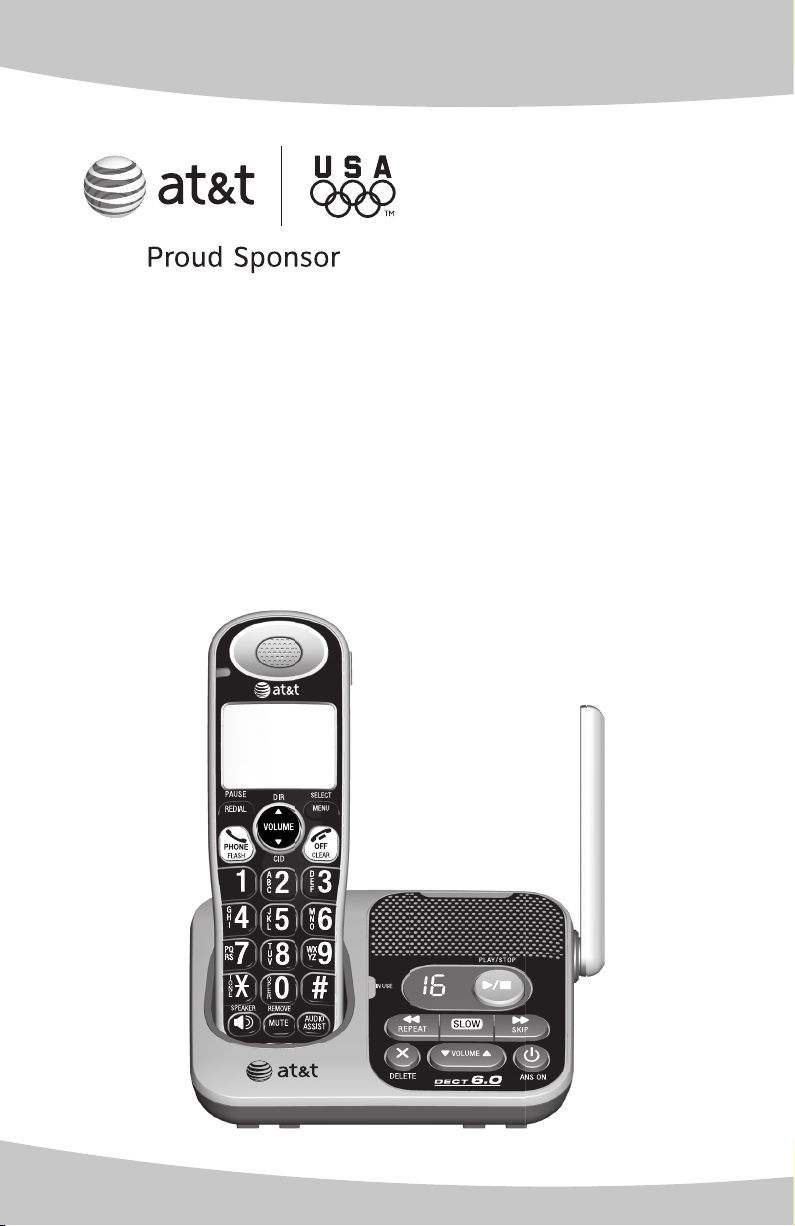
Quick start guide
TL32100/TL32200/TL32300
DECT 6.0 cordless telephone/
answering system with
caller ID/call waiting
Page 2
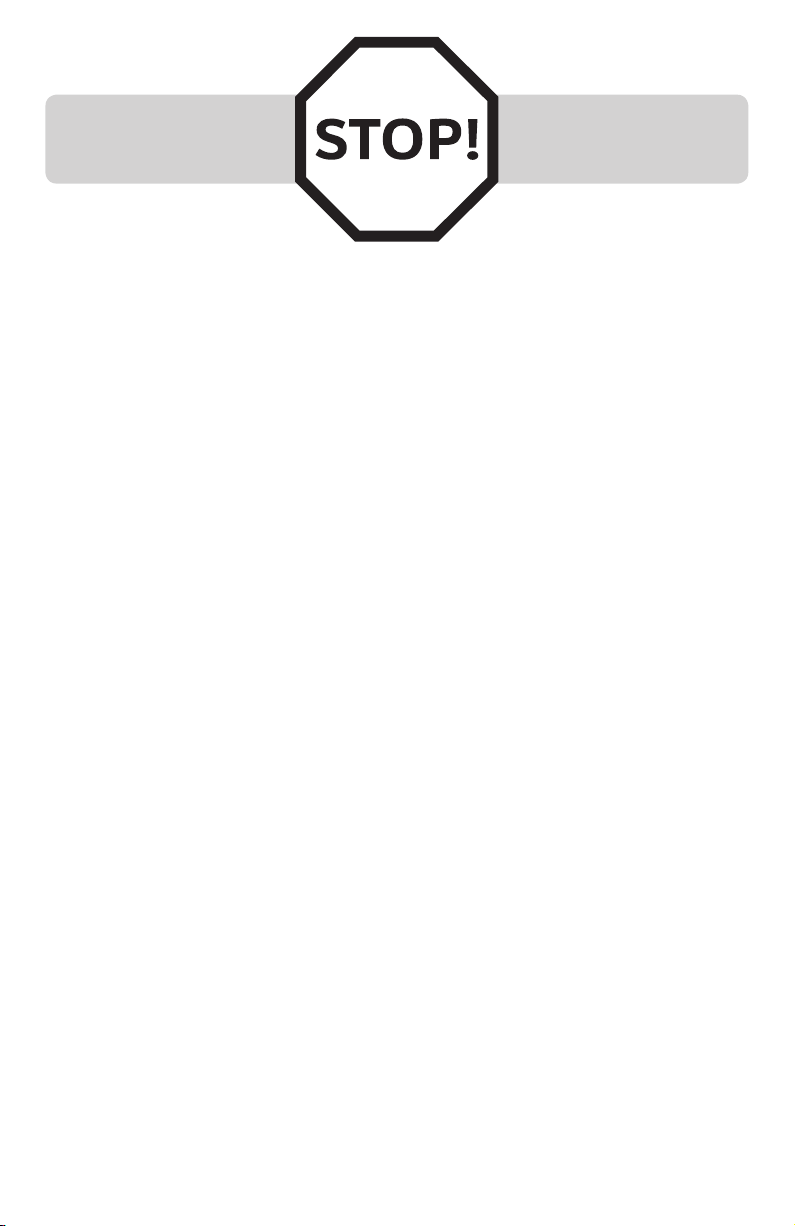
You must install and charge
the battery before using the
cordless handset.
See pages 2 through 4 for easy
instructions.
Install the telephone base close to a telephone wall jack and an electrical
outlet not controlled by a wall switch. The telephone base can be placed on
a flat surface or vertically mounted on the wall (see Wall mount installation
in the user’s manual). For optimum range and better reception, place the
telephone base in a central and open location.
If you subscribe to high-speed Internet service (DSL - digital subscriber line)
through your telephone line, you must install a DSL filter between the telephone
line cord and the telephone wall jack (page 2). The filter prevents noise and
caller ID problems caused by DSL interference. Please contact your DSL service
provider for more information about DSL filters.
Your product may be shipped with a protective sticker covering the handset
or telephone base display - remove it before use.
For customer service or product information, visit our website at
www.telephones.att.com or call 1 (800) 222-3111. In Canada, dial
1 (866) 288-4268.
Avoid placing the telephone base too close to:
Communication devices such as television sets, VCRs, or other
•
cordless telephones.
Excessive heat sources.
•
Noise sources such as a window with traffic outside, motors, microwave
•
ovens, refrigerators, or fluorescent lighting.
Excessive dust sources such as a workshop or garage.
•
Excessive moisture.
•
Extremely low temperature.
•
Mechanical vibration or shock such as on top of the washing machine or
•
work bench.
1
Page 3
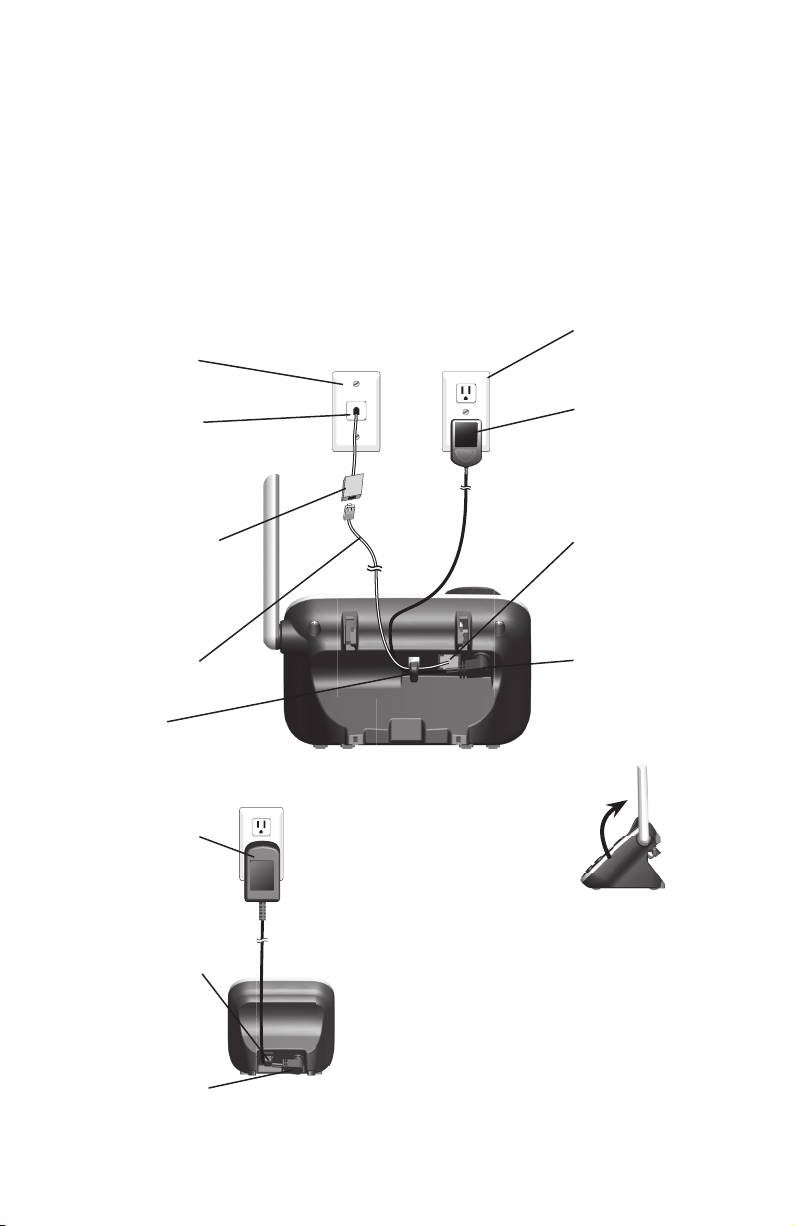
Telephone base and charger installation
Install the telephone base and charger as shown below. If you subscribe
to high-speed Internet service (DSL - digital subscriber line) through your
telephone line, you must install a DSL filter between the telephone line cord
and the telephone wall jack. The filter prevents noise and caller ID problems
caused by DSL interference. Please contact your DSL service provider for
more information about DSL filters.
The telephone base comes ready for tabletop use. If you want to mount
your telephone on a wall, refer to Wall mount installation in the user’s
manual for details.
Electrical outlet not
Telephone wall jack
controlled by a wall
switch
Plug the other end of
the telephone line cord
into a telephone wall
jack.
DSL filter (not included)
is required if you
have DSL high-speed
Internet service.
Telephone line cord
Route the cords
through the slot.
Plug the large end
of the smaller power
adapter into an
electrical outlet not
controlled by a
wall switch.
Route the cord through
the slot.
Ensure the small end
of the smaller power
adapter is plugged into
the power jack on the
back of the charger.
Plug the large end
of the larger power
adapter into an
electrical outlet not
controlled by a wall
switch.
Plug one end of the
telephone line cord
into the TEL. LINE jack
on the back of the
telephone base.
Plug the small end
of the larger power
adapter into the power
jack on the back of the
telephone base.
Raise the antenna.
IMPORTANT INFORMATION:
Use only the power adapters provided with
•
this product. To obtain a replacement, visit our
website at www.telephones.att.com
or call 1 (800) 222-3111. In Canada,
dial 1 (866) 288-4268.
The power adapters are intended to be
•
correctly oriented in a vertical or floor mount
position. The prongs are not designed to hold
the plug in place if they are plugged into a
ceiling or an under-the-table/cabinet outlet.
2
Page 4

Battery installation and charging
Battery installation
Install the battery as shown below.
Plug the battery
1. Insert the supplied battery
connector securely
into the socket inside
the handset battery
compartment, matching
the color-coded label.
2.
with the label THIS SIDE
UP facing up as indicated.
Align the cover flat against
3.
the battery compartment,
then slide it upwards until
it clicks into place.
CHARGE light
Charge the handset by placing it face up in
4.
the telephone base or charger. The CHARGE
light is on when charging.
IMPORTANT INFORMATION:
Use only the supplied rechargeable battery or replacement battery (model BT166342). To order,
visit our website at www.telephones.att.com, or call 1 (800) 222-3111.
In Canada, dial 1 (866) 288-4268.
To replace the battery, press the tab and
slide the battery compartment cover
downwards. Lift out the old battery and
disconnect it from the handset. Follow the
instructions above to install and charge the
new battery.
3
Page 5

Battery installation and charging
Battery charging
Once you have installed the battery, the screen indicates
HANDSET 1
the battery status (see the table below). If necessary, place
the handset in the telephone base or charger to charge
the battery. For best performance, keep the handset in the
telephone base or charger when not in use. The battery is
fully charged after 16 hours of continuous charging.
10:30
Battery status icon
11/20
PM
If the screen is blank, you need to charge the handset without interruption
for at least 30 minutes to give the handset enough charge to use the
telephone for a short time. The screen shows Low battery until you have
charged the battery without interruption for at least 30 minutes. The
following table summarizes the battery charge indicators and actions to take.
Battery indicators Battery status Action
The screen is blank or shows
Place in charger.
The screen shows
Low battery and flashes.
The screen shows HANDSET X
and the battery icon shows
, or .
Battery has no or very little
charge. The handset cannot
be used.
Battery has enough charge to
be used for a short time.
Battery is charged. To keep the battery charged,
Charge without interruption
until the screen shows
Low battery or HANDSET X
(at least 30 minutes).
Charge without interruption
until the screen shows
HANDSET X (at least
30 minutes).
place it in the telephone base
or charger when not in use.
NOTES:
If you are on a call in low battery mode, you hear four short beeps every 50 seconds.
•
When you place the handset in the telephone base or charger, if no battery is installed
•
in that handset, the CHARGE light is off and the screen shows NO BATTERY. Follow the
instructions in Battery installation on page 3 to install the battery.
4
Page 6

Quick reference guide
REDIAL/PAUSE
Press repeatedly to view the
last 20 numbers dialed.
While entering numbers,
press and hold to insert a
dialing pause.
PHONE/FLASH
Press to make or answer a call.
During a call, press to answer
an incoming call when you
receive a call waiting alert.
1
While reviewing a caller ID
history entry, press repeatedly
to add or remove 1 in front of
the telephone number before
dialing or saving it in the
directory.
0
While entering names in the
directory, press to add a space.
MUTE/REMOVE
During a call, press to mute
the microphone.
While predialing, press to
delete digits.
While reviewing the redial
list, directory, speed dial list
or caller ID history, press to
delete an individual entry.
TONE
During a call, press to send
touch-tone signals temporarily.
SPEAKER
Press to turn on the handset
speakerphone. Press again to
resume normal handset use.
AUDIO ASSIST™
During a call, press to
enhance the clarity and
loudness of your caller’s voice.
DIR/VOLUME
Press to scroll up while in
menus.
Press to increase the listening
volume.
Press to show directory
entries when the handset is
not in use.
While entering names or
numbers in the directory,
press to move the cursor to
the right.
MENU/SELECT
Press to display the menu.
Once in the menu, press to
select an item or save an
entry or setting.
OFF/CLEAR
During a call, press to hang up.
While using menus, press to
cancel an operation, back up
to the previous menu, or exit
the menu display.
Press and hold while the
handset is not in use to erase
the missed calls indicator.
CID/VOLUME
Press to scroll down while in
menus.
Press to decrease the
listening volume.
Press to show the caller ID
history when the handset is
not in use.
While entering names or
numbers in the directory,
press to move the cursor to
the left.
#
When reviewing a caller ID
history entry, press repeatedly
to view the dialing options.
Audio assist™ is a trademark of Advanced American Telephones.
5
Page 7

Quick reference guide
EQUALIZER
During an outside call, intercom call, message or announcement
playback, press to change the quality of the audio to best suit
your hearing.
The > symbol indicates
the feature to select.
>Play messages
Answering sys
Main menu
Play messages
Answering sys
Directory
Call log
Intercom (appears if you have more than one handset)
Ringers
Settings
Website
Using menus
Press MENU/SELECT to enter the main menu.
Press DIR or CID to scroll through menu items.
Press MENU/SELECT to select or modify an item.
Press OFF/CLEAR to cancel an operation, back up to the
previous menu, or exit the menu display.
6
Page 8

Quick reference guide
DELETE
Press to delete the message
currently playing.
Press twice to delete all old
messages when the telephone
is not in use.
HANDSET LOCATOR
Press to make handsets beep so you can locate
them.
Message window
Displays the number of messages. During
playback, displays the message number
currently playing.
PLAY/STOP
Press to start or stop message playback.
While call screening, press to temporarily turn
the call screening on or off.
REPEAT
After the answering system plays the day and
time the current message was received, press to
repeat the message currently playing.
While the answering system is playing the day
and time the current message was received,
press to listen to the previous message.
SKIP
Press to skip a message.
ANS ON
Press to turn the built-in answering system on
or off.
SLOW
Press to slow message playback.
VOLUME
While the telephone is not in use, press to
adjust the telephone base ringer volume.
During call screening or message playback,
press to adjust the listening volume.
7
Page 9

Answering system settings - announcement
The announcement is the greeting callers hear when calls are answered by
the answering system.
The telephone has a default announcement, “Hello. Please leave a message
after the tone.” You can use this announcement, or record your own
announcement.
You can record an announcement up to 90 seconds. The system does not
record any announcement shorter than two seconds.
To play the current announcement:
Press MENU/SELECT when in idle mode.
1.
Press DIR or CID to scroll to >Answering sys, then press MENU/SELECT.
2.
Press MENU/SELECT to choose >Announcement. The system announces,
3.
“To play, press 2. To record, press 7.”
Press 2 to play the current announcement from the
4.
speakerphone.
Press DIR/VOLUME to increase or CID/VOLUME to
•
decrease the message playback volume.
Press SPEAKER to switch between the speakerphone and handset
•
earpiece.
Press EQUALIZER to change the quality of the audio of the handset
•
to best suit your hearing.
If use the handset earpiece, press AUDIO ASSIST to enhance the clarity
•
and loudness of announcement playback. Press again to stop this feature.
2-Play 3-Delete
5-Stop 7-Record
To record a new announcement:
Follow steps 1 and 2 in
1.
Press MENU/SELECT to choose >Announcement. The system announces,
2.
To play the current announcement on this page.
“To play, press 2. To record, press 7.”
Press 7. The system announces, “Record after the tone, press 5 when you
3.
are done.”
Face the handset and speak towards the microphone to
4.
record your announcement.
Press 5 when you finish the recording. The handset
5.
RECORD ANNC...
5-Stop
plays back the recorded announcement.
To delete your announcement:
Follow steps 1 through 4 in
1.
To play the current announcement on this
page to play the announcement.
Press 3 during playback to delete your recorded announcement. The
2.
system announces, “Announcement deleted.”
If your announcement is deleted, calls are answered with the default
announcement, “Hello. Please leave a message after the tone.”
8
Page 10

www.telephones.att.com
Audio assist™ is a trademark of Advanced American Telephones.
© 2010 Advanced American Telephones. All Rights Reserved.
AT&T and the AT&T logo are trademarks of AT&T Intellectual Property licensed to
Advanced American Telephones, San Antonio, TX 78219.
Printed in China. Issue 1 AT&T 03/10.
