Page 1

MMBB0195704 (1.0) G
Page 2
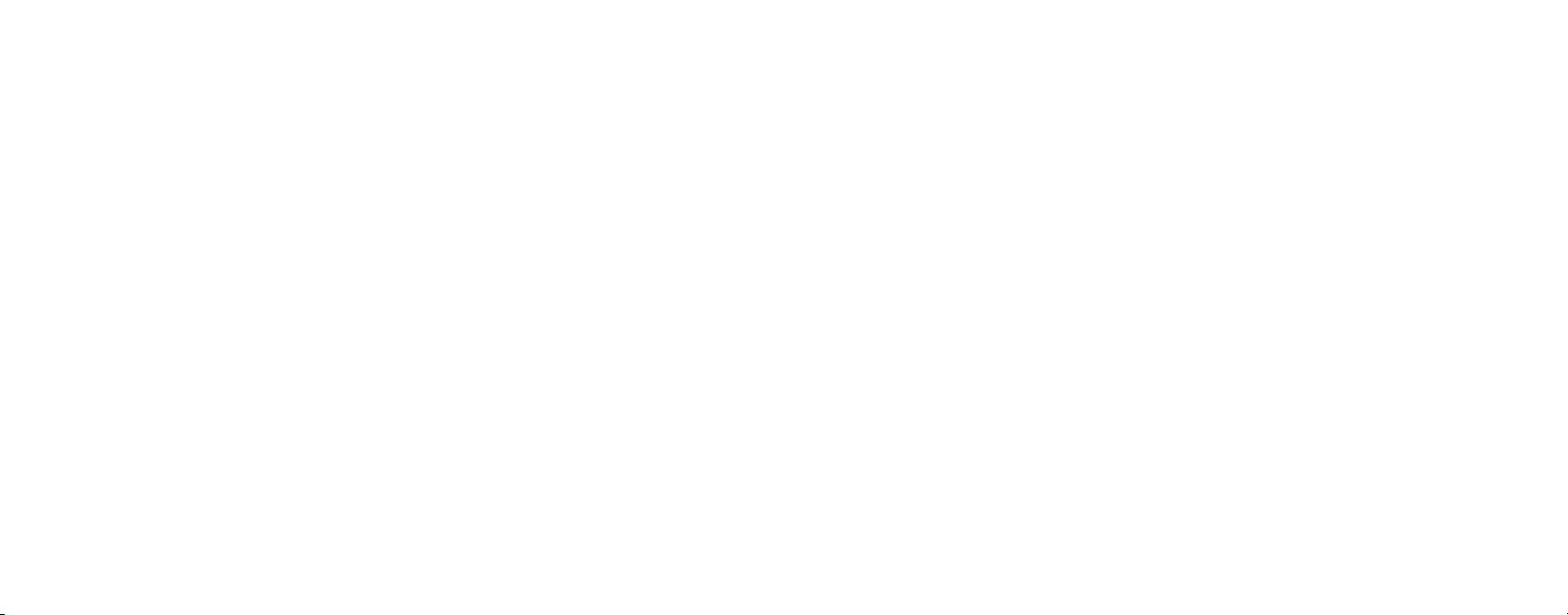
Copyright © 2007 LG Electronics, Inc. ALL RIGHTS RESERVED.
All materials used herein, including but not limited to trademarks, service marks, and all other commercially valuable
rights, properties and products are owned by and proprietary to LG Electronics, Inc. and may not be reproduced,
republished, redistributed or disseminated, either in whole or in part, without the express written permission of
LGElectronics, Inc.
All other marks are proprietary to their respective owners. Features and specifications are subject to change without
prior notice.
Page 3
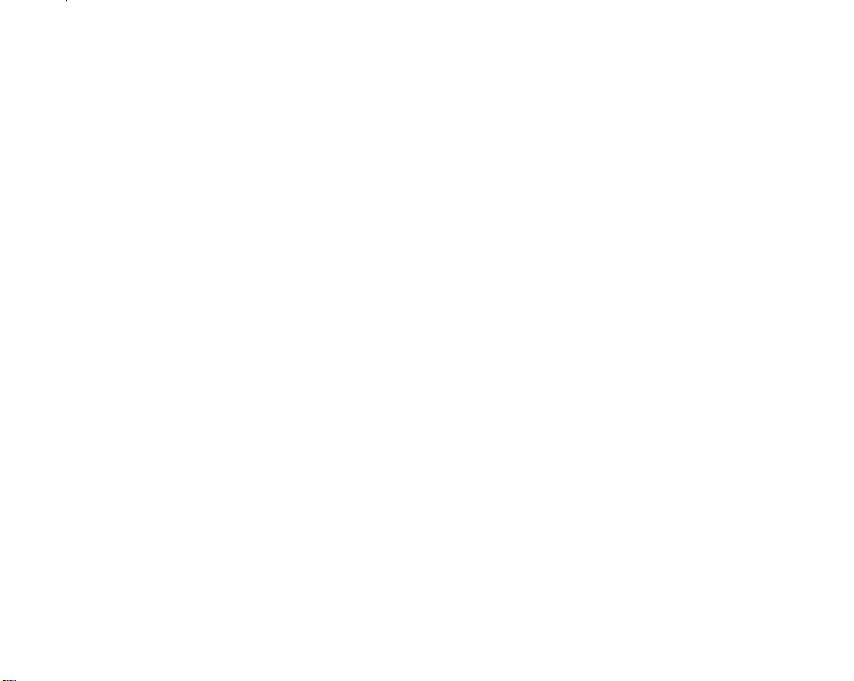
LIMITED WARRANTY STATEMENT
1. WHAT THIS WARRANTY COVERS :
LG offers you a limited warranty that the enclosed
subscriber unit and its enclosed accessories will be free
from defects in material and workmanship, according to
the following terms and conditions:
1. The limited warranty for the product extends for
TWELVE (12) MONTHS beginning on the date of
purchase of the product with valid proof of purchase, or
absent valid proof of purchase, FIFTEEN (15) MONTHS
from date of manufacture as determined by the unit’s
manufacture date code.
2. The limited warranty extends only to the original
purchaser of the product and is not assignable or
transferable to any subsequent purchaser/end user.
3. This warranty is good only to the original purchaser of
the product during the warranty period as long as it is in
the U.S, including Alaska, Hawaii, U.S. Territories and
Canada.
4. The external housing and cosmetic parts shall be free
of defects at the time of shipment and, therefore, shall
not be covered under these limited warranty terms.
5. Upon request from LG, the consumer must provide
information to reasonably prove the date of purchase.
6. The customer shall bear the cost of shipping the
product to the Customer Service Department of LG. LG
shall bear the cost of shipping the product back to the
consumer after the completion of service under this
limited warranty.
2. WHAT THIS WARRANTY DOES NOT COVER :
1. Defects or damages resulting from use of the product in
other than its normal and customary manner.
2. Defects or damages from abnormal use, abnormal
conditions, improper storage, exposure to moisture or
dampness, unauthorized modifications, unauthorized
connections, unauthorized repair, misuse, neglect,
abuse, accident, alteration, improper installation, or
other acts which are not the fault of LG, including
damage caused by shipping, blown fuses, spills of food
or liquid.
3. Breakage or damage to antennas unless caused
directly by defects in material or workmanship.
4. That the Customer Service Department at LG was not
notified by consumer of the alleged defect or
malfunction of the product during the applicable limited
warranty period.
5. Products which have had the serial number removed or
made illegible.
6. This limited warranty is in lieu of all other warranties,
express or implied either in fact or by operations of law,
statutory or otherwise, including, but not limited to any
implied warranty of marketability or fitness for a
particular use.
7. Damage resulting from use of non-LG approved
accessories.
8. All plastic surfaces and all other externally exposed
parts that are scratched or damaged due to normal
customer use.
Page 4
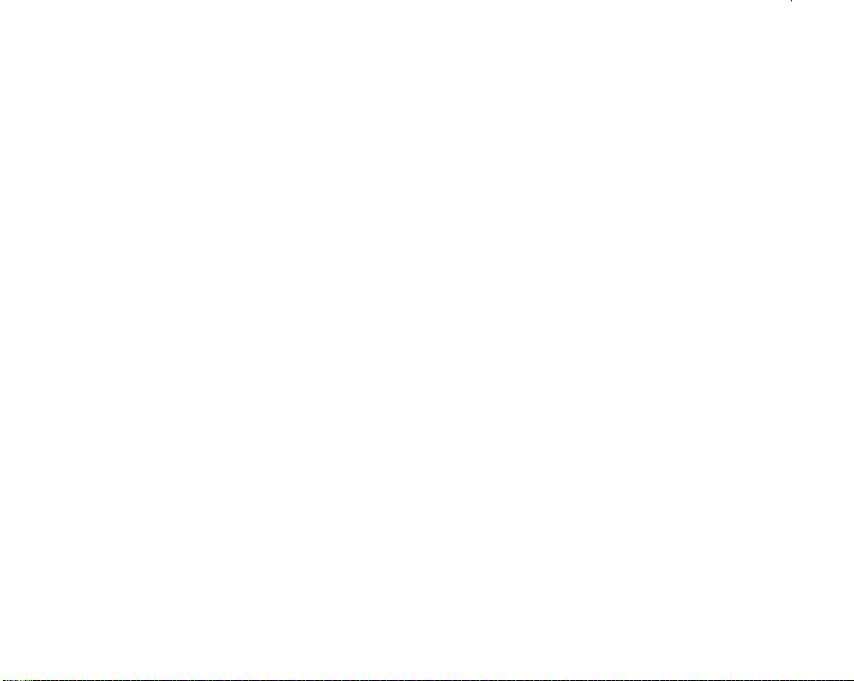
9. Products operated outside published maximum ratings.
10. Products used or obtained in a rental program.
11. Consumables (such as fuses).
3. STATE LAW RIGHTS :
No other express warranty is applicable to this
product. THE DURATION OF ANY IMPLIED
WARRANTIES, INCLUDING THE IMPLIED
WARRANTY OF MARKETABILITY, IS LIMITED TO THE
DURATION OF THE EXPRESS WARRANTY HEREIN.
LG INFOCOMM INC. SHALL NOT BE LIABLE FOR THE
LOSS OF THE USE OF THE PRODUCT,
INCONVENIENCE, LOSS OR ANY OTHER DAMAGES,
DIRECT OR CONSEQUENTIAL, ARISING OUT OF THE
USE OF, OR INABILITY TO USE, THIS PRODUCT OR
FOR ANY BREACH OF ANY EXPRESS OR IMPLIED
WARRANTY, INCLUDING THE IMPLIED WARRANTY
OF MARKETABILITY APPLICABLE TO THIS
PRODUCT.
Some states do not allow the exclusive of limitation of
incidental or consequential damages or limitations on
how long an implied warranty lasts; so these
limitations or exclusions may not apply to you. This
warranty gives you specific legal rights and you may
also have other rights which vary from state to state.
4. HOW TO GET WARRANTY SERVICE :
To obtain warranty service, please call or fax to the
following telephone numbers from anywhere in the
continental United States:
Tel. 1-800-793-8896 or Fax. 1-800-448-4026
Or visit www.lgeservice.com. Correspondence may
also be mailed to:
LG Electronics MobileComm U.S.A., Inc.
201 James Record Road Huntsville, AL 35824
DO NOT RETURN YOUR PRODUCT TO THE ABOVE
ADDRESS. Please call or write for the location of the
LG authorized service center nearest you and for the
procedures for obtaining warranty claims.
Page 5

CU405
User Guide
Page 6

Table of Contents
For Your Safety......................................................... 7
Your Phone ............................................................. 12
Phone Components .......................................................... 12
Your Phone’s Features..................................................... 13
Display Information.......................................................... 15
Getting Started....................................................... 17
Installing the SmartChip ................................................. 17
Charging the Battery........................................................ 18
Turning Your Phone On and Off ..................................... 19
Access Codes.................................................................... 20
General Functions ................................................. 21
Making a Call.................................................................... 21
Making a Call by Send Key.............................................. 21
Making International Calls .............................................. 21
Ending a Call ...................................................................... 21
Making a Call From the Contacts ................................... 21
Adjusting the Volume ...................................................... 22
2
Answering a Call.............................................................. 22
Vibrate Mode (Quick) ....................................................... 22
Signal Strength.................................................................. 22
Entering Text ..................................................................... 22
Selecting Functions and Options ....................... 26
In-Call Menu........................................................... 27
During a Call...................................................................... 27
Making a Second Call ...................................................... 27
Swapping Between Two Calls........................................ 27
Answering an Incoming Call........................................... 27
Rejecting an Incoming Call ............................................. 27
Muting the Microphone................................................... 28
Using the Speakerphone ................................................. 28
Page 7

Conference Calls .............................................................. 28
Making a Second Call ...................................................... 29
Setting Up a Conference Call.......................................... 29
Activate the Conference Call on Hold ........................... 29
Adding Calls to the Conference Call.............................. 29
Private Call in a Conference Call.................................... 29
Ending a Conference Call ................................................ 29
Menu Tree............................................................... 30
Cellular Video ........................................................ 34
Messaging .............................................................. 35
New Message................................................................... 35
Inbox ................................................................................... 37
Mobile Email ..................................................................... 37
IM ........................................................................................ 38
Drafts .................................................................................. 42
Outbox ................................................................................ 42
Sent ..................................................................................... 42
Voicemail........................................................................... 43
Templates .......................................................................... 43
Text Templates.................................................................. 43
Multimedia Templates ..................................................... 43
Signature............................................................................ 44
Message Settings............................................................. 44
Text Message.................................................................... 44
Multimedia Message ....................................................... 44
Voicemail............................................................................ 45
Download Messages ....................................................... 45
Entertainment......................................................... 46
Shop Tones ........................................................................ 46
Games................................................................................. 46
Applications ...................................................................... 46
MusicID.............................................................................. 47
Streaming Music .............................................................. 47
Music Videos .................................................................... 47
3
Page 8
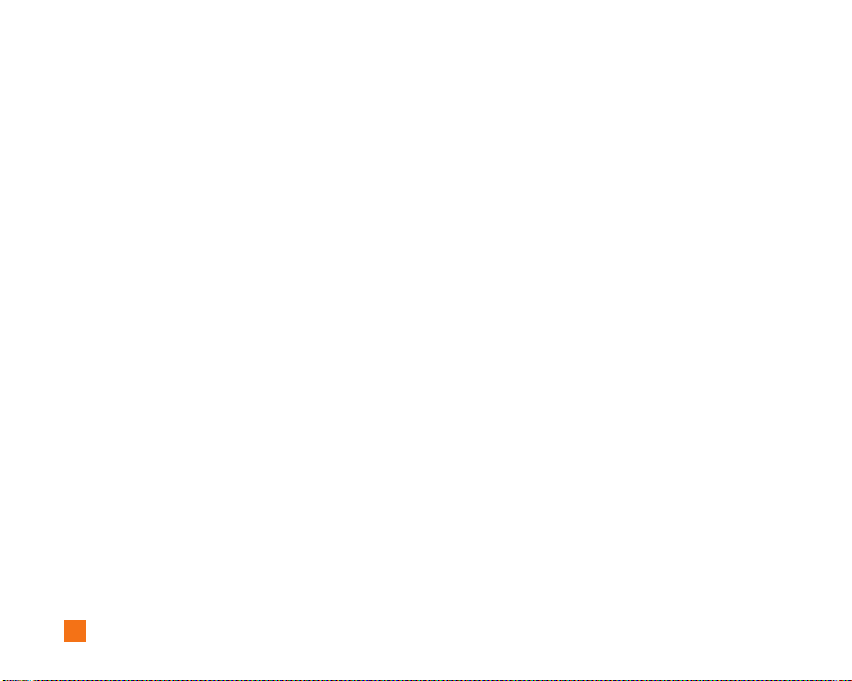
The Buzz ............................................................................. 47
Community ......................................................................... 47
MEdia Net ............................................................... 48
MEdia Net Home............................................................... 48
Bookmarks......................................................................... 49
Saved Pages...................................................................... 49
Go to URL............................................................................ 49
Security ...............................................................................49
Browser Settings.............................................................. 50
Accounts ............................................................................ 50
Cache Settings .................................................................. 51
Cookie Settings ................................................................. 51
Character Encoding.......................................................... 51
Scrolling Control ............................................................... 51
Show Image....................................................................... 51
AuthWallet ......................................................................... 51
4
AT&T Mall............................................................... 53
Shop Tones ........................................................................ 53
Shop Games....................................................................... 53
Shop Graphics....................................................................53
Shop Multimedia ...............................................................53
Shop Applications............................................................ 53
MEdia Net Home............................................................... 53
Push to Talk (PTT) ................................................. 54
PTT Contacts ..................................................................... 58
Add Contact ....................................................................... 60
Add Group .......................................................................... 60
PTT Settings ...................................................................... 61
Pending Invitations .......................................................... 61
My Stuff ................................................................... 64
Recent Calls ...................................................................... 64
Missed Calls ...................................................................... 64
Dialed Calls ........................................................................ 64
Page 9
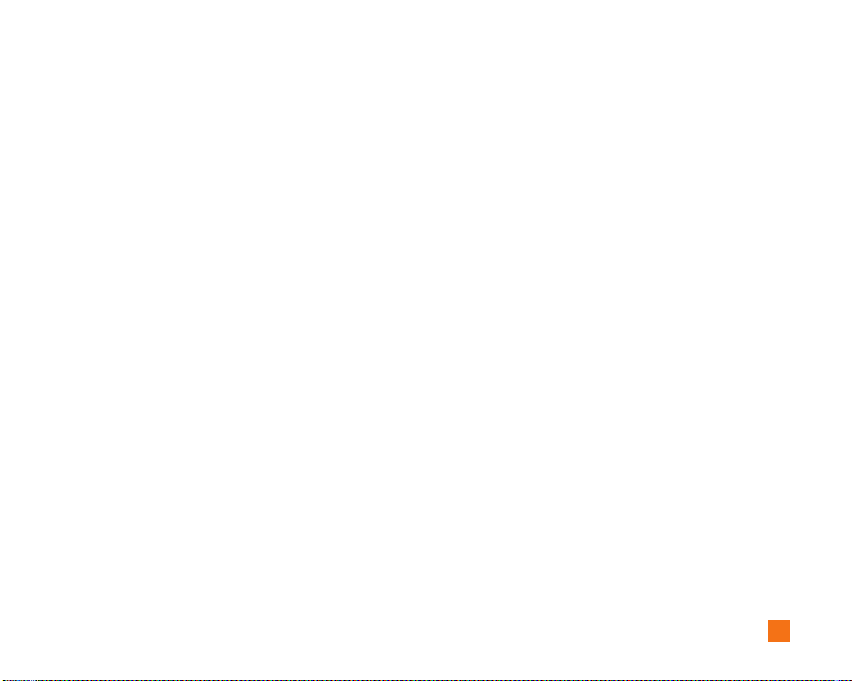
Received Calls................................................................... 64
All Calls................................................................................64
Call Duration ...................................................................... 64
Data Counter.......................................................................65
Audio & Ringtones ........................................................... 65
Graphics............................................................................. 65
Video................................................................................... 66
Tools ................................................................................... 66
Alarm Clock........................................................................ 66
Calendar ............................................................................. 66
Notepad.............................................................................. 67
Calculator........................................................................... 67
Tip Calculator .................................................................... 67
World Clock ....................................................................... 67
Tasks................................................................................... 67
Stop Watch ........................................................................ 68
Unit Converter ................................................................... 68
Date Finder......................................................................... 68
D-Day Counter................................................................... 69
Other Files.......................................................................... 69
Address Book......................................................... 70
Contact List........................................................................ 70
New Contact...................................................................... 70
Caller Groups .................................................................... 70
Speed Dial List.................................................................. 70
Copy All Contacts ..............................................................70
Delete All Contacts .......................................................... 71
Service Dial Numbers ..................................................... 71
My Numbers ...................................................................... 71
Settings ................................................................... 72
Audio & Ringtones ........................................................... 72
Display................................................................................ 72
Bluetooth............................................................................ 73
Date & Time....................................................................... 74
5
Page 10
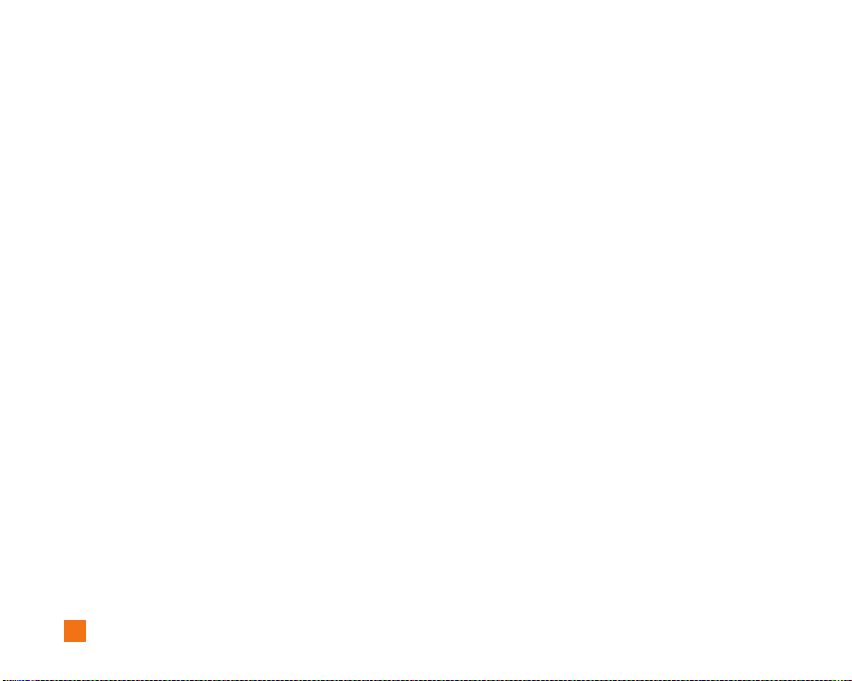
Call ...................................................................................... 75
Security .............................................................................. 78
Connection..........................................................................80
Flight Mode........................................................................ 80
Software Update............................................................... 81
Check Memory.................................................................. 81
Handset Information .........................................................81
Reset Settings ................................................................... 81
Q&A.......................................................................... 82
Accessories............................................................ 84
Safety Guidelines .................................................. 85
Glossary ................................................................ 102
Index ...................................................................... 104
6
Page 11
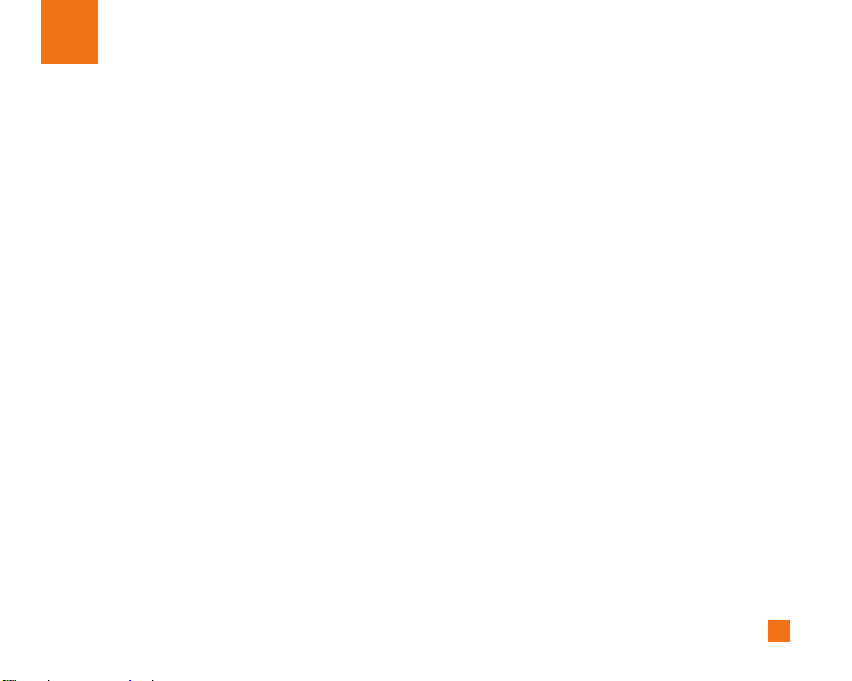
For Your Safety
Important Information
This user guide contains important information on the
use and operation of this phone. Please read all the
information carefully for optimal performance and to
prevent any damage to or misuse of the phone. Any
changes or modifications not expressly approved in
this user guide could void your warranty for this
equipment.
Before You Start
Safety Instructions
WARNING! To reduce the possibility of electric shock,
do not expose your phone to high humidity areas, such
as the bathroom, swimming pool, etc.
Always store your phone away from heat. Never store
your phone in settings that may expose it to
temperatures less than 32°F or greater than 104°F,
such as outside during extreme weather conditions or
in your car on a hot day. Exposure to excessive cold or
heat will result in malfunction, damage and/or
catastrophic failure.
Be careful when using your phone near other
electronic devices. RF emissions from your mobile
phone may affect nearby in adequately shielded
electronic equipment. You should consult with
manufacturers of any personal medical devices such
as pacemakers and hearing aides to determine if they
are susceptible to interference from your mobile
phone. Turn off your phone in a medical facility or at a
gas station. Never place your phone in a microwave
oven as this will cause the battery to explode.
IMPORTANT! Please read the TIA SAFETY
INFORMATION on page 85 before using your phone.
Safety Information
Read these simple guidelines. Breaking the rules may be
dangerous or illegal. Further detailed information is given
in this user guide.
] Never use an unapproved battery since this could
damage the phone and/or battery and could cause
the battery to explode.
] Never place your phone in a microwave oven as it
will cause the battery to explode.
] Do not dispose of your battery by fire or with
hazardous or flammable materials.
7
Page 12
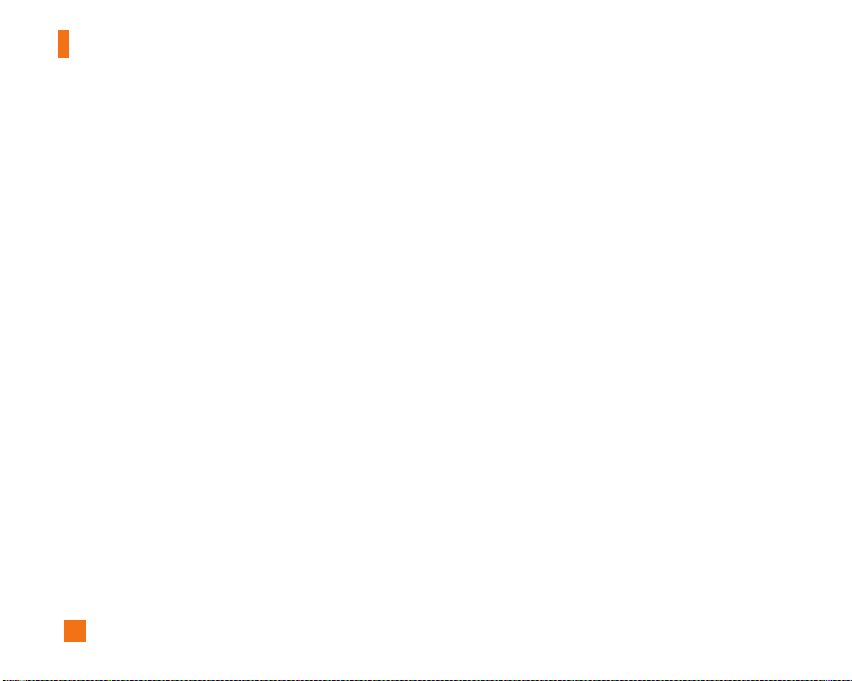
For Your Safety
] Make sure that no sharp-edged items come into
contact with the battery. There is a risk of this
causing a fire.
] Store the battery in a place out of reach of children.
] Be careful that children do not swallow any parts
such as rubber plugs (earphone, connection parts of
the phone, etc.). This could cause asphyxiation or
suffocation.
] Unplug the power cord and charger during lightning
storms to avoid electric shock or fire.
] When riding in a car, do not leave your phone or set
up the hands-free kit near to the air bag. If wireless
equipment is improperly installed and the air bag is
activated, you may be seriously injured.
] Do not use a hand-held phone while driving.
] Do not use the phone in areas where its use is
prohibited. (For example: aircraft).
] Do not expose the battery charger or adapter to
direct sunlight or use it in places with high humidity,
such as a bathroom.
] Never store your phone in temperatures less than-
4°F or greater than 122°F.
8
] Do not use harsh chemicals(such as alcohol,
benzene, thinners, etc.) or detergents to clean your
phone. There is a risk of this causing a fire.
] Do not drop, strike, or shake your phone severely.
Such actions may harm the internal circuit boards of
the phone.
] Do not use your phone in high explosive areas as the
phone may generate sparks.
] Do not damage the power cord by bending, twisting,
pulling, or heating. Do not use the plug if it is loose
as it may cause a fire or electric shock.
] Do not place any heavy items on the power cord. Do
not allow the power cord to be crimped as it may
cause fire or electric shock.
] Do not handle the phone with wet hands while it is
being charged. It may cause an electric shock or
seriously damage your phone.
] Do not disassemble the phone.
Page 13
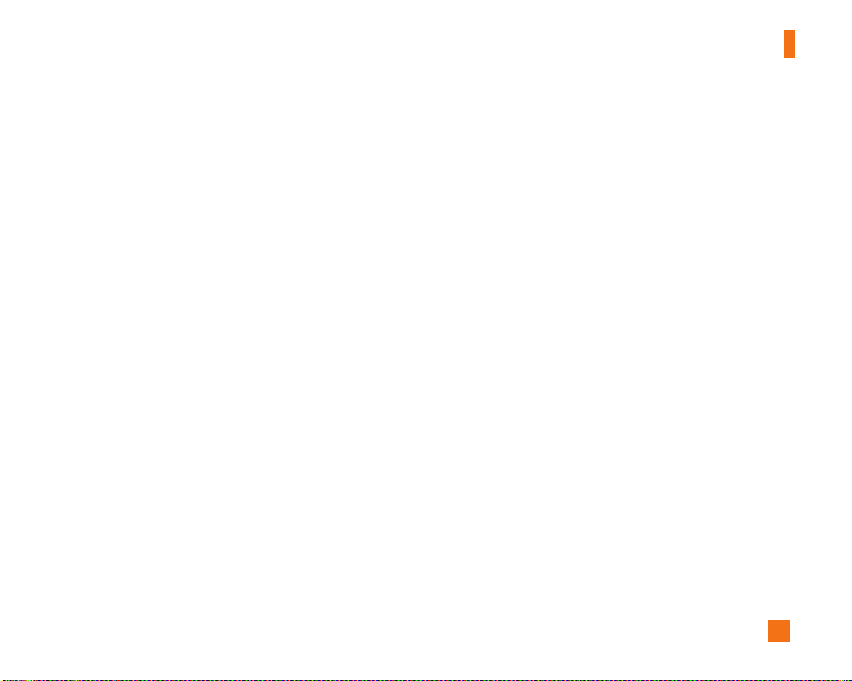
For Your Safety
] Only use the batteries, antennas, and chargers
provided by LG. The warranty will not be applied to
products provided by other suppliers.
] Only authorized personnel should service the phone
and its accessories. Faulty installation or service
may result in accidents and consequently invalidate
the warranty.
] Do not hold or let the antenna come in contact with
your body during a call.
] An emergency call can be made only within a
service area. For an emergency call, make sure that
you are within a service area and that the phone is
turned on.
] Use accessories, such as earphones and headsets,
with caution. Ensure that cables are tucked away
safely and do not touch the antenna unnecessarily.
FCC RF Exposure Information
WARNING! Read this information before operating the
phone.
In August 1996, the Federal Communications (FCC) of
he United States, with its action in Report and Order
FCC 96-326, adopted an updated safety standard for
human exposure to radio frequency (RF)
electromagnetic energy emitted by FCC regulated
transmitters. Those guidelines are consistent with the
safety standard previously set by both U.S. and
international standards bodies.
The design of this phone complies with the FCC
guidelines and these international standards.
CAUTION
Use only the supplied and approved antenna. Use of
unauthorized antennas or modifications could impair call
quality, damage the phone, void your warranty and/or
result in violation of FCC regulations. Do not use the
phone with a damaged antenna. If a damaged antenna
comes into contact with skin, a minor burn may result.
Contact your local dealer for a replacement antenna.
Body-worn Operation
This device was tested for typical body-worn
operations with the back of the phone kept 0.6 inches
(1.5cm) between the user’s body and the back of the
phone. To comply with FCC RF exposure requirements,
a minimum separation distance of 0.6 inches(1.5cm)
must be maintained between the user s body and the
back of the phone. Third-party belt-clips, holsters, and
similar accessories containing metallic components
9
Page 14
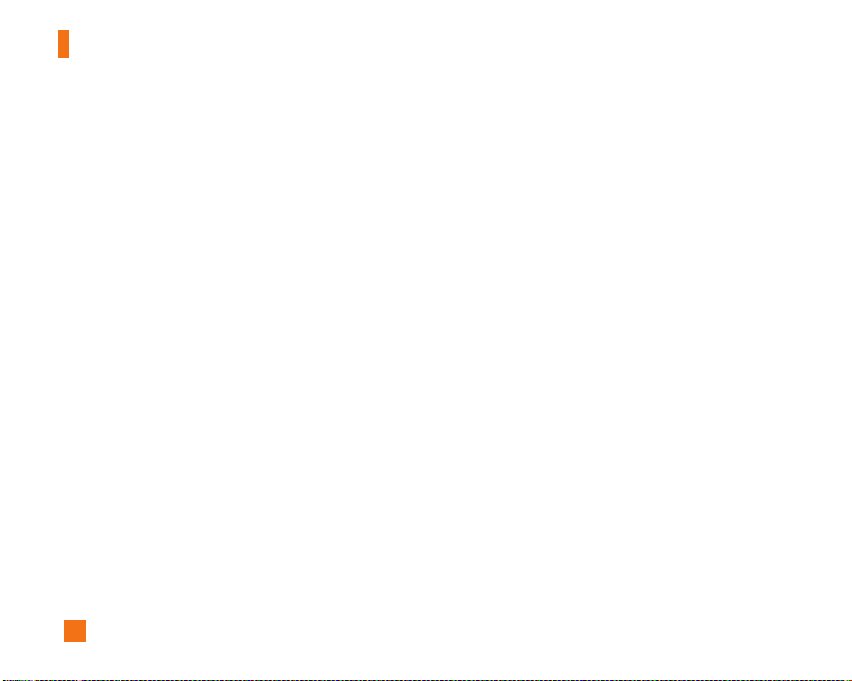
For Your Safety
should not be used. Body-worn accessories that
cannot maintain 0.6 inches(1.5cm) separation distance
between the user's body and the back of the phone,
and have not been tested for typical body-worn
operations may not comply with FCC RF exposure limits
and should be avoided.
Vehicle Mounted External Antenna
(optional, if available)
A minimum separation distance of 8 inches (20cm)
must be maintained between the user/bystander and
the vehicle mounted external antenna to satisfy FCC RF
exposure requirements. For more information about RF
exposure, visit the FCC website at www.fcc.gov
FCC Part 15 Class B Compliance
This device and its accessories comply with part 15 of
FCC rules. Operation is subject to the following two
conditions:
(1) This device and its accessories may not cause
harmful interference, and (2) this device and its
accessories must accept any interference received,
including interference that may cause undesired
operation.
10
Cautions for Battery
] Do not disassemble.
] Do not short-circuit.
] Do not expose to high temperature: 60°C (140°F).]
] Do not incinerate.
Battery Disposal
] Please dispose of your battery properly or bring to
your local wireless carrier for recycling.
] Do not dispose in fire or with hazardous or
flammable materials.
Adapter (Charger) Cautions
] Using the wrong battery charger could damage your
phone and void your warranty.
] The adapter or battery charger is intended for indoor
use only.
Do not expose the adapter or battery charger to direct
sunlight or use it in places with high humidity, such as
the bathroom.
Page 15

For Your Safety
Avoiding hearing damage
Permanent hearing loss may occur if you use your
phone and/or headset at a high volume. Set the volume
to a safe level. You can adapt over time to a higher
volume of sound that may sound normal but can be
damaging to your hearing. If you experience ringing in
your ears or muffled speech, stop listening and have
your hearing checked. The louder the volume, the less
time is required before your hearing could be affected.
Hearing experts suggest that to protect your hearing:
] Limit the amount of time you use your phone and/or
headset at high volume.
] Avoid turning up the volume to block out noisy
surroundings.
] Turn the volume down if you can't hear people
speaking near you.
For information about how to set a maximum volume
limit on your phone, see the features guide for your
phone.
Using your phone safely
Use of your phone while operating a vehicle is not
recommended and is illegal in some areas. Be careful
and attentive while driving. Stop using your phone if
you find it disruptive or distracting while operating any
type of vehicle or performing any other activity that
requires your full attention.
11
Page 16
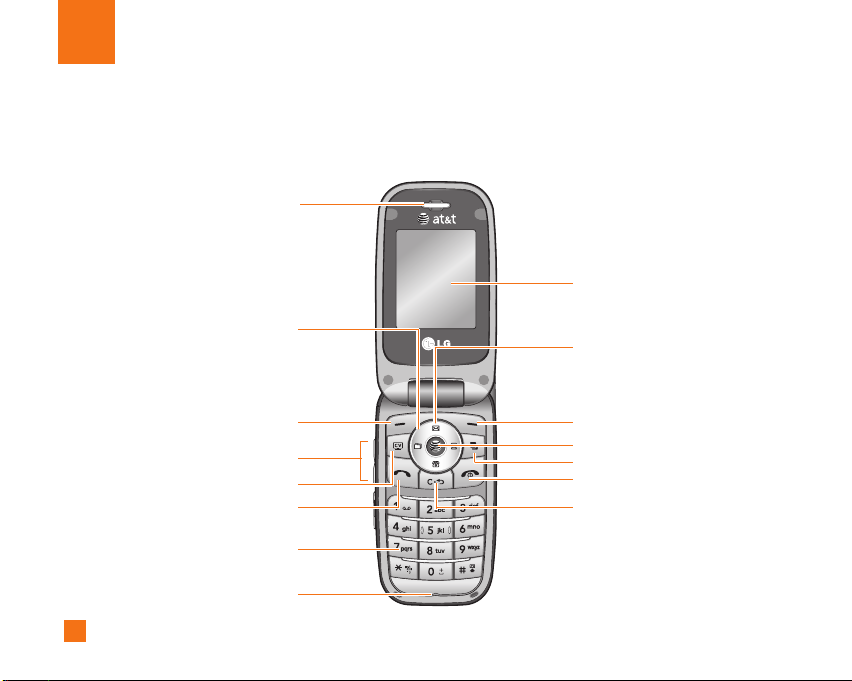
Your Phone
Phone Components
1. Earpiece
9. Display screen
2. Navigation key
3. Left soft key
4. Side keys
5. Cellular Video key
6. Send key
7. Alpha numeric keys
8. Microphone
12
10. Message key
11. Right soft key
12. OK key
13. Task menu key
14. End /Power key
15. Clear key
Page 17
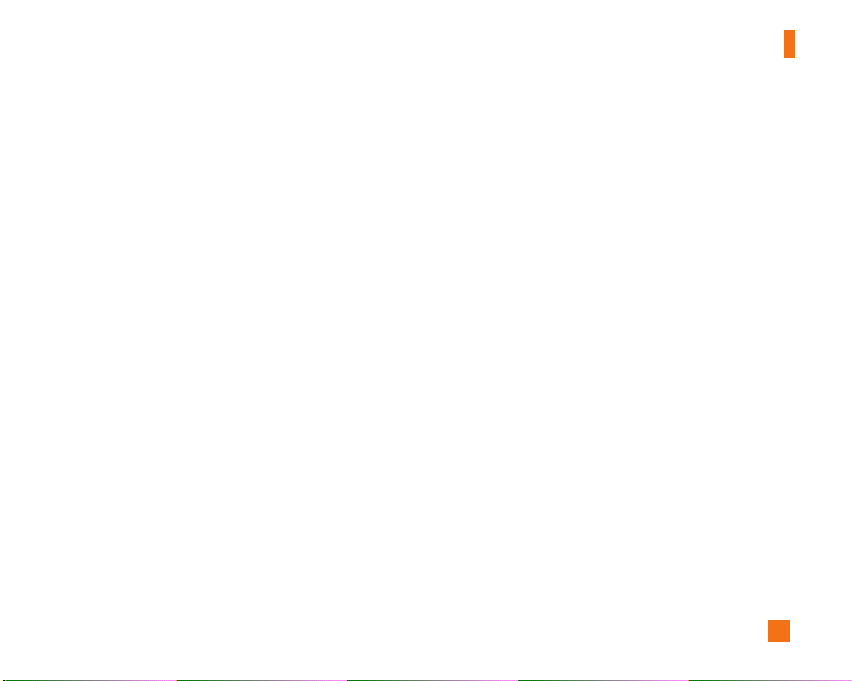
Your Phone
Your Phone’s Features
1. Earpiece
2. Navigation key: Use for quick access to phone
functions.
3,11. Left soft key/Right soft key: Each of these keys
performs the functions indicated by the text on the
display immediately above them.
4. Side keys: These keys are used to control the
volume of the ring in standby mode and speaker
volume during a call.
5. Cellular Video key: Press this key to access Cellular
Video Folder.
6. Send key: You can dial a phone number and answer
incoming calls. Press this key in standby mode to
quickly access the most recent incoming, outgoing
and missed calls quickly.
7. Alphanumeric keys: These keys are used to dial a
number in standby mode and to enter numbers or
characters in edit mode.
8. Microphone: Can be muted during a call for privacy.
9. Display screen: Displays phone status icons, menu
items, Web information, pictures and more in full color.
10. Message key: Use to send text messages.
12. OK key: Press will launch the WAP browser. Allows
you to select and confirm menu options.
13. Task menu key: Multitask simultaneously with
voice and data - browse the web, make calls, play
games, send and receive messages, and listen to
MP3s. All at once.
14. End/Power key: Allows you to power the phone on
or off, end calls, or return to Standby Mode.
15. Clear key: Allows you to delete the characters
entered or to go back to the previous screen.
13
Page 18
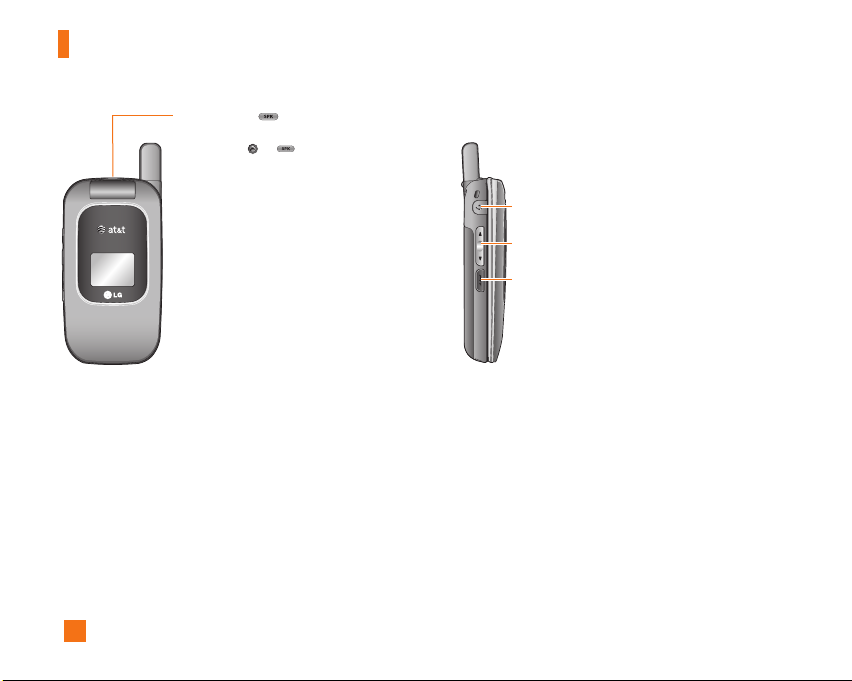
Your Phone
Speakerphone
You can use the speakerphone during a call by
pressing the or [speakerphone] key
located on the top of the phone. The
loudspeaker is automatically deactivated
when you end the call.
Backlight
A backlight illuminates the display and the keypad.
When you press any key or open the folder, the
backlight turns on. It turns off if no key is pressed
within a given period of time, depending on the
Backlight Timer menu option. After 30 seconds, the
display turns off to conserve your battery power. To
specify the length of time the backlight is active, set
the Backlight Timer menu option (Menu 9.2.3).
Headset jack
Side key
PTT key -
Use for quick access to the PTT function.
• Pressing and releasing this key while idle
displays your PTT contacts.
• Pressing and holding this key while idle displays
your PTT history.
• Pressing and holding this key while in a PTT call
allows you to speak to the other call participants.
External Display
Your phone has an external display on the cover. It
indicates when you have an incoming call or a
message. It also alerts you at the specified time when
you set an alarm by turning on its backlight and
showing corresponding icon on it.
14
Page 19
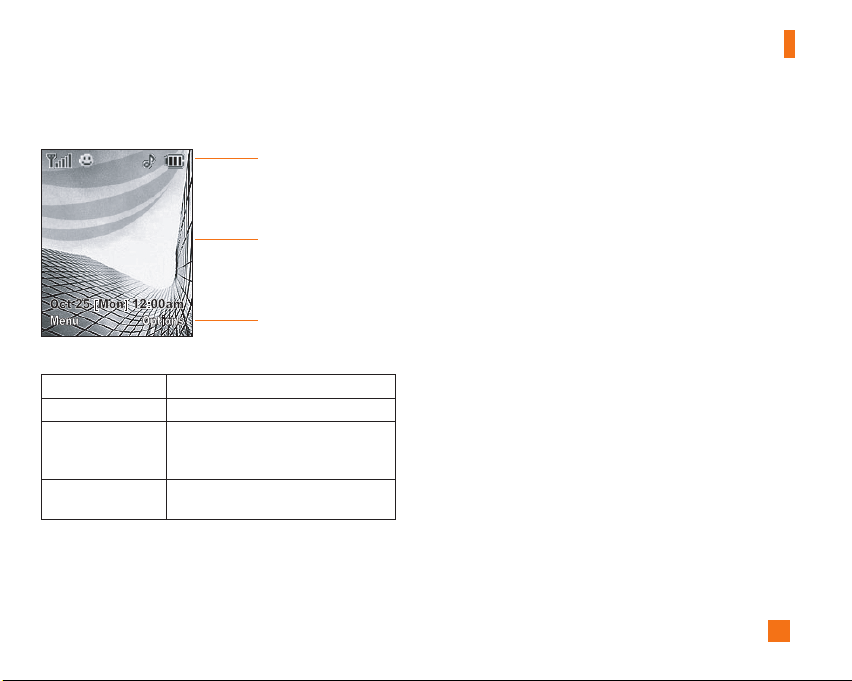
Display Information
Area Description
First line
Middle lines
Last line
Displays various icons.
Dispaly messages, instructions and any
information that you enter, such as number
to be dialed.
Shows the functions currently assigned to
the two soft keys.
Your Phone
Icon area
Text and graphic area
Soft key indications
15
Page 20
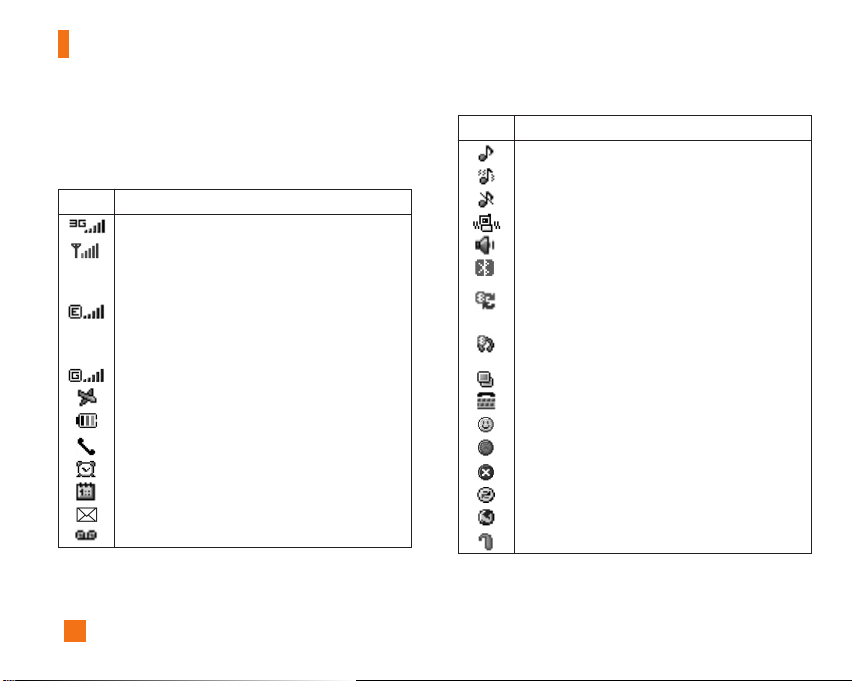
Your Phone
On-Screen Icons
The table below describes various display indicators
or icons that appear on the phone’s display screen.
Icon Description
Indicates the strength of the 3G network signal.
Indicates the strength of the network signal.
Indicates that the EDGE service is available.
Connection to the EDGE service allows you to transfer
data at a speed of 200Kb/s(depending on network
availability). Check with your operator for network
coverage and service availability.
Indicates that GPRS service is available.
Indicates that Flight mode has been activated.
Indicates the status of the battery charge.
Indicates that a call is in progress.
Indicates that the alarm has been set and is on.
Indicates the Schedule function.
Indicates the receipt of a message.
Indicates the receipt of a Voicemail.
The Bluetooth®word mark and logos are owned by the Bluetooth SIG, Inc. and any use of such marks by LG Electronics is under
*
license. Other trademarks and trade names are those of their respective owners.
16
Icon Description
Indicates that Ring has been set for alert.
Indicates that Ring and vibration has been set for alert.
Indicates that Silent has been set for alert.
Indicates that Vibration has been set for alert.
Indicates that the speakerphone has been activated.
Indicates that the Bluetooth
Indicates that the data is being transmitted using a
Bluetooth connection.
Indicates that the connection to a headset with Bluetooth
has been activated.
Indicates that the Multitasking function has been activated.
Indicates that the TTY has been set and is on.
Indicates that the status of PTT is Available .
Indicates that the status of PTT is Unavailable.
Indicates that the status of PTT is Do Not Disturb.
Indicates a PTT Message is waiting in the PTT Menu.
Indicates that the phone is accessing the WAP.
Indicates that Hearing Aid function has been activated.
®
function has been activated.
Page 21
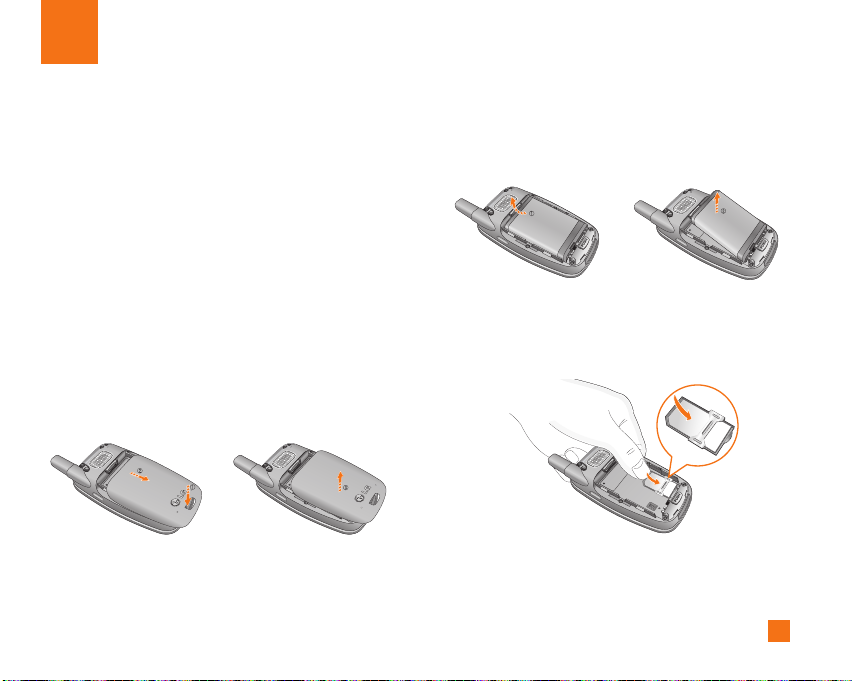
Getting Started
Installing the SmartChip
When you subscribe to a cellular network, you are
provided with a plug-in SmartChip loaded with your
subscription details, such as your PIN, any optional
services available and many others.
n
Important!
The plug-in SmartChip and its contacts can be easily
damaged by scratches or bending, so be careful when
handling, inserting or removing the card. Keep all
SmartChips out of the reach of small children.
1. Remove the battery cover.
Press the battery release latch and slide the battery
cover toward the bottom of the phone. And remove
the battery cover.
2. Remove the battery.
Hold the top edge of the battery and lift the battery
from the battery compartment.
3. Slide the SmartChip into the SmartChip socket so
that it locks the card into place. Make sure that the
notched corner is at the top left and the gold
contacts of the card face into the phone.
17
Page 22
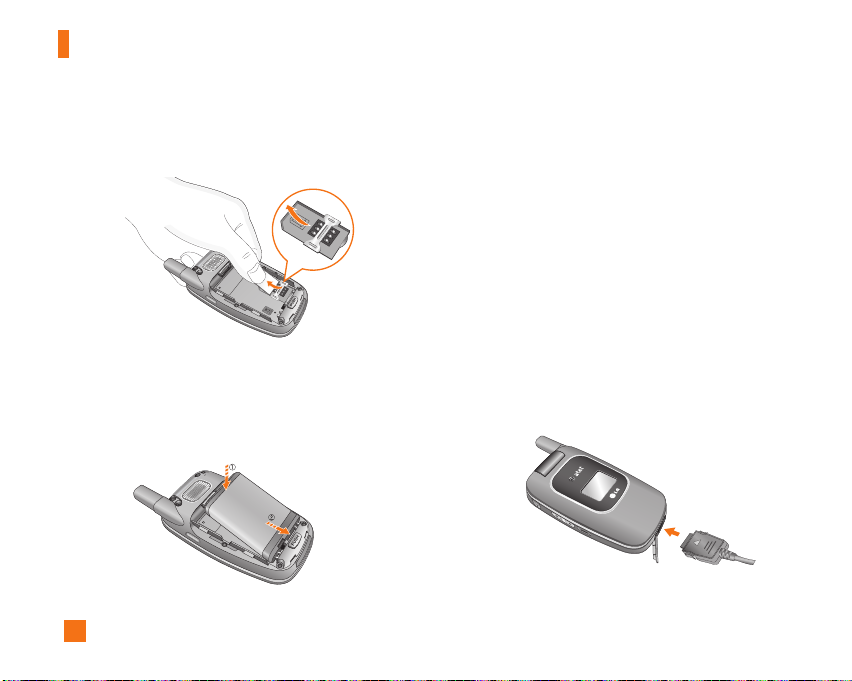
Getting Started
n
Note
When you need to remove the SmartChip, slide it, as shown,
and take it out of the socket.
4. To insert the battery, align the golden contacts of the
battery with the corresponding connectors on the
battery compartment. Press down on the opposite
end of the battery until it snaps into place.
18
5. Attach back cover by sliding it up into position until it
clicks.
Charging the Battery
Use of unauthorized accessories could damage your
phone and void your warranty.
To use the travel charger provided with your phone:
1. With the battery in position in the phone, connect
the lead from the travel charger to the bottom of the
phone. Check that the arrow on the lead connector
is facing towards the front of the phone.
2. Connect the travel charger to a standard AC wall
outlet. Only use the travel charger that comes with
the package.
Page 23
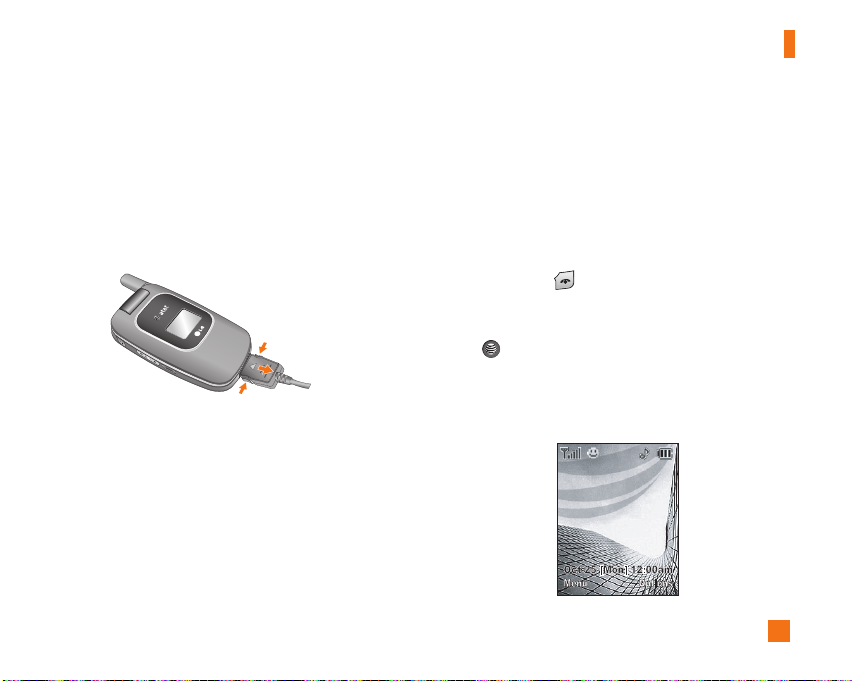
Getting Started
n
Warning
The travel charger must be unplugged before you remove
the battery, otherwise, the phone could be damaged.
3. When charging is finished, disconnect the travel
charger from the phone by pressing on the grey tabs
on both sides of the connector while pulling the
connector out.
①
➁
①
n
Note
] If your phone is powered on while charging, you’ll see the
bars on the battery indicator icon cycle.
] While a phone is being charged, ‘Charging..’ message is
shown in the idle screen.
] When it is completed, ‘Charge complete’ message is
displayed in the same place.
If a user cannot see the ‘Charge complete’ message, even
if battery icons are show 3 blocks, it means the phone is
not charged fully yet.
If the battery fails to charge completely:
] After turning the phone on and off, please attempt to
recharge the battery.
] After detaching and reattaching the battery, please
attempt to recharge the battery.
Turning Your Phone On and Off
1. Hold down the [END] key until the phone
switches on.
2. If the phone asks for a PIN, enter the PIN and press
the key.
The phone searches for your network and after finding
it goes to the idle screen as illustrated below. From the
idle screen, you can make or receive a call.
19
Page 24
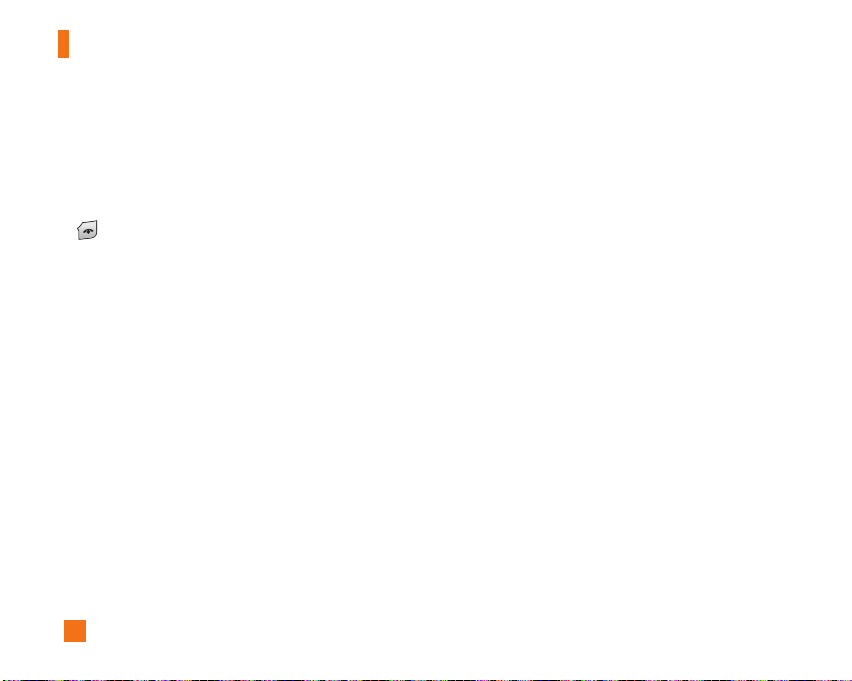
Getting Started
n
Note
The display language is preset to Automatic at the factory.
To change the language, use the Languages menu option
(Menu 9.2.5).
3. When you wish to switch the phone off, hold down the
[END] key until the power-off image displays.
Access Codes
You can use the access codes described in this
section to avoid unauthorized use of your phone. The
access codes can be changed by using the Change
Codes feature (Menu 9.6.4).
Security code (4 digits)
The security code protects the unauthorized use of
your phone. The default security code is set to ‘0000’
and the security code is required to delete all phone
entries and to activate the Restore Factory Settings
menu. The security code default setting can be
modified from the Security Settings menu.
20
Page 25
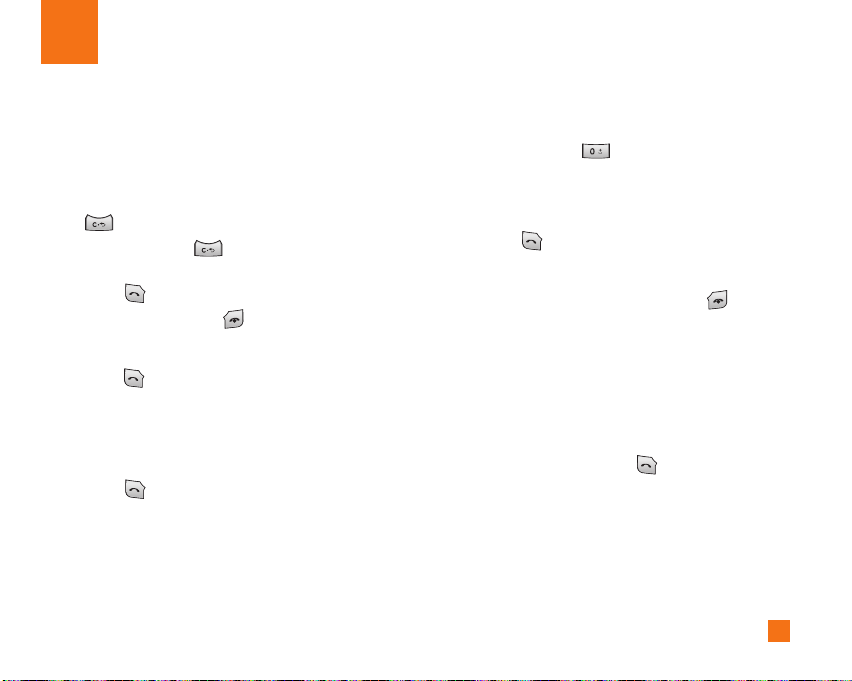
General Functions
Making a Call
1. Make sure your phone is powered on.
2. Enter a phone number including the area code. To
edit a number on the display screen, simply press
the key to erase one digit at a time.
]
Press and hold the key to erase the entire
number.
3. Press the [SEND] key to call the number.
4. When finished, press the [END] key.
Making a Call by Send Key
1. Press the [SEND] key, and the most recent
incoming, outgoing and missed phone numbers will
be displayed.
2. Select the desired number by using the navigation
key.
3. Press the [SEND] key.
Making International Calls
1. Press and hold the key and the international
access character ‘+’ will appear.
2. Enter the country code, area code, and the phone
number.
3. Press the [SEND] key.
Ending a Call
When you have finished a call, press the [END]
key.
Making a Call From the Contacts
You can store names and phone numbers dialed
frequently in the SmartChip as well as in the phone
memory known as the Contacts.
You can dial a number by simply selecting a name in
the contacts and pressing the [SEND] key.
21
Page 26
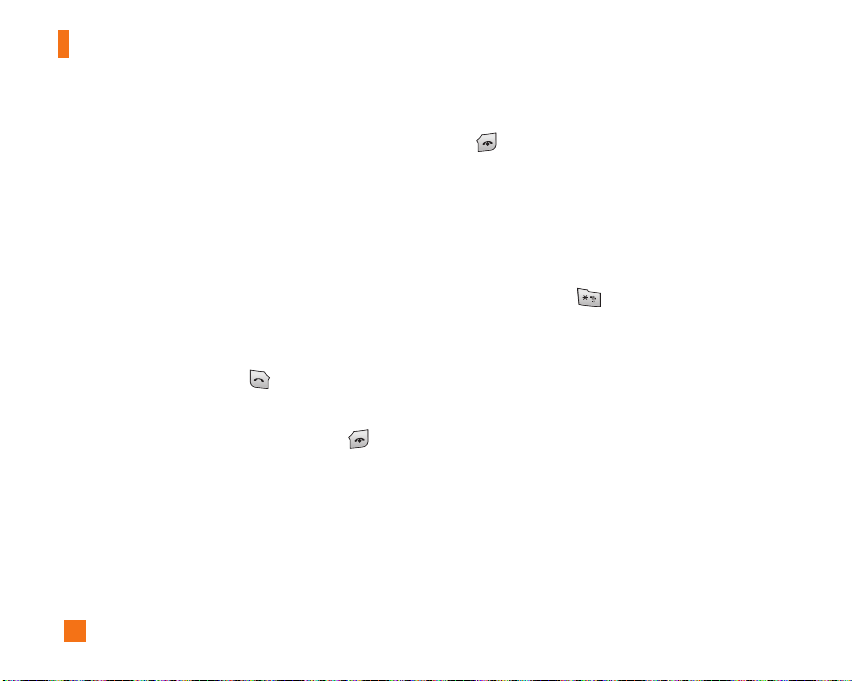
General Functions
Adjusting the Volume
During a call, if you want to adjust the earpiece
volume, use the side keys of the phone.
In idle mode, you can adjust the ring volume using the
side keys.
Answering a Call
When you receive a call, the phone rings and the
flashing phone icon appears on the screen. If the
caller can be identified, the caller’s phone number (or
name if stored in your Address Book) is displayed.
1. Open the flip and press the [SEND] key or the
left soft key to answer an incoming call. If Any Key
has been set as the answer mode (Menu 9.5.4), any
key press will answer a call except for the
[END] key or the right soft key.
n
Note
]
To reject an incoming call, press and hold the side keys on
the left side of the phone.
]
If Flip Open has been set as the Answer Mode (Menu
9.5.4), you do not need to press any key. You can answer
the call simply by opening the flip.
22
2. End the call by closing the phone or pressing the
[END] key.
n
Notice
You can answer a call while using the Address Book or other
menu features.
Vibrate Mode (Quick)
Vibrate Mode can be activated by pressing and
holding down the [Star] key.
Signal Strength
If you are inside a building, being near a window may
give you better reception. You can see the strength of
your signal by the signal indicator on your phone’s
display screen.
Entering Text
You can enter alphanumeric characters by using the
phone’s keypad. For example, storing names in the
Address Book, writing a message, or creating scheduling
events in the calendar all require entering text.
The following text input methods are available on the
phone.
Page 27
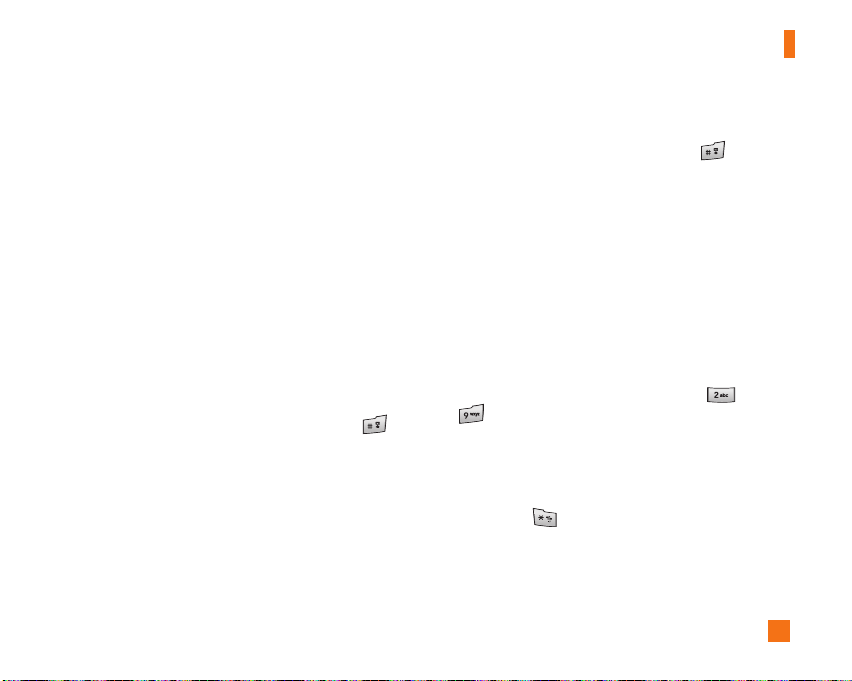
General Functions
T9 Mode
This mode allows you to enter words with only one
keystroke per letter. Each key on the keypad has more
than one letter. The T9 mode automatically compares
your keystrokes with an internal linguistic dictionary to
determine the correct word, thus requiring far fewer
keystrokes than the traditional ABC mode.
ABC Mode
This mode allows you to enter letters by pressing the
key labeled with the required letter once, twice, three
or four times until the letter is displayed.
123 Mode (Numbers Mode)
Type numbers using one keystroke per number.
To change to 123 mode in a text entry field, press
key until 123 mode is displayed.
A long press changes the mode to 123.
Symbol Mode
This mode allows you to enter special characters.
n
Note
You can select a different T9 language from the menu option.
The default setting on the phone is T9 disabled mode.
Changing the Text Input Mode
Change the text input mode by pressing . You can
check the current text input mode in the upper right
corner of the screen.
Using the T9 Mode
The T9 predictive text input mode allows you to enter
words easily with a minimum number of key presses. As
you press each key, the phone begins to display the
characters that it thinks you are typing based on a built-in
dictionary. As new letters are added, the word changes
to reflect the most likely candidate from the dictionary.
1. When you are in the T9 predictive text input mode,
start entering a word by pressing keys to
Press one key per letter.
] The word changes as letters are typed - ignore
what’s on the screen until the word is typed
completely.
] If the word is still incorrect after typing completely,
press the [Star] key once or more to cycle
through the other word options.
] If the desired word is missing from the word
choices list, add it by using the ABC mode.
23
Page 28
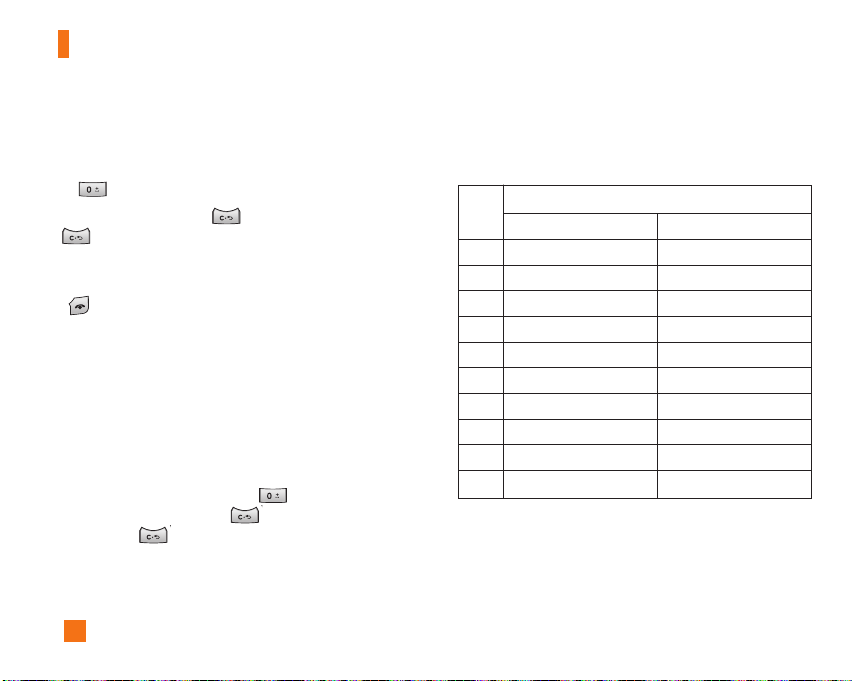
General Functions
2. Enter the whole word before editing or deleting any
keystrokes.
3. Complete each word with a space by pressing the
key or the right navigation key.
To delete letters, press . Press and hold down
to erase the letters continuously.
n
Notice
To exit the text input mode without saving your input, press the
[END] key.
Using the ABC Mode
Use the keypad keys to enter your text.
1. Press the key labeled with the required letter:
]
Once for the first letter
]
Twice for the second letter
]
And so on
2. To insert a space, press the key once. To
delete letters, press the key. Press and hold
down the key to erase the letters continuously.
24
n
Note
Refer to the table below for more information on the
characters available using the keys.
Key
Characters in the Order Display
Upper Case Lower Case
1 . , ' @ ? ! - : / 1 . , ' @ ? ! - : / 1
2 A B C 2 a b c 2
3 D E F 3 d e f 3
4 G H I 4 g h i 4
5 J K L 5 j k l 5
6 M N O 6 m n o 6
7 P Q R S 7 p q r s 7
8 T U V 8 t u v 8
9 W X Y Z 9 w x y z 9
0 Space Key, 0 (Long press) Space Key, 0 (Long press)
Page 29
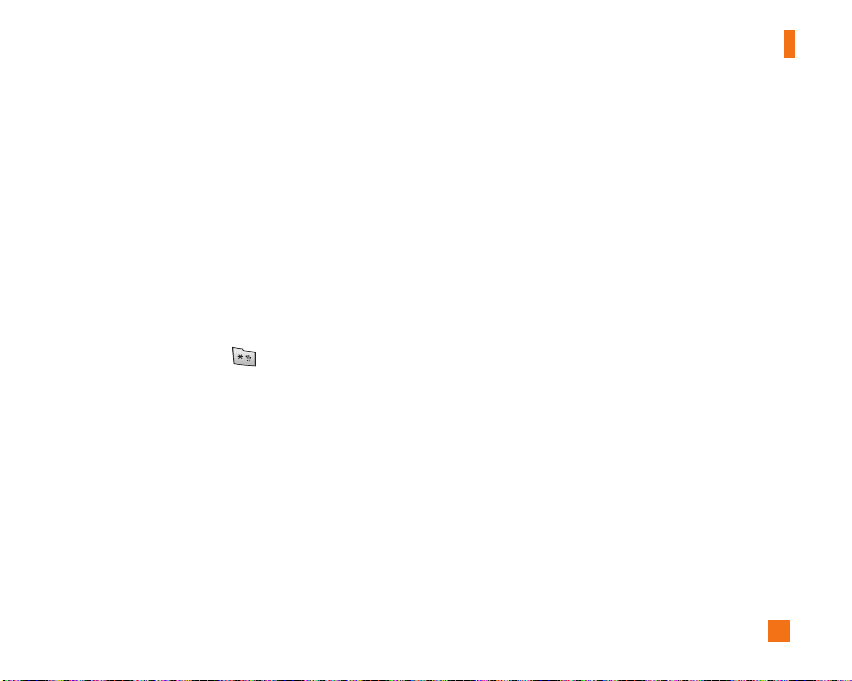
Using the 123 (Numbers) Mode
The 123 Mode enables you to enter numbers in a text
message (a telephone number, for example) more
quickly.
Press the keys corresponding to the required digits
before manually switching back to the appropriate text
entry mode.
Using the Symbol Mode
The Symbol Mode enables you to enter various
symbols or special characters.
To enter a symbol, press the [Star] key. Use the
navigation keys to select the desired symbol and press
the [OK] key.
T9 dictionary
The T9 dictionary is a feature that allows the user to
add any unique or personal words to the T9 standard
language database. The T9 dictionary function can be
selected from the Text Entry Settings sub menu under
the Options soft key menu. Within the T9 dictionary
function, the user can add, modify, delete or reset
personal words.
General Functions
25
Page 30

Selecting Functions and Options
Your phone offers a set of functions that allow you to customize the phone. These functions are arranged in menus
and sub-menus, accessed via the two soft keys marked the left soft key and the right soft key. Each menu
and sub-menu allows you to view and alter the settings of a particular function.
Soft key functions vary depending on the mode of the phone. The label on the bottom of the display screen
immediately above the soft keys indicates the current function.
Press the left soft key to
access the available
Menu.
A short press will launch the WAP
browser. A short press allows you to
select and confirm menu options.
26
Press the right soft key
to access the available
Options.
Page 31

In-Call Menu
Your phone provides a number of control functions that
you can use during a call. To access these functions
during a call, press the right soft key [Options].
During a Call
The menu displayed on the handset screen during a
call is different from the default main menu displayed
when in idle screen, and the options are described
below.
Making a Second Call
You can select a number you wish to dial from the
Address Book to make a second call. Press the right
soft key then select Contact List.
Swapping Between Two Calls
To switch between two calls, press the right soft key
or the [SEND] key, and then select Swap.
Answering an Incoming Call
To answer an incoming call when the handset is
ringing, simply press the [SEND] key. The handset
is also able to warn you of an incoming call while you
are already on a call. A tone sounds in the earpiece,
and the display will show that a second call is waiting.
This feature, known as Call Waiting, is only available if
your network supports it.
If Call Waiting is on, you can put the first call on hold
and answer the second call, by pressing the
[SEND] key.
Rejecting an Incoming Call
You can reject an incoming call without answering by
simply pressing the [END] key.
During a call, you can reject an incoming call by
pressing the [END] key.
27
Page 32

In-Call Menu
Muting the Microphone
You can mute the microphone during a call by pressing
the left soft key [Mute]. The handset can be unmuted
by pressing the left soft key [Unmute]. When the
handset is muted, the caller cannot hear you, but you
can still hear the caller.
Using the Speakerphone
You can use the speakerphone during a call by
pressing the or [speakerphone] key located
on the top of the phone. The loudspeaker is
automatically deactivated when you end the call.
n Warning
Due to higher volume levels, don’t place the phone near your
ear while the speakerphone is enabled.
28
Conference Calls
The conference service provides you with the ability to
have a simultaneous conversation with more than one
caller. The conference call feature can be used only if
your network service provider supports this feature. A
conference call can only be set up when you have one
call active and one call on hold, meaning both calls
must have been answered. Once a conference call is
set up, calls may be added, disconnected or separated
(that is, removed from the conference call but still
connected to you) by the person who set up the
conference call. These options are all available from
the In-Call menu. The maximum number of callers in a
conference call is five. Once started, you are in control
of the conference call, and only you can add calls to
the conference call.
Page 33

In-Call Menu
Making a Second Call
You can make a second call while currently on a call
simply by entering the second number and pressing
the [SEND] key. When the second call is
connected, the first call is automatically placed on
hold. You can swap between calls, by pressing the
[SEND] key.
Setting Up a Conference Call
To set up a conference call, place one call on hold,
conference in the second active call by pressing the
right soft key and select the Join Calls sub menu option
from the Conference Call menu.
Activate the Conference Call on Hold
To activate a conference call on hold, press the
[SEND] key.
Adding Calls to the Conference Call
To add a call to an existing conference call, press the
right soft key, and then select the Join Calls sub menu
from the Conference Call option.
Private Call in a Conference Call
To have a private call with one caller from a
conference call, press the right soft key and select the
Private Call from the Conference Call option. When the
numbers of the callers are displayed, select the one
you wish to speak in private.
Ending a Conference Call
Currently active conference call can be disconnected
by pressing the [END] key.
29
Page 34

Menu Tree
The following illustration shows the available menu structure and indicates the:
] Number assigned to each menu option.
] Page where you can find the feature description.
1. Cellular Video (see page 34)
2. Messaging (see page 35)
2.1 New Message
2.2 Inbox
2.3 Mobile Email
2.4 IM
2.5 Drafts
2.6 Outbox
2.7 Sent
2.8 Voicemail
2.9 Templates
2.9.1 Text Templates
2.9.2 Multimedia Templates
2.9.3 Signature
2.0 Message Settings
2.0.1 Text Message
2.0.2 Multimedia Message
2.0.3 Voicemail
2.0.4 Download Messages
30
3. Entertainment (see page 46)
3.1 Shop Tones
3.2 Games
3.3 Applications
3.4 MusicID
3.5 Streaming Music
3.6 Music Videos
3.7 The Buzz
3.8 Community
4. MEdia Net (see page 48)
4.1 MEdia Net Home
4.2 Bookmarks
4.3 Saved Pages
4.4 Go to URL
4.5 Security
Page 35

Menu Tree
4. MEdia Net (continued)
4.6 Browser Settings
4.6.1 Accounts
4.6.2 Cache Settings
4.6.3 Cookie Settings
4.6.4 Character Encoding
4.6.5 Scrolling Control
4.6.6 Show Image
4.6.7 AuthWallet
5. AT&T Mall (see page 53)
5.1 Shop Tones
5.2 Shop Games
5.3 Shop Graphics
5.4 Shop Multimedia
5.5 Shop Applications
5.6 MEdia Net Home
6. Push to Talk (PTT) (see page 54)
6.1 PTT Contacts
6.2 Add Contact
6.3 Add Group
6.4 PTT Settings
6.5 Pending Invitations
7. My Stuff (see page 64)
7.1 Recent Calls
7.1.1 Missed Calls
7.1.2 Dialed Calls
7.1.3 Received Calls
7.1.4 All Calls
7.1.5 Call Duration
7.1.6 Data Counter
7.2 Audio & Ringtones
7.3 Graphics
7.4 Video
31
Page 36

Menu Tree
7. My Stuff (continued)
7.5 Tools
7.5.1 Alarm Clock
7.5.2 Calendar
7.5.3 Notepad
7.5.4 Calculator
7.5.5 Tip Calculator
7.5.6 World Clock
7.5.7 Tasks
7.5.8 Stop Watch
7.5.9 Unit Converter
7.5.0 Date Finder
7.5.*D-Day Counter
7.6 Other Files
8. Address Book (see page 70)
8.1 Contact List
8.2 New Contact
8.3 Caller Groups
8.4 Speed Dial List
8.5 Copy All Contacts
8.6 Delete All Contacts
8.7 Service Dial Numbers
8.8 My Numbers
32
9. Settings (see page 72)
9.1 Audio & Ringtones
9.1.1 Shop Tones
9.1.2 Ringtones
9.1.3 Volume
9.1.4 Ring Alert Type
9.1.5 Key Tones
9.1.6 Message Alert Tones
9.2 Display
9.2.1 Shop Graphics
9.2.2 Wallpapers
9.2.3 Backlight Timer
9.2.4 Menu Styles
9.2.5 Languages
9.2.6 Dialing Fonts
9.2.7 Clocks & Calendar
9.2.8 Color Schemes
9.3 Bluetooth
9.3.1 Bluetooth On/Off
9.3.2 Device List
9.3.3 Bluetooth Files
9.3.4 Bluetooth Settings
Page 37

Menu Tree
9. Settings (continued)
9.4 Date & Time
9.4.1 Set Date
9.4.2 Date Format
9.4.3 Set Time
9.4.4 Time Format
9.4.5 Auto Update
9.5 Call
9.5.1 Call Forwarding
9.5.2 Send My Number
9.5.3 Auto Redial
9.5.4 Answer Mode
9.5.5 Minute Minder
9.5.6 Call Waiting
9.5.7 Call Reject
9.5.8 TTY
9.5.9 Hearing Aid
9.5.0 Send DTMF Tones
9.6 Security
9.6.1 Lock Handset
9.6.2 PIN Code Request
9.6.3 Fixed Dial Number
9.6.4 Change Codes
9.6.5 PTT Key Lock
9. Settings (continued)
9.7 Connection
9.7.1 Network Profiles
9.7.2 Network Selection
9.7.3 Preferred Network Lists
9.7.4 Dial Up Networking
9.8 Flight Mode
9.9 Software Update
9.0 Check Memory
9.0.1 Common
9.0.2 Reserved
9.0.3 SmartChip
9.*Handset Information
9.# Reset Settings
9.#.1 Clear Memory
9.#.2 Reset Default
33
Page 38

Cellular Video
Cellular Video brings you quick, on-demand access to
crystal clear news, sports, weather and entertainment
video clips. You can even personalize your homepage
for quick access to your favorites. Look for the 3G
network icon beside the signal bars on your phone to
determine if you are in the Cellular Video coverage
area.
To access Cellular Video:
1. From standby mode, press the Left Soft Key to
access the Menu.
2. Scroll to and select Cellular Video (option 1).
3. Select a category and play a clip.
34
Page 39

Messaging
This menu includes functions related to SMS (Short
Message Service), MMS (Multimedia Message Service),
voice mail, as well as the network’s service messages.
New Message Menu 2.1
n Note
If you select a graphic or an audio file while writing a
multimedia message, the file loading time will take about 5
seconds. You will not be able to activate any key during the
file loading time. When the file loading is complete, you will
be able to write a multimedia message.
Editing a message
The following options are available for Editing a
Message. (Press the left soft key [Insert])
] Symbol: You can insert symbols ranging from
sentence notes to emoticons. Select the one you
want by navigating the left/right soft keys
[Previous/Next].
] Graphic: You can select a graphic image by using
the left/right navigation keys. You can preview the
selected picture by pressing the left soft key [View].
] Audio: You can insert various ringtones.
n Note
vCard, vCalendar, vNote and vTask are created by Address
Book, Calendar, Notepad and Tasks respectively. Go to the
Tools and Address Book sections for more detailed information.
] Video: You can insert a video clip by using the center
key [Insert].
] New Audio: You can record a new audio by pressing
the center key [Record]. After recording a new
audio, you can cancel it by pressing the right key
[Cancel]. To control the new audio menu, choose
[Options] by pressing the right key. Under [Options],
choose one of following
• Quality: Set the audio’s quality to Fine, Normal or
Economy.
] Subject: Type a subject into the message.
] Others: Allows you to insert vCard, vCalendar, vNote
or vTask.
] Template
- Text: You can easily insert the frequently used
sentences in the text message.
- Multimedia: The preset multimedia templates are
available.
35
Page 40

Messaging
- Signature: Input your own signature created in
(Menu 2.9.3). For further details, see page 44.
] Contact: You can browse one of your contacts and
insert it.
] Slide: You can insert a slide and place it to Insert
Slide Before or Insert Slide After (Only for
Multimedia Message).
Using Options
Press right soft key [Options].
• Preview: Shows the created multimedia message
before sending it.(Only for Multimedia Message)
• Remove: Removes the selected multimedia or
vObject.(Only for Multimedia Message)
• Save to Drafts: Saves the selected message to draft.
• Select Slide: If the message has more than one
slide, you can select and move to the desired
slide.(Only for Multimedia Message)
• Set Slide: Sets the Duration, Text color and
background color of the selected slide.(Only for
Multimedia Message)
• Settings (Only for Multimedia Message)
- Priority: You can set the priority of the message
you choose.
36
- Validity Period: This network service allows you to
set how long your multimedia messages will be
stored at the message center.
- Delivery Receipt: If it is set to Yes in this menu, you
can check whether your message is sent
successfully.
- Request Read Receipt: This menu allows you to
determine whether to request a read confirmation
mail to a recipient.
• Text Entry Mode: Sets the text input mode. For more
details, refer to Entering Text (page 22).
• Text Entry Settings: Text Entry Languages allows
you to set the text entry language to English, Spanish
or French. T9 Next Word Prediction is available
when it is set to On. Use T9 Dictionary to add words
or delete/reset/modify words.
• Cancel: Allows you to exit the text input mode
without saving your input message.
Sending a Message
After completing a message using the Insert/Options,
select Send To to send a message.
• Enter the recipient(s) as To, Cc and Bcc. You can
use the Contacts option to choose a recipient.
Page 41

Messaging
• Press the right soft key [Options].
You can insert symbols, refer to recent messages or
recent calls to set as a recipient, and edit your message.
For the Save to Drafts, Settings, Text Entry Mode, Text
Entry Settings and Cancel options, see the descriptions
above.
Inbox Menu 2.2
You will be alerted when you receive a message. They
will be stored in the Inbox. In the Inbox, you can
identify each message by icons. If you are notified that
you have received a multimedia message, you can
download the whole multimedia message by selecting
it in the Receive menu.
The following [Options] are available in the Inbox list.
] Save Contact Info: You can save the sender's phone
number in the Contact List.
] Delete: You can delete the current message.
] Forward: You can forward the selected message to
another party.
] Reply All: Allows you to reply to all recipients on the
selected message (Only for Multimedia messages).
] Information: You can view information about received
messages; Message type, Subject, Sender's address,
Message date & time, Priority, Message size,
Attached Files (Only for Multimedia messages).
] Multi Delete: Deletes a number of messages you
have selected from the folder.
] Delete All Read Messages: You can delete all read
messages.
] Delete All: You can delete all messages.
Mobile Email Menu 2.3
Mobile Email allows you to access your Yahoo! Mail,
AOL Mail, AIM Mail, Windows Live Mail, AT&T Yahoo!,
BellSouth Mail and Other providers accounts on your
phone. So, now you can quickly and easily check your
email while you’re away from your computer.
To Set Up Mobile Email
] Open Mobile Email: Open the flip, highlight Mobile
Email and press OK.
] Select an Email Provider: Use the navigation key to
highlight the email provider you wish to use and
press Options, then Select.
37
Page 42

Messaging
] Log In
1. Highlight the ID entry field, press down on the
navigation key, and then type in your existing
email ID.
2. Scroll down and highlight the Password field,
press down on the navigation key, and enter your
password.
Quick Tip: Your password is case sensitive. Press
the on the keypad to change to lower case or
upper case.
3. To save your password scroll down to Remember
Me and press down on the navigation key to
check the box.
4. Select Sign In.
] Opening an Email: Just scroll down and highlight the
email subject line you want to open and press down
on the navigation key. Once the email opens, just
select Options to reply, forward, or delete.
] Deleting an Email: Just scroll down to the email you
want to delete, press Options, then Delete.
For additional details, visit www.cingular.com/email
38
IM Menu 2.4
The Instant Messaging feature can only be used with the
support of the network operator or communities such as
AIM, Windows Live and Y! Messenger. For Instant
Messaging users, a valid User ID and Password will be
required in order to login and exchange messages as
well as checking the online status.
There are two ways to use the Instant Messaging feature.
1. Through the Main Menu.
2. Through the IM hotkey (the right navigation key).
Short pressing the hotkey will bring up the available
IM clients. The menu items below might not appear
since not all IM communities support the various
options. Also the menu strings may appear differently
based on the selected IM communities. The
keywords such as User ID, Login and Contact will be
used as general terms in IM menus according to the
currently selected communities such as AIM,
Windows Live and Y! Messenger.
Offline Menu
Sign In
This allows users to login by filling in the User ID and
Password.
Page 43

Messaging
n Note
Once the User ID and Password are saved, you will not be
required to type them in again during Login process. This
feature is optional.
Saved Conversations
This is where a user can view saved conversations.
Settings
] My Status: Allows you to set your status to Available,
Busy or Invisible.
] Set Sound: Allows you to set on/off an alert for the
Contact when they have activity on their session.
] Default Provider: Allows you to set the default IM
community to login.
] Auto Sign In: You may set the automatic IM Login
process by choosing between the ’When Power On’
or ’When IM Start’ options.
] Network: You may check your IM Network Profiles
or Server Address information.
Offline Conversations (Only for AIM)
This is where a user can view the conversations that
not closed in last login time.
IM Information
This indicates the Instant Messaging Client Information
such as Client Name and Version Number.
Online Menu / 1 to 1 conversation
After a successful Login, a list of contacts with Screen
Names will appear on screen. Depending on the
cursor location in the contacts, the following menu
options will be available.
When cursor is located on a Conversations List
n Note
The Conversations List contains both the active contact
where a conversation has taken place as well as an
unknown contact.
n Note
When you select the left/right navigation key or the Confirm
key on the Conversation List, it offers the ability to view or
hide conversations.
] Send to Others: This offers the ability to send a
message to an unknown contact. When selected, a
User ID must be typed in prior to starting an IM
session or conversation.
39
Page 44

Messaging
] Saved Conversations: You may view or delete the
stored conversation session.
] Search: This allows you to search for the contact by
Email address or name.
] Settings
• My Status: Allows you to set your status to
Available, Busy or Invisible.
• Set Sound: Allows you to set an alert for the
Contact when they have activity on their session.
• Auto Sign On: You may Login to an IM client
automatically with the ‘When Power On’ or ‘When
IM Start’ options.
] Log Out: This begins the Logout process.
When cursor is located on a Conversation
] End Conversation: This closes the selected
conversation. If an unknown contact was selected,
that contact is deleted.
] Block/Unblock Contact: This allows you to
block/unblock the selected Conversations Contact.
] View Information: This allows you to view the User
ID and Status Text information.
40
] Search: This allows you to search for the contact by
Email address or name.
] Settings: Please refer to the previous Settings Menu.
] Log Out: This begins the Logout process.
When cursor is located on a Contact List
] Add Contact: This adds a new contact to the selected
contacts’ list; in the meantime this searches for the
contact on the basis of E-mail Address, First Name, or
Last Name.
] Refresh List: This refreshes the present information
on the contacts within the contacts.
] Send to Others: This offers the ability to send a
message to an unknown contact. When selected,
the User ID must be typed in prior to starting an IM
session or conversation.
] Saved Conversations: This is where a user can view
saved conversations.
] Search: This allows you to search for the contact by
Email address or name.
] Settings: Please refer to the previous Settings Menu.
] Log Out: This begins the Logout process.
Page 45

Messaging
When cursor is located on a Contact
] Add Contact: This adds a new contact to the
selected contacts list; in the meantime this searches
for the contact on the basis of E-mail Address, First
Name, or Last Name.
] Delete Contact: This deletes the selected Contact.
] Block/Unblock Contact: This allows or blocks
conversation with the selected Contact.
] Refresh Contact: This refreshes the present
information on the selected contact.
] View Information: This allows you to view
information. It provides User ID, Status Text.
] Search: This allows you to search for the contact by
Email address or name.
] Settings: Please refer to the previous Settings Menu.
] Log Out: This begins the Logout process.
Menu options available in the Conversation
screen
] Back To List: This brings the screen back to the
contacts.
] Insert: You can insert Symbol, Template and
emoticons in the conversation screen.
] Block/Unblock Contact: This allows or blocks
conversation with the selected Contact.
] Save Conversation: Stores the currently active
conversation.
] End Conversation: This ends the active conversation
and clears the conversation buffer.
] Settings: Please refer to the previous Settings Menu.
] Text Entry Mode: Sets the text input mode such as
abc, Abc, ABC, T9 abc, T9 Abc, T9 ABC and 123.
] Text Entry Mode Settings: This selects the T9
predictive mode Language.
n Note
In the conversation window, you can use the up/down
navigation key for scrolling through the conversation.
Maximum number of characters supported by a message is
400 characters for receiving and 128 characters for sending.
The present information might not update in real time so the
“Refresh List”/“Refresh Contact” option can be used for
the most up to date status.
41
Page 46

Messaging
Drafts Menu 2.5
You can view the messages saved as a draft. The draft
messages are listed with the date and time of when
the messages were saved.
The following [Options] are available.
] Information: Allows you to view the information on
the message.
] Multi Delete: Allows you to delete multiple
messages you selet from the folder.
] Delete All: Deletes all messages in the folder.
Outbox Menu 2.6
Outbox is a temporary storage place for messages
waiting to be sent.
When you press the [SEND] key, you can make a
call to the number of the recipient number of the
selected message.
If the message is not sent from the Outbox, you will
receive a sound alert along with a Message Sent Fail
notice on the screen. Another attempt will be made to
send the failed message and after two unsuccessful
attempts, the message will no longer be sent
42
automatically order to send the message that has
failed, you must press the soft key Resend.
After the maximum number of Send attempts has been
reached the Send function has failed.
If you were trying to send a text message, open the
message and check that the Sending options are correct.
When the message Send has failed, the following
[Options] are available.
] Delete: Deletes the selected message which has
fialded.
] Edit: Allows you to edit the selected message.
] Error Status: Allows you to see the error status of the
failed message (Only for Multimedia Message).
] Information: Allows you to view the information on
the message.
] Delete All: Deletes all messages in the folder.
Sent Menu 2.7
This is where you can view the lists and contents of
sent messages and also verify if transmission was
successful.
The following [Options] are available.
Page 47

Messaging
] Delete: Deletes the selected message from the Sent
list.
] Information: Allows you to view information on the
message.
] Delete All: Deletes all messages in the folder.
Voicemail Menu 2.8
This menu provides you with a quick way of accessing
your voice mailbox (if provided by your network).
Before using this feature, you must enter the voice
server number obtained from your service provider.
This may already be available; to check the voicemail,
press and hold the key
When new voicemail is received, the symbol will
be displayed on the screen.
n Note
Please check with your network service provider for details
of their service in order to configure the handset accordingly.
Templates Menu 2.9
Text Templates (Menu 2.9.1)
There are 6 predefined messages in the list. You can
view and edit the template messages or create new
messages.
The following [Options] are available.
] Send: Allows you to send the selected template via
Message.
] Delete: Allows you to delete the selected template
message.
] Edit: Allows you to write a new message or edit the
selected template message.
] Delete All: Deletes all messages in the folder.
Multimedia Templates (Menu 2.9.2)
1. You can add new multimedia templates by pressing
the left soft key [New].
2. The following choices are available under Options.
] Preview: You can preview multimedia messages you
have created.
] Text Entry Mode: Sets the text input mode as abc,
43
Page 48

Messaging
Abc, ABC, T9 abc, T9 Abc, T9 ABC and 123.
] Text Entry Settings: Text Entry Languages allows
you to set the text entry language to English, Spanish
or French. T9 Next Word Prediction is available
when it is set to On. Use T9 Dictionary to add words
or delete/reset/modify words.
] Cancel: Allows you to exit the text input mode
without saving your message.
Signature (Menu 2.9.3)
This feature allows you to create your Text signature.
You can use symbols, templates and contacts as part
of the signature.
Message Settings Menu 2.0
Text Message (Menu 2.0.1)
] Message Center Number: If you want to send a text
message, you can get the address of the SMS center
by using this menu.
] Email Gateway: You can send the text message to
an Email Address via this gateway.
] Message Subject: You can enter the SMS Subject
from this menu.
44
] Insert Signature: You can insert your own signature
(Menu 2.9.3) that you created.
Multimedia Message (Menu 2.0.2)
] Priority: You can set the priority of the message you
choose.
] Message Subject: You can enter the MMS Subject
when this menu is on.
] Validity Period: This network service allows you to
set how long your multimedia messages will be
stored at the message center.
] Request Delivery Receipt: Allows you to request a
delivery confirmation mail for a Multimedia message.
] Send Delivery Receipt: Allows you to send a delivery
confirmation mail for a Multimedia Message.
] Request Read Receipt: Allows you to request a
message read confirmation mail for a Multimedia
Message
] Send Read Receipt: Allows you to send a message
read confirmation mail for a Multimedia Message.
] Automatic Download:
- On: You can always receive multimedia messages
automatically.
Page 49

- Off: You only receive notification messages in the
inbox and then you can check the notifications.
] Message Center: The details for the Multimedia
gateway are pre-loaded onto your handset and
should not be changed.
Voicemail (Menu 2.0.3)
This menu allows you to set the voicemail center
number if this feature is supported by the network
service provider. Please check with your network
service provider for details of their service in order to
configure the handset accordingly.
Download Messages (Menu 2.0.4)
You can set the Service option to determine whether
you will receive service messages or not.
You can set the Automatic Download option to
determine whether you will automatically connect to
the service or not.
Messaging
45
Page 50

Entertainment
Shop Tones Menu 3.1
This menu option connects to AT&T’s tone download
site.
n Note
Additional charges may incur when downloading ringtone.
Contact your service provider for further information.
Games Menu 3.2
Java is a technology developed by Sun Microsystems.
Similar to the way you would download the Java
Applet using the standard Netscape or MS Internet
Explorer browsers, Java MIDIet can be downloaded
using a WAP enabled phone. Depending on the service
provider, Java based programs such as Java games
can be downloaded and run on a phone. Once
downloaded, the Java program can be viewed within
the Games menu where you can select, execute or
delete. Java program files saved in the phone are in
.JAD and .JAR formats.
n Note
The JAR file is a compressed format of the Java program
and the JAD file is a description file that includes all detailed
46
information. From the network, prior to download, you can
view all detailed file descriptions from the JAD file.
n Warning
Only J2ME (Java 2 Micro Edition) based programs will run in
a phone environment.
J2SE (Java 2 Standard Edition) based programs will only run
in a PC environment.
] Shop Games: This menu option connects to AT&T’s
game download site.
] Games List: You can see the default and downloaded
games in the list.
Applications Menu 3.3
This menu displays the list of Java programs
downloaded using WAP. All previous downloaded
programs can be selected, deleted, or viewed in detail
within the Application menu.
] Shop Applications: This menu option connects to
AT&T’s application download site.
] Applications List: You can see the downloaded
games and MobiTV in the list.
Page 51

Entertainment
MusicID Menu 3.4
This menu allows you to find out title, artist and other
information about the song by just sending the sound
of the song.
] ID song!: Allows you to find out information of
unknown music by sending the sound of the
unknown music to the web. If the web identifies the
song, it returns with relevant information of the song.
] manage IDs: Once a song has been identified
through the MusicID, you can see the list of songs in
this folder.
] help me out: Information for how to use this java
application.
] exit: Ends the application and exits.
Streaming Music Menu 3.5
Selecting Streaming music from the AT&T Music sub
menu launches a preinstalled java application. The
application allows the user to listen to streaming audio
(e.g. MobiRadio)
Music Videos Menu 3.6
This menu option connects to AT&T’s music video
download site.
n Note
Additional charges may incur when downloading ringtone.
Contact your service provider for further information.
The Buzz Menu 3.7
Selecting The Buzz from the AT&T Music sub menu
launches a preinstalled java application (e.g.
Billboard). The application allows the user to obtain
relevant music industry news and information.
Community Menu 3.8
Selecting Community from the AT&T Music sub menu
launches the browser to either one or more of the hot
user communities. This menu allows you to interact
with your friends and the community.
47
Page 52

MEdia Net
This menu shows how to access the Internet by
launching the WAP browser.
MEdia Net is one of the services provided by AT&T
and it gives you access to all the cool things you can
do with your wireless phone.
n Note
Check the availability of WAP services, pricing and tariffs
with your network operator and/or the service provider
whose service you wish to use. Service providers will also
give you instructions on how to use their services.
Please contact your service provider to open an Internet
account.
To launch the browser in standby mode, press and
hold down the key.
Once connected, the homepage is displayed. The
content depends on the service provider.
To exit the browser at any time, press the [END]
key. The idle screen is displayed.
Menus for the Browser
You can surf the Internet using either the phone keys
or the WAP Browser menu.
48
Using the Navigation Keys
When surfing the Internet, the keys function differently
from phone mode.
Key Description
Scroll each line of the content areaup/down navigation key
Using the WAP Browser Menu
There are various menus available when surfing the
Internet.
MEdia Net Home Menu 4.1
This connects to the homepage which is defined in the
activated account. The default accountconnects to
AT&T’s homepage.
Page 53

MEdia Net
Bookmarks Menu 4.2
This function allows you to store and edit frequently
accessed sites. The following [Options] are available.
n Note
Your phone may have some pre-installed bookmarks for sites
not affiliated with LG. LG does not warrant or endorse these
sites. If you choose to access them, you should take the same
precautions for security or content as you would with any site.
] New: Add a new bookmark manually
] Send URL: Allows the bookmark information to be
sent via SMS to another person
n Note
Pre-installed bookmarks cannot be deleted or edited by
users.
In order to change the text input mode for symbol input,
please refer to the General Functions section.
Saved Pages Menu 4.3
This saves the page on display as an off-line file.
A maximum of 20 pages can be saved.
Go to URL Menu 4.4
You can directly connect to the site you want by
entering a specific URL.
] Enter URL: Input the URL manually to connect to the
Internet site.
] Recent Pages: You can manage the list of the
Internet pages you visited.
Security Menu 4.5
A list of the available certificates is shown.
] Certificates: You can see the list of certificates and
view them in detail.
] Clear Session: Removes the secure session.
49
Page 54

MEdia Net
Browser Settings Menu 4.6
Accounts (Menu 4.6.1)
This includes the network information used to connect
the browser to the Internet.
Select the desired account by pressing the soft key,
which is labelled as “Activate”. This will activate the
account that will be used for future connection.
MEdia Net is the predefined account that is set as
default.
] Activate: Select the account among the list of
accounts, so it can be used for future connection.
] View: Allows you to see the specific account
information.
] Edit: Allows you to change the account information.
] Delete: Allows you to delete the account.
] New: Allows you to create a maximum of 20 new
accounts.
n Note
You cannot edit and delete pre-installed accounts.
50
In order to create a new account, please fill in the
network information.
1. Account Name: Name associated with new account.
2. Homepage: Homepage URL
3. Connection Mode: Select from UDP(CO), UDP(CL),
TCP with Proxy, TCP without Proxy
4. Proxy Address: Proxy server address
5. Proxy Port Number: Proxy server’s port number
6. Security: Select the secure or non-secure mode.
7. Time Out: Values between 10 to 600 seconds
8. Network Profiles: You can choose one from the
network profiles. Note you can create a new
network profile by selecting the list option on the
center key.
n Note
1. The account information will be available from your
operator.
2. Creating or editing an account requires care. The browser
cannot connect to the Internet if the account information
is not correct.
Page 55

MEdia Net
Cache Settings (Menu 4.6.2)
The web pages you have accessed are stored in the
memory of the phone.
] Clear Cache: Remove all cached data in the memory.
] Allow Cache: Set a value to determine whether a
connection attempt is made through the cache or not.
n Note
A cache is a buffer memory, which is used to store data
temporarily, especially when it is online.
Cookie Settings (Menu 4.6.3)
The information or services you have accessed are
stored in the cookie.
] Delete Cookies: Remove all cookies.
] Allow Cookies: Set a value to determine whether a
connection attempt is made through the cookie or
not.
Character Encoding (Menu 4.6.4)
Select a character set from the following list:
1 Automatic 2 English(ASCII)
3 English(ISO) 4 English(LATIN)
5 Unicode(UCS2 BE) 6 Unicode(UCS2 LE)
7 Unicode(UCS2 Auto) 8 Unicode(UTF-16 BE)
9 Unicode(UTF-16 LE) 0 Unicode(UTF-16 Auto)
* Unicode(UTF-8)
Scrolling Control (Menu 4.6.5)
This allows you to determine the scroll speed and
select from 1 Line, 2 Lines or 3 Lines.
Show Image (Menu 4.6.6)
This allows you to view pictures when browsing.
AuthWallet (Menu 4.6.7)
If set to On, the user’s personal information such as ID
and Password used to access the Internet site will be
saved automatically for future use.
51
Page 56

MEdia Net
Online menu
Once you are connected to the Internet, the following
menu options are available:
] Back: Moves to the previous page.
] Forward: Moves to the next page.
] Reload: Loads the current page again.
] Home: Moves to the initial homepage.
] Go to URL: Connects to the specific URL after editing.
] Bookmarks: You can add or save the current page to
Bookmark or view the list saved under Bookmark.
] Settings: You can set browser related options such
as Clear cache, Clear cookies, etc.
52
Page 57

AT&T Mall
Shop Tones Menu 5.1
This menu option connects to AT&T’s ringtone
download site.
n Note
Additional charges may incur when downloading ringtones.
Contact your service provider for further information.
Shop Games Menu 5.2
This menu option connects to AT&T’s game download
site. This allows users to download the various games
by connecting to the Internet.
n Note
Additional charges may incur when downloading games.
Contact your service provider for further information.
Shop Graphics Menu 5.3
This menu option connects to AT&T’s graphic
download site.
n Note
Additional charges may incur when downloading graphics.
Contact your service provider for further information.
Shop Multimedia Menu 5.4
This allows you to connect to AT&T's multimedia
download site.
n Note
Additional charges may incur when downloading ringtones.
Contact your service provider for further information.
Shop Applications Menu 5.5
This menu option connects to AT&T’s application
download site. This allows users to download the
various applications by connecting to the Internet.
n Note
Additional charges may incur when downloading ringtones.
Contact your service provider for further information.
MEdia Net Home Menu 5.6
This connects to the homepage. The homepage is the
site which is defined in the activated account.
53
Page 58

Push to Talk (PTT)
Welcome to PTT
Push to Talk (PTT) from AT&T lets you see whether
your family, friends, and co-workers are available to
talk before you call. You can reach them individually or
all at once via a group call, all in an instant. Read on to
hear about all of the features AT&T Push to Talk has to
offer.
Initialize your PTT Service
Begin initializing your PTT service by pressing the PTT
Key (black button on left side of phone) or by entering
Push to Talk(6) from the Main Menu.
You will then register your name and, once
initialization completes, begin adding your family,
friends, and co-workers who are also AT&T PTT
subscribers.
PTT Tips
PTT is a great way of communicating instantly with the
people who are important to you. Here are a few tips to
help you.
1. Make sure you are holding the PTT Key down while
you talk.
54
2. Make sure you don't start talking until AFTER you
hear the tone.
3. Note the location of the speakerphone and
microphone to make sure you aren't covering either
with your grip.
4. PTT calls can be easily started with the flip closed.
During a PTT call with the flip open and speaker OFF,
the call will be terminated when the flip is closed.
When the speaker is ON, closing the flip will not
terminate the call.
5. Turn the volume up high to more clearly hear your
PTT calls.
Icon Descriptions
] My Availability: Your availability icon appears next
to the signal indicator on your idle screen. This icon
indicates the availability others will see for you when
you are listed in their PTT Contacts.
Available
This will be your availability state once you initialize
service and it will not change unless you change it as
noted below.
Page 59

Push to Talk (PTT)
Unavailable
This becomes your availability state if you power off
your phone, turn PTT Off, or if the system detects you
have moved out of coverage.
Do Not Disturb
This becomes your availability state if you change My
Availability (Menu 6.4.1) to Do Not Disturb. In this state
you may place PTT calls but will not receive a PTT call.
PTT Message
This icon appears in place of your availability status
notifying you that a PTT message is waiting. To access
these messages go to Push to Talk (6) on the Main
Menu. The message will either immediately display or
may be found under Pending Invitations (5).
] PTT Contact Availability: This section covers the
icons which will appear next to individuals and
groups in your PTT Contacts list indicating their
availability.
• INDIVIDUALS:
Available
This contact is available to talk.
Unavailable
This contact has turned PTT Off, powered down their
phone, or moved out of coverage.
Do Not Disturb
This contact is not receiving PTT calls.
Silent/Vibrate
This contact is available to receive PTT calls. However
they will be given the option to accept or reject your
PTT call.
Invitation in Progress
You are waiting for this contact to accept your
invitation.
• GROUPS:
Available
At least one member of the group is available to talk.
Unavailable
Every member has powered down their phone, turned
PTT Off, or moved out of coverage.
Do Not Disturb
None of the members of the group can be contacted.
55
Page 60

Push to Talk (PTT)
Silent/Vibrate
All members of the group are available to receive a PTT
call but each will be given the option to accept or reject
your call.
Invitation in Progress
You have sent an invitation to join a group and none of
the members have yet accepted. Once one member
accepts this status will change and calls will complete
to all members who have accepted and are available.
PTT Calls
A PTT call can only be made to individuals or groups
you have established in your PTT Contacts. See PTT
Contacts for instructions to set up individuals/groups.
Making a PTT Call
1. Push and quickly release the PTT Key to access your
contact list. To access frequently called numbers,
Push and hold the PTT Key to access your PTT Call
History.
2. Select the individual or group you want to call. Make
sure an available icon is displayed next to the name.
56
n Note
Calls can not be placed to Quick Group or Dynamic Group in
your PTT Call History.
3. Press and hold the PTT Key to activate the call. A
tone will immediately play indicating you have the
floor and may begin speaking.
4. Release the PTT Key when you are done speaking.
Receiving a PTT Call
1. For the best experience your ringer should be set to
the highest possible volume.
2. If your status is Available you will hear a PTT Call
tone and then the caller's voice.
3. If your status is Vibrate All your phone will vibrate
and then you must accept or reject the call. If set to
Silent their will be no call notification tone.
a. Accepting the call then plays the callers voice
over the earpiece.
b. Rejecting the call terminates the call. PTT calls
are not forwarded to voicemail.
Page 61

Push to Talk (PTT)
Convert to Cellular
During a PTT call the call originator may convert the
call over to a cellular call.
1. Call originator selects Options and then selects
Convert to Cellular. The originator no longer has to
press the PTT key to be heard.
2. Other participants on the call will remain in a PTT
call until they press the PTT Key.
Call Waiting
• While on a PTT call you will be notified of incoming
PTT calls. Accepting the incoming PTT call
suspends the first call. Rejecting the incoming PTT
call terminates it.
• While on a PTT call you will be notified of incoming
cellular calls. Accepting the incoming cellular call
suspends the PTT call. Rejecting the incoming
cellular call forwards it to voicemail.
• While on a cellular call you will be notified of
incoming PTT calls. Accepting the incoming PTT call
suspends the cellular call. Rejecting the incoming
PTT call terminates it.
How a PTT call works
When you make a PTT call, you can instantly speak to
other AT&T PTT subscribers. During a PTT call only
one person can speak at a time. You can tell whether it
is your turn to speak by listening for the following
tones:
PTT Floor Held tone
This tone plays when you press and hold the PTT Key.
It indicates you have the floor and your speech will be
heard by the other call participants.
PTT Floor Release tone
When you let go of the PTT Key you will hear this tone
as will the other participants on the call. All of your
speech prior to this tone has been heard by other
participants. Others on the call are now aware that the
floor is open and they have an opportunity to speak by
pressing their PTT Key.
Error tone
If you attempt to speak by pressing your PTT Key and
someone else still has the floor you will hear this tone.
57
Page 62

Push to Talk (PTT)
The PTT Key
The black key on the left hand side of the phone is your
PTT Key.
• Pressing and releasing this key while idle displays
your PTT contacts.
• Pressing and holding this key while idle displays
your PTT history.
• Pressing and holding this key while in a PTT call
allows you to speak to the other call participants.
To make a call press and release your PTT key to
display your contacts. Select the person or group you
wish to connect with and Press and Hold the PTT Key.
n Note
Customers should not initiate or participate in a PTT call
whilst driving. The current version of our PTT product
requires you to press the button while talking. For this
reason we advise against using PTT while driving, including
with a car kit or personal handsfree kit.
58
PTT Contacts Menu 6.1
When accessing your PTT Contacts, Options displays
on your Right Soft Key. Options may change depending
on whether an individual or a group was highlighted
when you selected Options.
• INDIVIDUALS:
] Quick Group Call: This option allows you to make a
group call without pre-establishing it in your PTT
Contacts. After selecting this menu item from PTT
Contacts, Options, a list of available individuals will
present. Select those you wish to include in your call
(up to 7). Then press the PTT Key to begin your Quick
Group call.
] Call Me Alert: This option allows you to send a
message to an individual in your PTT Contacts whose
status is Available, Silent/Vibrate, or Do Not Disturb.
First select the individual, select Options, and then
select Call Me Alert. A message will display on their
idle screen "Please Call" and your name. They can
simply press their PTT Key to call you back.
Page 63

Push to Talk (PTT)
] Voice Message: This option allows you to leave a
voicemail instantly. For a message to a contact,
simply highlight the contact on your PTT Contacts,
select Options, and select Voice Message. Pushing
the PTT Key begins the recording. Releasing the PTT
Key ends the recording and deposits your message.
] Add Contact: This option allows you to send an
invitation to the contact that the user has selected.
After the person accepts the invitation, he or she will
be listed as an available PTT contact.
] Add Group: This option allows you to create a new
PTT group.
] Rename: You can edit the name of the individual.
] Delete: You can delete the individual.
] Copy to Address: This option allows you to copy the
name and number to your Address Book.
] New Message: You can send a new text or
multimedia message to selected member.
• GROUPS:
] View Members: This option displays all members of
a group along with their Availability.
] Dynamic Call: It is similar to Quick Group Call
however the participants you select from are only
those participants in the group.
] Voice Message: This option allows you to leave a
voicemail to a group in your PTT Contacts or select
members from the group. Select the members of
Voice Message and press Ok once. Select the group
to receive the message. Pushing the PTT Key begins
the recording. Releasing the PTT Key ends the
recording and deposits your message.
] Add Group: This option allows you to create a new
PTT group.
] Leave Group: If you have joined a group originated
by another this option allows you to leave the group
but the group remains intact for all other
participants.
] Add member: This option displays only when you
have highlighted a group which you have originated.
After adding any additional members, a notification
is sent to the other group participants of the new
group members.
] Remove Member: This option displays only when you
have highlighted a group which you have originated.
After removing a member a notification is sent to the
individual.
59
Page 64

Push to Talk (PTT)
] Delete Group: Deleting a group which you originated
deletes the group from PTT Contacts for all
participants.
] Rename: If you have joined a group originated by
another this option allows you to edit the name of the
group.
] New Message: You can send a new text message to
all members of the selected group.
Add Contact Menu 6.2
1. Select Add Contact in the PTT menu.
2. Enter the contact's name and phone number and
then select [Save]. An invitation to join your PTT
Contacts will be sent.
3. The availability icon will be Invitation in Progress
until the individual accepts.
4. Once accepted they are part of your PTT Contacts
and you are part of theirs.
60
Add Group Menu 6.3
Setting up a PTT group is a great way to quickly call a
group of people you routinely need to reach. A group
can be made up of individuals in your PTT Contacts or
other AT&T PTT subscribers you don't necessarily
want to add to your PTT Contacts.
1. After selecting Add Group you will be asked to name
your group.
2. Next step is to choose members. Choosing Select In
Contacts lets you chose from your PTT Contacts.
Choosing New Contact lets you add someone not in
your PTT Contacts.
a. If you want to add both types of contacts then you
will need to select one option and save the group.
b. Then using Add Member in the PTT Contacts
Options menu you can add the remaining
members.
3. Once you have saved your group invitations will be
sent to each contact for their acceptance. The
Invitation in Progress icon will display next to the
group until one member accepts. Availability will
then update each time a person accepts.
Page 65

Push to Talk (PTT)
4. When a participant accepts your invitation the group
is now in their PTT Contacts and they may also place
calls to the group.
5. Maximum members in a group is 30, 29 participants
and yourself. You may have up to 30 groups in your
PTT Contacts.
PTT Settings Menu 6.4
] My Availability: This option allows you to change
your Availability status between Do Not Disturb and
Available.
] Contact Alerts: This feature allows you to be alerted
when the availability status of a contact changes
from Unavailable or Do Not Disturb to Available or
Silent/Vibrate.
1. Once Contact Alerts is selected a list of individuals
from PTT Contacts will display. Select those
individuals for whom you want to receive alerts for
availability changes.
2. Once selected you will receive alerts for availability
changes until you de-select them.
3. An alert consists of a tone as well as a PTT message
when you access the PTT Menu.
] Set Your Name: When you initialized service you set
a name for yourself. This name is presented in
Contact Invitations. Changing your name will not
impact invitations already sent but will be reflected
in future invitations.
] Auto Accept Invites: If you do not want to pre-
screen all additions to your PTT Contacts you can
use this menu item to automatically accept your
invitations.
• Enable All automatically accepts all invitations.
• Contact Only automatically accepts individual
invitations.
• Group Only automatically accepts group
invitations.
• Disable All allows you to pre-screen all invitations.
] PTT is On/PTT is Off: This menu item allows you to
turn your PTT Service off or turn it on.
Pending Invitations Menu 6.5
This menu item only displays if you have invitations
which have been waiting for your review. Selecting
this menu item displays a list of invitations pending.
Invitations not disposed of within 7 days will expire.
61
Page 66

Push to Talk (PTT)
Public Group Service vs Corporate Group
Service
The PTT Service which is described above is called
Public Group Service. General users like you can
add/delete contact that you want to PTT and create
Group. Whereas, PTT service that is controlled by one
administrator in Corporate environment in order to
control person or group to PTT is called Corporate
Group Service.
Administrator can handle centralized corporate
contact management via the Push to Talk Corporate
Administrator website. Contact your business sales
representative, or www.cingular.com/ptt for more
information.
The followings are different functions from Public
Group Service.
Adding a Individual Member (notification when done
by the administrator)
• Assume this message appears on the handset of
the person who has had an individual contact
pushed to his/her phone.
• User Message: <Contact Name> has joined Your
Contact List
62
Adding a Group Member (notification when done by
the administrator)
• Assume this message appears on the handset of
the person who has had a group contact pushed to
his/her phone.
• User Message: <Contact Name> has joined <Group
Name>
Deleting an Individual Member (by user)
• This function is not supported. Please contact your
Corporate Administrator.
Deleting a Group Member (by user)
• This function is not supported. Please contact your
Corporate Administrator.
Deleting an Individual Member (notification, when
done by the administrator)
• Assume this message appears on the handset of
the person who has had an individual contact
deleted from his/her phone by the administrator.
• User Message: < Contact Name > has deleted you
from their PTT Contacts.
Page 67

Deleting a Group Member (notification, when done by
the administrator)
• Assume this message appears on the handset of
the person who has had a group member deleted
from his/her phone by the administrator.
• User Message: <Group member> was deleted from
<Group name>.
Deleting a Group (notification, when done by the
administrator)
• Assume this message appears on the handset of
the person who has had a group member deleted
from his/her phone by the administrator.
• User Message : <Group Name> has been deleted
from your PTT Contacts.
Push to Talk (PTT)
63
Page 68

My Stuff
Recent Calls Menu 7.1
You can check the record of missed, received, and
dialed calls only if the network supports Calling Line
Identification (CLI) within the service area.
The number and name (if available) are displayed
together with the date and time of the call. You can
also view call times.
Missed Calls (Menu 7.1.1)
• View the number, if available, and call it or save it in
the Address Book
• Enter a new name for the number and save both in
the Address Book
• Send a message using this number
• Delete the call from the list
Dialed Calls (Menu 7.1.2)
• View the number, if available, and call it or save it in
the Address Book
• Enter a new name for the number and save both in
the Address Book
• Send a message using this number
64
• Delete the call from the list
Received Calls (Menu 7.1.3)
• View the number, if available, and call it or save it in
the Address Book
• Enter a new name for the number and save both in
the Address Book
• Send a message using this number
• Delete the call from the list
All Calls (Menu 7.1.4)
Allows you to view all of missed, received, and dialed
call records.
Call Duration (Menu 7.1.5)
This allows you to view the duration of incoming and
outgoing calls. You can also reset the call times. The
following timers are available:
Last Call
Length of the last call.
Received Calls
Length of the incoming calls.
Page 69

My Stuff
Dialed Calls
Length of outgoing calls.
All Calls
Total length of all calls made and incoming calls
received since the timer was last reset.
Data Counter (Menu 7.1.6)
You can check the amount of data transferred over the
network by using the GPRS (General Packet Radio
Service) information option. In addition, you can also
view how much time you are online.
] Data Time: You can check the duration of Last
Session and All Session. You can also reset the call
timers.
] Data Volume: You can check the Sent, Received or
All data volumes and Reset all.
Audio & Ringtones Menu 7.2
] Shop Tones: This menu option connects to AT&T’s
ringtone download site.
] Record Voice: You can record your own audio by
pressing the center key [OK].
] Files: You can view the audio files in the list.
Graphics Menu 7.3
] Shop Graphics: This menu option connects to
AT&T’s graphic download site.
n Note
Additional charges may be incurred when downloading
graphics. Contact your service provider for further information.
] Make Animated GIF: You can make an animation file
with the selected images in the list.
] Files: You can view the graphic files in the list.
65
Page 70

My Stuff
Video Menu 7.4
] Files: You can view the video files in the list.
n Note
DRM (Digital Rights Management) Contents Copyright
protected contents.
DRM sometimes restricts some functions, such as send, and
edit. The indicates content controlled by DRM protection.
Tools Menu 7.5
Alarm Clock (Menu 7.5.1)
The alarm function allows you to set up multiple
separate alarms. You can also set the time, repetition
interval and alarm sound.
Select your desired alarm setting to configure from the
alarm list. If there is no alarm setting, press the left soft
key [New] to add a new alarm.
] Time: Select the desired set time mode using the
navigation key. Input your desired alarm time by
specifying the hour and minute. If the time is in 12
hour clock format, you have to select either am’ or
pm’ using the center soft key.
66
] Repeat: Select the desired repeat mode using the
navigation key.
] Alarm Tone: Select the alarm sound to use for the
alarm using the key.
] Memo: Input alarm name.
Calendar (Menu 7.5.2)
When you enter this menu a calendar will be displayed.
The square cursor is used to locate a particular day.
The bottom bar on the calendar indicates schedule(s)
for that day. This function helps to remind you of the
schedule. The phone will sound an alarm tone if it has
been set for a specific schedule item.
Key Description
up/down navigation key Weekly
left/right navigation key Daily
key/ key Annually
key/ key Monthly
The following [Options] are available:
] Search: Allows you to search the saved schedule(s)
by pressing the character keys.
Page 71

My Stuff
] Delete: Allows you to delete the selected schedule.
] Send via: Sends the selected schedule by Message
or Bluetooth.
] Set Holiday: Allows you to set your personal holiday
for the selected date.
] View All: Allows you to view all saved schedules.
] Go to Date: Allows you to jump to a specific date.
] Delete Schedules: Deletes the defined schedules
such as Old Schedules, All Schedules.
Notepad (Menu 7.5.3)
You can create up to a maximum of 30 memos.
1. Select a memo pad you want to edit.
2. Press the left soft key [New] to create a new memo.
3. Input the memo and press the center key [Save] to
save.
Calculator (Menu 7.5.4)
The calculator function allows you to add, subtract,
multiply and divide. You can input numbers using the
number keys, and input operators using the up, down,
left, and right navigation keys.
You can input a decimal point by pressing the
[Star] key.
Whenever you press the key, characters are
sequentially deleted in reverse order.
Tip Calculator (Menu 7.5.5)
This feature allows you to quickly and easily calculate
the tip amount based on the total bill as well as the
split of the total bill based on the number of people.
World Clock (Menu 7.5.6)
The World clock function provides time information on
major cities worldwide.
1. You can select a desired city as a base using the left
soft key [Map].
2. You can view the time of desired city using the right
soft key [Options] - [Change City].
Tasks (Menu 7.5.7)
This feature allows you to save and manage a task.
1. To add a new To do item, select the left soft key
[New] in the Task enquiry screen.
2. Input due date, notes, priority and status for the new
Task.
67
Page 72

My Stuff
3. Press the left soft key [Save] to save the Task item.
The following [Options] are available in the Task list.
] Status: Allows you to change the status of the
selected task as In Progress or Completed.
] Delete: Deletes the selected task.
] Send Via: Enables the selected task to be sent via
Message and Bluetooth.
] Edit: Allows you to edit a saved task.
] View Calendar: The calendar pop-up window is
displayed.
] Delete Tasks: Deletes All Completed, All Past Tasks
or All Tasks.
Stop Watch (Menu 7.5.8)
This menu allows you to record the elapsed time of an
event. The duration of an individual lap time (up to 20
times) and the total time can be displayed.
] New Time
1. To start timing, press the center key [Start]. The
running time is displayed as HH.MM.SS.hh (hours,
minutes, seconds, hundredths of a second).
68
2. During the timing, you can record an individual lap
time by pressing the right soft key [Lap]. Up to 20
lap times can be recorded.
3. You can stop or restart timing by pressing the
key.
4. To reset the stop watch, press the left soft key
[Reset].
] Saved Times: You can see the saved recorded times
which are in the lap time list of the New Time option.
Unit Converter (Menu 7.5.9)
This function converts any measurement into a unit
you want.
There are 6 types of units that can be converted: Area,
Length, Weight, Temperature, Volume, and Velocity.
n Note
You can input a decimal number by pressing the [Star]
key.
Date Finder (Menu 7.5.0)
The date finder shows the start date, the target date
and the number of remaining days.
Page 73

My Stuff
D-Day Counter (Menu 7.5.
1. To add a new D-Day Counter item, select the left soft
key [New].
2. Input the Date and notes when you add an item.
3. Press the left soft key [Save] to save the item.
] Edit: You can edit the selected item.
] Delete: You can delete the selected item.
] Show at Idle Screen: You can see the Remaining
days for this item (D-Day) on the Idle screen top right
corner.
] Delete All: Deletes all saved items.
)
*
Other Files Menu 7.6
When you receive files of an undefined format (such
as .vcs, .vcf, etc.), the files are saved in this folder.
The following [Options] are available.
] Delete: You can delete the selected file.
] Rename: You can edit the name of the selected file.
] New Folder: You can create a new folder.
] Sort By: You can sort the folders by name, date and
type.
] Delete All: You can delete all files.
] Multi Delete: You can delete several files at once.
] Information: You can view information about the
selected folder.
69
Page 74

Address Book
Contact List Menu 8.1
This menu allows you to save and manage contact
address information. The Contacts’ functions allow you
to add a new address or search saved contact
addresses by name.
New Contact Menu 8.2
This menu allows you to add a new contact address.
You can enter input contact address information
including name, phone numbers, email addresses,
group information items, memos, ring tones, and image
(photograph).
You have to select the Handset or the SmartChip
memory using the left and right navigation keys.
Caller Groups Menu 8.3
This menu allows you to manage group information. By
default, there are 4 groups: family, friends, colleague
and school. You can also configure a ring tone for a
group so that the group ring tone sounds when a call
from a specific contact address within that group
arrives and there is no ring tone configured for the
specific contact address.
70
Speed Dial List Menu 8.4
This menu allows you to configure the speed dial
numbers. You can select a number from 2 to 9 as a
speed dial. You can configure speed dial numbers for
any of the 8 numbers for a specific contact address so
that a contact address may have multiple speed dial
numbers.
Copy All Contacts Menu 8.5
This menu allows you to copy all of the information
from your SmartChip, e.g. name, handset number, etc.,
to your handset. If a name is duplicated during the
copying operation, the information is also duplicated.
] SmartChip to Handset: You can copy the entry from
the SmartChip card to the phone memory.
] Handset to SmartChip: You can copy the entry from
the handset memory to the SmartChip card (not all
the data will be copied).
Page 75

Delete All Contacts Menu 8.6
You can delete all entries in the SmartChip and the
Handset.
Press the [END] key to return to standby mode.
Service Dial Numbers Menu 8.7
You can view the list of Service Dialing Numbers (SDN)
assigned by your network provider. Such numbers
could include the emergency, directory assistance and
voice mail numbers.
1. Select the Service dial number option.
2. The names of the available services will be shown.
3. Use the up/down navigation keys to select a service.
Press the [SEND] key.
My Numbers Menu 8.8
This displays your phone numbers stored in the
SmartChip.
Address Book
71
Page 76

Settings
Audio & Ringtones Menu 9.1
There can be 4 sound modes: General, Vibrate All,
Silent and Ear Mic. General, Vibrate, and All Silent
modes can be changed from the Volume menu under
Ring tone. In addition, pressing and holding the
[Star] key on idle screen mode can swap Normal and
Manner mode. Ear Mic is available when respective
instruments are attached.
Shop Tones (Menu 9.1.1)
Connects to AT&T Ring tone Shops.
Ringtones (Menu 9.1.2)
Shows and plays ring tones. These can be downloaded
ring tones from Ring tone shops.
Volume (Menu 9.1.3)
This menu controls Ringtone, Key Tone, Call and
Multimedia volume. It is available on Ring tone volume
level 1~7.
Ring Alert Type (Menu 9.1.4)
Supports 3 ring alert types. Ring, Ring and Vibration,
and Ring after Vibration.
72
Key Tones (Menu 9.1.5)
This menu option allows you to select a tone that
sounds when a key is pressed. You can set the key
tone to on or off.
Message Alert Tones (Menu 9.1.6)
Allows you to select an alert tone which is played
when a message is received. You can select any one
from 10 message alert tones.
n Note
Full length music tracks cannot be set as ringtones.
Display Menu 9.2
Shop Graphics (Menu 9.2.1)
Connects to AT&T’s graphic download site.
Wallpapers (Menu 9.2.2)
You can select the background picture in standby
mode.
Backlight Timer (Menu 9.2.3)
Use this to select whether or not the phone uses the
backlight.
Page 77

Settings
Menu Styles (Menu 9.2.4)
You can configure the menu style to Icon style or List
style.
Languages (Menu 9.2.5)
You can change the language for the display text on
your phone. This change will also affect the Language
Input mode.
Dialing Fonts (Menu 9.2.6)
You can configure the font size and color of the
numbers which appear in the home screen when you
make a call.
Clocks & Calendar (Menu 9.2.7)
This feature allows you to select the internal/external
LCD clock or Calendar display on the standby screen.
If you want to use Dual Clock, you must set "Homezone"
to system time where you are currently staying
Color Schemes (Menu 9.2.8)
You can change the color of the menu, soft key area,
title bar area, and cursor by changing the Color
Schemes.
You can select the Color Schemes from Orange, Metal,
and Sky.
Bluetooth Menu 9.3
Your phone has built-in Bluetooth wireless technology,
which makes it possible for you to connect your phone
wirelessly to other Bluetooth devices such as a hands
free device, PC, PDA, a remote screen, or other phones.
Only one of the devices registered in your phone can be
connected at a time. (To make a connection to the same
type of device or change Bluetooth preferences,
disconnect the existing device first.)
You can have a conversation via a cordless Bluetooth
hands-free phone or browse the Internet, wirelessly
connected via a mobile phone.
You can also exchange, for example, business cards,
calendar items and pictures.
For using each device, see a manual that comes with
the device.
n Note
We recommend that your phone and the Bluetooth device you
are communicating with be no more than 10 metres apart. The
connection may be improved if there are no solid objects in
between your phone and the other Bluetooth device.
73
Page 78

Settings
Bluetooth On/Off (Menu 9.3.1)
This menu sets the Bluetooth on or off using the
navigation key.
Device List (Menu 9.3.2)
This function allows you to view the list of all devices
that are paired with your phone at once.
To add a new device, press the left soft key [New]
1. Select the [New] key to search the device that can
be connected and which is within range.
2. If you want to stop searching, press the right soft
key [Cancel].
3. All of the devices found are displayed in the pop-up
menu.
Select the desired device by pressing the OK key, and
entering the password.
Bluetooth Files (Menu 9.3.3)
This option enables you to view a list of saved
application files downloaded via Bluetooth. You can
add an application file stored in your phone.
n Note
Multi-file transmission is not supported on bluetooth
environment.
74
Bluetooth Settings (Menu 9.3.4)
This menu allows you to configure the profile for a
Bluetooth.
] My Visibility
1. Selecting the Show option exposes your phone to
other Bluetooth devices.
2. Selecting Hide shows your phone only to already
paired devices.
] My Name: Allows you to change the handset's name
that can be seen by other Bluetooth devices.
] My Address: You can check your Bluetooth address.
You cannot change the default setting.
Date & Time Menu 9.4
Set Date (Menu 9.4.1)
This allows you to enter the day, month and year. You
can change the date format via the Date Format menu
option.
Date Format (Menu 9.4.2)
MM/DD/YYYY(month/day/year)
DD/MM/YYYY(day/month/year)
YYYY/MM/DD(year/month/day)
Page 79

Settings
Set Time (Menu 9.4.3)
This allows you to enter the current time. You can
choose the time format via the Time Format menu
option.
Time Format (Menu 9.4.4)
12 Hours/24 Hours
Auto Update (Menu 9.4.5)
Select On to set the phone to automatically update the
time and date according to the current local time zone.
Call Menu 9.5
Call Forwarding (Menu 9.5.1)
When this network service is activated, you can direct
your incoming calls to another number, for example, to
your voice mailbox number. For details, contact your
service provider. Select one of the divert options, for
example, select If busy to divert voice calls when your
number is busy or when you reject incoming calls.
The following options are available:
] All Voice Calls: Diverts voice calls unconditionally.
] If Busy: Diverts voice calls when the phone is in use.
] If No Answer: Diverts voice calls which you do not
answer.
] If Out of Reach: Diverts voice calls when the phone
is switched off or out of coverage.
] All Data Calls: Diverts to a number with a PC
connection unconditionally.
] All Fax Calls: Diverts to a number with a fax
connection unconditionally.
Send My Number (Menu 9.5.2)
This network service allows you to set your phone
number to be displayed On or hidden Off from the
person you are calling. You can select Set by Network
if you prefer to have different settings for different
service providers.
Auto Redial (Menu 9.5.3)
Select On, your phone redials the number you're trying
to call up to 10 times after you hear a quick, engaged
signal. Press [END] to stop the call attempts.
This feature attempts to redial numbers that are
engaged due to the wireless network.
75
Page 80

Settings
n Note
There will be no alert indicating the call has been connected.
You must stay on the line to hear when the call is connected.
Answer Mode (Menu 9.5.4)
This allows you to determine how to answer the
phone.
] Any Key: You can answer an incoming call by
pressing any key, except the [END] key.
] Send Key Only: You can only answer an incoming
call by pressing the [SEND] key.
] Flip Open: When the phone rings, you can answer a
call simply by opening the flip.
Minute Minder (Menu 9.5.5)
This option allows you to specify whether the phone
will beep every minute during an outgoing call to keep
you informed of the length of the call.
Call Waiting (Menu 9.5.6)
The network will notify you of a new incoming call
while you have a call in progress. Select Activate to
request the network to activate call waiting, Deactivate
to request the network to deactivate call waiting, or
76
View Status, to check if the function is active or not.
Call Reject (Menu 9.5.7)
This menu allows you to enable or disable call reject
for all numbers or a specific number.
] Call Reject On/Off: This feature allows you to reject or
not the incoming calls unconditionally by
disconnecting. When the Reject All Calls option is set,
all incoming calls are routed directly to Voicemail.
] Reject on List: Configures conditional call reject
mode. Press the left soft key [New] to add the phone
number to be rejected to the list. When you add a
number to the list, you can add the number by
entering it directly or by searching for the number in
the Contact List.
Page 81

Settings
TTY (Menu 9.5.8)
Allows you to attach a TTY device enabling you to communicate with parties also using a TTY device.
A phone with TTY support is able to translate typed characters to voice. Voice can also be translated into characters
and then displayed on the TTY.
Menu User Feature
TTY Full
TTY+TALK For hearing-impaired can talk
TTY+HEAR For speech-impaired audible
TTY mode (Tele Type writer)
TTY modes are as follows :
1. TTY Full:
- Users who cannot talk and hear send and receive a
text message through TTY equipment.
2. TTY Talk:
- Users who can talk but cannot hear receive a text
message and send voice messages through TTY
equipment.
For hearing- text message transmission,
/speech- impaired text message reception
Transmission When making communications
/Receiving Mode with a normal terminal
operator required
voice transmission,
text message reception
text message transmission,
voice reception
3. TTY Hear:
- Users who can hear but cannot talk send a text
message and receive voice messages through TTY
equipment.
operator required
operator required
77
Page 82

Settings
Connecting TTY Equipment and a Terminal
1. Connect a TTY cable the TTY connection on the
terminal. (the TTY connection location is the same as
a hands-free ear socket)
2. Enter the phone menu and set up the desired TTY
mode. (For a TTY mode, see below)
3. After setting a TTY mode, check the LCD screen of
the phone for the TTY icon.
4. Connect the TTY equipment to the power source and
turn it on.
5. Make a phone connection to the desired number.
6. When a connection is made, use the TTY equipment
to type in and send a text message or send a voice
message.
7. The voice or text message from the receiver end
appears on the TTY equipment display.
Hearing Aid (Menu 9.5.9)
If you select On, users having hearing aid with T-Coil
will have better quality of sound. This T-Coil mode will
remain On for all calls.
78
Send DTMF Tones (Menu 9.5.0)
You can send the DTMF (dual tone multi-frequency)
tones of the number on the display during a call.
This option is helpful for entering a password or
account number when you call an automated system,
like a banking service.
Security Menu 9.6
Various codes and passwords are used to protect the
features and settings of your phone. They are
described in the following sections.
Lock Handset (Menu 9.6.1)
You can use a security code to avoid unauthorized use
of the phone.
If you set phone lock to When Power On, the phone
will request a security code whenever you switch the
phone on. If you set the phone lock to When SmartChip
Changed, your phone will request a security code only
when you change your SmartChip. If you set the phone
lock to Immediately, your phone will lock immediately.
Page 83

Settings
PIN Code Request (Menu 9.6.2)
When the PIN code request feature is set to ‘On’, you
must enter your PIN each time you switch the phone
on. Consequently, any person who does not have your
PIN cannot use your phone without your approval.
n Note
Before setting the PIN code request feature to Off, you must
enter your PIN
The following [Options] are available:
] On: You must enter the PIN each time the phone is
switched on.
] Off: The phone connects directly to the network
when you switch it on.
Fixed Dial Number (Menu 9.6.3)
This allows you to restrict your outgoing calls to
selected phone numbers, if this function is supported
by your SmartChip. The PIN2 code is required.
The following [Options] are available:
] On: You can only call phone numbers stored in the
Address Book. You must enter your PIN2.
] Off: You can call any number.
n Note
Not all SmartChips have a PIN2. If your SmartChip does not,
this menu option is not displayed.
Change Codes (Menu 9.6.4)
The Change codes feature allows you to change your
current password to a new one. You must enter the
current password before you can specify a new one.
You can change the access codes for: Security Code,
PIN1, PIN2
n Note
PIN: Personal Identification Number.
PTT Key Lock (Menu 9.6.5)
This function is used to prevent a PTT call from being
made accidentally with a press of the PTT key when is
in your pocket or bag while it is being unused.
] On: When you are logged in to the PTT function, the
message "Please press PTT key again" is displayed if
you press the PTT key. Press the PTT key again
within two (2) seconds to display the PTT contact list
and make a call to a desired opposite.
] Off: If you are logged in to the PTT function, you can
use contact list and PTT call using the PTT key.
79
Page 84

Settings
n Note
The PTT Key Lock works when your phone's flip is closed.
Connection Menu 9.7
Network Profiles (Menu 9.7.1)
This menu shows the Network Profile. You can
register, delete and edit by using the Options Menu.
However, you cannot delete or edit default
configurations provided by AT&T.
Network Selection (Menu 9.7.2)
*
] Automatic: This function automatically searches for
the network and registers the handset to the
network.
] Manual: This function enables you to search the
network list and specify which network to attempt
registration with.
Preferred Network Lists (Menu 9.7.3)
*
You can select preferred network lists to display it
saved in the current SmartChip and can edit the
current preferred network list.
: Shown only if supported by SmartChip
*
80
Dial Up Networking (Menu 9.7.4)
You can use your phone with a variety of PC
connectivity and data communications applications.
Select USB and Bluetooth you want to use for the data
connection.
Flight Mode Menu 9.8
This allows you to use only the phone’s features that
do not require the use of the wireless network when
you are in an airplane or in places where the wireless
network is prevented.
If you set the flight mode on, the icon will be displayed
on the screen instead of the network signal icon.
] On: You cannot make (or receive) any calls, including
emergency calls, or use other features that require
network coverage
] Off: You can deactivate the flight mode and restart
your handset to access the network.
Page 85

Settings
Software Update Menu 9.9
This menu is used to resume a postponed software
update. If new software exists, the AT&T server
notifies devices using a WAP push message. Before
updating new software after downloading it from the
AT&T server, users will whether they would like to
postpone the operation. Reminder times can be set to
30 minutes, 1 hour, and 4 hours. When the time is up,
users are prompted again or users can resume the
postponed operation using this menu at any time.
Check Memory Menu 9.0
Common (Menu 9.0.1)
This function shows the status of the user memory of
the handset.
Reserved (Menu 9.0.2)
This function shows the status of the reserved memory
for the user (Text Message, Contact List, Calendar,
Tasks, Memo).
SmartChip (Menu 9.0.3)
This function shows the status of the SmartChip card
user memory.
Handset Information Menu 9.*
This menu is used to view My Numbers, Manufacturer
and Model Name information etc.
Reset Settings Menu 9.#
This function allows you to restore factory settings. To
do this, you need the security code.
Clear Memory (Menu 9.#.1)
Deletes downloaded/user created contents (e.g.:
images, videos) from Handset content.
] Handset Contents: Deletes all downloaded/user
created Images, Videos & Sounds from the Handset
Memory.
] Handset Personal info.: Restores Personal
Information stored in the handset memory (e.g.:
address book, messages, tasks, alarm, Calendar
schedules) to default values.
Reset Default (Menu 9.#.2)
Restores the settings (e.g.: Audio, Display, Language,
Date & Time, Bluetooth Settings) stored in the handset
memory to default values.
81
Page 86

Q&A
Please check to see if any problems you have encountered with the phone are described in this section before taking
the phone in for a service or calling a service engineer.
Q How do I view the list of outgoing calls, incoming
calls and missed calls?
A Press the [SEND] key.
Q How do I view all numbers stored in the memory?
A Press the down navigation key.
Q Why is the connection inconsistent or not audible in
certain areas?
A When the frequency environment is unstable in a
certain area, connection may be inconsistent and
not audible. Relocate to another area and try again.
Q Why is the connection not consistent or abruptly
disconnects even when established?
A When frequency is unstable or weak or if there are
too many users, connection may be cut off even
after it was established. Please try again later or
attempt after relocating to other areas.
82
Q Why does the LCD not turn on?
A Remove the battery and turn on the power after
placing it back in. If there is no change, fully charge
the battery and try again.
Q Why is there an echo when a connection is made
with certain telephones in a certain area?
A This is called the ‘Echo Phenomenon’, which occurs
if the connection volume is too high or caused by
special properties (semi-electronic telephone
exchange) of the equipment on the other end.
Q Why does the phone heat up?
A The phone may get hot when there is a very long
call duration or when games are played or even
when surfing the Internet for a long time. This has
no effect upon the life of the product or
performance.
Page 87

Q&A
Q Why does the battery life get shorter in standby mode?
A The battery is worn out. As time passes, the battery
life gradually becomes shorter. If the battery lasts
about half the amount of time as when first
purchased, it’s time to purchase a new battery.
Q Why does the battery run out so quickly during
normal use?
A It is due to the user environment or a large number
of calls or a weak signal.
Q Why is no number dialed when you recall an
Address Book entry?
A Check that the number has been stored correctly by
using the Address book Search feature. Re-store
them, if necessary.
Q I cannot find the lock, PIN, or PUK code. What is my
password?
A The default lock code is ‘0000’. If you forget or lose
the lock code, contact your phone dealer. If you
forget or lose a PIN or PUK code, or if you have not
received such a code, contact your network service
provider.
83
Page 88

Accessories
There are a variety of accessories available for your mobile phone. You can select these options according to your
personal communication requirements. Consult your local dealer for availability.
Travel Adapter
This adapter allows you to
charge the battery. It supports
standard U.S. 120 Volt 60Hz
outlets.
It takes under 4 hours to charge
a completely discharged battery.
Battery
Standard battery is available.
Vehicle Power Adapter
You can operate the phone and
trickle charge the phone battery
from your vehicle by using the
vehicle power adapter.
It takes 5 hours to charge a
completely discharged battery.
84
n Note
• Always use genuine LG accessories. Failure to do this may
invalidate your warranty.
• Accessories may be different in different regions; please
check with our regional service company or agent for
further enquiries.
Page 89

Safety Guidelines
TIA Safety Information
Provided herein is the complete TIA Safety Information
for Wireless Handheld phones. Inclusion of the text
covering Pacemakers, Hearing Aids, and Other
Medical Devices is required in the owner’s manual for
CTIA Certification. Use of the remaining TIA language
is encouraged when appropriate.
Exposure to Radio Frequency Signal
Your wireless handheld portable telephone is a
lowpower radio transmitter and receiver. When it is
ON, it receives and also sends out radio frequency (RF)
signals.
In August, 1996, the Federal Communications
Commissions (FCC) adopted RF exposure guidelines
with safety levels for handheld wireless phones. Those
guidelines are consistent with the safety standards
previously set by both U.S. and international standards
bodies:
ANSI C95.1 (1992) *
NCRP Report 86 (1986)
ICNIRP (1996)
Those standards were based on comprehensive and
periodic evaluations of the relevant scientific
literature. For example, over 120 scientists, engineers,
and physicians from universities, government health
agencies, and industry reviewed the available body of
research to develop the ANSI Standard (C95.1).
American National Standards Institute;National
*
Council on Radiation Protection and
Measurements;International Commission on NonIonizing Radiation Protection
The design of your phone complies with the FCC
guidelines (and those standards).
Antenna Care
Use only the supplied or an approved replacement
antenna. Unauthorized antennas, modifications, or
attachments could damage the phone and may violate
FCC regulations.
Phone Operation
NORMAL POSITION: Hold the phone as you would any
other telephone with the antenna pointed up and over
your shoulder.
85
Page 90

Safety Guidelines
Tips on Efficient Operation
For your phone to operate most efficiently:
] Do not touch the antenna unnecessarily when the
phone is in use. Contact with the antenna affects call
quality and may cause the phone to operate at a
higher power level than otherwise needed.
Driving
Check the laws and regulations on the use of wireless
phones in the areas where you drive. Always obey
them. Also, if using your phone while driving, please:
] Give full attention to driving - driving safely is your
first responsibility;
] Use hands-free operation, if available;
] Pull off the road and park before making or
answering a call if driving conditions so require.
Electronic Devices
Most modern electronic equipment is shielded from RF
signals. However, certain electronic equipment may
not be shielded against the RF signals from your
wireless phone.
86
Pacemakers
The Health Industry Manufacturers Association
recommends that a minimum separation of six (6’)
inches be maintained between a handheld wireless
phone and a pacemaker to avoid potential interference
with the pacemaker. These recommendations are
consistent with the independent research by and
recommendations of Wireless Technology Research.
Persons with pacemakers:
] Should ALWAYS keep the phone more than six
inches from their pacemaker when the phone is
turned ON;
] Should not carry the phone in a breast pocket.
] Should use the ear opposite the pacemaker to
minimize the potential for interference.
] If you have any reason to suspect that interference
is taking place, turn your phone OFF immediately.
Hearing Aids
Some digital wireless phones may interfere with some
hearing aids. In the event of such interference, you
may want to consult your service provider.
Page 91

Safety Guidelines
Other Medical Devices
If you use any other personal medical device, consult
the manufacturer of your device to determine if they
are adequately shielded from external RF energy. Your
physician may be able to assist you in obtaining this
information.
Health Care Facilities
Turn your phone OFF in health care facilities when any
regulations posted in these areas instruct you to do so.
Hospitals or health care facilities may use equipment
that could be sensitive to external RF energy.
Vehicles
RF signals may affect improperly installed or
inadequately shielded electronic systems in motor
vehicles. Check with the manufacturer or its
representative regarding your vehicle.
You should also consult the manufacturer of any
equipment that has been added to your vehicle.
Posted Facilities
Turn your phone OFF in any facility where posted
notices so require.
Aircraft
FCC regulations prohibit using your phone while in the
air. Turn your phone OFF before boarding an aircraft.
Blasting Areas
To avoid interfering with blasting operations, turn your
phone OFF when in a ‘blasting areas or in areas
posted: ‘Turn off two-way radio’. Obey all signs and
instructions.
Potentially Explosive Atmosphere
Turn your phone OFF when in any area with a
potentially explosive atmosphere and obey all signs
and instructions. Sparks in such areas could cause an
explosion or fire resulting in bodily injury or even death.
Areas with a potentially explosive atmosphere are
often, but not always, marked clearly. Potential areas
may include: fueling areas (such as gasoline stations);
below deck on boats; fuel or chemical transfer or
storage facilities; vehicles using liquefied petroleum
gas (such as propane or butane); areas where the air
contains chemicals or particles (such as grain, dust, or
metal powders); and any other area where you would
normally be advised to turn off your vehicle engine.
87
Page 92

Safety Guidelines
For Vehicles Equipped with an Air Bag
An air bag inflates with great force. DO NOT place
objects, including either installed or portable wireless
equipment, in the area over the air bag or in the air bag
deployment area. If in-vehicle wireless equipment is
improperly installed and the air bag inflates, serious
injury could result.
Safety Information
Please read and observe the following information for
safe and proper use of your phone and to prevent
damage. Also, keep the user guide in an accessible
place at all the times after reading it.
] Do not disassemble or open crush, bend or deform,
puncture or shred.
] Do not modify or remanufacture, attempt to insert
foreign objects into the battery, immerse or expose
to water or other liquids, expose to fire, explosion or
other hazard.
] Only use the battery for the system for which it is
specified.
] Only use the battery with a charging system that has
been qualified with the system per IEEE-Std- 1725-
88
2006. Use of an unqualified battery or charger may
present a risk of fire, explosion, leakage, or other
hazard.
] Do not short circuit a battery or allow metallic
conductive objects to contact battery terminals.
] Replace the battery only with another battery that
has been qualified with the system per this standard,
IEEE-Std-1725-2006. Use of an unqualified battery
may present a risk of fire, explosion, leakage or other
hazard.
] Promptly dispose of used batteries in accordance
with local regulations.
] Battery usage by children should be supervised.
] Avoid dropping the phone or battery. If the phone or
battery is dropped, especially on a hard surface, and
the user suspects damage, take it to a service center
for inspection.
] At least, one of the Authentication methods may be
implemented. (e.g. H/W, S/W, Mechanical,
Hologram, etc.)
] Improper battery use may result in a fire, explosion
or other hazard.
Page 93

Safety Guidelines
Charger and Adapter Safety
] The charger and adapter are intended for indoor use
only.
Battery Information and Care
] Please dispose of your battery properly or take it to
your local wireless carrier for recycling.
] The battery does not need to be fully discharged
before recharging.
] Use only LG-approved chargers specific to your
phone model since they are designed to maximize
battery life.
] Do not disassemble or impact the battery as it may
cause electric shock, short-circuit, and fire. Store
the battery in a place out of reach of children.
] Keep the battery’s metal contacts clean.
] Replace the battery when it no longer provides
acceptable performance. The battery can be
recharged several hundred times before
replacement.
] Recharge the battery after long periods of non-use
to maximize battery life.
] Battery life will vary due to usage patterns and
environmental conditions.
] Use of extended backlighting, MEdia Net Browsing,
and data connectivity kits affect battery life and
talk/standby times.
] The self-protection function of the battery cuts the
power of the phone when its operation is in an
abnormal state. In this case, remove the battery from
the phone, reinstall it, and turn the phone on.
Explosion, Shock, and Fire Hazards
] Do not put your phone in a place subject to
excessive dust and keep the minimum required
distance between the power cord and heat sources.
] Unplug the power cord prior to cleaning your phone,
and clean the power plug pin when it is dirty.
] When using the power plug, ensure that it is firmly
connected. If it is not, it may cause excessive heat or
fire.
] If you put your phone in a pocket or bag without
covering the receptacle of the phone (power plug
pin), metallic articles (such as a coin, paperclip or
pen) may short-circuit the phone. Always cover the
receptacle when not in use.
89
Page 94

Safety Guidelines
] Do not short-circuit the battery. Metallic articles
such as a coin, paperclip or pen in your pocket or
bag may short-circuit the + and – terminals of the
battery (metal strips on the battery) upon moving.
Short-circuit of the terminal may damage the battery
and cause an explosion.
General Notice
] Using a damaged battery or placing a battery in your
mouth may cause serious injury.
] Do not place items containing magnetic components
such as a credit card, phone card, bank book or
subway ticket near your phone. The magnetism of
the phone may damage the data stored in the
magnetic strip.
] Talking on your phone for a long period of time may
reduce call quality due to heat generated during use.
] When the phone is not used for a long period time,
store it in a safe place with the power cord
unplugged.
] Using the phone in proximity to receiving equipment
(i.e., TV or radio) may cause interference to the
phone.
90
] Do not use the phone if the antenna is damaged. If a
damaged antenna contacts skin, it may cause a
slight burn. Please contact an LG Authorized Service
Centre to replace the damaged antenna.
] Do not immerse your phone in water. If this happens,
turn it off immediately and remove the battery. If the
phone does not work, take it to an LG Authorized
Service Centre.
] Do not paint your phone.
] The data saved in your phone might be deleted due
to careless use, repair of the phone, or upgrade of
the software. Please backup your important phone
numbers. (Ring tones, text messages, voice
messages, pictures, and videos could also be
deleted.) The manufacturer is not liable for damage
due to the loss of data.
] When you use the phone in public places, set the
ring tone to vibration so as not to disturb others.
] Do not turn your phone on or off when putting it in
your ear.
Page 95

Safety Guidelines
FDA Consumer Update
The U.S. Food and Drug Administration Centre for
Devices and Radiological Health Consumer Update on
Mobile Phones.
1. Do wireless phones pose a health hazard?
The available scientific evidence does not show that
any health problems are associated with using
wireless phones. There is no proof, however, that
wireless phones are absolutely safe. Wireless
phones emit low levels of radiofrequency energy (RF)
in the microwave range while being used. They also
emit very low levels of RF when in the standby mode.
Whereas high levels of RF can produce health
effects (by heating tissue), exposure to low level RF
that does not produce heating effects causes no
known adverse health effects. Many studies of low
level RF exposures have not found any biological
effects. Some studies have suggested that some
biological effects may occur, but such findings have
not been confirmed by additional research. In some
cases, other researchers have had difficulty in
reproducing those studies, or in determining the
reasons for inconsistent results.
2. What is the FDA’s role concerning the safety of
wireless phones?
Under the law, the FDA does not review the safety of
radiation-emitting consumer products such as
wireless phones before they can be sold, as it does
with new drugs or medical devices. However, the
agency has authority to take action if wireless
phones are shown to emit radiofrequency energy
(RF) at a level that is hazardous to the user. In such a
case, the FDA could require the manufacturers of
wireless phones to notify users of the health hazard
and to repair, replace, or recall the phones so that
the hazard no longer exists.
Although the existing scientific data do not justify
FDA regulatory actions, the FDA has urged the
wireless phone industry to take a number of steps,
including the following:
] Support needed research into possible biological
effects of RF of the type emitted by wireless
phones;
] Design wireless phones in a way that minimizes
any RF exposure to the user that is not necessary
for device function; and
91
Page 96

Safety Guidelines
] Cooperate in providing users of wireless phones
with the best possible information on possible
effects of wireless phone use on human health.
The FDA belongs to an interagency working group of
the federal agencies that have responsibility for
different aspects of RF safety to ensure coordinated
efforts at the federal level. The following agencies
belong to this working group:
] National Institute for Occupational Safety and
Health
] Environmental Protection Agency
] Occupational Safety and Health Administration
(Administración de la seguridad y salud laborales)
] Occupational Safety and Health Administration
] National Telecommunications and Information
Administration
The National Institutes of Health participates in some
interagency working group activities, as well.
The FDA shares regulatory responsibilities for
wireless phones with the Federal Communications
Commission (FCC). All phones that are sold in the
United States must comply with FCC safety
guidelines that limit RF exposure. The FCC relies on
92
the FDA and other health agencies for safety
questions about wireless phones.
The FCC also regulates the base stations that the
wireless phone networks rely upon. While these
base stations operate at higher power than do the
wireless phones themselves, the RF exposures that
people get from these base stations are typically
thousands of times lower than those they can get
from wireless phones. Base stations are thus not the
subject of the safety questions discussed in this
document.
3. What kinds of phones are the subject of this
update?
The term ‘wireless phone’ refers here to handheld
wireless phones with built-in antennas, often called
‘cell’, ‘mobile’, or ‘PCS’ phones. These types of
wireless phones can expose the user to measurable
radiofrequency energy (RF) because of the short
distance between the phone and the user’s head.
These RF exposures are limited by FCC safety
guidelines that were developed with the advice of
the FDA and other federal health and safety
agencies. When the phone is located at greater
distances from the user, the exposure to RF is
Page 97

Safety Guidelines
drastically lower because a person’s RF exposure
decreases rapidly with increasing distance from the
source. The so-called ‘cordless phones,’ which have
a base unit connected to the telephone wiring in a
house, typically operate at far lower power levels,
and thus produce RF exposures far below the FCC
safety limits.
4. What are the results of the research done already?
The research done thus far has produced conflicting
results, and many studies have suffered from flaws in
their research methods. Animal experiments
investigating the effects of radiofrequency energy (RF)
exposures characteristic of wireless phones have
yielded conflicting results that often cannot be
repeated in other laboratories. A few animal studies,
however, have suggested that low levels of RF could
accelerate the development of cancer in laboratory
animals. However, many of the studies that showed
increased tumor development used animals that had
been genetically engineered or treated with cancer
causing chemicals so as to be pre-disposed to develop
cancer in the absence of RF exposure. Other studies
exposed the animals to RF for up to 22 hours per day.
These conditions are not similar to the conditions under
which people use wireless phones, so we don’t know
with certainty what the results of such studies mean for
human health. Three large epidemiology studies have
been published since December 2000. Between them,
the studies investigated any possible association
between the use of wireless phones and primary brain
cancer, glioma, meningioma, or acoustic neuroma,
tumors of the brain or salivary gland, leukemia, or other
cancers. None of the studies demonstrated the
existence of any harmful health effects from wireless
phone RF exposures. However, none of the studies can
answer questions about long-term exposures, since the
average period of phone use in these studies was
around three years.
5. What research is needed to decide whether RF
exposure from wireless phones poses a health risk?
A combination of laboratory studies and
epidemiological studies of people actually using
wireless phones would provide some of the data that
are needed. Lifetime animal exposure studies could
be completed in a few years. However, very large
numbers of animals would be needed to provide
reliable proof of a cancer promoting effect if one
exists. Epidemiological studies can provide data that
93
Page 98

Safety Guidelines
is directly applicable to human populations, but 10 or
more years follow-up may be needed to provide
answers about some health effects, such as cancer.
This is because the interval between the time of
exposure to a cancer-causing agent and the time
tumors develop - if they do- may be many, many
years. The interpretation of epidemiological studies
is hampered by difficulties in measuring actual RF
exposure during day-to-day use of wireless phones.
Many factors affect this measurement, such as the
angle at which the phone is held, or which model of
phone is used.
6. What is the FDA doing to find out more about the
possible health effects of wireless phone RF?
The FDA is working with the U.S. National Toxicology
Program and with groups of investigators around the
world to ensure that high priority animal studies are
conducted to address important questions about the
effects of exposure to radiofrequency energy (RF).
The FDA has been a leading participant in the World
Health Organization International Electromagnetic
Fields (EMF) Project since its inception in 1996. An
influential result of this work has been the
development of a detailed agenda of research needs
94
that has driven the establishment of new research
programs around the world. The project has also
helped develop a series of public information
documents on EMF issues. The FDA and the Cellular
Telecommunications & Internet Association (CTIA)
have a formal Cooperative Research and
Development Agreement (CRADA) to do research on
wireless phone safety. The FDA provides the
scientific oversight, obtaining input from experts in
government, industry, and academic organizations.
CTIA-funded research is conducted through
contracts with independent investigators. The initial
research will include both laboratory studies and
studies of wireless phone users. The CRADA will also
include a broad assessment of additional research
needs in the context of the latest research
developments around the world.
7. How can I find out how much radio frequency
energy exposure I can get by using my wireless
phone?
All phones sold in the United States must comply
with Federal Communications Commission (FCC)
guidelines that limit radio frequency energy (RF)
exposures. The FCC established these guidelines in
Page 99

Safety Guidelines
consultation with the FDA and the other federal
health and safety agencies. The FCC limit for RF
exposure from wireless telephones is set at a
Specific Absorption Rate (SAR) of 1.6 watts per
kilogram (1.6 W/kg). The FCC limit is consistent with
the safety standards developed by the Institute of
Electrical and Electronic Engineering (IEEE) and the
National Council on Radiation Protection and
Measurement. The exposure limit takes into
consideration the body’s ability to remove heat from
the tissues that absorb energy from the wireless
phone and is set well below levels known to have
effects. Manufacturers of wireless phones must
report the RF exposure level for each model of phone
to the FCC. The FCC website
(http://www.fcc.gov/oet/rfsafety) gives directions for
locating the FCC identification number on your phone
so you can find your phone’s RF exposure level in the
online listing.
8. What has the FDA done to measure the radio
frequency energy coming from wireless phones?
The Institute of Electrical and Electronic Engineers
(IEEE) is developing a technical standard for
measuring the radio frequency energy (RF) exposure
from wireless phones and other wireless handsets
with the participation and leadership of FDA
scientists and engineers. The standard,
‘Recommended Practice for Determining the SpatialPeak Specific Absorption Rate (SAR) in the Human
Body Due to Wireless Communications Devices:
Experimental Techniques,’ sets forth the first
consistent test methodology for measuring the rate
at which RF is deposited in the heads of wireless
phone users. The test method uses a
tissuesimulating model of the human head.
Standardized SAR test methodology is expected to
greatly improve the consistency of measurements
made at different laboratories on the same phone.
SAR is the measurement of the amount of energy
absorbed in tissue, either by the whole body or a
small part of the body. It is measured in watts/kg (or
milliwatts/g) of matter. This measurement is used to
determine whether a wireless phone complies with
safety guidelines.
9. What steps can I take to reduce my exposure to
radiofrequency energy from my wireless phone?
If there is a risk from these products - and at this
point we do not know that there is - it is probably
95
Page 100

Safety Guidelines
very small. But if you are concerned about avoiding
even potential risks, you can take a few simple steps
to minimize your exposure to radiofrequency energy
(RF). Since time is a key factor in how much exposure
a person receives, reducing the amount of time spent
using a wireless phone will reduce RF exposure. If
you must conduct extended conversations by
wireless phone every day, you could place more
distance between your body and the source of the
RF, since the exposure level drops off dramatically
with distance. For example, you could use a headset
and carry the wireless phone away from your body or
use a wireless phone connected to a remote
antenna. Again, the scientific data do not
demonstrate that wireless phones are harmful. But if
you are concerned about the RF exposure from these
products, you can use measures like those described
above to reduce your RF exposure from wireless
phone use.
10. What about children using wireless phones?
The scientific evidence does not show a danger to
users of wireless phones, including children and
teenagers. If you want to take steps to lower
exposure to radiofrequency energy (RF), the
96
measures described above would apply to children
and teenagers using wireless phones. Reducing the
time of wireless phone use and increasing the
distance between the user and the RF source will
reduce RF exposure. Some groups sponsored by
other national governments have advised that
children be discouraged from using wireless
phones at all. For example, the government in the
United Kingdom distributed leaflets containing such
a recommendation in December 2000. They noted
that no evidence exists that using a wireless phone
causes brain tumors or other ill effects. Their
recommendation to limit wireless phone use by
children was strictly precautionary; it was not
based on scientific evidence that any health hazard
exists.
11. What about wireless phone interference with
medical equipment?
Radio frequency energy (RF) from wireless phones
can interact with some electronic devices. For this
reason, the FDA helped develop a detailed test
method to measure electromagnetic interference
(EMI) of implanted cardiac pacemakers and
defibrillators from wireless telephones. This test
