Page 1
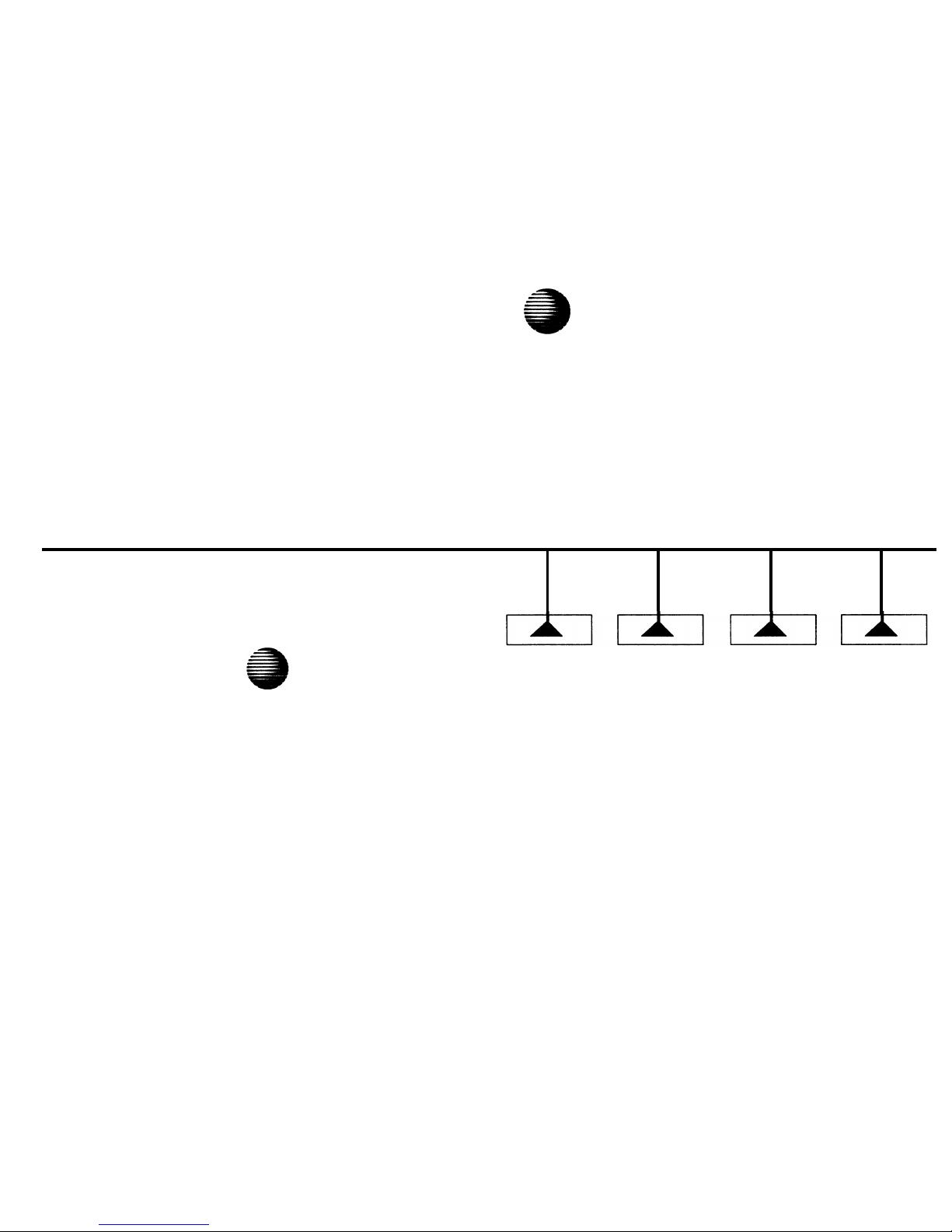
AT&T
Integrated Services Digital Network (ISDN)
COMCODE 106733702
AT&T 555-021-735
Issue 1, September 1992
ISDN
8510T
Voice
Terminal
Feature Package 3
Quick Reference Guide
AT&T
Page 2
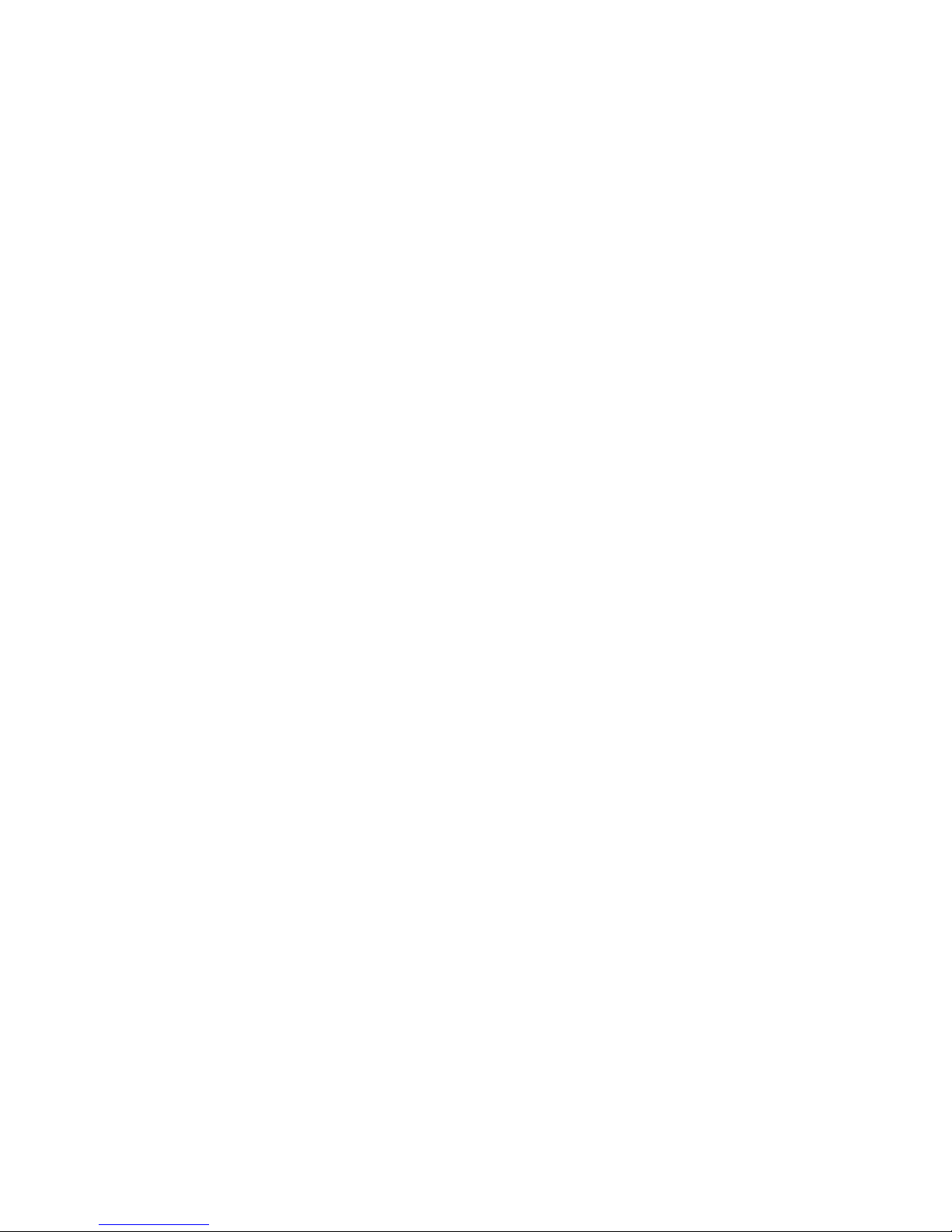
©1992 AT&T
All Rights Reserved
Contents
Printed in USA
Your ISDN 8510T Voice Terminal
1
While reasonable effort was made to ensure that the information in this
Answering and Placing a Call
document was complete and accurate at the time of printing, AT&T cannot
2
assume responsibility for any errors. Changes and/or corrections to the
How to Use the Softkeys
3
information contained in this document may be incorporated into future
issues.
The Features Accessed with the Softkeys
3
Using the Display Control and Exit Buttons
ORDERING INFORMATION
3
Call:
Write:
Order:
Getting Started
4
AT&T Customer Information Center at 1 800 432-6600
in Canada call 1 800 255-1242
Setting the Clock
4
AT&T Customer Information Center
Setting the Speakerphone
5
2855 North Franklin Road
Adding Entries to the Directory
P.O. Box 19901
6
Indianapolis, IN 46219-1385
Viewing Directory Entries
7
Document No. AT&T 555-021-735
Issue 1, September 1992
Published by
BCS Product Documentation Development Group
AT&T Bell Laboratories
Using the Dir Button to Place a Call
7
Retrieving Unanswered Incoming Calls from Call Log
8
Retrieving Incoming Answered and Outgoing Calls
9
Locking the Directory, Call Log, or All Softkeys 10
Using the Options
11
Using the Option Screens
11
A Flowchart of the Softkeys
12
Page 3

Your ISDN 8510T Voice Terminal
Listed and explained below are the major voice features that you can
access with the buttons on the voice terminal.
Call appearance/feature buttons These 10 buttons are devoted
either to handling incoming and outgoing calls (call appearances) and
are labeled with the exchange (numbers) and extension number or
they can be used as feature buttons to access voice features and are
labeled with a feature name. Each of these 10 call appearance/
feature buttons has a red light, which indicates the selected line and
a green light which indicates the status of that line or feature.
Conference button For setting up conference calls with an
additional party.
Drop button For disconnecting from a call or dropping the last
party added to a conference call.
Hold button A red button for putting a call on hold.
Message light A red light which goes on steadily when a message
has been left for you.
Mute button For turning on or off the microphone of the handset
or the speakerphone so the other person on the call cannot hear
you.
Redial button For automatically redialing the last number that you
dialed from the dial pad.
Transfer button For transferring a call to another voice terminal.
1
Page 4

Volume control button When on a call, used to increase or
decrease the receive volume of the handset or the Speakerphone or
listen only Speaker feature. When you are not on a call, the Volume
control button is used to increase or decrease the ringer volume or
tones.
Answering and Placing a Call
To answer a call
1
Lift the handset.
How to Use the Softkeys
The softkeys on the 8510T voice terminal are the buttons labeled
with arrows, located below the display.
■
The green light (below the red light) goes on steadily at the
selected call appearance button.
NOTE: If you are not connected immediately, press the call
appearance button next to the flashing green light.
To place a call
1
2
Lift the handset.
■
The green light (below the red light) goes on steadily at the
selected call appearance button.
Listen for the dial tone and dial the number you want to call.
To end (or drop) a call
1
Hang up the handset or press the [ Drop ] button
NOTE: If you use the [ Drop ] button, you will hear a dial tone and
your voice terminal is ready for another call.
The Features Accessed with the Display and Softkeys
In order to access the features or names on the second line of the
display screen, you must press the softkey below the appropriate
feature or person's name. The Main Menu, shown below, allows
you to view and modify 3 different types of menu choices:
MENU
>
Directory CallLog Option
■
Directory - create and edit a personal directory of up to
30 extensions or outside numbers.
■
Call Log - initially set to list the 10 most recent incoming
unanswered calls only. An option is provided so you may also
choose to access the 10 most recent answered calls, the 10 most
recent calls placed from your voice terminal, or choose not to
log.any calls.
■
Options - use to access such features as setting the clock and
speakerphone, locking the Directory, Call Log, and all softkeys,
selecting the display contrast, personalized ringing pattern, and
the rate at which display messages are shown, and turning on or
off confirmation and error tones.
Using the Display Control and Exit Buttons
There are 4 Display Control buttons located below the softkeys:
[
Menu ], [ Dir ], [ <Prev ], and [ Next> ]. Lower down on the voice
terminal is an [
Exit ] button.
2
3
Page 5

These five buttons can be used in the following ways:
Menu - Enter Softkey mode or return to the Main Menu screen.
Dir - Enter your Directory in order to quickly place a call.
Prev - If there is a "<" at the top left of the screen, you can press
[
<Prev ] to move back a screen on that level.
Next - If there is a ">" at the top right of the screen, you can press
[
Next> ] to see the next set of menu selections.
EXIT - Press [
Exit ] to exit display features, abandon any softkey
function in progress, and return to normal call-handling mode.
Getting Started
Use the following procedures to set the clock, set the speakerphone,
add, view, and use the Directory, view your Call Log, and lock the
Directory, Call Log, or all softkey functions.
Setting the Clock
Procedure
The Resulting Display
1
When you see this screen:
PRESS Menu THEN Option
TO SET THE CLOCK
press [ Menu ].
MENU
>
Directory CallLog Option
2
Press the softkey below Option.
OPTIONS
>
Spkr Clock Lock Done
4
3
Press the softkey below Clock.
Sep 24, 1992 10:00 AM
- +
Quit
4
Press -, +, or a dial pad key to set the clock.
5
Press [ Next> ] to go to the next field, such as "Sept." to "24."
6
Press the softkey below Done when the correct month, day,
hour, and minute appears on the screen.
Setting the Speakerphone
1
When you see this screen:
READY TO SET THE SPKR
Begin Cancel
press the softkey below
Begin.
■
You hear a set of rising tones as the speakerphone adjusts itself
to the surrounding acoustical environment.
5
Page 6

Adding Entries to the Directory
Procedure
The Resulting Display
1
Press [ Menu ].
MENU
>
Directory CallLog Option
2
Press the softkey below
DIRECTORY
Directory.
Call View Add/Del Done
3
Press the softkey below
ADD/DEL DIRECTORY
Add/Del.
Add Delete Edit Done
4
Press the softkey below Add.
ENTER PHONE #:_
Pause
Quit
5
Enter the telephone number (up to 24 digits). You can enter a
pause between an access code and the telephone number. It
appears as a comma on the screen.
6
Press the softkey below Done
ENTER 5-CHAR NAME:_
when the number is correctly
Quit
shown and complete.
7
Use the dial pad to enter a name up to 5 characters. You may
need to press the dial pad key more than once for the desired
character. For example, press the [
2 ] dial pad key twice to enter a
"B" or three times to enter a "C."
Press [
Next> ] to go to the next character.
8
Press the softkey below Done when the name is correct and
complete.
Procedure
Viewing Directory Entries
The Resulting Display
1
Press [ Menu ].
MENU >
Directory CallLog Option
2
Press the softkey below
DIRECTORY
Directory.
Call View Add/Del Done
3
Press the softkey below
View.
< PRESS TO VIEW >
HarvW Kathy Sandy Quit
4
Press [
Next>
] to page forward through the names in the Directory.
Press [
<Prev
] to page backwards through the names in the
Directory.
5
Press the softkey below the name in the Directory you want
to view.
Using the Dir Button to Place a Call
Procedure The Resulting Display
1
Press [ Dir ] to enter your
<
CALL >
Directory.
HarvW Kathy Sandy Quit
2
When the Directoy entry of the person whom you wish to call
appears on the display screen, press the softkey below that name.
NOTE: The voice terminal dials the call immediately.
6
7
Page 7

Retrieving Unanswered Incoming Calls from Call Log
Procedure
The Resulting Display
1
Press [ Menu ].
MENU >
Directory CallLog Option
2
Press the softkey below
CallLog.
UNANSWERED CALL LOG
New
Old
Done
3 Press the softkey below New or 555.1235
K. Smith >
Old according to the type of
Time Delete
More
unanswered incoming calls you
wish to view.
4
If you want to see the time at which the call rang at your voice
terminal, press the softkey below Time.
5
If you want to remove this call from your Unanswered Call Log,
press the softkey below Delete.
6
If you want to see information on the next or previous
unanswered call in the Call Log, press the softkey below More or
press [
Next> ] or [ <Prev ].
7
When you have finished viewing each of the unanswered calls in
the Call Log, press the softkey below More until you reach the
end of that list. Then press the softkey below Done.
Retrieving Incoming Answered and Outgoing Calls
NOTE:
Use this procedure when the Call Log is set for "All Calls."
Procedure
The Resulting Display
1
Press [ Menu ].
MENU
>
Directory CallLog Option
2
Press the softkey below
(New) CALL LOG
Call Log.
Incoming Outgoing Done
3
Do one of the following:
■
■
To view the Outgoing calls,
press the softkey below
Outgoing.
To view Incoming Answered
or Unanswered calls, press
the softkey below Incoming.
Press the softkey below the
type of incoming call you
want to view.
9, 1-800-555-1236
>
Time Call Save More
(New) INCOMING
Unanswered Answered Done
555-1235
K. Smith >
Time Delete
More
For further details on using Time or More to view or delete calls,
see Steps 4, 6, and 7 under "Retrieving Unanswered Incoming Calls
from Call Log." If you want to remove this call from your Answered
Call Log, press the softkey below Delete.
8
9
Page 8

Locking the Directory, Call Log, or All Softkeys
Procedure The Resulting Display
1
Press [ Menu ].
MENU
>
Directory CallLog Option
2
Press the softkey below
Option.
OPTIONS
>
Spkr Clock Lock Done
3
Press the softkey below Lock.
LOCK
➀
➁ ➂
➃
➄
➅
Select-Item
Done
4
Press the softkey below
SELECT ITEM TO LOCK >
Select-Item.
CallLog
Directory
Done
➆
➇
➈
NOTE:
If you want to lock
the softkeys, press [ Next> ]
to see the next "Select-Item"
< SELECT lTEM TO LOCK
Softkeys
Done
screen.
5
Press the softkey below
LOCK DIRECTORY?
Directory, CallLog, or
Yes
No
Explain
Softkeys according to which
one you want to lock.
6
Press the softkey below Yes.
ENTER 3-Digit PSWD:_
Done
or
CREATE 3-Digit PSWD:_
Done
7
Enter or create your 3-digit password.
10
Using the Options
Using the Option Screens
Use the following softkey screens and softkeys to access these
features:
OPTIONS
>
<
OPTIONS
>
Spkr
Clock
Lock
Done
Cntrast
Ring Screen Done
1
2
3
4
5
6
7
8
9
<
OPTIONS
Tones CallLog
Names
Done
Set or reset the speakerphone.
Set the clock.
Lock the Directory, Call Log, and all softkeys.
NOTE: In order to lock these functions, you must create and enter
a 3-digit password.
Select contrast for display screen.
Select a personalized ringing pattern from 1 through 8.
Set the rate at which you view the screens.
Activate or deactivate confirmation and error tones.
Set the Call Log option either to Off, or to Incoming Unanswered
Calls logged only, or to log All Calls.
Set the number of names (3 names + QUIT or 4 names) on a
Directory page.
11
Page 9

A Flowchart of the Softkeys
Use the softkey feature flowchart below when you wish to review a
feature's relation to the Main Menu or one of its main features.
12
