Page 1
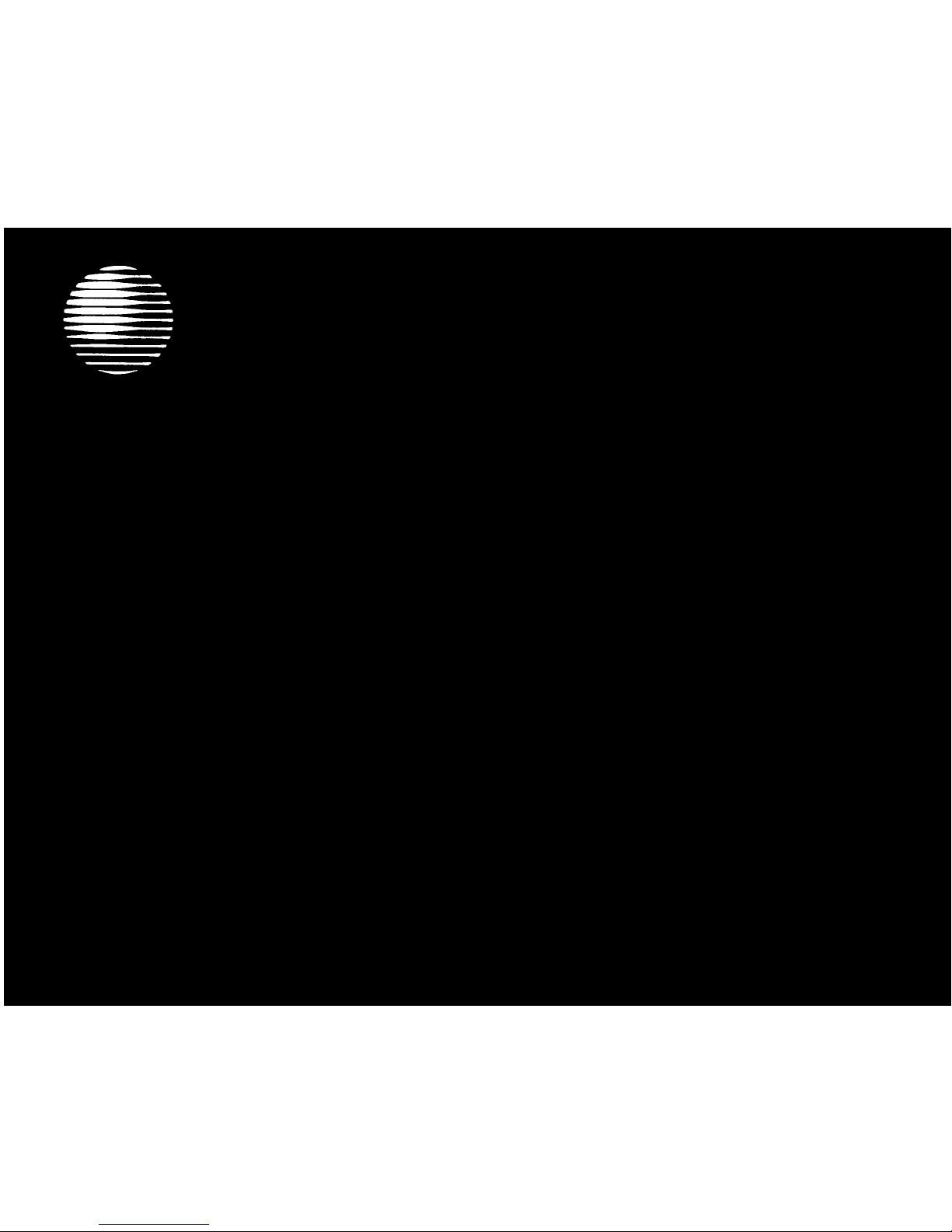
AT&T
DEFINITY™
Communications
System Generic 2
ISDN 7505, 7506, and 7507 Terminals
User's Guide
Page 2
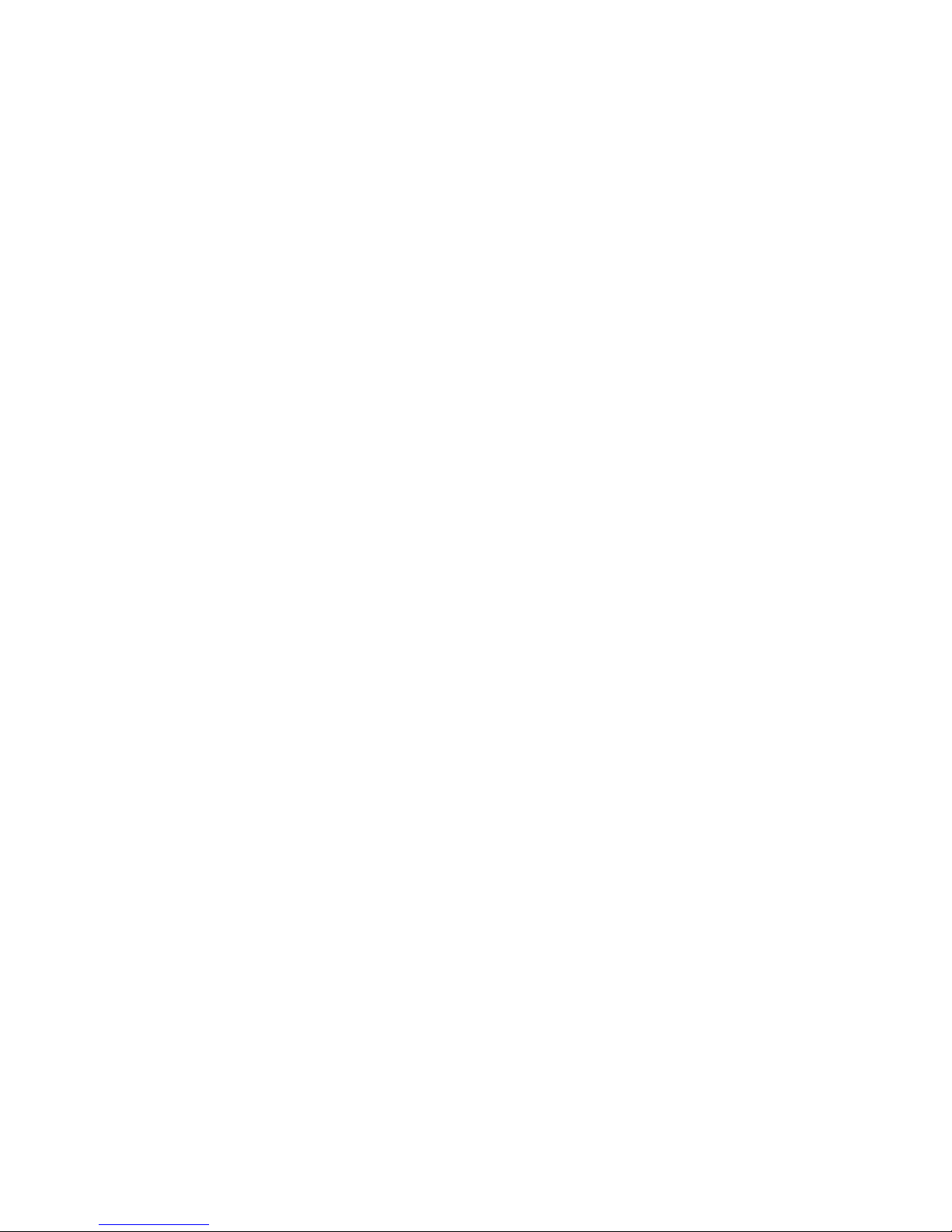
NOTICE
While reasonable efforts were made to ensure that the information in this document
was complete and accurate at the time of printing, AT&T can assume no responsibility
for any errors. Changes or corrections to the information contained in this document
may be incorporated into future issues.
TO ORDER COPIES OF THIS DOCUMENT
Contact:
Order
AT&T Customer Information Center
2855 North Franklin Road
P.O. Box 19901
Indianapolis, IN 46219
1-800-432-6600,
In Canada: 1-800-255-1242
Document No. 555-104-719
Issue 1, October 1989
For more information about AT&T documents, see Business Communications Systems
Publications Catalog (555-000-010).
HEARING AID COMPATIBILITY
This equipment is compatible with the inductively coupled hearing aids prescribed by
the Federal Communications Commission (FCC).
Prepared by
© 1989 AT&T
The AT&T Documentation Management Organization
All Rights Reserved
Winston-Salem, NC 27106
Printed in USA
Page 3
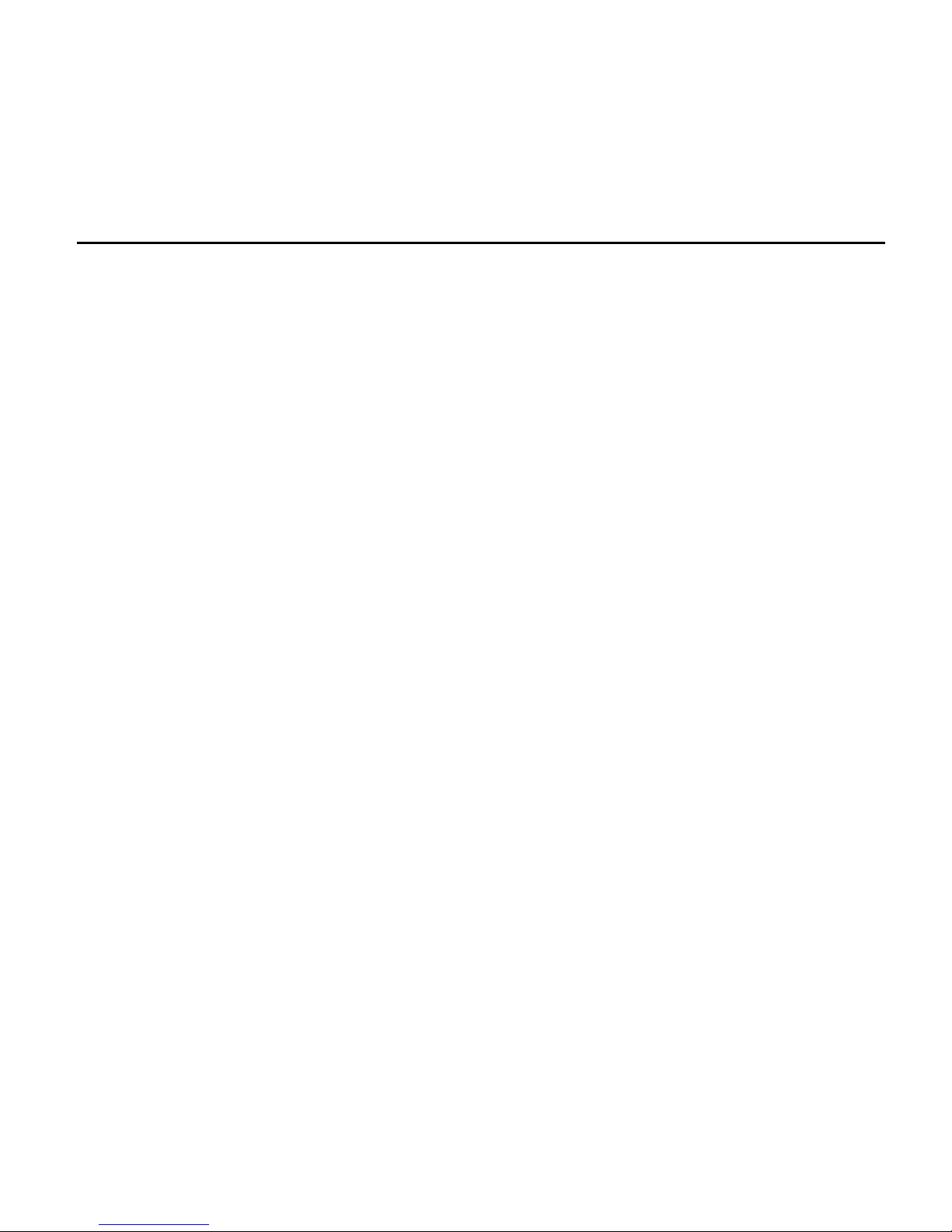
Contents
Your ISDN Terminal
What the Features Do
How to Use the Features
Abbreviated Dialing
Automatic Callback
Bridging
1
Call Coverage
Call Forwarding—Busy/Don't Answer
Call Forwarding—Follow Me
Call Park
Call Pickup
Call Waiting
Conference
Drop
Hold
Intercom (Automatic Dial)
Last Number Dialed
Leave Word Calling (LWC)
Message
Mute
3
5
7
8
8
9
10
11
11
12
12
13
14
14
15
15
16
17
17
Page 4

Priority Calling
Select Ring
Self-Test
Send All Calls
Speakerphone
Transfer
Voice Message Retrieval
Tones and Their Meanings
Key Words to Know
Quick Reference Lists
18
18
19
20
20
21
22
23
24
27
Page 5
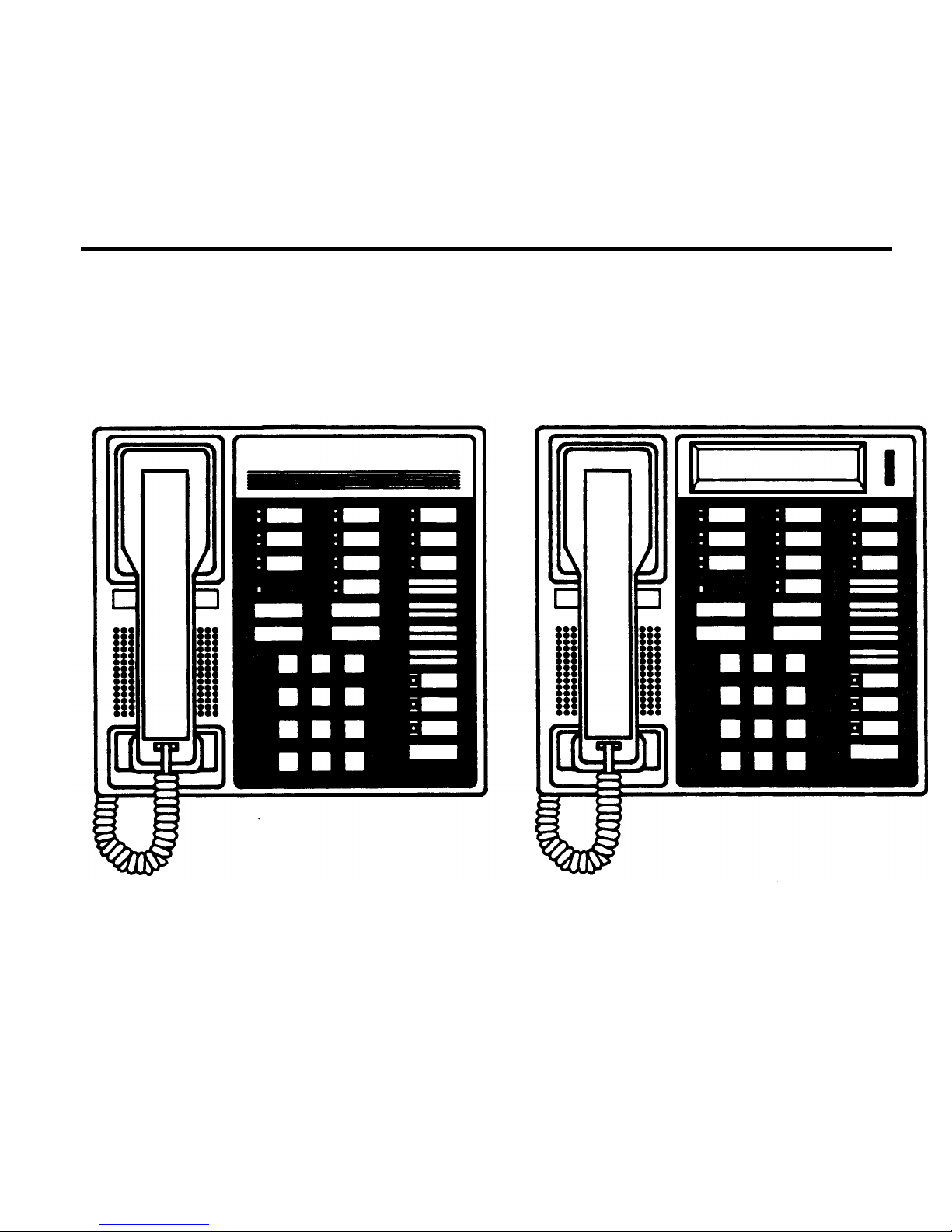
Your ISDN Terminal
Your ISDN terminal is designed so that you can conveniently use the many features of
the AT&T DEFINITY™ Communications System Generic 2. Familiarize yourself with
your terminal shown in Figure 1 and explained on the following page.
7505
7506
Page 6
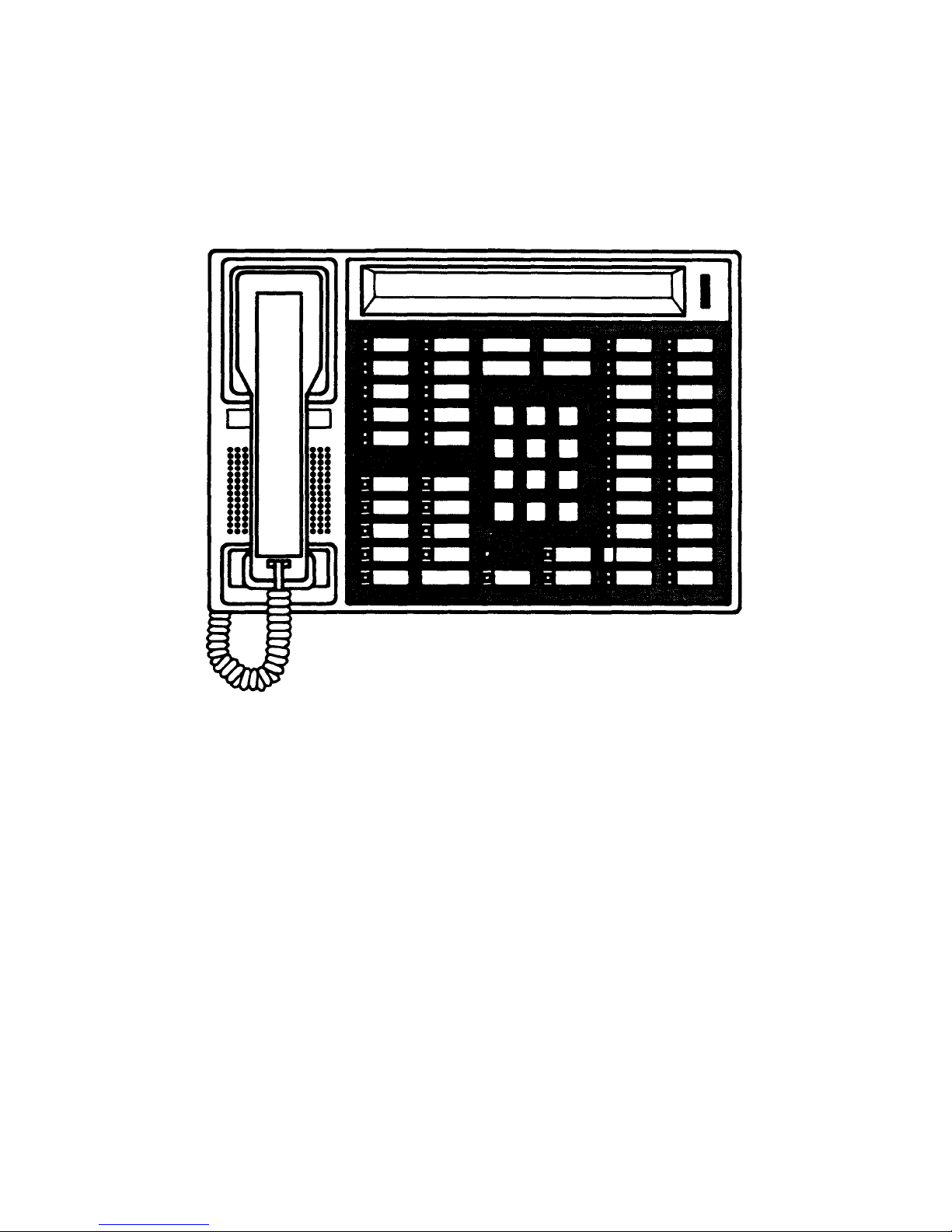
7507
Figure 1. ISDN Terminals
1
Page 7
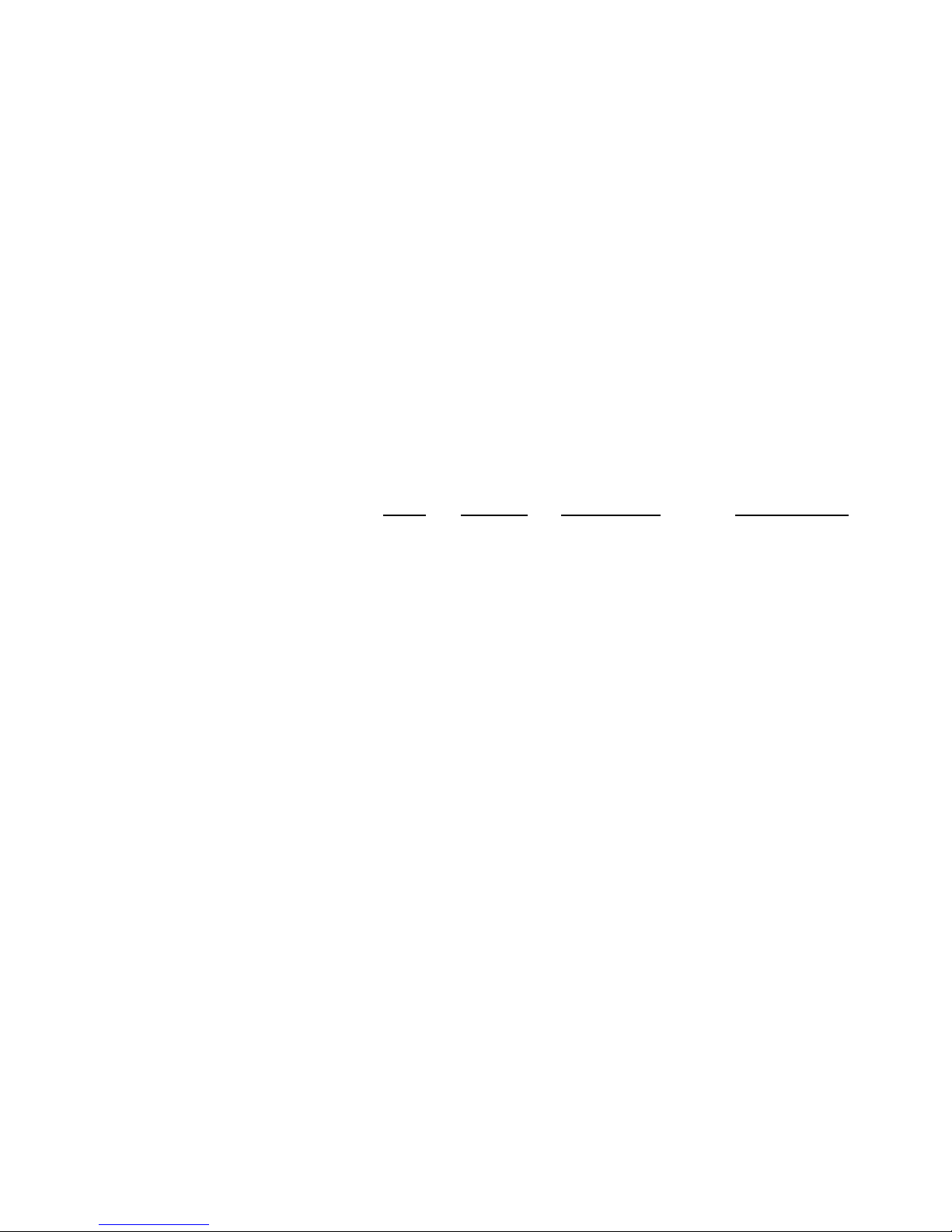
Call appearance/feature
buttons
Redial button
Select button
Mute button
Speaker button
Volume button
Transfer button
At least 2 of these buttons are devoted to handling
incoming and outgoing calls (call appearances) and are
labeled with an extension number; the remainder are
call appearances or access features (feature buttons)
and are labeled with a feature name. Each button has a
red light and a green light.
For redialing the last voice number dialed.
Used to access a second level of features on the
Redial
,
Drop Test
,
Transfer Clock
,
and
Conference Ring
and
secondary feature buttons.
Press to have a conversation at your end without the
person at the far end hearing. Mute works with both
the handset and the Speakerphone.
If your terminal is programmed with a Speakerphone
or SPOKESMAN® loudspeaker, this button is used to
turn the speaker on or off.
When on a call, used to decrease or increase the
volume of the handset speaker, Speakerphone
loudspeaker, or the SPOKESMAN loudspeaker. When
not on a call, used to decrease or increase the ringer
volume.
For transferring a call to another voice terminal.
Page 8
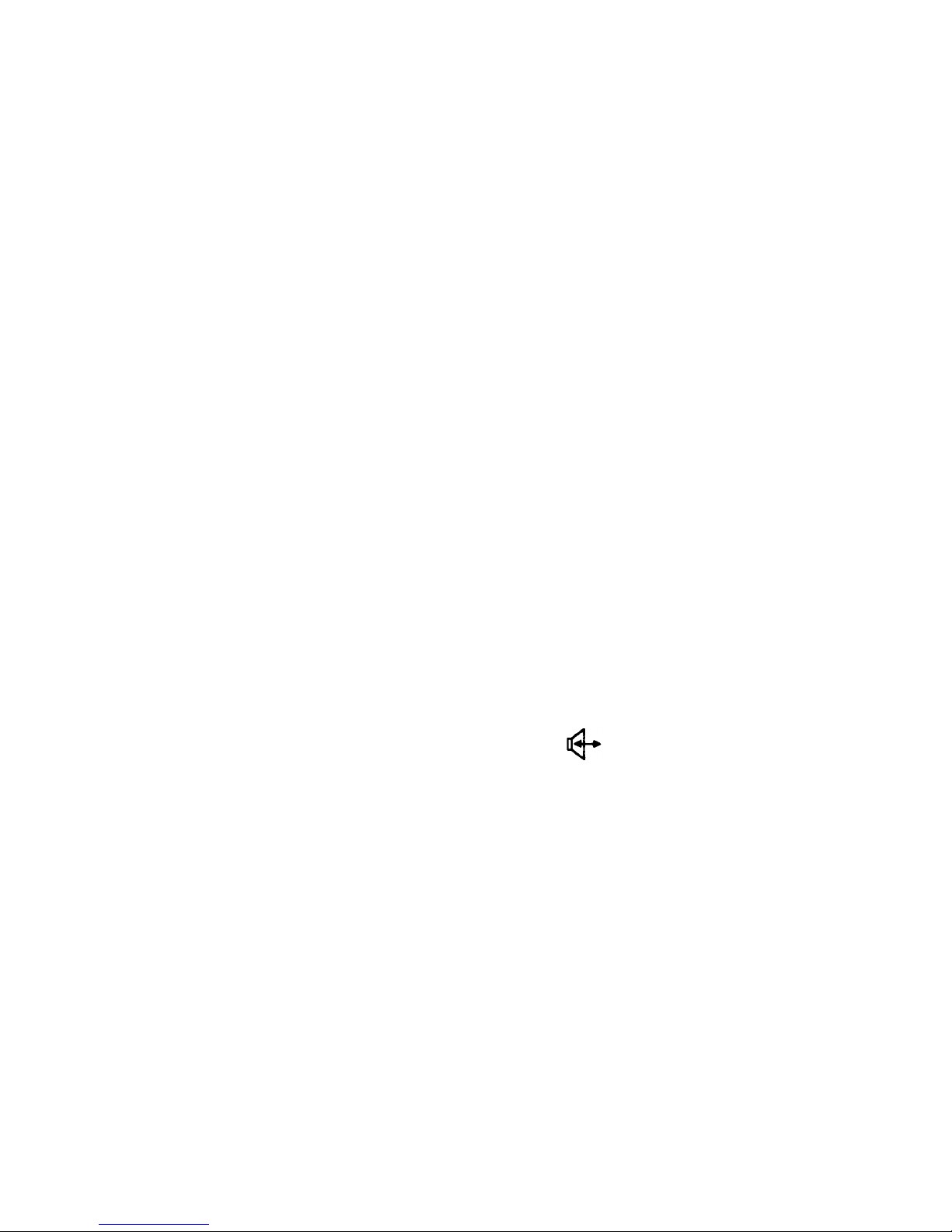
Hold Button
Conference button
Drop button
Message light
Dial pad
Handset
Adjunct jack
Line jack
For putting a call on hold.
For setting up conference calls.
For disconnecting from a call or dropping the last party
added to a conference call.
A green light that comes on steadily when a message
has been left for you.
The standard 12-button touch-tone pad for dialing the
telephone numbers and accessing features.
For placing and answering calls (also known as the
receiver). In most cases you must lift the handset (go
off-hook) before you can use a feature.
Located on the bottom of your terminal near the front
edge. This jack is used for connecting a speakerphone
or a headset adapter and headset to your terminal. A
Speakerphone symbol ( ) appears beneath the jack.
Located on the back of your terminal. This jack is used
for connecting a line cord to your terminal. The jack is
labeled “LINE.”
2
Page 9
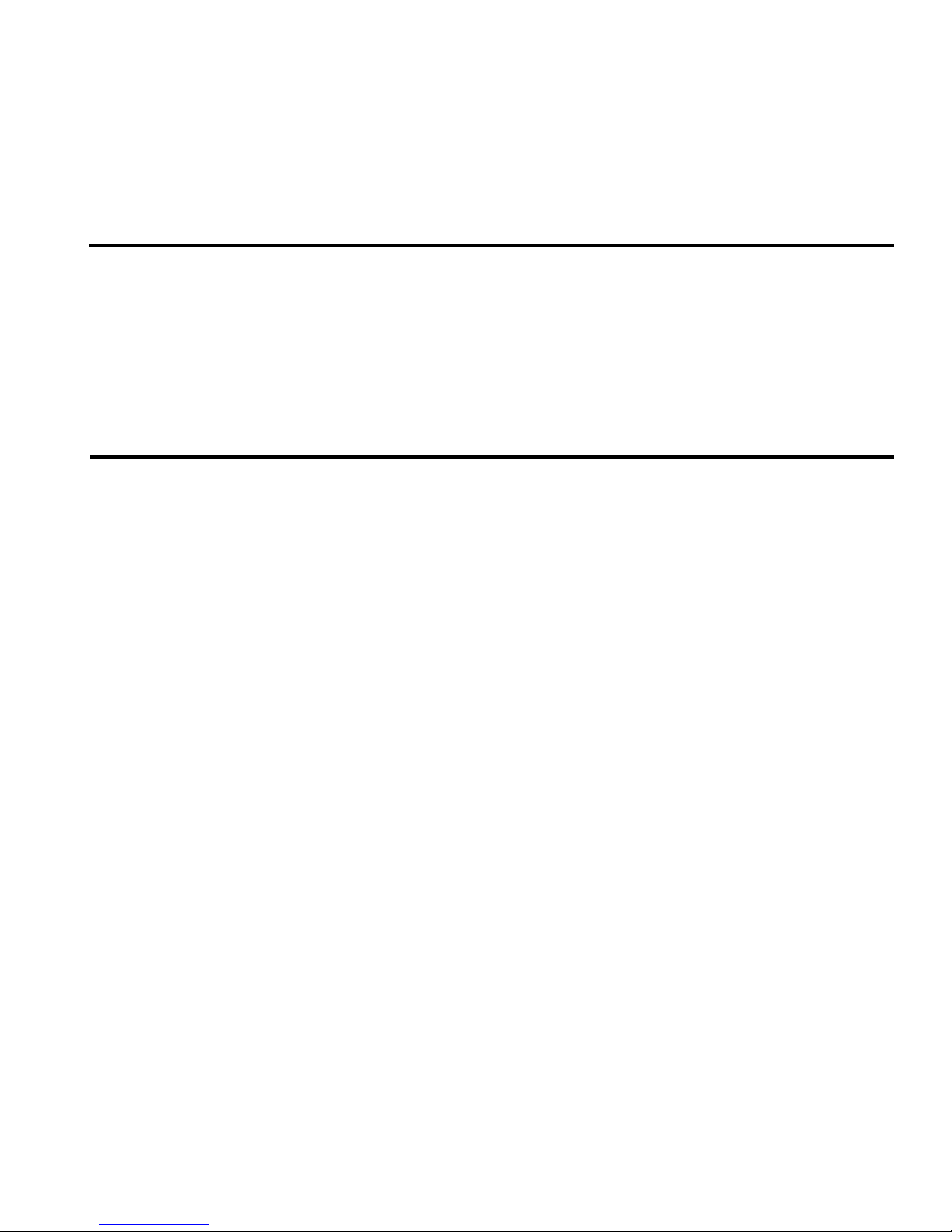
What the Features Do
Here are brief descriptions of 23 voice features, including what each one does and how
you might want to use it. You will have the Conference, Drop, Hold, Message, Mute,
Redial, Select Ring, Self-Test, and Transfer features. In addition, you may have many of
the other features listed here; your System Manager can advise you.
Abbreviated Dialing Allows you to store selected telephone numbers as 3 digits or
less for quick and easy dialing. Each number can be a complete or partial telephone
number, an extension number, or a trunk or feature code. There are 3 possible types of
lists—personal, group, and system —and you can have a total of 3 lists. Numbers on a
personal list are programmable by you; numbers on all other lists are programmable
only by the System Manager. Use as a timesaver for dialing frequently called, lengthy,
or emergency numbers. Note: Check with your System Manager concerning what
types of lists you have and how many of each.
Automatic Callback Sends you a special 3-burst ring tone indicating that a
previously busy extension is now available. Use to avoid constant redialing when you
wish to speak to someone who is frequently busy on the telephone. Note: Can be
used only for extensions, not outside numbers.
Page 10
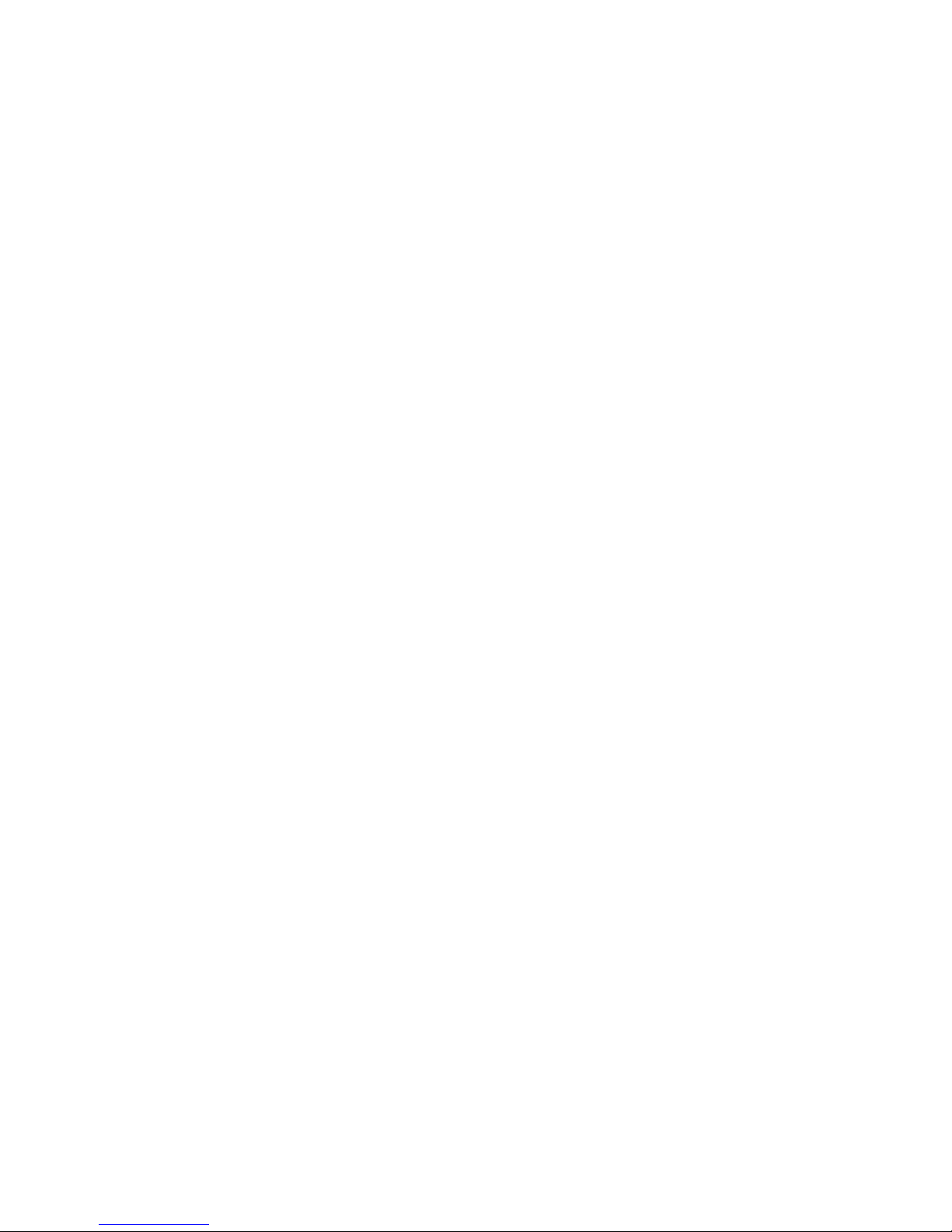
Bridging Permits you to answer or join in calls to someone else’s extension by
pressing a bridged appearance button on your terminal. This button can be any call
appearance button labeled with another user’s primary extension number, as assigned
to you by your System Manager. Use to assist in handling calls for a designated
co-worker.
Call Coverage Provides automatic redirection of certain calls to your terminal for
answering. (Your System Manager determines which calls will be sent to you.) Use to
answer calls for other extensions for whom you provide coverage.
Call Forwarding All Calls Temporarily forwards all your calls to another extension
or to an outside number, depending on your system. Use when you will be away from
your voice terminal and you want your calls to be forwarded to a telephone number of
your choice.
Call Park Puts a call on hold at your voice terminal, for retrieval at any extension.
Use when you need to go elsewhere to get information during a call, or whenever you
wish to continue a call from a different location. Also, if the call received is for
someone else, use it to hold the call until the called party can answer it from the
nearest available telephone.
Call Pickup Lets you answer a call at your voice terminal for another extension in
your pickup group. Use when you wish to handle a call for a group member who is
absent or otherwise unable to answer. Note: You can only use this feature if you and
the called party have been assigned to the same pickup group by your System
Manager.
3
Page 11
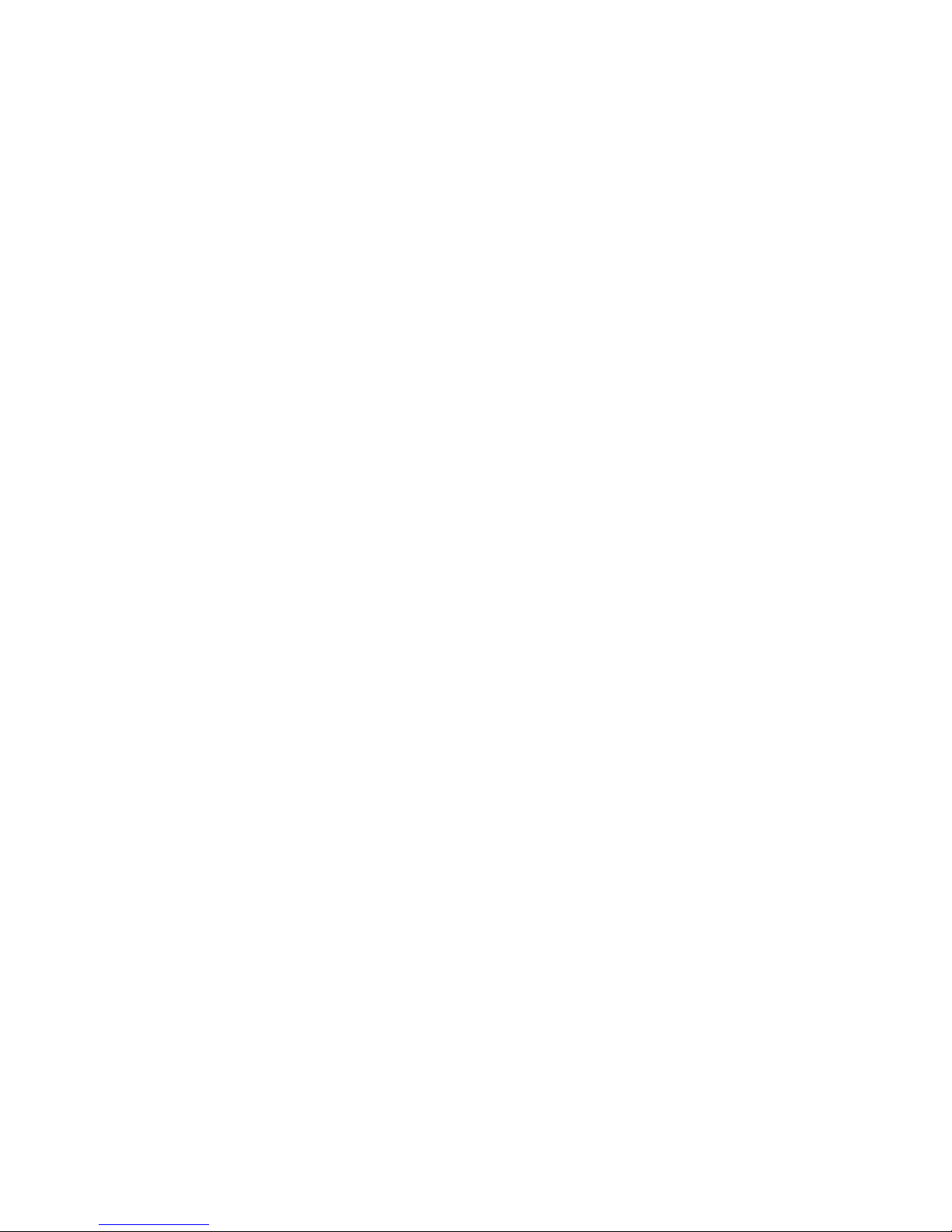
Conference Allows you to add a third party to a call, so that you can conduct a
3-way conversation. (If you wish to conference more than 3 parties, call your attendant
for assistance.) Use to set up time-saving conferences, or to spontaneously include a
third party important to a discussion. Note: If you have both an active call and a call
on hold, you must terminate one of them before you can use Conference.
Drop Disconnects from a call without requiring you to hang up the handset or press
the switchhook. Can also be used with the Conference feature to disconnect the last
party added. Use whenever you are using the handset and want to continue using it for
another action after ending a call.
Hold Puts a call in a holding state until you can return to it. While a call is on hold,
you can place another call, activate another feature, answer a waiting call, or leave your
voice terminal to do another task. Use when you have a call that you don’t wish to
drop, but which you have to interrupt briefly to do something else.
Intercom Gives you quick access to specified extensions. With Automatic Intercom,
you can call a predetermined partner by pressing a single feature button. With Dial
Intercom, you can call any member of a predetermined group of users by pressing a
feature button and then dialing the group member’s 2- or 3-digit code. Use to rapidly
dial frequently called numbers.
Last Number Dialed (Redial) Automatically redials the last number you dialed,
either an extension or an outside number. Use to save time in redialing a busy or
unanswered number.
Page 12
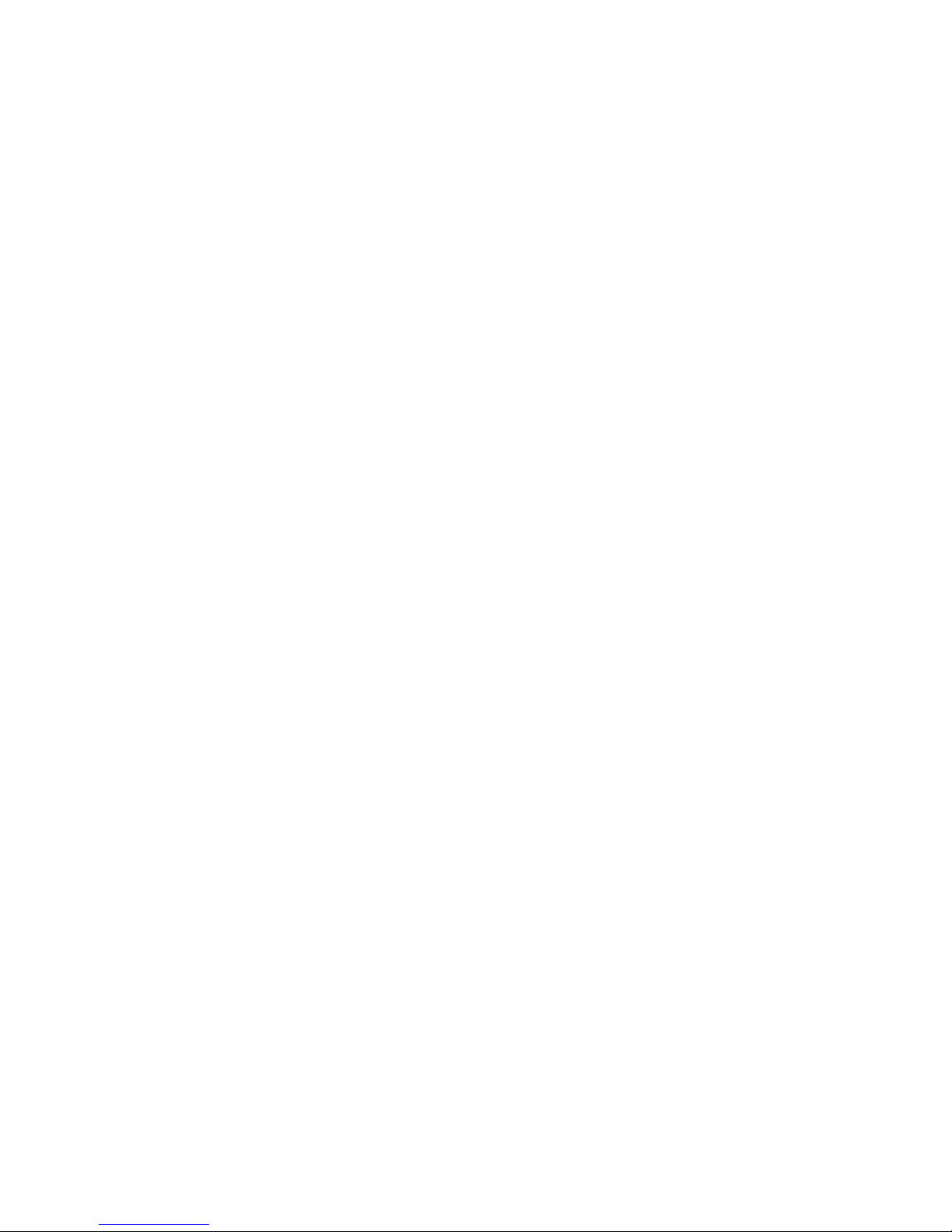
Leave Word Calling (LWC) Leaves a message for another extension to call you back.
The called party will be able to dial Message Center, AUDIX, or a covering user to
retrieve a short, standard message which gives your name and extension, the date and
time you called, and the number of times you called. Use any time you wish to have
someone call you back; it will help cut down on repeated call attempts.
Message Your Message light comes on to let you know that a caller has left a
message for you. You can then follow your System Manager’s local message retrieval
procedures to get your message.
Mute Lets you have a conversation at your end without the person at the far end
hearing. Mute works with both the handset and the Speakerphone.
Priority Calling Allows you to call another extension with a distinctive 3-burst ring
to indicate that your call requires immediate attention. Use when you have important
or timely information for someone.
Redial See Last Number Dialed
Select Ring Allows you to select your own personalized ring from among 8 available
ringing patterns. Use to distinguish your ring from that of other nearby voice terminals.
Self Test Activates the lights and ringer of your voice terminal. Use when you want
to test their operation.
4
Page 13
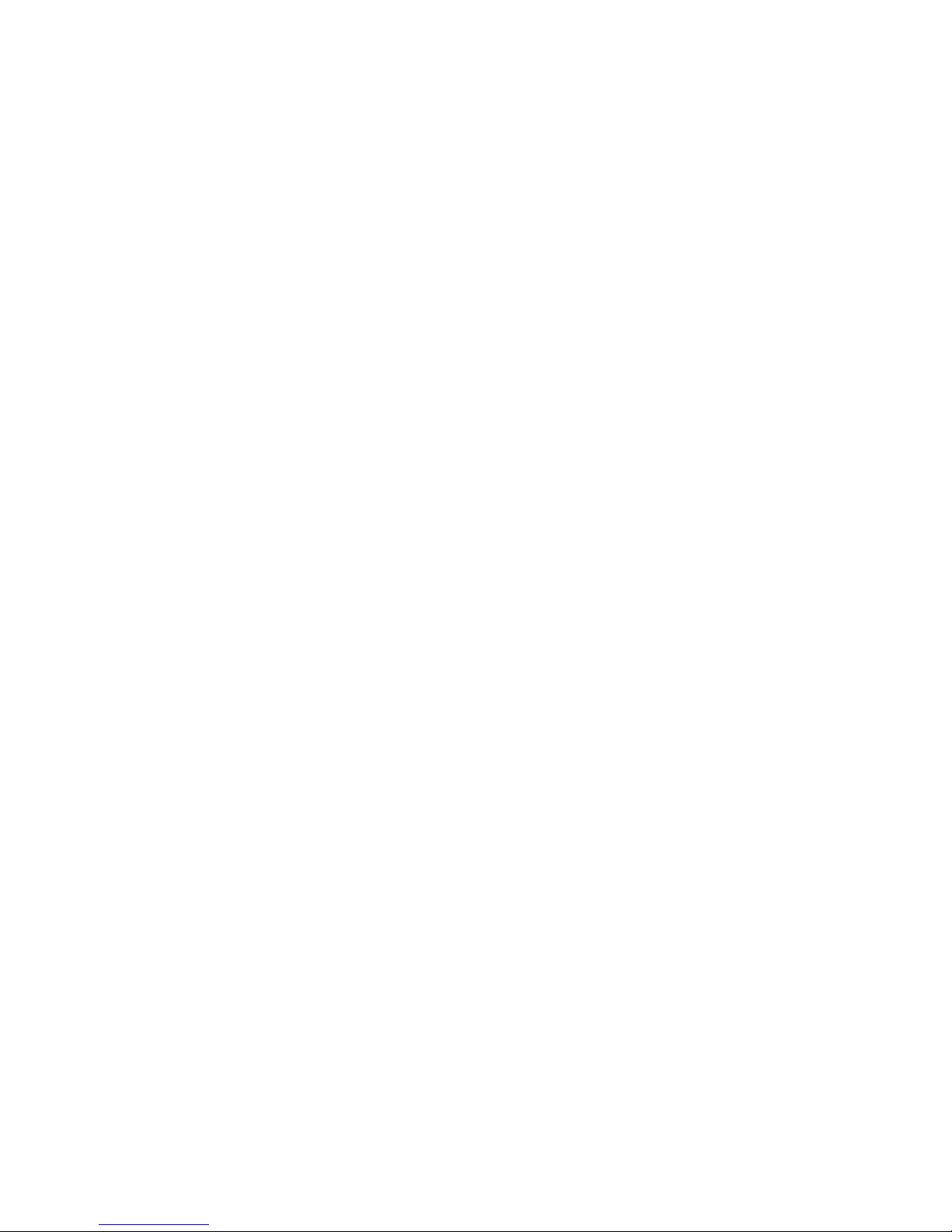
Send All Calls Temporarily sends all your calls to the extension of a person
designated to answer them when you cannot (perhaps a secretary or receptionist). Use
when you will be away from your desk for awhile, or when you do not wish to be
interrupted by telephone calls.
Speakerphone Allows you to place calls or access other features without lifting the
handset. Use any time you prefer hands-free communication, or for group listening.
SPOKESMAN® Loudspeaker Allows you to monitor call progress (hear touch-tone
digits as they are dialed, ringing, and the called party answer) and listen (only) to a
conversation. Use for group listening.
Transfer Transfers a call from your voice terminal to another extension or outside
number. Use when your caller needs to speak further with someone else. Note: Calls
from an outside number to your voice terminal can be transferred only to an extension,
not to another outside number.
Voice Message Retrieval Gives you messages (via computerized voice) left for you
through Leave Word Calling or as entered by a covering user. If authorized by your
System Manager, you may also retrieve messages for one or more of your co-workers.
Use to hear all messages received while you were away.
Page 14
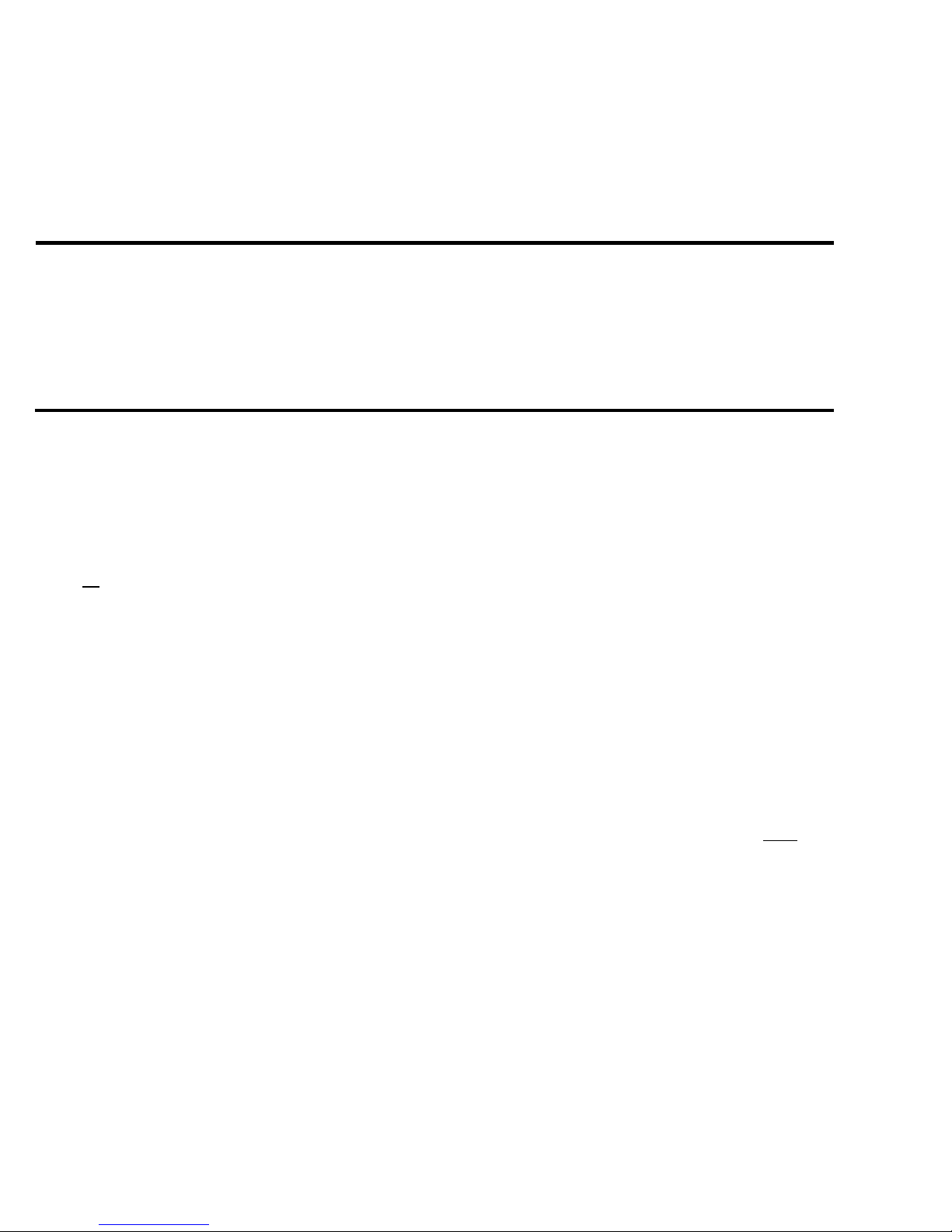
How to Use the Features
The procedures which follow give short, step-by-step instructions for using each of the
features. For your convenience, features are listed alphabetically.
Special Instructions
The first time you use these procedures, you will need to customize them for yourself
by following the directions. Your System Manager can supply the information required.
●
To the right of each feature name is a box. For each feature that you have, mark a
[ ✔
] in the blank box as a reminder. (Voice features Conference, Drop, Hold,
Message, Select Ring, Self-Test, and Transfer are already marked for you.)
●
To use a voice feature you must have the handset off-hook unless you are
instructed to remain on-hook in the procedures. You can activate and cancel most of
the voice features by dialing 2- or 3-digit codes (if they are not already assigned to a
button). In the blanks provided within the procedures, write in the feature code
numbers.
Note: If you receive an intercept tone (high-pitched, alternating high and low
tone) while attempting to operate any feature, you have taken too much time to
complete a procedural step or have made a dialing error. Hang up or press
Drop ,
get dial tone, and begin again at Step 1.
5
Page 15
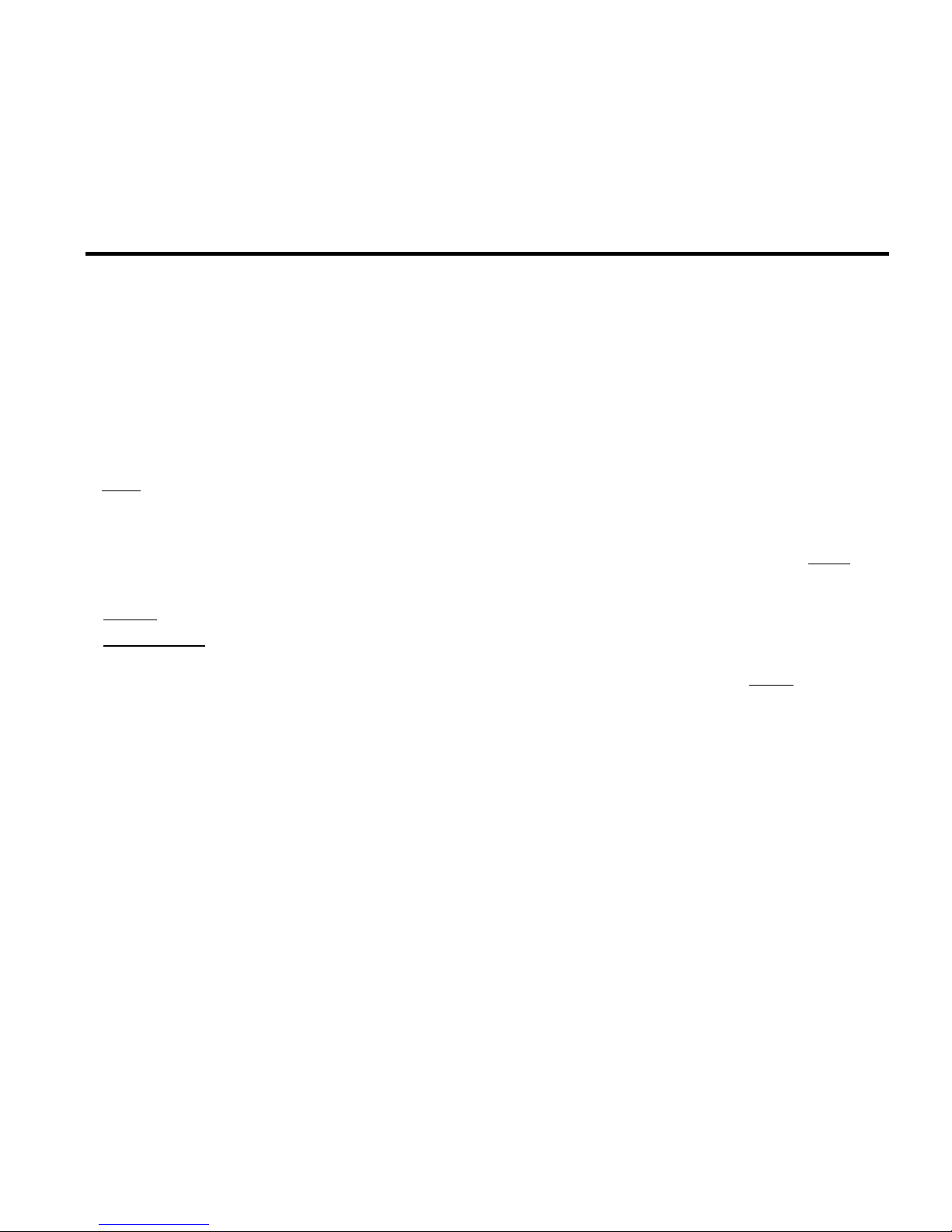
Conventions
The following conventions are used in the procedures:
Gray Type
Procedural steps in gray type are steps that you should
follow if you do not have a button assigned for the
feature.
xxxxx
This box represents a call appearance button which is
used exclusively for placing, receiving, or holding calls.
The button has a red light and a green light and is
labeled with an extension number (shown as
xxxxx ).
Feature and
Feature xxxxx
[handset tone]
Each of these boxes represents a button that has a
feature assigned to it. The button is labeled with the
feature name, sometimes followed by an extension
number or a person’s name (shown as
xxxxx ).
The tone that appears in brackets after a step indicates
what you should hear from your handset after
successfully performing that step.
For a list of tones and their meanings, see the section titled Tones and Their
Meanings. For a list of glossary terms, see the section titled Key Words to Know.
Page 16
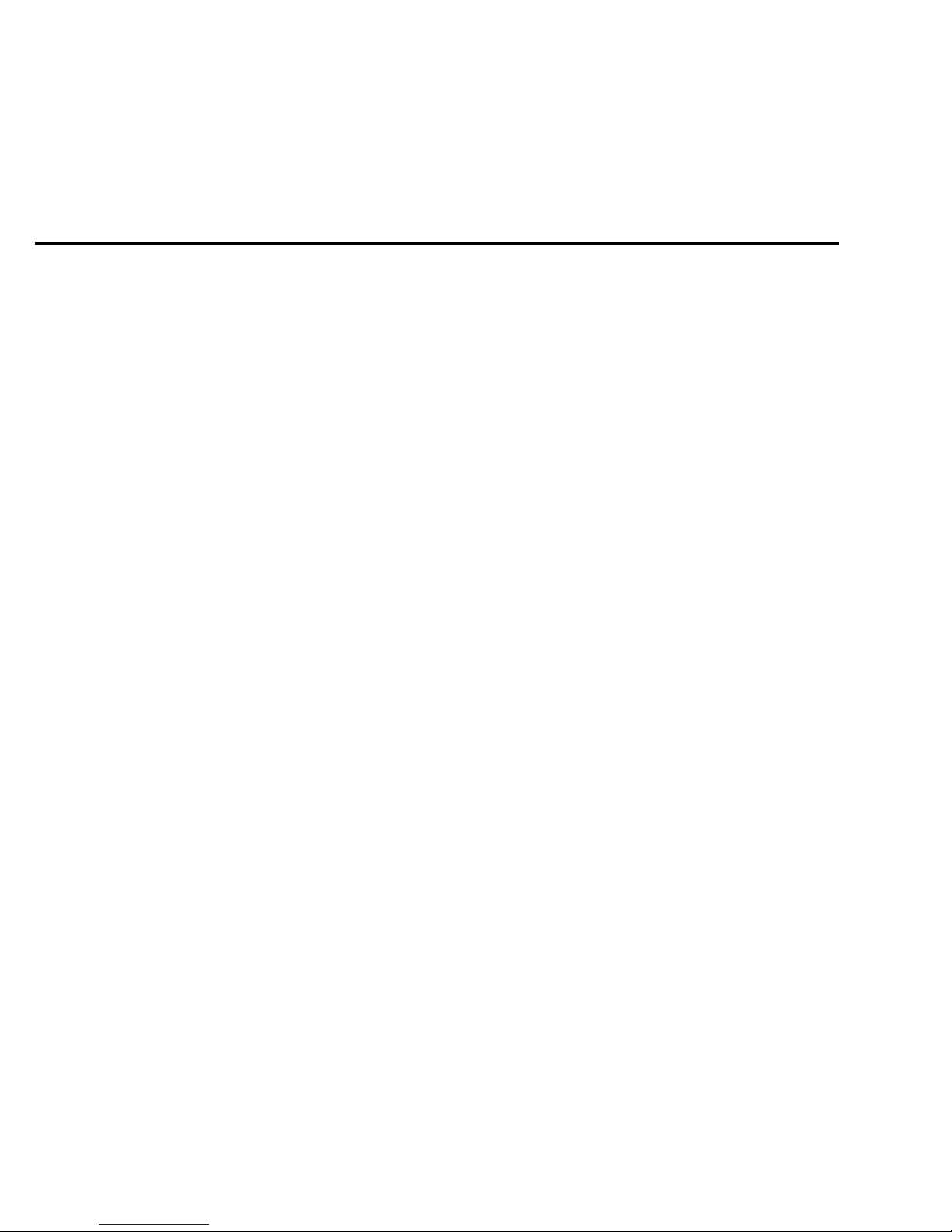
Quick Reference Lists
At the end of this booklet is a set of quick reference lists. Use them to record your
feature and trunk codes, Abbreviated Dialing personal list items, and frequently called
miscellaneous extensions. Once you have completed the lists, flip to that page as
needed, or make a photocopy and keep it handy.
6
Page 17
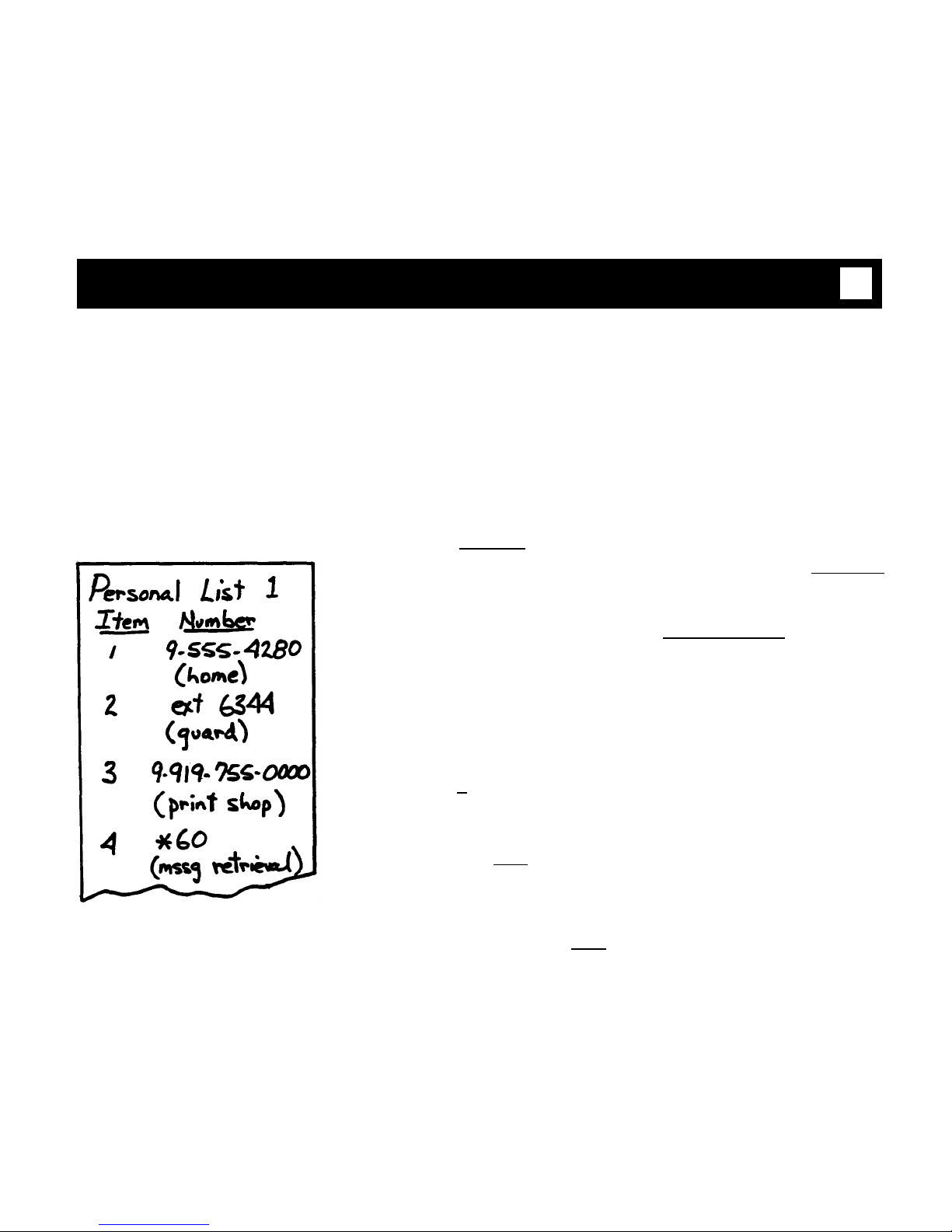
Abbreviated Dialing
Note: If you hear the intercept tone while programming, start from the beginning.
Abbreviated Dialing buttons must first be assigned by your System Manager.
To program or reprogram
an outside number,
extension, or feature
access code into a
personal list
1
2
3
4
5
6
7
On a separate sheet of paper, jot down the outside
numbers, extensions, and/or feature codes you want
to program as items on your personal list(s) (see
example to the left)
Press
Program
or Dial Abbreviated Dialing Program code
[confirmation tone]
Dial personal list access code
Dial desired list item number (0-9, 00-95, depending
on list size)
[dial tone]
Dial outside number, extension, or feature access
code you want to store (up to 35 digits)
Press [ #
]
[confirmation tone]
●
Number is stored
●
Press Drop and begin again at Step 1 to
program additional items on the same list or to
program another personal list
Hang up or press
Drop to end programming
Page 18
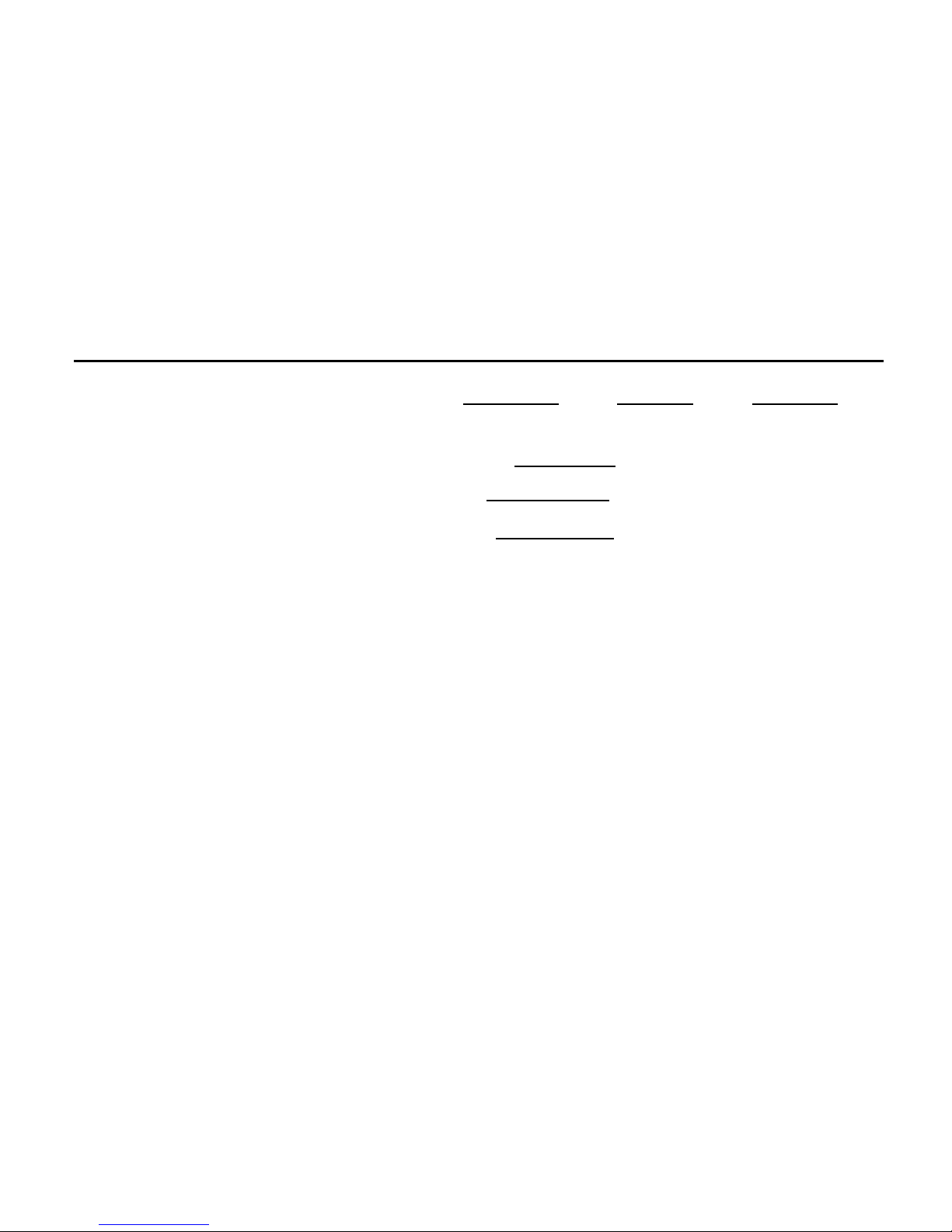
Note: Record your personal list items on the
Abbreviated Dialing list in the back of this booklet;
group and system lists are available from your
System Manager.
To place a call using a
1
Press
Personal List or Group List or System List
personal, group, or system
or Dial appropriate Abbreviated Dialing List code:
list
●
Personal
●
Group
[dial tone]
●
System
2 Dial desired list item (1, 2, 3..., 01, 02, etc.)
●
Stored number is automatically dialed
7
Page 19

Automatic Callback
To automatically place
1
Press
Auto Callback and dial extension
another call to an
[confirmation tone]
extension that is busy
●
Green light comes on until callback is completed
or canceled
Note: If you send your calls to coverage, you
cannot activate Automatic Callback.
2
Hang up (within 7 seconds) or press
Drop
●
You will receive a 3-burst priority ring when
both your voice terminal and the called extension
are idle
3
Lift handset when you hear priority ring
[ringback tone]
●
A call is automatically placed to extension, which
receives regular ringing
Note: Only one Automatic Callback call at a time
can be placed, and Automatic Callback is canceled
after 20 to 40 minutes if the callback call is not made
(called party still busy).
Page 20

To cancel Automatic
Callback
1
Press
Auto Callback again
or Dial Automatic Callback Cancel code
[confirmation tone]
●
Green light goes off
Bridging
To answer a bridged call
1
Press
xxxxx
of bridged call
Note: If your voice terminal has Ringing
Appearance Preference, this step is not necessary;
you will automatically be connected to the call when
you lift the handset.
2
Pick up handset
To prevent other bridged 1
Press
Exclusion xxxxx
while connected to the call
terminals from entering a
call (on a per call basis)
Note:
Pressing
Exclusion xxxxx
again reactivates
bridging.
8
Page 21

Call Coverage
To answer a call for a
1
Press xxxxx of incoming call when ring begins or
co-worker for whom you green light flashes
are a coverage point
Note: The call is not at your voice terminal until
the light is flashing.
To leave a message for a
1
Press
Coverage Callback while connected to the call
co-worker to call the
[confirmation tone]
original caller’s extension
Note: To leave a message for a co-worker to call
you, activate Leave Word Calling instead.
Page 22

To talk privately with
1
Press
Transfer
[dial tone]
co-worker after answering
●
Call is put on hold
a redirected call
2
Press
Consult
or Dial co-worker's extension
[priority ring to co-worker]
Note: You can privately discuss call; if co-worker
is not available, press the fluttering
xxxxx to
reconnect to call.
3 Press
Transfer again to send call to co-worker or
Press
Conference Ring to make it a 3-party call
9
Page 23

Call Forwarding—Busy/Don't Answer
To program Call 1 Press Call Forward
Forwarding—Busy/Don’t
or Dial Call Forward—Busy/Don’t Answer code
Answer [dial tone]
2 Dial extension where calls will be sent
[confirmation tone]
Note: If you hear intercept tone, you are
attempting to forward your calls to a restricted
telephone or one with Call Forwarding—Follow Me
activated or you are attempting to forward your calls
to a telephone in another partition or group (if you
are in a tenant services environment). See your
System Manager.
3
Hang up or press
Drop
Page 24

To cancel Call
1
Press
Call Forward again
Forwarding—Busy/Don’t
or Dial Call Forward Cancel code
Answer
[confirmation tone]
2 Hang up
●
Your calls will ring at your own voice terminal
again
10
Page 25

Call Forwarding—Follow Me
To temporarily redirect all
1
Press
Call Forward
calls to an extension of
or Dial Call Forward — Follow Me code
your choice
[dial tone]
2
Dial extension or number where calls will be sent
[confirmation tone]
●
Calls can only be forwarded to another extension,
not to an outside number (see your System
Manager)
Note: You may hear a ring-ping tone for each call
forwarded after you have activated this feature and
hung up; also, some voice terminals may have
restrictions on where calls can be forwarded. See
your System Manager.
To cancel Call
1
Press Call Forward
Forwarding—Follow Me
or Dial Call Forward Cancel code
[confirmation tone]
Page 26

Call Park
To park a call (for
1
retrieval at any extension)
2
3
4
5
6
Press
Transfer
[dial tone]
●
Second party is put on hold
Press
Call Park
or Dial Call Park trunk code
[dial tone]
Dial the Call Park zone number
Dial an idle answer-back channel number
Press
Transfer
Hang up
●
Held party is transferred to the answer-back
[confirmation tone]
[ringback tone]
channel and hears ringback tone (or music) while
waiting
To retrieve parked call 1 Dial Call Park Answer-Back code
[dial tone]
from any extension
2
Dial channel number that call was parked against
[confirmation tone]
Note: If you receive intercept tone, parked call
has been disconnected or retrieved by another party.
11
Page 27

Call Pickup
To answer a call to a
1
Press
Call Pickup
member of your pickup
or Dial Call Pickup code
group when your voice
●
You are connected to ringing call
terminal is idle
To answer a call to your
1
Press
Hold
pickup group while on
●
Present call put on hold
another call
2 Press an idle call appearance
3
Press
Call Pickup
or Dial Call Pickup code
●
Called voice terminal stops ringing
●
You are connected to ringing call
[dial tone]
Note: To return to held call after completing
present call, press fluttering
xxxxx .
Page 28

Call Waiting
To answer a call waiting
1 Complete present call and hang up
[ringing]
tone
●
Receive ringing from waiting call
(1—internal, 2—outside, 3—priority)
2
Pick up and answer
To answer a call waiting
1
Press
Hold
[recall dial tone]
tone, putting present call
●
Present call put on hold
on hold
2
Dial Call Waiting answer/hold code
●
You are connected to waiting call
Note: You can return to first call by pressing the
Hold button.
12
Page 29

Conference
✔
To add a third party to a
1
Press Conference Ring
[dial tone]
call
●
Present call put on hold and you are given a new
call appearance
2
Dial number of third party and wait for answer
Note: You can privately discuss the call with the
third party at this time; if no answer or busy, press
fluttering
xxxxx to return to the original party.
3
Press
Conference Ring again
●
All parties now connected
To add a call you’ve put
1
Press
Conference Ring
[dial tone]
on hold to another call
●
Held call light flutters; active call light remains
you’re connected to
on
2
Press
xxxxx of call on hold
3 Press
Conference Ring again
Page 30

To drop third party
1
Press
Drop
●
You remain connected to original party
13
Page 31

Drop
✔
To disconnect from a
1
Press
Drop
normal call, or to drop the
last party added to a
Note: Parties other than the last one must
conference call
disconnect to be released from the conference call.
Page 32

Hold
✔
To keep a call waiting
1 Press
Hold
while you answer another
●
Green light flutters
call, make a call, or
perform some other task
Note: If you put a conference call on hold, the
other parties remain connected.
To answer a new call
1 Press
Hold
while active on another
●
Green light flutters
22
Press xxxxx of incoming call
●
You are connected to incoming call
To return to held call
1
Press
xxxxx of held call
●
You are connected to held call
Note: If you are active on a call and you press the
xxxxx of the held call, the active call will be
dropped.
14
Page 33

Intercom
To make a call to your
1 Press
Icom Auto xxx
predetermined Automatic
●
Intercom partner
Special intercom ring is sent
[dial tone]
To dial a call to a member
1
Press
Icom Dial
of your Dial Intercom
group
2
Dial group member’s 1- or 2-digit code
[ringback tone]
●
Special intercom ring is sent
[dial tone]
To answer any intercom
1
Pick up handset
call
●
You are connected to call
Note: If you are active on another call, first press
Hold , then press flashing xxxxx .
Page 34

Last Number Dialed
To automatically redial
1
Press
Redial
the last number you
●
dialed (extension, outside
Number is automatically dialed (up to 32 digits)
number, or trunk/feature
Note: Pressing the
Redial button without lifting
code)
the handset automatically activates the
Speakerphone or SPOKESMAN loudspeaker.
Note: Your voice terminal is equipped with a
Redial button which is similar in function to the
Last Number Dialed feature. Limitations on this
feature should be noted. Digits dialed via
Abbreviated Dialing, feature dial codes,
authorization codes, and SMDR account codes may
or may not be retained in memory and may have to
be redialed for each call. Check with your System
Manager.
15
Page 35

Leave Word Calling (LWC)
To leave a message after
Note: To do this, you must have a
LWC button
dialing an extension
(when call is not
1 Press
LWC any time after you complete dialing
answered, or you hear a
[confirmation tone]
coverage or busy tone, or
●
Message light comes on called voice terminal
you have been put on
(if equipped)
hold)
Note: If reorder tone is heard, message is not
stored; try again.
2
Hang up or press
Drop
To leave a message
1
Press LWC
without ringing an
or Dial Leave Word Calling code
extension
[dial tone]
2
Dial extension
[confirmation tone]
●
Message light comes on called voice terminal
(if equipped)
3 Hang up or press Drop
Page 36

To cancel a Leave Word
1 Press
Cancel LWC
Calling message (you
or Dial Leave Word Calling Cancel code
cannot cancel messages
for an AUDIX subscriber)
2
Dial extension
[dial tone]
[confirmation tone]
●
Message is deleted
Note: If reorder tone is heard, message is not
deleted; try again.
16
Page 37

Message
✔
To retrieve a message
1
On 7506 or 7507, press
MSG Retrieval
when your Message light
2
Move through the messages with the following
is on
buttons:
Next for next message
Scroll to scroll through messages
Delete to delete displayed message
ReturnCall to place a call to the extension being
displayed
3
Press
Normal to end message retrieval and restore
voice terminal to normal operating mode
●
Green Normal light comes on
or
●
Ask your System Manager for local retrieval
methods
Page 38

Mute
✔
To mute your handset
1
Press
Mute
speaker or the
●
Speakerphone
Green light comes on
●
Current call is muted (far end cannot hear you)
To remove mute
1
Press
Mute again
●
Mute light goes off
●
Conversation can resume
Note: Switching from the handset to the
Speakerphone while the Mute feature is on will
automatically turn the Mute feature off. The same is
true for switching from the Speakerphone to the
handset.
17
Page 39

Priority Calling
To place a priority call
1
Press Priority
(3-burst ring)
or Dial Priority Calling Code
[dial tone]
2
Dial extension
3
Wait for called party to answer
To change a regular call
1
Press
Priority
into a priority call
●
(3-burst) when you hear a
Called party receives a priority call waiting tone
call waiting ringback tone
(3-burst)
2
Wait for called party to answer
Note: If you still receive a call waiting ringback
tone, wait a few minutes and try again.
Page 40

Select Ring
✔
To select a personalized
1
ring
2
3
4
5
Press
Select (while on-hook)
●
Green light comes on
Press
Conference Ring
●
Current ring pattern plays
To hear the next pattern, press [ *
]; listen to the ring
Repeat Step 3 until you hear the ring pattern you
want
Press [ # ] when you hear the desired ring pattern
●
The set gives two rising tones and returns to the
calling mode. Your new ring pattern is saved
Note: If you receive a call, go off-hook, or lose
power during selection, process is interrupted and
you must repeat from Step 1. If you lose power after
you have selected your personalized ring, your ring
pattern will be saved.
18
Page 41

Self-Test
✔
To test the lights and 1
ringer of your voice
terminal
2
3
4
5
Press
Select (while on-hook)
●
Green light comes on
Press
Drop
●
Self-test begins
●
If the test passes, the following will occur;
proceed to Step 3
— You will hear periodic tones if the test is
proceeding correctly
— The green Message light comes on
Once you have heard a tone, you can press each
button that has a light(s). The green light comes on
indicating the button works correctly
Lift the handset; the green light will flutter. Press
each button on the dial pad
[tones in handset]
After the last button press, press the
Select
button, then press the Drop button to exit and
return to the calling mode
Page 42

6
Hang up the handset
●
If the self-test fails, or if it passes but your set is
not working properly, contact your System
Manager
Note: If you do not press the Select and
Drop buttons, the set automatically exits self-test
30 seconds after the last button press.
19
Page 43

Send All Calls
To send all incoming calls 1
(except priority calls)
Press
Send All Calls (while on-hook or off-hook)
or Dial Send All Calls code
immediately to an
[confirmation tone]
assigned extension,
AUDIX, or Message Note: You may hear a ring-ping tone as each call
Center for coverage
is sent to coverage. See your System Manager.
To cancel Send All Calls
1
Press
Send All Calls again (while on-hook or off-hook)
or Dial Send All Calls Cancel code
[confirmation tone]
●
Your calls ring at your own voice terminal again
Page 44

Speakerphone
✔
To place/answer a call
1
without lifting the
handset, or to use
speakerphone with any
2
feature
3
Press
Speaker
●
Green lights come on Speaker and xxxxx
Place or answer call, or access selected feature
●
Adjust speakerphone volume with
▲ Volume ▼ button
Press
Speaker again to hang up
●
Green lights go off
To prevent party from
1
Press
Mute
hearing you
●
Green light comes on and party cannot hear you
2
Press
Mute again to resume talking to party
●
Green light goes off
To change from
1
Lift handset and talk
speakerphone to handset
●
Green light on Speaker goes off
20
Page 45

To change from handset
to speakerphone
1
Press
Speaker
●
Green light on Speaker comes on
2 Hang up handset
Page 46

Transfer
✔
To send present call to
1 Press
Transfer
[recall dial tone]
another extension or
outside number
●
Present call put on hold
2
Dial extension or number that call is to be
transferred to
[ringback tone]
●
Remain on line and announce call if desired; if
no answer or number dialed is busy, return to
held call by pressing its
xxxxx
3
Press
Transfer again
●
Call is sent to the dialed extension or number
Note: Only calls from another extension can be
sent to an outside number; you cannot transfer a call
from an outside number to another outside number.
4
Hang up or press
Drop
21
Page 47

Voice Message Retrieval
To retrieve your voice 1 Dial the Voice Message Retrieval code (while
messages when your
on-hook or off-hook)
[dial tone]
Message light is on
2
Press [ # ]
[voice prompting]
Note: Do not press [ # ] if calling from someone
else's extension; instead, dial your own extension
number and (if prompted) your security code.
3
Move through the messages with these dial pad
buttons: (Press [ #
] to retrieve first message)
[ # ] NEXT (read next message)
[ *
] [ 3 ] DELETE (erase from storage)
[ *
] [ 4 ] HELP (request assistance)
[ 2
] [ 3 ] REPEAT (read message again)
[ 8
] CALL (call back named extension)
Note: When you call back an extension with [ 8 ],
be sure to also delete the message with [ 3
] either
before you place the call or after you complete it;
otherwise, the message will remain in storage.
Page 48

4
Hang up or press
Drop to end Voice Message
Retrieval
To retrieve voice messages
1
for a co-worker
2
3
4
Dial Voice Message Retrieval Coverage code
(while on-hook or off-hook)
[dial tone]
Dial co-worker’s extension
[dial tone]
●
Dial co-worker’s security code also, if prompted
Note: The security code must be dialed within 10
seconds or you will receive an intercept tone. Begin
again at Step 1 if this happens.
Move through the messages with dial pad buttons
previously listed
Hang up or press
Drop to end Voice Message
Retrieval
22
Page 49

Tones and Their Meanings
Ringing tones are produced by an incoming call. Handset tones are those which you
hear through the handset (receiver).
Ringing Tones
●
1 ring — A call from another extension.
●
2 rings — A call from outside or from the attendant.
●
3 rings — A priority call from another extension, or from an Automatic Callback call
you placed.
●
ring-ping (half ring, not repeated) — A call redirected from your voice terminal to
another because Send All Calls or Call Forwarding—Follow Me is active.
Handset Tones
●
busy tone — A low-pitched tone repeated 60 times a minute; indicates the number
dialed is in use.
●
call waiting ringback tone — A ringback tone with a lower-pitched signal at the
end; indicates that the extension called is busy, but the called party has been given
a call waiting tone.
Page 50

●
●
●
●
●
●
●
●
call waiting tone — One, two, or three beeps of high-pitched tone, not repeated;
indicates an incoming call is waiting to be answered. Number of beeps designates
the source: 1 for an internal call, 2 for an outside or attendant call, 3 for a priority
call.
confirmation tone — Three short bursts of tone; indicates a feature activation or
cancellation has been accepted.
coverage tone — One short burst of tone; indicates your call will be sent to another
extension to be answered by a covering user.
dial tone — A continuous tone; indicates dialing can begin.
intercept/time-out tone — An alternating high and low tone; indicates a dialing
error, a denial of the service requested, or a failure to dial within a preset interval
(usually 10 seconds) after lifting the handset or dialing the previous digit.
recall dial tone — Three short bursts of tone followed by a steady dial tone;
indicates the feature request has been accepted and dialing can begin.
reorder tone — A fast busy tone repeated 120 times a minute; indicates all trunks are
busy.
ringback tone — A low-pitched tone repeated 15 times a minute; indicates the
number dialed is being rung.
23
Page 51

Key Words to Know
activate To begin or turn on the operation of a feature.
attendant The person who handles incoming and outgoing calls at the main
telephone console.
AUDIX Audio Information Exchange, an optional voice mail and message service
which provides coverage for calls to you by recording callers’ messages and reporting
Leave Word Calling messages.
call appearance A button used exclusively to place, receive, or hold calls. It has an
assigned extension number and is equipped with a red light and a green light.
console appearance The authorization (from your System Manager) to initiate Call
Forwarding All Calls for an extension other than your own.
coverage Automatic redirection of calls from an unanswered voice terminal to another
voice terminal. Redirection could be to the extension of a receptionist, secretary,
co-worker, AUDIX, or message center. A person who provides coverage is a covering
user.
DEFINITY Communications System Generic 2 The AT&T switch to which you are
connected. It transmits and receives voice and data signals for all communications
equipment in your network.
dial pad The 12 pushbuttons you use to dial a number and access features.
Page 52

extension A dialing number of 3 to 5 digits assigned to each voice terminal connected
to your DEFINITY Generic 2.
feature A special function or service, such as Conference, Hold, Send All Calls, etc.
feature code A dial code of 1 to 4 digits, which you use to activate or cancel the
operation of a feature.
group list One of the 3 types of Abbreviated Dialing lists; programmable by the
System Manager or a controller of the list. Contains telephone numbers useful to
members of a specific group, and stored as a 1- or 2-digit list item, depending on the
number of members in the list.
handset The handheld part of the voice terminal which you pick up, talk into, and
listen from. Also known as the receiver.
message retriever A person authorized by the System Manager to retrieve messages
for other users.
off-hook When the handset is removed from the cradle (for example, when you lift
the handset to place or answer a call).
on-hook When the handset is left on the cradle.
party A person who places or answers a call.
24
Page 53

personal list One of the 3 types of Abbreviated Dialing lists; programmable by the
System Manager or by you, the user. Contains telephone numbers of your choice, and
stores each of them as a 1- or 2-digit list item, depending on the number of members in
the list.
personal list item One of the 10 available slots on an Abbreviated Dialing personal
list. The first 9 personal list items are given digits 1 to 9, with 0 for the tenth item.
(Additional list items may be available. See your System Manager).
pickup group A group of up to 25 telephone users who can answer calls for each
other through the Call Pickup feature. Group members are determined by the System
Manager and are usually located in the same work area or perform similar job
functions.
priority call An important or urgent call which sends a special 3-burst ring.
program reprogram To use your dial pad to assign a telephone number to a personal
list item for Abbreviated Dialing. Programming is activated by dialing an access code.
retrieve To collect telephone messages with the Message or Voice Message Retrieval
features. (Also, with Call Park, to resume a call from an extension other than the one
where the call was first placed or received.)
ringer The device that produces the electronic ringing sound in your voice terminal.
Ringing Appearance Preference If your voice terminal is assigned Ringing
Appearance Preference, you will automatically be connected to an incoming call when
you lift the handset. You do not have to press a call appearance button.
Page 54

stored number A telephone number which has been programmed and stored as a 1-,
2-, 3-, or 4-digit list item for use with Abbreviated Dialing. It can be a complete or
partial telephone number, an extension number, or a trunk or feature code. Once
programmed, a number can be accessed by first dialing the list, then the list item
digit(s) under which it is stored. If the number is stored on an
AD xxxxx button, the
number can be accessed by simply pressing that button.
switch The device which makes connections for all voice and data calls for a
network, and also contains software for features. Also known as a system, switching
system, or PBX (private branch exchange). (Your switch is an AT&T DEFINITY
Communications System Generic 2.)
system list One of the 3 types of Abbreviated Dialing lists; programmable only by
the System Manager. Contains telephone numbers helpful to all system users, and
stores each of those numbers as a 2-digit to 4-digit list item.
System Manager The person responsible for specifying and managing the operation
of features for all the voice and data equipment in your network.
trunk A telecommunications channel between your DEFINITY Generic 2 and the
local or long distance calling network. Trunks of the same kind connecting to the same
endpoints are assigned to the same trunk group.
trunk code A dial code of 1 to 4 digits which you dial to access a trunk group to
place an outside call.
voice terminal A telephone equipped with an array of specifically designed features (for
example, self-test mode, administrable buttons, etc.) and functional capabilities that
distinguish it from a conventional telephone.
25
Page 55

Quick Reference Lists
Feature Codes
Feature
ABBREVIATED DIALING
Personal
Group
System
Program
CALL FORWARDING—
BUSY/DON’T ANSWER
Cancel
CALL FORWARDING—
FOLLOW ME
Cancel
CALL PARK
Answer Back
Code
Feature
Code
CALL PICKUP
CALL WAITING
LAST NUMBER DIALED
LEAVE WORD CALLING
Cancel
Print Messages
PRIORITY CALLING
SEND ALL CALLS
Cancel
VOICE MESSAGE
RETRIEVAL
Coverage
Page 56

Trunk Codes
Abbreviated Dialing
Description
Code
Item
No.
Personal List 1
Personal List 2
1
2
3
5
Miscellaneous
7
Description
Extension
8
Message
Attendant
4
6
9
0
Page 57

555-104-719
Issue 1, October 1989
Graphics © 1989 AT&T
