Page 1
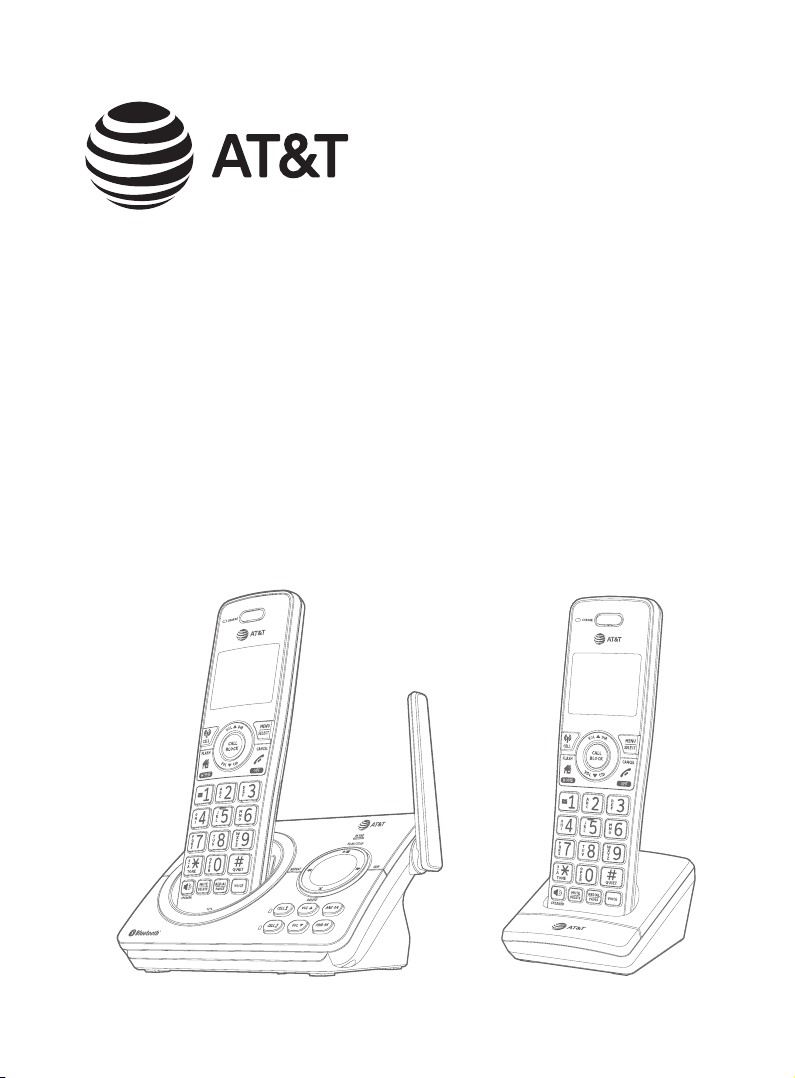
Complete user’s manual
DL72210/DL72310/DL72340/
DL72350
DECT 6.0 cordless telephone/
answering system with
BLUETOOTH® wireless technology
Page 2
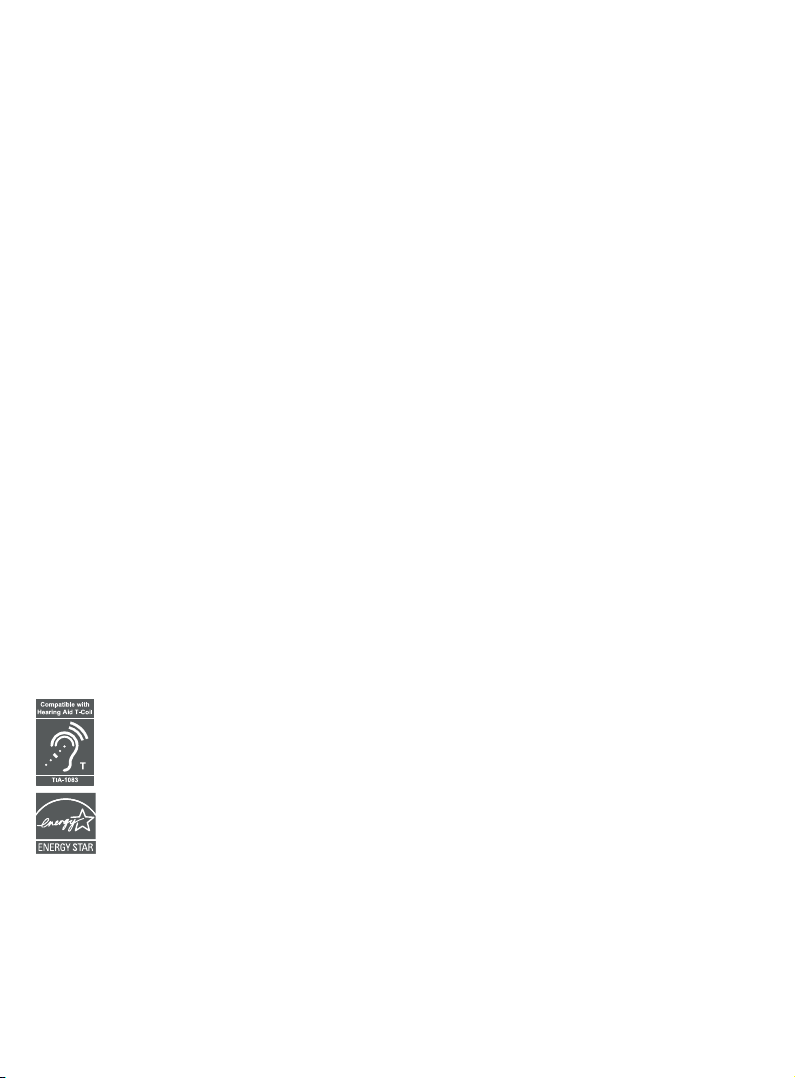
Congratulations
on purchasing your new AT&T product. Before using this AT&T product, please read
the Important safety information section on pages 139-141 of this manual.
Please thoroughly read this Complete user’s manual for all the feature operations
and troubleshooting information necessary to install and operate your new AT&T
product. You can also visit our website at https://telephones.att.com or call
1 (800) 222-3111. In Canada, dial 1 (866) 288-4268.
This telephone meets the California Energy Commission regulations for energy
consumption. Your telephone is set up to comply with the energy–conserving
standards right out of the box. No further action is necessary.
This telephone system is compatible with certain AT&T DECT 6.0 cordless headsets
and speakerphones. Visit https://telephones.att.com/accessories for a
list of compatible cordless headsets and speakerphones.
Model number: DL72210 (two handsets)
DL72310/DL72340/DL72350 (three handsets)
Type: DECT 6.0 cordless telephone/answering system with
BLUETOOTH® wireless technology
Serial number: __________________________________________________________
Purchase date: __________________________________________________________
Place of purchase: _______________________________________________________
Both the model and serial numbers of your AT&T product can be found on the
bottom of the telephone base.
Save your sales receipt and original packaging in case it is necessary to
return your telephone for warranty service.
Telephones identied with this logo have reduced noise and interference when
used with most T-coil equipped hearing aids and cochlear implants. The TIA-1083
Compliant Logo is a trademark of the Telecommunications Industry Association.
Used under license.
The ENERGY STAR® program (www.energystar.gov) recognizes and encourages the
use of products that save energy and help protect our environment. We are proud to
mark this product with the ENERGY STAR® label indicating it meets the latest energy
eciency guidelines.
The Bluetooth® word mark and logos are owned by Bluetooth SIG, Inc. and any use of such marks
by Advanced American Telephones and its parent, VTech Holdings Limited, is under license. VTech
Holdings Limited is a member of Bluetooth SIG, Inc. Other trademarks and trade names are those
of their respective owners.
2020 Advanced American Telephones. All Rights Reserved. AT&T and
©
the AT&T logo are trademarks of AT&T Intellectual Property licensed to
Advanced American Telephones, San Antonio, TX 78219. Printed in China.
Page 3
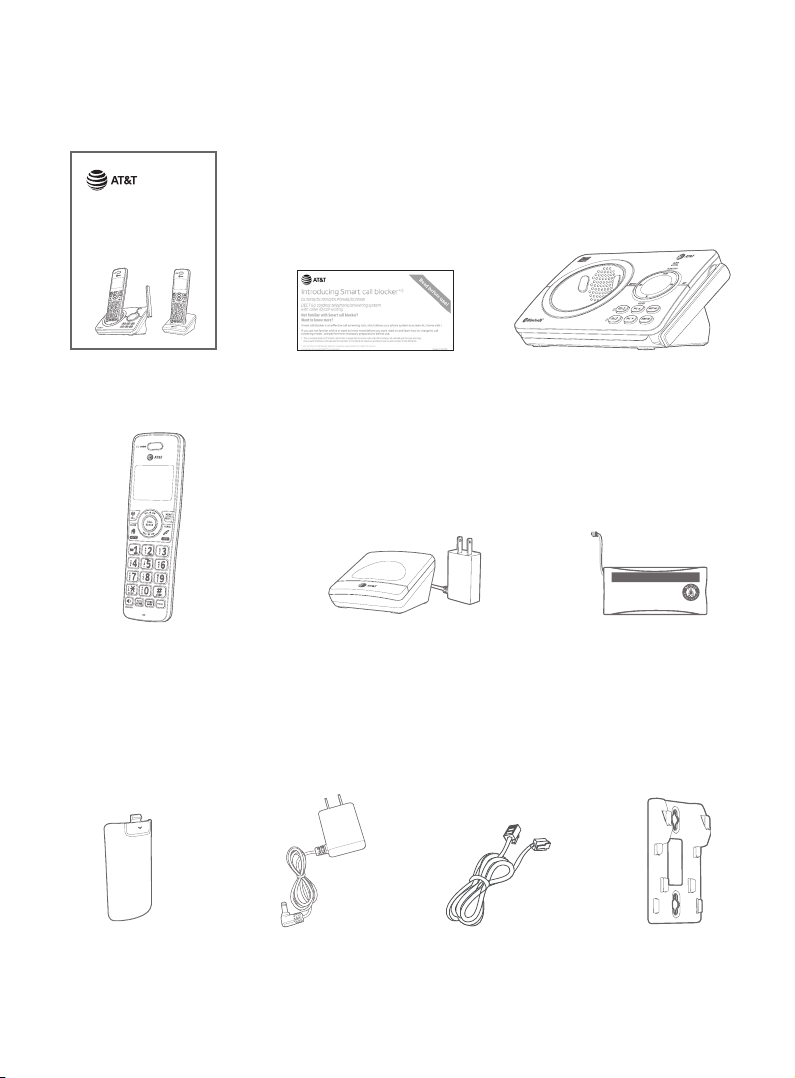
Parts checklist
Your telephone package contains the following items. Save your sales receipt
and original packaging in the event warranty service is necessary.
Quick start guide
DL72210/DL72310/DL72340/
DL72350
DECT 6.0 cordless telephone/
answering system with
BLUETOOTH® wireless technology
Quick start guide
Cordless handset
(2 for DL72210)
(3 for DL72310/
DL72340/DL72350)
Battery compartment
cover
(2 for DL72210)
(3 for DL72310/DL72340/
DL72350)
Smart call blocker leaet
Charger for cordless
handset with power adapter
installed
(1 for DL72210)
(2 for DL72310/DL72340/
DL72350)
telephone base
Telephone base
THIS SIDE UP / CE CÔTÉ VERS LE HAUT
Battery Pack / Bloc-piles :
BT162342/BT262342 (2.4V 300mAh Ni-MH)
WARNING / AVERTISSEMENT :
DO NOT BURN OR PUNCTURE BATTERIES.
NE PAS INCINÉRER OU PERCER LES PILES.
Made in China / Fabriqué en chine GP1621
Battery for cordless
handset
(2 for DL72210)
(3 for DL72310/DL72340/
DL72350)
Telephone line cordPower adapter for
Wall-mount bracket
Page 4
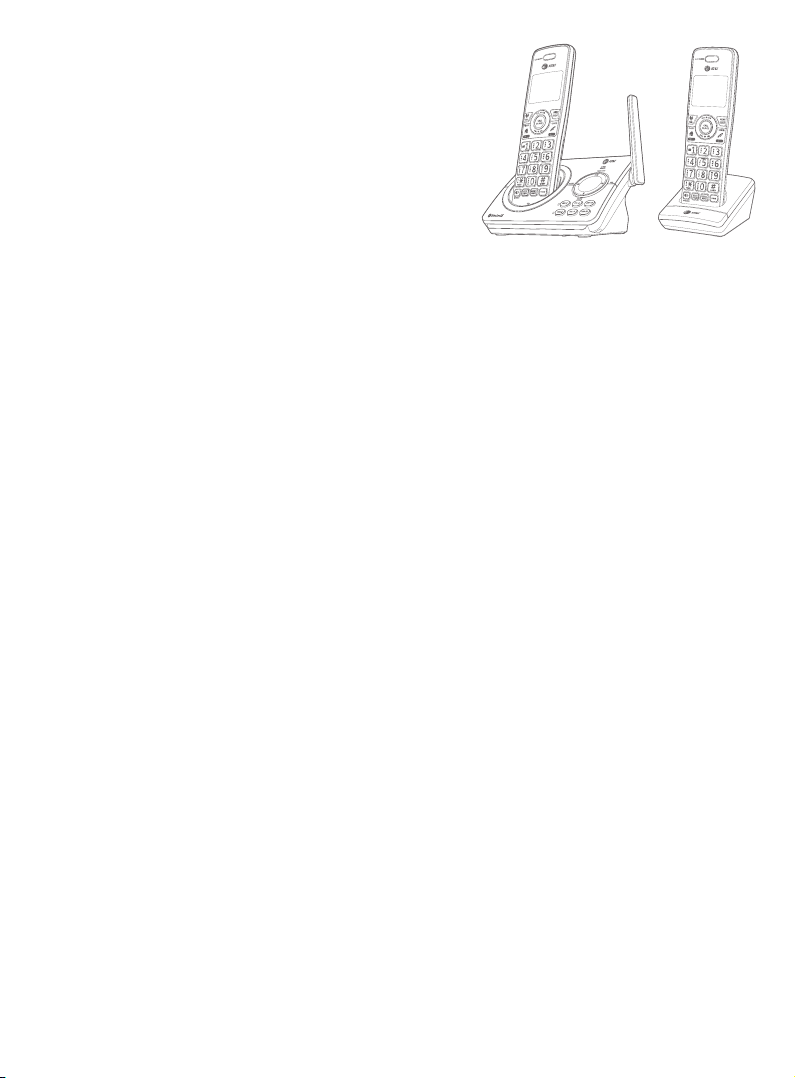
Complete user’s manual
DL72210/DL72310/DL72340/
DL72350
DECT 6.0 cordless telephone/
answering system with
BLUETOOTH® wireless technology
Table of contents
Getting started
Installation .......................................................... 1
Quick reference guide - telephone
base .........................................................................2
Quick reference guide - handset .........4
Telephone base and charger
installation ..........................................................8
Telephone base installation ..............8
Charger installation ................................9
Battery installation and charging .... 10
Installation options .....................................13
Tabletop to wall-mount
installation ..................................................13
Wall-mount to tabletop
installation ................................................. 14
Bluetooth
Introducing Bluetooth ..............................15
Connect to CellTM application ........17
Glossary of terms ........................................ 18
Bluetooth setup ............................................19
Add a cell phone .....................................19
Add a headset ..........................................21
Auto connection .................................... 22
Device list and connection ............. 22
Connect a paired device ...................23
Disconnect a paired device ............ 23
Review the device list ......................... 23
Download directory .............................24
Remote voice control ............................... 26
Activate remote voice control ..... 27
Telephone settings
Handset settings ......................................... 29
Ringer volume ......................................... 30
Ringer tone .................................................31
LCD language ........................................... 32
Set date and time ................................. 33
Set speed dial voicemail
number ......................................................... 34
Voicemail (visual message
waiting) indicator .................................. 35
Clear voicemail indicator/
indication .................................................... 35
Key tone ...................................................... 36
Home area code .................................... 37
Dial mode ...................................................38
QUIET mode ..............................................39
Telephone base ringer volume ..........40
Telephone operation
Telephone operation .................................41
Make, answer or end a
home call......................................................41
Make, answer or end a cell call .....42
Silence the ringer ..................................43
Call waiting on the home line .......43
Page 5
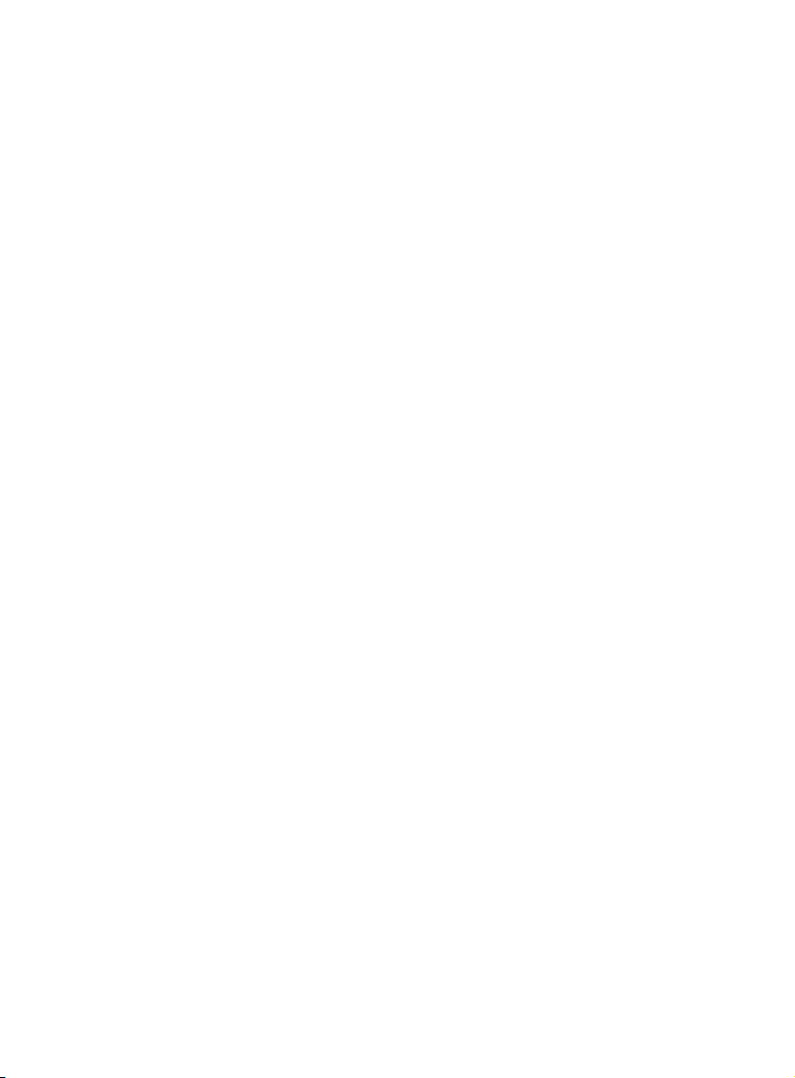
Answer an incoming cell call
while on a home call ............................44
Call waiting on the cell line .............44
Answer an incoming home call
while on a cell call ..................................45
Options while on calls ..............................46
Handset speakerphone ....................46
Volume control .......................................46
Mute ...............................................................46
Temporary tone dialing .................... 47
Chain dialing ............................................. 47
Redial ...................................................................49
Last number redial ...............................49
Save a redial entry to the
directory ......................................................50
Delete a redial entry............................50
Handset locator.............................................51
Multiple handset use
Join a call in progress ............................... 52
Intercom ............................................................ 53
Initiate an intercom call .................... 53
Answer an incoming call during
an intercom call ......................................54
Call transfer using intercom ................ 55
Directory
About the directory ................................... 56
Create and review entries ..................... 57
Create a new directory entry........57
Add a predialed telephone
number to the directory ..................59
Review the directory...........................60
Search by name ......................................61
Dial a directory entry .......................... 62
Dial, delete and edit a directory
entry ..................................................................... 63
Edit a directory entry ......................... 63
Delete a directory entry ...................64
Delete all directory entries .............64
Caller ID
About caller ID ............................................... 65
Information about caller ID
with call waiting .....................................65
Caller ID operation ......................................66
How the caller ID log works ...........66
Missed (new) call indicator .............66
Memory match .......................................66
Review the caller ID log ..................... 67
View dialing options ............................68
Dial a caller ID log entry ....................68
Save a caller ID log entry to the
directory ......................................................69
Delete caller ID log entries ............. 72
Reasons for missing caller ID
information ..................................................... 73
Smart call blocker
About Smart call blocker* ..................... 74
Call categories ........................................ 75
Call handling ............................................. 76
Call block settings .......................................78
Set Smart call blocker on/o .......78
Set prole ................................................... 78
Block list ......................................................80
Allow list ......................................................84
Star name list ...........................................88
Screening announcements .............91
Voice guide to set Smart call
blocker ..........................................................94
Allowed calls ...................................................95
Blocked calls ...................................................96
Screen unknown home calls ................97
Screened call options .........................98
Screen robocalls ....................................... 100
Option while on a call ............................. 101
Answering system
Answering system settings ................102
Announcement .....................................102
Page 6
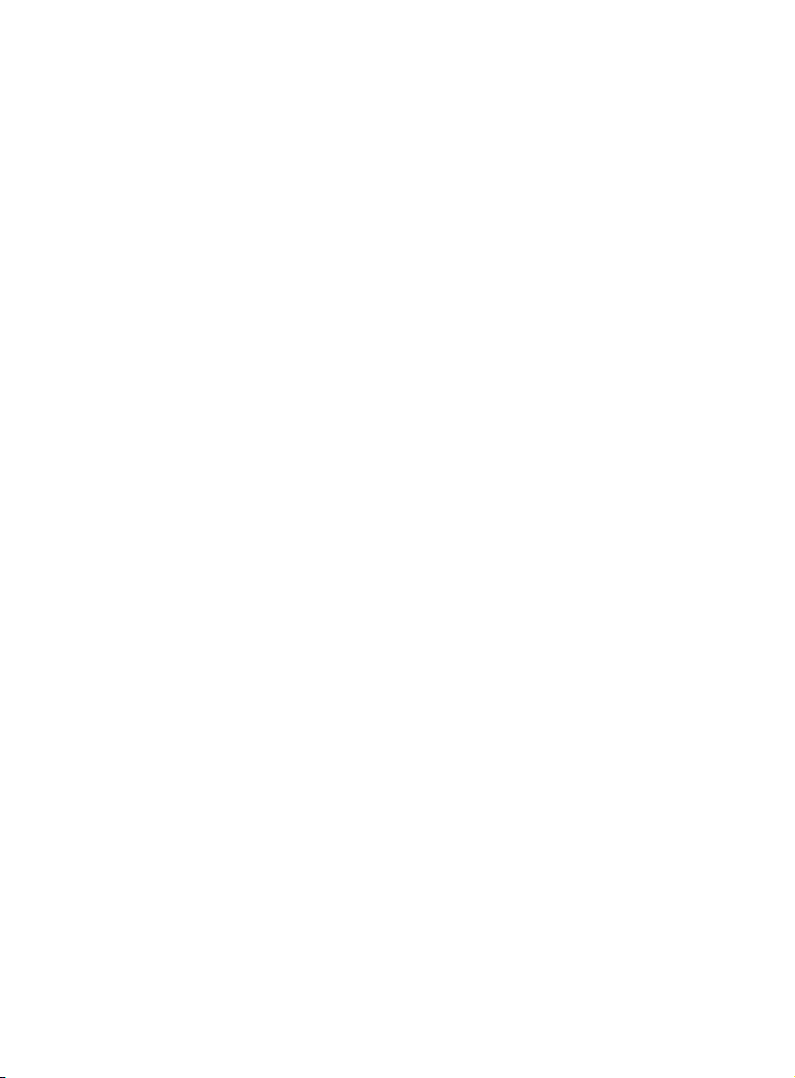
Answer on/o ...................................... 104
Voice guide to set up answering
system ........................................................105
Call screening.........................................106
Number of rings ................................... 107
Remote access code ........................ 108
Message alert tone ............................109
About the answering system ............ 110
Answering system and
voicemail ................................................... 110
Use the answering system and
voicemail together .............................110
Message capacity ................................ 111
Voice prompts ........................................111
Call screening..........................................112
Call intercept ...........................................113
Temporarily turn o the
message alert tone.............................113
Message playback .....................................114
Options during playback .................115
Delete all old messages .................. 116
Record and play memos ........................117
Record a memo .....................................117
Playback a memo .................................117
Message window displays ................... 118
Remote access ............................................ 119
To remotely access the
answering system ...............................119
Appendix
Add and register handsets/
headsets/speakerphones ....................121
Register a handset to your
telephone base ......................................121
Deregister handsets ................................123
Deregister all handsets from
the telephone base ............................123
Screen icons, indicator lights and
alert tones ......................................................124
Screen icons ...........................................124
Handset indicator lights .................124
Telephone base indicator
lights ............................................................ 125
Handset alert tones .......................... 125
Telephone base alert tones ......... 125
Screen messages ......................................126
Troubleshooting.........................................128
Maintenance .................................................138
Important safety information ..........139
Safety information .............................139
Especially about cordless
telephones .............................................. 140
Precautions for users of
implanted cardiac
pacemakers ............................................ 141
ECO mode ................................................ 141
Especially about telephone
answering systems ............................ 141
FCC Part 68 and ACTA ............................142
FCC Part 15 .................................................... 144
California Energy Commission
battery charging testing
instructions ...................................................145
Limited warranty ...................................... 146
Technical specications ....................... 148
DECT 6.0 digital technology ........ 148
Telephone operating range ........ 148
Redening long range
coverage and clarity.........................148
Simulated full-duplex handset
and base speakerphones ............. 148
Index
Index .................................................................. 149
Page 7
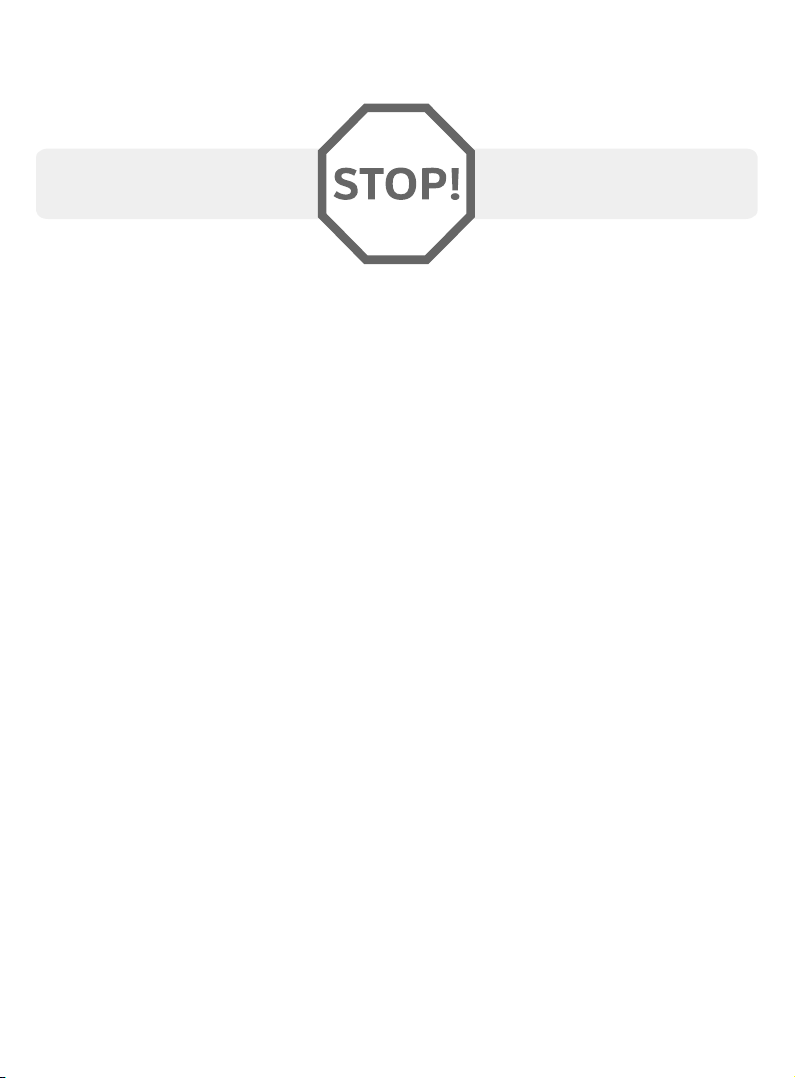
Getting started
Installation
You must install and charge
the battery before using the
cordless handset.
See pages 10-12 for easy
instructions.
Install the telephone base close to a telephone jack and a power outlet not
controlled by a wall switch. The telephone base can be placed on a at surface
or vertically mounted on the wall (page 13). For optimum range and better
reception, place the telephone base in a central and open location.
You may hear interference if your cellular phone is too close to the telephone
base during a CELLULAR call. Make sure that your Bluetooth enabled cellular
phone is within 15 feet of the telephone base in order to maintain a clear and
consistent connection between your Bluetooth cell phone, telephone base and
cell tower.
If you subscribe to high-speed Internet service (DSL - digital subscriber line)
through your telephone line, you must install a DSL lter between the
telephone line cord and the telephone wall jack (page 8). The lter prevents
noise and caller ID problems caused by DSL interference. Please contact your
DSL service provider for more information about DSL lters.
Your product may be shipped with a protective sticker covering the handset or
telephone base display - remove it before use.
For customer service or product information, visit our website at
https://telephones.att.com or call 1 (800) 222-3111. In Canada, dial
1 (866) 288-4268.
Avoid placing the telephone base and charger too close to:
f Communication devices such as television sets, VCRs, or other
cordless telephones.
f Excessive heat sources.
f Noise sources such as a window with trac outside, motors, microwave
ovens, refrigerators, or uorescent lighting.
f Excessive dust sources such as a workshop or garage.
f Excessive moisture.
f Extremely low temperature.
f Mechanical vibration or shock, such as on top of washing machine or
workbench.
1
Page 8
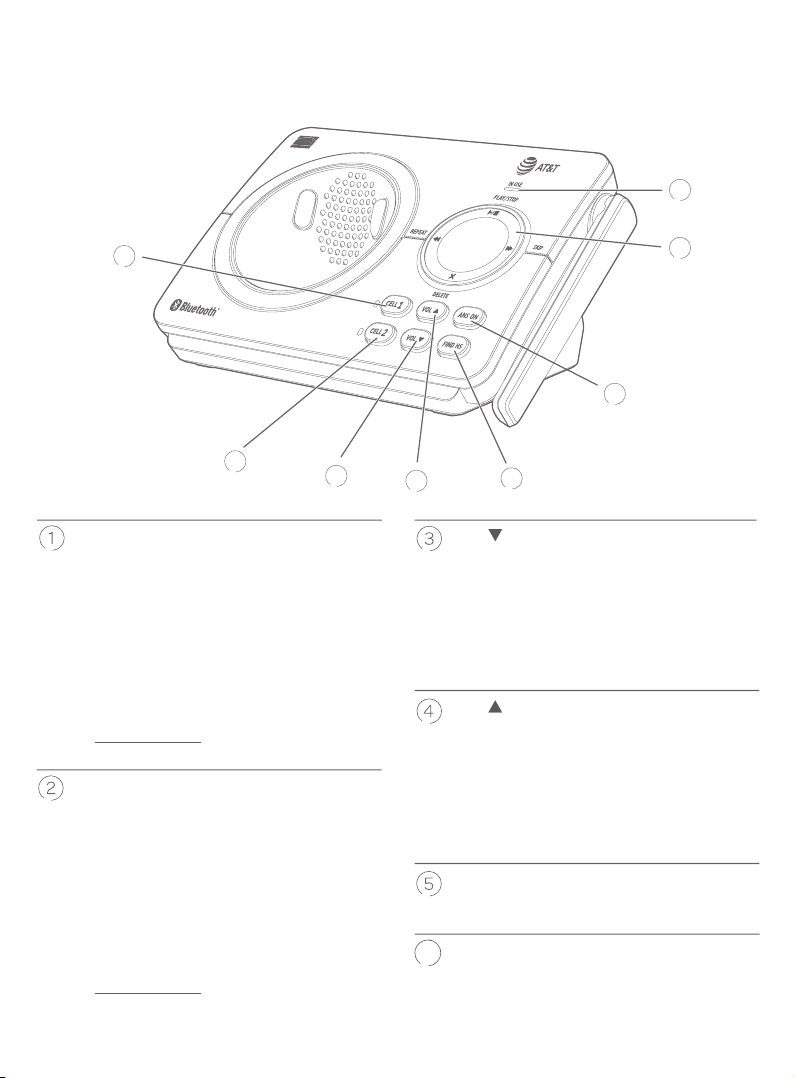
Getting started
Quick reference guide - telephone base
8
1
2
3
CELL 1
f Light on when the telephone base is
paired and connected with a Bluetooth
device.
f Light ashes when the telephone base
is in discoverable mode.
f Press to connect the paired cell
Bluetooth device (page 19).
f Press and hold to add or replace a
Bluetooth device.
CELL 2
f Light on when the telephone base is
paired and connected with a Bluetooth
device.
f Light ashes when the telephone base
is in discoverable mode.
f Press to connect the paired cell
Bluetooth device (page 21).
f Press and hold to add or replace a
Bluetooth device.
7
6
4
5
VOL
f When the telephone is idle, press to
decrease the telephone base ringer
volume.
f During call screening or message
playback, press to decrease the
listening volume (page 114).
VOL
f When the telephone is idle, press to
increase the telephone base ringer
volume.
f During call screening or message
playback, press to increase the listening
volume (page 114).
FIND HS
f Press to page all handsets (page 51).
ANS ON
6
f Press to turn the built-in answering
system on or o (page 104).
2
Page 9
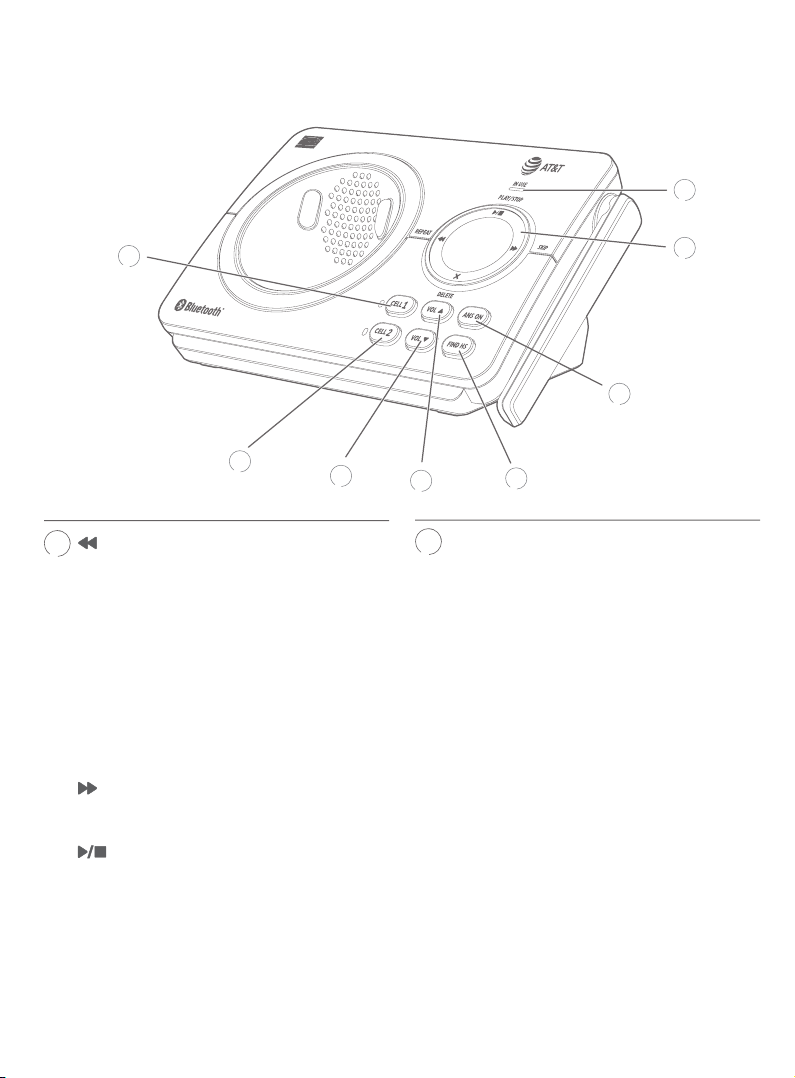
Getting started
7
8
Quick reference guide - telephone base
8
1
2
REPEAT
f Press to repeat a message (page 114).
f Press twice to play the previous
3
message.
X/DELETE
f Press to delete the message currently
playing (page 114).
f Press twice to delete all old messages
when the telephone is not in use.
SKIP
f Press to skip a message (page 114).
PLAY/STOP
f Press to start or stop message playback
(page 114).
f During call screening, press to
temporarily turn the call screening on
or o (page 112).
6
4
5
IN USE light
f On when the handset is in use, or when
the answering system is answering an
incoming call.
f Flashes when there is an incoming
call, or another telephone sharing the
same line is in use.
7
3
Page 10
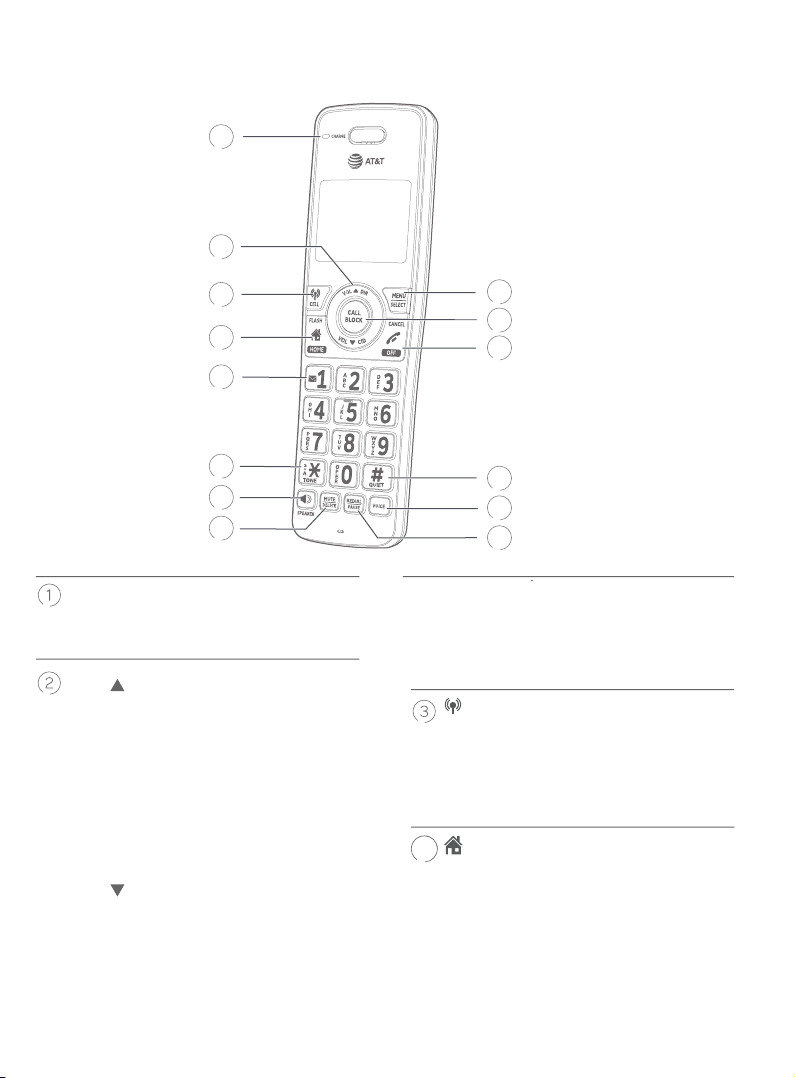
Getting started
4
Quick reference guide - handset
1
2
3
4
5
6
7
8
CHARGE light
f On when the handset is charging in
the telephone base or charger.
VOL DIR
f Press to show directory entries when
the telephone is not in use (page
60).
f Press to scroll up while in a menu.
f Press to increase the listening
volume when on a call, or increase
the message playback volume.
f While entering names or numbers,
press to move the cursor to the right.
VOL CID
f Press to review the caller ID log
when the telephone is not in use
(page 67).
f Press to scroll down while in a menu.
9
10
11
12
13
14
f Press to decrease the listening
volume when on a call, or decrease
the message playback volume.
f While entering names or numbers,
press to move the cursor to the le.
CELL
f Press to make or answer a cell call
(page 42).
f During a call, press to answer an
incoming cell call when you hear a
call waiting alert (page 44).
HOME/FLASH
f Press to make or answer a home call
(page 41).
f During a call, press to answer an
incoming home call when you
receive a call waiting alert (page
43).
4
Page 11
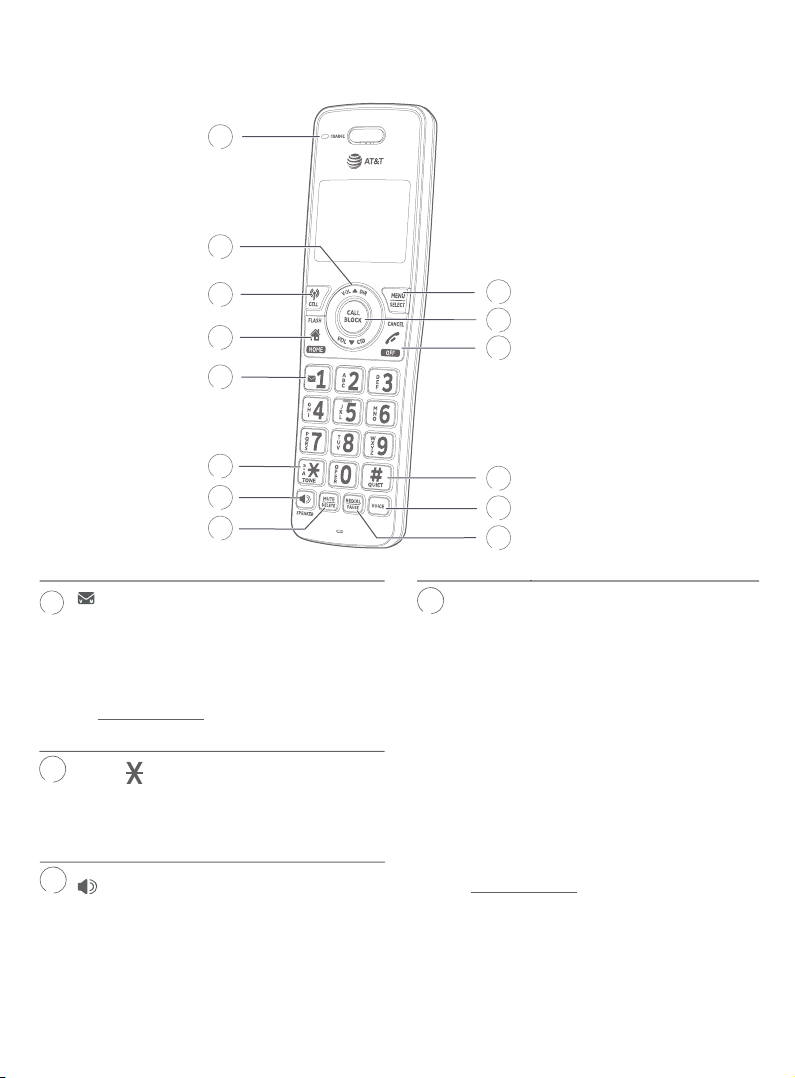
Getting started
5
8
Quick reference guide - handset
1
2
3
4
5
6
7
8
1
f While reviewing a caller ID log entry,
press repeatedly to add or remove 1 in
front of the telephone number before
dialing or saving it in the directory
(page 68).
f Press and hold to set or dial your
voicemail number (page 34).
6
TONE
f Press to switch to tone dialing
temporarily during a call if you have
pulse service (page 47).
7
/SPEAKER
f Press to make or answer a call using
the speakerphone (page 41).
f Press to turn on the handset
speakerphone, press again to resume
normal handset use (page 46).
9
10
11
12
13
14
MUTE/DELETE
f During a call, press to mute the
microphone (page 46).
f When the handset is ringing, press to
mute the ringer temporarily (page 43).
f While reviewing the redial list, directory,
caller ID log, allow list, block list, or
the star name list, press to delete an
individual entry.
f While predialing, press to delete digits.
f When entering names or numbers,
press to delete a digit or character.
f When entering names or numbers,
press and hold to erase all digits or
characters.
f During message or announcement
playback, press to delete the playing
message or the recorded announcement
(page 114).
5
Page 12
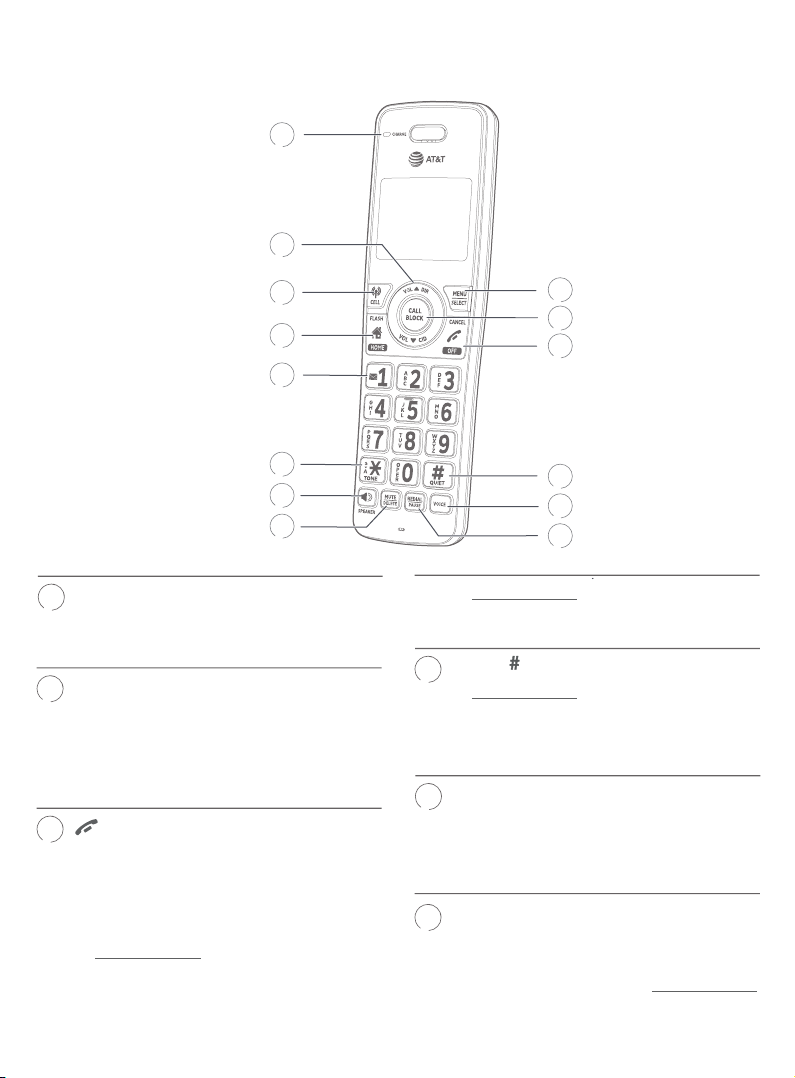
Getting started
10
12
Quick reference guide - handset
1
2
3
4
5
6
7
8
MENU/SELECT
9
f Press to display the menu.
f Once in the menu, press to select an
item or save an entry or setting.
CALL BLOCK
f When the telephone is ringing, press to
block the incoming home call or cell call
(page 74).
f When on a home call or cell call, press
to block the call (page 101).
OFF/CANCEL
11
f During a call, press to hang up (page
41).
f While in a menu, press to cancel an
operation, back up to the previous
menu, or exit the menu display; or
press and hold this button to exit to
idle mode.
f When the handset is ringing, press to
mute the ringer temporarily (page 43).
13
14
6
9
10
11
12
13
14
f Press and hold while the handset is not
in use to erase the missed call indicator
(page 66).
QUIET
f Press and hold to set and turn on the
QUIET mode, or turn it o (page 39).
f When reviewing a caller ID log entry,
press repeatedly to view other dialing
options (page 68).
VOICE
f While connected to one or two cell
phones, press to activate the voicecontrolled application of one of the
connected cell phones (page 46).
REDIAL/PAUSE
f Press repeatedly to view the last 10
numbers dialed (page 49).
f While entering numbers, press and hold
to insert a dialing pause (page 57).
Page 13
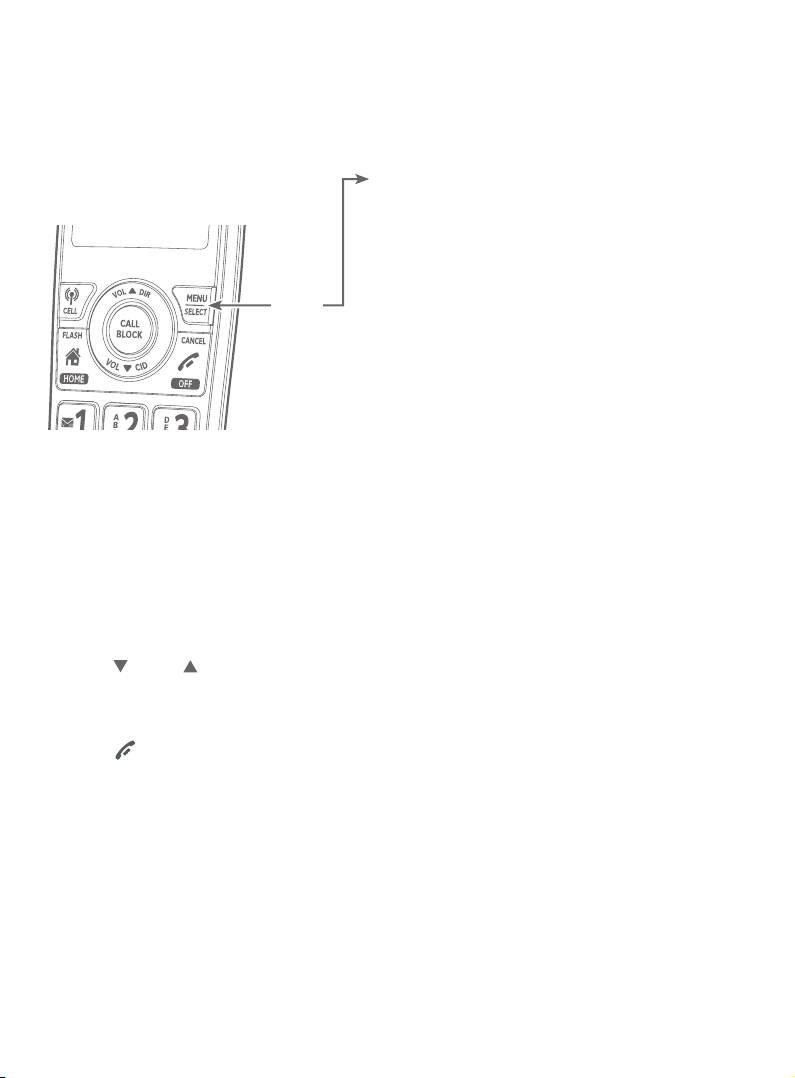
Getting started
Quick reference guide - handset
Main menu
The selected menu
item is highlighted.
Menu
Using menus:
1. Press MENU/SELECT in idle mode (when the telephone is not in use) to enter
the main menu.
2. Press CID or DIR to scroll through menu items.
3. Press MENU/SELECT to select or save the highlighted item.
-OR-
Press OFF/CANCEL to cancel an operation, back up to the previous menu,
or exit the menu display.
Feature menu
f Play messages (page 114)
f Answering sys (page 102)
f Smart call blk (page 74)
f Directory (page 56)
f Caller ID log (page 65)
f Intercom (page 53)
f Bluetooth (page 15)
f Ringers (page 30)
f Set date/time (page 33)
f Settings (page 32)
7
Page 14
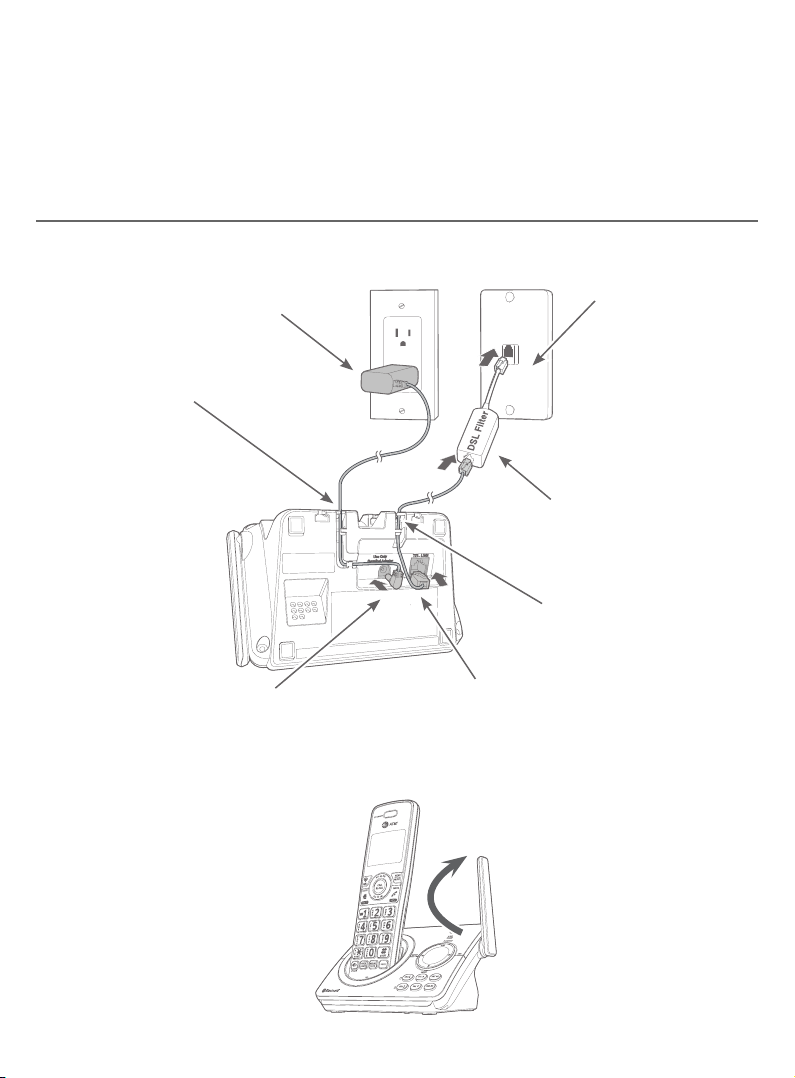
Getting started
Telephone base and charger installation
Install the telephone base and charger, as shown below.
The telephone base is ready for tabletop use. If you want to change to
wall-mounting, see Installation options on page 13 for details.
Telephone base installation
Plug the large end of the
telephone base power adapter
into a power outlet not
controlled by a wall switch.
Route the power
adapter cord
through this slot.
Plug one end of the
telephone line cord into a
telephone jack or a DSL filter.
If you have DSL
high-speed Internet
service, a DSL filter
(not included) is
required.
Route the
telephone line cord
through this slot.
Plug the small end of the
telephone base power adapter
into the power adapter jack on
the back of the telephone base.
Plug the other end of the telephone
line cord into the telephone jack on
the back of the telephone base.
Raise the antenna.
8
Page 15
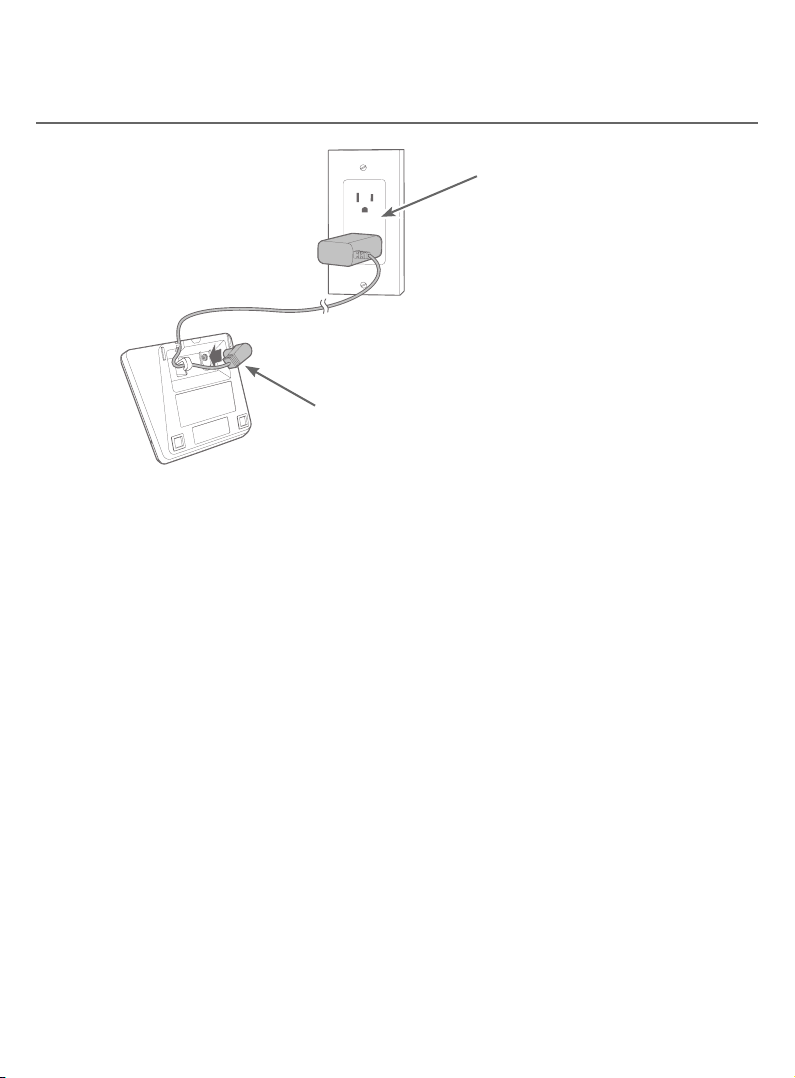
Getting started
Telephone base and charger installation
Charger installation
Plug the large end of the
charger’s power adapter
into an electrical outlet not
controlled by a wall switch.
Ensure the small end of the charger’s
power adapter is plugged into the power
jack on the bottom of the charger.
IMPORTANT INFORMATION
f Use only the power adapter(s) provided with this product. To obtain a
replacement, visit our website at https://telephones.att.com or call
1 (800) 222-3111. In Canada, dial 1 (866) 288-4268.
f The power adapters are intended to be correctly oriented in a vertical or
oor mount position. The prongs are not designed to hold the plug in place if
it is plugged into a ceiling, under-the-table or cabinet outlet.
9
Page 16
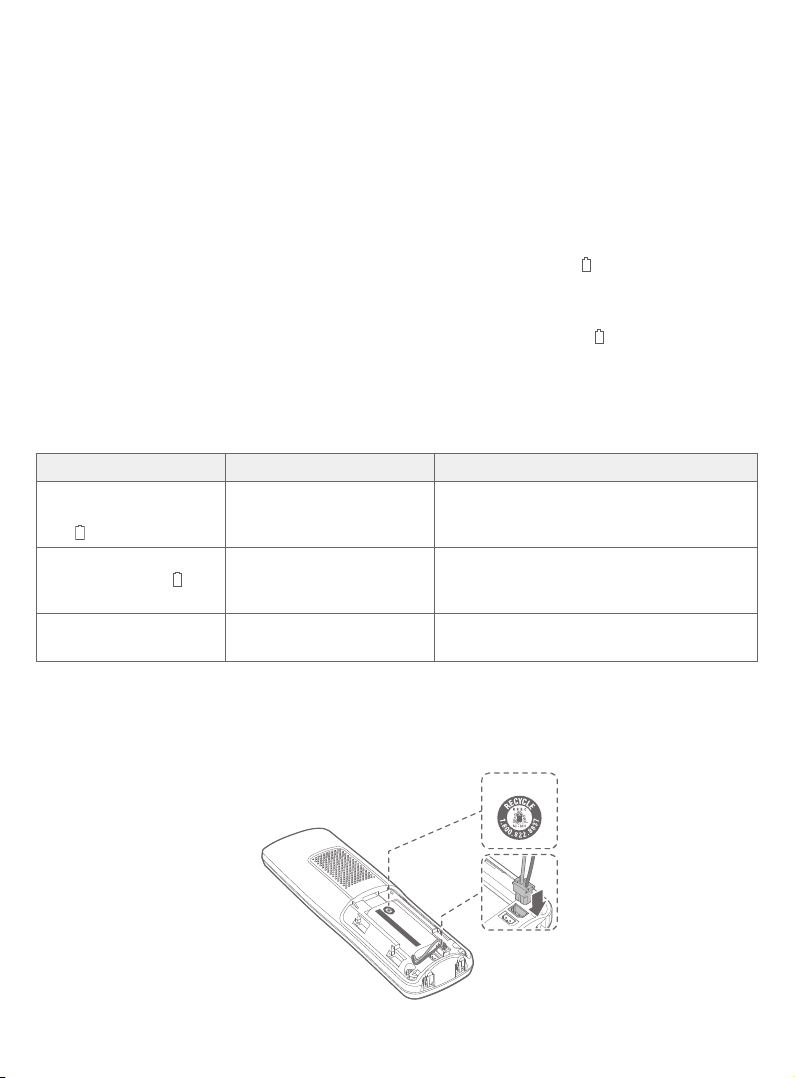
Getting started
Battery installation and charging
Install the battery, as shown below. Once you have installed the battery, the
screen indicates the battery status (see the following table). If necessary, place
the handset in the telephone base or charger to charge the battery. For best
performance, keep the handset in the telephone base or charger when not in
use. The battery is fully charged aer 16 hours of continuous charging. See the
table on page 148 for battery operating times.
If the screen is blank or shows Put in charger and a ashing , you need to
charge the handset without interruption for at least 30 minutes to give the
handset enough charge to use the telephone for a short time. When the
battery is low, the handset shows Low battery and a ashing . If you are on a
call in low battery mode, the handset beeps every minute.
The following table summarizes the battery charge indicators and actions
to take.
Battery indicators Battery status Action
The screen is blank or
shows Put in charger
and ashes.
The screen shows
Low battery and
ashes.
The screen shows
HANDSET X.
The battery has no or very
little charge. The handset
Charge without interruption (at least
30 minutes).
cannot be used.
Battery has enough
charge to be used for a
Charge without interruption (at least
30 minutes).
short time.
Battery is charged. To keep the battery charged, place it in the
telephone base or charger when not in use.
1. Plug the battery connector securely into the socket inside the handset
battery compartment. Insert the supplied battery with the label
THIS SIDE UP facing up, as indicated.
THIS SIDE UP
ATTERIES.
piles :
URN OR PUNCTURE B
Made in China / Fabriqué en chine CR1535
NE PAS INCINÉRER OU PERCER LES PILES.
DO NOT B
WARNING / AVERTISSEMENT :
THIS SIDE UP / CE CÔTÉ VERS LE HAUT
BT183342/BT283342 (2.4V 400mAh Ni-MH)
Battery Pack / Bloc-
10
Page 17
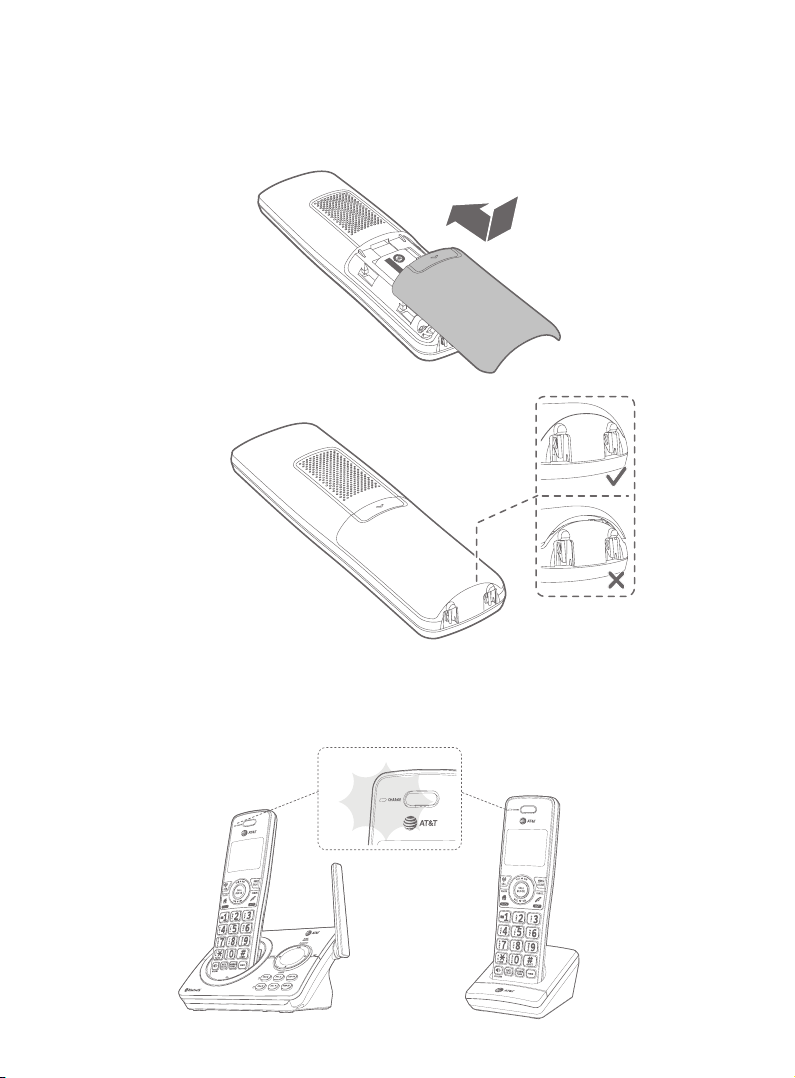
Getting started
Battery installation and charging
2. Align the cover at against the battery compartment, then slide it upwards
until it clicks into place.
5
R153
.
ine C
:
TURE BATTERIES.
:
s
SSEMENT
-pile
/ Bloc
E UP / CE CÔTÉ VERS LE HAUT
Made in China / Fabriqué en ch
NE PAS INCINÉRER OU PERCER LES PILES
DO NOT BURN OR PUNC
WARNING / AVERTI
BT183342/BT283342 (2.4V 400mAh Ni-MH)
THIS SID
Battery Pack
3. Charge the handset by placing it face forward in the telephone base or
charger. The CHARGE light on the top of the handset is on during charging.
11
Page 18
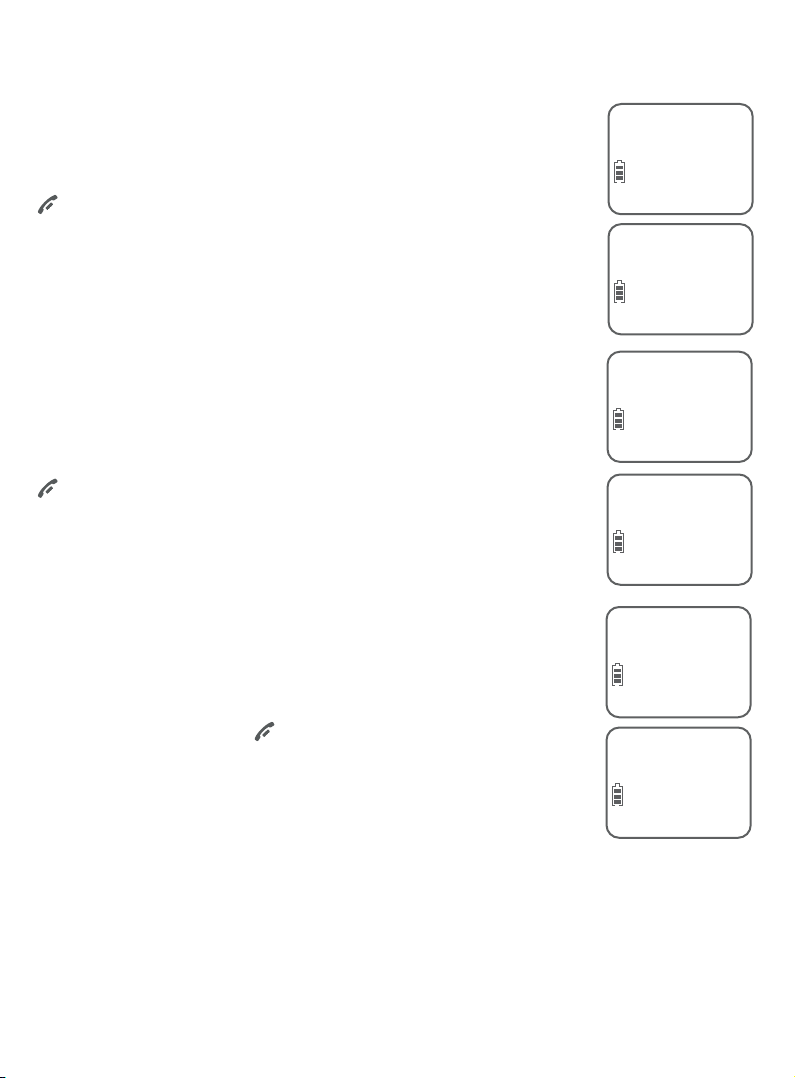
Getting started
Battery installation and charging
Aer you install your telephone or power returns following
a power outage, the handset will prompt you to set the
date and time. For instructions, see Set date/time on page
33. To skip setting the date and time, press
OFF/CANCEL on the handset.
Aer the date and time setting is done or skipped, the
handset will prompt if you want to set Smart call blocker.
Press MENU/SELECT to start the Smart call blocker setup
via voice guide. For more details, see Voice guide to set
Smart call blocker on page 94. To skip the setup, press
OFF/CANCEL twice.
Aer the Smart call blocker setting is done or skipped,
the handset will then prompt if you want to set up the
answering system. Press MENU/SELECT to start the
answering system setup via voice guide. For more details,
see Voice guide to set Answering system on page 105.
To skip the setup, press OFF/CANCEL.
Date: MM/DD/YY
ECO
Time: HH:MM - -
ECO
Voice guide set
ECO
Smart call blk?
ECO
Voice guide to...
ECO
set up Ans sys?
ECO
IMPORTANT INFORMATION
f Use only the supplied rechargeable battery or replacement battery
(model BT162342/BT262342). To order, visit our website at
https://telephones.att.com or call 1 (800) 222-3111. In Canada,
dial 1 (866) 288-4268.
f If you do not use the handset for a long time, disconnect and remove the
battery to prevent possible leakage.
12
Page 19
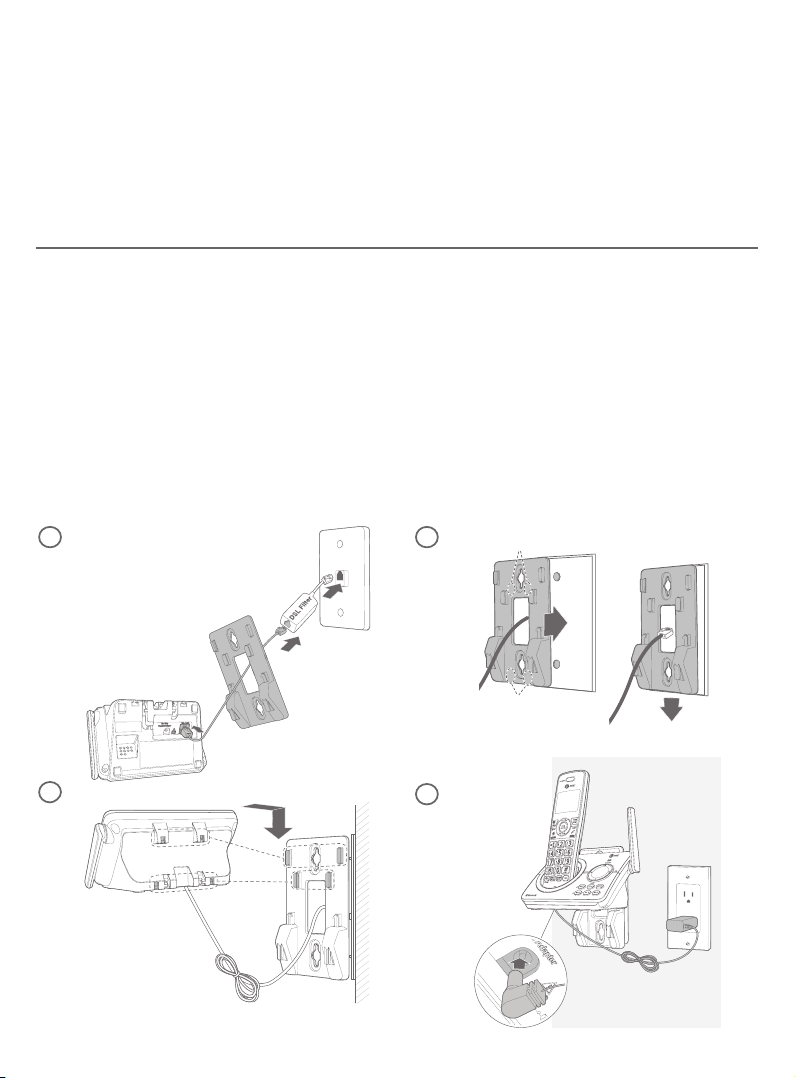
Getting started
Installation options
Your telephone base is ready for tabletop use. If you want to mount your
telephone on a wall, use the provided wall-mount bracket to attach to a standard
dual-stud telephone wall-mounting plate. If you do not have this wall-mounting
plate, you can purchase one from many hardware or consumer electronics
retailers. You may need a professional to install the wall-mounting plate.
Tabletop to wall-mount installation
1. Plug the telephone line into the telephone base. If you are using a DSL lter,
plug the other end of the telephone line into the lter. Route the telephone
line cord (or DSL lter) through the wall-mount bracket hole.
2. Align the holes on the wall-mount bracket with the standard wall plate and
slide the wall-mount bracket down until it locks securely.
3. Position the telephone base, as shown below. Insert the extended tabs
(marked B) of the wall-mount bracket into the slots on the back of the
telephone base. Push the telephone base down until it is securely in place.
4. Plug the power adapter into a power outlet not controlled by a wall switch.
Plug the other end of the power adapter into the telephone base. Bundle the
telephone line cord and power adapter cord neatly with twist ties.
1
3
2
4
13
B
A
Page 20
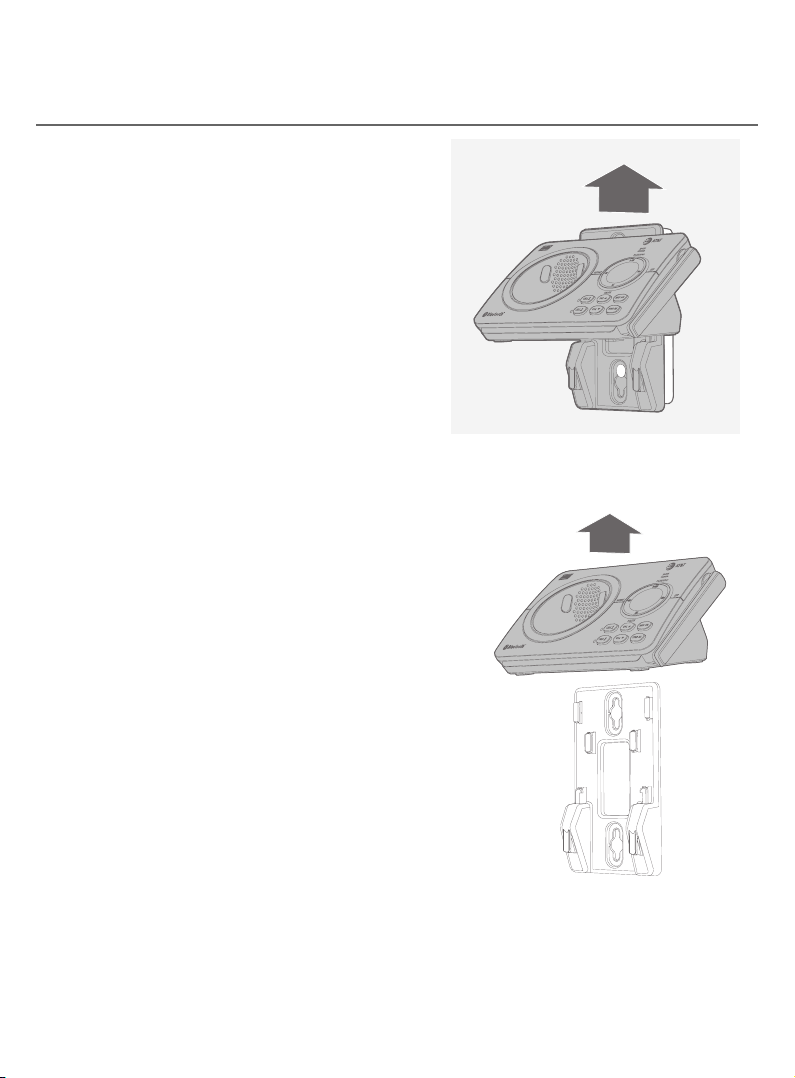
Getting started
Installation options
Wall-mount to tabletop installation
To change the telephone base from the
wall-mount position to tabletop position,
follow the steps, as mentioned below.
1. Unplug the large end of the power
adapter from the electrical outlet.
2. If the telephone line cord and power
adapter cord are bundled, untie them
rst. Slide the wall-mount bracket up and
remove it from the wall-mounting plate.
3. Unplug the telephone line cord or the
DSL lter from the telephone wall jack.
Push the telephone base up and away
from the wall-mount bracket to detach it
from the wall-mount bracket.
4. See Telephone base installation on page 8.
14
Page 21
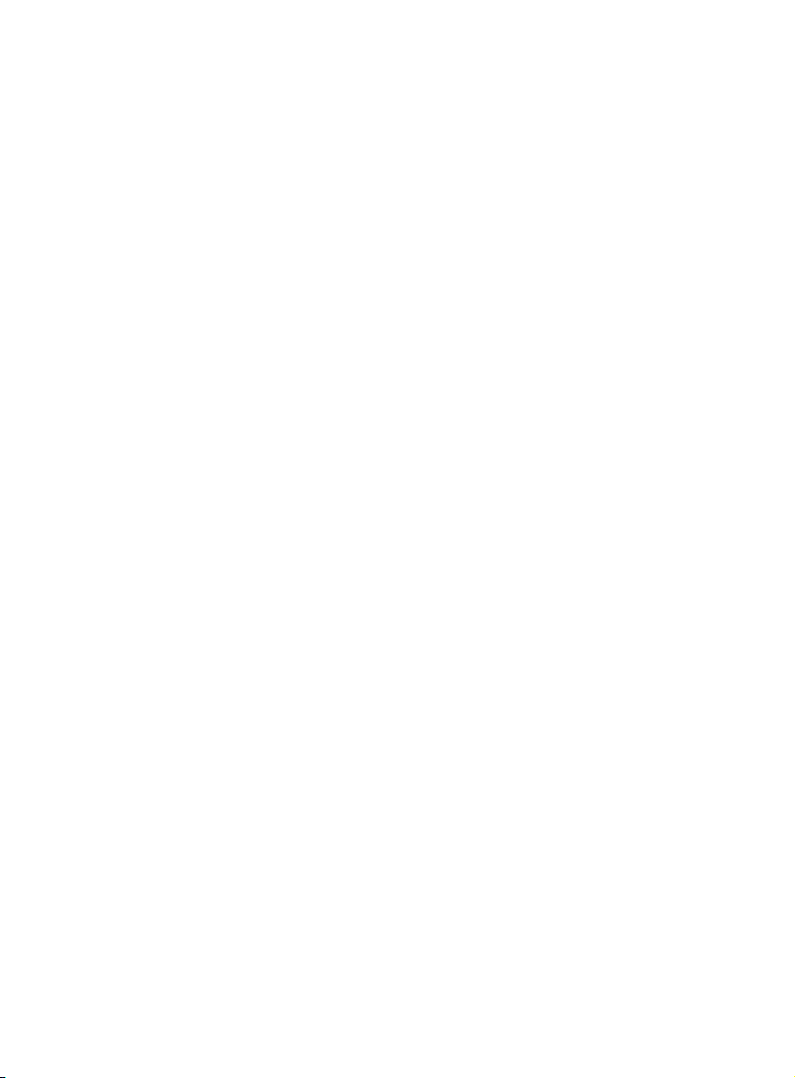
Bluetooth
Introducing Bluetooth
Your new AT&T DL72210/DL72310/DL72340/DL72350 telephone system with
Bluetooth wireless technology has the following features:
f Pair up to two Bluetooth enabled devices (two cell phones, or one cell phone
and one headset) with the telephone base.
f Connect a maximum of two Bluetooth enabled devices to make and receive
cell calls. Only one cell phone can be active on a call at a time.
f Connect a Bluetooth enabled headset for making and receiving home calls.
f Make and receive calls using your cell phone service with your telephone
base or system handsets.
f Download phonebook entries from your cell phone.
IMPORTANT INFORMATION
f Your DL72210/DL72310/DL72340/DL72350 is compatible with Bluetooth
version 2.0 or above devices.
f Aer plugging in the telephone base, wait at least 20 seconds before
connecting a Bluetooth device. The screen shows Bluetooth system busy
if you try to connect too soon.
f Refer to the user’s manual of your Bluetooth enabled cell phone or headset
for more information about how that device uses Bluetooth connectivity.
f Bluetooth wireless technology operates within a short range (a maximum of
approximately 15 feet) from the telephone base. Keep connected cell phones
and headsets within this range.
f If your cell phone has poor reception in your home, the DL72210/DL72310/
DL72340/DL72350 cannot improve the reception. However, if there is a
location in your house with better reception, you can leave your cell phone
at that location while you use the DL72210/DL72310/DL72340/DL72350 cell
line. For optimal performance, place your cell phone next to the telephone
base while using the cell line.
15
Page 22
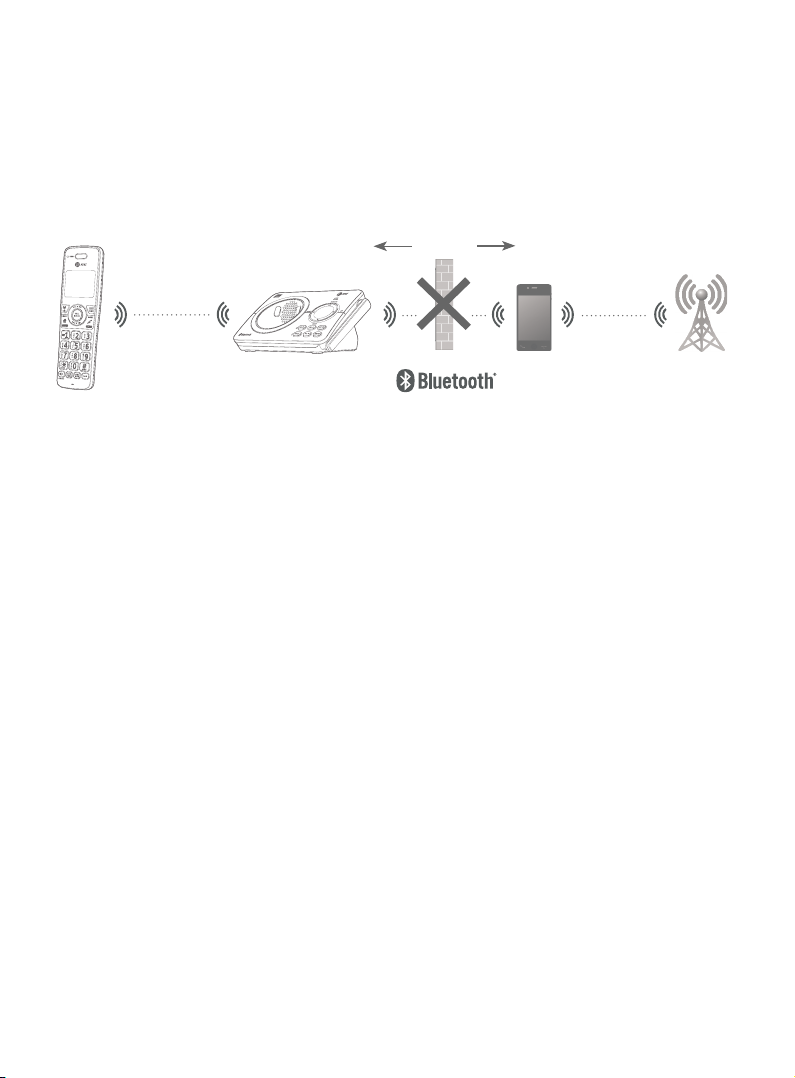
Bluetooth
Introducing Bluetooth
f If you experience poor sound quality, it may be caused by the distance
between your cell phone and the telephone base. To improve the
performance, place your cell phone closer to the telephone base (within
15 feet) and make sure that there are no physical obstacles such as large
furniture or thick wall in between.
15 feet
DECT 6.0
f Charge your cell phone while it is connected to the telephone base. Your cell
Cellular
signal
phone's battery discharges faster while it is connected to the telephone base
via Bluetooth wireless technology.
f Monitor your cell phone's usage, because minutes may be deducted from
your cellular plan for the duration of all cell calls, depending on the terms of
your plan.
Refer to the Bluetooth setup section (pages 19-25) to learn how to set
up your Bluetooth device. Refer to the Telephone operation section (pages
41-51) on how to operate your Bluetooth devices with your new DL72210/
DL72310/DL72340/DL72350 AT&T telephone system with Bluetooth wireless
technology. Refer to the Troubleshooting section (pages 128-137) if you
experience diculty when using the telephone system.
The Bluetooth® word mark and logos are owned by Bluetooth SIG, Inc. and any use of such marks
by Advanced American Telephones and its parent, VTech Holdings Limited, is under license. VTech
Holdings Limited is a member of Bluetooth SIG, Inc. Other trademarks and trade names are those
of their respective owners.
16
Page 23
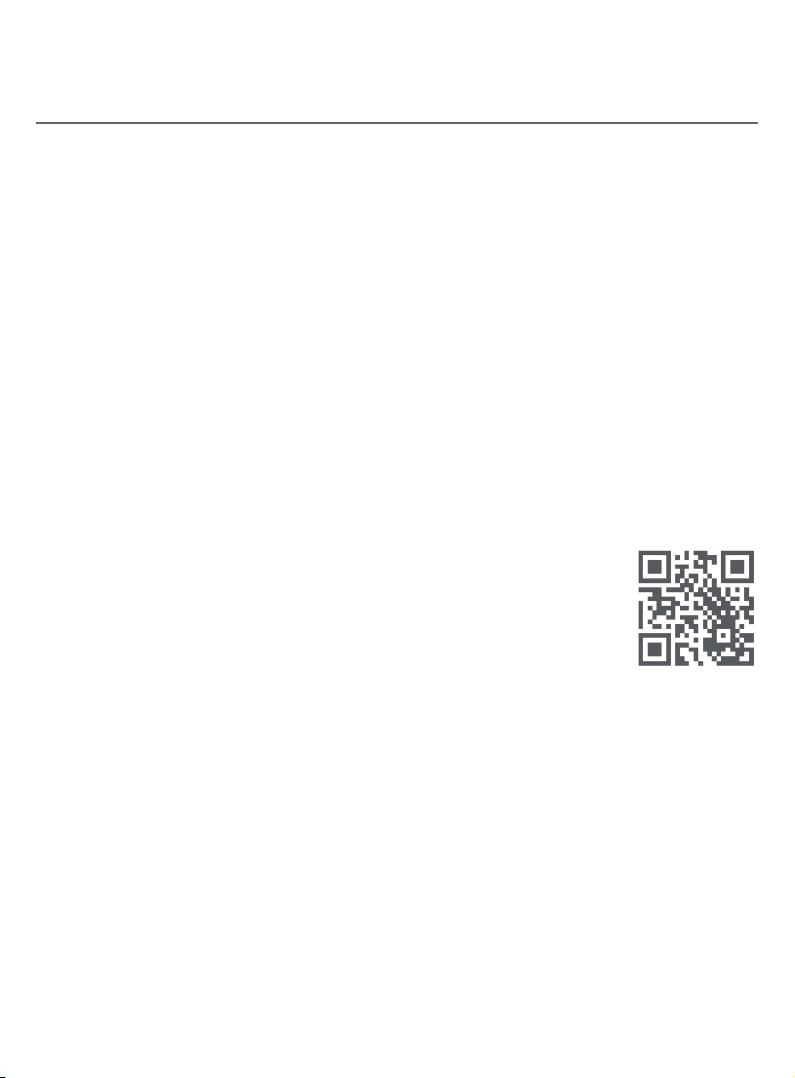
Bluetooth
Introducing Bluetooth
Connect to CellTM application
If you are using Bluetooth-enabled cell phones with Android® OS 2.3 or above,
you can further extend the exibility of your telephone system with use of the
free Connect to Cell application.
Connect to Cell comprises Caller ID manager and Alerts manager that help
integrate your cell phone with the AT&T telephone system.
Caller ID manager (Caller ID share) allows you:
f To view your AT&T phone’s caller ID log on your Android cell phone;
f To use your Android cell phone to call back or send messages to individuals
who have called your home line on the AT&T telephone;
f To store callers’ names and numbers to your Android phone’s directory for
future use.
Alerts manager (Mobile notication) allows you to extend your Android
phone’s alerts to your AT&T telephone system. Your AT&T telephone will notify
you whenever you receive certain text messages, e-mails or social media
updates on your Android phone, so you will always be kept up to date.
To use Caller ID manager and Alerts manager, you must rst
download Connect to Cell to your Android cell phone using
the Google Play® Store app. Scan the QR code on the right to
download the application.
Connect to CellTM is a trademark of Advanced American Telephones.
Android® and Google Play® are registered trademarks of Google Inc.
17
Page 24
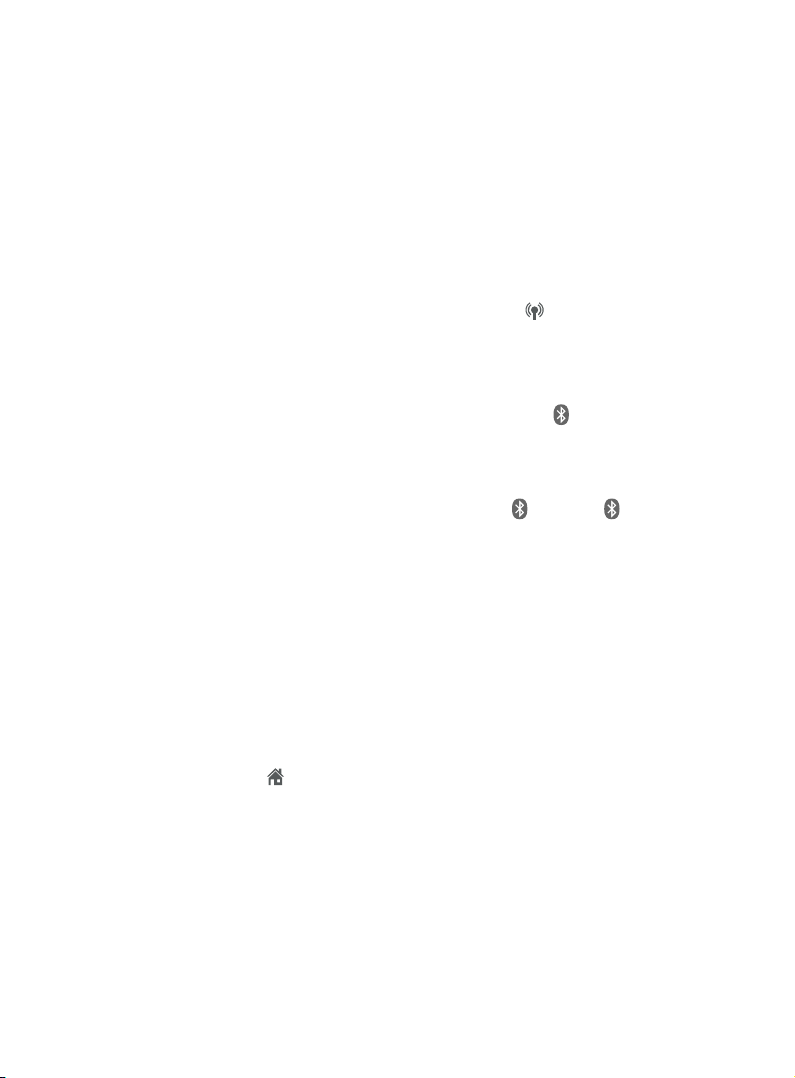
Bluetooth
Glossary of terms
Below are some terms used in this user’s manual to help you become familiar with
using your Bluetooth devices and your new AT&T telephone system.
Active device slots - the Device list has two active slots for two cell phones, or
one cell phone and one headset. When a device in the list is active, it will have a
1: or 2: in front of the device name. In order to use a Bluetooth device on a call, it
must be in an active slot and be connected.
Bluetooth cell phone - refers to a mobile Bluetooth enabled cellular telephone.
CELL line - the telephone line associated with your cell phone service. On your
DL72210/DL72310/DL72340/DL72350 handset, press CELL to use the cell
line.
Connected - when you pair a Bluetooth device to the DL72210/DL72310/
DL72340/DL72350, it is placed in an active slot and automatically connected.
When a device is connected, a 1 and/or 2 will display aer on the handset
screen. Also, the CELL 1 and/or CELL 2 light on the telephone base will be on.
If a device loses its connection to the telephone base, it must be reconnected
before you can use the device with the telephone system.
Disconnected - when device(s) is/are disconnected, 1 and/or 2 is/are
not displayed on the handset screen. The CELL 1 and/or CELL 2 light on the
telephone base is/are o.
Device list - The list of devices that have been paired to the telephone. You can
pair up to 2 Bluetooth enabled devices (cell phones or headset).
Discoverable mode - before a Bluetooth enabled device can be paired, it
must be set to this mode. When pairing your cell phone, the telephone base is
in this mode. When pairing a headset, the headset must be set to this mode.
Depending on the manufacturer, this mode is sometimes referred to as Find Me
or Visibility.
HOME line - your conventional telephone land line. On your DL72210/DL72310/
DL72340/DL72350, press HOME/FLASH on the handset to use the home line.
Paired devices - Bluetooth enabled devices (cell phone or headset) that
have shared registration information with the telephone base. A total of two
Bluetooth enabled devices can be paired to the telephone base. However, only
one paired device can communicate with the base at a time.
Pairing - sometimes refers to as bonding. The process of sharing registration
information between two Bluetooth enabled devices. Your Bluetooth enabled
cell phone or headset must rst be paired to the telephone base in order to
use it with this cordless phone system.
18
Page 25
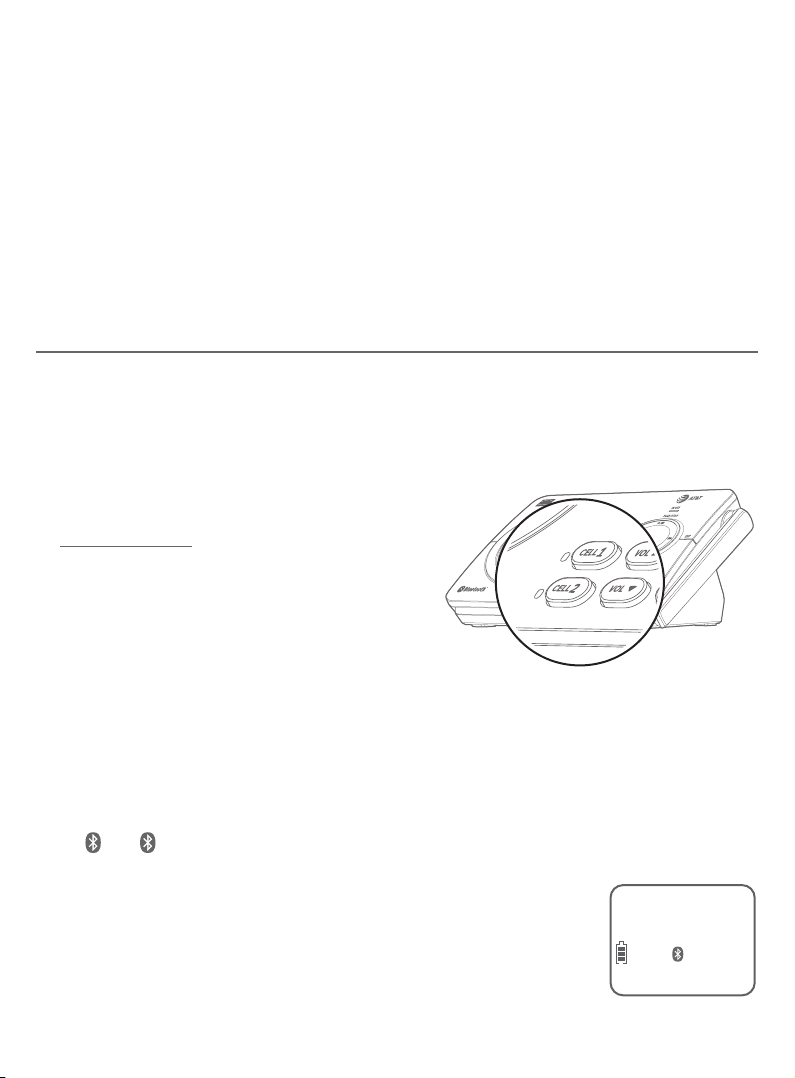
Bluetooth
Bluetooth setup
To use a Bluetooth enabled cellular phone or headset with your telephone, you
must rst pair and connect your Bluetooth cellular phone or headset with the
telephone base. Then, the DL72210/DL72310/DL72340/DL72350 can be used to
make or answer calls on the cell phone line.
Bluetooth wireless technology operates within a short range (up to 15 feet).
When you pair a Bluetooth cell phone or Bluetooth headset to the
telephone base, keep the device within 15 feet of the telephone base for
optimal performance.
Add a cell phone
Before you begin, make sure that you have cellular coverage and your
Bluetooth enabled cell phone is not connected to any other Bluetooth device.
Refer to your cell phone user’s manual to learn how to search for or add new
Bluetooth devices.
To pair and connect a cell phone:
1. Choose a slot to pair the cell phone.
Press and hold CELL 1 or CELL 2 on the
telephone base for about four seconds
until the CELL 1 or CELL 2 light ashes.
f If there is already a cell phone in the
slot, the existing cell phone will be
erased from cell devices list.
2. Turn on the Bluetooth feature of your cell phone and search for or add new
devices. Once your cell phone nds your AT&T phone (AT&T DECT 6.0), press
the appropriate key on your cell phone to continue the pairing process.
f All cell phones that are connected to the telephone base are disconnected
temporarily until the pairing process is complete.
When a device is successfully paired and connected, the corresponding status
icon (
(CELL 1 or CELL 2) turns on.
1
or
) displays. The corresponding device light on the telephone base
2
HANDSET 1
ECO
1
10:30PM 11/20
19
2
Page 26
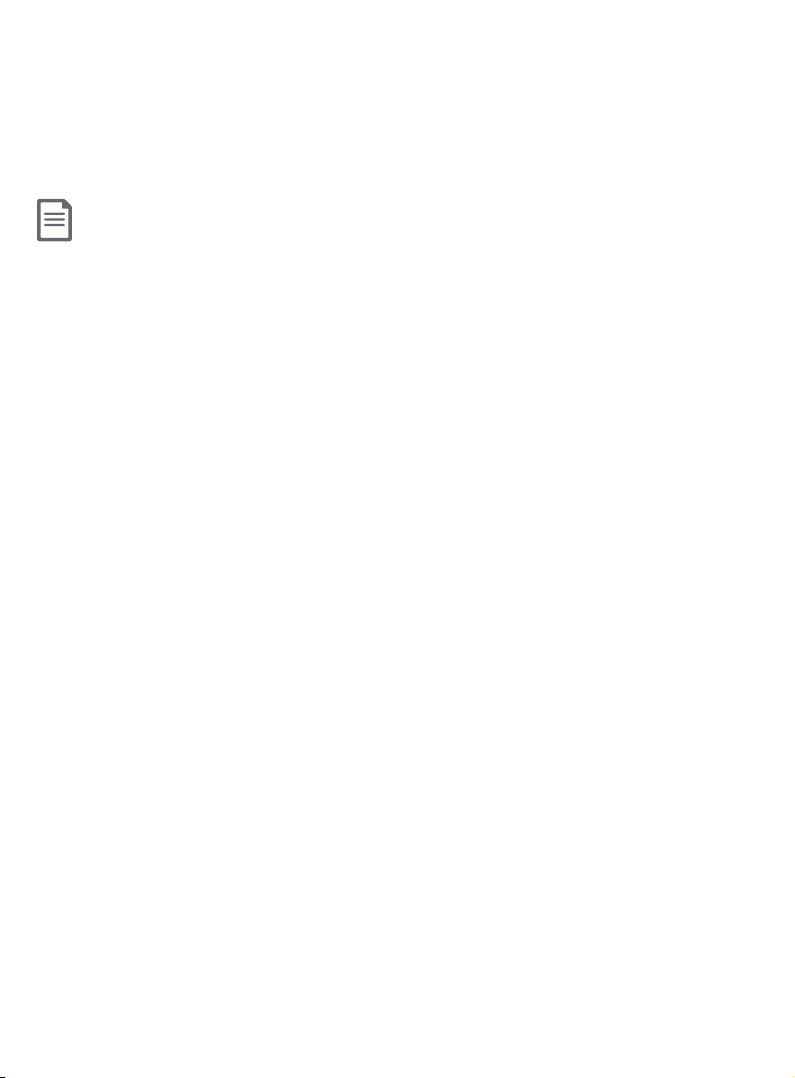
Bluetooth
Bluetooth setup
If you have trouble pairing your cell phone, it may not be compatible
with your DL72210/DL72310/DL72340/DL72350. Check the Bluetooth
compatibility list at https:/telephones.att.com/bluetooth.
Notes:
f The pairing process may take up to one minute. If the pairing process fails, try again.
f The steps for the pairing process may vary for dierent cell phones. If this happens, follow the prompts on your cell
phone and your DL72210/DL72310/DL72340/DL72350 to complete the pairing process.
f Refer to the user’s manual of your cell phone on how to search for or add a new Bluetooth device.
20
Page 27
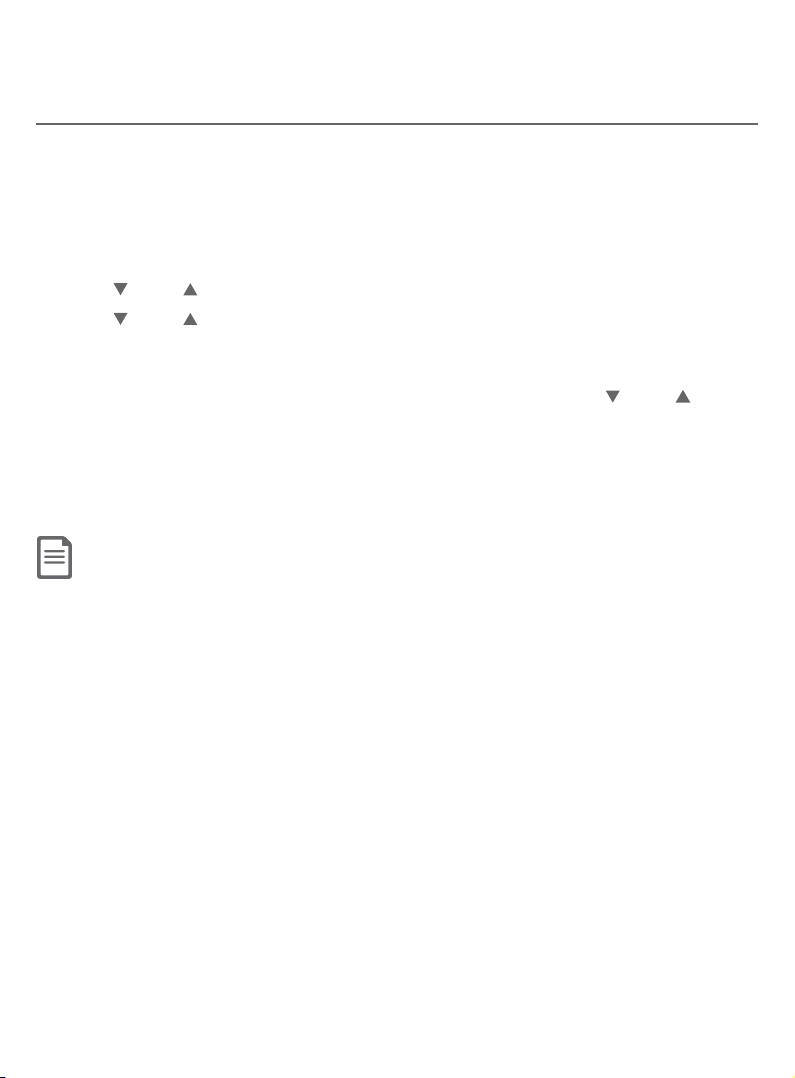
Bluetooth
Bluetooth setup
Add a headset
Before you begin, make sure that your Bluetooth enabled headset is not
connected to any other Bluetooth device. Refer to your headset user’s manual
to learn how to search for or add new Bluetooth devices.
To pair and connect a headset:
1. Press MENU/SELECT on the handset in idle mode.
2. Press CID or DIR to highlight Bluetooth, then press MENU/SELECT.
3. Press CID or DIR to highlight Add BT headset, then press MENU/SELECT.
The handset displays Search headset....
4. Set your headset to discoverable mode (refer to the user’s manual of your
headset). When the screen displays the found devices, press CID or DIR to
highlight your headset, if necessary, then press MENU/SELECT.
If you have trouble pairing your headset, it may not be compatible
with your DL72210/DL72310/DL72340/DL72350. Check the Bluetooth
compatibility list at https:/telephones.att.com/bluetooth.
Notes:
f The pairing process may take up to one minute. If the pairing process fails, try again.
f When a connected headset is charging, it may disconnect from the telephone base and the CELL 2 light on the
telephone base turns o. For some headset models, you may need to turn on the headset and reconnect it to the
telephone base again.
21
Page 28
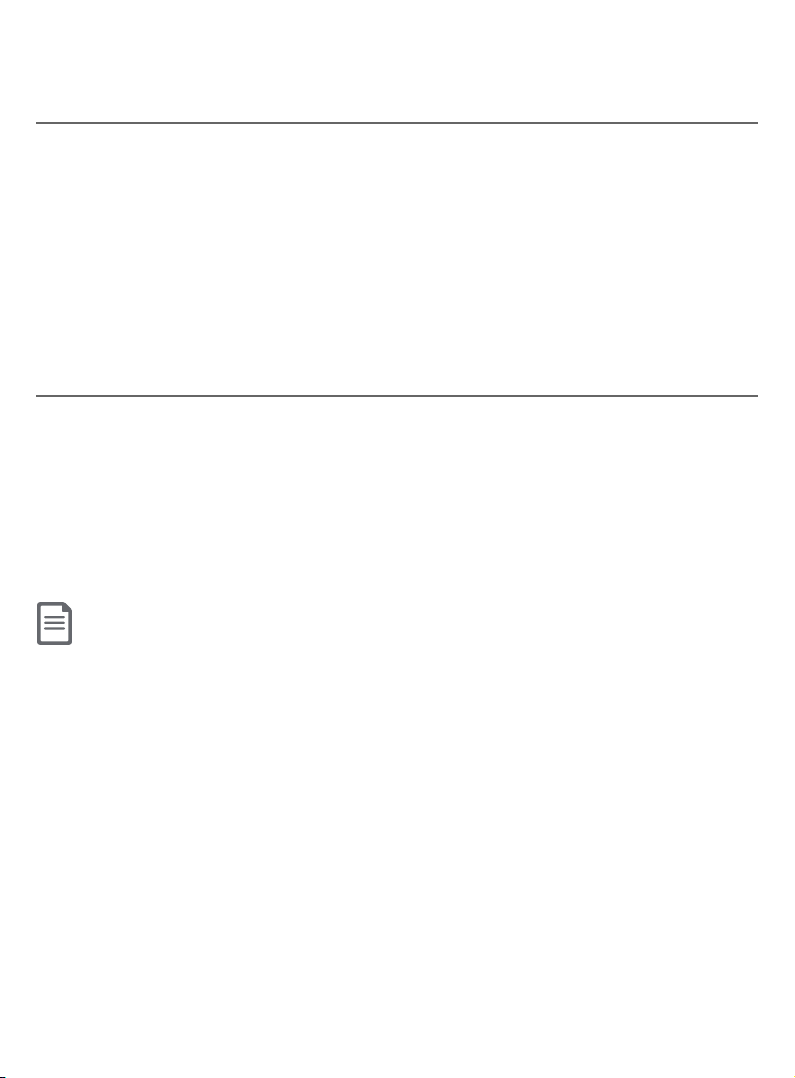
Bluetooth
Bluetooth setup
Auto connection
When an active device moves within Bluetooth range of the telephone base,
or is turned on within range, the telephone base tries to connect to the device.
When the device moves out of range, it is disconnected. Your device might
make a connect or disconnect sound.
A connected device could also be disconnected by:
f Turning o the Bluetooth device.
f Turning o the Bluetooth feature of the device.
f The Bluetooth device is not within range of the telephone base.
Device list and connection
Up to two devices can be paired to the telephone base. All paired devices are
shown on the device list. To use a paired device, it must be connected and in an
active slot (1: or 2:) on the device list. Only one active device can be on a call at
a time.
Once you have paired a device with the telephone base, you do not need to
repeat the pairing procedure again unless you delete the device from the
device list.
Note:
When connecting a Bluetooth device to the device list, all connected devices will be temporarily
disconnected until the procedure is complete. It may take up to two minutes to reconnect.
22
Page 29
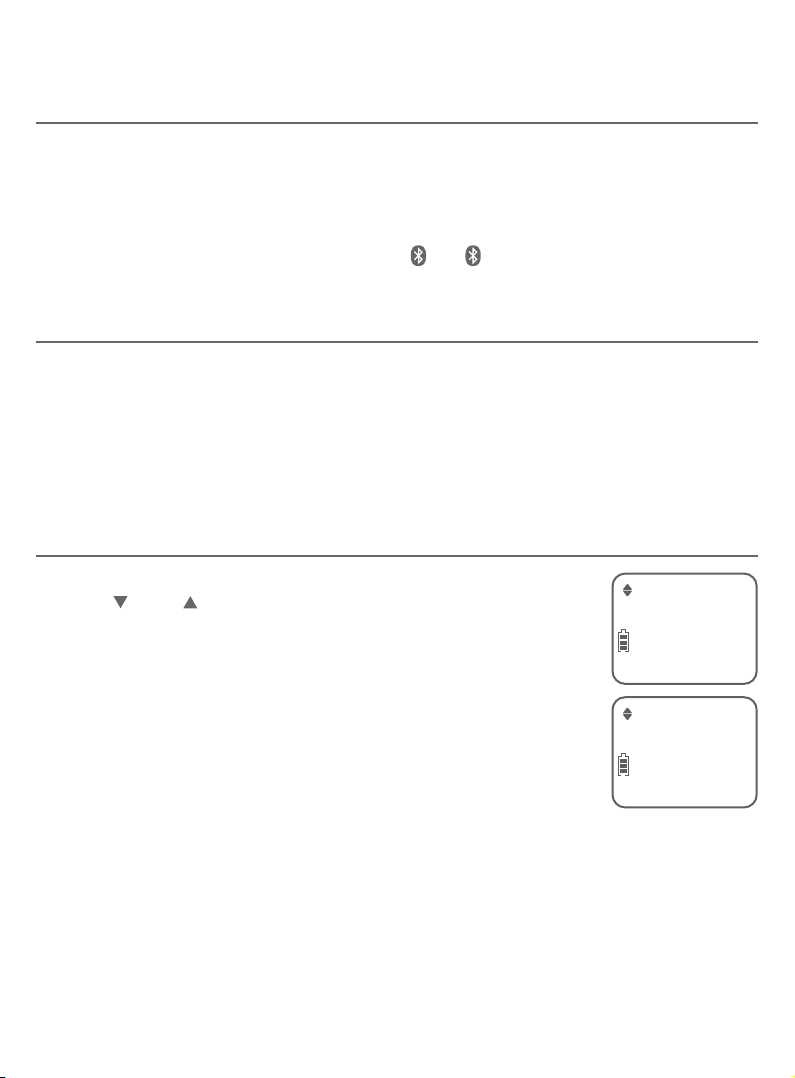
Bluetooth
Bluetooth setup
Connect a paired device
If you need to connect your paired cell phone to the telephone base manually:
1. Press CELL 1 and/or CELL 2 on the telephone base when it is not in use. The
CELL 1 and/or CELL 2 light ashes.
2. When the cell phone is connected to the telephone base, you hear two
beeps. The corresponding status icon (
device light (CELL 1 and/or CELL 2) turns on.
Disconnect a paired device
If you need to disconnect a paired cell phone from the telephone base, refer to
the user’s manuals of your cell phone for instructions to disconnect a Bluetooth
device.
If you press and hold CELL 1 and/or CELL 2 on the telephone base, the existing
paired cell phone in that slot will be erased. See Add a cell phone (page 19)
on how to pair and connect a new cell phone.
Review the device list
1. Press MENU/SELECT on the handset in idle mode.
2. Press CID or DIR to highlight Bluetooth, then
press MENU/SELECT.
3. Press MENU/SELECT again to select Device list.
1
or
) displays. The corresponding
2
Bluetooth
ECO
23
Device list
ECO
Page 30
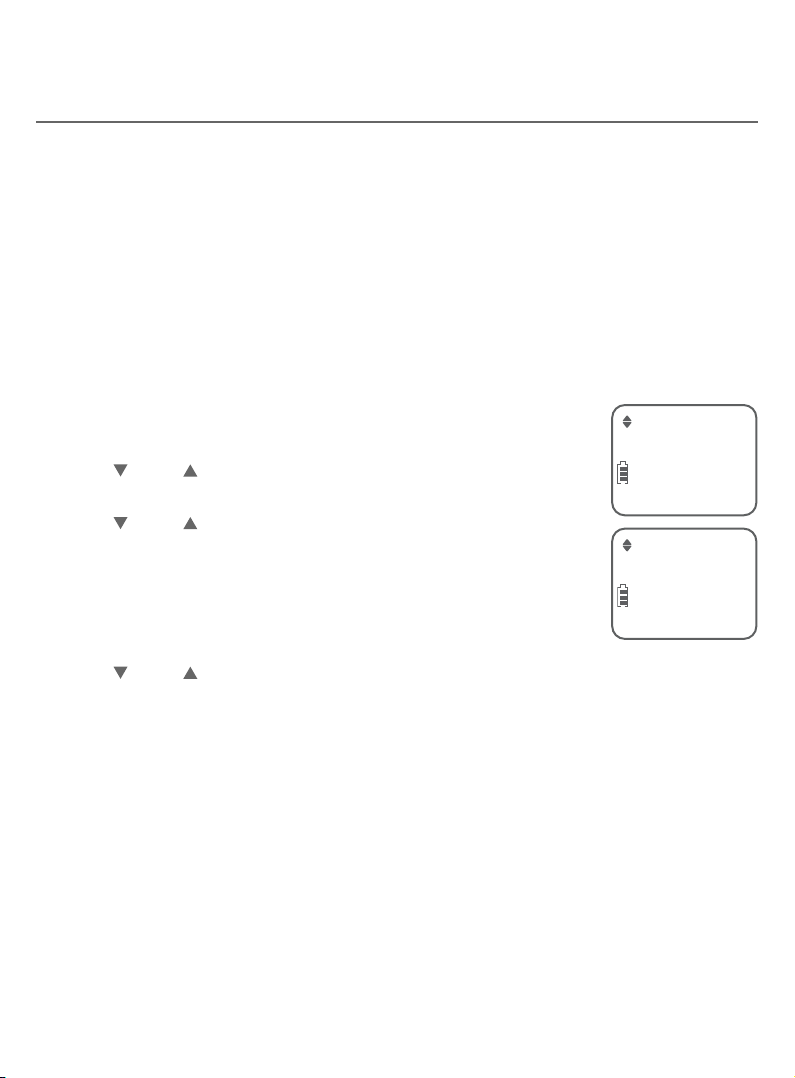
Bluetooth
Bluetooth setup
Download directory You can download cell phone directory (phonebook) entries to your DL72210/
DL72310/DL72340/DL72350 telephone system via Bluetooth wireless
technology. Each downloaded cell phone directory entry are stored in the
handset directory with up to 30 digits for each phone number and 15 characters
for each name.
Before downloading the cell phone directory, make sure the cell phone is paired,
active, and connected to your DL72210/DL72310/DL72340/DL72350. Make sure
the handset battery is charged for at least 10 minutes.
Place your cell phone next to the telephone base when you download a cell
phone directory to your DL72210/DL72310/DL72340/DL72350.
To download a cell phone directory:
Bluetooth
1. Press MENU/SELECT on the handset in idle mode.
ECO
2. Press CID or DIR to highlight Bluetooth, then press
MENU/SELECT.
3. Press CID or DIR to highlight Download DIR, then
press MENU/SELECT. The handset displays Select a
device briey.
f If there is no cell phone paired to the system, the
Download DIR
ECO
handset displays Pair cell rst and then returns to
the previous menu.
4. Press CID or DIR to choose a desired device when necessary, and then
press MENU/SELECT.
f If the selected device is not available, the handset returns to the previous
menu.
During the download, the handset ashes Downloading.... All other idle
system handsets display Downloading....
5. When the downloading process completes or when the memory is full, the
handset displays Entries added: XXX. Then the handset returns to the
Bluetooth menu.
24
Page 31

Bluetooth
Bluetooth setup
Notes:
f Cell phone contacts can be downloaded from the phone memory only. You can transfer the contacts from your SIM
card to your cell phone memory rst, and then download from your cell phone memory. For more information on how
to transfer contacts from your SIM card to your cell phone memory, see the user’s manual of your cell phone.
f When downloading the directory from your Bluetooth enabled cell phone, some data may not transfer. For example,
if you have home, mobile and work numbers for a particular contact, the three categories may not transfer to your
DL72210/DL72310/DL72340/DL72350.
25
Page 32

Bluetooth
Remote voice control
If you have connected a cell phone to the DL72210/DL72310/DL72340/
DL72350 telephone system, you can activate the voice-controlled application
(voice app) of the cell phone, such as Siri®, Google NowTM or S Voice®, using
your handset.
The remote voice control feature works with:
Voice-controlled
Siri Google Now S Voice
application
Operation System
(Versions supported)
iOS
(8 or above)
Android
(4 or above)
Android
(4 or above)
Before using the remote voice control feature, make sure you checked
the following:
f Your cell phone is paired and connected to your telephone system
via Bluetooth.
f No Bluetooth applications are running in the background of your cell phone.
f Keep your cell phone within 15 feet of the telephone base.
f Do not lock up your cell phone’s screen or set passcode for activating the
voice app.
f Make sure you have turned on or logged in to the applications on your cell
phone that you will be sending your voice commands, such as GPS, e-mail
and social networking accounts.
f Your cell phone’s data or Wi-Fi signal is in full strength and your cell phone
can connect to the Internet.
f Try to activate the voice app on your cell phone to ensure it is in place.
Siri® is a registered trademark of Apple Inc.
Google NowTM is a trademark of Google Inc.
S Voice® is a registered mark of Samsung Electronics Co., Ltd.
IOS is a trademark or registered trademark of Cisco in the U.S. and other countries and is used
under license.
26
Page 33

Bluetooth
Remote voice control
Activate remote voice control
1. Press VOICE on the handset.
f If you have connected one cell phone to the
telephone, the handset shows the device name
of the connected cell phone directly.
f If you have connected two cell phones to
the telephone, the handset shows Select a
device, followed by the device name list of the
connected cell phones. Scroll to choose the
desired cell phone, and then press MENU/SELECT.
2. The handset then shows the remote voice control
icon .
f If the activation fails, the handset displays Not
available. When the screen returns to idle, try Step 1 again.
3. When the handset plays the conrmation tone as forwarded by the cell
phone’s voice app, start speaking toward the handset, and then wait for
feedback. Make reply to the voice app’s feedback, if necessary.
f You can press /SPEAKER on the handset to turn o the speakerphone
and listen to the feedback through the handset earpiece.
4. To end the current remote voice control session, press OFF/CANCEL on
the handset. You can restart by following Steps 1-3 mentioned above.
27
Page 34

Bluetooth
Remote voice control
Notes:
f Once you have activated the remote voice control feature, you are using your cell phone’s voice app to operate your
cell phone.
f Please check the cell phone user’s manual and the voice app’s help topics to nd out what commands you can use and
any limitations of the voice app.
f Some cell phone manufacturers or network carriers may customize the phone’s operating system and implement
their own voice app. If you want to use Google Now, you need to manually set it as your default voice app. For detailed
instructions, refer to your cell phone user’s manual, or contact your cell phone’s manufacturer or network carrier. You
may also go to “Google Product Forums” on the Internet and check the corresponding help topics.
f Due to the settings of certain cell phones and voice apps, your cell phone may not support the remote voice control
feature. Contact your cell phone’s manufacturer or network carrier, or check the voice app’s help topics if you
encounter any problems.
f During the remote voice control activation, if your Android cell phone comes with both a dedicated voice app and
Google Now, it may prompt you to select which voice app to use, and whether use it for just once or always. Select the
desired options. If you do not respond to your cell phone’s prompt in time, the handset screen will return to idle, and
the icon will disappear. You can restart by following Steps 1-3 mentioned above.
f If you receive a landline or cell line incoming call when you have activated remote voice control on a connected cell
phone, the remote voice control operation will be ended.
f The feature may be ended automatically by your cell phone. For example, a cell call has been established via the
remote voice control feature and the call has just ended.
f If you need to press dialing keys (0-9, TONE , QUIET#) during a cell call, please make the call using the cell lines
of your telephone system instead of using the voice app via the remote voice control feature (see Make, answer
or end a cell call on page 42).
28
Page 35

Telephone settings
Handset settings
Use the menu to change the cordless handset or telephone base settings.
1. Press MENU/SELECT on the handset when it is not in use to enter the main
menu.
2. Press CID or DIR to scroll to the feature to be changed. When scrolling
through the menu, the selected menu item is highlighted.
3. Press MENU/SELECT to select the highlighted item.
Note: Press OFF/CANCEL on the handset to cancel an operation, back up to the previous menu or exit the
menu display. Press and hold OFF/CANCEL on the handset to return to idle mode.
29
Page 36

Telephone settings
Handset settings
Ringer volume
You can select the ringer volume for incoming home and cell
calls. A ringer o icon shows when the volume is set to o.
To set the ringer volume on home line:
1. Press MENU/SELECT in idle mode.
2. Press CID or DIR to highlight Ringers, then press
MENU/SELECT.
3. Press MENU/SELECT to select Home volume.
4. Press CID or DIR to sample each ringer volume for
home line.
5. Press MENU/SELECT to save.
To set the ringer volume on cell lines:
1. Press MENU/SELECT in idle mode.
2. Press CID or DIR to highlight Ringers, then press
MENU/SELECT.
3. Press CID or DIR to select Cell volume, then press
MENU/SELECT,
4. Press CID or DIR to sample each ringer volume for cell
lines.
5. Press MENU/SELECT to save.
Ringers
ECO
Home volume
ECO
Volume:
ECO
Cell volume
ECO
Telephone base ringer volume
When the telephone base is idle, press VOL or VOL on the
telephone base to adjust the ringer volume.
When you set the ringer volume to zero, the base ringer is o
and the system announces, “Base ringer is o.”
Notes:
f Changing the handset ringer volume does not aect base ringer volume.
f If the ringer volume is set to o, that handset or the telephone base is silenced for all incoming calls.
f The ringer volume level also determines the ringer levels of intercom calls.
30
Volume:
ECO
Page 37

Telephone settings
Handset settings
Ringer tone
You can select the ringer tones for incoming home and cell calls.
To set the ringer tone on home line:
1. Press MENU/SELECT in idle mode.
2. Press CID or DIR to highlight Ringers, then press
MENU/SELECT.
3. Press CID or DIR to select Home ringtone, then press
MENU/SELECT,
4. Press CID or DIR to sample each ring tone for home line.
5. Press MENU/SELECT to save.
To set the ringer tone on cell lines:
1. Press MENU/SELECT in idle mode.
2. Press CID or DIR to highlight Ringers, then press
MENU/SELECT.
3. Press CID or DIR to select Cell ringtone, then press
MENU/SELECT,
4. Press CID or DIR to sample each ring tone for cell lines.
5. Press MENU/SELECT to save.
Note: When you turn o the ringer volume, you will not hear ringer tone samples.
Ringers
ECO
Home ringtone
ECO
Tone: 1
ECO
Cell ringtone
ECO
Tone: 1
ECO
31
Page 38

Telephone settings
Handset settings
LCD language
You can select English, French, or Spanish to be used for all screen displays.
To select the LCD language:
1. Press MENU/SELECT in idle mode.
2. Press CID or DIR to highlight Settings, then press
MENU/SELECT.
3. Press MENU/SELECT to select LCD language.
4. Press CID or DIR to highlight English, Français or
Español, then press MENU/SELECT to conrm.
Note: If you accidentally change the LCD language to French or Spanish, you can reset
it back to English without going through the French or Spanish menus. Press
MENU/SELECT in idle mode, then enter *364#. There is a conrmation tone.
LCD language
ECO
English
ECO
32
Page 39

Telephone settings
Handset settings
Set date and time
The answering system announces the day and time of each message prior
to playing it. Before using the answering system, set the date and time as
follows. If you subscribe to caller ID service, the day, month and time are set
automatically with each incoming call. However, the year must be correct so
that the day of the week can be calculated from the caller ID information.
Aer handset registration or a power failure, the handset will prompt you to set
the date and time.
To set the date and time manually:
1. Press MENU/SELECT in idle mode.
2. Press CID or DIR to highlight Set date/time, then
press MENU/SELECT.
3. Enter the month using the dialing keys.
4. Enter the day using the dialing keys.
5. Enter the year using the dialing keys, then press
MENU/SELECT to move on to set the time.
6. Enter the hour using the dialing keys.
7. Enter the minute using the dialing keys.
8. Press CID or DIR to highlight AM or PM, then press
MENU/SELECT to conrm.
Note: If the date and time are not set when a message is recorded, the system
announces, “Time and day not set,” before each message plays.
Set date/time
ECO
Date: MM/DD/YY
ECO
Time: HH:MM - -
ECO
33
Page 40

Telephone settings
Handset settings
Set speed dial voicemail number
This feature lets you save your voicemail number for quick access when you
press and hold the 1 key.
To set your voicemail number:
1. Press MENU/SELECT in idle mode.
2. Press CID or DIR to highlight Settings, then press
MENU/SELECT.
3. Press CID or DIR to highlight Voicemail #, then press
MENU/SELECT.
4. Use the dialing keys to enter the voicemail access number
(up to 30 digits) provided by your telephone service
provider.
f Press CID or DIR to move the cursor to the le or
right.
f Press MUTE/DELETE on the handset to erase a digit.
f Press and hold MUTE/DELETE on the handset to erase all digits.
f Press and hold REDIAL/PAUSE to enter a three-second dialing pause (a P
appears).
5. Press MENU/SELECT to conrm.
Voicemail #
ECO
Voicemail #
ECO
_
34
Page 41

Telephone settings
Handset settings
Voicemail (visual message waiting) indicator
If you subscribe to a voicemail service oered by your telephone service provider,
New voicemail and the icon appear on the handset and telephone base
screen when you have new voicemail messages. Contact your service provider
for more information and assistance about using your voicemail service.
Notes:
f This feature does not indicate new messages recorded on your phone’s built-in answering system.
f For more information about the dierence between your answering system and voicemail, see page 110.
Clear voicemail indicator/indication
Use this feature when the telephone indicates there is new voicemail but there
is none. For example, when you have accessed your voicemail while away from
home. This feature only turns o the displayed New voicemail and the icon;
it does not delete your voicemail messages. As long as you have new voicemail
messages, your telephone service provider continues to send the signal to turn
on the indicator.
To manually turn o the new voicemail indicator:
1. Press MENU/SELECT in idle mode.
2. Press CID or DIR to highlight Settings, then press
MENU/SELECT.
3. Press CID or DIR to highlight Clr voicemail, then press
MENU/SELECT to turn the voicemail indicator o.
Clr voicemail
ECO
Notes:
f Your telephone service provider voicemail might alert you to new messages with a stutter (broken) dial tone. Contact
your telephone service provider for more details.
f For information about using your voicemail service, contact your telephone service provider.
35
Page 42

Telephone settings
Handset settings
Key tone
The handset is set to beep with each key press. You can adjust the key tone
volume or turn it o.
If you turn o the key tone, there are no beeps when you press keys.
To set the key tone:
1. Press MENU/SELECT in idle mode.
2. Press CID or DIR to highlight Settings, then press
MENU/SELECT.
3. Press CID or DIR to highlight Key tone, then press
MENU/SELECT.
4. Press CID or DIR to select On or O.
5. Press MENU/SELECT to conrm.
Key tone
ECO
Off
ECO
36
Page 43

Telephone settings
Handset settings
Home area code
If you dial seven digits to make a local call (no area code required), enter your
area code into the telephone as the home area code. When you receive a call
from within your home area code, the caller ID log only displays the seven digits
of the telephone number.
This feature makes it easy for you to place a call from the caller ID log. If you
dial 10 digits to make a local phone call, do not use this home area code feature.
If you do, you cannot place local calls from your caller ID log, as they will have
only seven digits.
To set the home area code:
1. Press MENU/SELECT in idle mode.
2. Press CID or DIR to highlight Settings, then press
MENU/SELECT.
3. Press CID or DIR to highlight Home area code, then
press MENU/SELECT.
4. Use the dialing keys to enter a three-digit home area code.
f Press CID or DIR to move the cursor to the le or
right.
f Press MUTE/DELETE to erase a digit.
f Press and hold MUTE/DELETE to erase all digits.
5. Press MENU/SELECT to conrm.
Home area code
ECO
Home area code
_ _ _
ECO
Note: If, in the future, your telephone service provider requires you to dial 10 digits to make a local call (area code +
telephone number), you need to delete your home area code. While the home area code is displaying in Step 4,
press and hold DELETE. The home area code is now restored to its default setting of _ _ _(empty). Press
MENU/SELECT to save.
37
Page 44

Telephone settings
Handset settings
Dial mode
The dial mode is preset to tone dialing. If you have pulse (rotary) service, you
must change the dial mode to pulse dialing before using the telephone.
To set the dial mode:
1. Press MENU/SELECT in idle mode.
2. Press CID or DIR to highlight Settings, then press
MENU/SELECT.
3. Press CID or DIR to highlight Dial mode, then press
MENU/SELECT .
4. Press CID or DIR to choose Touch-tone or Pulse, then
press MENU/SELECT.
Note: If you have dial pulse (rotary) dialing service only, refer to Temporary tone
dialing on page 47 to temporarily switch from pulse to touch-tone dialing during a
call.
Dial mode
ECO
Touch-tone
ECO
38
Page 45

Telephone settings
Handset settings
QUIET mode
When QUIET mode is turned on, the telephone silences all sounds during the
set period of time (1-12 hours). However, the handset locator paging tone and
any sound-generating operations initiated by users, such as making calls using
the speakerphone or setting ringer volume, will sound as normal. Aer you turn
on QUIET mode, this feature activates immediately and the answering system
turns on automatically.
When QUIET mode is on, the answering system takes calls and records
messages without broadcasting them.
To turn QUIET mode on:
1. Press and hold QUIET # in idle mode to enter the QUIET mode setting
screen. The screen shows Quiet: _ _ hours [1-12].
2. Use the dialing keys to enter the desired number of hours (1-12) you would
like to turn on QUIET mode, then press MENU/SELECT. Your screen shows
Quiet mode on
To turn QUIET mode o:
X While QUIET mode is on, press and hold QUIET . The screen shows
Quiet mode o briey and then returns to idle.
Notes:
f If you change the base ringer, handset ringer, ringer volume, or key tone when QUIET mode is on, the sample plays
but the feature is still muted aer saving the setting.
f Aer QUIET mode is turned o or the set period of time has expired, all muted features will be activated again.
f When QUIET mode is on, and Smart call blocker is on and in screening mode, all screened home calls will be sent to
the answering system aer screening. For more information on Smart call blocker, see page 74.
39
Page 46

Telephone settings
Telephone base ringer volume
When the telephone base is idle, press
VOL or VOL on the telephone base to set
the ringer volume level (1-6), or turn the ringer
o. A sample of the ringer sounds as you adjust
the volume. The telephone base announces,
“Base ringer is o” when you set the volume to 0.
Note: If a handset is on an outside call, the telephone base volume
cannot be changed.
40
Page 47

Telephone operation
Telephone operation
Make, answer or end a home call
To make a home call:
f Press HOME/FLASH or /SPEAKER on the handset,
then enter the telephone number.
To predial a home call:
f Enter the telephone number, then press
HOME/FLASH or /SPEAKER to dial.
To answer a home call:
f Press HOME/FLASH, /SPEAKER or any dialing key
(0-9, TONE or QUIET#).
To end a home call:
f Press OFF/CANCEL, or put the handset in the
telephone base or charger.
Using a Bluetooth headset to answer a home call:
You can use a Bluetooth headset to answer home calls. However, you need to
keep the device within 15 feet of the telephone base for optimal performance.
Please see the user’s manual of your Bluetooth headset for more information.
The screen displays the
elapsed time as you talk
(in hours, minutes and
seconds).
Home 0:01:30
888-722-7702
ECO
10:30PM 11/20
888-722-7702
ECO
10:30PM 11/20
To answer or end a home call using a Bluetooth headset:
f Press the call key on your headset.
f
Notes:
f The handset displays Unable to call if the telephone line is in use.
f The screen shows the elapsed time as you talk (in hours, minutes and seconds).
f When predialing (preview numbers before dialing), press MUTE/DELETE on the handset to backspace and delete;
press and hold REDIAL/PAUSE to insert a dialing pause (a P appears).
41
Page 48

Telephone operation
Telephone operation
Make, answer or end a cell call
The DL72210/DL72310/DL72340/DL72350 can be used to make or answer
calls on the cell line. You can connect a maximum of two Bluetooth enabled cell
phones to the telephone base.
To make a cell call:
1. Press CELL on the handset. The handset displays Select a device.
f If you have only one cell phone connected to the telephone base, press
MENU/SELECT to select the only device.
f If you have two cell phones connected to the telephone, press CID or
DIR to select a cell phone and then press MENU/SELECT.
2. Enter the telephone number, then press /CELL to dial.
To predial a cell call:
1. Enter the telephone number.
2. Press CELL on the handset to dial.
f If you have only one cell phone connected to the telephone base, it is
automatically selected to make cell calls.
f If you have two cell phones connected to the telephone base, the handset
displays Select a device. Press CID or DIR to select a cell phone and
then press MENU/SELECT.
To answer a cell call:
f Press CELL, /SPEAKER, or any dialing key (0-9, TONE or QUIET#).
To end a cell call:
f Press
f The handset displays Unable to call if your cell phone is in use.
f You can also use your cell phone to answer the call. If you answer with your cell phone, it disconnects from the
telephone base.
f The screen shows the elapsed time as you talk (in hours, minutes and seconds).
f When predialing (preview numbers before dialing), press MUTE/DELETE on the handset to backspace and delete;
press and hold REDIAL/PAUSE to insert a dialing pause (a P appears).
f Make a cell call using the cell lines of your telephone system instead of the remote voice control feature, if you need
to press dialing keys (0-9, TONE , QUIET
OFF/CANCEL, or put the handset in the telephone base or charger.
Notes:
#) during a call.
42
Page 49

Telephone operation
Telephone operation
Silence the ringer
When the telephone is ringing, you can temporarily silence the
ringer of the handset without disconnecting the call. The next
call rings normally at the preset volume.
To silence the handset ringer:
f Press OFF/CANCEL or MUTE/DELETE on the handset. The
handset screen shows Ringer muted.
Call waiting on the home line
If you subscribe to call waiting service from your telephone service provider,
and someone calls while you are already on a call on the home line, you hear
two beeps.
If you subscribe to call waiting service from your telephone service provider,
and someone calls while you are already on a call on the home line, the handset
ashes , and you hear a beep.
f Press HOME/FLASH on the handset to put your current call on hold and
take the new call.
f Press HOME/FLASH on the handset at any time to switch back and forth
between calls.
Ringer muted
ECO
Notes:
f If the Smart call blocker feature is on and in screening mode, and you receive a call waiting home call:
- If you have already picked up a screened home call, the telephone checks whether the call waiting call’s number can
be found in the directory, block list or allow list. It also checks whether the caller name is in the star name list. After
that, the telephone displays the caller ID information or Blocked call accordingly. You can press HOME/FLASH
or /SPEAKER to take the new call.
- If the telephone is screening a home call, the call waiting call will be ignored and logged as missed call in the caller
ID log.
f The screening feature of Smart call blocker is applicable to home calls only.
43
Page 50

Telephone operation
Telephone operation
Call waiting on the cell line
If you subscribe to call waiting service from your cell phone service provider,
and someone calls while you are already on a call on the cell line, the handset
ashes , and you hear a beep.
f Press CELL on the handset to put your current call on hold and take the
new call.
f Press CELL on the handset at any time to switch back and forth between
calls.
Notes:
f If the Smart call blocker feature is on and in screening mode, and you receive a call waiting cell call:
- If you have already picked up a screened home call, the telephone checks whether the call waiting cell call’s
number can be found in the block list. If yes, the telephone displays Blocked call and rejects the call.
f The screening feature of Smart call blocker is applicable to home calls only.
Answer an incoming cell call while on a home call
If you are on a home call and you receive an incoming cell call, you hear a beep
and displays on the handset. The telephone base and all other handsets ring.
To answer the incoming cell call:
f Press CELL on the handset. The home call is automatically placed on hold.
To end the cell call:
f Press OFF/CANCEL on the handset. The home line is still on hold.
To resume the home call on hold:
f Press HOME/FLASH on the handset.
44
Page 51

Telephone operation
Telephone operation
Answer an incoming home call while on a cell call
If you are on a cell call and you receive an incoming home call, you hear a beep
and displays on the handset. The telephone base and all other handsets ring.
To answer the incoming home call:
f Press HOME/
hold.
To end the home call:
f Press OFF/CANCEL
To resume the cell call on hold:
f Press CELL on the handset.
Note: If you have turned on your answering system and you do not answer the incoming home call, the call is
answered by your answering system.
FLASH
on the handset. The cell call is automatically placed on
on the handset
. The cell line is still on hold.
45
Page 52

Telephone operation
Options while on calls
Handset speakerphone
During a call, press /SPEAKER to switch between the speakerphone and
normal handset use.
Press OFF/CANCEL, or return the handset to the telephone base or charger to
hang up.
Volume control
While on a call or message playback, you can adjust the listening volume on the
handset or telephone base.
If it is a cell call and the volume is too loud, too quiet or drops out, try changing
the volume on your cell phone. On some cell phones, changing the volume on
the cell phone aects your cell call volume on the DL72210/DL72310/DL72340/
DL72350 handsets.
To adjust the listening volume of a handset:
f Press VOL or VOL on the handset while on a call.
To adjust the listening volume of the telephone base:
f Press VOL or VOL while listening to the message playback on the
telephone base.
Mute
Use the mute function to turn o the microphone. You can hear the caller, but
the caller cannot hear you.
To mute a call:
f While on a call, press MUTE/DELETE on the handset. The handset displays
Muted until the mute function is turned o.
To end mute a call:
f Press MUTE/DELETE on the handset again
and resume speaking. The handset
briey displays Microphone on.
Mute is automatically canceled when you end the call.
46
Page 53

Telephone operation
Options while on calls
Temporary tone dialing
If you have pulse (rotary) service only, you can switch from pulse to touch-tone
dialing temporarily during a call. This is useful if you need to send touch-tone
signals to access your telephone banking or long distance services.
During a call:
1. Press TONE on the handset.
2. Use the dialing keys to enter the relevant number. The telephone sends
touch-tone signals.
3. The telephone automatically returns to pulse dialing aer you end the call.
47
Page 54

Telephone operation
Options while on calls
Chain dialing
Use this feature to initiate a dialing sequence from numbers
stored in the directory, caller ID log or redial list while you are
on a call.
Chain dialing is useful if you wish to access other numbers
(such as bank account numbers or access codes) from the
directory, caller ID log or redial list.
To access a number in the directory while on a call:
1. Press MENU/SELECT .
2. Press MENU/SELECT to select Directory .
3. Press CID or DIR to scroll to the desired entry or
perform an alphabetical search (page 61), then press
MENU/SELECT to dial the displayed number.
To access a number in the caller ID log while on a call:
1. Press MENU/SELECT .
2. Press CID or DIR to highlight Caller ID log, then press
MENU/SELECT .
3. Press CID or DIR to scroll to the desired entry, then press
MENU/SELECT to dial the displayed number.
Home 0:01:30
888-722-7702
ECO
10:30PM 11/20
Directory
ECO
Charlie Johnson
888-883-2445
ECO
ROBERT BROWN
800-360-4121
ECO
10:30PM 11/20
To access the redial list while on a call:
1. Press REDIAL/PAUSE.
2. Press CID, DIR, or REDIAL/PAUSE until the desired number
Redial 6/10
888-722-7702
ECO
displays.
3. Press MENU/SELECT to dial the displayed number.
Notes:
f You cannot edit a directory entry while on a call. For more details about the directory, see pages 56-64.
f You cannot copy a caller ID log entry into the directory while on a call. For more details about caller ID log, see pages
65-73.
f You can only view the numbers in the directory, caller ID log or redial list while on a call and cannot edit, delete or save
entries.
f Press OFF/CANCEL on the handset to exit redial list, directory or caller ID log while on a call.
48
Page 55

Telephone operation
Redial
Last number redial
Each handset stores the last 10 dialed numbers (up to 30 digits each) in the
redial list. The list of dialed numbers include both dialed home calls and cell
calls.
To view the 10 most recently dialed numbers:
1. Press REDIAL/PAUSE in idle mode.
2. Press
browse until the desired number displays. The
handset beeps twice at the end of the list.
3. Press
To dial a redial entry:
f When the desired redial entry displays, press
home line,
line.
CID, DIR
OFF/CANCEL on the handset to exit.
or REDIAL/PAUSE repeatedly to
HOME/FLASH or /SPEAKER to dial using the
or press CELL to dial using the cell
- OR -
1. Press
HOME/FLASH or /SPEAKER to use the home line,
or press CELL to use the cell line.
2. Press REDIAL
3. Press CID, DIR or REDIAL
/PAUSE
to enter the redial list.
/PAUSE
repeatedly to browse
until the desired entry displays.
4. Press MENU/SELECT to dial the displayed number.
49
Redial 1/7
888-722-7702
ECO
Page 56

Telephone operation
Redial
Save a redial entry to the directory
1. Press REDIAL/PAUSE on the handset in idle mode.
2. Press
number displays.
3. Press MENU/SELECT twice.
4. The screen displays Enter number. Use the dialing keys to edit the number, if
necessary.
5. Press MENU/SELECT.
6. The screen displays Enter name. Use the dialing keys to enter a name
(up to 15 characters). Press a key repeatedly until the desired character
shows on the screen (see Character chart on page 58).
7. Press MENU/SELECT. You hear a conrmation tone.
CID, DIR
f Press CID or DIR to move the cursor to the le or right.
f Press MUTE/DELETE to erase a digit.
f Press and hold MUTE/DELETE to erase all digits.
f Press and hold REDIAL/PAUSE to insert a three-second dialing pause
or REDIAL/PAUSE repeatedly to browse until the desired
(a P appears).
f Press CID or DIR to move the cursor to the le or right.
f Press 0 to add a space.
f Press MUTE/DELETE to erase a character.
f Press and hold MUTE/DELETE to erase all characters.
Delete a redial entry
1. Press REDIAL/PAUSE in idle mode.
2. Press
CID, DIR
or REDIAL/PAUSE repeatedly to browse until the desired
number displays.
3. Press MUTE/DELETE on the handset to delete the displayed number. You
hear a conrmation tone.
50
Page 57

Telephone operation
Handset locator
This feature helps you nd a misplaced handset.
To start paging:
f Press FIND HS on the telephone base when it is
not in use. All idle handsets ring and display
Paging **.
**
To end paging:
f Press HOME/FLASH, CELL,
/SPEAKER
QUIET#)
or any dialing key
on the handset
.
-OR-
f Press FIND HS again on the telephone base.
-OR-
f Place the handset in the telephone base or
charger.
Notes:
f If you press MUTE on a handset, the ringer of that handset is silenced but
the paging tone continues on the other handsets.
f If a handset is accessing the answering system, on a call (intercom call or outside call), or out of range, that handset
does not beep when paged.
f You cannot use the nd handset feature while the telephone base is playing messages or the answering system is
being accessed remotely.
OFF/CANCEL,
(0-9, TONE or
51
Page 58

Multiple handset use
Join a call in progress
Another handset can join you on home call. The call continues until all parties
hang up. You can share an outside call with up to two system handsets.
f When a handset is already on a call, press HOME/FLASH or /SPEAKER on
another handset to join the call.
f Press
charger to exit the call. The call continues on the other handset until both
handsets hang up.
OFF/CANCEL or place the handset in the telephone base or handset
Notes: If you have paired a DECT 6.0 cordless headset or speakerphone to the telephone base, you can also join a
call in progress using the paired device. Refer to the user’s manuals of the respective product for more
information.
52
Page 59

Multiple handset use
Intercom
Use the intercom feature for conversations between two devices.
You can buy additional expansion handsets (AT&T model DL70010, sold
separately), cordless headsets and speakerphones for this telephone system.
You can register up to ve handsets or cordless headsets/speakerphones to
the telephone base.
Initiate an intercom call
1. Press MENU/SELECT on the handset in idle mode.
2. Press CID or DIR to highlight Intercom, then press
MENU/SELECT .
3. The screen displays Intercom to:. Use the dialing keys to
enter a device number (1-5). The handset shows Calling
HS X. The destination handset rings and shows HS X is
calling.
Intercom to:
ECO
10:30PM 11/20
Calling HS X
To answer an intercom call:
f Press HOME/FLASH, /CELL, /SPEAKER, or any
dialing key (0-9, TONE or QUIET#) on the handset
handsets now show Intercom.
To end an intercom call:
f Press
OFF/CANCEL or place the handset back in the
telephone base or charger.
. Both
ECO
10:30PM 11/20
Intercom
ECO
10:30PM 11/20
Notes:
f For cordless headsets and speakerphones, refer to the corresponding user’s manual on how to answer and end an
intercom call.
f You can cancel the intercom call before it is answered by pressing OFF/CANCEL on the handset.
f If the destination device does not answer the intercom call within 100 seconds, or if the device is in use, on a call, or
out of range, the initiating device displays Unable to call and returns to idle mode.
f To temporarily silence the intercom ringer, press OFF/CANCEL or MUTE/DELETE on the destination handset/
headset.
f You can only use one pair of devices at a time to make intercom calls.
53
Page 60

Multiple handset use
Intercom
Answer an incoming call during an intercom call
If you receive an incoming home call during an intercom call, you will hear an
alert tone. Handsets ash and display the caller ID.
If you receive an incoming cell call during an intercom call, you will hear an alert
tone. Handsets ash and display the caller ID.
To answer a home call during an intercom call:
f Press HOME/FLASH to answer the home call and the intercom call
ends automatically.
f Press OFF/CANCEL to end the intercom call. The telephone continues to
ring. Then, press HOME/FLASH.
f To end the intercom call without answering the outside call, press
OFF/CANCEL. The intercom call ends and the telephone continues to ring.
54
Page 61

Multiple handset use
Call transfer using intercom
While on an outside call, you can use the intercom feature to transfer the call
from one device to another.
To transfer an outside call using intercom:
1. When on an outside call, press MENU/SELECT.
2. Press CID or DIR to highlight Intercom, then press
MENU/SELECT. The call is automatically put on hold.
3. Your handset shows Intercom to:. Use the dialing keys to
enter a handset number (1-5). Your handset shows
Calling HS X. The destination handset rings and shows
HS X is calling.
4. To answer the intercom call on the other device, press
HOME/FLASH, CELL, /SPEAKER, or any dialing key
(0-9, TONE or QUIET#) on
T
he outside call is still on hold. Both handsets now show
the destination handset.
Intercom.
5. To transfer the call, press OFF/CANCEL or place the
handset back in the telephone base or charger. The other
handset automatically connects to the outside call.
- OR -
You can let the other device join you on the outside call
in a three-way conversation. Press HOME/FLASH on the
originating or destination handset.
- OR -
The called party can end the intercom call by pressing OFF/CANCEL or by
placing the other handset back in the telephone base or charger. The outside
call continues with the originating handset.
Home 0:01:30
ECO
10:30PM 11/20
Intercom to:
ECO
10:30PM 11/20
Calling HS X
ECO
10:30PM 11/20
Intercom
ECO
10:30PM 11/20
Notes:
f If you want to cancel an intercom call and reconnect to the outside call before the destination handset answers, press
OFF/CANCEL on the originating handset.
f If the called device does not answer the intercom call within 100 seconds, or if the device is in use, on a call or out of
range, the calling handset shows Unable to call and returns to the outside call.
f You can press OFF/CANCEL or MUTE/DELETE on the destination handset to temporarily silence the intercom
ringer.
f Only one intercom call can be established at a time.
55
Page 62

Directory
About the directory
The home directory stores up to 1,000 entries with up to 30 digits for each
phone number and 15 characters for each name.
f Directory entries are stored at the telephone base and
shared by all system handsets. Any changes made on one
handset apply to all.
f Only one handset can review the directory at a time. If
Charlie Johnson
888-883-2445
ECO
another handset tries to enter the directory, its screen
shows Not available.
f When there are no records in the directory, the screen shows
List empty.
f When you try to save a number already stored in the directory, the screen
shows Number repeated.
f Directory entries can also be saved to the allow list or block list. See Allow
list on page 84 and Block list on page 80.
f When Smart call blocker is on, calls with numbers saved in the directory will
get through and ring on your telephone. If a number saved in the directory is
also saved in the block list, calls from this number will be blocked.
56
Page 63

Directory
Create and review entries
Create a new directory entry
1. Press MENU/SELECT on the handset in idle mode.
2. Press CID or DIR to highlight Directory, then press MENU/SELECT .
3. Press MENU/SELECT again to choose Add new entry.
4. When the screen shows Enter number, use the dialing keys
to enter a telephone number (up to 30 digits).
f Press CID or DIR to move the cursor to the le or right.
f Press MUTE/DELETE on the handset to erase a digit.
f Press and hold MUTE/DELETE on the handset to erase all
digits.
f Press and hold REDIAL/PAUSE to insert a three-second dialing pause
(a P appears).
-OR-
Press
REDIAL/PAUSE
CID or DIR
, or press REDIAL/PAUSE repeatedly to locate the desired
number. Press
to copy a number from the redial list. Press
MENU/SELECT
to copy the displayed number.
5. Press MENU/SELECT to move on to the name.
6. Use the dialing keys to enter a name (up to 15 characters)
when prompted. Press a key repeatedly until the desired
character shows on the screen.
f Press CID or DIR to move the cursor to the le or
right.
f Press 0 to add a space.
f Press MUTE/DELETE on the handset to erase a
character.
f Press and hold MUTE/DELETE on the handset to erase
all characters.
f Press TONE to change the next letter to upper or lower case.
7. Press MENU/SELECT to store your new directory entry.
Enter number
888-722-7702_
ECO
Enter name
ECO
Charlie Johnson_
ECO
57
Page 64

Directory
Create and review entries
Character chart:
Dialing
keys
1 1 . -
2 A B C a b c 2
3 D E F d e f 3
4 G H I g h i 4
5 J K L j k l 5
6 M N O m n o 6
7 P Q R S p q r s 7
8 T U V t u v 8
9 W X Y Z w x y z 9
0
*
#
Note: When entering a name in the directory, the rst letter of each word is automatically capitalized.
1 2 3 4 5 6 7 8 9 10 11
Space
0
Characters by number of key presses
,
( ) * # & / ,
58
Page 65

Directory
Create and review entries
Add a predialed telephone number to the directory
You can save a predialed telephone number to the directory.
1. While the handset is in idle mode, use the dialing keys to
enter the telephone number (up to 30 digits).
X Press and hold REDIAL/PAUSE to insert a 3-second
dialing pause (a P appears).
X Press MUTE/DELETE to erase a digit.
X Press and hold MUTE/DELETE to erase all digits.
2. Press MENU/SELECT twice to move on to edit the name.
Refer to Step 6 in Create a new directory entry on page
57.
3. Press MENU/SELECT to store your new directory entry. You
hear a conrmation tone.
888-722-7702
ECO
10:30PM 11/20
Enter number
888-883-2445_
ECO
Enter name
ECO
Charlie Johnson_
ECO
59
Page 66

Directory
Create and review entries
Review the directory
1. Press DIR when in idle mode. The screen shows the rst entry in the
directory. List empty appears if there are no directory entries.
2. Press CID or DIR to browse through the directory or use the dialing keys
to start a name search (page 61).
-OR-
1. Press MENU/SELECT when in idle mode.
2. Press CID or DIR to scroll to Directory, then press
MENU/SELECT.
3. Press CID or DIR to scroll to Review, then press
MENU/SELECT. The screen shows the rst entry in
the directory.
4. Press CID or DIR to browse through the directory.
Entries appear alphabetically by the rst letter in the name.
Notes: Only one handset or the telephone base can review the directory at time. If another handset tries to enter
the directory, caller ID log or call block list, it shows Not available.
Charlie Johnson
888-883-2445
ECO
Christine Smith
888-722-7702
ECO
60
Page 67

Directory
Create and review entries
Search by name
You can use the enhanced 3-character search to nd your
contacts quickly and eciently.
1. Press DIR when the handset is in idle mode.
2. When an entry appears, use the dialing keys (0-9) to start a
name search (alphabetical search).
The directory shows the rst name beginning with the rst letter associated
with the dialing key, if there is an entry in the directory that begins with that
letter. Press CID or DIR to scroll through the entries beginning with that
letter.
3. To see other names that start with the letters on the same dialing key, keep
pressing the key until the desired letter is shown. The names appear in
alphabetical order.
For example, if you have the names Jennifer, Jessie, Kevin and Linda in
your directory:
X If you press 5 (JKL) once, J and then Jennifer displays.
X If you press 5 (JKL) once, J displays. Press
X If you press 5 (JKL) twice, K and then Kevin displays.
X If you press 5 (JKL) three times, L and then Linda displays.
X If you press 5 (JKL) four times, 5 displays.
X If you press 5 (JKL) ve times, J displays and then Jennifer displays again.
CID. Jessie displays.
Charlie Johnson
888-883-2445
ECO
Note: If you press a dialing key (0-9) and no name starts with any letter on that key, the directory shows the entry
that matches the next letter in the directory.
61
Page 68

Directory
Dial, delete and edit a directory entry
Dial a directory entry
You can dial a directory entry on either a home or cell line.
1. Search for the desired entry in the directory (see Review
the directory on page 60 and Search by name on page
61).
2. When the displayed number is in the correct format, press
HOME/FLASH or /SPEAKER on the handset to dial with
the home line.
- OR -
Press CELL on the handset to dial with the cell line.
Home 0:01:30
888-360-4121
ECO
10:30PM 11/20
62
Page 69

Directory
Dial, delete and edit a directory entry
Edit a directory entry
1. While reviewing a directory entry, press MENU/SELECT. The
screen shows Enter number with the current number of the
entry.
Enter number
ECO
2. Use the dialing keys to edit the number (up to 30 digits).
X Press
CID or DIR to move the cursor to the le
or right.
X Press and hold REDIAL/PAUSE to enter a 3-second dialing pause (a P
appears).
X Press MUTE/DELETE to erase a digit.
X Press and hold MUTE/DELETE to erase all digits.
-ORCopy a number from the redial list by pressing REDIAL/PAUSE and then
CID or DIR, or pressing REDIAL/PAUSE repeatedly to locate the desired
number. Press MENU/SELECT to copy the number.
3. Press MENU/SELECT to save the number. The screen shows
Enter name briey and then the current name of the entry.
4. Edit the characters.
X Press 0 to add a space.
X Press
CID or DIR to move the cursor to the le
Enter name
ECO
or right.
X Press MUTE/DELETE to erase a character.
X Press and hold MUTE/DELETE to erase all characters.
5. Press MENU/SELECT to save. The handset shows the updated entry.
360-4121_
63
Page 70

Directory
Dial, delete and edit a directory entry
Delete a directory entry
1. While reviewing a directory entry, press MUTE/DELETE. The
screen shows Delete entry?.
2. Press MENU/SELECT to delete the displayed entry from
the directory. The handset shows Deleting... and then
you hear a conrmation tone. Once deleted, you cannot
retrieve that entry.
Note: Once a directory entry is deleted, it cannot be retrieved.
Delete all directory entries
1. Press MENU/SELECT when in idle mode.
2. Press CID or DIR to scroll to Directory, then press
MENU/SELECT.
3. Press CID or DIR to scroll to Delete all, then press
MENU/SELECT.
4. The handset shows Delete all?. Press MENU/SELECT
to conrm. The handset shows Deleting.... You hear a
conrmation tone.
Delete entry?
ECO
Delete all
ECO
Delete all?
ECO
64
Page 71

Caller ID
About caller ID
This product supports caller ID services oered by most telephone service
providers. Caller ID allows you to see the name, number, date and time of calls.
The available caller ID information will appear aer the rst or second ring.
Information about caller ID with call waiting
Caller ID with call waiting lets you see the name and telephone number of the
caller before answering the telephone, even while on another call.
It may be necessary to change your telephone service to use this feature.
Contact your telephone service provider if:
f You have both caller ID and call waiting, but as separate
services (you may need to combine these services).
f You have only caller ID service, or only call waiting service.
f You don’t subscribe to caller ID or call waiting services.
There are fees for caller ID services. In addition, services may
not be available in all areas.
This product can provide information only if both you and
the caller are in areas oering caller ID service and if both
telephone service providers use compatible equipment. The time and date,
along with the call information, are from the telephone service provider.
Christine Smith
888-883-2445
ECO
10:30PM 11/20
Caller ID information may not be available for every incoming call. Callers may
intentionally block their names and/or telephone numbers. You can only view a
maximum of 15 digits of every caller ID log entry.
Note: You can use this product with regular caller ID service, or you can use this product’s other features without
subscribing to caller ID or combined caller ID with call waiting service.
65
Page 72

Caller ID
Caller ID operation
How the caller ID log works
The telephone stores caller ID information about the last 50 incoming calls
in the telephone base. Entries are stored in reverse chronological order. The
phone deletes the oldest entry when the log is full to make room for new
calls. This information is common to the telephone base and all handsets,
so changes made using any handset or the telephone base are reected in
all other devices. If you answer a call before the information appears on the
screen, it does not show in the caller ID log.
Note: Each entry may have up to 24 digits for the phone number and 15 characters for the name.
Missed (new) call indicator
When a cordless handset is in idle mode and has new or
missed calls, its screen shows XX Missed calls.
All new and missed entries are counted as missed calls. Each
time you review a new caller ID log entry (indicated by NEW
on the screen), the missed calls message goes away. When
there is a new unanswered call, the missed calls message
displays again. The number of missed calls includes all new
and missed entries that have not been reviewed.
If you do not want to review the missed calls one by one, but
still want to keep them in the caller ID log, you can press and
hold OFF/CANCEL on the handset for four seconds when the handset is idle.
You will hear a conrmation tone. All the entries in the caller ID log become old
(reviewed already), and the missed calls message goes away.
16 missed calls
ECO
10:30PM 11/20
HANDSET 1
ECO
10:30PM 11/20
Memory match
If the incoming telephone number matches the last 7 digits of a telephone
number in your directory, the name that appears on the screen matches the
corresponding name in your directory.
For example, if Christine Smith calls, her name appears as Chris if this is how
you entered it into your directory.
Note:
The number you see on your caller ID is in the format sent by the telephone service provider. It usually
delivers 10-digit telephone numbers (area code plus telephone number). If the last 7 digits of the incoming
telephone number do not match a number in your directory, the name appears as it is delivered by the telephone
service provider.
66
Page 73

Caller ID
Caller ID operation
Review the caller ID log
Review the caller ID log to nd out who called, to return the call or to copy the
caller’s name and number into your directory.
1. When a handset is in idle mode, press CID to view
the caller ID log in reverse chronological order
starting with the most recent call.
-OR-
You can also review the caller ID log by pressing
MENU/SELECT in idle mode, then press CID or
DIR to scroll to Caller ID log. Press MENU/SELECT
twice to select Review.
2. Press CID or DIR to scroll through the list. The
handset beeps twice when you reach the beginning
or end of the caller ID log.
3. Press
OFF/CANCEL to exit the caller ID log.
Note: Only one handset or the telephone base can review the caller ID log at time. If another handset tries to enter
the directory, caller ID log or call block list, it shows Not available.
67
Page 74

Caller ID
Caller ID operation
View dialing options
Although the caller ID log entries may contain 10 digits (the area code plus the
7-digit number), in some areas, you may need to dial only the seven digits, or
1 plus the seven digits, or 1 plus the area code plus the seven digits. You can
change the number of digits that you dial from the caller ID log or store to the
directory.
While reviewing the caller ID log, press # (pound
key) repeatedly to show dierent dialing options
for local and long distance numbers before dialing
or saving the telephone number in the directory.
Press 1 repeatedly if you need to add or remove 1
in front of the telephone number before dialing or
saving it in the directory.
When the number shows the correct format for dialing:
f Press HOME/FLASH, or /SPEAKER on the handset to call the number
using the home line.
- OR -
f Press
CELL
on the handset to call the number using the cell line.
888-883-2445
1-888-883-2445
883-2445
1-883-2445
883-2445
1-883-2445
888-883-2445
1-888-883-2445
Press #
(pound key)
Press 1
Dial a caller ID log entry
1. Search for the desired entry in the caller ID log (see Review the caller ID log
on page 67).
2. When the desired entry is displayed and is in the correct format for dialing:
f P
ress HOME/FLASH or /SPEAKER on the handset to dial with the
home line.
- OR -
f P
ress
CELL
on the handset to dial with the cell line.
68
Page 75

Caller ID
Caller ID operation
Save a caller ID log entry to the directory
1. While reviewing the caller ID log, press CID or DIR to browse through the
caller ID log.
2. When the desired entry displays, press MENU/SELECT.
3. Press MENU/SELECT again to choose To Directory.
4. When the screen shows Enter number, use the dialing
keys to modify the telephone number (up to 30 digits).
X Press
CID or DIR to move the cursor to the le
or right.
X Press and hold REDIAL/PAUSE to enter a 3-second dialing pause
(a P appears).
X Press MUTE/DELETE to erase a digit.
X Press and hold MUTE/DELETE to erase all digits.
5. Press MENU/SELECT to save the number in the display. The screen shows
Enter name.
6. Use the dialing keys and refer to Character chart on page 35 to modify
the name (up to 15 characters).
X Press 0 to add a space.
X Press
X Press MUTE/DELETE to erase a character.
X Press and hold MUTE/DELETE to erase all characters.
X Press TONE to change the next letter to upper or lower case.
CID or DIR to move the cursor to the le or right.
7. Press MENU/SELECT to save. You hear a conrmation tone.
To Directory
ECO
Notes:
X The screen shows Number repeated if the number is already in the directory. You cannot save the same number
more than once.
X If you try to save a caller ID log entry to the directory without a number, the handset sounds an error tone.
X If the telephone number has more than 15 digits, only the last 15 digits appear in the caller ID log. However, the
telephone can still save all digits (up to 24 digits) of that telephone number from the caller ID log in the directory.
X You might need to change how a caller ID number is saved in the directory if the entry does not appear in the correct
format. Caller ID numbers might appear with an area code that is not necessary for local calls, or without a 1 that is
necessary for long distance calls. For details, see View dialing options on page 68.
69
Page 76

Caller ID
Caller ID operation
Save a caller ID log entry to the allow list
1. Select a desired entry in the caller ID log (see Review the caller ID log on
page 67).
2. When the desired entry appears, press MENU/SELECT ..
3. Press CID or DIR to highlight To Allow list, and then
press MENU/SELECT .. The screen displays Enter number.
4. Use the dialing keys to edit the number, if necessary.
f Press CID or DIR to move the cursor to the left or
right.
f Press MUTE/DELETE on the handset to backspace and erase a digit.
f Press and hold MUTE/DELETE on the handset to erase the entire entry.
f Press and hold REDIAL/PAUSE to insert a dialing pause (a P appears).
5. Press MENU/SELECT .. The handset displays Enter name.
6. Use the dialing keys to edit the name.
f Press CID or DIR to move the cursor to the left or right.
f Press 0 to add a space.
f Press MUTE/DELETE on the handset to erase a character.
f Press and hold MUTE/DELETE on the handset to erase all characters.
f Press TONE to change the next letter to upper or lower case.
7. Press MENU/SELECT to conrm. You hear a conrmation tone.
To Allow list
ECO
70
Page 77

Caller ID
Caller ID operation
Save a caller ID log entry to the block list
1. Select a desired entry in the caller ID log (see Review the caller ID log on
page 67).
2. When the desired entry appears, press MENU/SELECT ..
3. Press CID or DIR to highlight To Block list, and then
press MENU/SELECT .. The screen displays Enter number.
4. Use the dialing keys to edit the number, if necessary.
f Press CID or DIR to move the cursor to the left or
right.
f Press MUTE/DELETE on the handset to backspace and erase a digit.
f Press and hold MUTE/DELETE on the handset to erase the entire entry.
f Press and hold REDIAL/PAUSE to insert a dialing pause (a P appears).
5. Press MENU/SELECT .. The handset displays Enter name.
6. Use the dialing keys to edit the name.
f Press CID or DIR to move the cursor to the left or right.
f Press 0 to add a space.
f Press MUTE/DELETE on the handset to erase a character.
f Press and hold MUTE/DELETE on the handset to erase all characters.
f Press TONE to change the next letter to upper or lower case.
7. Press MENU/SELECT to conrm. You hear a conrmation tone.
To Block list
ECO
71
Page 78

Caller ID
Caller ID operation
Save a caller ID log entry to the star name list
1. Select a desired entry in the caller ID log (see Review the caller ID log on
page 67).
2. When the desired entry appears, press MENU/SELECT.
3. Press CID or DIR to highlight To Star name, and then
press MENU/SELECT. The screen displays Star the name?.
4. Press MENU/SELECT to conrm. You hear a conrmation
tone.
Delete caller ID log entries
To delete an entry:
1. Search for the desired entry in the caller ID log (see Review the caller ID log
on
page 67
).
2. When the desired entry is displayed, press MUTE/DELETE on the handset. You
hear a conrmation tone.
To Star name
ECO
To delete all entries:
1. Press MENU/SELECT on the handset in idle mode.
2. Press CID or DIR to highlight Caller ID log, then press
MENU/SELECT.
3. Press CID or DIR to highlight Delete all, then press
MENU/SELECT.
4. When the screen shows Delete all?, press MENU/SELECT
to conrm. There is a conrmation tone and the screen
returns to the previous menu.
72
Caller ID log
ECO
Delete all
ECO
Delete all?
ECO
Page 79

Caller ID
Reasons for missing caller ID information
There are occasions when other information or no information shows for
various reasons:
On-screen message Reason
PRIVATE NAME
PRIVATE NUMBER
PRIVATE CALLER
UNKNOWN NAME
UNKNOWN NUMBER
UNKNOWN CALLER
The caller prefers not to show the name.
The caller prefers not to show the phone number.
The caller prefers not to show the phone number and name.
Your telephone service provider cannot determine the caller’s
name.
Your telephone service provider cannot determine the caller’s
number.
Your telephone service provider cannot determine the caller’s
name and telephone number.
Calls from other countries may also generate this message.
73
Page 80

Smart call blocker
About Smart call blocker*
If you have subscribed to caller ID service, then you can use Smart call blocker to
screen robocalls, telemarketing calls and unwanted calls for you, while allowing
welcome calls to get through.
† The screening feature of Smart call blocker is applicable to home calls only. All incoming cell calls will get through and ring.
You can set up your lists of welcome callers and unwelcome callers. Smart call
blocker allows calls from your welcome callers to get through, and it blocks calls
from your unwelcome callers.
For other unknown home calls, you can allow these calls, block these calls, or
forward these calls to the answering system.
With some easy congurations, you can set to only lter robocalls by asking the
callers to press the pound key (#) before the calls are put through to you.
You can also set Smart call blocker to screen incoming home calls by asking
the callers to record their names and press the pound key (#). Aer your caller
completes the request, your telephone rings and announces the caller’s name.
You can then choose to block or answer the call, or you can forward the call to
the answering system. If the caller does not respond or record his/her name,
the call is blocked from ringing through. When you add your welcome callers to
your directory or allow list, they will bypass all screening and ring directly to your
handsets.
†
Notes:
f Smart call blocker is on, once you install your telephone. It allows all incoming calls to get through and ring by default.
You can change the Smart call blocker settings to screen incoming calls. For more details, see Set prole (page 78).
f With call screening active, Smart call blocker screens and lters all incoming home calls from numbers or names that are not
yet saved in your directory, allow list, block list, or star name list. You can easily add incoming phone numbers to your allow
list and block list. This allows you to build up your lists of allowed and blocked numbers, and Smart call blocker will know how
to deal with these calls when they come in again.
f To turn o Smart call blocker, see Set Smart call blocker on/o on page 78.
* Includes licenced QaltelTM technology.
QaltelTM is a trademark of Truecall Group Limited.
74
Page 81

Smart call blocker
About Smart call blocker
Call categories
Calls are classied into four categories:
Welcome calls
Welcome calls are calls with telephone numbers saved in your allow list or
directory, and not in your block list. Welcome calls also include calls with caller
names saved in your star name list.
Notes:
f All incoming calls on your cell lines will get through and ring, unless the caller’s numbers are saved in your block list. If you
want to block a cell call, add the number to the block list. See Block list on page 80.
f There are many organizations like schools, medical oces, and pharmacies that use robocalls to communicate important
information to you. Robocall uses an autodialer to deliver pre-recorded messages. By entering the name of the
organizations into the star name list, it ensures these calls will ring through when you only know the caller names but not
their numbers.
Unwelcome calls
Unwelcome calls are calls with telephone numbers saved in your block list, and
you want to block their calls.
Calls without numbers (for home calls only)
Calls without numbers are calls that are “out of area“ or with numbers set to
“Private“.
Uncategorized calls (for home calls only)
Uncategorized calls include calls with absent caller ID number, calls with
numbers that are not in your directory, allow list, or block list, or calls with caller
ID names that are not in your star name list.
Note: The allow list stores up to 200 entries, the block list stores up to 1,000 entries, and the star name list stores
up to 10 names.
75
Page 82

Smart call blocker
About Smart call blocker
Call handling
f Smart call blocker is set to on, and to allow all incoming calls by default.
When Smart call blocker is on, the rst ring of all incoming calls will be muted.
f If your directory, allow list, star name list and block list are empty when
Smart call blocker is on, and you have set to screen calls, the telephone will
screen all incoming home calls and asks callers to announce their names or
press the pound key (#).
f If Smart call blocker is o, all incoming home and cell calls ring, including
numbers saved in the block list.
f If QUIET mode is on, and Smart call blocker is on and in screening mode, all
screened home calls will be sent to the answering system aer screening.
Smart call blocker handles calls in the following ways:
Call category Call handling /
Set prole options
Welcome calls
f Numbers saved in
allow list.
f Numbers saved in
directory.
f Numbers not found in
block list.
f Caller ID names saved
in star name list.
f The telephone rings when
there is an incoming home
call with number saved in your
allow list or directory, but not
in your block list. Robocalls
with caller names saved in
your star name list will also
ring.
f All incoming calls on your cell
line will get through and ring.
Unwelcome
calls
f Numbers saved in
block list.
The telephone does not ring when
there is an incoming call with
number saved in your block list,
and the call will be rejected.
76
Page 83

Smart call blocker
About Smart call blocker
Call category Call handling /
Unknown calls
(for home
calls only)
f Calls without
numbers
− Numbers that are
“out of area“ or
set to “Private“.
f Uncategorized
calls
− With absent caller
ID number.
− Numbers not
found in directory.
− Numbers not
found in allow list.
− Numbers not
found in block list.
− With caller ID
names not found
in star name list
Set prole options
You can select one of the following ve
prole options for handling all unknown
home calls.
Screen unknown
The telephone plays the screening
announcement, and then ask the caller
to say his/her name before the call rings
on your telephone. You can then answer
the call, and hear the caller’s name
announced. You can decide whether to
accept or reject the call, or to forward
the call to the answering system.
Screen robot
The telephone plays the screening
announcement, and then ask the caller
to press the pound key (#) before the call
rings on your telephone. You can then
answer the call.
Allow unknown (default settings)
The telephone allows these calls to get
through and ring. The caller’s number,
even if it is available, will not be saved to
the allow list.
Unknown to answering system
The telephone forwards these calls to
the answering system without ringing.
Block unknown
The telephone rejects these calls with
block announcement without ringing.
The caller’s number, even if it’s available,
will not be saved to the block list.
Note: You can set to screen, allow, or block all unknown home calls without numbers, or unknown home calls
with numbers not saved in your directory, allow list or star name list. You can also send these calls to the
answering system. Allow unknown is the default profile setting. To change the setting, see Set profile on
page 78.
77
Page 84

Smart call blocker
Call block settings
Set Smart call blocker on/o
The Smart call blocker feature is set to on by default.
1. Press CALL BLOCK to enter the main menu when the
handset is not in use.
-OR-
Press MENU/SELECT to enter the main menu when the
handset is not in use. Press CID or DIR to scroll to
Smart call blk, then press MENU/SELECT.
2. Press MENU/SELECT again to select SCB On/Off.
3. Press CID or DIR to highlight On or Off, then
press MENU/SELECT to save the setting. You hear a
confirmation tone.
Note: If you set SCB On/O to O, all settings under Set prole (see below) will
be invalid.
Smart call blk
ECO
SCB On/Off
ECO
Set prole
There are ve prole setting options, which allows you to quickly set up Smart
call blocker.
1. Press CALL BLOCK to enter the main menu when the
handset is not in use.
-OR-
Set profile
ECO
Press MENU/SELECT to enter the main menu when the
handset is not in use. Press CID or DIR to scroll to Smart
call blk, then press MENU/SELECT.
2. Press qCID or pDIR to scroll to Set profile, then press
MENU/SELECT.
78
Screen unknown
ECO
Page 85

Smart call blocker
Call block settings
3. Press qCID or pDIR to select one of the following options, then press
MENU/SELECT.
f Screen unknown - screen any home calls without numbers or with
numbers not saved in the directory, allow list, or star name list.
− This prole setting sets the telephone to screen all unknown home calls and asks the
callers to say their names before putting the calls through to you. See Screen unknown
home calls on page 97.
f Screen robot - screen robocalls.
− This prole setting sets the telephone to screen all unknown home calls and asks the
callers to press the pound key (#) before putting the calls through to you. See Screen
robocalls on page 100.
f Allow unknown (default setting) - allow all unknown home calls to ring,
except calls with numbers saved in the block list.
− This prole setting sets the telephone to allow all unknown home calls to get through and
ring. Calls with numbers saved in the block list will be rejected.
f UnknownToAns.S - forward all unknown home calls to the answering
system.
− This prole setting sets the telephone to forward all unknown home calls to the answering
system.
f Block unknown - block all unknown home calls.
− This prole setting sets the telephone to block all unknown home calls.
Aer selecting a prole setting, make sure you have not turned o Smart call
blocker. Refer to the Set Smart call blocker on/o section (page 78) to it
on.
Notes:
f If you set SCB On/Off to Off, selected setting under Set profile will be invalid, and all incoming home and cell calls will ring,
including calls with numbers in your block list.
f There may be robocalls that you do not want to miss. For example, robocalls with announcements or notices from
schools or pharmacies. You can set up your star name list with these caller names to allow their calls to get through to
you. See Star name list on page 88.
79
Page 86

Smart call blocker
Call block settings
Block list
Add numbers that you want to prevent their calls from ringing through. The
block list stores up to 1,000 entries.
Note: Home or cell calls with numbers that have been added to your block list will be blocked.
Add a block entry:
1. Press CALL BLOCK to enter the main menu when the handset is not in use.
-OR-
Press MENU/SELECT to enter the main menu when the handset is not in use.
Press CID or DIR to scroll to Smart call blk, then press MENU/SELECT.
2. Press CID or DIR to scroll to Block list, and then press MENU/SELECT.
3. Press CID or DIR to scroll to Add new entry, then press MENU/SELECT.
4. When the screen displays Enter number, use the dialing keys to enter a
number (up to 30 digits).
f Press CID or DIR to move the cursor to the le or right.
f Press MUTE/DELETE on the handset to erase a digit.
f Press and hold MUTE/DELETE on the handset to erase all digits.
f Press and hold REDIAL/PAUSE to enter a three-second dialing pause (a P
appears).
-ORCopy a number from the redial list by pressing REDIAL/PAUSE. Then, press
CID or DIR or REDIAL/PAUSE repeatedly to nd the desired number. Press
MENU/SELECT to copy the number.
5. Press MENU/SELECT to move on to the name.
f The screen shows Number repeated if the number is already in the block
list. You cannot save the same number twice.
6. When the screen displays Enter name, use the dialing keys to enter a name
(up to 15 characters). Press a key repeatedly until the desired character
appears. The rst character of every word is capitalized.
f Press CID or DIR to move the cursor to the le or right.
f Press 0 to add a space.
f Press MUTE/DELETE on the handset to erase a character.
f Press and hold MUTE/DELETE on the handset to erase all characters.
f Press TONE to change the next letter to upper or lower case.
7. Press MENU/SELECT to store your block entry.
80
Page 87

Smart call blocker
Call block settings
Notes:
f Numbers saved in your directory can also be saved to the block list.
f If you save a block entry that has already been saved to the allow list, the entry in the allow list will be removed.
Review block list:
1. Press CALL BLOCK to enter the main menu when the handset is not in use.
-OR-
Press MENU/SELECT to enter the main menu when the handset is not in use.
Press CID or DIR to scroll to Smart call blk, then press MENU/SELECT.
2. Press CID or DIR to scroll to Block list, and then press MENU/SELECT.
3. Press MENU/SELECT to choose Review.
4. Press CID or DIR to browse through the block entries.
Note: List empty appears if there are no block entries.
Save a caller ID log entry to block list:
1. Search for the desired caller ID log entry (see Review the caller ID log on
page 67).
2. When the desired entry displays, press MENU/SELECT.
3. Press CID or DIR to scroll to To Block list, then press MENU/SELECT.
4. The handset displays Enter number. Use the dialing keys to edit the number,
when necessary.
f Press CID or DIR to move the cursor to the le or right.
f Press MUTE/DELETE on the handset to backspace and erase a digit.
f Press and hold MUTE/DELETE to erase the entire entry.
f Press and hold REDIAL/PAUSE to insert a three-second dialing pause (a P
appears).
5. Press MENU/SELECT to move to the name. The screen displays Enter name.
81
Page 88

Smart call blocker
Call block settings
6. Use the dialing keys to add or edit the name.
f Press CID or DIR to move the cursor to the le or right.
f Press 0 to add a space.
f Press MUTE/DELETE to erase a character.
f Press and hold MUTE/DELETE to erase all characters.
f Press TONE to change the next letter to upper or lower case.
7. Press MENU/SELECT when done.
Edit a block entry:
1. Search for the desired entry in the block list (see Review block list on page
81).
2. When the desired entry displays, press MENU/SELECT. The screen displays
Enter number along with the phone number to be edited. If you only want to
edit the name, skip to Step 4.
3. To edit the number:
f Use the dialing keys to enter digits.
f Press CID or DIR to move the cursor to the le or right.
f Press MUTE/DELETE on the handset to erase a digit.
f Press and hold MUTE/DELETE to erase all digits.
f Press and hold REDIAL/PAUSE to enter a three-second dialing pause (a P
appears).
4. Press MENU/SELECT to move on to the name. The screen displays Enter
name along with the name to be edited.
5. To edit the name:
f Use the dialing keys to enter characters.
f Press CID or DIR to move the cursor to the le or right.
f Press 0 to add a space.
f Press MUTE/DELETE to erase a character.
f Press and hold MUTE/DELETE to erase all characters.
f Press TONE to change the next letter to upper or lower case.
6. Press MENU/SELECT to save the entry.
82
Page 89

Smart call blocker
Call block settings
Delete a block entry:
1. Search for the desired entry in the block list (see Review block list on page
81).
2. When the desired entry displays, press MUTE/DELETE on the handset. The
screen shows Delete entry?.
3. Press MENU/SELECT to confirm. The screen show Deleting.... You hear a
confirmation tone. You cannot retrieve a deleted entry.
Delete all block list entries:
1. Press CALL BLOCK to enter the main menu when the handset is not in use.
-OR-
Press MENU/SELECT to enter the main menu when the handset is not in use.
Press CID or DIR to scroll to Smart call blk, then press MENU/SELECT.
2. Press qCID or pDIR to scroll to Block list, and then press MENU/SELECT.
3. Press qCID or pDIR to highlight Delete all, then press MENU/SELECT. The
screen shows Delete all?.
4. Press MENU/SELECT again to confirm. The screen displays Deleting.... There
is a confirmation tone.
83
Page 90

Smart call blocker
Call block settings
Allow list
Add numbers that you want to allow their calls to get through to you. The allow
list stores up to 200 entries.
Add an allow entry:
1. Press CALL BLOCK to enter the main menu when the handset is not in use.
-OR-
Press MENU/SELECT to enter the main menu when the handset is not in use.
Press CID or DIR to scroll to Smart call blk, then press MENU/SELECT.
2. Press qCID or pDIR to scroll to Allow list, and then press MENU/SELECT.
3. Press qCID or pDIR to scroll to Add new entry, then press MENU/SELECT.
4. When the screen displays Enter number, use the dialing keys to enter a
number (up to 30 digits).
f Press qCID or pDIR to move the cursor to the le or right.
f Press MUTE/DELETE to erase a digit.
f Press and hold MUTE/DELETE to erase all digits.
f Press and hold REDIAL/PAUSE to enter a three-second dialing pause (a P
appears).
-ORCopy a number from the redial list by pressing REDIAL/PAUSE. Then, press
qCID, pDIR or REDIAL/PAUSE repeatedly to nd the desired number. Press
MENU/SELECT to copy the number.
5. Press MENU/SELECT to move on to the name.
f The display shows Number repeated if the number is already in the allow
list. You cannot save the same number twice.
6. When the screen displays Enter name, use the dialing keys to enter a name
(up to 15 characters). Press a key repeatedly until the desired character
appears. The rst character of every word is capitalized.
f Press qCID or pDIR to move the cursor to the le or right.
f Press 0 to add a space.
f Press MUTE/DELETE to erase a character.
f Press and hold MUTE/DELETE to erase all characters.
f Press TONE to change the next letter to upper or lower case.
7. Press MENU/SELECT to store your allow entry.
84
Page 91

Smart call blocker
Call block settings
Notes:
f Numbers saved in your directory can also be saved to the allow list.
f If you save an allow list entry that has already been saved to the block list, the entry in the block list will be removed.
Review allow list:
1. Press CALL BLOCK to enter the main menu when the handset is not in use.
-OR-
Press MENU/SELECT to enter the main menu when the handset is not in use.
Press CID or DIR to scroll to Smart call blk, then press MENU/SELECT.
2. Press qCID or pDIR to scroll to Allow list, and then press MENU/SELECT.
3. Press MENU/SELECT to choose Review.
4. Press qCID or pDIR to browse through the allow entries.
Note: List empty appears if there are no allow entries.
Save a caller ID log entry to allow list:
1. Search for the desired caller ID log entry (see Review the caller ID log on
page 67).
2. When the desired entry displays, press MENU/SELECT.
3. Press qCID or pDIR to scroll to To Allow list, then press MENU/SELECT.
4. The handset displays Enter number. Use the dialing keys to edit the number,
when necessary.
f Press qCID or pDIR to move the cursor to the le or right.
f Press MUTE/DELETE on the handset to backspace and erase a digit.
f Press and hold MUTE/DELETE to erase the entire entry.
f Press and hold REDIAL/PAUSE to insert a three-second dialing pause (a P
appears).
5. Press MENU/SELECT to move to the name. The screen displays Enter name.
85
Page 92

Smart call blocker
Call block settings
6. Use the dialing keys to add or edit the name.
f Press qCID or pDIR to move the cursor to the le or right.
f Press 0 to add a space.
f Press MUTE/DELETE to erase a character.
f Press and hold MUTE/DELETE to erase all characters.
f Press TONE to change the next letter to upper or lower case.
7. Press MENU/SELECT when done. You hear a conrmation tone.
Edit an allow entry:
1. Search for the desired entry in the allow list (see Review allow list on page
85).
2. When the desired entry displays, press MENU/SELECT. The screen displays
Enter number along with the phone number to be edited. If you only want to
edit the name, skip to Step 4.
3. To edit the number:
f Use the dialing keys to enter digits.
f Press qCID or pDIR to move the cursor to the le or right.
f Press MUTE/DELETE on the handset to erase a digit.
f Press and hold MUTE/DELETE to erase all digits.
f Press and hold REDIAL/PAUSE to enter a three-second dialing pause (a P
appears).
4. Press MENU/SELECT to move on to the name. The screen displays Enter
name along with the name to be edited.
5. To edit the name:
f Use the dialing keys to enter characters.
f Press qCID or pDIR to move the cursor to the le or right.
f Press 0 to add a space.
f Press MUTE/DELETE to erase a character.
f Press and hold MUTE/DELETE to erase all characters.
f Press TONE to change the next letter to upper or lower case.
6. Press MENU/SELECT to save the entry. You hear a conrmation tone.
86
Page 93

Smart call blocker
Call block settings
Delete an allow entry:
1. Search for the desired entry in the allow list (see Review allow list on page
85).
2. When the desired entry displays, press MUTE/DELETE on the handset. The
screen shows Delete entry?.
3. Press MENU/SELECT to confirm. The screen show Deleting..., and the next
entry displays. You cannot retrieve a deleted entry.
Delete all allow entries:
1. Press CALL BLOCK to enter the main menu when the handset is not in use.
-OR-
Press MENU/SELECT to enter the main menu when the handset is not in use.
Press CID or DIR to scroll to Smart call blk, then press MENU/SELECT.
2. Press qCID or pDIR to scroll to Allow list, and then press MENU/SELECT.
3. Press qCID or pDIR to highlight Delete all, then press MENU/SELECT. The
screen shows Delete all?.
4. Press MENU/SELECT again to confirm. The screen displays Deleting.... There
is a confirmation tone.
87
Page 94

Smart call blocker
Call block settings
Star name list
There are many organizations like schools, medical oces, and pharmacies
that use robocalls to communicate important information to you. Robocall
uses an autodialer to deliver pre-recorded messages. By entering the name of
the organizations into the star name list, it ensures these calls will ring through
when you only know the caller names but not their numbers.
If the rst 15 characters of the incoming caller ID’s name match a name saved in
your star name list, the call will get through and ring. The star name list stores
up to 10 names.
Add a star name entry:
1. Press CALL BLOCK to enter the main menu when the handset is not in use.
-OR-
Press MENU/SELECT to enter the main menu when the handset is not in use.
Press CID or DIR to scroll to Smart call blk, then press MENU/SELECT.
2. Press qCID or pDIR to scroll to Star name list, and then
press MENU/SELECT.
3. Press qCID or pDIR to scroll to Add new entry, then press
MENU/SELECT.
4. When the screen displays Enter name, use the dialing
keys to enter a name (up to 15 characters). Press a key
repeatedly until the desired character appears. The rst
character of every word is capitalized.
f Press qCID or pDIR to move the cursor to the le or
right.
f Press 0 to add a space.
f Press MUTE/DELETE to erase a character.
f Press and hold MUTE/DELETE to erase all characters.
f Press TONE to change the next letter to upper or lower case.
5. Press MENU/SELECT to store your star name entry. The display shows Name
repeated if the name is already in the star name list. You cannot save the
same name twice.
Enter name
ECO
Bayriver Eleme
ECO
88
Page 95

Smart call blocker
Call block settings
Review star name list:
1. Press CALL BLOCK to enter the main menu when the handset is not in use.
-OR-
Press MENU/SELECT to enter the main menu when the handset is not in use.
Press CID or DIR to scroll to Smart call blk, then press MENU/SELECT.
2. Press qCID or pDIR to scroll to Star name list, and then press MENU/SELECT.
3. Press MENU/SELECT to choose Review.
4. Press qCID or pDIR to browse through the star name entries.
Note: List empty appears if there are no star name entries.
Save a caller ID log entry to star name list:
1. Search for the desired caller ID log entry (see Review the caller ID log on
page 67).
2. When the desired entry displays, press MENU/SELECT.
3. Press qCID or pDIR to scroll to To Star name, then press MENU/SELECT.
4. The handset displays Star this name?.
5. Press MENU/SELECT to conrm. You hear a conrmation tone.
Edit a star name entry:
1. Search for the desired entry in the allow list (see Review star name list on
this page).
2. When the desired entry displays, press MENU/SELECT. The screen displays
Enter name along with the name to be edited.
3. To edit the name:
f Use the dialing keys to enter characters.
f Press qCID or pDIR to move the cursor to the le or right.
f Press 0 to add a space.
f Press MUTE/DELETE to erase a character.
f Press and hold MUTE/DELETE to erase all characters.
f Press TONE to change the next letter to upper or lower case.
4. Press MENU/SELECT to save the entry. You hear a conrmation tone.
89
Page 96

Smart call blocker
Call block settings
Delete a star name entry:
1. Search for the desired entry in the allow list (see Review star name list on
page 89).
2. When the desired entry displays, press MUTE/DELETE on the handset. The
screen shows Delete entry?.
3. Press MENU/SELECT to confirm. The screen show Deleting..., and the next
entry displays. You cannot retrieve a deleted entry.
Delete all star name entries:
1. Press CALL BLOCK to enter the main menu when the handset is not in use.
-OR-
Press MENU/SELECT to enter the main menu when the handset is not in use.
Press CID or DIR to scroll to Smart call blk, then press MENU/SELECT.
2. Press qCID or pDIR to scroll to Star name list, and then press MENU/SELECT.
3. Press qCID or pDIR to highlight Delete all, then press MENU/SELECT. The
screen shows Delete all?.
4. Press MENU/SELECT again to confirm. The screen displays Deleting.... There
is a confirmation tone.
90
Page 97

Smart call blocker
Call block settings
Screening announcements
If you have set prole to screen all unknown home calls (Screen unknown)
or screen robocalls (Screen robot), the callers of the following incoming call
categories will hear a screening announcement.
f Home calls that are “out of area“ or with numbers set to “Private“.
f Home calls with numbers that are not on your directory, allow list, or block
list, or with absent caller ID number.
f Home calls with caller ID names that are not on your star name list.
The are two default screening announcements for screening unknown calls and
screening robocalls on home line.
Screening with caller name - “Hello. Calls to this number are being screened by
Smart call blocker. Please say your name aer the tone, then press pound.”
− This default announcement is played if you have set prole to screen all unknown home calls.
-OR-
Screening without caller name - “Hello. Calls to this number are being screened
by Smart call blocker. If you’re a family member, friend or invited caller, please press
pound to be connected. If you’re a solicitor, please hang up now.”
− This default announcement is played if you have set prole to screen robocalls on home line.
You can use these announcements, or record your own name to replace “this
number” in the announcements. Please refer to Record your name for all
screening announcements on page 92.
Note: For details of Smart call blocker’s profile setting, see Set prole on page 78.
91
Page 98

Smart call blocker
Call block settings
Play your current announcement of screening with caller name:
1. Press CALL BLOCK to enter the main menu when the handset is not in use.
-OR-
Press MENU/SELECT to enter the main menu when the handset is not in use.
Press CID or DIR to scroll to Smart call blk, then press MENU/SELECT.
2. Press qCID or pDIR to scroll to Screening annc, then press MENU/SELECT.
3. Press qCID or pDIR to scroll to Play annc, then press MENU/SELECT.
4. Press MENU/SELECT again to select w/ Caller name.
Play your current announcement of screening without caller name:
1. Press CALL BLOCK to enter the main menu when the handset is not in use.
-OR-
Press MENU/SELECT to enter the main menu when the handset is not in use.
Press CID or DIR to scroll to Smart call blk, then press MENU/SELECT.
2. Press qCID or pDIR to scroll to Screening annc, then press MENU/SELECT.
3. Press qCID or pDIR to scroll to Play annc, then press MENU/SELECT.
4. Press qCID or pDIR to scroll to w/o Caller name, then press MENU/SELECT.
Record your name for all screening announcements:
1. Press CALL BLOCK to enter the main menu when the handset is not in use.
-OR-
Press MENU/SELECT to enter the main menu when the handset is not in use.
Press CID or DIR to scroll to Smart call blk, then press MENU/SELECT.
2. Press qCID or pDIR to scroll to Screening annc, then press MENU/SELECT.
3. Press MENU/SELECT to select Rec your name. The system announces,
“Record after the tone. Press 5 when you are done.”
4. Speak towards the handset to record your name. Press 5 to end recording.
To listen to the announcement with your recorded name again, scroll to Play
annc and press MENU/SELECT.
92
Page 99

Smart call blocker
Call block settings
Reset all your screening announcements:
1. Press CALL BLOCK to enter the main menu when the handset is not in use.
-OR-
Press MENU/SELECT to enter the main menu when the handset is not in use.
Press CID or DIR to scroll to Smart call blk, then press MENU/SELECT.
2. Press qCID or pDIR to scroll to Screening annc, then press MENU/SELECT.
3. Press qCID or pDIR to scroll to Reset annc, then press MENU/SELECT. The
screen shows Reset annc?. Press MENU/SELECT again to conrm. The screen
shows Annc reset. before returning to the previous menu.
Your name will be deleted from all the screening announcements, and the
telephone will use the default screening announcements described on page
91.
93
Page 100

Smart call blocker
Call block settings
Voice guide to set Smart call blocker
This feature is an easy and alternative way for you to do the basic setup of
Smart call blocker. You can follow the voice guide to set your telephone system
to allow or to screen all incoming home calls, or to screen home calls that do
not display a phone number.
1. Press CALL BLOCK to enter the main menu when the
Smart call blk
handset is not in use.
ECO
-OR-
Press MENU/SELECT to enter the main menu when the
handset is not in use. Press CID or DIR to scroll to Smart
call blk, then press MENU/SELECT.
2. Press qCID or pDIR to scroll to Voice guide, then press
MENU/SELECT.
Voice guide
ECO
3. You hear a voice prompt “Hello! This voice guide will assist
you with the basic setup of Smart call blocker...”
4. Set up your Smart call blocker feature by inputting the designated numbers,
as instructed in the voice guide.
f Press 1 if you want to screen home calls with telephone numbers that are
not saved in your directory, allow list or star name list; or
f Press 2 if you do not want to screen calls, and want to allow all incoming
calls to get through.
Notes:
f The screening feature of Smart call blocker is applicable to home calls only. All incoming cell calls will get through and ring. If
you want to block a cell call, add the number to the block list. See Block list on page 80.
f You can press OFF/CANCEL to quit the voice guide at any time.
f After a power outage, the handset prompts you to set the date and time. After the date and time setting is done or
skipped, the handset will prompt if you want to set up Smart call blocker via voice guide. Press MENU/SELECT to
start the setup.
94
