Page 1

DEFINITY® IP Softphone User’s Guide
Introduction
The intent of this document is to guide you through the steps required to install the software that will enable
you to use DEFINITY IP Softphones.
NOTE:
This document shows several dialog screens that you will use to in stall and use DEFINITY IP Softphones.
These screens show particular values (such as IP addresses and telephone extensions) that are used here for
description only. They are not necessarily the values that you would use for your application.
User Definitions
Telecommuter application – PC/Laptop user at home – where you have two phone lines. One will be used
by the PC/Laptop for call control information (your Intranet/Internet connection) and the other for your
voice calls. You may want to make sure you disable ‘Call Waiting’ for the Intranet line if you currently
have that feature. If you only have one line available at home then read the ‘RoadWarrior’ section listed
next. A Telecommuter user needs only to download IP Softphone.
RoadWarrior application – Primarily a ‘laptop’ user – on the road. A single phone line is used; at a hotel,
home, etc. which you will use to connect to the Intranet. These users will need both NetMeeting 3.0 and IP
Softphone on their PC. When you login and start up DEFINITY IP Softphonethe phone on your desk at
work (unless the number you have is AWOH – administration without hardware) will be ‘taken over’ for as
long as you ar e using DoL AN.
DeskTop application – Typically a PC user at work. Your PC will ‘take over’ control of your phone on
your desk (unless the number you have is AWOH – absent without hard wa re). Dialing a nd answering calls
etc. will be done using your PC using IP Softphone. You will only be able to use your phone to dial 911,
operator, and a code that will allow you to ‘take back’ your desk telephone (details on this are described in
section Un-Registration listed on page 17 of this document). Users will need both NetMeeting 3.0x and
Softphone.
Before You St art:
Make sure you have the correct ‘service pack’ installed on your PC. NT users must have ‘service pack 4’
or greater. Windows 95 users must have ‘service pack 1’ or greater and Windows 98 users do not need a
service pack. The service pack for your PC was installed when you were made Y2K compliant (it is a set of
patches).
- NT users – go t o Start – Programs – Administrative Tools – Windows NT Diagnostics – and
then click on the Version tab.
- Windows 95 users – no way to tell
You will need the following information to ‘logon’ and originate/receive calls using DoLAN. You can
proceed with downloading of the required software without having this information.
• Your personal password (Needed for IP Softp hone).
Page 2
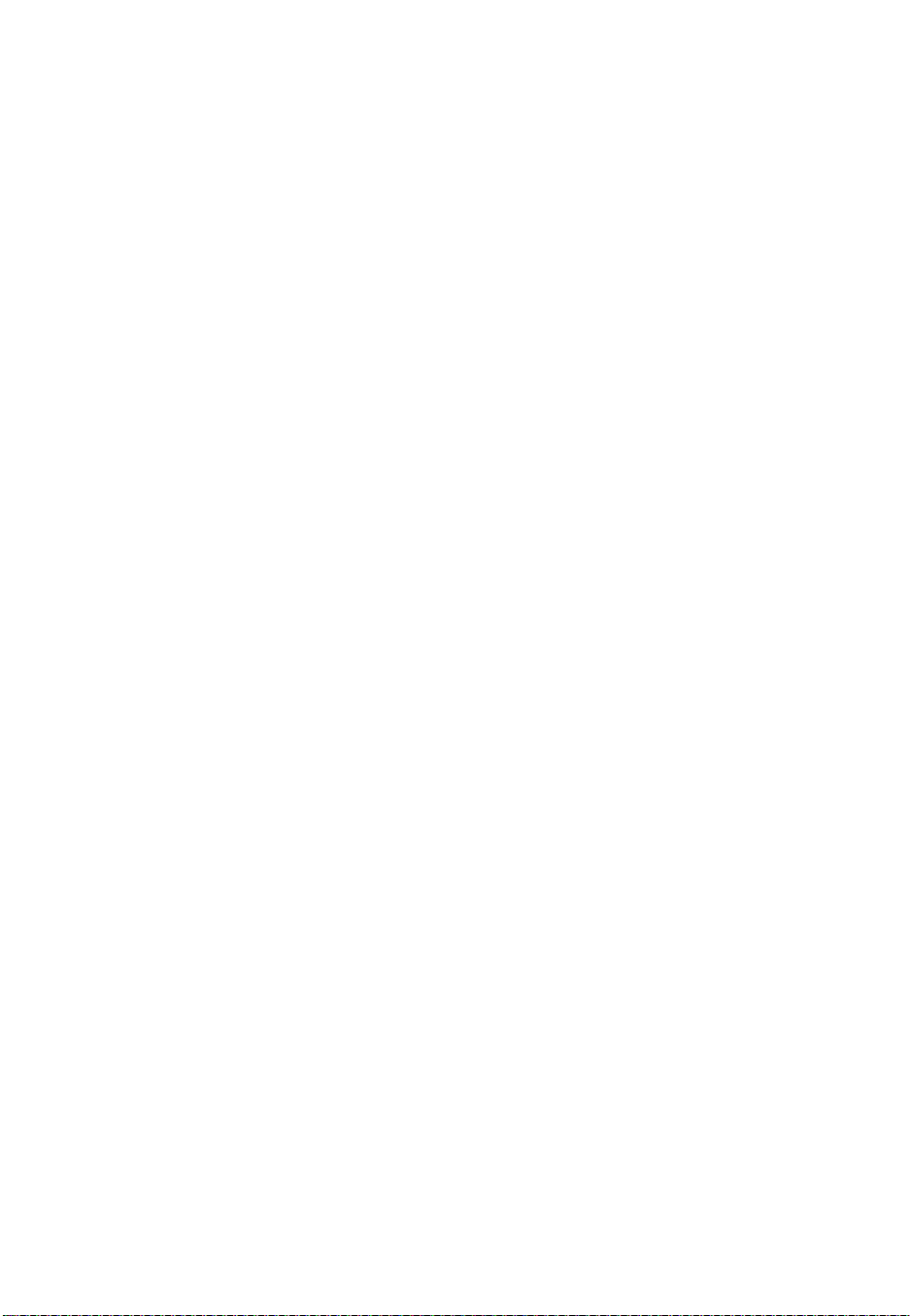
• C-LAN IP address. (Needed by IP Softphone) ).
• The FAC for PSA (Personal Station Access) ‘Associate’
• Also read the PC/Laptop Requirements section at the end of this document.
Start:
Step 1 – install IP Softphone software
To use a softphone application you must install the DEFINITY IP Softphone software. If you already have
IP Softphone and will be installing a newer version – it is recommended that you first uninstall the older
version.
Please note that you might consider closing any open applications now because when
the IP Softphone download is complete you will be prompted to re-boot your PC.
Also note, that if you are a PASSAGEWAY user, installing IP Softphone will
result in PASSAGEWAY being un-installed. The directory files you currently have with
PASSAGEWAY will be preserved and will carry over to IP Softphone.
Follow these steps to start the:
1) Insert the DEFINITY IP Softphone CD i nto your CD-R OM drive.
If the Autorun feature is enabled on your PC, the DEFINITY IP Softphone Setup dialog box
appears. Go to Step 4.
2) Double-click on the My Computer icon on your desktop.
3) Double-click on the CD-ROM icon, and then double-click on setup.exe.
The DEFINITY IP Softphone Setup dialog box appears.
4) Choose the Next button.
The Check for Running Apps dialog box appears.
5) Choose the Next button.
The Select Destination Directory dialog box appears.
6) Specify the destination folder, and then choose the Next button.
The Select Components dialog box appears. You can select one of the following installation
options:
• Standard Installation
This option installs all of the DEFINITY IP Softphone applications.
installation option.
• Custom Installatio n
This option enables you to specify which DEFINITY IP Softphone applicatio ns you wa nt to
install.
7. Choose the appropriate button.
If you chose the Standard Installation button, the Standard Installation dialog box
appears, displaying the components that will be installed. Choose the OK button to close
this dialog box.
This is the suggested
If you chose the Custom Installation button, the Custom Installation dialog box appears,
displaying the installation options. Select the appro priate installation option button, and
then choose the OK button.
8. Choose the Next button.
Follow the prompts to install the software.
Page 3
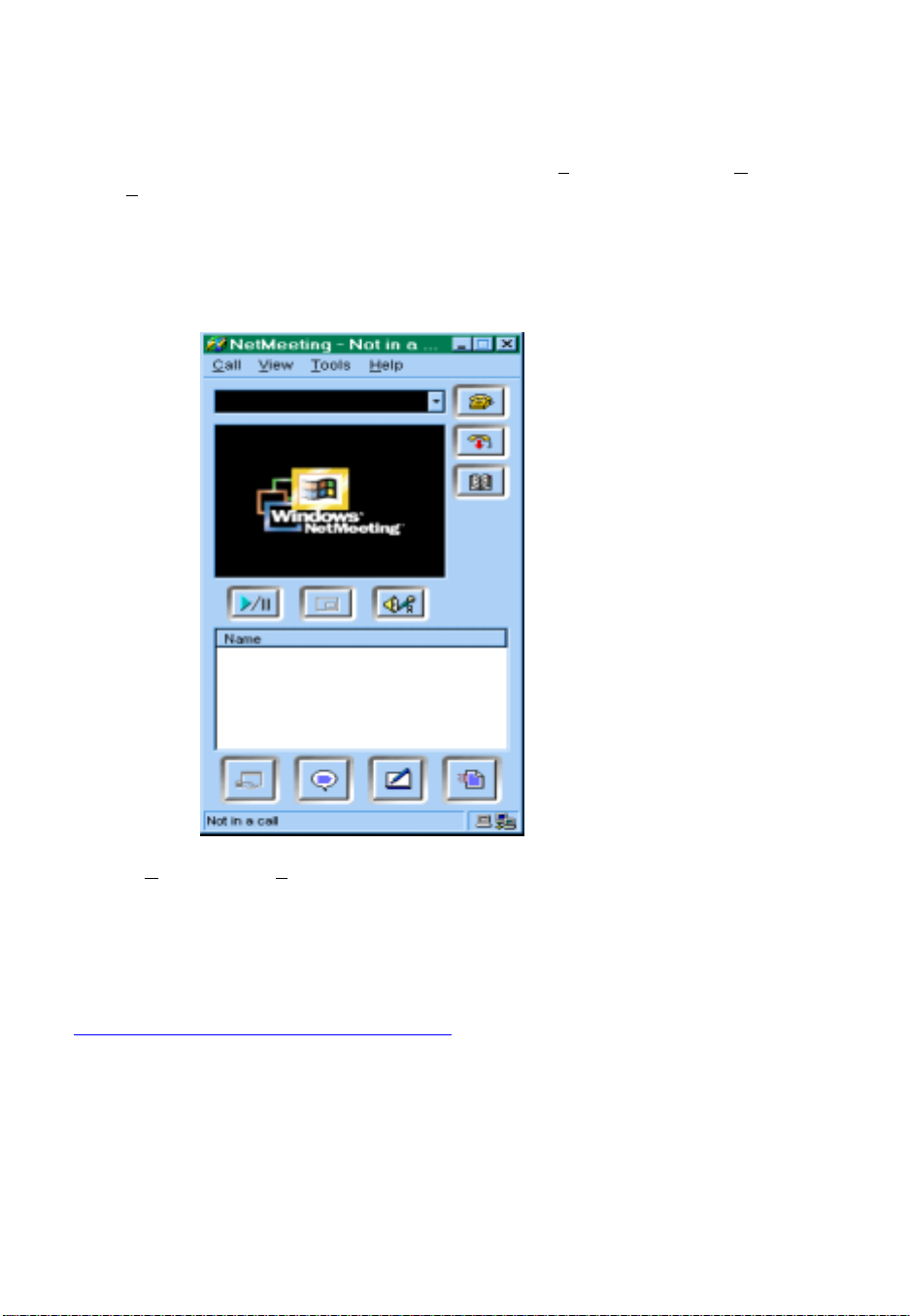
Step 2 – Download NetMeeting 3.X
If you curre ntly have NetMeeting ve rsion 3.0 on your PC you mu st verify the following the n you can skip
this section. Bring up NetMeeting as shown below and click on the Tools tab. Then select O
verify that ‘Run NetMeeting in the background when Windows starts’ is not selected. This option should
not be selected.
To verify yo ur NetMeeting version do the followin g:
- click on the NetMeeting icon on your desktop
OR
click on ‘start – programs – NetMeeting’. This will bring up NetMeeting, which looks like this:
ptions and
Next click on Help and select ‘A
3.0 or higher. If you do not have NetMeeting installed or have an earlier version you must download the
new version. If you are prevented from downloading NetMeeting due to an error message that NetMeeting
is currently running on your PC then look for the NetMeeting icon on your bottom task bar. Right click on
this and then select exit.
Start the download by going to:
http://www.microsoft.com/windows/NetMeeting
First click on their ‘Download’ button and follow the instructions to complete the download. After
downloading, setup NetMeeting by clicking on the ‘Nm3X.exe’ file to install it.
bout Windows NetMeeting’ and read the version; you must have ve rsion
Page 4
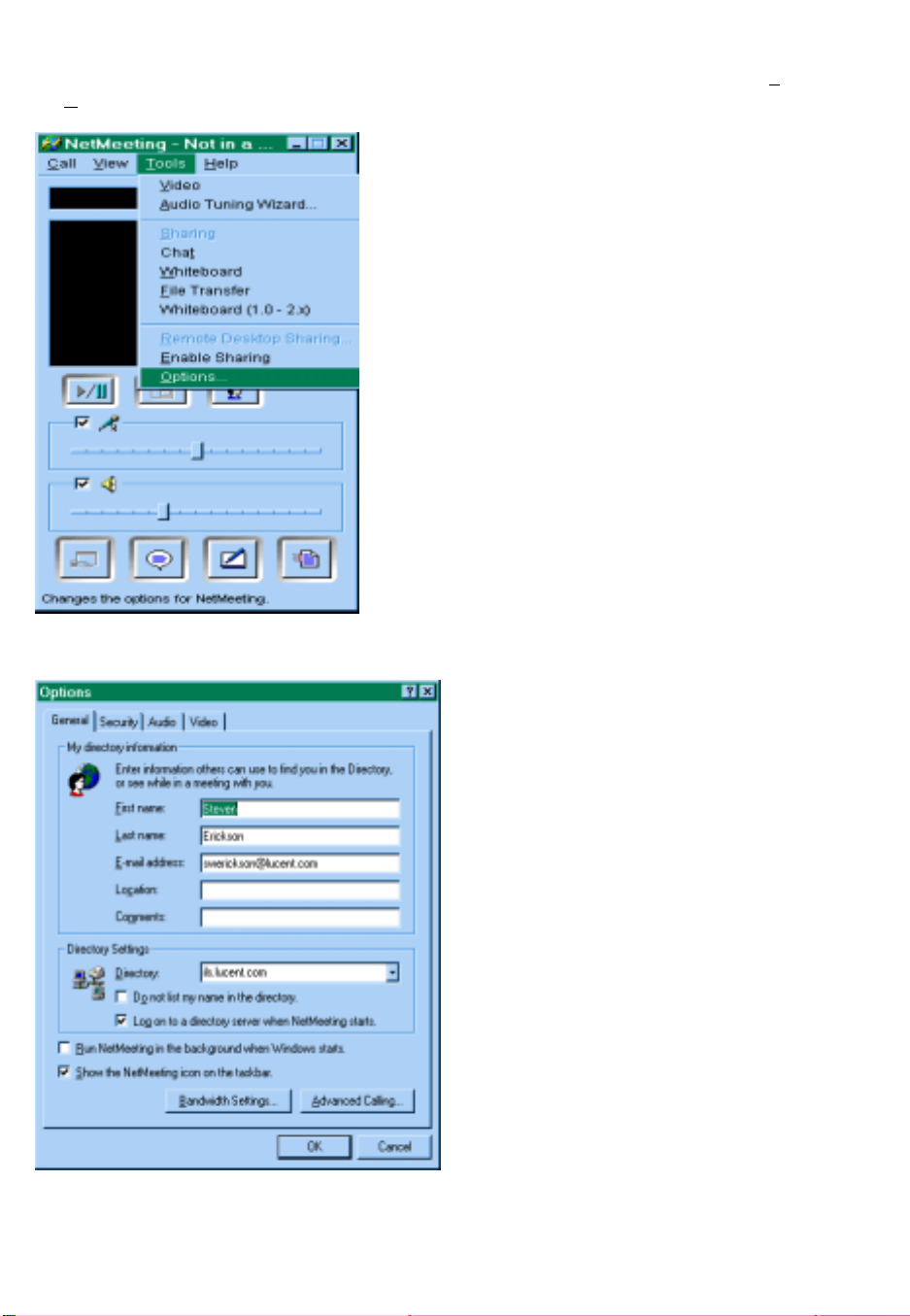
Options:
NetMeeting Options: There are some options that should be checked on NetMeeting. Click on Tools then
on Options…
You will get the following:
Page 5

Codec Selection
Now select the Audio tab then select Advanced Calling… - this is where you select which Codec you will
be using when usin g NetMeeting. Make sure ‘Manually configure…’ is not selected.
Headsets
Users can use the speakers and built-in microphone on their PC/Laptop or a headset. The following verifies
the operation of your microphone and headset/speakers.
Using the NetMeeting window – select Tools – O
ptions – Audio. The following will appear:
Page 6
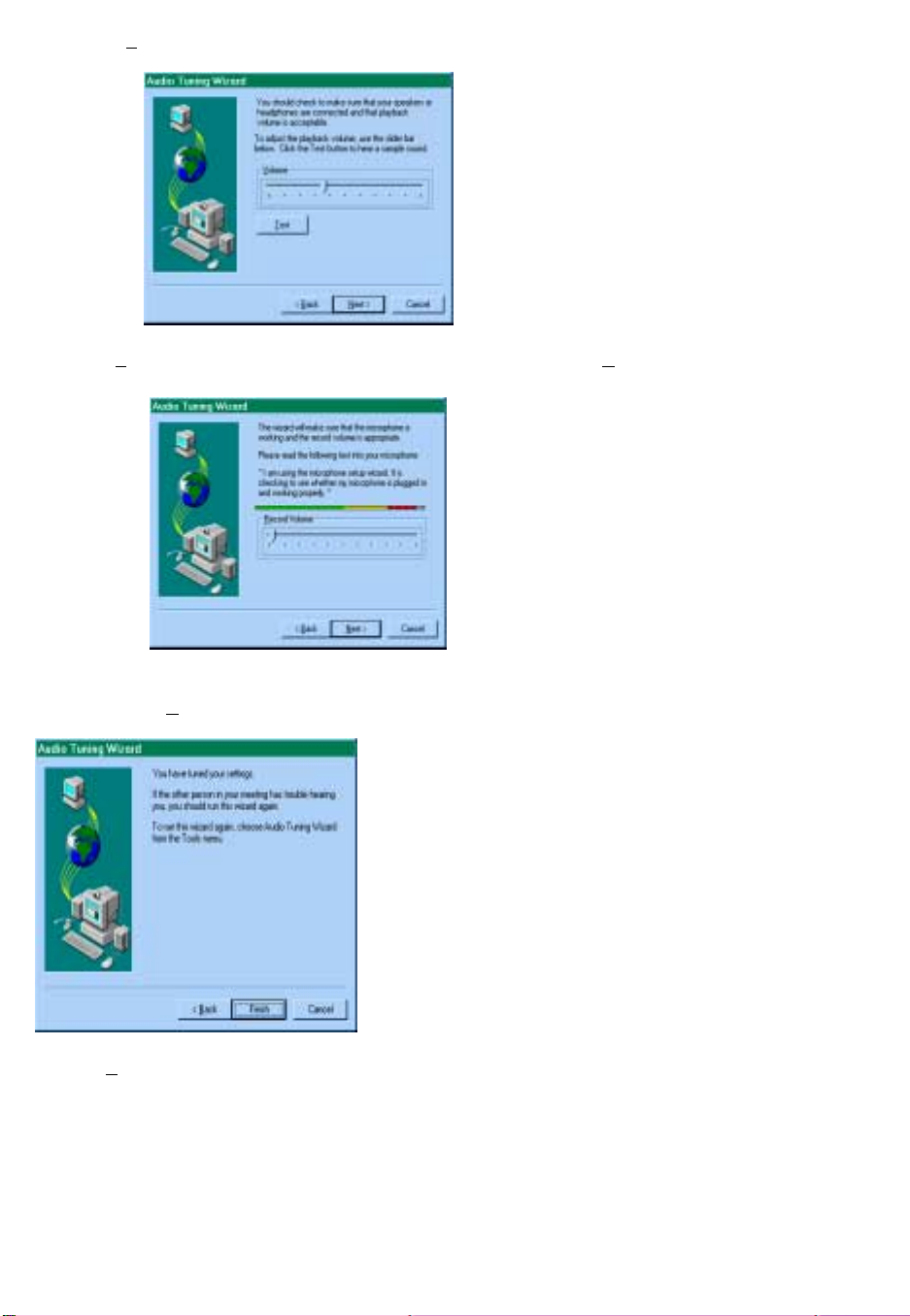
Now select Tuning Wizard and the following appears:
Select the Test button and you should hear sound. When done, select the Next button.
If your microphone is working properly you should see the above ‘color bar’ move when you are
speaking. Select Next and the following appears:
Click on Finish.
Page 7
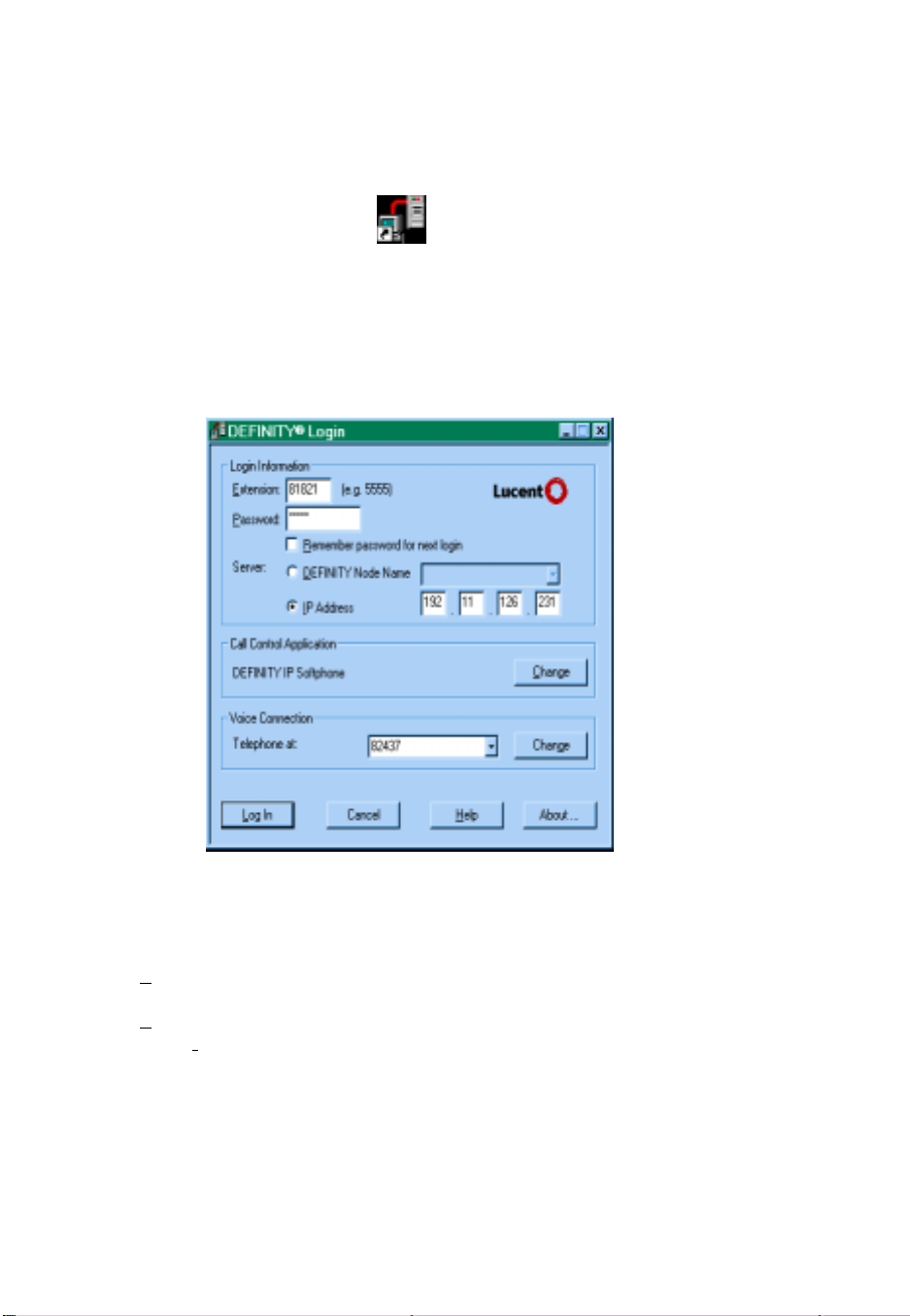
Using DEFINITY IP Softphones
Logging On
The following will apply to all user types. Look for the “DEFINITY Login” icon on
DEFINITY Login.lnk
your desktop and click on it. This will start the IP Softphone application running. If you are a telecommuter
application or roadwarrior application user, you will have to connect your PC/Laptop to our Lucent
network as you normally do. The following window will appear:
The window above is the IP Softphone login window. Now enter the following:
1) Extension: this is your DCP extension number; the extension that you have been assigned
on the Definity switch.
2) Password
3) Select IP Address and enter the IP address of the C-LAN (TN799B) that the softphone will be
using
4) Call Control Application: select DEFINITY IP Softphone
5) Voice Connection:
Telecommuter application users: put in the number that you will be using for
your voice calls (home phone etc.) and proceed to step number ‘6’.
Page 8

Roadwarrior/Desktop application users - you should have Microsoft NetMeeting 3.0x
displayed here. If not, then click on Change and the following will appear:
Select Microsoft NetMeeting 3.0x and then OK. Now you will be back to the IP Softphone login
window again.
If your Microsoft NetMeeting ‘Voice Connection’ does not have Local Area Network displayed – then
click on Change and select it. If you are using a dial-up connection you must set the speed to 28800.
Page 9

6) Click on Login
Now note that either or both of the following windows may appear:
Click OK if you see the above window. This may be removed in a later IP Softphone release.
Click OK if you see this window
7) If you are using your PC – Desktop at work – and it is taking over an existing DCP phone, IP
Softphone will inform you of this.
8) Click on ‘OK’
9) If your login is successful two new windows will pop up on your screen – “DEFINITY IP
Softphone” (which is shown in the next sectio n (Registration)). and “Login Established –
your extension number” shown below:
Note: clicking on the ‘Close’ button will not log you out of your Softphone session.
Page 10

Registration
Registration is the process that IP Softphone and NetMeeting communicate with DEFINITY and exchange
information (i.e., password, IP address, etc.). DEFINITY uses this information for establishing and routing
calls to and from the IP Softphone/NetMeeting complex. It is during the registration that IP Softphone will
take over your DCP set – if you have a physical set. If you get a pop-up window that will ask you if you
want to ‘override’ – answer ‘yes’. If you don’t get a pop-up window then you have a set assigned as
AWOH – administration without hardware.
The following is the “DEFINITY IP Softphone” window:
As part of the registration, NetMeeting is started also. Your PC/Laptop is now ready to make/receive calls.
At this point, the user’s DCP set on their desk (if they have one) will now have limited capabilities due to
its being ‘taken over’ – all calling will be controlled by IP Softphone.
Making A Call
To originate a call:
- enter the number in the Enter phone number field
- click on Dial Now
Telecommuter application – after dialing, your ‘call-back’ phone will ring – answer it and you will hear
ringback as the party you c alled will now be ringing.
Roadwarrior/ Desktop - you will hear ringback on your headset (or PC/Laptop speakers).
Page 11
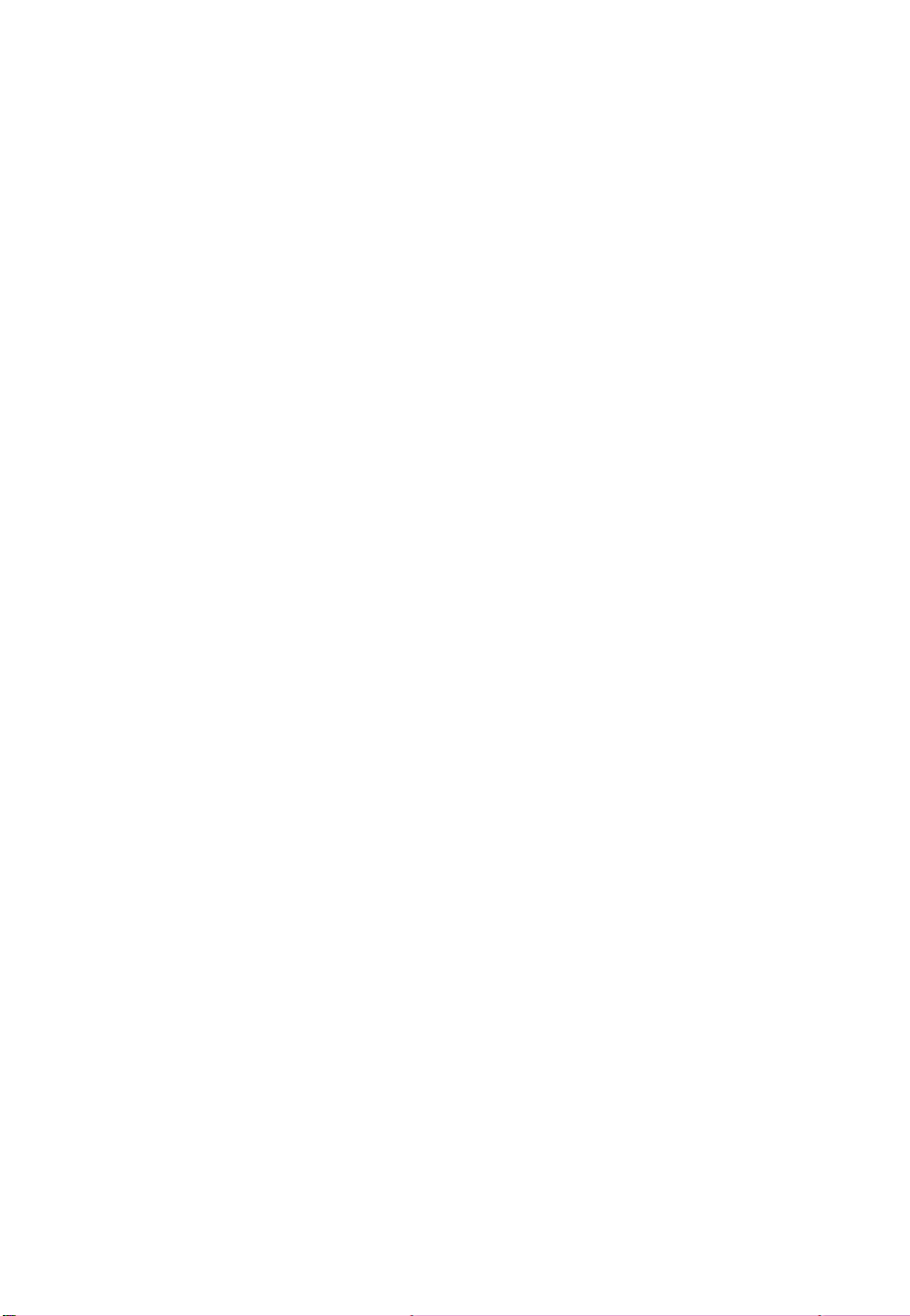
Receiving A Call
Telecommuter application – Both the IP Softphone and your ‘call-back’ phone will ring. Click on the IP
Softphone and answer it AND answer your ringing ‘call-back’ phone. If your ‘call-back’ phone rings but IP
Softphone does not – then you are receiving a Central Office call – one which is not being routed by the
DEFINITY switch.
Roadwarrior/Desktop - Softphone will alert – answer the call by clicking on the call appearance button.
Talk path will be on your headset or speakers.
Disconnect A Call
Press the ‘hang up’ button for the call appearance of the active call.
Other Features
Users can also put calls on hold, answer/originate a call on another line appearance, do conferencing etc.
Un-Registration/Logoff
When you are done with your DEFINITY Softphone or done with DoLAN, you can un-register by
performing the following:
Go to your task bar and look for a ‘handset and telephone’ symbol. 2) Now ‘right Click’ on the symbol
and select logoff.
For all users – un-registration does not return control to your DCP phone. In order to get control of your
DCP set back you must do the following:
1) Dial PSA FAC – user then receives dial tone again
2) Dial your extension number (DCP set that you want to get back control of) followed by a
‘#’
3) Dial your personal station password (security code) followed by ‘#’
Note:
if your extension is AWOH (administered without hardware) you will not have to perform the
above steps 3 through 5. - never dial the PSA Associate code unless steps 1 or 2 above have
been done first.
Other
- if your PC/Laptop crashes you will be un-registered
- if your IP Softphone application is killed you will be un-registered
- you can stay logged in, registered for as long as you want
Person on the other end can’t hear you very well? You’ve called or received a call from someone and
they are complaining that they don’t hear you very good. Then you need to check what your audio source is
set at – it could be defaulted to a camera (even if you don’t have one). Do the following on your PC: Go
to Start – Programs – Winnov Videum NT – Audio Panel – select Options – Properties. Select Recording
and OK. Select Mic. if it is not selected already. This will now allow your audio input to be taken from
your headset microphone.
Page 12

PC/Laptop Requirements
NetMeeting
System Requirements and Setup
Microsoft(R) Windows(R) NetMeeting(R) enables real-time audio, video, and
data communication over the Internet. NetMeeting requires the following
minimum co nfiguration:
* Microsoft Windows 95 or Windows 98
* 90 megahertz (MHz) Pentium processor
* 16 megabytes (MB) of RAM
* Microsoft Internet Explorer version 4.01 or later
--or--
* Microsoft Windows NT version 4.0 (Microsoft Windows NT 4.0
Service Pack 3 or later is required to enable sharing
programs on Windows NT.)
* 90 MHz Pentium processor
* 24 MB of RAM.
* Internet Explorer version 4.01 or later
It is strongly recommended that you uninstall earlier beta versions of
Microsoft NetMeeting before installing this version.
If you use special characters when typing the installation location for
NetMeeting during Setup, such as "\\", extended ANSI, or double-byte
characters, NetMeeting may not install correctly.
If you are dual booting between Windows 95 or Windows 98 and Windows NT,
you must insta ll NetMeeting from within each operating system using
separate folders. NetMeeting does not run properly from one default
installation directory on both operating systems on a dual boot computer.
NetMeeting works best with a fast Internet connection, such as a 56
kilobytes per second (kbps) or faster modem, or a local area network (LAN).
For best viewing results, use 800x600 resolution or higher. You can also
use compact mode.
In NetMeeting packages created with the Resource Kit, the Help may
reference user interface elements that don't exist in the customized
version of N etMeeting.
You must have a 32-bit TCP/IP stack and Windows sockets interface to use
NetMeeting. NetMeeting has been tested with the 32-bit TCP/IP and Windows
sockets built into Windows 95, Windows 98, and Windows NT version 4.0.
NetMeeting does not function properly over SLIP connections or other
simulated SLIP/PPP connections.
For information about product support, see the Support.txt file in your
Windows folder or NetMeeting folder.
Page 13

If you’re using a preinstalled OEM version of Windows 98 Second Edition,
you won’t be able to uninstall NetMeeting by using the Install/Uni nstall
tab of the Add/Remove Programs control panel. If you install a stand-alone
NetMeeting version, then NetMeeting appears on the Install/Uninstall tab.
IP Softphone
Hardware and Software Requirements
DEFINITY IP Softphone requires a DEFINITY Enterprise Communications Server (ECS)
with software release 8.0 or later and the hardware and software listed below:
• an IBM PC-compatible with the following hardware:
• a Pentium 100 or faster processor
• a hard disk with at least 25 MB of space available
• a minimum of 32 MB of RAM if you are using Microsoft Windows NT 4.0 Server or Microsoft Windows NT 4.0
Workstation, and a minimum of 16 MB of RAM if you are using Microsoft Windows 98 or Microsoft Windows 95
• a sound card, speaker/headset, and a microphone (for single-connection mode only). It is recommended that your
sound card supports full-duplex operation.
• a network interface card for local area network (LAN) connectivity and/or a modem (28.8 Kbps or faster) for dial-up
networking
• a CD-ROM drive
• a Windows-compatible VGA (or better) adapter
• a Windows-compatible pointing device
• One of the following operating systems:
• Microsoft Windows NT Server 4.0 or later with Service Pack 4
• Microsoft Windows NT Workstation 4.0 or later with Service Pack 4
• Microsoft Windows 98
• Microsoft Windows 95 with Service Pack 1
• For single-connection mode, you will need an H.323 Version 2-compliant application th at can register with an E.164
alias (such as Microsoft NetMeeting 3.0x). Microsoft NetMeeting 3.0x requires Mic rosof t I nternet Ex plorer 4.0 or late r.
