AT&T CRL32102, CRL32202, CRL32352, CRL32452, CRL32302 Quick Start Manual
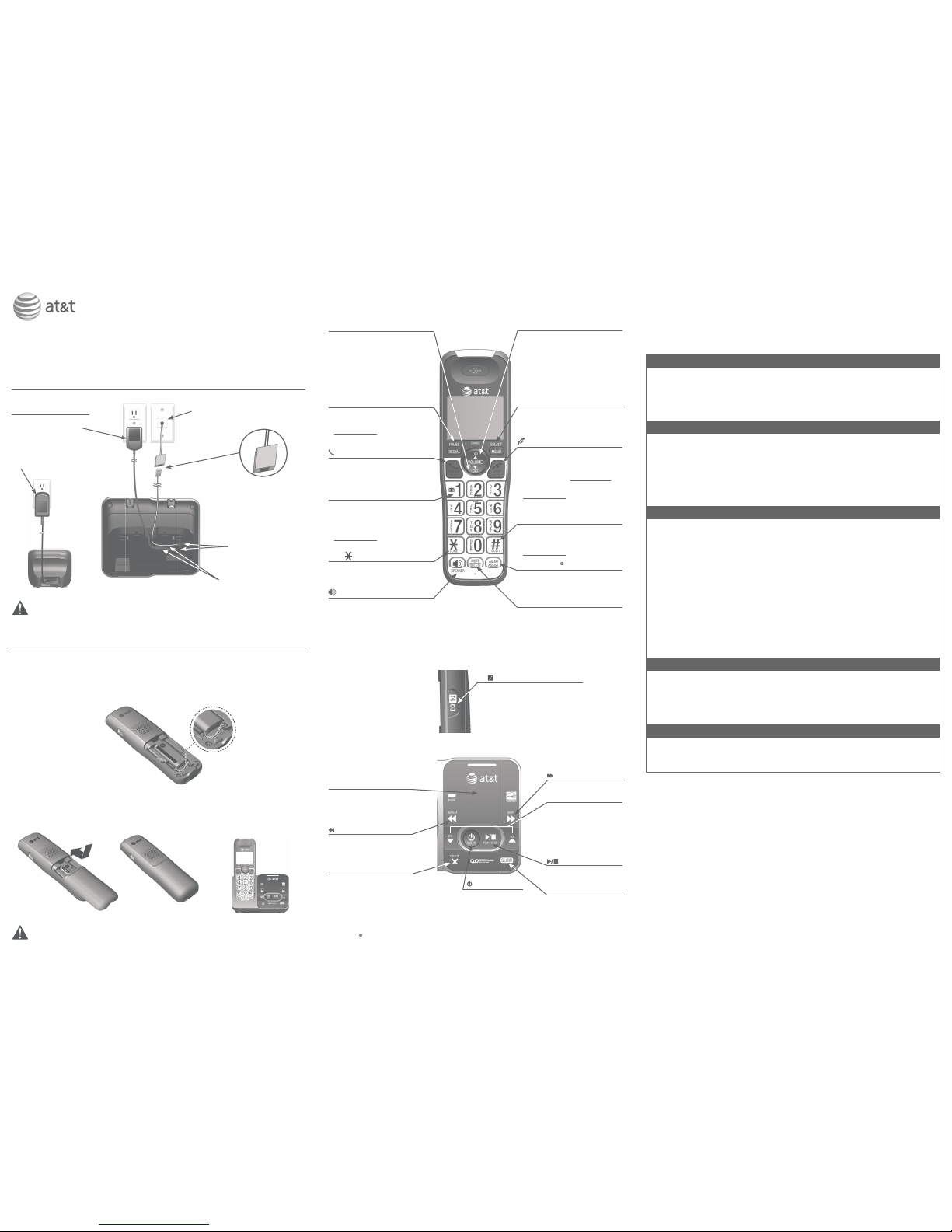
Telephone base installation
If you have DSL
high-speed Internet service,
a DSL filter (not included)
is required. The DSL filter
must be plugged into the
telephone wall jack.
This quick start guide provides you with basic instructions only.
For more complete instructions, refer to your Abridged user’s
manual provided in the package, or see the online Complete
user’s manual at www.telephones.att.com/manuals.
Plug the power
adapter into an
electrical outlet not
controlled by a wall
switch.
Charger installation
Battery installation
Install the battery, as shown below. Charge your handset(s) before initial use.
The battery is fully charged after 10 hours of continuous charging.
Quick start guide
CRL32102/CRL32202/CRL32302/CRL32352/CRL32452
Plug the power cord
and telephone line
cord into the jacks.
Route the cords
through the slots.
Plug the other end of the
telephone line cord into a
telephone jack or a DSL filter.
3. Charge the handset by
placing it face forward
in the telephone base
or charger.
Use only the supplied rechargeable battery or replacement battery (model BT183342).
Caution: Use only the power adapter(s) provided with this product. To obtain a replacement,
visit our website at www.telephones.att.com or call 1 (800) 222-3111.
In Canada, dial 1 (866) 288-4268.
qCID/VOLUME
Show caller ID history.
Scroll down in menus.
Move cursor to the left when
entering names or numbers.
Decrease listening volume when
on a call, or decrease message
playback volume.
REDIAL/PAUSE
Press repeatedly to view the last
10 numbers dialed.
Press and hold to insert a dialing
pause while entering numbers.
PHONE/FLASH
Make or answer a call.
Answer a call waiting call during
a call.
1
Press repeatedly to add or remove
1 in front of the call log entry
before dialing or saving it to the
directory.
Press and hold to set or dial your
voicemail number.
TONE
Press to switch to tone dialing
temporarily during a call if you have
pulse service.
/SPEA�ERSPEA�ER
Switch between the speakerphone
and handset.
•
•
•
•
•
•
•
•
•
•
pDIR/VOLUME
Show directory entries.
Scroll up in menus.
Move cursor to the right when
entering names or numbers.
Increase listening volume when
on a call, or increase message
playback volume.
MENU/SELECT
Show the menu.
Select an item or save an entry or
setting while in the menu.
OFF/CANCEL
Hang up a call.
Press to cancel an operation, back
up to the previous menu, or exit the
menu display; or press and hold to
return to idle mode
Press and hold in idle mode to
erase missed call indicator.
QUIET # (pound key)
Press repeatedly to display other
dialing options when reviewing a
caller ID log entry.
Press and hold to set quiet mode.
AUDIO ASSIST
During a call, press to enhance the
clarity and loudness of your caller’s
voice.
MUTE/DELETE
Mute the microphone during a call.
Delete the displayed entry while in
the directory, call log or redial list.
Delete digits or characters when
using the dialing keys.
•
•
•
•
•
•
•
•
•
•
•
•
•
•
EQ
Change the audio quality to best
suit your hearing.
Quick reference guide
/ANS ON
Turn the built-in
answering system
on or off.
/S�IP
Skip to the next message.
q/VOL/p
Adjust the listening
volume during message
playback.
Adjust the base ringer
volume when in idle
mode.
/PLAY/STOP
Start or stop message
playback.
SLOW
Press to reduce the
playback speed.
•
•
Message counter
Shows the number
of messages or other
answering system
information.
/REPEAT
Repeat a message.
Press twice to play the
previous message.
X/DELETE
Delete the message
currently playing.
Press twice to delete all
old messages when in idle
mode.
•
•
•
•
Handset
side view
Initial settings
We recommend you program your telephone system before use.
The following are a few examples of common features to set before using the
telephone. Refer to the Handset settings and Answering system settings in
the Abridged user’s manual or the online Complete user’s manual for detailed
instructions on setting all telephone features.
Set date/time
Set the date/time before using the answering system.
1. MENU -> q or p -> Set date/time -> SELECT.
2. Enter the month, day and year using the dialing keys -> SELECT.
3. Enter the hour and minute using the dialing keys.
4. q or p to choose AM or PM -> SELECT.
Record your own announcement
Your outgoing announcement plays when calls are answered by the answering
system. You can use the preset announcement to answer calls, or replace it
with your own recorded announcement.
1. MENU -> q or p -> Answering sys -> SELECT.
2. SELECT to select Announcement.
3. SELECT to select Record annc.
4. Facing the handset, record your announcement and press 5 to end recording.
Number of rings
You can set the answering system to answer an incoming call after two, three,
four, five or six rings, or toll saver. If you choose toll saver, the answering
system answers a call after two rings if you have new messages, or after four
rings when there are no new messages. This enables you to check for new
messages and avoid paying unnecessary long distance charges if you are
calling from out of your local area.
If you want the built-in answering system instead of the voicemail to answer a
call, you should set the answering system to answer a call at least two rings
before the voicemail is set to answer. Contact your telephone service provider
for information on your voicemail settings.
1. MENU -> q or p -> Answering sys -> SELECT.
2. q or p -> Ans sys setup -> SELECT.
3. q or p -> # of rings -> SELECT.
4. q or p -> choose among 2, 3, 4, 5, 6 or Toll saver -> SELECT.
Handset ringer volume
You can set the rin ger volume level to one of the six levels or turn the
ringer off.
1. MENU -> q or p -> Ringers -> SELECT.
2. SELECT to select Ringer volume.
3. q or p to choose the desired level -> SELECT.
Reset language to English
If you have accidentally changed the screen display language and want to
switch it back to English, follow the steps.
MENU in idle mode-> enter 364#.•
1. Plug the battery connector securely into the socket inside the handset battery
compartment. Insert the supplied battery with the label THIS SIDE UP facing
up, as indicated.
2. Align the cover flat against the battery
compartment, then slide it upwards until it clicks
into place.
Handset
Telephone base
Audio Assist is a registered trademark of Advanced American Telephones.
HD
A
UDI
O
T
HI
S
SI
DE
U
P
/ CE
CÔ
T
É
V
E
RS
L
E
HA
U
T
Ba
tt
e
r
y Pa
c
k
/ Bl
o
c
-
pi
l
e
s
:
BT18
3
34
2
(2
.4
V
4
0
0
m
A
h
Ni
-M
H
)
W
AR
NI
N
G
/
AV
ER
T
IS
S
EM
ENT
:
DO
N
OT
BU
R
N
O
R
P
UN
CT
U
RE
BA
TT
E
R
I
ES.
NE
PA
S
I
N
CI
N
ÉR
E
R
O
U PER
CER
L
E
S PI
LE
S.
Ma
d
e
i
n
C
h
in
a
/
F
a
br
i
qu
é
e
n
ch
i
ne
HD
A
UDI
O
HD
A
UDI
O
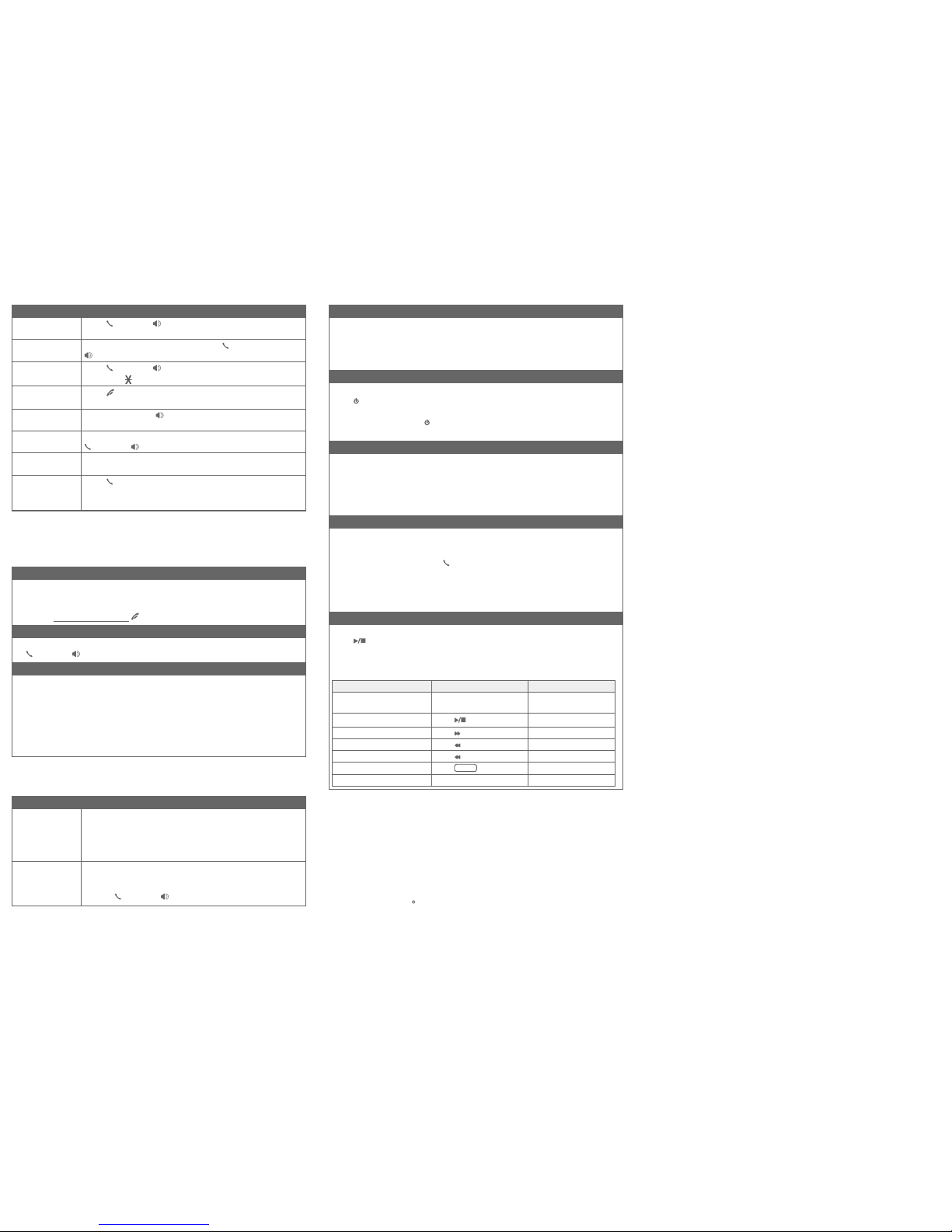
Telephone operation
Operation Steps
Making a call
Press PHONE or /SPEA�ERSPEA�ER -> Enter the telephone
number.
On-hook dialing
(predialing)
Enter the telephone number -> Press PHONE or
/SPEA�ERSPEA�ER to call.
Answering a call
Press PHONE or /SPEA�ERSPEA�ER, or press any dialing keys
(0-9, TONE or #).
Ending a call
Press OFF or return the handset to the telephone base
or charger.
Speakerphone
During a call, press /SPEA�ERSPEA�ER to switch between
handsfree speakerphone and normal handset use.
Redial Press REDIAL repeatedly to select the desired entry ->
PHONE or /SPEA�ERSPEA�ER to call.
Volume control
Press VOLUMEq to decrease or press VOLUMEp to
increase the listening volume during a call.
Call waiting
(Requires subscription
from telephone
service provider)
Press FLASH to put current call on hold and to take the
new call; press again to switch back and forth between
calls.
Caller ID
This product supports caller ID services offered by most telephone service providers.
The telephone s tores caller ID i nformation for th e last 50 incom ing calls in t he
telephone base. This informati on is common to all handsets.
Missed call indicator
When a handset is in idle mode and has new or missed calls, its screen shows
XX Missed calls.
You can erase the missed call indicator either by reviewing the call log one by
one, or by pressing and holding CANCEL on the handset in idle mode.
Review and dial a number in the call log
1. CID in idle mode -> q or p to scroll through the list.
2. PHONE or /SPEA�ER to call when the desired entry is displayed.
Caller ID announce
When this feature is on and you have an incoming call, the handset and/or
base speaks “Call from...” and the name of the caller based on the directory or
caller ID information. You can turn this feature on or off for the base or each
individual handset, or both.
1. MENU -> q or p -> Settings -> SELECT.
2. q or p -> Caller ID annc -> SELECT.
3. q or p to choose Set all On/Off, Local handset, or Base -> SELECT.
4. q or p to choose On or Off -> SELECT.
Directory
The directory can store up to 50 entries, which are shared by all system handsets.
Operation Steps
Adding an entry 1. MENU.
2. q or p -> Directory -> SELECT.
3. q or p -> Add contact -> SELECT.
4. Enter a telephone number up to 30 digits -> SELECT.
5. Enter a name up to 15 characters -> SELECT.
Searching/dialing
an entry
1. DIR in idle mode.
2. Press q or p to browse through the directory, or press
the dialing keys (0-9) to start a name search.
3. Press PHONE or /SPEA�ER to call.
Answering system
About answering system and voicemail
Your telephone has separate indicators for two different types of voice messages:
those left on the built-in answering system and those left at your telephone
service provider’s voicemail. To listen to messages recorded on the built-in
answering system, refer to the Message playback section; to listen to voicemail,
contact your telephone service provider for more information.
Turn answering system on/off
The answering system must be turned on to answer and record messages.
Press /ANS ON on the telephone base to turn the built-in answering system
on or off.
When it is turned on, the /ANS ON light on the telephone base turns on and
ANS ON displays on the handset.
Message alert tone
When this feature is on, and there is at least one new message, the telephone
base beeps every 10 seconds.
1. MENU -> q or p -> Answering sys -> SELECT.
2. q or p -> Ans sys setup -> SELECT.
3. q or p -> Msg alert tone -> SELECT.
4. q or p -> On or Off -> SELECT.
Call screening
Use this feature to choose whether incoming messages can be heard over the
telephone base speaker when they are being recorded. If you turn call screening
on, you hear the incoming message. While monitoring an incoming message, you
can answer the call by pressing PHONE on the handset.
1. MENU -> q or p -> Answering sys -> SELECT.
2. q or p -> Ans sys setup -> SELECT.
3. SELECT to select Call screening.
4. q or p -> choose On or Off -> SELECT.
Message playback
Using the telephone base:
Press /PLAY when the telephone base is in idle mode.
Using a handset:
Press MENU twice when the handset is in idle mode.
Options during playback
Feature On the telephone base On a handset
Adjust playback volume
Press q/VOL/p
Press qVOLUME or
pVOLUME
Stop playback
Press /STOP
Press 5
Skip to the next message Press /S�IP Press 6
Repeat the message Press /REPEAT Press 4
Play the previous message Press /REPEAT twice Press 4 twice
Slow down the message Press
Delete the message Press X/DELETE Press DELETE
For more detailed instructions, please refer to the Abridged user’s manual
provided in your package, or for a full set of installation and operation
instructions, refer to the online CRL32102/CRL32202/CRL32302/CRL32352/
CRL32452 DECT 6.0 cordless telephone/answering system with caller ID/call
waiting Complete user’s manual at www.telephones.att.com/manuals.
For customer service or product information, visit our website at
www.telephones.att.com or call 1 (800) 222-3111. In Canada, dial
1 (866) 288-4268.
Audio Assist is a registered trademark of Advanced American Telephones.
© 2012-2014 Advanced American Telephones. All Rights Reserved.
AT&T and the AT&T logo are trademarks of AT&T Intellectual Property licensed to
Advanced American Telephones, San Antonio, TX 78219.
Printed in China. Issue 3.0 AT&T 09/14.
SLOW
