Page 1
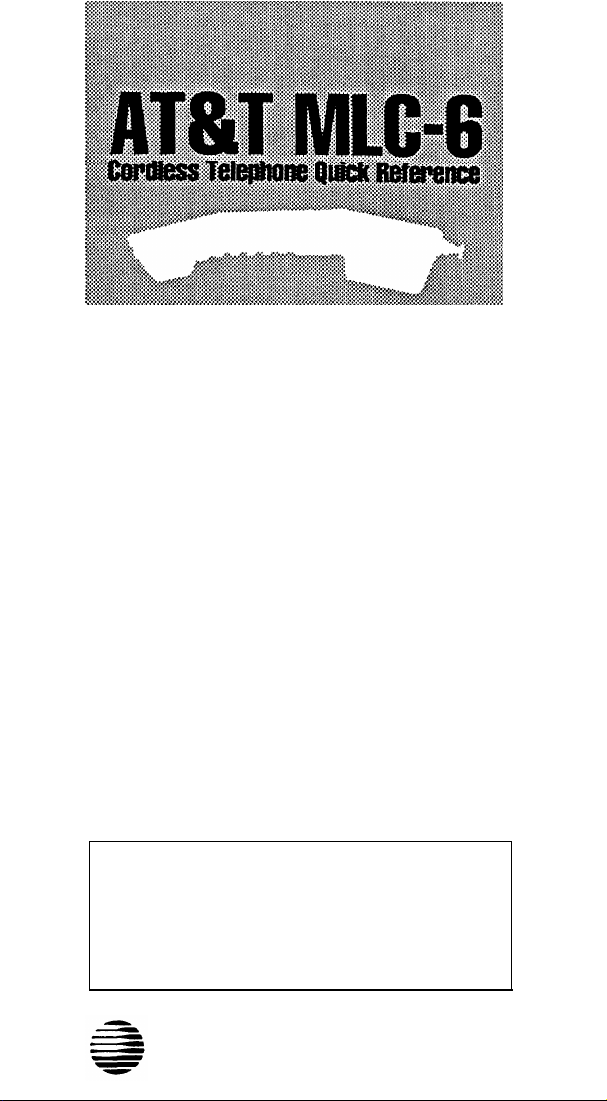
DISPLAY AND CONTROLS
This card describes the MLC-6 cordless phone’s
■
display and controls only.
■
To use the MLC-6 phone with your AT&T
PARTNER™ Plus or PARTNER Communications
System, follow call handling and programming
instructions for the MLS-6™ phone in the Quick
Reference card provided with the system.
The MLC-6 cordless and MLS-6 corded phones work
similarly with these systems. Just remember to
press the On/Off button to turn on your cordless
phone before pressing any other buttons.
HELP!
For more information, see MLC-6 Cordless Telephone:
Installation and Troubleshooting. If you need assistance,
call the AT&T Helpline at 1 800 628-2888.
AT&T
PARTNER and MLS-6 are trademarks of AT&T.
Page 2
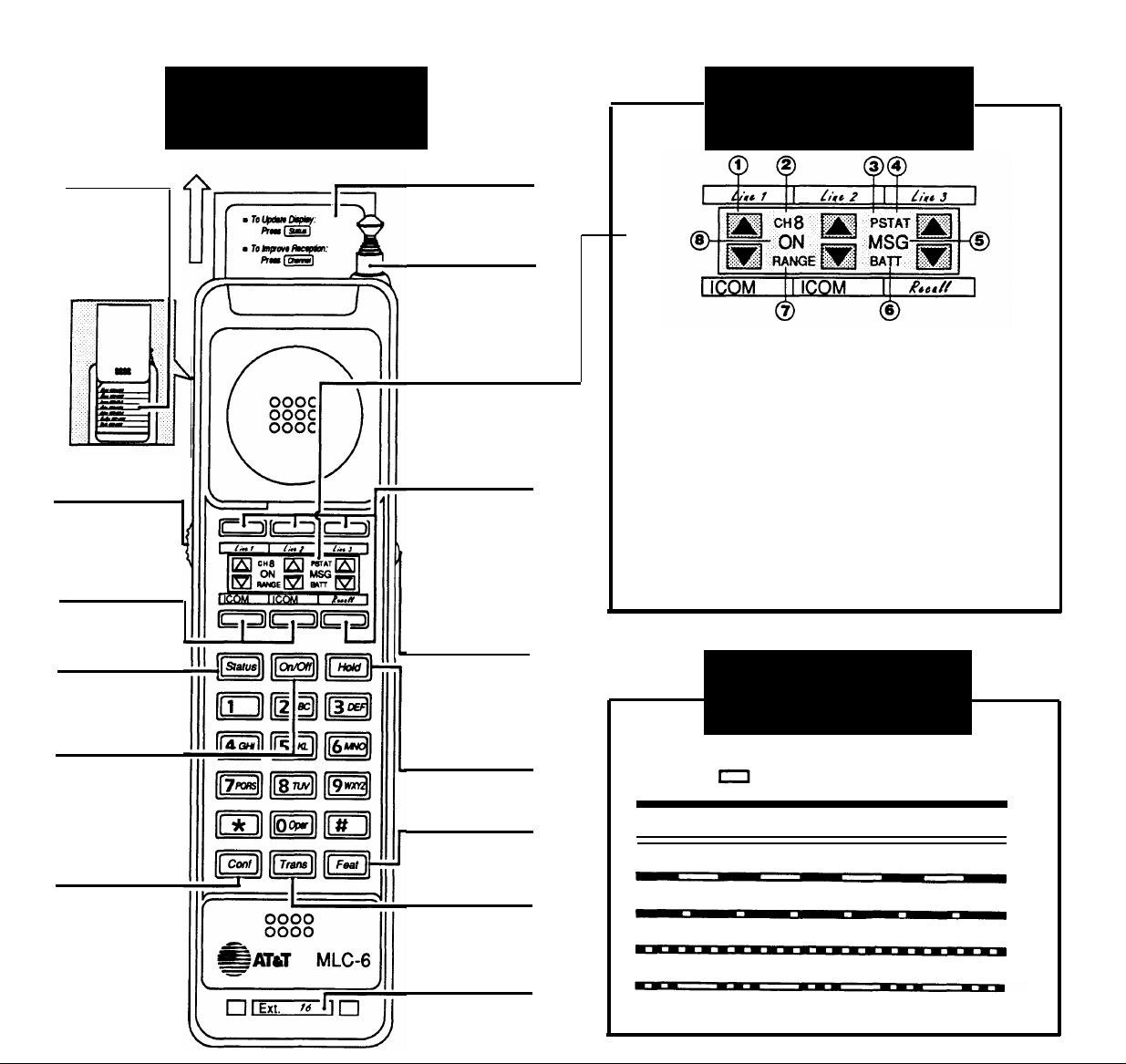
Handset Controls
Handset Display
Directory
Card
Write important
phone numbers,
extension numbers,
or Speed Dial
numbers on this card
(behind the cover
containing the User
Instructions)
Earpiece
Volume
Control Switch
Slide switch to adjust
volume of earpiece
Two positions:
Normal
and
High.
Intercom
Buttons (2)
Press either button to
make or answer an
intercom (inside) call.
Status
Press to turn on display
when handset is off, or
to update display when
STAT indicator appears.
On/Off
To turn handset on,
press once. ON indicator
appears in display. To
turn off, press again.
Turn on to make or
answer a call, and turn
off to "hang up."
Conf
(Conference)
Press to conference in
(add) another party to
your call.
User
Instructions
A quick reference to
most important
cordless phone
features.
Antenna
Extend telescoping type
completely when
making or answering
calls. (Optional flexible
antenna [included] does
not extend or retract.)
Handset
Display
Displays status of lines,
channels, and range. For
detailed description, see
inset figure.
Outside Line/
Programmable
Buttons(4)
Connected to outside
lines–press to make and
receive calls. On
PARTNER Plus system
only, a button not
connected to an outside
line can be programmed to
store an autodial number
or a dial-code feature
(such as Recall).
Channel
Button
Press to change
channels when you
hear noise on a call.
Hold
Press to put a call on
hold.
Feat
(Feature)
Press to enter program
mode or to use dialcode features.
Trans
(Transfer)
Press to transfer a call
to another extension.
Handset
Extension
Label
Write the extension
number on this label
using a pencil or ballpoint pen only.
1 — Line status indicators
show status of outside lines (Lines
1–3 and Recall) and intercom lines
(ICOM). Arrow or rectangle "points"
to the line button it represents and
flashes in different patterns to show
activity on the line (see inset below).
2 — CH#
3 — P appears when in program mode.
4 — STAT appears to indicate that
shows the Channel (0-9)
being used. Press Channel button to
change channel. When handset
enters channel program mode,
appears in the # position.
the display is not updated and
potentially incorrect. (Press Status
to update display.)
5 — MSG appears when someone else
signals you via the Message Light
On feature (PARTNER Plus only).
6 — BATT appears when there are
only a few minutes of conversation
time left. Handset gives 4 short
beeps. Place handset on base to
C
recharge.
7 — Range
beeps twice) if you press handset
buttons when handset is out of the
base’s range. To make or receive
calls, move handset closer to base.
8 — ON
turned on after pressing On/Off.
appears (and handset
appears when the handset is
Line Status
Indicators
Arrows ( ▲ or ▼ ) indicate activity at YOUR extension.
Rectangle ( ) indicates activity at ANOTHER extension.
Steady on Indicates busy line.
l
Off (off continuously) Indicates idle line.
Flash Long on, long off indicates a ringing call.
Wink Long on, short off indicates a call on hold.
Flutter
Short on, short off indicates a call on exclusive hold (PARTNER Plus only).
Broken flutter Short on and off followed by long off indicates problem or error
(PARTNER Plus only).
l
Page 3

Base Unit
Controls
Handset
Hook
Rotate for wall
mounting.
Telescoping
Antenna
Extend fully when
using handset.
Talk
Indicator
Lights when handset
is removed from base
and switched ON.
Charge
Indicator
Lights when handset
is properly placed on
base and batteries
are charging.
Message
Indicator
Lights when someone
signals you using
PARTNER Plus
System’s Message
Light On feature.
Ringer Volume
Controls
Press apppropriate button
to adjust base’s ringing
volume. Base ringer
turns off at bottom of
range (unless handset is
on the base). When the
handset is on the base,
only the base rings.
When handset is off the
base, both base and
handset ring.
Base Extension
Label
Write this phone
extension number on this
label using a pencil or
ball-point pen only.
Base
Ringer
Rings when a call
comes in. Adjust
volume or turn ringer
off using the Ringer
Volume Controls.
Battery Charging
Contacts
Handset batteries charge
through these contacts. Clean
periodically by rubbing them
with a soft gum eraser.
Using more than one cordless phone
When using more than one MLC-6 phone, program each to operate
on different channels. See Installation and Troubleshooting guide.
AT&T 999-506-146
Comcode 106420292
Issue 1 (October 1990)
Copyright © 1990 AT&T
