Page 1
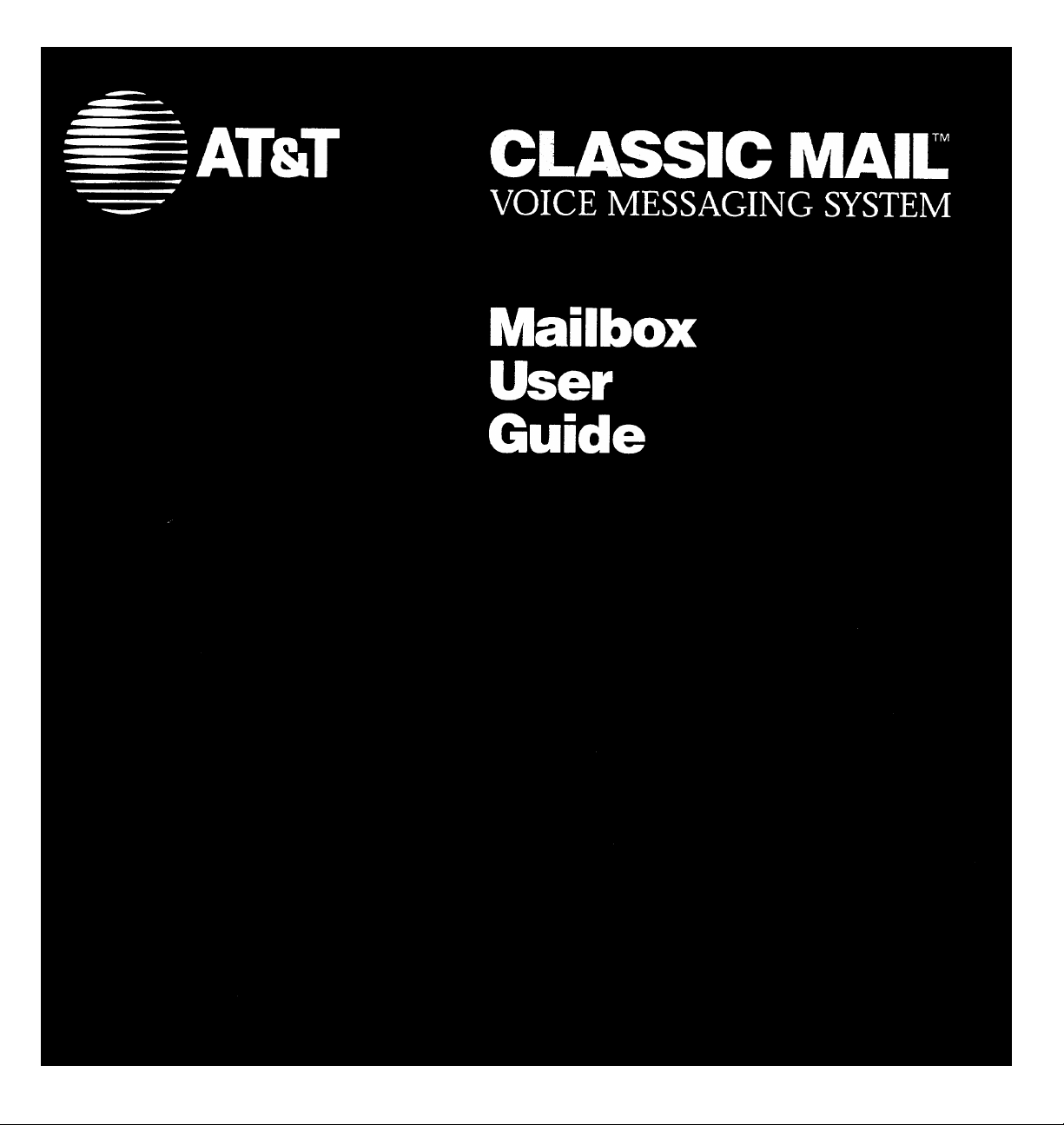
Page 2
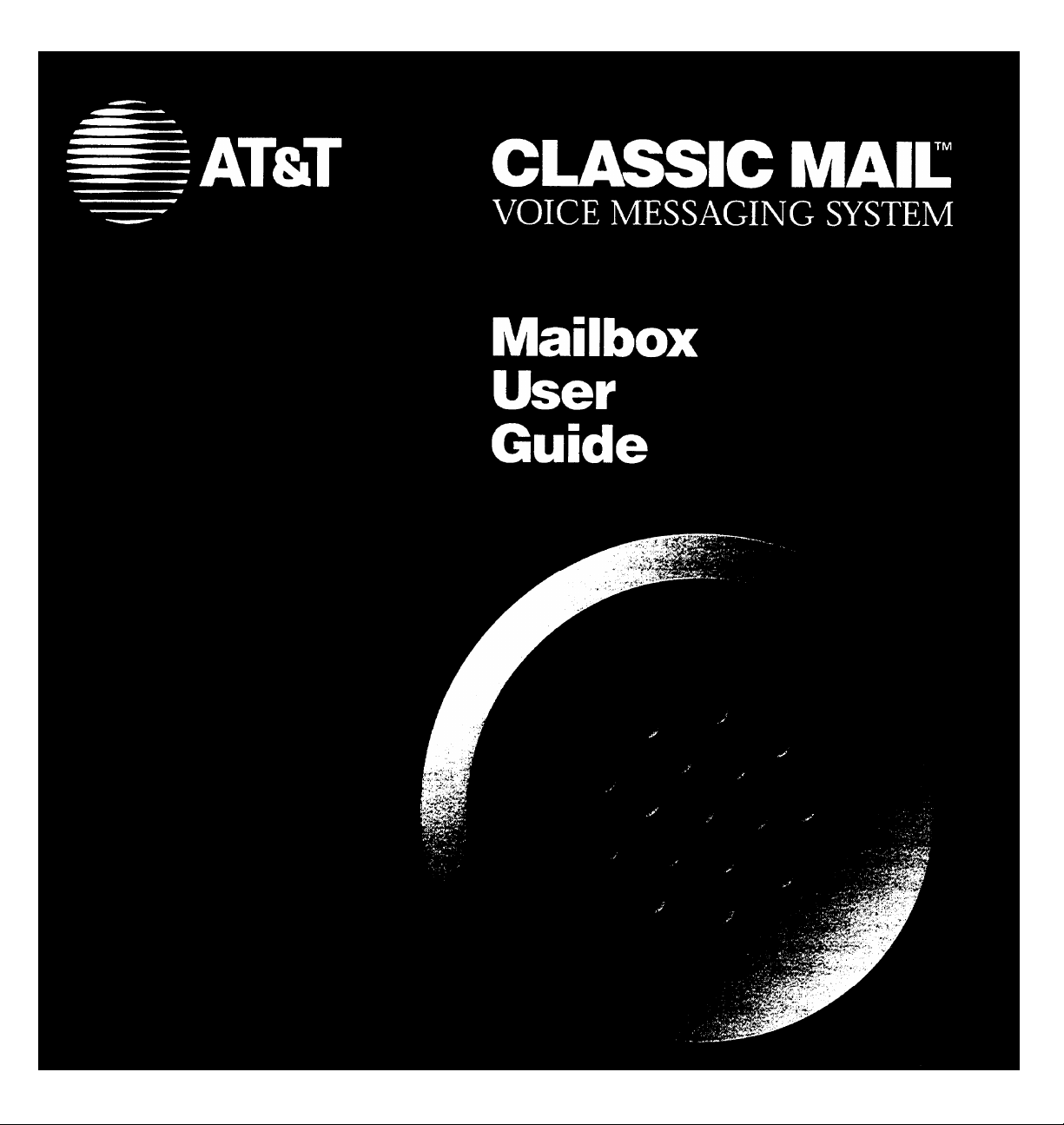
Page 3
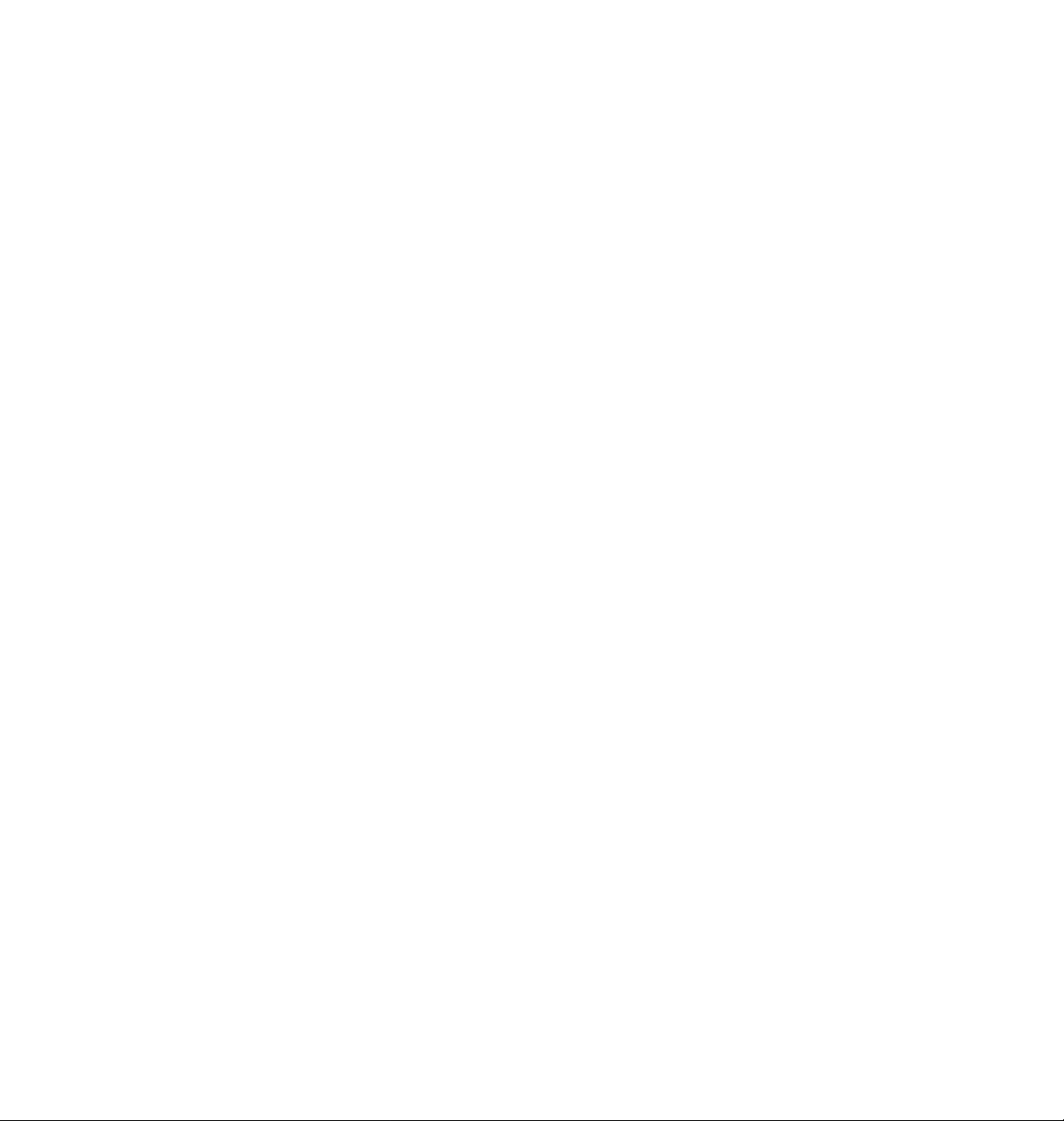
Copyright © 1993
All Rights Reserved
AT&T 585-321-114
Issue 1
June 1994
Notice
Every effort was made to ensure that the information in this book was complete and accurate at the time of printing.
However, information is subject to change.
Federal Communications Commission (FCC) Interference Notice
This equipment has been tested and found to comply with the limits for a Class A digital device, pursuant to Part 15 of the
FCC rules. These limits are designed to provide reasonable protection against harmful interference when equipment is
operated in a commercial environment. This equipment generates, uses and can radiate radio frequency energy and, if no
installed and used in accordance with the instruction manual, may cause harmful interference to radio communications
Operation of this equipment in a residential area is likely to cause harmful interference in which case the user will be required
to correct the interference at their own expense.
Security
As a customer of new telecommunications equipment, you should be aware of the significant and growing problem of
theft of long distance services by third parties, known commonly as “toll fraud.” It is particularly important that you
understand and take appropriate steps to deal with this crime because under applicable tariffs, you will be responsible for
payment of associated toll charges. AT&T cannot be responsible for such charges and will not make any allowance or give
any credit resulting from toll fraud.
Toll fraud can occur despite the preventative efforts of network providers and equipment manufacturers. Toll fraud is a
potential risk for any customer with telecommunications equipment having one or more of the following features: (1)
remote access, (2) automated attendant, (3) voice mail, (4) remote administration and maintenance, and (5) call forwarding (remote). This is not a product or design defect, but a risk associated with equipment having one or more of the
features described above. If your new telecommunications equipment possesses any of these features, please consult the
relevant portion of your documentation for further details and specific procedures to reduce the risk of toll fraud or
contact your AT&T dealer for further details.
Trademarks
MERLIN is a registered trademark of American Telephone & Telegraph Corporation. CLASSIC MAIL is a trademark of
American Telephone & Telegraph Corporation.
Warranty
AT&T provides limited warranty to this product. Refer to the “AT&T Limited Warranty and Limitation of Liability” in
Appendix E of the CLASSIC MAIL System Reference Guide.
Ordering Information
The order number for this book is 585-321-101. To order additional books, call 1-800-432-6600 in the U. S., 1-800-255-
1242 in Canada, and from other countries, call 1-317-322-6646 or send Fax to 1-317-322-6699.
Support Telephone Numbers
In the U. S., AT&T provides a toll-free customer helpline 24 hours a day. In the U. S., call the AT&T Helpline at 1-800-6282888 or your Authorized Dealer if you need assistance when installing, programming, or using your system.
For assistance outside the U. S., contact your local AT&T authorized representative.
Page 4
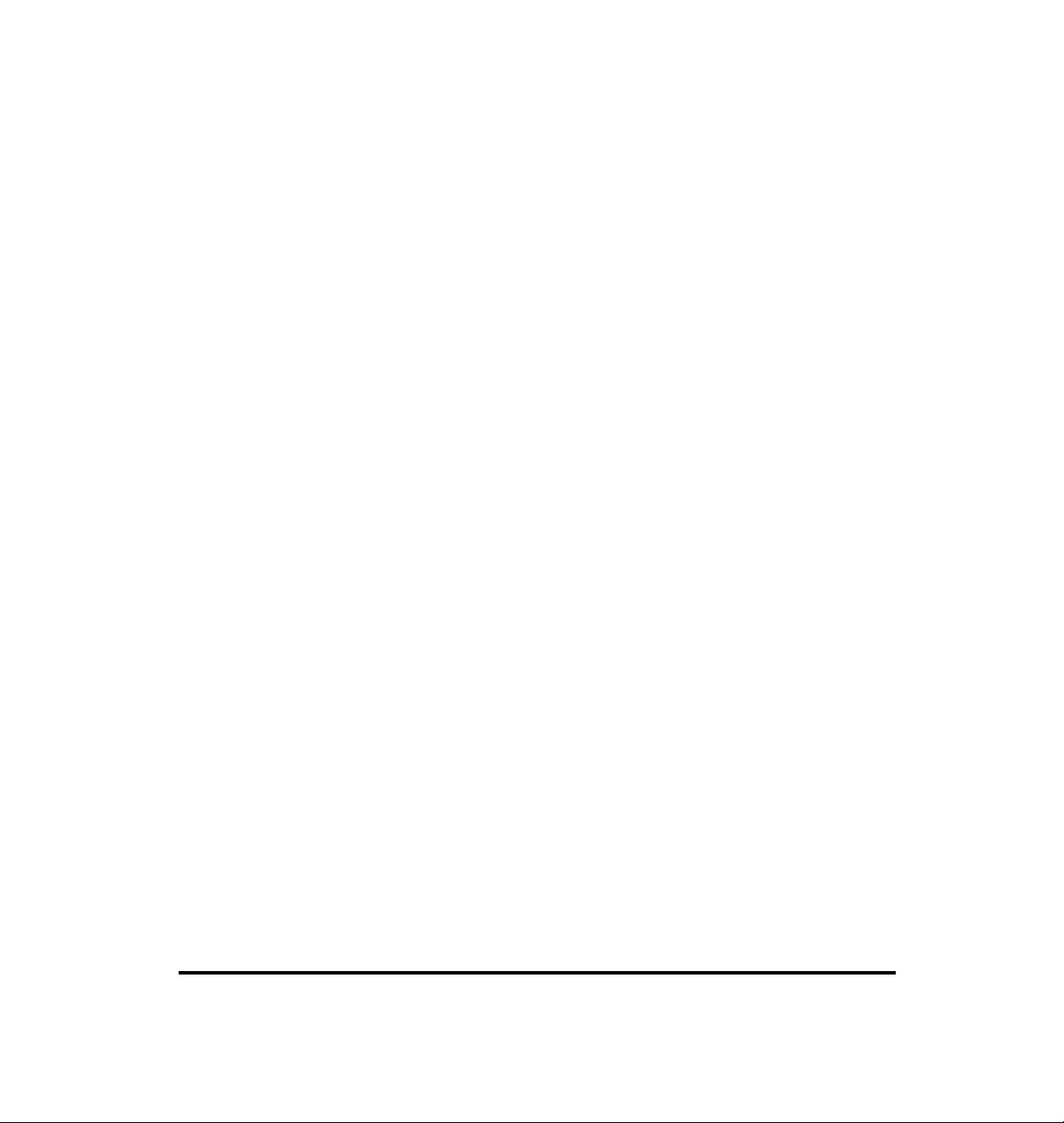
Table of Contents
Preface 5
1. Before you Begin
Know Your Phone
Commonly Used Keys
Know Your Mailbox
Getting Into the CLASSIC MAIL System
2. Your Mailbox
First-Time Use
Recording a Greeting
Switching a Greeting
3. Your Messages
Letting CLASSIC MAIL Answer Your Calls
Knowing when You Have Messages
Listening to Your Messages
7
7
10
10
12
15
15
19
21
23
23
23
26
iii
Page 5
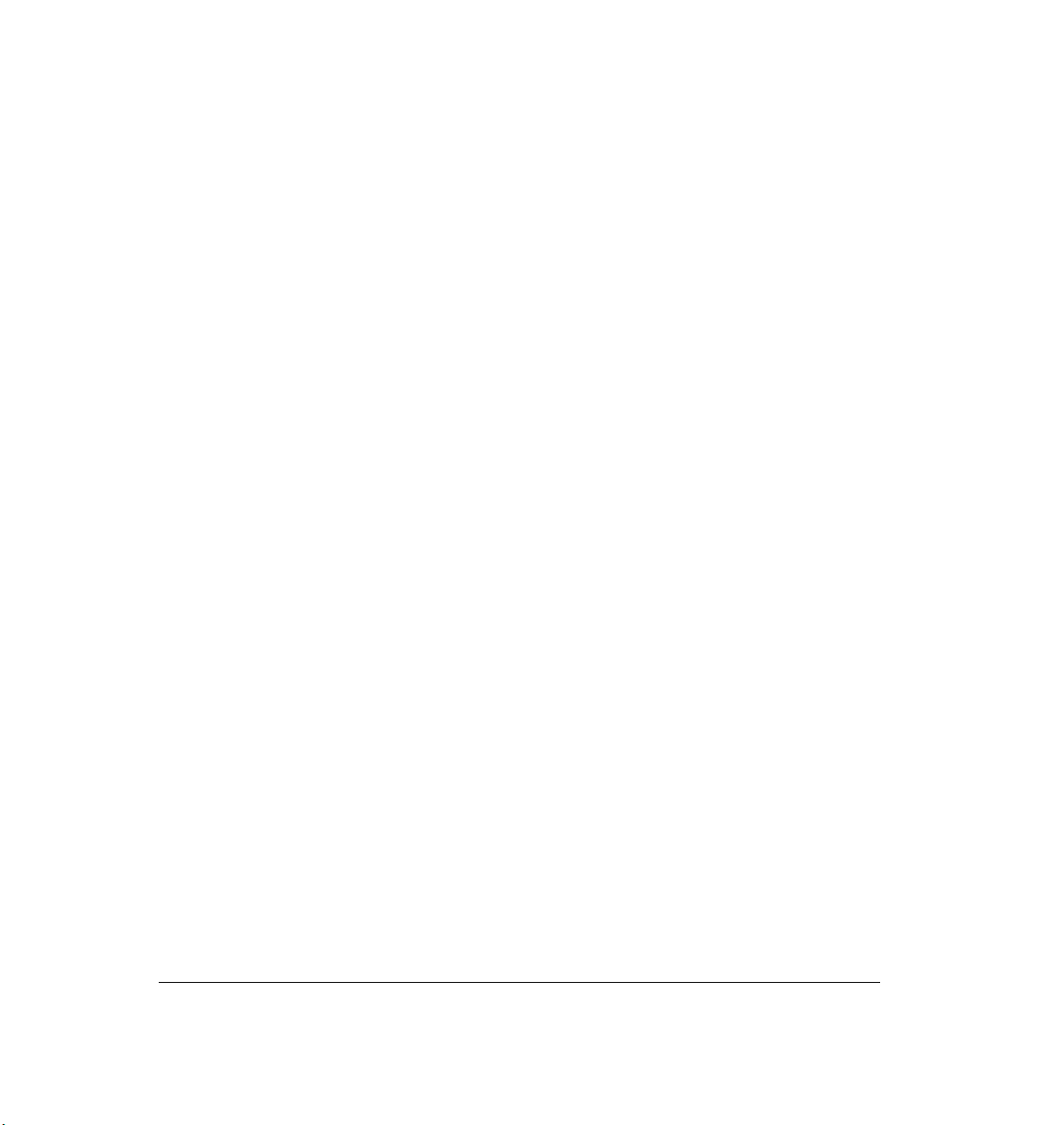
Handling your Messages
28
Deleting and Undeleting a Message
Replying to a Message
Forwarding a Copy of a Message
Listening to Envelope Information
Sending a Message
Special Delivery Options
Group Lists
4. Off-Site Message Alert
How Off-Site Message Alert Works
Setting Up Off-Site Alert to a Phone
Setting Up Off-Site Message Alert to a Pager
Turning Off-Site Message Alert On or Off
Setting the Number of Attempts
Determining How Often You're Alerted
29
30
32
33
34
35
36
39
39
44
45
46
47
48
Reviewing the Settings for Off-Site Message Alert
5. Transferring Calls Into the CLASSIC MAIL System
Transferring Outside Callers
Merlin 1030/3070 Transfer Procedures for Attendants
Merlin 1030/3070 Transfer Procedures for Non-Attendants
iv
49
51
51
54
57
Page 6
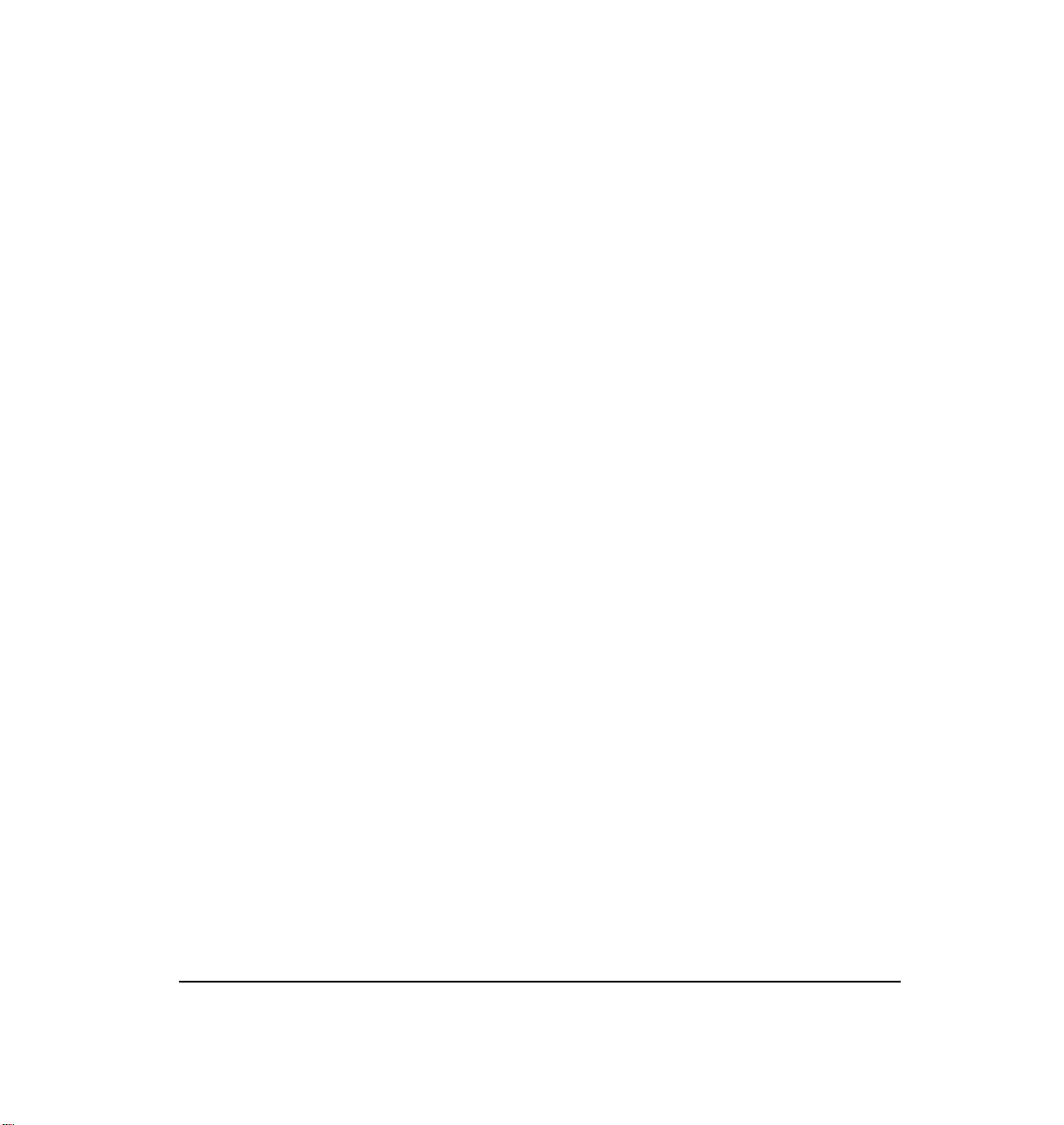
Preface
To streamline your telephone communication, your
company has just installed a new round-the-clock voice
messaging system, the CLASSIC MAIL™ Voice Messaging
System. When you can’t take calls, the CLASSIC MAIL
system answers your phone and stores messages in your
personal mailbox. You can check your messages whenever and from wherever you like. And, if you are temporarily out of your office, you can have the CLASSIC MAIL
system notify you at a phone or pager number each time
a new message arrives.
This booklet contains instructions for using the CLASSIC
MAIL system features. It includes the following chapters:
●
Chapter 1,
you need to know to get started using the
CLASSIC MAIL system.
Preface
“Before You Begin,”
discusses what
5
Page 7
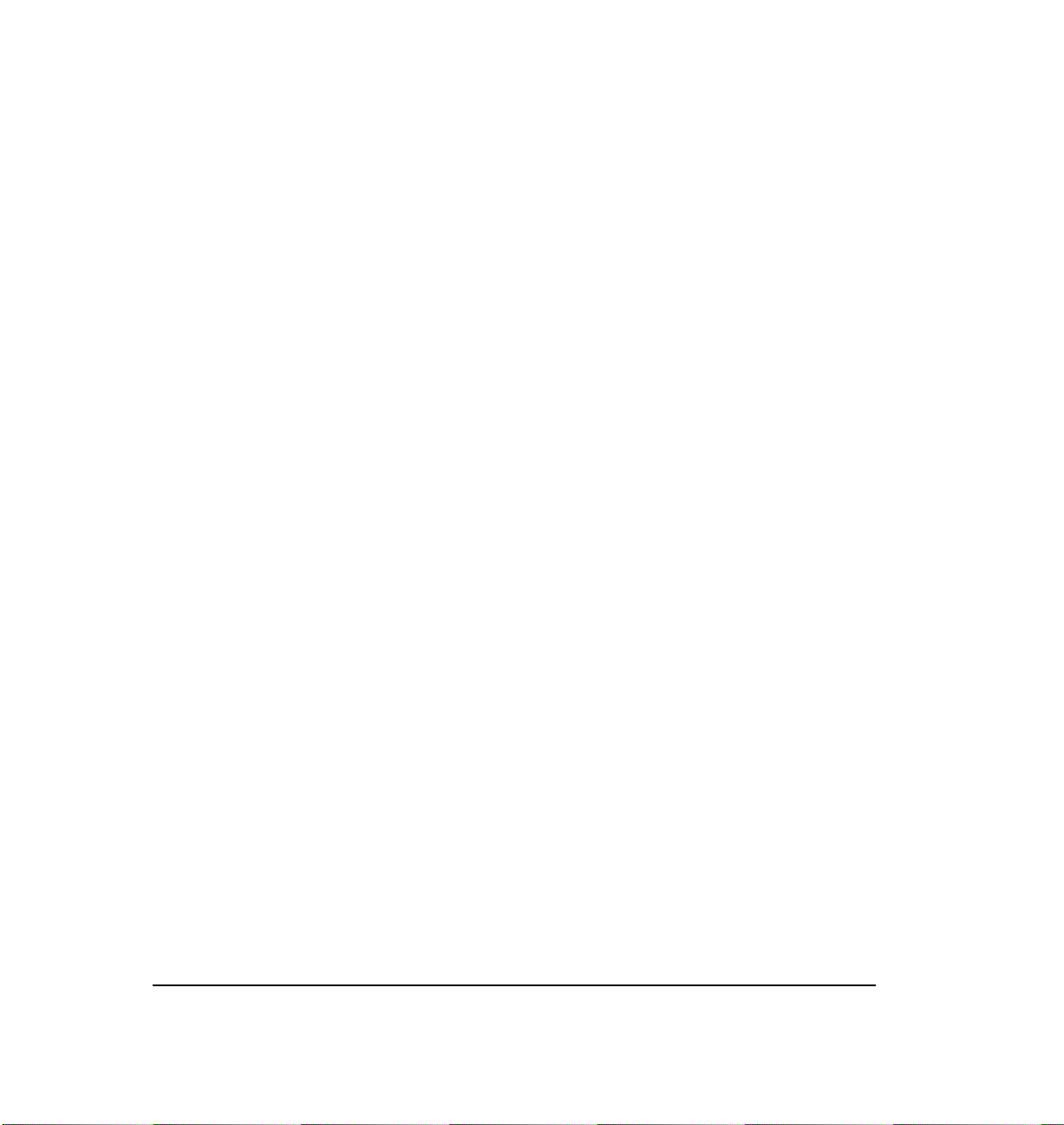
●
Chapter 2,
“Your Mailbox”
discusses how to
open and initialize your “voice mailbox. ”
●
Chapter 3,
“Your Messages”
discusses how to
listen to your messages.
●
Chapter 4,
“Off-Site Message Alert”
discusses
how to use the CLASSIC MAIL system to alert
you that you have messages even when you
are out of the office.
●
Chapter 5,
“Transferring Calls into the CLASSIC
MAIL System” discusses how to transfer outside
callers into the CLASSIC MAIL system.
Instructions on how to install the CLASSIC MAIL system
are contained in a separate document, the
System Reference Guide.
CLASSIC MAIL System Mailbox User Guide
CLASSIC MAIL
Page 8
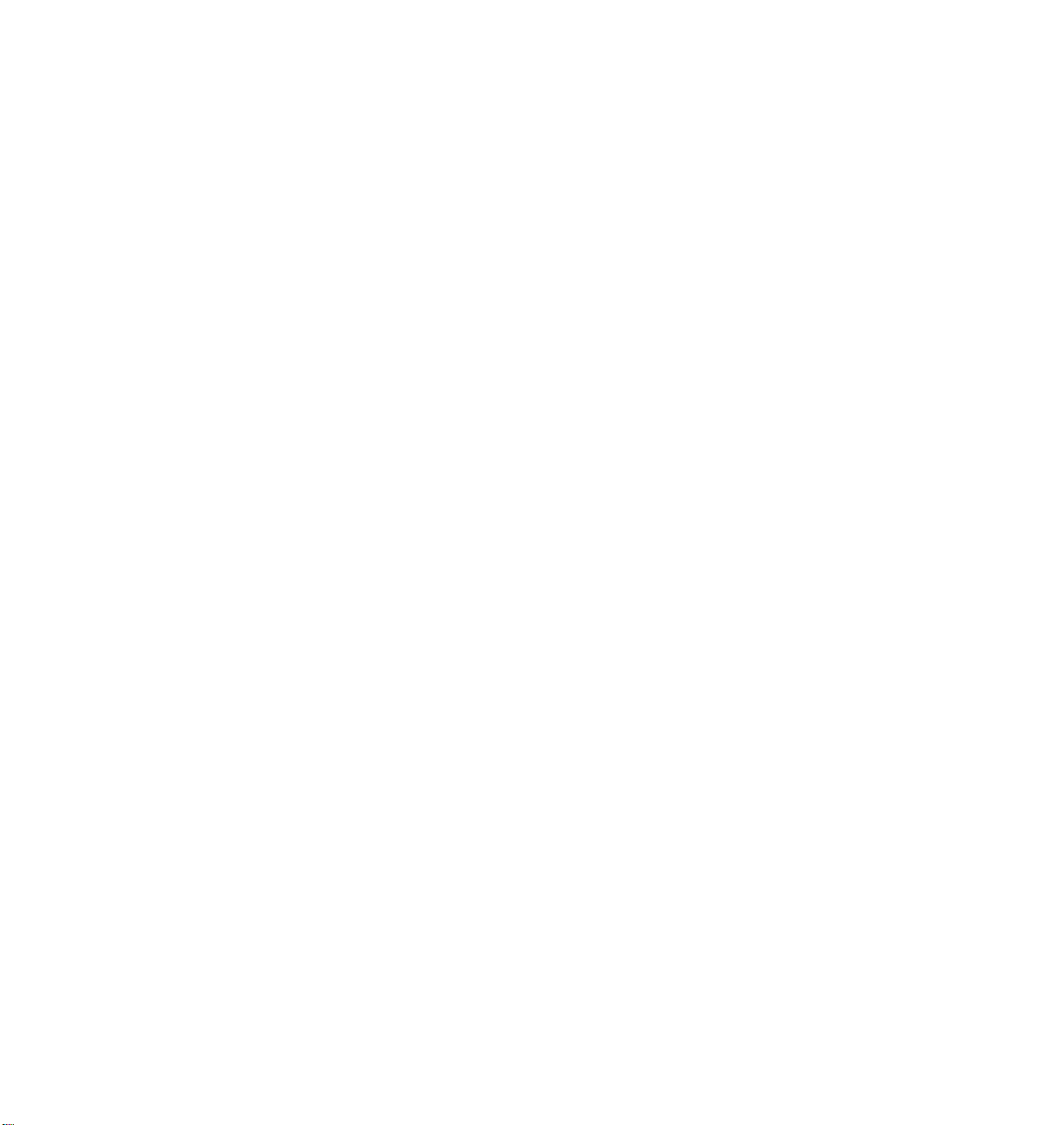
Before
You
Begin
Page 9
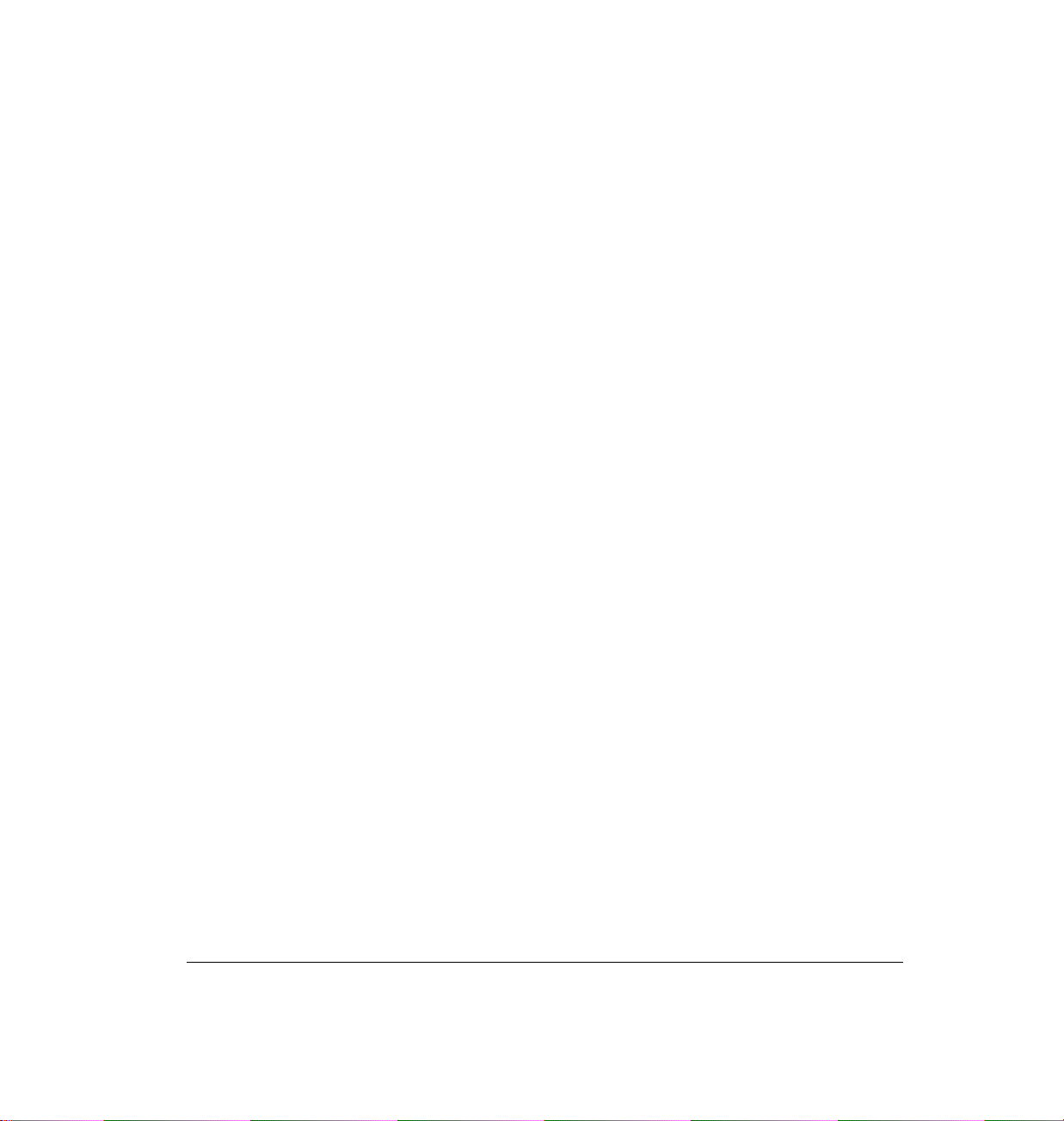
1. Before You Begin
You probably already have many of the skills necessary to
use the CLASSIC MAIL System.
Know Your Phone
Using the CLASSIC MAIL system is a simple matter of using
a touch-tone phone. You press various keys to gain access
to your mailbox, use its functions, and move around in the
system.
Before you use your mailbox, you should know that an
operator or receptionist is called an attendant and a phone
extension is called an intercom.
Chapter 1: Before You Begin
7
Page 10
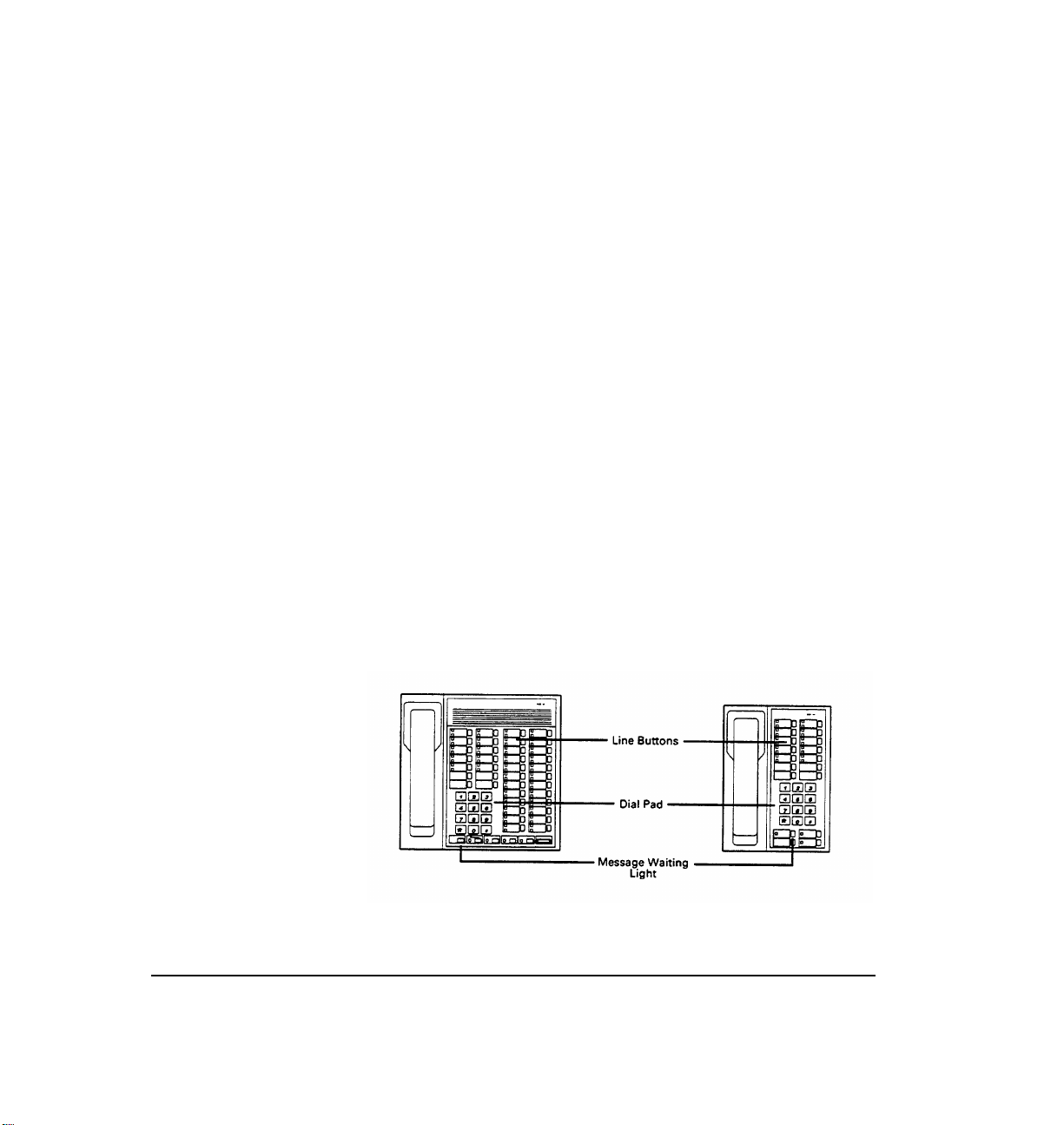
You should also know how to perform these basic phone
operations:
●
Answer an outside call
●
Call another intercom
●
Transfer an outside call
Your phone should resemble one of the phones in Figure
1A. The number and types of buttons will vary depending
upon the model of phone system and the types of phone
sets you have. There should be voice mail labels on the
buttons similar to the one shown in Figure 1B for lines
that are assigned to the CLASSIC MAIL system.
Figure 1A: Typical
Merlin telephones.
CLASSIC MAIL System Mailbox User Guide
Page 11
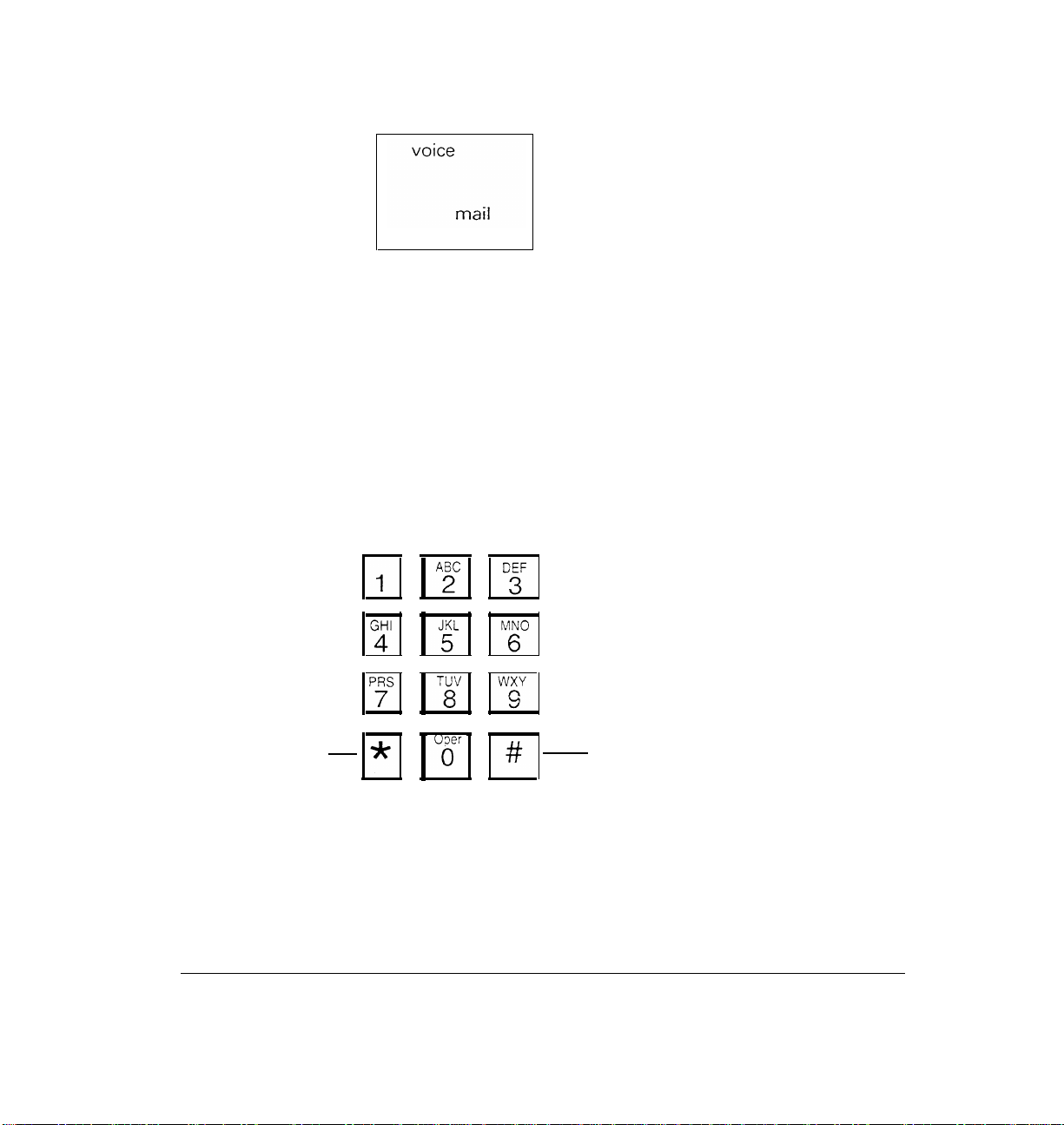
No matter how many additional buttons your phone has,
the dial pad and the numbered keys you press to make a
call are the same on any phone. You’ll use the dial pad
extensively for voice messaging, so you should be familiar
Figure 1B. Voice mail
Iables
with the star the
pound keys and with the term enter,
which simply means “press a key or keys. ”
Star Key
Figure 1C: Kevs used
for CLASSIC MAIL
voice messaging
functions
Pound Key
Chapter 1: Before You Begin
9
Page 12
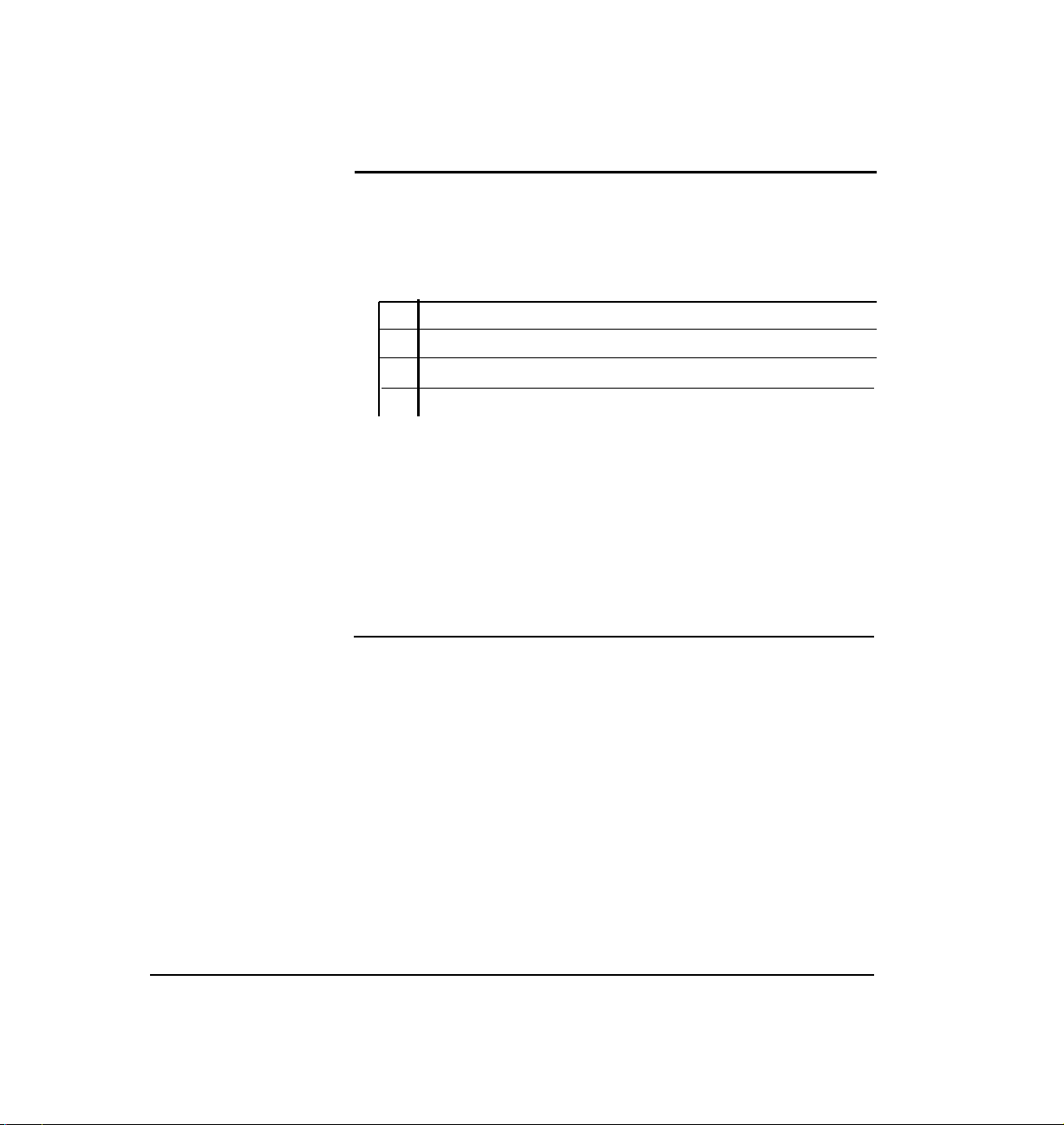
Commonly Used Keys
There are certain keys on the dial pad that have a consistent
use no matter what you’re doing with voice messaging:
**
Returns you to the top-level menu
0
Transfers you to attendant
#
Accepts an entry OR gives access to company directory
*
Backs up to previous step or cancels an action
Note:
If you have a Merlin Plus, a Merlin 1030/3070, or a Merlin with
Feature Package 2 installed, you may have to press the pound key twice
to generate a tone. If you do not hear a tone when pressing your pound
key, try pressing it twice.
Know Your Mailbox
A voice mailbox includes:
●
A personal password which allows you to open
your mailbox and check messages.
●
Primary and alternate greetings that callers
hear when they reach your mailbox.
CLASSIC MAIL System Mailbox User Guide
Page 13
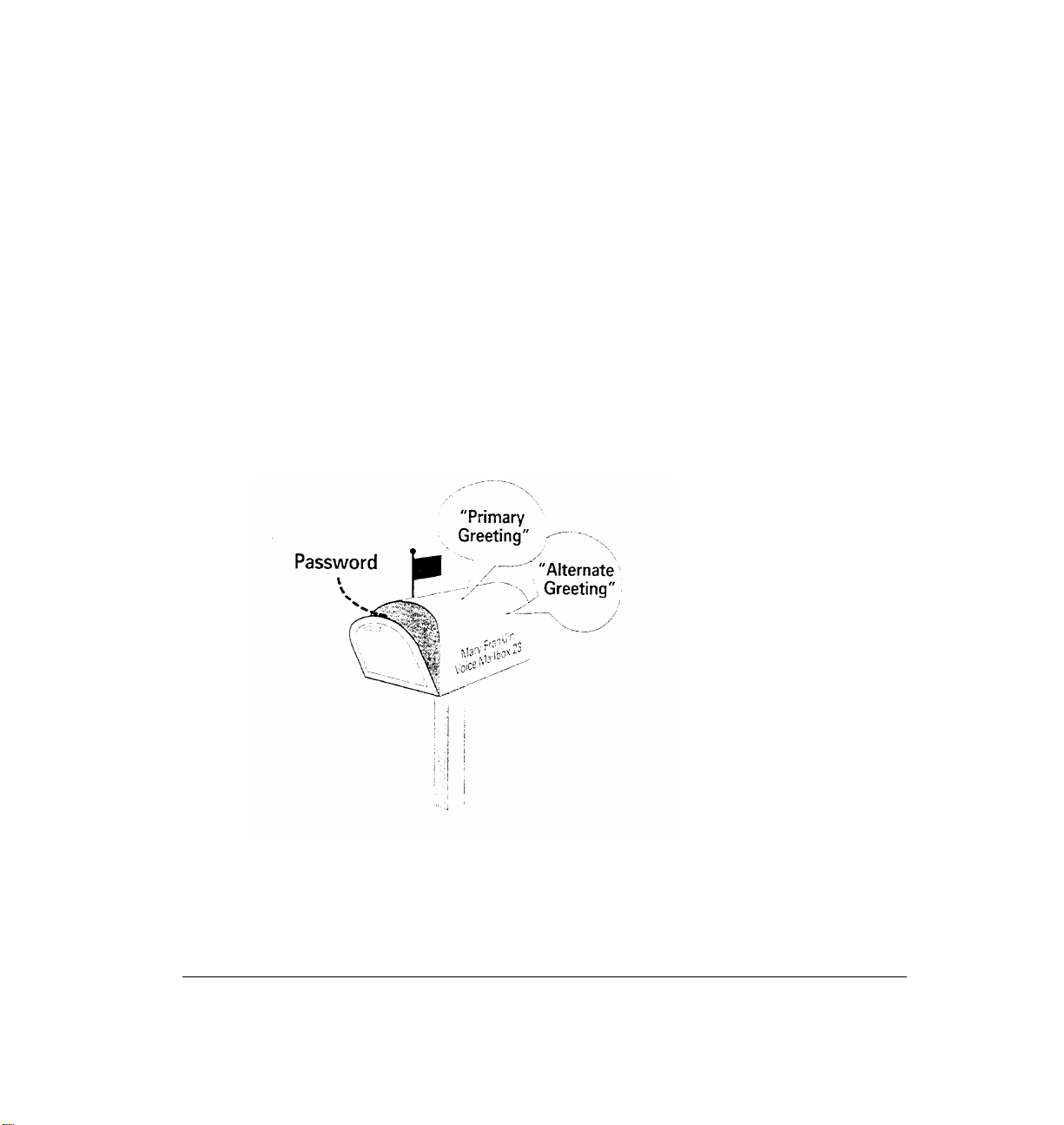
●
Your recorded directory name which callers
hear when there is no primary or alternate
greeting, or when they use the company
directorv.
●
A mailbox number which is identical to your
intercom number (if you have an intercom) or
a three-digit number beginning with 9.
Figure 1D: Elements
Chapter 1: Before You Begin
of your voice mail box
11
Page 14
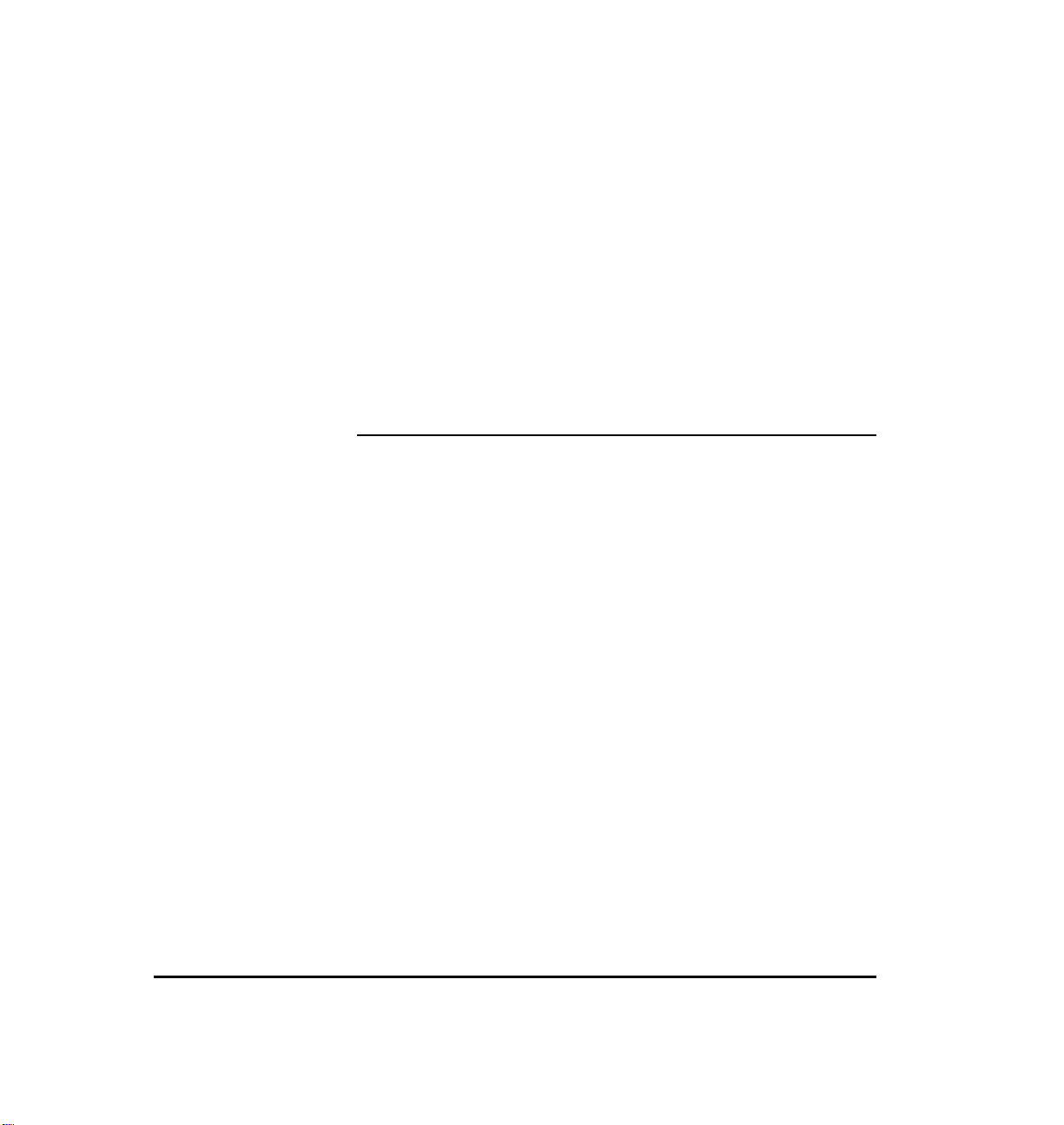
You have been assigned either a regular mailbox or a guest
mailbox. If your mailbox number is from 0-79, you have
a regular mailbox. If your mailbox number is from 901 to
999, you have a guest mailbox. Your mailbox is capable of
storing up to 60 minutes of recorded messages, and up to
180 seperate messages.
Getting Into the CLASSIC MAIL System
There are several ways to reach the CLASSIC MAIL system:
●
Select a CLASSIC MAIL system access line on
your Merlin telephone and dial the access code
(normally the star key). CLASSIC MAIL system
access lines are the lines labeled as shown in
Figure 1B.
●
From an outside line, call your company and
ask the operator to transfer you to the CLASSIC MAIL system.
CLASSIC MAIL System Mailbox User Guide
Page 15
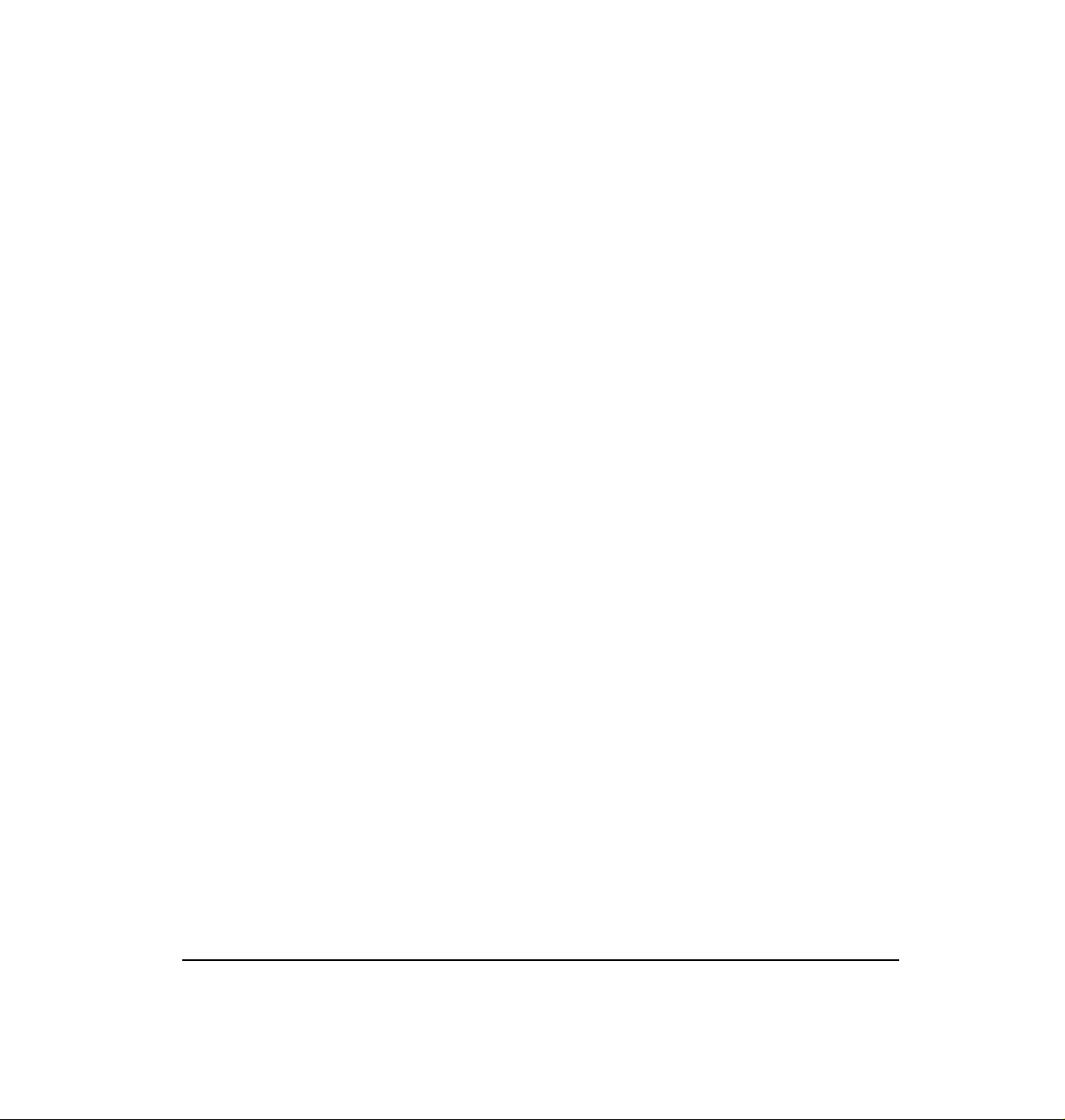
●
From an outside line, call your company and
wait for the CLASSIC MAIL. system’s automated answering service to answer.
Once you gain access to the CLASSIC MAIL system, you
will be instructed to press various keys on your telephone
dial pad. These instructions will lead you through the use
of the CLASSIC MAIL system’s features. If you don’t hear
the instruction you expected, or if you’re not sure what to
do, wait and these instructions will repeat. Often these
repeated instructions will contain additional information
about using the CLASSIC MAIL system’s features.
Chapter 1: Before You Begin
13
Page 16
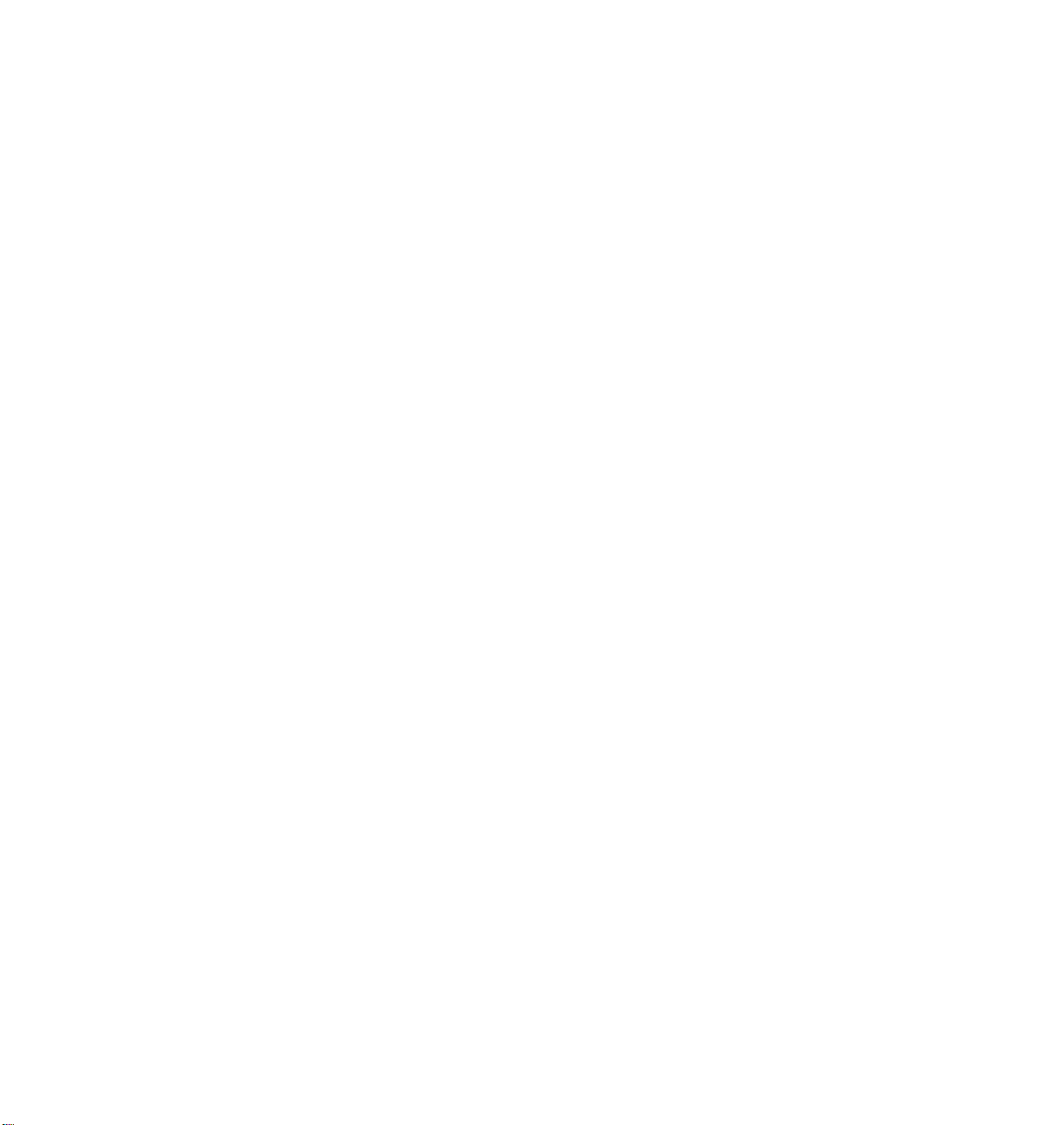
Your
Mailbox
Page 17
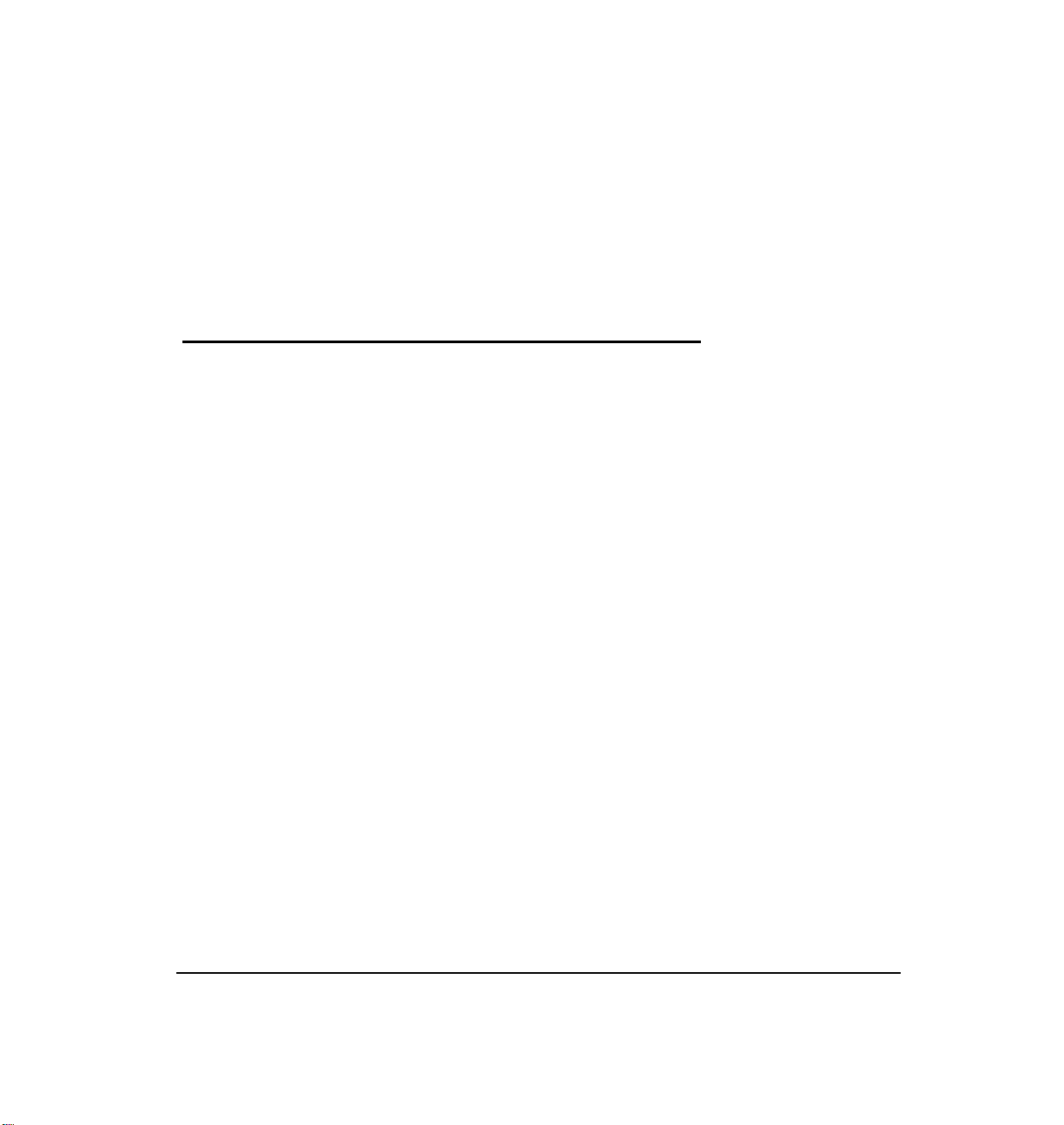
2. Your Mailbox
First-Time Use
You must create a password the first time you open your
mailbox. You will also record your name for the company
directory. Finally, you should enter the first four letters of
your last name into the company directory so callers who
don’t know your mailbox number can still leave messages
in your mailbox.
To open and use your mailbox the first time:
1. Ask your manager for the CLASSIC MAIL system
access code and your mailbox number.
2. Dial the access code from an available CLASSIC MAIL
system line.
The top-level menu message plays.
Chapter 2: Your Mailbox
15
Page 18
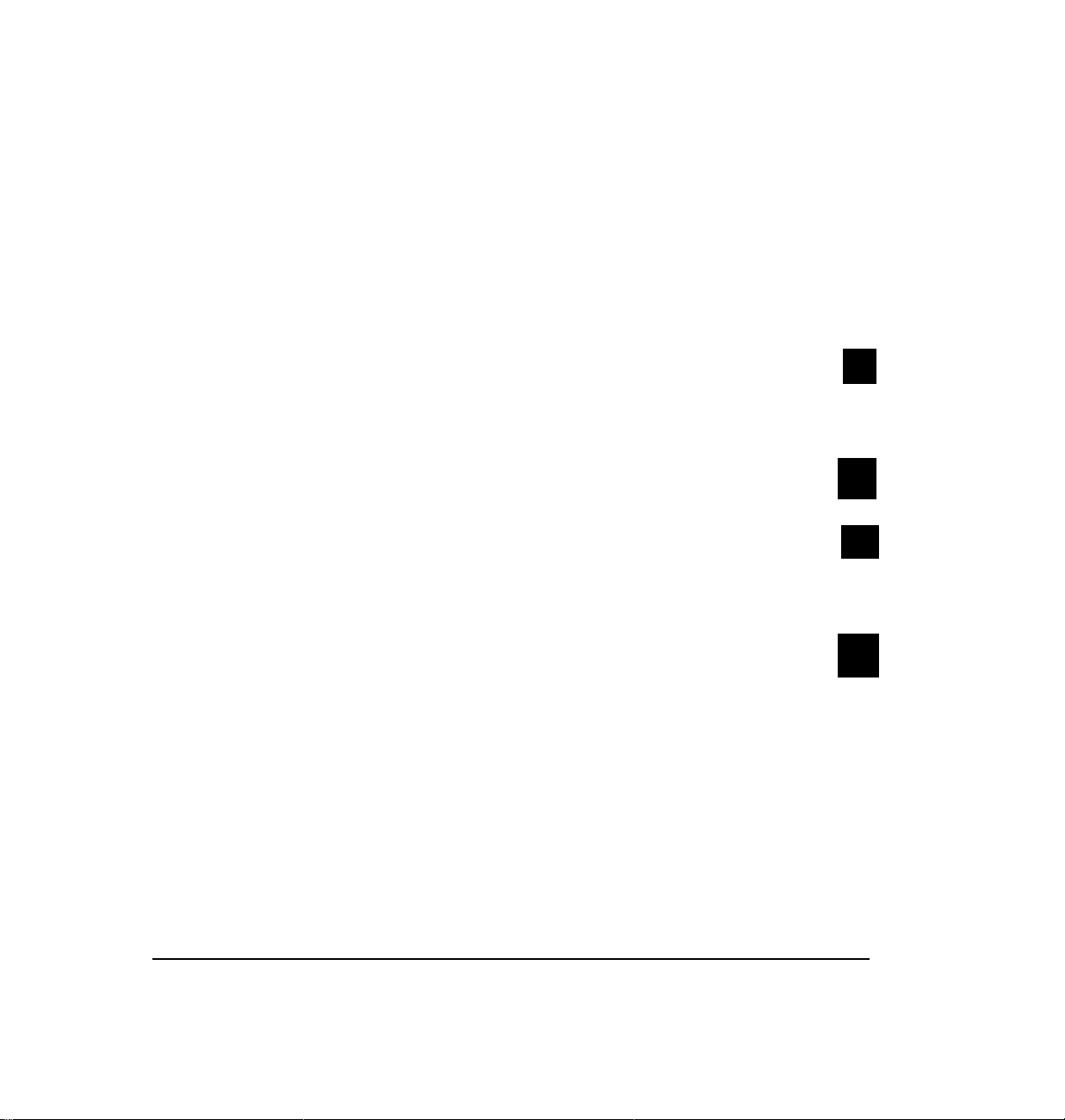
3.
Enter your mailbox number.
4.
To enter the temporary password, press 0000.
Hear an instruction to enter your new password.
5.
Enter a new password of four to eight digits.
6.
When you are finished
Hear your password played back to you.
7.
To accept the password
press
press
#
#
OR to start again,
Hear an instruction to record your name at the tone.
8.
Record your name, then
Hear a prompt requesting that you spell the first four
letters of your name.
CLASSIC MAIL System Mailbox User Guide
press
press
✱
#
Page 19
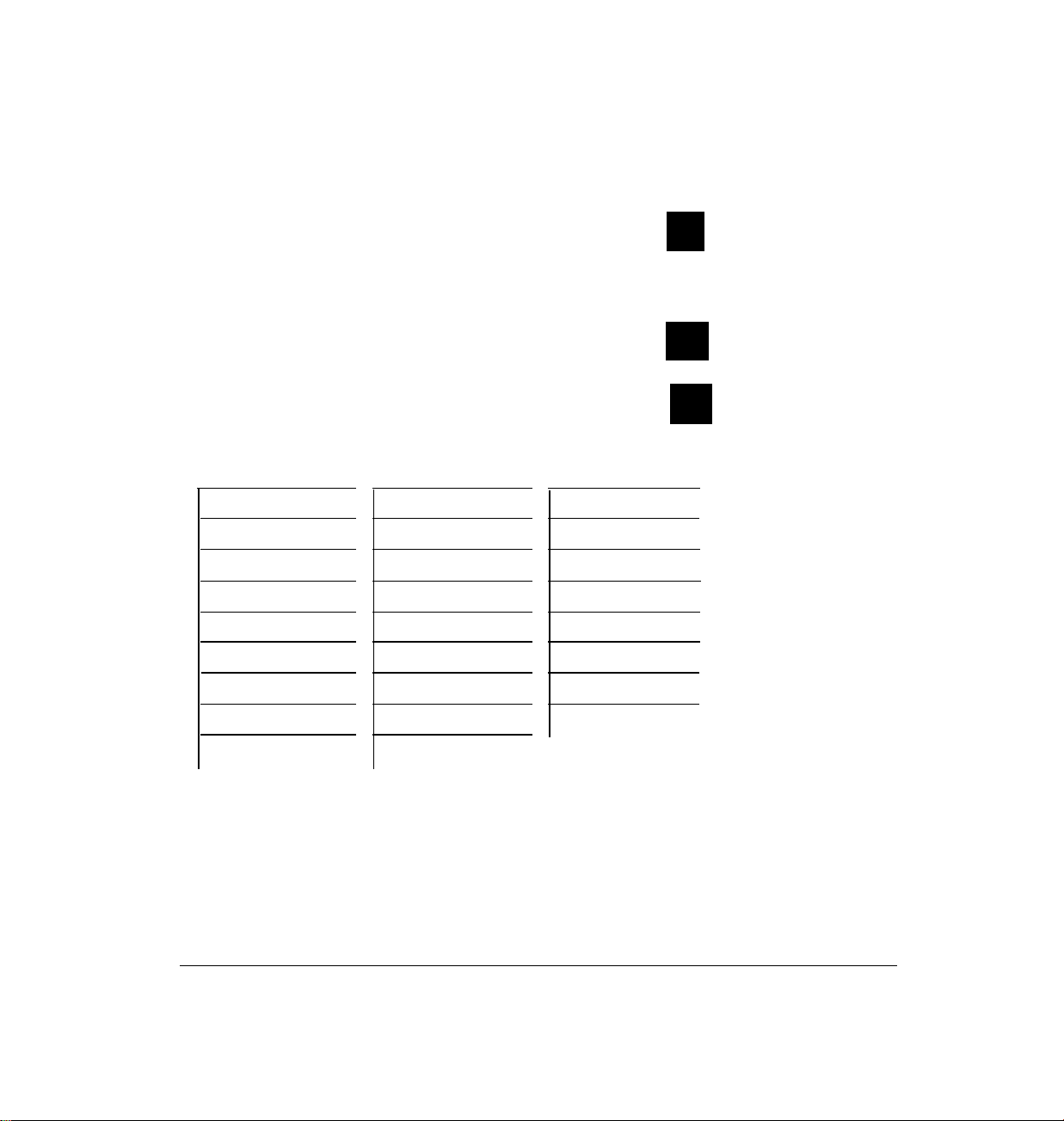
9. Using table 2A, enter the first four letters of your last
name exactly with two key presses per letter:
OR to re-enter your name
Hear confirmation.
10. To accept the spelling
OR to re-enter
2 and 1
A
B
C
D
E
F
G
H
I
2 and 2
2 and 3
3 and 1
3 and 2
3 and 3
4 and 1
4 and 2
4 and 3
J
K
L
M
N
O
P
Q
R
5 and 1
5 and 2
5 and 3
6 and 1
6 and 2
6 and 3
7 and 1
1 and 1
7 and 2
S
T
U
V
W
X
Y
Z
press
press
press
7 and 3
8 and 1
8 and 2
8 and 3
9 and 1
9 and 2
9 and 3
1 and 2
✱
#
✱
Table 2A:
Corresponding key
sequences for letters
The first key you press indicates the number on the key
and the second indicates a letter’s position on that key.
Chapter 2: Your Mailbox
17
Page 20
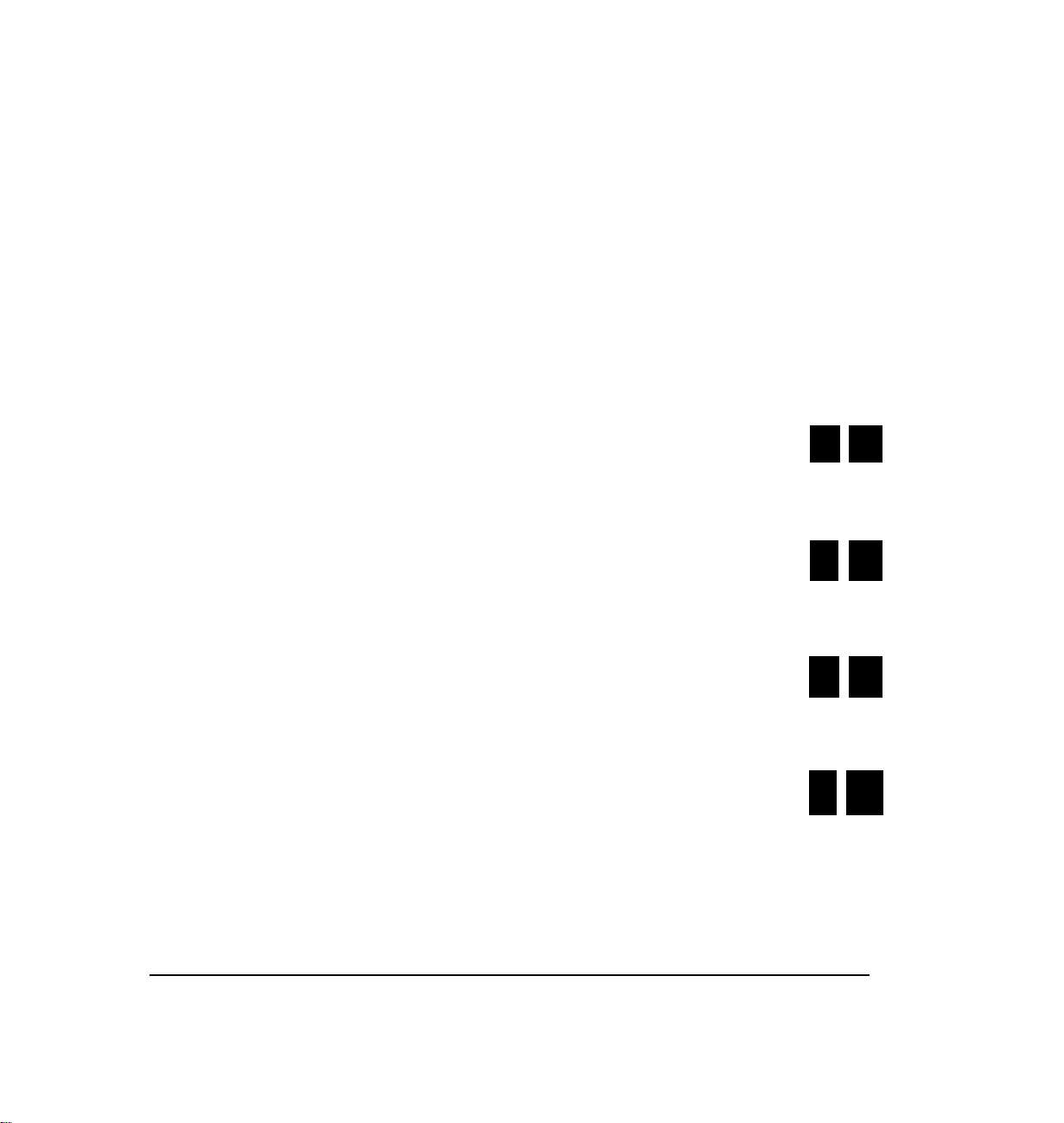
For example, to enter a Y, you would press 9 and then
press 3 to specify that Y is the third letter on the 9 key.
If your last name consists of fewer than four letters, you
just enter the letters needed.
For example, if John Simon wants to enter his last name
he follows these steps:
1.
For the first letter
CLASSIC MAIL system’s recorded voice responds “S.”
2.
For the second letter
CLASSIC MAIL system’s recorded voice responds “I.”
press
press
7 3
4 3
For the third letter
3.
CLASSIC MAIL system’s recorded voice responds “M.”
4.
For the fourth letter
CLASSIC MAIL system’s recorded voice responds “O.”
CLASSIC MAIL System Mailbox User Guide
press
press
6 1
63
Page 21
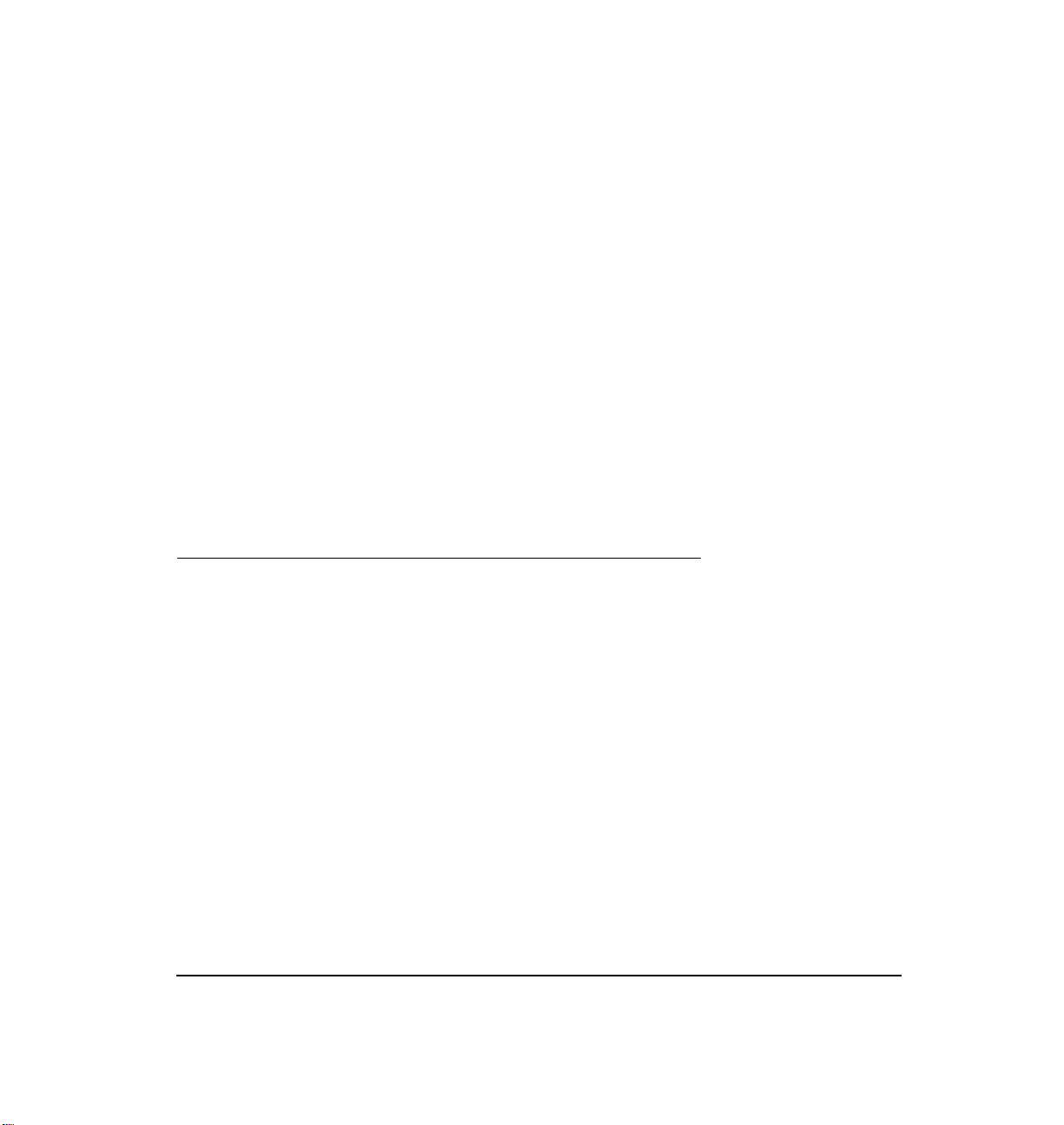
It’s a good idea to write down the sequence of keys corre-
sponding to your last name prior to entering these digits.
After you complete the spelling, you will hear a spelling
confirmation message and a message telling you about
any messages in your mailbox.
Note:
Because Q and Z don‘t appear on the dial pad, they require a
special combination of key presses. See table 2A.
Recording a Greeting
Until you record your own greetings, callers leaving
messages in your mailbox will hear your recorded name
and the CLASSIC MAIL system’s instructions for leaving
a message.
You can record two of your own custom greetings and
change either of them when ever you like. Having two
greetings
(primary
and
alternate)
is useful because you can
use one for everyday business and another, for example,
Chapter 2: Your Mailbox
19
Page 22
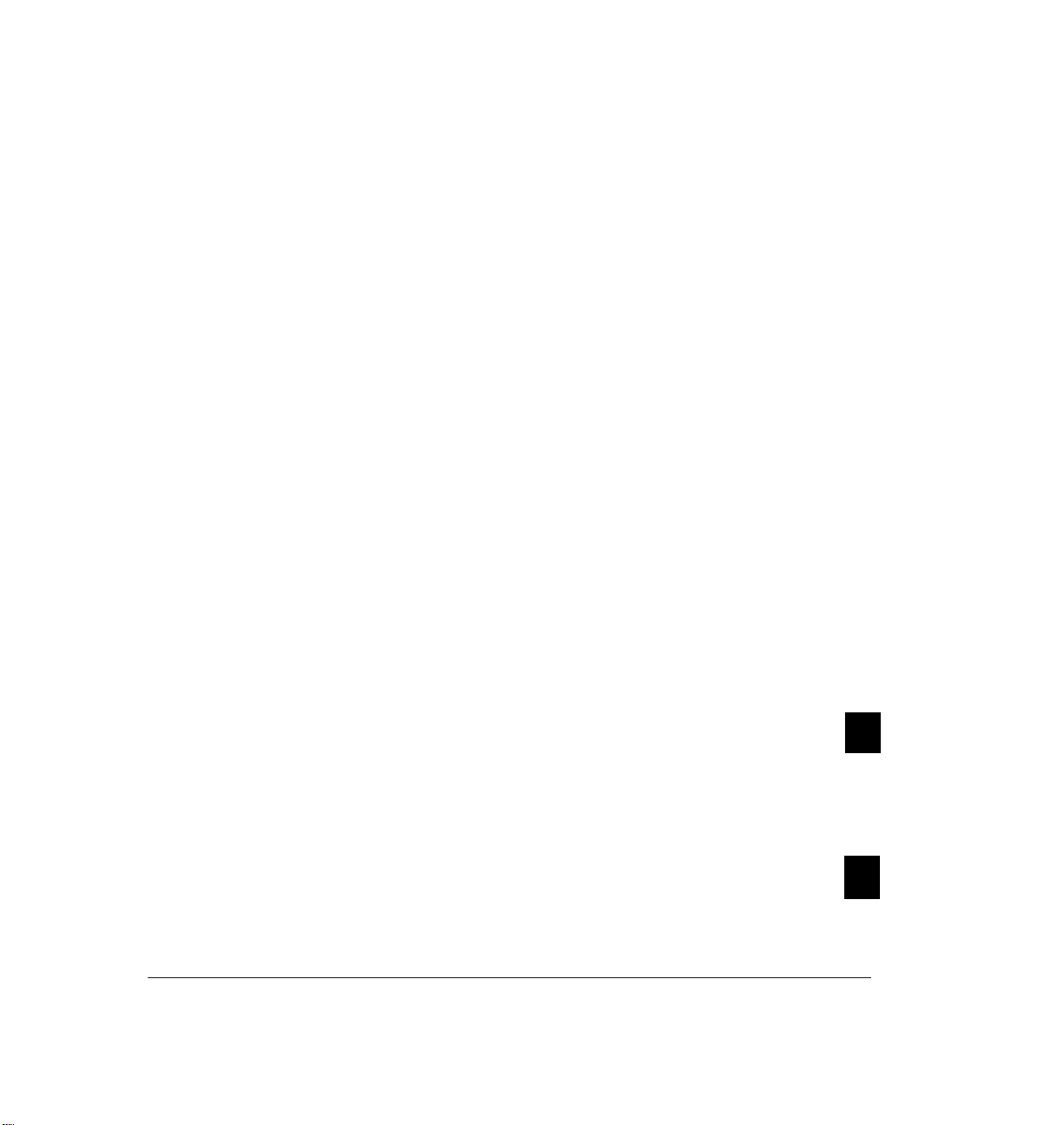
for those times when you’re away from the office
in today but please leave a message and I’ll be alerted and
(“I’m not
return your call immediately”)
town until Wednesday, but if you leave a message, I’ll get back
to you when I retum. Or dial 0 and ask our attendant to connect
you to Sue Redford who can help you with your order”).
The CLASSIC MAIL system allows callers to “mark” their
messages urgent. Urgent messages will be delivered to you
before other messages. To use this feature, you might
want to add a sentence to your greeting such as, “If this
message is urgent, press pound afier you record your message,
and press three to mark it urgent. ”
To record a greeting:
1.
Open your mailbox.
or out of town
(“I’m out of
2.
To change mailbox options
A message about the status of your mailbox and
instructions about recording a greeting plays.
3.
To record a mailbox greeting
CLASSIC MAIL System Mailbox User Guide
press
press
3
1
Page 23
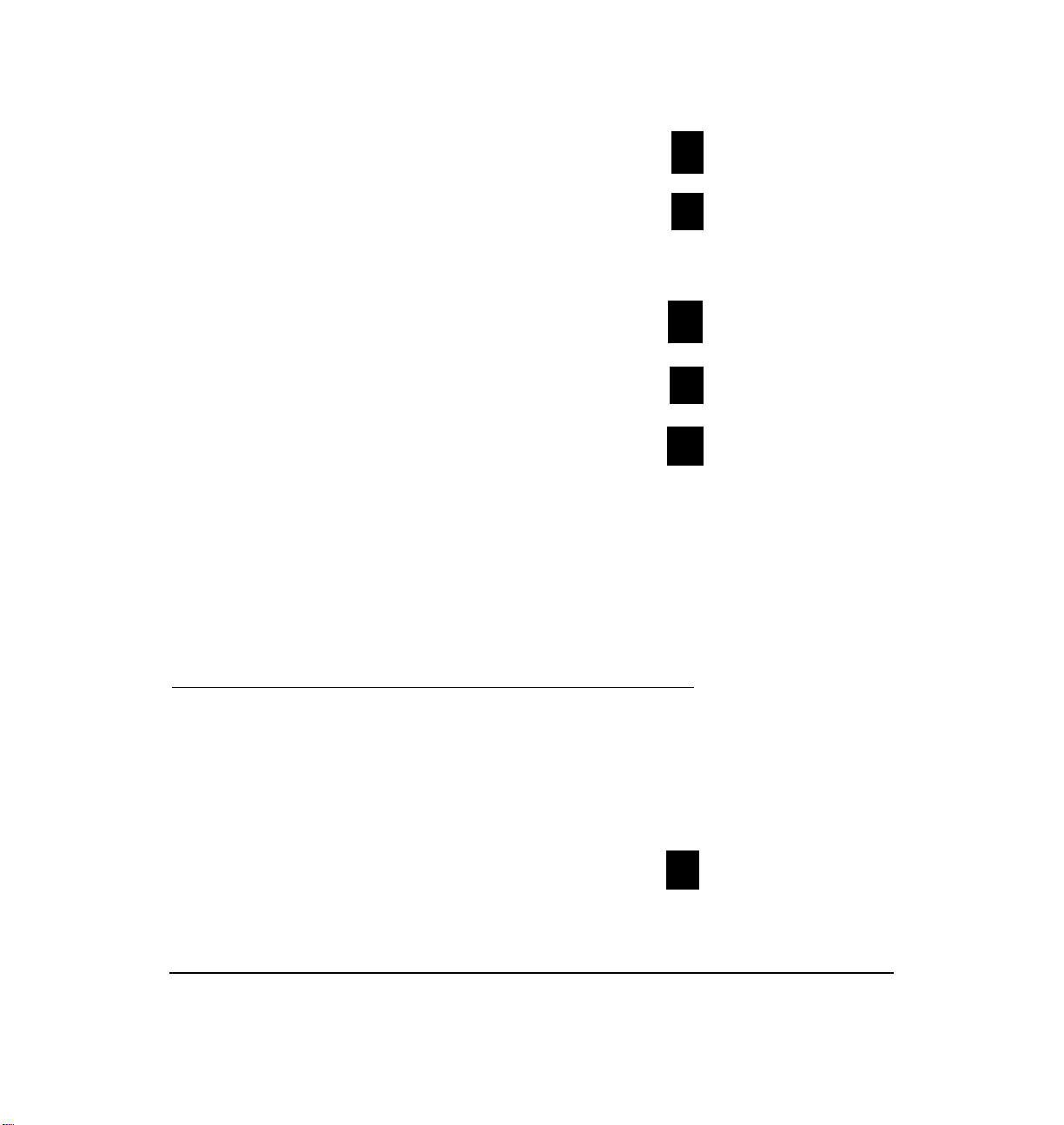
4.
To record a primary greeting
press
1
OR to record an alternate greeting
Record your greeting at the tone.
5.
To end the recording
6.
OR to start over
7.
To listen to the confirmation
The greeting is now installed.
Each greeting can be up to three minutes long.
Switching a Greeting
press
press
press
press
2
#
✱
#
To switch a greeting from alternate or primary:
1. Open your mailbox.
2. To change mailbox options
Chapter 2: Your Mailbox
press
3
21
Page 24
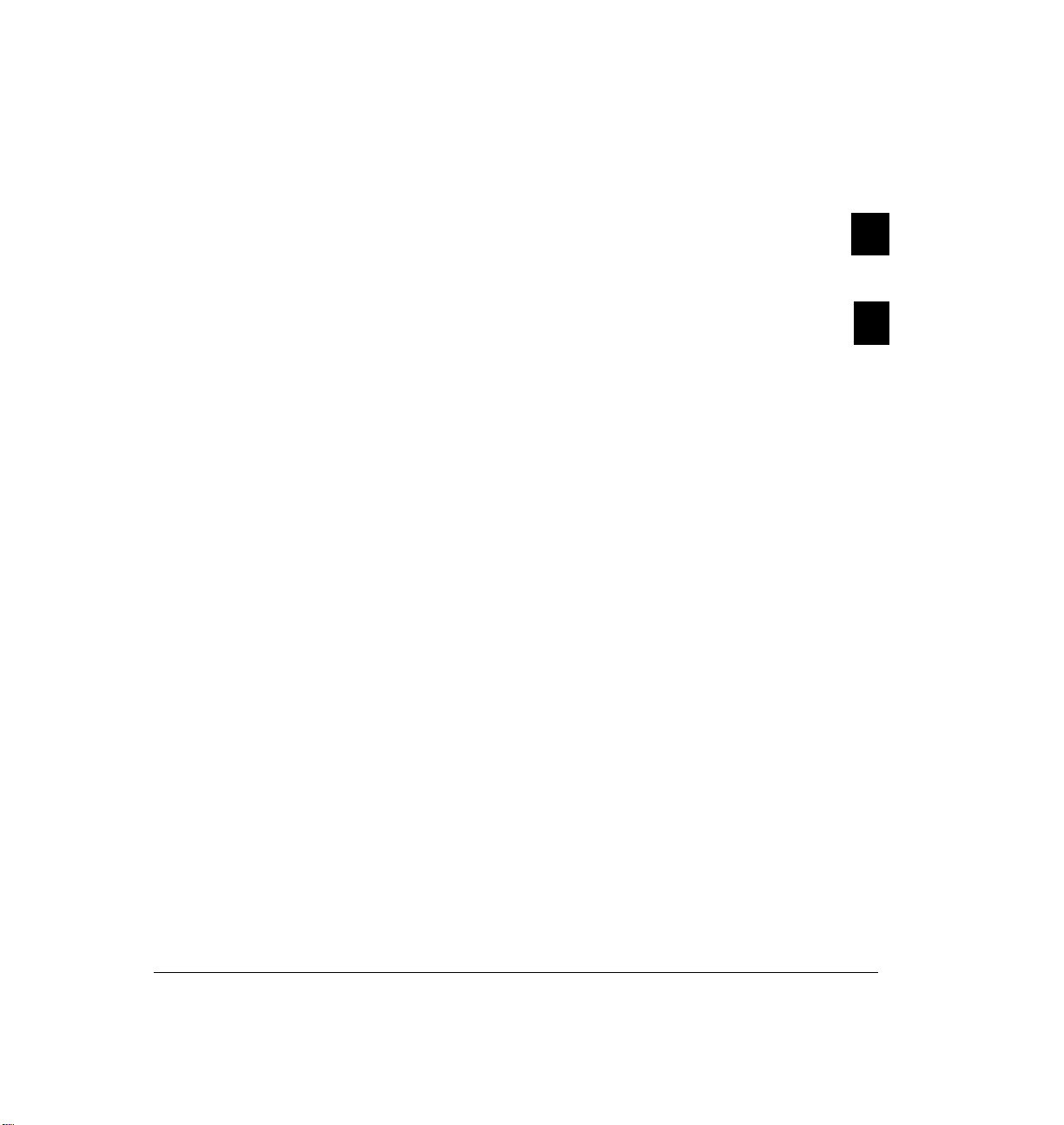
If the alternate greeting is in operation, the CLASSIC
MAIL system instructs you:
3. To record mailbox greeting(s)
4. To switch the greeting that is
currently in use
A confirmation message plays.
press
press
1
3
CLASSIC MAIL System Mailbox User Guide
Page 25
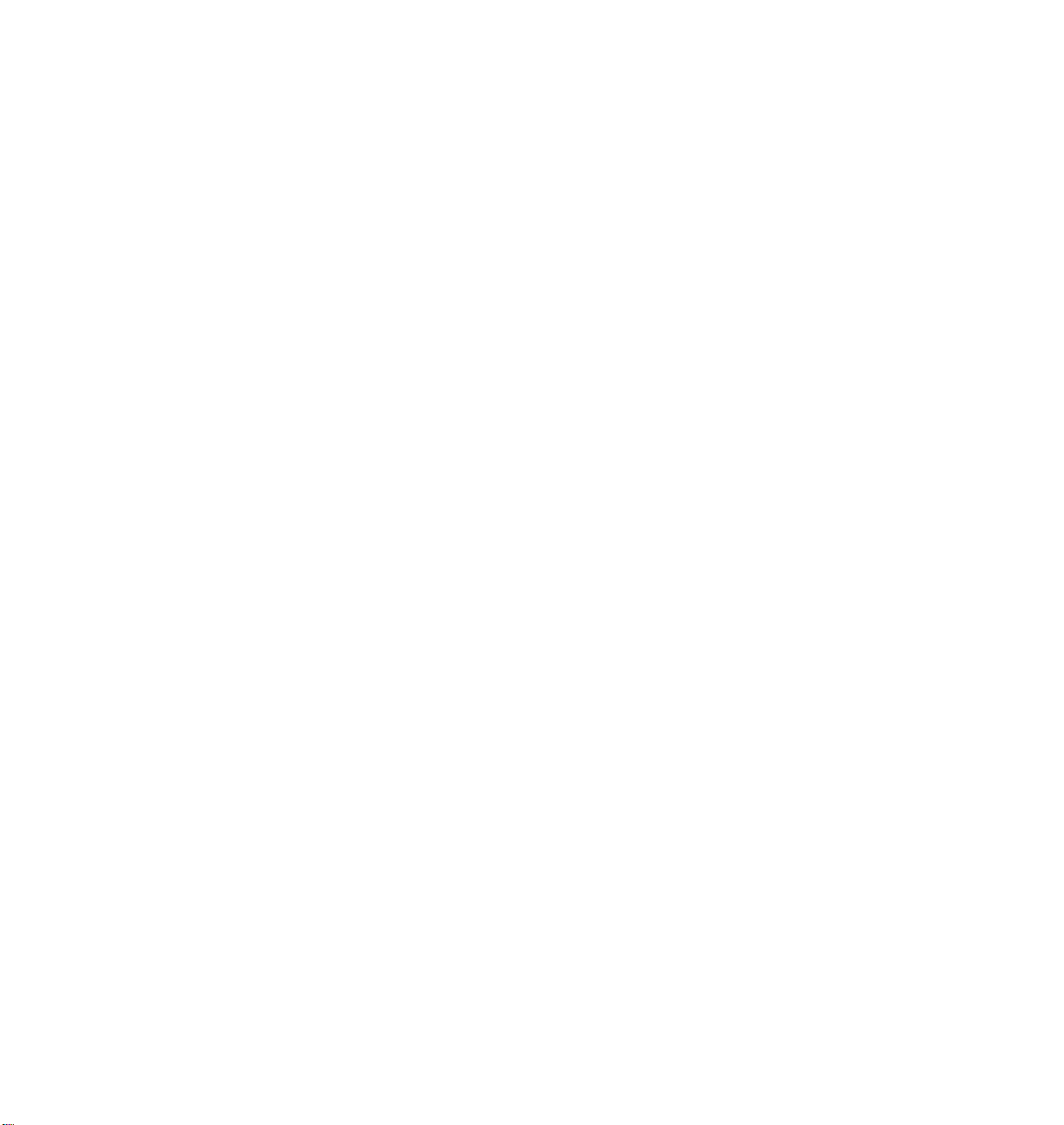
Your
Messages
Page 26
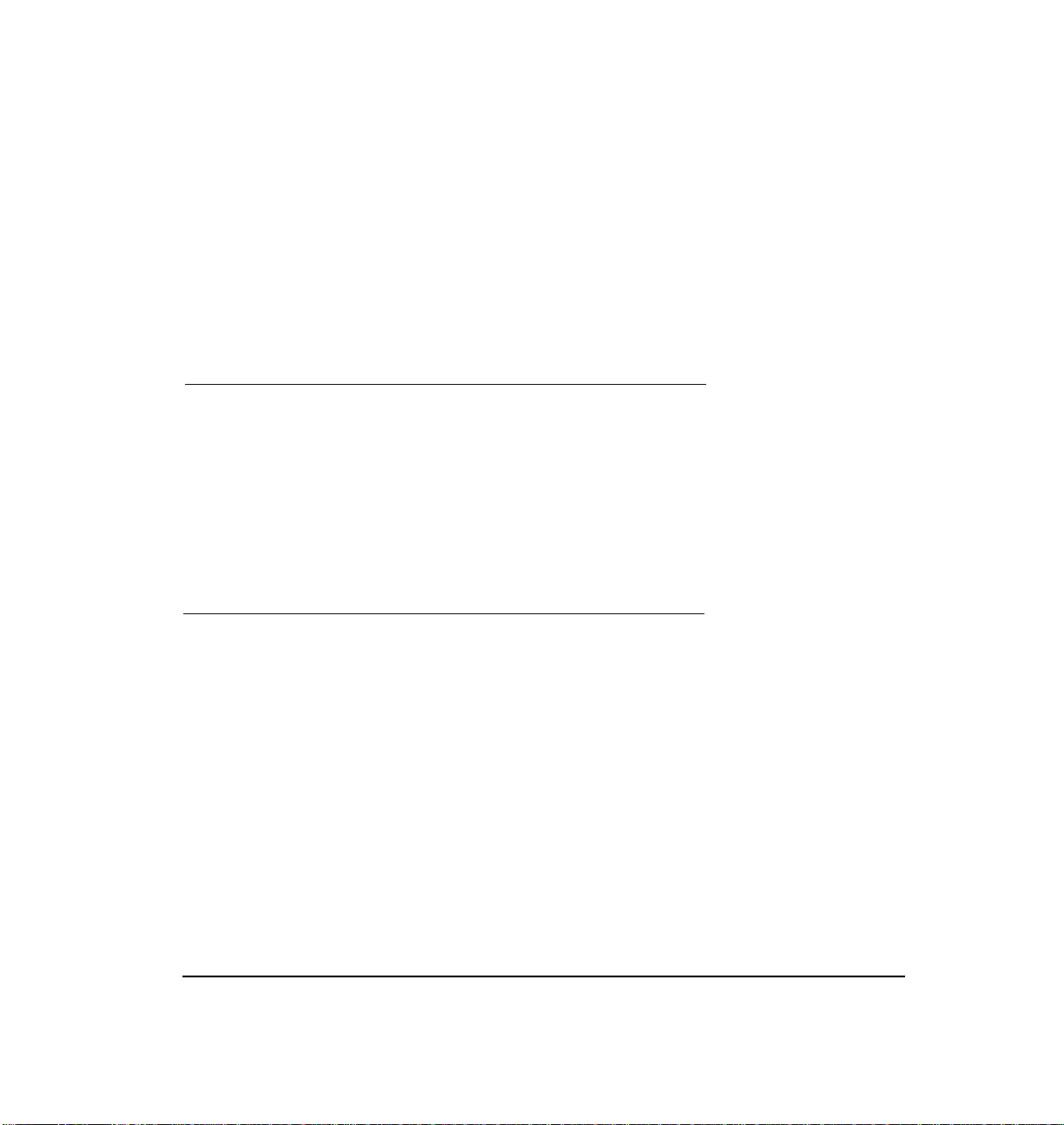
3. Your Messages
Letting the CLASSIC MAIL System
Answer Your Calls
The CLASSIC MAIL system will answer your incoming
calls if you do not. If the CLASSIC MAIL system answers,
callers will be greeted and instructed to leave a message.
Knowing When You Have Messages
Anytime you have a new message, the CLASSIC MAIL
system attempts to let you know. The CLASSIC MAIL
system’s normal method of message alert is to call you on
your intercom line and announce that anew message has
arrived. The CLASSIC MAIL system will continue these
attempts until you have either listened to the complete
message or deleted it.
Chapter 3: Your Messages
23
Page 27
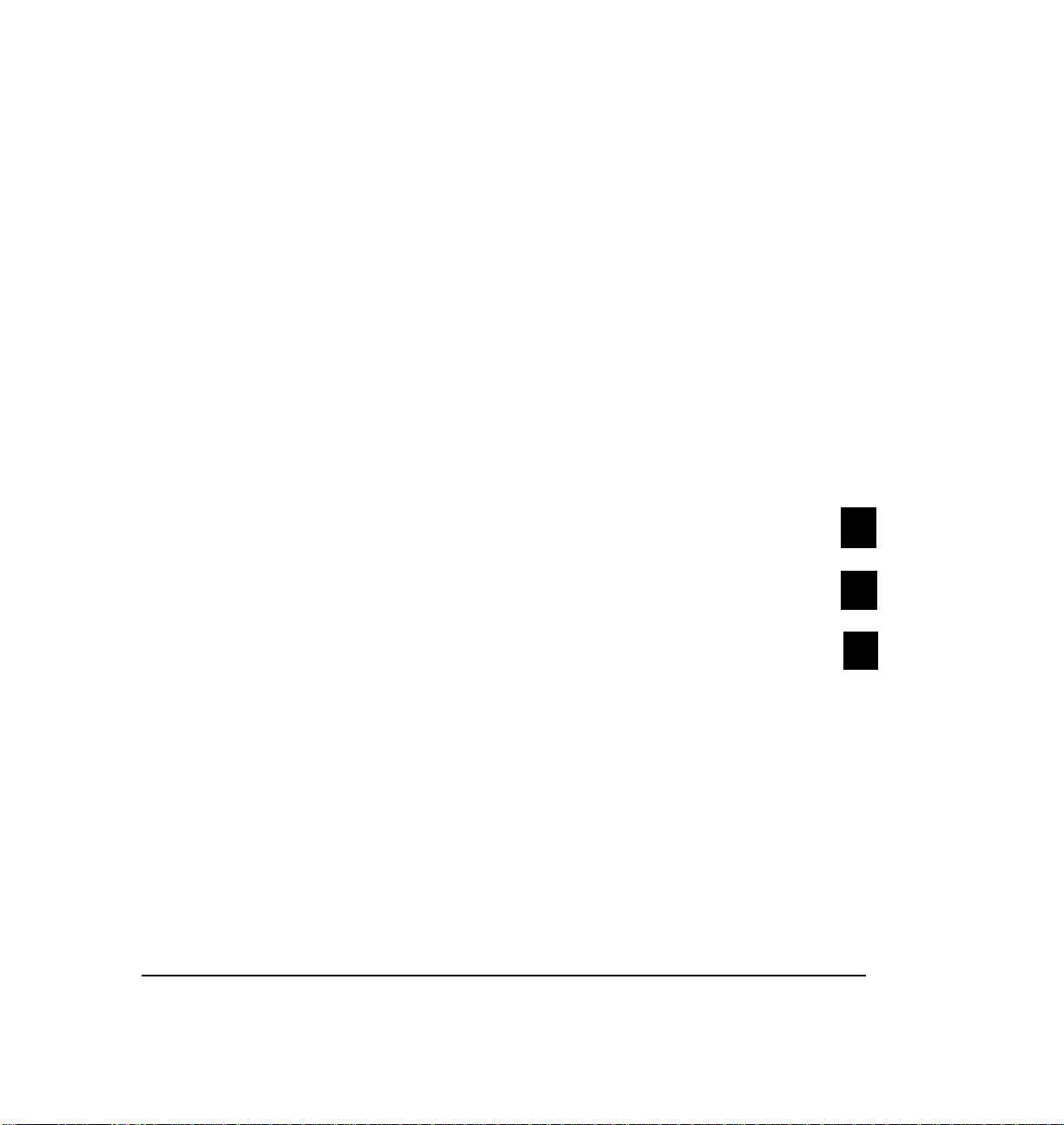
The CLASSIC MAIL system allows you to turn this feature
off or on, and to set the time interval between alert
attempts. You must have your telephone’s Intercom Voice
Announcement feature turned on in order to make this
feature work.
To turn message waiting alert off/on:
1.
Open your mailbox.
A status message plays.
2.
To change your mailbox options
To setup message waiting alert
3.
4.
To turn message waiting alert off/on
press
press
press
3
5
1
To change the message waiting alert interval:
1.
Open your mailbox.
A status message plays.
CLASSIC MAIL System Mailbox User Guide
Page 28
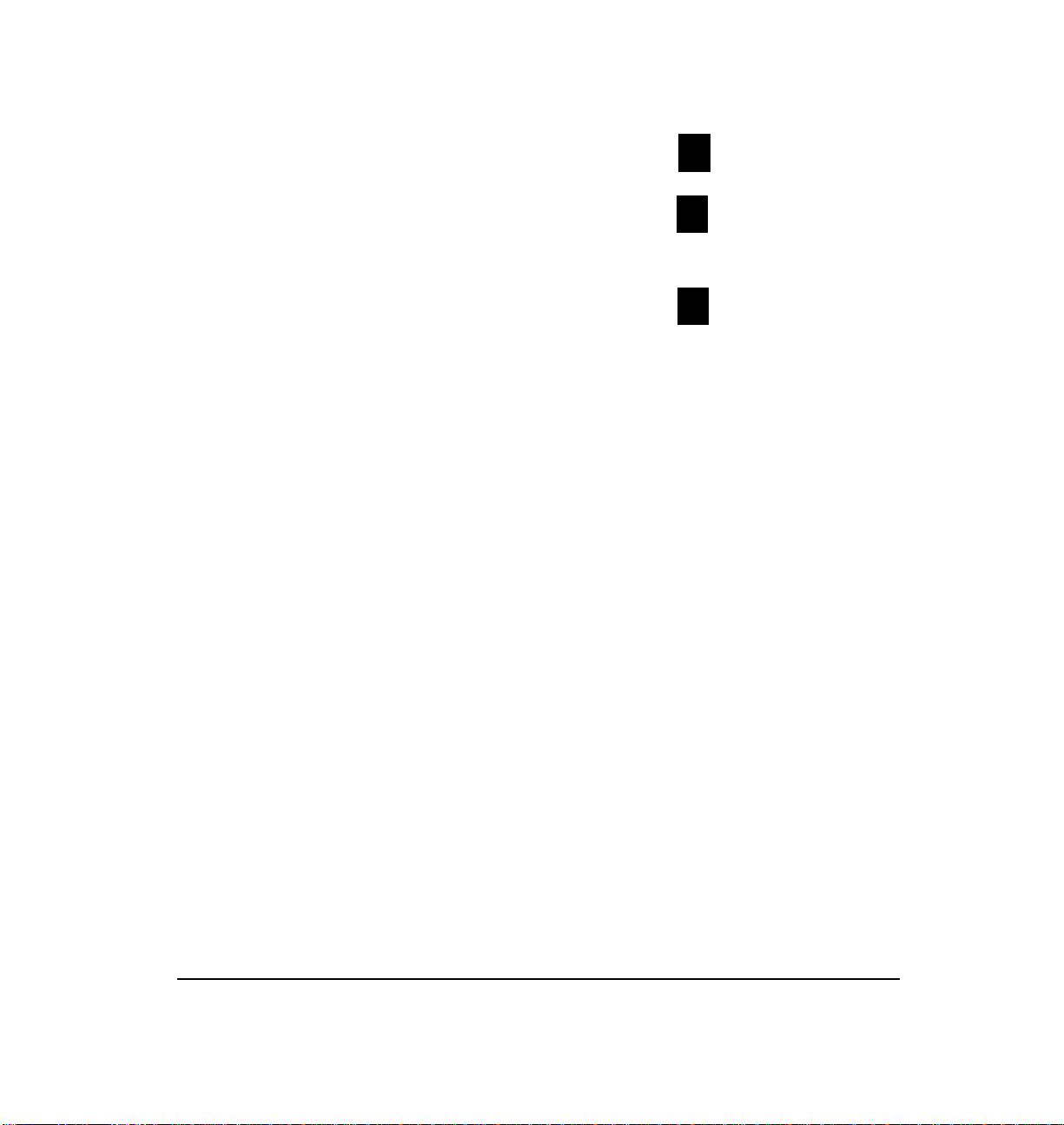
2. To change your mailbox options
press
3
3. To setup message waiting alert
4. To change the message waiting alert
interval
5. Enter an interval number between five
and two-hundred fifty-five minutes.
You can also set up an off-site message alert. If you do, the
CLASSIC MAIL system will call you at an outside phone
number, or pager when a new message arrives. See Chap-
ter 4.
The CLASSIC MAIL system can also light the message
waiting light on your telephone, or a light on a message
waiting panel whenever you have new messages. See the
CLASSIC MAIL System Reference Guide
for instructions.
press
press
5
2
Chapter 3: Your Messages
25
Page 29
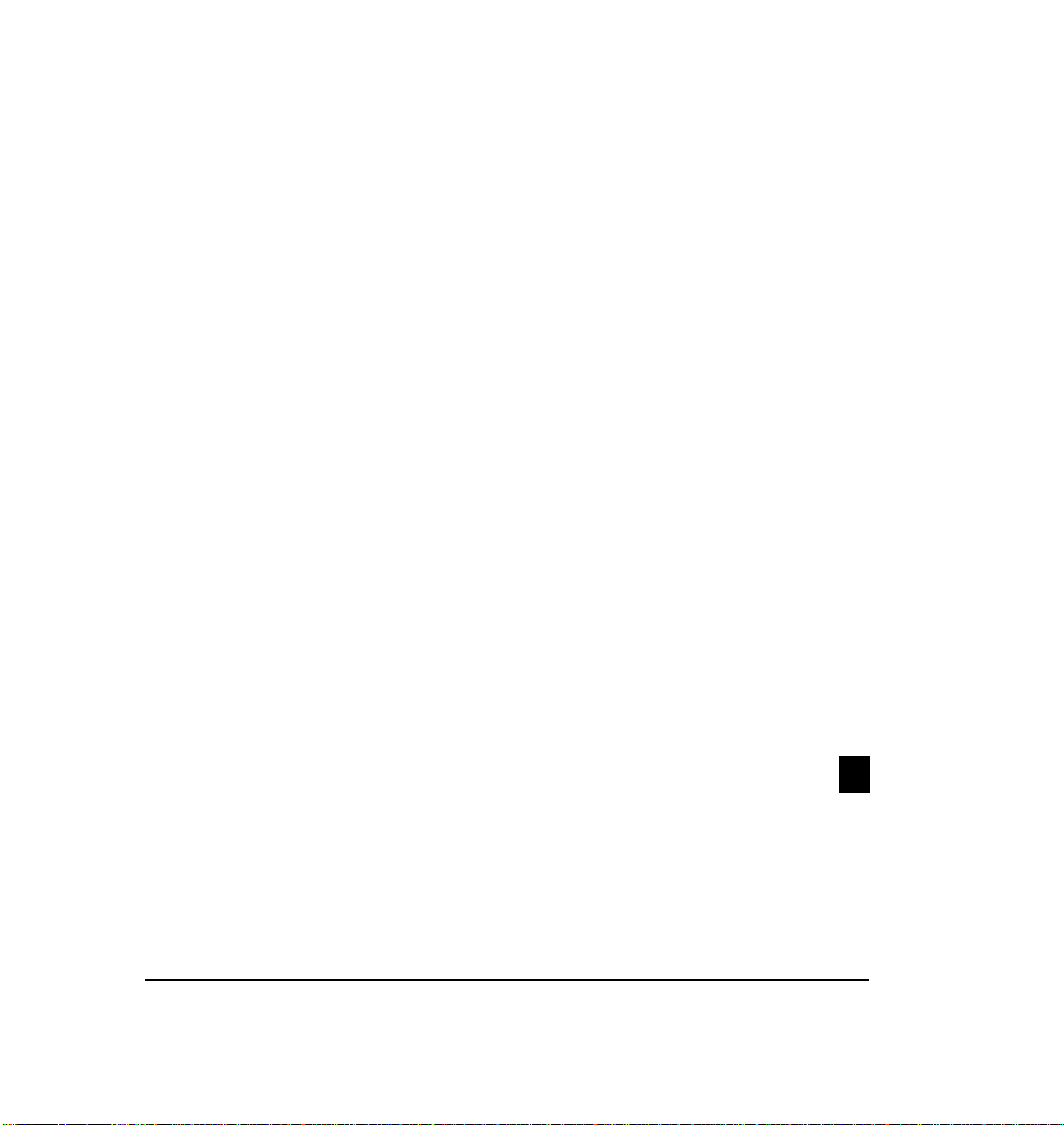
Listening to Your Messages
When you listen to your messages, you’ll hear them in
this order:
1. Urgent messages
2. New messages and certified receipts
3. Previously heard messages
Urgent messages and certified receipts are discussed later
in the section “Special Delivery Options. ”
To listen to your messages:
1. Open your mailbox.
Hear a status message.
2. To hear the first message
CLASSIC MAIL System Mailbox User Guide
press
1
Page 30
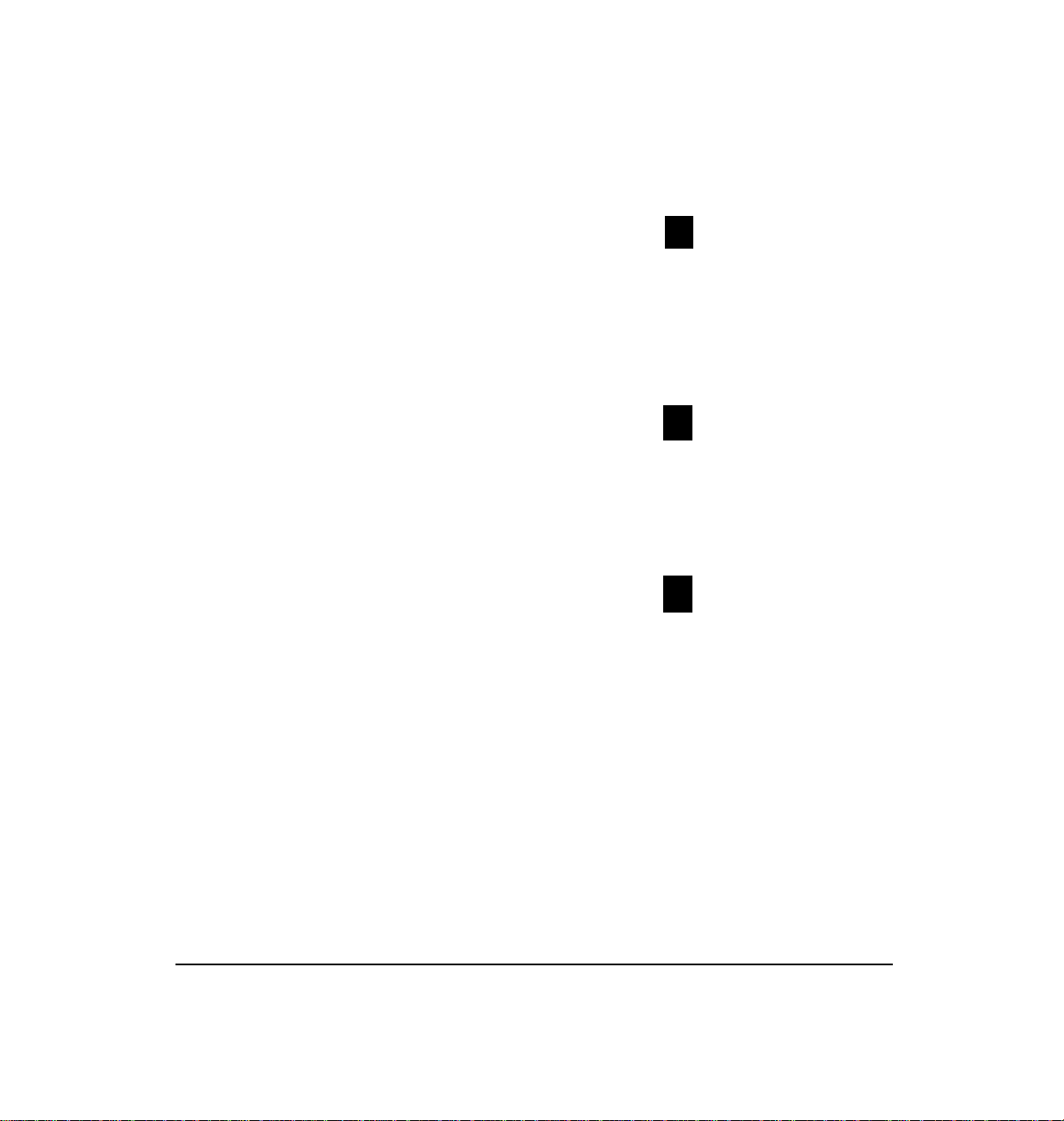
If the message is urgent, hear a prompt. If a certified
message that you sent has been received, hear a receipt.
3. To hear the next message
After listening to your messages, if you want the CLASSIC
MAIL system to hang up:
4. Return to the top–level menu
A message telling you to enter your mailbox
number and password plays.
5. To make the CLASSIC MAIL system
disconnect
press
press
press
2
✱
#
Chapter 3: Your Messages
27
Page 31
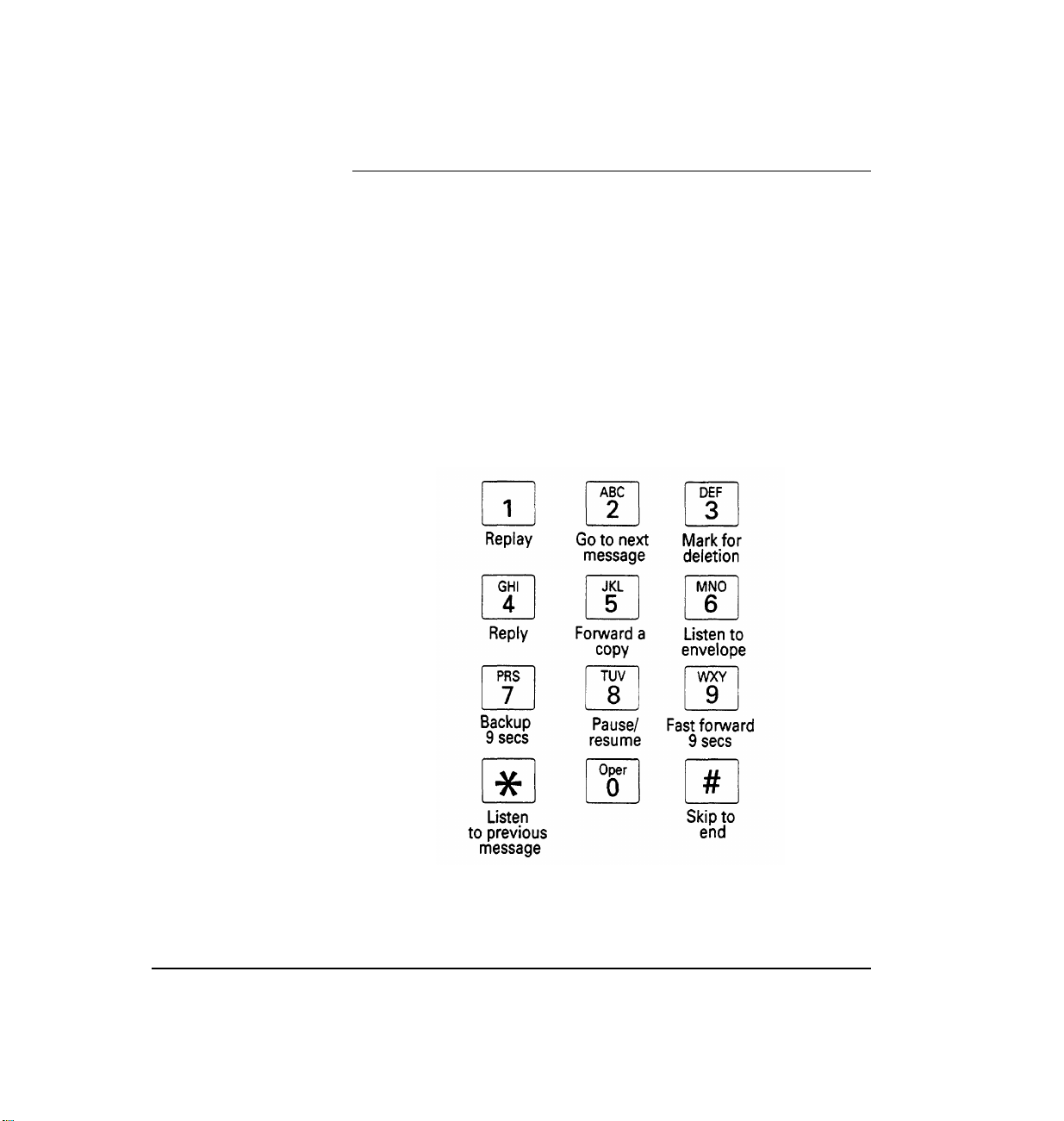
Figure 3A.- Dial pad
menu of touch tone
Handling Your Messages
If you hangup after listening to a message, the CLASSIC
MAIL system automatically saves the message for you as
an old message.
While listening to a message, you have several options.
The dial-pad menu in Figure 3A lists these options.
commands
CLASSIC MAIL System Mailbox User Guide
Page 32
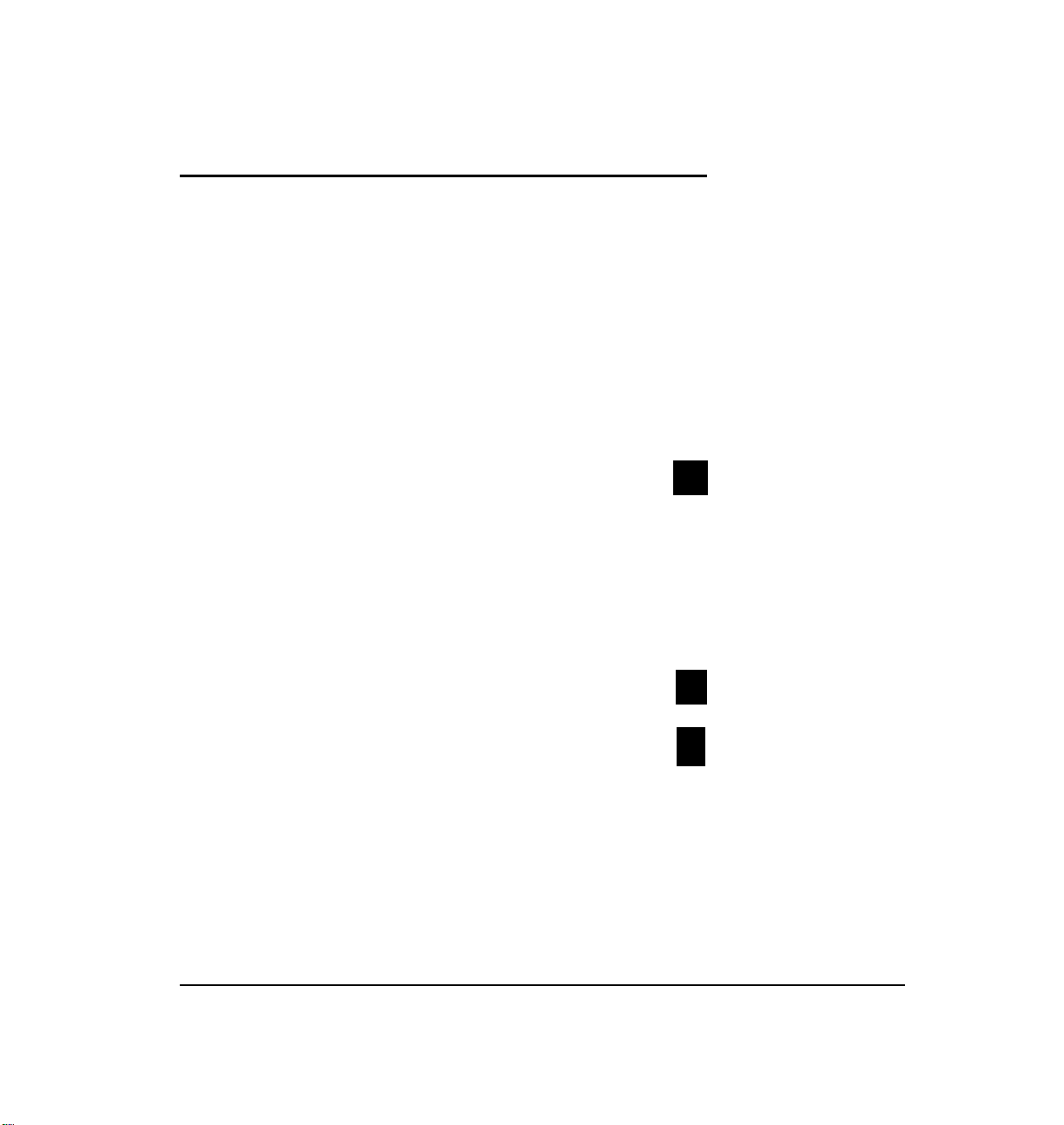
Deleting and Undeleting Messages
You can delete a message by “marking it for deletion” and
then hanging up. Prior to hanging up you can “undelete”
any message accidentally marked for deletion.
To delete a message:
1.
Listen to a message.
2.
To mark the message for deletion
Hear confirmation.
To undelete a message:
press
3
1. While listening to messages
2. To undelete a message just deleted
Hear confirmation.
If the CLASSIC MAIL system tells you that your mailbox
is getting full, you should start deleting your messages.
Chapter 3: Your Messages
press
press
✱
4
29
Page 33
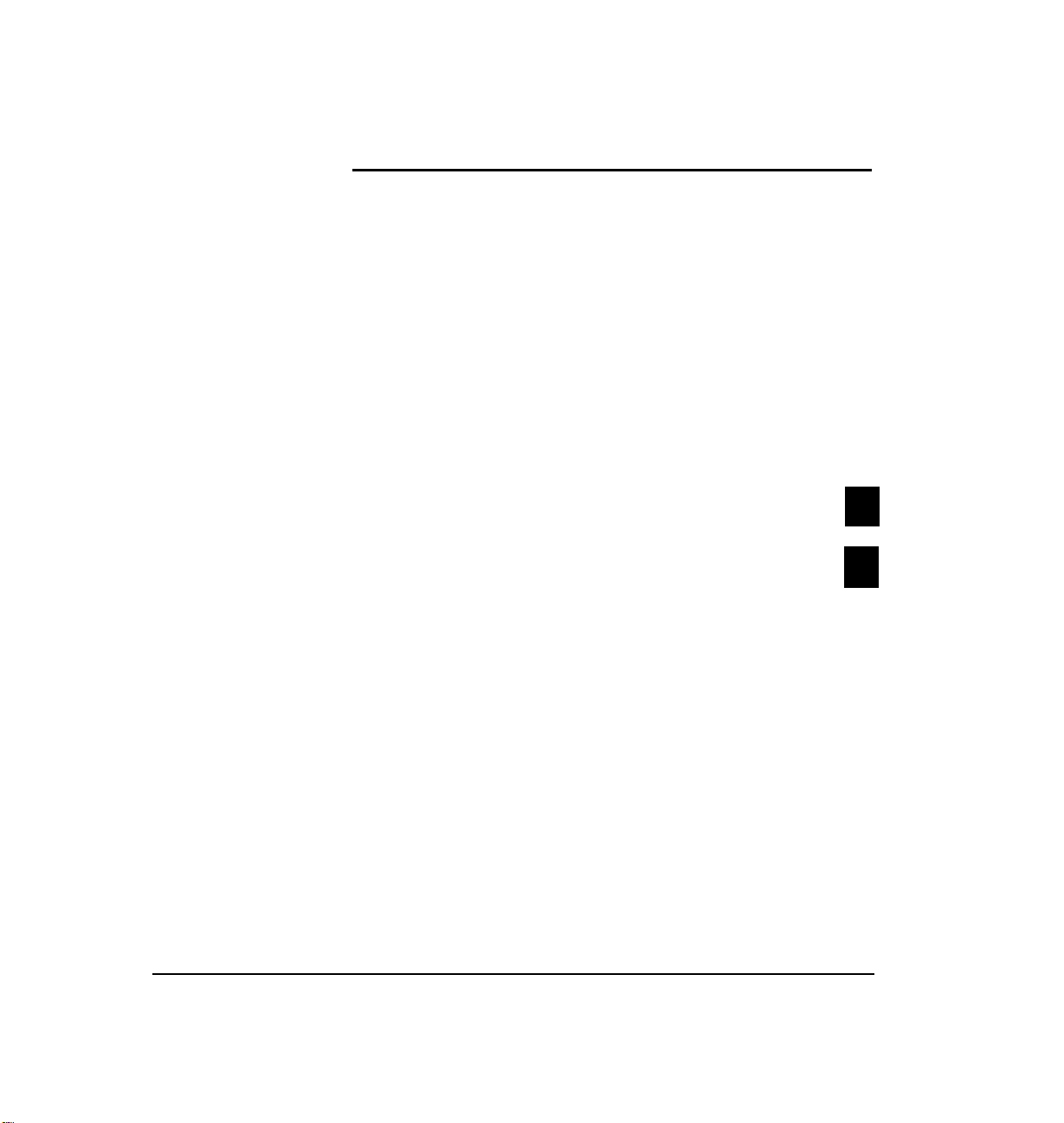
Replying to a Message
If you receive a message from other mailbox owners, you
can reply directly with a call to their intercoms (if the owner
has an intercom number) or reply with a message to their
mailbox.
To call the sender’s intercom:
1. Listen to the message.
2. To reply
3 To call the sender
You’ll be transferred to the sender’s intercom. If the
sender does not answer, you can leave a message.
Note:
To reply directly to the sender’s intercom, you must be listening
to your messages from an outside telephone, and it is required that the
sender sent you the message from their mailbox by using the “send
message” feature.
CLASSIC MAIL System Mailbox User Guide
press
press
4
1
Page 34
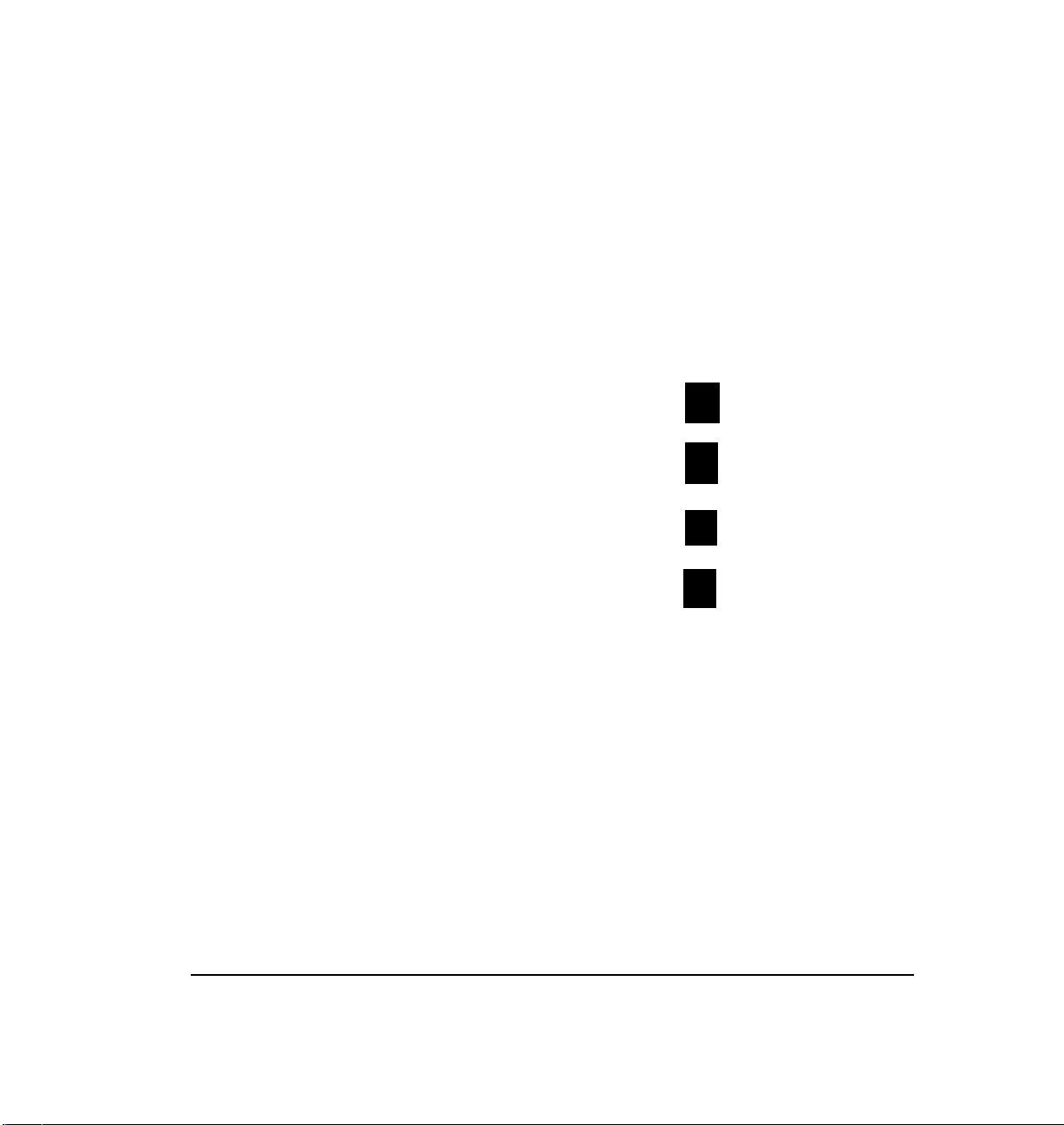
Any message you leave when you’re replying to a message
can be marked as urgent or certified or both urgent and
certified.
To reply directly to the sender’s mailbox:
1.
Listen to the message.
2.
To reply
To reply with a message
3.
OR to cancel
Record your message at the tone and
4.
Note:
To reply directly to the sender’s mailbox requires that the sender
sent you the message from their mailbox by using the “send message”
feature.
press
press
press
press
4
2
✱
#
Chapter 3: Your Messages
31
Page 35
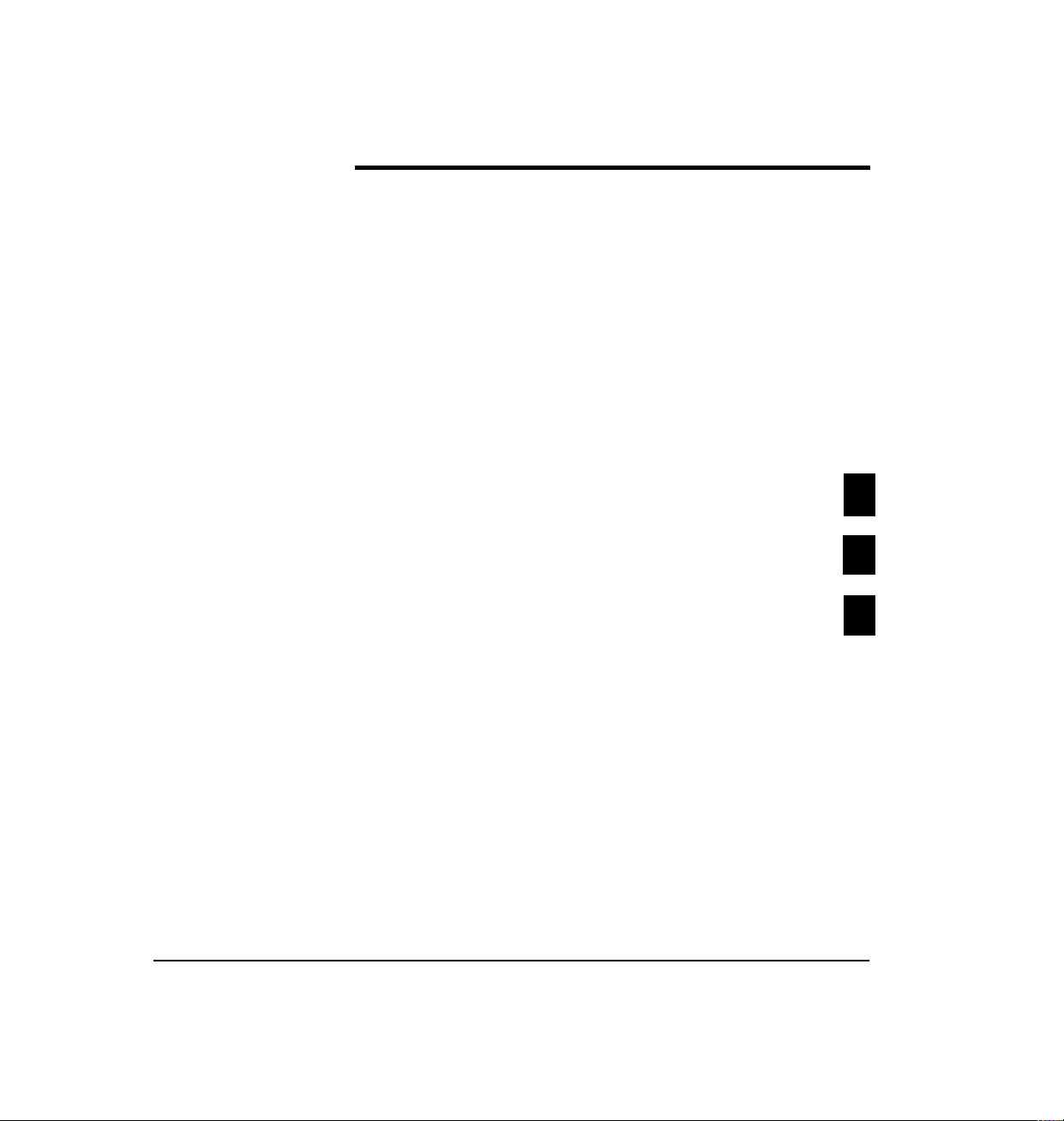
Forwarding a Copy of a Message
You can forward a copy of a message. The person who
receives the message can then save it, delete it, or respond
to it. You can mark a message you’re forwarding as either
urgent or certified, or as both.
To forward a copy of a message:
1.
Listen to a message.
2.
To forward the message
3.
Record an introduction
4.
To accept the recording
press
press
press
5
#
#
5.
Enter a destination mailbox
list number (801 to 805).
Hear confirmation.
CLASSIC MAIL System Mailbox User Guide
or group
Page 36
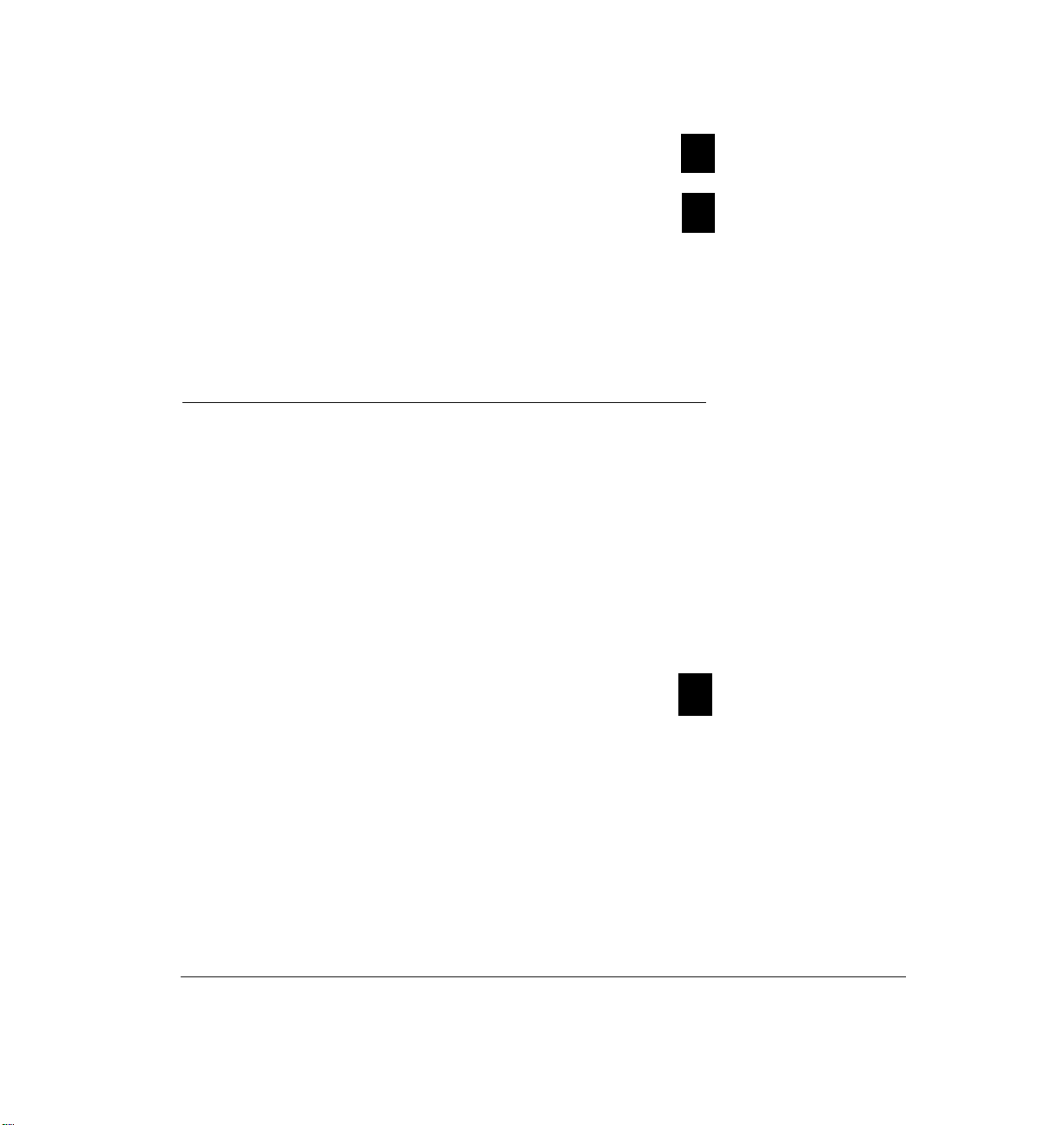
6. To accept
press
#
OR to cancel
Hear confirmation.
press
✱
Listening to Envelope Information
Messages are “enclosed in envelopes.” Envelopes include
information that tells you when the message was sent and
(if the message was sent from another mailbox) by whom.
To listen to a message envelope:
1.
Listen to a message.
2. To hear envelope information
press 6
Chapter 3: Your Messages
33
Page 37
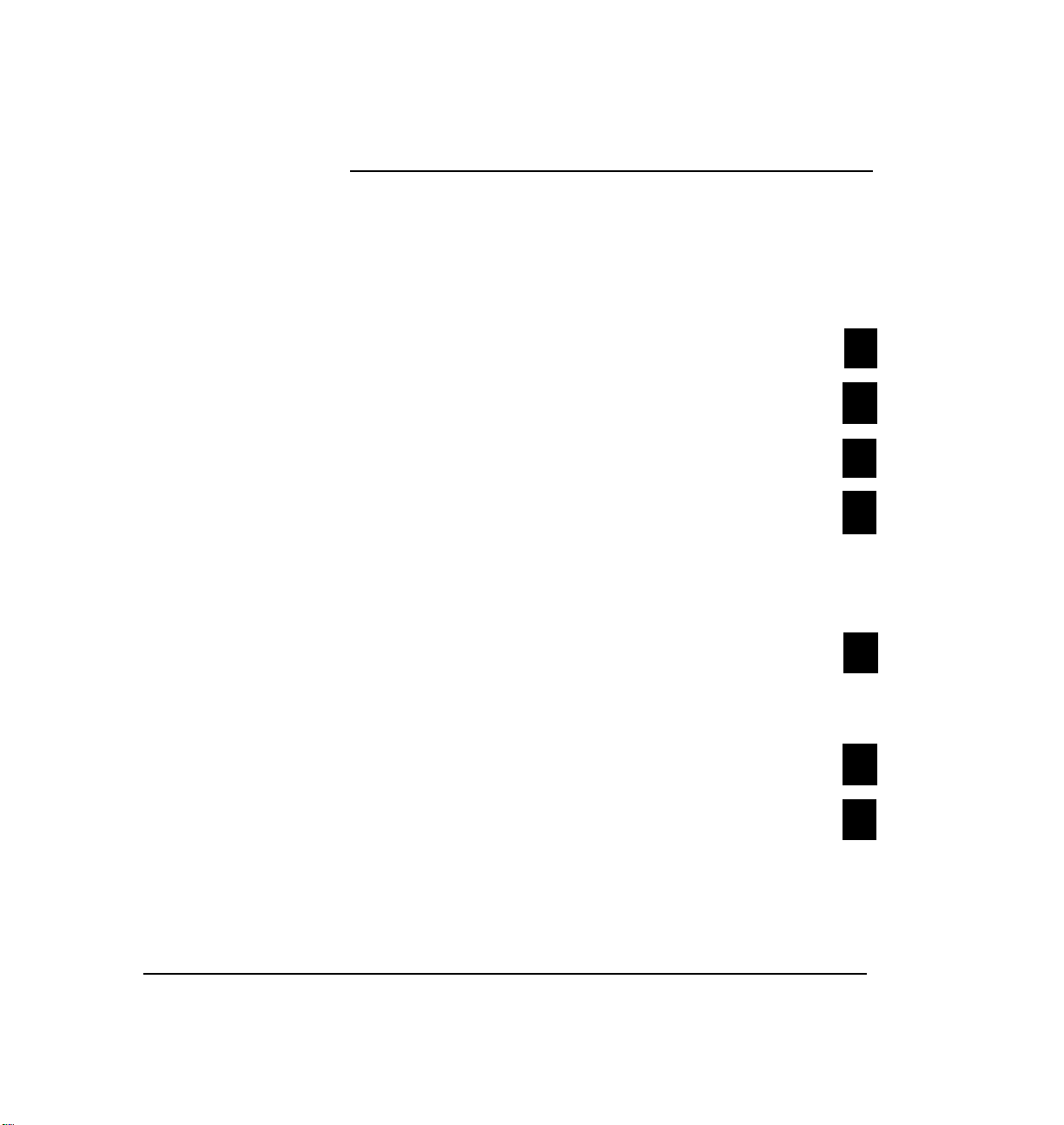
Sending a Message
To send a message from your mailbox:
1.
Open your mailbox.
2.
To send a message
3.
Record your message at the tone and
press
press
2
#
OR to continue the recording
4.
To accept the recording
5.
Enter the destination mailbox or
group list number (801 to 805).
OR to use the company directory
Hear confirmation.
To send the message
6.
OR to mark the message urgent
press
press
press
press
press
2
#
#
#
1
CLASSIC MAIL System Mailbox User Guide
Page 38
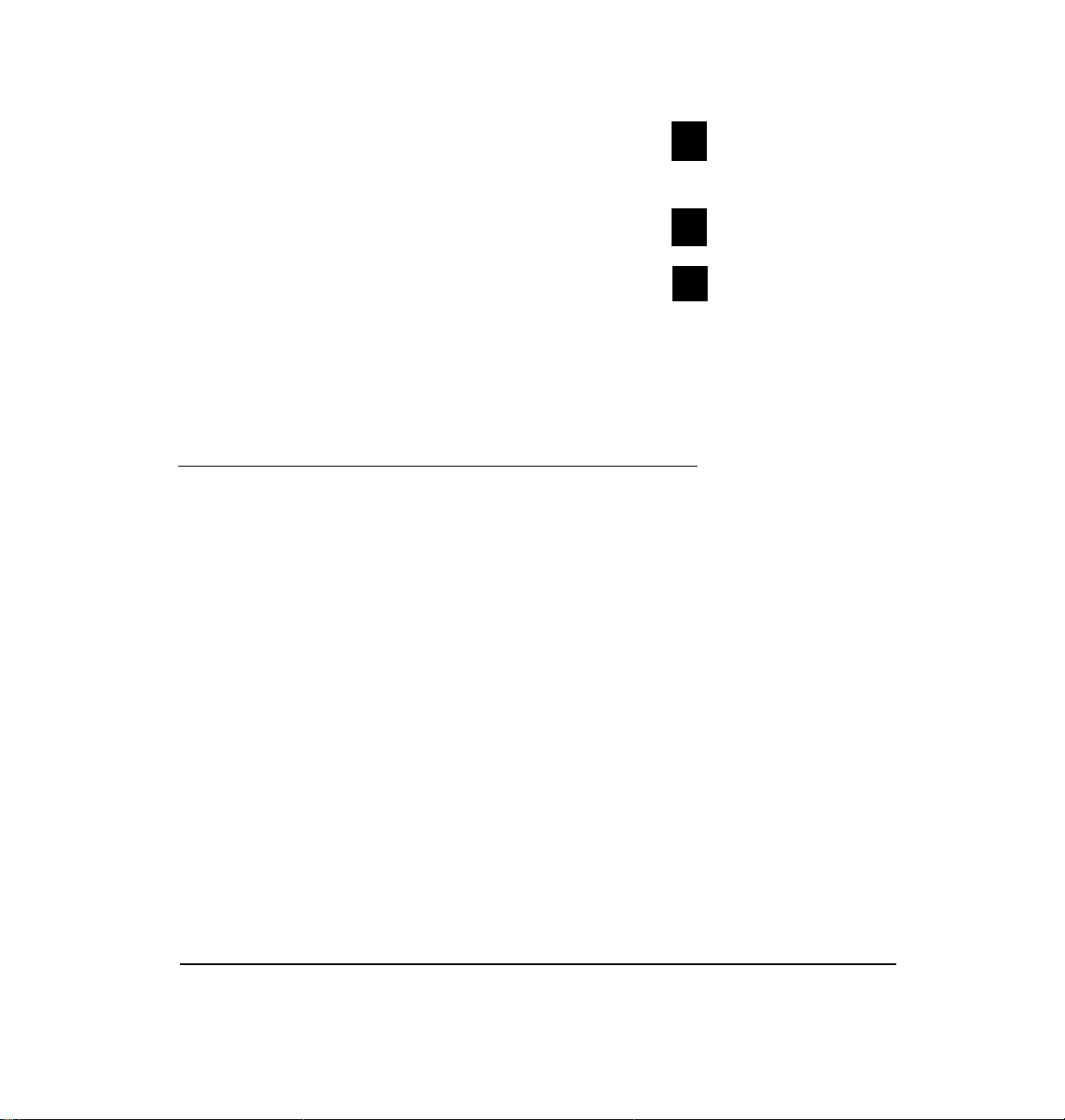
OR to send the message by
certified delivery
press
2
OR for both urgent and certified options
OR to cancel
A confirmation plays.
press
press
3
✱
Special Delivery Options
The messages that callers leave in your mailbox maybe
marked with the “special delivery” options of urgent or
certified
is preceded by the prompt “urgent message” when you
listen to it. When you listen to a certified message, a
“receipt” is sent back to the mailbox owner who sent you
the message. For example:
(or both urgent and certified). An urgent message
"Mary Franklin has listened to
the following message at 2:00 p.m., December 13.” The
receipt is followed by a playback of the message that was
sent. (You can fast forward through this playback as well
as any other message. See the dial-pad menu shown in
Figure 3A.)
Chapter 3: Your Messages
35
Page 39
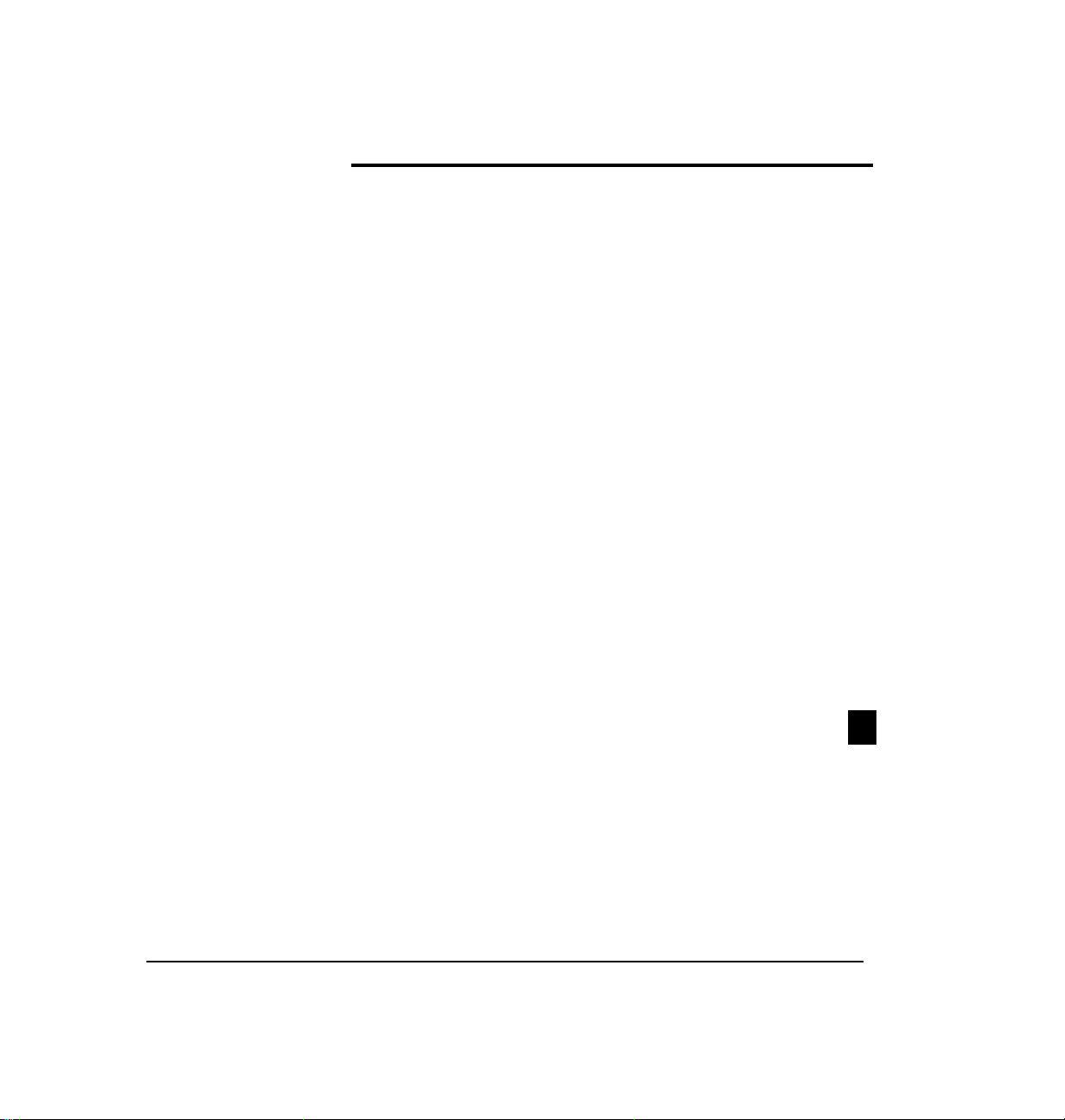
Group Lists
To send a message to a group, you first have to create a
group list. A group list can be as big as all the mailboxes
in your system (this group list is already setup for you by
the CLASSIC MAIL system) or as few as two. When you
create a group list, you assign and record a name such as
“Managers” and the system assigns a number from 802 to
805 (801 is automatically and permanently assigned to
the all-mailboxes group list) to the list. Then you “enroll”
the mailbox number of everyone you want included.
When have finished creating the list, you can review the
list.
To create and review a group list:
1. Open your mailbox.
2. To change mailbox settings
CLASSIC MAIL System Mailbox User Guide
press
3
Page 40
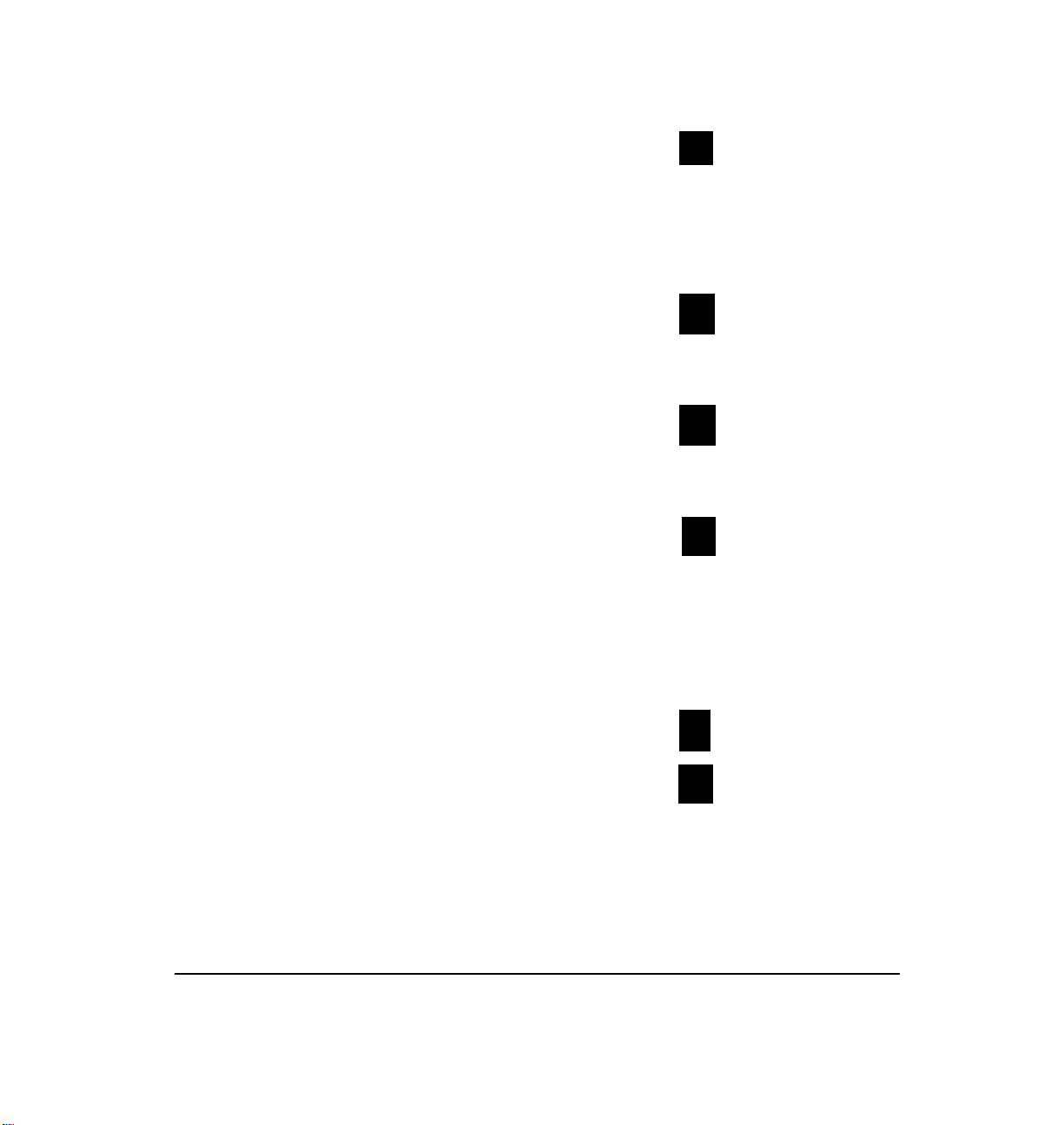
3.
For group lists
Hear an informational message.
(If group lists already exist,
you’ll hear their names and numbers).
4.
To create a group list
Record a name for the list at the tone.
5.
To hear confirmation
6.
7.
Enter the mailbox number.
press
press
press
3
1
#
OR to use the company directory
Hear confirmation.
Repeat steps 6 and 7 until all the mailboxes you want
8.
to enroll are included.
To end
9.
10.
To review the list
Chapter 3: Your Messages
press
press
press
#
✱
4
37
Page 41
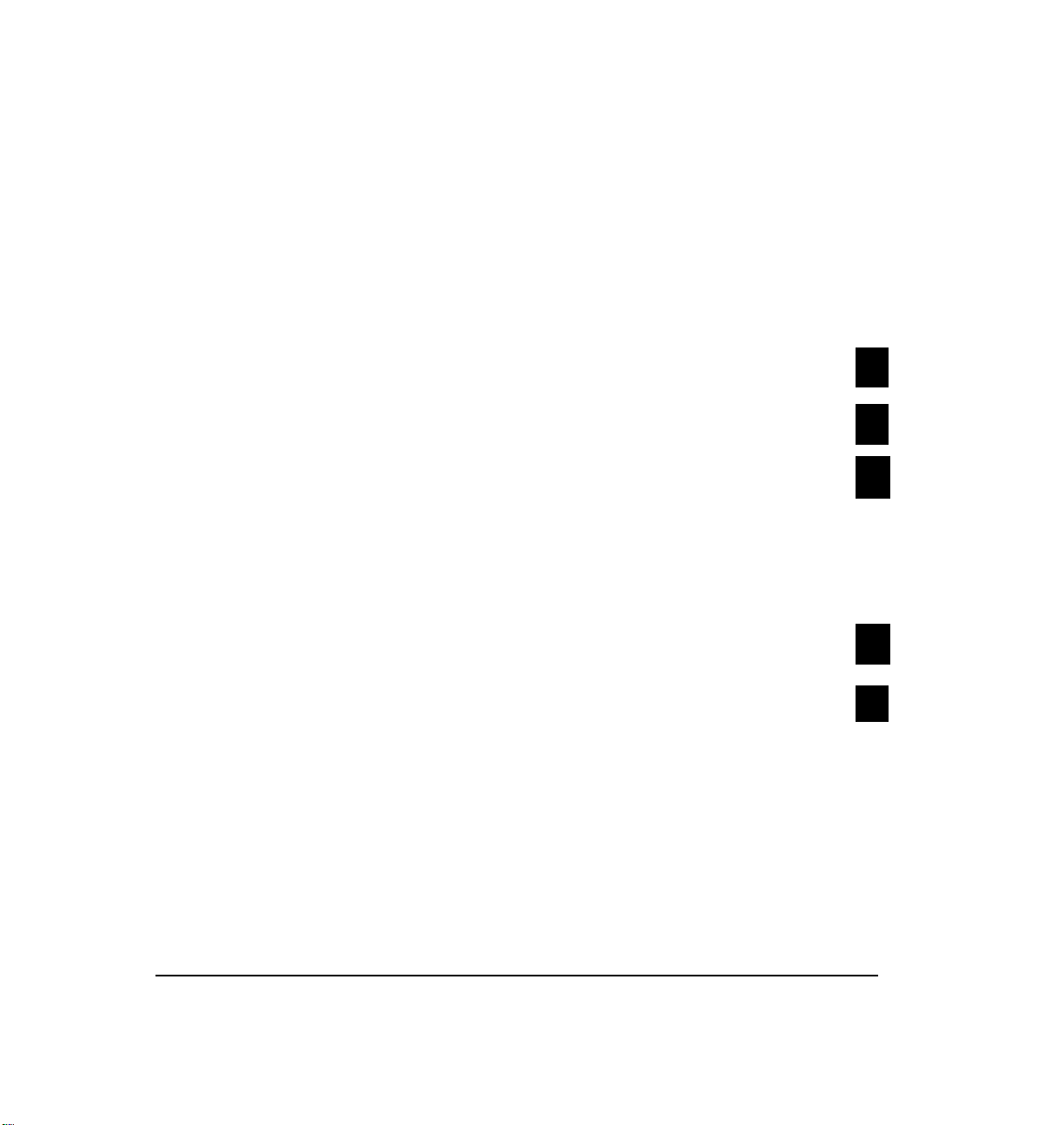
Deleting a group list eliminates the group list name and
number and removes all associated mailboxes from the list.
To delete a group list:
1.
Open your mailbox.
2.
To change mailbox settings
3.
For group lists
4.
To delete a group list
5.
Enter the number of the group list you wanty to delete.
Hear confirmation.
To verify
6.
OR to cancel
press
press
press
press
press
3
3
3
#
✱
CLASSIC MAIL System Mailbox User Guide
Page 42
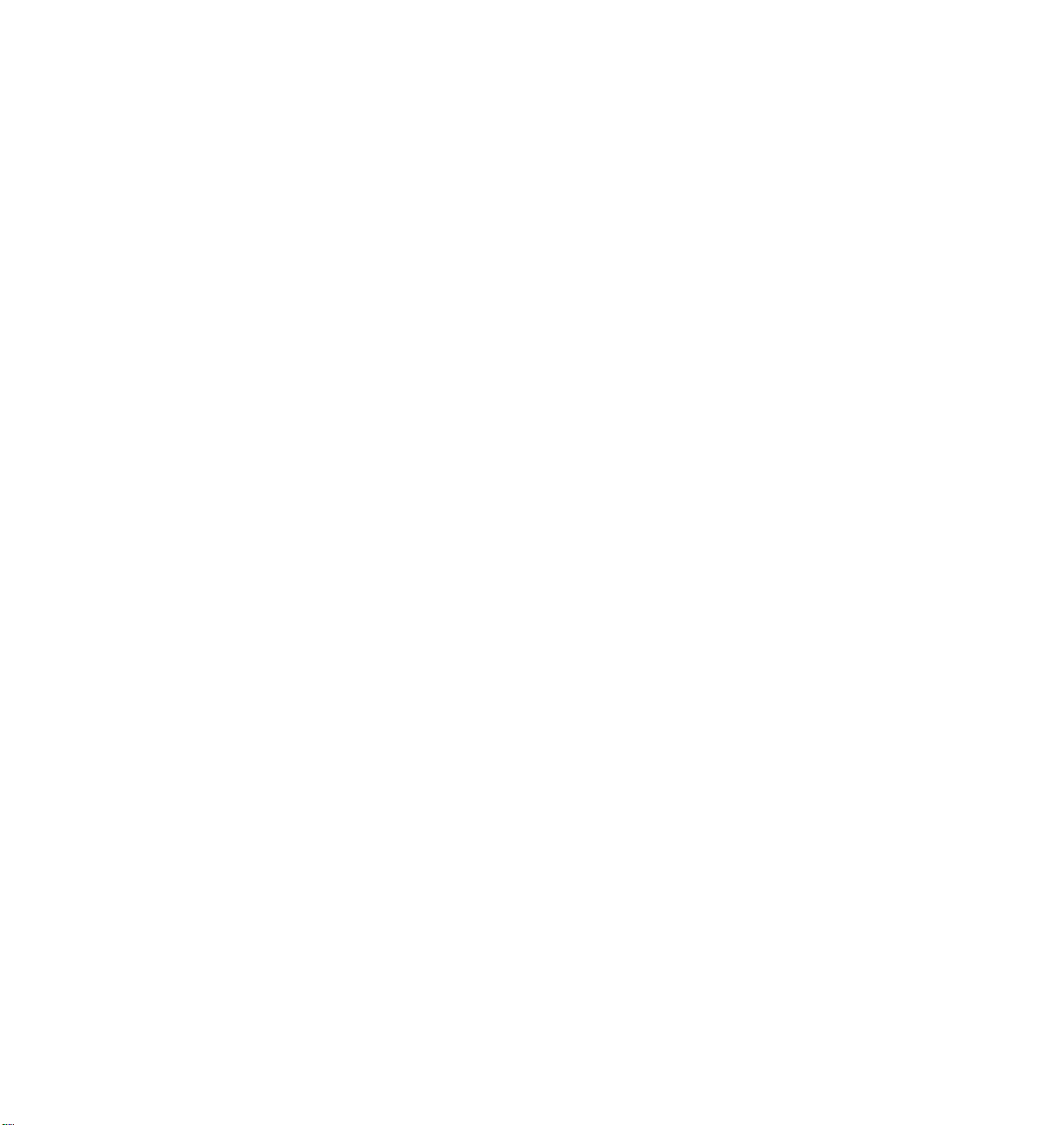
Off-Site
Message
Alert
Page 43
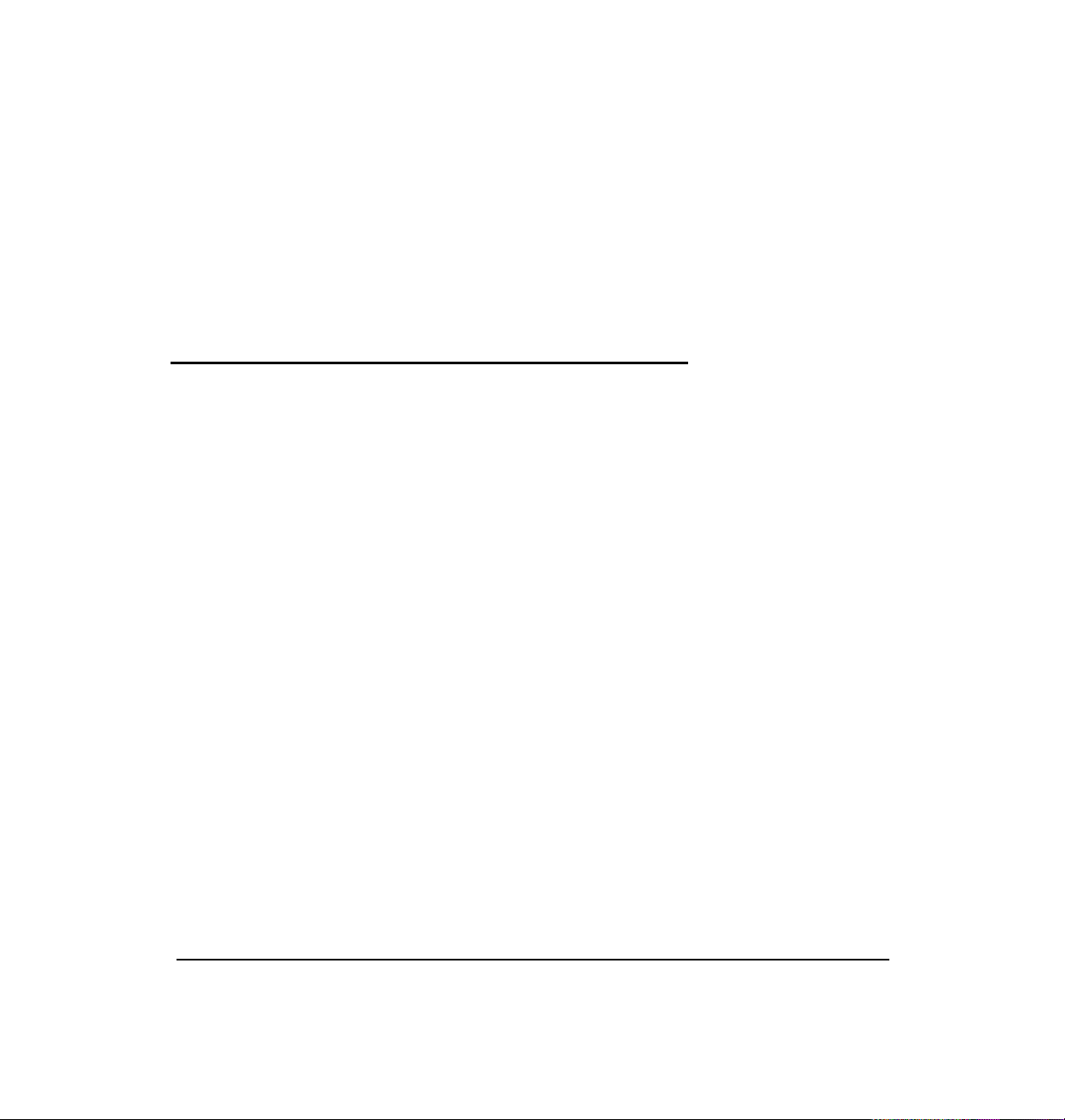
4. Off-Site Message Alert
How Off-Site Message Alert Works
With off-site message alert, you can be notified at an
outside phone or at a pager each time a new message
arrives in your mailbox. You can setup this feature to call
you at either of two numbers. For example, if you’re a
realtor showing a house you could tell the CLASSIC MAIL
system to dial the phone number of the house first and,
if you don’t answer after a specified number of attempts,
the CLASSIC MAIL system will dial a car phone or a pager.
You can turn this feature on and off, set how frequently
you receive an alert, and set how many alert attempts you
want the CLASSIC MAIL system to make. Finally, you can
select off-site message alert for only messages that are
marked urgent.
Chapter 4: Off-Site Message Alert
39
Page 44
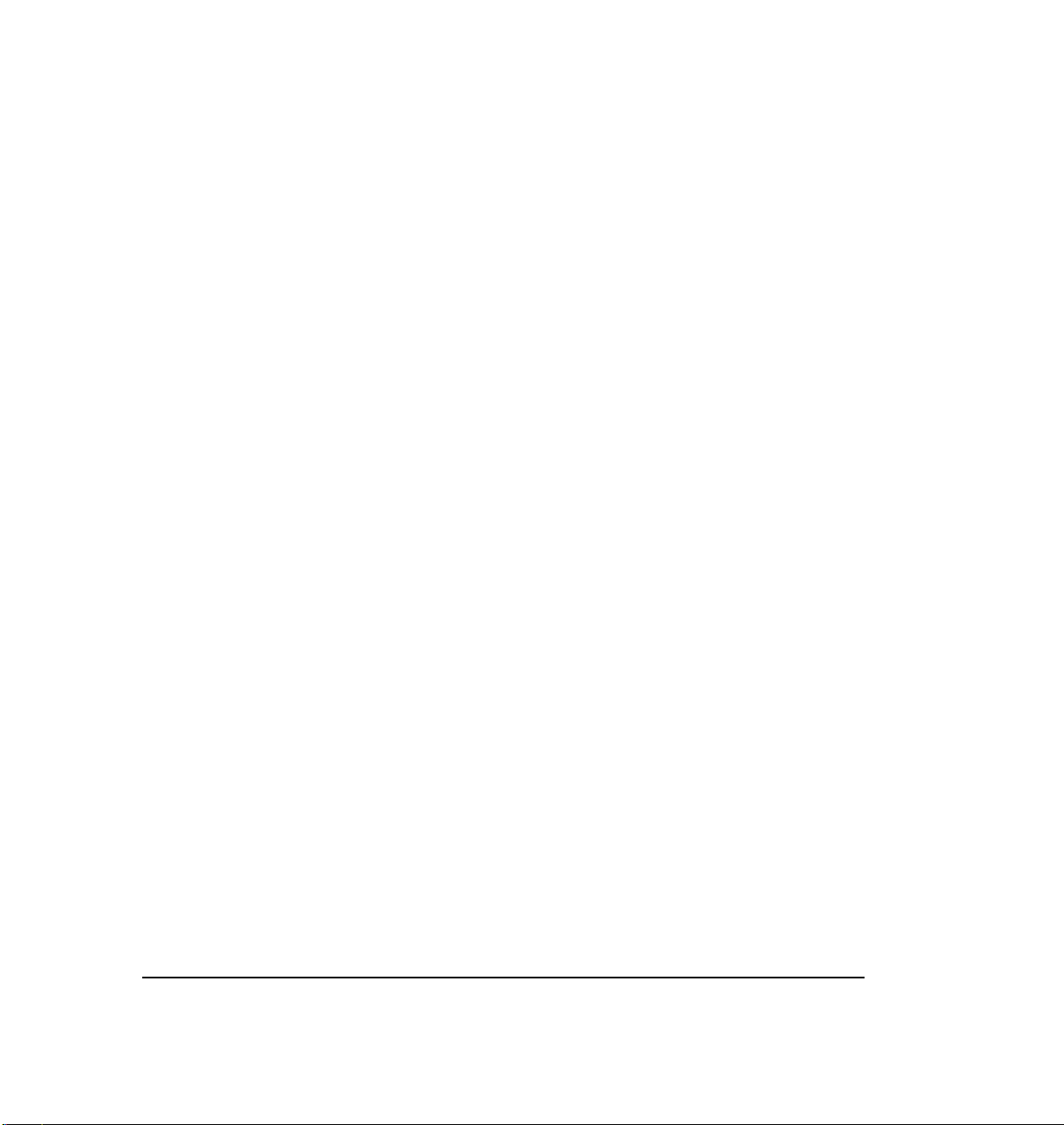
Off-site message alert works this way:
●
Set up off-site message alert by entering the
phone or pager numbers at which you want
to be contacted. (You can list up to two
phone numbers to be called in succession or
up to two pager numbers or one of each.)
●
Turn on the feature when you leave your
office and indicate whether you want to be
alerted to all new messages or only those
marked urgent.
●
The CLASSIC MAIL system calls you
times at the first number at regular intervals,
“n”
where “n” is the number of call attempts you
set. (You set the number of call attempts
between 1 and 9, and the interval between 5
and 999 minutes.)
●
Next, if you specify a second number, the
CLASSIC MAIL system calls you there the
specified number of attempts.
CLASSIC MAIL System Mailbox User Guide
Page 45
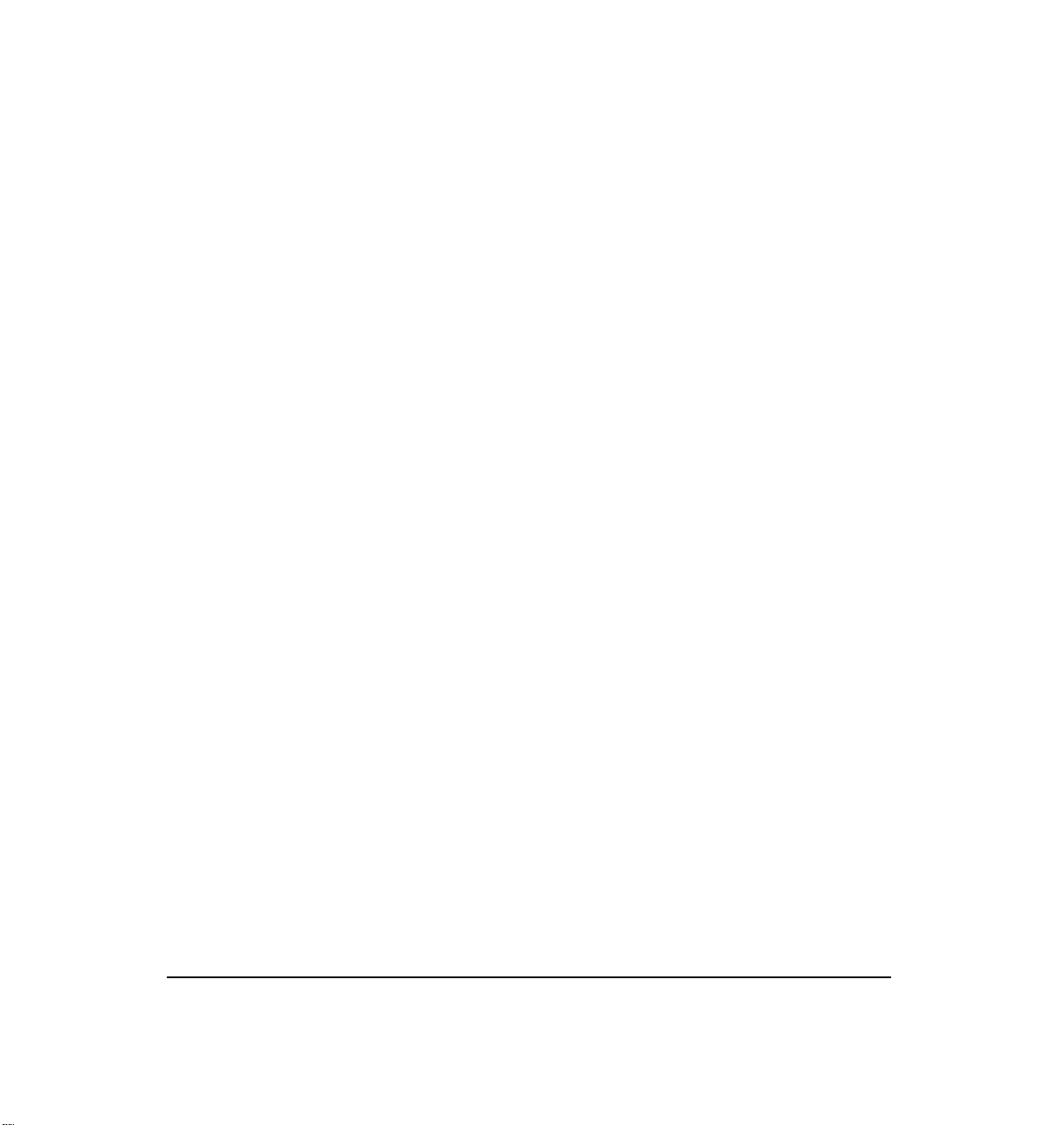
●
If the CLASSIC MAIL system reaches your
pager, it displays the number you’ve specified
to call to check your messages. If the CLASSIC
MAIL system reaches you at a phone number,
a recorded voice says there is a new message
for you and you press any key and open your
mailbox to listen to the message. After listening, you can proceed with regular message
disposition.
●
If another message arrives, the CLASSIC MAIL
system alerts you again.
●
If the CLASSIC MAIL system cannot reach you
at the specified numbers, it will leave a
message in your mailbox telling you of its
attempts. This message will be automatically
deleted once you listen to it.
Telling the CLASSIC MAIL system which phone or pager
to call can be as simple as entering a seven-digit number;
however, sometimes your off-site number will require an
additional prefix or an area code.
Chapter 4: Off-Site Message Alert
47
Page 46
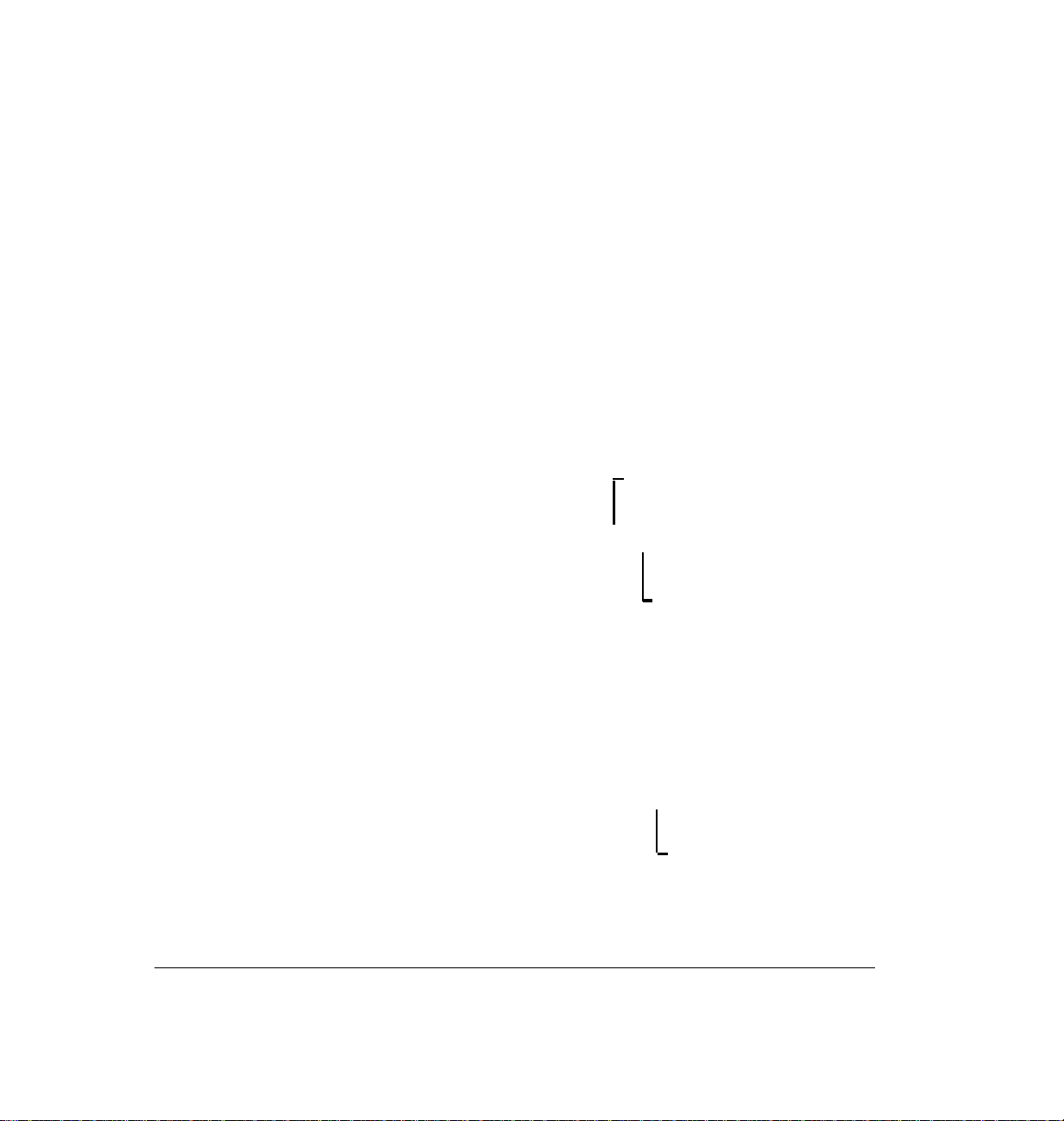
In addition, some pagers may require a pause to allow
them to answer the page and display the number (or
mailbox) you should call, or an extra code such as the star
or the pound key. If a pause or a special code is required,
you embed them in the sequence of numbers by first
entering the star key. For example, if your pager requires
a pause, you would enter the pager number to call, then
the star followed by a number (1 to 9) to indicate how long
a pause (in seconds) is required, then your mailbox
number:
Pause 8 seconds
1 408 555 1212 *8 12
Mailbox Number
If your pager required a pound sign to be entered after the
number of the phone (or, in this case, the mailbox) from
which the page came, you would enter a star and pound
sign at the end:
1 408 555 1212 *812 *#
CLASSIC MAIL System Mailbox User Guide
Pound Sign
Page 47
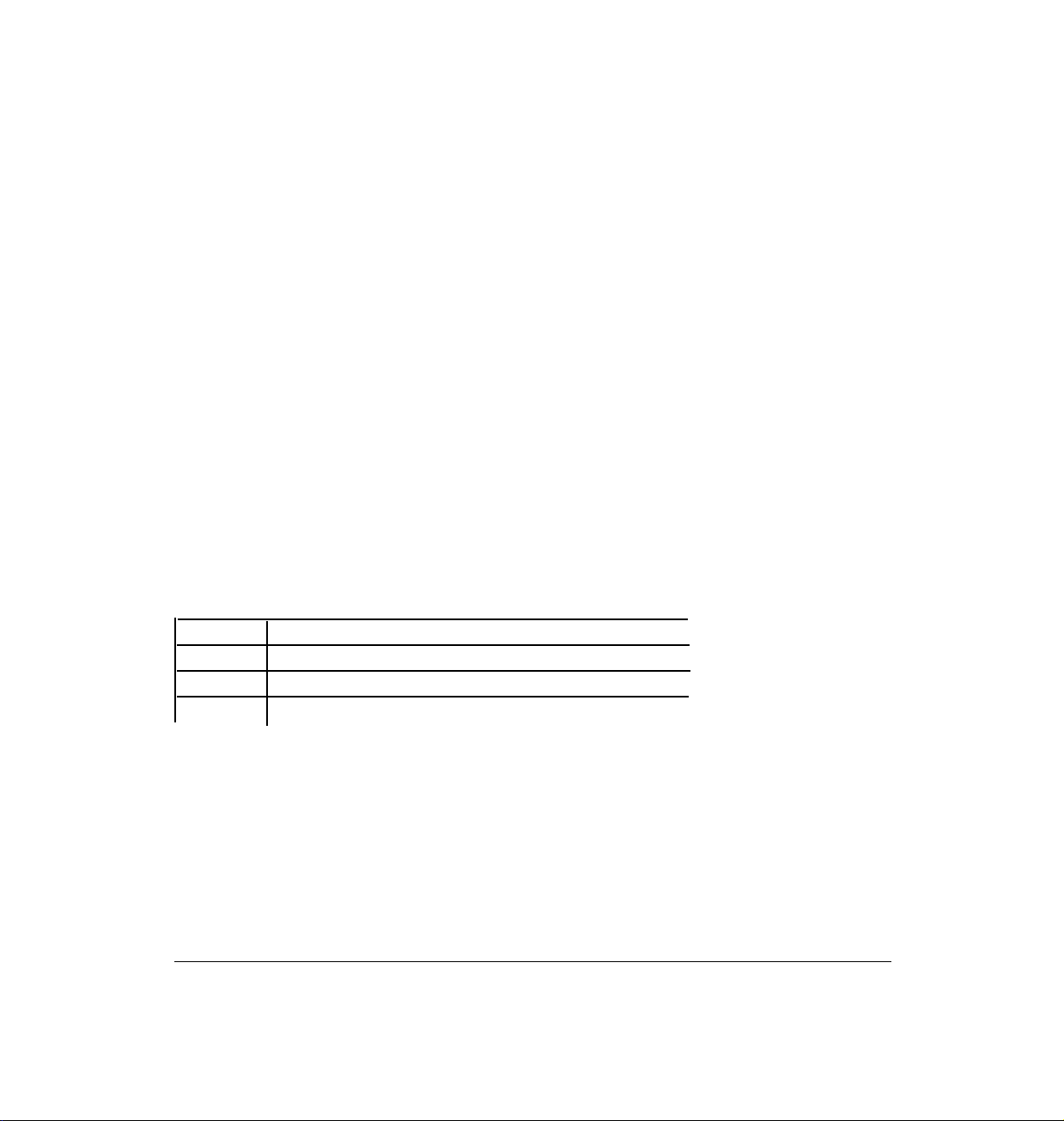
Once all the codes are entered, you press # twice to tell the
CLASSIC MAIL system that the operation is finished and
to accept the entry.
The CLASSIC MAIL system allows you to enter a total of
up to 32 digits and accepts the several keys as special codes
to cover various paging circumstances.
The special key codes are shown in Table 4A.
✱✱
✱ 0
✱ #
✱
(1-9)
Chapter 4: Off-Site Message Alert
Insert a “star” into the dialing sequence
Pause dialing until dial tone
insert a ‘bound” into the dialing sequence
Pause for 1-9 sec. in the dialing sequence
then continue
r
Table
4A:
Special codes
43
Page 48
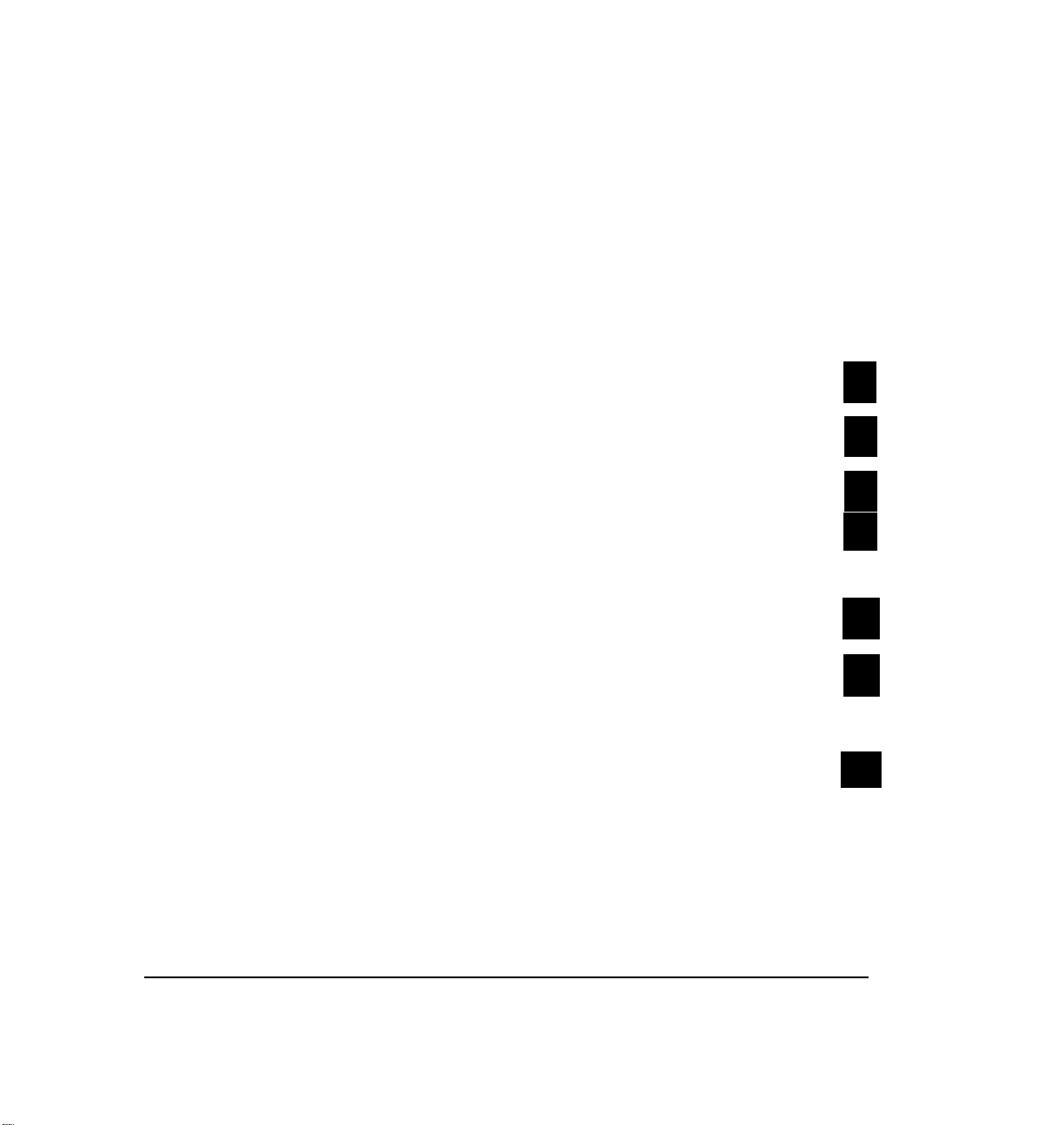
Setting Up Off-Site Message Alert to a Phone
To set up off-site message alert to an off-site
phone:
1. Open your mailbox.
2. To change mailbox settings
3. To setup off-site message alert
4. To setup the first number
OR to set up the second number
5. To tell the CLASSIC MAIL system to dial
an outside phone
6. Enter the off-site phone number
(including any extra digits or codes)
If you make a mistake
Hear confirmation.
press
press
press
press
press
press
press
3
2
1
2
1
#
✱
CLASSIC MAIL System Mailbox User Guide
Page 49
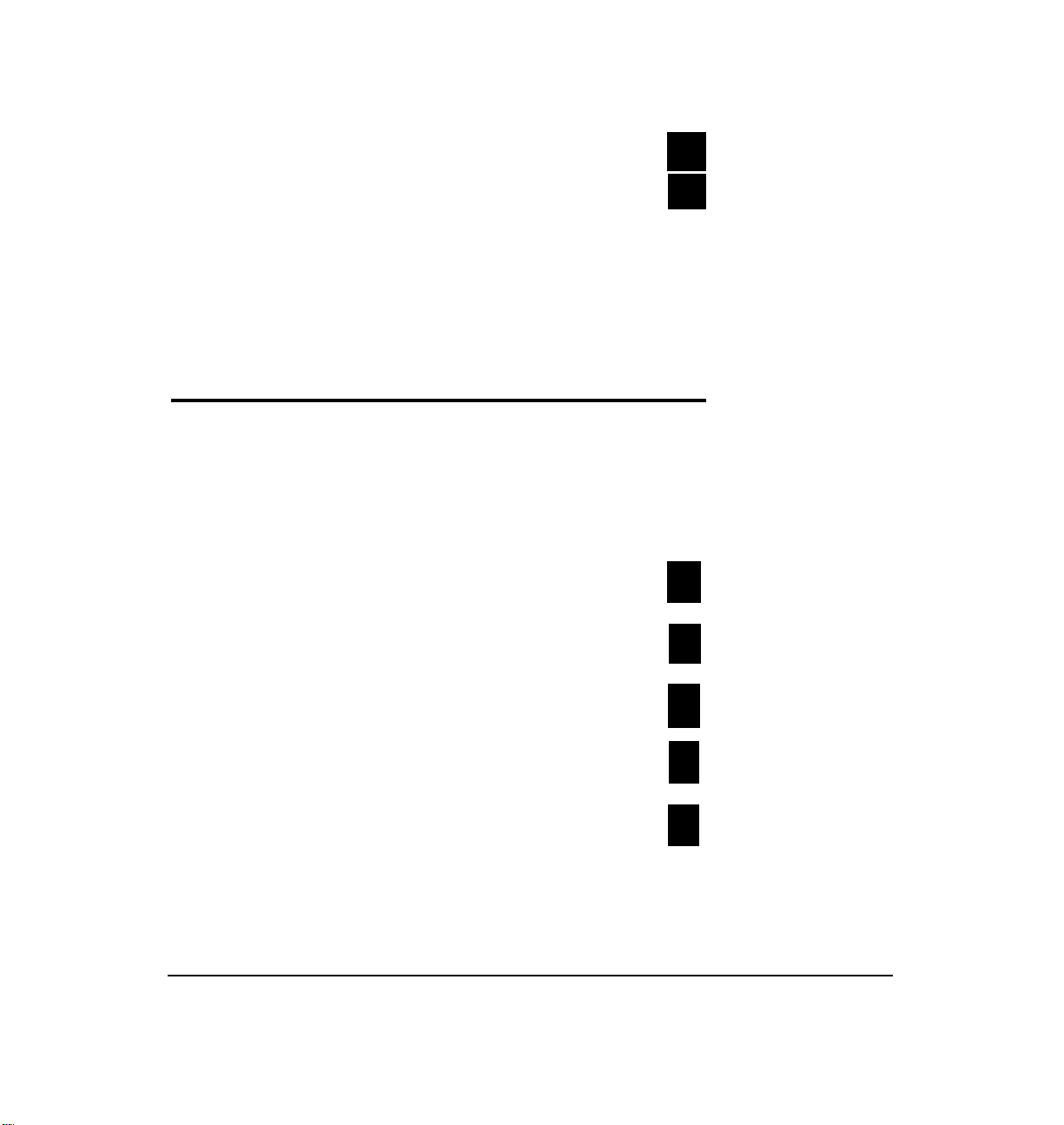
7. To accept
press
#
OR to re-enter the number
Repeat steps 4 through 7 to set up a second off-site phone
or go through the steps that follow for setting up a pager.
Setting Up Off-Site Message Alert to a Pager
To setup off-site message alert for a pager:
1.
Open your mailbox.
2. To change mailbox settings
3. To setup off-site message alert
press
press
press
3
2
✱
4. To setup the first number
OR to set up the second number
5. To dial a pager
Chapter 4: Off-Site Message Alert
press
press
press
1
2
2
45
Page 50
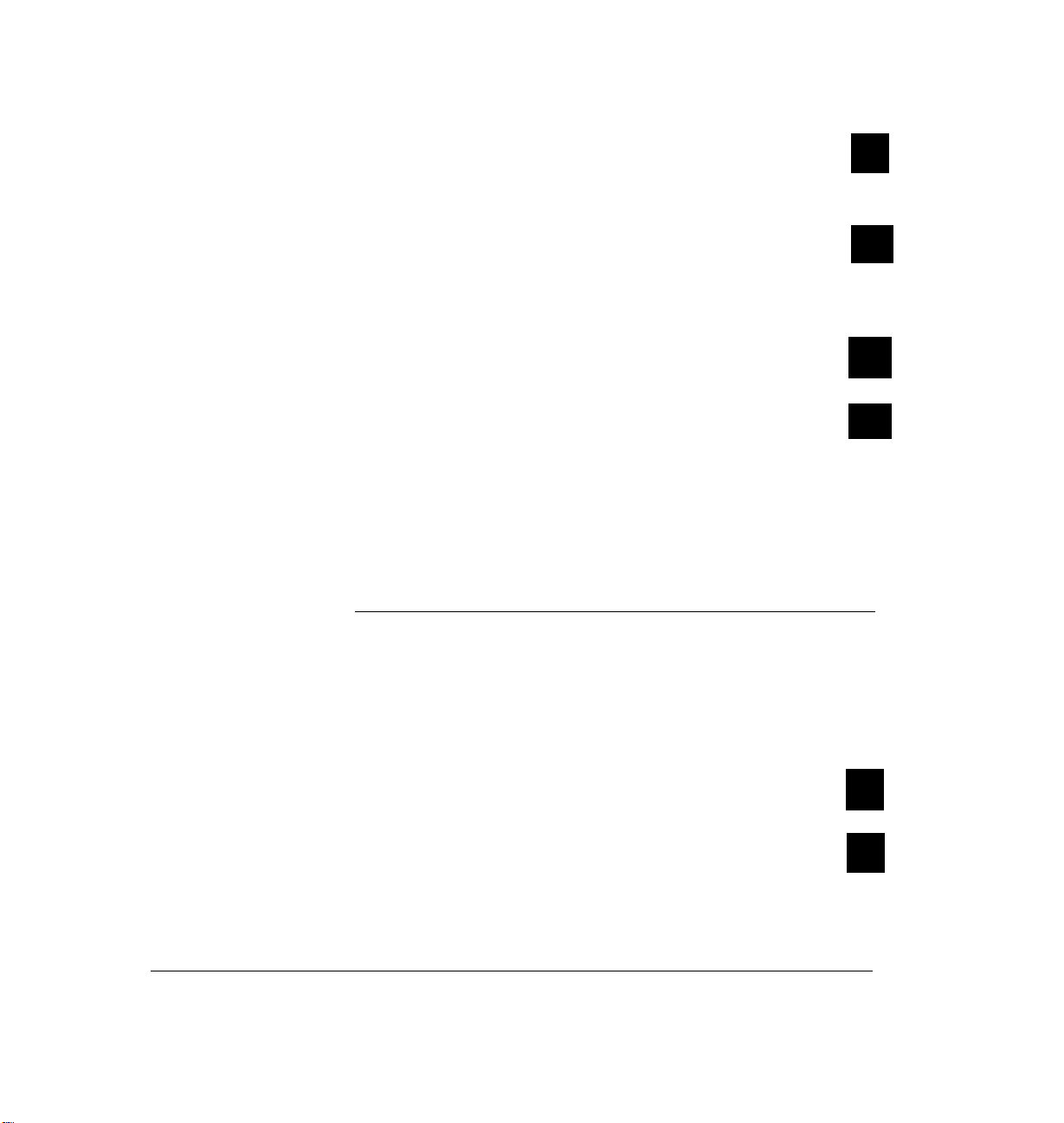
6. Enter the pager number
(including any extra digits or codes)
press
#
If you make a mistake
Hear confirmation.
7. To accept
OR to re-enter the number
Repeat steps 4 through 7 to set up a second off-site pager.
Turning Off-Site Message Alert On or Off
To turn off-site message alert on or off:
1. Open your mailbox.
press
press
press
✱
#
✱
2. To change mailbox settings
3. To setup off-site message alert
CLASSIC MAIL System Mailbox User Guide
press
press
3
2
Page 51
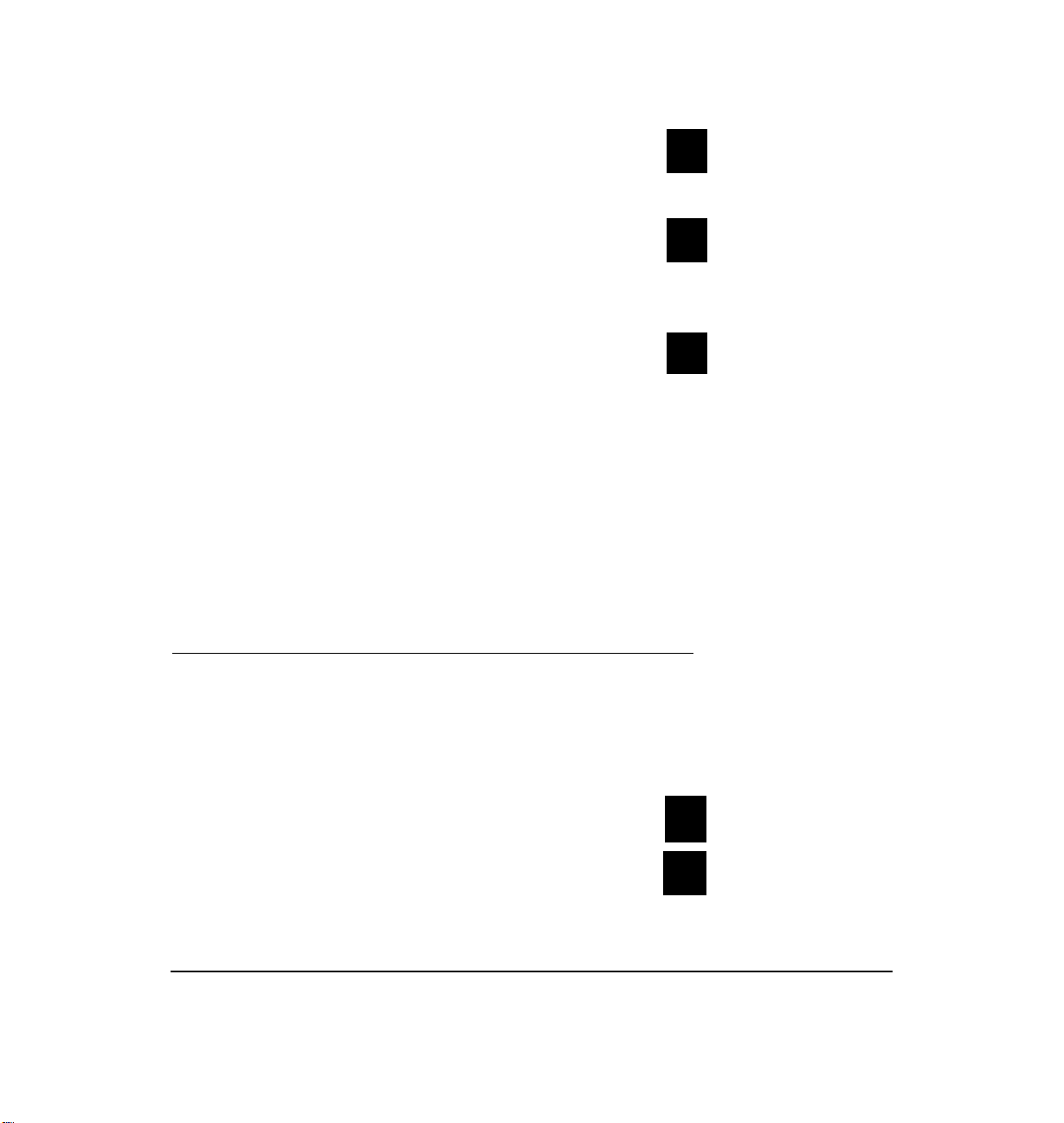
4.5.To turn off-site message alert
off/on for the first number
press
3
OR to turn it off/on for a second number
Hear confirmation.
To be alerted to new urgent messages
only, OR, if off-site message alert is
already set up for urgent messages only,
and you want of be alerted of all
new messages
Hear confirmation.
Setting the Number of Attempts
To set the number of ring attempts:
press
press
4
5
1. Open your mailbox.
2. To change mailbox settings
3. To setup off-site message alert
Chapter 4: Off-Site Message Alert
press
press
3
2
47
Page 52
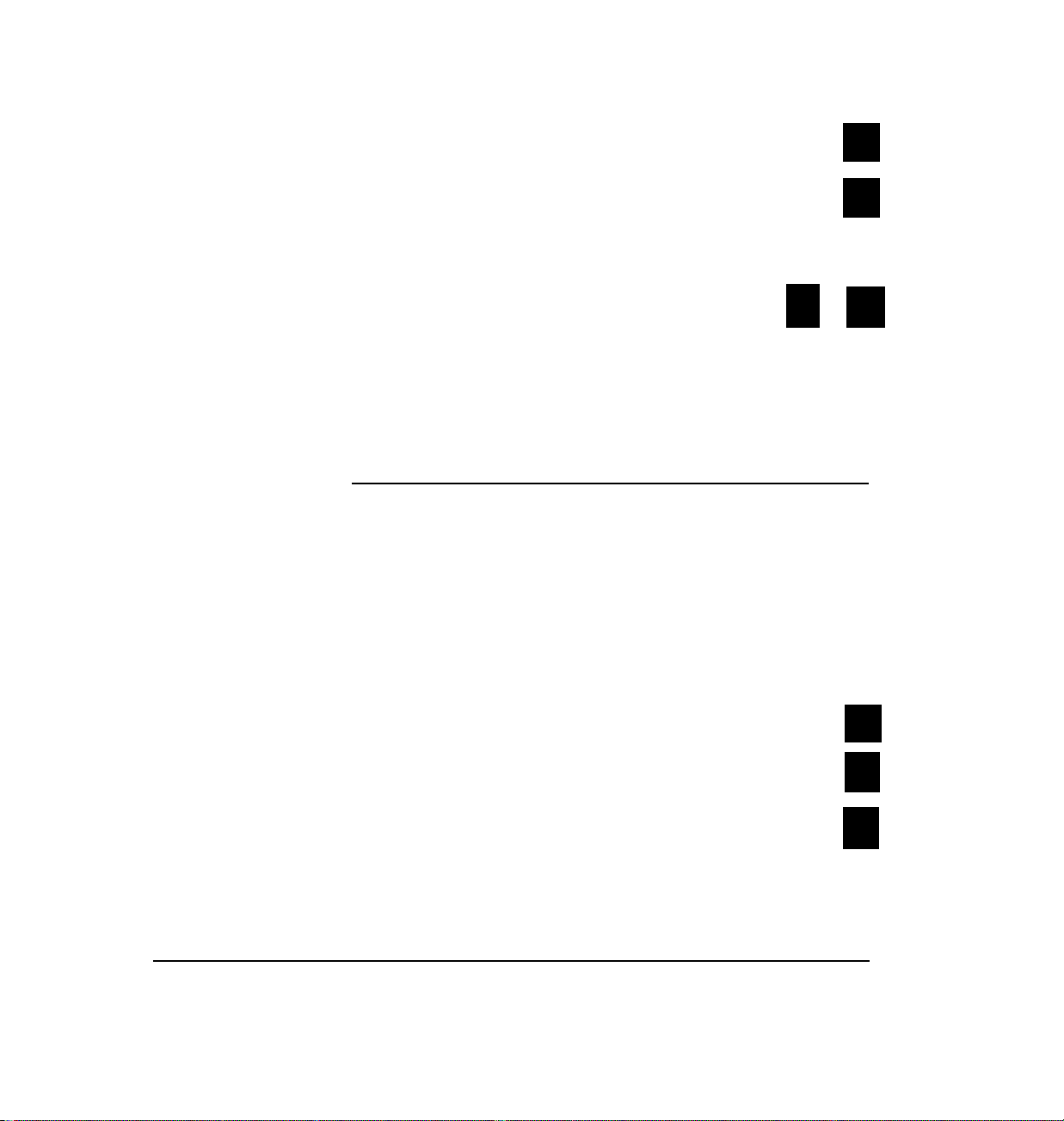
4. To select level 1
press
1
5. To change the number of attempts
Hear a message about the number of attempts.
6. Enter a number
Hear confirmation.
Determining How Often You’re Alerted
To specify the number of times the CLASSIC MAIL
system will alert you at a given phone or pager
number:
1.
Open your mailbox.
from 1
press
to
3
9
2. To change mailbox settings
3. To setup off-site message alert
4. To select level 1
CLASSIC MAIL System Mailbox User Guide
press
press
press
3
2
1
Page 53
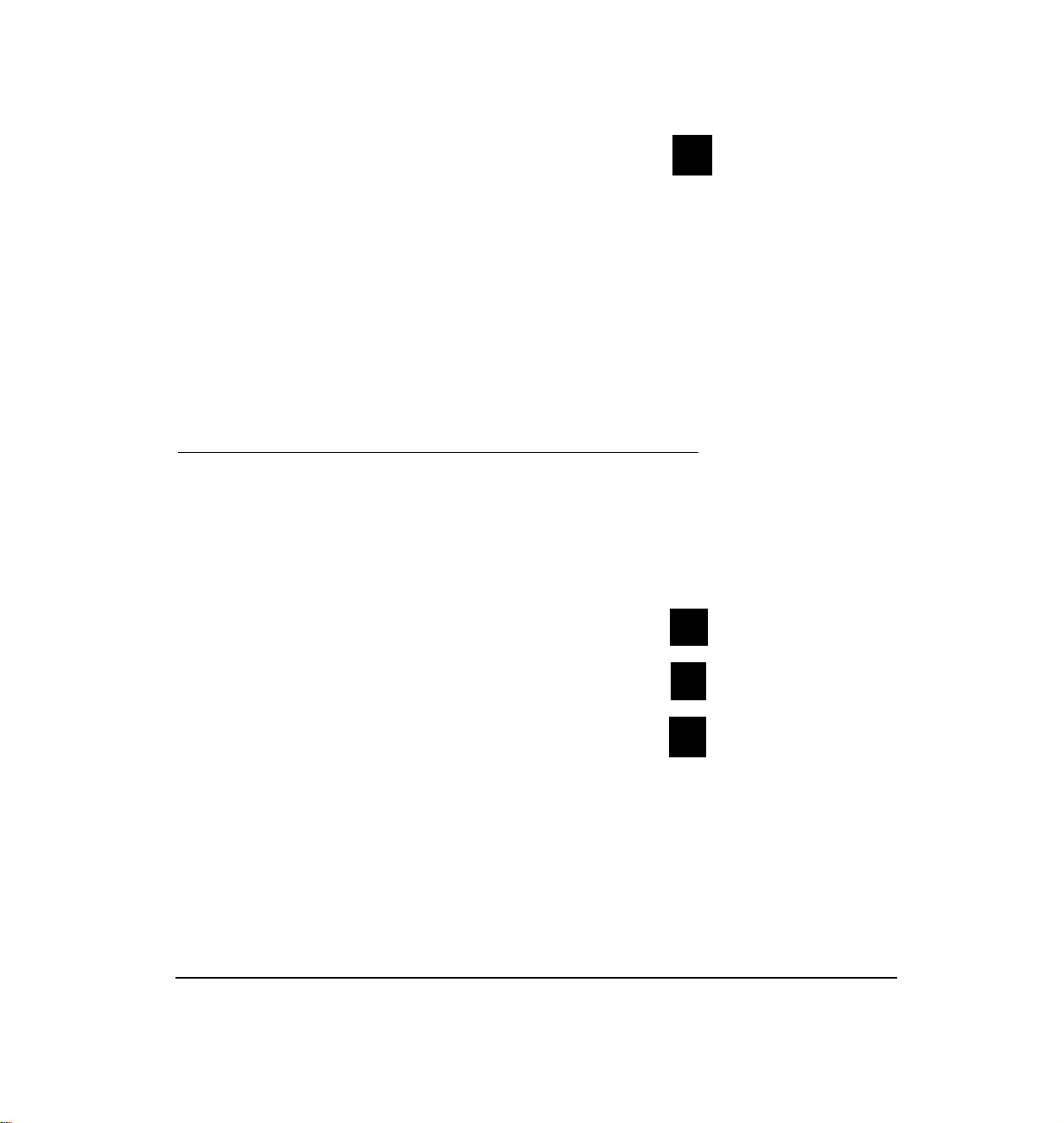
5. To change the interval and hear how
alert is currently set up
6. To signify the number of minutes between alerts,
enter a number between 5 and 999.
Hear confirmation.
press
4
Reviewing the Settings for Off-Site Message Alert
To review the off-site message alert settings:
1. Open your mailbox.
2. To change mailbox settings
3. To setup off-site message alert
4. To review the settings
Chapter 4: Off-Site Message Alert
press
press
press
3
2
6
49
Page 54
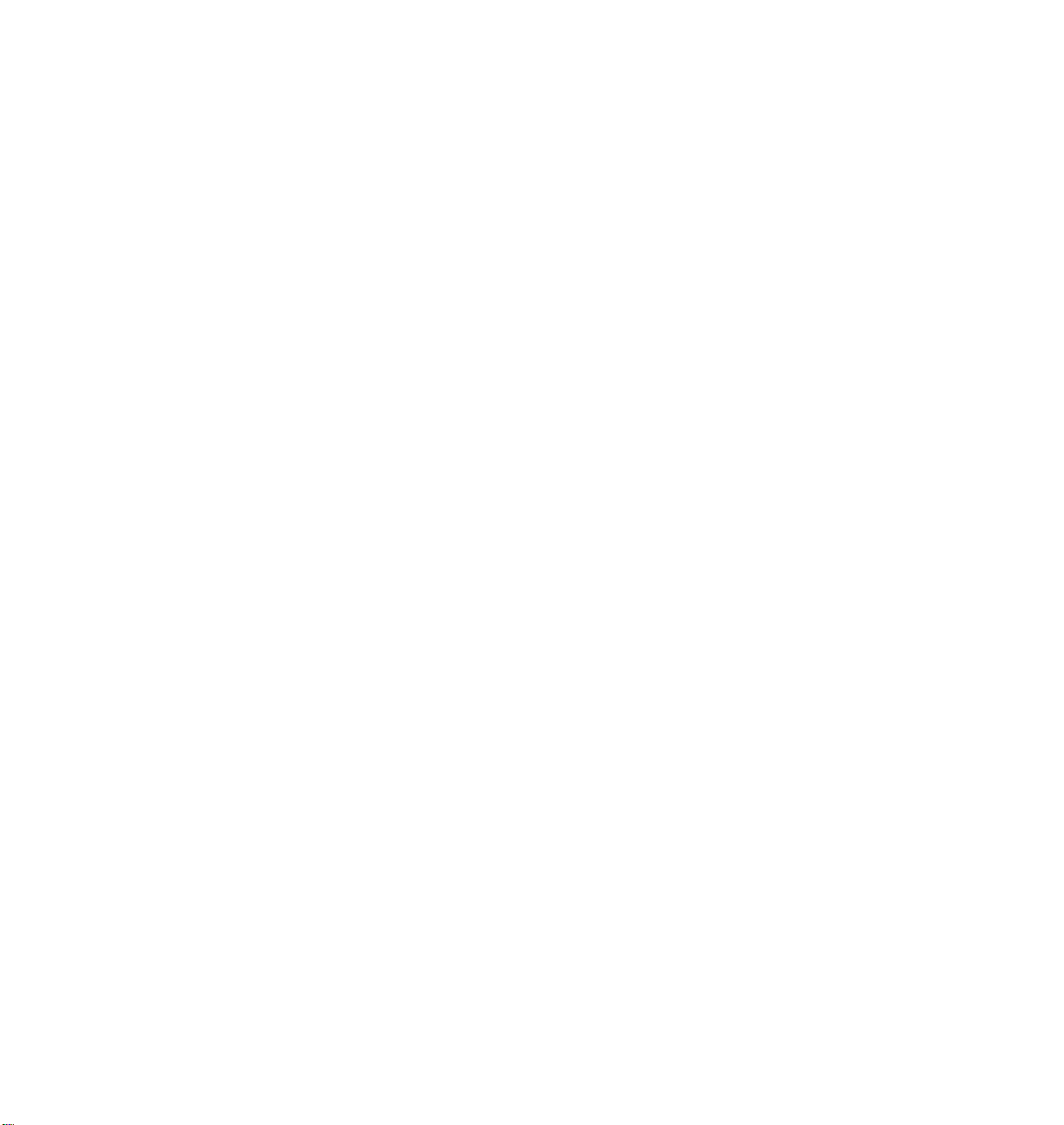
The CLASSIC MAIL system will confirm: the level of offsite message alert, the phone or pager number it’s calling,
the number of attempts it will make, the interval between
attempts, and whether you’ll be alerted on all new messages or only just the urgent ones, for each of the two
numbers you may have specified.
Page 55
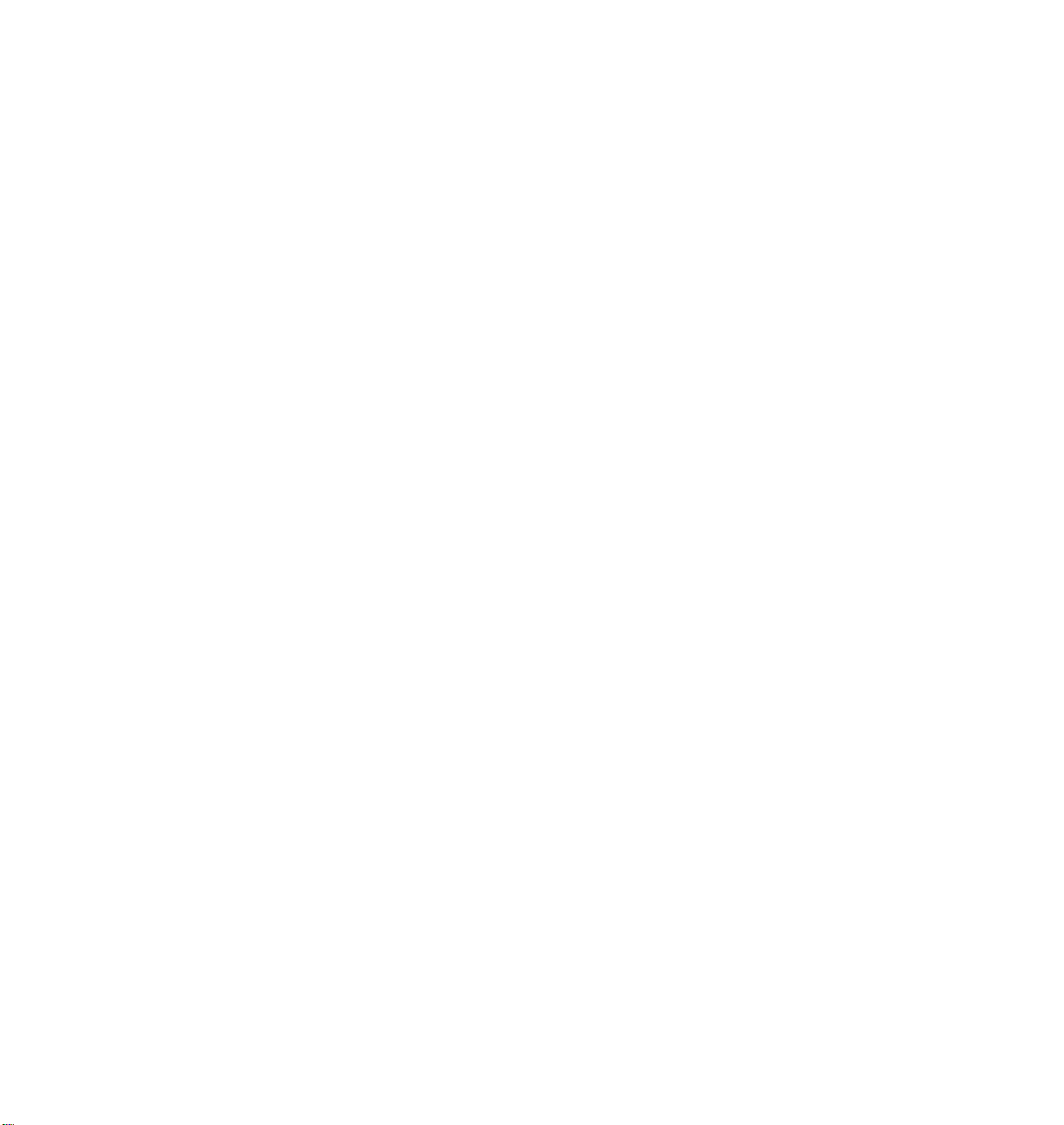
Transferring
Calls into the
CLASSIC MAIL
System
Page 56
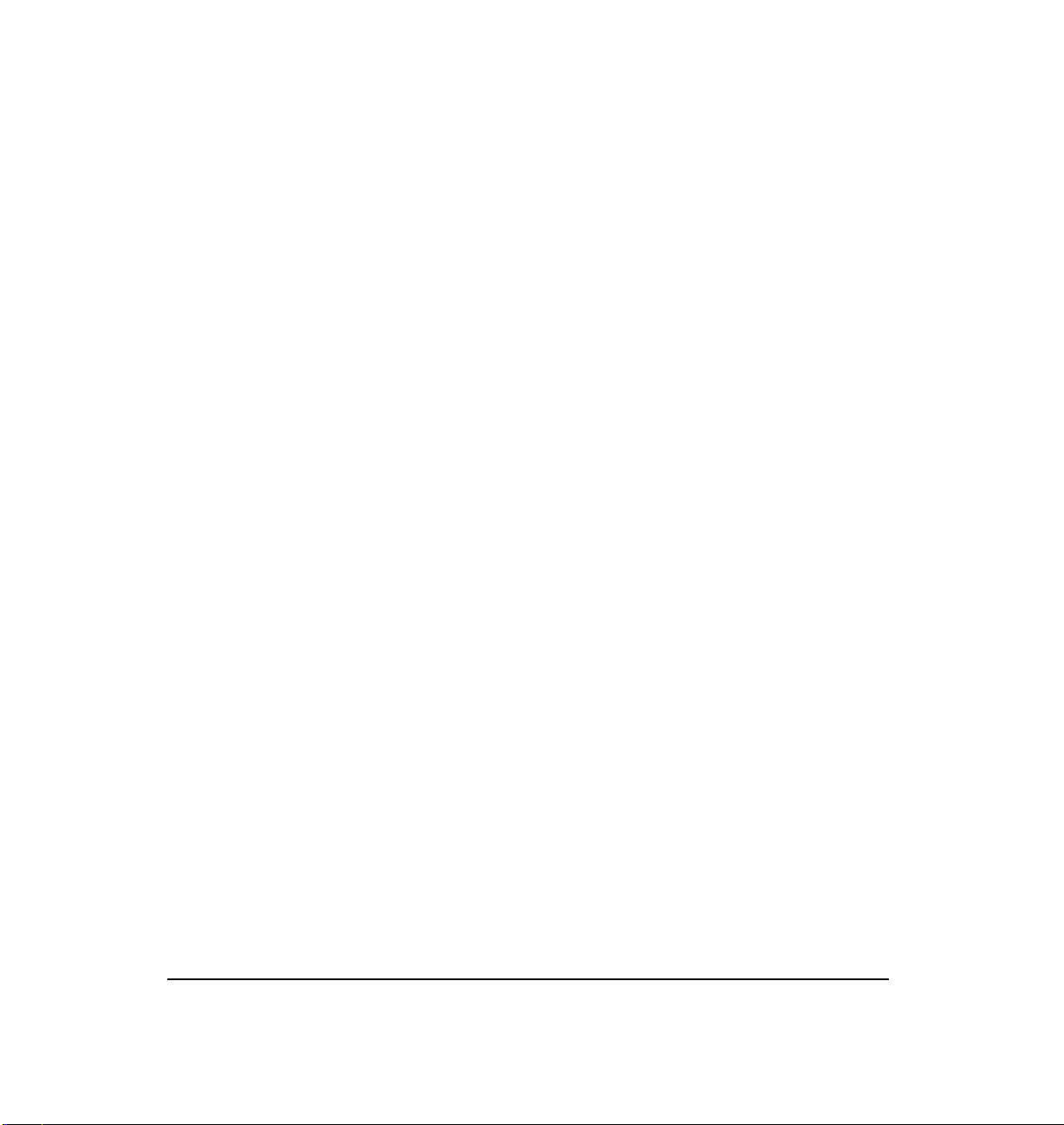
5. Transferring Calls Into the CLASSIC MAIL System
The procedure you use to transfer incoming callers into
the CLASSIC MAIL system will depend upon the type of
Merlin telephone system you have. If you have a Merlin
206, 410, 820, or Merlin Plus, use the procedure,
ferring Outside Callers, ”
have a Merlin 1030/3070 operating with “line pool” keys
on your telephones, use the procedures described in the
sections,
dants,”
Attendants, ” located at the end of this chapter.
.
“Trans-
that immediately follows. If you
“Merlin 1030/3070 Transfer Procedures for Atten-
and
“Merlin 1030/3070 Transfer Procedures for Non-
Chapter 5: Transferring Calls Into the CLASS/C MAIL System
51
Page 57
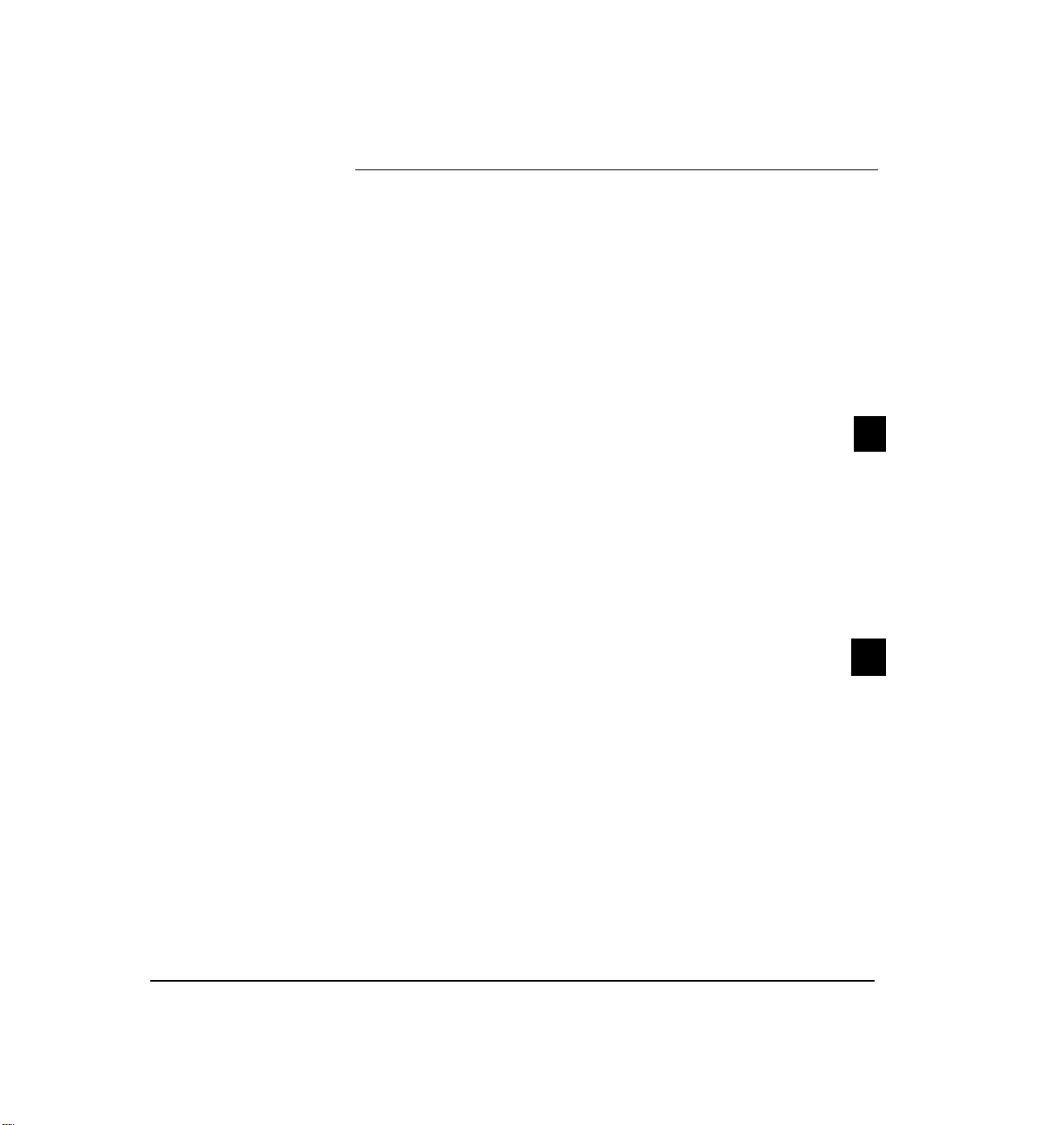
Transferring Outside Callers
To transfer a caller to the CLASSIC MAIL system:
1. Ask the caller to hold.
2. Press the hold button.
3. Select a CLASSIC MAIL system access line,
then
CLASSIC MAIL system access lines are the lines with
the “Voice Mail” labels on your telephone line buttons.
You should now be connected to the CLASSIC MAIL
system.
4. To transfer a caller
An instruction to enter the outside
line number to be answered plays.
5. Enter the line number of the outside line the call is on.
Line 1 normally corresponds to the outside line button
directly above the intercom button on your phone.
press
press
✱
✱
CLASSIC MAIL System Mailbox User Guide
Page 58
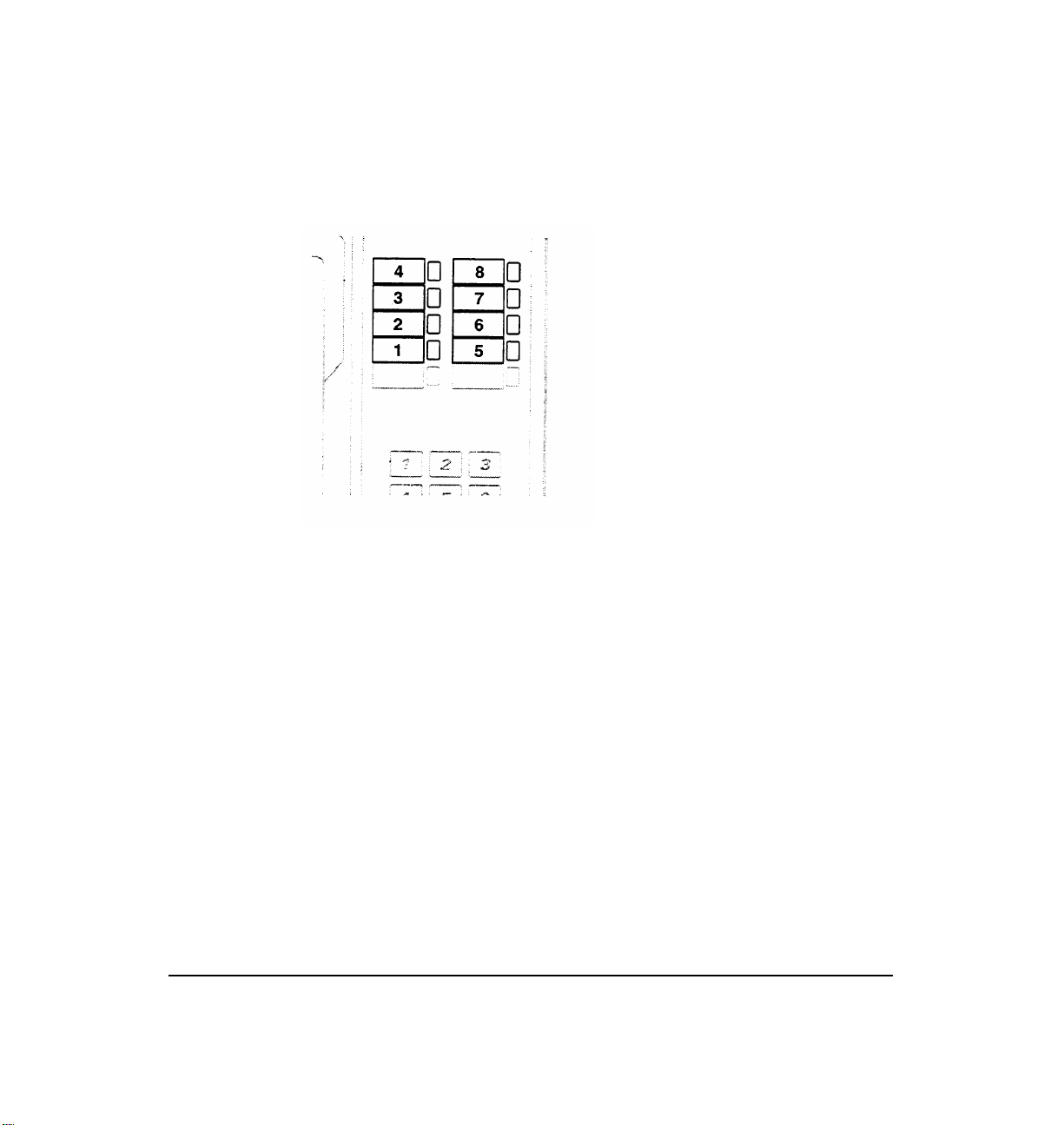
Figure 5A shows the typical line numbering method
used by Merlin 206, 410, 820, and Merlin Plus
telephone systems.
If the caller wants to be transferred into the CLASSIC
MAIL system in order to retrieve messages from their
own mailbox, hang up now.
Figure 5A: Line
numbering for Merlin
206, 410, 820 and Plus
telephones.
If the caller wants to leave a message for someone
else, continue with steps 6 through 8.
6. Enter the intercom or mailbox
number of the destination party.
Chapter 5: Transferring Calls Into the CLASSIC MAIL System
53
Page 59
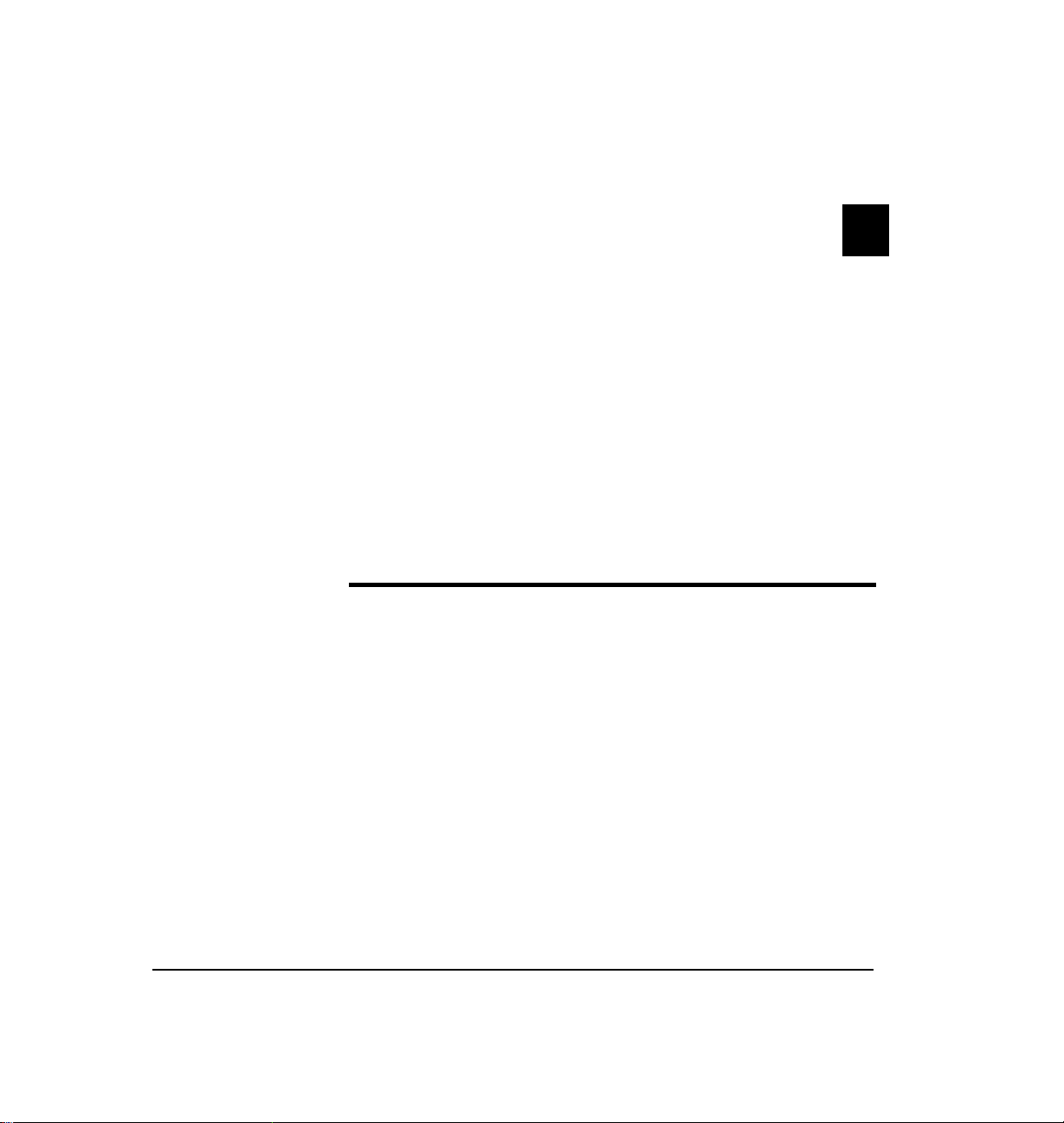
7. If you know the destination party is
not available, or if you want to place
the calling party directly into the mailbox
without ringing the intercom
8. Hang up.
Note:
There may be situations where you are notable to transfer
callers into the CLASSIC MAIL system because you lack the necessary
line appearances on your telephone. In these situations, we recommend
that you transfer the caller back to the attendant, who can then transfer
the caller into the CLASSIC MAIL system.
press
#
Merlin 1030/3070 Transfer Procedures for Attendants
If you have a Merlin 1030/3070 system and you are the
attendant, use the procedure that follows. Note that your
telephone should have line appearance buttons similar to
those shown in Figure 5B to use this procedure.
To transfer a caller to the CLASSIC MAIL system:
1. Ask the caller to hold.
CLASSIC MAIL System Mailbox User Guide
Page 60
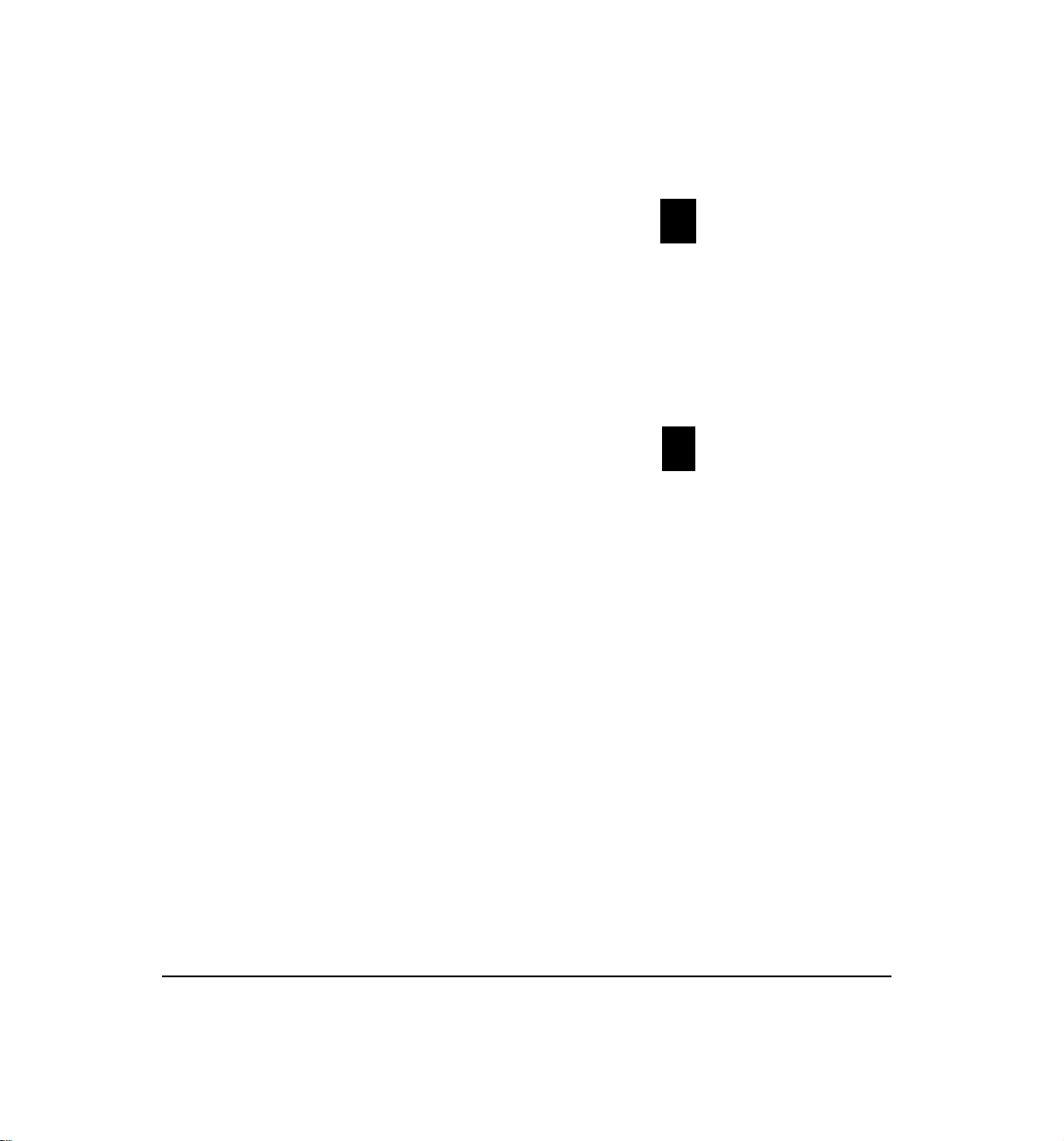
2. Press the hold button.
3. Select a CLASSIC MAIL system access line
then
CLASSIC MAIL system access lines are the lines with
the “Voice Mail” labels on your telephone line buttons.
You should now be connected to the CLASSIC MAIL
system.
press
✱
4. To transfer a caller
An instruction to enter the outside
line number to be answered plays.
5. Enter the line number of the outside line the call is on.
Line 1 normally corresponds to the outside line button
directly above the intercom button on your phone.
Figure 5B shows the typical line numbering method
used by Merlin 1030/3070 attendant telephones.
If the caller wants to be transferred into the CLASSIC
MAIL system in order to retrieve messages from their
own mailbox, hang up now.
press
✱
Chapter 5: Transferring Calls Into the CLASSIC MAIL System
55
Page 61
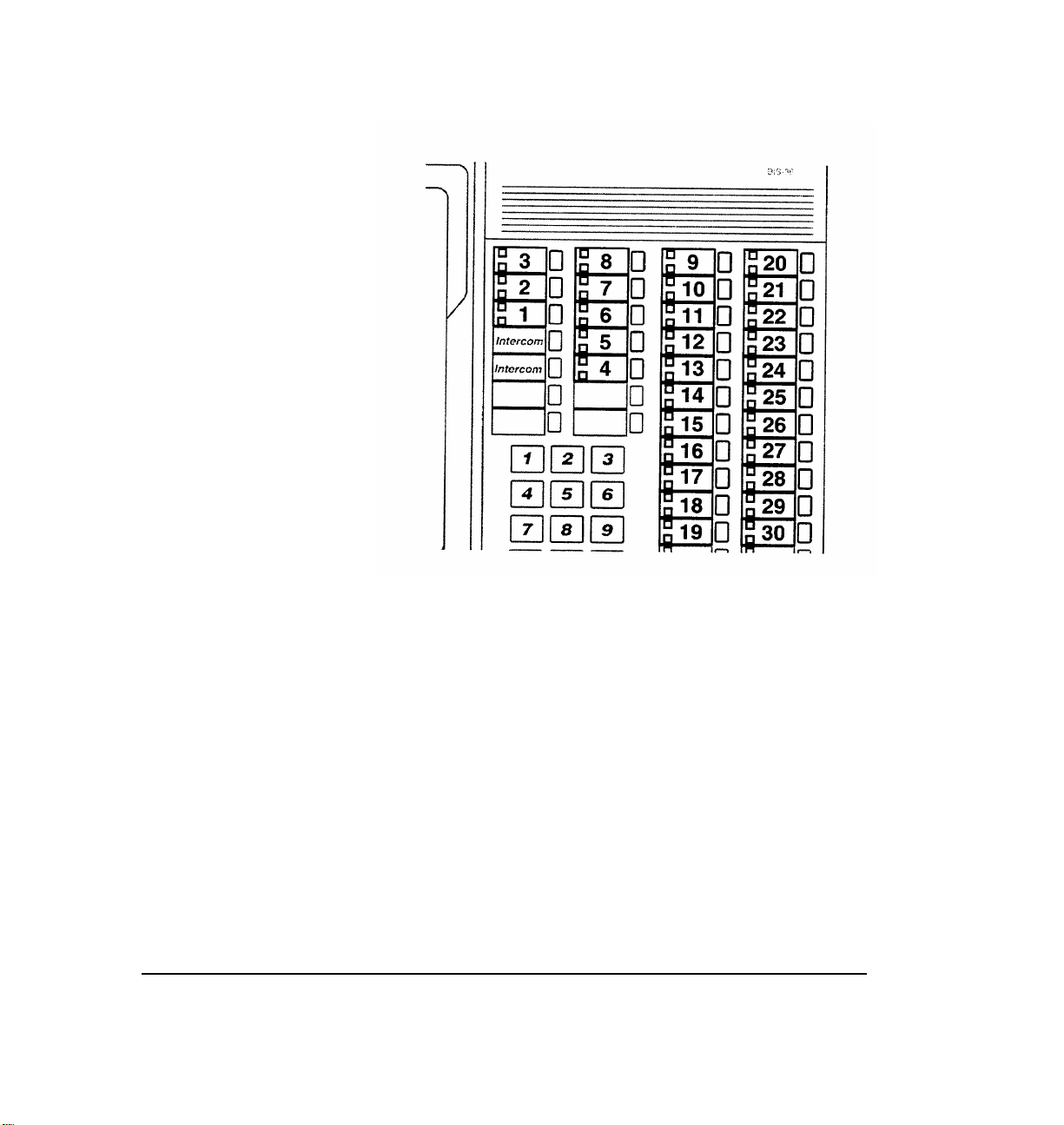
Figure 5B: Line
numbering for Merlin
1030/3070 Attendant
telephones
If the caller wants to leave a message for someone
else, continue with steps 6 through 8.
6. Enter the intercom or mailbox
number of the destination party.
CLASSIC MAIL System Mailbox User Guide
Page 62
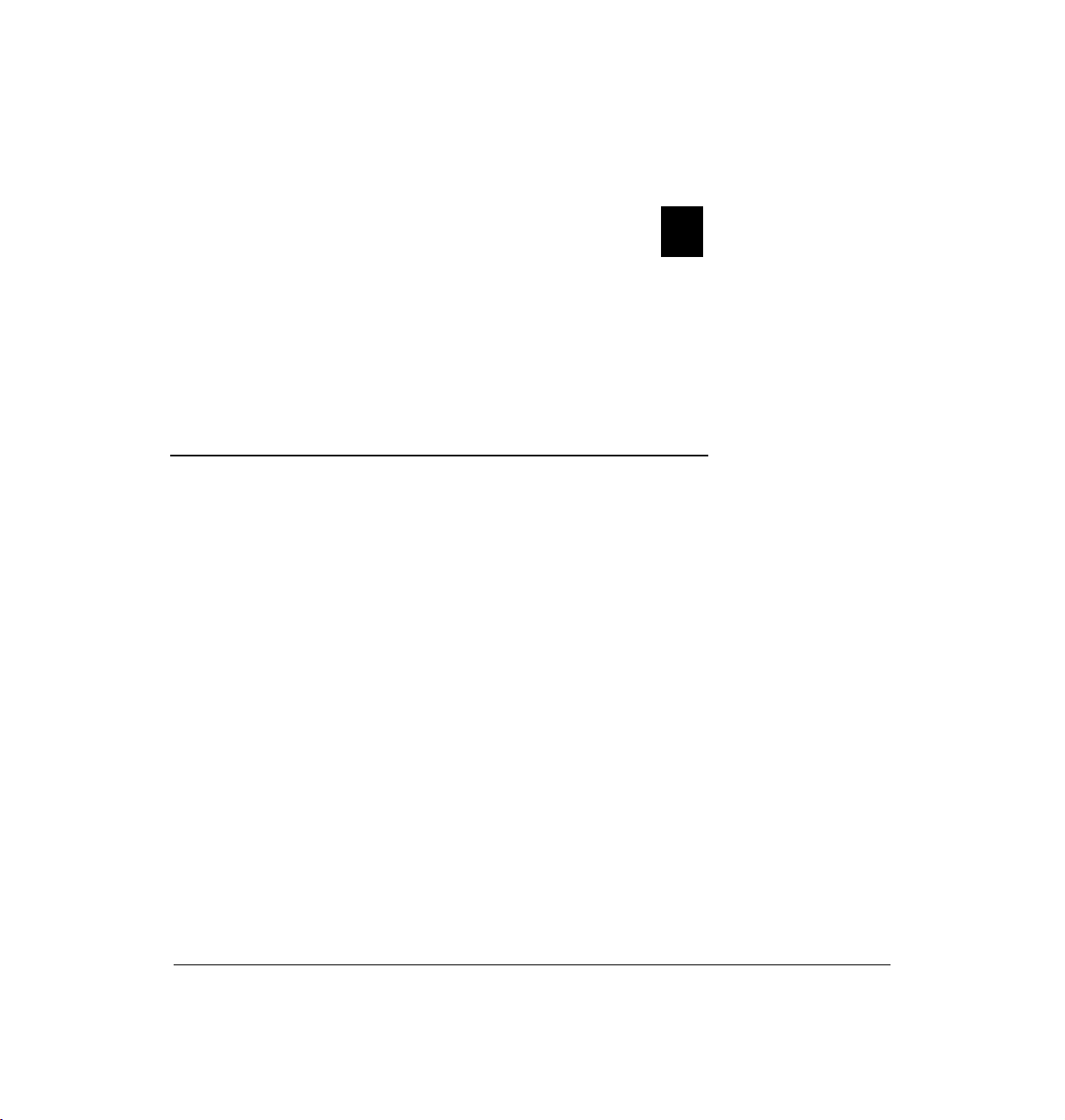
7. If you know the destination party is
not available, or if you want to place
the calling party directly into the mailbox
without ringing the intercom
press
#
8. Hang up.
Merlin 1030/3070 Transfer Procedures for Non-
Attendants
If you have a Merlin 1030/3070 system and your tele-
phone has “line pool” keys, you will not be able to transfer
callers into the CLASSIC MAIL system using the previously described procedure because you will not know the
line number of the outside line to transfer. In this case, we
recommend that you either:
●
Transfer the caller back to the attendant and
ask the attendant to transfer the caller to the
CLASSIC MAIL system.
Chapter 5: Transferring Calls Into the CLASSIC MAIL System
57
Page 63
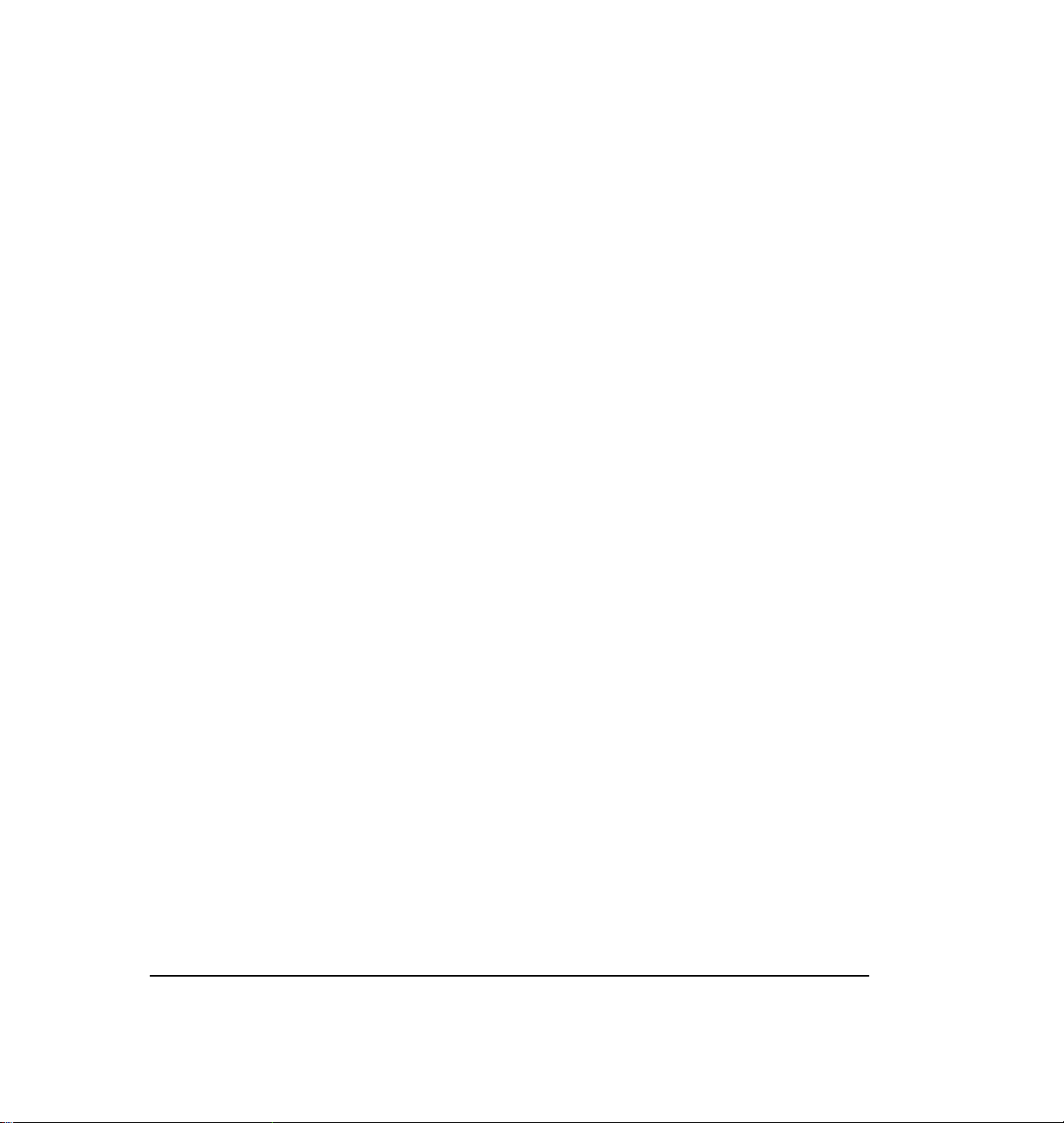
●
Tell the caller that you will transfer them to
the CLASSIC MAIL system. Transfer the caller
to intercom 11 and hang up.
The CLASSIC MAIL system will prompt the
caller to enter the intercom number of the
party they want to reach. After they enter it,
the CLASSIC MAIL system will transfer them.
You will not be able to dial the desired intercom number for them because your Merlin
telephone does not generate Touch Tone
signals during intercom calls. These Touch
Tone signals are required to dial into CLASSIC
MAIL system. As a courtesy to the caller, it’s a
good idea to tell them in advance the intercom
number of their desired party. Note that this
procedure will not work for calls arriving on
lines that have been identified to the CLASSIC
MAIL system as being “out of service.”
CLASSIC MAIL System Mailbox User Guide
Page 64
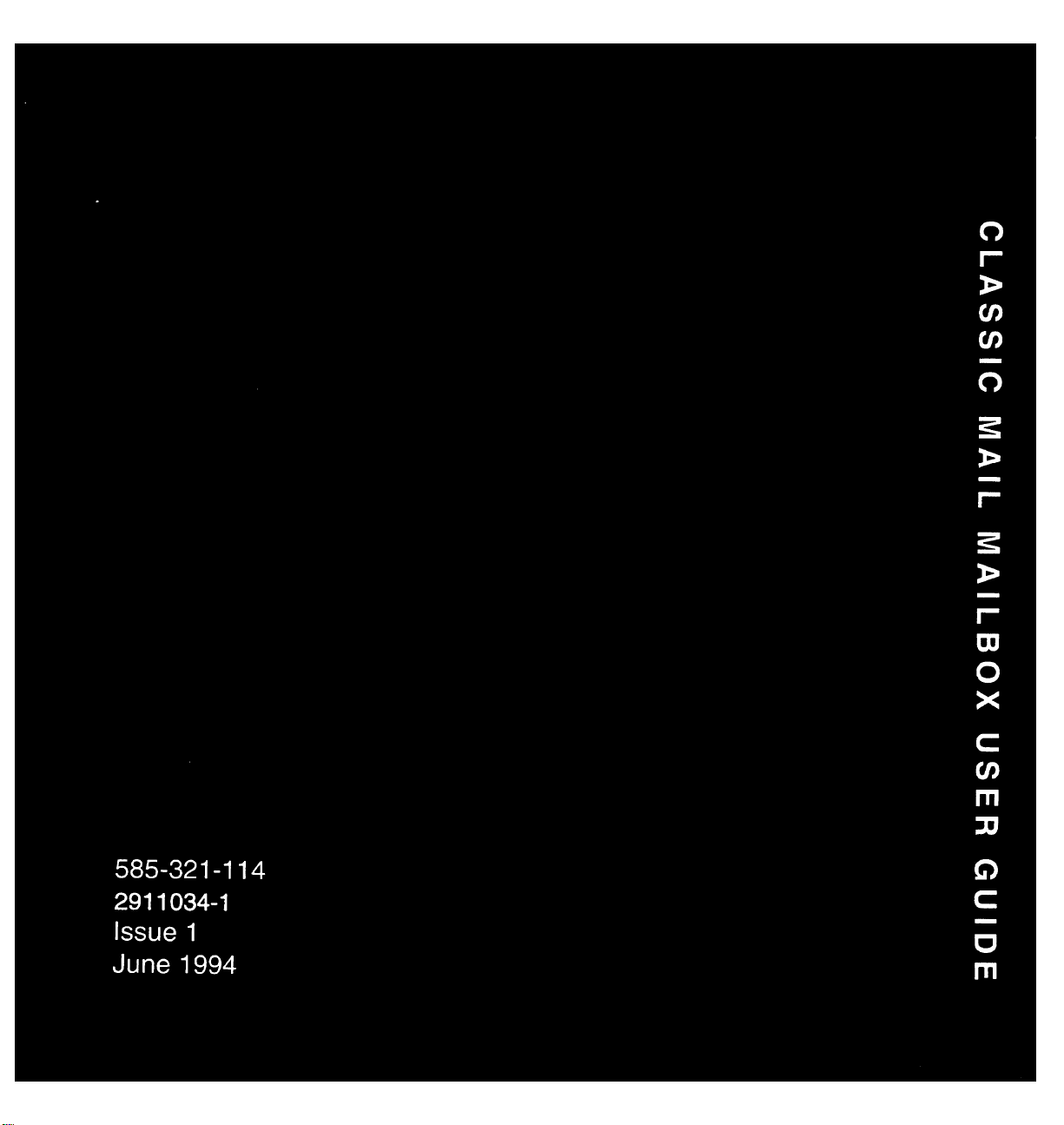
