AT&T CL82107, CL82207, CL82307, CL82357, CL82407 Quick Start Manual
...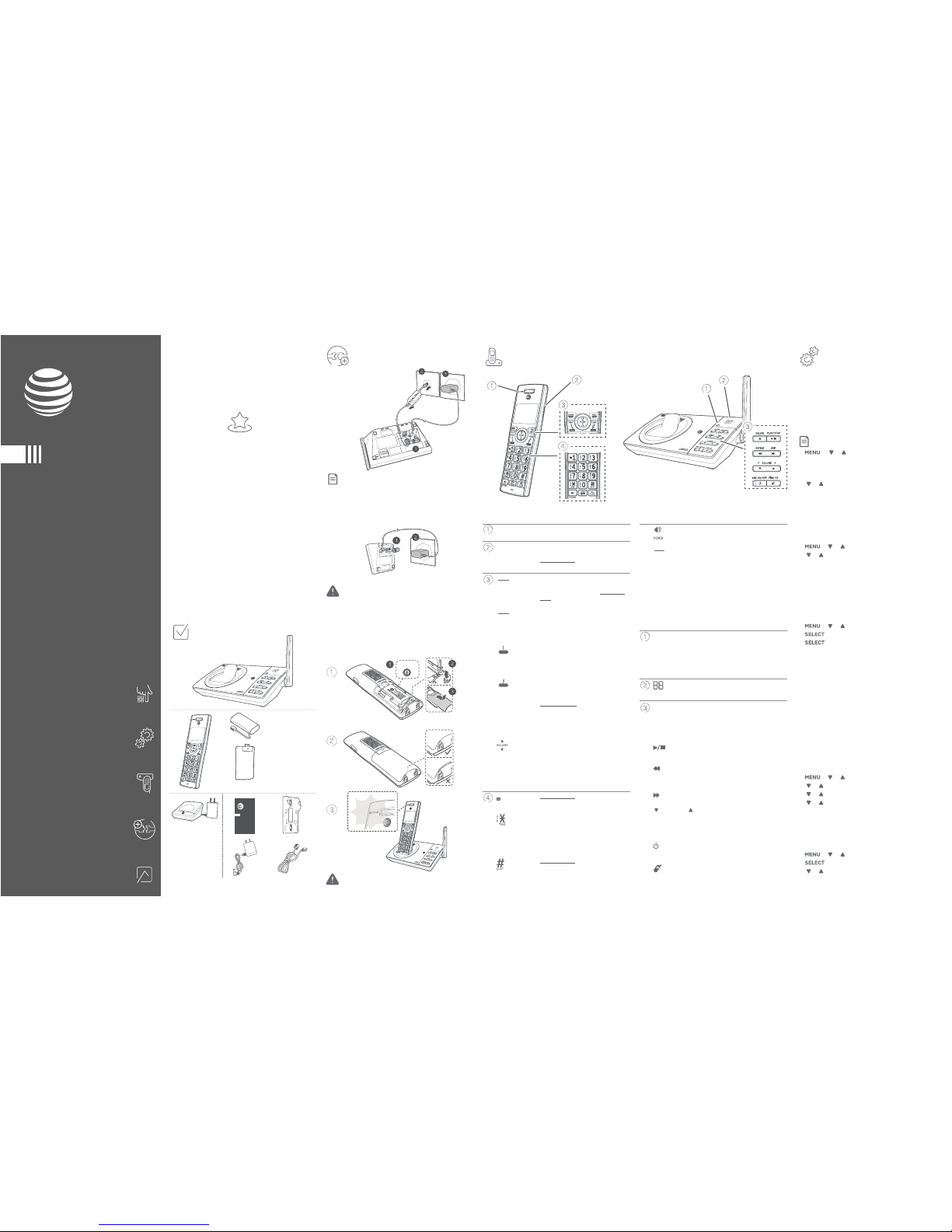
This quick start guide provides you
with basic instructions only. For
more complete instructions, refer
to your Abridged user’s manual
provided in the package, or see the
online Complete user’s manual at
www.telephones.att.com/manuals.
Caution: Use only the supplied rechargeable battery or replacement
battery (model BT183342/BT283342).
Caution: Use only the power adapter(s) provided with this product.
To obtain a replacement, visit our website at
www.telephones.att.com or call 1 (800) 222-3111. In
Canada, dial 1 (866) 288-4268.
Notes:
Ì Plug one end of the telephone line cord into a telephone jack or a DSL
lter.
Ì If you have DSL high-speed Internet service, a DSL lter (not included)
is required.
Telephone base
Install Overview
Charger
Battery
Install the battery, as shown below. Charge your handset(s)
before initial use. The battery is fully charged aer ten hours
of continuous charging.
Handset
CHARGE light Ì On when the handset is charging in
the telephone base or charger.
PUSH TO TALK
Ì Press to initiate a one-to-one or
one-to-group broadcast.
Ì Press and hold to broadcast to a
group of system devices.
REDIAL
PAUSE
Ì Press repeatedly to view the last
ten numbers dialed.
Ì While entering numbers, press and
hold to insert a dialing pause.
MENU
SELECT
Ì When the handset is not in use,
press to show the menu.
Ì While in the menu, press to select
an item or save an entry or setting.
FLASH
PHONE
Ì Press to make or answer a call.
Ì During a call, press to answer an
incoming call when you receive a
call waiting alert.
CANCEL
OFF
Ì During a call, press to hang up.
Ì While in a menu, press to cancel an
operation, back up to the previous
menu, or exit the menu display; or
press and hold this button to exit to
idle mode.
DIR
Ì Press DIR to show directory entries
when the handset is not in use.
Ì Press to scroll up or down while in
menus.
Ì Press to increase or decrease the
listening volume when on a call.
CID
Ì Press CID to show caller ID log
when the handset is not in use.
1
Ì Press and hold to set or dial your
voicemail number.
Ì Press to switch to tone dialing
temporarily during a call if you have
pulse service.
Ì While entering names, press to
change the next letter to upper or
lower case.
Ì Press and hold to enter the
QUIET mode setting screen, or to
deactivate QUIET mode.
Telephone base
IN USE indicator Ì On when the telephone is in
use, or when the answering
system is answering an
incoming call.
Ì Flashes when another telephone
is in use on the same line.
message
counter
Ì Shows the number of
messages.
X / DELETE
Ì Press to delete the message
currently playing.
Ì Press twice to delete all old
messages when the telephone
is not in use.
/ PLAY/STOP
Ì Press to start or stop message
playback.
/ REPEAT
Ì Press to repeat a message.
Ì Press twice to play the previous
message.
/ SKIP
Ì Press to skip a message
/ -VOLUME+ /
Ì While in idle mode, press to
adjust the base ringer volume.
Ì During message playback, press
to adjust the listening volume.
/ ANS ON/OFF
Ì Press to turn the built-in
answering system on or o.
FIND HS
Ì While the phone is idle, press to
page all handsets.
Part lists
Ì 1 for CL82107
Ì 2 for CL82207
Ì 3 for CL82307/
CL82357
Ì 4 for CL82407
Ì 5 for CL82507
Ì 1 for CL82207
Ì 2 for CL82307/
CL82357
Ì 3 for CL82407
Ì 4 for CL82507
Handset
Ì Press to make or answer a call using
the speakerphone.
MUTE
DELETE
Ì During a call, press to mute the
microphone.
Ì Press to delete digit or character.
CALL BLOCK
Ì Press to block the incoming call
when the telephone is ringing.
Ì When on a call, press to block the call.
Ì When the handset is not in use,
press to show the call block menu.
Basic initial settings
We recommend you program your telephone system
before use. The following are a few examples of common
features to set before using the telephone. Refer to the
Handset settings and Answering system settings in
the Abridged user’s manual or the online Complete user’s
manual for detailed instructions on setting all telephone
features.
Date and time
Note: Set the date/time before using the answering system.
1. -> or -> Set date/time -> SELECT.
2. Enter the month, day and year using the dialing keys ->
SELECT.
3. Enter the hour and minute using the dialing keys.
4. or to choose AM or PM -> SELECT.
Basic answering system setup via
voice guide
You can follow the voice guide to record your own
announcement, set the number of rings and set the
message alert tone.
1. -> or -> Answering sys -> SELECT.
2. or -> Voice guide -> SELECT.
3. Set up the answering system by inputting the designated
numbers, as instructed.
Record your own announcement
Your outgoing announcement plays when calls are
answered by the answering system. You can use the preset
announcement to answer calls, or replace it with your own
recorded announcement.
1. -> or -> Answering sys -> SELECT.
2. to select Announcement.
3. to select Record annc.
4. Facing the handset, record your announcement and press
5 to end recording.
Number of rings
You can set the answering system to answer an incoming
call aer 2, 3, 4, 5, or 6 rings. You can also select toll saver. If
you choose toll saver, the answering system answers a call
aer two rings when you have new messages, and aer four
rings when there are no new messages. This enables you to
check for new messages and avoid paying unnecessary long
distance charges if you are calling from out of your local
area.
If you want the built-in answering system instead of the
voicemail to answer a call, you should set the answering
system to answer a call at least two rings before the
voicemail is set to answer. Contact your telephone service
provider for information on your voicemail settings.
1. -> or -> Answering sys -> SELECT.
2. or -> Ans sys setup -> SELECT.
3. or -> # of rings -> SELECT.
4. or to choose among 2, 3, 4, 5, 6, or Toll saver ->
SELECT.
Ringer volume
You can set the ringer volume level to one of the six levels, or
turn the ringer o.
1. -> or -> Ringers -> SELECT.
2. to select Ringer volume.
3. or to choose the desire level -> SELECT.
CL82107/CL82207/CL82307/
CL82357/CL82407/CL82507
Quick start guide
THIS SIDE UP /
CE CÔTÉ VERS LE HAUT
Quick start guide
CL82107/CL82207/CL82307/
CL82357/CL82407/CL82507
©
2017 Advanced American Telephones. All Rights Reserved.
AT&T and the AT&T logo are trademarks of AT&T Intellectual Property licensed to
Advanced American Telephones, San Antonio, TX 78219.
Printed in China. Issue 3.0 AT&T 05/17.
Part lists
Install
Overview
Basic initial settings
Operate

Turn answering system on or o
The answering system must be turned on to answer and
record messages.
1. -> or -> Answering sys -> SELECT.
2. or -> Answer ON/OFF -> SELECT.
3. or to choose On or O-> SELECT.
When the answering system is on, the handset shows
ANS ON.
Message alert tone
When this feature is on, and there is at least one new
message, the telephone base beeps every 10 seconds.
1. -> or -> Answering sys -> SELECT.
2. or -> Ans sys setup -> SELECT.
3. or -> Msg alert tone -> SELECT.
4. or to choose On or O -> SELECT.
Call screening
Use this feature to choose whether incoming messages
can be heard over at telephone base when they are
being recorded. If you turn call screening on, you hear the
incoming message at the telephone base. While monitoring
an incoming message, you can answer the call by pressing
PHONE on the handset.
1. -> or -> Answering sys -> SELECT.
2. or -> Ans sys setup -> SELECT.
3. to select Call screening.
4. or to choose On or O -> SELECT.
Message playback
Using the telephone base
Ì Press /PLAY when the telephone base is in idle
mode.
Using a handset
Ì Press twice when the handset is in idle mode.
Options during playback
Feature On the telephone
base
On a handset
Adjust
playback to
volume
Press /-VOLUME+/
Press
/-VOLUME+/
Stop
playback
Press /STOP Press 5/ CANCEL
Skip to
the next
message
Press /SKIP
Press 6
Repeat the
message
Press /REPEAT
Press 4
Operate
Caller ID
Directory
Operation Steps
Making a call
Press PHONE or /SPEAKER -> Enter
the telephone number.
On-hook dialing
(predialing)
Enter the telephone number -> Press
PHONE or /SPEAKER to call.
Answering a call
Press PHONE or /SPEAKER, or
press any dialing keys (0-9, TONE
or #).
Ending a call
Press OFF or return the handset to
the telephone base or charger.
Handset
speakerphone
During a call, press /SPEAKER
to switch between handsfree
speakerphone and normal handset use.
Redial Press REDIAL repeatedly to select the
desired entry -> PHONE or
/SPEAKER to call.
Volume control
Press / VOLUME to decrease or
press / VOLUME to increase the
listening volume during a call.
Call waiting
(Requires
subscription
from telephone
service provider)
Press FLASH to put current call on
hold and to take the new call; press
again to switch back and forth
between calls.
This product supports caller ID services oered by most
telephone service providers. The telephone stores caller ID
information of the last 50 incoming calls in the telephone
base. This information is common to all devices.
Caller ID announce
When this feature is on and you have an incoming call, the
handset and/or base speaks “Call from...” and the name of
the caller based on the directory or caller ID information.
You can turn this feature o for the base or each individual
handset, or both.
1. -> or -> Settings -> SELECT.
2. or -> Caller ID annc -> SELECT.
3. or to choose Set all On/O, Local handset or
Base -> SELECT.
4. or to choose On or O -> SELECT.
Review and dial a number in the call
log
1. in idle mode -> or to scroll through the list.
2.
or /SPEAKER to call when the desired entry
is displayed.
The directory can store up to 50 entries, which are shared by
all system devices.
Operation Steps
Adding an entry
1. -> or -> Directory ->
SELECT.
2. or -> Add contact ->
SELECT.
3. Enter a telephone number up to
30 digits -> SELECT.
4. Enter a name up to 15 characters ->
SELECT.
Searching/dialing
an entry
1. in idle mode.
2. Press or to browse through
the directory, or press the dialing
keys (0-9) to start a name search.
3. Press or /SPEAKER
on a handset to call.
Reset language to English
If you have accidentally changed the screen display language
and want to switch back to English, follow the step below.
Ì in idle mode -> enter 364#.
Answering system
About answering system and voicemail
Your telephone has separate indicators for two dierent
types of voice messages: those le on the built-in answering
system and those le at your telephone service provider’s
voicemail. To listen to messages recorded on the built-in
answering system, refer to the Message playback section;
to listen to voicemail, contact your telephone service
provider for more information.
Smart call blocker*
If you have subscribed to caller ID service, then you can use
the Smart call blocker feature to lter incoming calls from
unknown callers.
Turn Smart call blocker on or o
Smart call blocker is set to on, and to allow all incoming calls
by default. To turn on or o Smart call blocker:
Ì CALL BLOCK in idle mode -> SELECT -> or ->
On or O -> SELECT.
Notes:
Ì Smart call blocker is on, once you install your telephone. It allows all
incoming calls to get through and ring by default. You can change the
Smart call blocker settings to screen incoming calls from numbers or
names that are not yet saved in your directory, allow list, block list, or star
name list. You can easily add incoming phone numbers to your allow list
and block list. This allows you to build up your lists of allowed and blocked
numbers, and Smart call blocker will know how to deal with these calls
when they come in again.
Ì If you turn o Smart call blocker, all incoming calls will ring, including
numbers saved in your block list.
Ì When QUIET mode is on, and Smart call blocker is on and in screening
mode, all screened calls will be sent to the answering system after
screening.
Call controls
Call categories Call control and
options
Unwelcome
calls
Ì Numbers saved
in block list.
The telephone blocks
these calls from
ringing through.
Welcome calls Ì Numbers saved
in allow list.
Ì Numbers saved
in directory.
Ì Numbers not
found in block
list.
Ì Caller ID names
saved in star
name list.
The telephone allows
these calls to get
through and ring.
Erase missed calls indicator in the
call log
When the screen shows XX Missed calls, scroll the call log
one by one, or press and hold CANCEL in idle mode.
Call categories Call control and
options
Calls without
numbers
Ì Numbers that
are “out of
area“ or set to
“Private“.
You can choose one
of the following ve
options:
Screening with caller
name
The telephone
plays the screening
announcement, and
then ask the caller
to say his/her name
before the call rings
on your telephone.
You can then answer
the call, and hear
the caller’s name
announced. You can
decide whether to
accept or reject the
call, or to forward the
call to the answering
system.
Screening without
caller name
The telephone
plays the screening
announcement, and
then ask the caller
to press the pound
key (#) before the
call rings on your
telephone. You can
then answer the call.
Allow (default
setting)
The telephone allows
the calls to get
through and ring.
Answering system
The telephone
forwards the calls to
the answering system
without ringing.
Block
The telephone rejects
the calls with block
announcement.
Uncategorized
calls
Ì With absent
caller ID
number.
Ì Numbers
not found in
directory.
Ì Numbers not
found in allow
list.
Ì Numbers not
found in block
list.
Ì With caller ID
names not
found in star
name list
Basic setups
Set up block list, allow list, and star name list
Call block
basic setups
Steps
Adding an entry in
block list
1. CALL BLOCK -> or -> Block
list -> SELECT.
2. or -> Add new entry ->
SELECT.
3. Enter a telephone number up to
30 digits -> SELECT.
4. Enter a name up to 15 characters ->
SELECT.
Adding an entry in
allow list
1. CALL BLOCK -> or -> Allow
list -> SELECT.
2. or -> Add new entry ->
SELECT.
3. Enter a telephone number up to
30 digits -> SELECT.
4. Enter a name up to 15 characters ->
SELECT.
Adding an entry in
star name list
1. CALL BLOCK -> or -> Star
name list -> SELECT.
2. or -> Add new entry ->
SELECT.
3. Enter a name up to 15 characters ->
SELECT.
Notes
Ì The allow list stores up to 200 entries, the block list stores up to 1,000
entries, and the star name list stores up to 10 names.
Ì There are many organizations like schools, medical oces, and
pharmacies that use robocalls to communicate important information
to you. Robocall uses an autodialer to deliver pre-recorded messages.
By entering the name of the organizations into the star name list, it
ensures these calls will ring through when you only know the caller
names but not their numbers.
Call block settings
Set call block Steps
Allow all calls to
ring, including
numbers on the
block list
CALL BLOCK in idle mode -> SELECT
-> or -> O -> SELECT.
Screen all
unknown calls
1. CALL BLOCK -> or -> Calls
w/o num -> SELECT.
2. or -> Screening -> SELECT.
3. or -> w/ Caller name ->
SELECT.
4. or -> Uncategorized ->
SELECT.
5. or -> Screening -> SELECT
6. or -> w/ Caller name ->
SELECT.
Block all unknown
calls
1. CALL BLOCK -> or -> Calls
w/o num -> SELECT.
2. or -> Block -> SELECT.
3. or -> Uncategorized ->
SELECT.
4. or -> Block -> SELECT.
Block calls on the
block list only
(default settings)
1. CALL BLOCK -> or -> Calls
w/o num -> SELECT.
2. or -> Allow -> SELECT.
3. or -> Uncategorized ->
SELECT.
4. or -> Allow -> SELECT.
Forward all
unknown calls to
the answering
system
1. CALL BLOCK -> or -> Calls
w/o num -> SELECT.
2. or -> Answering sys ->
SELECT.
3. or -> Uncategorized ->
SELECT.
4. or -> Answering sys ->
SELECT.
Block calls
without numbers
and send
uncategorized
calls to the
answering system
1. CALL BLOCK -> or -> Calls
w/o num -> SELECT.
2. or -> Block -> SELECT.
3. or -> Uncategorized ->
SELECT.
4. or -> Answering sys ->
SELECT.
Play the
previous
message
Press /REPEAT
twice
Press 4 twice
Delete the
message
Press X/DELETE Press DELETE
For more detailed instructions, please refer to the
Abridged user’s manual provided in your package, or
for a full set of installation and operation instructions,
refer to the online CL82107/CL82207/CL82307/
CL82357/CL82407/CL82507 DECT 6.0 cordless
telephone/answering system with caller ID/
call waiting Complete user’s manual at
www.telephones.att.com/manuals.
For customer service or product information, visit our
website at www.telephones.att.com or call
1 (800) 222-3111. In Canada, dial 1 (866) 288-4268.
* Includes licenced QaltelTM technology.
QaltelTM is a trademark of Truecall Group Limited.
