Page 1
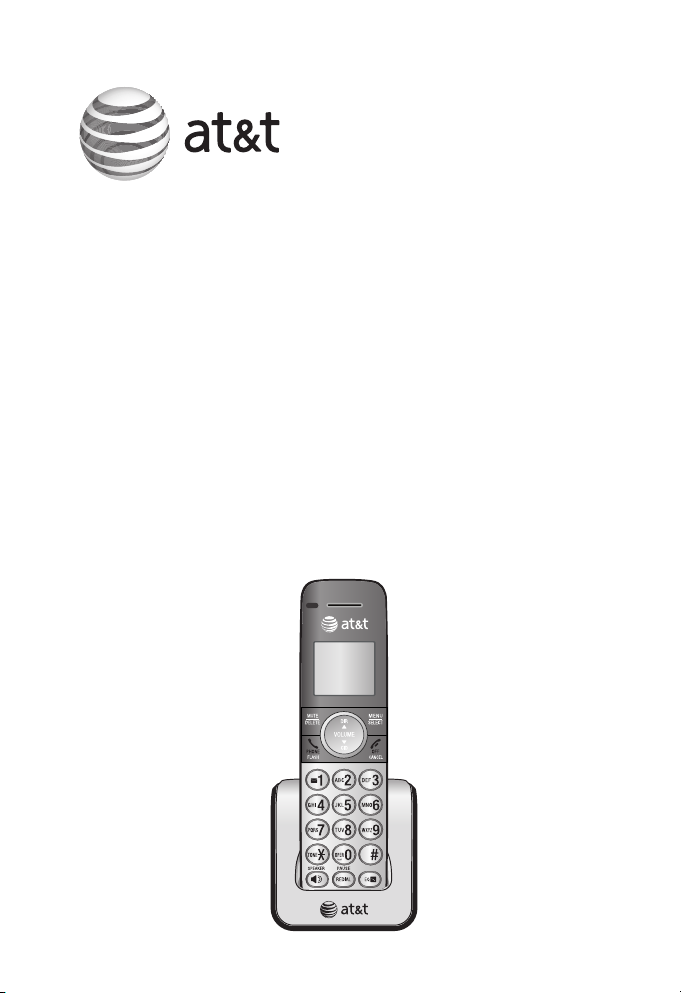
User’s manual
CL80101
DECT 6.0 expansion handset
for use with AT&T models
CL81101/CL81201/CL81211/
CL81301/CL82101/CL82201/
CL82251/CL82301/CL82311/
CL82351/CL82401/CL82451/
CL82501/CL82551/CL82601
Page 2
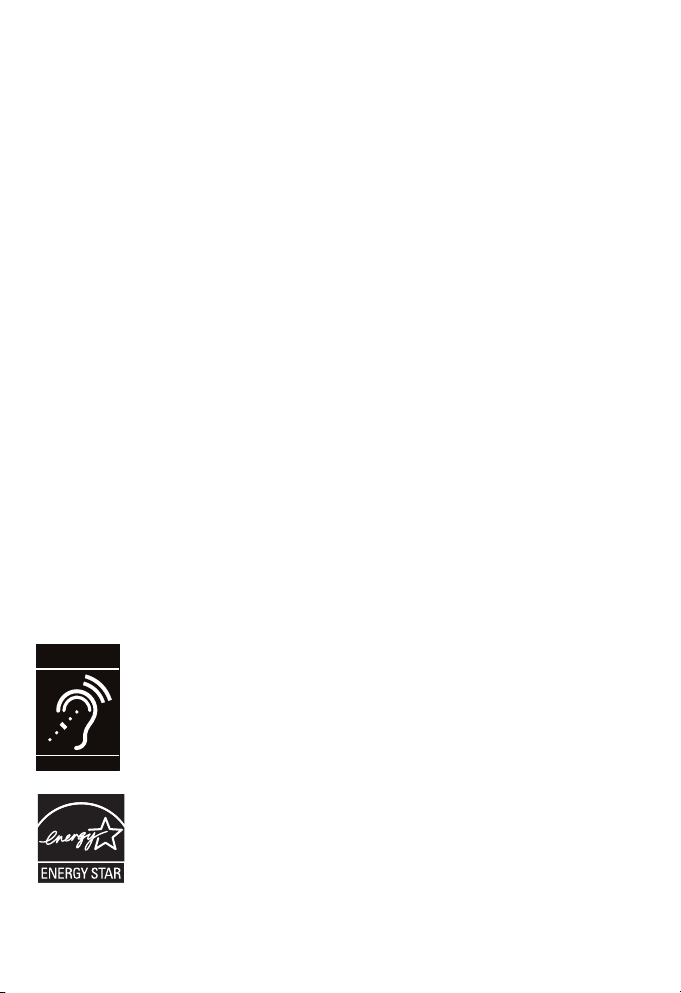
Congratulations
T
Compatible with
Hearing Aid T-Coil
TIA-1083
on your purchase of this AT&T product. Before using this AT&T
product, please read the Important safety information section on
pages 20-22 of this manual. For complete instructions, please
refer to the manual provided with your CL81101/CL81201/CL81211/
CL81301/CL82101/CL82201/CL82251/CL82301/CL82311/CL82351/
CL82401/CL82451/CL82501/CL82551/CL82601 telephone. You can
also visit our website at www.telephones.att.com or call
1 (800) 222-3111. In Canada, dial 1 (866) 288-4268.
This telephone meets the California Energy Commission
regulations for energy consumption. Your telephone is set up to
comply with the energy–conserving standards right out of the box.
No further action is necessary.
Model number: CL80101
Type: DECT 6.0 expansion handset
Serial number: ________________________________________________
Purchase date: ________________________________________________
Place of purchase: _______________________________________________
Both the model and serial numbers of your AT&T product can be
found on the bottom of the telephone base.
Save your sales receipt and original packaging in case it is
necessary to return your telephone for warranty service.
Telephones identified with this logo have reduced noise and
interference when used with most T-coil equipped hearing aids and
cochlear implants. The TIA-1083 Compliant Logo is a trademark of
the Telecommunications Industry Association. Used under license.
The ENERGY STAR® program (www.energystar.gov) recognizes and
encourages the use of products that save energy and help protect
our environment. We are proud to supply this product with an
© 2010-2014 Advanced American Telephones. All Rights Reserved. AT&T and
the AT&T logo are trademarks of AT&T Intellectual Property licensed to
Advanced American Telephones, San Antonio, TX 78219. Printed in China.
ENERGY STAR® qualified power adapter meeting the latest energy
efficiency guidelines.
Page 3
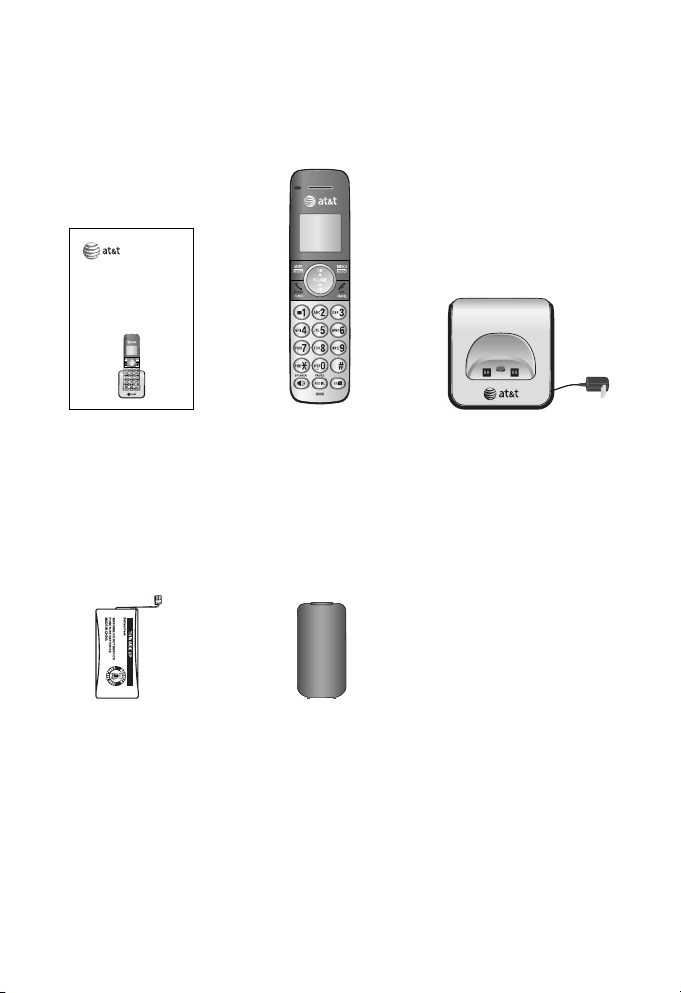
Parts checklist
BY 1021
BT183342/BT283342
2.4V 400mAh Ni-MH
Your telephone package contains the following items. Save your
sales receipt and original packaging in the event warranty service
is necessary.
User’s manual
CL80101
DECT 6.0 expansion handset
for use with AT&T models
CL81101/CL81201/CL81211/
CL81301/CL82101/CL82201/
CL82251/CL82301/CL82311/
CL82351/CL82401/CL82451/
CL82501/CL82551/CL82601
User’s manual
Battery for
cordless handset
Cordless handset
Battery
compartment
cover
Charger for cordless
handset with power
adapter installed
Page 4
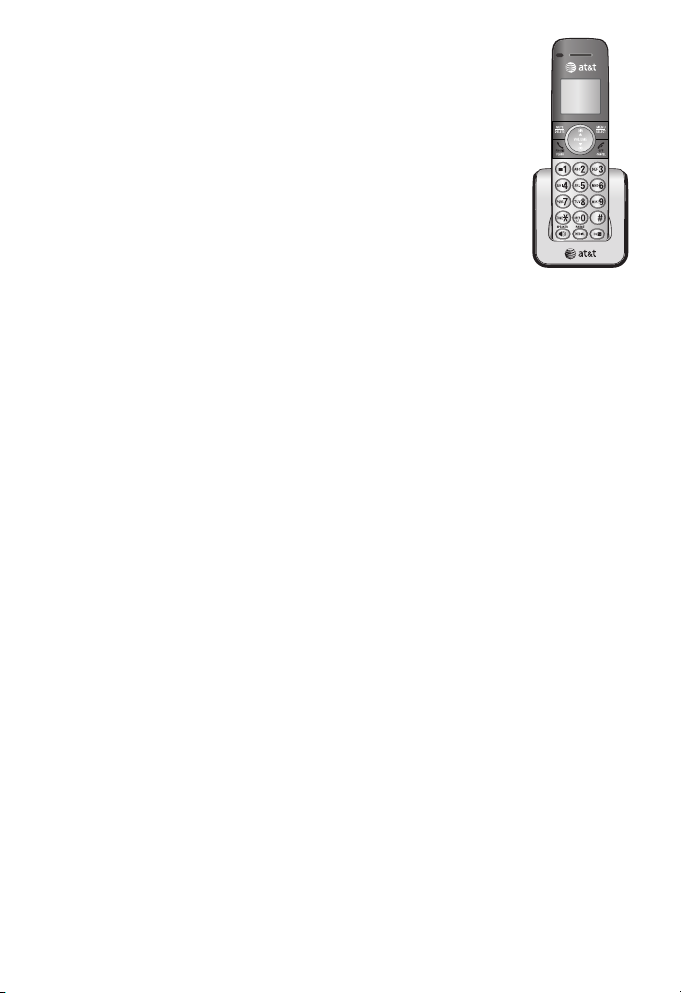
User’s manual
CL80101
DECT 6.0 expansion handset
for use with AT&T models
CL81101/CL81201/CL81211/CL81301/
CL82101/CL82201/CL82251/CL82301/
CL82311/CL82351/CL82401/CL82451/
CL82501/CL82551/CL82601
Table of contents
Getting started
Installation ...................................................................................................................1
Quick reference guide - handset ......................................................................2
Charger installation .................................................................................................5
Battery installation and charging .....................................................................6
Registration and deregistration
Adding and registering handsets .....................................................................8
Register a handset to your telephone base ..........................................8
Deregistering handsets ......................................................................................10
Deregister all handsets from your telephone base .........................10
Appendix
Troubleshooting .....................................................................................................11
Maintenance.............................................................................................................19
Important safety information ..........................................................................20
Safety information.............................................................................................20
Especially about cordless telephones .....................................................21
Precautions for users of implanted cardiac pacemakers ..............22
Pacemaker patients ..........................................................................................22
Especially about telephone answering systems ................................22
For C-UL compliance ...........................................................................................23
Mesures de sécurité importantes ..............................................................23
FCC Part 68 and ACTA........................................................................................27
FCC Part 15 ..............................................................................................................29
California Energy Commission battery charging
testing instructions ...............................................................................................30
Limited warranty ....................................................................................................31
Technical specifications .....................................................................................34
DECT 6.0 digital technology .........................................................................34
Telephone operating range ..........................................................................34
Redefining long range coverage and clarity ........................................34
HD audio ................................................................................................................34
Page 5
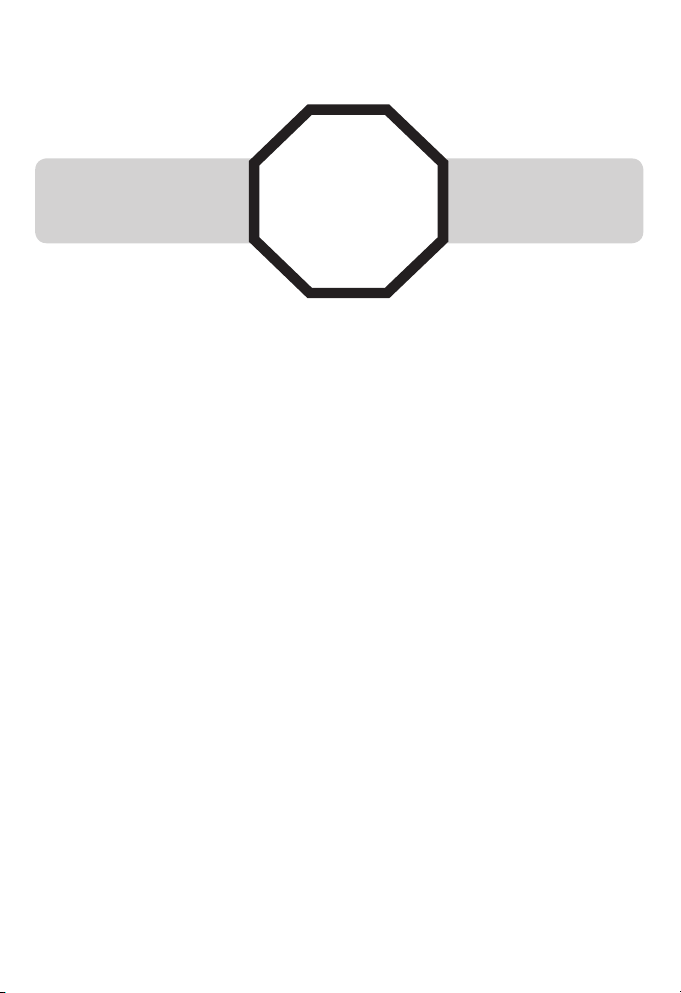
Getting started
Installation
You must install and
charge the battery before
using the telephone.
Your product may be shipped with a protective sticker covering the
handset display - remove it before use.
For customer service or product information, visit our website at
STOP!
See pages 6-7
for easy instructions.
www.telephones.att.com or call 1 (800) 222-3111.
In Canada, dial 1 (866) 288-4268.
Avoid placing the telephone base too close to:
Communication devices such as television sets, VCRs, or other
•
cordless telephones.
Excessive heat sources.
•
Noise sources such as a window with traffic outside, motors,
•
microwave ovens, refrigerators, or fluorescent lighting.
Excessive dust sources such as a workshop or garage.
•
Excessive moisture.
•
Extremely low temperature.
•
Mechanical vibration or shock such as on top of a washing
•
machine or workbench.
1
Page 6
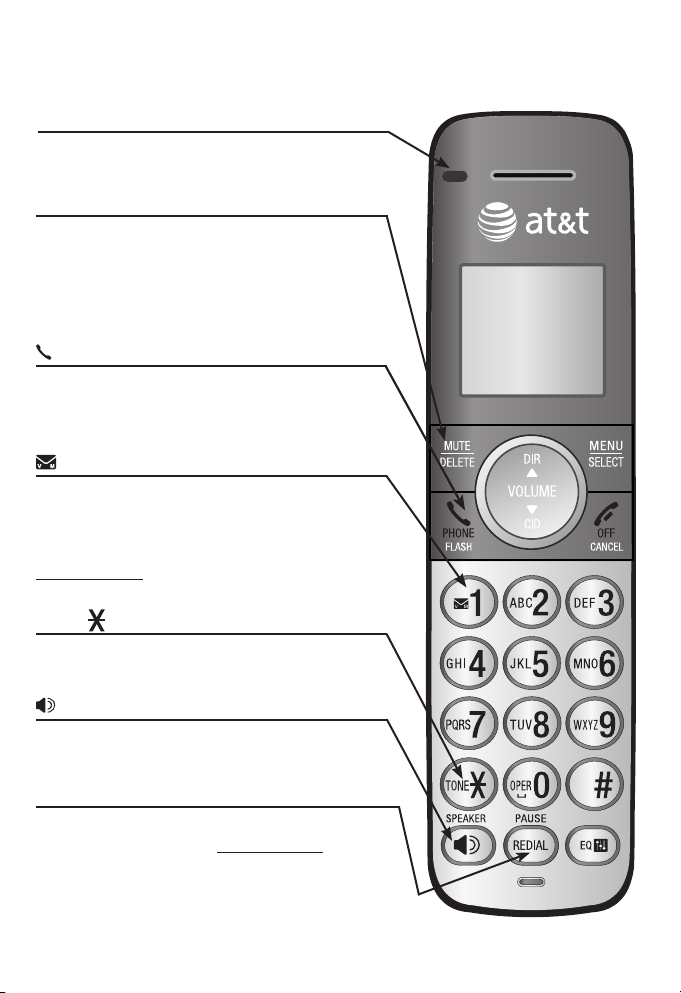
Getting started
Quick reference guide - handset
CHARGE indicator
On when the handset is charging in the
telephone base or charger.
MUTE/DELETE
During a call, press to mute the microphone.
While reviewing the caller ID history, the
directory or the redial memory, press to delete
an individual entry.
While predialing, press to delete digits.
PHONE/FLASH
Press to make or answer a call.
During a call, press to answer an incoming call
when you receive a call waiting alert.
1
While reviewing a call log entry, press
repeatedly to add or remove 1 in front of the
telephone number before dialing or saving it in
the directory.
Press and hold to set or dial your voicemail
number.
TONE
Press to switch to tone dialing temporarily
during a call if you have pulse service.
/SPEAKER
Press to switch between the speakerphone
and the handset.
REDIAL/PAUSE
Press repeatedly to view the last 10 numbers dialed.
While entering numbers, press and hold to insert
a dialing pause.
2
Page 7
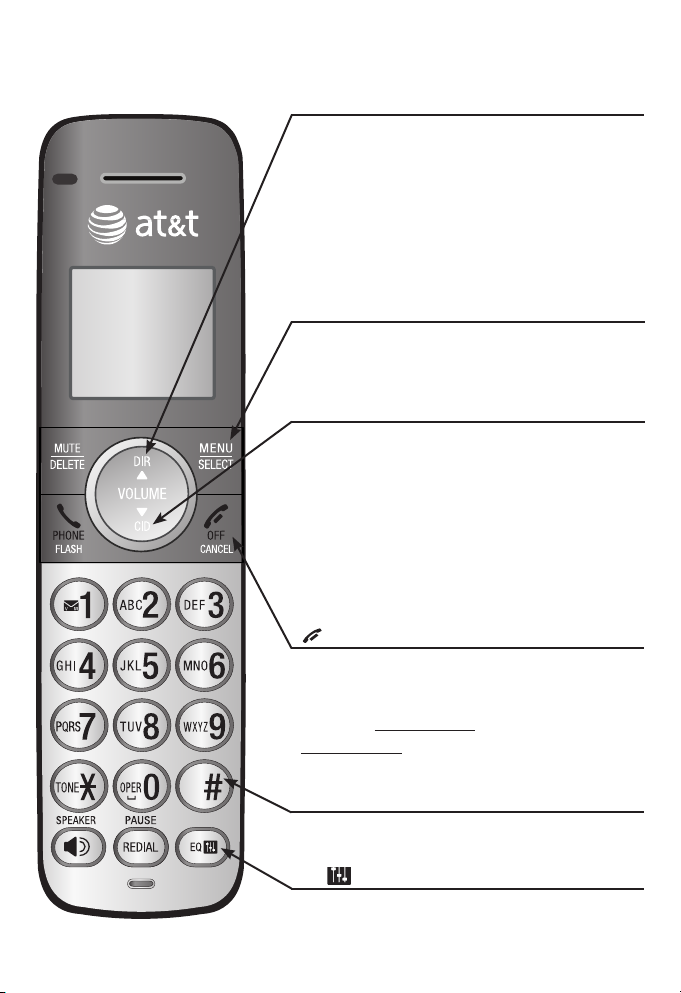
Getting started
Quick reference guide - handset
pDIR/VOLUME
Press pDIR to show directory entries.
Press to scroll up while in menus.
While entering names or numbers, press to
move the cursor to the right.
Press to increase the listening volume when
on a call.
Press to increase the message playback volume
(for models with built-in answering system only).
MENU/SELECT
Press to show the menu.
While in the menu, press to select an item or
save an entry or setting.
qCID/VOLUME
Press qCID to show caller ID history.
Press to scroll down while in menus.
While entering names or numbers, press to
move the cursor to the left.
Press to decrease the listening volume when
on a call.
Press to decrease the message playback
volume (for models with built-in answering
system only).
OFF/CANCEL
During a call, press to hang up.
While in a menu, press to cancel an operation,
back up to the previous menu, or exit the menu
display; or press and hold to exit to idle mode.
Press and hold while the telephone is not in use
to erase the missed call indicator.
# (pound key)
Press repeatedly to display other dialing
options when reviewing a call log entry.
EQ
During an outside call, intercom call, message
or announcement playback, press to change
the audio quality to best suit your hearing.
3
Page 8
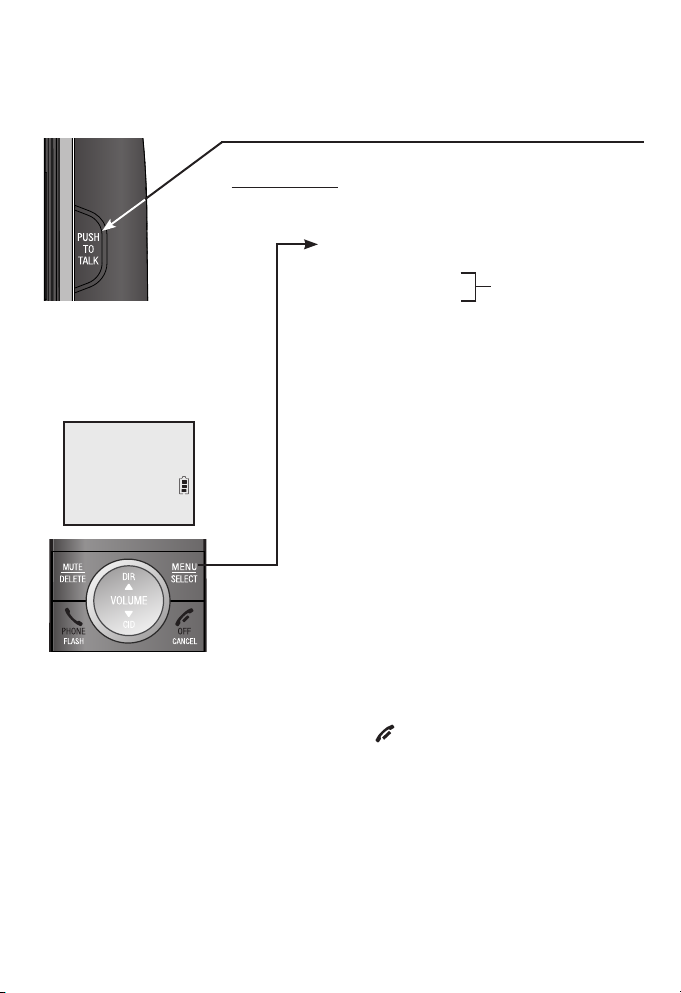
Getting started
Quick reference guide - handset
Handset side view
PUSH TO TALK
Press to initiate a one-to-one or one-to-group broadcast.
Press and hold to broadcast to all system handsets.
Main menu
The > symbol highlights
a menu item.
>Play messages
Answering sys
p
q
Main menu
Play messages
Answering sys
Directory
Caller ID log
Intercom
Ringers
Set date/time
Settings
Website
Only on models with
answering systems
Using menus:
Press MENU/SELECT to show
•
the menu.
Press qCID or pDIR to scroll
•
through menu items.
Press MENU/SELECT to confirm
•
or save changes to a highlighted
menu item.
Press OFF/CANCEL to cancel an
•
operation, back up to the previous
menu, or exit the menu display.
For complete instructions, refer to the manual provided with
your CL81101/CL81201/CL81211/CL81301/CL82101/CL82201/
CL82251/CL82301/CL82311/CL82351/CL82401/CL82451/
CL82501/CL82551/CL82601 telephone system. If you are unable to
find your manual, go to www.telephones.att.com/manuals to
read and/or download the manual.
4
Page 9
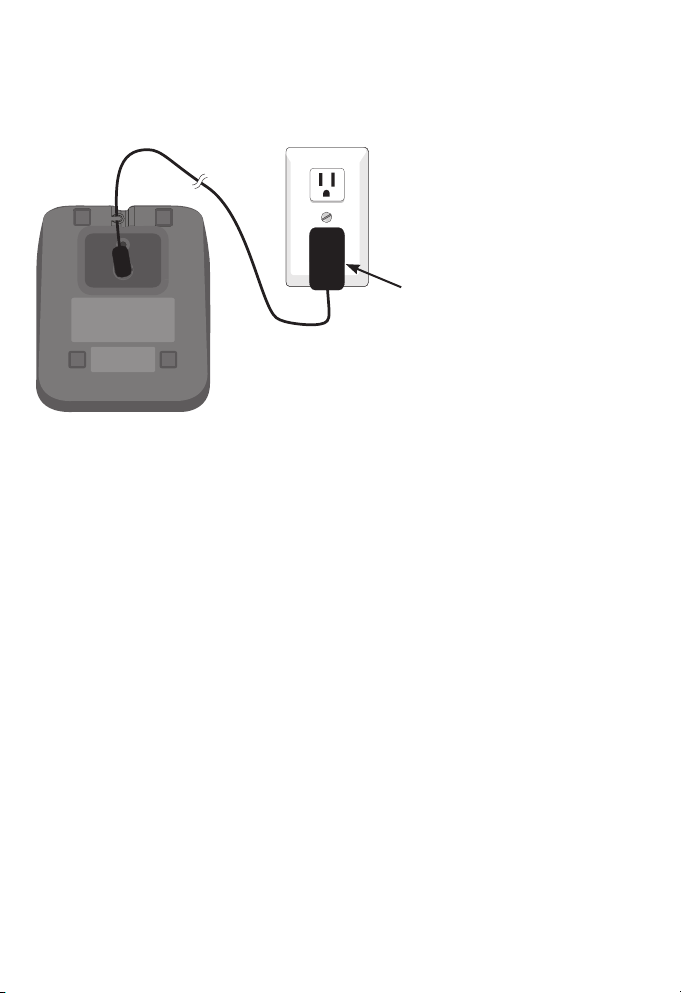
Getting started
Charger installation
Install the charger, as shown below.
Plug the power adapter into an
electrical outlet not controlled by
a wall switch.
IMPORTANT INFORMATION
1. Use only the power adapter supplied with this product. To order a replacement
power adapter, visit our website at www.telephones.att.com or call
1 (800) 222-3111. In Canada, dial 1 (866) 288-4268.
2. The power adapter is intended to be correctly oriented in a vertical or floor
mount position. The prongs are not designed to hold the plug in place if it is
plugged into a ceiling, under-the-table or cabinet outlet.
5
Page 10
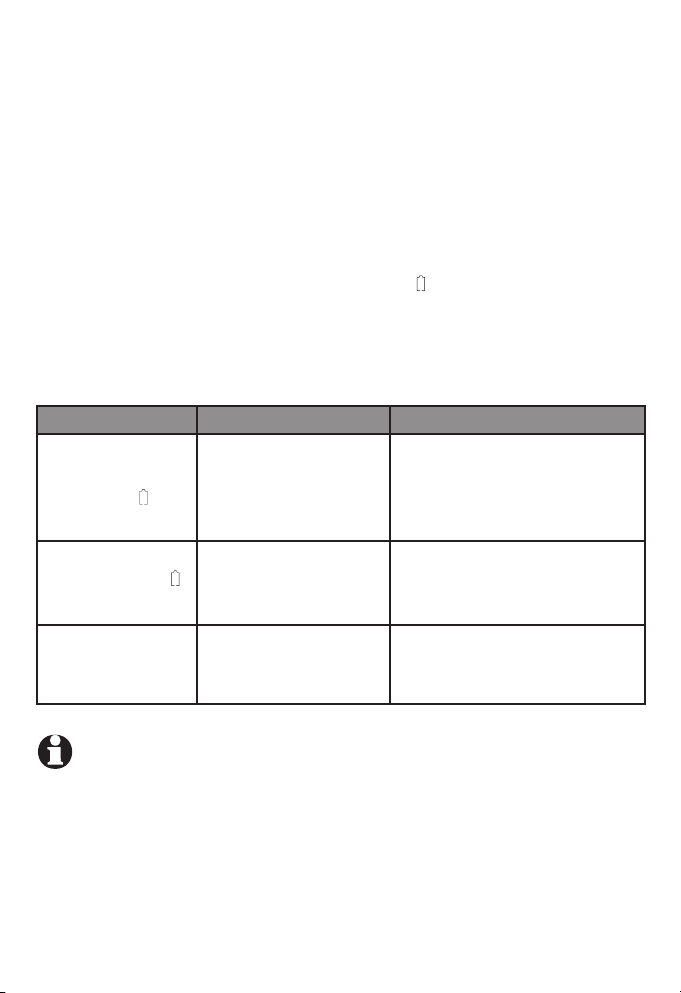
Getting started
Battery installation and charging
Install the battery, as shown on page 7. Once you have installed
the battery, the screen indicates the battery status (see the
following table). If necessary, place the handset in the telephone
base or charger to charge the battery. For best performance, keep
the handset in the telephone base or charger when not in use. The
battery is fully charged after 10 hours of continuous charging. See
the table on page 34 for battery operating times.
If the screen shows Place in charger and flashes, you need to
charge the handset without interruption for at least 30 minutes to
give the handset enough charge to use the telephone for a short
time. The following table summarizes the battery charge indicators
and actions to take.
Battery indicators Battery status Action
The screen is blank,
or shows Place in
charger and
(flashing).
Battery has no or
very little charge. The
handset cannot be used.
Charge without interruption
(at least 30 minutes).
The screen shows
Low battery and
(flashing).
The screen shows
HANDSET X.
NOTE: If you are on a phone call in low battery mode, you hear four short
beeps every minute.
Battery has enough
charge to be used for a
short time.
Battery is charged. To keep the battery charged,
6
Charge without interruption
(at least 30 minutes).
place it in the telephone base or
charger when not in use.
Page 11
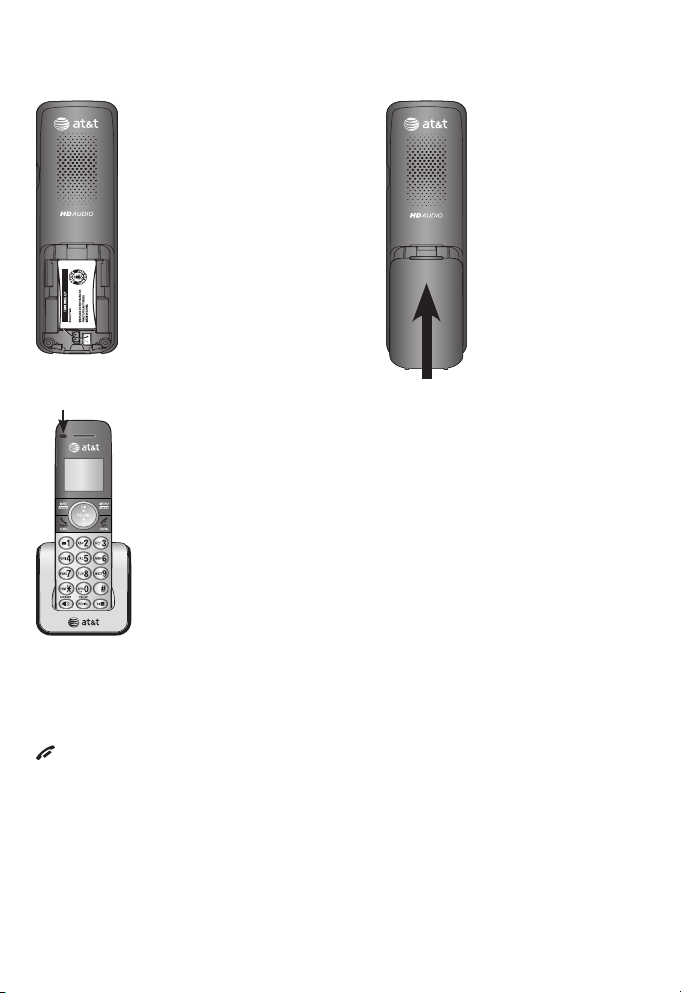
Getting started
BY 1021
BT183342/BT283342
2.4V 400mAh Ni-MH
Battery installation and charging
Step 1
Plug the battery
connector securely
into the socket inside
the handset battery
compartment. Insert the
supplied battery with
the label THIS SIDE UP
Step 2
Align the cover
flat against
the battery
compartment,
then slide it
upwards until it
clicks into place.
facing up, as indicated.
CHARGE light
Step 3
Charge the handset by placing it face forward in the
telephone base or charger. The CHARGE light on the
top of the handset is on during charging.
After you install your telephone or power returns following a power
outage, the handset will prompt you to set the date and time. For
instructions, see Set date/time in the telephone system’s user’s
manual for details. To skip setting the date and time, press
OFF/CANCEL.
IMPORTANT INFORMATION
1. Use only the supplied rechargeable battery or replacement battery
(model BT183342/BT283342). To order, visit our website at
www.telephones.att.com or call 1 (800) 222-3111.
In Canada, dial 1 (866) 288-4268.
2. If you do not use the handset for a long time, disconnect and remove
the battery to prevent possible leakage.
7
Page 12
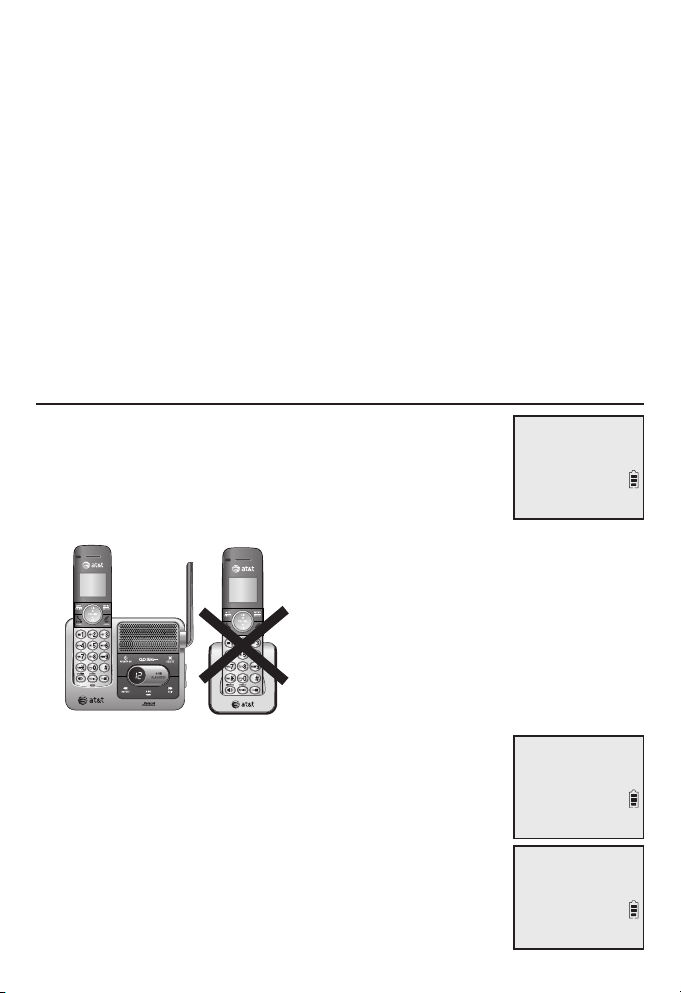
Registration and deregistration
Adding and registering handsets
Before using a new CL80101 handset, you must register it with the
AT&T CL81101/CL81201/CL81211/CL81301/CL82101/CL82201/
CL82251/CL82301/CL82311/CL82351/CL82401/CL82451/
CL82501/CL82551/CL82601 telephone system (purchased
separately). The telephone system can support up to 12 handsets.
The handsets provided with your telephone system are already
registered as HANDSET 1, and so forth. Additional handsets
registered to the telephone system are assigned in sequential
order they are registered (up to HANDSET 12).
You must register each handset separately. When first purchased, all
expansion handsets show To register, see manual.
Register a handset to your telephone base
1.
Before you begin registration, make sure the
handset is out of the telephone base or charger
and shows To register, see manual.
2. Put the handset you wish to register on the
telephone base cradle.
For registration, put the
handset on the telephone
base, not the handset
charger.
To register,
see manual.
3.
The screen shows Registering... Please wait
and the IN USE light turns on. It takes up to 90
seconds to complete registration. Then,
HANDSET X Registered appears on the screen,
with HANDSET being the handset name and X
being the handset number (1-12). The handset
beeps and the IN USE light turns off. The handset
is now registered with the telephone base.
8
Registering...
Please wait
HANDSET X
Registered
Page 13

Registration and deregistration
Adding and registering handsets
If registration fails, the system will automatically try to register
again. If registration fails after the third try, Registration failed
appears on the screen for a few seconds. This may take up to five
minutes to occur. Please start again from Step 1 on the previous
page.
NOTES:
You cannot register a handset if any other system handset is in use.
•
•
To reset the telephone, unplug the power from the telephone base and the battery
from the handset, then plug them back in.
9
Page 14

Registration and deregistration
Deregistering handsets
You may need to deregister your handsets if:
You have 12 registered handsets and need to replace a handset.
•
-OR-
You wish to change the designated handset number of your
•
registered handsets.
You must first deregister ALL the handsets, and then register each
handset you wish to use again, one at a time.
Please read carefully through all the instructions on this page
before beginning the deregistration process.
Deregister all handsets from your telephone base
1. Make sure that all handsets are out of the telephone base and
chargers before you begin deregistration.
Press and hold /HANDSET LOCATOR on the telephone base
2.
until the IN USE light starts to flash (about 10 seconds), then
release the /HANDSET LOCATOR button.
3. Immediately press
light is still flashing. (The light flashes for about seven seconds. If the
light stops flashing, start again with Step 1.)
4. It takes up to 10 seconds to complete deregistration. Wait for the
cordless handset screen to display To register, see manual.
5. To register the handset(s) to the telephone base again, follow the
instructions on pages 8-9.
/HANDSET LOCATOR again while the IN USE
NOTES:
If the deregistration process is not successful, you might need to reset the system
•
and try again. To reset, unplug the power from the telephone base and plug it back in.
You cannot deregister the handset(s) if any other system handset is in use.
•
Even if the battery is depleted, you can still deregister the handset by following the
•
steps mentioned above. After the handset is charged for at least 10 minutes, the
screen shows To register, see manual.
10
Page 15

Appendix
Troubleshooting
If you have difficulty with your phone, please try the following
suggestions. For Customer Service, visit our website at
www.telephones.att.com or call 1 (800) 222-3111.
In Canada, dial 1 (866) 288-4268.
The handset registration is unsuccessful.
Follow the handset registration instructions to register the handset
•
again (see Adding and registering handsets on pages 8-9).
My telephone doesn’t work at all.
Make sure the power cord is securely plugged in.
•
Make sure you plug the battery connector securely into the
•
cordless handset.
Make sure you plug the telephone line cord securely and firmly
•
into the telephone base and the telephone wall jack.
Charge the battery in the cordless handset for at least 10 hours.
•
For optimum daily performance, return the cordless handset to
the telephone base or charger when not in use.
If the battery is depleted, it might take approximately 30 minutes
•
to charge the handset before it shows Low battery. See page 6
for details.
Reset the telephone base. Unplug the electrical power. Wait for
•
approximately 15 seconds, then plug it back in. Allow up to one
minute for the cordless handset and telephone base to reset.
You may need to purchase a new battery. Refer to Battery
•
installation and charging in this user’s manual on pages 6-7.
The display shows No line. I cannot get a dial tone.
Try all the suggestions mentioned above.
•
If the previous suggestions do not work, disconnect the
•
telephone line cord from your telephone and connect the
telephone line cord to another telephone.
11
Page 16

Appendix
Troubleshooting
If there is no dial tone on that other telephone either, your
•
telephone line cord may be defective. Install a new telephone
line cord.
If changing the telephone line cord does not help, the wall
•
jack (or the wiring to this wall jack) may be defective. Try
using a different wall jack in your home to connect your
CL81101/CL81201/CL81211/CL81301/CL82101/CL82201/
CL82251/CL82301/CL82311/CL82351/CL82401/CL82451/
CL82501/CL82551/CL82601 telephone, or contact your
telephone service provider (charges may apply).
I cannot dial out.
Try all the suggestions mentioned above.
•
Make sure you have a dial tone before dialing. The cordless
•
handset might take a second or two to find the telephone base
and produce a dial tone. This is normal. Wait an extra second
before dialing.
Eliminate any background noise. Noise from a television, radio or
•
other appliances might cause the phone to not dial out properly.
If you cannot eliminate the background noise, try muting the
cordless handset before dialing, or dialing from another room
with less background noise.
If other phones in your home are having the same problem,
•
contact your telephone service provider (charges might apply).
My cordless handset isn’t performing normally.
Make sure you plug the power cord securely into the telephone
•
base. Plug the power adapter into a different, working electrical
outlet without a wall switch.
Move the cordless handset closer to the telephone base. You
•
might have moved out of range.
Reset the telephone base. Unplug the electrical power. Wait for
•
15 seconds, then plug it back in. Allow up to one minute for the
cordless handset and telephone base to reset.
Other electronic products such as HAM radios and other DECT
•
phones, can cause interference with your cordless phone. Try
installing your phone as far away as possible from these types
of electronic devices.
12
Page 17

Appendix
Troubleshooting
Out of range OR No pwr at base appears on my cordless handset.
Ensure you plug the telephone base in properly and the power
•
is on.
Place the cordless handset in the telephone base for one
•
minute to allow the cordless handset and base to synchronize.
Move the cordless handset closer to the telephone base. You
•
might have moved out of range.
Reset the telephone base. Unplug the electrical power. Wait for
•
15 seconds then plug it back in. Allow up to one minute for the
cordless handset and telephone base to reset.
Other electronic products such as HAM radios and other DECT
•
phones, can cause interference with your cordless phone. Try
installing your phone as far away as possible from these types
of electronic devices.
The batteries do not hold a charge.
If the cordless handset is in the telephone base or charger
•
and the charge light is not on, refer to The charge light is off
(page 18) in this Troubleshooting guide.
Charge the battery in the cordless handset for at least 10 hours.
•
For optimum daily performance, return the cordless handset to
the telephone base or charger when not in use.
If the battery is depleted, it might take approximately 30 minutes to
•
charge the handset before it shows Low battery. Refer to the table
on page 6 for details.
You might need to purchase a new battery. Refer to Battery
•
installation and charging in this user’s manual on pages 6-7.
I hear other calls while using my phone.
Disconnect the telephone base from the telephone jack, and
•
plug in a different telephone. If you still hear other calls, call
your telephone service provider.
13
Page 18

Appendix
Troubleshooting
I get noise, static, or weak signals even when I’m near the
telephone base.
If you subscribe to high-speed Internet service (DSL - digital
•
subscriber line) through your telephone line, you must install a
DSL filter between the telephone line cord and the telephone
wall jack. The filter prevents noise and caller ID problems as
a result of DSL interference. Please contact your DSL service
provider for more information about DSL filters.
You may be able to improve the performance of your cordless
•
phone by installing your new telephone base as far as possible
from any other existing cordless telephone system that may
already be installed.
Other electronic products such as HAM radios and other DECT
•
phones, can cause interference with your cordless phone. Try
installing your phone as far away as possible from these types
of electronic devices.
Do not install this phone near a microwave oven or on the same
•
electrical outlet. You might experience decreased performance
while the microwave oven is operating.
If you plug your phone in with a modem or a surge protector,
•
plug the phone (or modem/surge protector) into a different
location. If this does not solve the problem, relocate your phone
or modem farther apart from one another, or use a different
surge protector.
Move your phone to a higher location. The phone might have
•
better reception in a high area.
If the other phones in your home are having the same problem,
•
contact your telephone service provider (charges may apply).
I experience poor sound quality when using the speakerphone.
For increased sound quality while using the speakerphone, place
•
the handset on a flat surface with the dialing keys facing up.
14
Page 19

Appendix
Troubleshooting
My cordless handset does not ring when I receive a call.
Make sure that the ringer is not off. Refer to Ringer volume
•
in the user’s manual provided with your CL81101/CL81201/
CL81211/CL81301/CL82101/CL82201/CL82251/CL82301/
CL82311/CL82351/CL82401/CL82451/CL82501/CL82551/
CL82601 telephone.
Make sure you plug the telephone line cord securely into the
•
telephone base and telephone jack. Make sure you plug in the
power cord securely.
The cordless handset may be too far from the telephone base.
•
Charge the battery in the cordless handset for at least 10 hours.
•
For optimum daily performance, return the cordless handset to
the telephone base or charger when not in use.
You may have too many extension phones on your telephone
•
line to allow all of them to ring simultaneously. Try unplugging
some of the other phones.
The layout of your home or office might be limiting the
•
operating range. Try moving the telephone base to another
location, preferably on an upper floor.
If the other phones in your home are having the same problem,
•
contact your telephone service provider (charges might apply).
Test a working phone at the phone jack. If another phone has
•
the same problem, contact your telephone service provider
(charges might apply).
Other electronic products such as HAM radios and other DECT
•
phones, can cause interference with your cordless phone. Try
installing your phone as far away as possible from these types
of electronic devices.
Completely remove the battery. Replace it and place the
•
cordless handset into the telephone base. Allow up to one
minute for the handset to reestablish its connection with the
telephone base.
Your line cord might be defective. Try installing a new line cord.
•
15
Page 20

Appendix
Troubleshooting
My calls cut in and out while I’m using my cordless handset.
Other electronic products such as HAM radios and other DECT
•
phones, can cause interference with your cordless phone. Try
installing your phone as far away as possible from these types
of electronic devices.
Do not install this phone near a microwave oven or on the same
•
electrical outlet. You might experience decreased performance
while the microwave oven is operating.
If you plug your phone in with a modem or surge protector, try
•
plugging the phone (or modem/surge protector) into a different
location. If this does not solve the problem, relocate your phone
or modem farther apart from one another, or use a different
surge protector.
Move your telephone base to a higher location. The phone
•
might have better reception when installed in a high area.
If other phones in your home are having the same problem,
•
contact your telephone service provider (charges may apply).
My caller ID isn’t working.
Caller ID is a subscription service. You must subscribe to this
•
service from your telephone service provider for this feature to
work on your phone.
The caller may not be calling from an area that supports caller ID.
•
Both your and your caller’s telephone service providers must
•
use caller ID compatible equipment.
If you subscribe to high-speed Internet service (DSL - digital
•
subscriber line) through your telephone line, you must install a
DSL filter between the telephone line cord and the telephone
wall jack. The filter prevents noise and caller ID problems
resulting from DSL interference. Contact your DSL service
provider for more information about DSL filters.
16
Page 21

Appendix
Troubleshooting
System does not receive caller ID when on a call.
Make sure you subscribe to caller ID with call waiting features
•
from your telephone service provider. Caller ID features
work only if both you and the caller are in areas offering
caller ID service, and if both telephone service providers use
compatible equipment.
I subscribe to a nontraditional telephone service that uses
my computer to establish connections, and my telephone
doesn’t work.
Make sure your computer is powered on.
•
Make sure your Internet connection is working properly.
•
Make sure that the software is installed and running for your
•
nontraditional telephone service.
Make sure to plug your USB telephone adapter into a dedicated
•
USB port on your computer. Do not plug it into a multiple port
USB hub (USB splitter) that is not powered.
In a few rare instances, the USB port on your computer may
•
not have enough power. In these instances, try using a USB hub
with its own external power supply.
If you are using a firewall, it may prevent access to your
•
nontraditional telephone service provider. Contact your service
provider for more information.
17
Page 22

Appendix
Troubleshooting
The charge light is off.
Make sure you plug the power and line cords in correctly
•
and securely.
Unplug the electrical power. Wait for 15 seconds, then plug it
•
back in. Allow up to one minute for the cordless handset and
telephone base to reset.
Clean the cordless handset, charger and telephone base
•
charging contacts each month with a pencil eraser or cloth.
The battery may not be connected to the handset or is missing
•
completely. Ensure that the battery is installed properly.
I’ve set my LCD language to Spanish or French and I don’t know
how to change it back to English.
• Press
Common cure for electronic equipment.
If the telephone does not seem to be responding normally, try
putting the cordless handset in the charger. If it does not fix the
problem, do the following (in the order listed):
1. Disconnect the power to the telephone base.
2. Disconnect the cordless handset battery.
3. Wait a few minutes.
4. Connect power to the telephone base.
5. Completely remove the battery. Replace the battery and place
6. Wait for the cordless handset to reestablish its connection with
MENU/SELECT in idle mode. Enter 364# using the dialing
keys. You hear a confirmation tone.
the cordless handset into the telephone base or charger.
the telephone base. Allow up to one minute for this to take place.
18
Page 23

Appendix
Maintenance
Taking care of your telephone
Your cordless telephone contains sophisticated electronic parts,
•
so you must treat it with care.
Avoid rough treatment.
•
Place the handset down gently.
•
Save the original packing materials to protect your telephone if
•
you ever need to ship it.
Avoid water
You can damage your telephone if it gets wet. Do not use the
•
handset in the rain, or handle it with wet hands. Do not install
the telephone base near a sink, bathtub or shower.
Electrical storms
Electrical storms can sometimes cause power surges harmful to
•
electronic equipment. For your own safety, take caution when
using electric appliances during storms.
Cleaning your telephone
Your telephone has a durable plastic casing that should retain
•
its luster for many years. Clean it only with a soft cloth slightly
dampened with water or mild soap.
Do not use excess water or cleaning solvents of any kind.
•
Remember that electrical appliances can cause serious injury if used when you
are wet or standing in water. If the telephone base should fall into water, DO
NOT RETRIEVE IT UNTIL YOU UNPLUG THE POWER CORD AND TELEPHONE LINE
CORDS FROM THE WALL. Then, pull the unit out by the unplugged cords.
19
Page 24

Appendix
Important safety information
This symbol is to alert you to important operating or servicing instructions
that may appear in this user’s manual. Always follow basic safety
precautions when using this product to reduce the risk of injury, fire, or
electric shock.
Safety information
Read and understand all instructions in the user’s manual. Observe all markings on
•
the product.
Avoid using a telephone during a thunderstorm. There may be a slight chance of
•
electric shock from lightning.
Do not use a telephone in the vicinity of a gas leak. Under certain circumstances, a
•
spark may be created when the adapter is plugged into the power outlet, or when
the handset is replaced in its cradle. This is a common event associated with the
closing of any electrical circuit. The user should not plug the phone into a power
outlet, and should not put a charged handset into the cradle, if the phone is located
in an environment containing concentrations of flammable or flame-supporting
gases, unless there is adequate ventilation. A spark in such an environment could
create a fire or explosion. Such environments might include: medical use of oxygen
without adequate ventilation; industrial gases (cleaning solvents; gasoline vapors;
etc.); a leak of natural gas; etc.
Do not use this product near water, or when you are wet. For example, do not use it
•
in a wet basement or shower, or next to a swimming pool, bathtub, kitchen sink, or
laundry tub. Do not use liquids or aerosol sprays for cleaning. If the product comes
in contact with any liquid, unplug any line or power cord immediately. Do not plug
the product back in until it has dried thoroughly.
Install this product in a protected location where no one can trip over any line or
•
power cords. Protect cords from damage or abrasion.
If this product does not operate normally, see the Troubleshooting section on
•
pages 11-18 of this user’s manual. If you cannot solve the problem, or if the
product is damaged, refer to the Limited warranty section pages 31-33. Do not
open this product except as directed in your user’s manual. Opening the product or
reassembling it incorrectly may expose you to hazardous voltages or other risks.
Replace batteries only as described in your user’s manual (pages 6-7). Do not burn
•
or puncture batteries — they contain caustic chemicals.
This power adapter is intended to be correctly oriented in a vertical or floor mount
•
position. The prongs are not designed to hold the plug in place if it is plugged into a
ceiling or an under-the-table/cabinet outlet.
20
Page 25

Appendix
Important safety information
CAUTIONS:
Use only the power adapter provided with this product. To obtain a replacement,
•
visit our website at www.telephones.att.com
or call 1 (800) 222-3111. In Canada, dial 1 (866) 288-4268.
Use only the supplied rechargeable battery or replacement battery (model
•
BT183342/BT283342
www.telephones.att.com, or call 1 (800) 222-3111. In
Canada, dial 1 (866) 288-4268.
To prevent risk of fire or battery explosion, replace with the correct battery type.
•
Dispose of used batteries according to the instructions.
Especially about cordless telephones
Privacy: The same features that make a cordless telephone convenient create
•
some limitations. Telephone calls are transmitted between the telephone base
and the handset by radio waves, so there is a possibility that your cordless
telephone conversations could be intercepted by radio receiving equipment
within range of the cordless handset. For this reason, you should not think
of cordless telephone conversations as being as private as those on corded
telephones.
Electrical power: The telephone base of this cordless telephone must be
•
connected to a working electrical outlet which is not controlled by a wall switch.
Calls cannot be made from the handset if the telephone base is unplugged,
switched off or if the electrical power is interrupted.
Potential TV interference: Some cordless telephones operate at frequencies
•
that may cause interference to TVs and VCRs. To minimize or prevent such
interference, do not place the telephone base of the cordless telephone near
or on top of a TV or VCR. If interference is experienced, moving the cordless
telephone farther away from the TV or VCR will often reduce or eliminate the
interference.
Rechargeable batteries: This product contains nickel-metal hydride rechargeable
•
batteries. Exercise care in handling batteries in order not to create a short
circuit with conductive material such as rings, bracelets, and keys. The battery or
conductor may overheat and cause harm. Observe proper polarity between the
battery and the battery charger.
Nickel-metal hydride rechargeable batteries: Dispose of these batteries in a safe
•
manner. Do not burn or puncture. Like other batteries of this type, if burned or
punctured, they could release caustic material which could cause injury.
).
To order, visit our website at
21
Page 26

Appendix
Important safety information
The RBRC™ Seal means that the manufacturer is voluntarily
participating in an industry program to collect and recycle nickelmetal hydride rechargeable batteries when taken out of service
within the United States. These batteries may be taken to a
participating local retailer of replacement batteries or recycling
center. Or you may call 1 (800) 8-BATTERY for locations accepting
spent Ni-MH batteries.
Precautions for users of implanted cardiac pacemakers
Cardiac pacemakers (applies only to digital cordless telephones):
Wireless Technology Research, LLC (WTR), an independent research entity, led
a multidisciplinary evaluation of the interference between portable wireless
telephones and implanted cardiac pacemakers. Supported by the U.S. Food and
Drug Administration, WTR recommends to physicians that:
Pacemaker patients
Should keep wireless telephones at least six inches from the pacemaker.
Should NOT place wireless telephones directly over the pacemaker, such as in a
breast pocket, when it is turned ON.
Should use the wireless telephone at the ear opposite the pacemaker.
WTR’s evaluation did not identify any risk to bystanders with pacemakers from
other persons using wireless telephones.
Especially about telephone answering systems
Two-way recording: This unit does not sound warning beeps to inform the other
party that the call is being recorded. To ensure that you are in compliance with any
federal or state regulations regarding recording a telephone call, you should start
the recording process and then inform the other party that you are recording the
conversation.
SAVE THESE INSTRUCTIONS
22
Page 27

Appendix
For C-UL compliance
In compliance with the bilingual requirements for safety, caution, and warning
markings of Canadian Federal and Provincial/Territorial statutes and regulations,
the French version of Important safety information is included.
Mesures de sécurité importantes
Ce symbole vous alertera d’informations importantes ou d’instructions
d’entretien pouvant apparaître dans ce guide d’utilisation. Respectez
toujours les mesures de sécurité et de sécurité de base lorsque vous
utilisez ce produit, afin de réduire les risques de blessures, d’incendie, ou
d’électrocution.
Information relative à la sécurité
Veuillez lire et comprendre toutes les instructions de ce guide d’utilisation.
•
Relectez toutes les inscriptions apparaissant sur le produit.
Évitez d’utiliser le téléphone pendant un orage. Il pourrait y avoir un faible
•
risque d’électrocution.
N’utilisez pas un téléphone près d’une fuite de gaz. Dans certaines
•
circonstances, une flammèche pourrait se produire lorsque l’adaptateur est
branché à une prise de courant, ou lorsque le combiné est déposé sur son
chargeur. Ceci est un événement fréquent associé avec la fermeture d’un circuit
électrique. L’utilisateur ne devrait pas brancher un téléphone dans une prise
de courant, et ne devrait pas déposer un combiné chargé dans le chargeur, si
le téléphone se trouve dans un environnement comportant une concentration
de gaz inflammables ou ignifuges, à moins de se trouver dans un endroit où
la ventilation est adéquate. Une flammèche dans de tels environnements
pourrait provoquer une explosion. De tels environnements peuvent comprendre
: les endroits où de l’oxygène à des fins médicales est utilisé sans ventilation
adéquate; des endroits où se trouvent des gaz industriels (dissolvants de
nettoyage, des vapeurs de gazoline, etc.), une fuite de gaz naturel, etc.
N’utilisez pas ce produit près de l’eau ou lorsque vous êtes mouillés. Par
•
exemple, ne l’utilisez pas dans des sous-sols humides ou sous la douche, ou
près d’une piscine, d’un bain, d’un évier de cuisine, ou d’une cuve de lavage.
N’utilisez pas de liquides, ou de vaporisateurs aérosol de nettoyage. Si le
produit entre en contact avec du liquide, débranchez immédiatement le fil
téléphonique ou le cordon d’alimentation. Ne rebranchez pas le produit avant
qu’il soit complètement sec.
Installez cet appareil dans un endroit protégé où personne ne peut trébucher
•
sur les cordons d’alimentation ou la ligne téléphonique. Protégez les câbles
contre les dommages ou l’abrasion.
23
Page 28

Appendix
For C-UL compliance
Si le produit ne fonctionne pas correctement, consultez la section Dépannage
•
(Troubleshooting) des pages 11-18 de ce guide d’utilisation. Si vous ne pouvez
pas régler le problème, ou si le produit est endommagé, consultez la section
Garantie limitée (Limited warranty) des pages 31-33. N’ouvrez pas ce produit,
sauf tel qu’indiqué dans le guide d’utilisation. L’ouverture du produit ou le
remontage inadéquat pourrait vous exposer à des tensions dangereuses ou
autres dangers.
Remplacez les piles uniquement tel que décrit dans votre guide d’utilisation
•
(pages 6-7). N’incinérez pas et ne percez pas les piles — elles contiennent des
produits chimiques caustiques.
L’adaptateur de courant est conçu pour être orienté verticalement ou installé
•
sur le plancher. Les broches ne sont pas conçues pour se maintenir en place
si la fiche est branchée dans une prise de courant au plafond, sous la table ou
sous une armoire.
MISES EN GARDE:
N’utilisez seulement l’adaptateur inclus avec ce produit. Pour obtenir une pièce
•
de rechange, visitez notre site Web au
composez le 1 (800)-222-3111. Au Canada, composez le
1 (866)-288-4268.
N’utilisez que la pile de rechargeable incluse ou une pile de rechange
•
(modèle BT183342/BT283342). Pour commander, visitez notre site Web
www.telephones.att.com ou composez le
1 (800)-222-3111. Au Canada, composez le 1 (866)-288-4268.
Afin de prévenir les risques d’incendie ou d’explosion de la pile, replacez la
•
pile avec une pile du même type. Jetez les piles épuisées en respectant les
instructions.
www.telephones.att.com ou
24
Page 29

Appendix
For C-UL compliance
Spécifiquement en rapport avec les téléphones sans fil
Confidentialité : Les mêmes caractéristiques qui rendent les téléphones sans fil
•
si pratiques créent également des restrictions. Les appels téléphoniques sont
transmis entre le socle du téléphone et le combiné par le biais d’ondes radio, et
il se peut que vos conversations téléphoniques soient interceptées par d’autres
équipements de réception d’ondes radio au sein de la portée du téléphone sans
fil. Pour cette raison, vous ne devez pas considérer les conversations sur un
téléphone sans fil comme étant aussi confidentielles que celles d’un téléphone à
cordon.
Alimentation électrique : La base de ce téléphone sans fil doit être branchée à
•
une prise de courant électrique fonctionnelle. La prise électrique ne doit pas être
contrôlée par un interrupteur mural. Les appels ne peuvent pas être effectués à
partir du combiné si la base n’est pas branchée, si elle est hors fonction ou si le
courant électrique est coupé.
Interférences potentielles aux téléviseurs : Certains téléphones sans fil
•
fonctionnent sur des fréquences pouvant causer des interférences aux téléviseurs
et magnétoscopes. Pour réduire ou prévenir de tels parasites, ne pas déposer
la base du téléphone sans fil à proximité d’un téléviseur ou magnétoscope, ni
directement sur celui-ci. Si votre téléviseur affiche des interférences, éloignez le
téléphone sans fil de celui-ci afin de réduire les parasites.
Piles rechargeables : Vous devez recycler ou jeter les piles de manière
•
écologique. Ne pas jeter dans les rebuts domestiques. Ne pas brûler ni percer
les piles. Comme pour les autres piles du même type, si elles sont brûlées ou
percées, des matières corrosives peuvent s’en échapper, ce qui risque de causer
des brûlures ou autres blessures corporelles.
Piles rechargeables à l’hydrure métallique de nickel : Jetez ces piles de manière
•
sécuritaire. N’incinérez pas et ne peercez pas les piles. Comme pour les autres
piles du même type, si elles sont brûlées ou percées, des matières corrosives
peuvent s’en échapper, ce qui risque de causer des brûlures ou autres blessures
corporelles.
Le sceau de l’organisme de recyclage RBRCMC sur les piles à l’hydrure
métallique de nickel signifie que le fabricant de cet appareil participe
volontairement au programme industriel visant à reprendre et recycler
ce type de piles lorsqu’elles ne servent plus, au sein du territoire
des États-Unis et du Canada. Vous devez apporter ces piles chez un
détaillant participant ou le centre de recyclage le plus près de chez
vous. Ou vous pouvez composer le 1-800-8BATTERY afin de connaître
les endroits qui acceptent les piles à l’hydrure métallique de nickel
mortes.
25
Page 30
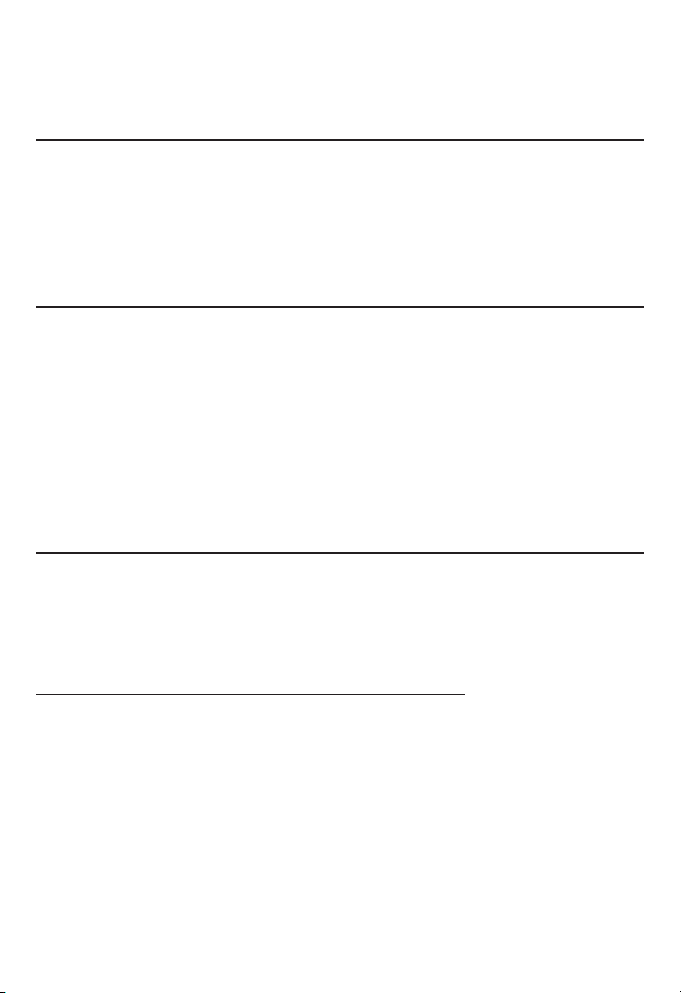
Appendix
For C-UL compliance
Mesures préventives pour les utilisateurs de stimulateurs cardiaques implantés
dans l’organisme
Stimulateurs cardiaques (ne s’applique qu’aux téléphones sans fil numériques) :
L’organisme ‘Wireless Technology Research, LLC (WTR)’, une firme de recherche
indépendante, a mené une évaluation pluridisciplinaire des interférences entre
les téléphones sans fil portatifs et les stimulateurs cardiaques implantés dans
l’organisme. Appuyée par l’Administration des aliments et drogues (FDA) des
États-unis, la firme WTR recommande aux médecins :
Avis aux détenteurs de stimulateurs cardiaques
Ils doivent tenir le téléphone sans fil à une distance d’au moins six pouces du
stimulateur cardiaque.
Ils ne doivent PAS placer le téléphone sans fil directement sur le stimulateur
cardiaque, tel que dans une poche de chemise, lorsque celui-ci est en fonction.
Ils doivent utiliser le téléphone sans fil en l’appuyant sur l’oreille qui se trouve dans
la direction opposée au stimulateur cardiaque.
L’étude effectuée par l’organisme WRS n’a pas identifié de risque pour les détenteurs
de simulateurs cardiaques causé par les gens qui utilisent un téléphone sans fil à
proximité de ceux-ci.
Spécifiquement en rapport avec les répondeurs téléphoniques
Enregistrement deux voies : Cet appareil n’émet pas de bips d’avertissement qui
permettent de prévenir l’autre partie que vous enregistrez la conversation. Pour
assurer votre conformité aux règlements fédéraux ou provinciaux en rapport avec
les enregistrements des conversations téléphoniques, vous devriez informer l’autre
partie lorsque vous activez l’enregistrement.
CONSERVEZ CES INSTRUCTIONS
26
Page 31

Appendix
FCC Part 68 and ACTA
This equipment complies with Part 68 of the FCC rules and with technical requirements
adopted by the Administrative Council for Terminal Attachments (ACTA). The label on
the back or bottom of this equipment contains, among other things, a product identifier
in the format US:AAAEQ##TXXXX. This identifier must be provided to your telephone
service provider upon request.
The plug and jack used to connect this equipment to premises wiring and the
telephone network must comply with the applicable Part 68 rules and technical
requirements adopted by ACTA. A compliant telephone cord and modular plug is
provided with this product. It is designed to be connected to a compatible modular jack
that is also compliant. An RJ11 jack should normally be used for connecting to a single
line and an RJ14 jack for two lines. See the installation instructions in the user’s manual.
The Ringer Equivalence Number (REN) is used to determine how many devices you
may connect to your telephone line and still have them ring when you are called. The
REN for this product is encoded as the 6th and 7th characters following the US: in
the product identifier (e.g., if ## is 03, the REN is 0.3). In most, but not all areas, the
sum of all RENs should be five (5.0) or less. For more information, please contact your
telephone service provider.
This equipment may not be used with Party Lines. If you have specially wired alarm
dialing equipment connected to your telephone line, ensure the connection of this
equipment does not disable your alarm equipment. If you have questions about what
will disable the alarm equipment, consult your telephone service provider or a qualified
installer.
If this equipment is malfunctioning, it must be unplugged from the modular jack until
the problem has been corrected. Repairs to this telephone equipment can only be
made by the manufacturer or its authorized agents. For repair procedures, follow the
instructions outlined under the Limited warranty.
If this equipment is causing harm to the telephone network, the telephone service
provider may temporarily discontinue your telephone service. The telephone service
provider is required to notify you before interrupting service. If advance notice is not
practical, you will be notified as soon as possible. You will be given the opportunity
to correct the problem and the telephone service provider is required to inform you
of your right to file a complaint with the FCC. Your telephone service provider may
make changes in its facilities, equipment, operation, or procedures that could affect the
proper functioning of this product. The telephone service provider is required to notify
you if such changes are planned.
If this product is equipped with a corded or cordless handset, it is hearing aid
compatible.
If this product has memory dialing locations, you may choose to store emergency
telephone numbers (e.g., police, fire, medical) in these locations. If you do store or test
emergency numbers, please:
Remain on the line and briefly explain the reason for the call before hanging up.
Perform such activities in off-peak hours, such as early morning or late evening.
27
Page 32

Appendix
FCC Part 68 and ACTA
Industry Canada
This device complies with Industry Canada license-exempt RSS standard(s).
Operation is subject to the following two conditions: (1) this device may not cause
harmful interference, and (2) this device must accept any interference received,
including interference that may cause undesired operation.
Privacy of communications may not be ensured when using this telephone.
The term ‘’IC:‘’ before the certification/registration number only signifies that the
Industry Canada technical specifications were met.
The Ringer Equivalence Number (REN) for this terminal equipment is 0.1. The
REN is an indication of the maximum number of devices allowed to be connected
to a telephone interface. The termination on an interface may consist of any
combination of devices subject only to the requirement that the sum of the RENs of
all the devices does not exceed five.
This product meets the applicable Industry Canada technical specifications.
28
Page 33

Appendix
FCC Part 15
This equipment has been tested and found to comply with the requirements for a
Class B digital device under Part 15 of the Federal Communications Commission
(FCC) rules. These requirements are intended to provide reasonable protection
against harmful interference in a residential installation. This equipment generates,
uses and can radiate radio frequency energy and, if not installed and used
in accordance with the instructions, may cause harmful interference to radio
communications. However, there is no guarantee that interference will not occur in
a particular installation. If this equipment does cause harmful interference to radio
or television reception, which can be determined by turning the equipment off and
on, the user is encouraged to try to correct the interference by one or more of the
following measures:
Reorient or relocate the receiving antenna.
•
Increase the separation between the equipment and receiver.
•
Connect the equipment into an outlet on a circuit different from that to which
•
the receiver is connected.
Consult the dealer or an experienced radio/TV technician for help.
•
Changes or modifications to this equipment not expressly approved by the
party responsible for compliance could void the user’s authority to operate the
equipment.
This device complies with Part 15 of the FCC Rules. Operation is subject to the
following two conditions: (1) this device may not cause harmful interference, and (2)
this device must accept any interference received, including interference that may
cause undesired operation. Privacy of communications may not be ensured when
using this telephone.
To ensure safety of users, the FCC has established criteria for the amount of radio
frequency energy that can be safely absorbed by a user or bystander according
to the intended usage of the product. This product has been tested and found to
comply with the FCC criteria. The handset may be safely held against the ear of the
user. The telephone base shall be installed and used such that parts of the user’s
body other than the hands are maintained at a distance of approximately 20 cm
(8 inches) or more.
This Class B digital apparatus complies with Canadian requirement:
CAN ICES-3 (B)/NMB-3(B)
29
Page 34

Appendix
California Energy Commission battery charging testing instructions
This telephone is set up to comply with the energy-conserving standards right out of the
box. These instructions are intended for California Energy Commission (CEC) compliance
testing only. When the CEC battery charging testing mode is activated, all telephone
functions, except battery charging, will be disabled.
When first purchased and properly installed for charging (see the Battery installation
and charging section on page 7), put the cordless handset in the handset charger to
charge. The CEC battery charging testing mode is activated while charging.
If you have registered the cordless handset to the CL81101/CL81201/CL81211/
CL81301/CL82101/CL82201/CL82251/CL82301/CL82311/CL82351/CL82401/
CL82451/CL82501/CL82551/CL82601 base, below are the testing instructions.
To activate the CEC battery charging testing mode:
1. Unplug the telephone base power adapter from the power outlet. Make sure all
handsets are plugged with charged batteries before proceeding.
2. While you
adapter back to the power outlet.
3. After about 20 seconds, when the
/HANDSET LOCATOR and then press it again within two seconds.
Note: The telephone base will be powered up as normal if you fail to press
/HANDSET LOCATOR within 2 seconds in Step 3.
To deactivate the CEC battery charging testing mode:
1. Unplug the telephone base power adapter from the power outlet, then plug it back in.
The telephone base is powered up as normal.
2. Register your handsets back to the telephone base. See pages 8-9
registration instructions.
press and hold /HANDSET LOCATOR, plug the telephone base power
IN USE light starts flashing, release
The process takes one minute to complete. When the phone successfully
enters the CEC battery charging testing mode, the IN USE light turns off and all
handsets display To register, see manual.
When the phone fails to enter this mode, repeat the steps mentioned above.
for handset
30
BC
Page 35

Appendix
Limited warranty
The AT&T brand is used under license - any repair, replacement or warranty service, and
all questions about this product should be directed to our website at
www.telephones.att.com or call 1 (800) 222-3111. In Canada,
dial 1 (866) 288-4268.
What does this limited warranty cover?
1.
The manufacturer of this AT&T branded product warrants to the holder of a valid
proof of purchase (“CONSUMER” or “you”) that the product and all accessories
provided in the sales package (“PRODUCT”) are free from defects in material and
workmanship, pursuant to the following terms and conditions, when installed
and used normally and in accordance with the PRODUCT operating instructions.
This limited warranty extends only to the CONSUMER for products purchased and
used in the United States of America and Canada.
What will be done if the PRODUCT is not free from defects in materials
2.
and workmanship during the limited warranty period (“materially defective
PRODUCT”)?
During the limited warranty period, the manufacturer’s authorized service
representative will repair or replace at the manufacturer’s option, without charge,
a materially defective PRODUCT. If the manufacturer repairs the PRODUCT,
they may use new or refurbished replacement parts. If the manufacturer
chooses to replace the PRODUCT, they may replace it with a new or refurbished
PRODUCT of the same or similar design. The manufacturer will retain defective
parts, modules, or equipment. Repair or replacement of the PRODUCT, at the
manufacturer’s option, is your exclusive remedy. The manufacturer will return
repaired or replacement products to you in working condition. You should expect
the repair or replacement to take approximately 30 days.
How long is the limited warranty period?
3.
The limited warranty period for the PRODUCT extends for ONE (1) YEAR from the
date of purchase. If the manufacturer repairs or replaces a materially defective
PRODUCT under the terms of this limited warranty, this limited warranty also
applies to repaired or replacement PRODUCT for a period of either (a) 90 days
from the date the repaired or replacement PRODUCT is shipped to you or (b) the
time remaining on the original one-year limited warranty; whichever is longer.
What is not covered by this limited warranty?
4.
This limited warranty does not cover:
PRODUCT that has been subjected to misuse, accident, shipping or other
•
physical damage, improper installation, abnormal operation or handling,
neglect, inundation, fire, water, or other liquid intrusion; or
PRODUCT that has been damaged due to repair, alteration, or modification by
•
anyone other than an authorized service representative of the manufacturer; or
31
Page 36

Appendix
Limited warranty
PRODUCT to the extent that the problem experienced is caused by signal
•
conditions, network reliability or cable or antenna systems; or
PRODUCT to the extent that the problem is caused by use with non-AT&T
•
accessories; or
PRODUCT whose warranty/quality stickers, PRODUCT serial number plates or
•
electronic serial numbers have been removed, altered or rendered illegible; or
PRODUCT purchased, used, serviced, or shipped for repair from outside the
•
United States of America or Canada, or used for commercial or institutional
purposes (including but not limited to products used for rental purposes); or
PRODUCT returned without valid proof of purchase (see item 6); or
•
Charges for installation or setup, adjustment of customer controls, and
•
installation or repair of systems outside the unit.
5. How do you get warranty service?
To obtain warranty service, visit www.telephones.att.com or call
1 (800) 222-3111. In Canada, dial 1 (866) 288-4268.
NOTE: Before calling for service, please review the user’s manual; a check of the
PRODUCT’s controls and features may save you a service call.
Except as provided by applicable law, you assume the risk of loss or damage
during transit and transportation and are responsible for delivery or handling
charges incurred in the transport of the PRODUCT(s) to the service location.
The manufacturer will return repaired or replaced PRODUCT under this limited
warranty to you. Transportation, delivery or handling charges are prepaid. The
manufacturer assumes no risk for damage or loss of the PRODUCT in transit.
If the PRODUCT failure is not covered by this limited warranty, or proof of
purchase does not meet the terms of this limited warranty, the manufacturer
will notify you and will request that you authorize the cost of repair prior to any
further repair activity. You must pay for the cost of repair and return shipping
costs for the repair of products that are not covered by this limited warranty.
6. What must you return with the PRODUCT to get warranty service?
You must:
Return the entire original package and contents including the PRODUCT to
•
the service location along with a description of the malfunction or difficulty;
and
Include a “valid proof of purchase” (sales receipt) identifying the PRODUCT
•
purchased (PRODUCT model) and the date of purchase or receipt; and
Provide your name, complete and correct mailing address, and telephone
•
number.
32
Page 37

Appendix
Limited warranty
7. Other limitations
This warranty is the complete and exclusive agreement between you and the
manufacturer of this AT&T branded PRODUCT. It supersedes all other written
or oral communications related to this PRODUCT. The manufacturer provides
no other warranties for this PRODUCT. The warranty exclusively describes all of
the manufacturer’s responsibilities regarding the PRODUCT. There are no other
express warranties. No one is authorized to make modifications to this limited
warranty and you should not rely on any such modification.
State/Provincial Law rights: This warranty gives you specific legal rights, and
you may also have other rights which vary from state to state or province
to province.
Limitations: Implied warranties, including those of fitness for a particular purpose
and merchantability (an unwritten warranty that the PRODUCT is fit for ordinary
use) are limited to one year from date of purchase. Some states/provinces
do not allow limitations on how long an implied warranty lasts, so the above
limitation may not apply to you. In no event shall the manufacturer be liable for
any indirect, special, incidental, consequential, or similar damages (including,
but not limited to lost profits or revenue, inability to use the PRODUCT or other
associated equipment, the cost of substitute equipment, and claims by third
parties) resulting from the use of this PRODUCT. Some states/provinces do not
allow the exclusion or limitation of incidental or consequential damages, so the
above limitation or exclusion may not apply to you.
Please retain your original sales receipt as proof of purchase.
33
Page 38

Appendix
Technical specifications
RF frequency band 1921.536MHz - 1928.448MHz
Channels 5
Operating temperature 32°F - 122°F
0°C - 50°C
Handset voltage 2.4VDC - 3.2VDC
Charger voltage
(AC adapter output)
Operation Operating time*
Talk time (cordless handset) Up to seven hours
Talk time (cordless handset speakerphone) Up to five hours
Standby Up to seven days
* Operating times vary depending on your actual use and the age of the battery.
DECT 6.0 digital technology
The AT&T DECT 6.0 products offer unsurpassed range performance and sound
clarity. This is achieved through a unique antenna design and advances in noisefiltering technology. An independent laboratory has confirmed that AT&T DECT 6.0
products perform up to 45% better in range competitions against similarly equipped
phones of the leading competition. Now calls can be taken in the basement,
backyard and garage with exceptional sound quality.
Telephone operating range
This cordless telephone operates within the maximum power allowed by the Federal
Communications Commission (FCC). Even so, this handset and telephone base can
communicate over a certain distance — which can vary with the locations of the
telephone base and handset, the weather, and the construction of your home or office.
6VAC @ 300mA
Redefining long range coverage and clarity
This telephone base comes with an antenna which gives much better clarity and
covers a longer range than before.
HD audio
HD audio improves sound quality by expanding and rebuilding frequencies that
are lost with traditional phone calls. There is no additional telephone service
requirement to use HD audio. It is designed to work with standard telephone
service. Your system will automatically enhance all received sound with HD audio.
34
Page 39

www.telephones.att.com
© 2010-2014 Advanced American Telephones. All Rights Reserved.
AT&T and the AT&T logo are trademarks of AT&T Intellectual Property licensed to
Advanced American Telephones, San Antonio, TX 78219.
Printed in China. Issue 5.1 AT&T 06/14.
