Page 1
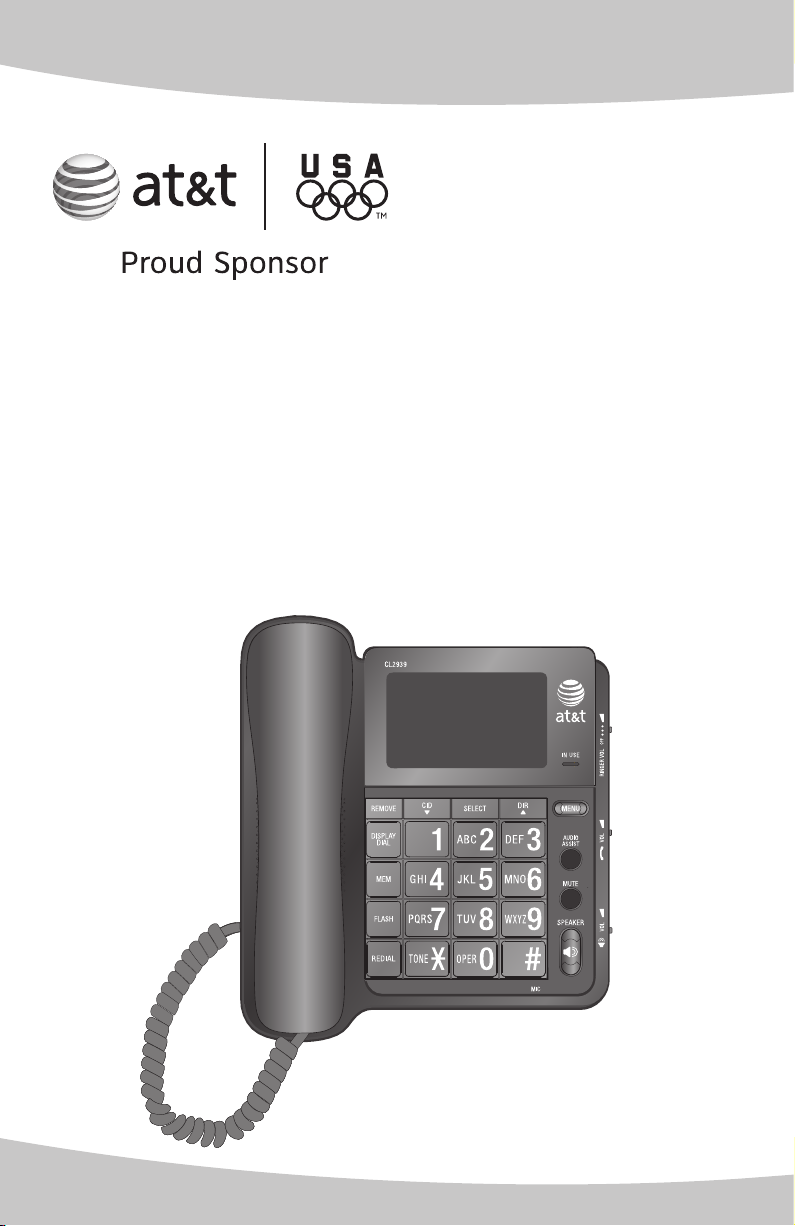
User’s manual
CL2939
Big button big display
telephone/speakerphone
with caller ID/call waiting
Page 2
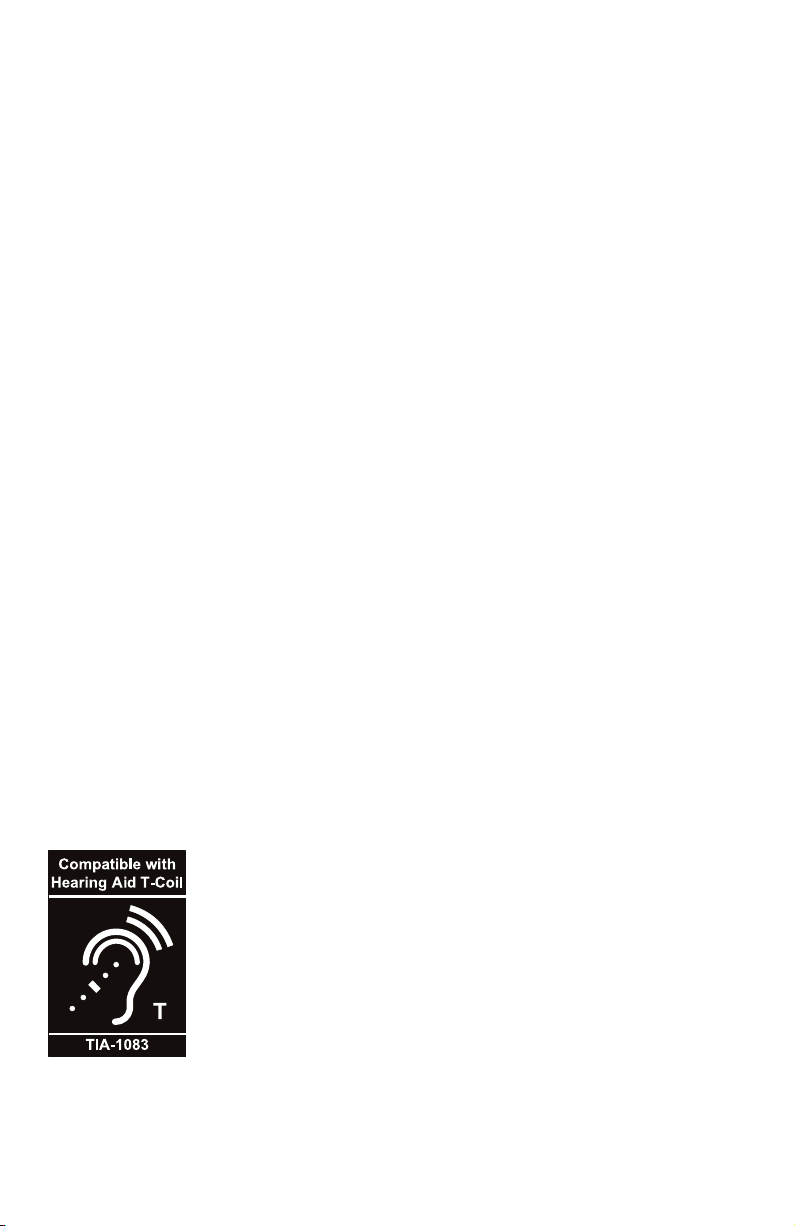
Congratulations
on purchasing your
new AT&T product.
Before using this AT&T product, please
read the Important safety information
on page 46 of this user’s manual.
Please thoroughly read the user’s
manual for all the feature operations
and troubleshooting information you
need to install and operate your new
AT&T product. You can also visit our
website at www.telephones.att.com
or call 1 (800) 222-3111.
In Canada, dial 1 (866) 288-4268.
Model #: CL2939
Type: Big button big display telephone
Serial #: _________________________________________________________________
Purchase date: ___________________________________________________________
Place of purchase: _______________________________________________________
Telephones identified with this logo have reduced noise and
interference when used with most T-coil equipped hearing
aids and cochlear implants. The TIA-1083 Compliant Logo is
a trademark of the Telecommunications Industry Association.
Used under license.
Audio assistTM is a trademark of Advanced American Telephones.
© 2009 Advanced American Telephones. All Rights Reserved. AT&T and
the AT&T logo are trademarks of AT&T Intellectual Property licensed to
Advanced American Telephones, San Antonio, TX 78219.
Page 3
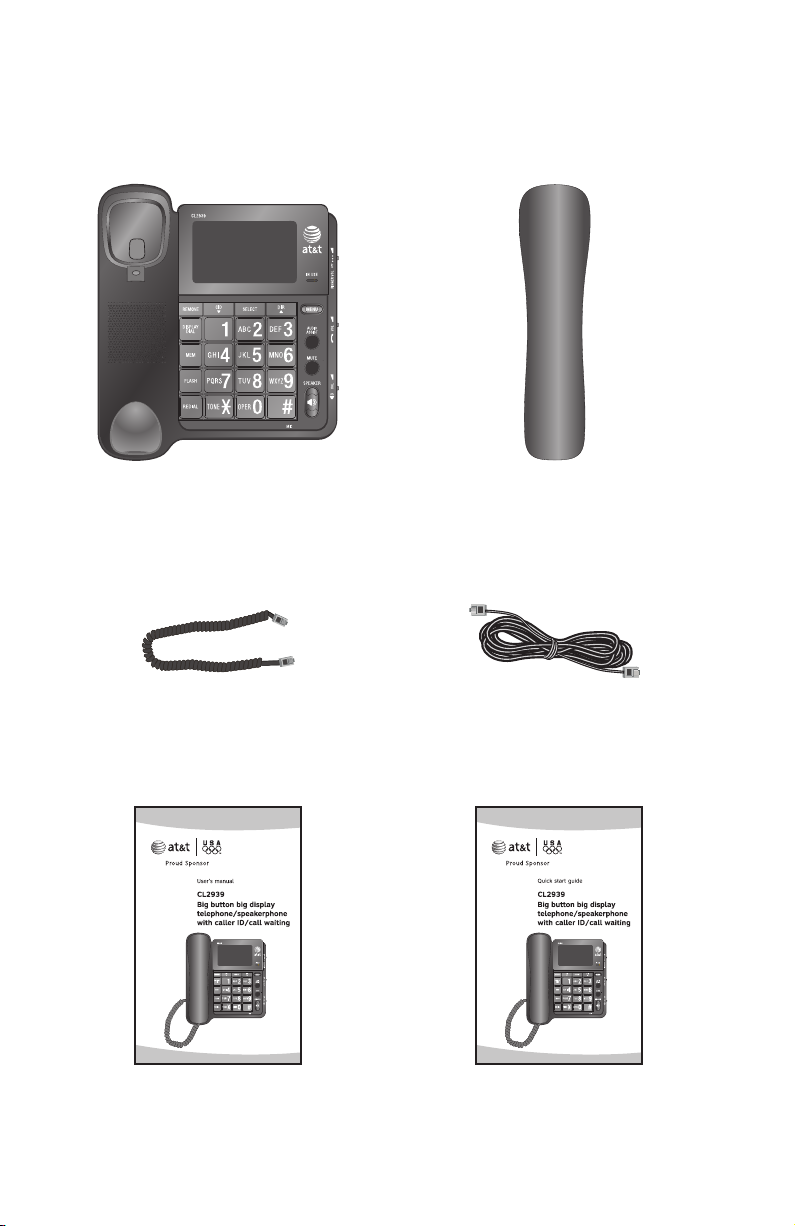
Parts checklist
Your telephone package contains the following items. Save your sales receipt
and original packaging in the event warranty service is necessary.
Telephone base with mounting
bracket installed
Coiled handset cord Telephone line cord
Handset
Quick start guideUser’s manual
Page 4
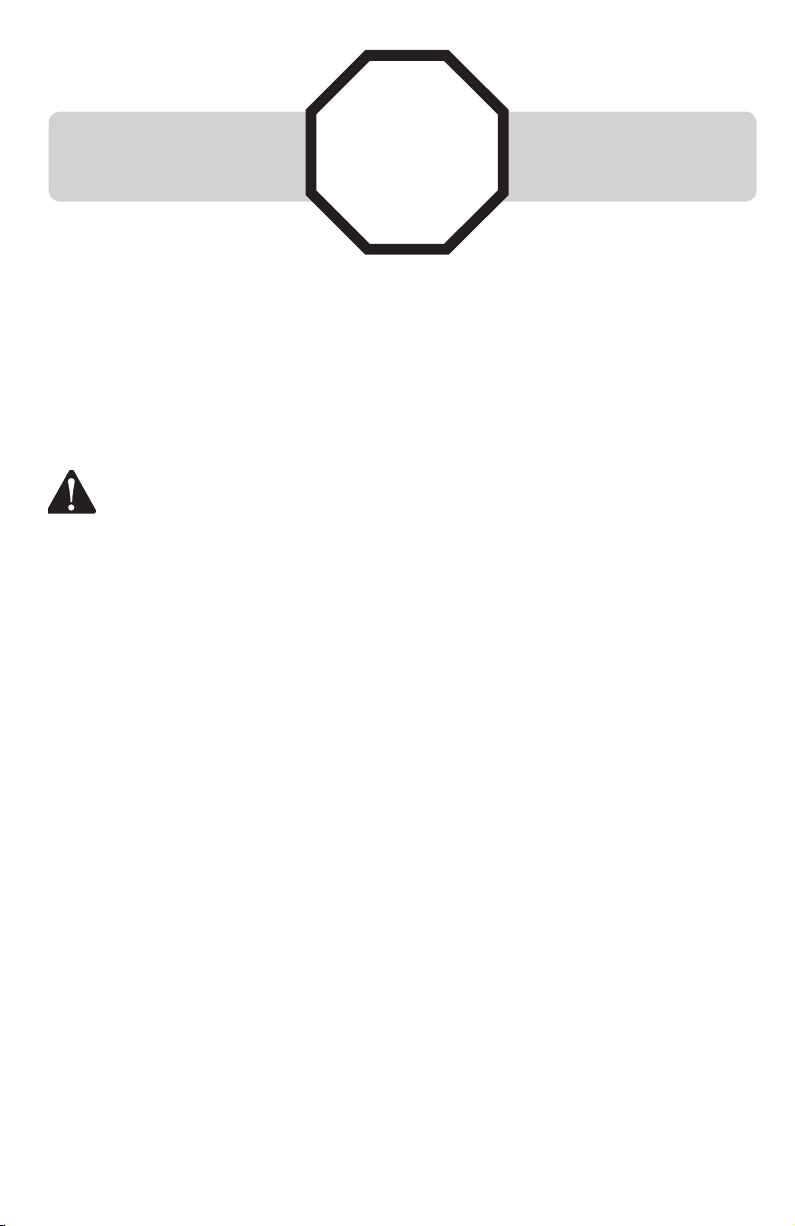
Make sure to install four
AA alkaline batteries
(not included).
If you subscribe to high-speed Internet service (digital subscriber line - DSL)
through your telephone line, you must install a DSL filter between the
telephone line cord and the telephone wall jack (page 8). The filter prevents
noise and caller ID problems caused by DSL interference. Please contact your
DSL service provider for more information about DSL filters.
Your product may be shipped with a protective sticker covering the telephone
base display - remove it before use.
CAUTION: To reduce the risk of fire or injury to persons or damage to
the telephone, read and follow these instructions carefully:
Use only alkaline AA batteries (purchased separately).
1.
Dispose of these batteries in a safe manner. Do not burn or puncture. Like
2.
other batteries of this type, if burned or punctured, they could release
caustic material which could cause injury.
Do not open or mutilate the battery. Released electrolyte is corrosive and
3.
may cause damage to the eyes or skin. It may be toxic if swallowed.
Exercise care in handling batteries in order not to create a short circuit. Do
4.
not allow conductive materials such as rings, bracelets, or keys to touch
the battery. The battery or conductor may overheat and cause harm.
Use the battery identified for use with this product only in accordance with
5.
the instructions and limitations specified in this manual.
Observe proper polarity orientation between the battery and metallic
6.
contacts.
Do not disassemble your telephone. There are no user-serviceable parts
7.
inside. Refer to qualified service personnel for servicing.
STOP!
See page 6 for easy
instructions.
Page 5
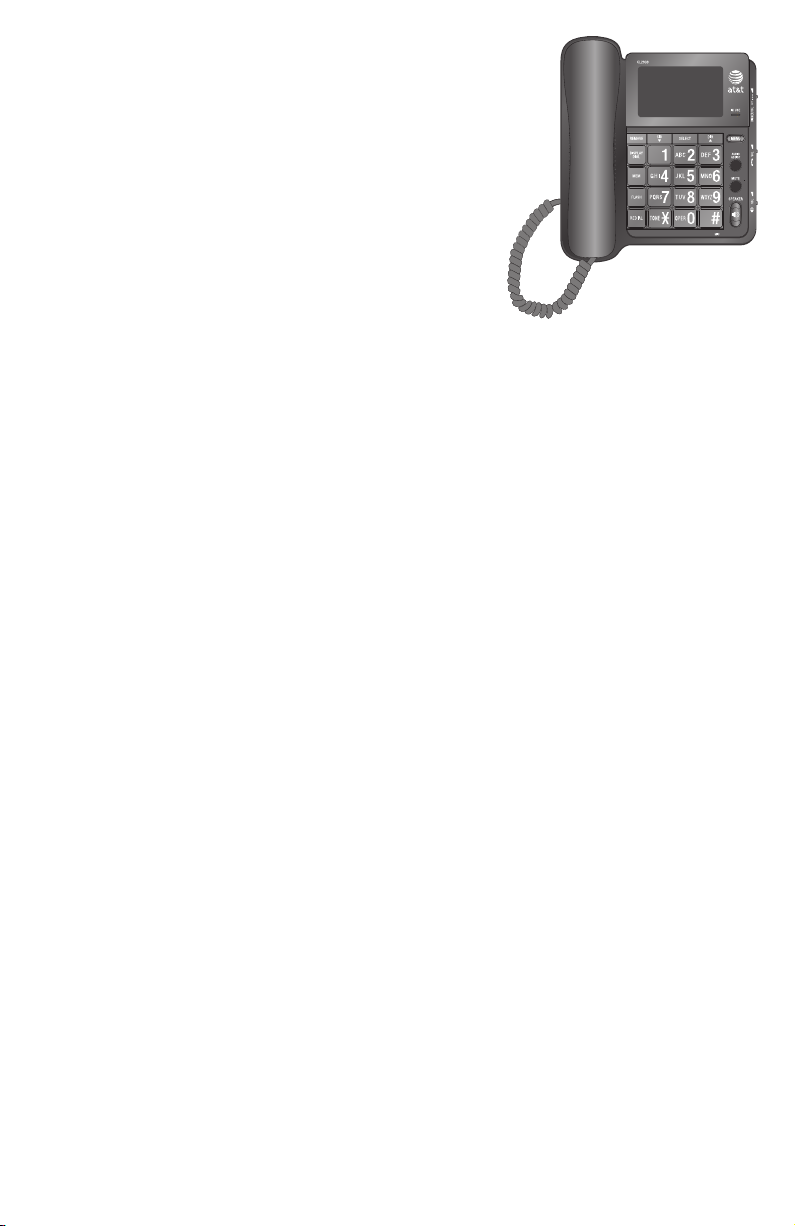
User’s manual
CL2939
Big button big display
telephone/speakerphone
with caller ID/call waiting
Table of contents
Getting started
Introduction ..............................................1
Quick reference guide .........................2
Screen messages and icons .............4
Battery installation (purchased
separately) ...........................................6
Telephone installation .........................8
Installation options ...............................9
Telephone settings
Volume control .....................................13
Menu setup ............................................ 14
Telephone operation
Making and answering a call ........18
Chain dialing ......................................... 19
Last number redial ............................. 20
Options while on calls......................21
Two-touch memory
Two-touch memory overview
and storage ......................................23
Reviewing and dialing a
two-touch number ........................ 24
Modifying and deleting a
two-touch number ........................ 25
Directory storage ................................ 28
Reviewing and dialing a directory
entry .................................................... 30
Editing and deleting a directory
entry .................................................... 31
Caller ID operation
Caller ID overview ..............................32
Reviewing call history ....................... 35
Returning a call ................................... 36
Storing a call history entry in
the directory .................................... 37
Storing a call history entry in
a two-touch location ...................38
Deleting call history entries .......... 39
Appendix
Troubleshooting ................................... 40
General product care ........................ 45
Important safety information ........46
FCC and ACTA information ............47
Part 15 of FCC rules .......................... 49
Limited warranty .................................50
Technical specifications ...................52
Index .......................................................... 53
Directory
Directory overview .............................26
i
Page 6
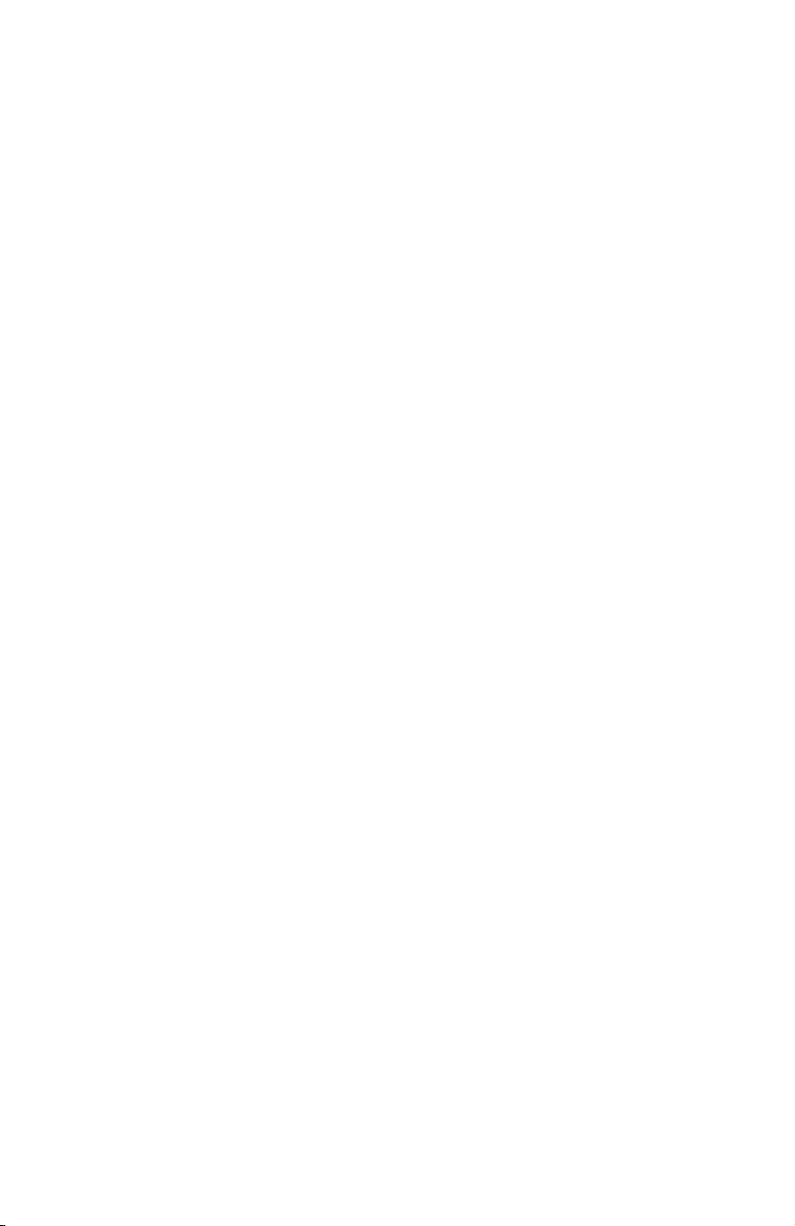
Getting started
Introduction
This AT&T CL2939 big button big display telephone has a large tilt display for
easy viewing and extra large buttons for easy viewing and dialing.
This CL2939 telephone requires four alkaline AA batteries (purchased
separately). When there is no battery installed or the power of the installed
batteries is low, this telephone will work only to make or answer calls with
the handset.
This telephone is hearing-aid compatible. This telephone features a
speakerphone for hands-free use.
This telephone features 10 two-touch memory locations for speed dialing and
has a directory that can store up to 25 additional numbers with names.
This telephone supports caller ID with call waiting service. (Caller ID services
are subscriber services available from your telephone service providers and
fees may apply.)
This user’s manual contains detailed instructions for using your AT&T CL2939
big button big display telephone. Please read this user’s manual before using
this CL2939 telephone.
1
Page 7
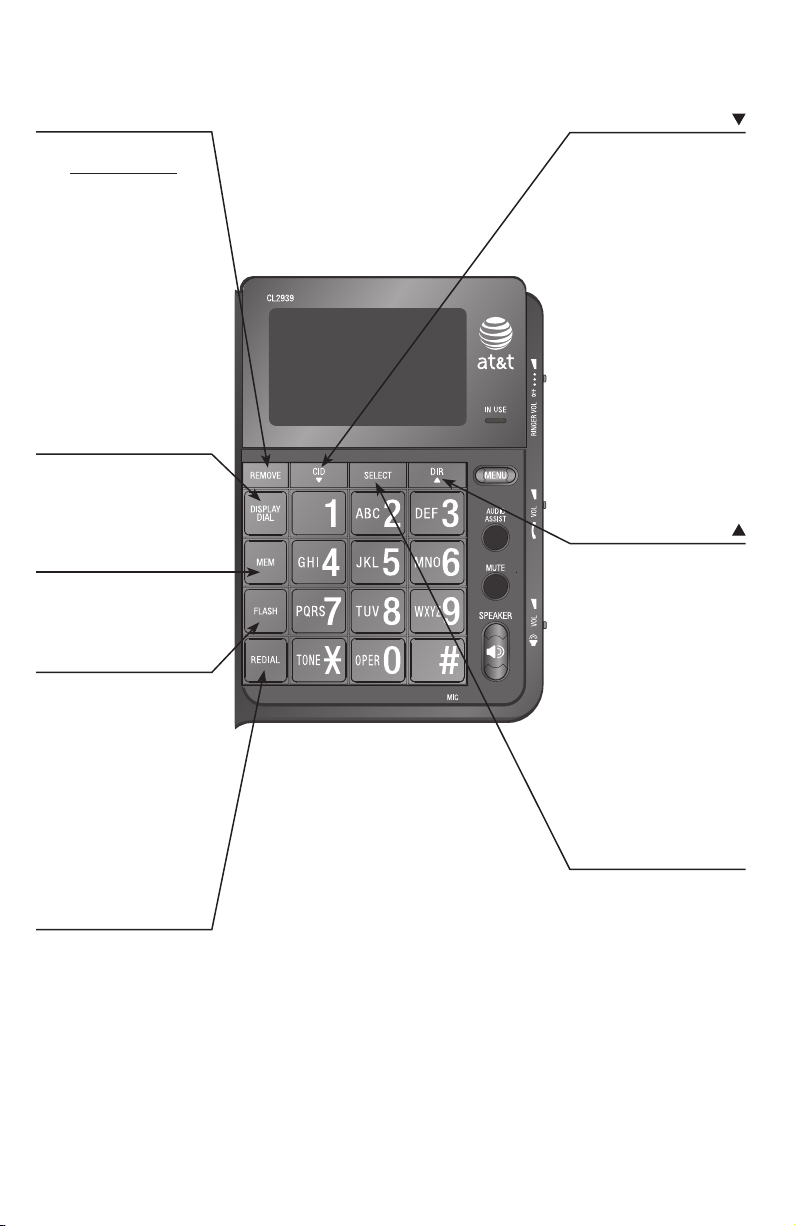
Getting started
Quick reference guide
REMOVE
When the telephone is
idle, press and hold to
clear the call history
(page 39).
While reviewing an
entry stored in the twotouch memory location,
directory or call history,
press to delete (pages
25, 31 and 39).
While entering numbers
or names, press to
cancel and return to
idle mode.
DISPLAY DIAL
Press to dial the
number currently
displayed (pages 24, 30
and 36).
MEM
Press to access the
two-touch memory
(page 23).
FLASH
During a call, press to
answer an incoming call
if you subscribe to call
waiting service provided
by your telephone
service provider
(page 22).
Press to cancel an
operation and return to
idle mode
(page 14).
REDIAL
While using the handset
or speakerphone, press
to dial the last number
dialed (page 20).
While editing numbers
in the two-touch
memory or directory,
press to copy the last
number dialed
(pages 23 and 28).
CID/
Press to display the call
history (page 35).
While using the menu,
press to scroll through
the settings (page 14).
While reviewing the
directory or call history,
press to scroll down
(pages 30 and 35).
While entering names,
press to insert a space
(page 28).
While entering numbers,
press to insert a space
(represented by a dash);
press twice to insert a
three-second dialing
pause (page 28).
DIR/
Press to enter the
directory (page 30).
While using the menu,
press to scroll through
the settings (page 14).
While reviewing the
directory or call history,
press to scroll up
(pages 30 and 35).
While entering names
(or numbers), press to
backspace and erase
a character (or digit)
(page 28).
SELECT
While using the menu,
press to save the
setting and move to
the next menu option
(page 14).
While reviewing the call
history, press to show
dialing formats
(page 36).
2
Page 8
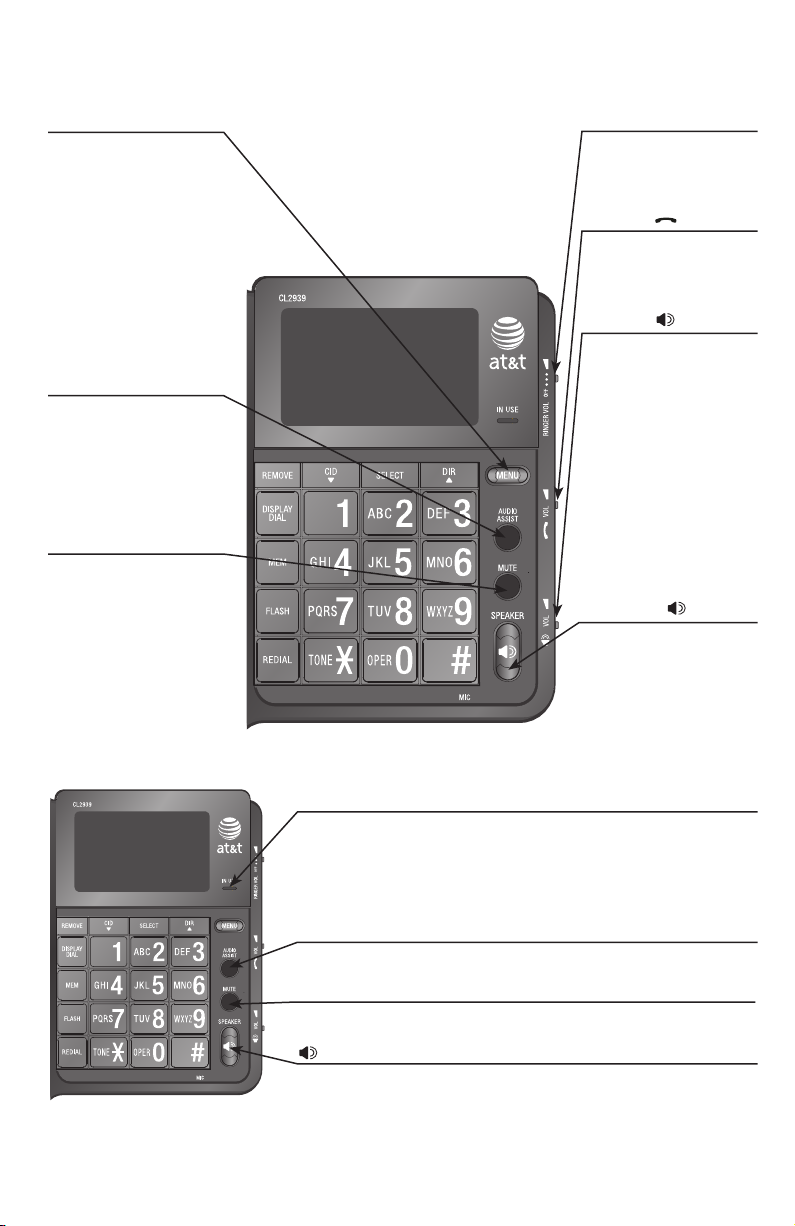
Getting started
Quick reference guide
MENU
Press to enter the menu
(page 14).
While reviewing the call
history, press to store
the displayed name and
number in the directory
(page 37).
While reviewing the
directory, press to edit
the displayed entry
(page 31).
AUDIO ASSIST™
Some voices will sound
louder and clearer
if you press AUDIO
ASSIST while you are
on a call using the
handset (page 21).
MUTE
During a call, press
to mute the handset
or speakerphone
microphone. Press
again to resume your
conversation (page 21).
RINGER VOL switch
Slide to adjust the
ringer volume
(page 13).
VOL switch
Slide to adjust the
listening volume on
the handset (page 13).
VOL switch
Slide to adjust the
listening volume on
the speakerphone
(page 13).
SPEAKER
Press to turn the base
speakerphone on or off
(page 18).
IN USE light
On when the line is in use.
Flashes quickly when there is an incoming call.
Flashes slowly when another telephone on the same line is in
use or no telephone line cord is connected to this telephone.
AUDIO ASSIST light
On when the audio assistance feature is in use.
MUTE light
On when the microphone is muted.
SPEAKER light
On when the speakerphone is in use.
Audio assistTM is a trademark of Advanced American Telephones.
3
Page 9
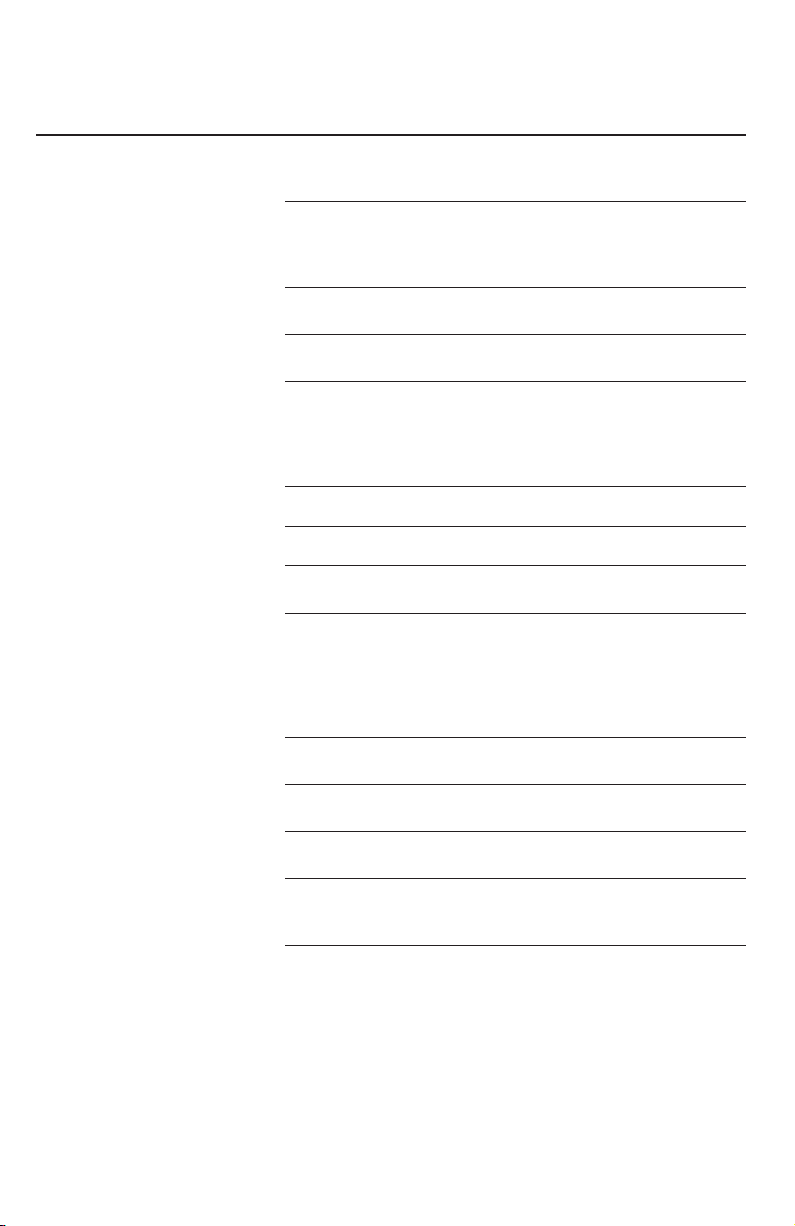
Getting started
Screen messages and icons
Display screen messages
CALL LOG EMPTY There are no call history entries.
DELETED All the entries stored in the call history
DIRECTORY EMPTY There are no telephone numbers stored in
END OF LIST You have reached the end of the call
LINE IN USE Another telephone on the same line is in
LINE RINGING There is an incoming call.
MEMORY FULL The directory is full.
NO NAME FOUND There are no entries in the directory
NO NUMBER There is no telephone number in the call
ONLY 15 ALLOWED The name you entered in the directory is
ONLY 24 ALLOWED The number you entered in the directory
STORED The entry is saved in the directory or
XX CALLS YY NEW There are XX calls in the call history
have been deleted.
-OR-
The last number dialed is deleted.
the directory.
history records.
use.
-OR-
No telephone line cord is connected to
the telephone.
matching the key pressed.
history entry you dialed or saved in the
directory.
-OR-
The two-touch memory location or redial
memory you accessed is empty.
over 15 characters.
or two-touch memory is over 24 digits.
two-touch memory location successfully.
and YY of them are new (missed and
unreviewed).
4
Page 10
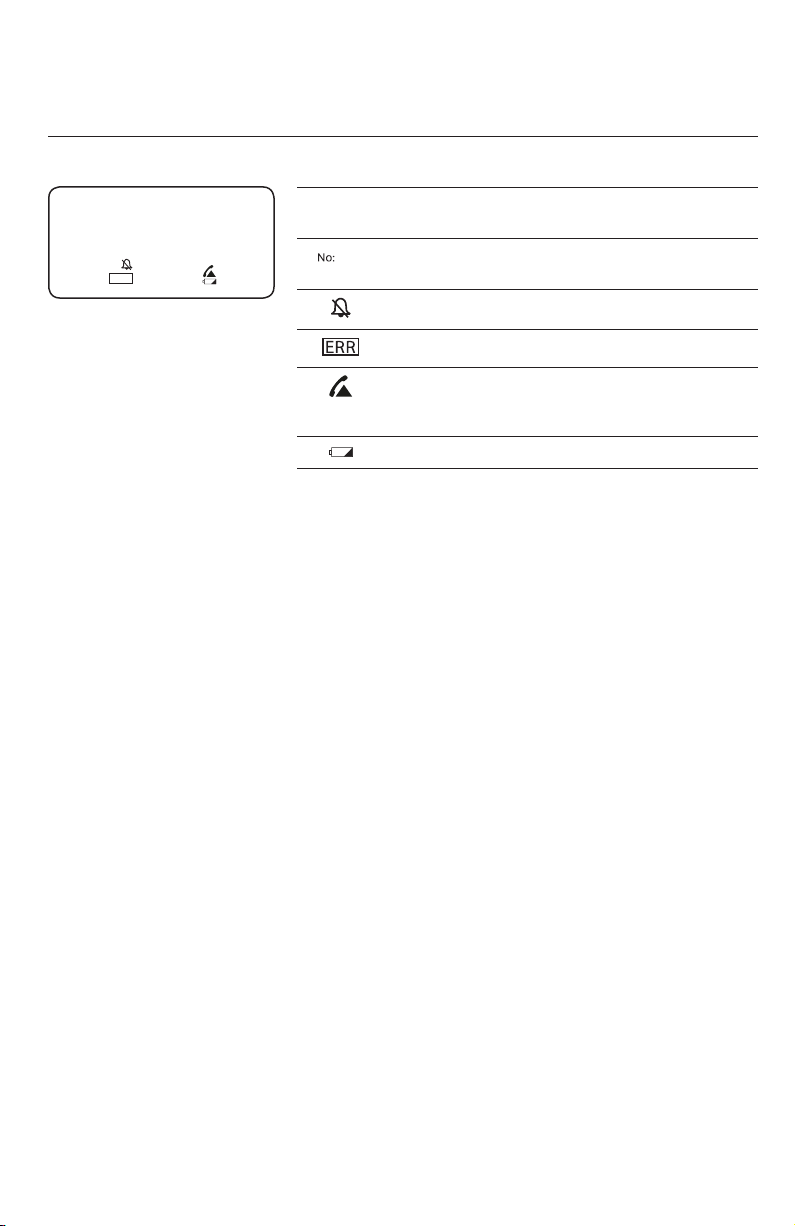
Getting started
Screen messages and icons
Screen icons
NEW The displayed call history entry is unreviewed.
16 CALLS 5 NEW
REP You have received more than one call from this
NEW
REP
No:
ERR
05
12:00AM11-20
05
number.
The position of the number stored in the call
history.
The ringer is turned off.
There is an error in the caller ID information.
On when the line is in use.
-OR-
Flashes when there is an incoming call.
The power of the installed batteries is low.
5
Page 11
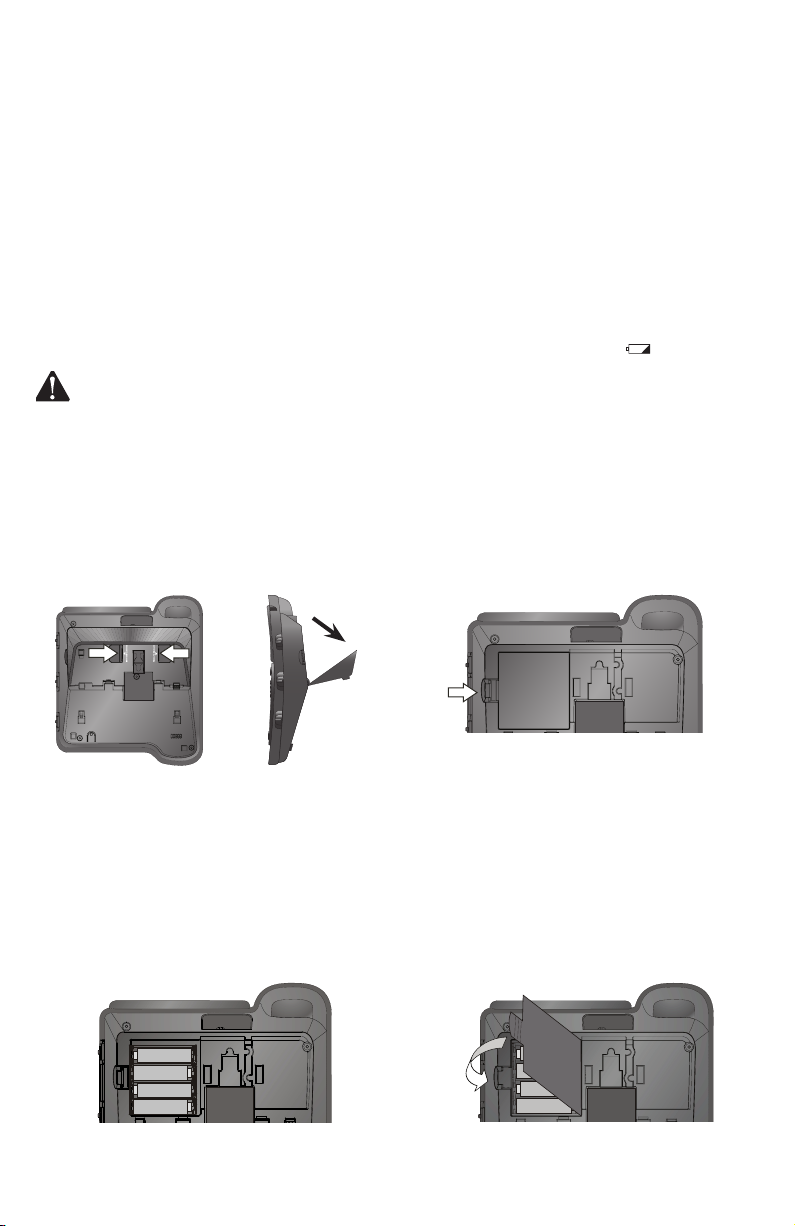
Getting started
Battery installation (purchased separately)
Before using the telephone, you should install four good AA alkaline batteries
(not included) to provide memory backup and enable the use of some
features. The four AA batteries are required for the following features to work:
speakerphone, mute, flash, caller ID features, display, menu, directory, clock,
audio assist and the IN USE light.
If you unplug the telephone from the telephone wall jack, or you lose telephone
service for few minutes, and good batteries are not installed, the following
information is lost: call history, numbers stored the directory, redial, and all
settings in the feature menu. We recommend that you initially install new
batteries and change the batteries soon after the low battery icon appears.
CAUTION: Always unplug the telephone line cord before installing new
batteries.
Grasp and squeeze as the arrows
1.
indicate to open the hinged bracket.
Press the battery compartment
2.
tabs as shown below. Lift to open
the battery compartment cover.
Follow the polarity guide markings
3. Replace the battery compartment
in the battery compartment
to insert four new alkaline AA
batteries (purchased separately).
4.
cover. Make sure the cover snaps
into place.
6
Page 12
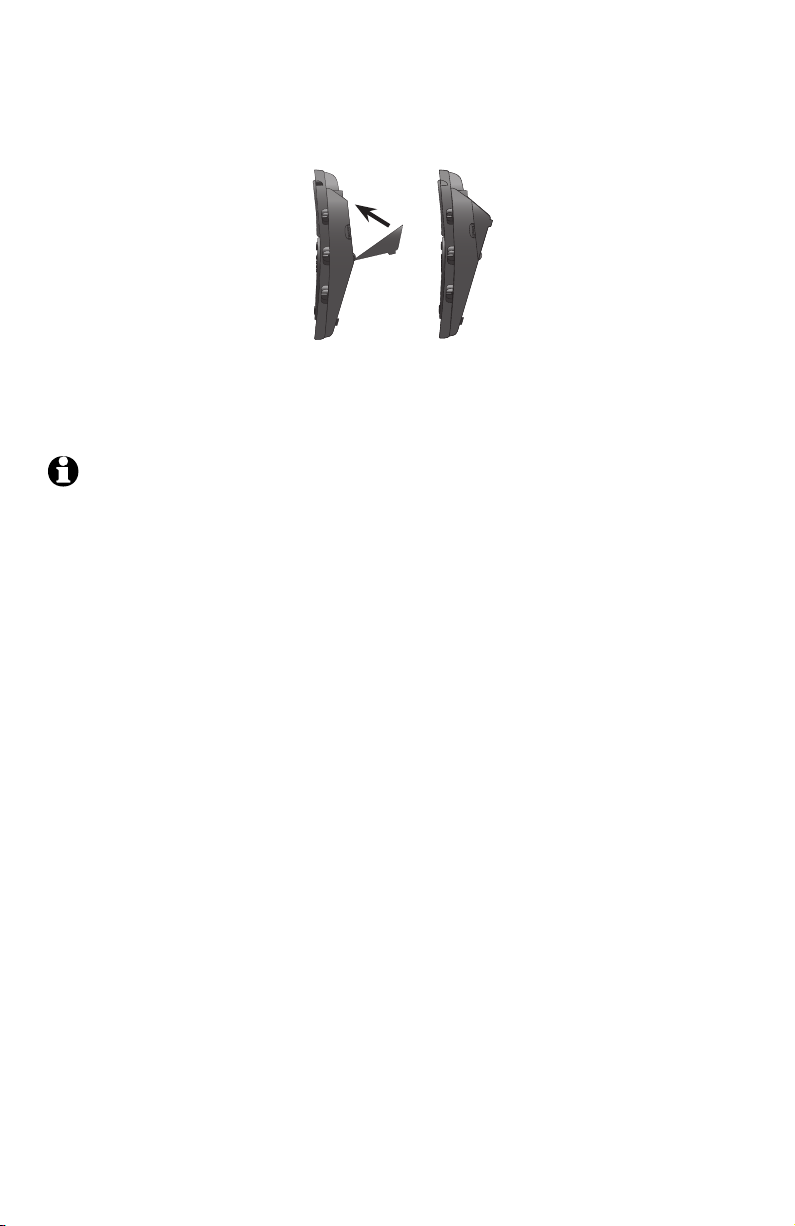
Getting started
Battery installation (purchased separately)
Rotate the bracket and lock it back as shown below.5.
You can use this telephone without batteries installed. If you do so, the
telephone works only to make and answer calls with the handset, adjust
volume (ringer or handset volume) or use the last number redial feature.
NOTES:
Use disposable alkaline AA batteries only. Do not use rechargeable batteries.
•
If you do not use the telephone for a long time, disconnect and remove the
•
batteries from the telephone to prevent possible leakage.
Always unplug the telephone line cord before installing new batteries.
•
After you replace the batteries with new ones, the clock in the telephone
•
resets. Follow Set date and time on page 17 to set the clock again.
If there are no batteries installed and the telephone is plugged into a
•
telephone wall jack, when you lift the handset the screen display works
using the power from the telephone line. For more details about the line
power, contact your telephone service provider.
7
Page 13
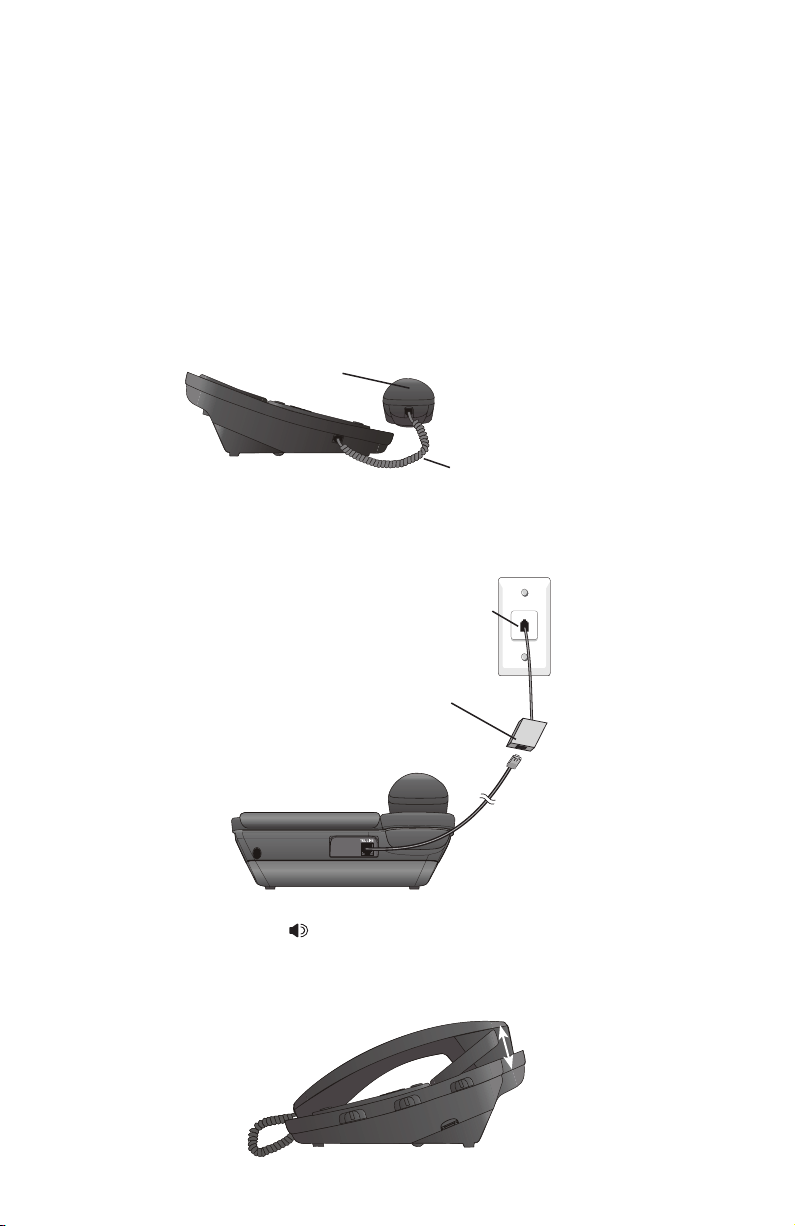
Getting started
Telephone installation
If you subscribe to high-speed Internet service (digital subscriber line - DSL)
through your telephone line, you must install a DSL filter between the
telephone line cord and the telephone wall jack. The filter prevents noise
and caller ID problems caused by DSL interference. Please contact your DSL
service provider for more information about DSL filters.
Follow the steps below to install the telephone.
Plug one end of the coiled handset cord into the handset jack on the left
1.
side of the telephone base. Plug the other end into the handset and hang up.
Handset
Coiled handset cord
Plug one end of the telephone line cord into the TEL LINE jack on the back
2.
of the telephone base. Plug the other end of the telephone line cord into a
telephone wall jack.
Telephone wall jack
DSL filter (not included) is
required if you have DSL
high-speed Internet service.
Lift the handset or press SPEAKER to check for a dial tone.
3.
Rotate the top of the display up or down to adjust the angle of the screen
4.
for maximum visibility.
8
Page 14
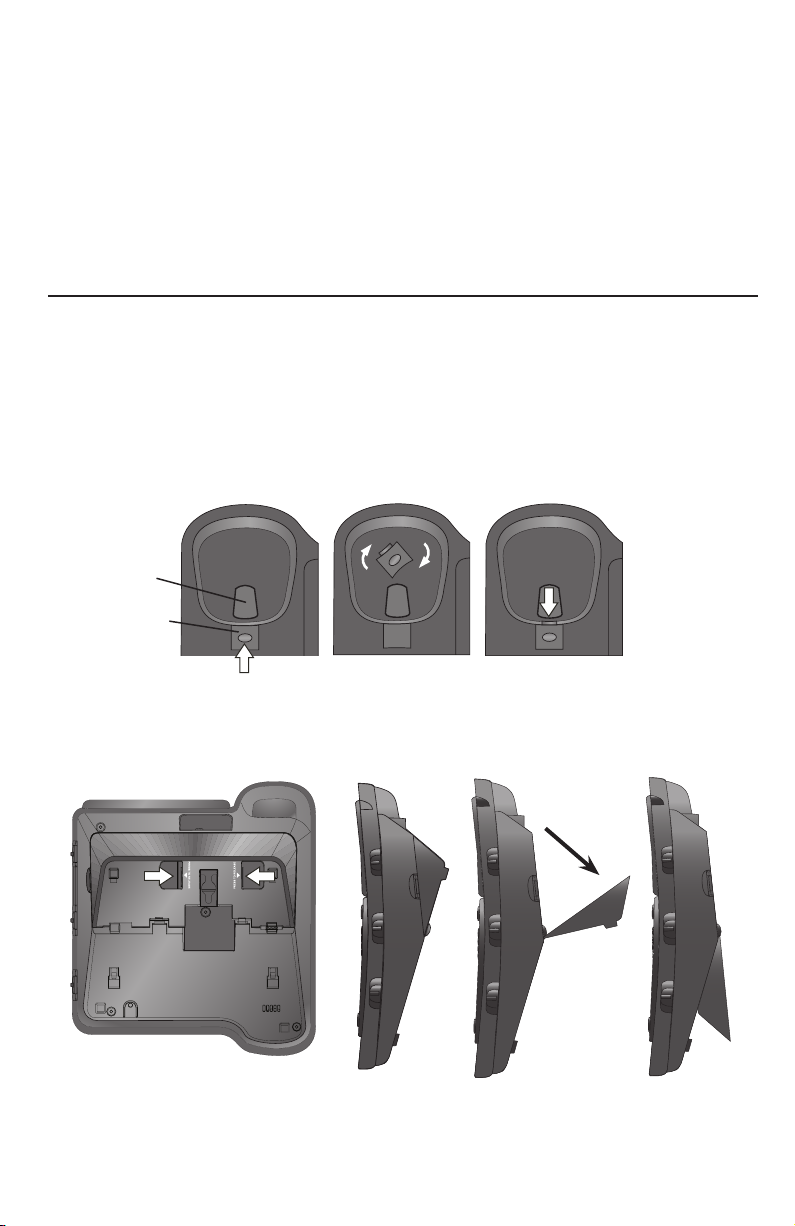
Getting started
Installation options
The telephone base comes with the bracket mounted for tabletop use. If
you want to mount your telephone on a wall, use the mounting bracket to
connect with a standard dual-stud telephone wall mounting plate. If you do
not have this mounting plate, you can purchase one from many hardware
or consumer electronic retailers. Professional assistance may be required to
install the mounting plate.
Tabletop to wall-mount installation
To install the telephone base in the wall-mount position, make sure you first
unplug the telephone line cord from the telephone wall jack.
Lift the handset and place it aside. Hold down the switch hook on the
1.
telephone base, then slide the handset tab upwards to remove it from the
slot. Rotate the handset tab 180 degrees. Push the handset tab down into
the grooves so it settles into position.
Switch hook
Handset tab
Grasp and squeeze as the arrows indicate to open the hinged bracket.
2.
Rotate the bracket and lock it into wall-mount position as indicated below.
Tabletop-mount
position
Wall-mount
position
9
Page 15
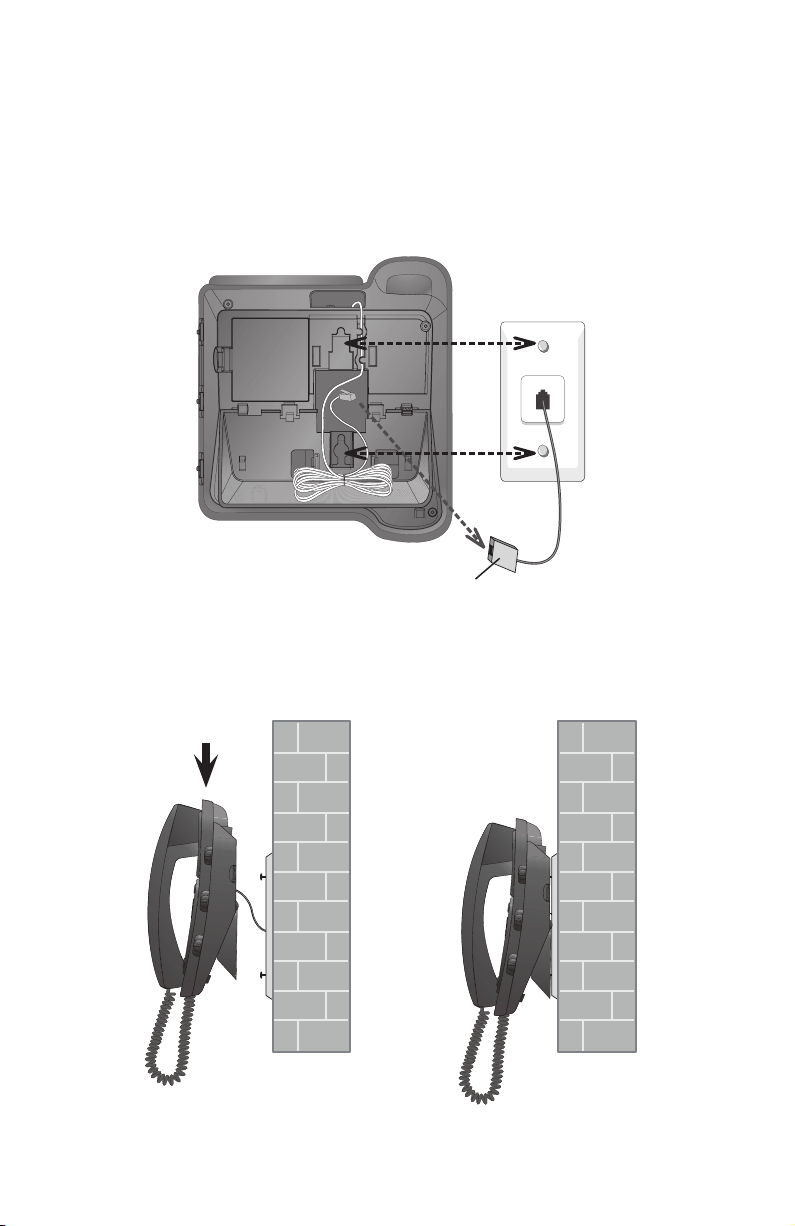
Getting started
Installation options
Plug one end of the telephone line cord into the TEL LINE jack on the
3.
back of the telephone base. Route the telephone line cord through the
slot. Bundle the telephone line cord and secure it with a twist tie. Place the
bundled telephone line cord inside the bracket.
Plug the other end of the telephone line cord into a telephone wall jack.
4.
DSL filter (not included)
is required if you have DSL
high-speed Internet service.
Place the telephone just above the mounting studs of the mounting plate.
5.
Slide the telephone down until the telephone is held securely on the
mounting studs. Place the handset in the telephone base.
Rotate the top of the display up or down to adjust the angle of the screen
6.
for maximum visibility.
10
Page 16
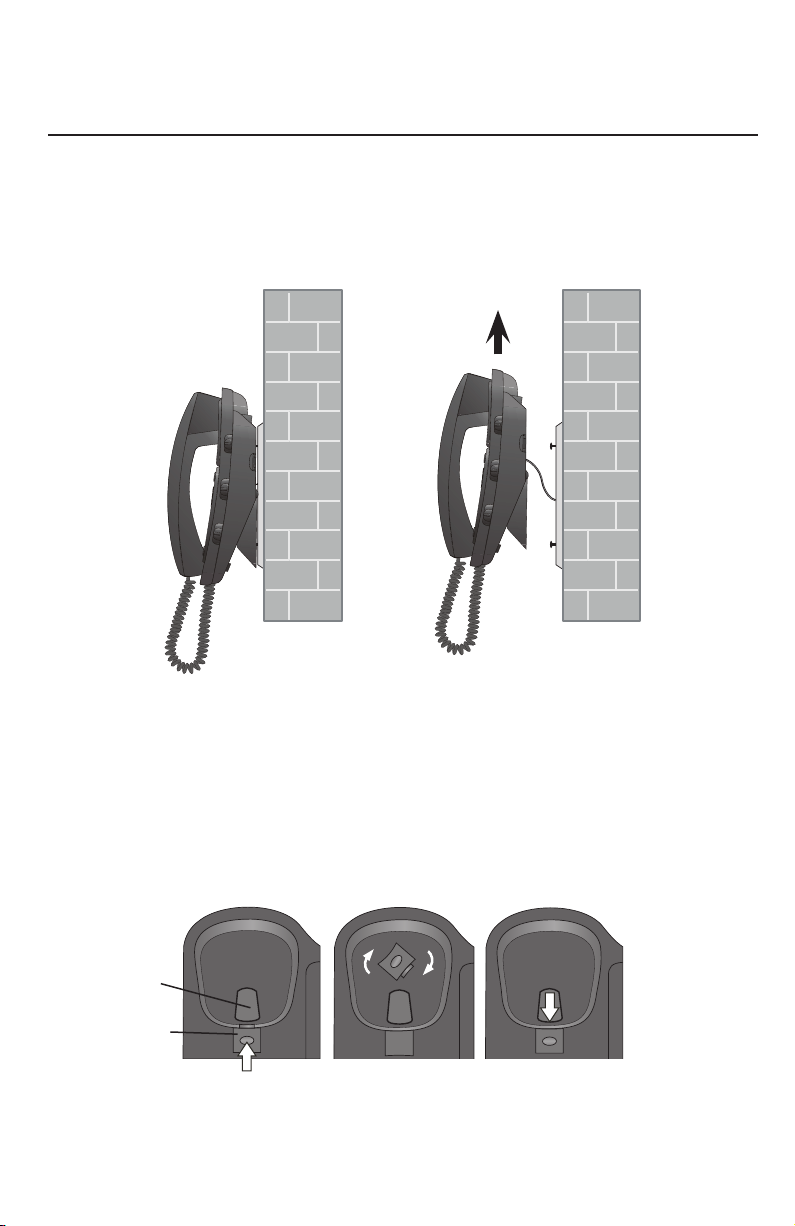
Getting started
Installation options
Wall-mount to tabletop installation
To change the telephone base from the wall-mount position to tabletop
position, follow the steps below.
Slide the telephone base upwards, then pull the telephone base away from
1.
the wall and remove the studs.
Unplug the telephone line cord from the telephone wall jack and the
2.
telephone base. Untie the bundled telephone line cord. Remove the
telephone line cord from the slot on the bottom of the telephone base.
Lift the handset and place it aside. Hold down the switch hook on the
3.
telephone base, then slide the handset tab upwards to remove it from the
slot. Rotate the handset tab 180 degrees. Push the handset tab down into
the grooves so it settles into position.
Switch hook
Handset tab
11
Page 17
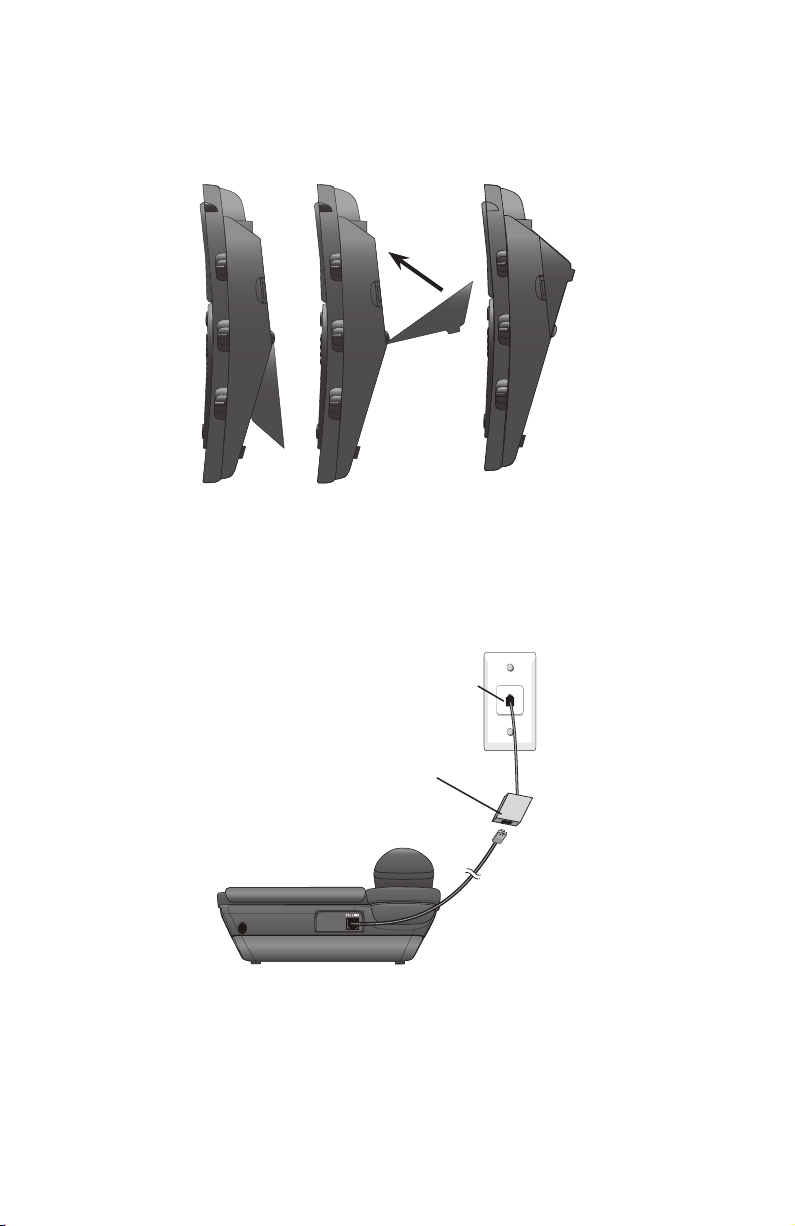
Getting started
Installation options
Lift and rotate the bracket and lock it into tabletop position as indicated
4.
below.
Wall-mount
position
Plug one end of the telephone line cord into the TEL LINE jack on the back
5.
Tabletop-mount
position
of the telephone base. Plug the other end of the telephone line cord into a
telephone wall jack. Place the handset in the telephone base.
Telephone wall jack
DSL filter (not included)
is required if you have DSL
high-speed Internet service.
Rotate the top of the display up or down to adjust the angle of the screen
6.
for maximum visibility.
12
Page 18
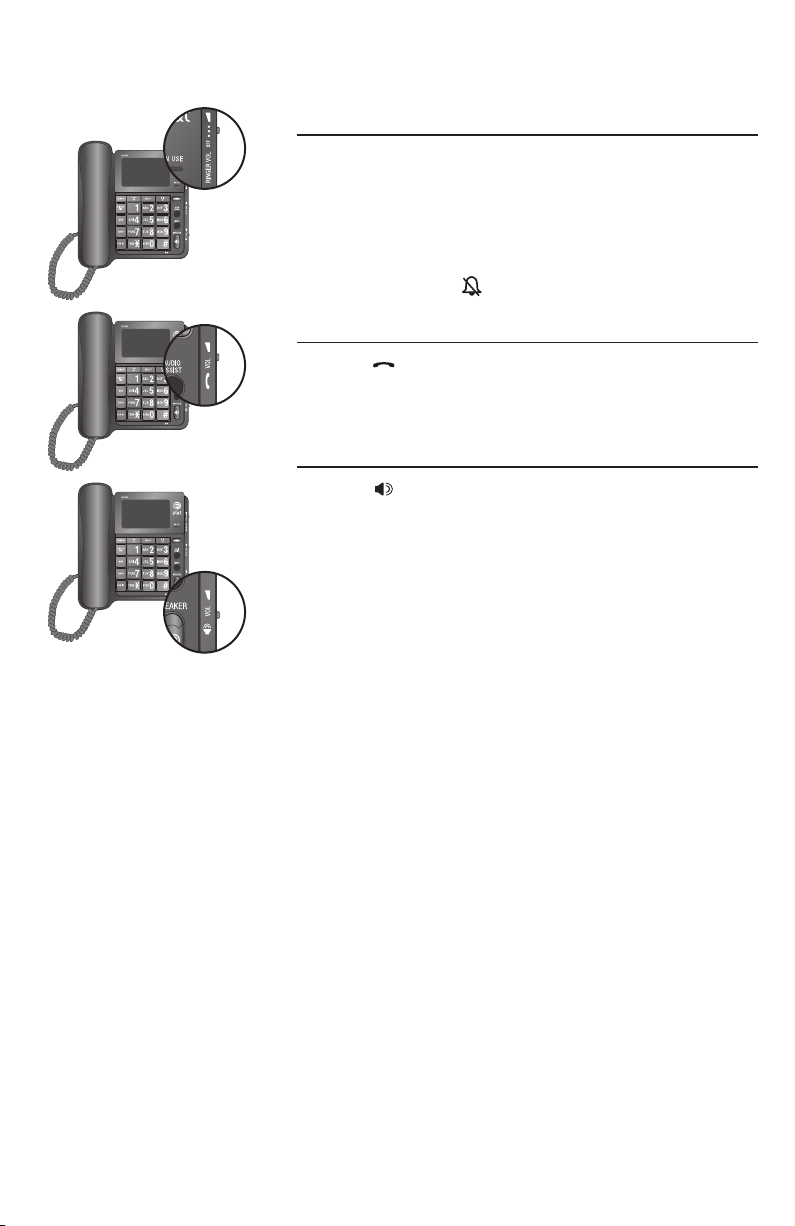
Telephone settings
Volume control
Ringer volume
Use the RINGER VOL switch on the right side of
the telephone base to set the ringer volume or
turn the ringer off.
Adjust the RINGER VOL switch to set the ringer
volume to off, low, middle or high. When set to off,
the screen shows .
Handset volume
Use the VOL switch on the right side of the
telephone base to adjust the listening volume
from the handset.
Speakerphone volume
Use the VOL switch on the right side of the
telephone base to adjust the listening volume
from the speakerphone.
13
Page 19

Telephone settings
Menu setup
Menu operation
The screen display prompts help you set up the
telephone when you first install it. You can always
get back to these setup screens by pressing MENU.
NOTE: You can exit feature setup at any time
by pressing FLASH or by lifting the handset when
there is no incoming call. For complete feature
setup options, see Feature summary on page 15.
Set features
You can customize how the features of this
product work.
Press MENU and then SELECT repeatedly until
1.
the screen displays the desired feature.
Press DIR/ or CID/ until the screen displays
2.
your selected setting. Refer to Feature
summary on page 15 for a full description of
the features and your choices.
Press SELECT to save your selection and
3.
automatically move to the next option. When
you finish setting features, the telephone
automatically returns to standby after 15
seconds, or you can press FLASH to exit
programming immediately.
NOTE: After the first time you set up the
telephone menu, the order of the menu options
changes to:
SET TIME/DATE
•
SET CONTRAST
•
DIAL MODE
•
REPEATED CALLS
•
CALL LIST ORDER
•
LANGUAGE
•
HOME AREA CODE?
•
LOCL AREA CODE?
•
14
Page 20

Telephone settings
Menu setup
Feature summary
Default settings are indicated by * in the following list.
Feature/options Function
LANGUAGE
ENGLISH*
ESPANOL
FRANCAIS
SET CONTRAST
1, 2*, 3, 4
DIAL MODE
TONE*
PULSE
HOME AREA CODE?
HAC- _ _ _
LOCL AREA CODE?
LAC 1- _ _ _
LAC 2- _ _ _
LAC 3- _ _ _
LAC 4- _ _ _
REPEATED CALLS
COMBINED
SEPARATE*
CALL LIST ORDER
BY TIME
NEW CALL FIRST*
SET TIME/DATE
12:00AM, 1-01
Choose whether the display text appears
is English, Spanish, or French.
Adjust screen brightness to a comfortable
level, from 1 (light) to 4 (dark).
Set tone (touch-tone) or pulse (dial-pulse)
dialing.
NOTE: If you have dial-pulse dialing
service only, you can temporarily switch
from dial-pulse to touch-tone dialing
during a call (see Temporary tone
dialing on page 22).
Set the telephone to recognize calls from
your area code.
Refer to Set home area code on page 16
for details.
Program up to four local area codes that
do not require dialing a 1 before them.
Refer to Set local area code on page 16
for details.
Choose how new calls from the same
number are displayed.
The screen shows only the most recent
call from this number. REP displays to
indicate multiple calls from this number.
Each call from this number is listed
separately.
Choose in what order received calls are
displayed.
Reverse order. Last call received is
displayed first.
Unreviewed calls are displayed first, then
calls by time.
Set the date and time. Use # to select
between AM and PM. Use DIR/ or CID/
to choose a digit to edit, then use the dial
pad keys to change the digits.
Refer to Set date and time on page 17
for details.
15
Page 21
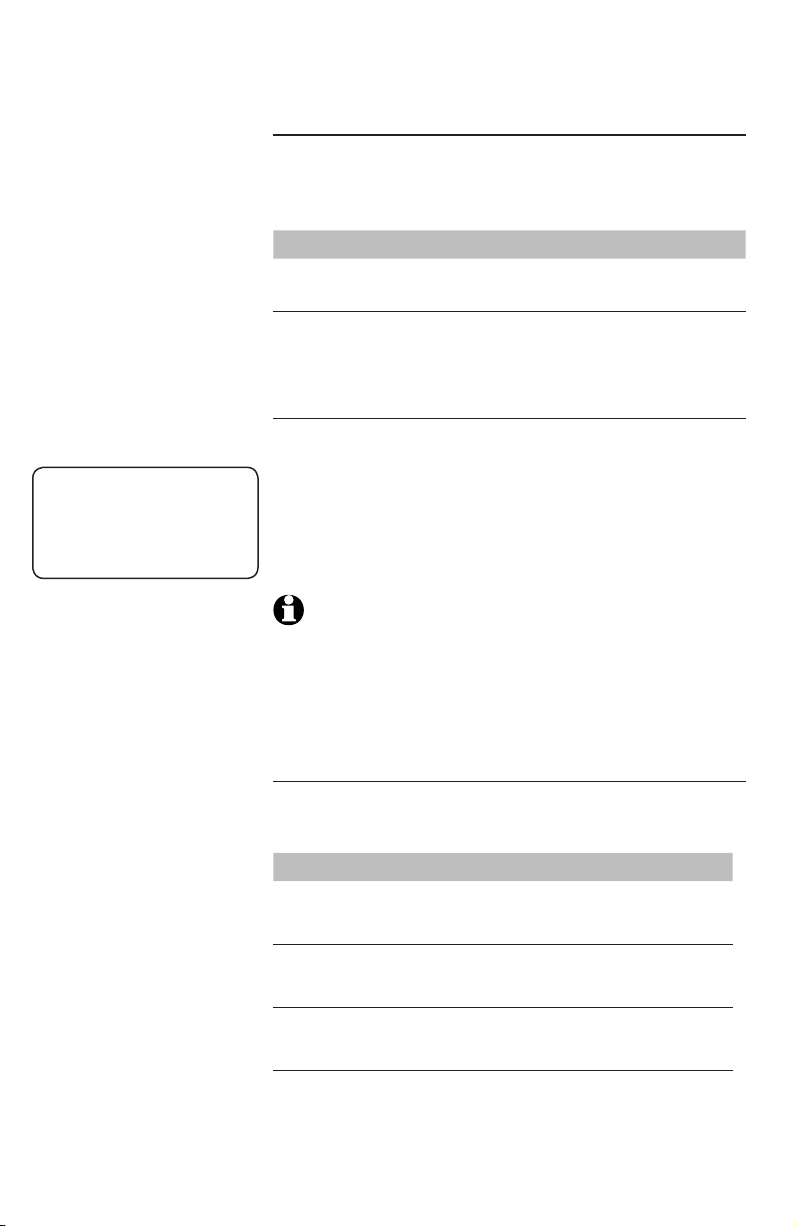
Telephone settings
HOME AREA CODE?
HAC-_ _ _
Menu setup
Set home area code
You must program your area code so your
telephone can properly recognize and dial calls.
For calls within your area code:
You dial: Enter in step 2:
(telephone number, no area code)
(area code + telephone number)
(1 + area code + telephone number)
Press MENU and then SELECT repeatedly until
1.
7 digits
10 digits
-OR-
11 digits
the screen displays HOME AREA CODE?
Use the dial pad keys to enter three digits of your
2.
home area code. Press REMOVE to erase digits.
Press SELECT to save the setting. The local area
3.
code setup screen displays.
NOTE: If you try to use DISPLAY DIAL to return
a call from the call history (see Returning a call
on page 36) before entering a home area code,
you will be prompted to enter the home area code.
Enter the code and press SELECT.
Your area code
000
Set local area code
You can program up to four local area codes.
For calls outside your area:
For: You dial: Enter in step 2:
All calls outside
your area code
Some calls outside
your area code
If you dial 10 digits (area code + telephone number) for calls
within your own area code, include your area code as a local
Press MENU and then SELECT repeatedly until
1.
11 digits
(1+ area code +
telephone number)
10 digits
(area code +
telephone number)
area code.
No local area code
Area codes that do
not require 1
the screen displays LOCL AREA CODE?
16
Page 22

Telephone settings
LOCL AREA CODE?
LAC 1-_ _ _
SET TIME/DATE
12:00AM11-20
blinking
Menu setup
Use the dial pad keys to enter three digits
2.
of the first local area code in LAC 1. Press
REMOVE to erase digits. Press SELECT
repeatedly to advance to the next local area
code (LAC 2, LAC 3 or LAC 4).
Press SELECT to save your setting and move
3.
to the next option when you have finished
entering local area codes.
NOTE: If you do not need to program the local
area codes, press FLASH to exit. Then follow the
instructions in Set features on page 14 to set
other features.
Set date and time
When the telephone is idle, the screen shows the
date and time. The time can be set manually or by
incoming caller ID information (see How caller ID
works on page 33).
Press MENU, the screen displays SET TIME/DATE
1.
and USE # FOR AM/PM alternatively.
Use the dial pad keys (0 through 9) to set the
2.
blinking digits. Use DIR/ or CID/ to move to
the previous or next digit.
For example, to enter the month of March, you
can enter 03 or 3.
Use # to select between AM and PM.
3.
When the correct time and date (month-day)
4.
are shown, press SELECT to save the new
setting and move to the next option.
17
Page 23

Telephone operation
Telephone operation
Making and answering a call
Using handset
8887227702
12:00AM11-20
To make a call:
Lift the handset then wait for a dial tone.
1.
Use the dial pad keys to dial a number.
2.
To answer a call:
Lift the handset.
•
To end a call while using the handset:
Place the handset in the telephone base.
•
Using speakerphone
To make a call:
Press SPEAKER then wait for a dial tone.
1.
Use the dial pad keys to dial a number.
2.
To answer a call:
Press SPEAKER.
•
To end a call while using the speakerphone:
Press SPEAKER.
•
Switching between handset and speakerphone
To switch from handset to speakerphone during
a call:
Press SPEAKER then place the handset in
•
the telephone base.
To switch from speakerphone to handset during
a call:
Lift the handset.
•
18
Page 24

Telephone operation
8887227702
12:00AM11-20
CHARLIE JOHNSON
8888832445
ENTER LOCATION?
ROBERT BROWN
800-360-4121
05
No:
8:00AM11-19
Chain dialing
Use this feature to dial numbers stored in the
directory, two-touch memory locations or call history
while you are on a call.
Chain dialing is useful if you need to access
numbers other than telephone numbers (such
as bank account numbers or access codes) from
the directory, two-touch memory locations or
call history.
Lift the handset.
1.
-OR-
Press SPEAKER to use the speakerphone.
Wait for a dial tone. If necessary, use the dial pad
2.
keys to manually dial a number first.
To dial a number (the digits of the queued dialing
3.
total up to 48):
From the directory:
•
Press DIR/ to enter the directory.
a.
Press DIR/ or CID/ until REVIEW is
b.
blinking. Press SELECT to show the first
entry in the directory.
Press DIR/ or CID/ to scroll or press the
c.
dial pad keys to find the desired entry.
Press DISPLAY DIAL. The telephone
d.
automatically dials the displayed number.
-OR-
From a two-touch memory location:
•
Press MEM. The screen shows
a.
ENTER LOCATION?
Press a key (0 through 9) to choose the
b.
desired entry. The telephone automatically
dials the displayed number.
-OR-
From the call history:
•
Press CID/ to enter the call history.
a.
Press DIR/ or CID/ to scroll to the desired
b.
entry.
Press DISPLAY DIAL. The telephone
c.
automatically dials the displayed number.
19
Page 25

Telephone operation
REDIAL
8887227702
Last number redial
To dial the last dialed number
Use the following steps to display and dial the last
dialed number from this telephone (up to 32 digits).
Lift the handset or press SPEAKER.
1.
Press REDIAL. The telephone dials the number
2.
automatically.
-OR-
When the telephone is idle, press REDIAL to
1.
display the last dialed number.
Press DISPLAY DIAL to call using the
2.
speakerphone or press DISPLAY DIAL and
then lift the handset to use the handset. The
telephone automatically dials the displayed
telephone number.
NOTE: The screen can show up to 12 digits in
the second row. So, if the last number dialed is
longer than 12 digits, the screen shows the first
12 digits and then scrolls to the following digits of
the number.
REDIAL
8887227702
DELETED
To delete the last dialed number
Use the following steps to delete the last dialed
number from the redial memory.
When the telephone is idle, press REDIAL to
1.
show the last dialed number.
Press REMOVE. The screen shows DELETED and
2.
then automatically returns to idle mode.
NOTE: If there is no number in the redial
memory when you press REDIAL, the screen
shows NO NUMBER.
20
Page 26

Telephone operation
Options while on calls
Audio assist™
Some voices will sound louder and clearer if you
press AUDIO ASSIST while you are on a call using
the handset. Press AUDIO ASSIST again to turn
the feature off. This feature automatically turns off
when you hang up. You must press AUDIO ASSIST
every time you want to activate the feature.
Mute
Use this feature during a telephone conversation to
silence the handset or speakerphone microphone.
To mute the call:
During a telephone conversation, press MUTE to
•
silence the microphone. The MUTE light turns
on. You hear the other party, but the other
party does not hear you.
To un-mute the call:
Press MUTE again and resume speaking. The
•
MUTE light turns off.
-OR-
Mute is automatically canceled when you end
the call.
NOTE: Switching between the handset and
speakerphone cancels the mute function.
Audio assistTM is a trademark of Advanced American Telephones.
21
Page 27

Telephone operation
Options while on calls
Flash/call waiting
If you subscribe to call waiting service with your
telephone service provider, you hear a beep if
someone calls you while you are already on a call.
Press FLASH to put your current call on hold
•
and take the new call.
Press FLASH anytime to switch back and forth
•
between calls. For more information on caller
ID with call waiting, refer to About caller ID
(page 32).
NOTES:
Use FLASH to access other telephone company
•
subscriber services, as described by your
telephone service provider.
The telephone cannot display the information
•
if another telephone on the same line is in use.
Make sure all extensions are not in use.
Temporary tone dialing
If you have dial-pulse (rotary) dialing service only,
use this feature to temporarily switch from dialpulse to touch-tone dialing during a call.
During a call, press TONE*. Buttons pressed
1.
after this send touch-tone signals.
Use the dial pad keys to enter the relevant
2.
number. The telephone sends touch-tone signals.
The telephone automatically returns to pulse
3.
dial mode after you end the call.
22
Page 28

Two-touch memory
Two-touch memory
Two-touch memory overview and
storage
Two-touch memory overview
This telephone has 10 two-touch memory
locations (speed dial locations) where you can
store telephone numbers you wish to dial using
fewer keys than usual.
Each two-touch memory location can store a
telephone number with up to 24 digits.
blinking
Two-touch memory storage
REVIEW STORE
ENTER NUMBER
8888832445_
ENTER LOCATION?
STORED
ENTER NUMBER
_
NOTE: If you enter
more than 24 digits in
a telephone number in
step 4, the screen shows
ONLY 24 ALLOWED.
Use the following steps to store a telephone
number in a desired two-touch memory location.
When the telephone is idle, press MEM.
1.
Press DIR/ or CID/ until STORE is blinking.
2.
Press SELECT, the screen shows ENTER NUMBER.
3.
Use the dial pad keys to enter the telephone
4.
number (up to 24 digits).
To backspace and erase a digit, press DIR/ .
•
To insert a space between digits, press
•
CID/ . A dash appears on the screen.
To insert a three-second dialing pause, press
•
CID/ twice. A P appears on the screen.
To insert a flash signal for using the service
•
supplied by your telephone service provider,
press FLASH. An F appears on the screen.
To copy the last number dialed (up to 24
•
digits), press REDIAL.
Press SELECT. The screen shows
5.
ENTER LOCATION?
Press a dial pad key (0 through 9) to choose
6.
the desired two-touch memory location for the
new entry. The screen shows STORED and then
ENTER NUMBER.
Repeat steps 4 through 6 above to store a
7.
number in another two-touch memory location.
-OR-
Press REMOVE to return to idle mode.
23
Page 29

Two-touch memory
blinking
Reviewing and dialing a two-touch
number
To review a two-touch number
REVIEW STORE
ENTER LOCATION?
8887227702
8887227702
8887227702
12:00AM11-20
Use the following steps to view a telephone
number stored in a two-touch memory location.
When the telephone is idle, press MEM.
1.
Press DIR/ or CID/ until REVIEW is blinking.
2.
Press SELECT, the screen shows
3.
ENTER LOCATION?
Press a dial pad key (0 through 9) to choose the
4.
desired two-touch memory location. The screen
shows the telephone number stored in that
memory location.
Press FLASH to return to idle mode.
5.
NOTES:
If there is no number in the two-touch location
•
you selected, the screen shows NO NUMBER.
The screen can show up to 12 digits in the
•
second row. So, if the number is longer than
12 digits, the screen shows the first 12 digits
and then scrolls to the following digits of the
number.
To dial a two-touch number
Use the following steps to dial a desired telephone
number stored in a two-touch memory location.
Refer to steps 1 through 4 in To review a
1.
two-touch number on this page to show
the telephone number stored in the desired
memory location.
Press DISPLAY DIAL. The telephone
2.
automatically turns on the speakerphone and
then dials the displayed telephone number.
-OR-
Press DISPLAY DIAL and then lift the handset.
The telephone dials the number automatically.
24
Page 30

Two-touch memory
8887227702
ENTER NUMBER
8888832445_
STORED
8888832445
Modifying and deleting a two-touch
number
To modify a two-touch number
Use the following steps to modify a telephone
number stored in the two-touch memory location.
Refer to steps 1 through 4 in To review a
1.
two-touch number on page 24 to show
the telephone number stored in the desired
memory location.
Press MEM. The screen shows ENTER NUMBER
2.
and the telephone number.
Use the dial pad keys to enter the telephone
3.
number (up to 24 digits).
To backspace and erase a digit, press DIR/ .
•
To insert a space between digits, press
•
CID/ . A dash appears on the screen.
To insert a three-second dialing pause, press
•
CID/ twice. A P appears on the screen.
To insert a flash signal for using the service
•
supplied by your telephone service provider,
press FLASH. An F appears on the screen.
To copy the last number dialed (up to 24
•
digits), press REDIAL.
Press SELECT. The screen shows STORED and
5.
then the modified two-touch telephone number.
Press FLASH to return to idle mode.
6.
To delete a two-touch number
Use the following steps to delete a telephone
number stored in the two-touch memory location.
Refer to steps 1 through 4 in To review a
1.
two-touch number on page 24 to show
the telephone number stored in the desired
memory location.
Press REMOVE (entry removal button) to delete
2.
the telephone number stored in that two-touch
memory location. The telephone automatically
returns to idle mode. You cannot retrieve an
entry once you have deleted it.
25
Page 31

Directory
Directory overview
Directory memory capacity
This telephone has a directory where you can
store up to 25 additional telephone numbers and
names. Numbers can be up to 24 digits and names
can be up to 15 characters.
Directory entries are stored in alphabetical order.
You may wish to enter names with the last name
first to maintain consistency with information
stored through the caller ID features of this
telephone.
Press FLASH while reviewing the directory or
press REMOVE while entering/editing entry to exit
the directory without saving changes and return to
idle mode.
Character chart
Refer to the chart below and use the dial pad keys
to enter the letters, digits or symbols. Press the
key repeatedly until the desired character shows
on the screen.
Dial
Key
2 A B C 2
3 D E F 3
4 G H I 4
5 J K L 5
6 M N O 6
7 P Q R S 7
8 T U V 8
9 W X Y Z 9
0 0
# #
Characters by number of key press
1 2 3 4 5 6 7 8
26
Page 32

Directory
Directory overview
Dial
Key
1 1 ! “ $ % & ‘ (
Characters by number of key press
1 2 3 4 5 6 7 8
9 10 11 12 13 14 15 16
) + , - . / : ;
17 18 19 20 21 22 23 24
< = > ? @ [ \ ]
25 26 27 28 29 30 31
^ _ ` { | } ~
27
Page 33

Directory
Directory storage
blinking
REVIEW STORE
ENTER NUMBER
8003604121_
ENTER NAME
8003604121
ROBERT BROWN
8003604121
STORED
ENTER NUMBER
_
Use the following steps to store a name and
telephone number in the directory.
When the telephone is idle, press DIR/ to
1.
enter the directory.
Press DIR/ or CID/ until STORE is blinking.
2.
Press SELECT, the screen shows ENTER NUMBER.
3.
Use the dial pad keys to enter the telephone
4.
number (up to 24 digits).
To backspace and erase a digit, press DIR/ .
•
To insert a space between digits, press
•
CID/ . A dash appears on the screen.
To insert a three-second dialing pause, press
•
CID/ twice. A P appears on the screen.
To insert a flash signal for using the service
•
supplied by your telephone service provider,
press FLASH. An F appears on the screen.
To copy the last number dialed (up to 24
•
digits), press REDIAL.
Press SELECT. The screen shows ENTER NAME.
5.
Use the dial pad keys and Character chart on
6.
page 26 to enter the letters, digits or symbols
(up to 15 characters). Press the key repeatedly
until the desired character shows on the screen.
To backspace and erase a character, press
•
DIR/ .
To insert a space, press CID/ .
•
Press SELECT to save the entry. The screen
7.
shows STORED and then ENTER NUMBER.
28
Page 34

Directory
Directory storage
Repeat steps 4 through 7 to store more
8.
directory entries.
-OR-
Press REMOVE to return to idle mode.
NOTES:
If you enter more than 24 digits in a telephone
•
number in step 4 above, the screen shows
ONLY 24 ALLOWED.
If you enter more than 15 characters in a
•
name in step 6, the screen shows ONLY 15
ALLOWED.
If there are already 25 stored entries, after
•
you press SELECT in step 7, the screen
shows STORED and then MEMORY FULL. The
telephone automatically returns to idle mode.
29
Page 35

Directory
CHRISTINE SMITH
8887227702
ROBERT BROWN
8003604121
Reviewing and dialing a directory
entry
To review directory entries
Use the following steps to review directory entries.
When the telephone is idle, press the dial pad
1.
key for the first character of the entry you wish
to review until the character you are looking for
is displayed. Then press DIR/ or CID/ to scroll
through the entries beginning with this character.
If there is no entry for the desired character, the
screen shows NO NAME FOUND.
-OR-
Use the following steps to find a specific entry.
When the telephone is idle, press DIR/ to
a.
enter the directory.
Press DIR/ or CID/ until REVIEW is blinking.
b.
Press SELECT to display the first directory entry.
c.
Press DIR/ or CID/ to scroll to the desired
d.
directory entry.
Press FLASH to return to idle mode.
2.
CHRISTINE SMITH
8887227702
8887227702
12:00AM11-20
NOTES:
If you try to view directory entries when there are
•
no entries, the screen shows DIRECTORY EMPTY.
The screen can show up to 12 digits in the second
•
row. So, if the number is longer than 12 digits, the
screen shows the first 12 digits and then scrolls
to the following digits of the number.
To dial a directory number
Use the following steps to dial a telephone number
stored in the directory.
Follow step 1 in To review directory entries on
1.
this page to find the desired entry.
Press DISPLAY DIAL to call using the
2.
speakerphone or press DISPLAY DIAL and then
lift the handset to use the handset. The telephone
dials the displayed number automatically.
30
Page 36

Directory
CHRISTINE SMITH
8887227702
ENTER NUMBER
8888832445_
CHRISTINE
8888832445
STORED
CHRISTINE
8888832445
Editing and deleting a directory entry
To edit a directory entry
Use the following steps to edit a name and/or a
telephone number in the directory.
Follow step 1 in To review directory entries on
1.
page 30 to find the desired entry to edit.
Press MENU. The screen shows ENTER NUMBER
2.
and the telephone number.
Use the dial pad keys to edit the telephone
3.
number (up to 24 digits).
To backspace and erase a digit, press DIR/ .
•
To insert a space between digits, press
•
CID/ . A dash appears on the screen.
To insert a three-second dialing pause, press
•
CID/ twice. A P appears on the screen.
To insert a flash signal for using the service
•
supplied by your telephone service provider,
press FLASH. An F appears on the screen.
To copy the last number dialed (up to 24
•
digits), press REDIAL.
Press SELECT. If it is not necessary to modify
4.
the name, skip to step 6.
Use the dial pad keys and Character chart
5.
(page 26) to enter the letters, digits or symbols
(up to 15 characters). Press the key repeatedly
until the desired character shows on the screen.
To backspace and erase a character, press
•
DIR/ .
To insert a space, press CID/ .
•
Press SELECT to save the entry. The screen shows
6.
STORED and then the modified directory entry.
Press FLASH to return to idle mode.
7.
CHRISTINE SMITH
8887227702
To delete a directory entry
Use the following steps to delete directory entries.
Follow step 1 in To review directory entries on
1.
page 30 to display the desired entry.
Press REMOVE (entry removal button) to delete
2.
the displayed entry. The screen automatically
advances to the next directory entry, if any.
Press FLASH to return to idle mode.
3.
31
Page 37

Caller ID operation
Caller ID overview
About caller ID
This telephone has a caller ID feature that works
with the caller identification service provided by
your telephone service provider. There is a fee for
this service, and it might not be available in all
areas. This telephone can provide information only
if both you and the caller are in areas offering
caller identification service, and if both telephone
service providers use compatible equipment.
Caller ID with call waiting lets you see who’s
calling before you answer the call, even when
you’re on another call.
You may need to change your telephone service
to use this feature. Contact your telephone service
provider if:
You have both caller ID and call waiting, but
•
as separate services (you may need combined
service).
You have only caller ID service, or only call
•
waiting service.
You don’t subscribe to any caller ID or call
•
waiting services.
You can use this telephone with regular caller ID
service, and you can use this telephone’s other
features without subscribing to either caller ID or
combined caller ID with call waiting services.
About home area code and local area codes
Always set your home area code, and if you need
them, up to four local area codes (see Set home
area code on page 16 and Set local area code
on page 16). Entering these area codes changes
how numbers are displayed in the call history and
makes returning a call from the call history easier
(see Returning a call on page 36).
32
Page 38

Caller ID operation
Caller ID overview
How caller ID works
If you subscribe to caller ID service provided by
your telephone service provider, information about
each caller is displayed between the first and
second ring.
The call is
missed and
unreviewed.
The call
comes more
than once.
CHRISTINE SMITH
888-722-7702
NEW
REP
ERR
05
No:
12:00AM11-20
incoming caller ID
Caller’s name
Caller’s number
Date of call
Time of callEntry number An error from the
The time and date of the call, the caller’s name
and telephone number are included on the screen
if they were sent by the caller’s telephone service
provider. Due to regional service differences, the
caller ID information might not be available for
every incoming call. In addition, the callers might
intentionally block their names and/or telephone
numbers. Other messages might appear on the
screen. Refer to Caller ID special messages on
page 34 for more information.
Caller ID information appears on the screen as
long as the telephone rings, for 15 seconds after
the caller hangs up, or after the call is answered
at another telephone on the same line.
If you subscribe to caller ID service, this telephone
automatically resets the time and date each time
new call information is received. You can also set
the time and date yourself (see Set date and time
on page 17).
NOTE: If you select COMBINED in REPEATED
CALLS (see Feature summary on page 15) and
a caller has called more than once, the REP icon
appears with the caller ID entry.
33
Page 39

Caller ID operation
Caller ID overview
Caller ID special messages
Displays: Means:
PRIVATE NAME The caller is blocking the name
PRIVATE CALLER The caller is blocking the name and
UNKNOWN NAME Your telephone service provider is
UNKNOWN CALLER Your telephone service provider is
(The second row is
empty.)
ERROR PRESENT The telephone detects an error from
information.
number information.
unable to receive information about
this caller’s name.
unable to receive information about
this caller’s name and number.
The caller is blocking the telephone
number information.
-OR-
Your telephone service provider is
unable to receive information about
this caller’s number.
the incoming caller ID.
How call history works
Information about the last 65 incoming calls is
stored in the call history. The most recent call has
the highest entry number. (For example, if two
calls have been received, the call with the entry
number 02 in the call history is the more recent
one.) You can review the call history to find out
who has called, return the call or save the caller’s
name and number into the directory or two-touch
memory locations.
When the call history is full, the oldest entry
is deleted to make room for new incoming call
information.
If a call is answered before the information
appears on the screen, it is not saved in the call
history.
34
Page 40

Caller ID operation
Reviewing call history
Unreviewed and total calls
16 CALLS 5 NEW
12:00AM11-20
16 CALLS 5 NEW
12:00AM11-20
CHRISTINE SMITH
888-722-7702
NEW
05
No:
12:00AM11-20
When your telephone is in idle mode, the
screen shows the number of new (missed and
unreviewed) calls and the total number of all
incoming calls.
Each time you review a call history entry marked
NEW, the number of new calls decreases by one.
To review call history
Use the following steps to review the call history.
When the telephone is idle, press CID/ to
1.
enter the call history.
If you select NEW CALL FIRST in CALL LIST
2.
ORDER (see Feature summary on page 15),
press CID/ repeatedly to show the new calls.
Once the new calls have been reviewed, all
caller ID entries are shown starting with the
most recent call.
-OR-
If you select BY TIME in CALL LIST ORDER
(see Feature summary on page 15), the screen
shows the caller ID entries starting with the
most recent call. Press DIR/ or CID/ to scroll
through the caller ID entries.
Press FLASH to exit and return to idle mode.
3.
NOTE: If you try to review call history entries
when there are no entries, the screen shows
CALL LOG EMPTY.
35
Page 41

Caller ID operation
CHRISTINE SMITH
888-722-7702
NEW
05
No:
12:00AM11-20
CHRISTINE SMITH
1888-7227702
12:00AM11-20
1888-7227702
888-722-7702
1-722-7702
722-7702
7227702
12:00AM11-20
Returning a call
Use the following steps to dial a telephone
number in the call history.
When the telephone is idle, press CID/ to
1.
enter the call history.
Press DIR/ or CID/ to scroll to the desired
2.
caller ID entry.
Press DISPLAY DIAL to call using the
3.
speakerphone or press DISPLAY DIAL and
then lift the handset to use the handset. The
telephone automatically dials the displayed
telephone number.
-OR-
If you need to add or remove the area code
or a 1 at the beginning of the number, do the
following:
Press SELECT and then CID/ continually
a.
to scroll through the various dialing formats
(area code + seven-digit number, 1 + sevendigit number, seven-digit number or 1 + area
code + seven-digit number).
Press DISPLAY DIAL to call using the
b.
speakerphone or press DISPLAY DIAL and
then lift the handset to use the handset. The
telephone automatically dials the displayed
telephone number.
If you enter no home area code in HOME AREA
CODE (see Set home area code on page 16), after
you press DISPLAY DIAL, the screen prompts you
to enter the home area code. Do the following:
Use the dial pad keys to enter a three-digit
a.
home area code
Press SELECT to save the code. The screen
b.
returns to display the call history.
Refer to step 3 above to dial the displayed
c.
telephone number.
36
Page 42

Caller ID operation
CHRISTINE SMITH
888-722-7702
NEW
05
No:
12:00AM11-20
STORED
Storing a call history entry in the
directory
Use the following steps to store the telephone
number and name of a call history entry in the
directory.
When the telephone is idle, press CID/ to
1.
enter the call history.
Press DIR/ or CID/ to scroll to the desired
2.
caller ID entry.
Press MENU to store the displayed telephone
3.
number in the directory. The screen shows
STORED to confirm the storage.
-OR-
If you need to add or remove the area code
or a 1 at the beginning of the number, do the
following:
Press SELECT and then CID/ continually
a.
to scroll through the various dialing formats
(area code + seven-digit number, 1 + sevendigit number, seven-digit number or 1 + area
code + seven-digit number).
Press MENU to store the displayed telephone
b.
number in the directory. The screen shows
STORED to confirm the storage.
Press FLASH to return to idle mode.
4.
NOTES:
If there is no number in the call history, when
•
you press MENU in step 3 above, the screen
shows NO NUMBER.
If there is no name in the call history, when you
•
press MENU in step 3 above, the screen shows
ENTER NAME. Enter the name (refer to step 5 in
Directory storage on page 28) and then press
SELECT to confirm.
If the directory is full, the screen shows
•
MEMORY FULL.
37
Page 43

Caller ID operation
CHRISTINE SMITH
888-722-7702
NEW
05
No:
12:00AM11-20
ENTER LOCATION?
STORED
Storing a call history entry in a twotouch location
Use the following steps to store the telephone
number of a call history entry in a two-touch
memory location.
When the telephone is idle, press CID/ to
1.
enter the call history.
Press DIR/ or CID/ to scroll to the desired
2.
caller ID entry.
Press MEM. The screen shows ENTER LOCATION?
3.
Press a dial pad key (0 through 9) to choose the
4.
desired two-touch memory location to save the
displayed telephone number. The screen shows
STORED to confirm the storage.
Press FLASH to return to idle mode.
5.
NOTES:
If there is no number in the call history entry,
•
when you press MEM in step 3 above, the
screen shows NO NUMBER.
If the two-touch memory location you selected
•
in step 4 above is occupied, the new telephone
number replaces the old one. Take caution not
to replace entries you do not wish to delete
from the two-touch memory locations.
38
Page 44

Caller ID operation
CHRISTINE SMITH
888-722-7702
NEW
05
No:
12:00AM11-20
16 CALLS 5 NEW
12:00AM11-20
REMOVE ALL?
DELETED
Deleting call history entries
To delete a call history entry
Use the following steps to delete a call history
entry.
When the telephone is idle, press CID/ to
1.
enter the call history.
Press DIR/ or CID/ to scroll to the desired
2.
caller ID entry.
Press REMOVE (entry removal button) to delete
3.
the currently displayed entry. The screen shows
the next call history entry, if any.
Press FLASH to return to idle mode.
4.
To delete all call history entries
Use the following steps to delete all call history
entries.
When the telephone is idle, press and hold
1.
REMOVE (entry removal button). The screen
shows REMOVE ALL?
Press REMOVE within three seconds to confirm
2.
and delete all records from the call history. The
screen shows DELETED and then returns to
idle mode automatically. You cannot retrieve an
entry once you have deleted it.
-OR-
Press FLASH to exit and leave all caller ID
entries intact.
0 CALL 0 NEW
12:00AM11-20
39
Page 45

Appendix
Appendix
Troubleshooting
If you have difficulty with your telephone, please try the suggestions below.
For Customer Service, or to purchase accessories or replacement parts, visit
our website at www.telephones.att.com, or call 1 (800) 222-3111.
In Canada, dial 1 (866) 288-4268. Have the serial number, found on the
underside of your telephone, available when contacting customer service.
Please retain your receipt as your proof of purchase.
My telephone appears to
be dead.
There is no dial tone. First, try all suggestions in My telephone
I cannot dial out. First, try all suggestions in There is no dial
Make sure alkaline batteries with enough
•
charge are installed.
Unplug the telephone’s batteries and telephone
•
line. Wait for approximately 15 seconds, then
re-install them. Allow up to one minute for the
telephone to synchronize.
•
appears to be dead on this page.
The telephone line cord might be
•
malfunctioning. Try installing a new telephone
line cord.
Make sure the coiled handset cord is securely
•
installed between the handset and the
telephone base.
Disconnect the telephone base from the
•
telephone jack and connect a different
telephone. If there is no dial tone on that
telephone either, the problem is in your wiring
or telephone service. Contact your telephone
service provider (charges may apply).
•
tone on this page.
Make sure there is a dial tone before dialing.
•
It is normal if the telephone takes a second or
two before producing a dial tone. Wait an extra
second before dialing.
Check that all the telephones connected to the
•
same telephone line are hung up.
40
Page 46

Appendix
Troubleshooting
The telephone does not
ring when there is an
incoming call.
Make sure to set the DIAL MODE to the correct
•
setting (pulse dialing or tone dialing) for the
service in your area (see Feature summary on
page 15).
If any of your other telephones are having the
•
same problem, the problem is in the wiring
or telephone service. Contact your telephone
service provider (charges may apply).
If you are using the speakerphone, eliminate
•
any background noise. Noise from a television,
radio, or other appliances might cause the
telephone to not dial out properly. If you
cannot eliminate the background noise, first try
muting the telephone before dialing, or dialing
from another room in your home with less
background noise.
Make sure the ringer is on (see Ringer volume
•
on page 13).
Make sure the telephone line cord is plugged
•
in properly (see Telephone installation on
page 8).
There might be too many extension telephones
•
on the telephone line to allow all of them
to ring simultaneously. Try unplugging one
telephone at a time until the telephones start
ringing.
Test a working telephone at the same
•
telephone jack. If another telephone has the
same problem, the problem is in the telephone
jack. Contact your telephone service provider
(charges may apply).
The telephone line cord might be
•
malfunctioning. Try installing a new telephone
line cord.
41
Page 47

Appendix
Troubleshooting
My calls fade out or cut in
and out when I am using
the telephone.
I hear other calls when
using the telephone.
appears on the screen. The batteries need to be replaced. Remove and
Display screen is blank. Make sure alkaline batteries with enough
If you are using the handset when this problem
•
occurs, try unplugging the coiled handset
cord and firmly plugging it in the handset and
telephone base again.
If you are using the speakerphone when this
•
problem occurs, eliminate any background
noise. Noise from the television, radio, or other
appliances might cause the speakerphone to
cut in and out. Try pressing MUTE when you
are not speaking to eliminate the background
noise.
Disconnect the telephone base from the
•
telephone wall jack and plug in another
corded telephone. If calls are still not clear, the
problem is probably in the wiring or telephone
service. Contact your telephone service
provider (charges may apply).
If you subscribe to high-speed Internet
•
service (digital subscriber line - DSL) through
your telephone line, you must install a DSL
filter between the telephone line cord and
the telephone wall jack (see Telephone
installation on page 8). The filter prevents
noise and caller ID problems caused by DSL
interference. Please contact your DSL service
provider for more information about DSL filters.
Disconnect the telephone base from the
•
telephone wall jack. Plug in a different
telephone. If you still hear other calls, the
problem is probably in the wiring or telephone
service. Contact your telephone service
provider (charges may apply).
•
re-install new alkaline AA batteries (purchased
separately).
•
charge are installed.
42
Page 48

Appendix
Troubleshooting
Operation during a power
failure.
My caller ID features are
not working properly.
This telephone operates during a power failure
•
if a telephone line cord is installed between the
telephone wall jack and the telephone base.
You are able to answer calls with the handset,
and dial calls using the dial pad keys and the
REDIAL key. No other features work unless
batteries are installed. All settings in menu
options are retained during a power failure if
a telephone line cord is installed between the
telephone wall jack and the telephone base.
If there are no batteries installed and the
•
telephone is plugged into a telephone wall
jack, when you lift the handset the screen
display works using the power from the
telephone line. For more details about the line
power, contact your telephone service provider.
If you neither install batteries nor telephone
•
line cord in this telephone, after eight
minutes, the telephone automatically clears
the directory, call history, two-touch memory
locations, and the last number dialed memory.
At the same time, all settings in menu options
change back to the default ones.
Caller ID is a subscription service. You must
•
subscribe to this service from your telephone
service provider for this feature to work on
your telephone.
The caller might not be calling from an area
•
that supports caller ID.
Both your and the caller’s telephone service
•
providers must use equipment compatible with
caller ID service.
43
Page 49

Appendix
Troubleshooting
The telephone does
not receive caller ID or
the telephone does not
display caller ID during
call waiting.
Common cure for
electronic equipment:
If you select NEW CALL FIRST in CALL LIST
•
ORDER, the telephone first shows the new
(unreviewed) caller ID entries then entries
starting with the most recent call in the call
history. If you select BY TIME, the telephone
shows the caller ID entries starting with the
most recent call in the call history (see Feature
summary on page 15).
If you subscribe to high-speed Internet
•
service (digital subscriber line - DSL) through
your telephone line, you must install a DSL
filter between the telephone line cord and
the telephone wall jack (see Telephone
installation on page 8). The filter prevents
noise and caller ID problems caused by DSL
interference. Please contact your DSL service
provider for more information about DSL filters.
Make sure the area codes are set correctly in
•
the telephone (see Set home area code on
page 16 and Set local area code on page 16).
Reset the telephone. See Common cure for
•
electronic equipment on this page.
Make sure you subscribe to caller ID with call
•
waiting features provided by the telephone
service provider.
The caller might not be calling from an area
•
that supports caller ID.
Both your and the caller’s telephone service
•
providers must use equipment compatible with
caller ID service.
If the telephone is not responding normally, try
resetting the telephone. Do the following in the
order listed:
Disconnect the telephone line cord from the
1.
telephone base.
Remove the batteries.
2.
Wait a few minutes before connecting the
3.
telephone line cord to the telephone base.
Re-install the batteries.
4.
Wait for the telephone to synchronize its
5.
connection. This might take up to one minute.
44
Page 50

Appendix
General product care
To keep your telephone working well and looking good, follow these
guidelines:
Avoid putting it near heating appliances and devices that generate
•
electrical noise (for example, motors or fluorescent lamps).
DO NOT expose it to direct sunlight or moisture.
•
Avoid dropping the telephone or treating it roughly.
•
Clean with a soft cloth.
•
Never use a strong cleaning agent or abrasive powder because this can
•
damage the finish.
Retain the original packaging in case you need to ship it at a later date.
•
45
Page 51

Appendix
Important safety information
This symbol is to alert you to important operating or servicing instructions that may appear
in this user’s manual. Always follow basic safety precautions when using this product to reduce
the risk of injury, fire, or electric shock.
Safety information
Read and understand all instructions in the user’s manual. Observe all markings on the
•
product.
Avoid using a telephone during a thunderstorm. There might be a slight chance of electric
•
shock from lightning.
Do not use a telephone in the vicinity of a gas leak. If you suspect a gas leak, report it
•
immediately, but use a telephone away from the area where gas is leaking. If this product is a
cordless model, make sure the base is also away from the area.
Do not use this product near water, or when you are wet. For example, do not use it in a
•
wet basement or shower, or next to a swimming pool, bathtub, kitchen sink, or laundry tub. Do
not use liquids or aerosol sprays for cleaning. If the product comes in contact with any liquids,
unplug any line or power cord immediately. Do not plug the product back in until it has dried
thoroughly.
Install this product in a protected location where no one can trip over any line or power
•
cords. Protect cords from damage or abrasion.
If this product does not operate normally, read Troubleshooting in this user’s manual
•
(page 40). If you cannot solve the problem, or if the product is damaged, refer to Limited
warranty on page 50. Do not open this product except as may be directed in your user’s
manual. Opening the product or reassembling it incorrectly may expose you to hazardous
voltages or other risks.
If this product has user-replaceable batteries, replace batteries only as described in your
•
user’s manual (page 6). Do not burn or puncture batteries—they contain caustic chemicals.
If this product has a three-prong (grounding) plug or a polarized plug with one wide
•
prong, it might not fit in non-polarized outlets. Do not defeat the purpose of these plugs. If
they do not fit in your outlet, the outlet should be replaced by an electrician.
CAUTION: Use only the power adapter provided with this product. To obtain a replacement,
visit our website at www.telephones.att.com, or call 1 (800) 222–3111.
In Canada, dial 1 (866) 288-4268.
Especially about corded telephones
Electrical power: The telephone base must be connected to a working electrical outlet. The
•
electrical outlet should not be controlled by a wall switch. Calls cannot be made from the
handset if the telephone base is unplugged, switched off, or if the electrical power is
interrupted.
Power adapter: The power adapter is intended to be correctly oriented in a vertical or floor
•
mount position. The prongs are not designed to hold the plug in place if it is plugged into a
ceiling, under-the-table or cabinet outlet.
SAVE THESE INSTRUCTIONS
46
Page 52

Appendix
FCC and ACTA information
If this equipment was approved for connection to the telephone network prior to July 23,
2001, it complies with Part 68 of the Federal Communications Commission (FCC) rules. If
the equipment was approved after that date, it complies with the Part 68 rules and with the
Technical Requirements for Connection of Equipment to the Telephone Network adopted by the
Administrative Council for Terminal Attachments (ACTA). We are required to provide you with the
following information.
Product identifier and REN information
1.
The label on the back or bottom of this equipment contains, among other things, an identifier
indicating product approval and the Ringer Equivalence Number (REN). This information must
be provided to your telephone service provider upon request. For equipment approved prior to
July 23, 2001, the product identifier is preceded by the phrase “FCC Reg No.” and the REN is
listed separately. For equipment approved after that date, the product identifier is preceded by
“US” and a colon (:), and the REN is encoded in the product identifier without a decimal point
as the sixth and seventh characters following the colon. For example, the product identifier US:
AAAEQ03T123XYZ indicates the REN would be 0.3.
The REN is used to determine how many devices you can connect to your telephone line and
still have them ring when you are called. In most, but not all areas, the sum of all RENS should
be five (5.0) or less. You might want to contact your telephone service provider for more
information.
Connection and use with the nationwide telephone network
2.
The plug and jack used to connect this equipment to the premises wiring and the telephone
network must comply with the applicable part 68 rules and technical requirements adopted
by ACTA. A compliant telephone cord and modular plug is provided with this product. It is
designed to be connected to a compatible modular wall jack that is also compliant. An RJ11
jack should normally be used for connecting to a single line and an RJ14 jack for two lines,
see installation instructions in the user’s manual. This equipment may not be used with
coin telephone lines or with party lines. If you have specially wired alarm dialing equipment
connected to your telephone line, ensure the connection of this equipment does not disable
your alarm equipment. If you have questions about what will disable the alarm equipment,
consult your telephone service provider or qualified installer.
Repair instructions
3.
If this equipment is malfunctioning, it must be unplugged from the modular wall jack until the
problem has been corrected. Repairs to this telephone equipment can only be made by the
manufacturer or its authorized agents. For repair procedures, follow the instructions outlined
under the limited warranty.
Rights of the telephone service provider
4.
If this equipment is causing harm to the telephone network, the telephone service provider
may temporarily discontinue your telephone service. The telephone service provider is
required to notify you before interrupting service. If advance notice is not practical, you will be
notified as soon as possible. You will be given the opportunity to correct the problem and the
telephone service provider is required to inform you of your right to file a complaint with the
FCC. Your telephone service provider may make changes in its facilities, equipment, operation,
or procedures that could affect the proper functioning of this product. The telephone service
provider is required to notify you if such changes are planned.
Hearing aid compatibility
5.
If this product is equipped with a corded or cordless handset, it is hearing aid compatible.
47
Page 53

Appendix
FCC and ACTA information
Programming/testing of emergency numbers
6.
If this product has memory dialing locations, you may choose to store police, fire department
and emergency medical service telephone numbers in these locations. If you do, please keep
three things in mind:
We recommend that you also write the telephone number on the directory card (if
a.
applicable), so that you can still dial the emergency number manually if the memory dialing
feature doesn’t work.
This feature is provided only as a convenience, and the manufacturer assumes no
b.
responsibility for customer reliance upon the memory feature.
Testing the emergency telephone numbers you have stored is not recommended. However,
c.
if you do make a call to an emergency number:
You must remain on the line and briefly explain the reason for the call before hanging
•
up.
Programming/testing of emergency numbers should be performed during off-peak
•
hours, such as in the early morning or late evening, when the emergency services tend
to be less busy.
48
Page 54

Appendix
Part 15 of FCC rules
Some telephone equipment generates, uses, and can radiate radio-frequency energy and, if not
installed and used properly, may cause interference to radio and television reception. This product
has been tested and found to meet the standards for a class B digital device, as specified in part
15 of the FCC rules.
These specifications are designed to provide reasonable protection against such interference
in a residential installation. However, there is no guarantee that interference will not occur in a
particular installation.
If this product causes interference to radio, VCR or television reception when it is in use, you
might correct the interference with any one or all of these measures:
Where it can be done safely, re-orient the receiving radio, VCR or television antenna.
•
To the extent possible, relocate the radio, VCR, television or other receiver with respect to the
•
telephone equipment.
If this telephone product runs on AC power, plug your product into an AC outlet that’s not on
•
the same circuit as one used by your radio, VCR or television.
Consult a dealer or an experienced radio/TV technician for help.
•
Modifications to this product, not expressly approved by the manufacturer, could void the
user’s authority to operate the equipment.
49
Page 55

Appendix
Limited warranty
The AT&T brand is used under license - any repair, replacement or warranty service, and all
questions about this product should be directed to: in the United States of America, call
1 (800) 222-3111 or visit www.telephones.att.com; in Canada, call
1 (866) 288-4268.
What does this limited warranty cover?
1.
The manufacturer of this AT&T-branded product warrants to the holder of a valid proof of
purchase (“CONSUMER” or “you”) that the product and all accessories provided in the sales
package (“PRODUCT”) are free from defects in material and workmanship, pursuant to the
following terms and conditions, when installed and used normally and in accordance with the
PRODUCT operating instructions. This limited warranty extends only to the CONSUMER for
products purchased and used in the United States of America and Canada.
What will be done if the PRODUCT is not free from defects in materials and workmanship
2.
during the limited warranty period (“materially defective PRODUCT”)?
During the limited warranty period, the manufacturer’s authorized service representative
repairs or replaces at the manufacturer’s option, without charge, a materially defective
PRODUCT. If the manufacturer repairs the PRODUCT, they may use new or refurbished
replacement parts. If the manufacturer chooses to replace the PRODUCT, they may replace
it with a new or refurbished PRODUCT of the same or similar design. The manufacturer
retains the defective parts, modules, or equipment. Repair or replacement of the PRODUCT,
at the manufacturer’s option, is your exclusive remedy. The manufacturer returns the repaired
or replacement products to you in working condition. You should expect the repair or
replacement to take approximately 30 days.
How long is the limited warranty period?
3.
The limited warranty period for the PRODUCT extends for ONE (1) YEAR from the date of
purchase. If the manufacturer repairs or replaces a materially defective PRODUCT under the
terms of this limited warranty, this limited warranty also applies to repaired or replacement
PRODUCT for a period of either (a) 90 days from the date the repaired or replacement
PRODUCT is shipped to you or (b) the time remaining on the original one-year limited
warranty; whichever is longer.
What is not covered by this limited warranty?
4.
This limited warranty does not cover:
PRODUCT that has been subjected to misuse, accident, shipping or other physical damage,
•
improper installation, abnormal operation or handling, neglect, inundation, fire, water, or
other liquid intrusion; or
PRODUCT that has been damaged due to repair, alteration, or modification by anyone other
•
than an authorized service representative of the manufacturer; or
PRODUCT to the extent that the problem experienced is caused by signal conditions,
•
network reliability or cable or antenna systems; or
PRODUCT to the extent that the problem is caused by use with non-AT&T accessories; or
•
PRODUCT whose warranty/quality stickers, PRODUCT serial number plates or electronic
•
serial numbers have been removed, altered or rendered illegible; or
PRODUCT purchased, used, serviced, or shipped for repair from outside the United States
•
of America or Canada, or used for commercial or institutional purposes (including but not
limited to products used for rental purposes); or
PRODUCT returned without a valid proof of purchase (see item 6 below); or
•
Charges for installation or setup, adjustment of customer controls, and installation or repair
•
of systems outside the unit.
50
Page 56

Appendix
Limited warranty
How do you get warranty service?
5.
To obtain warranty service in the United States of America, visit
www.telephones.att.com or call 1 (800) 222-3111; in Canada, please
dial 1 (866) 288-4268. NOTE: Before calling for service, please review the user’s
manual. A check of the PRODUCT’s controls and features might save you a service call.
Except as provided by applicable law, you assume the risk of loss or damage during transit
and transportation and are responsible for delivery or handling charges incurred in the
transport of the PRODUCT(s) to the service location. The manufacturer will return repaired or
replaced PRODUCT under this limited warranty. Transportation, delivery or handling charges
are prepaid. The manufacturer assumes no risk for damage or loss of the PRODUCT in transit.
If the PRODUCT failure is not covered by this limited warranty, or proof of purchase does not
meet the terms of this limited warranty, the manufacturer notifies you and requests that you
authorize the cost of repair prior to any further repair activity. You must pay for the cost of
repair and return shipping costs for the repair of products that are not covered by this limited
warranty.
What must you return with the PRODUCT to get warranty service?
6.
You must:
Return the entire original package and contents including the PRODUCT to the service
a.
location along with a description of the malfunction or difficulty; and
Include a “valid proof of purchase” (sales receipt) identifying the PRODUCT purchased
b.
(PRODUCT model) and the date of purchase or receipt; and
Provide your name, complete and correct mailing address, and telephone number.
c.
Other limitations
7.
This warranty is the complete and exclusive agreement between you and the manufacturer of
this AT&T branded PRODUCT. It supersedes all other written or oral communications related to
this PRODUCT. The manufacturer provides no other warranties for this PRODUCT. The warranty
exclusively describes all of the manufacturer’s responsibilities regarding the PRODUCT. There
are no other express warranties. No one is authorized to make modifications to this limited
warranty and you should not rely on any such modification.
State/Provincial Law Rights: This warranty gives you specific legal rights, and you might also
have other rights that vary from state to state or province to province.
Limitations: Implied warranties, including those of fitness for a particular purpose and
merchantability (an unwritten warranty that the PRODUCT is fit for ordinary use) are limited to
one year from date of purchase. Some states/provinces do not allow limitations on how long
an implied warranty lasts, so the above limitation might not apply to you. In no event shall the
manufacturer be liable for any indirect, special, incidental, consequential, or similar damages
(including, but not limited to lost profits or revenue, inability to use the PRODUCT or other
associated equipment, the cost of substitute equipment, and claims by third parties) resulting
from the use of this PRODUCT. Some states/provinces do not allow the exclusion or limitation
of incidental or consequential damages, so the above limitation or exclusion might not apply
to you.
Please retain your original sales receipt as proof of purchase.
51
Page 57

Appendix
Technical specifications
Operating temperature 32°F — 122°F
REN 1.0B
0°C — 50°C
52
Page 58

Appendix
Index
A
Answer a call, 18
Audio assist, 21
B
Batteries, 6–7
C
Caller ID, 32–34
Caller ID special messages, 34
Call history, 34–39
Call list order setting, 15
Call waiting, 22
Chain dialing, 19
Character chart, 26
Clear the call history, 39
Clock, 17
Clock resets, 7, 33
D
Dial a directory number, 30
Dial a number from the call history,
36
Dial a two-touch number, 24
Dialing formats, 36
Dialing pause, 23, 28
Dial mode, 15
Directory, 26–31
Display angle, 8, 10, 12
DSL filter, 8, 10
E
End a call, 18
Entry removal button, 25, 31, 39
F
Feature summary, 15
H
Handset tab, 9, 11
Home area code, 16
I
Important safety information, 46
L
Language, 15
Limited warranty, 50–51
Local area code, 16
M
Make a call, 18
Menu, 14–17
Mute, 21
N
New calls, 35
Q
Quick reference guide, 2–3
R
Redial, 20
Repeated calls setting, 15
S
Screen contrast, 15
Screen icons, 5
Screen messages, 4
Speakerphone, 18
Speed dial, 23
T
Tabletop installation, 11
Technical specification, 52
Telephone installation, 8
Temporary tone dialing, 22
53
Page 59

Appendix
Index
Troubleshooting, 40–44
Two-touch memory locations,
23–25
V
Volume control, 13
W
Wall-mount installation, 9
54
Page 60

www.telephones.att.com
Audio assistTM is a trademark of Advanced American Telephones.
© 2009 Advanced American Telephones. All Rights Reserved.
AT&T and the AT&T logo are trademarks of AT&T Intellectual Property licensed to
Advanced American Telephones, San Antonio, TX 78219.
Printed in China. Issue 6 AT&T 10/09.
