Page 1
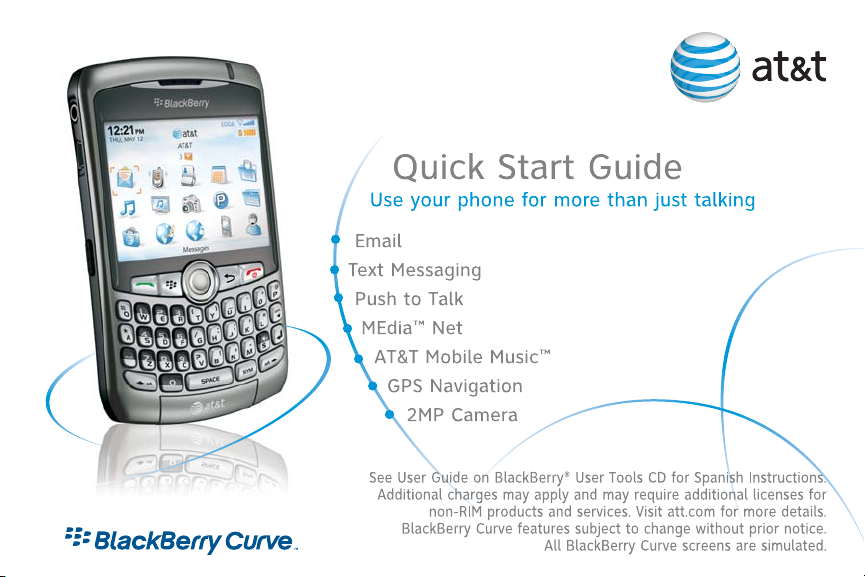
Page 2
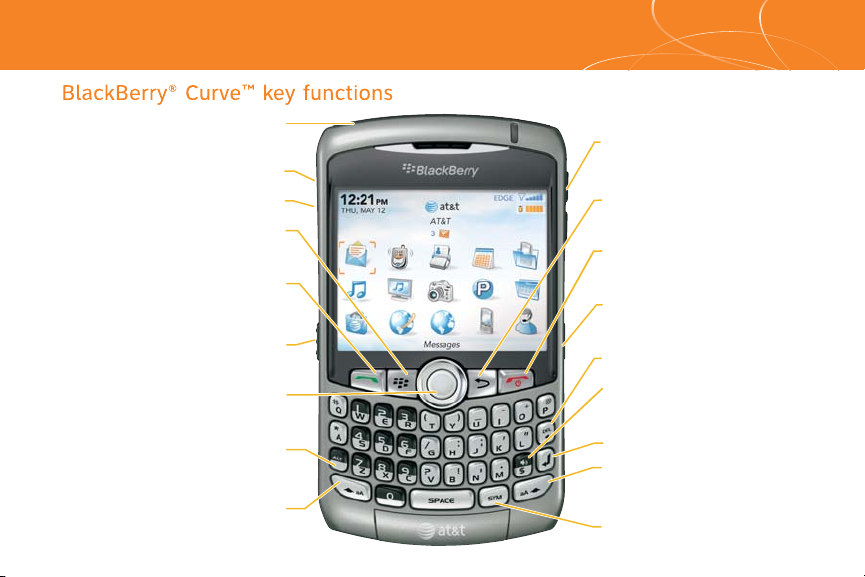
Getting to know your Phone
Volume keys
Adjust the volume
during a call
End/Power key
End a call
Turn off the device
Escape key
Move back a screen
Close a menu
Speakerphone key
Turn on/off the speakerphone
during a call
Backspace/Delete key
Enter key
Right Shift key
Capitalize letters
Press the Alt key and this key to
turn on CAP lock
Send key
Open the phone
Call a highlighted phone number
Menu key
Open the menu in an application
ALT key
Type the alternate
character on a key
Symbol key
Open the symbol list
USB port
Headset jack
Right Convenience key
Open the camera
Take a picture
Trackball
Roll to move around a screen.
Click (press) to select an item
Push to Talk key
Open the Push to Talk application
Mute/Play and Pause key
Left Shift key
Capitalize letters
Press the ALT key and
this key to turn on NUM lock
Page 3
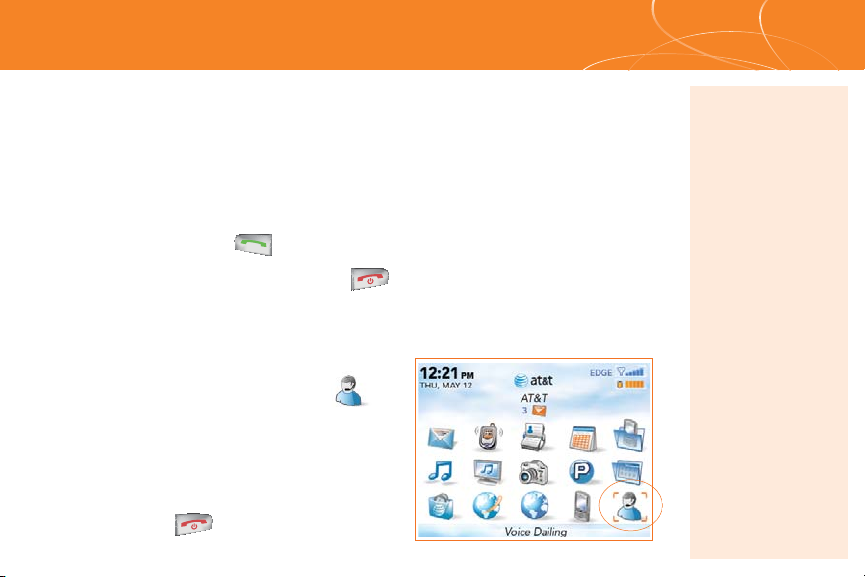
Making Phone Calls
Make phone calls
1. On the Home screen or in the Phone Screen, perform one of the following:
a. Type a phone number
b. Type part of a contact name. Use the trackball to scroll to and highlight
a contact or phone number and click/press the trackball or the Send key
to place
the call.
2. To end the call, press the End key.
Make a phone call using Voice Dialing
1. On the Home screen, scroll to
and click the Voice Dialing icon.
2. Wait for the sound.
3.Say “Call” and a contact name or
phone number.
4.To end the call, press
the End key.
Note: To turn the
speakerphone on or
off during a call,
press the
Speakerphone ($)
key, or click the
Trackball and then
click Activate
Speakerphone /
Handset.
Note: To learn more
about voice dialing
features, press the
Menu key and
choose Help.
Page 4
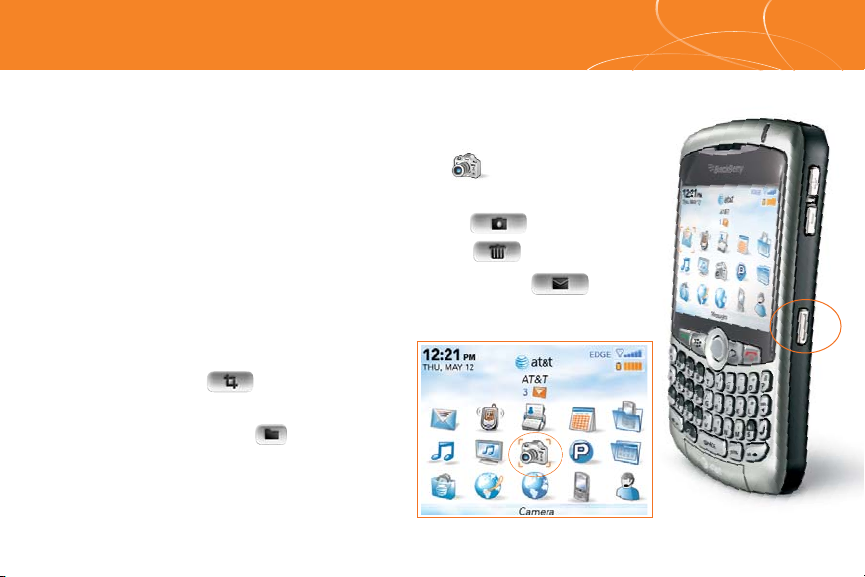
Taking photos is easy with the built-in 2 MP camera.
1. Take a picture by clicking the Camera key or by
clicking the Camera icon on the Home screen.
2. Perform one of the following actions:
• To take another picture, click the Camera icon.
• To delete the picture, click the Trash Can icon.
• To send the picture via email, click the Envelope icon.
• To set
the picture as a
caller ID picture or Home
screen background, click
the Crop icon.
• To rename the picture, click
the File Folder icon.
Your use of the camera application on your
BlackBerry Curve may be prohibited or
restricted at certain times. Use the camera
application responsibly and abide by all
applicable laws, rules and regulations.
Take a Picture
Page 5
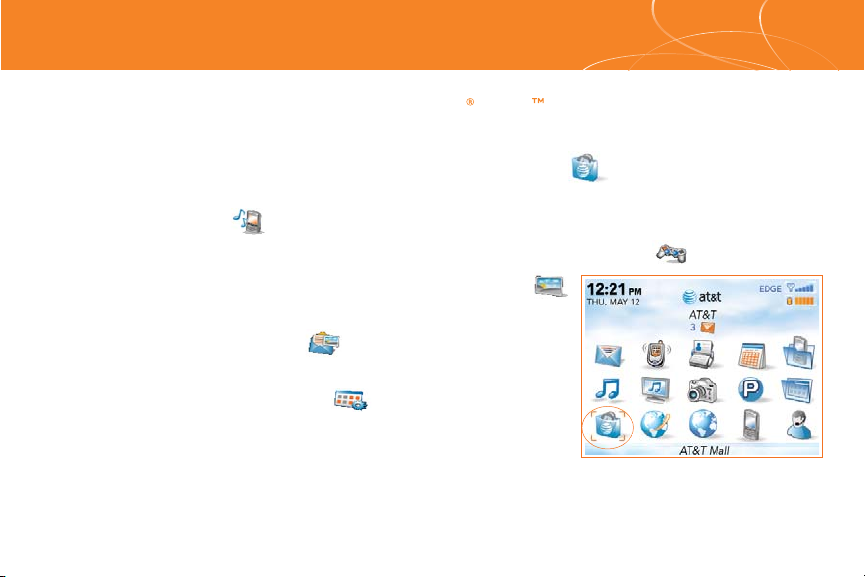
Downloadable Fun using AT&T Mall
Downloadable Fun using AT&T Mall
• On the Home screen, scroll to and click on the AT&T Mall icon.
• Browse thousands of ring tones from the classics to today’s top performers by
going to Shop Tones.
• Select Shop Games to find games that turn your downtime into fun time.
• Personalize your device with
unique art at Shop Graphics.
• Go to Shop Multimedia to find an MMS greeting card
that’s perfect for the occasion.
• Subscribe to useful applications and cool tools
discovered at Shop Applications.
*Additional charges may apply for downloadable content.
Your use of third party products and services shall be governed by and subject to
you agreeing to the terms of separate software licenses, if any, for those products
or services. Any third party products or services that are provided with RIM's products and services are provided "as is".
RIM and/or AT&T makes no representation, warranty or guarantee whatsoever in relation to the third party products and
services and assumes no liability whatsoever in relation to the third party products and services even if RIM and/or AT&T
have been advised of the possibility of such damages or can anticipate such damages.
Customize and personalize your BlackBerry Curve with downloadable*
games, graphics and ring tones.
Page 6

MEdia Net
With MEdia Net, you can get the information that is important to you at a
glance. Check your local weather, your team scores or movie listings with
just a few clicks.
1. On the Home screen, scroll down to and select the MEdia Net icon.
2. Scroll the trackball to a category of interest and then click to explore that category.
For quick access to your favorite categories, personalize
your MEdia Net home page.
1. From the MEdia Net home page, scroll to and click Edit next to My Links.
2. Click Edit My Links.
3. Select the categories you would like to appear on your
home page.
4. Scroll to the bottom of the page and click Save.
How to bookmark a web page
1. Press the Menu key, then click Add Bookmark.
2. Click Add.
Page 7

Organize Me
The BlackBerry Curve features time saving tools to help you stay on top of
your day. Get organized with the calendar, address book, task list, and alarm
functionality of your BlackBerry Curve.
Add a contact
1. From the Home screen, click on Address Book.
2. Click on the Menu key, click on New Address.
3.Type in the contact information.
4. Click on Trackball and click Save when complete.
Set-up a task
1. From the Home screen, click on Applications.
2. Click on Tasks icon. Press the Menu key,
click on New and enter your task (an errand).
Set the alarm
1. From the Home screen, click on Settings.
2. Click on the Alarm icon.
3. Set up the Alarm by selecting On for the Daily Alarm and Selecting the Time, Snooze.
You can also synchronize your BlackBerry Curve with local information on your home/work computer such as calendar, contacts,
tasks, and media files by using BlackBerry Desktop software that comes on the enclosed BlackBerry User Tools CD in the box.
See the Getting Started Guide that came with your BlackBerry device for installation requirements
Page 8

Text Messaging
Let your thumbs do the talking. With the versatile keyboard,
sending and receiving email, SMS, and MMS messages is
easy and fast. An SMS can be sent to other mobile phones
while an MMS can be sent to both mobile devices and
email addresses.
To compose a text message
1. From the Home screen, click on the Messages icon.
2. Press the Menu key. Click Compose SMS Text.
3. Select a name in the address book or click Use Once and
add the recipients phone number(s) or email addresses and
separate with a semicolon if necessary.
4. Enter the
message text.
5. When you’re through typing, click the trackball and Send.
To respond to a text message
1. Click on the Messages icon on the Home screen.
2. Using the trackball, scroll to and click the Text Message in your messages list.
3. Click the trackball and click
Reply.
4.Type your message. Click the trackball, select Send.
Typing Tips
To enter symbols
like . and @, press
the SYM key.
Page 9

Personal Email
BlackBerry Internet Service email provides wireless “push” delivery and access up
to 10 supported personal and work email accounts including MSN , Yahoo!,
GMail , Earthlink and many other popular ISP and personal email providers.
How to set up supported email accounts from your BlackBerry Curve.
1. From the Home screen, click the BlackBerry Setup icon.
2. On the BlackBerry Setup screen, click the Personal Email Setup icon.
3. Roll the trackball, scroll down and click Create New Account.
4. Read the BlackBerry Internet Service terms and conditions carefully, and
if you agree, then
scroll to and click Yes to accept.
5.Type the following information in the Account Setup screen: User Name & Password.
6. You now have the option to add up to 10 supported Internet email accounts and/or create an
optional BlackBerry email address.
How to compose email
1. From
the Home screen, click on the Messages icon.
2. Press the Menu key, scroll to and click Compose Email.
3.Type an email address or contact in the To: field.
4.Type the Subject.
5.Type your message, click the trackball and click Send.
For more information on message settings, filters, and shortcuts, press the Menu key while in the Messages screen
and then click on Help.
Page 10

AT&T Mobile Music
AT&T Mobile Music provides the ultimate, integrated, on-the-go music experience*. Almost
anywhere you go, AT&T Mobile Music will connect you to music with a touch of a button.
• On the Home screen, scroll to and click on the AT&T Music icon.
• Listen to your music with the integrated Music Player. Organize your music
by Artist, Album, Genre, or Playlist.
• Channel surf dozens of commercial free music stations with Streaming Music.
• Personalize your BlackBerry Curve with
music ringtones and Answer Tonesô at Shop Music.
• Instantly find out the artist’s name and the
title of a song with MusicID.
• Select Community to go to one or more hot user
communities. Interact with friends and the community
as well as review artist fan sites.
• Purchase
additional fun music applications via
AT&T Mall by going to Music Apps.
*Additional charges may apply for downloadable content.
Your use of third party products and services shall be governed by and subject to you agreeing to the terms of separate software
licenses, if any, for those products or services. Any third party products or services that are provided with RIM's products and
services are provided "as is". RIM and/or AT&T makes no representation, warranty or guarantee whatsoever in relation to the third
party products and services and assumes no liability whatsoever in relation to the third party products and services even if RIM
and/or AT&T have been advised of the possibility of such damages or can anticipate such damages.
Page 11

Transfer Music
You can listen to your favorite music on the BlackBerry Curve. The built-in
Media Player provides the ultimate in control and flexibility to organize your
music and listen to it the way you want to*.
How to load MP3 files
1. Ensure that you have inserted a microSD Media card into the back of your BlackBerry Curve
to optimize the memory available for music.
2. Install the BlackBerry Desktop Manager software on your PC computer using the BlackBerry
User Tools CD included in
the box.
3. Connect your BlackBerry Curve to your computer using the USB cable provided.
4. On your PC, open the Desktop Manager software with your computer mouse.
5. Double click on the Media Manager icon.
NOTE: Two sections will appear: the top shows your PC files, the bottom shows your BlackBerry Media card files under
the My Device section.
6.In the BlackBerry section below, click on the Music folder for the BlackBerry Media card.
7.In the PC section above, select the folder and then the music file you would like to copy
to your Media card.
8. Click on Copy Down button and then OK to move the song file to
the Music folder on your
Media card. Repeat as desired.
*Additional charges may apply for downloadable content.
Your use of third party products and services shall be governed by and subject to you agreeing to the terms of separate software
licenses, if any, for those products or services. RIM and AT&T makes no representation, warranty or guarantee whatsoever in
relation to the third party products and services and assumes no liability whatsoever in relation to the third party products and
services even if RIM and AT&T has been advised of the possibility of such damages or can anticipate such damages.
Page 12

Play Music
Listen to your favorite music* on the BlackBerry Curve
while on the road, relaxing at home or at the gym.
How to play MP3 files
• From the Home screen, click the AT&T Music icon.
• Click on Music Player to view music files by song,
artist, album, genre, or playlist.
• Use the Find field on any view screen to quickly type in
the name of what you want to get to.
• Once
the music starts playing, press the ESC button to exit
and continue to listen to music while accessing other BlackBerry
Curve functions, e.g. email. The Mute button can be used to
pause and resume playing.
Note: Any audio files must be transferred to the BlackBerry Curve before
playing. Use the Media Manager application of the Desktop Manager software
found on the BlackBerry User Tools CD in the box to transfer your files.
*When listening to audio files using headphones, permanent hearing loss might
occur if headphones are used at a high volume. Avoid increasing the volume of your
headphones to block out noisy surroundings. If you experience ringing in your ears
or muffled speech, consult a physician to have your hearing checked.
Page 13

Push to Talk
Push to Talk (PTT) lets you view the availability of family, friends or co-workers
before you call.
Add a Push to Talk Contact
1. On the Home screen, click the Push to Talk icon.
2. On the PTT Menu screen, click Add Contact.
3. Type the contact information and click OK. Your BlackBerry Curve
will now send the invitation to your new contact.
Page 14

Push to Talk... cont’d
Make a Push to Talk Call
1. Press and release the PTT key (Left Convenience Key)
to display your PTT contacts.
2. Scroll the trackball to highlight the contact you wish to reach
then press and hold the PTT key to establish a connection.
3. When the BlackBerry Curve beeps, you can
perform one of the
following actions:
a) To speak, press and hold the PTT key.
b) To listen, release the PTT key.
4. To end the Push to Talk call,
press and hold the End key.
Page 15

Turn your BlackBerry Curve into a GPS navigation system.
Download TeleNav GPS Navigator*:
1. Click the TeleNav GPS Navigator icon on the Home Screen or Go to:
http://ota.telenav.com/ota/at
2. You will next come to the Download Summary screen. Click the
Download button. A progress bar appears.
3. Once TeleNav GPS Navigator has downloaded and installed
successfully, select Run on the
pop-up and press the trackball.
Generate a route with TeleNav GPS Navigator:
1. Click the GPS Navigation icon on the application main menu.
2. Enter your desired destination and click the ‘Get Route’ button.
3. TeleNav GPS Navigator is designed to connect to the satellites
if available.
Note: user must be outdoors to establish GPS connection.
Additional Features:
TeleNav® is a registered trademark and
TeleNav GPS Navigator™ and TeleNav Track™
are trademarks of TeleNav, Inc. Additional
charges may apply.
*
Your use of third party products and services shall be governed by
and subject to you agreeing to the terms of separate software
licenses, if any, for those products or services. RIM and AT&T makes
no representation, warranty or guarantee whatsoever in relation to
the third party products and services and assumes no liability
whatsoever in relation to the third party products and services even
if RIM and AT&T has been advised of the possibility of such damages
or can anticipate such damages.
Fuel Finder Business Finder
TeleNav GPS Navigator
Page 16

WARNING Use only those accessories approved by Research In Motion (RIM). Using any accessories not approved by RIM
for use with this particular BlackBerry device model may invalidate any approval or warranty applicable to the device,
might result in non-operation of the device, and might be dangerous.
© 2007 AT&T Knowledge Ventures. All rights reserved. AT&T and the AT&T logo are trademarks of AT&T Knowledge Ventures.
Research In Motion, the RIM logo, BlackBerry, the BlackBerry logo and SureType are registered with the U.S. Patent and
Trademark Office and may be
pending or registered in other countries - these and other marks of Research In Motion
Limited are used under license. All other brands, product names, company names, and trademarks are the properties of
their respective owners.
MAT-16845-001 AT&T QSG PRINTSPEC-033 BUS MS T 1007 2389 E
AC Adapter
Skins
Car Chargers
Leather Cases
Bluetooth Headset
Stereo Headset
Accessories
BlackBerry accessories are available for productivity, convenience and fashion.
You can shop accessories at att.com/WirelessAccessories.
