Page 1

DLA2/DLA4/DLA6
Multi-Room Speaker
Level Audio Router
www.atonhome.com
Page 2

Page 3

DLA2/4/6 Speaker Level Audio Router
Safety Information
NOTE: This equipment has been tested and found to comply with the limits for a Class B digital device, pursuant to part 15 of
the FCC Rules. These limits are designed to provide reasonable protection against harmful interference in a residential installation. This equipment generates, uses and can radiate radio frequency energy and, if not in-stalled and used in accordance
with the instructions, may cause harmful interference to radio communications. However, there is no guarantee that interference will not occur in a particular installation.
If this equipment does cause harmful interference to radio or television reception, which can be determined by turning the
equipment off and on, the user is encouraged to try to correct the interference by one or more of the following measures:
Reorient or relocate the receiving antenna.•
Increase the separation between the equipment and receiver.•
Connect the equipment into an outlet on a circuit different from that to which the receiver is connected.•
Consult the dealer or an experienced radio/TV technician for help.•
CAUTION: Changes or modi cations not expressly approved by Elan Home Systems could void the user’s authority to operate
the equipment
DLA2/4/6 Power Source
The source of DLA2/4/6 power is the 12VDC wall transformer. A DC-IN jack connects the 12 VDC adapter with the DLA2/4/6
chassis to provide power for the unit. Protect the power supply cord from being walked on or pinched, particularly at plugs,
outlets and the point where they exit from the apparatus.
Severe personal injury and equipment damage can result by not following proper procedures. Use only the 12VDC adapter
designated for the DLA2/4/6.
Caring For the DLA2/4/6
Clean only with a dry soft cloth.
It is important to properly care for your DLA2/4/6 Speaker Selector. Follow these guidelines to ensure your device is preserved
and protected.
Do not expose the DLA2/4/6 to rain, liquids or moisture for an extended period of time.•
Do not expose the DLA2/4/6 to temperature extremes.•
Do not place any objects on top of the DLA2/4/6 to prevent chassis damage.•
Operating Temperatures & Environments
Precautions
Operating Temperature: 32-104°F (0-40° C)•
Humidity: 0-90%•
Always exercise care when operating the DLA2/4/6 Speaker Selector. •
Do not apply excessive amplification.•
ATON strongly recommends that you do not add more speakers than recommended.•
Do not install near any heat sources such as radiators, heat registers, stoves, or other apparatus (including •
amplifiers) that produce heat.
DO NOT use any 12 VDC adapter other than the one provided with the DLA2/4/6.•
In the unlikely event that smoke, abnormal noise, or strange odor is present, immediately power the DLA2/4/6 •
off. Please report the problem to your dealer immediately.
Never attempt to disassemble the DLA2/4/6. You will lose any product warranty on the unit.•
Ampli er Input 125 Watts per Channel Max
Package Contents
DLA2/4/6 Speaker Selector
12 VDC Power Adapter
Slim-Line IR Remote Control
User/Installation Manual
Quick
Install Guide
© 2008 • All rights reserved. 1
Page 4

DLA2/4/6 Speaker Level Audio Router
Contents
Safety Information ...................................................................... 1
1. Introduction .............................................................................. 3
Features ........................................................................................ 4
ATON DLA2/4/6 Accessories ...................................................... 4
Front Panel ................................................................................... 5
Rear Panel..................................................................................... 6
2. System Design Overview ...................................................... 7
Standard Audio/Video or Stereo Receiver ................................. 8
Zone 2 Output of an A/V or Stereo Receiver.............................. 9
External Ampli er ...................................................................... 10
Sub-Zone of a Multi-Room Controller ....................................... 12
3. Connections ........................................................................... 13
AMPLIFIER INPUT ....................................................................... 13
SPEAKER OUTPUTS .................................................................... 14
IR EMITTER OUTPUTS ................................................................ 15
ROOM IR INPUTS ........................................................................ 15
DLA Touchpad Connections ...................................................... 16
PWR IN Connection
SENSE INPUT Connections .........................................................17
PAGE/DB TRIGGER IN Connections .......................................... 18
IMPEDANCE MATCH DIP Switches ........................................... 19
4. Settings & Operation .......................................................... 20
Volume Settings ........................................................................ 20
Receiver/Ampl er Volume Settings ..................................... 20
Volume Status Bar .................................................................. 20
Room Volume Adjustment ...................................................... 21
ALL ON/OFF ................................................................................ 22
Max Turn On Volume .................................................................. 22
PAGE/DB Volume Level .............................................................. 23
Scene Presets ............................................................................. 25
Setting a Scene ....................................................................... 25
Recalling a Scene Preset ........................................................ 25
5. Troubleshooting ..................................................................... 26
Appendix A: Speci cations .................................................... 29
Appendix B: Room Identi cation Labels ........................... 30
Appendix C: Remote Control Options .................................... 31
Appendix D: REKT Rack Ear Kit (Optional) ........................37
Limited Warranty .......................................................... Back Page
................................................................... 16
2 ©2008 • All rights reserved.
Page 5

DLA2/4/6 Speaker Level Audio Router
1. Introduction
A Simple Concept Reaches New Heights
The concept is simple and has been around for years - a device that allows you to connect
extra speakers to your existing A/V or stereo receiver. Push a button - your speakers come on.
Push it again - they go off. Turn a knob, and the volume goes up or down. Great concept. Good
exercise, too - especially when your system is located downstairs or on the other side of the
house. Introducing DLA2/4/6 Speaker Level Audio Routers - the most signi cant advancement
in the history of speaker selectors!
Patent-Pending Intelligence & Performance
No other speaker selector available today is as smart! With its patent-pending design, The
DLA2/4/6’s pre-con gured settings ensure that all speakers receive maximum power at all
times, and that your receiver/ampli er isn’t operating below its nominal impedance, which
can cause some very undesirable side effects.
Sound Scenes
DLA2/4/6 lets you create Sound Scenes around your home.Using the front panel of the DLA,
the optional RF remote or IR receivers, you can turn on groups of rooms - or every room. Kid’s
room too loud? Use the optional RF remote to turn the volume down in their room instantly
from the den. At bedtime, turn off the audio throughout the entire house.
A Simple & Affordable Solution
DLA2/4/6 connects directly to your stereo receiver or ampli er, making it the affordable way
to add up to 6 more rooms of music to your system. Add an optional RF remote and receiver
in order to have full control anywhere in the house.
Figure 1-1 Front Panel
© 2008 • All rights reserved. 3
Page 6
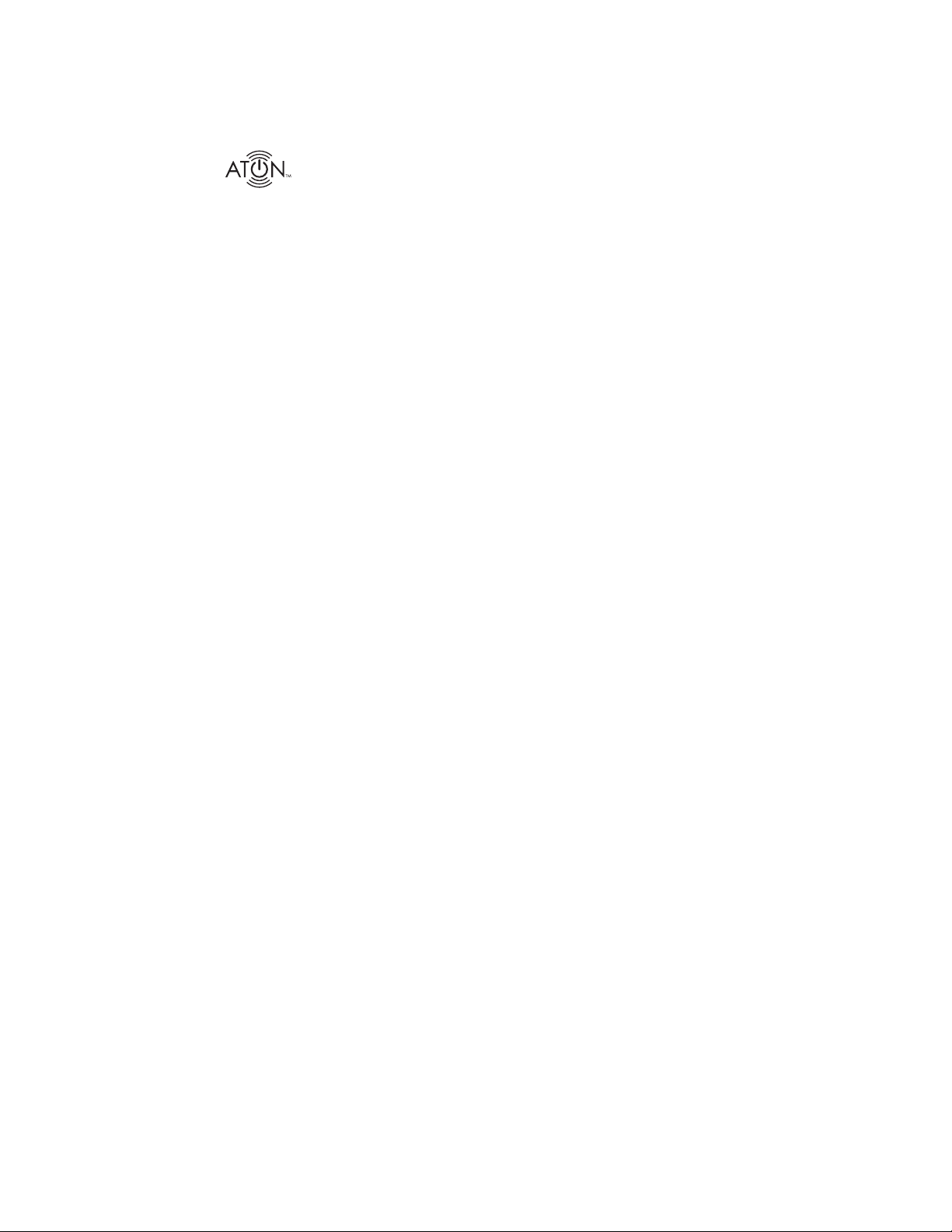
DLA2/4/6 Speaker Level Audio Router
Features
DLA (Dynamic Level Adjustment) Technology delivers maximum •
adjustable volume levels to each room while protecting your
ampli er from damage (patent-pending).
Adds 2, 4, or 6 additional pairs of speakers to your home •
theater/stereo receiver or ampli er.
Programmable “Scene” command for one-touch recall of your •
favorite system settings.
One-touch “All On” command turns audio on in all rooms.•
One-touch “All Off” command turns audio off in all rooms.•
Room Identi cation Labels with adhesive backing included for •
easy Front Panel Room Identi cation
Optional• RF Remote controls volume levels independently for
each room from inside or outside your home (up to 200 ft. range)
Optional wired DLA Touchpad (DLATP) controls volume, mute •
and room/system power from an individual room. DLATP also
includes a built-in IR Receiver.
IR Remote included•
Quick Install Guide included for fast setup•
2 Year Limited Warranty•
ATON DLA2/4/6 Accessories
IR EmittersPlasma-Friendly IR Receivers
RF Remote & Receiver Kit
RF Remote Only
Rack Ear Kit (DLA4 & DLA6 only)
DLATP DLA Touchpad Controller
Replacement 12VDC/2.1A Power Supply
In-Wall, In-Ceiling, Outdoor &
Home Theater Speakers
Note: For more information and purchase options, visit our website at:
www.atonhome.com.
4 ©2008 • All rights reserved.
Page 7

DLA2/4/6 Speaker Level Audio Router
Front Panel
The front panel of the DLA2/4/6 has multiple selector buttons to access rooms and control
power and volume states. Blue LEDs display Volume level and Room On status, while red LEDs
show that a room is selected for adjustment. Figure 1-2 and Table 1-1 provide descriptions and
locations of Front Panel controls and indicators.
Note: This manual will consistently show images of the DLA2 Two Room Speaker Selector.
DLA4 and DLA6 models are identical in all respects but have additional Speaker Outputs,
Room Select Buttons and Room Indicator LEDs.
.
1
ROOM 1
3
2
4 5 6 7
1
ROOM 2
3
4
Figure 1-2: DLA2/4/6 Front Panel
Indicator/Button Function LED
1
Room Indicator LED Room ON - Selected
Room ON - NOT Selected
Room OFF
Room Muted
2
3
4
5
Volume Indicator Shows Volume Level for Se-
lected Room- Level 1 to 11
Room Label Location Place Label to Identify
Rooms
Room Select Selects Room for
Adjustment
All ON/All OFF Button Turns All Rooms ON or OFF
Red
Blue
No LED
Blue (Blinking)
Blue
6
VOL - Decreases Volume of Select-
ed Room by One Step-Press
and Hold to Ramp Volume
Down
7
VOL + Increases Volume of Select-
ed Room by One Step-Press
and Hold to Ramp Volume
Up
Table 1-1: Front Panel Indicators/Buttons
© 2008 • All rights reserved. 5
Page 8
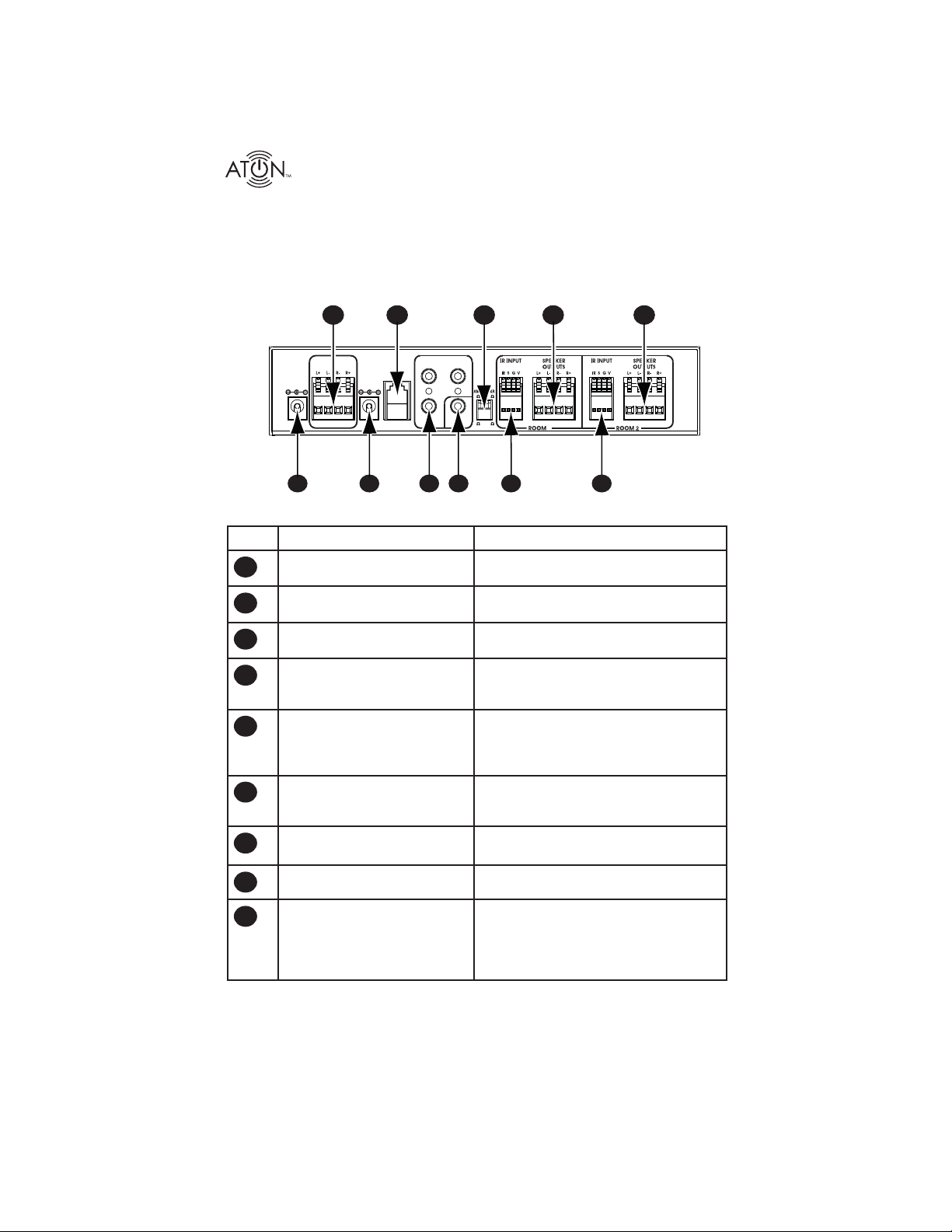
DLA2/4/6 Speaker Level Audio Router
Rear Panel
The Rear Panel of the DLA2/4/6 has connections for Power, Ampli er Input, Sense Inputs,
page/Doorbell Trigger Inputs, the RF Receiver (ATON Port), IR Emitter Outputs, IR receiver Inputs
and Speaker Outputs. Figure 1-3 and Table 1-2 provide description and location of Rear Panel
connections.
9
8
DLA2
INPUT
RF
IR EMITTER OUTP UTS
3
AMPLIFIER
PATEN T
PENDING
IP
SENSE
PWR IN
12VDC / 2.1A
CLASS 2 WIRING
1 2 4
INPUT
9VDC / 100mA
Figure 1-3 : DLA2/4/6 Rear Panel
Connector Function
12 VDC Power Connector
1
Sense Input Connector
2
IR Emitter Outputs
3
Page/DB Trigger
4
IR Receiver Inputs
5
Speaker Outputs
6
Impedance Match DIP
7
Switches
ATON Port
8
67
IMPEDANCE
MATCH
8
8
PAE
RI I
4 4
1
5 5
6
Connector for +12VDC/2.1A (PS3) Power
Transformer
Connector for optional +12 VDC/200mA
(PS2) Sense Status Power Transformer
3.5mm Mono Mini Jack Connectors for Use
With ATON IR Emitters
3.5 mm. Stereo Mini-Jack Connector for use
with ELAN Communication Controllers or
equivalent
Flip Lock Connectors for IR receivers or DLA
Touchpads. IR receivers allow for individual
room control or system-wide control using
DLA discrete IR codes.*
4-position Fliplock Connectors for 16
Gauge, 4 Conductor (16/4 AWG) Speaker
Leads to Room Speakers
Select The Impedance Value Of the Ampli er And Speakers, 4 Or 8 Ohms
Connects to Optional RF Receiver
Ampli er/Receiver Input
9
4-position Fliplock Connector for 16 Gauge,
4 Conductor (16/4 AWG) Speaker Leads
From Ampli er or A/V Receiver Speaker
Outputs
• 125 Watts per Channel Max
Table 1-2: Rear Panel Connectors
* IR codes available for download at: www.atonhome.com. See Appendix C-3.
6 ©2008 • All rights reserved.
Page 9

DLA2/4/6 Speaker Level Audio Router
2. System Design Overview
There are four typical system applications when installing the DLA2/4/6:
Standard A/V or Stereo Receiver1.
Zone 2 Output of an A/V Receiver2.
External Ampli er3.
Sub-Zone of a Multi-Room Controller 4.
Figure 2-1 shows a DLA2 connected to an A/V receiver with optional ATON accessories including optional AIR3 IR Receivers, AIE2 IR Emitters and a DLA2RKT RF remote Kit. This system
is capable of house-wide control of the DLA2 through the RF Kit as well as Room 1 and Room
2 control using the included IR Remote. A universal remote or source remote can be used to
control the DLA 2/4/6* as well as the equipment connected to the IR EMITTER OUTPUTS for
even more convenience.
16/4
Speaker
Cables
DLA2
PATEN T
PENDING
16/4
Speaker
Cables
+
-
Main
Speakers
A/V Receiver
DVD
Satellite
AMPLIFIER
INPUT
PWR IN
12VDC / 2.1A
CLASS 2 WIRING
R
L
OUT
A/V Receiver
L
OUT
SENSE
INPUT
9VDC / 100mA
R
AIE2
IR Emitters
(Optional)
IR EMITTER OUTPUTS
RF
INPUT
Receiver
(Optional)
PAGE/DB
TRIG IN
RF
DLA2RKT
RF Remote Kit
(Optional)
IMPEDANCE
MATCH
8
4 4
AIR3
IR Receivers
(Optional)
Included IR
Remote Control
(Controls DLA2/4/6)
Room 1
Room 2
8
1
16/4
Speaker
Cables
Room 1
Speakers
Room 2
Speakers
-
+
VOL
VOL
ROOM 2
MUTE
SCENE
ON
ALL
ALL
OFF
ROOM 1
Universal/Source
IR Remote Control
Figure 2-1: System Overview
* DLA discrete IR codes available for download at: www.atonhome.com. See Appendix C-3.
© 2008 • All rights reserved. 7
Page 10
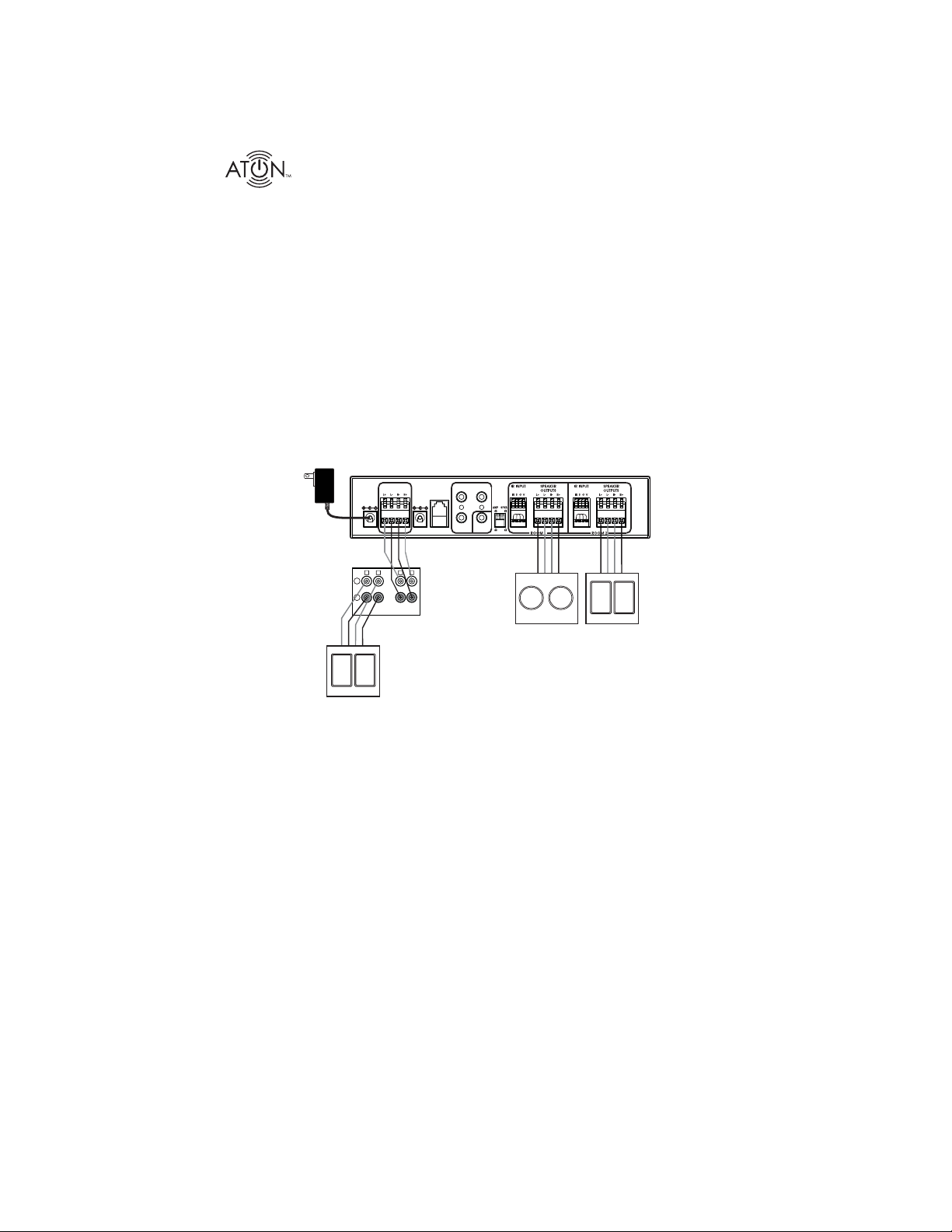
DLA2/4/6 Speaker Level Audio Router
Standard Audio/Video or Stereo Receiver
Most A/V Receivers and Stereo Receivers have two sets of Main Speaker Outputs (typically
labelled “A” and “B”. While it is certainly possible to connect the DLA2/4/6 to the “A” outputs,
it is much more useful to connect the “A” outputs to the main speakers (stereo or surround) in
the room in which the receiver is located and connect the “B” outputs to the DLA2/4/6 in order
to expand the audio system to additional areas. Figure 2-2 shows the “B” speaker outputs
of an A/V receiver connected to to the AMPLIFIER INPUT of the DLA2. A pair of speakers are
connected to the DLA2’s Room 1 Speaker Outputs, while an additional pair of speakers is connected to the Room 2 Speaker Outputs. In this scenario, the A/V receiver’s speakers play in the
main listening area, while two additional pairs of speakers play in other areas of the home. This
is a single-source application: all areas of the house will play the same audio source, but with
separately controlled volume.
Note: For best audio quality, ATON recommends that Surround Sound and/or DSP modes
(Concert, Hall, Jazz, etc.) be disabled prior to playing audio through the DLA2/4/6.
DLA2
PATENT
PENDING
16/4
Speaker
Cables
+
-
Main
Speakers
(A)
AMPLIFIER
PWR IN
12VDC / 2.1A
CLASS 2 WIRING
R
L
A
A/V Receiver
INPUT
L
B
9VDC / 100mA
R
IR EMITTER OUTPUTS
RF
SENSE
INPUT
INPUT
IMPEDANCE
MATCH
8
8
PAGE/DB
TRIG IN
4 4
1
Room 1
Speakers
(B)
16/4
Speaker
Cables
Room 2
Speakers
(B)
Figure 2-2: DLA2 with A/V Receiver Output B Overview
8 ©2008 • All rights reserved.
Page 11

DLA2/4/6 Speaker Level Audio Router
Zone 2 Output of an A/V or Stereo Receiver
Certain A/V Receivers and Stereo Receivers have a Zone 2 feature that allows them to play
a seperate source to a second zone. Figure 2-3 shows the Zone 2 speaker outputs of an A/V
receiver connected to to the AMPLIFIER INPUT of the DLA2. Like the previous example, a pair
of speakers are connected to the DLA2s Room 1 Speaker Outputs, while an additional pair of
speakers is connected to the Room 2 Speaker Outputs. This application allows the A/V receiver’s Main speakers to play in the room in which the receiver is located, while two additional
pairs of speakers play in other areas of the home. This is a multi-source application: the Main
speakers may play one source, while Zone 2 (the DLA2 locations) plays a different source.
Note: Set the Zone 2 volume level to the point where it achieves the maximum listenable
level (prior to distortion). The DLA2/4/6’s volume level will adjust up to this maximum
level.
DLA2
PATEN T
PENDING
PWR IN
12VDC / 2.1A
16/4
Speaker
Cables
R
L
+
-
ZONE 1
A/V Receiver
AMPLIFIER
INPUT
CLASS 2 WIRING
ZONE 2
SENSE
INPUT
9VDC / 100mA
R
L
RF
INPUT
IR EMIT TER OUTPUTS
PAGE/DB
TRIG IN
IMPEDANCE
MATCH
8
4 4
8
1
Room 1
Speakers
(Zone 2)
16/4
Speaker
Cables
Room 2
Speakers
(Zone 2)
Main
Speakers
(Zone 1)
Figure 2-3: A/V Receiver Zone 2 Application
© 2008 • All rights reserved. 9
Page 12
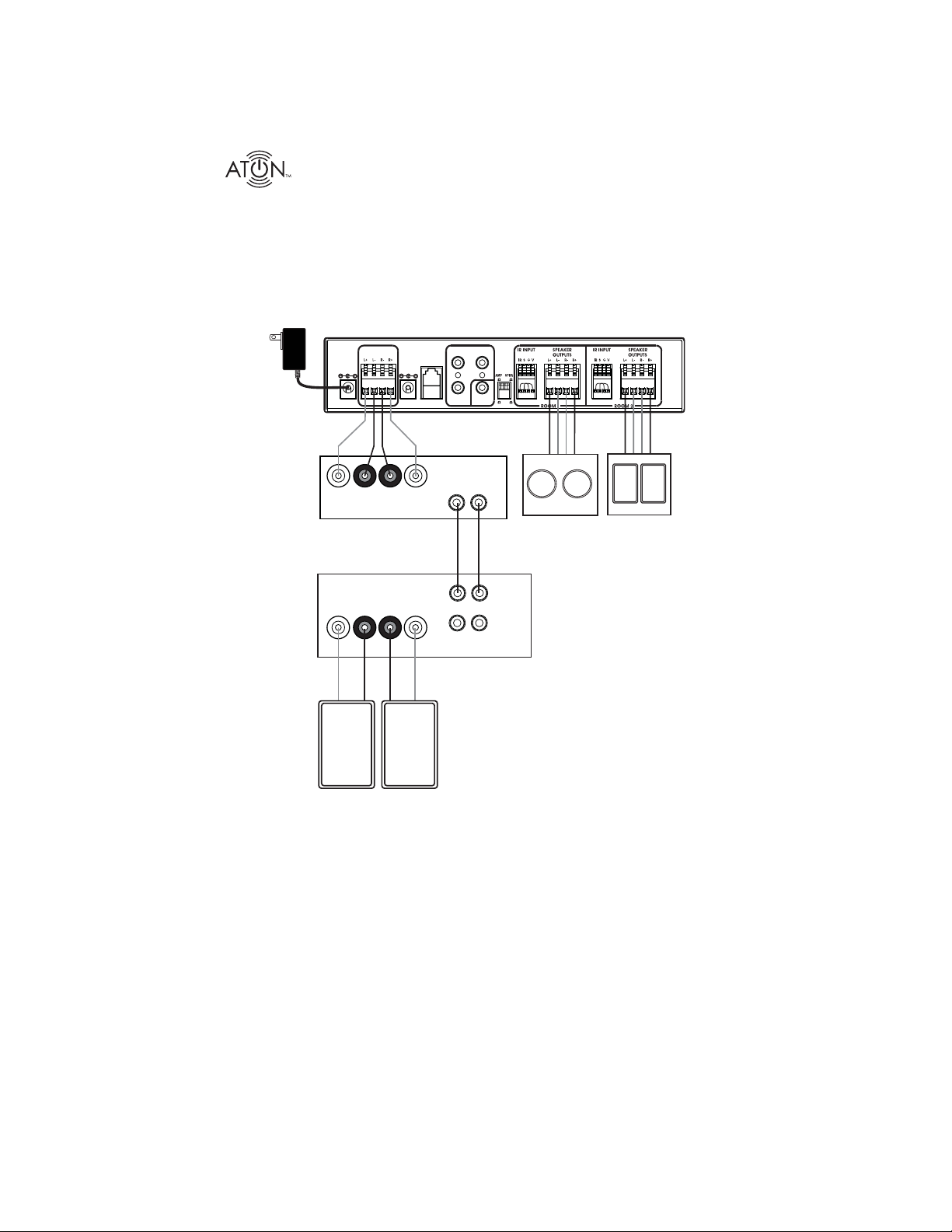
DLA2/4/6 Speaker Level Audio Router
External Ampli er
Some systems utilize an external ampli er for speakers that are connected to the DLA2/4/6.
In A/V receiver or stereo receiver applications, a line-level output (Tape Loop, Monitor Out,
etc.) is connected to the external ampli er (See Figure 2-4). In a Pre-Amp/Processor-based
system, the Pre-Amp is connected to the external ampli er as shown in Figure 2-5.
DLA2
AMPLIFIER
PATEN T
INPUT
PENDING
16/4
Speaker
Cables
PWR IN
12VDC / 2.1A
CLASS 2 WIRING
SENSE
INPUT
9VDC / 100mA
++--
L
Speaker Outputs
R
Amplifier
Interconnect
A/V Receiver
Speaker Outputs
L
++--
R
INPUT
RCA
Cables
Speaker
RF
Cables
IR EMITTER OUTPUTS
Line-Level
Inputs
L
L
TAP E
LOOP
IMPEDANCE
MATCH
8
8
PAGE/DB
TRIG IN
4 4
1
16/4
Speaker
Cables
R
Room 1
Speakers
Room 2
Speakers
OUT
R
IN
Main
Speakers
Figure 2-4: External Ampli er - A/V Receiver Tape Loop Application
10 ©2008 • All rights reserved.
Page 13
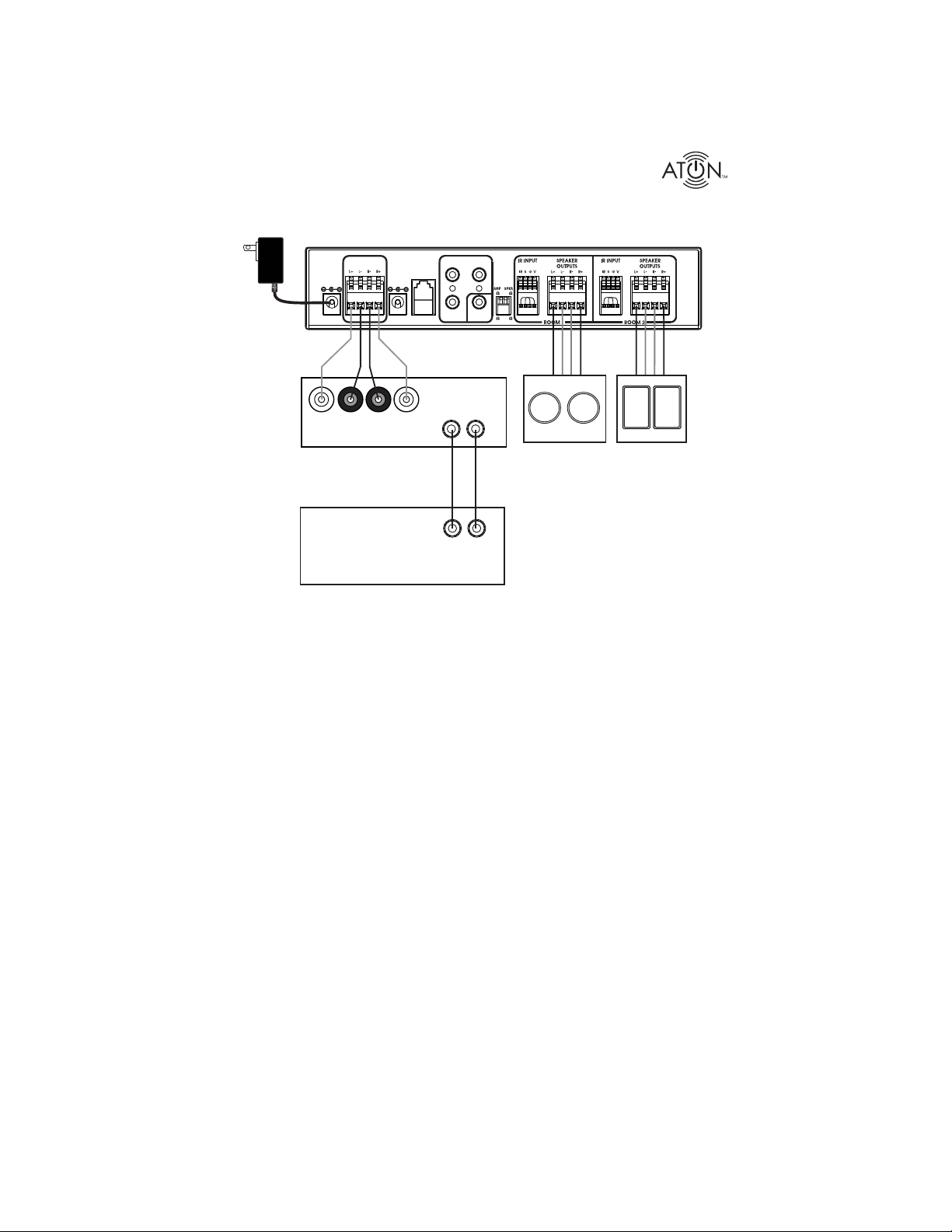
DLA2/4/6 Speaker Level Audio Router
DLA2
AMPLIFIER
PATEN T
INPUT
PENDING
16/4
Speaker
Cables
PWR IN
12VDC / 2.1A
CLASS 2 WIRING
SENSE
INPUT
9VDC / 100mA
++--
L
Speaker Outputs
R
Amplifier
Interconnect
Pre-Amp/Processor
INPUT
RCA
Cables
RF
IR EMITTER OUTP UTS
Line-Level
Inputs
L
L
Line-Level
Outputs
PAGE/DB
TRIG IN
R
R
IMPEDANCE
MATCH
8
4 4
8
1
Room 1
Speakers
16/4
Speaker
Cables
Room 2
Speakers
Figure 2-5: Processor/Pre-Amp - Ampli er Application
© 2008 • All rights reserved. 11
Page 14

DLA2/4/6 Speaker Level Audio Router
Sub-Zone of a Multi-Room Controller
The DLA2/4/6 can be used to expand the number of speakers in a sub-zone of a multi-room
controller-based system. This application provides independent control of each area within a
sub-zone.
Note: The source will be identical between all areas of a zone, including all sub-zones and
speakers connected to the DLA2/4/6 Speaker Selector.
DLA2
AMPLIFIER
PATEN T
PENDING
16/4
Speaker
Cables
PWR IN
12VDC / 2.1A
INPUT
CLASS 2 WIRING
SENSE
INPUT
9VDC / 100mA
++--
L
Speaker Outputs
R
Amplifier
Interconnect
INPUT
RCA
Cables
RF
IR EMITTER OUTP UTS
Line-Level
Inputs
L
PAGE/DB
TRIG IN
R
IMPEDANCE
MATCH
8
4 4
8
1
Room 1
Speakers
16/4
Speaker
Cables
Room 2
Speakers
L
R
Zone Pre-amp
Outputs
Multi-Room Controller
Figure 2-6: Multi-Room Controller Sub-Zone Application
12 ©2008 • All rights reserved.
Page 15

DLA2/4/6 Speaker Level Audio Router
3. Connections
AMPLIFIER INPUT
Use 16 AWG stranded copper speaker wire to connect from a speaker level output of an A/V
receiver, stereo receiver, or amplifer. Turn power for the output device OFF before making
connections.
To make connections:
of slack) to allow for movement when physically connecting the wire.
ensure that no stray strands are evident.
end of the wire run and use the same conductor on each end.
into the holes of the Ampli er Inputs terminal of the DLA2/4/6, maintaining
the polarity of each lead (+ to +, - to -).
Cut the ends of the wire to length, allowing some free play (about 6 inches 1.
Using wire strippers, remove 3/8 inch of insulation, then twist the wire to 2.
De ne positive (3. +) and negative (-) at the ampli er end and the DLA2/4/6
Lift up each ip-lock connector until it is locked in the up position. 4.
Place the bare lead from each speaker wire from the receiver/ampli er 5.
Note: To avoid damage to the receiver/ampl er, DO NOT allow speaker leads to touch
each other.
DLA2/4/6
AMPLIFIER
125 Watts
per Channel
Max
INPUT
CLASS 2 WIRING
Speaker
Cables
R
L
+
-
A
R
L
B
Receiver/Amplifier
Output
Figure 3-1: Receiver/Ampli er Output to DLA2/4/6 Ampli er Input
© 2008 • All rights reserved. 13
Page 16
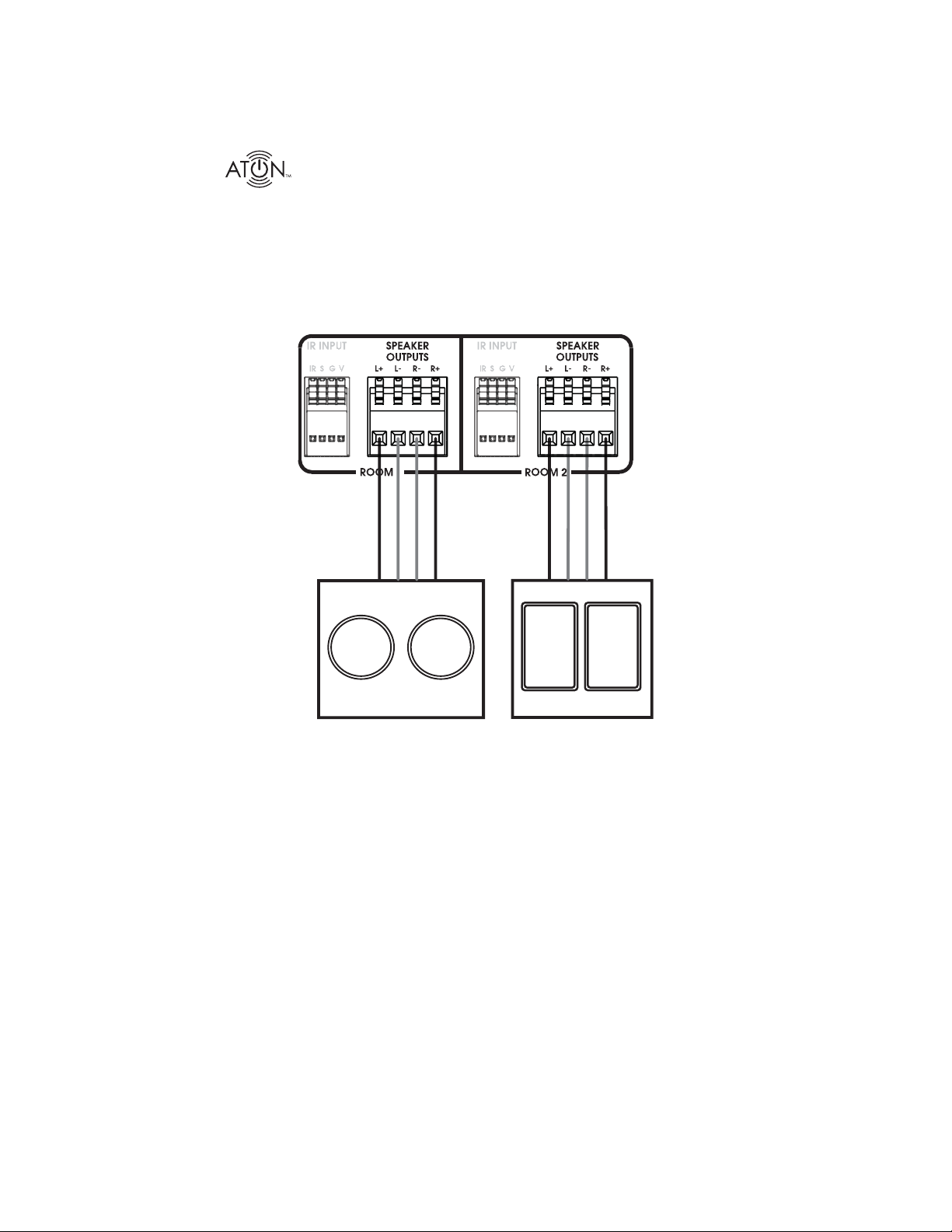
DLA2/4/6 Speaker Level Audio Router
SPEAKER OUTPUTS
Follow the procedures outlined in the previous section to connect the Speaker Outputs to
the Room 1 and Room 2 speakers. Make sure to match the impedance of the speakers and
ampli ers as noted.
DLA2/4/6
1
Room 1
Figure 3-2: DLA2/4/6 Speaker Outputs to Room Speakers
14 ©2008 • All rights reserved.
Room 2
Page 17

DLA2/4/6 Speaker Level Audio Router
IR EMITTER OUTPUTS
Three IR Emitter outputs are provided for controlling components such as A/V Receivers, DVD
Players, CD Players, Digital Music Servers, etc. Any IR signal received by a Room IR INPUT will
be sent out of ALL of the IR EMITTER OUTPUTS.
DLA2/4/6
IR EMITTER OUTPUTS
IR
A/V Receiver
DVD
Mini-Emitters
Satellite
IR
Mini-Emitters
Figure 3-3: IR EMITTER OUTPUTS
ROOM IR INPUTS
IR Receiver Connections
The DLA2/4/6 features an IR Receiver Input for each room. To facilitate IR control of each
room, connect a standard IR receiver (such as ATON’s AIR1, AIR3, AIR5 and/or AIR6) to these
inputs as shown in Figure 3-4. Each IR receiver will send IR signals to the DLA2/4/6 and control
the room it is connected to.* Cat-5 cable can be used to extend the length of the IR receiver’s
connecting cable. Provisions exist for IR, Ground, and Voltage.
IR Input
Cat-5
Wh/Green (+12V)
Brown (G)
Wh/Blue (IR)
Red (+12V)
Black (G)
Yellow (N/C)
White (IR)
Splice to Cat-5 Wire
AIR3
(or other ATON
IR Receiver)
Figure 3-4: IR Receiver Connections
* System-wide control from one IR receiver location is possible using DLA discrete IR codes.
See Appendix C-3.
© 2008 • All rights reserved. 15
Page 18

DLA2/4/6 Speaker Level Audio Router
DLA Touchpad (DLATP) Connections
Connect a DLATP using Cat-5 cable to any Room IR Input to control volume, mute and room/
system power for an individual room. The DLATP also provides Room and Sense Input status
and includes a built-in IR receiver.
DLATP Rear
IR Input
Wh/Green (+12V)
Cat-5
Brown (G)
Orange (Sense)
Wh/Blue (IR)
Figure 3-5: DLATP Connections
PWR IN Connection
Connect the included 12VDC/2.1A power supply to the PWR IN port.
DLA2/4/6
PWR IN
12VDC/2.1A
Figure 3-6: PWR IN Connector
16 ©2008 • All rights reserved.
PS3
12VDC
POWER
SUPPLY
Page 19

DLA2/4/6 Speaker Level Audio Router
SENSE INPUT Connection
The SENSE INPUT is designed to provide power status of a connected A/V receiver on all DLATP
Touchpads. Simply plug an ATON PS2 Power Supply (sold separately) into the DLA SENSE INPUT
connector and into the switched outlet of an A/V receiver as shown in Figure 3-7. Whenever the
A/V receiver is turned on, the SENSE INPUT LED will illuminate on all connected DLA Touchpads
in the system.
DLA2/4/6
SENSE
INPUT
12VDC / 200mA
Figure 3-7: SENSE INPUT Connector
PS2
12VDC
Power
Supply
SENSE
INPUT
LED
Figure 3-8: SENSE INPUT LED
© 2008 • All rights reserved. 17
Page 20

DLA2/4/6 Speaker Level Audio Router
I
S
PAGE/DB TRIGGER IN Connection
The Page/Doorbell Trigger Input (PG/DB TRIG IN) needs to be connected when the DLA2/4/6 is
installed as part of a “sub-zone” of an ELAN® Multi-Room Controller, such as the S8.6 or S12,
which utilizes an ELAN COM2 Communications Controller. This application allows the DLA Room
Outputs to pass an audible tone through the room’s speakers at a preset level when the home’s
doorbell is activated.
To con gure the PG/DB TRIGGER IN, simply connect a mono 3.5mm interconnect cable
between the Page/Doorbell Trigger Out of the ELAN Multi-Room Controller and the PG/DB TRIGGER IN of the DLA2/4/6 as shown below.
S8.6
IN
DLA2/4/6
R EMIT TER OUTPUT
PAGE
TRIGGER
OUT
3.5mm Mono
MOH OUT
Interconnect
Cable
PAGE/DB
TRIG IN
PG IN
PG OUT
Figure 3-9: PAGE/DB TRIG IN Connection
18 ©2008 • All rights reserved.
Page 21
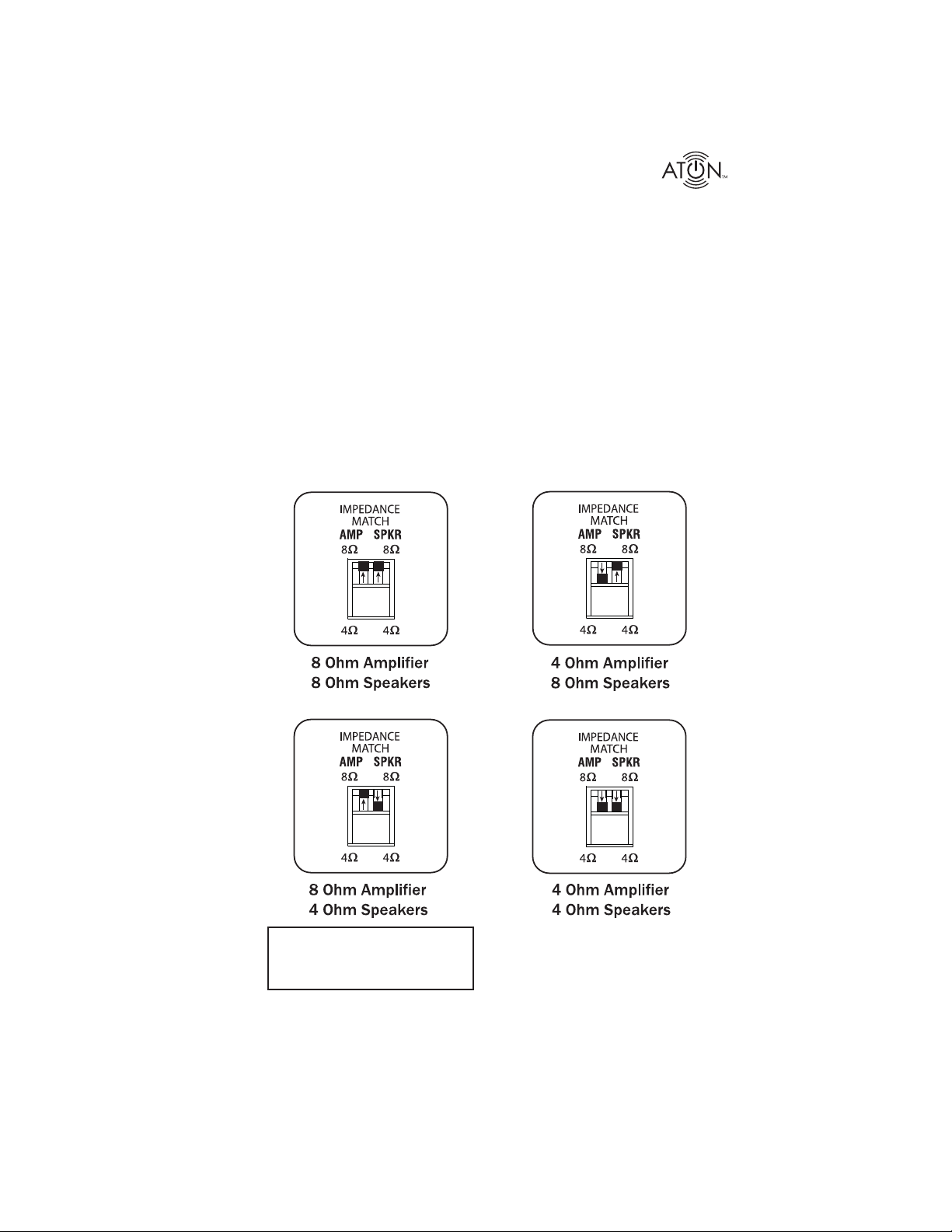
DLA2/4/6 Speaker Level Audio Router
IMPEDANCE MATCH DIP Switches
The IMPEDANCE MATCH DIP Switches are designed to allow various speaker loads to work
safely with variously rated ampli ers. Speakers rated between 4 Ohms and 8 Ohms can be
matched with ampli ers also rated from 4 to 8 Ohms.
To set IMPEDANCE MATCH DIP Switches:
or in the owner’s manual).
or in the owner’s manual).
ampli er/receiver.
Determine the average impedance of all connected speakers (listed on the speaker 1.
Determine the minimum impedance rating of the ampli er (listed on the ampli er 2.
Set the AMP DIP Switch to the minimum impedance rating listed on the 3.
Set the SPKR DIP Switch to the average impedance of all connected speakers.4.
Note: Most speakers are 4 or 8 Ohms. In cases where 6 Ohms speakers are used, place
the SPKR DIP Switch in the 4 Ohm position.
Note: When using this setting,
maximum volume is reduced
to 10 steps.
Figure 3-10: Impedance Match DIP Switch Settings
© 2008 • All rights reserved. 19
Page 22

DLA2/4/6 Speaker Level Audio Router
4. Settings & Operation
Functions of the DLA2/4/6 may be controlled from the Front Panel controls, through optional
IR Receivers connected to the IR INPUTS, or with the optional RF Remote.
Volume Settings
Receiver/Ampl er Volume Settings
Prior to setting volume levels of the DLA2/4/6, proper volume level must be set of the Receiver/Ampli er. To set proper Receiver/Ampli er volume level:
modes or “Sound Fields”.
ers and turn off the “A” speakers for maximum output to the DLA2/4/6.
Note: When the DLA2/4/6 is not in use, turn off the “B” speakers and turn on the
“A” speakers for normal operation.
ceiver/ampli er volume to the loudest level possible without distortion. Make a
note of the receiver/ampli er level for future reference.
comfortable level.
Volume Status Bar
The front panel includes a Volume Indicator LED bar with 11 LED’s located above the All On/
Off and Volume -/+ buttons. The Volume Indicator LEDs display the Volume for whichever
Room is selected. When a Room is selected and ONE LED is lit, that room is at minimum volume. When a Room is selected and ALL LEDs are lit, that room is at maximum volume.
Turn on the Receiver/Ampli er and start an audio source (CD Player, Radio, etc.). 1.
Adjust the Receiver/Ampli er level to the lowest setting. 2.
Set the Receiver/Ampli er to Stereo and disable any surround sound or DSP 3.
If using a Receiver/Ampli er with “A/B” speaker outputs, select the “B” speak- 4.
Turn on one room of the DLA2/4/6 and adjust the volume level to maximum. 5.
While listening to the room turned on in the previous step, slowly adjust the re- 6.
RECEIVER/AMPLIFIER LEVEL
Turn on each room of the system and adjust the volume of the DLA2/4/6 to a 7.
Volume Status Bar
Figure 4-1: Volume Status Bar
20 ©2008 • All rights reserved.
Page 23

DLA2/4/6 Speaker Level Audio Router
Room Volume Adjustment
(indicating that Room 1 is selected for adjustment).
Press the 1. Room 1 Selector Button - the Room 1 Indicator LED will light up RED
ROOM 1
ROOM 2
Press
2. Press VOL - or VOL + until the desired volume is obtained.
Press
OR
ROOM 1
3. Press the Room 2 Selector Button - the Room 2 Indicator LED will light up RED
(indicating that Room 2 is selected for adjustment), while the Room 1 Indicator
LED will light up BLUE (indicating that Room 1 is ON).
ROOM 2
ROOM 1
ROOM 2
Press
4. Press VOL - or VOL+ until the desired volume is obtained.
Press
OR
ROOM 1
5. Continue this process for each additional Room.
© 2008 • All rights reserved. 21
ROOM 2
Page 24

DLA2/4/6 Speaker Level Audio Router
ALL ON/OFF
Press the ALL ON/OFF Button to turn the speakers in both Room 1 and Room 2 ON or OFF.
ROOM 1
ROOM 2
Press
Max Turn-On Volume Level
In order to guard against unexpected high volume levels when the system is turned on, a Maxi-
mum Turn-On Volume Level may be set for each room. If the volume level prior to turning the
room off is lower or equal to the Maximum Turn-On Volume Level, the room will come back on
at the last volume. If the volume level prior to turning the room off is higher than the Maximum
Turn-On Volume Level, the room will come back on at the Maximum Turn-On Volume Level
instead of the last volume.
To set the Maximum Turn-On Volume Level for a Room:
Press the 1. Room Button for the desired room.
ROOM 1
ROOM 2
Press
Vol - Buttons.
Volume LED’s will go off).
Set the desired Maximum Turn-On Volume Level using the front panel Vol + and 2.
Press and hold the 3. Room Button on the front panel (Room LED will turn off and all
Without releasing the 4. Room button, press and hold the Vol - Button.
22 ©2008 • All rights reserved.
Page 25

DLA2/4/6 Speaker Level Audio Router
ROOM 1
Press
& Hold
After 3 seconds the Maximum Turn-On Volume Level is saved.5.
Room LED and Volume LED’s blink four times (Room LED blinks RED).6.
The Room will turn back on to the volume level it was set to prior to setting the 7.
Maximum Turn-On Volume Level.
Turn the Room Off, then back On to achieve the Maximum Turn-On Volume Level.8.
Note: Setting the Maximum Turn-On Volume Level to the highest volume level will essentially
disable Maximum Turn-On Volume (the room will always come back on at the last volume
level prior to turning the room Off).
Press
& Hold
ROOM 2
Page/Doorbell Volume Level
By programming the Page/Doorbell Volume Level for each room of the DLA system, the volume
levels for each of the rooms will jump to their programmed settings when the PAGE/DB INPUT of
the DLA2/4/6 is activated.
To set the Page/Doorbell Volume Levels for a room:
Press the 1. Room Button for the desired room.
ROOM 1
ROOM 2
Press
Vol - Buttons. Note: Any room whose LED is not lit (red or blue) will be considered Off
when setting the Page/Doorbell volume level.
check the volume setting. Adjust the volume as required.
Volume LED’s will go off).
Set the desired Page/Doorbell Volume Level using the front panel Vol + and 2.
Initiate a Page or Doorbell signal from the ELAN COM2 Communications Controller to 3.
Press and hold the 4. Room Button on the front panel (Room LED will turn off and all
© 2008 • All rights reserved. 23
Page 26

DLA2/4/6 Speaker Level Audio Router
Without releasing the Room button, press and hold the Vol + Button. 5.
ROOM 1
Press
& Hold
After three seconds, the Page/Doorbell Volume Level is saved. The ROOM LED and 6.
Volume LEDs will blink four times
Once set, the room reverts back to the volume level previously set.7.
ROOM 2
Press
& Hold
24 ©2008 • All rights reserved.
Page 27

DLA2/4/6 Speaker Level Audio Router
Scene Presets
Setting a Scene
A Scene Preset allows the volume level for each room to be saved and then recalled at any
time with the press of a button.
To set a Scene Preset:
Note: Any room whose LED is not lit (red or blue) will be considered OFF when setting
a Scene.
Set the volume in each room to the desired level. 1.
Press and hold the 2. ALL ON/OFF Button for three seconds.
ROOM 1
ROOM 2
Press
the Scene Preset will blink on and off four times and the system will return to the
levels prior to setting the Scene Preset.
Note: If a Room LED does NOT blink, it will not be activated when a Scene is selected.
Once the Scene Preset has been saved, the Room LEDs for the rooms included in 3.
Recalling a Scene Preset
The Scene Preset values for each room can be recalled in two ways:
Press the 1. Scene Button on the IR Remote (or optional RF Remote).
of the unit.
Press the 2. Vol + and Vol - simultaneously for one second on the front
ROOM 1
& Hold
ROOM 2
Press
& Hold
Note: Scene Presets override Default Volume Levels.
Note: Room LEDs are BLUE for any Room with Volume greater than 0 and OFF for any
Room with Volume of 0.
© 2008 • All rights reserved. 25
Page 28
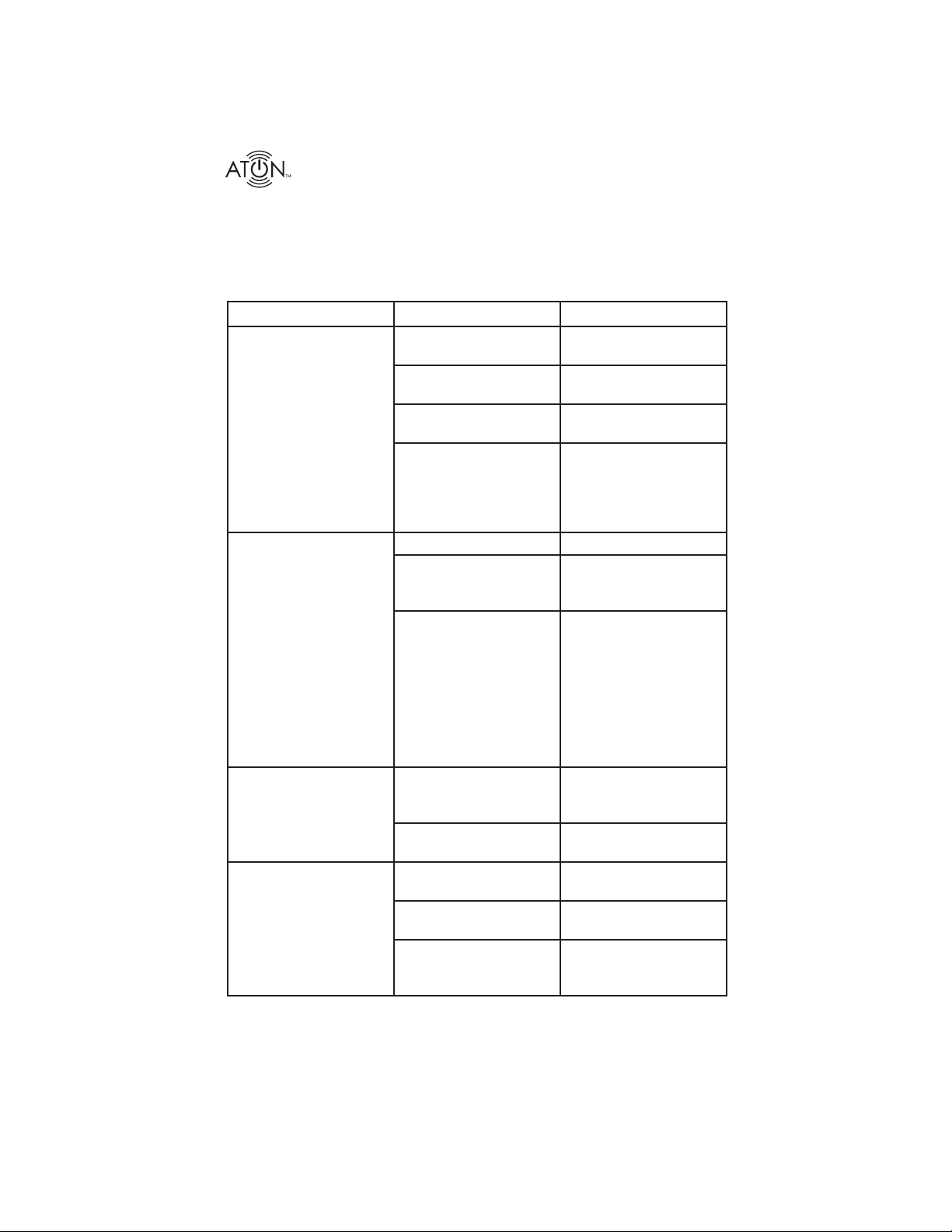
DLA2/4/6 Speaker Level Audio Router
5. Troubleshooting
Table 5-1 provides troubleshooting information for the DLA2/4/6 Speaker Selector.
Audio
Symptom Possible Cause Solution
No audio present in a
speci c room
No audio present in any
room
1. Source not playing. Press Play, turn ON, etc.
2. Room not selected Select Room on Front
Panel or from RF Remote
3. Room Output volume
turned all the way down
4. Speakers in room
miswired or defective
1. See above Perform steps above
2. Ampli er/Receiver
turned OFF or down
3. Ampli er or Receiver
in protection mode
Increase volume.
a. Test known good
speaker at back panel
speaker connector
b. Verify connections
Turn On Ampli er/Receiver or increase
volume
Find cause of ampli er’s
protection mode and correct. Miswired speakers
most likely cause. Verify
that the impedance levels of the amp and
speaker are not lower
than 8 Ohms.
Hum or buzz through
system speakers
Poor audio quality 1. Clipping or distortion Reduce Receiver/Am-
26 ©2008 • All rights reserved.
1. Ground loop Ensure proper grounding using a three prong
grounded AC outlet.
2. Receiver/Ampli er
level too high
2. Speakers out of phase Carefully check polarity
3. Incorrect assignment
of left/right source RCA
cables or speaker cables
Reduce level
pl er level
of each speaker
Isolate to source or room
and correct
Page 29

DLA2/4/6 Speaker Level Audio Router
Symptom Possible Cause Solution
Volume only ramps to 10 4 Ohm Speaker con-
nected to 8 Ohm-rated
ampli er.
Normal operation. Functions this way to protect
ampli er.
IR Control
Symptom Possible Cause Solution
No source control in a
Room from IR port
No source control in any
Room.
Intermittant source
control.
Room appears to be on
and selected but unabled
to be controlled using
front panel buttons.
1. Wiring: IR signal not
reaching Room input.
2. Remote Control bat-
teries are dead.
1. See above. Perform steps above.
2. Source IR Emitters
unplugged or defective.
Mild to moderate IR
Flooding.
Extreme IR ooding.The
IR indicator will be solid
red when the room is off,
solid off when the room
is on, or solid purple
when the room is on and
unselected.
Check Room IR receiver
and verify wiring.
Replace batteries.
Reconnect or test with
known good IR Emitters.
Check IR indicator on
front panel. If it ickers,
IR ooding is indicated.
Check any IR receivers
that may be receiving
ambiant light or plasma
TV noise.
Perform steps above.
© 2008 • All rights reserved. 27
Page 30
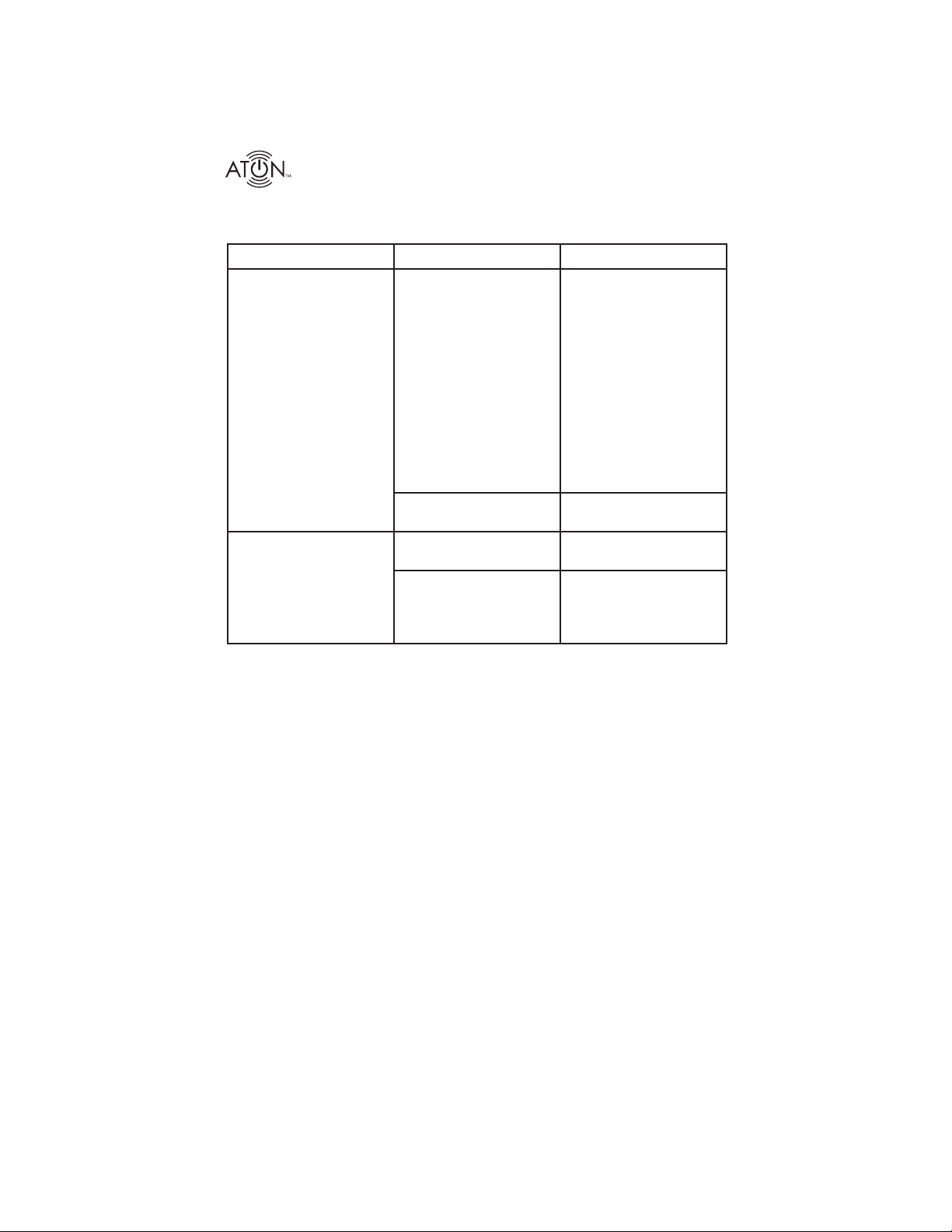
DLA2/4/6 Speaker Level Audio Router
RF Control
Symptom Possible Cause Solution
No control of DLA2/4/6
from optional RF Remote
1. Wiring: Signals from
RF Receiver Base not
reaching DLA2/4/6
Check RF Receiver Base
connection to DLA2/4/6
and verify connectivity
Check Room 1 indicator
on front of DLA2/4/6
by sending a command
from the RF remote. If
the indicator LED ashes
red, the RF signal is being received.
Intermittent control of
DLA2/4/6 from optional
RF Remote
2. Remote Control bat-
teries are dead
1. Position of Receiver
base not optimal
2. Radio Frequency de-
vices operating nearby in
same frequency band
Replace batteries
Move Receiver base to
nd optimum placement.
Check for other devices
in the home or neighboring dwellings and
relocate if possible
28 ©2008 • All rights reserved.
Page 31

DLA2/4/6 Speaker Level Audio Router
Appendix A: Specifications
DLA2/4/6
Power Input +12 VDC, 2.1 Amps
Ampli er Impedance 4 - 8 Ohms
Speaker Impedance 4 - 8 Ohms
Frequency Response 20 HZ to 20 kHZ +/- 1 dB
Power Handling Per Channel: 125 Watts RMS
Max Attenuation -56 dB @ Last Step
Dynamic Range 43 dB over 12 steps
THD < 1%
Connections
Power 2.1 mm Jack
Ampli er Input 4 Position Flip-lock Connector
(16AWG Speaker Wire)
Speaker Output 4 Position Flip-lock Connector
(16AWG Speaker Wire)
Sense Inputs 2.1mm Jack
IR Input 4 Position Flip-lock Connector
Page/Doorbell Trigger In 3.5mm Mono Jack
IR Emitter Output 3.5 mm Mono jack
RF Input (ATON Port) RJ-11 jack
Dimensions
H x W x D (w/ feet)
DLA2
DLA4/DLA6
Unit Height w/ Feet
Weight
DLA2
DLA4
DLA6
© 2008 • All rights reserved. 29
2 3/16" x 8 1/2" x 7 5/8"
(5.6cm x 21.6cm x 19.4cm)
2 3/16" x 17" x 8 5/8"
(5.6cm x 43.2cm x 21.9cm)
1 3/4" (4.5cm)
4.95lbs (2.3kg) unit weight
5.7lbs (2.6kg) shipping weight
10.15lbs (4.6kg) unit weight
11lbs (5kg) shipping weight
12.15lbs (5.5kg) unit weight
13lbs (5.9kg) shipping weight
Page 32

DLA2/4/6 Speaker Level Audio Router
Appendix B: Room Identification Labels
Use the included Room Identi cation Labels to customize the DLA2/4/6 front panel. Place
the labels in the oval Room Label Locations located below the Room Select Buttons.
Figure B:1 Room Identi cation Labels
To place a Room Identi cation Label:
Choose an appropriate label for the room.1.
and oil free.
in the Room Label Location for the chosen room.
Make sure that the oval Room Label Location on the face of the DLA2/4/6 is clean 2.
Carefully peel the appropriate Room Identi cation Label from the card and place it 3.
30 ©2008 • All rights reserved.
Page 33

DLA2/4/6 Speaker Level Audio Router
Appendix C: Remote Control Options
Option #1: DLA Slimline Remote (DLAIRM)
Any combination of DLA remote control options may be used on a single DLA2/4/6 system.
party universal/learning remote.
Use the included DLAIRM IR Remote Control to program DLA IR codes into a third-
DLAIRM
Universal/Learning
IR Remote Control
Figure C-1: Universal Remote
controlled with the DLAIRM requires an IR receiver wired into that speci c room’s IR
Input as shown in Figure C-2.
Use the DLAIRM as an IR remote for any individual room. Each room that is to be
IR Input
DLAIRM
Cat-5
AIR5
Figure C-2: DLAIRM as Room Controller
© 2008 • All rights reserved. 31
Page 34

DLA2/4/6 Speaker Level Audio Router
Figure C-3 : DLAIRM Remote
Button Function
ALL ON Turns all Rooms ON
ALL OFF Turns all Rooms OFF
SCENE Places Rooms into Scene Preset Mode
MUTE (Toggle) Press to Reduce Volume of Room to 0
Press Again to Restore Volume to Previous Level
Volume + Increases Volume of Room by One Step
Press & Hold to Ramp Volume Up
Volume - Decreases Volume of Room by One Step
Press & Hold to Ramp Volume Down
Table C-1: IR Remote Functions
32 ©2008 • All rights reserved.
Page 35

DLA2/4/6 Speaker Level Audio Router
X
X
Option #2: DLA RF Remote & Receiver Kit
DLA2RKT, DLA4RKT, DLA6RKT
The DLA RF Remote & Receiver Kits (DLA2RKT, DLA4RKT and DLA6RKT) use Radio Frequencies (RF) to control the DLA system from anywhere in the home, up to 200 feet away. It is not
necessary to point the remote at the main unit in order for it to function. Simply connect the RF
Receiver base to the ATON Port on the rear of the unit as shown in Figure C-5. Place the receiver
in a convenient location; preferably as high as possible. The RF Receiver Base utilizes mounting
holes to mount the unit to a wall, cabinet or other surface.
Figure C-4: DLA2RKT, DLA4RKT, DLA6RKT
RF
Mounting
Bracket
Mounting
Bracket
Tabs
Receiver
DLA2/4/6
PWR IN
12VDC / 2.1A
AMPLIFIER
INPUT
PATENT
PENDING
SENSE
INPUT
9VDC/100mA
INPUT
RF
RJ-11
Plug
IR EMITTER
OUTPUTS
Rear View
Mounting
Holes
Figure C-5: RF Base Connection
© 2008 • All rights reserved. 33
Page 36

DLA2/4/6 Speaker Level Audio Router
Additional RF Remotes (DLA2RM, DLA4RM, DLA6RM)
Up to six additional DLA RF Remotes can be added to an exisiting RF receiver, providing convenient RF control for the entire family. Programming additional remotes can be accomplished in a
matter of seconds. See the DLA RF Remote Instruction Sheet for more information.
ROOM 1 ROOM 2 ROOM 1 ROOM 2
12
ROOM 1 ROOM 2 ROOM 3 ROOM 4
1
2
34
12
ROOM 3 ROOM 4
34
ROOM 5 ROOM 6
56
ALL
ON
ALL
OFF
DLA2RM DLA4RM
SCENE
MUTE
VOL
VOL
+
–
ALL
ON
ALL
OFF
VOL
SCENE SCENE
+
–
MUTE
VOL
ALL
ALL
OFF
ON
MUTE
VOL
VOL
+
–
DLA6RM
Figure C-6: DLA2RM, DLA4RM, DLA6RM
Option #3: Third-Party Universal/Learning Remote Control
The DLA2/4/6 can be controlled with virtually any brand of universal/learning remote by downloading DLA discrete IR codes from ATON’s website; www.atonhome.com. These codes can then
be imported into most universal/learning remote software applications and transferred into the
universal remote.
Tables C-2 through C-4 list all of the available DLA IR codes.
LOCAL
These commands control only the room that a single IR receiver is connected to.
Local Power On FOB Volume Up Local Volume = 1 Local Volume = 9
Local Power Off FOB Volume Down Local Volume = 2 Local Volume = 10
Local Power Toggle FOB Mute Toggle Local Volume = 3 Local Volume = 11
Local Set Default FOB All On Local Volume = 4
Local Set Override FOB All Off Local Volume = 5
Local Mute On FOB Scene Local Volume = 6
Local Mute Off Local Volume = 7
Local Mute Toggle Local Volume = 8
Table C-2: DLA Discrete IR Code Set - Local
Note: Local Commands control only one room at a time. Do not atttempt to “daisy chain” one IR
receiver into multiple Room IR Inputs as this will cause erratic system behavior.
34 ©2008 • All rights reserved.
Page 37

DLA2/4/6 Speaker Level Audio Router
Global
These commands control all rooms simultaneously from any ONE Room IR Receiver Input.
Global Volume Up Global Set Override Global Volume = 1 Global Volume = 7
Global Volume Down Global Mute On Global Volume = 2 Global Volume = 8
Global Power On Global Mute Off Global Volume = 3 Global Volume = 9
Global Power Off Global Mute Toggle Global Volume = 4 Global Volume = 10
Global Power Toggle Global Store Preset Global Volume = 5 Global Volume = 11
Global Set Default Global Recall Reset Global Volume = 6
Table C-3: DLA Discrete IR Code Set - Global
Room Speci c
These commands control a speci c Room (1-6), from any ONE Room IR Receiver Input.
Room 1 Room 2 Room 3 Room 4 Room 5 Room 6
Volume Up Volume Up Volume Up Volume Up Volume Up Volume Up
Volume Down Volume Down Volume Down Volume Down Volume Down Volume Down
Power On Power On Power On Power On Power On Power On
Power Off Power Off Power Off Power Off Power Off Power Off
Power Toggle Power Toggle Power Toggle Power Toggle Power Toggle Power Toggle
Set Default Set Default Set Default Set Default Set Default Set Default
Set Override Set Override Set Override Set Override Set Override Set Override
Mute On Mute On Mute On Mute On Mute On Mute On
Mute Off Mute Off Mute Off Mute Off Mute Off Mute Off
Mute Toggle Mute Toggle Mute Toggle Mute Toggle Mute Toggle Mute Toggle
Volume = 1 Volume = 1 Volume = 1 Volume = 1 Volume = 1 Volume = 1
Volume = 2 Volume = 2 Volume = 2 Volume = 2 Volume = 2 Volume = 2
Volume = 3 Volume = 3 Volume = 3 Volume = 3 Volume = 3 Volume = 3
Volume = 4 Volume = 4 Volume = 4 Volume = 4 Volume = 4 Volume = 4
Volume = 5 Volume = 5 Volume = 5 Volume = 5 Volume = 5 Volume = 5
Volume = 6 Volume = 6 Volume = 6 Volume = 6 Volume = 6 Volume = 6
Volume = 7 Volume = 7 Volume = 7 Volume = 7 Volume = 7 Volume = 7
Volume = 8 Volume = 8 Volume = 8 Volume = 8 Volume = 8 Volume = 8
Volume = 9 Volume = 9 Volume = 9 Volume = 9 Volume = 9 Volume = 9
Volume = 10 Volume = 10 Volume = 10 Volume = 10 Volume = 10 Volume = 10
Volume = 11 Volume = 11 Volume = 11 Volume = 11 Volume = 11 Volume = 11
Table C-4: DLA Discrete IR Code Set - Room Speci c
© 2008 • All rights reserved. 35
Page 38

Universal/Learning Remote Control Using an IR Receiver
Connect an IR receiver such as an ATON AIR5 to a Room IR Input as shown below to control any
or all rooms from a single location.
IR Input
AIR5
Cat-5
Wh/Gr (+12V)
Brown (G)
Wh/Bl (IR)
Red (+12V)
Black (G)
Yellow (N/C)
White (IR)
Splice to Cat-5 Wire
Universal/Learning
IR Remote Control
Figure C-7: Universal Remote w/ IR Receiver
Universal/Learning Remote Control Using an RF-to-IR
Base Station
Connect a third party RF-to-IR base station to any one Room IR Input to control any or all rooms
from any location in the house.
RF-to-IR
Converter
DLA2/4/6
IR Input
W
RF DATA
GND
SENSE
SIGNAL
+12VDC
PWR
USB
3.5mm
Mono
Interconnect
Cable
Universal/Learning
IR Remote Control
A
L
L
STATUS
Figure C-8: Universal Remote w/ RF to IR Converter
Page 39

DLA2/4/6 Speaker Level Audio Router
Appendix D: REKT Rack Ear Kit (Optional)
Use the optional REKT Rack Ear Kit to mount the DLA4 or DLA6 into a standard equipment
rack. The DLA2 is NOT compatible with the rack ear Kit. Simply use the included screws to attach each rack ear to the side of the DLA4 or DLA6 as shown in Figure D-1. Use Rack screws
(not included) to attach the assembled unit to the equipment rack as shown in Figure D-2.
Figure D-1: REKT Rack Ear Kit-Mounting Rack Ears to Unit
Figure D-2: REKT Rack Ear Kit-Mounting Unit to Rack
© 2008 • All rights reserved. 37
Page 40

Notes:
DLA2/4/6 Speaker Level Audio Router
38 ©2008 • All rights reserved.
Page 41
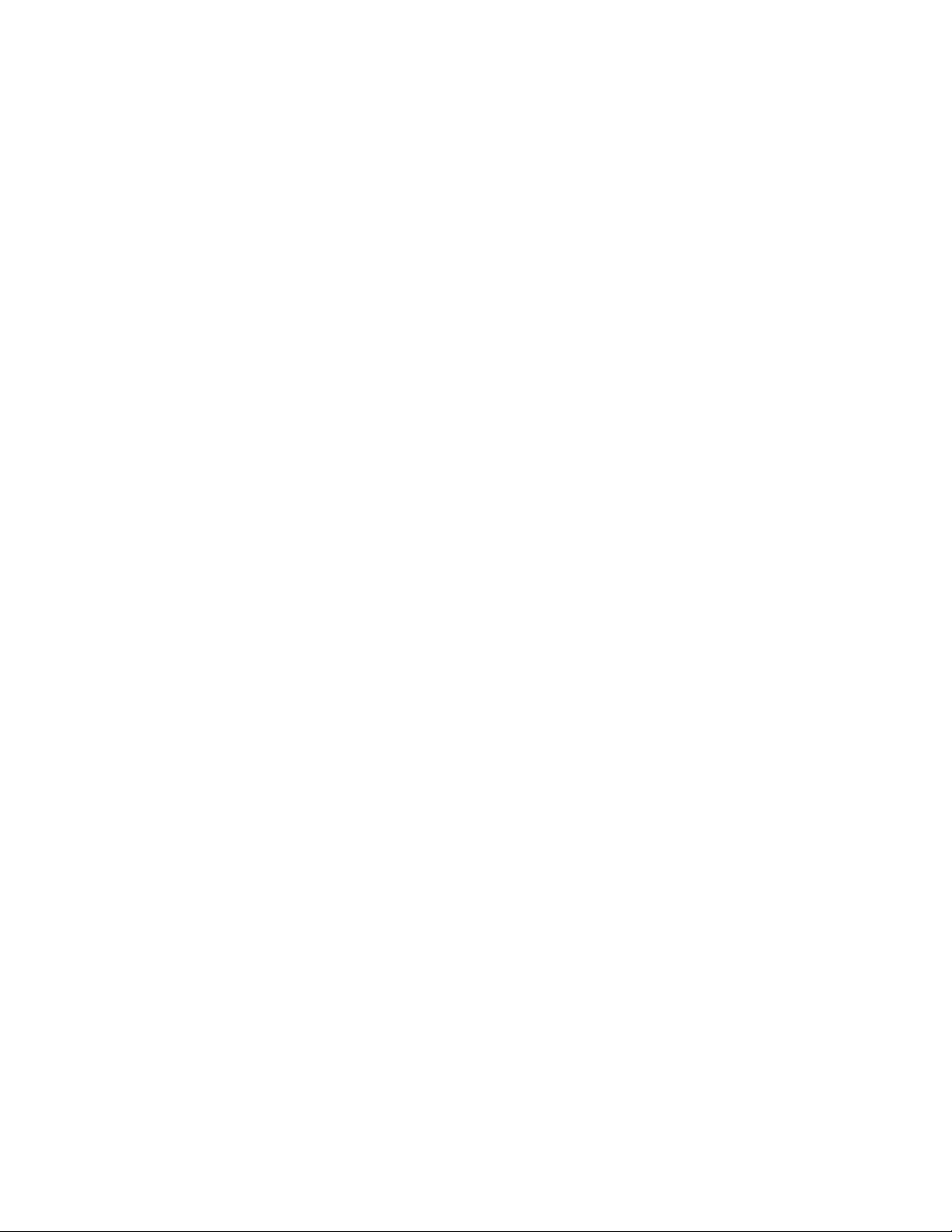
Page 42
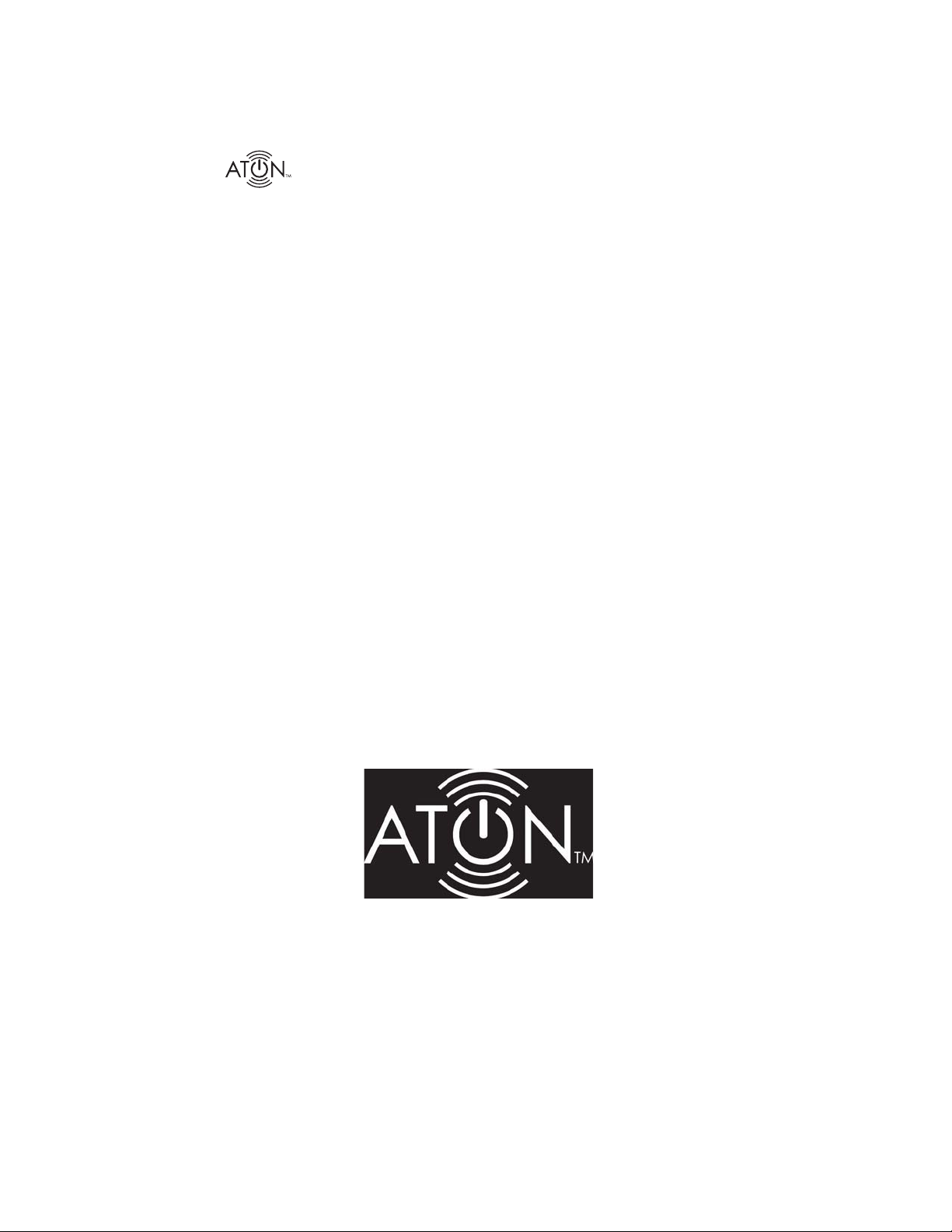
DLA2/4/6 Speaker Level Audio Router
Limited Warranty
ATON warrants the DLA2, DLA4 and DLA6 Speaker Selectors to be free from defects in
materials and workmanship for the period of two years (2 years) from date of purchase. If
within the applicable warranty period above purchaser discovers that such item was not as
warranted above and promptly contacts ATON at (859)-422-7137 or service@atonhome.com,
ATON shall repair or replace the item at the company’s option. This warranty shall not apply
(a) to equipment not manufactured by ATON, (b) to equipment which is not installed to ATON’s
speci cations, (c) to equipment which shall have been repaired or altered by others than
ATON, (d) to equipment which shall have been subjected to negligence, accident, or damage by circumstances beyond ATON’s control, including, but not limited to, lightning, ood,
electrical surge, tornado, earthquake, or other catastrophic events beyond ATON’s control, or
to improper operation, maintenance or storage, or to other than normal use of service. With
respect to equipment sold by, but not manufactured by ATON, the warranty obligations of
ATON in all respects conform to the warranty actually extended to ATON by its supplier. The
foregoing warranties do not cover reimbursement for labor, transportation, removal, installation or other expenses which may be incurred in connection with repair or replacement.
Except as may be expressly provided and authorized in writing by ATON, ATON shall not be subject to any other obligations or liabilities whatsoever with respect to equipment manufactured
by ATON or services rendered by ATON.
THE FOREGOING WARRANTIES ARE EXCLUSIVE AND IN LIEU OF ALL OTHER EXPRESSED AND
IMPLIED WARRANTIES EXCEPT WARRANTIES OF TITLE, INCLUDING BUT NOT LIMITED TO
IMPLIED WARRANTIES OF MERCHANTABILITY AND FITNESS FOR A PARTICULAR PURPOSE.
ATTENTION: TO OUR VALUED CONSUMERS
Valid proof of purchase is required for all warranty services. Warranty service requests made
without proof of date of purchase will be denied. Please keep the original sales receipt for
your records and send a copy to request warranty service.
1300 East New Circle Road
Lexington, KY 40505
www.atonhome.com
or
service@atonhome.com
40 ©2008 • All rights reserved.
